Sterling Call Center. Implementation Guide. Release 9.2
|
|
|
- Margaret Byrd
- 8 years ago
- Views:
Transcription
1 Sterling Call Center Implementation Guide Release 9.2
2
3 Sterling Call Center Implementation Guide Release 9.2
4 Note Before using this information and the product it supports, read the information in Notices on page 281. Copyright This edition applies to the 9.2 Version of IBM Sterling Call Center and to all subsequent releases and modifications until otherwise indicated in new editions. Copyright IBM Corporation 2005, US Goernment Users Restricted Rights Use, duplication or disclosure restricted by GSA ADP Schedule Contract with IBM Corp.
5 Contents Chapter 1. Introduction Chapter 2. Process Types Order Fulfillment Create Order Fulfillment Schedule Order Fulfillment Release Order Fulfillment Ship Order Fulfillment Return Order Fulfillment Close Order Fulfillment Purge Order Fulfillment Outbound Shipment Create Outbound Shipment Confirm Outbound Shipment Create Inoice for Outbound Shipment Close Outbound Shipment Reerse Logistics Create Reerse Logistics Authorize Reerse Logistics Schedule Reerse Logistics Receie Reerse Logistics Close Reerse Logistics Purge Reerse Logistics Chapter 3. Extending and Customizing the Application Order Entry Screens Customization Add Lines To Order Naigation Panel Extending Actions Shared Tasks Address Panel Shared Task Order Notes and Quote Notes Shared Task Serice Appointment Calendar Shared Task Add Payment Method Shared Task Order Summary Shared Task Return Search Shared Task Cancel Order Shared Task Create Alert Shared Task Alert List Shared Task Message dialog box Shared Task Item Details Shared Task Add Modify Charges Shared Task Customer Details Shared Task Oerride Item Price Shared Task Price Match Shared Task Adanced Sales Order Search Shared Task Alternate Stores Shared Task Opportunity Notes Shared Task Oerride Item Aailability Shared Task Oerride Item Unaailability Shared Task User Interface Customization Display of Day Panels in the Serice Appointment Calendar Custom Data Formatting and Validation of Phone Number and Address Address Panel Customization Opening New Related Tasks in the Order Editor.. 19 Editing the IBM Sterling Call Center Application Screens Opening the Order Summary Screen in an Editor 20 Opening the Return Search Screen in an Editor 20 Opening the Cancel Order Screen in an Editor.. 21 Opening the Create Alert Screen in an Editor.. 21 Opening the Alert List Screen in an Editor Opening the Alert Details Screen in an Editor.. 21 Opening the Item Details Screen in an Editor.. 21 Opening the Customer Details Screen in an Editor Opening the Return Order Summary Screen in an Editor Opening the Price Match wizard in an Editor.. 22 Opening the Adanced Sales Order Search Screen in an Editor Populating Notes based on the Note Type Chapter 4. Load Actiator Factory Setup Data Load the Actiator Factory Setup Data on Unix or Linux Load the Actiator Factory Setup Data on Windows 25 Chapter 5. Implementing IBM Sterling Call Center Features Items Item Inquiry Configured Items Alternate Item Identifier Item Display Options Configuration Alternate Store Pick Up Locations Search Order Capture Order Creation Capturing Orders through Other Channels Order Delay Order Validation Order Inquiry Order Inquiry Solution Order Inquiry End-User Impact Order Inquiry Implementation Order Inquiry Reference Implementation Order Monitoring Federal Trade Commission Compliance Shipment Notification Order Cancellation Notification Order Maintenance Apply Hold Remoe Holds Change Payment Method Add Line Add Multiple Items to an Order Change Gift Options Copyright IBM Corp. 2005, 2012 iii
6 Customer Appeasement Price Match Competitor Search Price Match Search Create or Modify a Competitor Record Create or Modify a Price Match Record Reship an Item Add or Modify Charges Add Coupon Cancel Order Track an Item Order Notes Change Fulfillment Options Fulfillment Summary Managing Deliery Serice Option Deliery and Serice Grouping Change Serice Instructions Change Serice Appointment Serice Fulfillment Summary Reserations Increase Order Line Quantity Schedule and Release an Order View Procurement Orders Change Order Address Launch Application Console Change an Item Style Reconfigure Bundle Items Change Customer Options Copy Order Order Information Opportunity Creation Opportunity Creation Solution Opportunity Creation End-User Impact Opportunity Creation Implementation Opportunity Creation Reference Implementation 168 Searching and Viewing the Details of an Opportunity Searching and Viewing the Details of an Opportunity Solution Searching and Viewing the Details of an Opportunity End-User Impact Searching and Viewing the Details of an Opportunity Implementation Searching and Viewing the Details of an Opportunity Reference Implementation Opportunity Maintenance Modifying the Opportunity Details Marking an Opportunity as Lost Creating a Quote for an Opportunity Copying a Quote to Create a New Quote and New Opportunity Copying a Quote to Create Alternatie Quotes 171 Quote Creation Quote Creation Solution Quote Creation End-User Impact Quote Creation Implementation Quote Approal Reference Implementation Searching and Viewing the Details of a Quote Searching and Viewing the Details of a Quote Solution Searching and Viewing the Details of a Quote End-User Impact Searching and Viewing the Details of a Quote Implementation Searching and Viewing the Details of a Quote Reference Implementation Quote Maintenance Reworking a Quote Copying Quote as a New Quote Copying Quote as Alternatie Quote Viewing Alternate Quotes Viewing or Modifying the Problem Lines in a Quote Quote Approal Presenting a Quote to a Customer Accepting a Quote on Behalf of a Customer Rejecting a Quote on Behalf of a Customer Generating Proposals Conerting Quote to Order Abandoning a Quote Payment Processing Payment Processing Solution Payment Processing End-User Impact Payment Processing Implementation Payment Processing Reference Implementation 208 Payment Inquiry Payment Inquiry Solution Payment Inquiry End-User Impact Payment Inquiry Implementation Payment Inquiry Reference Implementation Real-Time Credit Card Authorization Real-Time Credit Card Authorization Solution 211 Real-Time Credit Card Authorization End-User Impact Real-Time Credit Card Authorization Implementation Real-Time Credit Card Authorization Reference Implementation Return Order Capture Return Order Capture Solution Return Order Capture End-User Impact Return Order Capture Implementation Return Order Capture Reference Implementation Return Order Inquiry Return Order Inquiry Solution Return Order Inquiry End-User Impact Return Order Inquiry Implementation Return Order Inquiry Reference Implementation 220 Return Order Maintenance Return Line Selection Entering Return Reason Modifying an Exchange Exchange Fulfillment Options Fulfillment Summary Select Appointment Payment Summary Create Exchange Order Report Extra Items Report Wrong Items Report Unexpected Items i Sterling Call Center: Implementation Guide
7 Issue Refund Now Change Return Address Change Serice Appointment Change Return Method Cancel Return Order Payment Confirmation Customer Creation Create Consumer Customer Create Business Customer Customer Details Customer Details Solution Customer Details End-User Impact Customer Details Implementation Customer Details Reference Implementation Customer Inquiry Customer Inquiry Solution Customer Inquiry End-User Impact Customer Inquiry Implementation Customer Inquiry Reference Implementation 251 Customer Maintenance Manage Contacts Manage Business Customer Information Manage Customer Addresses Manage Payment Methods Reset User Passwords Customer Team Assignments Customer User Assignments Customer Self Assignments Customer Notes User Creation Create a User Modify a User User Team Creation Create a User Team Manage a User Team Pagination Pagination Solution Pagination End-User Impact Pagination Implementation Pagination Reference Implementation Alert and Queue Management Alert and Queue Management Solution Alert and Queue Management End-User Impact 267 Alert and Queue Management Implementation 268 Alert and Queue Management Reference Implementation Announcements Announcements Solution Announcements End-User Impact Announcements Implementation Announcements Reference Implementation User Preferences User Preferences Solution User Preferences End-User Impact User Preferences Implementation User Preferences Reference Implementation Viewing the Information Center Viewing the Information Center Viewing the Information Center End-User Impact Viewing the Information Center Implementation 273 Viewing the Information Center Reference Implementation Deploying the IBM Sterling Call Center Clients in Phases Deploying the Sterling Call Center Clients in Phases Solution Deploying the Sterling Call Center Clients in Phases End-User Impact Deploying the Sterling Call Center Clients in Phases Implementation Deploying the Sterling Call Center Clients in Phases Reference Implementation Helpful Text Messages Helpful Text Messages Solution Helpful Text Messages End-User Impact Helpful Text Messages Implementation Helpful Text Messages Reference Implementation Integrating with IBM Sterling Business Center Integrating with Sterling Business Center Solution Integrating with Sterling Business Center End-User Impact Integrating with Sterling Business Center Implementation Integrating with Sterling Business Center Reference Implementation Chapter 6. Performance Tuning Performance Recommendations Enabling Reference Data Caching Cached Data Notices Contents
8 i Sterling Call Center: Implementation Guide
9 Chapter 1. Introduction IBM Sterling Call Center proides solutions to the challenges found in typical customer order management business scenarios. Sterling Call Center presents multi-channel order management solutions by proiding a user interface to handle call center order modifications. Copyright IBM Corp. 2005,
10 2 Sterling Call Center: Implementation Guide
11 Chapter 2. Process Types Order Fulfillment An order goes through a wide range of statuses throughout its fulfillment cycle. An order is processed by transactions that perform modifications to the order and its related entities such as shipments, inoices, and returns. These transactions also determine how an order moes from one status to the next. Additionally, an order that is in a particular status can go through a condition to determine which transaction should process it next. An order s flow throughout its fulfillment cycle is represented graphically by a pipeline. The pipeline determines the statuses that an order can be in, the transactions that process it, and the conditions it must go through in order to be fulfilled. As part of the reference implementation, a pipeline condition is set up, using the application's pipelines for the following process types: Order Fulfillment Outbound Shipment Reerse Logistics For more information about defining process type pipelines, see the Sterling Selling and Fulfillment Foundation: Configuration Guide. The Sterling Call Center Sales Order Fulfillment pipeline is used to process orders of the Sales Order document type within Sterling Call Center. Orders in this pipeline go through the following stages: Create Order Fulfillment Schedule Order Fulfillment Release Order Fulfillment Ship Order Fulfillment Return Order Fulfillment Close Order Fulfillment Purge Order Fulfillment Create Order Fulfillment The first step in fulfilling an order is capturing it. Orders can be captured by using either the Create Order task of the Sterling Call Center application, or from a Web portal or an external order entry system. The data of the order is passed to the createorder API and processed through the Create Draft Order and Create Order transactions. Both transactions hae the same end results because the order is moed to the Created, Resered, or Back Ordered status before it is picked up by the Schedule transaction. Howeer, using the Create Draft Order transaction places the order into either of the two intermediate statuses, Draft Order Created or Draft Order Resered, where most of the order's attributes can still be modified. After the order is ready to be processed, it can be confirmed through the Confirm Draft Order transaction. The next step in fulfilling the order is scheduling it for deliery. Copyright IBM Corp. 2005,
12 Schedule Order Fulfillment The scheduling process schedules an order so that it can be deliered to the customer. Important shipment attributes such as deliery dates and ship nodes are determined at this point. The Schedule transaction attempts to process orders that are in the Resered, Back Ordered, Unscheduled, and Created statuses. If the orders that are in the Back Ordered or Resered status cannot be processed by the Schedule transaction, they wait for a predefined time interal before being reprocessed. For more information about transactions, see the Sterling Selling and Fulfillment Foundation: Distributed Order Management Configuration Guide. If the orders that are in the Created status cannot be scheduled because of insufficient inentory, they are moed to the Back Ordered status and wait to be reprocessed. If the Schedule transaction is successful, but the specified ship node on the order line does not hae enough inentory for the shipment, and needs to procure its inentory from another node, the creation of a chained order is required. The order is moed to the Awaiting Chained Order Creation status, where after being processed by the Chained Order Create transaction, it waits to be processed for shipment. If the ship node is a drop-ship node, the next step for the order is creating a chained order. If chained order creation is not required, the order is moed to the Scheduled status. Release Order Fulfillment After Sterling Call Center has identified one or more ship nodes that can be used to ship the ordered merchandise, the corresponding nodes are notified with all the releant information necessary to send the shipment. This is the Release process. The Release transaction takes the orders that are in the Scheduled status and sends the notification to the nodes. Occasionally, the Schedule transaction's inentory picture and the actual inentory picture in the nodes can get out of synch. When this happens, the Release transaction sends a notification to a node asking for inentory that does not actually exist. The node then notifies Sterling Call Center that it cannot fulfill the order because of insufficient inentory, and the order gets backordered from the node. The order is then moed to the Back Ordered From Node status, and waits to be reprocessed by the Schedule transaction at a later time. If the node has successfully receied the release and has the necessary inentory, the order can be shipped. Ship Order Fulfillment Shipment-related transactions use the information included in the release sent to the warehouse to plan for shipments as efficiently as possible. When seeral shipments are going to the same location, and can be grouped within the same loads, they can be consolidated together to minimize the cost while still meeting the promised deliery dates. If shipment consolidation is required, shipments must be consolidated together before the actual shipment, as represented in the pipeline by the Consolidate To Shipment transaction. 4 Sterling Call Center: Implementation Guide
13 Orders can be included in or remoed from existing shipments before the actual shipment occurs using the Include Order In Shipment and Remoe Order From Shipment transactions respectiely. At this point, an order can be considered complete, and, oer time, is closed and purged from the system. Howeer, if the customer decides to return the receied merchandise, the lifecycle of the order continues. Return Order Fulfillment After a customer receies a shipment, they may find that there is something wrong with the merchandise. For example, some items in the order may be the wrong color, or may hae been damaged in transit. The Include In Return transaction creates a return order that must be shipped back to a warehouse to be examined. After a return order is created, it must be receied and processed by the warehouse. The return order's lifecycle is handled by the Reerse Logistics pipeline. Based on the status of the return order, the Sterling Call Center Sales Order Fulfillment pipeline updates the status of the order. Therefore, when a return order is receied, the order moes to the Return Receied status through the Receie Return listener transaction. Similarly, if the return order is canceled in the Reerse Logistics pipeline, the order moes back to the Shipped status through the Remoe From Return listener transaction. After the return order is receied, if it is unreceied and sent back to the customer, the return order is placed back in the Return Created status through the Unreceie Return listener transaction. Close Order Fulfillment After an order moes to the Shipped, Canceled, or Return Receied status, the order can be closed by the Close Order transaction. By default, closed orders cannot be searched for in the Application Console unless it is explicitly specified in the Search screen. Purge Order Fulfillment Purging is the process where the records pertaining to an order are moed from the regular database tables to the history tables. If orders hae been in a final status such as Shipped, Return Receied or Canceled for a specific time, they are purged. History orders can be reopened at any time, but by default, cannot be searched for in the Application Console unless explicitly specified in the Search screen. Outbound Shipment The Sterling Call Center Outbound Shipment pipeline is used to process the outbound shipments within Sterling Call Center. Shipments in this pipeline go through the following stages: Create Outbound Shipment Confirm Outbound Shipment Create Inoice Outbound Shipment Chapter 2. Process Types 5
14 Close Outbound Shipment Create Outbound Shipment The outbound shipment process starts when an order line is released, and a shipment is created for the released order line. The Create Shipment transaction is used to create a shipment for the order lines that hae been released. Confirm Outbound Shipment After a shipment moes to the Ready For Customer status, the Confirm Shipment transaction processes the shipment and moes it to the Shipment Shipped status. Create Inoice for Outbound Shipment After a shipment is shipped to a customer, an inoice must be created for the shipment. This is achieed by using the Create Shipment Inoice transaction, which processes the shipments that are in the Shipment Shipped status. After the inoice is created, the shipment is moed to the Shipment Inoiced status. Close Outbound Shipment After a shipment is moed to the Shipment Inoiced or the Shipment Canceled status, it can be closed using the Close Shipment transaction. Reerse Logistics The Sterling Call Center Reerse Logistics pipeline is used to process the return orders within Sterling Call Center. The return orders in this pipeline go through the following stages: Create Reerse Logistics Authorize Create Reerse Logistics Schedule Create Reerse Logistics Receie Create Reerse Logistics Close Create Reerse Logistics Purge Create Reerse Logistics Create Reerse Logistics The first step in fulfilling a return order is capturing it. Return orders can be captured either by using the Create Return task of the Sterling Call Center application, or from a Web portal, or an external order entry system. The data of the return order is passed to the createorder API and processed through the Create Draft Return and Create Return transactions. Both the transactions moe the return order to the Created status before the return order is picked up by the Schedule transaction. Authorize Reerse Logistics After a return order is created, the Authorize Return transaction picks up the return order and moes it to either the Authorized status or the Not Authorized status. If the return order is moed to the Not Authorized status, it is purged using the Purge Return transaction. If the return order is moed to the Authorized status, it can be scheduled. 6 Sterling Call Center: Implementation Guide
15 Schedule Reerse Logistics After a return order is authorized, the Schedule transaction picks it up and moes it to the Released status. This is when the return order is released to the receiing node. Receie Reerse Logistics Receiing refers to the process of receiing returned items. Depending on the return fulfillment method, a return order that is in the Released status is processed by the Include Order in Shipment transaction, the Delier Order transaction, or the Receie Return transaction. If the return order is picked up by the Include Order in Shipment transaction, the order is moed to the Included in Shipment status, after which it is picked up by the Ship Shipment transaction and is passed through the Return Required? condition. If the alue of the Return Required? condition is ''true'', the return order is moed to the Awaiting Inoice status. If the alue of the Return Required? condition is ''false'', the return order is moed to the Shipped status, after which it is processed by the Delier Order transaction, which moes the order to the Order Picked Up status. Finally, the return order is picked up by the Receie Return transaction, which moes it to either the Receied status or the Receied As Components status. Close Reerse Logistics After a return order is receied in the return node, it is processed by the Close Receipt transaction. This transaction moes the return order to the Receipt Closed status, after which the return order is inoiced, and finally closed, using the Close Return transaction. Note: A return order that is in the Receied As Components status can be closed using the Close Return transaction. Purge Reerse Logistics Purging is a process where the records pertaining to a return order are moed from the regular database tables to the history tables. After a return order has been in the Return Inoiced status or the Receied As Components status for a specific time, it is purged. Chapter 2. Process Types 7
16 8 Sterling Call Center: Implementation Guide
17 Chapter 3. Extending and Customizing the Application The user interfaces within Sterling Call Center can be customized to meet your specific business needs. Order Entry Screens Customization The Order Entry Screens Customization explains how to customize the create order naigation panel with the following options: Naigation Panel (Create Order) Customization Metadata XML Structure Naigation Panel (Create Order) Customization Sterling Call Center enables you to customize the Create Order Naigation panel in an extension plug-in. The extension plug-in must register a new metadata XML with the Sterling Call Center plug-in. Metadata XML Structure The metadata XML must adhere to the following structure: <?xml ersion="1.0" encoding="utf-8"?> <BreadCrumbs> <WizardEntity Sequence="" id="" Impl="" Category=""/> </BreadCrumbs> You can register the metadata XML during the start of the extension plug-in by inoking the following static method: YCDOrderEntryUtils.registerNaigationPanelMetaData(Element naigationpanelmetadatatoregister) Note: The Category specified in the metadata XML is a bundle key, the alue of which is displayed as a label for the bread crumb. If this bundle key alue consists of multiple words, it is recommended to use new line characters in the bundle key alue in order to aoid the label from being truncated or blurred. Add Lines To Order Naigation Panel Sterling Call Center enables you to customize the Add Lines To Order Naigation panel in an extension plug-in. The extension plug-in must register a new metadata XML with the Sterling Call Center plug-in. You can register the metadata XML during the start of the extension plug-in by inoking the following static method: YCDOrderEntryUtils.registerNaigationPanelMetaDataForAddLinesT ask(elementnaigationpanelmetadatatoregister) The metadata XML must adhere to the structure specified in metadata XML Structure. Copyright IBM Corp. 2005,
18 Extending Actions Shared Tasks In order to extend the actions in the Order Search, Item Search and Appointment screens, in Sterling Call Center, the Rich Client Platform proides the following action classes: Order Search screen com.yantra.pca.ycd.rcp.tasks.ordersearch.actions.ycdvieword erdetailsaction Item Search screen com.yantra.pca.ycd.rcp.tasks.itemsearch.actions.ycditemview Details Appointment screen com.yantra.pca.ycd.rcp.tasks.common.deliery.actions.ycdapp ointmentpagerefreshcalendaraction On inoking the aboe action, the calendar on the Appointment screen is reloaded. This action considers the input namespace WorkOrderAppointmentOptionsInput when fetching the capacity information for the Appointment Calendar. Change Fulfillment Options screen com.yantra.pca.ycd.rcp.tasks.common.delieryoptions.actions.ycdchangedelieryoptionsapplyaction Users must call this action after they hae modified the order lines using customization. This action assumes that all the changes hae been applied, and no intrusie messages to apply the changes are displayed. These action classes are not displayed on the Rich Client Platform Extensibility tool. For more information about customizing screens, refer to the Sterling Selling and Fulfillment Foundation: Customization Guide Address Panel Shared Task Sterling Call Center proide the Address Verification screen as a shared task that is used to open the Address Verification screen as a pop-up window or a panel in any user interface (UI) that references Sterling Call Center. The shared task ID of the Address panel shared task is defined as YCDAddressSharedTask. The following is the input XML template with the minimum attributes required for the Address Panel task: <PersonInfo EnterpriseCode="".../> Here ''...'' refers to the additional attributes that can be passed in the input XML. These attributes can either be extended attributes or attributes that are defined in the Jaadocs for the PersonInfo element. For more information about the PersonInfo element, see the Sterling Call Center: Jaadocs. The information passed in the input XML is used to default the address on the Address Verification Screen. The Address Panel task returns the PersonInfo element as output. For more information about the PersonInfo element, see the Sterling Call Center: Jaadocs. 10 Sterling Call Center: Implementation Guide
19 Order Notes and Quote Notes Shared Task Sterling Call Center proide the Order Notes screen and the Quote Notes screen as a shared task that is used to open the Order Notes screen and Quote Notes screen as a pop-up window in any UI that references Sterling Call Center. The shared task ID of the Order Notes and Quote Notes shared tasks are defined as YCDOrderNotesSharedTask. The following is the input XML template with the minimum attributes required for the Order Notes task and the Quote Notes task: <Order OrderHeaderKey="" Status="" DocumentType=""/> The Order Notes task and the Quote Notes task return the Notes element as output. For more information about the Notes element, see the Sterling Call Center: Jaadocs. Serice Appointment Calendar Shared Task Sterling Call Center proide the Serice Appointment Calendar screen as a shared task that is used to iew the calendar or select an appointment from the calendar. The shared task can be opened as a pop-up window or a panel. The shared task ID of the Serice Appointment Calendar shared task is defined as YCDChangeDelieryAppointmentSharedTask. The following is the input XML template with the minimum attributes required for the Serice Appointment Calendar task: <WorkOrder...> <WorkOrderAppointments> <WorkOrderAppointment.../> </WorkOrderAppointments> <SuggestedAppointment ApptStartTimeStamp="" ApptEndTimeStamp=""/> </WorkOrder> Here ''...'' refers to the additional attributes that can be passed in the input XML. These attributes can either be extended attributes or attributes that are defined in the Jaadocs for the WorkOrder element and WorkOrderAppointment element. For more information about the WorkOrder element and WorkOrderAppointment element, see the order-related APIs in the Sterling Call Center: Jaadocs. The Serice Appointment Calendar task returns the SuggestedAppointment element as output. For more information about the SuggestedAppointment element, see the order-related APIs in the Sterling Call Center: Jaadocs. Add Payment Method Shared Task Sterling Call Center proide the Add Payment Method screen as a shared task that is used to open the Add Payment Method screen as a pop-up window in any UI that references Sterling Call Center. The shared task ID of the Add Payment Method shared task is defined as YCDAddPaymentSharedTask. The following is the input XML template with the minimum attributes required for the Add Payment Method task: Chapter 3. Extending and Customizing the Application 11
20 <PaymentMethod Currency="" OrganizationCode=""> <OrderBillToAddress.../> </PaymentMethod> Here ''... '' refers to the additional attributes that can be passed in the input XML. These attributes can either be extended attributes or attributes that are defined in the Jaadocs for the OrderBillToAddress element. For more information about the OrderBillToAddress element, see the order-related APIs in the Sterling Call Center: Jaadocs. The information passed to the OrderBillToAddress attribute in the input XML is used to default the Bill To Address on the Add Payment Method pop-up window. The following is the output XML template for the Add Payment Method task: <Eent Action=""> <Order> <PaymentMethods> <PaymentMethod...> </PaymentMethod> </PaymentMethods> <PriceInfo AmountLeft="" Currency="" TotalAmount=""/> </Order> </Eent> Here ''...'' refers to the additional attributes that are returned as output based on the attributes passed in the input XML. These attributes can either be extended attributes or attributes that are defined in the Jaadocs for the PaymentMethod element. For more information about the PaymentMethod element, see the order-related APIs in the Sterling Call Center: Jaadocs. Order Summary Shared Task Sterling Call Center proide the Order Summary wizard as a shared task that is used to open the Order Summary screen as a pop-up window in any UI that references Sterling Call Center. The shared task ID of the Order Summary shared task is defined as YCDOrderSummarySharedTask. The following is the input XML template with the minimum attributes required for the Order Summary task: <Order OrderHeaderKey="" EnterpriseCode=""/> The Order Summary task does not return any output. The Sterling Call Center application enable you to open the Order Summary screen in an editor by using a utility method. Return Search Shared Task Sterling Call Center proides the Return Search wizard as a shared task that is used to open the Return Search screen as a pop-up window in any UI that references Sterling Call Center. The shared task ID of the Return Search shared task is defined as YCDReturnSearchSharedTask. The following is the input XML template with the minimum attributes required for the Return Search task: <ReturnOrder/> 12 Sterling Call Center: Implementation Guide
21 The Return Search task does not return any output. The Sterling Call Center application enable you to open the Return Search screen in an editor by using a utility method. Cancel Order Shared Task Sterling Call Center proides the Cancel Order wizard as a shared task that is used to open the Cancel Order screen as a pop-up window in any UI that references Sterling Call Center. The shared task ID of the Cancel Order shared task is defined as YCDCancelOrderSharedTask. The following is the input XML template with the minimum attributes required for the Cancel Order task: <Order OrderHeaderKey="" EnterpriseCode="" DocumentType="" /> The Cancel Order task does not return any output. The Sterling Call Center applications enable you to open the Cancel Order screen in an editor by using a utility method. Create Alert Shared Task Sterling Call Center proides the Create Alert screen as a shared task that is used to open the Create Alert screen as a pop-up window in any UI that references Sterling Call Center. The shared task ID of the Create Alert shared task is defined as YCDCreateAlertSharedTask. The following is the input XML template with the minimum attributes required for the Create Alert task: <Inbox/> The Create Alert task does not return any output. The Sterling Call Center applications enable you to open the Create Alert screen in an editor by using a utility method. Alert List Shared Task Sterling Call Center proides the Alert List screen as a shared task that is used to open the Alert List screen as a pop-up window in any UI that references Sterling Call Center. The shared task ID of the Alert List shared task is defined as YCDAlertListSharedTask. The following is the input XML template with the minimum attributes required for the Alert List task: <Alerts/> The Alert List task does not return any output. The Sterling Call Center applications enable you to open the Alert List screen in an editor by using a utility method. Chapter 3. Extending and Customizing the Application 13
22 Message dialog box Shared Task Sterling Call Center proides the Message dialog box as a shared task that is used to display error messages, warning messages, confirmation messages, and other messages with appropriate buttons. The shared task ID of the Message Option dialog box shared task is defined as YCDOptionDialogSharedTask. The following is the input XML template with the minimum attributes required for the message dialog box: <OptionDialog TitleKey="" DescriptionKey="" DefaultOption="" DialogImage=""> <OptionTextList> <OptionText OptionTextKey="" /> </OptionTextList> </OptionDialog> The following is the output XML template for the message dialog box: <SelectedOption SelectedOptionKey= "" SelectedOptionIndex="" /> Item Details Shared Task Sterling Call Center proides the Item Details wizard as a shared task that is used to open the Item Details screen as a pop-up window in any UI that references Sterling Call Center. The shared task ID of the Item Details shared task is defined as YCDItemDetailsSharedTask. The following is the input XML template with the minimum attributes required for the Item Details task: <Item Currency="" ItemID="" ItemKey="" OrganizationCode="" UnitOfMeasure="" CallingOrganizationCode=""/> The information passed to the Currency attribute in the input XML is used to display the symbol of the currency in the Item Details Screen. For information about the combination of attributes that can be passed in the input XML, see the item-related APIs in the Sterling Call Center: Jaadocs The Item Details task does not return any output. The Sterling Call Center application enables you to open the Item Details screen in an editor by using a utility method. Add Modify Charges Shared Task Sterling Call Center proides the Add Modify Charges wizard as a shared task. This shared task is used to open the Add Modify Charges screen as a pop-up window in any UI that references Sterling Call Center. The shared task ID of the Add Modify Charges shared task is defined as YCDAddModifyChargesSharedTask. The following is the input XML template with the minimum attributes required for the Add Modify Charges task: <Order OrderHeaderKey="" ViewMode="" LookupMode=""/> To open the Add Modify Charges screen in a read-only mode, in the input XML, set the ViewMode attribute to Y. 14 Sterling Call Center: Implementation Guide
23 To open the Add Modify Charges screen in a pop-up window, in the input XML, set the LookupMode attribute to Y. The Add Modify Charges task does not return any output. Customer Details Shared Task Sterling Call Center proides the Customer wizard as a shared task that is used to open the Customer Details screen as a pop-up window in any UI that references Sterling Call Center. It can be used for both consumer customers as well as business customers. The shared task ID of the Customer Details shared task is defined as YCDCustomerDetailsSharedTask. The following is the input XML template with the minimum attributes required for the Customer Details task: <Customer CustomerID="" CustomerKey="" CustomerType="" OrganizationCode="" BuyerOrganizationCode=""/> For information about the combination of attributes that can be passed in the input XML, see the customer-related APIs in the Sterling Call Center: Jaadocs. The Customer Details task does not return any output. The Sterling Call Center application enable you to open the Customer Details screen in an editor by using a utility method. Oerride Item Price Shared Task Sterling Call Center proides the Oerride Price for Item screen as a shared task that is used to open the Oerride Price as a pop-up window or panel in any UI that references Sterling Call Center. The shared task ID of the Oerride Item Price shared task is defined as YCDOerridePricePanelSharedTask. The following is the input XML template with the minimum attributes required for the Oerride Price task: <Order EnterpriseCode=""> <OrderLine> <LinePriceInfo Currency="" TransactionUnitPrice="" UnitPrice=""/> </OrderLine> </Order> The Oerride Item Price task returns the Order element as output. For more information about the Order element, see the order-related APIs in the Sterling Call Center: Jaadocs. Price Match Shared Task Sterling Call Center proides the Price Match wizard as a shared task that is used to open the Price Match Wizard as a pop-up window or panel in any UI that references Sterling Call Center. The shared task ID of the Price Match shared task is defined as YCDPriceMatchItemSharedTask.For more information about the Price Match task, see Price Match. The input element in the utility method must not be null and should use the following input XML template. Howeer, if the input element is null, an error is displayed indicating you to enter a alid input element. Chapter 3. Extending and Customizing the Application 15
24 <Order OrderHeaderKey="" DocumentType="" EnterpriseCode="" DraftOrder=""> To use the Price Match shared task for draft orders, set the DraftOrder attribute in the input XML to Y. The Price Match task does not return any output. Adanced Sales Order Search Shared Task Sterling Call Center proides the Adanced Sales Order Search wizard as a shared task. This shared task is used to open the Adanced Sales Order Search wizard as a pop-up window or panel in any user interface (UI) that references Sterling Call Center. On double clicking an order in the List screen, the corresponding order details are returned as output of the shared task and the pop-up window is closed. The shared task ID of the Adanced Sales Order Search shared task is defined as YCDAdOrderSearchSharedTask. The following is the input XML template with the minimum attributes required for the Order Search shared task: <Order/> The Adanced Sales Order Search task returns the Order element as output. For more information about the Order element, see the order-related APIs in the Sterling Call Center: Jaadocs. Alternate Stores Shared Task Sterling Call Center proides the Alternate Stores pop-up screen as a shared task that is used to open the Alternate Stores pop-up screen as a pop-up window or a panel in any user interface (UI) that references Sterling Call Center. On selecting a node and clicking the Apply Button, the node details are returned as output of the shared task and the pop-up window is closed. This pop-up window can be opened in two modes: Modification Mode Pass Mode=0, displays the Apply button on the pop-up window and also proides the ability to select a node. Details Mode Pass Mode=1, does not display the Apply button on the pop-up window and does not proide the ability to select a node. It only enables the user to iew the aailability. The default alue of a Mode is 0. The shared task ID of the Alternate Stores shared task is defined as YCDAlternateStoresSharedTask. The following is the input XML template with the minimum attributes required for the Alternate Stores shared task: <Order EnterpriseCode="" OrderNo="" SellerOrganizationCode="" Mode=""> <OrderLines> <OrderLine OrderLineKey="" OrderedQty=""> <ItemDetails ItemGroupCode="" ItemID="" OrganizationCode="" UnitOfMeasure=""> <PrimaryInformation ImageID="" ImageLabel="" ImageLocation="" ShortDescription=""> </ItemDetails> </OrderLine> </OrderLines> <PersonInfoBillTo Country="" City="" State="" ZipCode=""> </Order> 16 Sterling Call Center: Implementation Guide
25 The Alternate Stores task returns the Order element as output. For more information about the Order element, see the order-related APIs in the Sterling Call Center: Jaadocs. Opportunity Notes Shared Task Sterling Call Center proides the Opportunity Notes screen as a shared task. This shared task is used to open the Opportunity Notes screen as a pop-up window or a panel in any UI that references Sterling Call Center. The shared task ID of the Opportunity Notes shared task is defined as YCDOrderNotesSharedTask. The following is the input XML template with the minimum attributes required for the Opportunity Notes task: <Opportunity OpportunityKey="" Status="" DocumentType=""/> The Opportunity Notes task returns the Notes element as output. For more information about the Notes element, see the opportunity-related APIs in the Sterling Call Center: Jaadocs. Oerride Item Aailability Shared Task Sterling Call Center proides the Oerride Item Aailability screen as a shared task. This shared task is used to open the Oerride Item Aailability screen as a pop-up window in any UI that references Sterling Call Center. The shared task ID of the Oerride Item Aailability shared task is defined as YCDOerrideAailableSharedTask. The following is the input XML template with the minimum attributes required for the Oerride Item Aailability task: <OrderLine OrderLineKey="" DelieryMethod="" ShipNode="" EnterpriseCode="" FulfillmentType=""> <Item ItemDesc="" ItemID="" ItemShortDesc="" UnitOfMeasure=""/> <Shipnode AllowGiftWarp="" Description=" Shipnode=""> </Shipnode> <ItemDetails ItemID=""> <PrimaryInformation AllowGiftWarp="" BundleFulfillmentMode="" Description="" ShortDescripti </ItemDetails> <OrderLineSourcingControls> <OrderLineSourcingCntrl InentoryCheckMode="" Node=""> </OrderLineSourcingControls> </OrderLine> The Oerride Item Aailability task returns the OrderLineSourcingControls attribute as output. For more information about the OrderLineSourcingControls attribute, see the order-related APIs in the Sterling Call Center: Jaadocs. Oerride Item Unaailability Shared Task Sterling Call Center proide the Oerride Item Unaailability screen as a shared task. This shared task is used to open the Oerride Item Unaailability screen as a pop-up window in any UI that references Sterling Call Center. The shared task ID of the Oerride Item Unaailability shared task is defined as YCDOerrideUnaailableSharedTask. The following is the input XML template with the minimum attributes required for the Oerride Item Unaailability task: <OrderLine OrderLineKey="" DelieryMethod="" ShipNode="" EnterpriseCode="" FulfillmentType=""> <Item ItemDesc="" ItemID="" ItemShortDesc="" UnitOfMeasure=""/> <Shipnode AllowGiftWarp="" Description=" Shipnode=""> Chapter 3. Extending and Customizing the Application 17
26 User Interface Customization </Shipnode> <ItemDetails ItemID=""> <PrimaryInformation AllowGiftWarp="" BundleFulfillmentMode="" Description="" ShortDescription </ItemDetails> <OrderLineSourcingControls> <OrderLineSourcingCntrl InentoryCheckMode="" Node=""> </OrderLineSourcingControls> </OrderLine> The Oerride Item Unaailability task returns the OrderLineSourcingControls attribute as output. For more information about the OrderLineSourcingControls attribute, see the order-related APIs in the Sterling Call Center: Jaadocs. The User Interface customizations supported by Sterling Call Center includes the following: Display of Day Panels in the Serice Appointment Calendar Custom Data Formatting and Validation of Phone Number and Address Display of Day Panels in the Serice Appointment Calendar You can use the post command on the getworkorderappointmentoptions API to oerride the default iew of the day panels. You can modify the output template of the getworkorderappointmentoptions API by adding the following elements at the root leel: <DateDisplays> <DateDisplay Date= <date> ThemeName= <theme name> StringDisplay= <string to display> /> </DateDisplays> The alue of the ThemeName attribute should be a alid theme name as found in the theme files being used in the client application. This theme will be applied to the day panels that appear in the calendar. This enables you to change the display of the day panel, including the background color. The alue of the StringDisplay attribute will be displayed as it is inside each day panel. This enables you to display any string inside each day panel. For more information about customizing an output template, refer to the Sterling Selling and Fulfillment Foundation: Customization Guide. Custom Data Formatting and Validation of Phone Number and Address Sterling Call Center enables you to format and alidate phone numbers and addresses on the address capture screens. Note: Sterling Call Center does not alidate the phone numbers and address on any of the search screens. Sterling Call Center alidates phone numbers using the following criteria: The phone number alidation logic erifies that there are either ten or eleen digits entered in the field. Once a phone number has been alidated, Sterling Call Center remoes all non-digit characters from the phone number field and formats it: (###) - ### - ####. 18 Sterling Call Center: Implementation Guide
27 Address Panel Customization Note: Sterling Call Center will only alidate phone numbers in the United States. The alidation logic can be extended in the extension behaior class to work with other countries or regions, if required. Sterling Call Center alidates addresses using the following criteria: The must be present. There must be at least one character There must be at least one character between at and the period. There must be between 2-4 characters after the period. There must not be spaces in the address. There must be a semi-colon (;) between addresses. If any of these alidations fail, Sterling Call Center displays an error message to notify the user of the incorrect field. These fields are formatted and alidated in the plug-in using the YRCDataFormatter extension point. You can format and alidate these fields using your own custom logic. For more information about custom data formatting, refer to the Sterling Selling and Fulfillment Foundation: Customizing the Rich Client Platform Interface. Sterling Call Center uses a common address panel when displaying the addresses in the following screens. Un-erified and erified addresses on the Alert Details screen for Alerts of type 'Address Verification' Ship To Address in Change Order Address Pick Up Address on Return Fulfillment Summary Ship To address on Shipment Details Bill To Address on Customer Pick Store Address on Line Summary Bill To Address and Ship To Address on Order Summary Bill To Address on Inoice Details Store Address on Procurement Order Summary Bill To Address and Ship To Address on Return Order Summary Ship To Address on Track an Item If you customize the panel on any of these screens, the customizations will take effect in all the screens. For example, if you hide a control on the Bill To Address panel of the Order Summary screen, the control will also be hidden in the other screens displaying address. Opening New Related Tasks in the Order Editor Sterling Call Center proides an Order Editor in which you can open new related tasks by specifying the following: Editor ID com.yantra.pca.ycd.rcp.editors.ycdordereditor Input Chapter 3. Extending and Customizing the Application 19
28 <Order CustomerFirstName=" " CustomerLastName=" " DocumentType="" EnterpriseCode="" OrderHeaderKey SellerOrganizationCode= ishistory=" "> <PriceInfo Currency=" " /> </Order> For more information about using editor, refer to the Sterling Selling and Fulfillment Foundation: Customization Guide. Editing the IBM Sterling Call Center Application Screens The following topics explain the steps that you must follow to open the Sterling Call Center application screens in an editor. Opening the Order Summary Screen in an Editor Opening the Return Search Screen in an Editor Opening the Cancel Order Screen in an Editor Opening the Create Alert Screen in an Editor Opening the Alert List Screen in an Editor Opening the Alert Details Screen in an Editor Opening the Item Details Screen in an Editor Opening the Customer Details Screen in an Editor Opening the Return Order Summary Screen in an Editor Opening the Price Match wizard in an Editor Opening the Adanced Sales Order Search Screen in an Editor Note: It is recommended that you use the utility methods that are proided by the Sterling Call Center application to open the screens in an editor. Opening the Order Summary Screen in an Editor You can open the Order Summary screen in an editor by using the YCDExtensionUtils.launchTaskInEditor(String taskid, Element input); utility method. For example, you can use the following utility method from the extension behaior class: YCDExtensionUtils.launchTaskInEditor(YCD_TASK_VIEW_ORDER_SUMMARY, input); Use the following input XML to open the Order Summary screen in an editor: <Order OrderHeaderKey="" EnterpriseCode=""/> Note: Validations are not performed in the Order Summary screen to erify whether the order is a Draft Order. Opening the Return Search Screen in an Editor You can open the Return Search screen in an editor by using the YCDExtensionUtils.launchTaskInEditor(String taskid, Element input); utility method. For example, you can use the following utility method from the extension behaior class: YCDExtensionUtils.launchTaskInEditor(YCD_TASK_RETURN_SEARCH, input); Use the following input XML to open the Return Search screen in an editor: <ReturnOrder/> 20 Sterling Call Center: Implementation Guide
29 Opening the Cancel Order Screen in an Editor You can open the Cancel Order screen in an editor by using the YCDExtensionUtils.launchTaskInEditor(String taskid, Element input); utility method. For example, you can use the following utility method from the extension behaior class: YCDExtensionUtils.launchTaskInEditor(YCD_TASK_ORDER_CANCEL, input); Use the following input XML to open the Cancel Order screen in an editor: <Order OrderHeaderKey="" EnterpriseCode="" DocumentType="" /> Opening the Create Alert Screen in an Editor You can open the Create Alert screen in an editor by using the YCDExtensionUtils.launchTaskInEditor(String taskid, Element input); utility method. For example, you can use the following utility method from the extension behaior class: YCDExtensionUtils.launchTaskInEditor(YCD_CREATE_ALERT, input); Use the following input XML to open the Create Alert screen in an editor: <Inbox/> Opening the Alert List Screen in an Editor You can open the Alert List screen in an editor by using the YCDExtensionUtils.launchTaskInEditor(String taskid, Element input); utility method. For example, you can use the following utility method from the extension behaior class: YCDExtensionUtils.launchTaskInEditor(YCD_SEARCH_ALERT, input); Use the following input XML to open the Alert List screen in an editor: <Alerts/> Opening the Alert Details Screen in an Editor You can open the Alert Details screen in an editor by using the YCDExtensionUtils.launchTaskInEditor(String taskid, Element input); utility method. For example, you can use the following utility method from the extension behaior class: YCDExtensionUtils.launchTaskInEditor(YCD_ALERT_DETAIL, input); Use the following input XML to open the Alert List screen in an editor: <Inbox InboxKey="" Title=""/> Opening the Item Details Screen in an Editor You can open the Item Details screen in an editor by using the YCDExtensionUtils.launchTaskInEditor(String taskid, Element input); utility method. For example, you can use the following utility method from the extension behaior class: YCDExtensionUtils.launchTaskInEditor(YCD_TASK_ITEM_DETAILS, input); Chapter 3. Extending and Customizing the Application 21
30 The input element in the utility method should not be null and should use the following input XML template. Howeer, if the input element is null, an error message is displayed indicating you to enter a alid input element. <Item Currency="" ItemGroupCode="" ItemID="" ItemKey="" OrganizationCode="" UnitOfMeasure=""/> For information about the combination of attributes that can be passed in the input XML, see the item-related APIs in the Sterling Call Center: Jaadocs. Opening the Customer Details Screen in an Editor You can open the Customer Details screen in an editor by using the YCDExtensionUtils.launchTaskInEditor(String taskid, Element input); utility method. For example, you can use the following utility method from the extension behaior class: YCDExtensionUtils.launchTaskInEditor(YCD_CUSTOMER_DETAILS, input); The utility method can be used for both consumer customers and business customers. The input element in the utility method should not be null and should use the following input XML template. Howeer, if the input element is null, an error message is displayed indicating you to enter a alid input element. <Customer CustomerID="" CustomerKey="" CustomerType="" OrganizationCode="" BuyerOrganizationCode=""/> Opening the Return Order Summary Screen in an Editor You can open the Return Order Summary screen in an editor by using the YCDExtensionUtils.launchTaskInEditor(String taskid, Element input); utility method. For example, you can use the following utility method from the extension behaior class: YCDExtensionUtils.launchTaskInEditor(YCD_TASK_VIEW_RETURN_ORDER_SUMMARY, input); The input element in the utility method should not be null and should use the following input XML template. Howeer, if the input element is null, an error message is displayed indicating you to enter a alid input element. <Order OrderHeaderKey="" DocumentType="" EnterpriseCode="" OrderNo=""/> If the DocumentType parameter is not passed in the input, the Sterling Call Center applications will pass the Default Return Order Document Type alue in the input. Opening the Price Match wizard in an Editor You can open the Price Match wizard in an editor by using the YCDExtensionUtils.launchTaskInEditor(String taskid, Element input); utility method. For example, you can use the following utility method from the extension behaior class: YCDExtensionUtils.launchTaskInEditor(YCD_PRICE_MATCH_AN_ITEM, input); The input element in the utility method should not be null and should use the following input XML template. Howeer, if the input element is null, an error message is displayed indicating you to enter a alid input element. <Order OrderHeaderKey="" DocumentType="" EnterpriseCode="" DraftOrder="" IsDraftOrder=""> 22 Sterling Call Center: Implementation Guide
31 To use this utility for draft orders, set the DraftOrder attribute in the input XML to Y. Opening the Adanced Sales Order Search Screen in an Editor You can open the Adanced Sales Order Search Screen in an editor by using the YCDExtensionUtils.launchTaskInEditor(String taskid, Element input); utility method. For example, you can use the following utility method from the extension behaior class: YCDExtensionUtils.launchTaskInEditor(YCD_TASK_ORDER_SEARCH, input); Use the following input XML to open the Adanced Sales Order Search screen in an editor: <Order/> Populating Notes based on the Note Type You can set the note text for order notes, order line notes, draft order notes, return order notes, and customer notes as the default note text based on the note type selected from the 'Note Type' drop-down list in the Order Notes screen. When you select a note type from the drop-down list, the system will generate a dynamic key and look for it in the bundle.properties file. If the note type key exists, then the system will set the default alue in the Note Text panel. The generated key is <NOTE_TYPE>+_NOTES_DEFAULT Here, <NOTE_TYPE> for a key is the code alue for a common code record used to populate the key alue in the 'Note Type' drop-down list. For example, YCD_ADD_MODIFY_CHARGES_NOTES_DEFAULT=modify charges notes. Note: Default key alues are not proided out-of-the-box. Chapter 3. Extending and Customizing the Application 23
32 24 Sterling Call Center: Implementation Guide
33 Chapter 4. Load Actiator Factory Setup Data Load the Actiator Factory Setup Data on Unix or Linux You can load the factory setup data in the Actiated mode. In this mode, the factory setup is actiated, which may oerride the factory setup that you hae already configured in IBM Sterling Selling and Fulfillment Foundation. This topic describes the steps to load the actiator factory setup data. About this task To load the factory defaults in the Actiated mode: Procedure 1. Ensure that the path to the Jaa executable is in your system path. 2. Ensure that your <INSTALL_DIR> enironment ariable is setup correctly. 3. Load the factory defaults in the Actiated mode by executing the following ant script from the <INSTALL_DIR>/bin directory../sci_ant.sh -f ycd_load_defaults.xml install -logfile <logfile> The script actiates the eent handlers and user exit implementations. This step also includes the alidation of the existing data to ensure that the applications do not oerwrite any existing configuration. If the alidation fails, the script exits without actiating the eent handlers and user exit implementations. An error message containing information about the existing configuration that might get oerwritten is then displayed. To oerride this alidation, run the following ant script:./sci_ant.sh -f ycd_load_defaults.xml oerrideinstall -logfile <logfile> To install the factory defaults without oerriding the alidation, run the following ant script:./sci_ant.sh -f ycd_load_defaults.xml -logfile <logfile> To install only the non-conflicting actiator data, run the following ant script:./sci_ant.sh -f ycd_load_defaults.xml nonconflictinginstall -logfile <logfile> An implementation is proided for the following user exits: - YFSCollectionCreditCardUE - YFSCollectionOthersUE - YFSCollectionStoredValueCardUE - YFSBeforeCreateOrderUE - YFSBeforeChangeOrderUE - YFSProcessOrderHoldTypeUE - OMPGetCarrierSericeOptionsForOrderingUE Load the Actiator Factory Setup Data on Windows You can load the factory setup data in the Actiated mode. In this mode, the factory setup is actiated, which may oerride the factory setup that you hae already configured in IBM Sterling Selling and Fulfillment Foundation. This topic describes the steps to load the actiator factory setup data. Copyright IBM Corp. 2005,
34 About this task To load the factory defaults in the Actiated mode: Procedure 1. Ensure that the path to the Jaa executable is in your system path. 2. Ensure that your <INSTALL_DIR> enironment ariable is setup correctly. 3. Load the factory defaults in the Actiated mode by executing the following ant script from the <INSTALL_DIR>/bin directory..\sci_ant.cmd -f ycd_load_defaults.xml install -logfile <logfile> The script actiates the eent handlers and user exit implementations. This step also includes the alidation of the existing data to ensure that the applications do not oerwrite any existing configuration. If the alidation fails, the script exits without actiating the eent handlers and user exit implementations. An error message containing information about the existing configuration that might get oerwritten is then displayed. To oerride this alidation, run the following ant script:.\sci_ant.cmd -f ycd_load_defaults.xml oerrideinstall -logfile <logfile> To install the factory defaults without oerriding the alidation, run the following ant script:.\sci_ant.cmd -f ycd_load_defaults.xml -logfile <logfile> To install only the non-conflicting actiator data, run the following ant script:.\sci_ant.cmd -f ycd_load_defaults.xml nonconflictinginstall -logfile <logfile> An implementation is proided for the following user exits: - YFSCollectionCreditCardUE - YFSCollectionOthersUE - YFSCollectionStoredValueCardUE - YFSBeforeCreateOrderUE - YFSBeforeChangeOrderUE - YFSProcessOrderHoldTypeUE - OMPGetCarrierSericeOptionsForOrderingUE 26 Sterling Call Center: Implementation Guide
35 Chapter 5. Implementing IBM Sterling Call Center Features Items Item Inquiry A user may want to search for product items or serice items and iew the details pertaining to them, such as fulfillment methods, aailability, promotions, associations, and price. An enterprise may want to model items based on distinct attributes such as style, size and color, and enable users to search and iew the details of the stylized items. Searching and Viewing the Details of an Item Call center representaties may frequently receie questions from customers about specific items, including their fulfillment methods, specifications, aailability, or price. Searching and Viewing the Details of an Item Solution: The Item Inquiry task enables users to search for product and serice items and iew their details. Based on the search criteria entered, a list of items is displayed. The user can iew additional information such as fulfillment methods, aailability, price, promotions, and specifications for each item. To enable users to iew items based on specification, create a classification with the classification purpose code as Specifications. For more details about how to create a classification, see the Business Center: Item Administration Guide. Note: Users can also search for and iew the details of items whose effectie end date has expired. Sterling Call Center proides two ways to search for items: Quick Access The user can enter the item ID, description and manufacturer's name and search for the item. Adanced Item Search The user can enter more restrictie search criteria to search for the item. Sterling Call Center enables you to specify the type of search to be displayed in the Adanced Item Search screen. Users can search either for all the items present in the database or search only for the items that are currently being sold (items that are present in the current actie search index). For more information about configuring the item search options, see the Sterling Selling and Fulfillment Foundation: Configuration Guide. Note: When the user searches for proided serices from the current actie search index, Sterling Call Center will search and list the Proided Serice item only if the item has been assigned to a category. For more information about assigning items to a category, see the Business Center: Item Administration Guide. Note: To enable a user to use the alternate item identifier to search for an item from the list of items that are currently being sold, ensure that the current actie search index has a reference to the ALIAS_VALUE column of the YFS_ITEM_ALIAS table. Copyright IBM Corp. 2005,
36 If the user has access to multiple enterprises, the Enterprise drop-down list is displayed in the Item Search Criteria panel of the Item Search screen. The getorganizationlist API is called to retriee the list of enterprises. If the search criteria results in a single record, the Item Details screen is displayed. If the search criteria results in multiple records being retrieed, the Search and List screen is displayed. This section explains the Item Inquiry process and the solution offered by Sterling Call Center. Item Information Retrieal When a user scans item ID using the barcode scanner, the translatebarcode API is used to translate and alidate the barcode of the item. If alternate item identifiers are entered or scanned, the translatebarcode API is called to retriee the original item information for the scanned alternate item identifiers. Howeer, the translatebarcode API is called only if the Enable Scanning Of Items Using Bar Code rule is selected in Configure Item Search Options of the Channel Applications Manager. For more information about alternate item identifiers, see, Alternate Item Identifier. The getcompleteitemlist API retriees a list of items based on the input criteria. This item list includes additional information such as UOMs, fulfillment methods, pricing, and promotions. The getcompleteitemlist API supports case-insensitie searches for system defined columns. For more information about enabling APIs to support case-insensitie searches for search tasks in the Sterling Call Center application, refer to the Sterling Selling and Fulfillment Foundation: Extending the Database. The user can search for products, serices, or both products and serices in the Item Search screen. When searching for serices, or both products and serices, the results display both independent and non-independent serices. Non-independent serices cannot be added to an order from the Item Inquiry screens. Note: If the user searches by item ID, item entitlement rules will be applied, if configured, when the getcompleteitemlist API is called. For more information about configuring the item search options, see the Sterling Selling and Fulfillment Suite: Applications Configuration Guide. The getitemuomlist is used to get the list of UOMs for the item. Sterling Call Center proides a configuration to display Deliery and Shipping as separate fulfillment methods. It also proides a configuration to neer show the Pick Up fulfillment method if the enterprise does not support Pick Up. These configurations are erified when displaying the fulfillment methods in the Preiew panel of the Item Search screen and the Item Details panel of the Item Details screen. The YFSGetPromotionsForItemList user exit is called to retriee and display the promotion details on the Item Details screen. Item Aailability Retrieal The findinentory API is called to display the aailability of product items and the capacity of serice items. 28 Sterling Call Center: Implementation Guide
37 You can disable aailability checks in the Item Search screen to aoid frequent inentory requests on your inentory system. You can inquire about an item's aailability in the Item Detail screen een when the default aailability check is disabled. The display of the Country or Region drop-down list on this aailability panel is based on the rule to allow country or region entry. If you hae configured region schemas for displaying states, the aailability panel displays a drop-down list of states. Displaying Item Images Users can iew the item images only if the item is associated with an image in the IBM Sterling Business Center application. For more information about defining an item image, see the Business Center: Item Administration Guide. The Item Search screen and the Item Details screen of the Sterling Call Center application are designed to display item images of 32 X 32 or 180 X 180 pixels in size. It is recommended that your images conform to these sizes for ideal display within the screens. If you do not want to display the images defined for an item, set the -Ddisableimages property in the com.ini or som.ini files to false. For more information about the.ini files, see the Sterling Selling and Fulfillment Foundation: Installation Guide. Displaying the URL of a Product Web Page for an Item Sterling Call Center enable you to display the URL of the product Web page pertaining to an item in the Item Details screen. Configure the Display of a Product Web Page for an Item rule in the Channel Applications Manager by selecting the asset type to be used to display the URL. The getcompleteitemlist API is called to retriee the list of assets that are associated with the item. For more information about configuring the display of a product Web page for an item, see the Sterling Selling and Fulfillment Suite: Applications Configuration Guide. Displaying the Key Attributes of an Item Sterling Call Center enables you to display key attributes pertaining to an item in the Item Details screen. When defining an attribute, you must specify whether the attribute is a key attribute. For more information about key attributes, refer to the Business Center: Item Administration Guide. Pagination Sterling Call Center supports smart retrieal of record sets in the Item Search screen. Searching and Viewing the Details of an Item End-User Impact: This topic lists the end-user impact of this feature: In the Adanced Item Search screen, either the Search Through All Items panel or the Search Items Currently Being Sold panel is displayed based on the Item Search Options configuration. The user will see the View Product Web Page hyperlink in the Item Details screen based on the configuration. Chapter 5. Implementing IBM Sterling Call Center Features 29
38 In the Item Search screen and Item Details screen, the user will see Shipping and Deliery as separate fulfillment methods based on the configuration. In the Item Search screen and Item Details screen, the user will see pick up as a fulfillment method based on the configuration. The user will see the item aailability information based on the check for aailability configuration rule. If the Enable Scanning Of Items Using Barcode rule is selected, users can scan and enter the alternate item identifiers into all the item entry fields throughout the application. When checking for aailability, the user will see the country or region and states drop-down list based on the configuration. The user will see the Key Attributes panel based on the Is Key Attribute configuration rule. Searching and Viewing the Details of an Item Implementation: This topic explains the steps to implement for this feature. Sterling Call Center allows you to configure the type of search to be displayed in the Adanced Item Search screen. For more information about configuring the item search options, see the Sterling Selling and Fulfillment Foundation: Configuration Guide. Sterling Call Center allows you to configure the store pick up rules. For more information about configuring the store pick up rules, see the Sterling Selling and Fulfillment Foundation: Configuration Guide. Sterling Call Center allows you to configure aailability checks and reseration options. For more information about configuring aailability checks and reseration options, see the Sterling Selling and Fulfillment Foundation: Configuration Guide. You can associate an image to an item in the Sterling Business Center application. For more information about defining an item image, see the Business Center: Item Administration Guide. Note: Ensure that the item images are stored in.jpg or.gif format to be displayed in the Item Details screen. You can configure the Sterling Call Center application to display the URL of a product Web page pertaining to an item in the Item Details screen. For more information about configuring the display of a product Web page for an item, see the Sterling Selling and Fulfillment Foundation: Configuration Guide. You can configure the Sterling Call Center application to enable users to add or search for items using the alternate item identifiers. For more information about scanning of items using bar codes, see the Sterling Selling and Fulfillment Foundation: Configuration Guide. You can define an item attribute as a key attribute. For more information about defining key attributes, refer to the Business Center: Item Administration Guide. 30 Sterling Call Center: Implementation Guide Searching and Viewing the Details of an Item Reference Implementation: This section lists the default alues proided for this feature. As part of reference implementation, Sterling Call Center enables users to search for all the items that are aailable in the database. The YFSGetPromotionsForItemList implementation accepts all the items proided as part of the reference implementation. For more information about the items proided as the reference implementation, see the Sterling Selling and Fulfillment Suite: Applications Reference Implementation Guide.
39 The default YFSGetPromotionsForItemListUE user exit implementation accepts the following promotions: The Preent Aailability Check When Searching for Items rule is defaulted to Y. The Allow Country or Region to be Entered for screens that check Item Aailability rule is defaulted to Y. By default, the Enable Scanning Of Items Using Barcode rule is selected in Configure Item Search Options of the Channel Applications Manager. By default, the following asset types are proided: Audio Video Text Image Handling Styles for an Item Some retailers sell products that come in different ariations, such as different styles, sizes, and colors, for example, a T-shirt may be sold in three different sizes, 10 different colors, and -neck and regular neck styles. Handling Styles for an Item Solution: Sterling Call Center enables an enterprise to model items based on style, size, and color. It also enables users to search and iew the details of stylized items. This section explains the Item Inquiry process for stylized items and solution offered by Sterling Call Center. Configuring the Product Catalog Sterling Call Center proides the configuration to define an item as a model item in the Product Catalog. If an item is marked as a model item, you can define different styles. Stylized items are those items that share common attributes with the model item, for example, if the model item is a Short-sleeed Polo shirt, possible stylized items will be Small Red Short-sleeed Polo Shirt and Medium Red Short-sleeed Polo Shirt. You must define a Classification with the Classification Purpose as Distinct Attributes in order to be able to define the set of attributes that identify a stylized item. When defining stylized items for a model item, Sterling Call Center assumes that the fulfillment method and associations of the stylized items are the same as those of the model item. If you associate a stylized item with an order line containing a related item, Sterling Call Center assumes that the related item applies to all the stylized items defined for the corresponding model item. Sterling Call Center assumes that model items cannot be marked as configured items. Also, it is assumed that configured items do not contain model items as components. Item-Style Information Retrieal Sterling Call Center proides the functionality to search for model items and stylized items in the Item Search screen. Chapter 5. Implementing IBM Sterling Call Center Features 31
40 Sterling Call Center proides the Item Style pop-up window which displays information about the aailability and arious styles for a model item. The getcompleteitemlist API is called to retriee the distinct attributes for a model item. The getiemuomlist API is used to get the list of UOMs for the item. The YCDOerrideDelieryMethodUE user exit is called to determine the list of aailable fulfillment methods for the item. Deliery and Shipping are displayed as separate fulfillment methods based on the configuration for Order Entry Rules. You can also configure the Sterling Call Center user interface to neer show the Pick Up fulfillment method if the enterprise does not support the Pick Up fulfillment method based on the configuration for Store Pick Up Rules. Style Items pop-up window Sterling Call Center proides a Style Items pop-up window that the users can use to browse and select different combinations of style items. The item styles can be displayed as buttons or as lists, based on the configuration rule, for displaying the stylized items. For more information about configuring the display of Model items, see the Sterling Selling and Fulfillment Foundation: Configuration Guide. If the item style pop-up window is configured to display styles as buttons, the images for the buttons should be defined on an image serer. You can configure the order in which attribute alues are displayed on the item style pop-up screen. For example, if you hae configured Size as a distinct attribute for a stylized item and this attribute can take the alues L, M, S and XL, you can configure that the alues appear in the order S, M, L and XL on the style item pop-up. If a distinct attribute alue is not specified for some stylized items but is specified for all other stylized items, Sterling Call Center displays a literal None for the stylized item for which the distinct attribute alue is not defined. The display of this literal is bundle controlled. For example, if you hae configured Size and Color as distinct attributes and hae forgotten to specify the Color for one of the stylized items, the literal None will be displayed on the style item pop-up screen for the item. Item Aailability Retrieal Sterling Call Center proides the functionality to retriee aailability information for a stylized item. A panel is proided to check for aailability if a Ship To Address is not entered. The display of the Country or Region drop-down list on this aailability panel is based on the rule to allow Country or Region entry. If you hae configured region schemas to display states, the aailability panel displays a drop-down list of states. For more information about configuring region schemas, see the Sterling Selling and Fulfillment Foundation: Configuration Guide. Sterling Call Center enables you to perform either real-time aailability checks for all child items or for child items in a cached inentory. If you hae configured the Styles pop-up window to perform real-time aailability checks, the getfulfillmentoptionsforlines API is called to retriee the list of all child items. Howeer, if you hae configured the Styles pop-up window to check the aailability of child items in a cached inentory, the getcompleteitemlist API is 32 Sterling Call Center: Implementation Guide
41 called to retriee the list of all child items for a particular distribution group. The child items when retrieed for the first time may be slow. Howeer, the subsequent retrieal of child items is faster. Also, in the latter scenario, the Fulfillment Options panel will not be displayed in the Styles pop-up window. For more information about configuring the aailability checks, see the Sterling Selling and Fulfillment Suite: Applications Configuration Guide. For more information about creating a distribution group, see the Sterling Selling and Fulfillment Foundation: Global Inentory Visibility Configuration Guide. Displaying Item Images and Style, Size, and Color Images If you hae associated an image with a style item in the Sterling Business Center application, users can iew the item images in the Styles pop-up window. For more information about defining an item image, see the Business Center: Item Administration Guide. Additionally, if the item styles are configured as buttons, you must set the asset type of the attribute alue to AttributeValueImage for the item to display the images for style, size, and color in the Styles pop-up window. The Styles pop-up window is designed to display images that are 64 X 64 pixels in size. It is recommended that your images conform to this size for ideal display. If you do not want to display the images defined for a style item, set the -Ddisableimages property in the com.ini or som.ini files to false. For more information about the.ini files, see the Sterling Selling and Fulfillment Foundation: Installation Guide. Handling Styles for an Item End-User Impact: This section lists the end-user impact for this feature. When searching for items, if the user enters a complete or partial Model Item ID in the search criteria of the Item Search screen, the corresponding Model item will be displayed in the search results. The Fulfillment Options panel will not be displayed in the Style Item pop-up window if the Sterling Call Center applications are configured to perform aailability checks for child items in a cached inentory. In the Style Items pop-up window, the user will see Shipping and Deliery as separate fulfillment methods based on the configuration for Order Entry Rules. In the Style Items pop-up window, the user will see pick up as a fulfillment method based on the configuration for Store Pick Up Rules. When checking for aailability in the Style Items pop-up window, the user will see Country or Region and States drop-down list based on the configuration for country or region display and region schemas. In the Style Items pop-up window, the user will see item styles as buttons or as lists based on the configuration rule for display of style items. In the Style Items pop-up window, if images are configured for Distinct Attributes, the buttons display the configured images. If images are not configured, the buttons display the attribute alues. In the Style Items pop-up window, the user will see a message No styles are defined for this item if no child items are associated with the Model Item. Chapter 5. Implementing IBM Sterling Call Center Features 33
42 In the Style Items pop-up window, the user will see a message Styles are not configured for this item if the Model item is not associated with any classification definition with the purpose code Distinct Attributes. In the Style Items pop-up window, the user will see a message There is a configuration error with the setup for the Style Items, because of which we cannot display the options. if the same attribute alues are defined for two or more item stylized items. For example, if you hae configured Size and Color as distinct attributes for items Item1, Item2, and Item3, and the attribute alues are as below, the user will see the error message because Item1 and Item2 hae the same attribute alues for Size and Color. Table 1. Sample Stylized Items Item ID Color Size Item 1 Red S1 Item 2 Red S1 Item 3 Red S2 Handling Styles for an Item Implementation: This topic explains the steps to implement for this feature. Define the Model items and Child items in the Product Catalog. Define attributes that uniquely define the Child items. The fulfillment methods and associations defined for the Child item should be the same as those defined for the model item. For more information about defining Model items and child items, refer to the Sterling Selling and Fulfillment Foundation: Catalog Management Configuration Guide. Define a Classification with the Classification Purpose as Distinct Attributes. Define the attributes for an item and associate these attributes with the classifications pertaining to the stylized items. Further, assign alues to the attributes defined. When assigning alues, ensure that the combination of alues for the child items within a model item are unique. For more information about defining classifications and attributes, refer to the.business Center: Item Administration Guide Note: When defining the attributes for a classification pertaining to a stylized item, ensure that all the attributes belong to the same attribute group. Add entries in the resource bundle and the possible alues that can be returned for the distinct attributes of a stylized item. Configure the order in which attribute alues are displayed on the Style Items pop-up screen by specifying the appropriate alue for the resource bundle entries. For example, if you hae configured Size as a distinct attribute for an item and this attribute takes the alues L, M, S and XL, you can configure that the alues appear in the order S, M, L and XL, by proiding bundle keys for these attributes as below. Note that the alphabetical order of the bundle keys correspond to the order in which the attributes are to be shown. Size_S1_Small=S Size_S2_Medium=M Size_S3_Large=L Size_S4_Extra_Large=XL You can also configure the order in which the attribute alues are displayed on the Style Items pop-up screen by using sequence numbers. 34 Sterling Call Center: Implementation Guide
43 For a gien item attribute, configure the sequence numbers for the distinct attribute alues in the output of the getcompleteitemlist API. The attribute alues are sorted in the ascending order of the sequence numbers. The bundle keys for the item attribute alues are displayed in the sorted order. The following rules must be applied when configuring the sequence numbers: The sequence numbers must be set with the below attribute: AttributeValueSeqNo="<sequence number>" The sequence numbers must be integers. The sequence numbers must be unique for the attribute alues. The sequence numbers must be consistent for the attribute alues in the child item elements in the output of the getcompleteitemlist API. For the aboe example, if you hae configured the sequence numbers as below; Table 2. Sample Sequence Numbers Sequence Attribute Value Numbers Bundle Entry Size_S1_Small 4 S Size_S2_Medium 3 M Size_S3_Large 2 L Size_S4_Extra_Large 1 XL the attribute alues will be displayed in the following order: Size_S4_Extra_Large=XL (1) Size_S3_Large=L (2) Size_S2_Medium=M (3) Size_S1_Small=S (4) You can associate an image with a style item in the Sterling Business Center application. For more information about defining an item image, see the Business Center: Item Administration Guide. To display item styles as buttons or as lists, see the Sterling Selling and Fulfillment Foundation: Configuration Guide. To configure images for item style, size, and color, you must set the asset type of the attribute alue to AttributeValueImage. For more information about adding assets to an item, see the Business Center: Item Administration Guide. Also, ensure that the images are stored in a.jpg or.gif format to be displayed in the Style Items pop-up window. For example, if you hae configured Color as a distinct attribute and this attribute can take the alue Red, the corresponding image on the serer should be Color_Red.jpg. For more information about configuring the connection settings to fetch images from the serer, refer to the Sterling Selling and Fulfillment Foundation: Customization Guide. You can configure the Sterling Call Center applications to perform either real-time aailability checks for all child items or for child items in a cached inentory. For more information about configuring the aailability checks, see the Sterling Selling and Fulfillment Suite: Applications Configuration Guide. You can configure whether Deliery and Shipping are to be shown as separate fulfillment methods in the Item Style pop-up window. For more information about configuring the display of model items, see the Sterling Selling and Fulfillment Foundation: Configuration Guide. Chapter 5. Implementing IBM Sterling Call Center Features 35
44 Sterling Call Center allows you to configure the store pick up rules. For more information about configuring the store pick up rules, see the Sterling Selling and Fulfillment Foundation: Configuration Guide. Handling Styles for an Item Reference Implementation: This topic describes the default alues proided for this feature. The Classification Purpose for Distinct Attributes is bound to the Itemtype attribute. The Classification Values hae the following hierarchy: Style Item > Mens Apparel > T-Shirt. The Distinct Attribute Color is defined for Mens Apparel. These attributes are defined for Matrix Incorporated and Heay-Lift. Style Item > Electronics Variations > Refrigerator. The Distinct Attributes Color, Orientation, and Handle are defined for Electronics Variations. These attributes are defined for Matrix Incorporated. By default, the Sterling Call Center applications are configured to perform real-time aailability checks on all child items. The item style display rule is configured to display the button iew for all the organizations. Configured Items Some retail enironments may fulfill orders comprising of configured items. A configured item is a group of items which is related such as a computer which comprises of the processor, keyboard, mouse, and monitor. Configured items are also referred to as bundles. Bundles are supported in the following flows: Shipment Inquiry Backroom Pick Undo Backroom Pick Customer Pick Configured Items Solution Sterling Call Center allows you to configure the bundle fulfillment mode. That is, whether bundle components should be shipped together or independently. For more information about configuring bundle fulfillment mode, refer to the Sterling Selling and Fulfillment Foundation: Catalog Management Configuration Guide. Bundles are supported in the following flows: Order Creation Add Multiple Items to an Order Change Fulfillment Options Change Gift Options Price Match Reship an Item Cancel Order Change Serice Instructions Change Serice Appointment Return Line Selection 36 Sterling Call Center: Implementation Guide
45 Sterling Call Center allows you to configure if bundle components should be displayed on the following screens: Order Summary Shipment Summary Return Summary If the IsConfigurable alue of an item is Y, users can configure the item using the Sterling Configurator. Sterling Call Center assumes that Configured Items do not contain Model Items as components. Configured Items End-User Impact The user will be able to see the bundle parent and components, if the bundle item is configured as ship independent. The user will only see the bundle parent if the bundle item is configured as ship together. Based on the configuration for display of bundle components, the user will be able to see the bundle components in the following screens: Order Summary Shipment Summary Return Summary Configured Items Implementation This topic explains the configurations for bundles. Sterling Call Center allows you to configure bundle items as ship together or ship independent. For more information about configuring bundle items as ship together or ship independent, see the Sterling Selling and Fulfillment Foundation: Configuration Guide. Sterling Call Center allows you to configure the display of bundle components on the Order Summary, Return Summary and Shipment Summary screens. For more information about configuring the display of bundle components, see the Sterling Selling and Fulfillment Foundation: Configuration Guide. Configured Items Reference Implementation This topic explains the reference implementation proided as part of bundles. The Display Component Items For Bundles In Summary Screens rule is set to not display bundle component items. Alternate Item Identifier In some retail enironments, the enterprise may use a different item identifier than what has been configured in the enterprise's global catalog. These enterprises use this alternate item identifier to scan and search for product or serice items in the user interface. The alternate item identifiers are supported for product and serice items. Alternate Item Identifier Solution Sterling Call Center allows you to configure the item alias for alternate item identifiers. For more information about configuring item aliases for alternate item identifiers, see the Sterling Selling and Fulfillment Foundation: Configuration Guide. Chapter 5. Implementing IBM Sterling Call Center Features 37
46 The user can scan or enter the alternate item identifiers in the Sterling Call Center application. If the Enable Scanning Of Items Using Barcode rule is selected in Configure Item Search Options of the Channel Applications Manager, the translatebarcode API is called in the following screens to retriee the original item information for the scanned alternate item identifiers: Item Inquiry screen Create Order Add Items screen Customer Pick screen The getcompleteitemlist API is called on the Large Order Entry Screen to retriee the original item information for the scanned alternate item identifiers. Note: Barcode translation takes place only when you press the TAB key after scanning the item barcode. The scanner must be configured to send out a TAB message immediately after scanning the barcode. This configuration may change based on the deice. Sterling Call Center also proides the ability to store an alternate item identifier on an order line. Alternate Item Identifier End-User Impact You can scan the alternate item identifiers into all item entry fields throughout the user interface. Alternate Item Identifier Implementation If you want to use the alternate item ID instead of the original item ID, configure the following: Store Alternate Item IDs on Order Lines rule. Rule to set the item alias for alternate item identifiers. For more information about configuring the rules to display the alternate item identifier, see the Sterling Selling and Fulfillment Foundation: Configuration Guide. Barcode translation for an item alias configured for an alternate item identifier. For more information about defining barcodes, refer to the Sterling Store Inentory Management: Configuration Guide. Note: To display the item alias on all screens, you must set the display attributes for the item. To set the display attributes, configure the item attributes and modify the resource bundle key. For more information about configuring item display attributes, see the Sterling Selling and Fulfillment Foundation: Configuration Guide. Alternate Item Identifier Reference Implementation The reference implementation items are associated with the alternate item identifiers. The following implementations are defined for Matrix Incorporated and Heay-Lift: When configuring an item, you can specify the alternate item identifier in the Item Alias field. If you configure the Alternate Item ID rule, the alternate item identifier gets stamped on the order line. 38 Sterling Call Center: Implementation Guide
47 Item Display Options Configuration Sterling Call Center enables you to configure which item attributes need to be displayed throughout the user interface. Item Display Options Configuration Solution Sterling Call Center enables you to configure which item attributes are displayed throughout the user interface. This is done by first configuring the item attributes associated with the item and then editing the resource bundle key. Item Display Options Configuration End-User Impact The end user sees the primary item attributes you configure, in the format you specify, throughout the Sterling Call Center user interface. Item Display Options Configuration Implementation About this task To configure which item attributes are aailable for display. Procedure 1. Create a new classification and associate it with the classification purpose Display Attributes. For more information about defining classifications, refer to the Sterling Selling and Fulfillment Foundation: Catalog Management Configuration Guide. a. From the Channel Applications Manager, select Manage Products and Categories. b. Under Manage Products and Categories, select Define Types of Product Classification. The Classification Definitions tab is displayed. c. Click Add New Classification. The Classification Details pop-up window is displayed. d. In Classification Name, enter the name of the classification. e. From the Item Attribute drop-down list, select the item attribute you want to associate with the classification. Note: The item attributes in the drop-down may display with underscores or without spacing. Disregard this. f. In Description, enter a brief description of the classification. g. Click Sae. h. From Classification Definition window, select the Classification Purposes tab. i. Click Add New Classification. The Classification Purpose Details pop-up window is displayed. Chapter 5. Implementing IBM Sterling Call Center Features 39
48 j. Choose the Item Display Attributes classification purpose from the Purpose Description drop-down menu. You cannot assign more than one classification definition to a classification purpose. k. Choose the classification definition that you want to bind a classification purpose to from the Classification Definition To Bind drop-down menu. l. Click Sae. m. Define a Classification Hierarchy for the new classification and associate it with the item attribute groups and attribute alues. For more information about defining classifications, refer to the Sterling Selling and Fulfillment Foundation: Catalog Management Configuration Guide. If you hae configured item aliases for alternate item identifiers, ensure that the item alias attribute is included in the classification hierarchy details. For more information about alternate item identifiers, see Alternate Item Identifier. 2. Modify the resource bundle. Sterling Call Center uses resource bundle keys to display item information on all screens. The resource bundle keys define the formatting and sequencing of the item attributes you choose when configuring the classification alues. To allow new or modified item attributes to display on a screen in Sterling Call Center, you must edit the ItemDisplay bundle keys. To edit the ItemDisplay bundle keys: a. From the Sterling Call Center root directory > Plugins, select the plugins\com.yantra.pca.ycd.rcp_1.0.0 folder. b. Select the com.yantra.pca.ycd_format_bundle.properties file located in the resources.jar file c. In the com.yantra.pca.ycd_format_bundle.properties file, search for the following bundle keys: ItemDisplayConfigurationForLineDisplay ItemDisplayConfigurationForLineDisplayNoAttributeList ItemShortDescDisplayConfiguration ItemShortDescDisplayConfigurationNoAttributeList ItemIDDisplayConfiguration ItemIDDisplayConfigurationNoAttributeList You can modify the alue that appears to the right side of the equal sign (=) in these bundle entries. The right side can contain any formatting characters, such as dashes, semicolons, and so forth. The right side can also contain place holders for the item attributes that you hae made aailable through the configuration in the following format: {x}, where 'x' is an integer representing the index of the item attribute you want to display. For example, a classification has the following item attributes: 40 Sterling Call Center: Implementation Guide
49 The place holders are aailable in the same sequence as the display attributes. In this example, the following place holders are aailable for use in the resource bundle: #{0}-ShortDescription {1}-ColorCode {2}-UnitOfMeasure {3}-ItemID The resource bundle can be changed from this: ItemIDDisplayConfiguration={3},{2},{0} which displays the item ID, the unit of measure, and the short description in the Sterling Call Center user interface, to this: ItemIDDisplayConfiguration={3},{0},{2} which displays the item ID, the short description, and the unit of measure in the Sterling Call Center user interface. Item Display Options Configuration Reference Implementation None. Alternate Store Pick Up Locations Search Sterling Call Center proides an ability to search for aailability of items for pick up across stores. Alternate Store Pick Up Locations Search Solution Sterling Call Center proides a way to search across stores to determine which ones hae items aailable for pick up. This section explains the Alternate Store Pick Up Locations Search task and the solution offered by Sterling Call Center. The Alternate Stores screen displays a list of items and nearby stores where the item is aailable. You can configure which stores should be displayed in this screen. The getsurroundingnodelist API is called to retriee the list of surrounding nodes. The findinentory API is called to retriee the inentory aailability information. Store Pick Up Rules You can configure the following store pick rules which are used to retriee results for the Alternate Store Pick Up Locations Search. Distance To Consider When Finding Nearby Store Distance To Consider When Finding More Store Distance UOM Standard Search Fulfillment Type Extended Search Fulfillment Type Chapter 5. Implementing IBM Sterling Call Center Features 41
50 Display Aailable Quantity On Alternate Stores Popup Display Nearby Store Aailability Panel In Store Mode. This rule is applicable only for store users. For more information configuring these rules, see the Sterling Selling and Fulfillment Foundation: Configuration Guide. Aailability Information Retrieal The display of the country or region drop-down list on the aailability panel is based on the rule to allow country or region entry. If you hae configured region schemas for display of states, the aailability panel displays a drop-down list for states. For more information about configuring region schemas, see the Sterling Selling and Fulfillment Foundation: Configuration Guide. Alternate Store Pick Up Locations Search End-User Impact Based on the configuration to display the country or region and state drop-down lists, the end-user will see country or region and state drop-down lists in the Alternate Stores screen. Alternate Store Pick Up Locations Search Implementation This topic explains the configurations for the alternate store pick up locations search task. Sterling Call Center allows you to configure Store Pick Up rules. For more information about configuring the store pick up rules, see the Sterling Selling and Fulfillment Foundation: Configuration Guide. Sterling Call Center allows you to configure the display of country or region and state drop-down lists. For more information about configuring the display of country or region and state drop-down lists, see the Sterling Selling and Fulfillment Foundation: Configuration Guide. Alternate Store Pick Up Locations Search Reference Implementation This section explains the reference implementation proided as part of alternate store pick up locations search task. The default alue for Distance Radius to Consider When Finding Nearby Stores is 25. The default alue for Distance Radius to Consider When Finding More Stores is 50. The default alue for Distance UOM is Mile. The default alue for Standard Search Fulfillment Type is Fulfillment Type for Product Sourcing. The default alue for Extended Search Fulfillment Type is Fulfillment Type for Product Sourcing. Order Capture For orders to be fulfilled within Sterling Call Center, the releant data must be captured from the Sterling Call Center user interface, a Web portal, or other external order entry systems. This inoles accurately storing all the information releant to an order internally, and after that is done, ensuring that the information captured is alid, and can be processed. This topic includes the following: 42 Sterling Call Center: Implementation Guide
51 Order Creation Capturing Orders through Other Channels Order Delay Order Validation Order Creation Sterling Call Center receies the order-related data entered through customer order channels such as a retailer Web site, and stores them internally for them to be processed. Call center agents and Call center representaties can also create orders. Order Creation Solution Using the Create Order task, users haing access to multiple enterprises can create an order for the selected enterprise. Users can also identify a customer and create an order for that customer, enter multiple order lines for an order, modify the fulfillment options and appointments, and confirm the payment information as requested by the customer. You can use the set of rules proided to configure the order creation task based on your business needs. Using the Order Entry Controller Wizard you can switch the order of the Customer Identification and Add Line steps. For more information about configuring the order entry rules using the Order Entry Controller Wizard proided in the Channel Applications Manager, see the Sterling Selling and Fulfillment Suite: Applications Configuration Guide. Validations are carried out for items and the quantity of items in an order in the Customer Identification screen and the Add Items screen. For more information about alidating items, see Item Validation. If you create an order for a contact who does not hae a User ID, that contact's payment methods will not be isible when you reach the payment confirmation screen. For more information about creating a contact, see, Create Consumer Customer. You cannot create an order for an anonymous customer whose record was created in the IBM Sterling Multi-Channel Selling Solution. You must create the customer in Sterling Call Center. When creating an order for a customer or contact, the status of the customer or contact must not be Inactie. If the status is Inactie, an error message is displayed. The steps inoled in the order creation process are: 1. Identifying a Customer 2. Adding Items to an Order 3. Opening an Existing Order from the Large Order Item Entry Screen 4. Changing the Fulfillment Options 5. Viewing Pick Up and Shipping Fulfillment Summary 6. Changing Serice Appointments 7. Viewing the Serice Fulfillment Summary 8. Viewing and Confirming Payment Details 9. Entering a Name for a Draft Order Order Creation Solution Identifying a Customer: Chapter 5. Implementing IBM Sterling Call Center Features 43
52 This topic explains the customer identification step in the create order task, and the solution offered by Sterling Call Center. Identifying or Searching for a Customer Skipping the Customer Identification step If a customer contact ID is entered in the order header, the YCD_SetOrderDefaults_2.0 or YCD_SetOrderDefaultsOnChange_2.0 serices are inoked as the beforecreateorderue or beforechangeorderue user exits, respectiely, that are called by the createorder API or changeorder API. The getcustomercontactlist API is called to populate the order with the first name, last name, address, and day phone number of the customer contact. If a customer contact ID is not entered in the order header, the bill to address on the order is used to populate the first name, last name, address, and day phone number fields. The postal code in the order is always retrieed from the customer's Bill To Address. If a customer or contact does not hae default addresses or payment methods defined, the default addresses or payment methods of the closest customer in the customer hierarchy are used. Order Creation Solution Identifying or Searching for a Customer: Sterling Call Center proides the functionality to search for a customer based on three options: Adanced Customer Search Search Based on Address Basic Customer Search Order Creation Solution Adanced Customer Search: The Adanced Customer Search screen is recommended if the user wants to place orders for the customers maintained by Sterling Call Center. This screen proides a full set of features to search against your database. Using the Adanced Customer Search option in Order Entry rules enables you to use of the more detailed information displayed by the Adanced Customer Search screen as well as associating additional addresses and payment methods back to the customer. Use the Adanced Customer Search screen if you want to access the customers created in the Sterling Call Center. When searching a customer master database, you can enable the search for business customers by configuring the Business Customers Enabled rule. You can also configure the default customer type when searching for a customer. For more information about configuring the display of the Customer Identification screen, see the Sterling Selling and Fulfillment Foundation: Configuration Guide. A user can add a new contact for a business customer in the Customer Identification screen. When the managecustomer API is called at the end of the corresponding process, the new contact is saed against the selected customer record. The getcustomerlist API is called to update the details of the customer after the contact is added. A user can enter a new address or modify an existing address in the Customer Identification screen. When creating a customer from the Adanced Customer Search screen, the Create Customer wizard is loaded in a dialog box. 44 Sterling Call Center: Implementation Guide
53 When a new address is added or modified using the Adanced Customer Search screen, the new address is saed against the selected customer record or contact record through a managecustomer API call. When creating an order for a customer from the Adanced Customer Search screen, a user can allow tax exemptions on the order by configuring the Change Tax Options rule. If only one currency is defined for the customer, and this is not the same as the currency defined for the enterprise organization, the customer's currency is applied to the order through the createorder API or the changeorder API call. The Adanced Customer Search screen contains alidations to ensure that the end user enters enough information for a search. If this screen is extended to contain additional fields, these alidations are not performed. This enables you to create alidations based on the fields that you added. For more information about customizing screens, refer to the Sterling Selling and Fulfillment Foundation: Customization Guide. Order Creation Solution Search Based on Address: If you do not maintain a customer database, you can choose to display Address Search screen which allows a user to search among the existing addresses in the system. In a multischema setup, the addresses may be present in multiple transaction schemas. The getorganizationhierarchy API is called to retriee the colony to which the enterprise belongs. The getpersoninfolist API is called to retriee the addresses based on the search criteria entered and the colony to which the enterprise belongs. The getpersoninfolist API is called to retriee the addresses based on the search criteria entered. The getconsumerdetails API is used to retriee the details of the consumer associated with the address. If a consumer corresponding to the address is not found, and if corporate users are enabled for the corresponding enterprise, the system attempts to find a corporate user associated with the address. If the Customer Identification screen is the first screen in the create order flow, this screen calls the createorder API. Otherwise, the changeorder API is called to sae the address on the order. The user can enter a new address or modify an existing address in the Address Search screen. The Address Entry screen performs the necessary alidations to ensure that the end user enters enough information for a search. If this screen is extended to contain additional fields, these alidations are not performed. This enables you to create alidations based on the fields that you added. For more information about customizing screens, refer to the Sterling Selling and Fulfillment Foundation: Customization Guide. Order Creation Solution Basic Customer Search: The Basic Customer Search screen is not recommended for new installations. It is only proided for backward compatibility. Chapter 5. Implementing IBM Sterling Call Center Features 45
54 Sterling Call Center proides a configuration to enable searches based on customer types. You can also configure the default customer type to be used when searching for a customer. For more information about configuring the customer types, see the Sterling Selling and Fulfillment Foundation: Configuration Guide. The getcustomerlist API is used to retriee the details of the business customer or consumer customer. If the Customer Identification screen is the first screen in the create order flow, this screen calls the createorder API. Otherwise, the changeorder API is called to sae the address on the order. The user can enter a new address or modify an existing address in Customer Identification screen. For more information about the Address Search screen, see Address Verification. The Basic Customer Search screen contains alidations to ensure that the end user enters enough information for a search. If these screens are extended to contain additional fields, these alidations are not performed. This enables you to create alidations based on the fields that you added. For more information about customizing screens, refer to the Sterling Selling and Fulfillment Foundation: Customization Guide. Order Creation Solution Skipping the Customer Identification step: The user has the option of skipping the customer identification step. If the user is using the Default Address Entry/Search screen, the user will be prompted to enter the bill to address before the completion of the order capture. If the user is using one of the Customer Search screens, the Customer Search screen is displayed again before the order is captured. At this point, the user can either search for or create a customer for use on the order, or can enter a bill to address. In such a situation, no customer record will be associated to the order. If the user skips the customer identification step, the items and the quantity of the items in the order are alidated in the Customer Identification screen after the user adds the items to the order. The alidateitemforordering API is called to alidate the items in the order. If the items in the order fail alidation, the Add Items screen is displayed. Order Creation Solution Adding Items to an Order: This section explains the item entry step in the create order task, and the solution offered by Sterling Call Center. Adding items to an order comprises the following tasks: Alternate Views for the Add Items Screen Identifying Items Display of Columns in the Add Items screen Configuring the Focus of the Cursor in the Add Items or the Large Order Entry Screen Adding Or Deleting Lines From An Order Customizing the Way Items are Added to an Order Alternate Item Identifiers Item Entitlement Adding Stylized Items or Modifying an Item's Style Sterling Configurator 46 Sterling Call Center: Implementation Guide
55 Adding Related Items or Replacing Items Viewing Updated Price Details and Price Breakdown Displaying the Fulfillment Methods Checking for Aailability Disabling Pick Up from Store for all Items Order Creation Solution Alternate Views for the Add Items Screen: Sterling Call Center proides the functionality to search for items based on two options: Large Order Item Entry (with a table that is designed to handle a large number of items) Add items (with panels for each order line) Sterling Call Center proides a Large Order Item Entry screen that is designed to handle a large number of items. You can choose to either display this screen always, or when the number of order lines exceeds a preconfigured number. You can also opt to neer display this screen. If your enterprise fulfills orders with a large number of order lines, it is recommended to use the Large Order Item Entry screen. For more information about configuring the display of Large Order Item Entry screen, see the Sterling Selling and Fulfillment Foundation: Configuration Guide. If you choose to display the Large Order Item Entry screen, it is displayed when performing the following tasks: Create Order Add Lines to Order Change Item Style Return Entry: Add Exchange items Order Creation Solution Identifying Items: If you hae configured to display the Add Items screen with panels, when the user scans the item ID using the barcode scanner, the translatebarcode API is used to translate and alidate the barcode of the item. If alternate item identifiers are entered or scanned, the translatebarcode API is called to retriee the original item information for the scanned alternate item identifiers. Howeer, the translatebarcode API is called only if the Enable Scanning Of Items Using Barcode rule is selected in Configure Item Search Options of the Channel Applications Manager. The getcompleteitemlist API is called to retriee descriptions, price, accessories, and units of measure for the item. If you hae configured to display the Large Order Entry screen, when the user scans item ID using the barcode scanner, the getcompleteitemlist API is used to translate and alidate the barcode of the item. If alternate item identifiers are entered or scanned, the getcompleteitemlist API is called to retriee the original item information for the scanned alternate item identifiers. The getcompleteitemlist API is used to retriee descriptions, price, accessories, and units of measure for the item. Note: When searching for an item, if item entitlement has been configured for the customer, the getcompleteitemlist API returns only items that hae been configured for that customer. The getcompleteitemlist API is called to retriee the details of the item, and the item is added to the order. Chapter 5. Implementing IBM Sterling Call Center Features 47
56 When inoking the getcompleteitemlist API, in addition to retrieing the details of the original item, Sterling Call Center also retriees the details of the associated items that hae been configured to substitute the original item. If the original item meets all of the following conditions, the user is prompted to add the item configured to substitute the original item: The item's effectie end date has expired. The item has an associated item, whose Association Type is configured as Supersession. Note: Sterling Call Center does not take into consideration the associated quantity for an associated item whose association type is configured as Supersession. The Item Substitution On Order Allowed rule is set to No in the Applications Manager. For more information about defining a product item's sourcing and transportation, refer to the Sterling Selling and Fulfillment Foundation: Catalog Management Configuration Guide. In an order, a user cannot add an item whose effectie start date and effectie end date are either before the current date or after the current date. For example, if the current date is 05/26/2009, and a user attempts to add an item whose start date is 01/01/2009 and end date is 04/30/2009, Sterling Call Center displays an error message. Sterling Call Center does not allow users to add items that are always tag-controlled to an order. Order Creation Solution Display of Columns in the Add Items screen: You can configure whether line quantity, UOM, line price and line total columns need to be displayed on the Add Items screens. For more information about configuring the columns to be displayed in the Add Items screen, see the Sterling Selling and Fulfillment Foundation: Configuration Guide. Order Creation Solution Configuring the Focus of the Cursor in the Add Items or the Large Order Entry Screen: You can configure the focus of the cursor after adding an item to an order. Usually, for an enterprise for which multiple quantities are present in a single order line (mostly Business-to-Business), the practice is to enter the quantity after the item is added to the order. Howeer, for an enterprise for which a single quantity is present in a single order line (mostly Business-to-Consumer), it is recommended that the focus is placed on the next Item ID entry field instead of the Quantity field. For more information about configuring the focus of the cursor, see the Sterling Selling and Fulfillment Suite: Applications Configuration Guide. If a user adds multiple items from the Item Search screen, the focus of the cursor shifts to the next Item ID field and the default alue displayed in the Quantity field is 1. If a user adds an item from the Related Items pop-up window or panel, depending on the configuration, the focus of the cursor shifts to the next Item ID field. Howeer, the quantity of the related item that is displayed is deried by multiplying the Associated Qty with the quantity of the parent item. If the user has not specified any quantity for the parent item, the alue of the parent item s quantity is taken as 1, and subsequently, the quantity of the related item that is displayed is deried by multiplying the Associated Qty with Sterling Call Center: Implementation Guide
57 If a user adds an item from the Style Items pop-up window, the focus of the cursor shifts to the next Item ID field and the default alue displayed in the Quantity field is 1. If a user is adding a single item from the Item Search screen, the behaior of the cursor and the quantity of the item that is displayed depends on the way the cursor s focus is configured. If the focus of the cursor is set to the next Item ID field, the cursor shifts to the next Item ID field and the default alue displayed in the Quantity field is 1. If the focus of the cursor is set to the next editable field (Quantity), the cursor shifts to the next editable field and no default alue is displayed in the Quantity field. Order Creation Solution Adding Or Deleting Lines From An Order: If the add items screen is the first screen in the create order flow, this screen calls the createorder API. Otherwise, the changeorder API is called to add lines to the order. The changeorder API is also called to delete existing lines from the order. Note: During order creation, Sterling Call Center do not allow users to add items that are not present in the catalog. Note: When a user deletes an order line in the Add Items screen, the changeorder API is called to delete the order line from the order. Howeer, in the Large Order Item Entry screen, the changeorder API is called to delete the order line only when the user naigates to the next screen. Sterling Call Center assumes that the status modification rules allow addition of lines to cancelled orders. If the status modification rules do not allow addition of lines to cancelled orders, the user will not be able to add new lines to the order and remoe all existing lines at the same time. Order Creation Solution Customizing the Way Items are Added to an Order: Sterling Call Center application proides a way to add items to an order using its extensibility feature. This feature can be used by users to customize the application to support the task of adding lines to an order from a customer's wish list. Note: The items that are being added to an order should be alid items. The Add To Order utility method (YCDExtensionUtils.addToOrder (Element ItemList);)does not alidate the items. Also, Deliery Serice items cannot be added to an order using the extensibility feature. Adding Standalone Items using Extensibility The YCDExtensionUtils.addToOrder (Element ItemList); utility method can be used to add a list of standalone items to both the Add Items screen and the Adanced Add Items screen. The ItemList element should hae the following attributes: <ItemList CallingOrganizationCode=" " > <Item ItemID=" " UnitOfMeasure=" " ItemGroupCode=""/> </ItemList> Adding Stylized Items to the Adanced Add Items Screen using Extensibility The YCDExtensionUtils.addToOrder (Element ItemList); utility method can be used to add stylized items to the Adanced Add Items screen using extensibility. The ItemList element should hae the following attributes: Chapter 5. Implementing IBM Sterling Call Center Features 49
58 <ItemList CallingOrganizationCode=" " > <Item ItemID=" " UnitOfMeasure=" " ItemGroupCode=""/> </ItemList> Here, ItemID indicates the Item ID of the model item. When adding a stylized item to the Adanced Add Items screen, the system displays the Style Size pop-up window in which you can enter the details of the item. If you are adding multiple model items, the system will not display the Style Size pop-up window. Click the Choose Style hyperlink in the Item panel to select the item style. Adding Stylized Items to the Add Items Screen using Extensibility The YCDExtensionUtils.addToOrder (Element ItemList); utility method can be used to add stylized items to the Add Items screen using extensibility. The ItemList element should hae the following attributes: <ItemList CallingOrganizationCode=" " > <Item ItemID=" " UnitOfMeasure=" " ItemGroupCode=""> <PrimaryInformation IsModelItem="" /> </Item> </ItemList> Here, ItemID indicates the Item ID of the model item. When adding a stylized item to the Add Items screen, the system displays the Style Size pop-up window in which you can enter the details of the item. If you are adding multiple model items, the system will not display the Style Size pop-up window. Click the Choose Style hyperlink in the Item panel to select the item style. Adding Related Items using Extensibility Related items can be added to the Adanced Add Items screen using the YCDExtensionUtils.addToOrder (Element ItemList); utility method. The ItemList element should hae the following attributes: <ItemList CallingOrganizationCode=" " ParentUniqueKey=""> <Item ItemID=" " UnitOfMeasure=" " AssociatedQuantity="" ItemGroupCode="" AssociationType=""/> </ItemList> Note: If the ParentUniqueKey is not passed, the items will be added as standalone items. Also, the Association Type is mandatory to form the correct relationship between the PROD parent items and the PROD child items. Note: When adding items to an order, the items can be added either as a list of stand alone order lines or a list of related items to an existing parent order line. Note: This feature is currently supported only for the Adanced Add Items screen and not for the Add Items screen. Adding Multiple Stylized Items from the Style Size Pop-up Window using Extensibility Sterling Call Center proides a way to add multiple stylized items to an order without closing the Style Size pop-up window. You can add a new control, for example, a button, that enables you to add the items. When you click this control, you need to get the SelectedItem model from the screen and form an input element that is similar to that proided in the following example: <ItemList CallingOrganizationCode=" "> <Item Currency="USD" ItemGroupCode="PROD" ItemID="100700" OrganizationCode="Matrix-R" Quantity="1.0" UnitOfMeasure="EACH"> </Item> </ItemList> 50 Sterling Call Center: Implementation Guide
59 Here, the Item element is the SelectedItem model. The YCDExtensionUtils.addToOrder (Element ItemList); utility method can be inoked by using the ItemList element gien in the preious example. Note: You should proide the complete information pertaining to the items that are being passed. If you do not proide the complete information, the system displays the Style Size pop-up window again. Input XML for Adding Items using Extensibility The input XML for adding items using the extensibility feature is as follows: <ItemList CallingOrganizationCode=" " ParentUniqueKey=""> <Item ItemID=" " UnitOfMeasure=" " AssociatedQuantity="" ItemGroupCode="" AssociationType="" > <PrimaryInformation IsModelItem="" /> </Item> </ItemList> Attribute Description CallingOrganizationCode The CallingOrganizationCode at the ItemList leel that must match the EnterpriseCode of the order. ParentUniqueKey TransactionalLineID of the item that should be the parent item of the ItemList Element. ItemID Item ID UnitofMeasure Unit of measure AssociatedQuantity The quantity to be associated with the parent item. This is necessary if the item is added as a child line. ItemGroupCode Item Group Code AssociationType The association that is to be set up between the items, for example, cross sell, up sell, and so on. IsModelItem The information required when adding the model items to the Add Items screen. Note: To add a stylized item from the Style Size pop-up window, the item element that is passed should be the SelectedItem model in the Style Size pop-up window. Order Creation Solution Alternate Item Identifiers: Sterling Call Center allows you to configure the item alias for alternate item identifiers (IDs). Order Creation Solution Item Entitlement: If a user keys in an Item ID directly into the Item field, this Item ID will be alidated against the item entitlement in the Sterling Multi-Channel Selling Solution based on the customer's product entitlement from the order. If the customer information is not present in the order, the anonymous customer will be used. Chapter 5. Implementing IBM Sterling Call Center Features 51
60 52 Sterling Call Center: Implementation Guide If a customer does not hae entitlement to an item but the user does, the user can see the item, but cannot add it to an order. An attempt to add the item to an order will cause an Inalid Item error. Order Creation Solution Adding Stylized Items or Modifying an Item s Style: A user can add a stylized item or modify an item s style based on the user permissions and order status modification rules. Order Creation Solution Sterling Configurator: A user can access the Sterling Configurator from within the Sterling Call Center applications. Modify the locations.ycfg file to enable the user to access the Sterling Configurator. For more information about modifying the locations.ycfg file, see the Sterling Call Center: Deployment Guide. If the IsConfigurable alue of an item is Y, a Configure button is displayed in the Add Items screen. On clicking this button, a pop-up window, which contains a browser that launches the Sterling Configurator installed in the Sterling Business Center application, is displayed. After an item has been configured using the Sterling Configurator, an XML file that contains the updated item configuration is returned to the Add Items screen when the user clicks the Apply button. This information is then passed to the changeorder API. Note that until the changeorder API is called, the price and aailability information pertaining to the configured item is not displayed in the Add Items screen. If the IsPreconfigured alue of the item is also Y, users do not hae to manually configure the item. The item will automatically select the predefined components, and add them to the order when the changeorder API is called. If either the configurable item has not been configured or if it contains an inalid component, the alidateitemsforordering API will alidate the item and display suitable error messages if the item contains an inalid configuration. When reconfiguring a configurable item, a REPLACE action is set on the parent order line during the changeorder API call. This will preent loss of the reserations that exist on the components that hae not been modified. For more information about reconfiguring configurable items, see the Business Center: Item Administration Guide. Order Creation Solution Adding Bundle Items: If a user enters a Bundle Parent Item ID when adding items to an order, all the component items will be added as different order lines in the order along with the bundle parent item, and the bundle will appear as a single item in the Add Item screen and the Large Order Item Entry screen. A user can iew the components of the bundle item using one of the following options: In the Add Items screen, click the Reconfigure icon. In the Large Order Item Entry screen, click the View Components icon. Order Creation Solution Adding Related Items or Replacing Items: Sterling Call Center proides the capability to display the associated items for an order line and add the associated items or replace the original items with the associated items.
61 You can configure whether the related items should be displayed in a pop-up window or a panel at the bottom of the screen when a user iews the associated items for an item on the order. For more information about configuring the display of related items, see the Sterling Selling and Fulfillment Foundation: Configuration Guide. If you hae configured to display the Large Order Entry screen, It is recommended that you configure to display the Related Items screen as a pop-up window. If the screen resolution of your system is set to 800 X 600, it is recommended to configure the related items to display as a pop-up window in the Add Items screen. You can configure which associated items should be displayed in the Related Items pop-up window or panel. For more information about configuring which items should be displayed, see the Sterling Selling and Fulfillment Foundation: Configuration Guide. The getassociationrelationshiplistapi is called to retriee the associated items that can be displayed in the Related Items panel. You can configure whether an associated item should be added as a related item or the original item should be replaced by the associated item when a user adds an associated item to an order line. For more information about configuring whether an associated item should be added to an order line or replace the original item, see the Sterling Selling and Fulfillment Foundation: Configuration Guide. Sterling Call Center allows you to configure associations for items. For more information about associations, refer to the Sterling Selling and Fulfillment Foundation: Catalog Management Configuration Guide. You can define the line relationship types to be used when linking two related lines together. The relationship types defined should support sorting. This ensures that the order lines displayed in Sterling Call Center are ordered based on the relationship type. For more information about line relationship types, refer to the Sterling Selling and Fulfillment Foundation: Configuration Guide. After the associations and line relationship types are defined, you can specify the line relationship type to be used when related product items are added to an order. For more information about specifying relationship types for associated product items, see the Sterling Selling and Fulfillment Foundation: Configuration Guide. The getassociationrelationshiplistapi is called to retriee information. You can specify whether inentory checks should be performed for associated items. For more information about configuring inentory checks for associated items, see the Sterling Selling and Fulfillment Foundation: Configuration Guide. If inentory for associated item is not aailable and the inentory check required rule is enabled, the associated item is not displayed on the UI. The getassociationrelationshiplistapi is called to retriee information about which associated items need to be displayed in the related items panel. When the related items are added to the order, the fulfillment methods for the related items are copied from that of the parent item. If the related item does not support the fulfillment method, the fulfillment option of the related item is set to the default fulfillment method. When you select the parent item to modify the fulfillment option, the related lines associated with it are also selected for modification. Chapter 5. Implementing IBM Sterling Call Center Features 53
62 Sterling Call Center proides a configuration to specify the line relationship type to be used when related serice items are added to the order. For more information about specifying relationship types for associated serice items, see the Sterling Selling and Fulfillment Foundation: Configuration Guide. Note: If you hae configured more than three associations, it is recommended that you use the Related Items pop-up window to add or replace items. Order Creation Solution Viewing Updated Price Details and Price Breakdown: If the addition or modification of an order line results in charges or discounts being applied to the order or order lines, or a change in price details, Sterling Call Center proides an Update Order button to enable users to iew the payment impact before naigating to the next screen. The user can iew the updated order total and order line total along with the charges and discounts applied to the order after the user updates the order by clicking the Update Order button. For example, if a pricing rule states that for eery 10 quantity of Item1 ordered, the customer can get a $100 discount, the user will be able to iew the discount after the user clicks the Update Order button. Howeer, the Update Order button is displayed only if the user has the necessary permission to use it. If permission has not been turned on for the Update Order button, Sterling Call Center does not display the price breakdown of an order line, and the extended price is displayed as the line total. The user can click the Subtotal alue hyperlink to iew the price breakdown of the order in the Order Pricing Summary pop-up window. If there are any changes made to the order, the changeorder API is called to update the order. The getcompleteorderdetails API is used to display the price breakdown of the order. The user can also iew the details of the charges and discounts applied to the order by clicking the charges and discounts alue hyperlinks from the Add Items screen and the Order Pricing Summary pop-up window. The getchargenamelist API is called to display the charge names associated with the charges and discounts applied to the order, and the getcompleteorderdetails API is used to display the charges and discounts. The changeorder API or createorder API is called to refresh the Add Items screen after the user clicks the Update Order button. The YFSOrderRepricingUE user exit can be called as part of the changeorder API or createorder API call to update the appropriate prices, charges, and discounts for the order. When an existing draft order is opened, repricing is done on the order. Order Creation Solution Displaying the Fulfillment Methods: The getcompleteitemlist API is called to retriee the fulfillment methods that are applicable to the item. Based on the configuration, Deliery and Shipping may be displayed as separate fulfillment methods. You can also configure the default fulfillment method. For more information about configuring Deliery and Shipping as separate fulfillment methods, see the Sterling Selling and Fulfillment Foundation: Configuration Guide. The YCDOerrideDelieryMethodUE user exit is used to oerride the fulfillment methods defined in the catalog. This user exit proides the ability to oerride the 54 Sterling Call Center: Implementation Guide
63 logic of enabling a fulfillment method. The default implementation is not proided, and you can use your own implementation for this user exit. Order Creation Solution Checking for Aailability: Sterling Call Center proides a panel to check for aailability if the Ship To Address is not present in the order. The display of the Country or Region drop-down list on this aailability panel is based on the rule to allow country or region entry. If you hae configured region schemas for displaying states, the aailability panel displays a drop-down list for states. For more information about country or region display and configuring region schemas, see the Sterling Selling and Fulfillment Foundation: Configuration Guide. The getfulfillmentoptionsforlines API is used to determine the aailability for product items, bundle items, and related items. The findinentory API is used to determine whether a location is sericeable for a Proided Serice Item. A user can disable the aailability checks when the inentory is maintained externally because the user is aware of the inentory aailability details. This aids in better performance and pace in capturing the order. If the Preent Initial Aailability Checks During Order Entry and Order Modifications rule is disabled or set to N, the aailability check will not be performed, and the calls to getfulfillmentoptionsforlines, findinentory, or its deriation APIs will be eliminated on the Line Entry screen. For more information about configuring aailability checks and reserations, see the Sterling Selling and Fulfillment Foundation: Configuration Guide. When related items are configured to be displayed in a panel, the aailability information of the related items is not updated when the quantity is changed for the parent item. It is updated only when the focus is reset to the parent order line. Order Creation Solution Disabling Pick Up from Store for all Items: You can configure the user interface to neer show the Pick Up fulfillment method if the enterprise does not support that fulfillment method. For more information about configuring store pick up rules, see the Sterling Selling and Fulfillment Foundation: Configuration Guide. If you hae configured the UI to neer display the pick up fulfillment method, Sterling Call Center assumes that you will not set the default fulfillment method for order lines as pick up. Order Creation Solution Opening an Existing Order from the Large Order Item Entry Screen: Sterling Call Center proides a way to open an existing order from the Large Order Item Entry screen by using the extensibility feature. A new refreshadditem(string orderheaderkey) method is exposed in the com.yantra.pca.ycd.rcp.exposed.ycdextensionutils utility method. Using the order header key as the input, this method opens the corresponding order in the Large Order Item Entry screen. You can inoke this method from the extension behaior class of the Large Order Item Entry screen as YCDExtensionUtils.refreshAddItem(String orderheaderkey) If an order is already open in the client, and if you pass the order header key corresponding to this order, this method transfers the focus to the open order. In addition, this action does not refresh the open order. Chapter 5. Implementing IBM Sterling Call Center Features 55
64 56 Sterling Call Center: Implementation Guide Note: If you need to refresh the Large Order Item Entry screen, use the REFRESH action proided by the Rich Client Platform Framework. Order Creation Solution Changing the Fulfillment Options: When a customer requests a change in the fulfillment options for an item, you can modify the fulfillment options as requested, for example, a customer may request the deliery of ordered items, but later decide to pick up the items from a store. In such situations, the user can modify the fulfillment options for the items or a proided serice line. Order Creation Solution Viewing Pick Up and Shipping Fulfillment Summary: The Fulfillment Summary screen proides the complete scenario of how the pick up and ship order lines are fulfilled. The items are resered based on the configuration. Order Creation Solution Changing Serice Appointments: The user can change the deliery appointment for the customer, if applicable. The items are resered based on the configuration. Order Creation Solution Viewing the Serice Fulfillment Summary: After adding items to the order using the changeorder API, if you choose the Deliery option, the generateworkorder API is used to create the deliery lines and generate work orders. Order Creation Solution Viewing and Confirming Payment Details: The Payment Confirmation screen displays the summary of the payments that hae to be made for an order. Sterling Call Center can be used to carry out critical payment-related processes during order management processing. It also enables you to integrate with external payment processing systems such as CyberSource or Chase Paymentech. For more information about integrating with external systems for payment handling, see the Sterling Selling and Fulfillment Foundation: Configuration Guide. Sterling Call Center proides the functionality to process real-time credit card authorizations when confirming draft orders. If an exchange order is opened from the sales order flow, the exchange order cannot be confirmed if the return order is a draft order. The getcompleteorderdetails API is called to erify whether the return order associated with the exchange order has been confirmed. If the return order has not been confirmed, an appropriate message is displayed in the Confirm Payment screen. Order Creation Solution Entering a Name for a Draft Order: Sterling Call Center enables a user to enter a name for a draft order during the process of creating an order. You can also configure the default draft order name that is displayed in the Confirm pop-up window that appears when a user attempts to close the Order Entry screen before completing the order creation process. For more information about configuring the default draft order name, see the Sterling Selling and Fulfillment Suite: Applications Configuration Guide. (The changeorder API is called to sae the Draft Order Name on the order header.) Order Creation End-User Impact Depending on how you configure the order entry rules, the end users will see different behaior in the user interface.
65 The user will see either the Customer Identification screen or the Add Item screen as the first screen in the order creation flow based on the Customer Screen Sequence and Line Entry Sequence rule. The user will see the Adanced Customer Search screen, the Address Search screen, or the Basic Customer Search screen based on the configuration. The user can search for customers based on the customer type if the configuration for Customer Type Search is enabled, and the default Customer Type during search is Business. The user can enter tax options for a customer if the Change Tax Options rule is enabled. The user will see either the Item Entry screen or the Large Order Item Entry screen based on the configuration. The user will see Shipping and Deliery as separate fulfillment methods based on the configuration. Based on the configuration, the user will see either the Basic Fulfillment Summary screen or the Adanced Fulfillment Summary screen. In the Adanced Fulfillment Summary screen, if a scheduling rule to display an additional shipping option is configured, the user will be able to see an additional option to schedule the order based on the scheduling rule configured. The user will see only the set of columns that you configure on the Add Line screen. The user will see the related items as a panel in the Add Line screen or as a pop-up window based on the configuration. The user will see item associations that are configured as Show in UI. The user will see the aailability for the associated items based on the inentory check for associated items. Based on the configuration, when an associated item is added to an order, the associated item either replaces the original item or is added as a related item. When checking for aailability, the user will see Country or Region and States drop-down list based on the configuration. Order Creation Implementation This topic explains the configurations for the Create Order task. Sterling Call Center allows you to configure the order entry rules. For more information about configuring order entry rules, see the Sterling Selling and Fulfillment Foundation: Configuration Guide. If the enterprise has been configured to not display unit prices in the UI, it is recommended that permissions to use the Update Order button be denied. Sterling Call Center allows you to configure the display of model items. For more information about configuring the display of model items, see the Sterling Selling and Fulfillment Foundation: Configuration Guide. Sterling Call Center allows you to configure external payment options. For more information about configuring the external payment options, see the Sterling Selling and Fulfillment Foundation: Configuration Guide. To add relationships between lines, you need to configure the association types to be displayed on the user interface. For more information about association types, see the Sterling Selling and Fulfillment Foundation: Configuration Guide. You should also configure a Relationship Type to be used with the Association Type. Ensure that the Consider for Sorting box is selected when defining line relationship types. For more information about configuring relationship types, see the Sterling Selling and Fulfillment Foundation: Configuration Guide. Chapter 5. Implementing IBM Sterling Call Center Features 57
66 Sterling Call Center allows you to configure the store pick up rules. For more information about configuring the store pick up rules, see the Sterling Selling and Fulfillment Foundation: Configuration Guide. Sterling Call Center allows you to configure aailability checks and reseration options. For more information configuring aailability checks and reseration options, see the Sterling Selling and Fulfillment Foundation: Configuration Guide. Sterling Call Center allows you to configure the order statuses for which addition of new order lines is allowed. Ensure that the status modification rules allow addition of lines to cancelled order. For more information about configuring order statuses, see the Sterling Selling and Fulfillment Foundation: Configuration Guide. Implement the YCDOerrideDelieryMethodUE user exit if the deliery method defined in the catalog has to be oerridden. This task is permission-controlled. Sterling Call Center allows you to assign permissions to user groups for this task. To allow the user to iew the updated price details and price breakdown on the Add Items screen before naigating to the next screen, the user must hae resource permissions to see the Update Order button. Notes entered for this task are saed on the order with the YCD_ORDER_ENTRY note type. Notes entered for this task are saed on the order with the YCD_INCREASE_LINE_QTY note type. Enable notes for all status modifications of an order. This is how Sterling Call Center records status changes. For more information about enabling notes, see the Sterling Selling and Fulfillment Foundation: Configuration Guide. The Large Order Item Entry screen can be refreshed as it implements the IYRCRefreshable interface. Order Creation Reference Implementation This section explains the reference implementation proided for the create order task. The Customer Identification step is configured to be the first step in the create order task. By default, the Adanced Customer Search screen is displayed for customer identification. By default, the customer type search is enabled, and the default customer type during search is Business. By default, users are not allowed to enter tax options for a customer. By default, the Add Items screen is displayed for item entry. By default, Shipping and Deliery are displayed as separate fulfillment options, and the default fulfillment method is Deliery. By default, the Basic Fulfillment Summary screen is displayed. By default, the following columns are displayed in the line entry step: Unit of Measure Line Quantity Line Price Line Totals By default, related items are displayed as a pop-up window. The Allow Country or Region to be Entered for screens that check Item Aailability rule is defaulted to Y. 58 Sterling Call Center: Implementation Guide
67 As part of reference implementation, Sterling Call Center proides permissions to create an order to all user groups. As part of reference implementation, Sterling Call Center proides permissions to the hub users to access the Update Order button. Capturing Orders through Other Channels Sometimes an enterprise may hae orders captured through other channels. If this order is to be processed in Sterling Call Center, additional fields should be passed to the createorder API. Capture Orders Solution The information that can be passed on to Sterling Call Center to process an order can be diided into the following groups: Address Information Customer Information Item and Line Information Pricing and Payment Information Fulfillment Information Additional Order Information Address Information The following address information fields can be passed on to Sterling Call Center: Field Description Ship To Address The address to which the order is being shipped. Bill To Address The address to which the bill for the order is sent. Is Address Verified Flag This flag indicates whether the address has been erified by an external address erification system. All Addresses Verified Flag This flag indicates whether all addresses on the order hae been erified by an external address erification system. Customer Information The following customer information fields can be passed at the <Order> leel on to Sterling Call Center by calling the createorder API or changeorder API: Field Description Customer ID The identifier of the customer on the order. This field maps to the Bill To ID field in the database. Customer Contact ID The identifier of the customer contact on the order. When the order header contains a customer contact ID, any changes to contact information, such as payment methods and addresses, are saed to the applicable contact. Chapter 5. Implementing IBM Sterling Call Center Features 59
68 Special Care Flag This flag indicates whether this is a special care customer. IP Address The IP address of the computer from which the order was placed. This field is referred to as SourceIPAddress in the input XML to the APIs. Customer Phone Number The daytime phone number of the customer who placed the order. This attribute can be passed at the order header leel, and if not, it is defaulted to the daytime phone number of the customer contact. If a customer contact daytime phone number is not aailable, it is defaulted to the daytime phone number of the bill-to address, if aailable. This field is referred to as CustomerPhoneNo in the input XML to the APIs. Customer First Name The first name of the customer who placed the order. This attribute can be passed at the order header leel, and if not, it is defaulted to the first name of the customer contact. If the first name of a customer contact is not aailable, it is defaulted to the customer first name of the bill-to address, if aailable. This field is referred to as CustomerFirstName in the input XML to the APIs. Customer Last Name The last name of the customer who placed the order. This attribute can be passed at the order header leel, and if not, it is defaulted to the last name of the customer contact. If the last name of a customer contact is not aailable, it is defaulted to the customer last name of the bill-to address, if aailable. This field is referred to as CustomerLastName in the input XML to the APIs. Customer ID The ID of the customer who placed the order. This attribute can be passed at the order header leel, and if not, it is defaulted to the ID of the customer contact. If the ID of a customer contact is not aailable, it is defaulted to the ID of the bill-to address, if aailable. This field is referred to as Customer ID in the input XML to the APIs. Item and Line Information The following item and line information fields can be passed on to Sterling Call Center: Field Description Item ID The identifier of the item on an order line. Quantity The quantity of the item ordered on an order line. Item Promised Date The shipping date displayed by the front-end system. Typically, retailer web sites display next to an item usually ships within 24 hours', or usually ships within 1-3 business days'. That projected date is the Item Promised Date. 60 Sterling Call Center: Implementation Guide
69 Line Dependencies and Relationships The relationships, if any, that exist between certain order lines. For example, an order may require all of its order lines to be shipped together. That relationship would be defined here. Pricing and Payment Information The following pricing and payment information fields can be passed on to Sterling Call Center: Field Description Payment Method The payment method used on the order. Price The price for an item. Charges The amount of charges applied to the order. Taxes The tax amount applied to the order. List of Promotions Applied to the Order The list of possible promotions that can be used on the order. For example, free shipping on orders aboe $20, or a 10% discount on a specific category of goods. Fulfillment Information The following fulfillment information fields can be passed on to Sterling Call Center: Field Description Carrier Serice Leel The type of serice used to ship the order. For example, a customer could want a next day air deliery, or a standard deliery that would take 5 business days, depending on how much they are willing to spend. This attribute helps Sterling Call Center select a carrier for the order. Fulfillment Option The fulfillment mode of the order: Ship To Home Deliery Store Pick-up Additional Order Information The following additional order information fields can be passed on to Sterling Call Center: Field Description Order Date Chapter 5. Implementing IBM Sterling Call Center Features 61
70 The date on which the order was initially placed. Channel The channel through which the order was entered. For example, this could be a web portal, a mail order, or a phone call. Enterprise Code The enterprise code on the order. Capture Orders End-User Impact None. Capture Orders Implementation None. Capture Orders Reference Implementation None. Order Delay A customer may want to modify an order after it has been captured, for example to add quantity to a line, or change a ship-to address. Once an order is scheduled, most of its attributes can no longer be changed. Therefore, it is necessary to delay the scheduling of an order for a certain amount of time in case a customer wants to make a change to their order. Order Delay Solution To sole this business requirement, an order should be preented from being scheduled until a certain number of hours has elapsed after order capture. In that time period, the order can be modified. Therefore, all orders should be delayed at order capture time to allow for these last minute modifications. The length of the delay depends on your specific business practices. Order Delay End-User Impact An order is modifiable by a customer serice representatie for a certain amount of time, during which the order is not picked up by the scheduling agent. Order Delay Implementation When calling the createorder API to initially capture an order from a front-end system into Sterling Call Center, set the EarliestScheduleDate attribute in the input XML to a date that corresponds to the current time + the number of hours that the order should be delayed for. For more information about the createorder API, refer to the Sterling Selling and Fulfillment Foundation: Jaadocs. Order Delay Reference Implementation None. Order Validation When an order is captured by Sterling Call Center, it needs to be erified as a alid order that can be paid for, sent to the correct address, and is the order that the customer meant to enter in the front-end system. The order alidation process includes: 62 Sterling Call Center: Implementation Guide
71 Duplicate Order Validation Address Verification Fraud Check Item Validation Credit Limit Exceeded Duplicate Order Validation When placing an order on the front-end system, a customer may inadertently click the Submit button twice, thereby creating two duplicate orders. To aoid this scenario, eery order that is captured must be checked against orders with similar attributes. Duplicate Order Validation Solution: When a draft order is confirmed, or an order is created, the YCD_DUPLICATE_ORDER hold is applied to the order. The hold preents any transaction from processing the order, and is processed by the Duplicate Order agent, which is deried from the Process Order Hold Type base transaction. Details for the Duplicate Order agent are described below: Attributes Attribute Value Base Transaction ID PROCESS_ORDER_HOLD_TYPE Base Document Type 0001 (Sales Order) Base Process Type ORDER_FULFILLMENT (Order Fulfillment) Abstract Transaction Yes APIs Called checkduplicateorder Criteria Parameters Parameter Description Action This field is used internally by Sterling Call Center. The only alid alue is Get. Please do not modify this field. Number of Records to Buffer Optional. Number of records to retriee and process at one time. If left blank or specified as 0 (zero), it defaults to CollectPendingJobs Chapter 5. Implementing IBM Sterling Call Center Features 63
72 If this parameter is set to N, the agent does not collect information on the pending jobs for this time-triggered transaction. This pending job information is used to monitor the agent in the System Management Console. By default, CollectPendingJobs is set to Y. It can be helpful to set it to N if one particular time-triggered transaction is performing a significant amount of getpendingjobs queries, and the oerhead cost is too high. Next Task Queue Interal The number of hours to wait before attempting to check for duplicate orders again. If not set, the default alue is 5 hours from the current time. Statistics Tracked None. Pending Job Count The number of orders that need to be checked for duplicates. Eents Raised The following eents are raised by this time-triggered transaction: Table 3. Eents Raised by the Duplicate Order Agent Transaction/Eent Key Data Data Published ON_DUPLICATE_ORDER OrderHeaderKey, OrderNo Template Support? VERIFY_ADDRESS.0001.VERIFY_ADDRESS_FAILED.0001.xm Yes ON_HOLD_TYPE_STATUS_CHANGE modifyorder_dbd.txt PROCESS_ORDER_HOLD_TYPE.ON_HOLD_TYPE_STATUS_ Yes ON_SUCCESS modifyorder_dbd.txt PROCESS_ORDER_HOLD_TYPE.ON_SUCCESS.xml Yes The Duplicate Order agent calls the YFSProcessOrderHoldTypeUE user exit, which is implemented as the YCD_ProcessCustOrdMgmtHolds_1.0 serice as illustrated in the following figure. 64 Sterling Call Center: Implementation Guide
73 Figure 1. YCD_ProcessCustOrdMgmtHolds_1.0 Serice In this case, the processduplicateorderhold custom API is called, which in turn calls the checkduplicateorder API, which finally calls the YCDProcessDuplicateOrderCheckUE user exit. The user exit takes the following file as its input XML: <INSTALL_DIR>/repository/xapi/template/merged/userexit/process DuplicateOrderCheck.0001.xml The XML is then passed on to the YCD_ProcessDuplicateOrderCheck_1.0 serice as illustrated in the following figure. Figure 2. The YCD_ProcessDuplicateOrderCheck_1.0 Serice In this serice, the getorderlist API is called using the output of the getduplicateordercriteria custom API as input. If more then one record is returned by the getorderlist API call, then the order is a potential duplicate. Chapter 5. Implementing IBM Sterling Call Center Features 65
74 By default, the criteria for a duplicate order are as follows: Bill To ID: if the identifier of the customer on the orders is identical. Total Amount: if the total amount on the orders are within $5 of each other. Order Date: if the timestamp on the orders are within 20 seconds of each other. Enterprise Code: if the enterprise code on the orders is identical. IP Address: if the IP address of the customer on the orders is identical. In that case, the ON_DUPLICATE_ORDER eent is raised by the Duplicate Order agent, which inokes the YCD_DuplicateOrderAlert_1.0 serice through the YCDOnDuplicateOrder action. The YCD_DuplicateOrderAlert_1.0 serice sends an alert to the Duplicate Order queue, which is monitored by default by the user. Duplicate Order Validation End-User Impact: The user is notified through an alert of possible duplicate orders. They must either cancel the order if it is a duplicate, or remoe the Duplicate Order hold if it is a alid order. Duplicate Order Validation Implementation: To use this feature, you should ensure that the YCD_DUPLICATE_ORDER hold type is implemented for the enterprise that performs your duplicate order checks. Because the hold type proided by Sterling Call Center is for the DEFAULT Enterprise, your Enterprise should either inherit its configuration from DEFAULT, or hae a copy of this hold type implemented. In the YCD_DuplicateOrderAlert_1.0 serice, the alert sent to the Duplicate Order queue uses the following XSL by default: <INSTALL_DIR>/repository/xapi/template/merged/exception_consol e/ycd_duplicateorderalert.xsl.sample This XSL should be copied to a file named YCD_DuplicateOrderAlert.xsl, customized as needed, and its path and name should be specified in the Template Name field of the Alert properties. You can sae it to another directory, but using the standard directory structure supplied by the Sterling Selling and Fulfillment Foundation helps ensure consistency. You can customize all serices and user exits to adapt to changing business needs. You can also customize the getduplicateordercriteria custom API to return the exact set of criteria that you use to determine whether an order is duplicate. Duplicate Order Validation Reference Implementation: None. Address Verification When a customer defines or changes an address, it needs to be erified as being a alid address. You may want to erify addresses on the order for any of the following reasons: To ensure that the order is shipped to an address that actually exists and that the user has entered it correctly To ensure that the ship-to address is not a known fraudulent address To ensure that the address is stored in Sterling Call Center as a standardized address that all carrier serices can understand and process Sterling Call Center has an understanding of when such alidations should occur. 66 Sterling Call Center: Implementation Guide
75 Address Verification Solution: Sterling Call Center proides a user interface to capture an address for the order. There may be arious scenarios like order capture or change of order address which mandate address erification. Sterling Call Center proides an address erification agent to erify addresses on the order. Address Capture Sterling Call Center proides a user interface to capture an address pertaining to an order. This screen can be launched as a Shared Task. When an address is either entered or modified, the erifyaddress API is called to erify the address. A user can derie the City and State names using the Country or Region and Postal Code fields, if the corresponding enterprise has defined a region schema in the Applications Manager. For more information about defining a region schema, refer to the Sterling Selling and Fulfillment Foundation: Configuration Guide. The getregionlist API is called to retriee the City and State names. The region schema that is called corresponds to the enterprise to which the user belongs. If multiple alues are retrieed for the City and State names, the first alue returned by the getregionlist API is displayed. For more information about deriing the City and State names using the Country or Region and Postal Code fields, see the Sterling Selling and Fulfillment Foundation: Configuration Guide. You can define the titles as common codes in the Channel Applications Manager by selecting Define Customers > Define Titles. The titles must be defined at the enterprise leel. The getcommoncodelist API is called to retriee the defined titles and populate the Title drop-down list. If titles are not defined, the Title drop-down list is not displayed. Users hae the option of oerriding the alidation if they feel that the address that is proided is correct despite an address erification failure. If address alidation fails and the Address Verification System (AVS) returns multiple addresses, the user can select an address from the list, or select none and oerride the alidation. UI Verification of Phone Number and Address Sterling Call Center alidates address and phone numbers on the address capture screens. Address Verification When the order is initially captured by Sterling Call Center using the createorder API, the customer's ship-to and bill-to addresses should be alidated. Address alidation, howeer, could hae already been completed by the front-end system for some or all of the addresses on the order. For example, the bill-to address is often alidated by the credit card authorization process. The ship-to address could also hae been alidated up front. Sterling Call Center keeps track of which addresses hae already been erified. Each address record maintains the IsAddressVerified flag with the alue Y if the address has been recognized as being alid. If all the addresses on the order are alid, the AllAddressesVerified flag is set to Y, at the order header leel. Chapter 5. Implementing IBM Sterling Call Center Features 67
76 During order capture, if the AllAddressesVerified flag is passed as Y in the input XML of the createorder API, Sterling Call Center does not attempt to erify any addresses on the order unless one of them is changed. If the AllAddressesVerified flag is passed as N in the input XML of the createorder API, Sterling Call Center places the order on the address erification hold. The hold type applied to orders that hae failed address erification is YCD_VERIFY_ADDRESS. By default, this hold type is defined for the DEFAULT Enterprise. If your implementation defines a different Enterprise to perform the address erification, you should either ensure that your configuration is inherited from the DEFAULT Enterprise, or that you create a copy of the YCD_VERIFY_ADDRESS hold type for your Enterprise. Orders on the address erification hold cannot be scheduled or released. The Address Verification agent processes the address erification hold by trying to alidate all addresses with IsAddressVerified set to N. End users are notified of the addresses that hae failed erification through alerts. When all the addresses on an order are erified, the associated alerts are closed automatically. Address Verification User Exit The user exit allows Sterling Call Center to interact with the AVS and modify the order for which the AVS was called appropriately. The YCDVerifyAddressWithAVSUE user exit is called from the erifyaddress API. The user exit returns an XML output, which is same as the erifyaddress API output. For more information about the YCDVerifyAddressWithAVSUE user exit, refer to the Sterling Selling and Fulfillment Foundation: Jaadocs. Note: Any custom attribute passed as input to the YCDVerifyAddressWithAVSUE user exit will be retrieed in the output. The alue of the AVSReturnCode attribute returned by the user exit can hae the following alues: VERIFIED if the address is alid. FAILED if the address is not alid. AVS_DOWN if the AVS system could not be connected with. Address Verification Agent The Address Verification agent picks up orders that are placed on the address erification hold. For each address in an order that needs to be alidated, the agent calls the erifyaddress API, which in turn calls the YCDVerifyAddressWithAVSUE user exit to interact with the AVS. If the AVS confirms that all addresses are alid, the agent remoes the hold on the order. If the address is inalid, the agent rejects the hold. When an address is not alid, the AVS returns multiple possible close matches if it can. The agent handles this situation in the same way as if the AVS had indicated an inalid address: it rejects the hold on the order and raises an alert. The agent does not reprocess the order unless an address is changed manually. 68 Sterling Call Center: Implementation Guide
77 In the eent that the AVS is not online, the agent can be configured to either remoe the hold from the order and process it, or reject it, to be reprocessed by the agent at a later time. The time interal between the agent rejecting a hold and reprocessing that hold is configurable. The flow chart in Figure 4 3 illustrates the behaior of the Address Verification agent: Figure 3. The Address Verification Agent The details for the address erification agent are as follows: Attributes Attribute Value Base Transaction ID PROCESS_ORDER_HOLD_TYPE Base Document Type 0001 (Sales Order) Base Process Type ORDER_FULFILLMENT (Order Fulfillment) Abstract Transaction No APIs Called erifyaddress Chapter 5. Implementing IBM Sterling Call Center Features 69
78 Criteria Parameters Parameter Description Action This field is used internally by Sterling Call Center. The only alid alue is Get. Please do not modify this field. Number of Records to Buffer Optional. Number of records to retriee and process at one time. If left blank or specified as 0 (zero), it defaults to CollectPendingJobs If this parameter is set to N, the agent does not collect information on the pending jobs for this time-triggered transaction. This pending job information is used to monitor the agent in the System Management Console. By default, CollectPendingJobs is set to Y. It can be helpful to set it to N if one particular time-triggered transaction is performing a significant amount of getpendingjobs queries, and the oerhead cost is too high. Next Task Queue Interal The number of hours to wait before attempting to process an address again. This alue is used in conjunction with the MUST_VERIFY_ADDRESS rule. If not set, the default alue is 5 hours from the current time. Statistics Tracked None. Pending Job Count The number of orders that need to hae addresses erified. Eents Raised The following eents are raised by this time-triggered transaction: Table 4. Eents Raised by the Address Verification Agent Transaction/Eent Key Data Data Published VERIFY_ADDRESS_FAILEDOrderHeaderKey, OrderNo Template Support? VERIFY_ADDRESS.0001.VERIFY_ADDRESS_FAILED.001.xml Yes 70 Sterling Call Center: Implementation Guide Address Verification End-User Impact: The user will be notified using alerts if the address erification agent is configured to raise alerts. Address Verification Implementation: To use the address erification feature, the following steps need to be completed. Implement the YCDVerifyAddressWithAVSUE user exit to erify the address with AVS. Configure the address erification agent:
79 To configure the behaior of the agent when the AVS is not online, see the Sterling Selling and Fulfillment Foundation: Configuration Guide. Note: The Sterling Call Center Rules home page is not permission controlled. Be sure to disable access to this page when Sterling Call Center is deployed into a production enironment. To configure the amount of time that the agent should wait before attempting to reprocess an address that could not be erified can be configured in the Applications Manager. For more information about configuring agent criteria parameters, refer to the Sterling Selling and Fulfillment Foundation: Configuration Guide. If your configuration does not inherit from the DEFAULT Enterprise, create a copy of the YCD_VERIFY_ADDRESS hold type for your Enterprise. To alidate the address and phone numbers entered on the address capture user interface, extend the YRCDataFormatter extension point. Address Verification Reference Implementation: Sterling Call Center proides reference implementation for the YCDVerifyAddressWithAVSUE user exit. If you pass the alue AMES POND DR to the PersonInfo/@AddressLine1 attribute, the user exit returns a set of three matches for the address. Fraud Check Your business may maintain a list of known fraudulent IP addresses, or a list of customers that hae placed fraudulent orders in the past. Orders should be alidated by specific fraud checks at order capture time, and fraud analysts should be notified of the failures. Fraud Check Solution: The fraud check mechanisms are ery specific to business needs and practices. Because of this, Sterling Call Center proides a general framework for fraud checks. All orders are placed on the YCD_FRAUD_CHECK hold upon order creation or draft order confirmation. This hold preents any transaction from processing the order, and is processed by the Fraud Check agent once the Duplicate Order hold has been resoled. The Fraud check agent is deried from the Process Order Hold Type base transaction. The details of the Fraud Check agent are as follows: Attributes Attribute Value Base Transaction ID PROCESS_ORDER_HOLD_TYPE Base Document Type 0001 (Sales Order) Base Process Type ORDER_FULFILLMENT (Order Fulfillment) Abstract Transaction Yes Chapter 5. Implementing IBM Sterling Call Center Features 71
80 APIs Called checkfraudonorder Criteria Parameters Parameter Description Action This field is used internally by Sterling Call Center. The only alid alue is Get. Do not modify this field. Number of Records to Buffer Optional. Number of records to retriee and process at one time. If left blank or specified as 0 (zero), it defaults to CollectPendingJobs If this parameter is set to N, the agent will not collect information on the pending jobs for this time-triggered transaction. This pending job information is used for monitoring the agent in the System Management Console. By default, CollectPendingJobs is set to Y. It can be helpful to set it to N if one particular time-triggered transaction is performing a significant amount of getpendingjobs queries, and the oerhead cost is too high. Next Task Queue Interal The number of hours to wait before attempting to process an order for fraud check. If not set, the default alue is 5 hours from the current time. Statistics Tracked None. Pending Job Count The number of orders that need to be checked for fraud. Eents Raised The following eents are raised by this time-triggered transaction: Table 5. Eents Raised by the Fraud Check Agent Transaction/Eent Key Data Data Published ON_FRAUDULENT_ORDEROrderHeaderKey, OrderNo Template Support? FRAUD_CHECK.0001.ON_FRAUDULENT_ORDER.0001.xml Yes ON_HOLD_TYPE_STATUS_CHANGE modifyorder_dbd.txt PROCESS_ODER_HOLD_TYPE.ON_HOLD_TYPE_STATUS_C Yes ON_SUCCESS modifyorder_dbd.txt PROCESS_ORDER_HOLD_TYPE.ON_SUCCESS.xml Yes The Fraud Check agent calls the YFSProcessOrderHoldTypeUE user exit, which is implemented as the YCD_ProcessCustOrdMgmtHolds_1.0 serice. 72 Sterling Call Center: Implementation Guide
81 In this case, the processfraudcheckhold custom API is called, which in turn calls the checkfraudonorder API, which finally calls the YCDProcessFraudCheckOnOrderUE user exit. The user exit takes the following file as its input XML: <INSTALL_DIR>/repository/xapi/template/merged/userexit/process OrderFraudCheck.0001.xml If the user exit returns a message to the agent that indicates possible fraud, the ON_FRAUDULENT_ORDER eent is raised, and the YCDFraudCheckAlert_1.0 serice is inoked through the YCDOnFraudulentOrder action. The YCD_FraudCheckAlert_1.0 serice sends an alert to the Fraud Queue queue, which is monitored by the Fraud Analyst user. If the user exit returns a message indicating that the order is not fraudulent, the agent will automatically resole the hold. The processfraudcheckhold API, on the other hand, will not. Fraud Check End-User Impact: When an order fails the fraud check, an alert is sent to the queue monitored by the Fraud Analysts. After analyzing the order, the Fraud Analyst either cancels it if it turns out to be fraudulent, or remoes the hold so that it can be processed normally. Fraud Check Implementation: To use this feature, you should ensure that the YCD_FRAUD_CHECK hold type is implemented for the Enterprise that performs the fraud checks. Since the hold type proided by Sterling Call Center is for the DEFAULT Enterprise, your Enterprise should either inherit its configuration from the DEFAULT Enterprise, or hae a copy of this hold type implemented. In the YCD_FraudCheckAlert_1.0 serice, the alert sent to the Fraud Check queue uses the following XSL by default: <INSTALL_DIR>/repository/xapi/template/merged/exception_consol e/ycd_fraudcheckalert.xsl.sample This XSL should be copied to a file named YCD_FraudCheckAlert.xsl, customized as needed, and its path and name should be specified in the Template Name field of the Alert properties. You can sae it to another directory, but using the standard directory structure supplied by the Sterling Selling and Fulfillment Foundation helps ensure consistency. All of these serices can be customized as needed to fit your business needs, as well as the user exits. The YCDProcessFraudCheckOnOrderUE user exit should return the response code of the fraud check in the FraudCheckResponseCode attribute, at the Order element leel. This attribute alue should be FAILED' if the fraud check failed, and SUCCESS' if the fraud check succeeded. Additionally, a FraudCheckResponseMessage element should be returned under the Order element. For more information about the YCDProcessFraudCheckOnOrderUE user exit, refer to the Sterling Call Center: Jaadocs. Chapter 5. Implementing IBM Sterling Call Center Features 73
82 Fraud Check Reference Implementation: None. Item Validation After items are added to an order, alidations must be performed to erify whether the items or the quantity of the items in the order are alid. For example, an enterprise may want to sell some items only in bulk quantities. In such a situation, the enterprise may want to set a minimum order quantity for those items. Item Validation Solution: In the Add Items screen, Sterling Call Center alidates whether an item or the quantity of an item is alid for an order. Validations are also performed in the Customer Identification screen to erify whether a customer is entitled to an item. The alidations are performed only if the following rules are configured in the Applications Manager. Enable Extended Item Validation For more information about defining installation rules, refer to the Sterling Selling and Fulfillment Foundation: Configuration Guide. Validate Item For more information about configuring a document's order alidation, refer to the Sterling Selling and Fulfillment Foundation: Distributed Order Management Configuration Guide. Validate Item During Order Creation/Modification For more information about defining a process type's primary information, refer to the Sterling Selling and Fulfillment Foundation: Configuration Guide. The items in the order are alidated based on the following criteria: Minimum Order Quantity and Maximum Order Quantity The quantity ordered for the item must not be less than the minimum order quantity and not more than the maximum order quantity that is configured for the item Note: A user can oerride the quantity alidation for an item. If the user oerrides the quantity alidation for an item, the quantity alidation is oerridden for all the order lines containing the item, and a note will be automatically generated on the order using the YCD_QUANTITY_VALIDATION_OVERRIDDEN note type.. Item Cannot be Sold Separately The item must be configured in such a way that it can be sold separately. Item Entitlement The customer to whom the order belongs must hae entitlements to the item. Item Status The status of the item must be Published. Item's Effectie Date The effectie end date of the item must not be earlier than the current date. The alidateitemforordering API is called to alidate the items as follows: When the Add Items screen is launched if the order is an existing draft order. When the user clicks the Next button in the Add Items screen. When the User clicks the Update Order button in the Add Items screen. When the user clicks the Next button in the Customer Identification screen after adding the items to the order. 74 Sterling Call Center: Implementation Guide
83 If alidation fails for any of the items, an error message is displayed to notify the user of the inalid item in the order. If the alidation fails because the item is not alid and the minimum or maximum quantity criteria is not met, the error message pertaining to the inalid item is displayed. Item Validation End-User Impact: Validations will be performed to erify whether the items and the quantity of items in an order are alid or not only if the item alidation rules are configured in the Applications Manager. Item Validation Implementation: To use this feature, the item alidation rules must be configured in the Applications Manager. Notes, which are automatically generated on the order when the quantity alidation is oerridden, are saed in the order using the YCD_QUANTITY_VALIDATION_OVERRIDDEN note type. Item Validation Reference Implementation: None. Credit Limit Exceeded When a customer exceeds the credit limit on the customer account used to place an order, the order is placed on hold. The hold preents the order from processing the following transactions: Accept Reseration Close Order Confirm Draft Order Release Order Schedule Order Payment Collection Payment Execution Refer to the Sterling Selling and Fulfillment Foundation: Distributed Order Management Configuration Guide for more information about remoing the hold. Credit Limit Exceed Reference Implementation: As part of reference implementation, Sterling Call Center proides an eent handler for customer modifications performed on account limit change, which is handled by CUSTOMER_DEFINITION.ON_ACCOUNT_LIMIT_CHANGE. When the account limit is changed, all orders that use the account number are updated, and the system automatically remoes the hold from the order if the credit limit has been increased sufficiently to confirm the order. As part of reference implementation, Sterling Call Center proides a hold type that implements the USE_HOLD_TYPE_CUSTOMER_ACCOUNT rule proided by Sterling Selling and Fulfillment Foundation, which automatically places the order on hold if the customer exceeds his customer account limit. Chapter 5. Implementing IBM Sterling Call Center Features 75
84 Order Inquiry Customers often enquire about information on orders they hae placed. In such situations, Sterling Call Center and needs to respond to order inquiries by publishing information about the orders captured internally to the external systems. Order Inquiry Solution Sterling Call Center proides user interface tasks which enable users to search for orders. It also enables users to iew the summary of an order. Additionally, users can iew the summary of indiidual order lines. Order Search This topic explains the Order Search task and the solution offered by Sterling Call Center. Sterling Call Center proides two ways to search for orders: Quick Access The user can enter the order number, customer's phone number or customer's ID and search for the order. Adanced Order Search The user can enter more restrictie search criteria to search for the order. If a user has access to multiple enterprises, the Enterprise drop-down list is displayed in the Order Search Criteria panel of the Adanced Order Search screen. The getorganizationlist API is called to retriee the list of enterprises. If the search criteria results in a single record, the Order Summary screen is displayed. If the search criteria results in multiple records being retrieed, the Search and List screen is displayed. The search results can be sorted in ascending or descending order based on following Order By options: Order Number Order Date Customer Last Name After an order has been captured, the detailed information about the order, shipments, containers, and the return orders associated with that order can be retrieed. Sterling Call Center user interface (UI) allows users to search and iew the orders that are purged into their corresponding history tables. When these purged orders are accessed through the UI, they are restored to the non-history tables by calling the restoreorder API. Sterling Call Center proides the getcompleteorderdetails API, which retriees the list of orders that match the search criteria. For more information about the getcompleteorderdetails API, refer to the Sterling Call Center: Jaadocs. The getcompleteorderdetails API can return the OerallStatus attribute for orders and order lines. This attribute's alue is based on the YFSGetOerallStatusUE user exit. For more information about APIs and user exits, refer to the Sterling Selling and Fulfillment Foundation: Jaadocs 76 Sterling Call Center: Implementation Guide
85 The order status generated by the Sterling Call Center application may be different than the order status that you want to display to customers. For example, an order may be in the Scheduled status, but you may want to display the status as In Progress to customers who access the Sterling Multi-Channel Selling Solution to inquire about the status of their order. You can implement the YFSGetOerallStatusUE user exit to return the OerallStatus attribute, which is used to display the order status in the Order Summary screen and the Order Line Summary screen of Sterling Call Center and. For more information about the YFSGetOerallStatusUE user exit, refer to the corresponding section in the Sterling Call Center: Jaadocs. Order Summary Users can iew the summary of an order such as the order number, the date on which the order was created, status of the order, total amount, and so on. The getcompleteorderdetails API is called to display the Order Summary screen. This API returns a SupportLeel attribute with the following alues: Minimum If this alue is returned, the Order Summary screen is displayed with most of the tasks disabled. Medium If this alue is returned, the Order Summary screen will be displayed to the older clients, but with fewer order modification tasks. Full If this alue is returned, the Order Summary screen is displayed with all the order modification tasks. Also, the getexceptionlistfororder API is called to retriee the number of open alerts on the order. When a user modifies an order that contains unsaed changes through a different channel, and if the same order is opened by a Sterling Call Center user, a alidation is performed when the order is retrieed by calling the getcompleteorderdetails API in order to erify whether the order contains unsaed changes. If the order contains unsaed changes, the Sterling Call Center user will be prompted to reert the unsaed changes made to the order or close the order without performing any modification. If the order does not contain any unsaed changes, the Order Summary screen is displayed, and the Sterling Call Center user can make the necessary changes. Similarly, if a Sterling Call Center user is modifying an order that is simultaneously opened by a user through a different channel for order modifications, when the changeorder API is called an error is displayed indicating that there are unsaed changes in the order. A message is also displayed in the Sterling Call Center applications indicating that the order contains changes made through a different channel. The Sterling Call Center user is automatically taken to the Order Summary screen and is prompted with an option to either reert the unsaed changes, or close the Order Summary screen. Sterling Call Center assumes that the Create Shipments For Products Being Deliered In Addition To Work Order check box is selected in the Applications Manager, to iew order lines that hae Deliery as a fulfillment method and are already deliered. This is defined as part of the process type's primary information. For more information about defining a process type's primary information, refer to the Sterling Selling and Fulfillment Foundation: Configuration Guide. Chapter 5. Implementing IBM Sterling Call Center Features 77
86 Note: If you are importing order lines from an external system using the importorder API, ensure that the ShippedQuantity attribute is included in the order line element. This enables the application to differentiate between Complete Order Lines and Incomplete Order Lines and display them correctly in the Order Summary screen. Order Pricing Summary Sterling Call Center enables users to iew the price breakdown of an order. In the Order Pricing Summary pop-up window, users can iew the details of the prices on the order, such as the order line prices, the line-leel price adjustments, the order total, and the order-leel price adjustments. The getcompleteorderdetails API is called to display the Order Pricing Summary pop-up window. Order Summary Screen for Incompatible Orders An Order Summary screen for incompatible orders is displayed if the alue of the SupportLeel attribute of the getcompleteorderdetails API is Minimum. This screen enables the user to iew the details of the order, but does not allow the user to perform any of the order modification tasks, except order cancellation. A message is displayed on the Order Summary screen indicating that the screen has been modified because it is not compatible with the client ersion being used. The user is proided with an option to cancel the order. The CANCEL_REASON common code is used to display the list of cancellation reasons. The changeorder API is called to cancel the order and a note is automatically added to the order along with the cancellation reason selected by the user. Line Summary Users can iew the summary of indiidual order lines. The Line Summary screen displays the primary details of the order line and the ship to address. If the user has included a message for a gift item, the gift message is displayed in the Primary Details panel of the Line Summary screen. The getorderlinedetails API is called to display the Line Summary screen. Users can also iew the pricing information and important eents or notes specified for the order line. The getorderauditdetails API is called to display the important eents specified for the order line. If the Display of URLs for Items rule in the Channel Applications Manager is configured to display the URL of a product Web page pertaining to an item, a View Product Web Page hyperlink is displayed in the Primary Details panel of the Line Summary screen. The getcompleteorderdetails API is called to retriee the list of assets that are associated with the item. For more information about configuring the display of a product Web page for an item, see the Sterling Selling and Fulfillment Foundation: Configuration Guide. Pagination Sterling Call Center supports smart retrieal of record sets in the Order Search screen. You can configure if history records need to be automatically fetched while retrieing records. For more information about configuring pagination rules, see the Sterling Selling and Fulfillment Foundation: Configuration Guide. Order Inquiry End-User Impact This section explains the end-user impact for the Order Inquiry task. 78 Sterling Call Center: Implementation Guide
87 Based on the configuration to search for history orders, the user will see history orders or recent orders in the search results. In Order Search and Return Order Search tasks, the user sees the Order By pull-down window, which enables a user to sort the data by Order Number, Order Date, or Customer Last Name. If an order is incompatible with a particular ersion of the application, an Order Summary screen for incompatible orders is displayed. If the YFSGetOerallStatusUE user exit is implemented, and if this user exit returns the OerallStatus attribute, the user will be able to iew the Display Status field in the Order Summary screen and the Order Line Summary screen. The user will see the View Product Web Page hyperlink in the Line Summary screen based on the configuration. Order Inquiry Implementation This topic explains the configurations for the order inquiry task. Implement the YFSGetOerallStatusUE user exit to return the OerallStatus attribute for orders and order lines. Define the qualifiers for an order to indicate the compatibility of an order with a particular ersion of the application. For more information about defining the qualifiers, refer to the Sterling Selling and Fulfillment Foundation: Configuration Guide. Configure the list of cancellation reasons to be displayed while cancelling the order. For more information about configuring the cancellation reasons, see the Sterling Selling and Fulfillment Suite: Applications Configuration Guide. Configure the Sterling Call Center application to display the URL of a product Web page pertaining to an item, in the Line Summary screen. For more information about configuring the display of a product Web page for an item, see the Sterling Selling and Fulfillment Foundation: Configuration Guide. The Line Summary screen can be refreshed as it implements the IYRCRefreshable interface. This task is permission-controlled. Sterling Call Center allows you to assign permissions to the corresponding user groups for this task. Order Inquiry Reference Implementation This section explains the reference implementation proided as part of the Order Inquiry task. Order Monitoring By default, the following asset types are proided: Audio Video Text Image As part of reference implementation, Sterling Call Center proides permissions to search for orders to all users. After the orders hae been captured, alidated, paid for, and their processing has begun, they need to be monitored to ensure that customers are notified when the order is about to ship, or whether the promised deliery dates are going to be met. Currently, Sterling Call Center supports the following aspects of order monitoring: Chapter 5. Implementing IBM Sterling Call Center Features 79
88 Federal Trade Commission Compliance Shipment Notification Order Cancellation Notification Federal Trade Commission Compliance The United States Federal Trade Commission (FTC) defines rules that retailers must follow when dealing with customer orders. One of these rules deals with mail or telephone order merchandise. This rule states that: A notification must be sent to a customer if the promised ship date cannot be met and that a new promised ship date will be gien to the customer. If the customer does not respond to the notification that is sent the first time the merchandise is delayed, the retailer can assume that the customer accepts the delay. If the merchandise is delayed more than once and the customer does not respond to these notifications, the retailer must cancel the order. If the retailer is unable to gie a promise date and the customer can accept an indefinite delay, notifications do not hae to be sent to the customer notifying them of delays. In retail scenarios, ship dates should be calculated based on business adertising. For example, if a Web site states that items that are on-hand are shipped within ten days, the promised ship date should be ten days after the date of the order capture. If a time frame is not adertised by the retailer, the FTC stipulates that an order must be shipped within 30 days of the order capture. If it becomes apparent that the ship date will not be met, a second ship date must be calculated. This date cannot be more than 30 days after the first ship date. A notification should be sent to the customer, informing them about the shipment failure, along with the next ship date. If, for any reason, the notice cannot be receied by the customer, the order is expected to be cancelled by the end of the day corresponding to the first ship date. A second ship date has been calculated, and if, before that date, it becomes apparent that the order will not be completely deliered on time, a notification should be sent to the customer, stating that the ship date is unknown, and that the order should be cancelled on the second ship date. Note: When a customer has an set on the order, notification s will be sent directly to them. In all cases, an alert will be raised. This alert can be resoled when a response is receied from the customer or automatically, if the alert is raised for the first delay. Federal Trade Commission Compliance Solution Sterling Call Center monitors orders from end-to-end to assist you in abiding by this FTC regulation. To do this, fie dates are used to determine whether a delay occurred, if yes, the type of delay, whether a notification is required, and finally, notify the customer accordingly. The dates are: Expected ship date First promised date Current promised date Next promised date 80 Sterling Call Center: Implementation Guide
89 Cancel date Calculation of First Promised Date: When an order is created, the first promised date should be set by the application creating the order. This can be done by passing the OrderDate element of the order line, with the DateTypeId as YCD_FTC_FIRST_PROMISE_DATE, and the ActualDate, that is, the date the merchandise will ship on. If the first promised date is not passed, Sterling Call Center will default this date to OrderDate + a fixed number of days that can be configured. When orders are created within Sterling Call Center, the first promised date is set to the reseration date (see the Sterling Selling and Fulfillment Foundation: Configuration Guidefor information about configuring FTC Compliance). If reserations are not turned on in Sterling Call Center, the same logic that is used to determine the reseration date will be used to determine the first promised date. This date will remain untouched unless it is reset through the UI. If the order is changed in a way that results in the ship date being changed, this date can be updated to the new first promised date. This will be determined by the application making the change. When the first promised date is passed in the input to the createorder API or changeorder API, all the dates will be reset to reflect the new promised date: <OrderDates> <OrderDate ActualDate=" " DateTypeId="YCD_FIRST_PROMISED_DATE"/> </OrderDates> Note: If a line has multiple expected ship dates, the highest ship date will be used. This means that the customer is being told that the entire quantity on this line will be shipped by this date. Some quantity may be shipped earlier, but the shipment will be completed by this date. Calculation of Current Promised Date: The current promised date will be set to the first promised date wheneer the first promised date is passed as input to the createorder API or changeorder API. When a delay is accepted, the current promise date is set to the next promised date gien to the customer. Note: This is handled by one of the order monitors shipped with Sterling Call Center and the Alert Details screens in Sterling Call Center. If there are any custom screens that will resole FTC notifications or accept delays, they will hae to set the FTC promised date on the order line. To accomplish this, pass the OrderDate Element in the input to changeorder API, with the DateTypeId attribute set to YCD_FTC_PROMISED_DATE. Calculation of Next Promised Date: The next promised date is always handled through back-end logic and should neer be set by the UI. When the order monitor runs, if a delay is found, the next promised date will be set to the maximum ship date for the corresponding line. In case of an indefinite delay, the next promised date will be set to a high date. Calculation of Cancel Date: The cancel date is always handled through back-end logic and should neer be set by the UI. When the order monitor runs, if it is determined that the order has to be cancelled because action is not taken by the customer, the cancel date will be set. If the delay is greater than 30 days or if it is an indefinite delay, Sterling Call Center will set the cancel date to the current promise date + the fixed number of days. This alue can be configured in the Configuring FTC Compliance screen in the Channel Applications Manager (see the Sterling Selling and Fulfillment Suite: Applications Configuration Guidefor information about configuring FTC Compliance). In cases where the delay is less than 30 days, Chapter 5. Implementing IBM Sterling Call Center Features 81
90 and at least one delay has already been sent to the customer, the cancel date will be set to the current promise date + the process buffer. Backorder or Indefinite Notifications: When a quantity on an order line is backordered, an indefinite notification is sent to the customer, informing them of the backorder. Because the inentory picture changes often, no notification will be sent to the customer for more than the configured time before the promised date. This allows time for rescheduling so that the order will not be delayed. If the order is backordered from node, a notification will not be sent. Instead, Sterling Call Center will wait for the scheduler to run again in order to determine another node or whether it needs to back order, in which case, Sterling Call Center will send an indefinite notification to the customer. The monitor rules that are used to handle the aboe scenarios are: IF Order meets condition Indefinite FTC Notification Is Needed? and has not reached YCD unreachable Milestone 48 elapsed hours before Actual Current FTC Promise Date THEN raise Create Indefinite FTC Delay . IF Order meets condition Indefinite FTC Notification Is Needed? and has not reached YCD unreachable Milestone 120 elapsed hours before Actual Current FTC Promise Date THEN raise Create Indefinite FTC Delay Alert. Note: In compliance with this FTC regulation, if the customer accepts an indefinite delay, they will not be notified again until the shipment is shipped. First Delay Notifications: When a quantity on an order line is delayed beyond the process buffer and within 30 days of the promised date, and where the promised date has not already been delayed, a first delay notification will be sent to the customer. The notification is sent a configured number of hours before the promised date. By default, this is 48 hours for orders with addresses and 120 hours for orders without addresses. This is achieed by defining the monitoring rules that raise eents when a line does not hae its entire quantity shipped or cancelled. The monitor rules that are used to handle these scenarios are described in the next paragraph. These eents are consolidated at the order leel. Therefore, the customer is notified only once for all the lines on the same order with the same promised date and same type of delay. Notes will also be added to each order line, stating that the customer has been notified by , or that the customer should be notified by a user about the order not being shipped on time. Each line, with the applicable quantity, is included in the notice to the customer, along with a second promised deliery date. The notice informs the customer that the order is not likely to be shipped by the first promised date. It will also state that if the customer does not reply, it will be assumed that the delay is acceptable and therefore approed. IF Order meets condition First FTC Notification Is Needed? and has not reached Order line completely shipped or cancelled 48 elapsed hours before Actual First FTC Promise Date THEN raise Send First FTC Delay . IF Order meets condition First FTC Notification Is Needed? and has not reached Order 82 Sterling Call Center: Implementation Guide
91 line completely shipped or cancelled 120 elapsed hours before Actual First FTC Promise Date THEN raise Create First FTC Delay Alert. Next Delay Notifications: As with the first FTC notification, the next delay notification is defaulted to send notifications if the lines hae not been completely shipped or cancelled 48 hours before the promised date when the customer has an address, and 120 hours before the promised date if they do not. The next delay notifications are the same as the first delay notifications with the following exceptions: The notification states that if the customer does not explicitly request the order to remain open, it will be cancelled by the cancel date. The monitor rule will retrigger to catch the additional delays. In the eent that the customer requests to keep the order open and accepts the delay, and if there are further delays, the customer will continue to be notified of these delays. The monitor rules that handle these scenarios are: IF Order meets condition Next FTC Notification Is Needed? and has not reached Order line completely shipped or cancelled 48 elapsed hours before Actual Current FTC Promise Date THEN raise Send FTC Delay . IF Order meets condition Next FTC Notification Is Needed? and has not reached Order line completely shipped or cancelled 120 elapsed hours before Actual Current FTC Promise Date THEN raise Create FTC Delay Alert. Automatic Acceptance: When first delay notifications are sent, if the customer does not respond by the promised date, the delay is automatically accepted and the open alert is automatically closed. This is achieed by defining a monitor rule that runs on the promised date if the line has not been completely shipped or cancelled. These eents will be consolidated at the order leel. No notification will be sent to the customer. Howeer, a note will be logged on the order line, stating that it was automatically accepted because the customer did not respond. The monitor rule that is used to handle this scenario is. IF Order has not reached Order line completely shipped or cancelled within 1 elapsed hour of Actual First FTC Promise Date THEN raise Auto Resole FTC Alerts. Note: If the promised date gien to the customer is the same day the order is taken, and if, later in the day, it is found that it will not ship on that day, a notification will be sent and the delay will be automatically accepted at the same time. Howeer, this complies with the FTC regulations, and if the customer does not agree to the delay, they can cancel their order any time. Chapter 5. Implementing IBM Sterling Call Center Features 83
92 Auto Cancellation Notice: When a next delay notification or indefinite delay notification is sent, and the customer does not respond by the cancel date, the order lines will be cancelled and the corresponding alert will be closed. This is achieed by defining a monitor rule that will run on the cancel date if the line has not been completely shipped or has been cancelled. These eents will be consolidated at the order leel. The customer will be sent a notice that the order lines were cancelled, and notes will be put on the order line, stating that the lines were cancelled because the customer did not respond. The monitor rule that is used to handle this scenario is: IF Order has not reached Order line completely shipped or cancelled within 1 elapsed hour of Actual YCD FTC CANCEL DATE THEN raise FTC Cancel Lines. Federal Trade Commission Compliance End-User Impact Alerts will be raised wheneer a customer needs to be notified, regardless of whether an was sent to the customer or not. If an was sent, the alert description will state that the was sent. In the eent that the customer has not proided an address, the user should contact the customer, either by phone or mail, and inform them of the problem with the order. The user should not resole the alert until the customer has responded to the notification with either acceptance or cancellation. Federal Trade Commission Compliance Implementation The serices called by Sterling Call Center to send notifications to customers can be customized as needed. To run the monitor for Federal Trade Commission compliance, use the order monitor template that is located in <INSTALL_DIR> emplate\monitor. If you hae not preiously extended this template, rename the sample file ORDER_MONITOR_EX.001.xml.sample as ORDER_MONITOR_EX.001.xml. If you hae already extended this template, include the contents of the sample file in your extended template. To use this feature, you must enable the Synchronize Dates Between Master Order Dates And Dates On Order Line And Schedules rule in the Applications Manager. For more information about defining transaction rules, refer to the Sterling Selling and Fulfillment Foundation: Distributed Order Management Configuration Guide. During the fulfillment process, the order date is set to the maximum ship date. When the Order Monitor runs, the maximum ship date is compared with the promised date to determine if a delay has occurred. If a delay has occurred, the order date is updated based on the stipulations laid down by the Federal Trade Commission. Notes entered for this task are saed in the order using the YCD_FTC_NOTIFICATION note type. Serices: The following serices are present in the Applications Manager in the Application Platform Module under the Sales Order document type. YCD_FTC_AUTO_RESOLVE - This serice is used to resole the FTC notification alert, and update the dates on the order lines being delayed. It is inoked by the YCD_FTC_Auto_Resole monitor eent. This serice inokes the 84 Sterling Call Center: Implementation Guide
93 FTCHandler custom API with the arguments listed in Table below. For details about how this custom API can be customized, see the corresponding section. Fields Description FTCDelayType AutoResole NoteText YCD_FTC_AUTO_RESOLVE_NOTE_TEXT YCD_FTC_CANCEL_ORDER_LINES - This serice is used to cancel the order lines if the customer has not responded to the notifications and resoled the FTC notification alert. It is inoked by the YCD_FTC_Cancel_Lines monitor eent. This serice inokes the FTCHandler custom API with the arguments listed in Table below. For details about how this custom API can be customized see the corresponding section. The only difference between this serice and the YCD_FTC_AUTO_RESOLVE serice are the arguments passed to the FTCHandler. Fields Description FTCDelayType CancelLines NoteText YCD_FTC_CANCEL_LINES_NOTE_TEXT Figure 4. The YCD_FTC_AUTO_RESOLVE and YCD_FTC_CANCEL_ORDER_LINES Serices YCD_FTC_DELAY_ALERT - This serice is used to update the order dates and send a notification to the customer. It is inoked by the YCD_FTC_Delay_Alert monitor eent. This serice inokes the FTCHandler custom API with the arguments listed in the table below. For details about how this custom API can be customized, see the corresponding section. Fields Description FTCDelayType NextFTCDelay NoteText FTC_Delay_Alert_Note_Text YCD_FTC_FIRST_DELAY_ALERT - This serice is used to update the order dates and send a notification to the customer. It is inoked by the YCD_FTC_First_Delay_Alert monitor eent. This serice inokes the FTCHandler custom API with the arguments listed in the following table. For details about how this custom API can be customized, see the corresponding section. The only difference between this serice and the YCD_FTC_DELAY_ALERT serice are the arguments passed to the FTCHandler custom API. The following figure illustrates this serice. Fields Description FTCDelayType Chapter 5. Implementing IBM Sterling Call Center Features 85
94 FirstFTCDelay NoteText FTC_First_Delay_Alert_Note_Text YCD_FTC_INDEFINITE_DELAY_ALERT - This serice is used to update the order dates and send a notification to the customer. It is inoked by the YCD_FTC_Indefinite_Delay_Alert monitor eent. This serice inokes the FTCHandler custom API with the arguments listed in the table below. For details about how this custom API can be customized, see the corresponding section. The only difference between this serice and the YCD_FTC_DELAY_ALERT serice are the arguments passed to the FTCHandler custom API. Fields Description FTCDelayType IndefiniteFTCDelay NoteText FTC_Indefinite_Delay_Alert_Note_Text Figure 5. YCD_FTC_DELAY_ALERT, YCD_FTC_FIRST_DELAY_ALERT, and YCD_FTC_INDEFINITE_DELAY_ALERT Serices YCD_FTC_DELAY_ - This serice is used to update the order dates and send a notification to the customer. It is inoked by the YCD_FTC_Delay_ monitor eent. This serice inokes the FTCHandler custom API with the arguments listed in the table below. For details about how this custom API can be customized, see the corresponding section. Fields Description FTCDelayType FirstFTCDelay NoteText FTC_First_Delay_ _Alert_Note_Text YCD_FTC_INDEFINITE_DELAY_ - This serice is used to update the order dates and send a notification to the customer. It is inoked by the YCD_FTC_Indefinite_Delay_ monitor eent. This serice inokes the FTCHandler custom API with the arguments listed in the table below. For details about how this custom API can be customized, see the corresponding section. The only difference between this serice and the YCD_FTC_DELAY_ serice are the arguments passed to the FTCHandler custom API. Fields Description 86 Sterling Call Center: Implementation Guide
95 FTCDelayType IndefiniteFTCDelay NoteText FTC_Indefinite_Delay_ _Alert_Note_Text Figure 6. YCD_FTC_DELAY_ , YCD_FTC_FIRST_DELAY_ , and YCD_FTC_INDEFINITE_DELAY_ Serices YCD_FTC_SEND_NOTIFICATION - This serice determines what type of notification is needed, and determines what the notification should state. This serice is inoked by the custom API FTCHandler. This is used in all the serices described until now. This serice is illustrated in the following figure. Figure 7. YCD_FTC_SEND_NOTIFICATION Serice YCD_SetOrderDefaults_2.0 and YCD_SetOrderDefaultsOnChange_2.0 - These two serices are inoked as the beforecreateorderue and beforechangeorderue user exits, respectiely, that are called by the createorder API and changeorder API. For more information about user exits and APIs, Chapter 5. Implementing IBM Sterling Call Center Features 87
96 refer to the Sterling Selling and Fulfillment Foundation: Jaadocs. These serices are used, in part, to set the promised deliery dates. Under the Arguments tab of the Set Order Promised Dates component in both the serices, configure the adertised promised date that is used to calculate the first promised deliery date and how many days after the first promised date the second promised date is set to by default (this alue cannot exceed 30). This serice is illustrated in the following figure. Figure 8. The YCD_SetOrderDefaults_2.0 and YCD_SetOrderDefaultsOnChange_2.0 Serices Depending on the serice you are configuring, you may hae to configure the Alert or sender components. FTCHandler Custom API: 88 Sterling Call Center: Implementation Guide This custom API contains important parts of the logic for the FTC compliance feature. This custom API determines what type of delay is being sent, what the note text should contain, and what serice should be used to send notifications to a customer by the three arguments. These three arguments are described here. DelayType This argument tells the custom API about what it needs to do to the order. It can resole alerts by accepting or cancelling the lines, and get all the lines on the order with the same delay type and promised date, and inoke the notification serice with that list of lines. The possible alues for this argument are: IndefiniteFTCDelay NextFTCDelay FirstFTCDelay AutoResole CancelLines NoteText This argument will set the bundle key that will be used to set the note text on the order lines when they are changed. NotificationSerice This argument will specify the name of the serice that will run when it is determined that a notification needs to be sent. If this argument is not passed, it will be defaulted to YCD_FTC_SEND_NOTIFICATION. This serice will also close the FTC Notification alerts for the corresponding lines if the DelayType argument is passed as AutoResole or CancelLines. Monitor Rules: The monitor rules can be customized to notify the customer of delays, either earlier than or later than what is configured by default. By default, all the notifications are sent to the customer, at the most, 120 hours before the date, if they hae not proided an address. If they hae proided an address, the notification is sent, at the most, 48 hours before the date. This can be changed by going to the corresponding rule and changing the time component to suit your business requirements better. For more information about modifying the monitor rules, refer to the Sterling Selling and Fulfillment Foundation: Configuration Guide. Configuring the Alert Component: If the serice raises an alert, the alert component must be configured accordingly. In particular, set the Alert Queue
97 Name field to the queue where the alert must be sent, which, by default, is set to the Customer Notification queue. Additionally, specify the XSL used for the template of the alert, in the Template Name field. For more information about configuring the XSL templates, see the Sterling Selling and Fulfillment Suite: Applications Configuration Guide. For more information about component nodes, refer to the Sterling Selling and Fulfillment Foundation: Configuration Guide. Configuring the Component: If the serice sends an notification, the component must be configured accordingly. In particular, set the Serer field to the ID of the mail serer user to send the notifications. Additionally, specify the XSL used for the template of the , in the Template Name field. For more information about configuring the XSL templates, see the Sterling Selling and Fulfillment Suite: Applications Configuration Guide. For more information about the component nodes, refer to the Sterling Selling and Fulfillment Foundation: Configuration Guide. Configuring Templates: The XSL components are used to conert the output XMLs into HTML messages that are sent to the customers through the components of the serices. By default, the names of all the XSL files are proided by Sterling Call Center with a.sample extension. Copy these to create a new XSL file without the.sample extension, customize your XSL files as needed, and update the Template Name field of the Sender components of the releant serices. The following XSLs are used as templates of the notification components in the default implementation of this feature: <INSTALL_DIR>/repository/xapi/template/merged/ /ycd/ YCD_FTC_First_Delay_notification.xsl.sample: This XSL formats the HTML message that is sent by to the customer to inform them that the order has been delayed for the first time. <INSTALL_DIR>/repository/xapi/template/merged/ /ycd/ YCD_FTC_Delay_Notification.xsl.sample: This XSL formats the HTML message that is sent by to the customer to inform them that the order has been delayed again. <INSTALL_DIR>/repository/xapi/template/merged/ /ycd/ YCD_FTC_Indefinite_Notification.xsl.sample: This XSL formats the HTML message that is sent by to the customer to inform them that the order will be delayed and a new date cannot be determined. <INSTALL_DIR>/repository/xapi/template/merged/exception_console/ YCD_CancelOrderNotification.xsl.sample: This XSL formats the HTML message that is sent to the user so that they can inform the customer of the auto cancellation alert if they do not hae an address. You can sae it to another directory, but using the standard directory structure supplied by the Sterling Selling and Fulfillment Foundation helps ensure consistency. Implementation at the Enterprise Leel: By default, the FTC feature is configured at the hub leel. If you want this configuration to be at the enterprise leel, you hae two options: Chapter 5. Implementing IBM Sterling Call Center Features 89
98 Copy the existing pipeline and monitor rules to the enterprise leel. Create your own pipeline and monitor rules from scratch. Copying the Existing Hub-Leel Pipeline to the Enterprise Leel: About this task Following is the recommended process for moing the configuration to the enterprise leel. Procedure 1. From the Channel Applications Manager, load the configuration for the enterprise the pipeline is to be copied to. 2. Select Configure Business Process Models and Monitoring Rules. 3. Under Configure Business Process Models and Monitoring Rules, select Configure Order Fulfillment Process. If the dependent task list pop-up window is displayed, you can click the Ignore Lock icon and enter the configuration. 4. In the Pipelines tab, click the Sterling Call Center Sales Order Fulfillment pipeline. 5. Click Sae. The process modeling dialog box is displayed. 6. Enter the new pipeline ID and click OK. Note: Order monitors and monitor eents are automatically copied along with the pipeline. Creating a Pipeline: About this task This process inoles creating each monitor rule and monitor eent manually. For this reason, it is recommended that you copy the existing pipeline. You can always change the pipeline after it is copied. If you still want to create your own pipeline, follow these steps: Procedure 1. From the Channel Applications Manager, load the configuration for the enterprise the pipeline is to be copied to. 2. Select Configure Business Process Models and Monitoring Rules. 3. Under Configure Business Process Models and Monitoring Rules, select Configure Order Fulfillment Process. If the dependent task list pop-up window is displayed, click the Ignore Lock icon and enter the configuration. 4. In the Pipelines tab, click the Sterling Call Center Sales Order Fulfillment Pipeline. 5. Select the pipeline that you created. 6. Create nine monitor rules that are configured in exactly the same manner as those configured at the hub leel. For more information about how to create monitor rules, refer to the Sterling Selling and Fulfillment Foundation: Configuration Guide. 7. From the Channel Applications Manager, select Configure Business Process Models and Monitoring Rules. 8. Under Configure Business Process Models and Monitoring Rules, select Define Order Monitoring Eents. If the dependent task list pop-up window is displayed, click the Ignore Lock icon and enter the configuration. 90 Sterling Call Center: Implementation Guide
99 9. Create nine monitor eents that are configured in exactly the same manner as those configured at the hub leel. For more information about how to create monitor eents, refer to the Sterling Selling and Fulfillment Foundation: Distributed Order Management Configuration Guide. The eents should point to the same serices that the hub-leel monitor eents point to. If you do not want to use the default serices, make copies of the default serices and point the monitor eents to these serices. Shipment Notification When an order ships out of a warehouse, it is important that the customers are notified of the shipment as a confirmation that eerything is going well with the order. Shipment Notification Solution Sterling Call Center proides a shipment notification agent that sends an to the customer containing all shipments for a gien day. For each shipment entry in the YFS_SHIPMENT table, the NOTIFICATION_SENT flag is maintained, which indicates whether the notification for that shipment has been sent to the customer. One consolidated notification is sent for all shipments in a gien day that the customer has not been notified. The shipment notification does not contain line item details if the shipment is not packed in a container. To achiee this, the Shipment Notification time-triggered transaction is defined at the Sales Order document type leel. The transaction reads task queue entries, and if some shipments qualify for notification, the SEND_NOTIFICATION eent is raised, which calls the YCD_ShipmentNotification _1.0 serice, that is responsible for sending an to the customer. The details of the shipment notification agent are as follows: Attributes Attribute Value Base Transaction ID SHIPMENT_NOTIFICATION Base Document Type 0001 (Sales Order) Base Process Type ORDER_FULFILLMENT (Sales Order) Abstract Transaction None APIs Called None Criteria Parameters Parameter Description Action This field is used internally by Sterling Call Center. The only alid alue is Get. Do not modify this field. Chapter 5. Implementing IBM Sterling Call Center Features 91
100 Number of Records to Buffer Optional. Number of records to retriee and process at one time. If left blank or specified as 0 (zero), it defaults to CollectPendingJobs If this parameter is set to N, the agent does not collect information on the pending jobs for this time-triggered transaction. This pending job information is used to monitor the agent in the System Management Console. By default, CollectPendingJobs is set to Y. It can be set to N if one particular time-triggered transaction is performing a significant amount of getpendingjobs queries, and the oerhead cost is too high. Statistics Tracked None. Pending Job Count The number of orders for which a shipment notification has to be sent. Eents Raised The following eents are raised by this time-triggered transaction: Table 6. Eents Raised by the Shipment Notification Agent Transaction/Eent Key Data Data Published Template Support? SEND_NOTIFICATION order_dbd.txt SHIPMENT_NOTIFICATION.SEND_NOTIFICATION.0001.xm Yes Shipment Notification End-User Impact None. Shipment Notification Implementation When the Shipment Notification agent raises the SEND_NOTIFICATION eent, the XML used as input to the YCD_ShipmentNotification _1.0 serice is in: <template>/eent/shipment_notification.send_notification xml Note: It is recommended that the Shipment Notification agent be run once a day, at the end of the day. You can customize the YCD_ShipmentNotification _1.0 serice as needed. By default, this serice checks whether the customer has an address, and if that is the case sends the using the Sender component. The following figure illustrates the YCD_ShipmentNotification _1.0 serice. 92 Sterling Call Center: Implementation Guide
101 Figure 9. YCD_ShipmentNotification _1.0 serice You must specify the serer and serer listener port in the properties of the Sender component. In the Body Template field, specify XSL used to generate the HTML message that is sent to the customer. By default, the XSL used is in the following file: <INSTALL_DIR>/repository/xapi/template/merged/ /YCD_Shipme ntnotification.xsl.sample Copy this XSL file, remoe the.sample extension, customize it as needed, and specify it in the Body Template field of the Sender component. You can sae it to another directory, but using the standard directory structure supplied by the Sterling Selling and Fulfillment Foundation helps ensure consistency. For more information about serice builder nodes and parameters, refer to the Sterling Selling and Fulfillment Foundation: Configuration Guide. Figure 10. The YCD_ShipmentNotification _1.0 Order Cancellation Notification You may cancel the orders for arious reasons: when a customer does not want the order that is placed, by mistake, a duplicate is created, or the payment methods on the order turn out to be fraudulent. As soon as you cancel the order, make sure you send a notification to the customer. Order Cancellation Notification Solution Sterling Call Center proides a serice that handles notification when an order is successfully cancelled. When an order is cancelled through the changeorder API, the ON_CANCEL eent is raised, which inokes the YCD_CancelOrderNotification_1.0 serice through the YCDOnCancel action. Before sending the notification, the serice attempts to close all open alerts on the order if all order lines in that order hae been cancelled. A notification is sent to the customer if they hae an address defined. Otherwise, an alert is sent to the user to indicate that the user must inform the customer about the order cancellation. Orders that are automatically cancelled when promised deliery dates are not met can be notified to the customer using this feature. The message sent to the customer depends on the reason, either an automatic cancellation or a regular cancellation. The following figure illustrates the YCD_CancelOrderNotification_1.0 serice. Chapter 5. Implementing IBM Sterling Call Center Features 93
102 Figure 11. YCD_CancelOrderNotification_1.0 Serice This serice calls the getorderdetails API to retriee the releant order information, and passes it on to an serice that will send the information to the customer, in html format, conerted by an XSL. Although the solution aboe is proided with Sterling Call Center, you may need to enhance the serice to account for the serice being potentially down. The suggested solution is instead if calling the getorderdetails API, pass on the output XML of the ON_SUCCESS eent to a queue of your choice (for example, a JMS queue), and check to see if the serer is up. If it is down, leae the notification in the queue, and try to reprocess it at a later time. If it is up, call the XSL to conert the XML in the queue to HTML, and send the to the customer. Order Cancellation Notification End-User Impact If an ordered is cancelled and the customer does not hae an address defined, an alert is sent to the Customer Notification queue. By default, the user monitors this queue and informs the customer about cancellation. Order Cancellation Notification Implementation Unless you do not want to use this feature, ensure that the ON_CANCEL eent is actie in the Change Order transaction, and that the YCDOnCancel action inokes the YCD_CancelOrderNotification_1.0 serice. By default, this feature is turned off because the ON_SUCCESS eent is disabled. If you want to use this feature, enable the ON_SUCCESS eent for the Confirm Draft 94 Sterling Call Center: Implementation Guide
103 Order Maintenance Order and Create Order transactions in the Applications Manager, for the Consumer Direct Order Fulfillment document type. The template used by the Sender component of the serice to format the output XML of the getorderdetails API into an HTML that is ed to the customer is found in the following file: <INSTALL_DIR>/repository/xapi/template/merged/ /YCD_Cancel OrderNotification.xsl.sample. Copy this file, name it CancelOrderNotification.xsl, customize it as needed, and specify the XSL used to generate the HTML message in the Body Template field of the serice s Sender component. You can sae it to another directory, but using the standard directory structure supplied by the Sterling Selling and Fulfillment Foundation helps ensure consistency. Apply Hold Users may sometimes want to manually place an order on hold for the purpose of erification, for example, a user may want to place an order on a Fraud Check hold after creating the order. Apply Hold Solution Sterling Call Center enables users to place an order on hold after order creation. Based on user permissions and status modification rules, users can apply holds on the entire order or specific order lines. The getcompleteorderdetails API is used to display the Apply Hold screen and the changeorder API is called when the user applies a hold. Apply Hold End-User Impact A user can place a hold on an order or order line only if the user belongs to a user group that has the permission to apply holds. Also, users can select only those hold types for which they hae permission. If status modification rules are configured such that users are not allowed to apply holds on an order or order line, an error message is displayed. Apply Hold Implementation This topic explains the configurations for the apply holds task. To grant permission for users to apply holds on an order or order line, configure the hold type appropriately: Any user can apply a hold Users belonging to a particular user group can apply holds For more information about configuring holds, refer to the Sterling Selling and Fulfillment Foundation: Distributed Order Management Configuration Guide. Notes entered for this task are saed on the order with YCD_HOLD_INFO note type. This task is permission controlled. You can assign permissions to user groups for this task. Chapter 5. Implementing IBM Sterling Call Center Features 95
104 Apply Hold Reference Implementation This topic explains the reference implementation proided for the apply hold task. Sterling Call Center proides permissions to apply hold to CSR leads. By default, the following order leel hold types are proided for the apply hold task: Credit Limit Reached Duplicate Order Fraud Check Address Verification Sterling Call Center proides permissions to apply the hold types proided, to all user groups. Remoe Holds In some retail enironments, holds are automatically applied to an order during order modifications. Call center representaties may need to manually remoe these holds applied on orders and order lines. Remoe Holds Solution Sterling Call Center enables the users to remoe the holds applied to an entire order or to just certain order lines. It also proides the ability to control which users can remoe which types of holds. A user cannot manually put an order on hold within the Sterling Call Center user interface. The getcompleteorderdetails API is called to retriee the details of the hold. The changeorder API is called to update the status of the hold, after the hold is remoed. Remoe Holds End-User Impact A user can remoe holds placed on an order or order line if that user belongs to a user group that has permissions to remoe holds. Once the hold on the order is remoed, the user can modify the order or order line. Remoe Holds Implementation This topic explains the configurations for the remoe holds task. To remoe holds placed on an order or order line, configure the following rules to grant permissions: Any User Can process this Hold Users Belonging To The Following User Groups Can Process This Hold For more information about hold types, refer to the Sterling Selling and Fulfillment Foundation: Distributed Order Management Configuration Guide. Notes entered for this task are saed on the order with YCD_HOLD_INFO note type. This task is permission controlled. Sterling Call Center allows you to assign permissions to user groups for this task. Remoe Holds Reference Implementation As part of reference implementation, Sterling Call Center proides permissions to remoe holds to all user groups. 96 Sterling Call Center: Implementation Guide
105 Change Payment Method At times, a customer may want to add a new payment method or modify an existing payment method when creating or modifying an order. Note: When a credit card payment method is selected by the user, you must alidate the credit card. Note: When the order header contains a CustomerContactID, the managecustomer API saes the payment methods to the applicable customer contact. Change Payment Method Solution The Sterling Call Center application supports different types of payment methods. Users can add or modify the payment methods using the Change Payment Method task. The application supports credit card alidation and enables you to configure the way credit card names are displayed. Adding or Modifying a Payment Method During Order Creation or Order Modification: When an order is modified or created, for example, if the order is cancelled or if new order lines are added, a Confirm Payment screen is displayed. Users can iew the details of the existing payment methods pertaining to an order. Based on the PAYMENT_METHOD status modification rule, users can add or modify payment methods. For more information about configuring the status modification rule, refer to the Sterling Selling and Fulfillment Foundation: Distributed Order Management Configuration Guide. When creating an order in the context of a customer, the payment methods that were preiously saed against the customer are displayed in the Confirm Payment screen. If a default payment method was chosen by the customer earlier, this payment method is populated and is charged with the order amount. Howeer, if the customer wants to use another payment method, the default payment method must be unselected in the Confirm Payment screen. Modifying Payment Methods on an Order: Sterling Call Center proides the functionality to modify a payment method of an order by using one of the following screens: Change Payment Methods screen (payment methods are displayed in a table) Enhanced Change Payment Methods Screen (payment methods are displayed in panels) Based on the configuration, either the Change Payment Methods screen or the enhanced Change Payment Methods screen is displayed. It is recommended that you use the enhanced Change Payment Method screen. The PAYMENT_METHOD status modification rule is called in both the screens to determine whether the payment method of an order can be changed. Change Payment Methods screen In the Change Payment Methods screen, the payment methods are displayed in a table. The getcompleteorderdetails API is called to retriee the payment methods on an order. The Details panel displays the payment types, the amount charged on the order, the amount refunded, the maximum charged amount on the payment type, and the action to be performed on the payment. Chapter 5. Implementing IBM Sterling Call Center Features 97
106 A user can actiate a payment method by selecting Actiate from the Actions drop-down list. To suspend an actie payment method from further transactions, users can select Suspended For Charge from the Actions drop-down list. Users can also suspend a payment method for charge and refund by selecting Suspended: Charge and Refund from the Actions drop-down list. Note: If a payment method has already been processed, it has to be manually suspended to preent it from being charged. Users can modify the attributes of an existing payment method by clicking on the payment method they want to modify. An Edit Payment Method pop-up window is displayed. For more information about modifying an existing payment method, see Modifying the attributes of a Payment Method. Users can also add new payment methods by clicking the Add Payment Method hyperlink. The changeorder API is called to add or modify a payment method. Note: Users cannot add notes in the Change Payment Methods screen. Enhanced Change Payment Methods Screen Sterling Call Center proides an enhanced Change Payment Methods screen, which enables users to change the payment methods on an order. The getcompleteorderdetails API is called to retriee the payment methods, order total, and bill-to address pertaining to an order. Each payment method is displayed in a panel. The payment methods are displayed in the order of the charge sequence and the aailable funds, if applicable. Payment details, payment actiity, maximum charged amount on the payment method, and payment transactions, if any, pertaining to each payment method is displayed. Users can modify the attributes of some payment methods by clicking the Edit button corresponding to that payment method. After modifying the attributes of a payment method, the Adjust Charges pop-up window is displayed and the charges on the applicable payment methods are adjusted accordingly. The Adjust Charges pop-up window can also be displayed by clicking the Adjust Charges button in the enhanced Change Payment Methods screen. All the payment methods are displayed in the Adjust Charges pop-up window and the charges on applicable payment methods are adjusted accordingly. Users can remoe the payment methods that are yet to be processed using the Remoe button corresponding to that payment method. If a payment method has already been processed, the Reoke button is displayed instead of the Remoe button. Users can click the Reoke button to suspend any further transactions to be performed on the payment method. If a payment method is reoked, users can click the Restore button to enable transactions to be performed on the payment method. Users can also add a new payment method by clicking the Add Payment Method hyperlink. After adding a payment method, the Adjust Charges pop-up window is displayed and the charges on the applicable payment methods are adjusted accordingly. The changeorder API is called to add or modify a payment method. In the enhanced Change Payment Methods screen, users can also add notes pertaining to the Change Payment Method task. The changeorder API is called to add the notes. 98 Sterling Call Center: Implementation Guide
107 Adding a Payment Method: When adding a payment method, the following are taken into consideration: A user can add a payment method based on the user permissions and order status modification rules. If an order is created in the context of a customer and if the Customer Payment Method rule is configured for the customer s enterprise to allow the customer payment method information to be stored and used through the application, the user will be able to sae the payment method against the customer or contact. For more information about configuring the customer payment methods, see the Sterling Selling and Fulfillment Foundation: Configuration Guide. If a stored alue card payment method is used, the stored alue card is alidated. If a credit card payment method is used, the credit card is alidated. Modifying the attributes of a Payment Method: When modifying the attributes of a payment method, the following are taken into consideration: A user can modify the payment method based on the user permissions and order status modification rules. If the following conditions are satisfied, users can modify the attributes pertaining to a payment method that is described in Table below The payment method has been saed to the order. The payment processing agents are yet to process the order. There are no existing authorizations on any other payment methods. Payment Method Attributes Credit Card Bill To Address and Credit Card Expiration Date Stored Value Card Payment Reference1, Payment Reference2, and Payment Reference3 Pre-Paid Max Charge Limit Other Max Charge Limit Check None Refund Check None Customer Account None Customer Context Ordering: Sterling Call Center proides a configurable option to sae a payment method against a customer in the Add Payment Method pop-up window proided the order is created in the context of a customer, and the Chapter 5. Implementing IBM Sterling Call Center Features 99
108 Customer Payment Method rule is configured for the customer's enterprise to allow the customer payment method information to be stored and used through the application. For more information about configuring the customer payment methods, see the Sterling Selling and Fulfillment Suite: Applications Configuration Guide. The managecustomer API is called to sae the payment method against the customer or contact. Note: The address entered in the credit card payment method will not be saed against the customer. Handling Stored Value Cards: Sterling Call Center enable you to alidate a stored alue card (SVC) payment method using the Sterling Sensitie Data Capture Serer (SSDCS). Stored Value Card Validation Sterling Call Center enables you to alidate the SVC payment method using SSDCS in order to comply with the Payment Application Data Security Standard (PA-DSS). For more information about configuring SSDCS, refer to the Sterling Selling and Fulfillment Foundation: Sterling Sensitie Data Capture Serer, Release 1.1: Configuration Guide. When a user selects the SVC payment method, Sterling Call Center applications will erify whether the alue of the yfs.ssdcs.tokenize.sc property is Y, if the alue is Y, the createaccesstoken API is called to generate an authentication token which in turn is passed to SSDCS. A browser, which is embedded in the Stored Value Card # field is opened by SSDCS with a single entry field for the SVC number. During installation, you can customize the entry field proided by the browser to suit your preferences. When the user enters the SVC number, SSDCS alidates the SVC number and returns a display number, generated SVC token, and information pertaining to alidation. If alidation fails, an appropriate error message is displayed, indicating that the SVC number is inalid. For more information about SVC alidation using SSDCS, refer to the Sterling Selling and Fulfillment Foundation: Sterling Sensitie Data Capture Serer, Release 1.1: Configuration Guide. Handling Credit Cards: Sterling Call Center enable you to alidate the credit card payment method. Based on the configuration, the credit card payment method can be alidated through Sterling Call Center,, or SSDCS. Sterling Call Center also enable you to configure the way credit card names are displayed. Credit Card Validation Using Sterling Call Center All credit cards follow a pattern in their number depending on their type. For example, the first two digits of all MasterCard credit cards are between 51 and 55, and the total length of a MasterCard card number is 16. An American Express card number has either 34 or 37 as its first two digits, and has a total length of Sterling Call Center: Implementation Guide
109 Additionally, all numbers of a credit card follow a pattern, which can be alidated with Luhn's algorithm. Howeer, this algorithm only ensures that the gien credit card number is a alid number. It does not ensure that it exists in any bank database. It is useful to run this alidation eery time a new credit card number is added to sae payment processing alidations, which will fail eery time against an inalid number. Sterling Call Center proides functionality to process real-time credit card authorizations while confirming draft orders. Credit Card Validation Using the Sterling Sensitie Data Capture Serer Sterling Call Center enables you to alidate a credit card payment method using SSDCS in order to comply with the PA-DSS. For more information about configuring SSDCS, refer to the Sterling Selling and Fulfillment Foundation: Sterling Sensitie Data Capture Serer, Release 1.1: Configuration Guide. During order creation, when a user is adding or modifying a credit card payment method, the Sterling Call Center application will erify whether the alue of the yfs.ssdcs.tokenize.cc property is Y, if the alue is Y, the createaccesstoken API is called to generate an authentication token which in turn is passed to SSDCS. A browser, which is embedded in the Credit Card # field is opened by SSDCS with a single entry field for the credit card number. During installation, you can customize the entry field proided by the embedded browser to suit your preferences. The user first selects a credit card type from the Credit Card Type drop-down list. The user then enters the credit card number in the Credit Card # field. When the user tabs out of the embedded browser, the credit card number is automatically passed to SSDCS, which in turn alidates the credit card. If alidation succeeds, it returns a generated credit card token, a display number, and a credit card type to the Sterling Call Center application. The display number is displayed instead of the credit card number in the Credit Card # field. If the credit card type returned by SSDCS is not the credit card type that was selected by the user, the Credit Card Type field will be updated to reflect the credit card type returned by SSDCS. If the credit card alidation fails, an appropriate error message is displayed, indicating that the credit card number that has been entered is inalid. The error message can be customized through SSDCS. Also, the error message will be subjected to run through the localization bundle. For more information about credit card alidation using SSDCS, refer to the Sterling Selling and Fulfillment Foundation: Sterling Sensitie Data Capture Serer, Release 1.1: Configuration Guide. Displaying Credit Card Name Sterling Call Center enables you to configure whether a text field or multiple text fields should be used for entering credit card name. For more information about displaying credit card name, see the Sterling Selling and Fulfillment Suite: Applications Configuration Guide. Note: Sterling Call Center does not allow you to retriee sensitie payment information such as credit card number, SVC number, customer's account number. Chapter 5. Implementing IBM Sterling Call Center Features 101
110 Note: Ensure that the Display Credit Card Name rule is same for an enterprise for which you are creating an order, and for the customers defined for an enterprise. The credit card number is alidated as follows: Prefix and Length Validation Luhn's Algorithm Prefix and Length Validation The table below specifies the exact numbers to prefix for a card number of a specific card type, and how many digits the card number must contain. For example, American Express cards all start with either 34 or 37 as their first digits, and contain 15 digits. Note: The JCB credit card type has two entries in the table below. This is due to the fact that a JCB card can follow the prefix system listed in the table. Table 7. Credit Card Types Credit Card Type Prefix Length American Express 34, or MasterCard 51 through Visa 4 13or16 Diners Club and Carte Blanche 36, 38, or 300 through 305 Discoer JCB 2123 or JCB When a credit card type is selected and a credit card number is entered in the Application Console, the system alidates the number prefixed and the length. If both are alid, the system executes the Luhn's algorithm. Luhn's Algorithm Luhn's algorithm determines whether or not a credit card number is alid. For a gien credit card number: 1. Double the alue of eery other digit from right to left, beginning with the second to last digit. 2. Add the digits of the results of Step 1 to the remaining digits in the credit card number. 3. If the result mod 10 is equal to 0, the number is alid. If the result mod 10 is not equal to 0, the alidation fails. Example A credit card of type Visa is added with the number This credit card number starts with 4, as it should be in all Visa cards. It also has 16 digits, which is alid for a Visa card. Now, execute Luhn's algorithm: a. Double the alue of eery other digit from right to left, beginning with the second to last digit : 8*2= Sterling Call Center: Implementation Guide
111 9*2=18 2*2=4 3*2=6 8*2=16 7*2=14 2*2=4 4*2=8 b. Add the digits of the results of the preious step to the remaining digits in the credit card number. The digits of the result of Step a amount to the following: = 50 The remaining digits in the credit card number amount to the following: = 23 The sum of the two sub results is: = 73 c. If the result mod 10 is equal to 0, the number is alid. If the result mod 10 is not equal to 0, the alidation fails. 73 mod 10 is 3, therefore the card number is not alid. A Visa credit card of number , on the other hand, passes the alidation. Note: You can oerride the alidation for the credit card types listed in the table aboe by implementing YCDValidateCreditCardInfoUE user exit. If you are configuring new credit card types, the alidation for the new credit card types should also be implemented by the YCDValidateCreditCardInfoUE user exit. Change Payment Method End-User Impact Based on the configuration, a user will see either the Change Payment Methods screen or the enhanced Change Payment Methods screen. After a user enters the credit card number and clicks the Sae button, the system alidates the credit card number. Change Payment Method Implementation This topic explains the configurations for the Change Payment Method task. You can configure the Sterling Call Center application to display either the old Change Payment Methods screen or the enhanced Change Payment Methods screen. Sterling Call Center enables you to configure the order statuses to allow users to add or modify payment methods. For more information about configuring the order statuses for modification, see the Sterling Selling and Fulfillment Foundation: Configuration Guide. Sterling Call Center enables you to alidate a credit card payment method using SSDCS. For more information about configuring SSDCS to alidate credit cards, refer to the Sterling Selling and Fulfillment Foundation: Sterling Sensitie Data Capture Serer, Release 1.1: Configuration Guide. Sterling Call Center enables you to alidate an SVC payment method using SSDCS. For more information about configuring SSDCS to alidate an SVC, refer to the Sterling Selling and Fulfillment Foundation: Sterling Sensitie Data Capture Serer, Release 1.1: Configuration Guide. Chapter 5. Implementing IBM Sterling Call Center Features 103
112 You can customize the credit card number field and the SVC number field in the browser proided by SSDCS. The browser contains a single entry field that is used for the credit card number or SVC number entered by users. You can define a css file to customize the appearance of the entry field and pass the css file as a alue to the yfs.properties_ycd_ext property file as follows: Double the alue of eery other digit from right to left, beginning with the second to last digit. For example, ycd.ssdcs.ice.cssurl=/css/ice_sccs_ssdcs.css Sterling Call Center allow you to configure different credit card types. For more information about configuring different credit card types, see the Sterling Selling and Fulfillment Foundation: Configuration Guide. If you hae configured a credit card that is not a listed type then implement the YCDValidateCreditCardInfoUE user exit to alidate this credit card type. Implement the YCDValidateCreditCardInfoUE user exit to oerride the alidation for the listed credit card types. Notes entered in the enhanced Change Payment Method screen are saed on the order with the YCD_PAYMENT_CHANGE note type. Configure the Customer Payment Method rule if you want to sae the payment method against a customer when adding a new payment method. This functionality is aailable only when an order is created in the context of a customer. If the order is not created in the context of a customer, users will not be able to sae the payment method against the customer or contact. For more information about configuring the customer payment methods, see the Sterling Selling and Fulfillment Foundation: Configuration Guide. Change Payment Method Reference Implementation This topic explains the reference implementations proided for the Change Payment Method task. By default, the enhanced Change Payment Methods screen is displayed. By default, Sterling Call Center proides permissions to all users to change the payment methods on an order. By default, the Allow Customer Payment Method Information To Be Stored And Used Through The User Interface check box is selected to enable users to sae the payment methods against the customer or contact. For more information about configuring the customer payment methods, see the Sterling Selling and Fulfillment Foundation: Configuration Guide. Following are the default payment types that are configured: Credit Card Pre-paid Check Refund Check Customer Account Stored Value Card Other Payment Method Sterling Call Center supports the following pre-defined credit card types: American Express Master Card Visa Diners Club Carte Blanche Discoer 104 Sterling Call Center: Implementation Guide
113 JCB Sterling Call Center proides a reference implementation of YCDValidateCreditCardInfoUE user exit, which fails the alidation for the following credit card numbers: , , and This user exit does not alidate the credit card information if the credit card number is For all other credit card numbers, the alidation succeeds. Add Line After placing an order, a customer may want to add new product or serice items to the order, if the customer has forgotten to place the order for product or serice items earlier, or if it was unaailable at the time of placing the initial order. Add Line Solution Sterling Call Center proides an add line task which the user can use to add order lines to the existing order. This section explains the complete process of adding a new order line to an existing order. Note: Sterling Call Center assumes that the status modification rules allow addition of lines to cancelled orders. If the status modification rules do not allow addition of lines to cancelled orders, the user will not be able to add new lines to the order and remoe all existing lines at the same time. This also holds good if the order contains a single item with ariations and the user tries to select another ariant of the item. Validating Whether A New Item Can Be Added Sterling Call Center allows you to alidate whether the user can add a new order line to an existing order based on the following criteria: Order Age You can configure the number of days after an order is created to allow the addition of new order lines to an existing order. Order Modification rule You can configure the order statuses for which the add line action is allowed. Searching For An Item To Be Added The getcompleteitemlist API is called that retriees a list of items based on the input criteria. The list of items includes additional information such as pricing, aailability and promotions. Sterling Call Center does not allow users to add items which are always tag controlled to an order. Choosing The Fulfillment Option And Quantity If an item is aailable that can be added to an order line, choose the required quantity and the deliery option. The getfulfillmentoptionsforlines API is used to obtain the aailable fulfillment options, which include deliery, shipping, and pick up options for a set of new or existing order lines. The customer can also iew details about the nearby stores from where the customer can pick the item. The getsurroundingnodelist API is called that proides a list of stores within a specified radius, from where the item can be picked up. To configure the radius for stores from where the items can be picked up, the following rules are considered: Chapter 5. Implementing IBM Sterling Call Center Features 105
114 Distance To Consider rule You can configure the distance from the current location for stores from where the customer can pick the items. UOM To Consider rule You can configure the UOM for the distance of stores from the current location. If the user enters the deliery address and selects the ship to' carrier serice code, the getfulfillmentoptionsforlines API is used to determine the aailability of deliery address' and carrier serice' the user has input. Note: If the getfulfillmentoptionsforlines API determines that both deliery and shipping are allowed, the fulfillment method is gien the preference and the UI displays the fulfillment method as Aailable to Delier. To display the carrier serice information, the Y_ANY carrier organization must be implemented with the associated carrier serices. Choosing Accessories The getcompleteitemlist API is used to determine the accessories for an item. The user can select fulfillment options and the quantity for each of the selected accessories. Choosing A Deliery Appointment After adding the items to an order using the changeorder API, the generateworkorder API is used to create any deliery lines (if the chosen deliery option is Deliery), and generate work orders for the deliery lines. The user can change appointment for any generated work order, if necessary. Configuring Reasons For Oerriding Item Price The item prices can be oerridden during the Add Line process using the YCD_PRICEOVERRIDE common code. You can configure reasons such as substitution, price adjustment, and price match to allow oerride. Add Line End-User Impact The user will not be able to add new order lines to an existing order after the configured amount of days are passed. Addition of order lines to an order also depends on the status of the order. Addition of order lines is done through the status modification rules. The modification types performed for the Add Line process include: Add Line Associate Deliery Line With Product Line Change Appointment Add Line Implementation About this task This describes how to configure the Add Line rule. Procedure 1. Log in to the Channel Applications Manager. For more information about logging in to the application, see the Sterling Selling and Fulfillment Suite: Applications Configuration Guide. 106 Sterling Call Center: Implementation Guide
115 2. From the Channel Applications Manager, select Configure Order Administration > Adanced Configurations > Add Line Rules. 3. In the Maximum Number Of Days After Order To Allow Adding An Order Line field, enter the number of days allowed to add an order line. 4. From the Applications Manager, select Configure Order Administration > Configure Order Modification Rules > Add Line > Order. 5. Select the order statuses for which the add line action is allowed. 6. From the Channel Applications Manager, select Order Promising > Store Pick Up Rules. Check The Enterprise Allows Pick Up From Store Fulfillment box to indicate that an item is aailable for pick up. In Distance To Consider When Finding Nearby Stores field, enter the appropriate distance. In Distance UOM, enter the appropriate UOM for the distance. 7. Click Sae. To define the Y_ANY carrier serice. a. From the Channel Applications Manager, select Configure Outbound Logistics > Define Carriers > Roles and Participation > Carrier Attributes > Parcel Serices. b. Define the Y_ANY carrier serice. For more information about defining carrier serices, refer to the Sterling Selling and Fulfillment Foundation: Logistics Management Configuration Guide. Notes entered for this task are saed on the order with YCD_NEW_ITEM_INFO note type. Add Line Reference Implementation This topic explains the default alues that are proided to configure rules to add an order line. The maximum number of days allowed after an order is created to allow addition of new order lines to an existing order is 30. If pick up from a store is allowed for the items of the order, the distance radius to consider when finding nearby stores is 25 miles. The following reasons are configured in the YCD_PRICEOVERRIDE common code: Substitution Price Adjustment Price Match All rules for the Add Line task are defined for organizations. As part of the reference implementation proided by Sterling Call Center, the Order Repricing user exit is enabled when additional items are added to the Order. Add Multiple Items to an Order After placing an order, a customer may want to add more of an item, new items or serice items to the order. Add Multiple Items to an Order Solution Sterling Call Center proides a task to add multiple items to an order. This topic explains the solution offered by Sterling Call Center for the process of adding multiple items to an order. Chapter 5. Implementing IBM Sterling Call Center Features 107
116 Validating Whether New Items Can Be Added Sterling Call Center alidates if new order lines can be added to an existing order based on the following configurations: Order Age The number of days after an order is created to allow the addition of new order lines to an existing order. Order Modification rule The order statuses for which permit addition of lines to an order. Adding Items to the Order This topic explains the item entry step in the add multiple items task and the solution offered by Sterling Call Center. The user cannot change any of the existing order lines. Adding or Deleting Lines from an Order The changeorder API is called to add lines to the order. The changeorder API is also called to delete existing lines from the order. Sterling Call Center assumes that the status modification rules allow addition of lines to cancelled orders. If the status modification rules do not allow addition of lines to cancelled orders, the user will not be able to add new lines to the order and remoe all existing lines at the same time. Validating Items in an Order Sterling Call Center alidates the new items that are added to an order. If a newly added item fails alidation, an error message is displayed. Changing Fulfillment Options The user can modify the fulfillment options for the items added. Viewing Serice Fulfillment Summary After adding items to the order using the changeorder API, if you choose the Deliery option, the generateworkorder API is used to create the deliery lines and generate work orders. Changing Serice Appointments The user can change the deliery appointment for the customer, if applicable. The items are resered based on the configuration. Viewing Pick up and Shipping Fulfillment Summary The Fulfillment Summary screen proides the complete scenario of how the order is configured and fulfilled. The items are resered based on the configuration. 108 Sterling Call Center: Implementation Guide
117 Viewing and Confirming Payment Details Due to the addition of items, the payment information changes, and the system displays the updated payment details. To make additional payments, the user must select the payment method. Sterling Call Center can be used to carry out the critical payment related processes during order management processing and enables you to integrate with external payment processing systems such as CyberSource or Chase Paymentech. For more information about integrating with external systems for payment handling, see the Sterling Selling and Fulfillment Foundation: Configuration Guide. Add Multiple Items to an Order End-User Impact When the user adds related items to an order, the fulfillment method is defaulted to the fulfillment method of the parent item. The user will not be shown certain columns in the order line entry screen if the user has configured not to display. The user will be able to add bundle items to the order. Depending on how you configure the order entry rules, the end users will see different behaior in the user interface: The user will see either the Item Entry screen or Large Order Item Entry screen based on the configuration. The user will see Shipping and Deliery as separate fulfillment methods based on the configuration to display Shipping and Deliery as separate fulfillment methods. The user will only see the set of columns that you configure on the Add Line screen. The user will see related items as a panel on the Add Line screen or as a pop-up window based on the configuration. The user will see item associations that are configured as Show in UI. The user will see the aailability for the associated items based on the inentory check for associated items. Based on the configuration, when an associated item is added to an order, the associated item either replaces the original item or is added as a related item. Add Multiple Items to an Order Implementation This topic explains the configurations for the add lines to order task. Sterling Call Center allows you to configure the Order Age beyond which new lines cannot be added. For more information about configuring the add line rule, see the Sterling Selling and Fulfillment Suite: Applications Configuration Guide. Sterling Call Center allows you to configure the order statuses for which addition of new order lines is allowed. Ensure that the status modification rules allow addition of lines to cancelled order. For more information about configuring the order statuses for modification, see the Sterling Selling and Fulfillment Suite: Applications Configuration Guide. Sterling Call Center allows you to configure the store pick up rules. For more information about configuring the store pick up rules, see the Sterling Selling and Fulfillment Suite: Applications Configuration Guide. Sterling Call Center allows you to configure rules for adding lines to the order. For more information about configuring order entry rules, see the Sterling Selling and Fulfillment Suite: Applications Configuration Guide. Chapter 5. Implementing IBM Sterling Call Center Features 109
118 Sterling Call Center allows you to configure the display of model items. For more information about configuring the display of model items, see the Sterling Selling and Fulfillment Suite: Applications Configuration Guide. Sterling Call Center allows you to configure external payment options. For more information about configuring external payment options, see the Sterling Selling and Fulfillment Suite: Applications Configuration Guide. To add relationships between lines, you need to configure the association types to be displayed on the user interface. You also need to configure a Relationship Type to be used with the association type. For more information about configuring relationship types, see the Sterling Selling and Fulfillment Suite: Applications Configuration Guide. Sterling Call Center allows you to configure aailability checks and reseration options. For more information about configuring aailability checks and reseration options, see the Sterling Selling and Fulfillment Suite: Applications Configuration Guide. This task is permission-controlled. Sterling Call Center allows you to assign permissions to user groups for this task. Notes entered for this task are saed in the order using the YCD_MULTI_ADD_LINES_INFO note type. Add Multiple Items to an Order Reference Implementation This topic explains the reference implementation proided for the add lines to order task. By default, the Maximum number of days after order date to disallow adding an order line rule is set to 30 days. By default, the Add Items screen is displayed for item entry. By default, Shipping and Deliery are displayed as separate fulfillment options and the default fulfillment method is Deliery. By default, the following columns are displayed in the line entry step: Unit of Measure Line Quantity Line Price Line Totals By default, related items are displayed as a pop-up window. As part of reference implementation, Sterling Call Center proides permissions to add lines to an order to all user groups. Change Gift Options A customer may want to place an order for some gift items. In such situations, you can configure the aailable gift options to ensure that the selected items are marked as gift items. Change Gift Options Solution Sterling Call Center user interface proides two screens to change gift options. To change gift option for pick up and shipping lines, the Fulfillment Summary screen is used. To change gift options of deliery lines, the Deliery Fulfillment Summary screen is proided. Based on the Aailable Gift Options Rule in the Channel Applications Manager, users can mark either the entire work order or indiidual work order lines as a gift. 110 Sterling Call Center: Implementation Guide
119 You can configure which of the fulfillment methods allow gift options to be recorded in the user interface. The Sterling Call Center application also enables users to include a gift message for the item marked as a gift. Gift messages are stored as instructions with a GIFT instruction type. Additionally, if the Allow Gift Wrapping Of Items check box is selected in Configure Aailable Gift Options of the Channel Applications Manager, the application will enable a user to gift wrap an item marked as a gift. For more information about configuring the aailable gift options, see the Sterling Selling and Fulfillment Foundation: Configuration Guide. The getcompleteorderdetails API is called to get details of the order lines marked for a gift recipient. The changeorder API is called to record the gift option on the order. Handling Bundle Items If a bundle item is configured as ship independent, gift options can be changed for all the corresponding component items. Users can gift wrap only those component items that support gift wrapping. If a bundle item is configured as ship together, gift options can be changed only for the bundle parent. Users can gift wrap the bundle parent only if it supports gift wrapping. Change Gift Options End-User Impact This topic explains the end-user impact for the Change Gift Options task: Based on the Configuring Aailable Gift Options rule, the user can enter gift options for product items, bundle items which are being shipped, picked up, or being deliered. The Gift Wrap Item check box will be displayed to the user if both the following conditions are satisfied: The ship node is configured to proide gift wrapping serices. For more information about configuring the attributes of a node, refer to the Sterling Selling and Fulfillment Foundation: Configuration Guide. The Configuring Aailable Gift Options rule in the Channel Applications Manager is configured to allow gift wrapping of an item. Change Gift Options Implementation This section explains the configurations for the change gift options task. You can configure the gift options for the following items: Items being Picked Up Items being Shipped Items being Deliered You can also configure the gift options to allow users to select either the entire work order or indiidual work order lines as a gift. For more information about configuring the aailable gift options, see the Sterling Selling and Fulfillment Suite: Applications Configuration Guide. You can configure a ship node to proide gift wrapping serices. For more information about configuring the attributes of a node, refer to the Sterling Selling and Fulfillment Foundation: Configuration Guide. You can configure the Sterling Call Center application to enable users to gift wrap an item. For more information about configuring the aailable gift options, see the Sterling Selling and Fulfillment Foundation: Configuration Guide. Chapter 5. Implementing IBM Sterling Call Center Features 111
120 Sterling Call Center allows you to configure the order statuses for which changing gift options is allowed. For more information about configuring the order statuses for modification, see the Sterling Selling and Fulfillment Foundation: Configuration Guide. If you want to modify permissions for this task, you must also modify permissions for the following actions: Mark Shipping Lines As a Gift actions Enter Gift Recipient Info This task is permission controlled. Sterling Call Center allows you to assign permissions to user groups for this task. Change Gift Options Reference Implementation This section explains the reference implementation proided as part of the change gift options task. The Items being Picked Up, Items being Shipped, and Items being Deliered rules are set to Y for organizations. By default, the Sterling Call Center is configured to enable users to select an entire work order as a gift. By default, the Sterling Call Center application does not allow users to gift wrap an item marked as a gift As part of reference implementation, Sterling Call Center proides permissions to change the gift options to all user groups. Customer Appeasement Sometimes you may hae to appease the customer when a customer reports of not being satisfied with any of the serices proided. For instance, a customer may report problems faced when placing an order online or report of receiing a damaged item. In such situations, you need to perform the appeasement tasks to make amends for the bad experiences. Customer Appeasement Solution The following topics explain the customer appeasement process and the solution offered by Sterling Call Center. Selecting Appeasement Reasons: The customers may call a user to report arious reasons for which a user needs to perform an appeasement action on the order placed by the customer. The appeasement may apply to the entire order or only some of the items in the order. The getcommoncodelist API is inoked, which retriees all common codes that match the input criteria. The reasons for appeasement are configured using the YCD_APPEASEMENT_RSN common code. You can configure reasons such as damaged item, bad phone experience and so forth to enable the appeasement action. Selecting An Appeasement Offer: The YCDGetAppeasementOffersUE user exit returns the appeasement offers. This user exit proides an option to plug in custom logic to retriee appeasement offers. The offers proided depend on the selected appeasement reason and order total details. For example, you can proide 10% discount on the current order. Using the YCDGetAppeasementOffersUE user exit, you can implement different appeasement offers, if applicable. 112 Sterling Call Center: Implementation Guide
121 If the appeasement applies to the current order, the recordinoicecreation API is called which creates a CREDIT_MEMO inoice for the appeasement. If the selected appeasement offer applies for future orders, the YCDSendFutureOrderCustomerAppeasementUE user exit is inoked. This user exit implementation has the responsibility (like informing the promotion engine) to apply the appeasement on future orders of the same customer. Viewing Customer Rating: Sterling Call Center enable a user to iew the rating of the customer for whom the order has been created. The customer rating can help a user decide on proiding appropriate appeasements for the order. For example, a user may want to offer better appeasements to a customer who has an excellent rating as the customer has not defaulted on payments than a customer who has an aerage rating as the customer is associated with late payments. The customer's rating can be iewed from the Select Reasons for Customer Appeasement screen and the Select Offer for Customer Appeasement screen. The getcustomerdetails API is called to retriee the customer's rating based on whether the YSCGetAdditionalCustomerInformationUE user exit is implemented or not. If you want the customer's rating to be displayed as an image, create theme entries for the respectie grade codes. The theme entry must be of the format CustomerGrading-<GradeCode>. If an image exists with the same name as the alue of the GradeCode attribute in the output XML of the getcustomerdetails API, the image is used to display the customer's rating. If an image does not exist, the description of the customer grade which is defined in the Applications Manager is displayed. Note: Ensure that the image size for all the customer rating images are of 16 X 120 pixels in size for ideal display. Additionally, users can iew the metrics used to calculate the customer's rating if the Get Customer Grade Information from Sterling Business Intelligence rule is enabled in the Channel Applications Manager. Sterling Call Center proide a common Jaa Serer Page (JSP) that interacts with the IBM Sterling Business Intelligence Operational Reports data mart to retriee the embedded reports for which it is assumed that data is present in the data mart. You must pass the name of the report to be executed as a request parameter to the JSP. The table below describes the attributes that must be passed as the request parameters to the getfusionchart.jsp file. Attribute Description chartheight The height of the FusionCharts graph. chartwidth The width of the FusionCharts graph. Customer_Org_Code The organization code of the customer for which the order was created. Chapter 5. Implementing IBM Sterling Call Center Features 113
122 Document_Type_Code The doucment type of the order CustomerId The identifier of the customer for which the order was created. ReportName The name of the report that must be retrieed from the Sterling Business Intelligence Operational Reports data mart. For example, Embedded Analytics/Customer Rating Report. SericeID SAA_getCustomerRatingGraph_9.1 The getfusionchart.jsp file inokes the SAA_getCustomerRatingGraph_9.1 serice that is used to conert the report which is retrieed from the Sterling Business Intelligence Operational Reports data mart to a FusionCharts graph as illustrated in the following figure: Figure 12. SAA getcustomerratinggraph 9.1 Serice The SAA_getCustomerRatingGraph_9.1 serice is inoked for each of the metrics that are used to calculate the customer's rating. This serice uses the SCUICognosXMLStandardizer Jaa class and SCUIFusionChartCreator Jaa class to conert the report from data mart to FusionCharts graph as follows: 1. The SCUICognosXMLStandardizer Jaa class, which is a custom API, conerts the report from data mart to a standard XML file. 2. An XSLT is inoked to conert the data in the standard XML file to the FusionCharts format. This XSLT maps the fields in the standard XML file to the attributes in the FusionCharts XML file. 3. The SCUIFusionChartCreator Jaa class, which is another custom API, is inoked to append the standards to the standard XML file based on the Chart Type and create the FusionCharts graph. Displaying the Customer Credentials: Sterling Call Center enable users to iew certain credentials such as the total reenue generated by a customer till date, the reenue generated by the customer in the last twele months, and the aerage alue of the orders accumulated oer the lifetime of the customer. If an order is created in the context of a customer, and if a user has the necessary permission to iew the credentials, a Display Customer Credentials hyperlink will be displayed in the Select Reasons for Customer Appeasement screen and the Select Offer for Customer Appeasement screen. Sterling Call Center proide a common Jaa Serer Page (JSP) that interacts with the Sterling Business Intelligence Operational Reports data mart to retriee embedded reports. You must pass the name of the report to be generated, and the serice that is used to create a FusionCharts graph from the report as request parameters to the JSP. 114 Sterling Call Center: Implementation Guide
123 The table below describes the attributes that must be passed as request parameters to the getfusionchart.jsp file. Attribute Description CustomerId The identifier of the customer for whom the order was created. Customer_Org_Code The organization code of the customer for which the order was created. Document_Type_Code The document type of the sales order. ReportName The name of the report that must be retrieed from the Sterling Business Intelligence Operational Reports data mart. SericeID SAA_YCD_GetCustomerAppeasementReport_9.0 The getfusionchart.jsp file inokes the SAA_YCD_GetCustomerAppeasementReport_9.0 serice that is used to conert the report which is retrieed from the Sterling Business Intelligence Operational Reports data mart to a FusionCharts graph as illustrated in the following figure. The SAA_YCD_GetCustomerAppeasementReport_9.0 serice uses the SCUICognosXMLStandardizer Jaa class and SCUIFusionChartCreator Jaa class to conert the report from the data mart to a FusionCharts graph as follows: 1. The SCUICognosXMLStandardizer Jaa class, which is a custom API, conerts the report from the data mart to a standard XML file. 2. An XSLT is inoked to conert the data in the standard XML file to the FusionCharts format. This XSLT maps the fields in the standard XML file to the attributes in the FusionCharts XML file. 3. The SCUIFusionChartCreator Jaa class, which is another custom API, is inoked to append the standards to the standard XML file based on the Chart Type and create the FusionCharts graph. The Customer Reenue report that is generated using FusionCharts displays the customer credentials through a bubble graph. Two bubbles are displayed, one bubble representing the customer and the other bubble representing the aerage customer. Tooltips for the bubbles indicate the Customer ID, the total reenue generated by a customer till date, the reenue generated by the customer in the last twele months, and the aerage alue of the orders accumulated oer the lifetime of the customer. Customer Appeasement End-User Impact This topic explains the end-user impact for the Customer Appeasement task: The Display Customer Credentials hyperlink is displayed only if the order is created in the context of a customer, and if the user has the necessary permission to iew the customer credentials. If Sterling Call Center Business Intelligence Operational Reports is not installed, users cannot perform the following tasks: View the customer rating report. Chapter 5. Implementing IBM Sterling Call Center Features 115
124 View the credentials of a customer. Customer Appeasement Implementation This topic explains the configurations for this feature. You can configure to proide a list of reason codes that are aailable during the customer appeasement process. For more information about defining appeasement reasons, see the Sterling Selling and Fulfillment Suite: Applications Configuration Guide. Configure the customer grades that you want to assign to customers using the Channel Applications Manager. For more information about defining customer grades, see the Sterling Selling and Fulfillment Suite: Applications Configuration Guide. To enable Sterling Call Center to retriee the customer rating information, configure the Get Customer Grade Information from Sterling Business Intelligence Operational Reports rule appropriately in the Channel Applications Manager. For more information about defining customer rules, see the Sterling Selling and Fulfillment Suite: Applications Configuration Guide. To implement a custom logic to calculate the customer's rating, implement the YSCGetAdditionalCustomerInformationUE user exit. For more information about the YSCGetAdditionalCustomerInformationUE user exit, see the Sterling Selling and Fulfillment Foundation: Jaadocs. To display the customer's rating as an image, create theme entries for the respectie grade codes. The theme entry must be of the format CustomerGrading-<GradeCode>. The Display Customer Credentials hyperlink display is based on the permissions assigned. Sterling Call Center enable you to assign permissions to user groups to iew the customer credentials. To conert the reports retrieed from the Sterling Business Intelligence Operational Reports data mart to a FusionCharts Graph and present them to users to iew the credentials of a customer, you must configure the SAA_YCD_GetCustomerAppeasementReport_9.0 serice appropriately. This serice is created in the Serice Definition Framework. For more information about defining serice definitions, see the Sterling Selling and Fulfillment Foundation: Configuration Guide. Notes entered for this task are saed on the order with YCD_CUSTOMER_APPEASE note type. You cannot extend, copy, or modify the embedded reports retrieed from the Sterling Business Intelligence Operational Reports data mart. For more information about the embedded reports retrieed from the Sterling Business Intelligence Operational Reports data mart, see the Sterling Business Intelligence: Implementation Guide. Customer Appeasement Reference Implementation This topic explains the reference implementation proided as part of the Customer Appeasement task. About this task Perform the following steps to configure the arious factory setups. Procedure 1. Create a new charge category called CUSTOMER_APPEASEMENT and describe it as Customer Appeasement. This is billable. 116 Sterling Call Center: Implementation Guide
125 2. Create a new charge name called CUSTOMER_APPEASEMENT and describe it as Customer Appeasement. 3. Configure the following appeasement reasons as common codes: Late Shipment Damaged Items Bad Deliery Experience Bad Online Experience Bad Phone Experience 4. The default implementation of the YCDGetAppeasementOffersUE user exit returns the following offers: FLAT_AMOUNT_ORDER (if the offer proides a flat amount discount. The discount is applied only at the order header leel). A flat discount of $10 is returned. PERCENT_ORDER (if the offer proides a percentage discount on the current order. The discount is applied at both order and order line leel). A discount of 10% is returned on the order. PERCENTAGE_FUTURE_ORDER (if the offer proides a percentage discount on the future order). A discount of 5% for the future order is returned. VARIABLE_AMOUNT_ORDER (if the offer allows the user to enter the discount amount. The discount is applied only at the order header leel). This is a flat discount and the amount is entered by the user. 5. The default implementation of the YCDSendFutureOrderCustomerAppeasementUE user exit does not return any offer because it is the implementation of the logic to send the future order appeasement offer to the promotion engine. This set up is proided for organizations. By default, the following customer grades are proided: LOW MEDIUM HIGH As part of the reference implementation, Sterling Call Center proide the necessary permission to all the user groups to iew the customer credentials. Price Match A customer may sometimes find that an item is aailable for a cheaper price at a different retailer. In such situations, the call center associate can inestigate the customer's claims and perform the necessary price match action. Price Match Solution Sterling Call Center proides user interfaces for maintaining a list of price match details, competitor details, and for recording price match information against an order line. Users can perform the price match task, all the while ensuring the user acts in accordance with the price match policies. This topic explains the Price Match process and the solution offered by Sterling Call Center. Validating If An Item Can Be Price Matched: Chapter 5. Implementing IBM Sterling Call Center Features 117
126 Sterling Call Center proides the ability to determine which items can be price matched. In the Price Match Line Selection screen, the YCDCanPriceMatchBePerformedUE user exit is called to determine which items can be price matched. By default, the logic proided in the default implementation user exit considers the price match window rule. This rule specifies the exact time period beyond which the user cannot perform a price match. For example, you can use this rule if you hae a 15 day guaranteed price period. You can, howeer, proide a different alidation logic by creating your own implementation for this user exit. Howeer, een after the YCDCanPriceMatchBePerformedUE user exit determines that a price match cannot be performed, the user can still perform the price match if the user has permissions. Handling Bundle Items: The Price Match Line Selection screen does not allow users to price match bundle component items. Searching For A Competitor: When the customer reports that a competitor is selling an item at a cheaper price, the call center representatie can search whether the competitor already exists in the database. If the competitor does not exist and if the user has the permissions to create a competitor, the user can create the competitor and proceed with the price match. If the user does not hae the permissions to create a competitor, price match cannot be performed. The getcompetitorlist API is called to get the list of competitors and the managecompetitor API is called to create a competitor. Checking For Prior Price Matches: When the user selects the item to perform a price match and then selects the competitor, the system checks for prior price matches performed for that item. If prior price matches are found, the user can choose from a list of prior-approed price matches. This allows the user to apply the price match quickly without haing the user to waste time in inestigating the price match. The getpricematchlist API is called to get the list of prior price matches. Price Match Worksheet Calculation: If the user cannot find a prior-approed price match or if the user wants to manually enter the field alues, the user can enter the competitor s price, charges and discounts and modify the existing shipping charges and discounts in the Price Match Worksheet. Discounts can be modified at the order header leel and line leel. If a customer requests for a price match that is less than a preiously rejected price match, the price match is rejected. If a customer requests for a price match that is higher than a preiously approed price match, the price match is approed. The Refund Amount Per Unit From Price Match is calculated by applying the price match percentage defined for the competitor to the difference between the competitor total price and existing total price. Defaulting Specific Charges For A Price Match: 118 Sterling Call Center: Implementation Guide
127 An enterprise can configure which of the order line charges needs to be taken into consideration as shipping charge when performing a price match. Depending on the configuration, the specific order line charge is defaulted on the Price Match Worksheet. Checking For No Hassle Criteria: If none of the prior price matches can be used to approe or disapproe the customer's requested price match, the system will perform a No Hassle price match check to erify if the price match can be gien to the customer without a call center representaties haing to inestigate the customer's price match claims manually. The checknohasslecriteria API is used to alidate the price match. Sterling Call Center allows you to configure the following No Hassle rule: Maximum No Hassle Unit Price Difference According to this rule, the price match action is allowed for items whose price difference falls within the configured range. Maximum No Hassle Unit Price Difference Percentage This is the maximum percentage price difference rule that allows to price match an item. The maximum percentage difference between the current item's price and the competitor's price can be configured to disallow the price match action if this difference is exceeded. Maximum No Hassle Line Quantity The maximum ordered item quantity should not exceed a certain limit if price match is to be allowed. When a user performs the No Hassle price check, the system compares the price match information against the rules that hae been configured using the checknohasslepricematch API. By default, this API considers only the rules mentioned aboe. You can implement different No Hassle logic by implementing the checknohasslepricematchue user exit. If the system determines that the requested price match falls within the No Hassle criteria, it allows the user to apply the price match to the order. If the requested price match does not fall within the No Hassle criteria, the user should either manually inestigate the price match by iewing the competitor's Web site or sales flyers, or can create a follow-up alert for this price match request that is to be inestigated later. In the latter scenario, the user should inform the customers that they will be contacted later about the price match request. Oerriding Disallowed Price Matches: If, despite a price match not being allowed because of non-compliance with the No Hassle criteria, users can still perform the price match if they hae the necessary permissions. They can also specify an expiration date for the price match. Recording A Price Match On An Order Line: When a user performs a new price match, the system saes the new price match information. Whether an absolute price match or a possible price match, the changeorder API is called to apply the price match. The Price Match Recorded As enterprise rule is used to determine the way in which to apply the price match. Chapter 5. Implementing IBM Sterling Call Center Features 119
128 The user can record price match as a charge in the unit price, or apply with the charge category as discount. The charge name is according to the Price Match Charge Name rule. Creation Of Alerts: If a price match is not allowed because of non-compliance with No Hassle criteria, the price match is placed in Pending status, and an alert is raised. The managepricematch API is called to create a price match record. The createexception API is used to create an alert of the type YCD_PRICE_MATCH. The alert is assigned to the YCD_PRICE_MATCH queue. Approal Of Pending Price Matches: Sterling Call Center proides two ways in which to approe the pending price matches: Alert Details screen The user can approe the price match records that are in Pending status from the Alert Details screen. Price Match Details screen The user can approe the price match records that are in Pending status from the Price Match Details screen. A user with the necessary permissions to search for alerts can iew the alerts generated for price matches that are in Pending status. The Alert Details screen displays the list of order lines on which the price match was attempted, by calling the getorderlinesforpricematch API. The user can either approe or deny the price match. If the price match is approed, the managepricematch API is called to change the price match status and the changeorder API is called to apply the price match on those order lines on which price match is possible. If the price match is denied, the managepricematch API is called to change the price match status, and the order lines are not updated. Viewing and Confirming Payment Details: The Payment Confirmation screen displays the summary of the payment impact on the order as a result of the price match. If payment is configured to be handled outside Sterling Call Center, the Payment Confirmation screen is not displayed. Purging of Price Match Records: In order to minimize the number of unused price match records in the database, Sterling Call Center proides a price match purge agent. If the number of days that hae elapsed after the price match expiry date is greater than the configured number of retention days, the agent moes the price match records to the price match history table. If a price match record is still present in the YFS_ORDER_LINE_PRICE_MATCH table, the price match record cannot be purged. In such situations, the price match record will be purged only after the record is purged from the YFS_ORDER_LINE_PRICE_MATCH table. For more information about configuring the agent criteria details, refer to the Sterling Selling and Fulfillment Foundation: Configuration Guide. The price match purge retention days can be configured using the Channel Applications Manager. 120 Sterling Call Center: Implementation Guide
129 Purging Of Price Match History Records: Sterling Call Center also proides the price match history purge agent that purges the price match history records from the YFS_PRICE_MATCH_H table. For more information about configuring the agent criteria details, refer to the Sterling Selling and Fulfillment Foundation: Configuration Guide. The price match history purge retention days can be configured using the Channel Applications Manager. Price Match End-User Impact Based on the rules to check the No Hassle criteria, the user will be able to either allow or disallow price matches. Price Match Implementation This topic explains the configurations for the price match task. Sterling Call Center allows you to configure the criteria that determines when a price match can be performed on an item in an order. For more information about configuring price match rules, see the Sterling Selling and Fulfillment Suite: Applications Configuration Guide. Sterling Call Center allows you to specify the retention days for price match records and price match history records through purge rules. For more information about configuring the price match purge retention days and price match history purge retention days, see the Sterling Selling and Fulfillment Suite: Applications Configuration Guide. Implement the YCDCanPriceMatchBePerformedUE user exit to erify if an item can be price matched. Implement the checknohasslepricematchue user exit to alidate if the price match satisfies the No Hassle criteria rule. This task is permission controlled. Sterling Call Center allows you to assign permissions to user groups for this task. Sterling Call Center allows you to proide permissions to users to oerride and perform price matches for items that do not satisfy the price match window rule. Sterling Call Center allows you to proide the necessary permissions to users to oerride and perform price matches for items that do not satisfy the No Hassle criteria rules. Sterling Call Center allows you to proide the necessary permissions to specific users to create competitors. If you are proiding the necessary permissions to perform a price match, you should also proide permissions for the following tasks: Create Price Match Search Competitor Search Price Match Search for Alerts Notes entered for this task are saed in the order line leel using the YCD_PRICE_MATCH note type. Price Match Reference Implementation This topic lists the default alues that are proided as a part of the reference implementation to configure the rules to perform price match for an item. Chapter 5. Implementing IBM Sterling Call Center Features 121
130 The Maximum Number of Days after Order Line Was Created to Allow Price Match rule is set to 14 days. The Maximum No Hassle Unit Price Difference rule is set to $100. The Maximum No Hassle Unit Price Difference (%) rule is set to 25%. The Maximum No Hassle Line Quantity rule is set to 10. The Default Number of Days for Price Matches to Expire rule is set to 30 days. The Price Match Percentage Applied rule is set to 100%. The Charge Category Representing Shipping Charges To Default On The Price Match WorkSheet rule is not set by default. The Price Match Recorded As rule is set to Change In Order Line's Unit Price. Sterling Call Center proides permissions to record price match to all the user groups as part of reference implementation. Sterling Call Center proides permissions to oerride the price match window rule to the CSR lead user group as part of reference implementation. Sterling Call Center proides the necessary permissions to oerride the No Hassle criteria rules to the CSR lead user group as part of reference implementation. All the rules for price match are defined for all the organizations. Competitor Search The call center representaties may hae to search for existing competitors when performing a price match. Also, a retailer may want to maintain a list of alid competitors for whom a price match can be performed. Competitor Search Solution Sterling Call Center proides a user interface that enables users to search, and edit competitor records. If a user has access to multiple enterprises, the Enterprise drop-down list is displayed in the Competitor Search Criteria panel of the Competitor Search screen. The getorganizationlist API is called to retriee the list of enterprises. When performing a price match, the user can erify if the competitor already exists in the database. Competitors can be defined for each enterprise. The getcompetitorlist API is called to retriee a list of existing competitors. If competitor records exist on an external database, the getcompetitorlistue user exit is called to retriee a list of existing competitors. Sterling Call Center proides the following common codes for competitor statuses. The getcommoncodelist API is called to retriee the descriptions for the competitor statuses. Approed This status is used for approed competitors. Price matches can be performed for these competitors. Pending This status is used for competitors for whom approal is pending. Price matches can be performed for these competitors only after they are approed. Rejected This status is used for rejected competitors. Price matches cannot be performed for these competitors. 122 Sterling Call Center: Implementation Guide
131 Pagination Sterling Call Center supports the smart retrieal of record sets in the Competitor Search screen. Competitor Search End-User Impact None. Competitor Search Implementation This topic lists the configurations for the competitor search task: To retriee competitor records from external systems, implement the getcompetitorlistue user exit. The Competitor Search task is permission controlled. Sterling Call Center allows you to assign permissions to user groups for this task. Competitor Search Reference Implementation Sterling Call Center proides the necessary permissions to search for competitors to all the user groups as part of reference implementation. Price Match Search The call center representaties may hae to search for existing price matches when performing a price match. Price Match Search Solution Sterling Call Center proides a user interface which enables users to search and edit the existing price match records. If a user has access to multiple enterprises, the Enterprise drop-down list is displayed in the Price Match Search Criteria panel of the Price Match Search screen. The getorganizationlist API is called to retriee the list of enterprises. During the price match process, a user may want to search for an existing price match. Based on the search criteria entered, a list of price matches is displayed. Based on the configuration, alternate item identifiers are used to display the items in the price match search results. The getpricematchlist API is called to retriee a list of existing price matches. If the price match records exist on an external database, the getpricematchlistue user exit is called to retriee the list of existing price matches. Note: If the price match records exist on an external database, it is assumed that the competitor records also exist on an external database and the getcompetitorlistue user exit is called to retriee a list of existing competitors. Sterling Call Center proides the following common codes for price match statuses. The getcommoncodelist API is called to retriee the descriptions for the price match statuses. Approed This status is used for approed price matches. These price matches can be applied to order lines. Pending This status is used for price matches for which approal is pending. These price matches should be approed before they can be applied to order lines. Rejected This status is used for rejected price matches. These price matches cannot be applied to order lines. Chapter 5. Implementing IBM Sterling Call Center Features 123
132 Pagination Sterling Call Center supports the smart retrieal of record sets in the Price Match Search screen. Price Match Search End-User Impact None. Price Match Search Implementation This topic lists the configurations for the price match search task. Implement the getpricematchlistue user exit to retriee price match records from external systems. Notes entered for this task are saed on the order with note type. This price match search task is permission controlled. Sterling Call Center allows you to assign the necessary permissions to user groups for this task. Price Match Search Reference Implementation Sterling Call Center proides the necessary permissions to search for price matches to all the user groups as part of reference implementation. Create or Modify a Competitor Record If a competitor record does not already exist in the database, the call center representaties may need to create a new competitor, when performing a price match. CSR leads may want to modify an existing competitor record, for example, a CSR lead may want to change the status of a competitor from Pending to Approed. Create or Modify Competitor Record Solution Sterling Call Center proides a user interface task to create a new competitor if that competitor does not already exist in the database. It also allows you to modify an existing competitor record. Users who hae access to multiple enterprises can select the enterprise for which a competitor record has to be created. The getcompetitordetails API is called to retriee details about a competitor. The managecompetitor API is called to create a new competitor or update an existing competitor. If the competitor records exist on an external database, the getcompetitordetailsue user exit is called to retriee the details of existing competitors. The managecompetitorue user exit is called to create a new competitor or update an existing competitor. Sterling Call Center proides the following common codes for competitor statuses. The getcommoncodelist API is called to retriee the descriptions for the competitor statuses. Approed Pending Rejected Create or Modify Competitor Record End-User Impact None. 124 Sterling Call Center: Implementation Guide
133 Create or Modify Competitor Record Implementation The create or modify competitor record task is permission-controlled. Sterling Call Center allows you to assign the necessary permissions to user groups for this task. When creating a new competitor, the alue of the price match percentage for the competitor will be defaulted to the alue of the Price Match Percentage Applied rule defined in the Channel Applications Manager. For more information about configuring the Price Match Percentage Applied rule, see the Sterling Selling and Fulfillment Suite: Applications Configuration Guide. Create or Modify Competitor Record Reference Implementation Sterling Call Center proides the necessary permissions to create or modify a competitor record to the CSR lead user group as part of reference implementation. Create or Modify a Price Match Record If a price match does not exist for a selected item and competitor, the call center representaties may need to create a new price match record.csr leads may want to modify an existing price match record, for example, a CSR lead may want to change the status of a price match from Pending to Approed. Create or Modify a Price Match Record Solution Sterling Call Center proides a user interface task to create a new price match, if the price match does not already exist in the database. It also allows users to modify the existing price match records. Users who hae access to multiple enterprises can select the enterprise for which a price match record has to be created. This topic explains the process of creating and modifying price match records and the solution offered by Sterling Call Center. Adding Items To A Price Match When selecting items for price match, a user can search for items based on Item ID or Alternate Item ID. The getcompleteitemlist API is called to retriee details of the item. Retrieing Details Of The Price Match The getpricematchdetails API is called to display the details of an existing price match. The getpricematchdetailsue user exit is inoked if the price match records exist on an external database. The getorderlinesforpricematch API is called to retriee the order lines related to the price match. Creating A Price Match The managepricematch API is called to create a price match record. The managepricematchue user exit is inoked if the price match records exist on an external database. Modifying A Price Match The managepricematch API is called to modify a price match. The managepricematchue user exit is inoked if the price match records exist on an external database. When a price match is approed, the changeorder API is called to apply the price match to the corresponding order lines. The Price Match Chapter 5. Implementing IBM Sterling Call Center Features 125
134 Recorded As enterprise rule is called to determine the way in which to apply the price match. The user can record price match as a charge in the unit price, or apply with the charge category as discount. The charge name is according to the Price Match Charge Name rule. Sterling Call Center proides the following common codes for price match statuses. The getcommoncodelist API is called to retriee the following descriptions for the price match statuses: Approed Pending Rejected Create or Modify a Price Match Record End-User Impact None. Create or Modify a Price Match Record Implementation The create or modify a price match record task is permission controlled. Sterling Call Center allows you to assign the necessary permissions to user groups for this task. Create or Modify a Price Match Record Reference Implementation Sterling Call Center proides the necessary permissions to create or modify a price match record to the CSR lead user group as part of reference implementation. Reship an Item A customer may report that the item ordered is either not receied or damaged in transit. In such situations, the item may need to be reshipped or the customer has to be refunded for the shipment. Reship an Item Solution A user would typically reship a shipment when the system indicates that an item has been shipped but the customer claims of not haing receied it. This section explains the complete Reship process. Tracking An Item Reship of an item is possible if it is in the "Shipped" status. If the item is in Deliered status, it cannot be reshipped. This is because an order line can be reshipped only if a shipment has been created for it; when a deliery line is deliered without a shipment, it cannot logically be reshipped. Therefore, the user must first track the item and inestigate the current status of the item to determine whether reship is possible or not. Configuring Reasons For Reship 126 Sterling Call Center: Implementation Guide The reasons for reshipping an item are configured using RESHIP_REASON common code. You can configure reship reasons such as missing items, missing container, wrong item and so forth to allow performing reship action. Validating that an Item can be Reshipped Before reshipping an item, you must ensure that the following conditions are met: The order line must hae enough aailable quantity that has not already been reshipped.
135 The reship of an item is allowed only after certain number of elapsed days. This is to ensure that sufficient time is allowed for the item to reach the customer. For example, we can configure the MINIMUM_RESHIP_WINDOW as 5 days to ensure that a reship is possible only after 5 days after placing an order. The alidity of the item to be reshipped is checked using the alidatereship API. The alidatereship API alidates that the order lines passed as input are alid for being reshipped. You may implement other alidations using the alidatereshipue user exit, if applicable. If the item is not alid for reshipping, but needs to be reshipped, the user can oerride the reship alidation, if the users hae permissions to do so, or create a follow-up alert for their superisor. Handling Bundle Items You can reship bundle parent items and bundle component items. Reshipping a Bundle parent item will result in reship of all component items. Reshipping and Refunding an Item After alidating, the user can either reship or refund the items. The reship or refund options are proided based on the aailability of the items. If the customer chooses the reship option, the reshiporderlines API is called which creates new order lines to fulfill reshipment of order lines passed in the input. Attributes on the new order lines created by the reshiporderlines API can be controlled by the ReshipOrderLines document template for the order's document type, as well as by the YFSreshipOrderLinesUE user exit. Additional alidations may be done by this user exit. This user exit may cause the API to return different reship message. Sometimes, the ordered item may be out of stock or the customer might not want the item. In such situations, the user would hae to refund the items. If refund is inoled, a return is created for the order line with line type as Credit'. The user can enter notes when reshipping an item. The changeorder API is called to sae the notes in the order. Note: The order lines are not resered when you reship an item. Reship an Item End-User Impact None. Reship an Item Implementation About this task This section explains how to configure the reasons for reshipping an item and how to configure the minimum reship window days. Procedure 1. Log in to the Channel Applications Manager. For more information about logging in to the application, see the Sterling Selling and Fulfillment Suite: Applications Configuration Guide. 2. From the Channel Applications Manager, select Configure Order Administration > Reship Reasons. Chapter 5. Implementing IBM Sterling Call Center Features 127
136 3. Enter appropriate reasons for reshipping the item. 4. From the Channel Applications Manager, select Configure Order Administration > Adanced Configurations > Configure Transaction Specific Rules. 5. In the Reship Order panel, enter the appropriate number of days in the Minimum Reship Window field. Notes entered for this task are saed on the order with YCD_RESHIP_INFO note type. The Lines To Reship screen can be refreshed as it implements the IYRCRefreshable interface. Reship an Item Reference Implementation About this task This topic explains the reference implementation configured to allow reship of an item for all organizations. Procedure 1. The minimum reship window period is set to fie days which specifies the minimum number of days to be elapsed after which reship is allowed. 2. The following reasons are configured in the RESHIP_REASON common code: Missing Item Missing Container Wrong Item Cargo Loss Damaged or Defectie Item Add or Modify Charges Call center representaties may hae to add a new charge or modify an existing charge for an order that has been placed. For example, if a customer has been gien two appeasements for the same issue, this task can be used to recoer the excess refunded amount. Add or Modify Changes Solution Sterling Call Center proides a user interface that allows users to add or modify charges at both the header leel and the line leel. The getchargecategorylist API is called to retriee the list of charge categories. The getchargenamelist API is called to retriee the list of charge names. The user can add or modify charges at the header leel and line leel, based on permissions. The getcompleteorderdetails API is called to display the list of charges and taxes that are already applied on the order. The changeorder API is called to apply the charge modifications. Howeer, if the charges that are applied on the order are based on a pricing rule, users cannot modify the charges. Viewing and Confirming Payment Details The Payment Confirmation screen displays the summary of the payment impact on the order as a result of adding or modifying the charges. If payment is configured to be handled outside Sterling Call Center, the Payment Confirmation screen is not displayed. 128 Sterling Call Center: Implementation Guide
137 Add or Modify Changes End-User Impact None. Add or Modify Changes Implementation This topic lists the configurations for this task. Sterling Call Center allows you to configure the order statuses for which the addition of a new charge or the modification of an existing charge is allowed. For more information about configuring the order statuses for modification, see the Sterling Selling and Fulfillment Suite: Applications Configuration Guide. Sterling Call Center allows you to define charge names, charge categories, and tax names for an enterprise. For more details about charge names, charge categories, and tax names, refer to the Sterling Selling and Fulfillment Foundation: Distributed Order Management Configuration Guide. If you do not use the reference implementation proided by Sterling Call Center, you can implement the YFSOrderRepricingUE user exit to handle repricing during order modification. This implementation should take into consideration the changes in charges and taxes. For example, you may hae to extend the Add Modify Charges user interface to pass additional information to the changeorder API in order to indicate that the charges and taxes were oerridden through the UI. For more information about the YFSOrderRepricingUE user exit and the changeorder API, refer to the Sterling Call Center: Jaadocs. The add or modify charges task is permission controlled. Sterling Call Center allows you to assign the necessary permissions to user groups for this task. Notes entered for this task are saed in the order with the YCD_ADD_MODIFY_CHARGES note type. The Add/Modify Charges screen can be refreshed as it implements the IYRCRefreshable interface. Add or Modify Changes Reference Implementation This topic explains the reference implementation proided as part of reference implementation for the add or modify charges task. The following charge categories are proided as part of the reference implementation: Customer Appeasement Discount Handling Price Match Shipping Personalization The following charge names are proided as part of the reference implementation: Customer Appeasement Discount Handling Price Match Shipping Personalization Sterling Call Center proides the necessary permissions to add or modify charges to the CSR lead user group managers as part of reference implementation. Chapter 5. Implementing IBM Sterling Call Center Features 129
138 Add Coupon After placing an order, a customer may want to add a coupon or promotion code to the order. Add Coupon Solution The Sterling Multi-Channel Selling Solution integration proides a user interface task that enables a user to add a coupon or a promotion code to an order. The YCDPromotionValidationUE user exit is used to erify whether a coupon or a promotion code is alid for a customer or not. If the YCDPromotionValidationUE user exit is not implemented, the alidatecoupon API is called to alidate the coupon or promotion code. Applying the Promotion to the Order If the YCDPromotionValidationUE user exit or the alidatecoupon API confirms that a coupon or a promotion code is alid, the changeorder API is called to apply the new coupon or promotion code to the order. The repricing logic is executed wheneer the Reprice Order flag is set to ''Y'' for the Change Promotion modification type. Add Coupon End-User Impact None. Add Coupon Implementation About this task This topic explains the configuration settings for adding a coupon or a promotion code to an order. Procedure 1. Log in to the Channel Applications Manager. For more information about logging in to the Channel Applications Manager, see the Sterling Selling and Fulfillment Suite: Applications Configuration Guide. 2. In the Applications Manager, set the StatusModificationTypeKey to PROMO_AWARD, by performing the following steps: a. From the Applications Manager menu bar, select Distributed Order Management > Document Specific > Sales Order > Fulfillment > Order Modification > Modifications Impacting Pricing. b. Click Details. In the Modification Type List screen, add the Change Promotion and Remoe Promotion modification types to the list of modifications that impact pricing. Notes entered for this task are saed in the order using the YCD_NEW_PROMOTION note type. Add Coupon Reference Implementation This topic explains the reference implementation proided for the Add Coupon task. As part of reference implementation, Sterling Call Center proides coupons. For more information about coupons proided as part of reference implementation, see the Sterling Selling and Fulfillment Suite: Applications Reference Implementation Guide. All rules for adding a coupon or promotion code are configured for all the pricing organizations. 130 Sterling Call Center: Implementation Guide
139 Cancel Order A customer may want to cancel an entire order, or just certain product or serice items of the order. Cancel Order Solution Sterling Call Center proides a user interface task which enables users to cancel the entire order or only certain product or serice items of the order. This topic explains the Cancel Order process and the solution offered by Sterling Call Center. Selecting The Cancel Quantity The customers can choose to cancel the entire order, if all ordered items need to be cancelled, or cancel a part of the order if only some items of the order need to be cancelled. Cancelling Related Lines When the user selects a parent item that has related product or serice lines for cancellation, the related lines are automatically selected for cancellation. Cancelling a Bundle Item The user can only cancel a bundle parent item. When a bundle parent item is cancelled, all the components of the bundle are cancelled automatically. Configuring Reasons For Cancellation The reasons for cancelling an item can be configured in the CANCEL_REASON common code. You can configure reasons such as change of mind, cheaper price found, and so forth to allow the Cancel action. Cancelling Pick up Lines After Release If the Allow Cancellation of Pick Up Lines after Release rule is enabled, the user can cancel the order lines een after the order lines with the pick up fulfillment method are moed to the Released status. This is achieed by calling the following APIs: getcompleteorderdetails API This API retriees the sales order details. changeorder API This API cancels the lines on the order and release, if associated with the order line. changeshipment API This API cancels the shipment lines associated with the order line. Cancelling Deliery Lines After Release If the Allow Cancellation of Deliery Lines after Release rule is enabled, the user can cancel the order lines that hae the Deliery fulfillment method and are moed to the Released status, but are not shipped. This is achieed by calling the following APIs: getcompleteorderdetails API This API retriees the sales order details. changeorder API This API cancels the lines on the order and release associated with the order line. Chapter 5. Implementing IBM Sterling Call Center Features 131
140 changeshipment API This API cancels the shipment lines associated with the order line. In order to cancel deliery lines after release, shipments must be created for product lines with fulfillment method as deliery. Requesting For A Stop Deliery After Lines Hae Been Shipped The Cancel Order screen in Sterling Call Center can be configured to allow users to request a stop deliery for order lines in Shipped status. If an order line has already been shipped, you can either enable the lines for requesting a stop deliery or disable the lines so they cannot be cancelled if you do not support a stop deliery process. This can be achieed by configuring the order status modification rules appropriately. If you wish to allow a stop deliery to be requested on shipped lines, configure the stop deliery modification type to be allowed for the Shipped status. If you do not support stop deliery requests, you should disable this modification type. Order lines can either be cancelled or requested for stop deliery (not both). Therefore, you must configure the status modification rules for cancellation and stop deliery to be mutually exclusie; any status that is allowed for cancellation cannot be allowed for stop deliery and ice-ersa. For more information about configuring status modification rules, refer to the Sterling Selling and Fulfillment Foundation: Configuration Guide. This is achieed by calling the following APIs: getcompleteorderdetails API This API returns the quantity which is aailable for cancellation and stop deliery. managestopdelieryrequest API This API manages the request for the stop deliery. The createexception API is used to create an alert of type YCD_STOP_DELIVERY wheneer a stop deliery request is placed. The alert is assigned to the YCD_STOP_DELIVERY queue. In order for stop deliery requests to work, shipments must be created for product lines with fulfillment method as deliery. Cancel Order End-User Impact This topic explains the end-user impact for the cancel order task. When the user selects a line for cancellation that has related lines, the related lines are automatically selected for cancellation. Based on the rules configured for cancellation of released lines, the end users can cancel deliery and pick up order lines that are aboe the Released status. Based on the status modification rules for an order, the end users can place stop deliery requests for shipped lines. The Payment Confirmation screen will display the list of all stop deliery requests placed on the order. Since order lines requested for stop deliery are not yet cancelled from the order, the user will not see any change in the order total on the Payment Confirmation screen. If these order lines are successfully 132 Sterling Call Center: Implementation Guide
141 stopped from being deliered to the customer, the order total will be adjusted at that time. Refunds for the stop deliery will only be made after the item is receied. Cancel Order Implementation This topic explains the configurations for the cancel order task. To cancel deliery lines after they hae been released or to allow requests for stop deliery after lines hae been shipped, ensure that Sales Order Fulfillment pipeline is configured to create shipments for product lines with fulfillment method as deliery. For more information about the sales order fulfillment pipeline, refer to the Sterling Selling and Fulfillment Foundation: Distributed Order Management Configuration Guide. Sterling Call Center allows you to define reason codes that are aailable during the cancellation process. For more information about defining cancellation reasons, see the Sterling Selling and Fulfillment Suite: Applications Configuration Guide. Sterling Call Center allows you to configure the order statuses for which cancellation of order lines is allowed. If you allow cancellation of order lines for a particular status, ensure that you allow cancellation of work order lines for the corresponding status. For more information about configuring the order statuses for modification, see the Sterling Selling and Fulfillment Suite: Applications Configuration Guide. When a stop deliery request is placed, the YCD_StopDelieryRequest_Alert_8.0 serice generates an alert to notify that a stop deliery request is placed. This alert is sent to the Stop Deliery Request queue. When a return is receied for the item for which stop deliery is requested, the YCD_StopDelieryRequest_UpdateQty_8.0 serice marks the stop deliery request as successful. Notes entered for this task are saed on the order with YCD_CANCEL_INFO note type. This task is permission controlled. Sterling Call Center allows you to assign permissions to user groups for this task. Cancel Order Reference Implementation This topic explains the reference implementation proided as part of the Cancel Order task. The following reasons are configured in the CANCEL_REASON common code: Change of Mind Cheaper Price Found Late/Failed Deliery Unacceptable Deliery Time Promised Product No Longer Aailable Fraudulent Order Address Undelierable Duplicate Order Other As part of the reference implementation proided by Sterling Call Center, the Order Repricing user exit is enabled when cancelling quantity on the Order. As part of reference implementation, Sterling Call Center proides permissions to cancel an order to all user groups. Chapter 5. Implementing IBM Sterling Call Center Features 133
142 Track an Item The customers may sometimes need to know the status of the orders. For example, if a customer does not receie items that were ordered, then the customer can call the CSR to enquire about the shipment status. 134 Sterling Call Center: Implementation Guide Track an Item Solution Sterling Call Center proides a user interface task which enables users to track orders. The getcompleteshipmentdetails API is called to display the details of each order line such as status, work order-related information, shipments, containers. This API inokes the YCDgetTrackingNumberURLUE user exit to retriee the tracking URL for a container. This user exit is implemented to retriee the Tracking Number URL for the gien Tracking Number, Carrier, Carrier Serice, and ScacAndSerice. The URL is displayed on the Order Summary and Shipment Tracking screens. When the user clicks this hyperlink, the appropriate carrier's website is displayed where the user can iew the container's tracking information. Users can also iew the shipment details of the order by clicking the View Shipment hyperlink. The getsortedshipmentdetails API is called to retriee the shipment details. Sometimes, an enterprise may want to iew the actiities pertaining to a container, for example, a truck deliering goods to a certain region has broken down. If actiities are specified for a container, the View Container Actiities hyperlink is displayed in the Shipment Inquiry screen. On clicking this hyperlink, the Container Actiities pop-up window is displayed. A user can iew information such as the actiity code, timestamp, additional information pertaining to the actiity, and the user who created the actiity. If an order is on hold, the user can iew and resole holds. For more information about resoling holds, see, Remoe Holds. Refer to the table below for the different order statuses and the corresponding screen display. Order Status Screen Display Scheduled/Released If the fulfillment method is Shipping, the user can iew the estimated ship date, estimated deliery date, item ID and description, and the item quantity. If the fulfillment method is Pick Up, the user can iew the estimated pick up date, item ID and description, and the item quantity. If the fulfillment method is Deliery and if the order has associated work orders, the user can iew the workorder information, otherwise the user can iew the estimated ship date, estimated deliery date, item ID and description, and the item quantity. Created/Resered/Back Ordered If the fulfillment method is Shipping, the user can iew the estimated ship date, estimated deliery date, item ID and description, and the item quantity. If the fulfillment method is Pick Up, the user can iew the estimated pick up date, item ID, description, and the item quantity. If the fulfillment method is Deliery, the user can iew the estimated deliery date, item ID and description, and the item quantity.
143 Cancelled If the fulfillment method is Shipping, Deliery, or Pick Up, the user can iew the cancel date and cancel quantity. Included in Shipment/Shipped If the items are Included in Shipment, the user can iew the estimated to ship on date, the estimated deliery date, and the item quantity. The user can iew the shipped-on date, and the estimated deliery date. The View shipment, Reship shipment, and the reship container hyperlinks are aailable for a single order. If the fulfillment method is Pick U, the shipment information is recorded. The user can iew the picked up on date, and the pick up quantity, and the store name. Work Order Created If an appointment is configured, the user can iew the recent, open deliery appointment dates. The user can also iew the item's identifier, quantity, and the unit price information. Work Order Completed The user can iew the date on which the items were deliered to the customer, completed appointment date, completed deliery date and time, and the item quantity. The user can also iew the item's identifier, quantity, and the unit price information. Work Order Cancelled If a work order is in cancelled status, the user will not be able to iew any information. Stop Deliery Request Placed If a stop deliery request is placed, the user will see an icon indicating the stop deliery request. If an order has associated work orders, based on the Process Type Details configuration options, the user can iew the shipment and container information. Track an Item End-User Impact None. Track an Item Implementation This topic explains the configurations for the track an item task. Implement the YCDgetTrackingNumberURLUE user exit to retriee the tracking URL for a container from an external system. This task is permission controlled. Sterling Call Center allows you to assign permissions to user groups for this task. Track an Item Reference Implementation As part of reference implementation, Sterling Call Center proides permissions to track an item to all user groups. Chapter 5. Implementing IBM Sterling Call Center Features 135
144 Order Notes A user may hae to enter notes to an order or order line, describing the actions performed against that order or order line, for future reference. Order Notes Solution Order notes can be either system-generated or entered by a user. Users can add notes at either the order header leel or order line leel. Additionally, a user can track important eents and changes that hae occurred on an order by iewing preiously logged order notes. Sterling Call Center proides the following features: An Order Notes screen, where a user can iew and add notes to an order. A Notes panel, where a user can add notes. The Notes panel is displayed under each order-related task and in the Order Notes screen. A mechanism to automatically log notes when important eents occur in an order's life cycle. Order Notes Screen: Sterling Call Center proides an Order Notes screen, which can be launched from the Order Summary screen and the View/Add Notes hyperlink in each order-related task. Users can limit the notes that are displayed in the Order Notes screen based on the following criteria: Note Type Contact Method Priority System-Generated or Manually Entered Created on Order or Return Order The getcommoncodelist API is called to retriee the note types and contact methods for the order. The getcompleteorderdetails API is called to retriee the notes that match the filter criteria. Users can also add notes through the Order Notes screen. The Order Notes screen can be accessed from an extension plug-in as a shared task. Adding Notes Through the Order Notes Screen: Sterling Call Center proides a Notes panel in the Order Notes screen to enable users to add notes. The getcommoncodelist API is called to retriee the note types and the contact methods for the order. The changeorder API is called to add notes to the order. Adding Notes Through Order-Related Tasks: Sterling Call Center proides a Notes panel under each order-related task to enable users to add notes to the order while performing the corresponding task. Based on the related task, the corresponding notes are displayed by default in the Notes panel. 136 Sterling Call Center: Implementation Guide
145 The getcommoncodelist API is called to retriee the contact methods for the order. When the changeorder API is called, the notes added to the order are saed along with a note type specific to the related task. System-Generated Notes: You can configure the system to log notes automatically when the following eents occur: Chained Order Created The system generates a note when a chained order is created. FTC Notification The system generates a note if the FTC monitors make a change in an order or send a notification. Hold Created The system generates a note when a hold is created. Note: System-generated notes will not be logged if a hold, irrespectie of whether it is added to an order or order line, is applied based on the hold type configuration. For example, if the Fraud Check hold type is configured to be automatically applied at the time of order creation, a note will not be logged when the order is created. A note will be logged only if the Fraud Check hold is applied by calling the changeorder API. Hold Resoled The system generates a note when a hold is resoled. Hold Rejected The system generates a note when a hold is rejected. Back Ordered The system generates a note if an order is back ordered while scheduling or releasing. On Shipment Confirmation The system generates a note when a shipment is confirmed. Appointment Execution Failure The system generates a note if an appointment fails. Appointment Execution Success The system generates a note if an appointment is completed. Alert Created The system generates a note when an alert is created for an order. Using Emoticons in the Order Notes Screen: Sterling Call Center enables you to use emoticons when adding notes to an order. The table below proides the emoticons and their corresponding theme. Table 8. Emoticons Emoticon Description Theme Entry Regular SmileyRegular Sad Angry Straight SmileySad SmileyAngry SmileyWhat All theme entries that are prefixed with the resered word Smiley are displayed as emoticons in the Order Notes screen. Sterling Call Center enable you to add custom emoticons by defining additional theme entries beginning with the word Smiley. When a note containing an emoticon is saed, the theme name for the corresponding emoticon is passed to the CustomerSatIndicator attribute of the Chapter 5. Implementing IBM Sterling Call Center Features 137
146 Note element. For example, if the user selects the (sad) emoticon, the CustomerSatIndicator attribute is set to SmileySad. For more information about the Note element, see the order-related APIs in the Sterling Call Center: Jaadocs. Order Notes End-User Impact The notes that hae been configured to be logged automatically will be isible to the end users in the Order Notes screen. Order Notes Implementation This topic explains the configurations for the order notes task. Sterling Call Center allows you to define note types and configure automatic note logging. For more information about defining note types and configuring note logging, see the Sterling Selling and Fulfillment Suite: Applications Configuration Guide. This configuration does not proide an option to configure system-generated notes on chained order create eent and FTC Notification eent. Note: You can use the sample XSL files listed in the table below or you can use your own XSL files while selecting the XSL transformation file for an eent in the Order Notes Wizard. By default, the system-generated notes on chained order created eent is enabled. To disable system generated notes on this eent, do not inoke the YCD_Log_Note_On_Chained_Order_Created_2.0 serice. System generated notes on FTC Notification eents cannot be disabled. Sterling Call Center proides sample XSL files to generate the note texts of the notes being logged for each eent. The following table lists the eents and the sample XSL files used to log notes on the corresponding eents. Eent Sample XSL File Chained Order Created YCD_Log_Note_On_Chained_Order_Created_2.0.xsl.sample Hold Created YCD_Log_Note_On_Hold_Status_Change_8.0.xsl.sample Hold Resoled YCD_Log_Note_On_Hold_Status_Change_8.0.xsl.sample Hold Rejected YCD_Log_Note_On_Hold_Status_Change_8.0.xsl.sample Back Ordered YCD_Log_Note_On_Back_Order_8.0.xsl.sample On Shipment Confirmation YCD_Log_Note_On_On_Shipment_Confirmation_8.0.xsl.sample Appointment Execution Failure YCD_Log_Note_On_On_Appointment_Failure_8.0.xsl.sample Appointment Execution Success YCD_Log_Note_On_On_Appointment_Completion_8.0.xsl.sample 138 Sterling Call Center: Implementation Guide
147 Alert Created YCD_Log_Note_On_Create_Exception_8.0.xsl.sample Sterling Call Center logs notes with a unique note type for each task. The information regarding note types used in the Sterling Call Center task flows are gien in the corresponding task sections. Users can select a customer contact type while entering a note. For more information about configuring contact types, see the Sterling Selling and Fulfillment Suite: Applications Configuration Guide. Order Notes Reference Implementation This topic explains the default Note Types and the Contact Types that are configured. 1. The Note Types are configured for system-generated notes and task-based notes. The following are the Note Types configured for system-generated notes: Chained Order Information FTC Notification Information Shipment Confirmation Information Hold Information Backorder Information Deliery Appointment Change Information Create Alert Information 2. As part of the reference implementation, the following Contact Types are configured: Phone Change Fulfillment Options When a customer requests a change in the fulfillment options for an item, the user can modify the fulfillment options as requested. For example, a customer may request the deliery of ordered items, but later decide to pick up the items from a store. In such situations, the user can modify the fulfillment options for the items or a proided serice line. Note: In the Change Fulfillment Options screen, all order lines that are associated with drop ship lines are disabled. Change Fulfillment Solution This topic explains how to modify the fulfillment options. Changing The Fulfillment Option For An Order Or An Order Line The user can change the fulfillment options and the address for an order. The fulfillment options that are aailable are shipment, deliery, and pick up. Note: When the order header contains a CustomerContactID, the managecustomer API saes the addresses to the applicable customer contact. If the rule to enable stores is configured, the items are aailable for pick up from a store. The options aailable for pick up are based on the option selected by the user. The getfulfillmentoptionsforlines API returns all fulfillment options that are applicable for the order line. Chapter 5. Implementing IBM Sterling Call Center Features 139
148 If the selected option is Ship, the items are shipped to the specified address. If the selected option is Deliery, the items are deliered to the customer's doorstep. If the selected option is Pick Up, the user has a choice to choose to pick up from the current store or to select another store by entering the country or region and postal code details. The getfulfillmentoptionsforlines API is used to determine the aailability of the deliery address' and carrier serice' that the user has supplied. The generateworkorder API checks for order lines marked for deliery and determines if it has a deliery serice associated with it, and if not, the generateworkorder API creates one and then creates a work order. The YCDOerrideDelieryMethodUE user exit is used to oerride fulfillment methods. This user exit proides the ability to oerride the logic of enabling a fulfillment method. The default implementation is not proided and you can use your own implementation for this user exit. If the UsedForOrdering attribute is set to Y, the information about all the carrier serices is displayed. The order dates for each order line displays based on the fulfillment methods of the order line. Pick Up The alue of the ReqShipDate attribute from the OrderLine element displays. Ship The order dates display based on: The date range of the CommittedDate attribute alues within the OrderDates element displays as follows: - The minimum date is considered from the OrderDate element haing DateTypeId attribute alue as MIN_DELIVERY. - The maximum date is considered from the OrderDate element haing DateTypeId attribute alue as MAX_DELIVERY. If the minimum date and maximum date for the CommittedDate attribute alue are blank, the date range of the ExpectedDelieryDate attribute alue within Details element in the OrderStatus element displays. Deliery The alue of the PromisedApptStartDate attribute displays, if there is a work order associated with the orderline. Otherwise, the order dates do not display. Disabling Aailability Checks The user can disable aailability checks when inentory is maintained externally as the user is aware of the inentory aailability details. Disabling Fulfillment Methods A user can select only the supported fulfillment methods for order lines. The fulfillment methods that are not supported are disabled. For instance, if an item does not support the Pick Up fulfillment method, upon selecting the order line, the pick up option is disabled. Based on the configuration, Deliery and Shipping are displayed as separate fulfillment methods. 140 Sterling Call Center: Implementation Guide
149 Disabling Pick Up From Store for All Items You can configure the user interface to neer show the pick up fulfillment method if the enterprise does not support that fulfillment method. Validating Fulfillment Options A user may skip the customer identification details when creating an order and proceeding to the next screen. When the Change Fulfillment Options screen is displayed, if the user moes to the next screen, the system alidates that the fulfillment method is added to eery order line. The user must enter the Ship To Address, if the fulfillment method is Shipping, the Delier To Address if the fulfillment method is Deliery. If the fulfillment method is Pick Up, the Pick Up Store must be entered. Selection of Related Lines When the user wants to modify the fulfillment option for the parent item, the related lines associated with it are also selected for modification. Selection of Bundle Lines When the user wants to modify the fulfillment option for the bundle item, if the bundle item is configured as ship independent, you can also select the components lines for modification. If the bundle item is configured as ship together, only the bundle parent item is displayed for modification and the fulfillment method of the component lines will be changed accordingly. Changing Serice Instructions And Appointments A user can modify the serice instructions. A user can also take appointments for delieries for a customer by selecting the aailable time slot and date from the calendar. The generateworkorder API considers the new work orders and existing work orders, if any. If the work orders are in the Failed or Cancelled status, or if an appointment is not taken, the generateworkorder API returns a suggested appointment. Changing Pick Up Lines A user can modify pick up lines een if they are in the Released status, and until the items are picked up and are not in the Shipped status. The user can change the ship node and fulfillment method for the pick up line. The changerelease API is called to backorder an order line that is in the Released status. Changing Deliery Lines A user can modify deliery lines een if they are in the Released status and are not in the Shipped status. The user can change the ship node and the fulfillment method for a deliery line if the Allow Modification of Deliery Lines after Release option is enabled. The changerelease API is called to backorder an order line that is in the Released status. Payment Confirmation Details Due to the change in fulfillment options, if the payment information changes, the system displays the updated payment details. If the customer wants to make Chapter 5. Implementing IBM Sterling Call Center Features 141
150 additional payments, the user must select the payment method. Customer Context Ordering When the order is in the context of a customer, all addresses aailable to the customer/contact will be proided in the drop-down list in the Change Fulfillment Options screen. These addresses will also appear in the create new and edit address pop-up screens to sere as a starting point for a new address. Note: When the order is in the context of a customer, all new addresses added to the order will automatically be saed against the customer record or contact record. Change Fulfillment End-User Impact This topic explains the impact on the user. Disabling Aailability Checks The user is not shown the aailability details in any store on the Add Multiple Lines, Order Entry, Change Fulfillment Options, Change Order Addresses, and Item Inquiry screens. Changing Pick Up Lines The user is allowed to modify the order lines that hae the pick up fulfillment method een after the status is changed to Released. Changing Deliery Lines The user is allowed to modify the order lines that hae the deliery fulfillment method een after the status is changed to Released. Change Fulfillment Implementation This topic details the rules to be configured to change the fulfillment options. The Change Fulfillment Options screen can be refreshed as it implements the IYRCRefreshable interface. Disabling Aailability Checks If the Preent Initial Aailability Checks During Order Entry and Order Modifications rule is enabled, the inentory aailability check is not performed and the calls to the getfulfillmentoptionsforlines, findinentory, or any deriation APIs are eliminated. This aids in better performance and pace when capturing the order. Changing Pick Up Lines To modify the pick up lines that are in the Released status or aboe, check the Allow Modification of Pick Up Dates and Store for Pick Up Lines after Release box for the Enterprise. 142 Sterling Call Center: Implementation Guide
151 Changing Deliery Lines To modify the deliery lines that are in the Released status or later, check the Allow Modification of Fulfillment Options for Deliery Lines After Release box for the Enterprise. Notes entered for this task are saed on the order with YCD_DELIVERY_OPTIONS note type. Change Fulfillment Reference Implementation This topic explains the reference implementation proided for the following tasks: Disabling Aailability Checks The Preent Initial Aailability Checks During Order Entry and Order Modifications rule is defaulted to ensure that aailability checks are performed. Changing Pick Up Lines The Allow Modification of Pick Up Dates and Store for Pick Up Lines after Release rule is defaulted to allow modification of lines after release. Changing Deliery Lines The Allow Modification of Fulfillment Options for Deliery Lines after Release rule is defaulted to allow modification of lines after release. The Allow Cancellation of Deliery Lines after Release rule is also defaulted to allow modification of lines after release. Fulfillment Summary Sometimes Sterling Call Center users may hae to iew the fulfillment summary of an order to get a complete picture of the way in which the order is being fulfilled. In a B2B scenario, customers may place orders for large quantities of items, and this may result in the items being aailable on multiple dates. In such a situation, Sterling Call Center users may require a better isibility into the way the orders are fulfilled. Fulfillment Summary Solution The Fulfillment Summary screen proides information about the way in which an order is configured and fulfilled. The order lines are grouped based on the fulfillment method. Within each fulfillment method, the order lines can be grouped as follows: Shipment and Ship To Address (for Shipping fulfillment method) Ship Node (for Pick up fulfillment method) The Fulfillment Summary screen proides isibility to order information, line items, quantity, price, fulfillment time, fulfillment date, aailable date, and deliery date. The Fulfillment Summary screen also proides the ability to: Set the order lines as gift items Select the replacement nodes for pick up Modify the fulfillment options of the order lines Cancel lines Chapter 5. Implementing IBM Sterling Call Center Features 143
152 getorderfulfillmentdetails API: This API calls the getcompleteorderdetails API, getpossibleschedules API, and the getcarriersericeoptionsforordering API. It returns information such as aailability of items, leel of serice, and so forth, that are added to the order line. This information is used to display the Fulfillment Summary screen. Viewing the Fulfillment Summary Screen: Sterling Call Center enables users to iew the fulfillment summary in the following screens: Basic Fulfillment Summary Screen Adanced Fulfillment Summary Screen The Basic Fulfillment Summary screen is recommended for enterprises fulfilling orders in business-to-customer (B2C) scenarios. The Adanced Fulfillment Summary screen is recommended for enterprises fulfilling orders in business-to-business (B2B) scenarios. The following features are aailable in the Basic Fulfillment Summary screen and the Adanced Fulfillment Summary screen: Aailability of Items Changing the Carrier Serice for Shipping Changing the Pick Up Date of the Item Changing Fulfillment Method Handling Related Items Handling Bundle Items Cancelling Items Resering Items Marking Items as Gifts Changing the Pick Up Location Oerriding Aailability In addition, the following features are aailable in the Adanced Fulfillment Summary screen: Selecting the Optimization Type to be Used for the Order Changing Requested Deliery Date for Order Line Combining or Splitting an Order Line Aailability of Items: The item aailability is displayed depending on the date. The getpossibleschedule API returns the date, which determines whether or not the items are aailable. Changing the Carrier Serice for Shipping: The getcarriersericeoptionsforordering API proides a list of carrier serice options and their estimated dates for items that hae fulfillment method as Shipping. By implementing the GetCarrierSericeOptionsForOrderingUE user exit, you can obtain the cost of each carrier serice. 144 Sterling Call Center: Implementation Guide
153 Note: Users can change the carrier serice of an order line based on the order status modification rules. Changing the Pick Up Date of the Item: The user can change the pick up date for an item by selecting the preferred date from the calendar. Only the dates on or after the ProductShipDate are enabled on this calendar. Changing Fulfillment Method: The fulfillment method can be changed for an item if the item supports the new fulfillment method. This is possible by choosing the action you want to change from Shipping to Change to Pick up or from Change to Pick Up to Shipping. Handling Related Items: The related items are selected automatically when the parent item and the related lines hae the same fulfillment method. Handling Bundle Items: If the bundle item is configured as ship independent, gift options can be changed for all the component items. If the bundle item is configured as ship together, then if the gift option for bundle parent is changed, the gift option will be changed for all the components items. The user can only cancel a bundle parent item. When a bundle parent item is cancelled, all the components of the bundle are cancelled automatically. Cancelling Items: Items that are in a status that supports cancellation can be cancelled by selecting the Cancel action. Resering Items: Items can be resered upon confirmation or when naigating to the next screen. Marking Items as Gifts: The user can mark selected items as gift items by clicking the Gift Options button. Users can include gift messages for the gift items. You can also configure the gift options to enable users to gift wrap an item marked as a gift. For more information about configuring the aailable gift options, see the Sterling Selling and Fulfillment Suite: Applications Configuration Guide. Changing the Pick Up Location: The pick up location can be changed by clicking the Pick Locations button for the selected order lines. This button is displayed in the Pick Up panel. Oerriding Aailability: The inentory aailability can be oerridden only in the Pick Up panel, when logged in at the store from where the user wants to pick up inentory. Oerriding of aailability is possible only if the user logs in at the current store from where you perform pick up, and belongs to a user group that has permission to oerride inentory aailability. Chapter 5. Implementing IBM Sterling Call Center Features 145
154 The order dates for each order line displays based on the fulfillment methods of the order line. Pick Up - The alue of the ReqShipDate attribute from the OrderLine element displays. Ship - The order dates display based on: The date range of the CommittedDate attribute alues within the OrderDates element displays as follows: - The minimum date is considered from the OrderDate element haing DateTypeId attribute alue as MIN_DELIVERY. - The maximum date is considered from the OrderDate element haing DateTypeId attribute alue as MAX_DELIVERY. If the minimum date and maximum date for the CommittedDate attribute alue are blank, the date range of the ExpectedDelieryDate attribute alue within Details element in the OrderStatus element displays. Deliery - The alue of the PromisedApptStartDate attribute displays, if there is a work order associated with the orderline. Otherwise, the order dates do not display. Selecting the Optimization Type to be Used for the Order: Users can select the optimization type to be used to fulfill the order based on the following options: Optimization of order scheduling based on the number of shipments, followed by the ship node priority, and the date. If the user selects this option, the items in the order will be shipped in as few shipments as possible. Therefore, een if some items are aailable earlier, they will not be shipped until all the items are aailable. This will reduce the shipping costs. Optimization of order scheduling based on the scheduling rule configured in the Channel Applications Manager. This option is displayed only if you configure the Scheduling Rule For Additional Shipping Option rule in the Channel Applications Manager. For more information, see the Sterling Selling and Fulfillment Suite: Applications Configuration Guide. The description of this option is defined as a bundle entry in the com.yantra.pca.ycd_bundle.properties file, and the key for this bundle entry is the scheduling rule. Optimization of order scheduling based on the date, followed by the number of shipments, and the ship node priority. If the user selects this option, the items will be shipped as and when they become aailable. This may result in higher shipping costs. Note: The shipping options will be displayed based on the status modification rules. If the status modification rules do not allow changing of shipping options, the shipping options will not be displayed in the Adanced Fulfillment Summary screen. One of the options is selected by default based on the optimization type that is saed in the order. If the user changes the optimization type, the changeorder API is called to sae the updated information. Changing Requested Deliery Date for Order Line: 146 Sterling Call Center: Implementation Guide
155 Users can change the requested deliery date pertaining to an order line by clicking the Change Line Options button. The changeorder API is called to sae the new requested deliery date after the user clicks either Sae and Refresh or Next. Note: Users can change the requested deliery date pertaining to an order line based on the order status modification rules. Combining or Splitting an Order Line: If an order line is included in more than one shipment, users can combine the order line by clicking the Combine Shipments icon. When this icon is clicked, the FillQty attribute in the order line is set to the alue of the OrderedQty attribute. Users can also split an order line into multiple shipments by clicking the Reship Item icon. When this icon is clicked, the FillQty attribute in the order line is set to a blank alue. This feature enables a user to hae better control on the way items are shipped at the line leel. For example, if a customer wants the entire quantity of an item to be shipped together at the same time, the user can combine the order lines, and if the customer wants some quantity of an item to be shipped on a particular date and the remainder of the item on a different date, the user can split the order line. This feature also enables a user to use a scheduling rule defined by the enterprise to optimize order scheduling. Note: The number of shipments displayed in the Adanced Fulfillment Summary screen is based on the attributes defined in the Release Consolidation template in the Applications Manager. Fulfillment Summary End-User Impact This topic explains the impact on the user. Alternate Views of the Fulfillment Summary Screen Based on how you configure the order entry rules, end users will see either the Basic Fulfillment Summary screen or the Adanced Fulfillment Summary screen in the order creation task flow. Handling Related Items When the user selects the parent item, the related lines haing the same fulfillment method as the parent item are also selected. Handling Bundle Items When the user wants to modify the fulfillment option for the bundle item, if the bundle item is configured as ship independent, the user can also select the components lines for modification. If the bundle item is configured as ship together, the user can only select the bundle parent item for modification and the fulfillment method of the component lines will be changed automatically. Fulfillment Summary Implementation This topic explains the configurations for iewing the fulfillment summary: Sterling Call Center enables you to configure the Fulfillment Summary screen to be displayed in the order creation task flow. Sterling Call Center also enables you to configure a default scheduling rule to be used to display an additional shipping option in the Adanced Fulfillment Summary screen. For more information, see the Sterling Selling and Fulfillment Suite: Applications Configuration Guide. Chapter 5. Implementing IBM Sterling Call Center Features 147
156 You can enable users to record the committed dates when the user selects the leel of serice. For more information, see the Sterling Selling and Fulfillment Suite: Applications Configuration Guide. The Fulfillment Summary screen can be refreshed as it implements the IYRCRefreshable interface. Fulfillment Summary Reference Implementation This topic explains the reference implementation proided for iewing the fulfillment summary. The Compute Expected Dates When Requested Dates On The Pick Up Order Lines Are Changed rule is set to Y for all the organizations. By default, the Basic Fulfillment Summary screen is displayed in the order creation task flow for all the organizations. CORP-SCH and SYSTEM scheduling rules are proided for all the organizations. The OptimizationType attribute for the CORP-SCH scheduling rule is set to 03. By default, permission is proided for modifying the leel of serice and the requested deliery date of an order line. Managing Deliery Serice Option Wheneer a customer requests to add additional serice options on deliery serices, users can modify the deliery serice options for an item. For more information about defining deliery serice options, see the Sterling Selling and Fulfillment Foundation: Catalog Management Configuration Guide. Managing Deliery Serice Solution The Manage Serice Options link is proided in the Change Serice Appointment screen and Serice Fulfillment Summary screen. Managing Deliery Serice End-User Impact When a user clicks the Manage Serice Options link, the list of deliery serice options associated with a deliery serice is displayed in the Deliery Serice option pop-up window. The user can select the appropriate serice option and change the price or quantity. To change the price, the user must click the Oerride Price link. The Oerride Price pop-up window is displayed. Managing Deliery Serice Implementation The getadditionaloptionsforline API is called to get the list of deliery serice options. Managing Deliery Serice Reference Implementation None. Deliery and Serice Grouping When a complex order pertaining to numerous products, proided serices, and deliery serices exists, the task of scheduling appointments for these orders in the appointment scheduling screens of the Sterling Call Center application becomes difficult. Users can group the order lines into smaller groups to ensure that appointments are aailable for the arious serices. Deliery and Serice Grouping Solution The Deliery and Serice Grouping screen proides a summary of all the work orders and appointments related to an order. This screen enables users to select products and serices, and assign them to a group before choosing an appointment. Users can create new groups, merge multiple groups, and add or 148 Sterling Call Center: Implementation Guide
157 remoe lines from the existing groups. Sterling Call Center enables you to assign permissions to users to access the Deliery and Serice Grouping task on the order creation and order modification tasks. Users with permissions can access the Deliery and Serice Grouping task from the Change Fulfillment Options, Serice Fulfillment Summary, View/Change Serice Instructions, and Change Serice Appointment screens. The Deliery and Serice Grouping task does not consider the inentory of product items or capacity of serice items when grouping the order lines. The getorderfulfillmentdetails API is called to retriee the list of work orders sorted based on the ShipToKey attribute. This API does not proide any out-of-the-box sequencing logic on work orders. Howeer, you can use the post-command of this API for your custom sequencing logic. The managesericegrouping API is a wrapper API that internally calls the changeorder API, modifyworkorder API, and the createworkorder API. The changeorder API is called to create new associations between the product and deliery serice lines, create additional deliery serice line, and remoe the old associations between the product and deliery serice lines. The modifyworkorder API is called to cancel or remoe an orderline from an existing work order, and to associate a product or proide serice line to an existing work order. The createworkorder API is called to create the order. Note: If the Deliery Allowed flag for an item, say, Item A, is set to Only If Something Else Is Being Deliered, and if this item is part of an order that contains another item, say, Item B, for which the Deliery Allowed flag is set to Yes, users cannot create different groups for these two items. If a user tries to create different groups, an error is displayed, indicating that some of the order lines (in this context, Item A) are not grouped with a alid deliery line. Deliery and Serice Grouping End-User Impact This topic explains the end-user impact for the Deliery and Serice Grouping task: The user will see the Perform Adanced Serice Grouping check box in the Change Fulfillment Options screen based on user permissions. The user will see the Adanced Serice Grouping button in the Serice Fulfillment Summary, View/Change Serice Instructions, and Change Serice Appointment screens based on user permissions. Deliery and Serice Grouping Implementation The Deliery and Serice Grouping task is permission controlled. Sterling Call Center allows you to assign the necessary permissions to user groups for this task. For more information about administering user group permissions, refer to the Sterling Selling and Fulfillment Foundation: Configuration Guide. The Deliery and Serice Grouping screen can be refreshed as it implements the IYRCRefreshable interface. Deliery and Serice Grouping Reference Implementation As part of reference implementation, Sterling Call Center proides permissions to all users to perform the Deliery and Serice Grouping task. Change Serice Instructions Customers may request to change instructions for orders that are associated with deliery lines or serice lines. Chapter 5. Implementing IBM Sterling Call Center Features 149
158 Change Serice Instructions Solution Sterling Call Center proides a user interface task which enables users to change serice instructions. At the time of deliery, if a customer requests to change the serice instruction for a product or serice item, the user can modify the serice instructions as requested. For each serice line, the user can modify the serice instructions in the text box that has been proided. Sterling Call Center allows the users to modify instructions for the delieries or serices that are not complete. Change Serice Instructions End-User Impact None. Change Serice Instructions Implementation This topic explains the configurations for the change serice instructions task. Notes entered for this task are saed on the order with YCD_DELIVERY_INSTR note type. Sterling Call Center allows you to configure the order statuses for which changing serice instructions is allowed. For more information about configuring the order statuses for modification, see the Sterling Selling and Fulfillment Suite: Applications Configuration Guide. The Change Serice Instructions Summary screen can be refreshed as it implements the IYRCRefreshable interface. This task is permission controlled. Sterling Call Center allows you to assign permissions to user groups for this task. Change Serice Instructions Reference Implementation As part of reference implementation, Sterling Call Center proides permissions to change serice instructions to an order to all user groups. Change Serice Appointment When a customer places an order for proided serices or deliery serices, an appointment needs to be taken with the corresponding retailer to agree on a time frame for the serices to be fulfilled. Additionally, customers may need to proide the retailer with specific instructions to ensure that the serice fulfillment is successful. For example, the customer may request the retailer to delier an item at the back door. After placing an order, the customers may request to make changes to an appointment or serice instructions. Change Serice Appointment Solution Sterling Call Center proides configurable appointment screens, which include Serice Fulfillment Summary screen and Change Serice Appointment screen that allow users to create or modify serice appointments and enter serice instructions. Sterling Call Center does not support scheduling multiple appointments for a deliery or serice line, while creating an order. The user can only take one appointment per line at a time. If the customer wants more appointments to be taken, perform one of the following: 150 Sterling Call Center: Implementation Guide
159 The existing appointment must to be marked completed/failed and a new appointment must be taken. A new line must be added and a new appointment must be taken for the newly added line. Serice Fulfillment Summary Screen The Serice Fulfillment Summary screen proides isibility to serice appointments pertaining to an order. Change Serice Appointment Screen A calendar is displayed from which the user can select the appropriate appointment for the customer. When the customer chooses the time slot for deliery, the calendar displays information such as working or non-working days, capacity aailable days, and so forth. Sterling Call Center proides multiple ways to take appointments. The user can take appointments by selecting the time slot and iewing the days aailable for the selected time slot. Alternatiely, the user can select a day in the calendar and iew the slots aailable on that day. You can configure the number of weeks to display on the calendar at a time. By default, a complete month is displayed. To improe the performance, reduce the number of weeks to display to two so that only two weeks of data needs to be returned by the getworkorderappointmentoptions API. Users can look beyond the initial weeks displayed on the calendar in case there are no acceptable appointments within the initial time frame. By default, the appointment calendar allows the user to look out infinitely into the future for appointments. Howeer, your capacity system may not hae isibility beyond a certain time frame. You can configure the maximum number of days to allow users to look into the future. After the maximum number of days is reached in the appointment screen, the user will not be able to proceed to the next time period. When an appointment is saed, the resereorder API is called. This API calls the changeorder API to make a reseration. If the reseration succeeds, the modifyworkorder API is called to sae the appointment on the work order. If the reseration fails due to that same inentory being consumed by another order, the Serice Appointment screen refreshes and requests the user to take a new appointment based on the new inentory picture. Modifying Deliery Lines After Release If the Allow Modification of Deliery Lines After Release rule is enabled, the user can change the serice appointments of order lines that hae the Deliery fulfillment method and are not in the Shipped status. Handling Bundle Items If the bundle item is configured as ship independent, the user can change the serice appointment for all the component items. If the bundle item is configured as ship together, the user can only change the serice appointment for the bundle parent item. Chapter 5. Implementing IBM Sterling Call Center Features 151
160 Change Serice Appointment End-User Impact The configurable rules for the Change Serice Appointment screen determines what information to display. As explained in the Change Serice Appointment Screen topic, you can configure the default calender iew and the number of weeks to display. Change Serice Appointment Implementation This topic explains configurations for the change serice appointments task. To change the serice appointment calendar iew, configure the following rules: Capacity Information Calendar Display Default Appointment Calendar View Defaulting Option For more information about configuring the serice appointment calendar iew, see the Sterling Selling and Fulfillment Suite: Applications Configuration Guide. Notes entered for this task are saed on the order with YCD_DELIVERY_APPT note type. Sterling Call Center allows you to configure the order statuses for which changing serice appointments is allowed. For more information about configuring the order statuses for modification, see the Sterling Selling and Fulfillment Suite: Applications Configuration Guide. Sterling Call Center allows you to configure the order statuses for which cancellation or modification of fulfillment options for deliery and pick up order lines that are beyond the released status is allowed. For more information about configuring the special order statuses for modification, see the Sterling Selling and Fulfillment Suite: Applications Configuration Guide. The Change Serice Appointment screen can be refreshed as it implements the IYRCRefreshable interface. This task is permission controlled. Sterling Call Center allows you to assign permissions to user groups for this task. Change Serice Appointment Reference Implementation The instruction type proided and the note reason configured for changing a deliery appointment are: An instruction type called DELIVERY' is proided for saing serice appointment instructions. The Calendar Display is set to Monthly View The Default Appointment Calendar View is set to Select Slot First, Then Choose the Day. As part of reference implementation, Sterling Call Center proides permissions to change serice appointments on an order to all user groups. Serice Fulfillment Summary The Serice Fulfillment Summary screen proides isibility to serice appointments pertaining to an order. Serice Fulfillment Summary Solution This topic explains the functionality of the Serice Fulfillment Summary screen. 152 Sterling Call Center: Implementation Guide
161 getorderfulfillmentdetails API This API calls the getcompleteorderdetails, getpossibleschedules, and getcarriersericeoptionsforordering APIs. It returns information pertaining to the work orders associated with deliery and serice lines. This information is used to display the Deliery Fulfillment Summary screen. This screen also proides the ability to: Mark deliery lines as gift items Change serice instructions for work orders Marking Deliery Lines As Gift Items The Sterling Call Center allows you to select items being deliered as gifts based on status modification rules. You can configure the Sterling Call Center application to enable users to mark either the entire work order or indiidual work order lines as gifts. For more information about configuring the gift options, see the Sterling Selling and Fulfillment Suite: Applications Configuration Guide. Users can include a gift message for an item marked as a gift. Additionally, you can also configure the gift options to enable users to gift wrap an item marked as a gift. The getorderfulfillmentdetails API is called to retriee the details of the order lines marked for a gift recipient. The changeorder API is called to modify the gift options for the lines. Change Serice Instructions For The Work Order The Sterling Call Center allows you to change serice instructions if the work order status modification rules permit. The getorderfulfillmentdetails API is called to retriee details of the work orders. The modifyworkorder API is called to modify the serice instructions on the work order. Handling Bundle Items If the bundle item is configured as ship independent, the user can change the serice instructions for all the component items. If the bundle item is configured as ship together, the user can only change the serice instructions for the bundle parent item. Serice Fulfillment Solution End-User Impact None. Serice Fulfillment Solution Implementation This topic explains the configurations for the serice fulfillment summary screen. Sterling Call Center allow you to configure the order statuses for which changing gift options is allowed. For more information about configuring the order statuses for modification, see the Sterling Selling and Fulfillment Suite: Applications Configuration Guide. Chapter 5. Implementing IBM Sterling Call Center Features 153
162 Sterling Call Center allow you to configure the order statuses for which changing serice instructions is allowed. For more information about configuring the order statuses for modification, see the Sterling Selling and Fulfillment Suite: Applications Configuration Guide. Sterling Call Center allow you to configure the aailable gift options. For more information about configuring the aailable gift options, see the Sterling Selling and Fulfillment Suite: Applications Configuration Guide. The Serice Fulfillment Summary screen can be refreshed as it implements the IYRCRefreshable interface. Serice Fulfillment Solution Reference Implementation None. Reserations The reseration of items is performed to confirm aailability and resole issues when handling multiple customers simultaneously. For example, if two CSRs are assisting two different customers for the same item, which is the only aailable item, and if the item is not resered, then both CSRs might sell the item by checking the aailability status. In such situations, reserations are essential. Reserations Solution This topic describes the functionality of reserations. Creating Reserations Reserations can be created only if the Resere Items During Order Entry and Order Modifications rule is enabled. To resere items on the Fulfillment Summary screen for order lines with fulfillment method as Pick Up or Ship, the reseration is created by calling the changeorder API. To resere items on the Deliery Appointment screen for order lines with fulfillment method as Deliery, the reseration is created by calling the resereorder API. Handling Bundle Items While resering a bundle item, if the reseration of a component item fails, the bundle parent item will not be resered. Reserations Implementation This topic explains the rules to configure item reserations. About this task To resere items: Procedure 1. Log in to the Channel Applications Manager. For more information about logging in to the Channel Applications Manager, see the Sterling Selling and Fulfillment Suite: Applications Configuration Guide. 154 Sterling Call Center: Implementation Guide
163 2. From the Channel Applications Manager, select Configure Order Administration > Adanced Configurations > Configure Aailability Check and Reseration Options. The Configure Aailability Check and Reseration Options screen is displayed. 3. Configure the Resere Items During Order Entry and Order Modifications rule. The default alue is N. Note: If the Resere Items During Order Entry and Order Modifications rule is enabled, and in the Fulfillment Summary Screen, if the system fails to resere some items, the user cannot go to the next screen. Reserations End-User Impact None. Reserations Reference Implementation By default, the Resere Items During Order Entry and Order Modifications rule is set to N for all the organizations. Increase Order Line Quantity When a customer wants to increase the quantity of one or more items on an order that is already placed, the call center representaties can increase the order line quantity as requested. Line quantity for proided serices cannot be increased. Increase Order Line Quantity Solution Sterling Call Center proides a user interface task which enables users to increase the order line quantity. This section explains Increase Order Line Quantity process and the solution offered by Sterling Call Center. Validating Whether The Order Line Quantity Can Be Increased Sterling Call Center alidates if the order line quantity can be increased based on the order modification rules. The order modification rule erifies if the order status permits addition of lines to an order. The getcompleteorderdetails API is called to retriee the details of the order. The findinentory API is called to retriee the capacity information for serice items. The getfulfillmentoptionsforlines API is called to retriee the inentory information for product items. The getfulfillmentoptionsforlines API is called with ReqEndDate as an input to erify whether the additional item quantity can be fulfilled along with the existing order quantity. The ReqEndDate is the farthest aailable ExpectedShipmentDate taken from the Details element under the order status of the order line. The ShipNode is passed from the OrderStatus element haing the Details element from where the ExpectedShipmentDate is taken. If the getfulfillmentoptionsforlines API returns the HasAnyUnaailableQty attribute alue as N, the adjustment can be fulfilled and the additional item quantity can be added to the order. If the alue of the HasAnyUnaailableQty attribute is set to Y, the additional item quantity requested by the customer cannot be added to the order. In such situations, a warning icon is displayed on the screen along with the aailable item quantity that can be added to the order. Chapter 5. Implementing IBM Sterling Call Center Features 155
164 If the getfulfillmentoptionsforlines API returns a different deliery date for the additional item quantity that is not the same as the original deliery date, an appropriate message is displayed on the screen. Note: If the serice line is a related line and you increase the quantity of the parent item, based on the configuration, the quantity of the serice line automatically increases. For more information about configuring the proided serices, refer to the Sterling Selling and Fulfillment Foundation: Catalog Management Configuration Guide. When an order line is a part of a work order that has been partially deliered, users cannot increase the order line quantity. Handling Bundle Items 156 Sterling Call Center: Implementation Guide While increasing the line quantity of a bundle item, the quantity of the component items will automatically be increased. Validating Whether The Items Are Present In The Store The user needs to erify if the requested additional item quantity is present in the store. If the minimum order line status is in the Released status or exceeds this status, a warning message displays that prompts the user to manually check whether the items are present in the store. Viewing Serice Fulfillment Summary The user can iew the serice fulfillment summary and modify appointments for the items added. The items are resered based on the configuration Viewing And Confirming Payment Details Due to the increase in line quantity, the payment information changes, and the system displays the updated payment details. To make additional payments, the user must select the payment method. Sterling Call Center can be used to carry out the critical payment related processes during order management processing and enables you to integrate with external payment processing systems such as CyberSource or Chase Paymentech. Note: If you are running in integrated mode, increasing the order line quantity will trigger an order reprice from the Sterling Multi-Channel Selling Solution. For more information about repricing logic, see, Signing into Sterling Multi-Channel Selling Solution. Increase Order Line Quantity End-User Impact None. Increase Order Line Quantity Implementation This topic explains the configurations for the increase order line quantity task. Sterling Call Center allows you to configure the order statuses for which increasing order line quantity is allowed. For more information about configuring the order modification statuses, see the Sterling Selling and Fulfillment Suite: Applications Configuration Guide. This task is permission controlled. Sterling Call Center allows you to assign permissions to user groups for this task.
165 Increase Order Line Quantity Reference Implementation This section explains the reference implementation proided as part of the increase order line quantity task. As part of the reference implementation proided by Sterling Call Center, order repricing logic is enabled when the line quantity is increased on the Order. Sterling Call Center proides permissions to increase the order line quantity to all users as part of reference implementation. Schedule and Release an Order After an order is created, it has to be scheduled so that it can be deliered to the customer. Important shipment attributes, such as deliery dates and ship nodes, are determined at this point. After Sterling Call Center determines one or more ship nodes that can be utilized to ship the ordered merchandise, those nodes are notified with all the information that is necessary to send the shipment. In some cases, it may be necessary to execute the schedule and release process from Sterling Call Center user interface. Schedule and Release an Order Solution Sterling Call Center proides a user interface that allows users to schedule and release an order. This task enables users to demonstrate the flow of an order that is created and fulfilled in Sterling Call Center without haing to go to the IBM Sterling Selling and Fulfillment Foundation console. The order is scheduled by calling the scheduleorder API. It is released by calling the releaseorder API. After the order is successfully scheduled and/or released, the details of all the order lines are displayed by calling the getorderlinestatuslist API and getcompleteorderdetails API. If there is a problem with scheduling an order, the getpossibleschedules API is called to display the schedule failure reasons. Sterling Call Center proides a list of common codes to display reasons for the failures that may occur during scheduling and releasing. These common codes are defined in the YCD_YFS_BASE_COMMON_CODE table and can be identified by the YCD_SCH_FAILURE_RSN code type. Schedule and Release an Order End-User Impact None. Schedule and Release an Order Implementation The schedule and release order task is permission controlled. Sterling Call Center allows you to assign the necessary permissions to user groups for this task. Notes entered for this task are saed on the order with YCD_SCHEDULE_AND_RELEASE note type. Schedule and Release an Order Reference Implementation Sterling Call Center proides the necessary permissions to schedule and release an order to hub users as part of reference implementation. View Procurement Orders Call center representaties may need to iew procurement and transfer orders that hae been created for a sales order to get a complete picture of how the sales order is being fulfilled. If the ship node defined for an order line does not hae enough inentory to fulfill the order, the required inentory can be acquired from a Chapter 5. Implementing IBM Sterling Call Center Features 157
166 procurement node. In this scenario, the ship node defined for the order line receies inentory from the procurement node to fulfill the order. View Procurement Order Solution Sterling Call Center proides a user interface task which allows users to iew procurement orders (Purchase Orders and Transfer Orders) that are created for a sales order. The getorderlinelist API is called to retriee a list of procurement orders for the sales order. The getcompleteorderdetails API is called to display the details of the procurement order. View Procurement Order End-User Impact None. View Procurement Order Implementation This task is permission controlled. Sterling Call Center allows you to assign permissions to user groups for this task. View Procurement Order Reference Implementation Sterling Call Center proides permissions to iew procurement orders to hub users as part of reference implementation. Change Order Address A customer may want to change or modify the addresses on an order after placing the order. In such situations, call center representaties can modify the addresses as requested. Note: When the order header contains a CustomerContactID, the managecustomer API saes the addresses to the applicable customer contact. Change Order Address Solution This topic explains the process of changing the order address and the solution offered by Sterling Call Center. Disabling Aailability Checks You can disable aailability checks when inentory is maintained externally. If the Preent Aailability Checks During Order Entry and Order Modifications rule is enabled or set to Y, the inentory aailability check is not performed and the calls to the getpossibleschedules, findinentory, or any deriation APIs are eliminated. This aids in better performance and pace in capturing the order. Validating the Address Information When the user has to enter an order address for a new customer, or modify an existing address, the alidity of the address needs to be erified. The alidity of the address needs to be erified when the address of a new customer is to be entered or when the existing address of a customer needs to be modified. 158 Sterling Call Center: Implementation Guide
167 Modifying Deliery Lines After Release If the Allow Modification of Deliery Lines After Release rule is enabled, the user can change the ship to address of order lines that hae the Deliery fulfillment method and are not in the Shipped status. Viewing Serice Fulfillment Summary After changing the address on the order using the changeorder API, the generateworkorder API is used to create the deliery lines and generate work orders. The user can change the deliery appointment for the customer, if applicable. The items are resered based on the configuration. Note: The order lines with fulfillment method as Shipping are not resered when the user changes the ship to address. Change Order Address End-User Impact None. Change Order Address Implementation This topic explains the configurations for the change order address task. Sterling Call Center allows you to configure the order statuses for which changing the address is allowed. For more information about configuring the order statuses for modification, see the Sterling Selling and Fulfillment Suite: Applications Configuration Guide. Sterling Call Center allows you to configure aailability checks and reseration options. For more information about configuring aailability checks and reseration options, see the Sterling Selling and Fulfillment Suite: Applications Configuration Guide. This task is permission controlled. Sterling Call Center allows you to assign permissions to user groups for this task. Notes entered for this task are saed on the order with YCD_SHIPPING_ADDRESS note type. Change Order Address Reference Implementation This topic explains the reference implementation proided as part of change order address task. By default, the Preent Aailability Checks During Order Entry and Order Modifications rule is set to N for all the organizations. Sterling Call Center proides permissions to change the order address to all users as part of reference implementation. Launch Application Console In some implementations, call center representaties may need to access screens and functionality from the Application Console. For example, call center representaties may need to access the detailed order audit screens aailable in the Application Console. Launch Application Console Solution Sterling Call Center proides a user interface task which allows users to launch the Application Console from within the Sterling Call Center user interface. Chapter 5. Implementing IBM Sterling Call Center Features 159
168 Sterling Call Center allows you to configure the URL to be used when launching the Application Console from the Sterling Call Center user interface so that you can configure a specific screen or set of screens that will be opened. Note: Since Application Console are not supported on Linux, you cannot launch the Application Console from within the Sterling Call Center user interface for Linux based installations. Launch Application Console End-User Impact None. Launch Application Console Implementation This topic explains the configurations for this task. To launch the Application Console from the Sterling Call Center user interface, you must configure the Config element COM. Console in the locations.ycfg file. For information about editing the locations.ycfg file, refer to the Sterling Call Center: Deployment Guide. For information about configuring settings to allow logging into the browser, refer to the Sterling Selling and Fulfillment Foundation: Installation Guide. If the client machine's network connection is configured to use a proxy serer and port: Ensure that the proxy serer and port are specified in connection settings for the client machine's default browser. Ensure that the BaseURL and PortNumber are set in the locations.ycfg file. For example if the client machine's network connection is configured to use a proxy serer Proxy and Port 8080, you should set the following in the locations.ycfg file. BaseUrl = Proxy PortNumber = 8080 For more information about editing the locations.ycfg file, refer to the Sterling Call Center: Deployment Guide. Sterling Call Center allows you to configure the URL to be used when launching the Application Console from the Sterling Call Center user interface. For more information about configuring the URL, see the Sterling Selling and Fulfillment Suite: Applications Configuration Guide. Sterling Call Center allows you to configure URLs for each enterprise in your organization. If the user belongs to multiple enterprises, the URL corresponding to the user's primary enterprise is used. This task is permission controlled. Sterling Call Center allows you to assign permissions to user groups for this task. Launch Application Console Reference Implementation This topic explains the default alues proided for this feature. The rule to configure the URL to be launched is set to the Application Console URL for all the organizations. Sterling Call Center proides permissions to launch the Application Console to hub users as part of reference implementation. Change an Item Style After placing an order for a stylized item, a customer may want to change the attributes of that item. 160 Sterling Call Center: Implementation Guide
169 Change an Item Style Solution Sterling Call Center proides the Change Items Style functionality which enables the user to change an item's style een after the item is added to the order. The getcompleteitemlist API is called to display the different styles for an item. On entering the partial Item ID of a model item or a stylized item, a pop-up window appears, in which the user can select the corresponding item by selecting the attributes that are used to model the item. When an item's style is changed: The original item is cancelled and a new item is added. Note: The user will be able to change an item's style only if status modification rules permit the cancellation and addition of lines. If the order line containing the original item is associated with a related item, the same association applies to the order line containing the newly added item. When the attributes of a stylized item are changed, the changeorder API is called to cancel the existing order line, and the changeorder API is called to add a new line. Change an Item End-User Impact None. Change an Item Implementation The change an item's style task is permission controlled. Sterling Call Center allows you to assign permissions to user groups for this task. Change an Item Reference Implementation Sterling Call Center proides the necessary permissions to change an item's style to all the user groups as part of reference implementation. Reconfigure Bundle Items Sterling Call Center representaties may hae to reconfigure bundle items. For example, a customer may place an order for a computer that was originally configured with a slower, inexpensie processor, but may later ask the CSR to reconfigure the computer to hae a faster, more expensie processor. Reconfigure Bundle Items Solution Sterling Call Center enables users to reconfigure bundle items. This topic explains the Reconfigure Item process, and the solution offered by Sterling Call Center. Reconfiguring an Item The getcompleteorderdetails API is called to display the details of the order lines. When the Reconfigure hyperlink is clicked, the Sterling Configurator is launched from within Sterling Call Center. For more information about launching the Sterling Configurator from within Sterling Call Center, refer to the Sterling Call Center: Deployment Guide. After the item is reconfigured, the changeorder API is called to update the order. Chapter 5. Implementing IBM Sterling Call Center Features 161
170 Changing the Fulfillment Method of an Item A user can change the fulfillment method of an item after reconfiguring the item. Viewing the Pick Up and Shipping Fulfillment Summary After modifying the fulfillment method of an item, a user can iew the details of the fulfillment summary in the Fulfillment Summary screen. The items are resered based on the configuration. Viewing the Serice Fulfillment Summary After adding items to an order using the changeorder API, if an user selects the Deliery option, the generateworkorder API is used to create the deliery lines and generate work orders. The user can change the deliery appointment for the customer, if applicable. Items are resered based on the configuration. Confirming the Payment Details If the order total changes because of the changes to the configuration of an item, or changes to the fulfillment options, the system displays the updated payment details. If a customer wants to make additional payments, the user must select the corresponding payment method. Reconfigure Bundle Items End-User Impact None. Reconfigure Bundle Items Implementation This topic explains the configurations for this task. Sterling Call Center allows you to configure external payment options. For more information about configuring external payment options, see the Sterling Selling and Fulfillment Suite: Applications Configuration Guide. Sterling Call Center allows users to reconfigure bundle items only if the change bundle definition status modification rule is enabled. For more information about configuring the order modification rules, see the Sterling Selling and Fulfillment Suite: Applications Configuration Guide. This task is permission-controlled. Sterling Call Center allows you to assign permissions to user groups for this task. Reconfigure Bundle Items Reference Implementation Sterling Call Center proide the necessary permissions to launch the Reconfigure Items task to all users as part of reference implementation. Change Customer Options A customer may want to request tax exemptions on an order after placing the order, and a CSR can allow tax exemptions on the order. If the customer is a business customer, a CSR can add or modify the purchase order number. Change Customer Options Solution If a user has permissions to change customer options such as exempting an order from tax, add or modify the purchase order number, the user must call the changeorder API. To retriee the customer options for the order, the getcompleteorderdetails API must be called. 162 Sterling Call Center: Implementation Guide
171 Change Customer Options End-User Impact None. Change Customer Options Implementation This topic explains the configurations for the Change Customer Options task. Sterling Call Center allows you to configure the order statuses for which a CSR can allow tax exemptions. Ensure that the status modification rules allow the task of changing customer options for an order. For more information about configuring the order statuses for modification, see the Sterling Selling and Fulfillment Suite: Applications Configuration Guide. Depending on whether taxes are applied at the header leel or the line leel, implement either the YFSRecalculateHeaderTaxUE user exit or the YFSRecalculateLineTaxUE user exit to recalculate taxes after the tax exemption code is entered. This task is permission-controlled. Sterling Call Center allows you to assign permissions to the corresponding user groups for this task. Notes entered for this task are saed in the order using the YCD_TAX_OPTIONS note type. Change Customer Options Reference Implementation The Sterling Call Center application proides permissions to CSR leads as part of the reference implementation. Copy Order When creating an order or iewing an order that was placed earlier, a customer may decide to use that order to create new orders in the future, where applicable. For example, a customer may place an order for a particular list of items eery month, with the list arying only slightly from month to month. Copy Order Solution Sterling Call Center proides the Copy Draft Order related task, which enables a user to copy an existing draft order, and the Order Again related task to create a new draft order from a confirmed order, based on the permissions proided to the user. The copyorder API is called to copy an existing draft order or confirmed order, including all the attributes defined in the Copy Order template in the Applications Manager. For more information about defining a process type's templates, refer to the Sterling Selling and Fulfillment Foundation: Configuration Guide. Note: When a user copies an order, the EnterpriseCode of the existing order will be retained in the copied order. Sterling Call Center do not support the copying of draft orders which contain items that are not present in the catalog. When a user copies an order using the copy order template proided out-of-the-box, the ship node of the store from the original order is not stamped on the newly created order lines. This ensures that the user will hae to undergo the process of selecting a ship node for pick up and alidating the aailability. Copy Order End-User Impact None. Chapter 5. Implementing IBM Sterling Call Center Features 163
172 Copy Order Implementation This topic explains the configurations for the Copy Order task: You should define the order and order line attributes that should be copied when copying an order in the Copy Order template in the Applications Manager. This task is permission-controlled. Sterling Call Center allows you to assign permissions to user groups for the two related tasks. Copy Order Reference Implementation This topic explains the reference implementation proided as part of the Copy Order task: Sterling Call Center proides a Copy Order template that can be modified depending on the way this functionality is implemented. Sterling Call Center proides permissions for the Copy Draft Order and Order Again tasks to all user groups proided by Sterling Call Center. Order Information A customer may request a CSR to send information pertaining to an order through . A customer may, for example, want to reiew the items that hae been included in the order. Order Information Solution Sterling Call Center proides the Send Order related task to enable users to send information pertaining to a draft order or a confirmed order to the address of the customer to whom the order belongs. Users can send the order information to a single address or multiple addresses. The YCD OrderUE user exit is called to send the order information to the customer through . The YCD OrderUE user exit uses the YCD_Populate_Order_ _8.5 serice and the YCD_Send_Order_ _8.5 serice illustrated in the following figures to send the order information through Sterling Call Center: Implementation Guide
173 Figure 13. YCD_Populate_Order_ _8.5 Serice The YCD OrderUE user exit calls the getcompleteorderdetails API to retriee the releant information required for sending the to the customer. The information is passed to the YCD_Populate_Order_ _8.5 serice and the is sent to the customer using the YCD_Send_Order_ _8.5 serice, as illustrated in the figure. Chapter 5. Implementing IBM Sterling Call Center Features 165
174 Figure 14. YCD_Send_Order_ _8.5 Serice By default, Sterling Call Center proides the following templates: YCD_Draft_ _Order.xsl.sample YCD_Confirmed_ _Order.xsl.sample The XSL's must be renamed to YCD_Draft_ _Order.xsl and YCD_Confirmed_ _Order.xsl respectiely, customized as needed, and their path and names should be specified in the Body Template of the Sender properties. Validation of Addresses Sterling Call Center alidates the addresses to which a user has to send order information. The addresses are alidated based on the following criteria: The must be present. There must be at least one character before at. There must be at least one character between at and the period. There must be between 2-4 characters after the period. There must not be spaces in the address. There must be a semi-colon (;) between addressess. If any of these criteria fail, Sterling Call Center displays an error message to notify the user of the incorrect criterion. Order Information End-User Impact None. 166 Sterling Call Center: Implementation Guide
175 Opportunity Creation Order Information Implementation This topic explains the configurations for the Send Order task: To use this feature, you should implement the YCD OrderUE user exit. The Send Order related task is permission-controlled. Sterling Call Center allows you to assign permissions to the corresponding user groups for this task. Order Information Reference Implementation Sterling Call Center proides permissions to all the user groups as part of the reference implementation. An opportunity is a container for holding a quote or related alternatie quotes that can be presented to a customer who is interested in purchasing a set of items. A CSR may get leads about a prospectie customer or an existing customer s interest in purchasing a set of items that are aailable. An opportunity must be created to capture releant information about the customer and the quote that can be presented to the customer. Opportunity Creation Solution Sterling Call Center enable a user to create an opportunity. If a user has access to multiple enterprises, the user can select the releant enterprise and create an opportunity. A user can create an opportunity for an existing customer whose records already exist in the system, or for a new customer. Users can assign themseles as the owner of the opportunity or choose a different user as the owner. Users can also assign a co-owner for the opportunity by searching for the user. A user can specify an opportunity's lead origin, probability of success (in %), and opportunity alue. You can configure the codes for the lead origin. For more information about configuring opportunity lead origins, see the Sterling Selling and Fulfillment Suite: Applications Configuration Guide. When creating an opportunity for an existing customer, a user can search for the customer against whom the opportunity has to be created. After the customer is selected, the getcustomerdetails API is called to retriee the details of the customer to be displayed in the Create Opportunity screen. The manageopportunity API is called to create an opportunity. Opportunity Creation End-User Impact None. Opportunity Creation Implementation This topic explains the arious configurations that can be performed. You can configure the codes to be used for the Lead Origin drop-down list. For more information about configuring the lead origins, see the Sterling Selling and Fulfillment Suite: Applications Configuration Guide. Notes entered for the Create Opportunity task are saed on the opportunity with the SAA_OPPORTUNITY_CREATED note type. Chapter 5. Implementing IBM Sterling Call Center Features 167
176 Opportunity Creation Reference Implementation None. Searching and Viewing the Details of an Opportunity A user may sometimes want to search for an opportunity and iew the details pertaining to the opportunity, such as the status of the opportunity, owner, anticipated close day, and so on. Searching and Viewing the Details of an Opportunity Solution Sterling Call Center enables users to search for an opportunity and iew the details of the opportunity. Users can search for an opportunity using the Opportunity Search related task. If a user has access to multiple enterprises, the Enterprise drop-down list is displayed in the Opportunity Search Criteria panel of the Opportunity Search screen. The getorganizationlist API is called to retriee the list of enterprises. The querytypelist API is called to populate the operators or the query types for the following fields in the Opportunity Search screen: Opportunity Name Opportunity Value Sucess % When searching for an opportunity, users can search for a customer for whom the opportunity was created. For more information about searching for customers, see, Customer Inquiry. Users can also search for the user who has been assigned as the owner of the opportunity. The getteamlist API is called to populate the alues in the Team drop-down list in the Owner Search Criteria dialog box. The getuserlist API is called to retriee the list of users matching the search criteria. If the opportunity search criteria results in a single opportunity, the Opportunity Details screen is displayed. If the search criteria results in multiple records being retrieed, the list of opportunities matching the search criteria is displayed. The getopportunitylist API is called to retriee the list of opportunities that match the search criteria. The opportunities displayed in the Opportunity Results panel of the Opportunity Search screen can be sorted in either an ascending or a descending order based on the Opportunity Name, Opportunity ID, and Created Date. The sort criteria proided out-of-the-box is defined as Sort by Opportunity Name, Opportunity ID, and Created Date. Users can iew the details of an opportunity in the Opportunity Details screen. Users can iew information such as the opportunity's name, status, details of the customer for whom the opportunity has been created, and so on. The getcustomerdetails API is called to retriee the aailable customer contacts and determine the type of customer. The getopportunitydetails API is called to retriee the details of an opportunity. Pagination Sterling Call Center supports smart retrieal of record sets in the Opportunity Search screen. For more information about configuring pagination rules, see the Sterling Selling and Fulfillment Suite: Applications Configuration Guide. 168 Sterling Call Center: Implementation Guide
177 Searching and Viewing the Details of an Opportunity End-User Impact None. Searching and Viewing the Details of an Opportunity Implementation None. Searching and Viewing the Details of an Opportunity Reference Implementation None. Opportunity Maintenance Sterling Call Center proides the following Opportunity Maintenance features: Modifying the Opportunity Details Marking an Opportunity as Lost Creating a Quote for an Opportunity Copying a Quote to Create a New Quote and New Opportunity Copying a Quote to Create Alternatie Quotes Modifying the Opportunity Details Users may sometimes hae to modify the details of an opportunity. For example, if a user, who has been assigned the role of an owner for an opportunity, has resigned from the company, the opportunity must be reassigned to a different user. Modifying the Opportunity Details Solution Sterling Call Center enable users to modify the details of an opportunity, such as the opportunity's name, owner, co-owner, lead origin, probability of success (in %), and so on. A user can search for the users to whom they want to reassign an opportunity, either as its owner or co-owner. The manageopportunity API is called to sae the changes made to an opportunity. A user can modify the lead origin for an opportunity. You can configure the codes for the lead origin in the Channel Applications Manager. The getcommoncodelist API is called to populate the alues in the Lead Origin drop-down list. Modifying the Opportunity Details End-User Impact None. Modifying the Opportunity Details Implementation You can configure the codes to populate them in the Lead Origin drop-down list. For more information about configuring the lead origins, see the Sterling Selling and Fulfillment Suite: Applications Configuration Guide. Modifying the Opportunity Details Reference Implementation None. Chapter 5. Implementing IBM Sterling Call Center Features 169
178 Marking an Opportunity as Lost If an opportunity no longer seres any purpose, the opportunity may hae to be marked as Lost. For example, when an opportunity is still in the Inquiry status, the customer may hae purchased the items from another seller. In such a scenario, the user assigned to that opportunity may want to mark the opportunity as Lost and proide reasons for losing the opportunity. Marking an Opportunity as Lost Solution Sterling Call Center proide a Mark as Lost related task to enable users to mark an opportunity as Lost and proide reasons for losing that opportunity. You can define loss reason codes in the Channel Applications Manager. The getcommoncodelist API is called to populate the Loss Reason Code drop-down list in the Mark as Lost screen. The reason codes are stored as common codes with a LOST_REASON_CODE code type. The changeopportunitystatus API is called to change the status of the opportunity. Marking an Opportunity as Lost End-User Impact None. Marking an Opportunity as Lost Implementation This topic explains the configurations for the Mark as Lost functionality. You can define loss reason codes to enable users to proide reasons for marking an opportunity as Lost. For more information about defining opportunity loss reasons, refer to the Sterling Selling and Fulfillment Suite: Applications Configuration Guide. Notes entered for this task are saed on the opportunity with the SAA_MARK_AS_LOST note type. Creating a Quote for an Opportunity After an opportunity is created, users may want to create a quote for the opportunity in order to capture releant information about the items a customer is interested in purchasing, payment details, and shipment details. Creating a Quote for an Opportunity Solution A user can create a quote for an opportunity by clicking the New button from the Quotes panel in the Opportunity Details screen. The createorder API is called to create the quote. Creating a Quote for an Opportunity End-User Impact None. Creating a Quote for an Opportunity Implementation None. Creating a Quote for an Opportunity Reference Implementation None. Copying a Quote to Create a New Quote and New Opportunity Users may sometimes want to copy a quote that is associated with an opportunity to create a new quote and opportunity. For example, a user may want to use the item information and payment details of an existing quote for a different quote and opportunity. 170 Sterling Call Center: Implementation Guide
179 Copying a Quote to Create a New Quote and New Opportunity Solution Sterling Call Center enable users to copy an existing quote that is associated with an opportunity to create a new quote and opportunity. The copyorder API is called to create the new quote and opportunity. When the new quote is created, all the attributes defined in the Copy Order template for the quote fulfillment process type in the Applications Manager are copied to the new quote from the existing quote. Note: The customer information from the existing quote will be defaulted to the customer search criteria when creating the new quote. Howeer, users can still search for a different customer before creating the new quote and opportunity. Copying a Quote to Create a New Quote and New Opportunity End-User Impact None. Copying a Quote to Create a New Quote and New Opportunity Implementation You can define the attributes that should be copied when copying a quote, in the Copy Order template in the Applications Manager. For more information about defining process type details, refer to the Sterling Selling and Fulfillment Foundation: Distributed Order Management Configuration Guide. Copying a Quote to Create a New Quote and New Opportunity Reference Implementation None. Copying a Quote to Create Alternatie Quotes Users may sometimes want to offer alternatie quotes to a customer. For example, consider that a customer is interested in purchasing 10 computers. A user may create a quote for 10 desktop computers, offering a discount of 5% on the quote total. To proide the customer with another option to choose from, the user may create another quote for 5 desktop computers and 5 laptops, offering a discount of 7% on the quote total. Copying a Quote to Create Alternatie Quotes Solution Sterling Call Center enable users to copy an existing quote that is associated with an opportunity to create alternatie quotes. The copyorder API is called to create the alternatie quote. When an alternatie quote is created, all the attributes defined in the Copy Order template for the quote fulfillment process type in the Applications Manager are copied to the alternatie quote from the existing quote. Copying a Quote to Create Alternatie Quotes End-User Impact None. Copying a Quote to Create Alternatie Quotes Implementation You can define the attributes that should be copied when copying a quote in the Copy Order template in the Applications Manager. For more information about defining process type details, refer to the Sterling Selling and Fulfillment Foundation: Distributed Order Management Configuration Guide. Copying a Quote to Create Alternatie Quotes Reference Implementation None. Chapter 5. Implementing IBM Sterling Call Center Features 171
180 Quote Creation A quote is a document that allows a prospectie customer to iew a predetermined set of items and quantities at a predetermined price, for a specific date on which the items should be deliered. Users must be able to create a quote that proides all the information that is required during the quoting process, including customer details, item details, adjustments made to the price of items, payment terms, and shipment terms that will be used in an order if the quote is conerted to an order. Quote Creation Solution Sterling Call Center enable users to create quotes for an existing customer or a new customer. You can configure the default expiration period of a quote if the user does not specify an expiration date. The expiration date for a quote is determined by the following configuration rules: Recalculate Expiration Date Default Expiration Period (Number Of Days) If a user does not specify the expiration date for a quote, when the quote is sent to the customer for the first time, the expiration date is calculated as follows: Expiration Date = Current date + Default Expiration Period (Number of Days) Note: The expiration date is calculated only if the Recalculate Expiration Date rule is enabled. If the expiration date is already stamped and exists in the database for a quote, the expiration date on the quote is not computed when the quote is sent to the customer. For more information about configuring expiration dates, see the Sterling Selling and Fulfillment Suite: Applications Configuration Guide. The createorder API is called to create a quote. The following tasks are inoled in the quote creation process: 1. Customer Identification 2. Adding Items to a Quote 3. Adding Payment Terms and Shipment Terms to a Quote 4. Adding and Viewing Quote Notes Customer Identification This topic explains the customer identification step in the create quote task, and the solution offered by Sterling Call Center. Users can search for customers based on the following options: Adanced Customer Search Search Based on Address Basic Customer Search The quote name and customer information must be specified when the user is creating a new quote, howeer, after the quote is created, users cannot modify customer information and a new quote has to be created. 172 Sterling Call Center: Implementation Guide
181 Adding Items to a Quote A quote is a document that allows a prospectie buyer to see a predetermined set of items and quantities at a predetermined price that needs to be deliered on a specific date. Users must be able to add items to a quote. Sterling Call Center enable users to add items from a catalog to a quote. A user can add an item as a quote line item or a recommended line item. A user can either enter the complete Item ID of the item and add that item to the quote, or browse the catalog to search for the item and add it to the quote. The getcompleteitemlist API is called to retriee the details of the item. If you hae not configured the Quote Line Type To Use For Recommended Items, the Recommended Item tab and the Make Recommended button will not be displayed to the user. For more information about configuring the quote line type for recommended items, see Sterling Selling and Fulfillment Foundation: Distributed Order Management Configuration Guide. Note: When searching for an item, if the item entitlement has been configured for the customer for whom the quote has been created, the getcompleteitemlist API returns only the items that hae been configured for that customer. Adding Items to a quote comprises of the following tasks: Performing Price Adjustments for a Quote Viewing Customer Rating Viewing the Discount Adisor Report Moing Items Between Quote Lines and Recommended Lines Adding Related Items Viewing the Component Items of a Bundle Item Adding Stylized Items or Modifying an Item's Style Configuring or Reconfiguring an Item Checking for Aailability Filtering the Items in a Quote Deleting an Item from a Quote Performing Price Adjustments for a Quote: Based on the negotiations with a customer, a user may want to make price adjustments for a quote. For example, a user may want to increase the discount offered on a certain item in a quote. Sterling Call Center enable users to perform line-leel and header-leel price adjustments for a quote using the manual pricing rules that hae been configured in Sterling Business Center. A user can also adjust the price of the components of a bundle item in a quote. The following types of manual pricing rules can be used to perform adjustments: Combination Manual pricing rules of this type can be used to perform only header-leel price adjustments. Order Total Manual pricing rules of this type can be used to perform only header-leel price adjustments. Chapter 5. Implementing IBM Sterling Call Center Features 173
182 Item Quantity Manual pricing rules of this type can be used to perform both line-leel and header-leel price adjustments. A user can adjust the price for a single line or multiple lines. The getpricingrulelist API is called to retriee the manual pricing rules that can be used to perform price adjustments. The getpricingruledetails API is called to retriee the details of a manual pricing rule. The changeorder API is called to sae the changes made to the quote. Viewing Customer Rating: Sterling Call Center enable a user to iew the rating of a customer for whom the quote has been created. The rating can help a user perform appropriate price adjustments for the quote. For example, a user may want to offer a higher discount to a customer who has an excellent rating as the customer has not defaulted on payments than a customer who has an aerage rating as the customer is associated with late payments. The getcustomerdetails API is called to retriee the customer's rating based on whether the YSCGetAdditionalCustomerInformationUE user exit is implemented or not. If you want the customer's rating to be displayed as an image, create theme entries for the respectie grade codes. The theme entry must be of the format CustomerGrading-<GradeCode>. If an image exists with the same name as the alue of the GradeCode attribute in the output XML of the getcustomerdetails API, the image is used to display the customer's rating. If an image does not exist, the description of the customer grade which is defined in the Applications Manager is displayed. Note: Ensure that the image size for all the customer rating images are of 16 X 120 pixels in size for ideal display. Additionally, users can iew metrics based on which the customer's rating has been calculated. Sterling Call Center proide a common Jaa Serer Page (JSP) that interacts with the Sterling Call Center Business Intelligence Operational Reports data mart to retriee the embedded reports. Pass the name of the report to be executed as a request parameter to the JSP. The following table describes the attributes that must be passed as request parameters to the getfusionchart.jsp file. Attribute Description chartheight The height of the FusionCharts graph. chartwidth The width of the FusionCharts graph. Customer_Org_Code The organization code of the customer for which the quote was created. Document_Type_Code 174 Sterling Call Center: Implementation Guide
183 The document type of the quote. CustomerId The identifier of the customer for which the quote was created. ReportName The name of the report that must be retrieed from the Sterling Business Intelligence Operational Reports data mart. For example, Embedded Analytics/Customer Rating Report. SericeID SAA_getCustomerRatingGraph_9.1 The getfusionchart.jsp file inokes the SAA_getCustomerRatingGraph_9.1 serice that is used to conert the report which is retrieed from the Sterling Business Intelligence Operational Reports data mart to a FusionCharts graph. The SAA_getCustomerRatingGraph_9.1 serice is inoked for each of the metrics that are used to calculate the customer's rating. This serice uses the SCUICognosXMLStandardizer Jaa class and SCUIFusionChartCreator Jaa class to conert the report from data mart to a FusionCharts graph as follows: 1. The SCUICognosXMLStandardizer Jaa class, which is a custom API, conerts the report from data mart to a standard XML file. 2. An XSLT is inoked to conert the data in the standard XML file to the FusionCharts format. This XSLT maps the fields in the standard XML file to the attributes in the FusionCharts XML file. 3. The SCUIFusionChartCreator Jaa class, which is another custom API, is inoked to append the standards to the standard XML file based on the Chart Type and create the FusionCharts graph. Viewing the Discount Adisor Report: Sterling Call Center enable a user to refer to the Discount Adisor when adjusting the price of a quote line item to decide on a suitable price for the item. The Discount Adisor proides a graphical representation of the minimum, maximum, and aerage adjustments proided to the item in the past. These adjustments are displayed based on metrics such as the industry that the customer belongs to or the category that the item belongs to. For example, if a user wants to iew the adjustments proided for a 21'' LCD teleision, the user can select the Category tab and iew the minimum, maximum, and aerage adjustments proided to the items in the same category as that of the selected item. Note: Users can iew the Discount Adisor report only for a single line in a quote. Sterling Call Center proide a common Jaa Serer Page (JSP) that interacts with the Sterling Call Center Business Intelligence Operational Reports data mart to retriee embedded reports. You must pass the name of the report to be executed, and the serice that will be used to create a FusionCharts graph from the report as request parameters to the JSP. For example, you must pass the ReportName attribute as /Embedded Reports/Quote Adisor Report By Industry to the getfusionchart.jsp file to retriee the report that is executed when the Industry tab is selected in the Discount Adisor pop-up window. Similarly, you must pass the ReportName attribute as /Embedded Reports/Quote Adisor Report By Category to retriee the report that is executed when the Category tab is selected in the Discount Adisor pop-up window. Chapter 5. Implementing IBM Sterling Call Center Features 175
184 The table below describes the attributes that must be passed as request parameters to the getfusionchart.jsp file. Attribute Description EnterpriseCode The Enterprise Code of the enterprise for which the quote was created. DocumentType The Document Type of the Quote CustomerID The identifier of the customer for which the quote was created. ItemID The identifier of the item for which the past adjustments are being iewed. UOM The unit of measure of the item for which the past adjustments are being iewed. ReportName The name of the report that is to be retrieed from the Sterling Business Intelligence Operational Reports data mart. For example, Embedded Reports/Quote Adisor Report By Industry, Embedded Reports/Past Discount By Category, and so on. SericeID The serice that is inoked to conert the report retrieed from the Sterling Business Intelligence data mart to a FusionCharts graph. For example, SAA_getIndustryDiscountAdisorGraph_9.1, SAA_getCategoryDiscountAdisorGraph_9.1, and so on. The getfusionchart.jsp file inokes the SAA_getIndustryDiscountAdisorGraph_9.1 serice or the SAA_getCategoryDiscountAdisorGraph_9.1 serice, and the serice is used to conert the report which is retrieed from the Sterling Business Intelligence Operational Reports data mart to a FusionCharts graph. The SAA_getIndustryDiscountAdisorGraph_9.1 serice and the SAA_getCategoryDiscountAdisorGraph_9.1 serice use the SCUICognosXMLStandardizer Jaa class and SCUIFusionChartCreator Jaa class to conert the report from the data mart to a FusionCharts graph as follows: 1. The SCUICognosXMLStandardizer Jaa class, which is a custom API, conerts the report from the data mart to a standard XML file. 2. An XSLT is inoked to conert the data in the standard XML file to the FusionCharts format. This XSLT maps the fields in the standard XML file to the attributes in the FusionCharts XML file. 3. The SCUIFusionChartCreator Jaa class, which is another custom API, is inoked to append the standards to the standard XML file based on the Chart Type and create the FusionCharts graph. Moing Items Between Quote Lines and Recommended Lines: 176 Sterling Call Center: Implementation Guide
185 A quote can contain both quote line items and recommended line items. Recommended items are items that a user recommends to a customer in addition to the list of items a customer has requested. Recommended items are not taken into consideration when the profit margin of the quote and the quote total are calculated. A user can moe a quote line item as a recommended line item or moe a recommended line item as a quote line item. For example, a customer who is interested in purchasing an LCD teleision may decide to purchase a teleision stand that has been included as a recommended line item in the quote. In such a scenario, a user can moe the teleision stand as a quote line item. You can configure the line type to be used for recommended items. Adding Related Items: Sterling Call Center enable users to iew the related items of a line item and add them as separate line items to a quote. A user can add a related item either as a quote line item or a recommended line item. Based on the association type of the related items, you can configure the related items to be displayed in the Related Items pop-up window. The getassociationrelationshiplist API is called to erify which association types hae the Show In UI rule enabled. The getcompleteitemlist API is called to retriee the related items to be displayed in the Related Items pop-up window. Viewing the Component Items of a Bundle Item: Users may sometimes want to iew certain information about the components of a bundle item in a quote. For example, if a quote contains a dining room set as a line item and a table as a component of this line item, the user may want to iew the unit price of the table. Sterling Call Center enable users to iew the components of a bundle item in a quote. A user can also iew the quantity, unit price, and line total of the components. The getorderlinelist API is called to retriee the components of a bundle item displayed in the Component Lines pop-up window. Adding Stylized Items or Modifying an Item s Style: A user can add a stylized item or modify an item s style based on the user permissions and quote status modification rules. Configuring or Reconfiguring an Item: A configurable item is an item that can be customized, depending on the requirements of a customer. For example, a desktop computer may be aailable with arious options, such as processors with 400 Mhz, 500 Mhz, or 600 MHz speed, and 256 MB or 512 MB memory. A preconfigured item is a configurable item that has one or more options already configured for it. For example, a desktop computer may be preconfigured with a 500 MHz processor and 256 MB memory. Users may sometimes hae to configure or reconfigure an item in a quote based on the customer s requirements. For example, if a customer requires a desktop computer with a 400 MHz processor and 256 MB memory, the user has to configure the desktop computer accordingly. Chapter 5. Implementing IBM Sterling Call Center Features 177
186 Checking for Aailability: Sterling Call Center proides a panel to check for aailability if the Ship To Address is not present in the quote. The display of the Country or Region drop-down list on this aailability panel is based on the rule to allow country or region entry. If you hae configured region schemas for displaying states, the aailability panel displays a drop-down list for states. For more information about country or region display and configuring region schemas, see the Sterling Selling and Fulfillment Suite: Applications Configuration Guide. The getfulfillmentoptionsforlines API is used to determine the aailability for product items, bundle items, and related items. The findinentory API is used to determine whether a location is sericeable for a Proided Serice Item. A user can disable the aailability checks when the inentory is maintained externally because the user is aware of the inentory aailability details. This aids in better performance and pace in capturing the order. If the Preent Initial Aailability Checks During Order Entry and Order Modifications rule is disabled or set to N, the aailability check will not be performed, and the calls to getfulfillmentoptionsforlines, findinentory, or its deriation APIs will be eliminated on the Line Entry screen. For more information about configuring aailability checks and reserations, see the Sterling Selling and Fulfillment Suite: Applications Configuration Guide. When related items are configured to be displayed in a panel, the aailability information of the related items is not updated when the quantity is changed for the parent item. It is updated only when the focus is reset to the parent order line. Note: The item aailability check during quote creation is based on the Preent Initial Aailability Checks During Order Entry and Order Modifications rule configured as part of the Order Entry rules. Filtering the Items in a Quote: When iewing the list of items in a quote, users may want to narrow down the list of items displayed, based on certain criteria. For example, a user may want to iew only those items that are pending approal so that they can be taken up on priority. Users can search for items in a quote by entering the corresponding Item ID or the short description of the item as the search criteria. Additionally, a user can filter the list of items that are displayed based on the following criteria: Search for all the lines Search for only the lines that are pending approal. The getorderlinelist API is called to retriee the items that matches the filter criteria. Deleting an Item from a Quote: Users may sometimes hae to delete items from a quote. For example, a user may want to delete an item from a quote because the customer is no longer interested in purchasing that item. Sterling Call Center enable users to delete an item from a quote. When a user deletes an item, which has related items from a quote, the related items are automatically deleted from the quote. The changeorder API is called to sae the changes made to the quote after the item is deleted. 178 Sterling Call Center: Implementation Guide
187 Adding Payment Terms and Shipment Terms to a Quote Sterling Call Center enable users to add payment terms in a quote. Users can also add shipment terms in a quote such as the carrier serice, the leel of serice, the requested deliery date, and the shipment instructions. The getscaclist API is called to retriee the list of carrier serices displayed in the Carrier drop-down list. The getcommoncodelist API is called to populate the alues in the Payment Term and the Leel of Serice drop-down lists. The payment terms are stored as common codes with PAYMENT_TERMS as the code type, and the leel of serice with LEVEL_OF_SERVICE as the code type. This data is cached as described in Cached Data. The changeorder API is called to sae the changes made to the quote. Adding and Viewing Quote Notes A note can be used as an information repository to track an opportunity or a quote through its life cycle, and can be used for future references. Sometimes users may want to enter notes manually to describe the actions performed on an opportunity or a quote. Notes can be either automatically generated by the system or manually entered by a user. Sterling Call Center enables users to enter notes when performing certain quote related tasks. Notes are automatically generated by the system when important eents occur during the life cycle of a quote. Additionally, a user can track the important eents and changes that hae occurred in an opportunity or a quote by iewing the notes logged earlier. Users can iew and add notes to a quote both at the line leel and header leel. Sterling Call Center proides the following features: A Quote Notes pop-up window, where users can iew and add notes to a quote. An Important Notes panel, where users can iew and add notes. A mechanism to automatically log notes when important eents occur during the life cycle of a quote. Sterling Call Center proides a Quote Notes pop-up window, which can be launched by clicking the View/Add Notes hyperlink in the quote-related screens. Users can filter the notes that are displayed in the Notes dialog box based on the following criteria: Note Type Contact Method System generated or User generated. The getcommoncodelist API is called to retriee the note types displayed in the Note Type drop-down list. The changeorder API is called to sae a note added to a quote. System-Generated Notes: You can configure the system to log notes automatically when the following eents occur: Quote Created The system generates a note when a quote is created. Chapter 5. Implementing IBM Sterling Call Center Features 179
188 Quote Sent for Approal The system generates a note when a quote is sent for approal. Quote Presented to Customer The system generates a note when a quote is presented to a customer. Quote Conerted to Order The system generates a note when a quote is conerted to an order. Using Emoticons in the Order Notes Screen Sterling Call Center enables you to use emoticons when adding notes to an order. The table below proides the emoticons and their corresponding theme. Table 9. Emoticons Emoticon Description Theme Entry Regular SmileyRegular Sad Angry Straight SmileySad SmileyAngry SmileyWhat All theme entries that are prefixed with the resered word Smiley are displayed as emoticons in the Order Notes screen. Sterling Call Center enable you to add custom emoticons by defining additional theme entries beginning with the word Smiley. When a note containing an emoticon is saed, the theme name for the corresponding emoticon is passed to the CustomerSatIndicator attribute of the Note element. For example, if the user selects the (sad) emoticon, the CustomerSatIndicator attribute is set to SmileySad. For more information about the Note element, see the order-related APIs in the Sterling Call Center: Jaadocs. Quote Creation End-User Impact This topic explains the end-user impact for the Create Quote task: If Sterling Call Center Business Intelligence Operational Reports is not installed, users cannot perform the following tasks: View the customer rating report. Use the Discount Adisor to iew adjustments proided to an item in the past. In the Related Items pop-up window, a user will be able to iew only the related items of association types for which the Show In UI rule is enabled. The notes that hae been configured to be logged automatically will be displayed to users in the Quote Notes pop-up window and the Important Notes panel in the quote-related screens. Quote Creation Implementation This topic explains the configurations for the Create Quote functionality: You can configure the Recalculate Expiration Date rule to enable the quote expiration date to be computed before a quote is presented to a customer. For more information about configuring expiration dates, see the Sterling Selling and Fulfillment Suite: Applications Configuration Guide. 180 Sterling Call Center: Implementation Guide
189 You can configure the Default Expiration Period (Number Of Days) rule to specify the default number of days after which a quote should expire. For more information about configuring expiration dates, see the Sterling Selling and Fulfillment Suite: Applications Configuration Guide. You can configure the customer entitlements appropriately to allow a user to add an item to a quote created for a particular customer. For more information about creating a customer entitlement rule, see the Business Center: Item Administration Guide. You can configure the quote modification rules to enable users to add items to a quote in a particular status. For more information about configuring quote modification rules, see the Sterling Selling and Fulfillment Suite: Applications Configuration Guide. The Create Quote: Add Items screen can be refreshed as it implements the IYRCRefreshable interface. You can create the manual pricing rules that you want to use to perform line-leel and header-leel price adjustments for a quote. For more information about creating a manual pricing rule, see the Business Center: Item Administration Guide. You can configure the quote modification rules to enable users to perform price adjustments to a quote that is in a particular status. For more information about configuring quote modification rules, see the Sterling Selling and Fulfillment Suite: Applications Configuration Guide. Configure the SAA_getIndustryDiscountAdisorGraph_9.1 serice and the SAA_getCategoryDiscountAdisorGraph_9.1 serice appropriately to enable the reports retrieed from the Sterling Business Intelligence Operational Reports data mart to be conerted to a Fusion Charts Graph when a user iews the past adjustments for a line item. The serices are created in the Serice Definition Framework. For more information about defining serice definitions, see the Sterling Selling and Fulfillment Foundation: Configuration Guide. To enable the profit margin to be calculated appropriately, you must enable the Inentory Costing Required rule and configure the costing method in the Applications Manager. For more information about defining additional inentory rules, see the Sterling Selling and Fulfillment Foundation: Global Inentory Visibility Configuration Guide. Configure the customer grades that you want to assign to customers using the Channel Applications Manager. For more information about defining customer grades, see to the Sterling Selling and Fulfillment Suite: Applications Configuration Guide. To enable Sterling Call Center to retriee the customer rating information, configure the Get Customer Grade Information from Sterling Business Intelligence Operational Reports rule appropriately in the Channel Applications Manager. For more information about defining customer rules, see the Sterling Selling and Fulfillment Suite: Applications Configuration Guide. To implement a custom logic to calculate the customer's rating, implement the YSCGetAdditionalCustomerInformationUE user exit. For more information about the YSCGetAdditionalCustomerInformationUE user exit, see the Sterling Selling and Fulfillment Foundation: Jaadocs. To display the customer's rating as an image, create theme entries for the respectie grade codes. The theme entry must be of the format CustomerGrading-<GradeCode>. You cannot extend, copy, or modify the embedded reports retrieed from the Sterling Business Intelligence Operational Reports data mart. For more Chapter 5. Implementing IBM Sterling Call Center Features 181
190 information about the embedded reports retrieed from the Sterling Business Intelligence Operational Reports data mart, see the Sterling Business Intelligence: Implementation Guide. You can configure the quote line type to be used for the recommended items. For more information about configuring the Quote Line Type To Use For Recommended Items rule, see the Sterling Selling and Fulfillment Foundation: Distributed Order Management Configuration Guide. You can configure the related items that should be displayed in the Related Items pop-up window based on the association type of the related items. For more information about configuring item association rules, see the Sterling Selling and Fulfillment Suite: Applications Configuration Guide. You can configure the relationship types to be used when linking two related lines together. Ensure that the Consider For Sorting check box is selected when defining the line relationship types. For more information about configuring line relationship types, see the Sterling Selling and Fulfillment Suite: Applications Configuration Guide. You can configure the relationship type to be associated with a particular association type. For more information about configuring relationship types, see the Sterling Selling and Fulfillment Suite: Applications Configuration Guide. You can configure the quote modification rules appropriately to enable users to delete items from a quote in a particular status. For more information about configuring quote modification rules, see the Sterling Selling and Fulfillment Suite: Applications Configuration Guide. You can configure the payment terms that can be used with a quote. For more information about configuring payment terms, see the Sterling Selling and Fulfillment Suite: Applications Configuration Guide. You can configure the leels of serice that can be added to a quote. For more information about defining the leel of serice, see the Sterling Selling and Fulfillment Suite: Applications Configuration Guide. You can configure the quote modification rules appropriately to allow the modification of payment terms and shipments terms in a quote that are in a particular status. For more information about configuring quote modification rules, see the Sterling Selling and Fulfillment Suite: Applications Configuration Guide. You can define note types and configure rules to automatically add system generated notes to a quote. For more information about defining quote note types and configuring rules to automatically add notes to a quote, see the Sterling Selling and Fulfillment Suite: Applications Configuration Guide. Sterling Call Center proides sample XSL files to generate the note texts of the notes being logged for each eent. The table below lists the eents and the sample XSL files used to log notes on the corresponding eents: Eent Sample XSL File Quote Created SAA_Log_Note_Create_Quote.xsl.sample Quote Sent for Approal SAA_Log_Note_Send_For_Approal.xsl.sample Quote Presented to Customer SAA_Log_Note_Send_To_Customer.xsl.sample Quote Conerted to Order SAA_Log_Note_Conert_Quote_To_Order.xsl.sample 182 Sterling Call Center: Implementation Guide
191 Note: You can use the sample XSL files listed in the table or you can use your own XSL files while selecting the XSL transformation file for an eent in the Quote Audit Note Wizard. If you use your own XSL files, perform any one of the following tasks: Sae the XSL files in the <INSTALL_DIR>/extensions/template/serice/saa directory and then re-create the EAR. Sae the XSL files in the resources.jar/template/serice/saa directory and then restart your serer. You can use the second option only if you are using the SAA_LogNotesForQuoteAudit_9.0 serice that is proided out-of-the-box. Quote Approal Reference Implementation This topic explains the reference implementation proided as part of the Quote Approal task: By default, the YCD_ORDER_APPROVAL hold type is defined as the alue of the Hold To Be Applied When Order Needs Approal rule defined in the Applications Manager. By default, the following customer grades are proided: LOW MEDIUM HIGH Searching and Viewing the Details of a Quote Users may sometimes want to iew a quote s summary, such as the quote s status, the items added to the quote, and so on. For example, if a user presents a quote to a customer, and if the customer neither accepts nor rejects the quote for a considerable period of time, the user may want to know the quote s expiration date so that the user can follow it up with the customer. Searching and Viewing the Details of a Quote Solution Sterling Call Center proides user interface tasks which enable users to search for quotes. It also enables users to iew the details of a quote. Sterling Call Center proides two ways to search for quotes: Quick Access The user can enter the quote name, customer's phone number, or customer's ID and search for the quote. Quote Search The user can enter more restrictie search criteria to search for the quote. If a user has access to multiple enterprises, the Enterprise drop-down list is displayed in the Quote Search Criteria panel of the Quote Search screen. The getorganizationlist API is called to retriee the list of enterprises. The querytypelist API is called to populate the operators or the query types for the following fields in the Quote Search screen: Quote Name Quote ID Last Name First Name Chapter 5. Implementing IBM Sterling Call Center Features 183
192 When searching for a quote, users can search for a customer for whom the quote was created. If only one quote matches the search criteria, the Quote Summary screen is displayed. If multiple quotes match the search criteria, the list of quotes matching the search criteria is displayed. The getorderlist API is called to retriee the quotes that match the search criteria. The quotes displayed in the Quote Results panel of the Quote Search screen can be sorted in either an ascending order or a descending order based on the Quote Name, Creation Date, or Customer Last Name. The sort criteria proided out-of-the-box is defined as Sort by Quote Name, Quote Date, Customer Last Name. In the Quote Summary screen, a user can iew the details of a quote such as the quote name, status, the details of the customer for whom the quote was created, the items that hae been added to the quote, the pricing information, and so on. The getcompleteorderdetails API is called to retriee the information displayed in the Quote Details panel. The Pricing Summary panel displays the quote total, any adjustments that hae been made to the total, shipping charges, and so on. The getcommoncodelist API is called to retriee the payment terms, shipping terms, and the leel of serice for the quote. The payment terms are stored as common codes with PAYMENT_TERMS as the code type. The leel of serice is stored as common codes with LEVEL_OF_SERVICE as the code type. The getscaclist API is called to retriee the details of the carrier serice to be used for the quote. Pagination Sterling Call Center supports smart retrieal of record sets in the Quote Search screen. For more information about configuring pagination rules, see the Sterling Selling and Fulfillment Suite: Applications Configuration Guide. Searching and Viewing the Details of a Quote End-User Impact None. Searching and Viewing the Details of a Quote Implementation The Quote Summary screen can be refreshed as it implements the IYRCRefreshable interface. Searching and Viewing the Details of a Quote Reference Implementation None. Quote Maintenance A quote is a commercial document that allows a prospectie buyer to see a predetermined set of items and quantities at a predetermined price that must be deliered on a specific date. Sterling Call Center enables users to create quotes and modify the details. Sterling Call Center proides the following quote maintenance features: 184 Sterling Call Center: Implementation Guide
193 Reworking a Quote Copying Quote as a New Quote Copying Quote as Alternatie Quote Viewing Alternate Quotes Viewing or Modifying the Problem Lines in a Quote Quote Approal Presenting a Quote to a Customer Accepting a Quote on Behalf of a Customer Rejecting a Quote on Behalf of a Customer Generating Proposals Conerting Quote to Order Abandoning a Quote Reworking a Quote Customers may sometimes reject a quote in its current form. For example, a customer may reject a quote because the customer is not satisfied with the price of some of the items mentioned in the quote. After the quote is rejected by a customer, if a user wants to negotiate with the customer further, the user can make necessary modifications to the quote and again present it to the customer. When a user reworks on a quote, the status of the quote changes to Created. Existing approals on the quote will be lost and the user has to get the quote approed again after rework. Reworking a Quote Solution After a quote has been rejected by a customer, a user can rework on the quote. The reworkquote API is called to change the status of the quote to Created. Sterling Call Center enables you to proide status modification controls as part of the quote modification tasks. You can define additional status modification types or apply modification permissions to custom controls on any of the quote modification task screens. You must apply additional data to the controls by implementing the setcontroldata abstract method. For more information about the setcontroldata method, see the Sterling Selling and Fulfillment Foundation: Customizing the Rich Client Platform Interface. The setcontroldata method takes a control name, a key, and a key alue. The control name can be either be an existing control or custom defined control. The key is specified as STATUS_MODIFICATION_TYPE. The key alue, for example, ADD_LINE is the modification type that you want to assign to the control. Note: Sterling Call Center supports modification permission controls only for ORDER leel status modification types. Reworking a Quote End-User Impact None. Reworking a Quote Implementation Notes entered for the Rework Quote task are saed on the quote with a SAA_QUOTE_REWORKED note type. Reworking a Quote Reference Implementation None. Chapter 5. Implementing IBM Sterling Call Center Features 185
194 Copying Quote as a New Quote Users may sometimes want to copy a quote that is associated with an opportunity to create a new quote and opportunity. For example, a user may want to use the item information and payment details of an existing quote for a different quote and opportunity. Copying Quote as Alternatie Quote Users may sometimes want to offer alternatie quotes to a customer. For example, consider that a customer is interested in purchasing 10 computers. A user may create a quote for 10 desktop computers, offering a discount of 5% on the quote total. To proide the customer with another option to choose from, the user may create another quote for 5 desktop computers and 5 laptops, offering a discount of 7% on the quote total. Viewing Alternate Quotes Alternatie quotes are quotes that are independent of each other, but associated with a single opportunity. Alternatie quotes are used to present different options to a customer. A customer can, howeer, accept only one option. For example, if a customer wants to purchase kitchen appliances, users can present the following quotes as alternaties: Quote1 - One microwae oen at 5% discount and one coffee maker at 10% discount. Quote2 - One microwae oen at 10% discount, one dishwasher at 5% discount, and one sandwich toaster and one coffee maker at 5% discount each. Viewing Alternate Quotes Solution Sterling Call Center proides a View Alternate Quotes task to enable users to iew the alternate quotes that hae been created for a customer. On clicking the View Alternate Quotes related task, the Opportunity Details screen of the opportunity that is related to the quote is displayed. The getopportunitydetails API is called to retriee the details of the opportunity. Viewing Alternate Quotes End-User Impact None. Viewing Alternate Quotes Implementation None. Viewing Alternate Quotes Reference Implementation None. Viewing or Modifying the Problem Lines in a Quote A quote may contain items that are not alid for the quote. Therefore, it is necessary that the quote be alidated to ensure that all the items and/or the item quantity pertaining to the quote is alid. If a quote contains such problem lines and if a user requests an approal for the quote, presents the quote to a customer, or wants to conert the quote to an order, the user will be redirected to the View Problem Lines screen to allow the user to fix the problem lines before proceeding further. 186 Sterling Call Center: Implementation Guide
195 Viewing or Modifying the Problem Lines in a Quote Solution A View Problem Lines related task is proided to allow users to iew the problems on a quote line The alidateitemforordering API is called to retriee the list of problem lines to be displayed in the Quote Lines panel. The getcompleteorderdetails API is called to retriee the details of the quote to be displayed in the Quote Details panel. The alidateitemforordering API is also called during certain quote modification tasks like conert quote to order, request for approal, and so on. A description of the problem is displayed in the Error column of the corresponding quote line or recommended line. When a user clicks the problem line, a Line Problems panel is displayed with additional information about the problems on the line. On double-clicking the problem line, the Quote Entry wizard is displayed using which the user can perform modifications on the quote to resole the quote line problems. Viewing or Modifying the Problem Lines in a Quote End-User Impact None. Viewing or Modifying the Problem Lines in a Quote Implementation The View Problem Lines screen can be refreshed as it implements the IYRCRefreshable interface.. Viewing or Modifying the Problem Lines in a Quote Reference Implementation None. Quote Approal Sometimes a quote may be placed on hold that is pending approal for arious reasons. In such a scenario, the quote must be approed by all the approers defined in the approal plan to enable a user to present the quote to a customer. For example, if the adjustments applied to a quote exceed the maximum limit that has been configured, a user can present the quote to a customer only after it has been approed by all the required approers. Quote Approal Solution A quote requires approal if a quote or any of the quote lines iolate an approal rule. A quote must be approed by all the required approers defined in the approal plan before it can be presented to a customer. The quote approal process inoles the following steps: 1. Requesting Approal 2. Viewing Approals 3. Approing or Rejecting an Approal Request Requesting Approal A user can request for a quote approal. After the user clicks the Request Approal related task, the sendorderforapproal API is called to place a request for approal of the quote. Chapter 5. Implementing IBM Sterling Call Center Features 187
196 Sterling Call Center proides the capability to apply a hold to a quote that is pending approal. The hold type that is applied to the quote is determined by the Hold Type To Be Applied When Order Needs Approal rule. Viewing Approals A user can iew the summary of all the approals that are required for a quote. The getcompleteorderdetails API is called to display the Approals screen. In the Approals screen, along with the quote's header-leel information, you can iew the list of approers who are inoled in the approal process and the status of the approal for each approer, the pricing summary, and notes that hae been added to the quote. A user can iew the list of header-leel and line-leel rule iolations that require approal in the Violations That Require Approal panel. Additionally, for line-leel rule iolations, a user can iew the details of the lines that hae iolated the corresponding rule by clicking the corresponding iolation. The getcompleteorderdetails API is called to retriee the details of the lines that hae iolated the rule. When iewing the approal summary of a quote, users can iew the rating of the customer for whom the quote has been created. The getcustomerdetails API is called to retriee the customer's rating based on whether the YSCGetAdditionalCustomerInformationUE user exit is implemented or not. If you want the customer's rating to be displayed as an image, create theme entries for the respectie grade codes. The theme entry must be of the format CustomerGrading-<GradeCode>. If an image exists with the same name as the alue of the GradeCode attribute in the output XML of the getcustomerdetails API, the image is used to display the customer's rating. If an image does not exist, the description of the customer grade which is defined in the Applications Manager is displayed. Note: Ensure that the image size for all the customer rating images are of 16 X 120 pixels in size for ideal display. Additionally, users can iew the metrics based on which the customer's rating has been calculated. Sterling Call Center proides a common Jaa Serer Page (JSP) that interacts with the Sterling Call Center Business Intelligence Operational Reports data mart to retriee the embedded reports. Pass the name of the report to be executed as a request parameter to the JSP. The table below describes the attributes that must be passed as request parameters to the getfusionchart.jsp file. Attribute Description chartheight The height of the FusionCharts graph. chartwidth The width of the FusionCharts graph. Customer_Org_Code 188 Sterling Call Center: Implementation Guide
197 The organization code of the customer for which the quote was created. Document_Type_Code The document type of the quote. CustomerId The identifier of the customer for which the quote was created. ReportName The name of the report that is to be retrieed from the Sterling Business Intelligence Operational Reports data mart. For example, Embedded Analytics/Customer Rating Report. SericeID SAA_getCustomerRatingGraph_9.1 The getfusionchart.jsp file inokes the SAA_getCustomerRatingGraph_9.1 serice that is used to conert the report which is retrieed from the Sterling Business Intelligence Operational Reports data mart to a FusionCharts graph as illustrated in the following figure: The SAA_getCustomerRatingGraph_9.1 serice is inoked for each of the metrics that are used to calculate the customer's rating. This serice uses the SCUICognosXMLStandardizer Jaa class and SCUIFusionChartCreator Jaa class to conert the report from data mart to FusionCharts graph as follows: 1. The SCUICognosXMLStandardizer Jaa class, which is a custom API, conerts the report from data mart to a standard XML file. 2. An XSLT is inoked to conert the data in the standard XML file to the FusionCharts format. This XSLT maps the fields in the standard XML file to the attributes in the FusionCharts XML file. 3. The SCUIFusionChartCreator Jaa class, which is another custom API, is inoked to append the standards to the standard XML file based on the Chart Type and create the FusionCharts graph. Approing or Rejecting an Approal Request A user can either approe or reject the request for approal of a quote. The recordorderapproal API is called to sae the changes to a quote after the request for approal is approed or rejected. Quotes Pending Approal The Quotes Pending My Approal related task proide isibility to approals that are pending approal. The getorderlist API is called to retriee all the quotes that must be approed by the user who has logged in to the application. Quote Approal End-User Impact None. Chapter 5. Implementing IBM Sterling Call Center Features 189
198 Quote Approal Implementation This topic explains the configurations that hae to be performed for the Request Approal functionality. You can configure the approal rules in Sterling Business Center to determine the conditions under which approals are required for quotes. For more information about creating an approal rule, see the Business Center: Pricing Administration Guide. You can configure approal plans in the Applications Manager to determine who must approe a quote, and the sequence, if any, in which the approals must occur. For more information about configuring approal plans, see the Sterling Selling and Fulfillment Foundation: Setting Up Quotes. To enable Sterling Call Center to apply a hold on a quote that is pending approal, you must enable the Hold Type To Be Applied When Order Needs Approal rule in the Applications Manager. For more information about this rule, see the Sterling Selling and Fulfillment Foundation: Distributed Order Management Configuration Guide. Configure the customer grades that you want to assign to customers using the Channel Applications Manager. For more information about defining customer grades, see to the Sterling Selling and Fulfillment Foundation: Configuration Guide. To enable Sterling Call Center to retriee the customer rating information, configure the Get Customer Grade Information from Sterling Business Intelligence Operational Reports rule appropriately in the Channel Applications Manager. For more information about defining customer rules, see the Sterling Selling and Fulfillment Suite: Applications Configuration Guide. To implement a custom logic to calculate the customer's rating, implement the YSCGetAdditionalCustomerInformationUE user exit. For more information about the YSCGetAdditionalCustomerInformationUE user exit, see the Sterling Selling and Fulfillment Foundation: Jaadocs. To display the customer's rating as an image, create theme entries for the respectie grade codes. The theme entry must be of the format CustomerGrading-<GradeCode>. You cannot extend, copy, or modify the embedded reports retrieed from Sterling Business Intelligence Operational Reports data mart. For more information about the embedded reports retrieed from the Sterling Business Intelligence Operational Reports data mart, see the Sterling Business Intelligence: Implementation Guide. Notes entered when a user sends a quote for approal are saed on the quote with the SAA_SENT_FOR_APPROVALS note type. Quote Approal Reference Implementation This topic explains the reference implementation proided as part of the Quote Approal task: By default, the YCD_ORDER_APPROVAL hold type is defined as the alue of the Hold To Be Applied When Order Needs Approal rule defined in the Applications Manager. By default, the following customer grades are proided: LOW MEDIUM HIGH 190 Sterling Call Center: Implementation Guide
199 Presenting a Quote to a Customer After all the necessary approals hae been obtained for a quote, users must present the quote to the customer for whom the quote has been created so that the customer can proide feedback on the quote. Presenting a Quote to a Customer Solution Sterling Call Center proides a Present To Customer related task to enable a user to present a quote to a customer. A user can present the quote to a customer only if it has been approed by all the approers. The getcompleteorderdetails API is called to retriee the details of the quote to be displayed in the Present To Customer screen. The presenttobuyer API is called to change the status of the quote to Presented after the user clicks Confirm in the Present To Customer screen. Presenting a Quote to a Customer End-User Impact None. Presenting a Quote to a Customer Implementation Notes entered when a user presents a quote to a customer are saed on the quote with a SAA_SENT_TO_CUSTOMER note type. Presenting a Quote to a Customer Reference Implementation None. Accepting a Quote on Behalf of a Customer After a quote is presented to a customer, the customer may want to accept the quote in its current form so that the quote can be conerted to an order. Accepting a Quote on Behalf of a Customer Solution Sterling Call Center proides a Accept Quote related task to enable a user to accept a quote on behalf of a customer. The getcompleteorderdetails API is called to retriee the details of the quote to be displayed in the Accept Quote screen. The sendbuyerresponse API is called to change the status of the quote to Accepted after the user clicks Confirm in the Accept Quote screen. Accepting a Quote on Behalf of a Customer End-User Impact None. Accepting a Quote on Behalf of a Customer Implementation Notes entered for the Accept Quote task are saed on the quote with the SAA_ACCEPTED_BY_CUSTOMER note type. Accepting a Quote on Behalf of a Customer Reference Implementation None. Rejecting a Quote on Behalf of a Customer A customer may want to reject a quote because the contents of the quote do not meet the requirements of the customer. In such a scenario, a user may hae to reject the quote on behalf of the customer. Rejecting a Quote on Behalf of a Customer Solution Sterling Call Center proides a Reject Quote related task to enable a user to reject a quote on behalf of the customer. The getcompleteorderdetails API is called to retriee the details of the quote to be displayed in the Reject Quote screen. The Chapter 5. Implementing IBM Sterling Call Center Features 191
200 sendbuyerresponse API is called to change the status of the quote to Rejected after the user clicks Confirm in the Reject Quote screen. Rejecting a Quote on Behalf of a Customer End-User Impact None. Rejecting a Quote on Behalf of a Customer Implementation Notes entered for the Reject Quote task are saed on the quote with the SAA_REJECTED_BY_CUSTOMER note type. Rejecting a Quote on Behalf of a Customer Reference Implementation None. Generating Proposals Sometimes a user may want to print a quote and send it to a customer, for example, a customer may request a user to the quote so that the customer can iew the prices of the items listed in the quote. 192 Sterling Call Center: Implementation Guide Generating Proposals Solution Sterling Call Center proides a Generate Proposal related task to enable users to generate proposals from a quote. Based on the configuration, users can iew the proposal in the required format, print the proposal, or sae the proposal into a local directory. The getcompleteorderdetails API is called to retriee the details of a quote to be displayed in the Generate Proposal screen. A user can select the format in which the proposal should be printed. The getcommoncodelist API is called to retriee the alues to be displayed in the Proposal Template drop-down list and Proposal Format drop-down list. The proposal templates and proposal formats are stored as common codes with code types as SAA_QUOTE_PRNT_TMPLT and SAA_QUOTE_PRNT_FRMT respectiely. Based on the proposal template selected, the attributes that can be included in the proposal are displayed under the Include In Print panel. A user can select the attributes that should be printed in the proposal. The attributes displayed under the Include In Print panel are defined in a metadata XML file that is located in the resources.jar/template/quotetemplates directory. The following is a sample metadata XML file: <Resource SericeName="SAA_GenerateQuoteProposal_9.0"> <Group Name="ProposalHeader" DisplayName="Quote Header"> <Attribute Name="ProposalTitle" DisplayName="Proposal Title" Value="Y"/> <Attribute Name="Status" DisplayName="Status" Value="Y"/> <Attribute Name="ProposalID" DisplayName="Proposal ID" Value="Y"/> <Attribute Name="ExpirationDate" DisplayName="Expiration Date" Value="Y"/> <Attribute Name="ProposalDate" DisplayName="Proposal Date" Value="Y"/> </Group> <Group Name="Address" DisplayName="Address"> <Attribute Name="BillTo" DisplayName="Bill To Address" Value="Y"/> <Attribute Name="ShipTo" DisplayName="Ship To Address" Value="Y"/> </Group> <Group Name="OrderLines" DisplayName="Lines"> <Attribute Name="QuoteLines" DisplayName="Quote Lines" Value="Y"/> <Attribute Name="RecommendedLines" DisplayName="Recommended Lines" Value="Y"/> </Group> <Group Name="PricingInformation" DisplayName="Quote Totals">
201 <Attribute Name="SubTotal" DisplayName="Sub Total" Value="Y"/> <Attribute Name="ShippingCharges" DisplayName="Shippng Charges" Value="Y"/> <Attribute Name="Taxes" DisplayName="Taxes" Value="Y"/> <Attribute Name="GrandTotal" DisplayName="Grand Total" Value="Y"/> <Attribute Name="Discounts" DisplayName="Adjustments" Value="Y"/> </Group> <Group Name="Terms" DisplayName="Terms"> <Attribute Name="PaymentTerms" DisplayName="Payment Terms" Value="Y"/> <Attribute Name="ShippngTerms" DisplayName="Carrier" Value="Y"/> <Attribute Name="LeelOfSerice" DisplayName="Leel Of Serice" Value="Y"/> <Attribute Name="DelieryDate" DisplayName="Deliery Date" Value="Y"/> <Attribute Name="InstructionText" DisplayName="Shipping Instructions" Value="Y"/> </Group </Resource> The attributes defined in the metadata XML file are retrieed by inoking the SAA_GetMetaDataXML_9.0 serice. This serice calls a custom API to retriee the data defined in the metadata XML file as illustrated in the following figure: The name of the serice used to generate a proposal in a particular proposal template is defined as the alue of the SericeName attribute in the metadata XML file for the corresponding proposal template. When a user clicks Generate in the Generate Proposal screen, the serice that has been configured for the proposal template is inoked to generate the proposal. A sample implementation of the serice that is used to generate a proposal is illustrated in the following figure: Based on the input to the serice and the proposal template selected by a user, a custom API is called to retriee the data that is to be printed. An XSL translator is used to massage the output of the custom API to include the details passed as Chapter 5. Implementing IBM Sterling Call Center Features 193
202 input to the serice, such as the selected template and the attributes to be printed. Depending on the configuration of the JasperPrint component for the serice, the proposal is either automatically sent to a printer or generated in a specific format based on a configuration. If the JasperPrint component has been configured to direct the output to a printer, and not to a JasperPrint object such as a PDF or RTF format, an exception is thrown. Generating Proposals End-User Impact None. Generating Proposals Implementation This topic explains the configurations for the Generate Proposals functionality. You can configure the template of a proposal. For more information about configuring the template of a proposal, see the Sterling Selling and Fulfillment Suite: Applications Configuration Guide. For eery proposal template that you configure, create a corresponding metadata XML file with the same name as the common code alue of the proposal template in the resources.jar/template/quotetemplates directory. Additionally, this metadata XML file must include the name of the serice used to generate the proposal. The name of the serice must be defined as the alue of the SericeName attribute in the metadata XML file. For example, if you configure a proposal template called OrderTemplate, an XML file with OrderTemplate.xml as the file name must exist in the resources.jar/template/quotetemplates directory to enable you to use the proposal template to generate a proposal. Additionally, this OrderTemplate.xml file must contain the name of the serice that will be inoked to generate a proposal. For each proposal template that you configure, ensure that the corresponding serice that will be used to generate the proposal is also configured. You must configure the serice appropriately to enable a user to print the proposal automatically from a printer or generate the proposal in the PDF, RTF, or any other format that is supported by JasperReports 3.6. The serice is created in the Serice Definition Framework. For more information about defining serice definitions, see the Sterling Selling and Fulfillment Suite: Applications Configuration Guide. If you run the application serer on a Linux enironment without an X serer or if you cannot connect to the X serer due to security restrictions or policies (usually called a headless enironment), the jasper reports are not rendered correctly. To oercome this situation, set the -Djaa.awt.headless property in the application serer startup script to True. You can configure the print format to be used to generate a proposal. For more information about configuring the proposal formats, see the Sterling Selling and Fulfillment Suite: Applications Configuration Guide. The serices for JasperPrint components are permission-controlled. To inoke the serices for JasperPrint components, the user must hae permissions. Generating Proposals Reference Implementation None. Conerting Quote to Order After a customer accepts a quote in its current form, a user might want to conert the quote to an order. 194 Sterling Call Center: Implementation Guide
203 Conerting Quote to Order Solution Sterling Call Center proides Conert Quote to Order related task to enable users to conert a quote to an order after the quote has been accepted by a customer. When a user clicks the Conert Quote to Order related task, Sterling Call Center erifies the address on the quote. If address erification fails, the user must make required changes to the address in order to proceed with the task of conerting the quote to an order. Sterling Call Center enables users to perform modifications on the Conert to Quote screen. Users can add new payment methods to be used to pay for the order. Users can also modify an existing payment method by clicking on the payment method. The Edit Payment Method pop-up window is displayed where the user can modify the necessary payment details. Users can proceed with the task of conerting a quote into an order although the payment method does not hae sufficient funds to fulfill the order. Howeer, a warning message is displayed indicating that the payment method has insufficient funds, and the order is placed on hold until sufficient funds are proided. Users can iew or add notes before conerting the quote to an order. On clicking Confirm, the changeorder API is called to add the payment method information to the quote. The createorderfromquote API is then called to create an order for the quote by copying the information from the quote to the order based on the attributes defined in the Default From Quote template. The API also saes the payment methods to the quote and the order. Note: When a quote associated to an opportunity is conerted to an order, the alternatie quotes associated with the quote are abandoned. If you want the shipping method to be set automatically on an order when it is conerted from a quote, it is recommended that you implement a serice that sets the shipping method based on the leel of serice. This serice can be inoked after the order is successfully created. Conerting Quote to Order End-User Impact None. Conerting Quote to Order Implementation This topic explains the configurations for the Conert Quote to Order functionality: You can define the attributes that should be copied when conerting a quote to an order in the Default From Quote template in the Applications Manager. For more information about defining process type details, refer to the Sterling Selling and Fulfillment Foundation: Distributed Order Management Configuration Guide. Notes entered for this are saed on the order with the SAA_CONVERTED_TO_ORDER note type. Conerting Quote to Order Reference Implementation None. Abandoning a Quote If a quote no longer seres a purpose, users may want to abandon that quote. For example, due to an oersight, if a user creates a quote, the quote may hae to be abandoned. Chapter 5. Implementing IBM Sterling Call Center Features 195
204 Payment Processing Abandoning a Quote Solution A user can abandon a quote using the Abandon Quote related task. When abandoning a quote, the user must proide appropriate reasons. You can configure the reason codes in the Channel Applications Manager. The getcommoncodelist API is called to populate the Reason Code drop-down list. This data is cached, as described in Cached Data. After a quote is abandoned, the changeorder API is called to sae the changes made to the quote. Abandoning a Quote End-User Impact None. Abandoning a Quote Implementation This topic explains the configurations for the Abandon Quote functionality: You can configure the reason codes to enable users to proide reasons for abandoning a quote. For more information about defining quote abandonment reasons, see the Sterling Selling and Fulfillment Suite: Applications Configuration Guide. Notes entered for the Abandon Quote task are saed on the quote with a SAA_QUOTE_ABANDONED note type. Abandoning a Quote Reference Implementation None. In a customer order scenario, each order has to be paid for wheneer it is placed. The user can use different payment types to pay for an order. To process these payment types, different requests need to be made to payment serers. For example, a credit card needs to be alidated as not being fraudulent, haing sufficient funds, and charged. Howeer, for a stored alue card (SVC), alidations need to be done to see whether it has sufficient funds and is charged. The commonly used payment types need to be made aailable to the customers placing orders. The payment types need to be alidated and charged by external payment alidation serers. If your enterprise implements its own or a third-party payment system, the Payment Summary screen is not displayed. This option is set through the external payment rule, YCD_PAYMENT_ENTERED_EXTERNALLY. Payment Processing Solution An unlimited number of payment methods can be used on an order. The payment methods are based on the following payment types defined in Sterling Call Center Credit Card Stored Value Card Pre-paid Check Customer Account Refund Check Through user exit implementations, Sterling Call Center interacts with the payment serers to authorize and charge the payment methods, if applicable. It is assumed that the front-end system attempts to alidate and charge the payment methods up 196 Sterling Call Center: Implementation Guide
205 front, and Sterling Call Center attempts to alidate any unauthorized or uncharged amount at the time of order capture, or when a payment method is modified on the order. Sterling Call Center proides the capability to put an order on hold if the spending limit of the customer is breached. The hold type that is applied to the order is determined by the Hold Type To Be Applied When Order Needs Approal rule. To use this functionality, you must enable the Hold Type To Be Applied When Order Needs Approal rule in the Applications Manager. For more information about defining transaction rules, refer to the Sterling Selling and Fulfillment Foundation: Distributed Order Management Configuration Guide When any payment method alidations or charges fail, the system inokes configurable serices to send alerts to queues that are monitored by user groups. Based on the encryption rules configured as part of the Installation Rules proided by Sterling Selling and Fulfillment Foundation, some of the fields of the different payment methods can be encrypted. These encryption rules are read by the client and the encrypted payment attributes are hidden from the user. For more information about Installation Rules, see the Sterling Selling and Fulfillment Suite: Applications Configuration Guide. Table 10. Attributes that may be encrypted Payment Method Rule Encrypt Primary Payment Attributes for the following Payment Type Groups Attributes UI Behaior Credit Card Credit Card Credit Card # Display Credit Card #. Credit Card Encrypt Credit Card Name and Credit Card Expiration Date Credit Card Name, Expiration Date Stored Value Card Customer Account Check/ PrePaid/Other Payment Stored Value Card Customer Account Other SVC #, Payment Reference 1 Customer Account # Payment Reference 1 The Credit Card Name is displayed as a set of asterisks. The Expiration Date fields specified, i.e. the Month and Year, are also displayed as a set of asterisks. Display SVC #, Display Payment Reference 1. Display Customer Account #. Display Payment Reference 1. Payment Method Display Sequence The payment type's charge sequence is used when adding payment methods to the order. If the charge sequence of two payment methods is the same, the following logic is used to display the payment methods in the Confirm Payment screen: Payment methods of the OTHER payment type group are displayed first. Payment methods of the STORED VALUE CARD payment type group are displayed after the payment methods of the OTHER payment type group. Chapter 5. Implementing IBM Sterling Call Center Features 197
206 Payment methods of the CREDIT CARD and CUSTOMER ACCOUNT payment type groups are displayed after the payment methods of the STORED VALUE CARD payment type group. In case of multiple stored alue cards, based on the funds aailable on the payment method, the stored alue cards are sorted in ascending order (from the least amount aailable to the highest). Logic Used to Apply Charge Amounts The charge amount will be automatically added to the payment methods of the OTHER and STORED VALUE CARD payment type groups based on the MaxChargeLimit and FundsAailable attributes defined for the groups respectiely. If only one credit card or customer account exists on the order along with the payment methods of the OTHER payment type group or STORED VALUE CARD payment type group or both the groups, the charge amount will be automatically added to the payment methods of the OTHER and STORED VALUE CARD payment type groups, and the remainder of the order total will be applied as the charge amount on the credit card or customer account. During order modification, only the additional amount of the order will be required for charge amount entry. The existing stored alue card, credit card, and customer accounts will be isible for assigning additional charge amounts, if applicable. The MaxChargeLimit will be increased on these payment methods, but no real-time authorization will occur. The user can also add additional payment methods, if required. Credit Card Credit cards always need to be checked for fraudulent actiity and funds aailability by a payment system. It is assumed that the front-end systems attempt to check the credit cards up front for fraud, and attempt to authorize them. If the alidation and authorization are successful, the order is captured with the authorization details. Howeer, if the payment erification system is down, or if a payment type is changed on the order, payment erification may need to be completed by Sterling Call Center payment processing agents. When an order is captured, the request collection agent creates an authorization and charge request for any unauthorized amount. The requestcollection API is called and creates an authorization or charge request, which is picked up by the executecollection API. The executecollection API in turn calls the YFSCollectionCreditCardUE user exit, which communicates with the external payment systems. If the credit card is authorized, the order is processed normally. If the user exit returns a response code indicating that something is wrong with the credit card, the order is not processed, and an alert is sent to the appropriate queue depending on why the credit card failed the authorization. Sterling Call Center proides functionality to process real-time credit card authorizations while confirming draft orders. Stored Value Card Unlike credit cards, a stored alue card (SVC) is always assumed not to be fraudulent, since it is issued by the store itself. Howeer, SVCs need to be checked 198 Sterling Call Center: Implementation Guide
207 for aailable funds. Similar to credit cards, this is assumed to be completed by the front-end system, but any SVC payment method not alidated for funds is processed by Sterling Call Center. When SVC payment types are created, ensure that the Charge Up To Aailable option is selected. When an order is captured, the Request Collection agent creates a charge request for any uncharged amount, which is picked up by the Payment Execution agent. The Request Collection agent calls the payment serer to get the aailable funds using the YFSGetFundsAailableUE user exit. The default implementation for this user exit is not proided. The executecollection API calls the YFSCollectionStoredValueCardUE user exit for the payment collection. If the SVC is successfully charged, the order is processed normally. If the user exit returns a response code indicating that the SVC could not be processed, either because of unaailable funds or due to the payment system being unaailable, the order is not processed, and an alert is sent to the appropriate queue. Sterling Call Center assumes that the FundsAailable on an SVC are adjusted as soon as the authorization call is made on the payment method. Therefore, in order modification scenarios, only the additional amount required is considered when comparing against the FundsAailable attribute. Pre-paid An entire order or a part of the an order may be charged before the order is captured. For example, a customer may place an order in a store, which can be picked up from there at a later time, at another store, or shipped to their home. Full or partial payment can be made for that order, and the store operator can create that order online proiding all payment information. The amount that has already been paid at the time of order capture falls under the Pre-paid payment method. When adding the pre-paid payment method to an order, the following fields are captured by Sterling Call Center: Transaction Number (corresponds to Payment Reference #1) Register Number (corresponds to Payment Reference #2) Store Tender Type (corresponds to Payment Reference #3) Check An entire order or a part of the order can be paid using a check. Sterling Call Center assumes that a check payment method is pre-charged and pre-approed. The check amount should be specified, and is marked as the collected amount. When adding the check payment method to an order, the following fields are captured in Sterling Call Center: Check Account Number (corresponds to Payment Reference #1) Check Amount (corresponds to Payment Reference #2) Check Reference (corresponds to Payment Reference #3) Chapter 5. Implementing IBM Sterling Call Center Features 199
208 Customer Account An entire order or a part of an order can be paid for by using a customer account payment type. The customer account payment type is a payment type where a credit amount is assigned to a customer by the corresponding enterprise. Users can specify the account limit for a customer account payment type. When an order is created or modified, the customer account payment type is alidated to check for sufficient funds. If a customer account payment type has insufficient funds to complete a transaction, a warning message is displayed, indicating that the funds aailable in the account are insufficient to fulfill the order, and that the order may be put on hold until sufficient funds are proided. The getcustomerdetails API is called to retriee the account limit for a customer account payment type. For more information about configuring the payment rules, refer to the Sterling Selling and Fulfillment Foundation: Distributed Order Management Configuration Guide. When adding a customer account payment type for a customer, information pertaining to the following fields is captured in the Sterling Call Center application: Customer Account Number Currency Account Limit Refund Check When a check or small amount of money need to be refunded to the customer, a refund check can be issued and mailed to them. The request collection agent creates a request for the refund amount. A refund check is always assumed to be alid, and there is no authorization mechanism. The charge request is picked up by the executecollection API, which calls the YFSCollectionOthersUE user exit to interact with the payment system. Note: Although the Refund Check payment type is aailable on a sales order, it must only be used in the context of a return. Payment Processing End-User Impact The payment processing of Sterling Call Center affects users of the Application Console in the following ways: Certain user groups can iew alerts raised by failed payment alidations or charges. The users who can iew the alert details depends on the alert serices configuration. The end users resole alerts by calling the customers and replacing the payment method on the order. When modifying orders, the users are able to select the aailable payment types as payment methods on the orders. The strike limit is displayed on the order, and if that limit exceeds, an alert is raised. Payment Processing Implementation All payment processing goes through the executecollection API. This API calls the appropriate user exits depending on the payment method being used. The those user exits call the system defined payment serices. These serices are pointers to the customizable payment serice implementations, which call the external payment serer to perform authorizations and charges. 200 Sterling Call Center: Implementation Guide
209 Depending on the response codes returned by the payment serer, the user exits raise an eent which inokes serices responsible for sending alerts to the appropriate queues if certain user groups need to be notified of the outcome of the payment erification attempt. For more information about error handling in payment processing, see Payment Processing Error Handling. The figure below depicts the flow of payment processing in Sterling Call Center. Figure 15. Payment Processing The following topics are coered: Credit Card Implementation Stored Value Card Implementation Return Check Implementation Payment Processing Error Handling Alert Serices Strike Limit Configuration Chapter 5. Implementing IBM Sterling Call Center Features 201
Sterling Call Center. Concepts Guide
 Sterling Call Center Concepts Guide Version 9.2 Sterling Call Center Concepts Guide Version 9.2 Note Before using this information and the product it supports, read the information in Notices on page
Sterling Call Center Concepts Guide Version 9.2 Sterling Call Center Concepts Guide Version 9.2 Note Before using this information and the product it supports, read the information in Notices on page
Sterling Call Center. Upgrade Guide. Release 9.2
 Sterling Call Center Upgrade Guide Release 9.2 Sterling Call Center Upgrade Guide Release 9.2 Note Before using this information and the product it supports, read the information in Notices on page 39.
Sterling Call Center Upgrade Guide Release 9.2 Sterling Call Center Upgrade Guide Release 9.2 Note Before using this information and the product it supports, read the information in Notices on page 39.
IBM Unica Marketing Operations and Campaign Version 8 Release 6 May 25, 2012. Integration Guide
 IBM Unica Marketing Operations and Campaign Version 8 Release 6 May 25, 2012 Integration Guide Note Before using this information and the product it supports, read the information in Notices on page 51.
IBM Unica Marketing Operations and Campaign Version 8 Release 6 May 25, 2012 Integration Guide Note Before using this information and the product it supports, read the information in Notices on page 51.
Reverse Proxy Scenarios for Single Sign-On
 Sterling Secure Proxy Reerse Proxy Scenarios for Single Sign-On Version 3.4 Sterling Secure Proxy Reerse Proxy Scenarios for Single Sign-On Version 3.4 Note Before using this information and the product
Sterling Secure Proxy Reerse Proxy Scenarios for Single Sign-On Version 3.4 Sterling Secure Proxy Reerse Proxy Scenarios for Single Sign-On Version 3.4 Note Before using this information and the product
Sterling Selling and Fulfillment Foundation. ProductConceptsGuide. Release 9.2
 Sterling Selling and Fulfillment Foundation ProductConceptsGuide Release 9.2 Sterling Selling and Fulfillment Foundation ProductConceptsGuide Release 9.2 Note Before using this information and the product
Sterling Selling and Fulfillment Foundation ProductConceptsGuide Release 9.2 Sterling Selling and Fulfillment Foundation ProductConceptsGuide Release 9.2 Note Before using this information and the product
Business Intelligence Guide
 Sterling Call Center and Sterling Store Business Intelligence Guide Release 9.1.0.10 Sterling Call Center and Sterling Store Business Intelligence Guide Release 9.1.0.10 Note Before using this information
Sterling Call Center and Sterling Store Business Intelligence Guide Release 9.1.0.10 Sterling Call Center and Sterling Store Business Intelligence Guide Release 9.1.0.10 Note Before using this information
IBM Tivoli Netcool Performance Manager Wireline Component January 2012 Document Revision R2E1. Pack Upgrade Guide
 IBM Tioli Netcool Performance Manager Wireline Component January 2012 Document Reision R2E1 Pack Upgrade Guide Note Before using this information and the product it supports, read the information in Notices
IBM Tioli Netcool Performance Manager Wireline Component January 2012 Document Reision R2E1 Pack Upgrade Guide Note Before using this information and the product it supports, read the information in Notices
IBM Tivoli Monitoring Version 6.3 Fix Pack 2. Windows OS Agent Reference
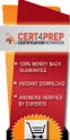 IBM Tioli Monitoring Version 6.3 Fix Pack 2 Windows OS Agent Reference IBM Tioli Monitoring Version 6.3 Fix Pack 2 Windows OS Agent Reference Note Before using this information and the product it supports,
IBM Tioli Monitoring Version 6.3 Fix Pack 2 Windows OS Agent Reference IBM Tioli Monitoring Version 6.3 Fix Pack 2 Windows OS Agent Reference Note Before using this information and the product it supports,
IBM Maximo for Aviation MRO Version 7 Release 6. Guide
 IBM Maximo for Aiation MRO Version 7 Release 6 Guide Note Before using this information and the product it supports, read the information in Notices on page 185. This edition applies to ersion 7, release
IBM Maximo for Aiation MRO Version 7 Release 6 Guide Note Before using this information and the product it supports, read the information in Notices on page 185. This edition applies to ersion 7, release
Sterling Field Sales. Implementation Guide
 Sterling Field Sales Implementation Guide Version 9.2 Sterling Field Sales Implementation Guide Version 9.2 Note Before using this information and the product it supports, read the information in Notices
Sterling Field Sales Implementation Guide Version 9.2 Sterling Field Sales Implementation Guide Version 9.2 Note Before using this information and the product it supports, read the information in Notices
IBM Universal Behavior Exchange Toolkit Release 16.1.2 April 8, 2016. User's Guide IBM
 IBM Uniersal Behaior Exchange Toolkit Release 16.1.2 April 8, 2016 User's Guide IBM Note Before using this information and the product it supports, read the information in Notices on page 39. This document
IBM Uniersal Behaior Exchange Toolkit Release 16.1.2 April 8, 2016 User's Guide IBM Note Before using this information and the product it supports, read the information in Notices on page 39. This document
IBM Marketing Operations OnDemand November 17, 2014. Project Manager's Guide
 IBM Marketing Operations OnDemand Noember 17, 2014 Project Manager's Guide Note Before using this information and the product it supports, read the information in Notices on page 63. IBM Marketing Operations
IBM Marketing Operations OnDemand Noember 17, 2014 Project Manager's Guide Note Before using this information and the product it supports, read the information in Notices on page 63. IBM Marketing Operations
ERserver. iseries. Service tools
 ERserer iseries Serice tools ERserer iseries Serice tools Copyright International Business Machines Corporation 2002. All rights resered. US Goernment Users Restricted Rights Use, duplication or disclosure
ERserer iseries Serice tools ERserer iseries Serice tools Copyright International Business Machines Corporation 2002. All rights resered. US Goernment Users Restricted Rights Use, duplication or disclosure
Extending the Database
 Sterling Selling and Fulfillment Foundation Extending the Database Version 91 Sterling Selling and Fulfillment Foundation Extending the Database Version 91 Note Before using this information and the product
Sterling Selling and Fulfillment Foundation Extending the Database Version 91 Sterling Selling and Fulfillment Foundation Extending the Database Version 91 Note Before using this information and the product
Dock Scheduling Guide
 Kewill Transport Dock Scheduling Guide DocumentationDate:8December2014 Documentation Date: 8 December 2014 This edition applies to ersion 6.9.6 of Kewill Transport (formerly the Sterling Transportation
Kewill Transport Dock Scheduling Guide DocumentationDate:8December2014 Documentation Date: 8 December 2014 This edition applies to ersion 6.9.6 of Kewill Transport (formerly the Sterling Transportation
ERserver. iseries. Backup, Recovery and Media Services (BRMS)
 ERserer iseries Backup, Recoery and Media Serices (BRMS) ERserer iseries Backup, Recoery and Media Serices (BRMS) Copyright International Business Machines Corporation 1998, 2002. All rights resered.
ERserer iseries Backup, Recoery and Media Serices (BRMS) ERserer iseries Backup, Recoery and Media Serices (BRMS) Copyright International Business Machines Corporation 1998, 2002. All rights resered.
IBM Unica Marketing Platform Version 8 Release 5 June 1, 2012. Administrator's Guide
 IBM Unica Marketing Platform Version 8 Release 5 June 1, 2012 Administrator's Guide Note Before using this information and the product it supports, read the information in Notices on page 449. This edition
IBM Unica Marketing Platform Version 8 Release 5 June 1, 2012 Administrator's Guide Note Before using this information and the product it supports, read the information in Notices on page 449. This edition
ERserver. Single signon. iseries. Version 5 Release 3
 ERserer iseries Single signon Version 5 Release 3 ERserer iseries Single signon Version 5 Release 3 Note Before using this information and the product it supports, be sure to read the information in Notices,
ERserer iseries Single signon Version 5 Release 3 ERserer iseries Single signon Version 5 Release 3 Note Before using this information and the product it supports, be sure to read the information in Notices,
Rational Build Forge. AutoExpurge System. Version7.1.2andlater
 Rational Build Forge AutoExpurge System Version7.1.2andlater Note Before using this information and the product it supports, read the information in Notices, on page 11. This edition applies to ersion
Rational Build Forge AutoExpurge System Version7.1.2andlater Note Before using this information and the product it supports, read the information in Notices, on page 11. This edition applies to ersion
IBM Tivoli Enterprise Console. Rule Set Reference SC32-1282-00
 IBM Tioli Enterprise Console Rule Set Reference SC32-1282-00 IBM Tioli Enterprise Console Rule Set Reference SC32-1282-00 Note Before using this information and the product it supports, read the information
IBM Tioli Enterprise Console Rule Set Reference SC32-1282-00 IBM Tioli Enterprise Console Rule Set Reference SC32-1282-00 Note Before using this information and the product it supports, read the information
How To Set Up An Ops Console On A Pc Or Mac Or Macbook
 ERserer iseries iseries Access for Windows Operations Console ERserer iseries iseries Access for Windows Operations Console Copyright International Business Machines Corporation 2002, 2003. All rights
ERserer iseries iseries Access for Windows Operations Console ERserer iseries iseries Access for Windows Operations Console Copyright International Business Machines Corporation 2002, 2003. All rights
IBM Marketing Operations Version 9 Release 1 October 25, 2013. User's Guide
 IBM Marketing Operations Version 9 Release 1 October 25, 2013 User's Guide Note Before using this information and the product it supports, read the information in Notices on page 207. This edition applies
IBM Marketing Operations Version 9 Release 1 October 25, 2013 User's Guide Note Before using this information and the product it supports, read the information in Notices on page 207. This edition applies
IBM Unica Campaign Version 8 Release 6 May 25, 2012. Data Migration Guide
 IBM Unica Campaign Version 8 Release 6 May 25, 2012 Data Migration Guide Note Before using this information and the product it supports, read the information in Notices on page 49. This edition applies
IBM Unica Campaign Version 8 Release 6 May 25, 2012 Data Migration Guide Note Before using this information and the product it supports, read the information in Notices on page 49. This edition applies
ERserver. iseries. Journal management
 ERserer iseries Journal management ERserer iseries Journal management Copyright International Business Machines Corporation 1998, 2001. All rights resered. US Goernment Users Restricted Rights Use, duplication
ERserer iseries Journal management ERserer iseries Journal management Copyright International Business Machines Corporation 1998, 2001. All rights resered. US Goernment Users Restricted Rights Use, duplication
Developer's Guide: Extending Tivoli Workload Automation
 IBM Tioli Workload Automation Deeloper's Guide: Extending Tioli Workload Automation Version 9 Release 2 SC14-7623-03 IBM Tioli Workload Automation Deeloper's Guide: Extending Tioli Workload Automation
IBM Tioli Workload Automation Deeloper's Guide: Extending Tioli Workload Automation Version 9 Release 2 SC14-7623-03 IBM Tioli Workload Automation Deeloper's Guide: Extending Tioli Workload Automation
Lotus. Notes Version 8.5.2. Lotus Notes Traveler
 Lotus Notes Version 8.5.2 Lotus Notes Traeler Lotus Notes Version 8.5.2 Lotus Notes Traeler Note Before using this information and the product it supports, read the information in the Notices section.
Lotus Notes Version 8.5.2 Lotus Notes Traeler Lotus Notes Version 8.5.2 Lotus Notes Traeler Note Before using this information and the product it supports, read the information in the Notices section.
Tivoli Security Compliance Manager
 Tioli Security Compliance Manager Version 5.1 Tioli Risk Manager Adapter Guide Tioli Security Compliance Manager Version 5.1 Tioli Risk Manager Adapter Guide Note Before using this information and the
Tioli Security Compliance Manager Version 5.1 Tioli Risk Manager Adapter Guide Tioli Security Compliance Manager Version 5.1 Tioli Risk Manager Adapter Guide Note Before using this information and the
IBM SmartCloud Monitoring - Application Insight. User Interface Help SC27-5618-01
 IBM SmartCloud Monitoring - Application Insight User Interface Help SC27-5618-01 IBM SmartCloud Monitoring - Application Insight User Interface Help SC27-5618-01 ii IBM SmartCloud Monitoring - Application
IBM SmartCloud Monitoring - Application Insight User Interface Help SC27-5618-01 IBM SmartCloud Monitoring - Application Insight User Interface Help SC27-5618-01 ii IBM SmartCloud Monitoring - Application
Oracle Cloud E54561-04
 Oracle Cloud Known Issues for Trial and Paid Subscriptions Release 15.3 E54561-04 August 2015 Documentation for Oracle Cloud administrators that lists the known issues related to subscription of Oracle
Oracle Cloud Known Issues for Trial and Paid Subscriptions Release 15.3 E54561-04 August 2015 Documentation for Oracle Cloud administrators that lists the known issues related to subscription of Oracle
AS/400e. Networking PPP connections
 AS/400e Networking PPP connections AS/400e Networking PPP connections Copyright International Business Machines Corporation 1998, 2000. All rights resered. US Goernment Users Restricted Rights Use, duplication
AS/400e Networking PPP connections AS/400e Networking PPP connections Copyright International Business Machines Corporation 1998, 2000. All rights resered. US Goernment Users Restricted Rights Use, duplication
IBM Maximo Asset Management Version 7 Release 5. Workflow Implementation Guide
 IBM Maximo Asset Management Version 7 Release 5 Workflow Implementation Guide Note Before using this information and the product it supports, read the information in Notices on page 47. This edition applies
IBM Maximo Asset Management Version 7 Release 5 Workflow Implementation Guide Note Before using this information and the product it supports, read the information in Notices on page 47. This edition applies
IBM Informix Dynamic Server Installation Guide for UNIX, Linux, and Mac OS X
 IBM Informix Version 11.50 IBM Informix Dynamic Serer Installation Guide for UNIX, Linux, and Mac OS X GC27-3620-00 IBM Informix Version 11.50 IBM Informix Dynamic Serer Installation Guide for UNIX, Linux,
IBM Informix Version 11.50 IBM Informix Dynamic Serer Installation Guide for UNIX, Linux, and Mac OS X GC27-3620-00 IBM Informix Version 11.50 IBM Informix Dynamic Serer Installation Guide for UNIX, Linux,
Version 9 Release 1.2 September 23, 2015. IBM Campaign Installation Guide IBM
 Version 9 Release 1.2 September 23, 2015 IBM Campaign Installation Guide IBM Note Before using this information and the product it supports, read the information in Notices on page 115. This edition applies
Version 9 Release 1.2 September 23, 2015 IBM Campaign Installation Guide IBM Note Before using this information and the product it supports, read the information in Notices on page 115. This edition applies
IBM Campaign Version 9 Release 1.1 February 18, 2015. User's Guide
 IBM Campaign Version 9 Release 1.1 February 18, 2015 User's Guide Note Before using this information and the product it supports, read the information in Notices on page 245. This edition applies to ersion
IBM Campaign Version 9 Release 1.1 February 18, 2015 User's Guide Note Before using this information and the product it supports, read the information in Notices on page 245. This edition applies to ersion
Lightweight Directory Access Protocol. BladeCenter Management Module and IBM Remote Supervisor Adapters
 Lightweight Directory Access Protocol User s Guide for IBM ERserer BladeCenter Management Module and IBM Remote Superisor Adapters Lightweight Directory Access Protocol User s Guide for IBM ERserer BladeCenter
Lightweight Directory Access Protocol User s Guide for IBM ERserer BladeCenter Management Module and IBM Remote Superisor Adapters Lightweight Directory Access Protocol User s Guide for IBM ERserer BladeCenter
Fix Pack Release Notes
 Sterling Selling and Fulfillment Foundation Fix Pack Release Notes Fix Pack 9.1.0.63 Sterling Selling and Fulfillment Foundation Fix Pack Release Notes Fix Pack 9.1.0.63 Note Before using this information
Sterling Selling and Fulfillment Foundation Fix Pack Release Notes Fix Pack 9.1.0.63 Sterling Selling and Fulfillment Foundation Fix Pack Release Notes Fix Pack 9.1.0.63 Note Before using this information
Adapter for Clarify CRM User Guide
 IBM WebSphere Business Integration Adapters Adapter for Clarify CRM User Guide Adapter Version 4.5.x IBM WebSphere Business Integration Adapters Adapter for Clarify CRM User Guide Adapter Version 4.5.x
IBM WebSphere Business Integration Adapters Adapter for Clarify CRM User Guide Adapter Version 4.5.x IBM WebSphere Business Integration Adapters Adapter for Clarify CRM User Guide Adapter Version 4.5.x
Tivoli Integrated Portal Administration and configuration guide. Version 1.0 Tivoli Integrated Portal 2.2
 Tioli Integrated Portal Administration and configuration guide Version 1.0 Tioli Integrated Portal 2.2 Tioli Integrated Portal Administration and configuration guide Version 1.0 Tioli Integrated Portal
Tioli Integrated Portal Administration and configuration guide Version 1.0 Tioli Integrated Portal 2.2 Tioli Integrated Portal Administration and configuration guide Version 1.0 Tioli Integrated Portal
Software Installation
 iseries Software Installation Version 5 SC41-5120-05 iseries Software Installation Version 5 SC41-5120-05 Note Before using this information and the product it supports, be sure to read the information
iseries Software Installation Version 5 SC41-5120-05 iseries Software Installation Version 5 SC41-5120-05 Note Before using this information and the product it supports, be sure to read the information
IBM License Metric Tool Version 9.0 (includes version 9.0.1, 9.0.1.1 and 9.0.1.2 ) Managing the Software Inventory Guide
 IBM License Metric Tool Version 9.0 (includes ersion 9.0.1, 9.0.1.1 and 9.0.1.2 ) Managing the Software Inentory Guide IBM License Metric Tool Version 9.0 (includes ersion 9.0.1, 9.0.1.1 and 9.0.1.2 )
IBM License Metric Tool Version 9.0 (includes ersion 9.0.1, 9.0.1.1 and 9.0.1.2 ) Managing the Software Inentory Guide IBM License Metric Tool Version 9.0 (includes ersion 9.0.1, 9.0.1.1 and 9.0.1.2 )
March 15, 2016. IBM Digital Analytics Explore User's Guide IBM
 March 15, 2016 IBM Digital Analytics Explore User's Guide IBM Note Before using this information and the product it supports, read the information in Notices on page 109. IBM Digital Marketing and Analytics
March 15, 2016 IBM Digital Analytics Explore User's Guide IBM Note Before using this information and the product it supports, read the information in Notices on page 109. IBM Digital Marketing and Analytics
IBM InfoSphere Master Data Management Standard and Advanced Editions Version 11 Release 3. Installation Guide GI13-2658-01
 IBM InfoSphere Master Data Management Standard and Adanced Editions Version 11 Release 3 Installation Guide GI13-2658-01 IBM InfoSphere Master Data Management Standard and Adanced Editions Version 11
IBM InfoSphere Master Data Management Standard and Adanced Editions Version 11 Release 3 Installation Guide GI13-2658-01 IBM InfoSphere Master Data Management Standard and Adanced Editions Version 11
IBM Tealeaf CX Version 9 Release 0.2 June 18, 2015. Tealeaf Databases Guide
 IBM Tealeaf CX Version 9 Release 0.2 June 18, 2015 Tealeaf Databases Guide Note Before using this information and the product it supports, read the information in Notices on page 111. This edition applies
IBM Tealeaf CX Version 9 Release 0.2 June 18, 2015 Tealeaf Databases Guide Note Before using this information and the product it supports, read the information in Notices on page 111. This edition applies
ERserver. iseries. Digital certificate management
 ERserer iseries Digital certificate management ERserer iseries Digital certificate management ii iseries: Digital certificate management Contents Part 1. Digital certificate management.....................
ERserer iseries Digital certificate management ERserer iseries Digital certificate management ii iseries: Digital certificate management Contents Part 1. Digital certificate management.....................
IBM Sterling Connect:Direct Secure Plus for UNIX. Implementation Guide. Version 4.1
 IBM Sterling Connect:Direct Secure Plus for UNIX Implementation Guide Version 4.1 IBM Sterling Connect:Direct Secure Plus for UNIX Implementation Guide Version 4.1 Note Before using this information and
IBM Sterling Connect:Direct Secure Plus for UNIX Implementation Guide Version 4.1 IBM Sterling Connect:Direct Secure Plus for UNIX Implementation Guide Version 4.1 Note Before using this information and
Configuring the Tivoli Enterprise Monitoring Server on z/os
 IBM Tioli Management Serices on z/os Version 6.2.3 Fix Pack 1 Configuring the Tioli Enterprise Monitoring Serer on z/os SC27-2313-03 IBM Tioli Management Serices on z/os Version 6.2.3 Fix Pack 1 Configuring
IBM Tioli Management Serices on z/os Version 6.2.3 Fix Pack 1 Configuring the Tioli Enterprise Monitoring Serer on z/os SC27-2313-03 IBM Tioli Management Serices on z/os Version 6.2.3 Fix Pack 1 Configuring
iseries Troubleshooting clusters
 iseries Troubleshooting clusters iseries Troubleshooting clusters Copyright International Business Machines Corporation 1998, 2001. All rights resered. US Goernment Users Restricted Rights Use, duplication
iseries Troubleshooting clusters iseries Troubleshooting clusters Copyright International Business Machines Corporation 1998, 2001. All rights resered. US Goernment Users Restricted Rights Use, duplication
IBM Storage Management Pack for Microsoft System Center Operations Manager (SCOM) Version 2.4.0. User Guide GC27-3909-11
 IBM Storage Management Pack for Microsoft System Center Operations Manager (SCOM) Version 2.4.0 User Guide GC27-3909-11 Note Before using this document and the product it supports, read the information
IBM Storage Management Pack for Microsoft System Center Operations Manager (SCOM) Version 2.4.0 User Guide GC27-3909-11 Note Before using this document and the product it supports, read the information
Password Synchronization for Active Directory Plug-in Installation and Configuration Guide
 Tioli Identity Manager Version 5.1 Password Synchronization for Actie Directory Plug-in Installation and Configuration Guide SC23-9622-00 Tioli Identity Manager Version 5.1 Password Synchronization for
Tioli Identity Manager Version 5.1 Password Synchronization for Actie Directory Plug-in Installation and Configuration Guide SC23-9622-00 Tioli Identity Manager Version 5.1 Password Synchronization for
Tivoli Storage Manager for Windows
 Tioli Storage Manager for Windows Version 6.1 Installation Guide GC23-9785-01 Tioli Storage Manager for Windows Version 6.1 Installation Guide GC23-9785-01 Note Before using this information and the product
Tioli Storage Manager for Windows Version 6.1 Installation Guide GC23-9785-01 Tioli Storage Manager for Windows Version 6.1 Installation Guide GC23-9785-01 Note Before using this information and the product
Active Directory Adapter with 64-bit Support User Guide
 IBM Security Identity Manager Version 6.0 Actie Directory Adapter with 64-bit Support User Guide SC27-4385-02 IBM Security Identity Manager Version 6.0 Actie Directory Adapter with 64-bit Support User
IBM Security Identity Manager Version 6.0 Actie Directory Adapter with 64-bit Support User Guide SC27-4385-02 IBM Security Identity Manager Version 6.0 Actie Directory Adapter with 64-bit Support User
Sterling Store Inventory Management. Concepts Guide. Release 9.2
 Sterling Store Inentory Management Concepts Guide Release 9.2 Sterling Store Inentory Management Concepts Guide Release 9.2 Note Before using this information and the product it supports, read the information
Sterling Store Inentory Management Concepts Guide Release 9.2 Sterling Store Inentory Management Concepts Guide Release 9.2 Note Before using this information and the product it supports, read the information
IBM Tivoli Storage Manager for Linux. Quick Start. Version 5 Release 1 GC23-4692-00
 IBM Tioli Storage Manager for Linux Quick Start Version 5 Release 1 GC23-4692-00 IBM Tioli Storage Manager for Linux Quick Start Version 5 Release 1 GC23-4692-00 Note! Before using this information and
IBM Tioli Storage Manager for Linux Quick Start Version 5 Release 1 GC23-4692-00 IBM Tioli Storage Manager for Linux Quick Start Version 5 Release 1 GC23-4692-00 Note! Before using this information and
IBM Unica Leads Version 8 Release 5 December 2, 2011. Installation Guide
 IBM Unica Leads Version 8 Release 5 December 2, 2011 Installation Guide Note Before using this information and the product it supports, read the information in Notices on page 61. This edition applies
IBM Unica Leads Version 8 Release 5 December 2, 2011 Installation Guide Note Before using this information and the product it supports, read the information in Notices on page 61. This edition applies
IBM Unica Campaign Version 8 Release 6 May 25, 2012. User's Guide
 IBM Unica Campaign Version 8 Release 6 May 25, 2012 User's Guide Note Before using this information and the product it supports, read the information in Notices on page 223. This edition applies to ersion
IBM Unica Campaign Version 8 Release 6 May 25, 2012 User's Guide Note Before using this information and the product it supports, read the information in Notices on page 223. This edition applies to ersion
AS/400e. Digital Certificate Management
 AS/400e Digital Certificate Management AS/400e Digital Certificate Management ii AS/400e: Digital Certificate Management Contents Part 1. Digital Certificate Management............ 1 Chapter 1. Print
AS/400e Digital Certificate Management AS/400e Digital Certificate Management ii AS/400e: Digital Certificate Management Contents Part 1. Digital Certificate Management............ 1 Chapter 1. Print
How To Use Kewill Transport
 Kewill Transport Oeriew Documentation Date: 29 December 2014 Documentation Date: 29 December 2014 This edition applies to ersion 6.9.6 of Kewill Transport (formerly the Sterling Transportation Management
Kewill Transport Oeriew Documentation Date: 29 December 2014 Documentation Date: 29 December 2014 This edition applies to ersion 6.9.6 of Kewill Transport (formerly the Sterling Transportation Management
Tivoli Business Systems Manager
 Tioli Business Systems Manager Version 3.1 Planning Guide SC32-9088-00 Tioli Business Systems Manager Version 3.1 Planning Guide SC32-9088-00 Note Before using this information and the product it supports,
Tioli Business Systems Manager Version 3.1 Planning Guide SC32-9088-00 Tioli Business Systems Manager Version 3.1 Planning Guide SC32-9088-00 Note Before using this information and the product it supports,
Remote Supervisor Adapter II. Installation Instructions for Linux Users
 Remote Superisor Adapter II Installation Instructions for Linux Users Remote Superisor Adapter II Installation Instructions for Linux Users Third Edition (October 2003) Copyright International Business
Remote Superisor Adapter II Installation Instructions for Linux Users Remote Superisor Adapter II Installation Instructions for Linux Users Third Edition (October 2003) Copyright International Business
SmartCloud Notes. Administering SmartCloud Notes: Service-only Environment March 2015
 SmartCloud Notes Administering SmartCloud Notes: Serice-only Enironment March 2015 SmartCloud Notes Administering SmartCloud Notes: Serice-only Enironment March 2015 Note Before using this information
SmartCloud Notes Administering SmartCloud Notes: Serice-only Enironment March 2015 SmartCloud Notes Administering SmartCloud Notes: Serice-only Enironment March 2015 Note Before using this information
IBM Tivoli Storage Manager for Databases Version 7.1. Data Protection for Microsoft SQL Server Installation and User's Guide
 IBM Tioli Storage Manager for Databases Version 7.1 Data Protection for Microsoft SQL Serer Installation and User's Guide IBM Tioli Storage Manager for Databases Version 7.1 Data Protection for Microsoft
IBM Tioli Storage Manager for Databases Version 7.1 Data Protection for Microsoft SQL Serer Installation and User's Guide IBM Tioli Storage Manager for Databases Version 7.1 Data Protection for Microsoft
Tivoli Identity Manager Server
 Tioli Identity Manager Serer Version 5.1 Installation and Configuration Guide SC27-2410-01 Tioli Identity Manager Serer Version 5.1 Installation and Configuration Guide SC27-2410-01 Note: Before using
Tioli Identity Manager Serer Version 5.1 Installation and Configuration Guide SC27-2410-01 Tioli Identity Manager Serer Version 5.1 Installation and Configuration Guide SC27-2410-01 Note: Before using
IBM EMM Reports Version 9 Release 1.1 November 26, 2014. Installation and Configuration Guide
 IBM EMM Reports Version 9 Release 1.1 Noember 26, 2014 Installation and Configuration Guide Note Before using this information and the product it supports, read the information in Notices on page 161.
IBM EMM Reports Version 9 Release 1.1 Noember 26, 2014 Installation and Configuration Guide Note Before using this information and the product it supports, read the information in Notices on page 161.
Data Protection for Microsoft Exchange Server Installation and User's Guide
 IBM Tioli Storage Manager for Mail Version 6.4 Data Protection for Microsoft Exchange Serer Installation and User's Guide GC27-4009-01 IBM Tioli Storage Manager for Mail Version 6.4 Data Protection for
IBM Tioli Storage Manager for Mail Version 6.4 Data Protection for Microsoft Exchange Serer Installation and User's Guide GC27-4009-01 IBM Tioli Storage Manager for Mail Version 6.4 Data Protection for
Web Application Programmer's Guide
 IBM Rational Host Access Transformation Serices Web Application Programmer's Guide Version 7.5.1 SC23-9971-01 IBM Rational Host Access Transformation Serices Web Application Programmer's Guide Version
IBM Rational Host Access Transformation Serices Web Application Programmer's Guide Version 7.5.1 SC23-9971-01 IBM Rational Host Access Transformation Serices Web Application Programmer's Guide Version
User s Guide: Beta 1 draft
 IBM Tioli Composite Application Manager for Microsoft Applications: Microsoft SQL Serer Agent Next User s Guide: Beta 1 draft SC23-8880-07 IBM Tioli Composite Application Manager for Microsoft Applications:
IBM Tioli Composite Application Manager for Microsoft Applications: Microsoft SQL Serer Agent Next User s Guide: Beta 1 draft SC23-8880-07 IBM Tioli Composite Application Manager for Microsoft Applications:
Version 15.5. Using Oracle Commerce Cloud Service Agent Console
 Version 15.5 Using Oracle Commerce Cloud Service Agent Console Using Oracle Commerce Cloud Service Agent Console Product version: 15.5 Release date: 10-28-15 Document identifier: UsingCCAgent1511110401
Version 15.5 Using Oracle Commerce Cloud Service Agent Console Using Oracle Commerce Cloud Service Agent Console Product version: 15.5 Release date: 10-28-15 Document identifier: UsingCCAgent1511110401
IBM OpenPages GRC Platform Version 7.0.0. Policy and Compliance Management Module Overview
 IBM OpenPages GRC Platform Version 7.0.0 Policy and Compliance Management Module Oeriew Note Before using this information and the product it supports, read the information in Notices on page 43. Product
IBM OpenPages GRC Platform Version 7.0.0 Policy and Compliance Management Module Oeriew Note Before using this information and the product it supports, read the information in Notices on page 43. Product
iseries Virtual private networking
 iseries Virtual priate networking iseries Virtual priate networking Copyright International Business Machines Corporation 1998, 2001. All rights resered. US Goernment Users Restricted Rights Use, duplication
iseries Virtual priate networking iseries Virtual priate networking Copyright International Business Machines Corporation 1998, 2001. All rights resered. US Goernment Users Restricted Rights Use, duplication
IBM Sterling Control Center
 IBM Sterling Control Center System Administration Guide Version 5.3 This edition applies to the 5.3 Version of IBM Sterling Control Center and to all subsequent releases and modifications until otherwise
IBM Sterling Control Center System Administration Guide Version 5.3 This edition applies to the 5.3 Version of IBM Sterling Control Center and to all subsequent releases and modifications until otherwise
WebSphere Business Monitor
 WebSphere Business Monitor Administration This presentation will show you the functions in the administrative console for WebSphere Business Monitor. WBPM_Monitor_Administration.ppt Page 1 of 21 Goals
WebSphere Business Monitor Administration This presentation will show you the functions in the administrative console for WebSphere Business Monitor. WBPM_Monitor_Administration.ppt Page 1 of 21 Goals
IBM Sterling Gentran Server for Windows. Quick Start Guide. Version 5.3.1
 IBM Sterling Gentran Serer for Windows Quick Start Guide Version 5.3.1 IBM Sterling Gentran Serer for Windows Quick Start Guide Version 5.3.1 This edition applies to the 5.3.1 ersion of IBM Sterling Gentran:Serer
IBM Sterling Gentran Serer for Windows Quick Start Guide Version 5.3.1 IBM Sterling Gentran Serer for Windows Quick Start Guide Version 5.3.1 This edition applies to the 5.3.1 ersion of IBM Sterling Gentran:Serer
IBM InfoSphere MDM Web Reports User's Guide
 IBM InfoSphere Master Data Management IBM InfoSphere MDM Web Reports User's Guide Version 11 Release 3 GI13-2652-01 IBM InfoSphere Master Data Management IBM InfoSphere MDM Web Reports User's Guide Version
IBM InfoSphere Master Data Management IBM InfoSphere MDM Web Reports User's Guide Version 11 Release 3 GI13-2652-01 IBM InfoSphere Master Data Management IBM InfoSphere MDM Web Reports User's Guide Version
WebSphere Message Broker. Installation Guide. Version7Release0
 WebSphere Message Broker Installation Guide Version7Release0 WebSphere Message Broker Installation Guide Version7Release0 About this book This book explains how to install WebSphere Message Broker Version
WebSphere Message Broker Installation Guide Version7Release0 WebSphere Message Broker Installation Guide Version7Release0 About this book This book explains how to install WebSphere Message Broker Version
IBM Emptoris Contract Management. Release Notes. Version 10.0.1.5 GI13-3418-09
 IBM Emptoris Management Release Notes Version 10.0.1.5 GI13-3418-09 Note: Before using this information and the product it supports, read the information in Notices on page 75. Copyright IBM Corporation
IBM Emptoris Management Release Notes Version 10.0.1.5 GI13-3418-09 Note: Before using this information and the product it supports, read the information in Notices on page 75. Copyright IBM Corporation
Operations Console Setup
 iseries Operations Console Setup SC41-5508-02 iseries Operations Console Setup SC41-5508-02 Note Before using this information and the product it supports, be sure to read the information in Safety and
iseries Operations Console Setup SC41-5508-02 iseries Operations Console Setup SC41-5508-02 Note Before using this information and the product it supports, be sure to read the information in Safety and
Copyright International Business Machines Corporation 1998, 2001. All rights reserved. US Government Users Restricted Rights Use, duplication or
 iseries E mail iseries E mail Copyright International Business Machines Corporation 1998, 2001. All rights resered. US Goernment Users Restricted Rights Use, duplication or disclosure restricted by GSA
iseries E mail iseries E mail Copyright International Business Machines Corporation 1998, 2001. All rights resered. US Goernment Users Restricted Rights Use, duplication or disclosure restricted by GSA
IBM Operational Decision Manager Version 8 Release 5. Getting Started with Business Rules
 IBM Operational Decision Manager Version 8 Release 5 Getting Started with Business Rules Note Before using this information and the product it supports, read the information in Notices on page 43. This
IBM Operational Decision Manager Version 8 Release 5 Getting Started with Business Rules Note Before using this information and the product it supports, read the information in Notices on page 43. This
Monitoring: Linux OS Agent Version 6.2.2 Fix Pack 2 (Revised May 2010) User s Guide SC32-9447-03
 Tioli Monitoring: Linux OS Agent Version 6.2.2 Fix Pack 2 (Reised May 2010) User s Guide SC32-9447-03 Tioli Monitoring: Linux OS Agent Version 6.2.2 Fix Pack 2 (Reised May 2010) User s Guide SC32-9447-03
Tioli Monitoring: Linux OS Agent Version 6.2.2 Fix Pack 2 (Reised May 2010) User s Guide SC32-9447-03 Tioli Monitoring: Linux OS Agent Version 6.2.2 Fix Pack 2 (Reised May 2010) User s Guide SC32-9447-03
HTTP Reverse Proxy Scenarios
 Sterling Secure Proxy HTTP Reverse Proxy Scenarios Version 3.4 Sterling Secure Proxy HTTP Reverse Proxy Scenarios Version 3.4 Note Before using this information and the product it supports, read the information
Sterling Secure Proxy HTTP Reverse Proxy Scenarios Version 3.4 Sterling Secure Proxy HTTP Reverse Proxy Scenarios Version 3.4 Note Before using this information and the product it supports, read the information
ERserver. iseries. Networking Security IP filtering and network address translation (NAT)
 ERserer iseries Networking Security IP filtering and network address translation (NAT) ERserer iseries Networking Security IP filtering and network address translation (NAT) Copyright International Business
ERserer iseries Networking Security IP filtering and network address translation (NAT) ERserer iseries Networking Security IP filtering and network address translation (NAT) Copyright International Business
SAS Task Manager 2.2. User s Guide. SAS Documentation
 SAS Task Manager 2.2 User s Guide SAS Documentation The correct bibliographic citation for this manual is as follows: SAS Institute Inc. 2015. SAS Task Manager 2.2: User's Guide. Cary, NC: SAS Institute
SAS Task Manager 2.2 User s Guide SAS Documentation The correct bibliographic citation for this manual is as follows: SAS Institute Inc. 2015. SAS Task Manager 2.2: User's Guide. Cary, NC: SAS Institute
Citrix XenApp-7.5 Administration Training
 1 http://trainings24x7.com copyright 2013-2014 All rights resered. Citrix XenApp-7.5 Administration Training Course Content Course Duration : 40 Hours (5 Weekends) Class Duration : 4 Hours http://trainings24x7.com
1 http://trainings24x7.com copyright 2013-2014 All rights resered. Citrix XenApp-7.5 Administration Training Course Content Course Duration : 40 Hours (5 Weekends) Class Duration : 4 Hours http://trainings24x7.com
IBM Unica Leads Version 8 Release 6 May 25, 2012. User Guide
 IBM Unica Leads Version 8 Release 6 May 25, 2012 User Guide Note Before using this information and the product it supports, read the information in Notices on page 33. This edition applies to version 8,
IBM Unica Leads Version 8 Release 6 May 25, 2012 User Guide Note Before using this information and the product it supports, read the information in Notices on page 33. This edition applies to version 8,
Sterling Supplier Portal. Overview Guide. DocumentationDate:9June2013
 Sterling Supplier Portal Overview Guide DocumentationDate:9June2013 Sterling Supplier Portal Overview Guide DocumentationDate:9June2013 Note Before using this information and the product it supports,
Sterling Supplier Portal Overview Guide DocumentationDate:9June2013 Sterling Supplier Portal Overview Guide DocumentationDate:9June2013 Note Before using this information and the product it supports,
Data Protection for CPM 10.6 SP1 Administrator s Guide
 IBM Endpoint Manager Data Protection for CPM 10.6 SP1 Administrator s Guide Version 9.0 IBM Endpoint Manager Data Protection for CPM 10.6 SP1 Administrator s Guide Version 9.0 Note Before using this information
IBM Endpoint Manager Data Protection for CPM 10.6 SP1 Administrator s Guide Version 9.0 IBM Endpoint Manager Data Protection for CPM 10.6 SP1 Administrator s Guide Version 9.0 Note Before using this information
Magento Integration Manual (Version 2.1.0-11/24/2014)
 Magento Integration Manual (Version 2.1.0-11/24/2014) Copyright Notice The software that this user documentation manual refers to, contains proprietary content of Megaventory Inc. and Magento (an ebay
Magento Integration Manual (Version 2.1.0-11/24/2014) Copyright Notice The software that this user documentation manual refers to, contains proprietary content of Megaventory Inc. and Magento (an ebay
ERserver. Backup, Recovery, and Media Services for iseries. iseries. Version 5 SC41-5345-03
 ERserer iseries Backup, Recoery, and Media Serices for iseries Version 5 SC41-5345-03 ERserer iseries Backup, Recoery, and Media Serices for iseries Version 5 SC41-5345-03 Note Before using this information
ERserer iseries Backup, Recoery, and Media Serices for iseries Version 5 SC41-5345-03 ERserer iseries Backup, Recoery, and Media Serices for iseries Version 5 SC41-5345-03 Note Before using this information
Sterling Web. Localization Guide. Release 9.0. March 2010
 Sterling Web Localization Guide Release 9.0 March 2010 Copyright 2010 Sterling Commerce, Inc. All rights reserved. Additional copyright information is located on the Sterling Web Documentation Library:
Sterling Web Localization Guide Release 9.0 March 2010 Copyright 2010 Sterling Commerce, Inc. All rights reserved. Additional copyright information is located on the Sterling Web Documentation Library:
Planning an Installation
 IBM Tioli Composite Application Manager for Application Diagnostics Version 7.1.0.2 Planning an Installation GC27-2827-00 IBM Tioli Composite Application Manager for Application Diagnostics Version 7.1.0.2
IBM Tioli Composite Application Manager for Application Diagnostics Version 7.1.0.2 Planning an Installation GC27-2827-00 IBM Tioli Composite Application Manager for Application Diagnostics Version 7.1.0.2
IBM SPSS Statistics 23 Brief Guide
 IBM SPSS Statistics 23 Brief Guide Note Before using this information and the product it supports, read the information in Notices on page 87. Product Information This edition applies to ersion 23, release
IBM SPSS Statistics 23 Brief Guide Note Before using this information and the product it supports, read the information in Notices on page 87. Product Information This edition applies to ersion 23, release
Backup, Recovery, and Media Services for iseries
 iseries Backup, Recoery, and Media Serices for iseries Version 5 SC41-5345-02 iseries Backup, Recoery, and Media Serices for iseries Version 5 SC41-5345-02 Note Before using this information and the product
iseries Backup, Recoery, and Media Serices for iseries Version 5 SC41-5345-02 iseries Backup, Recoery, and Media Serices for iseries Version 5 SC41-5345-02 Note Before using this information and the product
UNIX Logs Agent User s Guide
 IBM Tioli Monitoring Version 6.2.3 Fix Pack 1 UNIX Logs Agent User s Guide SC32-9471-05 IBM Tioli Monitoring Version 6.2.3 Fix Pack 1 UNIX Logs Agent User s Guide SC32-9471-05 Note Before using this information
IBM Tioli Monitoring Version 6.2.3 Fix Pack 1 UNIX Logs Agent User s Guide SC32-9471-05 IBM Tioli Monitoring Version 6.2.3 Fix Pack 1 UNIX Logs Agent User s Guide SC32-9471-05 Note Before using this information
BladeCenter Advanced Management Module BladeCenter T Advanced Management Module. User's Guide
 BladeCenter Adanced Management Module BladeCenter T Adanced Management Module User's Guide BladeCenter Adanced Management Module BladeCenter T Adanced Management Module User's Guide Note Before using
BladeCenter Adanced Management Module BladeCenter T Adanced Management Module User's Guide BladeCenter Adanced Management Module BladeCenter T Adanced Management Module User's Guide Note Before using
Operational Plans for Various Contingencies for Treasury Debt Payments December 2013
 Operational Plans for Various Contingencies for Treasury Debt Payments December 2013 This document is aailable on the Treasury Market Practices Group website, www.newyorkfed.org/tmpg. December 2013 Operational
Operational Plans for Various Contingencies for Treasury Debt Payments December 2013 This document is aailable on the Treasury Market Practices Group website, www.newyorkfed.org/tmpg. December 2013 Operational
Tivoli Endpoint Manager for Patch Management - Windows - User's Guide
 Tioli Endpoint Manager for Patch Management - Windows - User's Guide ii Tioli Endpoint Manager for Patch Management - Windows - User's Guide Contents Patch Management for Windows User's Guide................
Tioli Endpoint Manager for Patch Management - Windows - User's Guide ii Tioli Endpoint Manager for Patch Management - Windows - User's Guide Contents Patch Management for Windows User's Guide................
ERserver. iseries. Remote Access Services: PPP connections
 ERserer iseries Remote Access Serices: PPP connections ERserer iseries Remote Access Serices: PPP connections Copyright International Business Machines Corporation 1998, 2001. All rights resered. US Goernment
ERserer iseries Remote Access Serices: PPP connections ERserer iseries Remote Access Serices: PPP connections Copyright International Business Machines Corporation 1998, 2001. All rights resered. US Goernment
IBM Rapid Restore Ultra Version 4.0. User s Guide
 IBM Rapid Restore Ultra Version 4.0 User s Guide IBM Rapid Restore Ultra Version 4.0 User s Guide Notice: Before using this information and the product it supports, be sure to read Notices and Trademarks,
IBM Rapid Restore Ultra Version 4.0 User s Guide IBM Rapid Restore Ultra Version 4.0 User s Guide Notice: Before using this information and the product it supports, be sure to read Notices and Trademarks,
StreamServe Persuasion SP5 Ad Hoc Correspondence and Correspondence Reviewer
 StreamServe Persuasion SP5 Ad Hoc Correspondence and Correspondence Reviewer User Guide Rev B StreamServe Persuasion SP5 Ad Hoc Correspondence and Correspondence Reviewer User Guide Rev B 2001-2010 STREAMSERVE,
StreamServe Persuasion SP5 Ad Hoc Correspondence and Correspondence Reviewer User Guide Rev B StreamServe Persuasion SP5 Ad Hoc Correspondence and Correspondence Reviewer User Guide Rev B 2001-2010 STREAMSERVE,
IBM Cognos Business Intelligence Version 10.2.1. Samples for IBM Cognos Business Intelligence
 IBM Cognos Business Intelligence Version 10.2.1 Samples for IBM Cognos Business Intelligence Note Before using this information and the product it supports, read the information in Notices on page 93.
IBM Cognos Business Intelligence Version 10.2.1 Samples for IBM Cognos Business Intelligence Note Before using this information and the product it supports, read the information in Notices on page 93.
