IBM Unica Marketing Platform Version 8 Release 5 June 1, Administrator's Guide
|
|
|
- Dortha O’Connor’
- 8 years ago
- Views:
Transcription
1 IBM Unica Marketing Platform Version 8 Release 5 June 1, 2012 Administrator's Guide
2 Note Before using this information and the product it supports, read the information in Notices on page 449. This edition applies to ersion 8, release 5, modification 0 of IBM Unica Marketing Platform (product number 5725-D22) and to all subsequent releases and modifications until otherwise indicated in new editions. Copyright IBM Corporation 1999, US Goernment Users Restricted Rights Use, duplication or disclosure restricted by GSA ADP Schedule Contract with IBM Corp.
3 Contents Chapter 1. Contacting IBM Unica technical support Chapter 2. Introduction to the IBM Unica Marketing Platform About IBM Unica Marketing security features... 3 About configuration management Localization in IBM Unica Marketing The common user interface To log in to IBM Unica Marketing Chapter 3. Managing Internal User Accounts Types of user accounts: internal and external... 7 About properties of internal user accounts To add a new user account To delete a user account To change an internal user password expiration date 9 To reset an internal user password To change internal user account properties To change internal user system status To add an internal user data source To change an internal user data source password or login name To delete an internal user data source Users window reference Setting the per-user locale preference To set the user locale preference Forcing synchronization of external users To force synchronization of external users Chapter 4. Managing Security in IBM Unica Marketing Where to find information on security administration in IBM Unica Marketing About security administration in the Marketing Platform About roles and permissions in Marketing Platform and Campaign The security management process in the Marketing Platform Types of groups: internal and external About partitions and security management Pre-configured users and roles Retaining the platform_admin account Managing internal groups To add a new internal group To add a new subgroup To delete a group or subgroup To change a group or subgroup description To assign a group to a partition To add a user to a group or subgroup To remoe a user from a group or subgroup.. 22 User Groups window reference Managing user roles and permissions To create a role To modify role permissions To remoe a role To assign a role to or remoe a role from a group 25 To assign a role to or remoe a role from a user 26 Reference: Definition of permission states Reference: Permissions for products that use only basic roles Reference: Permissions for the Marketing Platform Chapter 5. Managing Security in IBM Unica Campaign About security policies The global security policy How Campaign ealuates permissions Using the Owner and Folder Owner roles Guidelines for designing security policies Security scenarios Scenario 1: Company with a single diision.. 31 Scenario 2: Company with multiple separate diisions Scenario 3: Restricted access within a diision.. 35 Implementing security policies To create a security policy To delete a security policy Assigning security policies to folders or objects 37 About administratie permissions in Campaign.. 37 To configure report folder permissions Reference: Administratie permissions in Campaign Windows impersonation administration What is Windows impersonation? Why use Windows impersonation? What is the relationship between Campaign users and Windows users? The Windows impersonation group Windows impersonation and logging into IBM Unica Marketing Working with Windows impersonation About support of Proxy Serer Authentication To set authentication credentials for a irtual data source named proxy Chapter 6. Managing Configuration.. 47 About property categories Identifying category types Duplicating categories using templates Deleting categories About property descriptions About refreshing the display About the default user locale preference Editing property alues To naigate to a category Copyright IBM Corp. 1999, 2012 iii
4 To edit property alues Duplicating and deleting categories To create a new category from a template To delete a category Chapter 7. Configuring Reporting About reporting in the IBM Unica Marketing suite 51 About reporting and security About reporting schemas About the Framework Manager data models.. 57 About the Report Studio reports Customizing reporting schemas Which reporting schema? To add contact or response metrics To add custom attributes To add response types To add contact status codes To specify the calendar time periods for performance reports To configure audience leel for performance reports and response history Creating reporting schemas for additional audience leels or partitions To create a Campaign Offer Response Breakout schema To create a Campaign Offer Contact Status Breakout schema To create an Offer Performance schema To create a Campaign Performance schema To create a Campaign Custom Attributes schema 66 To create a new Interact Performance schema.. 66 Generating updated iew or table creation scripts 67 Before you begin updating iews or reporting tables Generate updated SQL scripts for the reporting iews or tables Update the iews or reporting tables SQL scripts by data source Reports SQL Generator page reference Customizing the IBM Cognos Model Example: Add attributes to an existing iew or table in a data model Example: Add new iews to IBM Cognos 8 data model About customizing or creating Cognos reports for IBM Unica applications Guidelines for creating new Campaign reports. 73 Configuring the Interaction Point Performance dashboard portlet Guidelines for creating new dashboard reports 74 Chapter 8. Creating and Managing Dashboards About IBM Unica pre-defined portlets Planning dashboards About the global dashboard IBM Unica pre-defined portlet aailability IBM Cognos report performance considerations.. 76 To schedule a dashboard report in IBM Cognos 77 Pre-defined portlet descriptions i IBM Unica Marketing Platform: Administrator's Guide Marketing Operations IBM Cognos report portlets Marketing Operations list portlets Campaign IBM Cognos report portlets Campaign list portlets Interact IBM Cognos report portlet Distributed Marketing list portlets Optimize list portlets Setting up dashboards The platform_admin user is the uniersal dashboard administrator IBM Unica sample dashboards Dashboard creation process oeriew To enable or disable pre-defined portlets To create a dashboard To lay out a dashboard To add a pre-defined portlet to a dashboard.. 84 To remoe a portlet from a dashboard To assign or change a dashboard administrator 85 To refresh the dashboard user list To change the name of a portlet To change the name of a dashboard To delete a dashboard Creating and using custom portlets Custom portlet types and aailability Authentication considerations for custom portlets 86 Portlet creation process oeriew To prepare the URL from an on-premises NetInsight report To prepare the URL from an IBM Cognos dashboard report To prepare the URL from an intranet or internet page To add a user-created portlet to a dashboard.. 88 IFrame configuration window reference Administering dashboard membership About dashboard administration tasks User permissions required to iew dashboards 90 About the dashboard user list To grant or remoe dashboard membership.. 90 Chapter 9. Scheduling Runs with the IBM Unica Scheduler Difference between the Campaign Schedule process and IBM Unica Scheduler Scheduler triggers Scheduler throttling Scheduler recurrence patterns Run dependency Time zone support Scheduler limitations Permissions for scheduling flowcharts Scheduler run parameters Oerriding the default parameters for Campaign flowchart runs Creating schedules To create a flowchart schedule using default parameters To create a flowchart schedule by oerriding the default parameters To set up throttling
5 Create or edit a schedule window reference.. 97 Oerride Flowchart Parameters window reference Managing schedules Scheduler management window reference To install JMS separately from the Marketing Platform Chapter 10. Integrating with Windows Actie Directory Actie Directory integration features Actie Directory integration prerequisites How to integrate IBM Unica Marketing with Windows Actie Directory Configuration process checklist (Actie Directory integration) Obtain required information Plan group membership and mapping Store directory serer credentials in the Marketing Platform Configure integration in IBM Unica Marketing 106 Test synchronization Set up an Actie Directory user with PlatformAdminRole permissions Set security mode to Windows Integrated Login 109 Assign roles to mapped groups Restart the web application serer Configure browsers Test login as an Actie Directory user Chapter 11. Integrating with an LDAP serer LDAP integration features LDAP integration prerequisites How to integrate IBM Unica Marketing with an LDAP serer Configuration process checklist (LDAP integration) Obtain required information Plan group membership and mapping Store directory serer credentials in the Marketing Platform Configure integration in IBM Unica Marketing 116 Test synchronization Set security mode to LDAP Assign roles to mapped groups Restart the web application serer Test login as an LDAP user Chapter 12. Integrating with Web Access Control Platforms SiteMinder integration prerequisites Tioli Access Manager integration prerequisites 124 How to integrate IBM Unica Marketing with a web access control platform Configuration process checklist (Web access control integration) Perform LDAP integration Configure web access control integration in IBM Unica Marketing Restart the web application serer Test web access control synchronization and IBM Unica Marketing login Chapter 13. Implementing SSL in IBM Unica Marketing About SSL certificates Client and serer roles in IBM Unica Marketing 130 Understanding SSL in IBM Unica Marketing How to implement SSL in IBM Unica Marketing 132 Configuration process checklist (SSL) Obtain or create certificates Configure your web application serers for SSL 135 Configure IBM Unica Marketing for SSL Verify your SSL configuration Useful links for SSL Chapter 14. Setting Up Data Filters 141 About setting up data filters Data filter associations to restrict user access 141 Data filter concepts Two ways to create data filters: automatic generation and manual specification How to set up data filters using manual specification Configuration process checklist (manual specification of data filters) Install Marketing Platform Plan your data filter criteria (manual generation) 143 Obtain required information (manual specification) Create the XML to specify data filters (manual specification) Populate the data filter system tables Assign users and groups to data filters Data filter XML reference (manual specification) 144 Example: Manually specifying data filters How to set up data filters using automatic specification Configuration Process Checklists Install Marketing Platform Plan your data filter criteria (automatic generation) Obtain the JDBC drier for your database Obtain required information (automatic generation) Create the XML to specify data filters (automatic generation) Populate the data filter system tables Assign users and groups to data filters Data filter XML reference (automatic generation) 154 Example: Automatically generating a set of data filters How to add data filters after the initial set has been created Chapter 15. Managing Data Filters Restricting data access through user and group assignments About adanced search Contents
6 Managing data filter assignments To iew assigned data filters To assign users and groups to data filters To remoe data filter assignments Chapter 16. IBM Unica Marketing Platform Logs About the system log Configuring the system log Chapter 17. Configuration Process Checklists Configuration process checklist (manual specification of data filters) Configuration process checklist (Actie Directory integration) Configuration process checklist (LDAP integration) 174 Configuration process checklist (Web access control integration) Configuration process checklist (SSL) Chapter 18. IBM Unica Marketing Platform Utilities and SQL Scripts Running Marketing Platform utilities on additional machines To set up Marketing Platform utilities on additional machines Reference: Marketing Platform utilities The configtool utility The datafilteringscripttool utility The encryptpasswords utility The partitiontool utility The populatedb utility The restoreaccess utility About Marketing Platform SQL scripts Reference: Marketing Platform SQL scripts Remoing all data (ManagerSchema_DeleteAll.sql) Remoing data filters only (ManagerSchema_PurgeDataFiltering.sql) Remoing system tables (ManagerSchema_DropAll.sql) Creating system tables Appendix A. Configuration Properties on the Configuration Page Marketing Platform configuration properties General Naigation General Data filtering General Password settings General Miscellaneous Platform Platform Scheduler Platform Scheduler Recurrence definitions 199 Platform Scheduler Schedule registrations Campaign [Object type] Platform Scheduler Schedule registrations Campaign [Object type] [Throttling group]. 202 Platform Security Platform Security Login method details Windows integrated login Platform Security Login method details LDAP Platform Security Login method details Web access control Platform Security Login method details LDAP synchronization Platform Security Login method details LDAP synchronization LDAP reference to Unica group map Reporting configuration properties Reports Integrations Cognos Reports Schemas [product] [schema name] SQL Configuration Reports Schemas Campaign Reports Schemas Campaign Offer Performance Reports Schemas Campaign [schema name] Columns [Contact Metric] Reports Schemas Campaign [schema name] Columns [Response Metric] Reports Schemas Campaign Performance 225 Reports Schemas Campaign Offer Response Breakout Reports Schemas Campaign Offer Response Breakout [Response Type] Reports Schemas Campaign Campaign Offer Contact Status Breakout Reports Schemas Campaign Campaign Offer Contact Status Breakout [Contact Status Code] Reports Schemas Campaign Custom Attributes Columns [Campaign Custom Column] Reports Schemas Campaign Custom Attributes Columns [Offer Custom Column] 229 Reports Schemas Campaign Custom Attributes Columns [Cell Custom Column]. 230 Reports Schemas Interact Reports Schemas Interact Interact Performance Reports Schemas emessage Marketing Operations configuration properties Marketing Operations Marketing Operations Naigation Marketing Operations About Marketing Operations umoconfiguration Marketing Operations umoconfiguration templates Marketing Operations umoconfiguration attachmentfolders Marketing Operations umoconfiguration Marketing Operations umoconfiguration markup Marketing Operations umoconfigurations grid Marketing Operations umoconfiguration workflow i IBM Unica Marketing Platform: Administrator's Guide
7 Marketing Operations umoconfiguration integrationserices Marketing Operations umoconfiguration campaignintegration Marketing Operations umoconfiguration reports Marketing Operations umoconfiguration inoicerollup Marketing Operations umoconfiguration database Marketing Operations umoconfiguration listingpages Marketing Operations umoconfiguration objectcodelocking Marketing Operations umoconfiguration thumbnailgeneration Marketing Operations umoconfiguration notifications Marketing Operations umoconfiguration notifications Marketing Operations umoconfiguration notifications project Marketing Operations umoconfiguration notifications projectrequest Marketing Operations umoconfiguration notifications program Marketing Operations umoconfiguration notifications marketingobject Marketing Operations umoconfiguration notifications approal Marketing Operations umoconfiguration notifications asset Marketing Operations umoconfiguration notifications inoice Campaign configuration properties Campaign Campaign Collaborate Campaign naigation Campaign caching Campaign partitions Campaign partitions partition[n] emessage Campaign partitions partition[n] reports 274 Campaign partition[n] alidation Campaign partitions partition[n] audienceleels audienceleel Campaign partitions partition[n] audienceleels audienceleel field[n] Campaign Partitions partition[n] datasources Campaign partitions partition[n] systemtablemapping Campaign partitions partition[n] serer systemcodes Campaign partitions partition[n] serer encoding Campaign partitions partition[n] serer timeout Campaign partitions partition[n] serer collaborate Campaign partitions partition[n] serer permissions Campaign partitions partition[n] serer flowchartconfig Campaign partitions partition[n] serer flowchartsae Campaign partitions partition[n] serer dataprocessing Campaign partitions partition[n] serer optimization Campaign partitions partition[n] serer logging Campaign partitions partition[n] serer flowchartrun Campaign partitions partition[n] serer profile Campaign partitions partition[n] serer internal Campaign partitions partition[n] serer filedialog Campaign partitions partition[n] offercodegenerator Campaign monitoring Campaign ProductReindex Campaign unicaaclistener Campaign serer Campaign logging emessage configuration properties emessage serercomponentsandlocations hostedserices emessage partitions partition[n] hostedaccountinfo emessage partitions partition[n] datasources systemtables emessage partitions partition[n] recipientlistuploader emessage partitions partition[n] responsecontacttracker Interact configuration properties Interact runtime enironment configuration properties Interact design enironment configuration properties Optimize configuration properties Campaign unicaacolistener Campaign partitions partition[n] Optimize sessionrunmonitor Campaign partitions partition[n] Optimize MemoryTuning Campaign partitions partition[n] Optimize usertemplatetables Campaign partitions partition[n] Optimize AlgorithmTuning Campaign partitions partition[n] Optimize Debug Campaign partitions partition[n] Optimize logging Campaign unicaacooptadmin Appendix B. Style Guide for the Cognos 8 BI Reports Contents ii
8 Global report styles Report page styles List report styles Crosstab report styles Chart styles Dashboard report styles Appendix C. Reports and Reporting Schemas emessage Reports and Reporting Schemas Interact Reports and Reporting Schemas Appendix D. Re-branding the IBM Unica Frameset To prepare your corporate theme To apply your corporate theme iii IBM Unica Marketing Platform: Administrator's Guide
9 Chapter 1. Contacting IBM Unica technical support If you encounter a problem that you cannot resole by consulting the documentation, your company s designated support contact can log a call with IBM Unica technical support. Use the information in this section to ensure that your problem is resoled efficiently and successfully. If you are not a designated support contact at your company, contact your IBM Unica administrator for information. Information to gather Before you contact IBM Unica technical support, gather the following information: A brief description of the nature of your issue. Detailed error messages you see when the issue occurs. Detailed steps to reproduce the issue. Related log files, session files, configuration files, and data files. Information about your product and system enironment, which you can obtain as described in "System information." System information When you call IBM Unica technical support, you might be asked to proide information about your enironment. If your problem does not preent you from logging in, much of this information is aailable on the About page, which proides information about your installed IBM Unica applications. You can access the About page by selecting Help > About. If the About page is not accessible, you can obtain the ersion number of any IBM Unica application by iewing the ersion.txt file located under the installation directory for each application. Contact information for IBM Unica technical support For ways to contact IBM Unica technical support, see the IBM Unica Product Technical Support website: ( IBM Corporation 1999,
10 2 IBM Unica Marketing Platform: Administrator's Guide
11 Chapter 2. Introduction to the IBM Unica Marketing Platform The IBM Unica Marketing Platform proides the following features. Support for reporting for many products in IBM Unica Marketing. Support for security in IBM applications, including authentication and authorization. Configuration management, including setting user locale preferences and an interface for editing configuration properties for some IBM Unica Marketing applications. A scheduler that enables you to configure a process to run at interals that you define. Dashboard pages that you can configure to include information useful to groups of users who fill arious roles within your company. A common user interface for IBM products. About IBM Unica Marketing security features The security features in the Marketing Platform consist of a central repository and web-based interface where IBM Unica Marketing internal users are defined and where users are assigned arious leels of access to functions within IBM Unica Marketing applications. IBM Unica Marketing applications use the security features of the Marketing Platform to authenticate users, check user application access rights, and store user database credentials and other necessary credentials. Security technologies used in IBM Unica The Marketing Platform employs industry-standard encryption methods to perform authentication and enforce security across all IBM Unica Marketing applications. User and database passwords are protected using a ariety of encryption technologies. Permission management through roles The Marketing Platform defines the user s basic access to the functions within most IBM Unica Marketing applications. In addition, for Campaign and the Marketing Platform, you can control a user s access to functions and objects within the application. You can assign arious permissions to roles. You can then manage user permissions in either of the following ways. By assigning roles to indiidual users By assigning roles to groups and then making users a member of that group About Campaign partitions The Marketing Platform proides support for partitions in the Campaign family of products. Partitions proide a way to secure the data associated with different groups of users. When you configure Campaign or a related IBM Unica Marketing application to operate with multiple partitions, each partition appears to IBM Corporation 1999,
12 application users as a separate instance of the application, with no indication that other partitions exist on the same system. About groups A subgroup inherits the user members and the roles assigned to its parents. The IBM Unica Marketing administrator can define an unlimited number of groups, and any user can be a member of multiple groups. This makes it easy to create different combinations of roles. For example, a user could be an emessage administrator and a Campaign user with no administration priileges. A group can belong to only one partition. Data source credential management Both users and administrators can set up the user s data source credentials in adance, so the user is not prompted to proide data source credentials when working with an IBM Unica application that requires access to a data source. Integration with external user and group management systems IBM Unica Marketing can be configured to integrate with external systems that are used to manage users and resources centrally. These include Windows Actie Directory Serer, other supported LDAP directory serers, and web access control platforms such as Netegrity SiteMinder and IBM Tioli Access Manager. This reduces errors, support costs, and the time needed to deploy an application in production. Data filters The Marketing Platform supports configurable data filters that allow you to specify data access restrictions in IBM Unica Marketing products. Data filters make it possible to restrict the customer data that an IBM user can iew and work with in IBM Unica applications. About configuration management The Configuration page proides access to the central configuration properties for IBM Unica Marketing applications. Users with Admin priileges in the Marketing Platform can use the Configuration page to do the following. Browse configuration properties, which are organized by product into a hierarchy of categories and sub-categories. Edit the alues of configuration properties. Delete some categories (categories that you can delete display a Delete Category link on the Settings page). You can make additional changes on the Configuration page using a utility proided with the Marketing Platform. See The configtool utility on page 179 for details. Localization in IBM Unica Marketing The Marketing Platform supports localization through its character set encoding and by enabling an administrator to set locale preferences for indiidual users or all users. Users can also set their own local preferences. 4 IBM Unica Marketing Platform: Administrator's Guide
13 The common user interface For both internal and external users, you can set locale preferences on a per-user basis or across the IBM Unica applications that support this feature. This preference setting affects the display of language, time, numbers, and dates in IBM Unica applications. The Marketing Platform supports UTF-8 as the default character set encoding, which allows users to enter data in any language (for example Chinese or Japanese). Howeer, note that full support for any character set in The Marketing Platform also depends on the configuration of the following: The Marketing Platform system table database The client machines and browsers used to access IBM Unica Marketing. The Marketing Platform proides a common access point and user interface for IBM Unica Marketing applications. The common interface proides the following features. To log in to IBM Unica Marketing When multiple IBM Unica Marketing products are installed, you can naigate between products without launching new windows. You can iew a listing of the pages that you hae recently isited, and naigate back to any of those pages using the Recent menu. You can set an IBM Unica Marketing page as a home page (the first page you see when you log in) and you can return to that page at any time by clicking the Home icon. You can access the search function for each installed product using the Search field. The context of this search function is the page you are iewing. For example, if you are iewing a list of campaigns within Campaign, a search would take place across campaigns. If you wanted to search for a Marketing Operations project, you would perform the search while iewing a list of Marketing Operations projects. You need the following. An intranet (network) connection to access your IBM Unica Marketing serer. A supported browser installed on your computer. User name and password to sign in to IBM Unica Marketing. The URL to access IBM Unica Marketing on your network. The URL is: where host is the machine where the Marketing Platform is installed. domain.com is the domain in which the host machine resides port is the port number on which the Marketing Platform application serer is listening. Chapter 2. Introduction to the IBM Unica Marketing Platform 5
14 Note: The following procedure assumes you are logging in with an account that has Admin access to the Marketing Platform. Access the IBM Unica Marketing URL using your browser. If IBM Unica Marketing is configured to integrate with Windows Actie Directory or with a web access control platform, and you are logged in to that system, you see the default dashboard page. Your login is complete. If you see the login screen, log in using the default administrator credentials. In a single-partition enironment, use asm_admin with password as the password. In a multi-partition enironment, use platform_admin with password as the password. A prompt asks you to change the password. You can enter the existing password, but for good security you should choose a new one. If IBM Unica Marketing is configured to use SSL, you may be prompted to accept a digital security certificate the first time you sign in. Click Yes to accept the certificate. If your login is successful, IBM Unica Marketing displays the default dashboard page. A "page not found" message may be displayed on the dashboard page until it has been configured. With the default permissions assigned to the Marketing Platform administrator accounts, you can administer user accounts and security using the options listed under the Settings menu. To administer IBM Unica Marketing dashboards, you must log in as platform_admin. 6 IBM Unica Marketing Platform: Administrator's Guide
15 Chapter 3. Managing Internal User Accounts This section describes how to manage the attributes of user accounts created using the IBM Unica Marketing Platform user interface, which we refer to as internal accounts. This is in contrast to external user accounts, which are imported from an external system such as an LDAP serer or web access control system. You can manage internal accounts using the Marketing Platform user interface. External accounts are managed in the external system. Types of user accounts: internal and external When IBM Unica Marketing is integrated with an external serer (such as a supported LDAP serer or a web access control system), it supports two types of user accounts. Internal User accounts that are created within IBM Unica Marketing using the security user interface. These users are authenticated through IBM Unica Marketing. External User accounts that are imported into IBM Unica Marketing through synchronization with an external serer. This synchronization occurs only if IBM Unica Marketing has been configured to integrate with the external serer. These users are authenticated through the external serer. Examples of external serers are LDAP and web access control serers. Depending on your configuration, you might hae only internal users, only external users, or a combination of both. If you integrate IBM Unica Marketing with Windows Actie Directory and enable Windows integrated login, you can hae only external users. For more information about integrating IBM Unica Marketing with an LDAP or Windows Actie Directory serer, see the releant sections in this guide. Management of external users Usually, the attributes of external user accounts are managed through the external system. Within IBM Unica Marketing, you can control only two aspects of an external user account: membership in internal groups (but not external groups), and a setting that affects the locale for IBM Unica Marketing applications. Identifying internal and external users in the IBM Unica Marketing interface In the Users section of IBM Unica Marketing, internal and internal users hae different icons, as follows. Internal - External - About properties of internal user accounts This section proides details on the properties of internal user accounts. IBM Corporation 1999,
16 When a user forgets a password Marketing Platform stores internal user passwords in hashed form, and these stored passwords cannot be restored to clear text. You must assign a new password for users with an internal account who forget their password. Resetting a password Users with internal accounts can change their own passwords by proiding the original password and entering and confirming the new password. The IBM Unica Marketing administrator can also reset any user password as needed. Password expiration dates To add a new user account You can set password expiration interals for all internal users on the Configuration page. You can also set expiration dates on a per-user basis for internal users (when the system-wide expiration date is not set to neer expire). System status of internal accounts The system status of an internal system status is either actie or disabled. A user with a disabled account cannot log in to any IBM Unica Marketing application. If a disabled user account was formerly actie, with membership in one or more groups, you can make the account actie again. When you make a disabled user account actie the group memberships are retained. Alternate login for internal accounts You can specify an alternate login for any internal user account. An alternate login is typically required when the Campaign listener runs as root on a UNIX-type system. Data sources for internal accounts A user needs appropriate credentials to access the data sources used by some IBM Unica Marketing applications. You can enter these credentials in the internal user account properties. When a user is working in an IBM Unica Marketing application such as Campaign and is prompted for data source information, the IBM Unica Marketing application stores this information in the Marketing Platform data store. These data sources appear in the data source list for the user in the Marketing Platform een though they were not created using the IBM Unica Marketing interface. 1. Click Settings > Users. The Username list is displayed in the left pane. 2. Click the New User button aboe the Username list in the left pane. The New User page appears in the right pane. 3. Complete the form and click Sae Changes. A window displays the message, Sae Successful. 4. Click OK. The new user name appears in the list in the left pane. 8 IBM Unica Marketing Platform: Administrator's Guide
17 To delete a user account Important: If Campaign permissions are set up in a way that restricts ownership or access to a Campaign object to a single user, deleting the account of that user makes the object inaccessible. Instead, you should disable rather than delete such accounts. 1. Click Settings > Users. The Username list is displayed in the left pane. 2. Click the user name of the account you want to delete. The user account details appear in the right pane. 3. Click the Delete User button aboe the account details in the right pane. A window displays the message, Are you sure you want to delete this user? 4. Click OK. The user account is deleted, and the user name is remoed from the Username list. To change an internal user password expiration date If the system-wide password expiration property is set to neer expire, you cannot change the password expiration date of an indiidual user. 1. Click Settings > Users. The Username list is displayed in the left pane. 2. Click the user name. The user account details appear in the right pane. 3. Click the Edit Properties link at the bottom of the page. The user details are displayed in editable fields. 4. Change the date in the PW expiration field. A window displays the message, Sae Successful. 5. Click OK. The user account details appear in the right pane, including the new password expiration date. To reset an internal user password 1. Click Settings > Users. The Username list is displayed in the left pane. 2. Click the user name you want to change. The user account details appear in the right pane. 3. Click the Reset Password link at the bottom of the page. The Reset Password page for the user appears in the right pane. 4. Enter the new password in the Password field. When you enter a password, asterisks are displayed, rather than the actual password text. 5. Enter the same password in the Confirm field. 6. Click Sae Changes to sae your changes. A window displays the message, Password Reset Successful. 7. Click OK. Chapter 3. Managing Internal User Accounts 9
18 The user account details appear in the right pane. Note: When user passwords are reset, users are prompted to change their password the next time they log in to an IBM Unica Marketing application. To change internal user account properties 1. Click Settings > Users. The Username list is displayed in the left pane. 2. Click the name of the account you want to change. The user account details appear in the right pane. 3. Click the Edit Properties link at the bottom of the page. The Edit Properties page appears in the right pane, with the user details displayed in editable fields. 4. Edit the fields as needed. To reset the user password, see To reset an internal user password on page Click Sae Changes to sae your changes. A window displays the message, Sae Successful. 6. Click OK. The new user account details appear in the right pane. To change internal user system status 1. Click Settings > Users. The Username list is displayed in the left pane. 2. Click the name of the account you want to change. The user account details appear in the right pane. 3. Click the Edit Properties link at the bottom of the page. The Edit Properties page appears in the right pane, with the user details displayed in editable fields. 4. Select the status in the Status drop-down list. The options are ACTIVE and DISABLED. Note: If you select DISABLED, the user will no longer be able to log in to any IBM Unica Marketing applications. Users with Admin access to Marketing Platform cannot disable themseles. 5. Click Sae Changes to sae your changes. A window displays the message, Sae Successful. 6. Click OK. The new user account details appear in the right pane. To add an internal user data source 1. Click Settings > Users. The Username list is displayed in the left pane. 2. Click the name of the account you want to change. The user account details appear in the right pane. 3. Click the Edit Data Sources link at the bottom of the page. The user's Data Sources List page appears in the right pane. 10 IBM Unica Marketing Platform: Administrator's Guide
19 4. Click Add New. The New Data Sources page appears in the right pane. 5. Complete the form and click Sae Changes to sae your changes. A window displays the message, Sae Successful. 6. Click OK. The user's Data Sources List page appears in the right pane, with the new Data Source Name and Data Source Login listed. To change an internal user data source password or login name 1. Click Settings > Users. The Username list is displayed in the left pane. 2. Click the name of the account you want to change. The user account details appear in the right pane. 3. Click the Edit Data Sources link at the bottom of the page. The user's Data Sources List page appears in the right pane. 4. Click the Data Source Name you want to change. The Edit Data Source Properties page appears in the right pane, with data in all editable fields. 5. Edit the fields. See To change internal user account properties on page 10 for details. If you do not set a new password, the old one is retained. 6. Complete the form and click Sae Changes to sae your changes. A window displays the message, Sae Successful. 7. Click OK. The user's Data Source List page appears in the right pane, with the new login name listed, if you changed it. To delete an internal user data source 1. Click Settings > Users. The Users list is displayed in the left pane. 2. Click the name of the account you want to change. The user account details appear in the right pane. 3. Click the Edit Data Sources link at the bottom of the page. The user's data sources are listed. 4. Click the name of the data source you want to delete. The data source details are listed. 5. Click Delete. A window displays the message, Are you sure you want to delete this data source? 6. Click OK. The user's data sources are listed, and the data source you deleted is remoed. Chapter 3. Managing Internal User Accounts 11
20 Users window reference New User Field First Name Last Name Login Password The user's first name. The user's last name. The user's login name. This is the only required field. A password for the user. Follow these rules when creating a password. Passwords are case-sensitie. For example, password is not the same as Password. You may use any character when you create or reset a password in IBM Unica Marketing. Additional password requirements are set on the Configuration page. To see what they are for your installation of IBM Unica Marketing, click the Password Rules link next to the Password field. Confirm Password Title Department Company Country Address Work Phone Mobile Phone Home Phone Address The same password you entered in the Password field. The user's title. The user's department. The user's company. The user's country. The user's address. The user's work phone number. The user's mobile phone number. The user's home phone number. The user's address. This field must conform to addresses as defined in RFC 821. See RFC 821 for details. Alternate Login The user's UNIX login name, if one exists. An alternate login is typically required when the Campaign listener runs as root on a UNIX-type system. 12 IBM Unica Marketing Platform: Administrator's Guide
21 Field Status Select ACTIVE or DISABLED from the drop-down list. ACTIVE is selected by default. Disabled users are preented from logging in to all IBM Unica Marketing applications. Edit properties The fields are the same as the fields on the New User window, except for the ones shown in the following table. Field Password Login PW Expiration This field is not aailable on the Edit properties window. This field is not aailable on the Edit properties window. The date in the format appropriate for your locale (for example, for en_us, the format is MM, dd, yyyy). You cannot change a user's expiration date when the system-wide expiration date is set to neer expire. Reset password Field Password Confirm The new password. The same password you entered in Password field. New Data Source / Edit Data Source Properties Field Data Source Data Source Login Data Source Password Confirm Password The name of a data source you want the user to be able to access from an IBM Unica Marketing application. IBM Unica Marketing names presere case for display purposes, but use case-insensitie rules for comparison and creation (for example, you cannot create both customer and Customer data source names). Required. The login name for this data source. Required. The password for this data source. You can leae this field empty, if the data source account does not hae a password. The password again (leae empty if you left the Data Source Password field empty). Chapter 3. Managing Internal User Accounts 13
22 Setting the per-user locale preference For both internal and external users, you can set the locale preference on a per-user basis. This preference setting affects the display of language, time, numbers, and dates in IBM Unica Marketing applications. A default setting also exists that applies throughout the IBM Unica Marketing for all users. See About the default user locale preference on page 49 for details. When you set this property for an indiidual user, the setting you apply for that user oerrides the default setting. Note: Aailability of locales may ary depending on the IBM Unica Marketing application, and not all IBM Unica Marketing applications support this locale setting. See specific product documentation to determine aailability and support for the locale setting in IBM Unica Marketing. To set the user locale preference 1. Click Settings > Users. The Username list displays. 2. Click the user name you for which you want to set locale preferences. The user account details display. 3. Click the Edit Configuration Preferences link at the bottom of the page. The user s Preference Settings page displays. 4. Click Suite in the left pane. The Region setting property displays in a new window. 5. Select the option from the drop-down list. 6. Click Sae and Finish. The preference is saed and the Preference Settings page closes, returning you to the Users page. Forcing synchronization of external users When IBM Unica Marketing is configured to integrate with a Windows Actie Directory or LDAP serer, users, and groups are synchronized automatically at pre-defined interals. During these automatic synchronizations, only those users and groups that were created or changed since the last synchronization are brought into IBM Unica Marketing. You can force a synchronization of all users and groups by using the Synchronize function in the Users area of IBM Unica Marketing. Use the procedure in this section to force synchronization of external users. To force synchronization of external users 1. Log in to IBM Unica Marketing and click Settings > Users. 2. Click Synchronize. Users and groups are synchronized. 14 IBM Unica Marketing Platform: Administrator's Guide
23 Chapter 4. Managing Security in IBM Unica Marketing The IBM Unica Marketing Platform supports roles and permissions to control user access to objects and features in IBM Unica Marketing applications. In the ersion of IBM Unica Marketing products, only the Marketing Platform itself and Campaign use the Marketing Platform's security functions to manage users' application access in detail. The other IBM Unica Marketing products use some basic application access roles set through the Marketing Platform, and either do not hae detailed security settings or the settings are not in the Marketing Platform area of the user interface. IBM Unica Marketing products manage permissions as follows. In the Marketing Platform, roles and permissions control users' access to the Marketing Platform administration pages and their ability to modify user accounts other than their own account. You manage these roles on the User Roles & Permissions page. Although the reporting function is a component of the Marketing Platform, it has its own entry on the User Roles & Permissions page, and it has default roles with only broad, basic permissions. In Campaign, permissions control users' access to objects and their ability to perform arious actions with objects. In Campaign only, permissions can apply to all objects within a folder, and multiple roles can be grouped into a policy, which can then be assigned to a user or group of users. You manage Campaign roles on the User Roles & Permissions page. For Marketing Operations, setting up the basic roles on the User Roles & Permissions page is only the starting point for deeloping a customized security scheme. Marketing Operations has a detailed security scheme you can manage through a user interface in the Marketing Operations area. Distributed Marketing, emessage, Interact, Lead Referrals, and PredictieInsight hae default roles with broad, basic permissions for application access. They do not hae permissions that allow you to define in detail a user's access to these applications. Optimize, CustomerInsight, and NetInsight do not hae any roles or permissions in the Marketing Platform. Where to find information on security administration in IBM Unica Marketing You can find information on security administration for IBM Unica Marketing as follows. All products that hae roles and permissions in the Marketing Platform - This guide proides information on assigning roles to users, either on a per-user basis or through group membership. Marketing Platform - This section proides the information you need to manage permissions for the administration features contained within the Marketing Platform. For the reporting function, the basic permissions are described in this section, but details about how security works in reporting are described in About reporting and security on page 52. Campaign - See Chapter 5, Managing Security in IBM Unica Campaign, on page 29 in this guide. Copyright IBM Corp. 1999,
24 Interact, emessage, PredictieInsight, Distributed Marketing - See Reference: Permissions for products that use only basic roles on page 27 for a description of the basic roles. Marketing Operations - See Reference: Permissions for products that use only basic roles on page 27 for a description of the basic roles. See the Marketing Operations product documentation for detailed information on setting up a security scheme. About security administration in the Marketing Platform Only users with either the AdminRole or PlatformAdminRole role in the Marketing Platform hae access to security administration features for user accounts other than their own. In a multi-partition enironment, only a user with the PlatformAdminRole role can administer users across partitions. Users with the AdminRole role can administer users in their own partition only. The Marketing Platform administrator uses the User Groups and User Roles & Permissions pages to perform the following tasks. Create internal groups and manage their memberships and partition assignments. Create roles for the Marketing Platform and Campaign, if necessary, and assign permissions to these roles. Manage user access to IBM Unica Marketing applications by assigning roles to indiidual users and/or to internal and external groups. Read this oeriew to gain an understanding of the following. The difference between internal and external groups The process of creating internal groups and assigning roles and permissions The properties of internal groups The pre-configured user accounts, groups, and roles in the Marketing Platform About roles and permissions in Marketing Platform and Campaign Roles in Marketing Platform and Campaign are a configurable collection of permissions. For each role in Marketing Platform and Campaign, you can specify permissions that control access to the application. You can use the default roles or create new roles. The set of aailable permissions is defined by the system; you cannot create a new permission. About role assignment Generally, you should gie users roles with permissions that reflect the functions that users perform in your organization when they use IBM Unica Marketing. You can assign roles to a group or to an indiidual user. The adantage of assigning roles by group is that you can assign a combination of roles to the group, and if you later want to change that combination, you can do it in one place rather than haing to do it multiple times for multiple users. When you assign roles by group, you add and remoe users from your groups to control user access. How the system ealuates roles If a user has multiple roles, the system ealuates permissions from all those roles together. The ability to perform a function on a particular object is then granted or 16 IBM Unica Marketing Platform: Administrator's Guide
25 denied based on the aggregated permissions from all roles, and in the case of Campaign, the security policy of the object. The security management process in the Marketing Platform Using the Marketing Platform s security administration features to manage user application access is a multi-step process. The following procedure proides an oeriew of the basic process, which is described in detail in the remainder of this guide. To manage user application access 1. Plan the roles you want to use to control user access to the Marketing Platform and Campaign. Configure these roles and their permissions as needed. 2. Plan what groups you need to fulfill your security requirements. You may hae only internal groups, only external groups, or a combination of both, depending on how your system is configured. 3. Create any necessary internal and external groups. 4. Assign your groups to roles. 5. If you hae only internal user accounts, create any necessary internal user accounts as needed. 6. Assign users to groups, or assign roles to indiidual users, based on the application access you want the users to hae. Types of groups: internal and external When IBM Unica Marketing is integrated with an external serer (such as a supported LDAP serer or a web access control system), it supports two types of groups. Internal Groups that are created within IBM Unica Marketing using the security user interface. These users are authenticated through IBM Unica Marketing. External IBM Unica Marketing groups that are mapped to groups in the external system. This synchronization occurs only if IBM Unica Marketing has been configured to integrate with the external serer. Examples of eternal serers are LDAP and web access control serers. Note that a group referred to as an external group in this guide is one that is actually created in IBM Unica Marketing but is mapped to an external system. Depending on your configuration, you may hae only internal groups, only external groups, or a combination of both. For more information about integrating IBM Unica Marketing with an LDAP or Windows Actie Directory serer, see the releant sections of this guide. Management of external groups The membership of external groups is managed in the external system. You can assign roles to mapped external groups just as you do to internal groups. Chapter 4. Managing Security in IBM Unica Marketing 17
26 Management of internal groups and subgroups You can define an unlimited number of internal groups, and any internal or external user can be a member of multiple internal groups and subgroups. A subgoup group inherits the user members and the roles assigned to its parents. A group and its subrgoups always belong to one partition. Only internal groups may be assigned to a partition, and only the platform_admin user, or another account with the PlatformAdminRole role, can create groups in all partitions in a multi-partition enironment. About partitions and security management Partitions in Campaign and related products proide a way to secure the data associated with different groups of users. With partitioning, a user s partition appears as if it were a separate running instance of Campaign, with no indication that other partitions are running on the same system. This section describes special security management considerations in a multi-partition enironment User membership in a partition You assign users to a partition based on their group membership. You assign a group to a partition and then assign users to a group to gie them access to a partition. A group or subgroup may be assigned to just one partition, and parent groups do not acquire the partition assignments of their subgroups. Only the platform_admin user, or another account with the PlatformAdminRole role, can assign a group to a partition. You should make a user a member of only one partition. About roles and partitions A role always exists in the context of a partition. In a single-partition enironment, all roles are automatically created within the default partition, partition1. In a multi-partition enironment, a role is created in the partition of the user who created it. The exception is the platform_admin user and any other accounts with the PlatformAdminRole role; these accounts can create roles in any partition. More information about partitions This section proides instructions on assigning a group to a partition, and assigning users to groups. For complete details on configuring partitions, see the Campaign installation documentation. Pre-configured users and roles When IBM Unica Marketing is first installed, three users are pre-configured and are assigned system-defined roles in the Marketing Platform and Campaign, as described in this section. These internal user accounts all hae "password" as the default password. 18 IBM Unica Marketing Platform: Administrator's Guide
27 The platform_admin user account The platform_admin user account is designed to allow an IBM Unica Marketing administrator to manage product configuration, users, and groups across all partitions in a multi-partition enironment, and to use all the Marketing Platform features (except reporting, which has its own roles) without any filtering by partition. By default, this account has the following roles in the Marketing Platform. In the Marketing Platform, in the default partition, partition1 AdminRole UserRole PlatformAdminRole These roles allow the platform_admin user to perform all administratie tasks within the Marketing Platform, except for the reporting functions. When additional partitions are created, the platform_admin user can access and administer users, groups, roles, and configuration within the additional partitions. The PlatformAdminRole role is unique in that no user can modify permissions for this role, and only a user with this role can assign the PlatformAdminRole role to another user. In Campaign, in the default partition, partition1 The Global policy Admin role This role allows the platform_admin user to perform all tasks within Campaign. By default, this user does not hae access to any IBM Unica Marketing products beyond the Marketing Platform and Campaign. The asm_admin user account The asm_admin user account is designed to allow an IBM Unica Marketing administrator to manage users and groups in a single-partition enironment, and to use all the Marketing Platform features (except reporting, which has its own roles). This account has the following roles. In the Marketing Platform, in the default partition, partition1 AdminRole UserRole With the exceptions noted below, these roles allow the asm_admin user to perform all administratie tasks within the Marketing Platform within the partition to which asm_admin belongs, which is partition1 by default. These roles allow this user to administer the Configuration page, which does not filter by partition for any user. For this reason, you should remoe the Administer Configuration page permission from the AdminRole role in the Marketing Platform, and resere configuration tasks for the platform_admin user. The exceptions are as follows. To access reporting functions, you must grant the Reports System role. This user cannot assign the PlatformAdminRole role to any user or group. Chapter 4. Managing Security in IBM Unica Marketing 19
28 The demo account The demo account has the following roles. In the Marketing Platform, in the default partition, partition1 UserRole This role allows the demo user to iew and modify his or her own account attributes on the Users page, but not to change roles or partitions for his or her own account or access any of the other features contained within the Marketing Platform. By default, this user does not hae access to any of the IBM Unica Marketing products. In Campaign, in the default partition, partition1 The Global policy Reiew role This role allows the demo user to create bookmarks and to iew campaigns, sessions, offers, segments, and reporting in Campaign. Retaining the platform_admin account Managing internal groups In a multi-partition enironment, at least one user account with the PlatformAdminRole role in the Marketing Platform is required, to enable you to administer security for IBM Unica Marketing users across all partitions. The platform_admin account is pre-configured with the PlatformAdminRole role. The platform_admin account is a superuser that cannot be deleted or disabled through the Users functions in IBM Unica Marketing. Howeer, this account is subject to the password constraints of any other user. For example, if someone attempting to log in as platform_admin enters an incorrect password N times in a row (depending on the password rules in effect), the platform_admin account is disabled in the system. To restore this account you must take one of the following actions. If you hae another user with the PlatformAdminRole role in the Marketing Platform, log in as that user and reset the platform_admin user s password or create another account with the PlatformAdminRole role in the Marketing Platform. If you hae only one user with the PlatformAdminRole role in the Marketing Platform (for example, platform_admin), and this user is disabled, you can create a new platform_admin account as described in The restoreaccess utility on page 188. To aoid a situation where you must restore PlatformAdminRole access using the restoreaccess utility, it is a good practice to create more than one account with PlatformAdminRole priileges. This section describes how to manage internal groups. To add a new internal group 1. Click Settings > User Groups. The Group Hierarchy list is displayed in the left pane. 2. Click the New Group button aboe the Group Hierarchy list in the left pane. The New Group page displays. 3. Complete the Group Name and fields. 20 IBM Unica Marketing Platform: Administrator's Guide
29 4. Click Sae Changes. The new group s name appears in the Group Hierarchy list. To add a new subgroup 1. Click Settings > User Groups. The Group Hierarchy list displays. 2. Click the name of the group to which you want to add a subgroup. The group detail page displays. 3. Click the New Subgroup button at the top of the right pane.. The New Subgroup page displays. 4. Complete the Group Name and fields. 5. Click Sae Changes. The new subgroup is added under the appropriate group in the Group Hierarchy list. Note: If the parent group s folder icon is closed, click the plus sign (+) to expand the list. To delete a group or subgroup Remember, when you delete a group or subgroup, members of the group lose the roles assigned to that group, and any parents of that group also lose those role assignments, unless the roles are also explicitly assigned to the parents. 1. Click Settings > User Groups. The Group Hierarchy list is displayed in the left pane. 2. Click the name of the group or subgroup that you want to delete. The group detail page displays. Note: To select a subgroup when the parent group s folder icon is closed, click the plus sign (+) to expand the list. 3. Click the Delete Group button at the top of the right pane. A window displays the message, Are you sure you want to delete this group and all of its subgroups. 4. Click OK. The group is deleted and the group name is remoed from the group hierarchy list, along with its subgroups, if any. To change a group or subgroup description 1. Click Settings > User Groups. The Group Hierarchy list is displayed in the left pane. 2. Click the name of the group or subgroup whose description you want to change. The group detail page displays. Note: To select a subgroup when the parent group s folder icon is closed, click the plus sign (+) to expand the list. 3. Click Edit Properties. The Edit Properties page displays. 4. Edit the description as desired. Chapter 4. Managing Security in IBM Unica Marketing 21
30 5. Click Sae Changes to sae your changes. A window displays the message, Sae Successful. 6. Click OK. To assign a group to a partition This procedure is necessary only if multiple partitions are configured for Campaign. Only the PlatformAdmin user can perform this task. 1. Determine which groups you want to assign to each partition. Create the groups, if necessary. 2. Click Settings > User Groups. The Group Hierarchy list displays. 3. Click the name of the group or subgroup that you want to assign to a partition. The group detail page displays. 4. Click Edit Properties. The Edit Properties page displays. 5. Select the desired partition from the Partition ID drop-down list. This field is aailable only when multiple partitions are configured. 6. Click Sae Changes to sae your changes. A window displays the message, Sae Successful. 7. Click OK. To add a user to a group or subgroup 1. Click Settings > Users. The Username list is displayed in the left pane. Note: You can perform the same task on the User Groups page by clicking the group name and then clicking Edit Users. 2. Click the user name you want to change. The user account details display. 3. Click the Edit Groups link at the bottom of the page. The user s Edit Groups page displays. 4. Click a group name in the Aailable Groups box to select it. The selected group name is highlighted. 5. Click the Add button. The group name moes to the Groups box. 6. Click Sae Changes to sae your changes. A window displays the message, Sae Successful. 7. Click OK. The user account details display, with the group or subgroup you assigned listed. To remoe a user from a group or subgroup Important: Remoing a user from a group or subgroup remoe the roles assigned to that group or subgroup from the user. 1. Click Settings > Users. 22 IBM Unica Marketing Platform: Administrator's Guide
31 The Username list is displayed in the left pane. 2. Click the user name you want to change. The user account details display. 3. Click the Edit Groups link at the bottom of the page. The user s Edit Groups page displays. 4. Click a group name in the Groups box to select it. The selected group name is highlighted. 5. Click the Remoe button. The group name moes to the Aailable Groups box. 6. Click Sae Changes to sae your changes. A window displays the message, Sae Successful. 7. Click OK. The user account details display, with the group or subgroup remoed. 8. Click the Edit Properties link at the bottom of the page. The Edit Properties page displays. 9. Change the name or description as desired. 10. Click Sae Changes to sae your changes. A window displays the message, Sae Successful. 11. Click OK. The group details display, with your changes. User Groups window reference New Group, New Subgroup, Edit Properties Field Group Name The group name. The limit is 64 characters. You may use the following characters when you create a group name. Upper and lower case alphabetic characters (A Z) Numbers (0 9) Single quote (') Hyphen (-) The at sign (@) Forward slash (/) Parenthesis Colon (:) Semi-colon (;) Space (except as the first character) IBM Unica Marketing names presere case for display purposes, but use case-insensitie rules for comparison and creation (i.e., you cannot create both Admin and admin as as separate group names). When you create a subgroup, it is a good idea to gie your subgroup a name that relates it to its parent group. Required. Chapter 4. Managing Security in IBM Unica Marketing 23
32 Field The group description. The limit is 256 characters. It is helpful to include the roles you plan to gie the group or subgroup in the description. Then you can see at a glance on the group detail page both the roles and users. Partition ID Aailable only when multiple partitions are configured. If you assign a partition to a group, the members of that group are members of that partition. A user can be a member of only one partition. Edit Users, Edit Roles Field Aailable Groups or Aailable Roles Groups or Roles A list of groups and subgroups or roles to which the user is not assigned. A list of groups and subgroups or roles to which the user is assigned Managing user roles and permissions This section describes how to manage user application access through roles and permissions. To create a role You should create new roles only in the Marketing Platform itself and in Campaign. The reporting function and the other IBM Unica Marketing products all hae basic roles pre-defined that hae the simple permissions aailable to them, so there is no need to create additional roles in these areas. 1. Click Settings > User Roles & Permissions. The User Roles & Permissions page displays. 2. Click the plus sign next to Campaign or Platform in the list on the left, and then click the name of the partition where you want to create the role. The existing roles within the partition display. 3. For Campaign only, if you want to create a new role under the Global Policy, click Global Policy. The existing roles within the Global Policy display. 4. Click Add Roles and Assign Permissions. A Properties/Roles page displays a list of existing roles. 5. Click Add a role. A new set of role fields is added to the list. 6. Enter a name and description for the role. 7. Click Sae Changes to sae the role and remain on the Properties/Roles page, or Sae and Edit Permissions to go to the Permissions page to add or modify permissions for any of the roles in the list. 24 IBM Unica Marketing Platform: Administrator's Guide
33 To modify role permissions 1. Click Settings > User Roles & Permissions. The User Roles & Permissions page displays. 2. Click the plus sign next to Campaign or Platform in the list on the left, and then click the name of the partition where you want to modify a role. The existing roles within the partition display. 3. For Campaign only, if you want to create a new role under the Global Policy or a user-created policy, click the policy name. The existing roles within the selected policy display. 4. Click Add Roles and Assign Permissions. A Properties/Roles page displays a list of existing roles. 5. Click Sae and Edit Permissions A Permissions page displays, listing all groups of permissions and all existing roles. 6. Click the plus sign next to a role group to display all aailable permissions and the state of those permissions within each role. 7. In the role column where you want to modify permissions, click the box in the permissions rows to set the state to Grant, Deny, or Not Granted. 8. Click Sae Changes sae your changes and return to the Properties/Roles page. You can click Reert to Saed to undo changes since your last sae and remain on the Permissions page, or Cancel to discard your changes since your last sae and go to the partition or policy page. To remoe a role Important: If you remoe a role, it is remoed from all users and groups to which it was assigned. 1. Click Settings > User Roles & Permissions. The User Roles & Permissions page displays. 2. Click the plus sign next to Campaign or Platform in the list on the left, and then click the name of the partition where you want to create the role. The existing roles within the partition display. 3. For Campaign only, if you want to create a new role under the Global Policy, click Global Policy. The existing roles within the Global Policy display. 4. Click Add Roles and Assign Permissions. A Properties/Roles page displays a list of existing roles. 5. Click the Remoe link for the role you want to delete. 6. Click Sae Changes. To assign a role to or remoe a role from a group If you add a role to a group or remoe a role from a group, members of that group acquire or lose that role. 1. Click Settings > User Groups. The User Groups page displays. 2. Click the name of the group that you want to work with. Chapter 4. Managing Security in IBM Unica Marketing 25
34 The group detail page displays a list of the group's users and roles. 3. Click Assign Roles. The Edit Roles page displays. Roles that are not assigned to the group are shown in the Aailable Roles box on the left. Roles that are currently assigned to the group are shon in the Roles box on the right. 4. Click a role name in the Aailable Roles box to select it. The selected role name is highlighted. 5. Click Add or Remoe to moe the role name from one box to the other.. 6. Click Sae Changes to sae your changes. A window displays the message, Sae Successful. 7. Click OK. The group details display in the right pane, with your changes shown in the Roles list. To assign a role to or remoe a role from a user 1. Click Settings > Users. The Users page displays. 2. Click the name of the user account that you want to work with. The user detail page displays a list of the user's attributes, roles, groups, and data sources. 3. Click Edit Roles. The Edit Roles page displays. Roles that are not assigned to the user are shown in the Aailable Roles box on the left. Roles that are currently assigned to the user are shown in the Roles box on the right. 4. Click a role name in the Aailable Roles box to select it. The selected role name is highlighted. 5. Click Add or Remoe to moe the role name from one box to the other.. 6. Click Sae Changes to sae your changes. A window displays the message, Sae Successful. 7. Click OK. The user details display in the right pane, with your changes shown in the Roles list. Reference: Definition of permission states For each role, you can specify which of the pre-defined permissions are granted, not granted, or denied. These states hae the following meanings. Granted indicated with a green checkmark. Explicitly grants permission to perform this particular function as long as none of the user s other roles explicitly denies permission. Denied indicated with a red X. Explicitly denies permission to perform this particular function, regardless of any other of the user s roles which might grant permission. 26 IBM Unica Marketing Platform: Administrator's Guide
35 Not Granted indicated with a shaded gray X. Does not explicitly grant nor deny permission to perform a particular function. If this permission is not explicitly granted by any of a user s roles, the user is not allowed to perform this function. Reference: Permissions for products that use only basic roles The following table describes the functional definitions of the roles aailable for the IBM products that use only the basic roles. See the product documentation for additional information. IBM Unica Application Leads Roles Leads roles are resered for future use. Reports ReportsSystem grants the report_system permission, which gies you access to the Report SQL Generator and Sync Report Folder Permissions options in the Settings menu. ReportsUser grants the report_user permission, which is used by the IBM Unica Authentication Proider installed on the IBM Cognos 8 BI system only. For information about authentication options for the IBM Cognos 8 BI integration and how the IBM Unica Authentication Proider uses the reporting permissions, see About reporting and security on page 52." emessage Interact Distributed Marketing PredictieInsight emessage_admin Has full access to all features. emessage_user Resered for future use. InteractAdminRole Has full access to all features. collab_admin Has full access to all features. corporate Can use Campaign and Distributed Marketing to deelop reusable Lists and On-demand Campaign templates. Can create and execute Corporate Campaigns. field Can participate in Corporate Campaigns and can create and execute Lists and On-demand Campaigns in Distributed Marketing. User Has full access to all features. Marketing Operations PlanUserRole By default, users with the PlanUserRole role hae ery few permissions enabled in Marketing Operations. They cannot create plans, programs, or projects and hae limited access to the Administratie settings. PlanAdminRole By default, users with the PlanAdminRole role hae most permissions enabled in Marketing Operations, including access to all administratie and configuration settings, allowing a broad range of access. Access is further defined through the security policies in Marketing Operations. Chapter 4. Managing Security in IBM Unica Marketing 27
36 Reference: Permissions for the Marketing Platform The following table describes the permissions you can assign to roles in the Marketing Platform. Permission Administer Users page Access Users page Administer User Groups page Administer User Roles page Administer Configuration page Administer Data Filters page Administer Scheduled Tasks page Administer dashboards Allows a user to perform all user administration tasks on the Users page for user accounts in his or her own partition: add and delete internal user accounts, and modify attributes, data sources and role assignments Allows a user to iew the User page. Allows a user to perform all actions on the User Groups page except assign a partition to a group, which can only be done by the platform_admin user. This permission allows a user to create, modify, and delete groups, manage group membership, and assign roles to groups. Allows a user to perform all actions on the User Roles & Permissions page: create, modify, and delete roles in the Marketing Platform and Campaign, and assign users to roles for all listed IBM Unica Marketing products. Allows a user to perform all actions on the Configuration page: modify property alues, create new categories from templates, and delete categories that hae the Delete Category link. Allows a user to perform all actions on the Data Filters page: assign and remoe data filter assignments. Allows a user to perform all actions on the Scheduled Tasks page: iew and modify schedule definitions and iew runs. Allows a user to perform all actions on the Dashboards pages: create, iew, modify, and delete dashboards, assign dashboard administrators, and administer dashboard access. 28 IBM Unica Marketing Platform: Administrator's Guide
37 Chapter 5. Managing Security in IBM Unica Campaign About security policies Campaign uses the security functions of Marketing Platform to control user access to objects and features in Campaign. Administrators use the Marketing Platform security interface to configure the user accounts, group memberships, roles, and permissions required for users to access Campaign. User access to the objects and features in Campaign is implemented using security policies. Security policies are the "rule books" that goern security in Campaign; they are consulted each time a user performs an action in the application. Security policies are created per partition (there is no sharing of security policies across partitions). A partition in Campaign can hae multiple security policies. A security policy consists of multiple roles that you define. Each role contains a set of permissions that determine the actions users can perform and the objects that they can access. You can assign users to a role directly, or assign groups to a role (users in those groups would be assigned the role). When you create an object such as a campaign or offer in the top-leel folder, you apply a security policy to the object. In addition, when you create a top-leel folder, you apply a security policy to the folder, and any objects or subfolders you create within that folder inherit the security policy that you applied to the folder. Applying security policies to objects or folders allows you to separate the objects in Campaign for use by different groups of users. For example, you could configure your security policies so that users belonging to one policy cannot access or een iew objects that are associated with other policies. You can create your own security policies or use the default global security policy included with Campaign. The global security policy Campaign includes a default global security policy that you can use as is or modify to suit the needs of your organization. If you choose not to create your own security policies, the global security policy is applied by default to the objects that you create in Campaign. You can use the global policy in addition to your own policies, or use your own policies exclusiely. You cannot delete the global policy, een if it is not in use. Any security policies that you create exist under the global security policy. Under the global policy, you could create a separate security policy for employees of each diision in your organization. The global security policy contains six pre-defined roles; you can add roles to the global policy if needed. You cannot delete the pre-defined roles, but you can modify their permissions. Copyright IBM Corp. 1999,
38 The pre-defined roles are: Folder Owner - All permissions enabled Object Owner - All permissions enabled Admin - All permissions enabled. The default user asm_admin is assigned this role. Execute - All permissions enabled Design - Read and write permissions on most objects. Cannot schedule flowcharts or sessions. Reiew - Read-only permissions The global security policy applies to all users through the Owner and Folder Owner roles, including users who hae not been assigned to any other specific role in the global policy. Because the global policy always applies, it can be used, for example, to globally deny permissions to a role. How Campaign ealuates permissions When a user performs a task or tries to access an object, Campaign performs the following steps: 1. Identifies all groups and roles to which this user belongs within the global security policy. A user can belong to one, many, or no roles. A user belongs to the Owner role if they own an object; they belong to the Folder Owner role if they own the folder in which an object resides. A user belongs to other roles only if they hae been assigned to that role (either directly or because they belong in a group assigned to that role). 2. Identifies whether the object being accessed has been assigned to a custom-defined policy, if any exist. If so, the system then identifies all groups and roles to which the user belongs within this custom policy. 3. Aggregates the permissions for all roles to which the user belongs, based on results from steps 1 and 2. Using this composite role, the system ealuates the permissions for the action as follows: a. If any roles hae Denied permission for this action, then the user is not allowed to perform it. b. If no roles hae Denied permission for this action, then it checks to determine whether any roles hae Granted permission for this action. If so, the user is allowed to perform the action. c. If neither a nor b is true, the user is denied the permission. Using the Owner and Folder Owner roles By default, each security policy contains an Owner and a Folder Owner role with all permissions granted. These roles are created by default when you create a security policy. You can remoe these roles from any custom-designed security policy, modify the permissions, or use the default permissions. You can modify the permissions for these roles in the global security policy, but you cannot delete them. The Owner and Folder Owner roles apply to all users; you do not need to assign users to them. The Owner role applies to single objects that a user created. The Folder Owner role applies to all objects in a folder that a user owns. These roles are useful for restricting users' access to objects that they do not own. For example, you could create a Read-Only role that grants only read permissions on all objects within the security policy. Assign all users to the Read-Only role. As 30 IBM Unica Marketing Platform: Administrator's Guide
39 long as no other role explicitly denies permissions (for example, edit or delete), each user is allowed to edit or delete their own objects (under the Owner role) and objects in their own folders (under the Folder Owner role), but only iew objects and folders owned by others (under the Read-Only role). Guidelines for designing security policies Follow these guidelines when designing security policies: Security scenarios Keep the design simple.campaign allows you to create multiple security policies and roles, but you should keep the security design as simple as possible, and use as few policies and roles as possible to achiee your security needs. At the most minimal leel, for example, you can use the default global security policy as is, without creating new roles or policies. Aoid potential conflicts among security policies. If your organization implements more than one security policy, keep in mind potential conflicts when designing the policies. For example, users with Moe and Copy permissions in more than one security policy are able to moe or copy objects and folders to locations across the policies in which they hae these permissions. In doing so, because the moed objects or folders take on the security policy of their destination (if under another folder), they might cause situations where the rightful users in one diision are no longer able to access the moed objects because they hae no roles in the destination security policy, or where users with roles in the destination security policy who were not intended to access the objects, find that they now can. Assign iew permissions to allow users to modify objects. To modify many of the objects in Campaign, users must be granted both iew and modify permissions for the object. This requirement applies to the following objects: campaigns flowcharts offers offer lists offer templates sessions strategic segments This section proides security model examples and explains how they are implemented in Campaign using security policies. Scenario 1: Company with a single diision Scenario 2: Company with multiple separate diisions on page 33 Scenario 3: Restricted access within a diision on page 35 Scenario 1: Company with a single diision All of the employees in your company work with the same set of objects (campaigns, offers, templates, and so on). Sharing and re use of objects are encouraged; there is no need to make sure that groups of employees cannot access each other's objects. You need to create sets of permissions that will determine employees ability to access, modify, or use these objects, based on their roles within the organization. Solution Chapter 5. Managing Security in IBM Unica Campaign 31
40 Only a single security policy is required, as objects do not hae to be separated by group or diision. In the existing global security policy, define roles corresponding to the employee jobs, and for each role, define the appropriate permissions for each object or function. Table 1. Object permissions for this scenario Functions/Role Manager Designer Reiewer Campaigns Add Campaigns Edit Campaigns Delete Campaigns Run Campaigns View Campaign Summary Offers Add Offers Edit Offers Delete Offers Retire Offers View Offer Summary For example, a Manager has full access and editing ability for campaigns and offers. A Reiewer can access campaigns and offers, but cannot add, edit, delete, or run them. Optionally, you can also create user groups in IBM Unica Marketing that match these roles, and then assign user permissions simply by adding users to these groups. The following table shows a sample subset of the object permissions for this scenario. Table 2. Object permissions for this scenario Functions/Role Manager Designer Reiewer Campaigns Add Campaigns 32 IBM Unica Marketing Platform: Administrator's Guide
41 Table 2. Object permissions for this scenario (continued) Functions/Role Manager Designer Reiewer Edit Campaigns Delete Campaigns Run Campaigns View Campaign Summary Offers Add Offers Edit Offers Delete Offers Retire Offers View Offer Summary Scenario 2: Company with multiple separate diisions Your company has two business diisions, Eastern and Western, that do not share data between them. Within each diision, people performing different functions need to access the same objects (campaigns, offers, templates), but with differing permissions to act on these objects, depending on their role. Solution Define two separate security policies, each with the appropriate roles and permissions. The roles in each security policy can be the same or different, depending on the needs of each diision. Except for indiiduals who need to work across both diisions (for example, the controller, cross-diisional managers, or the CEO), assign each user to a role within only one policy. Do not assign any role to the users in the global policy. For users that work across both diisions, assign them a role in the global policy and grant them the desired permissions. Create top-leel folders that belong to each policy, to hold campaigns, offers, and so on. These folders are specific to each diision. Users with roles in one policy cannot see the objects belonging to the other policy. The following tables show only a sample subset of the possible object permissions in Campaign. Chapter 5. Managing Security in IBM Unica Campaign 33
42 Table 3. Eastern Diision Security Policy Functions/ Role Folder Owner Object Owner Manager Designer Reiewer Campaigns Add Campaigns Edit Campaigns Delete Campaigns View Campaign Summary Offers Add Offers Edit Offers Delete Offers View Offer Summary Table 4. Western Diision Security Policy Functions/ Role Folder Owner Object Owner Manager Designer Reiewer Campaigns Add Campaigns Edit Campaigns Delete Campaigns View Campaign Summary Offers Add Offers Edit Offers 34 IBM Unica Marketing Platform: Administrator's Guide
43 Table 4. Western Diision Security Policy (continued) Functions/ Role Folder Owner Object Owner Manager Designer Reiewer Delete Offers Add Campaigns Scenario 3: Restricted access within a diision Employees within a diision of your company require read access to the same set of objects (campaigns, offers, templates, and so on), but they are allowed to edit and delete only their own objects and objects in folders that they own. Solution Define a Read-Only role that grants only read permissions on objects. Assign all users within the diision to this role. Keep the default permissions as defined for the Owner and Folder Owner roles. Note: If your company requires only a single security policy, you can use the global policy and assign all users to the Reiew role. Each user is allowed to edit or delete their own objects (under the Owner role) and objects in their own folders (under the Folder Owner role), but only iew objects and folders owned by others (under the Read-Only role). The following table shows a sample subset of the object permissions for this scenario. Table 5. Object permissions for Scenario 3 Functions/Role Folder Owner Object Owner Reiewer Campaigns Add Campaigns Edit Campaigns Delete Campaigns View Campaign Summary Offers Add Offers Edit Offers Chapter 5. Managing Security in IBM Unica Campaign 35
44 Table 5. Object permissions for Scenario 3 (continued) Functions/Role Folder Owner Object Owner Reiewer Delete Offers View Offer Summary Implementing security policies This section describes how to create and delete security policies in Campaign and apply security policies to Campaign folders and objects. Note: You must be assigned permission to administer the User Roles & Permissions page in Marketing Platform to work with Campaign security policies. In a multi-partition enironment, only the platform_admin user, or another account with the PlatformAdminRole role, can work with security policies in all partitions. To create a security policy 1. Click Settings > User Roles & Permissions. The User Roles & Permissions page displays. 2. Under the Campaign node, select the partition where you want to add a security policy. 3. Click Global Policy. 4. On the right of the page, click Add Policy. 5. Enter a policy name and description. 6. Click Sae Changes. The new policy is listed under the Global Policy on the User Roles & Permissions page. By default, the policy contains a Folder Owner role and an Object Owner role. To delete a security policy Use this procedure to delete any user-created security policies in Campaign that are not in use. You cannot delete the Global Policy. Note: Do not delete any security policies that hae been applied to objects in Campaign. If you need to delete a security policy that is in use, first set the security object of eery object/folder using that security policy to a different policy (for example, the global policy). Otherwise, those objects might become inaccessible. 1. Click Settings > User Roles & Permissions. The User Roles & Permissions page displays. 2. Under the Campaign node, select the partition where you want to delete a security policy. 3. Click the plus sign next to Global Policy. 4. Click the policy that you want to delete. 5. Click Delete Policy. A confirmation dialog displays. 36 IBM Unica Marketing Platform: Administrator's Guide
45 6. Click OK to delete the policy. Assigning security policies to folders or objects When you create a top-leel folder or object in Campaign, you must select a security policy for it. Only policies in which you hae been assigned a role are aailable for you to associate with top-leel objects or folders. By default, all objects in Campaign are associated with the global policy, but you can assign an optional custom-defined policy. Keep in mind the following rules when associating a folder or object with a security policy: You cannot assign a security policy to objects within folders. Objects automatically inherit the security policy of the folder in which they reside. The top-leel folder determines the security policy. Objects within a folder, including sub folders, inherit the security policy of the parent folder. In other words, the security policy of the top-leel folder determines the security policy of objects and subfolders within it. Therefore, you cannot manually assign a security policy to objects within folders. To change the security policy of an object, you must moe the object into a folder with the desired security policy or into the top-leel root folder. Security policy changes when objects are moed or copied. Objects and folders can be moed or copied across security policies, but the user performing the moe or copy must hae permissions to do so, in both the source and destination policies. After an object or folder is moed or copied to a folder or location belonging to a different security policy than its source, the security policy of the lower-leel objects or subfolders is automatically changed to the security policy of the new folder or location. About administratie permissions in Campaign Administratie permissions in Campaign are assigned for each partition. These administratie functions are different from the object-related functional permissions in security policies, including the global security policy. Users with these permissions can perform the allowed actions on any objects within the partition. Each partition includes these four pre-defined roles: Admin All permissions enabled. The default user asm_admin is assigned this role. Execute Most permissions enabled, except for administratie functions such as performing cleanup operations, changing object/folder ownership, and managing global suppressions. Design Same permissions as the Execute role. Reiew Read-only access to all objects. For flowcharts, these users are allowed to access the edit mode of a flowchart, but sae is not allowed. You can add other administratie roles for each partition as needed. The procedures for managing administratie roles and permissions in Campaign is the same as the procedures for managing roles and permissions in Marketing Platform. Chapter 5. Managing Security in IBM Unica Campaign 37
46 To configure report folder permissions In addition to controlling access to the Analytics menu item and the Analysis tabs for object types (campaigns and offers, for example), you can configure permissions for groups of reports based on the folder structure in which they are physically stored on the IBM Cognos system. 1. Log in as a Campaign administrator who has the ReportSystem role. 2. Select Settings > Sync Report Folder Permissions. The system retriees the names the folders located on the IBM Cognos system, for all partitions. (This means that if you decide to configure folder permissions for any partition, you must configure it for all of them.) 3. Select Settings > User Permissions > Campaign. 4. Under the Campaign node, select the first partition. 5. Select Add Roles and Assign Permissions. 6. Select Sae and Edit Permissions. 7. On the Permissions form, expand Reports.The Reports entry does not exist until after you run the Sync Report Folder Permissions option for the first time. 8. Configure the access settings for the report folders appropriately and then sae your changes. 9. Repeat steps 4 through 8 for each partition. Reference: Administratie permissions in Campaign Campaign includes administratie permissions in the following categories: Administration Audience Leels Data Sources Dimension Hierarchies History Logging Reports (folder permissions) System Tables User Tables User Variables Note: You can set the permissions for all functions within a category by setting the permissions of the category heading. Administration Table 6. Administration (Administratie permissions) Permission Access Monitoring Area Perform Monitoring Tasks Access Analysis Area Allows access to the Campaign Monitoring area. Allows performing of monitoring tasks in the Campaign Monitoring area. Allows access to reports in the Campaign Analytics area. 38 IBM Unica Marketing Platform: Administrator's Guide
47 Table 6. Administration (Administratie permissions) (continued) Permission Access Optimizations If Optimize is installed, allows access to that application. Link Run sradm Command Line Tool Run genrpt Command Line Tool Takeoer Flowcharts in Edit Mode Connect to Running Flowcharts Terminate Serer Processes Terminate Campaign Listener Run sesutil Command Line Tool Oerride Virtual Memory Settings Access Custom Attributes Cell Report Access Cell Report Export Cell Content Report Access Cell Content Report Export Perform Cleanup Operations Change Object/Folder Ownership Allows performing of administratie functions using the Campaign Serer Manager (unica_sradm). Allows running of the Campaign report generation utility (unica_acgenrpt). Allows taking oer control of flowcharts in Edit or Run mode from other users. Note: Taking oer control of a "locked" flowchart locks out the other user and all changes in the flowchart since the last sae are lost. Allows attaching to running flowcharts through Campaign Serer Manager (unica_sradm) or the Campaign user interface. Allows terminating the Campaign Serer (unica_acsr) using the Campaign Serer Manager (unica_sradm). Allows terminating the Campaign Listener (unica_aclsnr) using the Campaign Serer Manager (unica_sradm) or using the srstop utility. Allows running of the Campaign session utility (unica_acsesutil). Allows oerriding the Virtual Memory setting in flowchart Adanced Settings. Allows access to and managing of custom attribute definitions from the Campaign Settings page. Allows access to cell reports from the Reports icon on a flowchart Edit page. Excludes access to the Cell Content Report unless this permission is also explicitly granted. If cell report access is granted, allows printing and exporting of cell reports. Allows access to the Cell Content report from the Reports icon on a flowchart Edit page. If Cell Content Report Export is granted, allows printing and exporting of the Cell Content report. Allows performing cleanup operations using unica_acclean or a custom tool. Allows changing ownership of an object or folder. Audience leels Table 7. Audience leels (Administratie permissions) Permission Add Audience Leels Allows creation of new audience leels under Manage Audience Leels on the Campaign Settings page. Delete Audience Leels Allows deleting of existing audience leels under Manage Audience Leels on the Campaign Settings page. Chapter 5. Managing Security in IBM Unica Campaign 39
48 Table 7. Audience leels (Administratie permissions) (continued) Permission Manage Global Suppressions Disable Suppression in Flowchart Allows creation and configuration of global suppression segments in Campaign. Allows clearing or selecting the Disable Global Suppressions for This Flowchart check box on the flowchart Adanced Settings dialog. Data sources Table 8. Data sources (Administratie permissions) Permission Manage Datasource Access Set Sae with DB Authentication Allows managing data source logins from the Administration area and within flowcharts. Allow enabling the Sae with Database Authentication Information flag in table catalogs and flowchart templates. Dimension hierarchies Table 9. Dimension hierarchies (Administratie permissions) Permission Add Dimension Allows creation of new dimension hierarchies. Hierarchies Edit Dimension Allows editing of existing dimension hierarchies. Hierarchies Delete Dimension Allows deletion of existing dimension hierarchies. Hierarchies Refresh Dimension Allows refresh of existing dimension hierarchies. Hierarchies History Table 10. History (Administratie permissions) Permission Log to Contact History Tables Clear Contact History Log to Response History Tables Clear Response History Allows enabling or disabling logging to contact history tables when configuring contact processes. Allows clearing entries from the contact history tables. Allows enabling or disabling logging to response history tables when configuring the Response process. Allows clearing entries from the response history tables. Logging Table 11. Logging (Administratie permissions) Permission View System and Allows iewing of flowchart logs and the system log Flowchart Logs Clear Flowchart Logs Allows clearing of flowchart logs. 40 IBM Unica Marketing Platform: Administrator's Guide
49 Table 11. Logging (Administratie permissions) (continued) Permission Oerride Flowchart Allows oerride of default flowchart logging options. Log Options Reports (folder permissions) The Reports node appears on the partition permissions page after running Sync Report Folder Permissions from the Settings menu for the first time. The synchronize process determines the folder structure of the reports physically located on the IBM Cognos system, and then lists the names of those folders under this node. The settings under this node grant or deny access to the reports in the folders that appear in the list. System tables Table 12. System tables (Administratie permissions) Permission Map System Tables Allows mapping system tables. Remap System Tables Allows remapping system tables. Unmap System Tables Allows unmapping system tables. Delete System Table Allows deletion of records from system tables. Records User Tables Table 13. User tables (Administratie permissions) Permission Map Base Tables Allows mapping base tables. Map Dimension Allows mapping dimension tables. Tables Map General Tables Allows mapping general tables. Map Delimited Files Allows mapping user tables to delimited files. Map Fixed-Width Flat Allows mapping user tables to fixed-width flat files. Files Map Database Tables Allows mapping user tables to database tables. Remap User Tables Allows remapping of user tables. Unmap User Tables Allows unmapping of user tables. Recompute Counts and Values Use Raw SQL Allows using Compute button in table mapping to recompute table counts and alues. Allows the use of raw SQL in Select process queries, custom macros, and dimension hierarchies. Chapter 5. Managing Security in IBM Unica Campaign 41
50 User Variables Table 14. User ariables (Administratie permissions) Permission Manage User Variables Use User Variables Allows creating, deleting, and setting default alues for user ariables in flowcharts. Allows use of user ariables in output files or tables. Windows impersonation administration This section contains the following information: What is Windows impersonation? Why use Windows impersonation? What is the relationship between Campaign users and Windows users? The Windows impersonation group Windows impersonation and logging into IBM Unica Marketing on page 43 What is Windows impersonation? Windows impersonation is a mechanism that allows Campaign administrators to associate Campaign users with Windows users, so that Campaign processes inoked by a Campaign user run under the credentials of the corresponding Windows user. For example, if Windows impersonation is enabled, when the Campaign user jsmith edits a flowchart, a unica_acsr process starts under the Windows user ID associated with the Marketing Platform login name, jsmith. Why use Windows impersonation? By using Windows impersonation, you are able to leerage the Windows-leel security permissions for file access. If your system is set up to use NTFS, you can then control access to files and directories for users and groups. Windows impersonation also allows you to use Windows system monitoring tools to see which users are running which unica_acsr processes on the serer. What is the relationship between Campaign users and Windows users? To use Windows impersonation, you must establish a one-to-one relationship between Campaign users and Windows users. That is, each Campaign user must correspond to a Windows user with the exact same user name. Typically, administration begins with a set of existing Windows users who will use Campaign. You must create Campaign users in Marketing Platform with the exact same names as the associated Windows users. The Windows impersonation group Each Windows user for whom you hae set up a Campaign user must be placed in a special Windows impersonation group. You must then assign the group to specific policies. 42 IBM Unica Marketing Platform: Administrator's Guide
51 To ease administratie tasks, you can then grant read/write/execute priileges to the Campaign partition directory for the group. Windows impersonation and logging into IBM Unica Marketing When Windows impersonation is set up, once users hae logged into Windows, Campaign users are automatically logged into IBM Unica Marketing using a single sign-on. When they open a browser and go to the IBM Unica Marketing URL, they do not need to log in again, and immediately see the IBM Unica Marketing start page. Working with Windows impersonation Setting up Windows impersonation inoles the following tasks, described in this section: Set the Windows impersonation property Create Campaign users Create the Windows impersonation group Assign the Windows impersonation group to policies Assign rights to the Windows impersonation group on page 44 Note: LDAP and Actie Directory are required to run Windows impersonation. For details about setting up LDAP and Actie Directory, see the IBM Unica Marketing Platform Administrator's Guide. Set the Windows impersonation property On the Configuration page, set the alue of the enablewindowsimpersonation property in the Campaign > unicaaclistener category to TRUE. Note: There might be additional property requirements based on your Windows Domain Controller setup. For more information, see the single sign-on section of the Marketing Platform Administrator s Guide. Create Campaign users You can use Marketing Platform to create Campaign internal or external users. Create external users by configuring Actie Directory users and group synchronization. Each user you create must hae the same login name as the user s Windows user name. Create the Windows impersonation group Note: You must hae administration priileges on the Windows serer to complete this task. Create a Windows group specifically for Campaign users. Then add the Windows users that correspond to Campaign users to this group. For more information about creating groups, see your Microsoft Windows documentation. Assign the Windows impersonation group to policies Note: You must hae administration priileges on the Windows serer to complete this task. Chapter 5. Managing Security in IBM Unica Campaign 43
52 After you create a Windows group to store users that correspond to Campaign users, you must add the group to the following policies: Adjust memory quotas for a process Create Token object Replace a process leel token For more information about assigning groups to policies, see your Microsoft Windows documentation. Assign rights to the Windows impersonation group Using Windows Explorer, grant "read/write/execute" access to the partitions/partition_name folder under your Campaign installation to the Windows impersonation group. For more information about assigning rights to folders, see your Microsoft Windows documentation. About support of Proxy Serer Authentication Proxy Serer Authentication support is aailable for customers who want to configure and run Campaign so that all internet traffic is required to pass through a proxy serer. This feature enables the Actie-X component for Campaign to connect through a proxy serer that requires authentication, and automatically pass (per-user) stored credentials. You can configure access through a proxy using the following authentication mechanisms: Basic Digest NTLM (NT LAN Manager) Negotiate (may resole to either Kerberos or NTLM) Note: The actual ersion of the mechanisms supported is determined by the Internet Explorer browser. About support for local area network settings in the browser The Actie-X component supports the Internet Explorer (IE) options for Local Area Network (LAN) settings for: Automatic configuration, including options to automatically detect settings and to use a Proxy Auto Configuration (PAC) script as an automatic configuration script. Proxy serer, including options to use a proxy serer for your LAN, to bypass proxy serer for local addresses, and adanced settings for the HTTP proxy address and port as well as exceptions. Note: The Actie-X component requires the PAC file address, if proided, to use either the http or https scheme (for example, Although IE recognizes the file scheme (for example, file://c:/windows/ proxy.pac), the Actie-X component fails to locate the PAC file if the file scheme is used. The Actie-X component might also be unable to locate the PAC file if authentication is required, for example if the PAC file is sered by a web serer that requires authentication. 44 IBM Unica Marketing Platform: Administrator's Guide
53 To set authentication credentials for a irtual data source named proxy For each Campaign user, in the Marketing Platform you must set authentication credentials (user name and password) for a irtual data source named "proxy". These credentials are used to connect to the proxy serer. 1. On the Settings > Users page, add a data source named proxy for each Campaign user. 2. Set the user name and password for the proxy data source to the proxy serer s user name and password. Note: The data is automatically encrypted when stored in the Marketing Platform; howeer, the data is only encoded (not encrypted) when passed from the Web serer to the Actie-X implementation. If additional security is required for this communication, you must configure Campaign to use SSL. Note: If the user name or password for the proxy serer change, the user must update these authentication alues to match by editing the alues for the "proxy" data source for each user. Chapter 5. Managing Security in IBM Unica Campaign 45
54 46 IBM Unica Marketing Platform: Administrator's Guide
55 Chapter 6. Managing Configuration About property categories When IBM Unica Marketing is first installed, the Configuration page shows only the properties used to configure the IBM Unica Marketing Platform and some global configuration properties. When you install additional IBM Unica Marketing applications, the properties used to configure these applications are registered with the Marketing Platform. These properties are then shown on the Configuration page, where you can set or modify their alues. Some applications might hae additional configuration properties that are not stored in the central repository. See application documentation for complete information about all configuration options for the application. The Reports, General and Platform categories are present when the Marketing Platform is first installed. These categories contain the following properties that apply across all IBM Unica Marketing applications installed in a suite. The default locale setting The Security category and sub categories with properties that specify login modes and mode-specific settings. Password settings Properties that are used to configure data filters Properties used to configure schedules Properties used to configure the reporting feature Depending on the IBM Unica Marketing applications that are installed, additional categories contain application-specific categories and sub categories. For example, after Campaign is installed, the Campaign category contains Campaign-related properties and sub categories. Identifying category types A category can be one of three types, which are identified by different icons as follows. Category type Categories that contain no configurable properties Icon Categories that contain configurable properties Template categories that you can use to create a category Duplicating categories using templates The properties for an IBM Unica Marketing application are registered with the Marketing Platform when the application is installed. When an application configuration requires that a category can be duplicated, a category template is proided. To create a category, you duplicate the template. For example, you can Copyright IBM Corp. 1999,
56 create a new Campaign partition or data source by duplicating the appropriate template. You can also delete any category that was created from a template. Identifying category templates The Configuration page shows category templates in the naigation tree. You can identify a category template in the tree because its label is in italics and enclosed in parentheses. Naming a new category The following restrictions apply when you name a new category. The name must be unique among categories that are siblings in the tree (that is, among categories that share the same parent category). The following characters are not allowed in category names. Also, the name cannot start with a period. Deleting categories created from templates By default, any category created from a template can be deleted. Deleting categories On the Configuration page, some categories can be deleted and others cannot. Any category you create from a template can be deleted. In addition, when an IBM Unica Marketing product is registered, its set of categories might include categories that can be deleted. 48 IBM Unica Marketing Platform: Administrator's Guide
57 About property descriptions About refreshing the display Categories that can be deleted in the Configuration page hae a Delete Category link on the Settings page. This page appears when you select the category in the naigation tree. You can access property descriptions in either of the following ways. Click Help > Help for this page to launch online help. Click a product and then a configuration category in the pages that follow to naigate to the topic that describes all of the properties in a category. Click Help > Product Documentation to launch a page that gies you access to all of the product documentation in PDF format. All property descriptions are included as an appendix in the Marketing Platform Administrator's Guide. A refresh button located at the top of the Configuration naigation tree proides the following functions. Refreshes the contents of the tree, which is useful you want to obtain the latest information about configuration settings. These settings might hae been updated while you are iewing the tree (for example, when an application has been registered or unregistered or when someone else has updated settings). Returns the naigation tree to the state it was in the last time you selected a node, collapsing or expanding the tree as necessary. Important: If you are in edit mode when you click Refresh, the page is returned to the read mode. Any unsaed changes are lost. About the default user locale preference Editing property alues The Marketing Platform contains a default locale attribute that applies to all IBM Unica Marketing applications that implement it. You can set this default by setting the alue of the Region setting property in the Suite category. For details on this property, see its online help in the Configuration area or the Marketing Platform Administrator's Guide. To learn whether an IBM Unica Marketing application implements this attribute, see the documentation for that application. In addition, you can oerride these default alues on a per-user basis by changing the alue of this property in the user s account. See Setting the per-user locale preference on page 14 for details. This section describes how to edit property alues on the Configuration page. To naigate to a category 1. Log in to IBM Unica Marketing. 2. Click Settings > Configuration in the toolbar. The Configuration page shows the Configuration Categories tree. 3. Click the plus sign beside a category. Chapter 6. Managing Configuration 49
58 The category opens, showing sub categories. If the category contains properties, they are listed along with their current alues. 4. Continue to expand the categories and sub categories until the property you want to edit appears. To edit property alues 1. Naigate to the category that contains the property you want to set, as described in To naigate to a category on page 49. The Settings page for the category shows a list of all the properties in the category and their current alues. 2. Click Edit Settings. The Edit Settings page for the category shows the property alues in editable fields. 3. Enter or edit alues as needed. In UNIX, all file and directory names are case-sensitie. The case of any file and folder name you enter must match the case of the file or folder name on the UNIX machine. 4. Click Sae and Finish to sae your changes or Cancel to exit the page without saing. Duplicating and deleting categories This section describes how duplicate and delete categories on the Configuration page. To create a new category from a template 1. On the Configuration page, naigate to the template category you want to duplicate. Unlike other categories, template category labels are in italics and enclosed in parentheses. 2. Click the template category. The Create category from Template page displays. 3. Enter a name in the New category name field (required). 4. You can edit properties within the new category now, or later. 5. Click Sae and Finish to sae the new configuration. The new category appears in the naigation tree. To delete a category 1. On the Configuration page, naigate to the category you want to delete and click to select it. The Settings page for the category appears. 2. Click the Delete Category link. A window shows the message, Are you sure you want to delete "category name"? 3. Click OK. The category no longer appears in the naigation tree. 50 IBM Unica Marketing Platform: Administrator's Guide
59 Chapter 7. Configuring Reporting For its reporting feature, IBM Unica Marketing integrates with IBM Cognos 8 BI, a third-party business intelligence application. Reporting relies on the following components: An installation of IBM Cognos 8 BI 8.4 A set of IBM Unica Marketing components that integrate IBM Enterprise applications with the IBM Cognos 8 installation For seeral IBM Unica Marketing applications, reporting schemas that enable you to build reporting iews or tables in the IBM system tables of the application The example reports for the IBM Unica Marketing application, built with IBM Cognos Report Studio This chapter describes each of the reporting components and proides information about post-installation configuration. About reporting in the IBM Unica Marketing suite When you install IBM Unica Marketing applications, each application registers itself with the Marketing Platform. During that registration process, it adds an entry for itself to the Analytics menu item. After the report package for the application is configured: The Analytics menu item for the application proides access to its cross-object reports. The single object reports then appear on the Analysis tabs of the appropriate objects. The dashboard reports for the application appear in the sample dashboards and they can be added to new dashboards. Typically, the reports packages for the IBM Unica products are installed when the IBM Unica applications are installed. Not all of the reports packages contain reporting schemas, but they all contain the following IBM Cognos BI components: A customizable IBM Cognos reporting metadata model for the IBM Unica application reports Customizable IBM Unica application reports built with IBM Cognos 8 BI Report Studio Reference documentation that describes the reporting data model and the reports The IBM Cognos model references the reporting iews (or tables) in the IBM Unica application database, making that data aailable to the IBM Cognos reports that are also deliered in IBM Unica Reports Packages. Immediately after installation, the reports are in their default state and are to be considered example reports. Why? Because many IBM Unica applications hae a set of objects, attributes, or metrics that can be added or customized. For example, Campaign allows you to add response types, custom campaign attributes, IBM Corporation 1999,
60 additional audience leels, and so on. After the data design of your system is implemented, you can reisit reporting to customize the example reports and create new reports. How you configure the reports after the data design phase of your implementation depends on which IBM Unica applications are included in your IBM Unica Marketing system. For Campaign and Interact, you customize the reporting schemas and then update the iews or reporting tables that were created during installation. At that point, you synchronize the Cognos data model with the newly updated reporting iews and publish the reised model to the Cognos content store. Now the new custom attributes are aailable in Report Studio and you can add them to the sample reports, or create new reports that display the attributes. For the IBM Unica applications that do not proide reporting schemas and for emessage (which proides schemas that cannot be customized), you configure the Cognos IBM reports only. This section describes the security model, the schemas, the data models, and the reports. About reporting and security The reporting feature is controlled by the following access control mechanisms: Whether users can run reports from the IBM interface depends on permissions granted by the IBM Unica application access settings. Additionally, for Campaign, emessage, and Interact, you can grant or deny access to groups of reports based on their folder structure on the IBM Cognos system. (This feature is not aailable for the other products.) Whether an administrator can customize the schemas or run the Report SQL Generator depends on permissions configured for the Marketing Platform. You can also configure the IBM Cognos 8 BI system to use IBM authentication, thereby controlling access to the IBM application data from the IBM Cognos system. About report folder permissions The IBM Cognos report packages that you install on the IBM Cognos system contains the report specifications for the IBM Unica applications, organized into folders. For example, the folder for Interact is named "Interact Reports" and the reports specifiations are physically located in that folder on the IBM Cognos system. For Campaign, emessage, and Interact, you can configure permissions for groups of reports based on the folder structure in which they are physically stored on the IBM Cognos system. Synchronize with the IBM Cognos file directory To make the IBM Unica system aware of the report folders on the IBM Cognos system, you run the Sync Report Folder Permissions option located on the Settings menu in the IBM Unica interface. This option connects to the IBM Cognos system to determine which folders are present. It then creates an entry in the user permissions lists for the Campaign partitions. The entry, named Reports, appears in the permissions lists between the Logging and the System Tables entries. When you expand it, the report folder names are listed and now represent permissions. 52 IBM Unica Marketing Platform: Administrator's Guide
61 The default setting for the new permissions is "not granted." Therefore, after you run the Sync Report Folder Permissions option, you must configure permissions for the report folders. Otherwise, no one has access to the IBM Cognos reports anymore. Partitions and folder partitions The folder synchronizing process retriees the names of all the folders located on the Cognos system, for all partitions. If you decide to configure report folder permissions for any partition, you must configure permissions for all partitions. About securing the IBM Cognos BI system When your IBM system integrates with the IBM Cognos 8 BI system, the IBM Cognos system proides access to the IBMapplication data in two ways. From the IBM applications: when someone requests a report from the IBM interface, the IBM system contacts the IBM Cognos system which queries the reporting iews or tables and then sends the report back to the IBM interface. From the IBM Cognos applications: when you work with the IBM application data model in Framework Manager or the reports in Report Studio, you connect to the IBM application's database. In its default state, the Cognos system is unsecured, which means that anyone who has access to the IBM Cognos applications has access to the data from the IBM application database. IBM Unica Authentication Proider When IBM Cognos is configured to use IBM authentication, the IBM Unica Authentication Proider installed on the IBM Cognos 8 BI system communicates with the security layer of the Marketing Platform to authenticate users. For access, the user must be a alid IBM user and must hae a role that grants one of the following permissions: report_system, which also grants access to the reporting configuration options in the IBM interface. The default role ReportsSystem grants this permission. report_user, which grants access to the reports but not to the reporting configuration options in the IBM interface. The default role ReportsUser grants this permission. There are two authentication options: authenticated and authenticated per user. Mode = authenticated When the authentication mode is set to authenticated, the communications between the IBM Unica Marketing system and the IBM Cognos system are secured at the machine leel. You configure a single report system user and identify it in the reporting configuration settings. To configure the report system user you do the following: Create the user and assign to it the ReportsSystem role, which grants it access to all reporting functions. Store login credentials for the IBM Cognos system in a user data source. Name it, by conention (which is not required), cognos_admin. The IBM Unica Authentication Proider then authenticates users as follows. Chapter 7. Configuring Reporting 53
62 Each time an IBM Unica Marketing user attempts to display a report, the Marketing Platform uses the credentials stored in the report system user record in its communication with the Cognos system. The authentication proider erifies the user credentials. When report authors log in to the IBM Cognos applications, they log in as the report system user, cognos_admin and the authentication proider erifies the user credentials. Mode = authenticated per user When the authentication mode is set to authenticated per user, the system does not use a report system user. Instead, it ealuates the user credentials of each indiidual user. Each time an IBM user attempts to display a report, the Marketing Platform includes the user credentials in its communication with the Cognos system. The authentication proider erifies the user credentials. When report authors log in to the IBM Cognos applications, they log in as themseles and the authentication proider erifies their credentials. With this mode, all users must hae either the ReportsUser or the ReportsSystem role in order to see the reports. Typically, you assign the ReportsSystem role to one or two administrators and assign the ReportsUser role to the user groups of the IBM users who need to see reports in the IBM interface. Authentication s. authorization Other than checking for a reporting permission, the authentication proider does no authorization checking. Report authors who log in to the Cognos applications hae access to all the reports on the Cognos system, no matter how their report folder permissions might be set on the IBM system. Reporting permissions reference Access to the reporting configuration functions and to the reports themseles are controlled by the following settings. User interface item Configuration option on the Settings menu (you configure reporting schemas on the Configuration page) Report SQL Generator and Sync Report Folder Permissions options on the Settings menu Access control The Platform permission Access to Configuration located under Settings > User Roles & Permissions > Platform The Report permission report_system, located under Settings > User Roles & Permissions > Report The standard ReportsSystem role has this permission. 54 IBM Unica Marketing Platform: Administrator's Guide
63 User interface item Analytics menu Analysis tabs Data displayed by the reports Access control Application access settings that ary by product, as follows: For Campaign, emessage, and Interact, the Administration > Access Analysis Section permission at the campaign partition leel of Settings > User Roles & Permissions. For Marketing Operations and Distributed Marketing, the Analysis permissions in the security policies. The Analysis (or Analyze) permissions in the security policies for the indiidual objects. When the authentication mode of the Cognos system is "authenticated per user," users must hae either the ReportsSystem or ReportsUser role in order to see the data in a report. About reporting schemas To implement reporting for Campaign, Interact, and emessage, you start by creating reporting iews or tables so the reports can extract reportable data. The report packages for these applications include reporting schemas that the Reporting SQL Generator uses to produce SQL scripts that create reporting iews or tables. For Campaign and Interact, you customize the schema templates so that all the data you want to include in your reports is represented. Then you run the Reporting SQL Generator, take the resulting scripts, and run them on your application databases. Although you cannot customize the emessage reporting schemas, you or the installation team must still generate the SQL that builds the reporting iews or tables and then run the scripts on the emessage databases. The reporting schemas make it easier for you to use any third-party reporting tool to examine your IBM Unica application data. Howeer, if you want to display reports in the IBM Unica Marketing user interface, your installation must be integrated with IBM Cognos 8 BI. About the Reporting SQL Generator The Reporting SQL Generator uses the reporting schemas to determine the analytic logic necessary to extract data from the database for the IBM Unica application. It then generates SQL that creates iews or reporting tables that implement that logic and that enables business intelligence tools to extract reportable data. During installation and configuration, the system implementers configured data source properties that identify the IBM Unica application databases. The Reporting SQL Generator uses connects to the application databases as follows. To alidate scripts that create iews or materialized iews. To determine the correct data types to use in scripts that create reporting tables. Chapter 7. Configuring Reporting 55
64 If the JNDI data source names are incorrect or missing, the Reporting SQL Generator cannot generate scripts that create reporting tables. About the reporting deployment options When you run the Report SQL Generator tool, you specify whether you want the script to create iews, materialized iews, or tables. Which deployment option you use depends on the amount of data contained in your system. For smaller implementations, reporting iews that directly query the production data might perform sufficiently for your needs. If they do not, try materialized iews. For medium sized implementations, use either materialized iews on the production system database or set up reporting tables in a separate database. For large implementations, configure a separate reporting database. For all implementations, you can use Cognos Connection Administration to schedule reports that retriee large amounts of data to run during off hours. Materialized iews and MS SQL Serer The reporting feature does not support materialized iews for MS SQL Serer. In SQL Serer, materialized iews are called "indexed iews." Howeer, the definition that creates an index in a iew on SQL Serer cannot use certain aggregations, functions, and options that the reporting iews include. Therefore, if you are using a SQL serer database, use iews or reporting tables. emessage and Oracle If your installation includes emessage and your database is Oracle, you must use materialized iews or reporting tables. Data synchronization When you deploy with materialized iews or reporting tables, determine how frequently you want to synchronize the data with the production system data. Then, use your database administration tools to schedule data synchronization processes to refresh the reporting data regularly. About control groups and target groups in the reports The example IBM Cognos 8 BI reports from the report packages include data from both target groups and control groups. To support these reports, the reporting schemas contain two columns for each of the default contact and response history metrics and default response types. One column represents the response from the control group and the other column represents the response from the target group. If you plan to extend the example reports or create your own new reports, determine whether you want to include response information from both the target and control groups. If the answer is yes and you add metrics or response types, create two columns for that item in the reporting schema, one for the target and one for the control. If the answer is no, you create only the target group column in the reporting schema for that item. 56 IBM Unica Marketing Platform: Administrator's Guide
65 About audience leels and the reports In their default state, the reporting schemas reference the system tables for the single pre-defined audience leel deliered with Campaign, Customer. This means that performance reports and response history reference the Customer audience leel by default. You can change the audience leel of the reporting schemas by editing the input tables specified in the performance and response schemas so they reference the system tables for the correct audience leel. Additionally, for Campaign and Interact, you can add reporting schemas for additional audience leels. You create the reporting schemas from the templates in the Marketing Platform's configuration pages. Add the additional reporting iews to the Cognos data model; and then modify the Cognos reports to accommodate the additional audience leel or leels. About audience keys in reporting schemas When you configure the audience leel for performance reports and response history, or when you create new reporting schemas for additional audience leels, you specify the audience key for the audience leel. If the key includes more than one database column (sometimes referred to as a multikey audience key), you use commas between the column names. For example, ColumnX,ColumnY. The maximum length of the string you can enter in the Audience Key field of a reporting schema is 255 characters. If the audience key is longer than 255 characters, you can work around this restriction in the generated SQL. Enter the first 255 characters of the key in the Audience Key field and generate the SQL script as usual. Then, open the generated script in an editor and use find and replace to replace each of the truncated audience key references with the complete string. About partitions and reporting schemas If Campaign has more than one partition, the system implementer configured a reports package on the Cognos system for each partition. Howeer, after the data design of your system is implemented, you must reisit the reporting iews or tables for each partition. You can add reporting schemas for each partition. You create the reporting schemas from the templates in the Schemas configuration pages. About the Framework Manager data models A Cognos model is reporting metadata that describes physical database objects and their relationships to query subjects and query items. When you build reports in IBM Cognos 8 BI Report Studio, you build them from query subjects and items described in the model. The data model for a IBM Unica application references the reporting iews in the IBM Unica application database, making that data aailable to the Cognos 8 reports that are also deliered in the IBM Unica Reports Package. When you configure the reporting iews to include additional attributes, metrics, response types, and so on, you synchronize the Cognos reporting model with the reporting iews and publish the reised model to the Cognos content store. At that point, those new attributes become aailable in Report Studio and you can add them to the IBM Unica reports. Chapter 7. Configuring Reporting 57
66 The IBM Cognos 8 model from a IBM Unica Reports Package presents the IBM Unica application metadata in the following three categories (folders). Import View. This leel represents the data from the reporting schemas in the IBM Unica application database. You use this iew to synchronize the data model with the IBM Unica database iews, materialized iews, or reporting tables through the data source connection. Model View. This is the working area where you perform basic metadata transformations. You set up relationships between object entities represented by query subjects, creating building blocks that can be used in the Business View. Business View. This leel organizes query subjects in terms of business objects to simplify report building. This is the information you see when you open an IBM Unica application report in Report Studio. The Campaign and emessage models include shortcuts from the Model View to the Business View. The Interact model does not use shortcuts in the same way because some of its query subjects span two data sources. About the Report Studio reports Each IBM Unica reports package contains seeral reports for that application built with IBM Cognos 8 Report Studio. When they are installed, you can select and run an example report from the following locations in the IBM Unica Marketing suite common user interface. The multiple object reports are accessible from the Analytics menu. The single object reports appear on the Analysis tab of items like campaigns or offers. Additionally, for Campaign, Marketing Operations, and Interact, the reports packages include reports for the IBM Unica dashboard. About the folders, subfolders, and access settings During installation, the system implementers imported the IBM Unica application's reports archie in Cognos Connection to the Public Folders area. Each IBM Unica application's reports are organized into folders and subfolders with names that represent both the application and the purpose of the report in that Public Folders area. The folders and subfolders are also used by the security access control model for Campaign, Interact, and emessage, which includes security settings for the reports by folder. That is, the security policies for those applications grant users access to all the reports in a folder. The access control model for Marketing Operations does not proide this leel of access. In Marketing Operations, you either hae access to all the reports or none of the reports. As a best practice, you should not rename the folders or subfolders in the IBM Cognos Connection interface. If you do, ensure that you configure your IBM Unica application so that it recognizes the changed folder names. For Campaign, emessage, and Interact, select Settings > Configuration and then edit the alues of the reporting folder properties under Campaign > partitions > [partition name] > reports so they match the actual names of the folders. For Marketing Operations, open the plan_config.xml file and edit the alues for the reportsanalysissectionhome and reportsanalysistabhome configuration settings. 58 IBM Unica Marketing Platform: Administrator's Guide
67 About the report styles and appearance The reporting integration components include a global stylesheet, GlobalReportStyles.css. This stylesheet establishes common reporting styles across the reports for all the IBM Unica applications. For information about styles, see the appendix Appendix B, Style Guide for the Cognos 8 BI Reports, on page 433. This appendix proides the following information for the arious kinds of reports. The styles implemented by the GlobalReportStyles.css file. Style formatting that you must do manually when you author a report because there are certain styles that cannot be implemented by the stylesheet. The dash character ("-") has special meaning in the IBM Unica reports: it denotes calculations that do not apply. For example, if the unique count in a row that shows totals cannot be calculated, a "-" is displayed to indicate that fact. Some of the reports do not appear at their best on systems with little or no data. For example, a line graph with one data point cannot display a line, which makes the graph look empty. Additionally, graphical representations of summary data do not list the dates or times for data points that do not hae data. For example, if you specify a date range that has only one day with data, the graph shows that date only. You can customize the reports to use the chart or graph type that works best for the data from your systems. About setting up schedules for generating reports In IBM Cognos Connection, you can schedule the automatic running of your reports. For each report, you can select the run frequency, format options, deliery methods, locations for saing, and so on. For example, you can schedule a report to run eery Monday at 9:00 AM, and distribute the report using an auto-generated to a specified group of recipients. For details about scheduling and distributing reports, see the schedule chapter in the IBM Cognos Connection User Guide. Customizing reporting schemas This section describes how to customize your reporting schemas to include custom data so you can display it in your reports. The first step in this task is to determine which schema you want to modify. Then complete the steps in the procedures in this section as appropriate for the reporting goals of your system. Which reporting schema? on page 60 To add contact or response metrics on page 60 To add custom attributes on page 61 To add response types on page 61 To add contact status codes on page 62 To specify the calendar time periods for performance reports on page 62 To configure audience leel for performance reports and response history on page 62 Chapter 7. Configuring Reporting 59
68 Which reporting schema? The reporting schema you must modify depends on the reports you plan to customize. The appendix named "Reports and Reporting Schemas by Product" proides tables that show which reporting schemas support the sample reports proided in the report packs. Determine which reports you plan to customize and then consult the appropriate report to reporting schema map: Appendix C, Reports and Reporting Schemas, on page 441 Interact Reports and Reporting Schemas on page 444 emessage Reports and Reporting Schemas on page 443 Note: You cannot customize the emessage reporting schemas, but you can modify and create new emessage reports. To add contact or response metrics You can add contact or response metrics to the Campaign Performance and Offer Performance reporting schemas. Before you begin, determine the following information. Which reporting schema supports the report you want to add the metric to. See the appendix Appendix C, Reports and Reporting Schemas, on page 441 for information. Whether you need to add a column to the reporting schema for the control group in addition to the target group. See About control groups and target groups in the reports on page 56 How the metric is calculated. For example, it could be summed, aeraged, or counted. Then complete the following steps. 1. Select Settings > Configuration and expand Reports > Schemas > Campaign > name of the appropriate reporting schema. 2. Expand the Columns node and select either Contact Metric or Response Metric. 3. In the form on the right, click New category name and enter the name of the contact or response metric. 4. For Column Name, enter the name to use in the reporting schema for the attribute. Use all UPPERCASE letters with no spaces. 5. For Function, specify how the metric is calculated or determined. 6. For Input Column Name, enter the name of the column for this attribute from the appropriate table in the IBM Unica application database. Input column names are case-sensitie. 7. For Control Treatment Flag, enter the number 0 (zero) to indicate that this column in the reporting schema represents the target group. 8. Click Sae Changes. 9. Repeat this procedure to add the control group column to the reporting schema, if necessary. This time, enter the number 1 (one) to indicate that this column represents the control group. 60 IBM Unica Marketing Platform: Administrator's Guide
69 To add custom attributes You can add custom campaign, offer, and cell attributes to the Custom Campaign Attributes reporting schema. Before you begin, determine the following information. The alue from the attribute's AttributeID column in the UA_CampAttribute, UA_CellAttribute, or UA_OfferAttribute table, as appropriate The data type of the attribute: string alue, number alue, or date/time alue Then complete the following steps: 1. Select Settings > Configuration and expand Reports > Schemas > Campaign > Campaign Custom Attributes > Columns. 2. Select the type of column that matches the type of attribute you want to add. 3. In the form on the right, click New category name and enter the name of the custom attribute. 4. For Column Name, enter the name to use in the reporting schema for the attribute. Use all UPPERCASE letters with no spaces. 5. For Attribute ID, enter the ID of this attribute. 6. For Value Type, specify the data type of the attribute. Note: If you are adding an attribute that holds a currency alue, specify NumberValue in the Value Type field. If you are adding an attribute whose Form Element Type was set to Select Box - String in Campaign, specify StringValue in the Value Type field. 7. Click Sae Changes. To add response types You can add response types to the Campaign Offer Response Breakout schema. Before you begin, determine the following information. Whether you need to add a column to the reporting schema for the control group in addition to the target group. See About control groups and target groups in the reports on page 56. The response type code from the UA_UsrResponseType table. Then complete the following steps: 1. Select Settings > Configuration and expand Reports > Schemas > Campaign > Campaign Offer Response Breakout > Columns > Response Type. 2. In the form on the right, click New category name and enter the name of the response type. 3. For Column Name, enter the name to use in the reporting schema for the response type. 4. For Response Type Code, enter the three letter code for this response type. Response type codes are case-sensitie. 5. For Control Treatment Flag, enter the number 0 (zero) to indicate that this column in the reporting schema represents the target group 6. Click Sae Changes. 7. Repeat this procedure to add the control group column to the reporting schema, if necessary. This time, enter the number 1 (one) to indicate that this column represents the control group. Chapter 7. Configuring Reporting 61
70 To add contact status codes You can add contact status codes to the Campaign Offer Contact Status Breakout schema. Before you begin, determine the contact status code from the UA_ContactStatus table. Then complete the following steps: 1. Select Settings > Configuration and expand Reports > Schemas > Campaign > Campaign Offer Contact Status Breakout > Columns > Contact Status. 2. In the form on the right, click New category name and enter the name of the contact status type. 3. For Column Name, enter the name to use in the reporting schema for the contact status type 4. For Contact Status Code, enter the three letter code for this contact status. Contact status codes are case-sensitie. 5. Click Sae Changes. To specify the calendar time periods for performance reports The standard reports for both Campaign and Interact include performance reports that summarize data oer calendar periods. To specify time periods used in these reports to be something other than the default oer time ariations, complete the following steps: 1. Select Settings > Configuration and expand Reports > Schemas and then select either Campaign or Interact. 2. Select the performance schema of interest. 3. Click Edit Settings. 4. In the Schema Settings section, select the appropriate alues for the Oer Time Variations option list. 5. Click Sae Changes. To configure audience leel for performance reports and response history Before you begin, determine the following: The names of the contact history, detailed contact history, and response history tables for the audience leel of interest. The audience key to the contact history and detailed contact history tables. See About audience keys in reporting schemas on page 57. Then, complete the procedure in this section for each of the appropriate reporting schemas: For Campaign: Offer Performance, Campaign Performance, Campaign Offer Response Breakout, Campaign Offer Contact Status Breakout For Interact: Interact Performance 1. Select Settings > Configuration and expand Reports > Schemas > ProductName > SchemaName. 2. In the form on the right, click Edit Settings. 3. In the Input Tables section, identify the system tables for the audience leel and the audience key. 62 IBM Unica Marketing Platform: Administrator's Guide
71 Note: Remember to use commas to separate column names for a multikey audience key. See About audience keys in reporting schemas on page 57 for more information. 4. Click Sae Changes. Creating reporting schemas for additional audience leels or partitions You are likely to create additional reporting schemas for the following reasons: You want to report on more than one audience leel. Perhaps you plan to create reports that present data for more than one audience leel, or add filters that prompt users to specify one of seeral audience leels. Therefore, you need schemas that point to an additional set of contact and response history table. You are configuring reporting for multiple partitions and you need to implement different schema customizations for each set of partition system tables Before you begin, determine the following information: Which reporting schemas to create. For Campaign: Campaign Offer Response Breakout, Offer Performance, Campaign Performance, Offer Contact Status Breakout, and Campaign Custom Attributes For Interact: Interact Performance The names of the following tables for this audience leel. For Campaign: contact history, detailed contact history, and response history tables For Interact: detailed contact history and response history tables The name of the audience key column (or columns) for this audience leel Pick a short 2 or 3 letter code to represent the name of the audience leel. You use this code when you specify the table or iew names for the new reporting schema. Complete the steps in the following procedures as appropriate for your reporting goals. To create a Campaign Offer Response Breakout schema 1. Select Settings > Configuration and expand Reports > Schemas > Campaign > Campaign Offer Response Breakout Star Schema. 2. Click New category name and enter a descriptie name for the reporting schema that indicates the audience leel. For example, Campaign Offer Response Household. 3. In the Input Tables section, enter the name of the response history table for this audience leel, and then click Sae Changes. A new node appears in the Configuration tree for the schema. You cannot change the name of the node. 4. Under the new node, select Columns > Response Type and then configure the response types for this audience leel. For help with this step, see the procedure To add response types on page Under the new node, select SQL Configuration > Campaign Response Breakout and click Edit Settings. Chapter 7. Configuring Reporting 63
72 6. In the form that appears, edit the name in the Table/View Name field to include the code for the audience leel. The name can be no longer than 18 characters and must be in all UPPERCASE letters. For example, if the name of the audience leel is household, you might specify: UARC_CRBO_HH_. For more information about table and iew naming conentions, see the Reports Schemas [product] [schema name] SQL Configuration on page Click Sae Changes. 8. Under the new node, select SQL Configuration > Campaign Offer Response Breakout and click Edit Settings. 9. Edit the name in the Table/View Name field to include the code for the audience leel. The name can be no longer than 18 characters and must be in all UPPERCASE letters. For example, UARC_CORBO_HH_. 10. Click Sae Changes. To create a Campaign Offer Contact Status Breakout schema 1. Select Settings > Configuration and expand Reports > Schemas > Campaign > Campaign Offer Response Breakout Star Schema. 2. Click New category name and enter a descriptie name for the reporting schema that indicates the audience leel. For example, Campaign Offer Contact Status Household. 3. In the Input Tables section, enter the name of the response history table for this audience leel, and then click Sae Changes. A new node appears in the Configuration tree for the schema. You cannot change the name of the node. 4. Under the new node, select Columns > Contact Status Code and then configure the contact status codes for this audience leel. For help with this step, see the procedure To add contact status codes on page Under the new node, select SQL Configuration > Campaign Contact Status Contact History and click Edit Settings. 6. In the form that appears, edit the name in the Table/View Name field to include the code for the audience leel. The name can be no longer than 18 characters and must be in all UPPERCASE letters. For example, if the name of the audience leel is household, you might specify: UARC_CCSBO_HH_. For more information about table and iew naming conentions, see the Reports Schemas [product] [schema name] SQL Configuration on page Click Sae Changes. 8. Under the new node, select SQL Configuration > Campaign Offer Contact Status Contact and click Edit Settings. 9. Edit the name in the Table/View Name field to include the code for the audience leel. The name can be no longer than 18 characters and must be in all UPPERCASE letters. For example, UARC_COCSBO_HH_. 10. Click Sae Changes. 64 IBM Unica Marketing Platform: Administrator's Guide
73 To create an Offer Performance schema 1. Select Settings > Configuration and expand Reports > Schemas > Campaign > Offer Performance Star Schema. 2. In the New category name, enter a descriptie name for the reporting schema that indicates the audience leel. For example, Offer Performance Household. 3. In the Input Tables section, identify the tables that support the audience leel and the audience key. 4. In the Schema Settings section, select the Oer Time Variations options that apply and then click Sae Changes. A new node appears in the Configuration tree for the schema. You cannot change the name of the node. 5. Under the new node in the Configuration tree, select Columns > Contact Metric and then configure the contact metrics for this audience leel. For help with this step, see the procedure To add contact or response metrics on page Under the new node, select Columns > Response Metric and then configure the response metrics for this audience leel. For help with this step, see the procedure To add contact or response metrics on page Under the new node, expand SQL Configuration, select the first item (Offer Contact History) and click Edit Settings. 8. In the form that appears, edit the alue in the Table/View name field to include the code for the audience leel. The name can be no longer than 18 characters and must be in all UPPERCASE letters. For example, if the name of the audience leel is household, you might specify: UARC_OCH_HH_. For more information about table and iew naming conentions, see Reports Schemas [product] [schema name] SQL Configuration on page Click Sae Changes. 10. Repeat steps 7 through 9 for each item listed under the SQL Configuration section of the new reporting schema. To create a Campaign Performance schema 1. Select Settings > Configuration and expand Reports > Schemas > Campaign > Campaign Performance Star Schema. 2. Click New category name and enter a descriptie name for the reporting schema that indicates the audience leel. For example, Campaign Performance Household. 3. In the Input Tables section, identify the tables that support the audience leel and the audience key. 4. In the Schema Settings section, select all the Oer Time Variations options that apply and then click Sae Changes. A new node appears in the Configuration tree for the schema. You cannot change the name of the node. 5. Under the new node, select Columns > Contact Metric and then configure the contact metrics for this audience leel. For help with this step, see the procedure To add contact or response metrics on page Under the new node, select Columns > Response Metric and then configure the response metrics for this audience leel. Chapter 7. Configuring Reporting 65
74 For help with this step, see the procedure To add contact or response metrics on page Under the new node, select SQL Configuration and select the first item, Campaign Contact History. 8. In the form that appears, edit the alue in the Table/View name field to include the code for the audience leel. The name can be no longer than 18 characters and must be in all UPPERCASE letters. For example, if the name of the audience leel is household, you might specify: UARC_CCH_HH_. For more information about table and iew naming conentions, see the Reports Schemas [product] [schema name] SQL Configuration on page Click Sae Changes. 10. Repeat steps 8 and 9 for each item listed under the SQL Configuration section of the new reporting schema. To create a Campaign Custom Attributes schema You need just one Campaign Custom Attributes schema for each partition. The same schema is used for all audience leels. 1. Select Settings > Configuration and expand Reports > Schemas > Campaign > Campaign Custom Attributes. 2. In the New category name, enter a descriptie name for the reporting schema that indicates the partition. For example, Campaign Custom Attributes Partition Under the new node in the Configuration tree, expand Columns and then add the custom cell, offer, and campaign attributes required by the partition for which you are creating this reporting schema. For help with this step, see the procedure To add custom attributes on page (Optional) You can optionally edit the iew or table names. Under the new node, expand SQL Configuration and select each item and examine the iew or table names. If you decide to change the names, note that names can be no longer than 18 characters, must be in all UPPERCASE letters, and can include no spaces. For more information about table and iew naming conentions, see Reports Schemas [product] [schema name] SQL Configuration on page Click Sae Changes. To create a new Interact Performance schema 1. Select Settings > Configuration and expand Reports > Schemas > Interact > Interact Performance Star Schema. 2. In the New category name field, enter a descriptie name for the reporting schema that indicates the audience leel. For example, Interact Performance Household. 3. In the Input Tables section, identify the tables that support the audience leel and the audience key. 4. In the Schema Settings section, select all the Oer Time Variations options that apply and then click Sae Changes. A new node appears in the Configuration tree for the schema. You cannot change the name of the node. 66 IBM Unica Marketing Platform: Administrator's Guide
75 5. Under the new node, select SQL Configuration and select the first item, Interactie Channel Offer Contact History Summary. 6. In the form that appears, edit the alue in the Table/View name field to include the code for the audience leel. The name can be no longer than 18 characters and must be in all UPPERCASE letters. For example, if the name of the audience leel is household, you might specify: UARI_ICP_OCH_HH_. For more information about table and iew naming conentions, see the Reports Schemas [product] [schema name] SQL Configuration on page Click Sae Changes. 8. Repeat steps 6 and 7 for each item listed under the SQL Configuration section of the new reporting schema. Generating updated iew or table creation scripts This section describes the process you follow to update the default reporting iews or schemas that were set up during installation and configuration of Campaign, emessage, and Interact. If reporting has not yet been set up for your IBM Unica system, do not use the procedures in this section. Instead, see the IBM Unica Marketing Platform Installation Guide. Before you begin updating iews or reporting tables Before you begin, erify that the data source properties are configured correctly: 1. Consult the table in SQL scripts by data source on page 69 to erify the database where you will run the updated scripts. 2. Select Settings > Configuration and expand Reports > Schemas > ProductName. 3. Verify that the alues set in the data source fields match the actual JNDI names of the appropriate data sources. Generate updated SQL scripts for the reporting iews or tables This procedure describes how to generate updated SQL scripts for existing reporting iews or tables. If you are configuring iews or tables for the first time, do not use this procedure. Instead, see the IBM Unica Marketing Platform Installation Guide. To generate updated SQL scripts, complete the following steps: 1. Select Settings > Reports SQL Generator. The SQL Generator page appears. 2. In the Product field, select the appropriate IBM Unica application. 3. In the Schema field, select one or more reporting schemas. Use the table in SQL scripts by data source on page 69 to determine the appropriate schemas to select. 4. Select the Database Type. This option must match the database type of the database for which you are generating the script. 5. In the Generate Type field, select the appropriate option (iews, materialized iews, or tables). Materialized iews are not an option when Database Type is set to MS SQL Serer. Chapter 7. Configuring Reporting 67
76 If the JNDI data source names are incorrect or hae not been configured, the SQL Generator cannot generate scripts that create tables. 6. Set the alue in the Generate Drop Statement field to Yes. 7. (Optional.) To examine the SQL, click Generate. The SQL Generator creates the script and displays it in the browser window. 8. Click Download. The SQL Generator creates the script and prompts you to specify where you want to sae the file. If you selected a single reporting schema from the Schema field, the script name matches the name of schema (emessage_mailing_execution.sql, for example). If you selected more than one reporting schema, the script name uses the product name only (Campaign.sql, for example). For a complete list of names, see SQL scripts by data source on page Specify the location where you want to sae the script. If you change the name of the file, be sure to use something that clearly indicates which schemas you selected. Then click Sae. 10. Repeat steps 7 through 10 but select No in the Drop Statement field this time. 11. Repeat steps 3 through 11 for each script you want to generate. Note: There might be times when you want to disable script alidation. For example, perhaps the Marketing Platform cannot connect to the IBM Unica application database but you want to generate the scripts anyway. To disable alidation, clear the alues in the data source configuration properties for reporting. When you generate the scripts, the Reports SQL Generator displays a warning that it cannot connect to the data source, but it still generates the SQL script. Update the iews or reporting tables Note that this procedure describes updating existing iews or reporting tables. If you are creating iews or reporting tables for the first time, do not use this procedure. Instead, use the reports chapter in the installation guide for your IBM Unica application. After you generate and download the SQL scripts that update your iews or tables, run them on the application databases. 1. Locate the SQL scripts that you generated and saed. Use the table in SQL scripts by data source on page 69 to determine which scripts to run against which database. 2. Use your database administration tools to run the drop scripts. 3. Use your database administration tools to run the creation scripts. 4. For reporting tables, use your database administration tools to populate the new tables with the appropriate data from the production system database. 5. For reporting tables and materialized iews, use your database administration tools to schedule data synchronization processes between the IBM Unica application's production databases and the new reporting tables or materialized iews to run regularly. Note: You must use your own tools for this step. The Reports SQL Generator does not generate this SQL for you. 68 IBM Unica Marketing Platform: Administrator's Guide
77 SQL scripts by data source The following table shows which scripts you need to generate for each data source, the resulting script names and, for creating iews or materialized iews, which script should be run against which IBM Unica application database. Note the following. The table lists the default names for the data sources and the generated scripts, which you might hae changed. The Interact reporting schemas reference more than one data source. Generate a separate SQL script for each data source. Reporting schema Data source (default names) Script name (default names) All Campaign reporting schemas Campaign system tables (campaignpartition1ds) Campaign.sql, unless you generated separate scripts for each reporting schema. If you did, each script is named after the indiidual schema. emessage Mailing Performance emessage tracking tables, which are with the Campaign system tables (campaignpartition1ds) emessage_mailing_ Performance.sql Interact Deployment History, Interact Performance, and Interact Views Interact design time database (campaignpartition1ds) Interact.sql Interact Learning Interact Learning tables (InteractLearningDS) Interact_Learning.sql Interact Run Time Interact run time database (InteractRTDS) Interact_Runtime.sql Reports SQL Generator page reference The Reports SQL Generator uses the reporting schemas you configure to generate SQL that creates iews and reporting tables. Item Product Schema Database Type Lists the products whose reporting schema templates are installed. Lists the reporting schemas for the product you selected. For more information see the following descriptions. Appendix C, Reports and Reporting Schemas, on page 441 emessage Reports and Reporting Schemas on page 443 Interact Reports and Reporting Schemas on page 444 Indicates the database type of the application database where you plan to run the scripts you are generating. Chapter 7. Configuring Reporting 69
78 Item Generate Type Indicates whether the scripts you are generating should create iews, materialized iews, or reporting tables. Materialized iews are not an option when Database Type is set to MS SQL Serer. If the JNDI data source names are incorrect or hae not been configured, the SQL Generator cannot generate scripts that create tables. The fourth option, XML, doesn't result in a SQL script. Instead, it creates a description of the schema in XML. You can then use the XML file as needed with your third-party ETL or import tools. See also, About the reporting deployment options on page 56. Generate Drop Statement? Indicates whether the scripts you are generating are drop scripts or not. When updating existing iews or tables, it is best practice to generate a drop script and a creation script and to then run the drop script before you run the new creation script. When you select Yes in the field, the SQL Generator appends the word DROP to the end of the script. Generate Download Click this option to hae the SQL Generator create the script and then display it in this window. You can then copy and paste it as appropriate. Click this option to hae the SQL Generator create the script and then prompt you to sae it to your system. For information about the names it uses for the generated scripts, see: SQL scripts by data source on page 69. Customizing the IBM Cognos Model When you customize an IBM Unica reporting schema to include additional metrics, attributes, or audience leels and then modify the reporting iew or tables that are based on that schema, you must also edit the IBM Cognos 8 BI model. Use IBM Cognos Framework Manager features to query the iews or tables and then import the additional items in the data model. The way you update the Cognos 8 model depends on the changes you made in the IBM Unica reporting iews or tables. If you modified existing iews by adding columns for attributes, metrics, or response types, import the new columns by updating the query object that represents the associated iew. If you modified the oer time ariations for performance or runtime reports or created new reporting schemas for additional audience leels, you hae added new iews. In this case, use the Framework Manager MetaData Wizard to import the iews into the data model. This section proides examples that you can use as guidelines for adding your customizations to the Cognos 8 model. For more information, see the IBM Cognos 8 BI 8.4 Framework Manager User Guide and the Framework Manager online help. 70 IBM Unica Marketing Platform: Administrator's Guide
79 Example: Add attributes to an existing iew or table in a data model The following example procedure shows how to add an item to an existing iew in the IBM Cognos 8 model. For this example, assume that you need to add a custom offer attribute to the Campaign database and then include it in a report. You hae already completed the following tasks: Created the offer attribute in the UA_OfferAttribute table. Added the offer attribute to the Campaign Custom Attributes reporting schema. Used the Reports SQL Generator to generate the iew creation script. Ran the generated script in the Campaign database to update the Offer Custom Attribute reporting iew, UARC_OFFEREXTATTR. Now, to add the new offer attribute to the Cognos 8 Campaign model, you would complete the following steps. 1. Make a backup of the Campaign model. That is, naigate to the Cognos/models directory and copy the CampaignModel subdirectory. In a distributed Cognos enironment, the models directory is in a location on the system running the Content Manager. 2. In Framework Manager, open the Campaign.cpf file (the project) and expand the Import View node. 3. Under Import View, select the query object that represents the reporting iew for custom offer attributes: Import View > Campaign Custom Attributes > UARC_OFFEREXTATTR. 4. Select Tools > Update Object. Cognos refreshes the columns listed under the node for the iew so they reflect all the columns currently present in the UARC_OFFEREXTATTR reporting iew in the Campaign database. 5. Expand the Model View and select the node that represents custom offer attributes in this iew: Model View > Campaign Custom Attributes > Offer Custom Attributes. 6. Double-click the Offer Custom Attributes node to open the Query Subject Definition dialog box. 7. Locate the new column and add it to the Model View. Then edit the name of the query item so it can be read easily. For example, the column named LASTRUNDATE in the Import View of the Campaign data model appears as Last Run Date in the Model View. Note: Because the Business View contains a shortcut to the Offer Custom Attributes node in the Model View, the new query item now aailable in the Business View without your haing to add it manually. 8. Sae the model. 9. Publish the package to the Cognos content store. Now you can add the attribute to the appropriate report using IBM Cognos Report Studio. Example: Add new iews to IBM Cognos 8 data model The following example procedure shows how to add new iews or tables to the IBM Cognos 8 data model. For this example, assume that you changed the Oer Chapter 7. Configuring Reporting 71
80 Time Variations for the Campaign Peformance reporting schema and now need to import the change in the Cognos model. You hae already completed the following tasks: Modified the Campaign Performance schema by adding Quarterly to the Oer Time Variations options. Used the Reporting SQL Generator to generate the iew creation script. This script now contains instructions to create the following additional reporting iews: UARC_CCCH_QU, UARC_CCH_QU, UARC_CCRH_QU, UARC_COCH_QU, UARC_CORH_QU, and UARC_CRH_QU Ran the generated script in the Campaign database to create the additional reporting iews. Now, to add the new reporting iews to the Cognos 8 Campaign model, you would complete the following steps. 1. Make a backup of the Campaign model. That is, naigate to the Cognos/models directory and copy the CampaignModel subdirectory. In a distributed Cognos enironment, the models directory is in a location on the system running the Content Manager. 2. In Framework Manager, open the Campaign project and expand the Import View node 3. Select the Campaign Performance folder and run the Metadata Wizard (accessed through the right-mouse menu). 4. Use the Metadata Wizard to import the new iews. 5. Expand the Model View > Campaign Performance node and model a new entry named Campaign Performance by Quarter. For help with this step, examine the other entries for reference. Be sure to maintain the same structure and relationships that are included in the other oer time ariation nodes. Additionally, consult the Cognos 8 BI 8.3 Framework Manager User Guide for information about the following: Creating a new namespace. Creating star schema groupings. Adding joins. 6. Expand the Business View and create a shortcut to the Campaign Performance by Quarter node in the Model View. 7. Sae the model. 8. Publish the package to the Cognos content store. 9. Open Report Studio and create a new report with the objects from the Campaign Performance by Quarter schema that you just created. About customizing or creating Cognos reports for IBM Unica applications As mentioned, you can customize the example reports so they include your custom data and you can create new reports. From Cognos Connection, you can configure options for the reports, schedule them to run at regular times, and you can launch Report Studio to customize them. Consult the following sources when planning and implementing your reports. The user's guides for your IBM Unica applications include short descriptions of all the reports in the IBM Unica reports package for that product. 72 IBM Unica Marketing Platform: Administrator's Guide
81 The IBM Unica reports packages proide reference documentation that describes the specifications of each of the reports in the pack and the Framework Manager metadata model that supports the reports. Examine these documents before you customize a model or a report. Be sure that you understand how a report is constructed before you make any changes to it. For detailed documentation about creating and editing IBM Cognos 8 BI reports, see the IBM Cognos 8 BI documentation, especially IBM Cognos 8 BI Report Studio Professional Authoring User Guide. For information about the report styles you should use, see the appendix Appendix B, Style Guide for the Cognos 8 BI Reports, on page 433. For information about customizing Marketing Operations reports, see the Marketing Operations Administration Guide. Guidelines for creating new Campaign reports Use the following guidelines to create new reports for Campaign in IBM Cognos Report Studio: Examine the reference documentation that describes the metadata model and the specifications of the example reports from the Campaign report package. It is located in the CampaignReportPack\cognos8\docs subdirectory in the report package installation directory. Using Report Studio, create a new report, or copy and modify an existing report. For details, see the Cognos Report Studio documentation. If you are modifying a copy of an existing report (or the report itself), ensure that you understand how the report is constructed. Then you can add your custom attributes and metrics, and modify the objects and query items in an appropriate way, using the toolbar and Properties pane in Report Studio. For information about using Report Studio, see the Cognos Report Studio documentation. For information about the objects and query items in an example report, consult the reference documentation from the report package. For object-specific reports that appear on the Analysis tab, create a parameter ID that accepts the passed alue from the object. For a system-wide report that appears on the Analysis page, create a prompt that contains all object alues for campaigns or offers. For details, see the Cognos Report Studio documentation. Sae the new report into the appropriate folder under Public Folders to make it isible in Campaign. If it should appear on the Analysis tab, sae it in the Campaign - Object Specific Reports folder. If it should appear on the Analysis page, sae it in the Campaign folder. If you plan to add it to a dashboard portlet, sae it in the Unica Dashboards\Campaign forlder. Configuring the Interaction Point Performance dashboard portlet Interact has one IBM Cognos dashboard report: Interaction Point Summary. Because Dashboard reports do not prompt users for query parameters, the channel ID of the interactie channel in the Interaction Point Performance report is a static alue. By default, the channel ID for this report is set to 1. If the channel ID is not correct for your implementation, you can customize the report and change the channel ID in the report's filter expression. To customize any of the IBM Cognos reports, you need IBM Cognos report authoring skills. For detailed documentation about creating and editing IBM Chapter 7. Configuring Reporting 73
82 Cognos 8 BI reports, see the IBM Cognos 8 BI documentation, especially IBM Cognos 8 BI Report Studio Professional Authoring User Guide. For information about the queries and data items in the Interaction Point Performance report, see the reference documentation proided in the Interact report package. If you need to display a chart for more than one interactie channel in the Dashboard, make a copy of the Interaction Point Performance Dashboard and modify the channel ID. Then create a new dashboard portlet for the new report and add it to your dashboards. Guidelines for creating new dashboard reports The IBM Unica reporting packages for Campaign, Interact, and Marketing Operations include reports that are specially formatted to appear on the IBM Unica dashboard. Use the following guidelines to create new dashboard reports in IBM Cognos Report Studio: Examine the reference documentation that describes the metadata model and the specifications of the example reports from the report package. It is located in the ProductNameReportPack\cognos8\docs subdirectory in the report package installation directory. Sae all dashboard reports in the appropriate subdirectory under the main Unica Dashboards folder. For Campaign: Unica Dashboards\Campaign For Interact: Unica Dashboards\Interact For Marketing Operations: Unica Dashboards\Plan. (Plan was the preious name for Marketing Operations.) The report must be formatted and sized so it fits properly in a dashboard portlet. See Dashboard report styles on page 440 in the "Style Guide for the IBM Cognos 8 BI reports" appendix for a description of the formatting you should use. Do not include a title in a dashboard report. The portlet it appears in will gie the report its title. Do not include hyperlinks in a dashboard report. Do not include page numbers in a dashboard report. To create a new dashboard portlet and add the report to it, see Custom portlet types and aailability on page 86 and To prepare the URL from an IBM Cognos dashboard report on page IBM Unica Marketing Platform: Administrator's Guide
83 Chapter 8. Creating and Managing Dashboards Dashboards are configurable pages that contain information useful to groups of users who fill arious roles within your company. You create dashboards and configure them by adding components called portlets. IBM Unica portlets proide key metrics that might be important for IBM Unica Marketing users to track, and lists of links that proide a conenient way to access IBM Unica Marketing pages. Dashboards can contain pre-defined IBM portlets or user-created portlets. User-created portlets can be IBM Unica Marketing pages, pages on your company intranet, or pages on the internet. About IBM Unica pre-defined portlets Planning dashboards About the global dashboard IBM Unica proides two types of pre-defined dashboard portlets, which are aailable for immediate addition to any dashboard you create. IBM Unica pre-defined portlets use the Marketing Platform single-sign-on mechanism to access IBM Unica Marketing content. Users are not prompted for credentials when they iew a dashboard containing these portlets. List: A list of IBM Unica Marketing items specific to the user. Examples of list portlets are My Recent Campaigns (Campaign), My Alerts (Marketing Operations, and the Continent Summary report (NetInsight). IBM Cognos report: A specially formatted ersion of an IBM Unica Marketing report. For these pre-defined portlets, IBM Unica proides recommendations for optimum layouts and performance. You can also create your own dashboard portlets, including NetInsight reports. See Custom portlet types and aailability on page 86 for details. To plan how your organization uses the dashboard feature, you should work with your marketing management team to decide the following details. Which dashboards your users need. Which users should hae access to which dashboards. Which portlets should go into each dashboard. Who should be designated as the dashboard administrator for each dashboard after the dashboards are rolled out. The dashboard administrator manages user access to the dashboard and modifies indiidual dashboard content and layout if necessary. The global dashboard is a configurable dashboard that is isible to all users who log in to IBM Unica Marketing. Users can hae access to one or many dashboards, but they always hae access to the global dashboard. IBM Corporation 1999,
84 When the Marketing Platform is first installed, this dashboard is empty. You should include portlets in this dashboard that are of interest to the widest possible range of users. For example, if you hae installed Campaign, you may want to include the My Custom Bookmarks portlet, one of the pre-defined IBM portlets. IBM Unica pre-defined portlet aailability IBM Unica proides pre-defined portlets with many of its products. Aailability of the IBM Unica pre-defined portlets depends on the IBM Unica Marketing products you hae installed. Also, the IBM Cognos portlets are aailable only when the IBM Unica Marketing reporting feature is implemented. You must enable the pre-defined IBM Unica portlets in the Marketing Platform before you can use them in a dashboard. IBM Unica portlets are listed in the Marketing Platform whether or not the product they belong to is installed. It is a good practice to enable portlets that belong only to products that are installed. Only the portlets that are enabled appear in the list of portlets you can add to a dashboard. IBM Cognos report performance considerations Reports are desirable components to add to dashboards because they add a isual element that makes it easy to scan large amounts of data. Howeer, because reports require additional processing resources, performance can become an issue when many users access dashboards that contain many reports on a regular basis. While organizations use data in different ways tailored to their needs, this section proides some general guidelines that should help you improe performance for dashboards that contain IBM Cognos reports. All of these guidelines apply to IBM Cognos report portlets, which are the most resource-intensie. Scheduling runs in IBM Cognos IBM Cognos reports can be scheduled to run at regular interals. When a report is scheduled, it does not run eery time a user accesses a dashboard containing that report. The result is improed performance of dashboards containing the report. Only IBM reports that do not contain a user ID parameter can be scheduled in Cognos. When a report has no ID parameter, all users see the same data; the data is not filtered based on the user. The following portlets cannot be scheduled. All of the Campaign pre-defined portlets The Marketing Operations My Task Summary and My Approal Summary pre-defined portlets Scheduling reports is a task that you perform in IBM Cognos; consult the Cognos documentation to learn more about scheduling in general. For specific scheduling requirements for dashboard portlets, see To schedule a dashboard report in IBM Cognos on page 77. Data considerations You should plan scheduled runs based on the data contained in the report. For example, you would run the Offer Responses for Last 7 Days dashboard report eery night so that it contains information releant to seen days preceding the current day. In contrast, you might choose to run the Marketing Financials Position 76 IBM Unica Marketing Platform: Administrator's Guide
85 dashboard report once a week, because it compares financial indicators on a quarterly basis. User expectations An additional scheduling consideration is how frequently the intended users of the report expect the data to be updated. You should consult users about this when planning schedules. Guidelines Here are some broad guidelines to help you plan scheduling for dashboard IBM Cognos reports. Reports that include roll-up information should generally be scheduled to run eery night. Reports that contain many calculations should be placed on a schedule. To schedule a dashboard report in IBM Cognos To schedule a dashboard report (either a pre-defined or user-created portlet), you must first create a iew and schedule it, and then configure the portlet as described here. Note: You can schedule only those reports that are not filtered by user. 1. In Cognos, copy the report and sae it under a new name. 2. In Cognos, open the copied report and sae it as a iew with the same name as the original report. Sae it in the Unica Dashboard/Product folder, where Product is the appropriate product folder 3. In Cognos, schedule the iew. 4. In IBM Unica Marketing, add the report to the dashboard, if you hae not done so already. See To add a pre-defined portlet to a dashboard on page 84 or To add a user-created portlet to a dashboard on page Only if the report is one of the pre-defined portlets, do the following in IBM Unica Marketing. Click the ellipsis button (...) on the portlet and select Configuration. Select Yes under Has this report been scheduled? Click Sae and then click Return to the Full Page. Pre-defined portlet descriptions This section proides descriptions of all of the IBM pre-defined dashboard portlets, organized by product and portlet type. Marketing Operations IBM Cognos report portlets This section describes the Marketing Operations dashboard portlets that are aailable in the Marketing Operations reports package. Chapter 8. Creating and Managing Dashboards 77
86 Table 15. Standard Marketing Operations IBM Cognos report portlets Report My Task Summary An example IBM Cognos report showing data about all actie and completed tasks for the user iewing the report in all In Progress projects. My Approal Summary Manager Approal Summary Projects by Project Type Projects by Status Manager Task Summary Marketing Financials Position Spend by Project Type Completed Projects by Quarter Projects Requested and Completed Forecast by Project Type Budget by Project Type An example IBM Cognos report showing data about actie and completed approals for the user iewing the report. An example IBM Cognos report showing data for actie and completed approals for all In Progress projects in the system. An example IBM Cognos report showing a 3-D pie diagram that shows all In Progress projects in the system by template type. An example IBM Cognos report showing a 3-D bar chart that shows all projects in the system by status: draft, in progress, on hold, canceled, and finished. An example IBM Cognos report showing data for actie and completed tasks for all In Progress projects. An example IBM Cognos report showing a timeline with Budget, Forecasted, Committed, and Actual amounts for all plans in all states in the current calendar year. This report requires the Financial Management module. An example IBM Cognos report showing a 3-D pie chart of the actual amount spent per project type in the current calendar year. This report requires the Financial Management module. An example IBM Cognos report showing a 3-D bar chart of the number of early, on-time, and late projects completed this quarter. An example IBM Cognos report showing a timeline graph of the number of project requests and number of completed projects per month. This report counts project requests with the following states only: Submitted, Accepted, or Returned. An example IBM Cognos report showing a 3-D pie chart of the forecasted spending per project type for the current calendar year. An example IBM Cognos report showing a 3-D pie chart of the budget per project type for the current calendar year. This report requires the Financial Management module. Marketing Operations list portlets This section describes the standard Marketing Operations portlets that are aailable for use on dashboards een if the Marketing Operations reports package is not installed. Table 16. Standard Marketing Operations portlets Report My Actie Projects A list of actie projects for the user iewing the report. My Alerts A list of the Marketing Operations alerts for the user iewing the report. Approals Awaiting A list of approals awaiting action by the user iewing the report. Action My Tasks A list of tasks owned by the user iewing the report. My Requests A list of requests owned by the user iewing the report. 78 IBM Unica Marketing Platform: Administrator's Guide
87 Table 16. Standard Marketing Operations portlets (continued) Report Projects oer Budget A list of all projects that are oer budget for the calendar year. This report requires the Financial Management module. Campaign IBM Cognos report portlets This section describes the dashboard portlets that are aailable in the Campaign reports package. Report Campaign Return on Inestment Comparison Campaign Response Rate Comparison Campaign Reenue Comparison by Offer Offer Responses for Last 7 Days Offer Response Rate Comparison Offer Response Breakout An IBM Cognos report comparing, at a high leel, the ROI of campaigns created or updated by the user iewing the report. An IBM Cognos report comparing the response rates of one or more campaigns created or updated by the user iewing the report. An IBM Cognos report comparing the reenue receied to date per campaign containing offers created or updated by the user iewing the report. An IBM Cognos report comparing the number of responses that were receied oer the last 7 days based on each offer created or updated by the user iewing the report. An IBM Cognos report comparing the response rate by offer created or updated by the user iewing the report. An IBM Cognos report showing the arious actie offers created or updated by the user iewing the report, broken out by status. Campaign list portlets This section describes the standard Campaign portlets that are aailable for use on dashboards een if the Campaign reports package is not installed. Report My Custom Bookmarks My Recent Campaigns My Recent Sessions Campaign Monitor Portlet A list of links to websites or files created by the user iewing the report. A list of the most recent campaigns created by the user iewing the report. A list of the most recent sessions created by the user iewing the report. A list of the campaigns that hae run or are currently running that were created by the user iewing the report. Interact IBM Cognos report portlet Interaction Point Performance - Shows the number of offers accepted per interaction point oer a seen day period. This dashboard report is defined to point to the interactie channel with the ID of 1. To create additional ersions of this report (to report on additional interactie Chapter 8. Creating and Managing Dashboards 79
88 channels) or to change the ID of the interactie channel that this report points to, see Configuring the Interaction Point Performance dashboard portlet on page 73. Distributed Marketing list portlets This section describes the standard Distributed Marketing portlets that are aailable for use on dashboards. Report List Management Campaign Management Subscription Management Calendar A list of actie Lists for the user iewing the report. A list of actie Corporate Campaigns and On-demand Campaigns for the user iewing the report. A list of subscriptions to Corporate Campaigns for the current user. The Calendar showing the schedule for actie Corporate Campaigns and On-demand Campaigns. Optimize list portlets The standard Optimize portlets that are aailable for use on dashboards. Table 17. Optimize list portlets Report My Recent Optimize Sessions My Recently Successful Optimize Run Instances My Recently Failed Optimize Run Instances A list of the last 10 Optimize sessions, run by the user iewing the report within the last 30 days. A list of the last 10 Optimize sessions, run by the user iewing the report that completed successfully within the last 30 days. A list of the last 10 Optimize sessions, run by the user iewing the report that did not complete successfully within the last 30 days. Setting up dashboards Topics in this section describe how to set up dashboards The platform_admin user is the uniersal dashboard administrator Only the platform_admin user can create dashboards and administer all dashboards. Howeer, this user can assign any IBM Unica Marketing user to administer indiidual dashboards. The platform_admin user is a pre-defined user that is present when the Marketing Platform is installed. IBM Unica sample dashboards For the pre-defined IBM Unica portlets, the following layouts are suggested. Distributed Marketing portlets - 1 Column All other IBM Unica pre-defined portlets - 2 Columns (50/50) For NetInsight user-created portlets, the most common layout is 2 Columns (50/50) 80 IBM Unica Marketing Platform: Administrator's Guide
89 For other user-created portlets, the most common layouts are 1 Column or Freeform. These layouts allow the most horizontal space for a page to display. The remainder of this section describes sample dashboards that use IBM Unica pre-defined portlets or user-created portlets that use IBM Unica Marketing reports. Sample Campaign dashboards This section describes sample dashboards using Campaign pre-defined portlets. My Campaign Performance dashboard Users: Indiidual marketers Layout: 2 Columns (50/50) Portlets Return on Inestment Comparison Campaign Response Rate Comparison Campaign Reenue Comparison by Offer My Offer Performance dashboard Users: Indiidual marketers Layout: 2 Columns (50/50) Portlets Offer Response Rate Comparison Offer Responses for Last 7 Days Offer Response Breakout My Campaign Objects dashboard Users: Indiidual marketers Layout: 2 Columns (50/50) Portlets My Recent Campaigns My Custom Bookmarks My Recent Sessions Sample Distributed Marketing dashboard This section describes a sample dashboard using Distributed Marketing pre-defined portlets. Local Marketing dashboard Users: Indiidual marketers Layout: 1 Column Chapter 8. Creating and Managing Dashboards 81
90 Portlets List Management Campaign Management Subscription Management Calendar Sample Interact dashboard This section describes a sample dashboard using the Interact pre-defined portlet and additional portlets you create based on the same report. Interact dashboard Users: Managers Layout: 2 Columns (50/50) Portlets Interact has one pre-defined IBM Cognos portlet: Interaction Point Performance. This dashboard report is defined to point to a single interactie channel. If you want to track multiple interactie channels, make as many copies as you need of the Interaction Point Performance report and modify the channel IDs as described in Configuring the Interaction Point Performance dashboard portlet on page 73. Then create a portlet for each new report as described in To prepare the URL from an IBM Cognos dashboard report on page 88 and add the portlets to your dashboard. Sample Marketing Operations dashboards This section describes sample dashboards using Marketing Operations pre-defined portlets. Marketing Operations dashboard Users: Indiidual marketers Layout: 2 Columns (50/50) Portlets My Tasks My Alerts My Actie Projects Approals Awaiting Action My Tasks My Requests Marketing Operations Manager dashboard Users: Managers Layout: 2 Columns (50/50) 82 IBM Unica Marketing Platform: Administrator's Guide
91 Portlets Projects by Project Type Manager Approal Summary Projects by Status Manager Task Summary Marketing Operations Executie dashboard Users: Executies Layout: 2 Columns (50/50) Portlets Completed Projects by Quarter Marketing Financials Position Spend by Project Type Budget by Project Type Forecast by Project Type Completed Projects by Quarter Projects Requested and Completed Sample NetInsight dashboard This section describes a sample dashboard using NetInsight user-created portlets. NetInsight dashboard Users: Managers Layout: 2 Columns (50/50) Portlets Continent Summary Traffic Summary by Date Keyword Summary Repeat Visitor Summary Dashboard creation process oeriew This section proides an oeriew of the steps for creating a dashboard, which are described in detail elsewhere in this guide. 1. Enable any IBM pre-defined portlets that you want to use. 2. If you want, create your own portlets. 3. Create a dashboard, giing it a title and description. 4. Add portlets by selecting pre-defined portlets from a list or creating custom portlets. 5. Assign one or more dashboard administrators. The dashboard administer can maintain the list of users who hae access to the dashboard. The administrator can also change the portlets included in the dashboard, and adjust their layout. Chapter 8. Creating and Managing Dashboards 83
92 6. Add users to the dashboard membership to allow them access to the dashboard. This task can be performed either by the person who administers all dashboards or by the indiidual dashboard administrator. To enable or disable pre-defined portlets Perform this task before you begin to create dashboards. You should enable only those portlets that reference IBM products that you hae installed. 1. Log in to IBM Unica Marketing and select Settings > Dashboard Portlets. 2. Enable or disable portlets by clicking the Enabled/Disabled check box next to their names. 3. Click Sae. 4. Restart the web application serer on which the Marketing Platform is deployed. The portlets you selected are enabled and are aailable for inclusion in dashboards. To create a dashboard 1. In IBM Unica Marketing, select Dashboard.Da tab. A Dashboard Administration page opens. 2. Click Create Dashboard. A Create Dashboard page opens. 3. Enter a unique title (required) and description (optional). 4. Select a dashboard type. If you want to restrict access to users who belong to a group associated with the dashboard, select User or Group-Specific Dashboard. If you want all users to be able to iew the dashboard, select Global Dashboard for Eeryone. 5. Click Sae. Your new dashboard appears as a tab on the Dashboard Administration page. To lay out a dashboard 1. In IBM Unica Marketing, select Dashboard and then select the tab for the dashboard you want to work with. 2. Drag the portlets to arrange them on the page. 3. Click Sae Layout. To add a pre-defined portlet to a dashboard See Custom portlet types and aailability on page 86 for information about adding user-created portlets to a dashboard. 1. In IBM Unica Marketing, select Dashboard and then select the tab for the dashboard you want to work with. 2. Click Add Portlets. The Add Application dialog box appears, listing the enabled portlets, which are grouped by IBM product. 3. Click the plus sign next to the product name to see a list of aailable pre-defined portlets. 4. Select a portlet and click Add. 84 IBM Unica Marketing Platform: Administrator's Guide
93 The portlet appears at the top of the dashboard. After you add a portlet to a dashboard, it is disabled in the list of portlets for that dashboard. A portlet cannot be used more than once in the same dashboard. 5. Click the portlet header and drag it to the desired location in the layout. The portlet can be placed only in the areas of the dashboard allowed by the selected layout. To remoe a portlet from a dashboard 1. In IBM Unica Marketing, select Dashboard and then select the tab for the dashboard you want to work with. 2. Click the X button at the top of the portlet and click OK at the prompt. The portlet is remoed from the dashboard. Note: You can also do this when you hae the Add Application dialog box open. To assign or change a dashboard administrator 1. In IBM Unica Marketing, select Dashboard and then select the Administration tab. An administration dashboard appears. 2. In the Delegate Administration portlet, select the dashboard from the Delegate Administration for drop-down list. 3. Select or remoe names. Users whose names are selected hae administration permissions for the dashboard. You can search for names using the basic or adanced search. 4. Click Update Associations. To refresh the dashboard user list 1. In IBM Unica Marketing, select Dashboard and then select the Administration tab. An administration dashboard appears. 2. In the Edit Memberships portlet, in the Edit Assignments for Community drop-down list, select the dashboard for which you want to refresh the membership list. 3. Click Refresh Users. This brings in all users who hae an account in the Marketing Platform, regardless of whether the user has eer logged in. To change the name of a portlet 1. In any administratie iew of the dashboard, click the portlet name. The portlet name is displayed in an editable field. 2. Edit the name and then click anywhere outside the field. To change the name of a dashboard 1. In IBM Unica Marketing, select Dashboard and then select the Administration tab. An administration dashboard appears. Chapter 8. Creating and Managing Dashboards 85
94 2. In the Edit/Delete Dashboard portlet, click Edit next to the dashboard name. The dashboard name is displayed in an editable field. 3. Edit the field and then click Sae next to the dashboard name. To delete a dashboard 1. In IBM Unica Marketing, select Dashboard and then select the Administration tab. An administration dashboard appears. 2. In the Edit/Delete Dashboard portlet, select the dashboard by clicking the check box next to the dashboard name. 3. Click Delete Checked Dashboards. The dashboard is deleted. Creating and using custom portlets Topics in this section describe how to create and use custom portlets. Custom portlet types and aailability You can create portlets from the following types of IBM Unica Marketing pages. Any IBM Unica Marketing IBM Cognos report, including Interact Interaction Point Performance reports that you hae customized to point to additional interactie channels. You can customize any existing dashboard reports, or you can customize a non-dashboard report. If you customize a non-dashboard report, see Guidelines for creating new dashboard reports on page 74. Any NetInsight or NetInsight On Demand report or dashboard that auto-updates. In addition, you can create a portlet from a page on the internet or your company intranet. Unlike the IBM pre-defined portlets, the portlets you create yourself are aailable only in the dashboard in which you create it. Authentication considerations for custom portlets When you are planning to create portlets, you should keep in mind the following authentication considerations. If your portlet is a NetInsight report from an on-premises installation configured to use the Marketing Platform for authentication or to use no authentication, or a dashboard report from any other IBM Unica Marketing product that uses the Marketing Platform for authentication, users are not prompted for credentials when they iew the portlet. If your portlet is a NetInsight report from an on-premises installation that is not configured to use the Marketing Platform for authentication, the user must enter login credentials one time per browser session. If your portlet is a NetInsight On-Demand report or an internet or intranet page that requires authentication, the portlet behaes as a browser would. The user must enter login credentials in the content of the page the first time they iew it during a browser session, and cookies are used to keep the user logged in. 86 IBM Unica Marketing Platform: Administrator's Guide
95 Portlet creation process oeriew This section proides an oeriew of the steps for creating a portlet, which are described in detail elsewhere in this guide. 1. Prepare the URL of the page you want to use as a portlet. To do this, you obtain, encode, and modify the URL. The following procedures describe how to prepare the URL for the arious portlet sources. IBM Unica Marketing IBM Cognos report - To prepare the URL from an IBM Cognos dashboard report on page 88 NetInsight on-premises report - To prepare the URL from an on-premises NetInsight report NetInsight On Demand report and pages on the internet or your company intranet- To prepare the URL from an intranet or internet page on page Add the portlet to a dashboard. See To add a user-created portlet to a dashboard on page 88. To prepare the URL from an on-premises NetInsight report Use this procedure for reports in an on-premises NetInsight installation. 1. In NetInsight, display the report you want to export. If you are using a NetInsight dashboard, only the top left report on the dashboard is exported. 2. Click the Export icon located in the toolbar at the upper right of the report. The Export options window opens. 3. Complete the fields as follows. Select Portlet URL from the Export Type drop-down. Select Web Browser from the Format of Report drop-down. Specify the number of alues to include in the report. Specify the width of the report graphic, in pixels. Path reports self-adjust their size, regardless of the width you specify. Stacked bar reports automatically increase the width you specify by 30%. Choose to hide the report header, as the portlet has a title that you can edit. 4. Click Export. The report URL is displayed in a dialog box. 5. Copy the URL and paste it into a text editor. 6. Encode the URL using a web tool that you can find by searching for "URL encoding" or "percent encoding." 7. Add the following to the beginning of the URL: YourIBMUnicaURL/ suitesignon?target= where YourIBMUnicaURL is the login URL for your installation of IBM Unica Marketing. For example, suppose you hae the following information. Your IBM Unica Marketing URL is Your encoded NetInsight report URL is MyEncodedReportURL Chapter 8. Creating and Managing Dashboards 87
96 Your final URL would be suitesignon?target=myencodedreporturl To prepare the URL from an IBM Cognos dashboard report For information about creating dashboard reports with IBM Cognos, see Guidelines for creating new dashboard reports on page 74. The format of an IBM Cognos dashboard portlet URL is as follows. http(s)://host.domain:port/unica/reports/jsp/ dashboard_portlet.jsp?product=product& report=reportname where Product is the name of the IBM Unica application's subfolder in the Unica Dashboards folder on the IBM Cognos system. That is: Campaign, Interact, or Plan for Marketing Operations. (Plan was the preious name of the Marketing Operations application.) ReportName is the HTML-encoded name of the dashboard report. For example: Campaign%20Performance%20Comparison For example, dashboard_portlet.jsp?product=campaign&report=campaign%20performance %20Comparison If you hae scheduled the report as described in To schedule a dashboard report in IBM Cognos on page 77, add the following to the end of the URL: &isview=true Note: Encode the URL using a web tool that you can find by searching for "URL encoding" or "percent encoding." To prepare the URL from an intranet or internet page Use this procedure for intranet or internet pages, including On-Demand NetInsight pages. 1. Point your browser to the desired page and copy the URL from your browser s address field. 2. Encode the URL using a web tool that you can find by searching for "URL encoding" or "percent encoding." To add a user-created portlet to a dashboard Before performing this procedure, you should hae prepared a URL as described elsewhere in this section. 1. In IBM Unica Marketing, select Dashboard and then select the tab for the dashboard you want to work with. 2. Click Add Portlets. The Add Application dialog box appears. 3. Do one of the following, depending on the type of portlet you are creating. 88 IBM Unica Marketing Platform: Administrator's Guide
97 If you are creating a NetInsight portlet, expand the NetInsight category and click Add. An empty NetInsight Template is added to the dashboard. If you are creating any other type of portlet, expand the Templates category and click Add. An empty IFrame is added to the dashboard. 4. Click the ellipsis button (...) on the IFrame or NetInsight template and select Configuration. An IFrame or NetInsight Template configuration window opens. 5. Do one of the following, depending on the type of portlet you are creating. If you are creating an IBM Unica Marketing portlet, paste the prepared URL into the Portlet URL field. If you are creating any other type of portlet, complete the form as described in IFrame configuration window reference. 6. Click Sae and then click Return to the Full Page. 7. Rename the portlet as described in To change the name of a portlet on page 85. IFrame configuration window reference Field Source URL Relatie to context path Authenticate Authentication Type Form Method User Name Password Hidden Variables HTML Attributes Paste in your prepared URL. Leae this check box unchecked. Leae this check box unchecked. Select Basic. Select Post. Leae this field blank. Leae this field blank. Resered for future use. Attributes that control the appearance of the portlet. You do not hae to edit these, but you may do so if you want to change the portal s appearance. The required format is one attribute alue per line. Administering dashboard membership Topics in this section describe how to manage dashboard membership. About dashboard administration tasks If you hae been designated a dashboard administrator, you are responsible for managing the membership, layout, and content of that dashboard. Tasks related to modifying the layout and content of a dashboard are described in Setting up Dashboards. This section describes how to manage dashboard membership. Chapter 8. Creating and Managing Dashboards 89
98 User permissions required to iew dashboards Dashboards allow IBM Unica Marketing users to iew pages from multiple products (such as Marketing Operations and Campaign) in a single page, regardless of the permissions that are configured for them within those products. Some dashboard portlets allow users to perform work in an IBM Unica Marketing product by clicking a link within a portlet to open a page on which they can work. If the user does not hae permissions to perform the task, the page does not display. Some content within portlets is filtered based on the user. For example, if a user neer works directly with campaigns, the My Recent Campaigns portlet might not display any links. About the dashboard user list The first time you log in to IBM Unica Marketing, your user name automatically appears in the list of users aailable for dashboard membership assignment. You might want to assign dashboard membership to an IBM Unica Marketing user who has a Marketing Platform account but who has neer logged in to IBM Unica Marketing (for example, a new employee). To hae this user name appear in the list of users aailable for dashboard membership assignment, refresh the list of users. See To refresh the dashboard user list on page 85. To grant or remoe dashboard membership 1. On the Administrator tab, select the Edit Membership portlet. 2. Choose a dashboard from the drop-down list. 3. Select or remoe names. Users whose names are selected are able to iew and use the dashboard. You can search for a user by name or select Adanced to search by other attributes. 4. Select the Update Associations check box. 90 IBM Unica Marketing Platform: Administrator's Guide
99 Chapter 9. Scheduling Runs with the IBM Unica Scheduler The IBM Unica Scheduler enables you to configure a process to run at interals that you define. Currently, you can use the IBM Scheduler to schedule the following. Campaign flowchart runs Optimize optimization session and post-optimization flowchart runs emessage mailings PredictieInsight model and score runs The scheduler uses two basic concepts: schedules and runs. A schedule is any task that you want to run once or on a recurring basis. When you define a schedule you specify the IBM Unica Marketing object, the frequency with which the task is run, and the start and end dates. A run is an execution instance of a schedule. There are two types of schedules. Time-based - Runs occur at specified times. Trigger-based - Runs occur when a schedule receies a specified trigger (for example, when another schedule sends a trigger on success or failure of its run). You can configure either type of schedule to run one time, or on a recurring basis. Difference between the Campaign Schedule process and IBM Unica Scheduler Starting with the 8.0 release of IBM Unica Marketing, the IBM Unica Scheduler is intended to replace the Campaign Schedule process for scheduling runs of an entire flowchart. The IBM Unica Scheduler is more efficient, as it does not consume any serer system resources when the flowchart is not actually running. The IBM Unica Scheduler starts a flowchart een if it is not running, while the Campaign Schedule process in a flowchart works only if the flowchart is running. The Campaign Schedule process is presered for full compatibility with earlier ersions, and for other use cases not handled by the IBM Unica Scheduler. For example, you might want to use the Campaign Schedule process to send Campaign triggers or to delay execution of dependent processes. Do not use the IBM Unica Scheduler to schedule a flowchart that uses the Campaign Schedule process as the top-leel process that starts a flowchart run. Typically, only one or the other is necessary. Howeer, if the Schedule process appears in a flowchart that is started by the IBM Unica Scheduler, it functions as configured; conditions required by the IBM Unica Scheduler and the Schedule process must be met before subsequent processes run. Unlike the IBM Unica Scheduler, the Campaign Schedule process can send external triggers to call command-line scripts. The IBM Unica Scheduler can send triggers only to its own schedules. Copyright IBM Corp. 1999,
100 Scheduler triggers Scheduler throttling You can set up a scheduler trigger when you create or edit a schedule. A trigger is a text string that the IBM Scheduler can send when a run completes successfully or when a run fails. If you hae a schedule that sends a trigger on completion, you can set another schedule to start a run when it receies that trigger. All schedules receie all sent triggers, but a schedule initiates a run only if the trigger string matches the trigger string for which it is waiting. An unlimited number of dependencies between schedules can be created in this manner. After you hae created a trigger, it appears in a dropdown list of triggers in the Scheduler user interface, which makes it easy to use again. Trigger example You can schedule a set of Campaign flowcharts to run at the same time by giing all of them the same trigger. You can also use triggers to cause a set of flowcharts to run in series, one after another. The following example illustrates how to set up a series of flowcharts to run in a specified order. Flowchart 1 is scheduled with a "Flowchart 1 run complete" trigger that is sent when the run completes successfully. Flowchart 2 is scheduled as follows. Start when a "Flowchart 1 run complete" trigger is receied. Send a "Flowchart 2 complete" trigger when the run completes successfully. Flowchart 3 is scheduled to start when a "Flowchart 2 run complete" trigger is receied. About start triggers A schedule that is set up with a start trigger begins to listen for a trigger as soon as it is created, regardless of its start date. Howeer, the trigger does not oerride the start date. For example, if a schedule has a start date of December 12, 2010 and on December 5, 2010 it receies its start trigger, the run will not start until December 12, Throttling is used to manage performance when a large number of processes are likely to place high demands on the system. Throttling is based on scheduler groups that you set up on the Settings > Configuration page. You assign a throttling threshold to a group, and associate schedules with that group. The throttling threshold is the highest number of runs associated with that group that can run concurrently. To reduce resource consumption on the serer, you can set the throttling threshold to a smaller alue. Only schedules created in the IBM Scheduler are subject to throttling. 92 IBM Unica Marketing Platform: Administrator's Guide
101 Unlimited threshold in the default group All schedules must belong to a throttling group. If you do not want to enable throttling for a schedule, make it a member of the Default scheduler group (the default selected option in the Scheduler Group field when you create a schedule). This group has a high throttling threshold, which effectiely means that no throttling is in place. Throttling exception If you run a flowchart from within Campaign or by using the Campaignunica_sradm utility, these runs do not count in the throttling threshold, and they begin execution immediately. Throttling examples If system resources are a concern, you can use throttling to manage the load on a serer. For example, if many complex Campaign flowcharts must be run, you can assign them to a throttling group that limits the number of flowcharts that can be run at the same time. This throttling helps to manage the load on the Campaign serer or the marketing database. You can use throttling to set priorities for schedules. By assigning high-priority schedules to a group with a high throttling threshold, you ensure that runs of these schedules are performed using system resources as efficiently as possible. You should assign lower-priority schedules to groups with lower throttling thresholds. If you hae a flowchart that is scheduled with a recurrence pattern, you can use throttling to ensure that runs occur in sequence, without oerlapping. For example, suppose you hae scheduled a flowchart with a recurrence pattern set to execute a run eery hour for 10 hours. If the flowchart takes more than one hour to complete a run, the next run could attempt to begin before the preious run is completed, resulting in failure because the still running flowchart would be locked. To ensure that this does not happen, you can create a throttling group with a threshold of 1, and assign the flowchart's schedule to this group. Scheduler recurrence patterns You can set up a schedule to run repeatedly by configuring a recurrence pattern. Any recurrence pattern you set begins after the start time you specify. You hae seeral recurrence pattern options. Pre-defined - A set of common recurrence patterns from which you can select Cron expression - A string composed of 6 or 7 fields separated by white space that represents a set of times Simple custom recurrence pattern - A user interface for creating recurring patterns that is similar to many common meeting schedulers All of the scheduler recurrence patterns are based on cron expressions. The Scheduler proides pre-defined patterns in the user interface for easier creation of these cron expressions. If you write your own custom cron expression, it is a good practice to proide a meaningful description of the recurrence pattern, to make it easier for anyone who is not fluent in reading these expressions to understand the pattern. Chapter 9. Scheduling Runs with the IBM Unica Scheduler 93
102 Run dependency Time zone support Important: All of the recurrence patterns reset at the end of the next longer interal. For example, if you set a custom weekly pattern to run eery three weeks, it runs the third week of eery month, because the pattern resets at the end of eery month. This is a characteristic of all cron expressions. To set a schedule that actually runs on week 3, 6, 9, 12, and so on, you must create separate schedules for each desired execution date. You can set up a schedule to be dependent on successful completion of one or more other scheduled runs. For example, suppose you hae a schedule, S1, that is set up with a recurrence pattern. S1 has a trigger that is sent eery time an S1 run completes successfully. Three schedules, S2, S3, and S4, are configured to start when they receie the outbound trigger from S1. You can set up an additional schedule, S5, that will run when S2, S3, and S4 complete successfully. S5 will run only when all three of the runs on which it is dependent complete. To set up a scenario like the one described in the example, you would configure S5 using the On Completion of Other Tasks option in the When to Start drop down list. When you configure a run to be dependent on other runs in this way, you must keep in mind the following considerations. The schedules on which the schedule you are configuring depends must be non-recurring. In the example aboe, S2, S3, and S4 must be non-recurring. Howeer, because S1 recurs, S2, S3, and S4 effectiely recur, based on S1 runs. The schedule that is dependent on other schedules must also be non-recurring. In the example, S5 must be non-recurring. Again, because S1 recurs, S5 effectiely recurs as well. The schedule that is dependent on other schedules cannot be used as one of the criteria in the On Completion of Other Tasks option for any other schedule. In the example, S5 cannot be used as a criterion in the On Completion of Other Tasks option for any other schedule. If you want to delete a schedule that is configured with the On Completion of Other Tasks option, you must first change the configuration to remoe the On Completion of Other Tasks option. Then you can delete the schedule. You can schedule runs to occur in the context of any one of a large number of worldwide time zones. When you create a schedule, the default is always the time zone of the serer on which the Platform is installed. Howeer, you can select from any other time zones listed in the Select Timezone drop down list. These options are expressed as GMT times followed by the commonly used term for that time zone. For example, (GMT-08:00) Pitcairn Islands or (GMT-08:00) Pacific Time (US & Canada). The selected time zone is applied to all aspects of the schedule, including the following. Information shown on the Scheduled Runs and Schedule Definitions pages Recurrence patterns and triggers 94 IBM Unica Marketing Platform: Administrator's Guide
103 Scheduler limitations Note the following limitations of the IBM Unica Scheduler. Manual starts of flowchart runs or command-line flowchart commands hae no effect on the IBM Unica Scheduler, and ice ersa with one exception. If a flowchart run is initiated by any means, a subsequent attempt to run the flowchart by any means will fail with a lock error if the preious run has not completed. Scheduler triggers do not interact in any way with Campaign flowchart triggers. Triggers sent by the Schedule process or by the Campaign trigger utility unica_actrg cannot cause schedules in IBM Unica Scheduler to run, and ice ersa. Permissions for scheduling flowcharts Scheduling flowcharts using the IBM Unica Scheduler requires the following permissions. Permission Schedule Batch Flowcharts Schedule Oerride Batch Flowcharts Run Batch Flowcharts Allows scheduling flowcharts using the default run parameters Allows oerriding the default run parameters for scheduling flowcharts Allows running flowcharts (required for scheduled flowcharts to run successfully) Scheduler run parameters Note: When a scheduled flowchart runs, it is run by the Marketing Platform user that created the scheduled task. If this user account is disabled or deleted, any flowcharts preiously scheduled by that user will fail to run. If you want to deactiate this user account but allow these preiously scheduled flowcharts to run, leae the user account status set to "actie" with only the Run Batch Flowcharts permission granted. When you schedule a Campaign flowchart, the flowchart can pass a string containing run parameters to the IBM Scheduler. This string is then passed back to Campaign when a run is started. In Campaign, all of the alues set on the Oerride Flowchart Parameters dialog are passed to the Scheduler as a single string. This string is displayed in the Run Parameters field. Oerriding the default parameters for Campaign flowchart runs When you schedule a Campaign flowchart run, the Scheduler uses the default run parameters that hae been defined for the flowchart. These parameters include the following: The table catalog containing the table mappings that the flowchart uses Any user ariables alues that hae been defined within the flowchart Login information for any data sources that the flowchart accesses. The default is the user who is scheduling the flowchart. Chapter 9. Scheduling Runs with the IBM Unica Scheduler 95
104 Creating schedules Campaign allows you oerride these defaults to run against different data sources or to achiee different results, similar to the capabilities proided by the unica_sradm utility. For example, you could schedule multiple runs for a single flowchart to test different combinations of alues for user ariables. You could specify an alternate table catalog to switch from your production database to a sample database for these test runs. If your organization requires different database logins for test runs and production runs, you can specify the appropriate login information. You create a schedule when you create the object you want to schedule. Currently, only Campaign flowcharts and emessage mailings use the IBM Scheduler to schedule runs. To create a flowchart schedule using default parameters 1. On a flowchart tab in View mode, click the Run icon and select Schedule This. The Schedule flowchart dialog box opens. 2. Complete the fields in the Schedule flowchart dialog box. If you choose to run more than once, click Set up Recurrences to set up a recurrence pattern. 3. Click Run with this Schedule. Important: When you schedule a flowchart, the scheduled task is based on the flowchart name. If the flowchart name is changed after a scheduled task is created, the scheduled task will fail. To create a flowchart schedule by oerriding the default parameters 1. On a flowchart tab in View mode, click the Run icon and select Schedule This - Adanced. The Oerride Flowchart Parameters dialog box opens. 2. Complete the fields in the dialog box to specify your flowchart parameters. The system does not check syntax of the parameters you enter in this field. Double-check that you hae entered the correct alues before proceeding. 3. Click Schedule a Run. The Schedule flowchart dialog box appears. 4. Complete the fields in the Schedule flowchart dialog box. If you choose to run more than once, click Set up Recurrences to set up a recurrence pattern. 5. Click Run with this Schedule. Important: When you schedule a flowchart, the scheduled task is based on the flowchart name. If the flowchart name is changed after a scheduled task is created, the scheduled task will fail. To set up throttling You must set up a throttling group specifically for the type of object being scheduled: a flowchart or a mailing. 96 IBM Unica Marketing Platform: Administrator's Guide
105 1. On the Configuration page, naigate to one of the following throttling group templates under templates. Platform > Scheduler > Schedule registrations > Campaign > [Object] > Throttling group > (Throttling group) Platform > Scheduler > Schedule registrations > PredictieInsight > [Object] > Throttling group > Throttling group 2. Create a category (throttling group) as described in To create a new category from a template on page 50. The number you set for the Throttling threshold property is the highest number of runs associated with that group that can execute concurrently. Any schedules eligible to run that exceed the throttling threshold are queued to run in the order in which the run notification is receied by the scheduler. The configured scheduler groups appear in the Scheduler Group drop-down list in the Scheduler user interface for creating and editing schedules. You must create a throttling group for each type of object whose runs you want to control in this way. For example, flowchart throttling groups are aailable only for scheduling flowcharts; mailing throttling groups are aailable only for scheduling mailings. 3. Assign one or more schedules to the group, as needed. Create or edit a schedule window reference This section describes in detail the window you use when you create or edit a schedule. Field Scheduled Item Type Scheduled Item Name Schedule Name Run Parameters Scheduler Group On successful completion, send a trigger On error, send a trigger Select Timnezone The type of the scheduled object. This field is filled automatically, and is read-only. The name of the scheduled object. This field is filled automatically, and is read-only. Enter a name for the schedule. Enter a description for the schedule. When you schedule a flowchart in Campaign, all of the alues set on the Oerride Flowchart Parameters dialog are passed to the Scheduler as a single string, displayed in the Run Parameters field. The run parameters are not used by the scheduler itself. The scheduler simply passes the string back to Campaign when the flowchart is run. If you hae created one or more throttling groups, you can associate this schedule with a group to limit the number of runs of this schedule that can execute at the same time. To appear as an option in this field, a group must be created using properties on the Configuration page. If you want runs of this schedule to send a trigger when the run completes successfully, enter the trigger text here. Other schedules can be set to listen for this trigger. If you want runs of this schedule to send a trigger when the run fails, enter the trigger text here. Other schedules can be set to listen for this trigger. Select the time zone to use when calculating the schedule, if you want a time zone that is different from the serer time zone. See Time zone support for details. Chapter 9. Scheduling Runs with the IBM Unica Scheduler 97
106 Field When to start Recurrence Pattern Select one of the following options to specify when the schedule runs. The start time applies only to the first run; it defines the time when a schedule is first eligible to run. The actual first run might be after the start date if the schedule is configured to wait for a trigger, if it is a member of a throttling group, or if a recurrence pattern is in place. On a date and time - Select a date and time. On a trigger - Select an existing trigger or enter a new one. If you enter a new one, you must configure a schedule to send this same string on success or failure. On a trigger after a date - Select an existing trigger or enter a new one, and select a date and time. If you enter a new one, you must configure a schedule to send this same string on success or failure. Select one of the following options to specify the number of runs. Only run once - The schedule runs one time. It is eligible to execute the run on the start date and time you specify. Stop after n occurrences - Runs stop after the specified number of runs hae occurred (whether the runs succeed or fail) or the end date arries, whicheer is first. Stop by a date and time - Runs are initiated as many times as defined until the specified end date and time is reached. A run might execute after this time if the run execution has been delayed due to throttling constraints. On completion of other tasks - The schedule runs only when all the other tasks selected for this option complete successfully. See Run dependency on page 94. Select one of the following options. Use a pre-defined recurrence pattern - Select a pattern from the list. The Marketing Platform proides a set of pre-defined patterns, and you can create your own by adding properties on the Configuration page. Use a simple custom recurrence pattern - Select an interal. Use a cron recurrence expression - Enter a alid cron expression. Oerride Flowchart Parameters window reference The following table describes the fields on the Oerride Flowchart Parameters dialog. All of the editable fields in this dialog are optional. The system does not check syntax of the parameters you enter in these fields. Double-check that you hae entered the correct alues before proceeding. Field Flowchart Id Campaign - Flowchart Name Schedule Job Name Catalog File Name Data Sources Unique ID for the flowchart. This field is filled automatically, and is read-only. The name of the campaign, campaign code, and flowchart name. This field is filled automatically, and is read-only. Name for the scheduled job. This field defaults to the CampaignName - FlowchartName, but you can change the name to any name. Specify a stored table catalog file to use for this run. Use these fields to oerride the default login information for any of the data sources that this flowchart accesses. 98 IBM Unica Marketing Platform: Administrator's Guide
107 Managing schedules You can manage all schedules from pages you can access by selecting Settings > Scheduled Tasks. You must hae the Scheduler Tasks View permission in the Marketing Platform to hae access to these pages. In a multi-partition enironment, you see only the schedules that are created in the partition to which you belong, unless you hae the PlatformAdminRole role, which allows you to see all scheduled runs across all partitions. The schedule management pages are: Schedule Definitions - On this page you can iew all schedule definitions and edit them by clicking the schedule name in the list. View Scheduled Runs - On this page you can iew queued and completed runs of eery schedule, cancel a queued run, or delete a run. To iew the schedule management pages for a single flowchart, select View when Scheduled from the flowchart's Run menu. Scheduled items in the list are links that take you directly to the flowchart. Scheduler management window reference This section describes in detail the information on the scheduler management windows you access by selecting Settings > Scheduled Tasks or by selecting View when Scheduled from a flowchart's Run menu. Scheduled Runs Field Schedule Name Scheduled Item Item Type Start Last Updated Run State Status Details The schedule of which the run is an instance. The name of the object to be run. The type of object to be run. Start time of the run. The date and time of the most recent status update from the running flowchart or mailing process. State of the run as defined in the Scheduler, as follows. Scheduled - The run has not begun. Queued - The Scheduler has started the run, but the IBM Unica Marketing product has not begun executing the scheduled run due to throttling constraints. Running - The run has started. Completed - The run has completed and has returned a status of Failed or Succeeded. Canceled - A user has canceled a run by clicking Mark as Cancelled on the Scheduled Runs page. If the run was queued when the user marked it as canceled, it does not execute. If the run was executing, it is marked as canceled, but this action does not stop the run. Status of the object's run as defined by the product. If the run sends a status of Cancelled, and the run is later started again and sends any other status to the scheduler, the status is updated in this field. Information about the run as proided by the product. For example, for a flowchart run, details include the flowchart name and ID, the error if the run fails, and the elapsed time if the run succeeds. Chapter 9. Scheduling Runs with the IBM Unica Scheduler 99
108 Schedule Definitions Field Schedule Name Scheduled Item Item Type Created By Start Trigger End Recurrence Pattern On Success Trigger On Failure Trigger Definitions The name specified for the schedule by its creator. The name of the object to be run. The type of object to be run. Login of the user who created the schedule. The string that, if receied by this schedule, initiates a run. This field is blank if no start trigger is specified. Date and time of the last run of this schedule. The descriptie name of the recurrence pattern. The string that is sent if the product reports that a run of this schedule has completed successfully. This field is blank if no on success trigger is specified. The string that is sent if the product reports that a run of this schedule has failed. This field is blank if no on failure trigger is specified. To install JMS separately from the Marketing Platform The IBM Scheduler uses JMS, which by default is enabled in the Marketing Platform. There is no requirement to install or configure JMS. Howeer, for enhanced reliability, you might want to run JMS on a different machine from the one where you install the Marketing Platform and applications. 1. After you install and deploy your IBM products, download and install ActieMQ, an open source implementation of JMS, on a separate machine. The URL for the download is 2. On the Settings > Configuration page in Marketing Platform, naigate to the Unica > Platform category and set the following properties. JMS serer - Set to the machine name or IP address of the machine where you installed the Marketing Platform. Include the domain name. For example: machine.domain.com JMS port - Set to the port on which Actie MQ is listening. The default port is IBM Unica Marketing Platform: Administrator's Guide
109 Chapter 10. Integrating with Windows Actie Directory The Marketing Platform can be configured to integrate with an LDAP (Lightweight Directory Access Protocol) or Windows Actie Directory serer. By integrating IBM Unica Marketing with a directory serer, you can maintain users and groups in one centralized location. Integration proides a flexible model for extending the enterprise authorization policies into IBM Unica Marketing applications.integration reduces errors, support costs, and the time needed to deploy an application in production. See the Recommended Software Enironments and Minimum System Requirements document for a list of supported directory serers. Actie Directory integration features Marketing Platform integration with Windows Actie Directory proides the features described in this section. Authentication with Actie Directory integration IBM Unica Marketing applications query the Marketing Platform for user authorization information. When Actie Directory serer integration is implemented and Windows integrated login is enabled, users are authenticated to all IBM Unica Marketing applications when they log in to the corporate network, and no password is required to log in to IBM Unica Marketing applications. User authentication is based on their Windows login, bypassing the applications login screens. If Windows integrated login is not enabled, users must still log in on the IBM Unica Marketing login screen, using their Windows credentials. About internal and external users When Windows integrated login is enabled, all users are created and maintained in the Actie Directory serer. (You do not hae the option of creating some users in the Marketing Platform, which are known as internal users in this guide). If you require the ability to create internal users, do not enable Windows integrated login. If you prefer not to enable Windows integrated login, follow the directions for integrating with an LDAP serer. See Configuration process checklist (LDAP integration) on page 113 for details. Importing users based on groups or attributes IBM Unica Marketing imports groups and their users from the directory serer database through a periodic synchronization task that automatically retriees information from the directory serer. When IBM Unica Marketing imports users and groups from the serer database, group memberships are maintained. You can assign IBM Unica Marketing priileges by mapping an Actie Directory group to an IBM Unica Marketing group. This mapping allows any new users Copyright IBM Corp. 1999,
110 added to the mapped Actie Directory group to assume the priileges set for the corresponding IBM Unica Marketing group. A subgroup in the Marketing Platform inherits the roles, but not the LDAP mappings or user memberships, assigned to its parents. If you do not want to create groups in your Actie Directory serer that are specific to IBM Unica Marketing products, you hae the option to control the users who are imported by specifying attributes. To achiee this, you would do the following during the LDAP configuration process. 1. Determine the string used in your Actie Directory serer for the attributes on which you want to filter. 2. Set the LDAP user reference attribute name property to DN. This indicates to the Marketing Platform that the synchronization is not based on a group with member references but is based on an Org Unit or an Org. 3. When you configure the LDAP reference map property, set the Filter portion of the alue to the attribute on which you want to search. For the Filter, use the string you determined in step 1. In the remainder of this chapter, where appropriate, instructions are proided for attribute based synchronization. You must choose between group based synchronization or attribute based synchronization; both methods are not supported simultaneously. When you use attribute based synchronization, the periodic synchronization is always a full synchronization, instead of a partial synchronization, which is done for group based synchronization. For attribute based synchronization, you should set the LDAP sync interal property to a high alue, or set it to 0 to turn off automatic synchronization and rely on manual full synchronization when users are added to the directory. About LDAP and partitions In multi-partition enironments, user partition membership is determined by the group to which the user belongs, when that group is assigned to a partition. A user can belong to only one partition. Therefore, if a user is a member of more than one LDAP group, and these groups are mapped to IBM Unica Marketing groups that are assigned to different partitions, the system must choose a single partition for that user. You should try to aoid this situation. Howeer, if it occurs, the partition of the IBM Unica Marketing group most recently mapped to an LDAP group is the one that the user belongs to. To determine which LDAP group was most recently mapped, look at the LDAP group mappings displayed in the Configuration area. They are displayed in chronological order, with the most recent mapping listed last. Synchronization When IBM Unica Marketing is configured to integrate with an Actie Directory serer, users and groups are synchronized automatically at pre-defined interals. During these automatic synchronizations, only those users and groups (specified by the configuration) that were created or changed since the last synchronization are brought into IBM Unica Marketing. You can force a synchronization of all users 102 IBM Unica Marketing Platform: Administrator's Guide
111 and groups by using the Synchronize function in the Users area of IBM Unica Marketing. Actie Directory integration prerequisites To take adantage of the Windows Actie Directory integration features, IBM Unica Marketing applications must be installed on a supported operating system. In addition, to implement Windows integrated login, users accessing IBM Unica Marketing applications must: Use a system running a supported Windows operating system. Use a supported browser. If Windows integrated login is enabled, the browser must support NTLM authorization. Log in as a member of the Windows Actie Directory domain against which IBM Unica Marketing is authenticating. How to integrate IBM Unica Marketing with Windows Actie Directory Topics in this section describe how to integrate IBM Unica Marketing with Windows Actie Directory. Configuration process checklist (Actie Directory integration) Integrating IBM Unica Marketing with Windows Actie Directory is a multi-step process. The following procedure proides an oeriew of the process, which is described in detail elsewhere in this guide. 1. Obtain required information on page 104 Obtain information about your Windows Actie Directory serer, which is needed for integration with IBM Unica Marketing. 2. Plan group membership and mapping on page 105 If you are using group based synchronization, identify or create the groups in the Marketing Platform to which you will map your Actie Directory groups. 3. Store directory serer credentials in the Marketing Platform on page 105 If your directory serer does not allow anonymous access (the most common configuration), configure an IBM Unica Marketing user account to hold a directory serer administrator user name and password. 4. Configure integration in IBM Unica Marketing on page 106 Configure the Marketing Platform for integration by setting alues on the Configuration page. 5. Test synchronization on page 108 Verify that users are imported as expected, and if you are using group based synchronization, erify that users and groups are synchronizing properly. 6. Set up an Actie Directory user with PlatformAdminRole permissions on page 108 Set up administrator access to the Marketing Platform, required when Windows integrated login is enabled. 7. Set security mode to Windows Integrated Login on page 109 Set the security mode alues on the Configuration page. 8. Assign roles to mapped groups on page 109 If you are using group based synchronization, implement your planned group application access. Chapter 10. Integrating with Windows Actie Directory 103
112 9. Restart the web application serer on page 109 This step is required to ensure that all of your changes are applied. 10. Test login as an Actie Directory user on page 109 Verify that you can log in to IBM Unica Marketing as an Actie Directory user. Obtain required information Obtain the following information about the directory serer with which you want to integrate. Identify a user who has search permissions on the directory serer, and gather the following information about the user. login name password Distinguished Name (DN). For additional information, see About Distinguished Names on page 105. Obtain the following for the directory serer. Fully qualified host name or IP address The port on which serer listens Determine the string that your directory serer uses for the user attribute in the Group object. Typically, this alue is uniquemember in LDAP serers and member in Windows Actie Directory serers. You should erify this on your directory serer. Obtain the following required user attributes. Determine the string that your directory serer uses for the user login attribute. This string is always required. Typically, this alue is uid in LDAP serers and samaccountname in Windows Actie Directory serers. Verify this string on your directory serer. Determine the string that your directory serer uses for the alternate login attribute, which is required only when Campaign is installed in a UNIX enironment. If you are using attribute based synchronization, obtain the strings used for the attributes (one or more) that you want to use for this purpose. If you want the Marketing Platform to import additional (optional) user attributes stored in your directory serer, determine the strings that your directory serer uses for the following. First name Last name User title Department Company Country User Address 1 Work phone Mobile phone Home phone 104 IBM Unica Marketing Platform: Administrator's Guide
113 About Distinguished Names To enable directory serer integration in IBM Unica Marketing, you must determine the distinguished name (DN) for a user and for groups. Directory serer DNs are the complete path through the hierarchical tree structure to a specific object. DNs are made up of these components: Organizational Unit (OU). This attribute is used to diide a namespace based on organizational structure. An OU is usually associated with a user-created directory serer container or folder. Common Name (CN). This attribute represents the object itself within the directory serice. Domain Component (DC). A distinguished name that uses DC attributes has one DC for eery domain leel below root. In other words, there is a DC attribute for eery item separated by a dot in the domain name. Use your directory serer's Administration console to determine an object s Distinguished Name. Plan group membership and mapping This information apples only when you are using group based synchronization (not attribute based synchronization). When you plan how to map your directory serer groups to Marketing Platform groups, use the following guidelines. Identify or create the directory serer groups whose members you want to import into the Marketing Platform. When these groups are mapped to Marketing Platform groups, members of these groups are automatically created as IBM Unica Marketing users. Members of your directory serer's subgroups are not imported automatically. To import users from subgroups, you must map the subgroups to Marketing Platform groups or subgroups. You must map only static directory serer groups; dynamic or irtual groups are not supported. Identify or create the groups in the Marketing Platform to which you will map directory serer groups. Store directory serer credentials in the Marketing Platform If your directory serer does not allow anonymous access, you must configure an IBM Unica Marketing user account to hold a directory user name and password, as described in the following procedure. 1. Log in to IBM Unica Marketing as a user with Admin access. 2. Select or create an IBM Unica Marketing user account to hold the directory serer credentials of an LDAP user with read access oer all of the user and group information in the LDAP serer. Follow these guidelines. In a later step, you will set the alue of the Unica user for LDAP credentials configuration property to the user name for this IBM Unica Marketing user account. The default alue of this property is asm_admin, a user that exists in eery new Marketing Platform installation. You can use the asm_adminaccount to hold the directory serer credentials. Chapter 10. Integrating with Windows Actie Directory 105
114 The user name of this IBM Unica Marketing user account must not match the user name of any directory serer user. 3. Add a data source for this IBM Unica Marketing user account, following these guidelines. Field Data Source Name Data Source Login Guideline You can enter any name, but note that in a later step, the alue of the Data source for LDAP credentials property must match this data source name. Name your data source LDAPSerer to match this default alue. Enter the Distinguished Name (DN) of the administratie user with read access oer all of the directory serer user and group information that will be synchronized with IBM Unica Marketing. The DN resembles the following: uidcn=user1,ou=somegroup,dc=systemname,dc=com Data Source Password Enter the password of the administratie user with search permission on the directory serer. Configure integration in IBM Unica Marketing Edit the directory serer configuration properties on the Configuration page, using the information you gathered in Obtain required information on page 104. You must perform all of the following procedures. To set connection properties 1. Click Settings > Configuration and naigate to the Unica Platform Security Login method details LDAP category. 2. Set alues of the following configuration properties. See each property's context help for information about how to set the alues. LDAP serer host name LDAP serer port User search filter Use credentials stored in Unica Unica user for LDAP credentials Data source for LDAP credentials Base DN Require SSL for LDAP connection To set LDAP synchronization properties 1. Click Settings > Configuration and naigate to the Unica Platform Security LDAP Synchronization category. 2. Set alues of the following configuration properties in the LDAP properties section. See each property's context help for information about how to set the alues. LDAP sync enabled LDAP sync interal LDAP sync delay LDAP sync timeout 106 IBM Unica Marketing Platform: Administrator's Guide
115 LDAP sync scope LDAP proider URL Require SSL for LDAP connection LDAP config Unica group delimiter LDAP reference config delimiter Unica user for LDAP credentials Data source for LDAP credentials LDAP user reference attribute name To set user attributes map properties 1. Click Settings > Configuration and naigate to the Unica Platform Security LDAP Synchronization category. 2. Set alues in the User attributes map section to map the listed IBM Unica Marketing user attributes to the user attributes in your directory serer. If you are using group based synchronization, the only property you are required to map is User login. Typically, this alue is uid in LDAP serers and samaccountname in Windows Actie Directory serers. Use the alue you erified in the earlier step, "Obtain required information." If you are using attribute based synchronization, map the attributes on which you want to search. Note the following. The properties that you map here are replaced for the imported users each time the Marketing Platform synchronizes with your directory serer. The Marketing Platform requires that addresses conform to the definition stated in RFC 821. If the addresses on your directory serer do not conform to this standard, do not map them as attributes to be imported. If your directory serer database allows an attribute to hae more characters than is allowed in the Marketing Platform system tables, as shown in the following table, the attribute alue is truncated to fit. Attribute Allowed length User login (required) 256 First name 128 Last name 128 User title 128 Department 128 Company 128 Country 128 User 128 Address Work phone 20 Mobile phone 20 Home phone 20 Alternate login (required on UNIX) 256 Chapter 10. Integrating with Windows Actie Directory 107
116 To map LDAP groups to IBM Unica groups Users who belong to the directory serer groups you map here are imported and made members of the Marketing Platform group or groups specified here. Note: Do not map any of the groups that hae the asm_admin user as a member. 1. Click Settings > Configuration and naigate to the Unica Platform Security Login method details LDAP Synchronization LDAP reference to Unica group map category. 2. For each directory serer group you want to map to a Marketing Platform group, create an LDAP reference to Unica group category by selecting the (LDAP reference to Unica group map) template. Set the following properties. New category name LDAP reference map Unica group For example, the following alues map the LDAP UnicaUsers group to the Marketing PlatformamUsers and campaignusers groups (FILTER is omitted). LDAP reference: cn=unicausers,cn=users, dc=mycompany,dc=com Unica group: amusers;campaignusers Test synchronization Test your configuration by logging in to IBM Unica Marketing as an IBM Unica Marketing user (not a directory serer user), forcing synchronization, and checking the following. Verify that users are imported as expected If you are using group based synchronization, erify that Marketing Platform group memberships match the expected mapping to directory serer groups. To force synchronization of external users 1. Log in to IBM Unica Marketing and click Settings > Users. 2. Click Synchronize. Users and groups are synchronized. Set up an Actie Directory user with PlatformAdminRole permissions When Windows integrated login is enabled, you can not log in to IBM Unica Marketing as platform_admin, so you must perform the following procedure in order to hae administrator access to the Marketing Platform. 1. Log in to IBM Unica Marketing as an internal user (a user created in the Marketing Platform rather than a user imported from Actie Directory). This must be a user with PlatformAdminRole permissions in the Marketing Platform. 2. Create a Marketing Platform group and assign the PlatformAdminRole role to it. 3. Ensure that at least one Windows Actie Directory user is a member of this group. 108 IBM Unica Marketing Platform: Administrator's Guide
117 Set security mode to Windows Integrated Login Set security mode properties as described in the following procedure. This allows Actie Directory users to access IBM Unica Marketing applications based on their Windows login, bypassing the IBM Unica Marketing login screen. 1. Click Settings > Configuration and, naigate to Unica Platform Security. 2. Set the alue of the Login method property to Windows Integrated Login. 3. Naigate to Unica Platform Security Login method details Windows integrated login and set the alues of the following properties. Domain Client Timeout Cache Policy Domain Controller IP of the WINS serer Strip Domain Retry on Authentication Failure Assign roles to mapped groups If you are using group based synchronization, log in to IBM Unica Marketing and assign roles to mapped groups as planned. Restart the web application serer Restart the web application serer to ensure that all of your configuration changes are applied. Configure browsers Perform this task in eery instance of Internet Explorer that is used to access IBM Unica Marketing. This is required with Windows integrated login, to preent users from being presented with the IBM Unica Marketing login screen. In Internet Explorer, configure Internet Options as follows. Select Tools > Internet Options. On the Security tab, click Custom Leel. In the User Authentication section, select Automatic logon with current user name and password. See the following links for additional information that can help you to troubleshoot browser-related login problems with Windows integrated login Test login as an Actie Directory user 1. Log in to Windows as an Actie Directory user who is a member of an Actie Directory group mapped to a Marketing Platform group that has been assigned a role in the Marketing Platform. 2. Point your browser to the IBM Unica Marketing URL. Chapter 10. Integrating with Windows Actie Directory 109
118 110 IBM Unica Marketing Platform: Administrator's Guide You should not see the IBM Unica Marketing login screen, and you should be allowed to access the IBM Unica Marketing user interface. If you cannot log in, see The restoreaccess utility on page 188.
119 Chapter 11. Integrating with an LDAP serer LDAP integration features The Marketing Platform can be configured to integrate with an LDAP (Lightweight Directory Access Protocol) or Windows Actie Directory serer. By integrating IBM Unica Marketing with a directory serer, you can maintain users and groups in one centralized location. Integration proides a flexible model for extending the enterprise authorization policies into IBM Unica Marketing applications. Integration reduces errors, support costs, and the time needed to deploy an application in production. See the Recommended Software Enironments and Minimum System Requirements document for a list of supported directory serers. IBM Unica Marketing integration with LDAP proides the features described in this section. Authentication with LDAP integration IBM Unica Marketing applications query the Marketing Platform for user authorization information. When LDAP integration is implemented, users enter their alid LDAP user name and password for authentication to IBM Unica Marketing applications. Importing users based on groups or attributes The Marketing Platform imports groups and their users from the directory serer database through a periodic synchronization task that automatically retriees information from the directory serer. When Marketing Platform imports users and groups from the serer database, group memberships are maintained. You can assign IBM Unica Marketing priileges by mapping an LDAP group to an IBM Unica Marketing group. This mapping allows any new users added to the mapped LDAP group to assume the priileges set for the corresponding IBM Unica Marketing group. A subgroup inherits the roles, but not the LDAP mappings or user membership, assigned to its parents. If you do not want to create groups in your LDAP serer that are specific to IBM Unica Marketing products, you hae the option to control the users who are imported by specifying attributes. To achiee this, you would do the following during the LDAP configuration process. 1. Determine the string used in your LDAP/Actie Directory serer for the attributes on which you want to filter. 2. Set the LDAP user reference attribute name property to DN. This indicates to the Marketing Platform that the synchronization is not based on a group with member references but is based on an Org Unit or an Org. Copyright IBM Corp. 1999,
120 3. When you configure the LDAP reference map property, set the Filter portion of the alue to the attribute on which you want to search. For the Filter, use the string you determined in step 1. In the remainder of this chapter, where appropriate, instructions are proided for attribute based synchronization. You must choose between group based synchronization or attribute based synchronization; both methods are not supported simultaneously. When you use attribute based synchronization, the periodic synchronization is always a full synchronization, instead of a partial synchronization, which is done for group based synchronization. For attribute based synchronization, you should set the LDAP sync interal property to a high alue, or set it to 0 to turn off automatic synchronization and rely on manual full synchronization when users are added to the directory. About LDAP and partitions In multi-partition enironments, user partition membership is determined by the group to which the user belongs, when that group is assigned to a partition. A user can belong to only one partition. Therefore, if a user is a member of more than one LDAP group, and these groups are mapped to IBM Unica Marketing groups that are assigned to different partitions, the system must choose a single partition for that user. You should try to aoid this situation. Howeer, if it occurs, the partition of the IBM Unica Marketing group most recently mapped to an LDAP group is the one that the user belongs to. To determine which LDAP group was most recently mapped, look at the LDAP group mappings displayed in the Configuration area. They are displayed in chronological order, with the most recent mapping listed last. Support for internal and external users IBM Unica Marketing supports two types of user accounts and groups. Internal User accounts and groups that are created within IBM Unica Marketing using the IBM Unica Marketing security user interface. These users are authenticated through Marketing Platform. External User accounts and groups that are imported into IBM Unica Marketing through synchronization with a supported LDAP serer. This synchronization occurs only if IBM Unica Marketing has been configured to integrate with the LDAP serer. These users are authenticated through the LDAP serer. You may want to hae both types of users and groups if, for example, you want to gie your customers access to IBM Unica Marketing applications without adding them to your LDAP serer as full corporate users. Using this hybrid authentication model requires more maintenance than a pure LDAP authentication model does. 112 IBM Unica Marketing Platform: Administrator's Guide
121 Synchronization When IBM Unica Marketing is configured to integrate with an LDAP serer, users and groups are synchronized automatically at pre-defined interals. During these automatic synchronizations, only those users and groups (specified by the configuration) that were created or changed since the last synchronization are brought into IBM Unica Marketing. You can force a synchronization of all users and groups by using the Synchronize function in the Users area of IBM Unica Marketing. LDAP integration prerequisites In order to take adantage of the LDAP integration features, IBM Unica Marketing applications must be installed on a supported operating system. How to integrate IBM Unica Marketing with an LDAP serer Topics in this section describe how to integrate IBM Unica Marketing with an LDAP serer. Configuration process checklist (LDAP integration) Integrating IBM Unica Marketing with LDAP is a multi-step process. The following procedure proides an oeriew of the process, which is described in detail elsewhere in this guide. 1. Obtain required information on page 104 Obtain information about your LDAP serer, which is needed for integration with IBM Unica Marketing. 2. Plan group membership and mapping on page 105 If you are using group based synchronization, identify or create the groups in the Marketing Platform to which you will map your LDAP groups. 3. Store directory serer credentials in the Marketing Platform on page 105 If your directory serer does not allow anonymous access (the most common configuration), configure an IBM Unica Marketing user account to hold a directory serer administrator user name and password. 4. Configure integration in IBM Unica Marketing on page 106 Configure the Marketing Platform for integration by setting alues on the Configuration page. 5. Test synchronization on page 108 Verify that users are imported as expected, and if you are using group based synchronization, erify that users and groups are synchronizing properly. 6. Set security mode to LDAP on page 118 Set the security mode alues in the Configuration page. 7. Assign roles to mapped groups on page 109 If you are using group based synchronization, implement your planned group application access. 8. Restart the web application serer on page 109 This step is required to ensure that all of your changes are applied. 9. Test login as an LDAP user on page 119 Verify that you can log in to IBM Unica Marketing as an LDAP user. Chapter 11. Integrating with an LDAP serer 113
122 Obtain required information Obtain the following information about the directory serer with which you want to integrate. Identify a user who has search permissions on the directory serer, and gather the following information about the user. login name password Distinguished Name (DN). For additional information, see About Distinguished Names on page 105. Obtain the following for the directory serer. Fully qualified host name or IP address The port on which serer listens Determine the string that your directory serer uses for the user attribute in the Group object. Typically, this alue is uniquemember in LDAP serers and member in Windows Actie Directory serers. You should erify this on your directory serer. Obtain the following required user attributes. Determine the string that your directory serer uses for the user login attribute. This string is always required. Typically, this alue is uid in LDAP serers and samaccountname in Windows Actie Directory serers. Verify this string on your directory serer. Determine the string that your directory serer uses for the alternate login attribute, which is required only when Campaign is installed in a UNIX enironment. If you are using attribute based synchronization, obtain the strings used for the attributes (one or more) that you want to use for this purpose. If you want the Marketing Platform to import additional (optional) user attributes stored in your directory serer, determine the strings that your directory serer uses for the following. First name Last name User title Department Company Country User Address 1 Work phone Mobile phone Home phone About Distinguished Names To enable directory serer integration in IBM Unica Marketing, you must determine the distinguished name (DN) for a user and for groups. Directory serer DNs are the complete path through the hierarchical tree structure to a specific object. DNs are made up of these components: 114 IBM Unica Marketing Platform: Administrator's Guide
123 Organizational Unit (OU). This attribute is used to diide a namespace based on organizational structure. An OU is usually associated with a user-created directory serer container or folder. Common Name (CN). This attribute represents the object itself within the directory serice. Domain Component (DC). A distinguished name that uses DC attributes has one DC for eery domain leel below root. In other words, there is a DC attribute for eery item separated by a dot in the domain name. Use your directory serer's Administration console to determine an object s Distinguished Name. Plan group membership and mapping This information apples only when you are using group based synchronization (not attribute based synchronization). When you plan how to map your directory serer groups to Marketing Platform groups, use the following guidelines. Identify or create the directory serer groups whose members you want to import into the Marketing Platform. When these groups are mapped to Marketing Platform groups, members of these groups are automatically created as IBM Unica Marketing users. Members of your directory serer's subgroups are not imported automatically. To import users from subgroups, you must map the subgroups to Marketing Platform groups or subgroups. You must map only static directory serer groups; dynamic or irtual groups are not supported. Identify or create the groups in the Marketing Platform to which you will map directory serer groups. Store directory serer credentials in the Marketing Platform If your directory serer does not allow anonymous access, you must configure an IBM Unica Marketing user account to hold a directory user name and password, as described in the following procedure. 1. Log in to IBM Unica Marketing as a user with Admin access. 2. Select or create an IBM Unica Marketing user account to hold the directory serer credentials of an LDAP user with read access oer all of the user and group information in the LDAP serer. Follow these guidelines. In a later step, you will set the alue of the Unica user for LDAP credentials configuration property to the user name for this IBM Unica Marketing user account. The default alue of this property is asm_admin, a user that exists in eery new Marketing Platform installation. You can use the asm_adminaccount to hold the directory serer credentials. The user name of this IBM Unica Marketing user account must not match the user name of any directory serer user. 3. Add a data source for this IBM Unica Marketing user account, following these guidelines. Chapter 11. Integrating with an LDAP serer 115
124 Field Data Source Name Data Source Login Guideline You can enter any name, but note that in a later step, the alue of the Data source for LDAP credentials property must match this data source name. Name your data source LDAPSerer to match this default alue. Enter the Distinguished Name (DN) of the administratie user with read access oer all of the directory serer user and group information that will be synchronized with IBM Unica Marketing. The DN resembles the following: uidcn=user1,ou=somegroup,dc=systemname,dc=com Data Source Password Enter the password of the administratie user with search permission on the directory serer. Configure integration in IBM Unica Marketing Edit the directory serer configuration properties on the Configuration page, using the information you gathered in Obtain required information on page 104. You must perform all of the following procedures. To set connection properties 1. Click Settings > Configuration and naigate to the Unica Platform Security Login method details LDAP category. 2. Set alues of the following configuration properties. See each property's context help for information about how to set the alues. LDAP serer host name LDAP serer port User search filter Use credentials stored in Unica Unica user for LDAP credentials Data source for LDAP credentials Base DN Require SSL for LDAP connection To set LDAP synchronization properties 1. Click Settings > Configuration and naigate to the Unica Platform Security LDAP Synchronization category. 2. Set alues of the following configuration properties in the LDAP properties section. See each property's context help for information about how to set the alues. LDAP sync enabled LDAP sync interal LDAP sync delay LDAP sync timeout LDAP sync scope LDAP proider URL Require SSL for LDAP connection LDAP config Unica group delimiter 116 IBM Unica Marketing Platform: Administrator's Guide
125 LDAP reference config delimiter Unica user for LDAP credentials Data source for LDAP credentials LDAP user reference attribute name To set user attributes map properties 1. Click Settings > Configuration and naigate to the Unica Platform Security LDAP Synchronization category. 2. Set alues in the User attributes map section to map the listed IBM Unica Marketing user attributes to the user attributes in your directory serer. If you are using group based synchronization, the only property you are required to map is User login. Typically, this alue is uid in LDAP serers and samaccountname in Windows Actie Directory serers. Use the alue you erified in the earlier step, "Obtain required information." If you are using attribute based synchronization, map the attributes on which you want to search. Note the following. The properties that you map here are replaced for the imported users each time the Marketing Platform synchronizes with your directory serer. The Marketing Platform requires that addresses conform to the definition stated in RFC 821. If the addresses on your directory serer do not conform to this standard, do not map them as attributes to be imported. If your directory serer database allows an attribute to hae more characters than is allowed in the Marketing Platform system tables, as shown in the following table, the attribute alue is truncated to fit. Attribute Allowed length User login (required) 256 First name 128 Last name 128 User title 128 Department 128 Company 128 Country 128 User 128 Address Work phone 20 Mobile phone 20 Home phone 20 Alternate login (required on UNIX) 256 To map LDAP groups to IBM Unica groups Users who belong to the directory serer groups you map here are imported and made members of the Marketing Platform group or groups specified here. Note: Do not map any of the groups that hae the asm_admin user as a member. Chapter 11. Integrating with an LDAP serer 117
126 1. Click Settings > Configuration and naigate to the Unica Platform Security Login method details LDAP Synchronization LDAP reference to Unica group map category. 2. For each directory serer group you want to map to a Marketing Platform group, create an LDAP reference to Unica group category by selecting the (LDAP reference to Unica group map) template. Set the following properties. New category name LDAP reference map Unica group For example, the following alues map the LDAP UnicaUsers group to the Marketing PlatformamUsers and campaignusers groups (FILTER is omitted). LDAP reference: cn=unicausers,cn=users, dc=mycompany,dc=com Unica group: amusers;campaignusers Test synchronization Test your configuration by logging in to IBM Unica Marketing as an IBM Unica Marketing user (not a directory serer user), forcing synchronization, and checking the following. Verify that users are imported as expected If you are using group based synchronization, erify that Marketing Platform group memberships match the expected mapping to directory serer groups. To force synchronization of external users 1. Log in to IBM Unica Marketing and click Settings > Users. 2. Click Synchronize. Users and groups are synchronized. Set security mode to LDAP Set security mode properties as described in the following procedure. This allows LDAP users to log in to IBM Unica Marketing applications. 1. Log in to IBM Unica Marketing, click Settings > Configuration, and naigate to Unica Platform security. 2. Set the alue of the Login method property to LDAP. Assign roles to mapped groups If you are using group based synchronization, log in to IBM Unica Marketing and assign roles to mapped groups as planned. Restart the web application serer Restart the web application serer to ensure that all of your configuration changes are applied. 118 IBM Unica Marketing Platform: Administrator's Guide
127 Test login as an LDAP user Test your configuration by logging in to IBM Unica Marketing as an LDAP user who is a member of an LDAP group mapped to a Marketing Platform group that has been assigned access to Marketing Platform. Chapter 11. Integrating with an LDAP serer 119
128 120 IBM Unica Marketing Platform: Administrator's Guide
129 Chapter 12. Integrating with Web Access Control Platforms Organizations use web access control platforms to consolidate their security systems, which proide a portal that regulates user access to web sites. This section proides an oeriew of IBM Unica Marketing integration with web access control platforms. Authentication When users access an application through a web access control portal, their authentication is managed through the web access control system. Web access control users who are also members of an LDAP group that is synchronized with IBM Unica Marketing are authenticated to all IBM Unica Marketing applications when they log in to the web access control system. These users do not see the IBM Unica Marketing application login screens. Authorization IBM Unica Marketing applications query the Marketing Platform for user authorization information. The Marketing Platform imports groups and their users from the LDAP database through a periodic synchronization task that automatically retriees information from the LDAP serer. When the Marketing Platform imports users and groups from the LDAP database, group memberships are maintained. These LDAP users are also exposed to the web access control system, so the web access control system and IBM Unica Marketing are referencing a consistent set of users. Additional authorization controls, including control oer the application URLs to which users hae access, are also aailable through most web access control systems. Web access control integration diagrams The following figure illustrates how IBM Unica Marketing works with SiteMinder and an LDAP directory serer to authenticate and authorize users. IBM Corporation 1999,
130 Client browser 1 serer 3 Accesses application URL Web serer Application plug-in SiteMinder web agent Passes user login as HTTP ariable in header Jaa application serer IBM Unica application Authorization IBM Unica Marketing Platform Checks user authentication and web site leel authorization SiteMinder policy serer 2 Shared user and group information Periodic synchronization LDAP directory serer The following figure illustrates how IBM Unica Marketing works with Tioli Access Manager and an LDAP directory serer to authenticate and authorize users. Client browser Accesses application URL Tioli Access Manager WebSEAL Checks user authentication & web site leel authorization TAM policy & authorization serer Passes user login as HTTP ariable in header Jaa application serer IBM Unica application Authorization IBM Unica Marketing Platform Shared user and group information LDAP directory serer Periodic synchronization SiteMinder integration prerequisites The following prerequisites must be met to integrate IBM Unica Marketing with Netegrity SiteMinder. SiteMinder must be configured to use a web agent and a policy serer. 122 IBM Unica Marketing Platform: Administrator's Guide
131 SiteMinder must be configured to pass the login name as an HTTP ariable in the URL request to the IBM Unica Marketing application, and the IBM Unica MarketingWeb access control header ariable property must be set to the name of this ariable (by default, sm_user). The SiteMinder policy serer must be configured to use LDAP as its repository for storing group members, and user properties. The IBM Unica Marketing application URLs proided by the web serer hosting SiteMinder and the Jaa application serer hosting the IBM Unica Marketing application must refer to the same path. The web serer hosting SiteMinder must be configured to redirect requests to the IBM Unica Marketing application URL on the Jaa application serer. All users who need to access IBM Unica Marketing applications must be granted access in SiteMinder to the IBM Unica Marketing web applications for HTTP GET and POST requests through SiteMinder. See the remainder of this section for settings required to enable specific features or to support certain IBM Unica products. Enabling single logouts To enable a logout of SiteMinder when a user logs out of an IBM Unica Marketing application, configure SiteMinder as follows. 1. Log in to the Administer Policy Serer area of SiteMinder and set the logoffuri property to the URL of the IBM Unica Marketing logout page. For example:/sm_realm/unica/j_spring_security_logoutwhere sm_realm is the SiteMinder security realm. 2. Unprotect the IBM Unica Marketing logout page, to ensure that SiteMinder does not force the user to sign in again to iew the logout page. Enabling the IBM Unica Scheduler If you plan to use the IBM Unica Scheduler, you must configure SiteMinder as follows. 1. Log in to the Administer Policy Serer area of SiteMinder and click Domains. 2. Select the realm that applies to your IBM Unica installations, right-click unprotecturl, and select Properties of Realm. 3. In the Resource Filter text box, enter /unica/serlet/schedulerapiserlet. 4. Under Default Resource Protection, select Unprotected. Configuring settings for IBM Unica Optimize If you plan to schedule IBM Unica Optimize sessions, you must configure SiteMinder as follows. 1. Log in to the Administer Policy Serer area of SiteMinder and click Domains. 2. Select the realm that applies to your IBM Unica installations, right-click unprotecturl, and select Properties of Realm. 3. In the Resource Filter text box, enter /Campaign/optimize/ ext_runoptimizesession.do. 4. Under Default Resource Protection, select Unprotected. 5. Repeat the preious two steps, entering the following strings in the Resource Filter text box. /Campaign/optimize/ext_optimizeSessionProgress.do Chapter 12. Integrating with Web Access Control Platforms 123
132 /Campaign/optimize/ext_doLogout.do Configuring settings for Marketing Operations If you plan to use Marketing Operations, you must configure SiteMinder as follows. 1. Log in to the Administer Policy Serer area of SiteMinder and click Domains. 2. Select the realm that applies to your IBM Unica installations, right-click unprotecturl, and select Properties of Realm. 3. In the Resource Filter text box, enter /plan/errorpage.jsp. 4. Under Default Resource Protection, select Unprotected. 5. Repeat the preious two steps, entering the following strings in the Resource Filter text box. /plan/errorpage.jsp /plan/alertsserice /plan/serices /plan/inalid_user.jsp /plan/js/js_messages.jsp /plan/js/format_symbols.jsp /unica/serlet/ajaxproxy Tioli Access Manager integration prerequisites The following prerequisites must be met to integrate IBM Unica Marketing with IBM Tioli Access Manager. The Tioli Access Manager WebSEAL junction must be configured to pass the user name (Short, not Full DN) as the HTTP ariable in the URL request to the IBM Unica Marketing application, and the IBM Unica Marketing Web access control header ariable property must be set to the name of this user name ariable (by default, i-user). The Tioli Access Manager policy serer must be configured to use LDAP as its repository for storing group members and user attributes. The IBM Unica Marketing application URLs defined by a WebSEAL junction and the Jaa application serer hosting the IBM Unica Marketing application must refer to the same path. All users who need to access IBM Unica Marketing applications must belong to a group added to an Access Control List (ACL) with appropriate permissions. A WebSEAL junction that points to an application serer where Marketing Platform is deployed must be attached to this ACL. Note: When users log out of an IBM Unica Marketing application, they are not automatically logged out of Tioli Access Manager. They must close their browser after they log out of an IBM Unica Marketing application to log out of Tioli Access Manager. Enabling the IBM Unica Scheduler If you plan to use the IBM Unica Scheduler, you must configure an Access Control List (ACL) policy in Tioli as follows. 1. Use Web Portal Manager to log in to the domain as a domain administrator. 124 IBM Unica Marketing Platform: Administrator's Guide
133 2. Click ACL > Create ACL, complete the Name and fields, and click Apply. 3. Click ACL > List ACL, and from the Manage ACLs page, click the link for your ACL policy. 4. From the ACL Properties page, click Create, and create two entries for your ACL, as follows. For the first entry, set the entry type to unauthenticated and grant Trx - Traerse, read, and execute permissions. For the second entry, set the entry type to Any-other and grant Trx - Traerse, read and execute permissions. 5. On the ACL Properties page of the ACL, on the Attach tab, attach a protected object. Use the complete Scheduler serlet path in Tioli, starting from WebSEAL and ending in /serlet/schedulerapiserlet. Configuring settings for IBM Unica Optimize If you plan to schedule IBM Unica Optimize sessions, you must configure an Access Control List (ACL) policy in Tioli as follows. 1. Use Web Portal Manager to log in to the domain as a domain administrator. 2. Click ACL > Create ACL, complete the Name and fields, and click Apply. 3. Click ACL > List ACL, and from the Manage ACLs page, click the link for your ACL policy. 4. From the ACL Properties page, click Create, and create two entries for your ACL, as follows. For the first entry, set the entry type to unauthenticated and grant Trx - Traerse, read, and execute permissions. For the second entry, set the entry type to Any-other and grant Trx - Traerse, read, and execute permissions. 5. On the ACL Properties page of the ACL, on the Attach tab, attach the following as protected objects. /Campaign/optimize/ext_runOptimizeSession.do /Campaign/optimize/ext_optimizeSessionProgress.do /Campaign/optimize/ext_doLogout.do How to integrate IBM Unica Marketing with a web access control platform Topics in this section describe how to integrate IBM Unica Marketing with a web access control platform. Configuration process checklist (Web access control integration) Integrating IBM Unica Marketing with a web access control system is a multi-step process. The following procedure proides an oeriew of the process, which is described in detail elsewhere in this guide. 1. Perform LDAP integration on page 126 Follow instructions for LDAP integration, stopping at the "Test synchronization" step. Chapter 12. Integrating with Web Access Control Platforms 125
134 2. Configure web access control integration in IBM Unica Marketing Set web access control integration properties on the Configuration page. 3. Restart the web application serer on page 109 This step is required to ensure that all of your changes are applied. 4. Test web access control synchronization and IBM Unica Marketing login on page 127 Verify that users and groups synchronize correctly in your web access control system and that you can log in to IBM Unica Marketing. Perform LDAP integration Perform all of the steps required for LDAP integration as described elsewhere in this guide. Configure web access control integration in IBM Unica Marketing On the Configuration page, set alues of the properties as described in the following table. For complete details on these properties, see the online help on the Configuration page. Property Unica Platform Security Login method details Unica Platform Security Login method details Web access control Username pattern Unica Platform Security Login method details Web access control Web access control header ariable Unica General Naigation Unica URL Value Select Web access control. A Jaa regular expression used to extract the user login from the HTTP header ariable in web access control software. You must XML-escape any XML characters in the regular expression. The recommended alue for SiteMinder and Tioli Access Manager is \w* The HTTP header ariable configured in the web access control software, which is submitted to the web application serer. By default, SiteMinder uses sm_user, and Tioli Access Manager uses i-user. For Tioli Access Manager, set this alue to the user name component of the IBM Raw string, not the IBM HTTP string. Set to where sm_host is the name of the machine on which SiteMinder is installed sm_port is the SiteMinder port number sm_realm is the SiteMinder realm 126 IBM Unica Marketing Platform: Administrator's Guide
135 Restart the web application serer Restart the web application serer to ensure that all of your configuration changes are applied. Test web access control synchronization and IBM Unica Marketing login 1. Log in to your web access control system with an LDAP account that has been synchronized into your web access control system and has access to the Marketing Platform. 2. Verify that: Users are imported as expected Groups are imported as expected IBM group memberships match the expected mapping to LDAP groups 3. Point your browser to the Marketing Platform URL and log in. You should be able to access IBM Unica Marketing without being presented with the IBM Unica Marketing login screen. 4. Use the following guidelines to resole problems when your web access control software is Netegrity SiteMinder. If you see an IBM Unica Marketing login screen, the user account with which you logged in might not hae been synchronized into SiteMinder. If you are not able to access IBM Unica Marketing, check that your SiteMinder configuration is correct. You can use the SiteMinder TestTool to erify that the user account with which you logged in has been authorized and granted access to IBM Unica Marketing URLs in SiteMinder. If you can access IBM Unica Marketing, but naigation is not working correctly or images are not displaying, check to be sure that the web serer hosting SiteMinder and the Jaa application serer hosting the Marketing Platform use the same path to refer to the Marketing Platform. Chapter 12. Integrating with Web Access Control Platforms 127
136 128 IBM Unica Marketing Platform: Administrator's Guide
137 Chapter 13. Implementing SSL in IBM Unica Marketing About SSL certificates Any communication that needs to be secured between two applications connecting oer a network can be transmitted using the Secure Sockets Layer (SSL) protocol. SSL proides secure connections by: Allowing an application to authenticate the identity of another application Using a priate key to encrypt and decrypt data transferred oer the SSL connection URLs that connect using SSL start with HTTPS instead of HTTP. When processes communicate with each other, the process making a request acts as the client and the process responding to a request acts as the serer. For complete security, SSL should be implemented for all forms of communication with IBM Unica Marketing products. SSL can be configured one-way or two-way. With one-way SSL, the serer is required to present a certificate to the client but the client is not required to present a certificate to the serer. To successfully negotiate the SSL connection, the client must authenticate the serer. The serer accepts a connection from any client. This section describes one-way SSL in IBM Unica Marketing. Read this section to understand the SSL certificates in general. What is a certificate? A certificate is a digital signature that identifies the serer as some named entity. Certificates can be signed by a certificate authority (CA) that ouches for the identity of the serer, or they can be self-signed. Verisign or Thawte are examples of CAs. A self-signed certificate is one where the CA is the same entity that the certificate claims to identify. Serer-side certificates Eery serer that is intended to proide SSL communication, whether it is an application serer or an IBM Unica Marketing application such as the Campaign listener, needs to sere up a certificate. Client side truststores When the client receies the serer certificate, it is up to the client to determine whether to trust the certificate. A client trusts a serer certificate automatically if the certificate exists in the client truststore. A truststore is a database of trusted certificates. Modern browsers hae a truststore loaded with the common certificates endorsed by CAs. This is why you are not prompted when entering the secured site at major merchant web sites they use certificates signed by a CA. But, when you log in to an IBM application that seres up a self-signed certificate, you sees the prompt. Copyright IBM Corp. 1999,
138 Browsers check that the host name of the serer matches the subject name in the certificate (the subject name is the Common Name used in the Distinguished Name, which you supply when you request a certificate). The browser might issue a warning if these two names do not match. When a browser accesses an IBM application secured with a certificate it does not recognize (for example, a self-signed certificate), a dialog window opens, asking if the user wants to continue. If the user chooses to install the certificate to the local truststore, the prompt does not appear again. Client and serer roles in IBM Unica Marketing Most IBM Unica Marketing applications consist of two parts. The web application. The web application is the component that users access through a browser. The serer (for example, the Campaign listener and the Marketing Platform API serer). This component is accessed programmatically. These application components can act as either the client or the serer in a communication, depending on the situation. The following examples and diagrams illustrate the roles played by IBM components in arious communications. Example 1 - Communication between a browser and an IBM Unica Marketing web application When users communicate with IBM Unica web applications through a browser, the browser is the client and the IBM Unica web application is the serer. Client Serer WebLogic/ WebSphere Browser IBM Unica web application Example 2 - Communication between components of one IBM Unica Marketing application The two components of a single IBM Unica application can also communicate with each other programmatically. For example, when the Campaign web application sends a request to the Campaign listener, the Campaign web application is the client and the listener is the serer. Client Serer WebLogic/ WebSphere Campaign web application Campaign listener 130 IBM Unica Marketing Platform: Administrator's Guide
139 Example 3 - IBM Unica components playing both roles An IBM Unica application component can communicate as a client in some exchanges and as a serer in others. An example of these relationships is shown in the following diagram. Client Client & Serer Serer Browser WebLogic/ WebSphere IBM Unica web application Campaign listener Understanding SSL in IBM Unica Marketing As we hae seen, many IBM Unica application components can act as both serer and client during normal operations, and some IBM Unica components are written in Jaa and some in C++. These facts determine the format of the certificates you use. You specify the format when you create a self-signed certificate of purchase one from a CA. Remember, IBM Unica applications do not require a truststore when they act as a client making one-way SSL requests to an IBM Unica serer component. Jaa component acting as a serer For IBM Unica applications written in Jaa, using the JSSE SSL implementation, and deployed on an application serer, you must configure the application serer to use your certificate. The certificate must be stored in JKS format. Application serers proide default certificates, which require no additional configuration. The application serer default certificate is used when you simply enable an SSL port in the application serer and do not perform any additional configuration in the application serer. If you use a certificate other than the default certificate supplied by the application serer, additional configuration is required. This configuration is described in Configure your web application serers for SSL on page 135 C++ component acting as a serer The Campaign listener, Optimize serer component, and PredictieInsight serer component are written in C++, and require a certificate stored in PEM format. Jaa component acting as a client For IBM Unica applications written in Jaa and deployed on an application serer, no truststore is needed. For ease of configuration, IBM Unica Jaa applications acting as a client do not authenticate the serer during one-way SSL communications. Howeer, encryption does take place. Chapter 13. Implementing SSL in IBM Unica Marketing 131
140 C/C++ components acting as a client For applications written in C/C++ and using the OpenSSL implementation, no truststore is needed. The Campaign listener, Optimize serer component, PredictieInsight serer component, and NetInsight fall into this category. How many certificates? Ideally, you should use a different certificate for eery machine that hosts an IBM Unica component acting as a serer. If you do not want to use multiple certificates, you can use the same certificate for all the IBM Unica components acting as serers, if it is the correct format (that is JKS for Jaa components and PEM for C++ components). If you use one certificate for all applications, when users access IBM Unica applications for the first time, the browser asks whether they want to accept the certificate. Examples in this chapter show you how to create self-signed certificate files for use with Jaa and C++ IBM Unica components. How to implement SSL in IBM Unica Marketing Topics in this section describe how to implement SSL in IBM Unica Marketing. Configuration process checklist (SSL) Configuring SSL in IBM Unica Marketing is a multi-step process. The following procedure proides an oeriew of the process, which is described in detail elsewhere in this chapter. 1. Obtain or create certificates Obtain or create certificates if you prefer not to use the default certificates proided by IBM Unica and your application serer. 2. Configure your web application serers for SSL on page 135 Enable an SSL port in eery application serer where an IBM Unica application is deployed. If you are not using the application serer default certificate, configure it to use your certificate. 3. Configure IBM Unica Marketing for SSL on page 135 Set configuration properties in IBM Unica Marketing. 4. Verify your SSL configuration on page 140 Log in to each of your IBM Unica Marketing applications. Obtain or create certificates You can obtain or create certificates in seeral ways. You can use the default certificates proided by your application serer. You can create self-signed certificates as described in this section. You can obtain certificates from a certificate authority (CA) as described in this section. How to create self-signed certificates Use the procedures in this section to create self-signed certificate files for use with IBM Unica Marketing. 132 IBM Unica Marketing Platform: Administrator's Guide
141 To create a certificate for C++ IBM Unica Marketing components To create a certificate for Jaa IBM Unica Marketing components To create a certificate for C++ IBM Unica Marketing components The Campaign listener implements SSL using the OpenSSL library. The OpenSSL distribution includes a command-line program called openssl that can create a certificate file. For complete details on using this program, consult the OpenSSL documentation or access the help by entering -help when you run the program. Use the following procedure to create a self-signed certificate that you can use when configuring a C++ IBM Unica Marketing component for SSL. 1. Run openssl at the command line. This program and its associated configuration file, openssl.cnf, are included in the bin directory of the Campaign installation. It is also aailable with the OpenSSL distribution. 2. Generate a key. The following example command creates a key named key.pem. genrsa -out key.pem Generate a request. The following example command creates a request named request.pem. req -new -key key.pem -out request.pem The tool asks you a series of questions. If you enter a period (.) the field is left blank. For a self-signed certificate, you must at least enter the Common Name. If you are using the openssl tool from the Campaign/bin directory, add the -config parameter with a alue that points to the openssl.cnf file in the same directory. For example: req -config openssl.cnf -new -key key.pem -out request.pem 4. Generate a certificate. The following example command creates a certificate named certificate.pem with an expiration of 10,000 days from the day it was created, using the request.pem and key.pem files. req -x509 -key key.pem -in request.pem -days out certificate.pem If you are using the openssl tool from the Campaign/bin directory, add the -config parameter with a alue that points to the openssl.cnf file in the same directory. For example: req -config openssl.cnf -x509 -key key.pem -in request.pem -days out certificate.pem 5. Using a text editor, copy the contents of your key and certificate into a new file with a.pem extension. To create a certificate for Jaa IBM Unica Marketing components IBM Unica Marketing web application components written in Jaa use the JSSE library. The Sun JDK includes a program called keytool that can create a certificate file. Consult the Jaa documentation for complete details on using this program, or access the help by entering -help when you run the program. Use the following procedure to create a self-signed certificate that you can use when configuring a Jaa IBM Unica Marketing component for SSL. 1. Run keytool at the command line. This program is included in the bin directory of the Sun Jaa JDK. Chapter 13. Implementing SSL in IBM Unica Marketing 133
142 2. Generate an identity keystore. The following example command creates a keystore named UnicaClientIdentity.jks. keytool -genkey -alias UnicaClientIdentity -keyalg RSA -keystore UnicaClientIdentity.jks -keypass clientpwd -alidity dname "CN=hostName, O=myCompany" -storepass clientpwd Note the following. Make a note of the -storepass alue (clientpwd in the example) as you need it when you configure the application serer. Make a note of the -alias alue (UnicaClientIdentity in the example) as you need it for the rest of this procedure. The common name (CN) in the distinguished name should be the same as the host name used to access IBM Unica Marketing. For example, if the URL for IBM Unica Marketing is unica/jsp, then the CN should be hostname.companydomain.com. The CN portion of the distinguished name is the only required portion; Organization (O) and Organizational Unit (OU) are not required. For WebSphere 6.0, the keystore password and key password must be the same. 3. Generate a certificate based on the identity keystore you created. The following example command creates a certificate named UnicaCertificate.cer. keytool -export -keystore UnicaClientIdentity.jks -storepass clientpwd -alias UnicaClientIdentity -file UnicaCertificate.cer The alue of -alias is the alias you set for the identity keystore (UnicaClientIdentity in the example). 4. Generate a trusted keystore based on the certificate you created. The following example command creates a trusted keystore named UnicaTrust.jks. keytool -import -alias UnicaClientIdentity -file UnicaCertificate.cer -keystore UnicaTrust.jks -storepass trustpwd Note the following. Type Y when prompted to trust the certificate. The alue of -alias is the alias you set for the identity keystore (UnicaClientIdentity in the example). Make a note of the -storepass alue (trustpwd in the example) as you need it when you configure the application serer. How to obtain signed certificates You can use the OpenSSL and keytool programs to create requests that you can then send to a CA to create signed certificates. Or, you can obtain signed certificates entirely proided by the CA. Note the following. For IBM Unica Marketing applications written in C++, obtain a certificate in PEM format. For all other IBM Unica Marketing applications, obtain a certificate in JKS format. Consult your certificate authority documentation for instructions on how to obtain a signed certificate. 134 IBM Unica Marketing Platform: Administrator's Guide
143 Configure your web application serers for SSL On eery application serer on which an IBM Unica Marketing application is deployed, configure the web application serer to use the certificates you hae decided to employ. See your web application serer documentation for details on performing these procedures. Configure IBM Unica Marketing for SSL To configure IBM Unica Marketing applications to use SSL, you must set some configuration properties. Use the procedures in this section that are appropriate for your installation of IBM Unica Marketing products and the communications that you want to secure using SSL. When you access your IBM Unica Marketing installation oer a secure connection, and when you set naigation properties for applications as described in the following procedures, you must use https and the secure port number in the URL. The default SSL port is 7002 for WebLogic and 8002 for WebSphere. To configure SSL in the Marketing Platform To configure SSL in the Marketing Platform with LDAP integration on page 136 To configure SSL in the Marketing Platform with data filters on page 136 To configure SSL in Marketing Operations on page 137 To configure SSL in Campaign on page 137 To configure SSL in Optimize on page 138 To configure SSL in Interact on page 138 To configure SSL in Distributed Marketing on page 139 To configure SSL in Reports on page 139 To configure SSL in PredictieInsight on page 139 To configure SSL in NetInsight on page 139 To configure SSL in the Marketing Platform 1. Log in to IBM Unica Marketing and click Settings > Configuration. The Configuration page appears. 2. Set the alue of the General Naigation Unica URL property to the Marketing Platform URL. For example: where: host is the name or IP address of the machine on which the Marketing Platform is installed domain is your company domain in which your IBM Unica Marketing products are installed SSL_Port is the SSL port in the application serer on which the Marketing Platform is deployed Note https in the URL. 3. Locate the properties under the Naigation category for each of your installed IBM products where you set the HTTP and HTTPS ports. The names of the properties might ary by product, but their purpose should be obious. For each product, set these alues to the HTTP and HTTPS port in the application serer on which the product is deployed. Chapter 13. Implementing SSL in IBM Unica Marketing 135
144 4. If you hae implemented LDAP integration, perform the procedure described in To configure SSL in the Marketing Platform with LDAP integration. 5. If you plan to use the data filtering feature, perform the procedure described in To configure SSL in the Marketing Platform with data filters. To configure SSL in the Marketing Platform with LDAP integration 1. Perform the procedure described in To configure SSL in the Marketing Platform on page 135 if you hae not done so already. 2. Log in to IBM Unica Marketing and click Settings > Configuration. The Configuration page appears. 3. Naigate to the Unica Platform Security Login Method details LDAP category and set the alue of the Require SSL for LDAP connection property to true. This setting requires the Marketing Platform to connect to the LDAP serer using SSL when users log in. 4. Naigate to the Unica Platform Security LDAP synchronization category and set the following alues. Set the alue of the LDAP proider URL property to: ldaps:// host.domain:ssl_port where: host is the name or IP address of the LDAP serer domain is the domain of the LDAP serer SSL_Port is the SSL port of the LDAP serer. For example: ldaps://ldapmachine.mycompany.com:636 Note the ldaps in the URL. The default SSL port for LDAP serers is 636. Set the alue of the Require SSL for LDAP connection property to true. This setting requires the Marketing Platform to connect to the LDAP serer using SSL when it synchronizes with the LDAP serer. To configure SSL in the Marketing Platform with data filters When the Marketing Platform is deployed with SSL and you plan to use the data filtering feature, you must perform this procedure to add the SSL options that perform hand shaking. 1. Perform the procedure described in To configure SSL in the Marketing Platform on page 135 if you hae not done so already. 2. Open the datafilteringscripttool.bat file in a text editor. The file is located in the tools/bin directory under your Marketing Platform installation. 3. Add the changes shown below in bold. Line breaks hae been added to the example for print. SET SSL_OPTIONS=-Djaax.net.ssl.keyStoreType="JKS" -Djaax.net.ssl.trustStore="path_to_your_jks file" -Djaax.net.ssl.trustStorePassword=your_trust_store_password "%JAVA_HOME%\bin\jaa" %SSL_OPTIONS% com.unica.management.client.datafiltering.tool.datafilteringscripttool %* 136 IBM Unica Marketing Platform: Administrator's Guide
145 Substitute your alues for path_to_your_jks file and your_trust_store_password. 4. Sae and close the file. To configure SSL in Marketing Operations 1. Log in to IBM Unica Marketing and click Settings > Configuration. The Configuration page appears. 2. Set the alue of the Marketing Operations naigation sererurl property to the URL of the Marketing Operations web application. For example: sererurl= where: host is the name or IP address of the machine on which Marketing Operations is installed. SSL_Port is the SSL port of the Marketing Operations web application Note the https in the URL. 3. Open the plan_config.xml file in a text or XML editor. The plan_config.xml file is located in the conf directory under your Marketing Operations installation. 4. Set the UAPInitParam notifyplanbaseurl property for your SSL connection. For example: <UAPInitParam notifyplanbaseurl=" affiniumplan.jsp"/> where: host is the name or IP address of the machine on which Marketing Operations is installed. SSL_Port is the SSL port of the Marketing Operations web application Note the https in the URL. 5. To enable Adobe Acrobat Online Markup functionality to work with Marketing Operations oer HTTPS, set the markupsererurl property for your SSL connection. For example: <UAPInitParam markupsererurl=" serices/collabserice?wsdl"> where: host is the name or IP address of the machine on which Marketing Operations is installed SSL_Port is the SSL port of the Marketing Operations web application Note the https in the URL. 6. Sae and close the plan_config.xml file. To configure SSL in Campaign 1. Open the config.xml file in a text or XML editor. The config.xml file is in the conf directory under your Campaign installation. 2. Set the alue of unicaserersslfile to the full path of the PEM file you are using. (The file that IBM Unica proides, unicaclient.pem, is located in the security directory.) For example: unicaserersslfile=c:/unica/security/certificatefile.pem 3. Sae and close the config.xml file. 4. Log in to Marketing Platform and click Settings > Configuration. The Configuration page appears. Chapter 13. Implementing SSL in IBM Unica Marketing 137
146 5. Set the alue of the Campaign unicaaclistener usessl property to yes. 6. If you deployed the web application on an SSL port, set the alue of the Campaign naigation sererurl property to the web application URL. For example: sererurl= where: host is the name or IP address of the machine on which the web application is installed SSL_Port is the SSL port of the web application Note the https in the URL. 7. If you are using the operational monitor, configure it for SSL by setting the alue of the Campaign monitoring sererurl property to use HTTPS. For example: sererurl= where: host is the name or IP address of the machine on which the web application is installed SSL_Port is the SSL port of the web application Note the https in the URL. To configure SSL in Optimize 1. Open the config.xml file found in the conf directory of your Optimize installation directory in a text or XML editor. 2. Set the alue of unicaserersslfile to the full path of the PEM file you are using. (The file that IBM proides, unicaclient.pem, is located in the security directory of your Optimize installation.) 3. Sae and close the config.xml file. 4. Set the alue of the Campaign unicaacolistener usessl configuration property to yes. 5. If you are using the Optimize command-line tool ACOOptAdmin, you must edit the ACOOptAdmin.bat or ACOOptAdmin.sh file to recognize the SSL certificate by adding the following bold text. Note that line breaks hae been added to the example for print. SET SSL_OPTIONS=-Djaax.net.ssl.keyStoreType="JKS" -Djaax.net.ssl.trustStore= "path_to_your_jks_file/name_of_your_jks_file" -Djaax.net.ssl.trustStorePassword=password_in_your_jks_file "$JAVA_HOME/bin/jaa" %SSL_OPTIONS%" com.unicacorp.campaign.optimize.tools.optadmin.optadmin "$@"* Use the correct path to unicaclientidentity.jks for your installation and the correct name and password for your jks certificate. Note that the -D option is preceded by a space. To configure SSL in Interact Important: There is a performance cost if you configure any part of Interact to communicate using SSL. IBM does not recommend configuring Interact to use SSL. You can configure SSL communication for Interact in up to three ways: Design enironment as the client and Runtime enironment as the serer. Use https in the URL referencing the Interact runtime serer. For example, set Campaign partitions partition[n] Interact SererGroups 138 IBM Unica Marketing Platform: Administrator's Guide
147 [serergroup] instanceurls [instanceurl] instanceurl to Runtime enironment as the client and Marketing Platform as the serer. See To configure SSL in the Marketing Platform on page 135 for details. Your touchpoint as the client and the Runtime enironment as the serer. Specify the HTTPS URL with the getinstance method. If using a load balancer, you might need to configure your load balancer for SSL as well. To configure SSL in Distributed Marketing After Campaign is configured to use SSL, no additional configuration is required to configure Distributed Marketing for SSL. To configure SSL in Reports 1. Configure Cognos with SSL as described in the Cognos documentation. 2. Configure Apache with SSL as described in the Apache documentation. 3. Register the Cognos certificate with IBM Unica Marketing as described in the Cognos documentation. 4. Register the IBM Unica Marketing certificates with Cognos as described in the Cognos documentation. To configure SSL in PredictieInsight 1. If you hae the Enterprise ersion of PredictieInsight and you want the PredictieInsight listener to communicate using SSL, do the following. a. In the enironment where you hae installed PredictieInsight, open the Unica/config.xml file in a text or XML editor. b. Set the alue of unicaserersslfile to the full path of the PEM file you are using. For example: unicaserersslfile=c:/unica/certificatefile.pem where certificatefile.pem is name of the file containing the certificate that you want the PredictieInsight listener to use. c. Sae and close the config.xml file. 2. Open the model_serer.conf file in a text editor. The file is located in the config directory under your PredictieInsight installation. 3. Set the following alues. Serer.UseSSL=Yes Serer.SSLURL= where: host is the name or IP address of the machine on which the PredictieInsight web application is installed. SSL_Port is the SSL port of the PredictieInsight web application. context-root is the SSL context root of the PredictieInsight web application. Note the https in the URL. To configure SSL in NetInsight NetInsight does not accept any requests: it always acts as the client in HTTP and HTTPS communications to resole page titles on the web site being analyzed. If you need to resole page titles for a site that uses SSL, you only need to ensure that the URL entered in the profile options for the website or clustered serers being analyzed is correct and that the URL includes the HTTPS protocol. Chapter 13. Implementing SSL in IBM Unica Marketing 139
148 NetInsight does not communicate with the Marketing Platform. Verify your SSL configuration 1. Start each of your IBM Unica Marketing applications. 2. Log in to IBM Unica Marketing and access each of your installed IBM Unica Marketing web applications. 3. For Interact runtime serers only, test the connection using the URL 4. If you are using a self-signed certificate, point your browser to each of the IBM Unica Marketing serer components and erify that the certificate information you receie is as expected. For example, if the Campaign listener is running on port 4664 on a host named campaignhost, point your browser to Your browser opens a window asking if you want to accept the certificate, and you can iew certificate details. Useful links for SSL OpenSSL documentation - keytool documentation - tooldocs/windows/keytool.html List of certificate authorities - Public_Key_Infrastructure/PKIX/Tools_and_Serices/ Third_Party_Certificate_Authorities/ 140 IBM Unica Marketing Platform: Administrator's Guide
149 Chapter 14. Setting Up Data Filters About setting up data filters The arious IBM Unica Marketing applications use data filters in different ways. See the documentation for the indiidual products to determine whether the product uses data filtering, and if so, the details of how data filtering works within that product. In general, when an IBM Unica application uses data filtering, IBM Unica administrators can specify data access restrictions in IBM Unica products based on configurable data filters. Data filters make it possible to restrict the customer data that an IBM Unica user can iew and work with in IBM Unica applications. You can think of the data you secure with a data filter as a data set defined by the fields in your customer tables that you specify. The Marketing Platform proides the following functions that IBM Unica Marketing administrators use to set up data filters. A utility for defining data filters. A user interface for assigning users and groups to data filters and for iewing assigned data filters Data filter associations to restrict user access To restrict data access for indiidual users or groups of users, you assign them to data filters. All IBM Unica Marketing users and groups are aailable for assignment to data filters. You can assign multiple users and groups to a single data filter, and you can also assign a user or a group of users to multiple data filters. Note: Groups do not acquire the data filter assignments of their subgroups. A user who is assigned to multiple data filters sees all of the records allowed by all of the data filters. Data filter concepts To understand how to set up data filters, you need to be familiar with some concepts used in the data filter feature, in databases in general, and in Campaign in particular (if you are setting up data filters that will be used in an application in the Campaign family). data configuration A data configuration groups a set of data filters. All data filters that secure related data are associated with the same data configuration. audience - The field or fields in customer tables designated in Campaign as an audience leel. Typical audience leels are household and indiidual. physical field name The physical names of fields in a database table are the names you see when you iew the tables directly in the database client. When the data filter is in use, it uses the physical name when querying the customer database. logical field name When you define data filters, you assign logical names to physical fields. If you are setting up data filters that will be used in an Copyright IBM Corp. 1999,
150 application in the Campaign family, these logical names must be the same as names assigned to fields in Campaign. This name is used by the utility when it generates data filters. Two ways to create data filters: automatic generation and manual specification IBM Unica Marketing proides a utility, datafilteringscripttool, that processes XML to create the data filters in the Marketing Platform system tables. Depending on how you write the XML, you can use this utility in two ways: automatic generation and manual specification. Automatic generation The datafilteringscripttool utility can automatically generate data filters from a database table or iew accessible using JDBC. The utility automatically creates data filters based on unique combinations of alues in fields that you specify in the XML (one data filter for each unique combination). This method is described in Configuration Process Checklists on page 152. You might want to use this method if you must create many data filters. Manual specification The datafilteringscripttool utility can create data filters one by one, based on field alues that you specify. This method is described in Configuration process checklist (manual specification of data filters). You might want to use this method if you want to create a set of data filters that does not include eery unique combination of field alues. How to set up data filters using manual specification Topics in this section describe how to set up data filters using manual specification. Configuration process checklist (manual specification of data filters) Configuring data filters using the manual specification method is a multi-step process. The following procedure proides an oeriew of the process, which is described in detail elsewhere in this guide. 1. Plan your data filter criteria (manual generation) on page 143 Decide what customer data you want to secure. 2. Obtain required information (manual specification) on page 143 Gather the required database information, and, if you plan to use the data filters with an application in the Campaign family, the Campaign-related information. 3. Create the XML to specify data filters (automatic generation) on page 154 Create the XML file that specified the customer data used as criteria in each data filter. 4. Populate the data filter system tables on page IBM Unica Marketing Platform: Administrator's Guide
151 Run the datafilteringscripttoool utility, which uses your XML to populate the Marketing Platform system tables that are used for data filters. 5. Assign users and groups to data filters on page 144 Use the IBM Unica Marketing data filter user interface to perform searches for users, groups, and data filters and then select items from the search results and assign them. Install Marketing Platform Install Marketing Platform. Perform all of the required steps described in the installation guide. Plan your data filter criteria (manual generation) Data filter criteria are based on your customer data. Before you can define data filters, you need to decide what customer data you want to secure. For example, you might want to restrict access to customer data based on the geographical sales territory to which the IBM Unica Marketing user is assigned. If the Region field in your customer database relates to your sales territories, you might choose to base a group of data filters on this field. You should be aware of the concept of field constraints, which you need to understand when you plan how to create data filters using manual specification. A field constraint is a field/alue pair used to specify a data filter. This alue is used in a WHERE clause when customer records are queried. Because the clause tests for equality, field constraints must be defined against fields that support a finite set of distinct alues. In the example, the Region field might contain the following alues: Asia, Europe, Middle East, North America, and South America. You use these alues when you specify field constraints for your data filters. You would set up a different data filter for each of your sales territories, using the alues in the Region field in your customer tables as field constraints. A IBM Unica Marketing user assigned to one or more data filters would be able to iew and work with only the data belonging to the customers who fall within the sales territory or territories represented by the assigned data filter(s). Obtain required information (manual specification) If you are defining data filters that will be used in an application that is a member of the Campaign family of products, the logical names of fields you specify in the XML that defines the data filters must match the names gien to these fields in Campaign. Obtain the following information. The physical name of the table containing the fields you want to use. The finite set of data in the fields you want to use for field constraints. If you plan to use the data filters in an application that is a member of the Campaign family, obtain the names assigned in Campaign to the following fields. The audience fields Chapter 14. Setting Up Data Filters 143
152 The fields you plan to use for field constraints Create the XML to specify data filters (manual specification) Create the XML file that specifies the customer data used as criteria in each data filter. In the next step, you will run a utility that populates the system tables with these specifications. Populate the data filter system tables Run the datafilteringscripttool utility, which uses your XML to populate the data filter system tables. See The datafilteringscripttool utility on page 183 for details on using the utility. Note: If you need to delete data filters, run the ManagerSchema_PurgeDataFiltering.sql script as described in Remoing data filters only (ManagerSchema_PurgeDataFiltering.sql) on page 190. Assign users and groups to data filters Use the IBM Unica Marketing data filter user interface to perform searches for users, groups, and data filters and then select items from the search results and assign them. You can also perform searches to iew data filters that hae already been assigned to users and groups. Data filter XML reference (manual specification) This section describes the XML elements for which you must proide alues when you use the datafilteringscripttool to generate data filters by specifying them manually. About the IDs in the XML Some objects require IDs. For example, data configurations, logical fields, and data tables all require that you specify IDs. The IDs you specify must be unique within a category of object. Some objects reference other objects using IDs. For example, tables reference logical fields. When you need to reference another object, use the ID you specified for the object. The XML uses the following conention for ID element names. This conention helps you understand when you must create a unique ID and when you must reference another ID within the XML. When you must create a unique ID, the element is named id. When you must reference another object ID, the element is named for the object. For example, the ID element where you reference a logical field is named logicalfieldid. Note that the IDs you assign to an object are not the IDs Marketing Platform assigns to the object. The IDs you assign are used only for referencing the object within the XML. 144 IBM Unica Marketing Platform: Administrator's Guide
153 AddDataConfiguration dataconfiguration This group of elements is used to define data configurations you use to group related data filters. You should create a data configuration for eery set of related data filters. Element System table id Unique ID that you assign to this N/A data configuration. name Name that you assign to this group of data filters. Table: df_config Field: config_name AddLogicalFields logicalfields LogicalField This group of elements is used to define the logical fields corresponding to the fields in the customer table that you use to define your data filters. Create one logical field for each field from which you want to create field constraints, and one logical field for each audience Element System table id Unique ID that you assign to this N/A logical field. name Logical name for this field or audience. If used with an application in the Campaign family, must be the same as the field or audience name used in Campaign. Table: df_logical_field Field: logical_name type Data type of this field in the customer table. Allowed alues are: jaa.lang.string jaa.lang.long jaa.lang.double jaa.lang.boolean jaa.lang.date (The date format is month/day/year, where the month, day, and year are all expressed as numbers.) Table: df_logical_field Field: type AddDataTable datatable This group of elements is used to assign IDs to customer tables. Element System table id Unique ID that you assign to this N/A table. name Physical name of the customer table that you want to secure. If the database is case-sensitie, must match case used in the database. Table: df_table Field: table_name Chapter 14. Setting Up Data Filters 145
154 AddDataTable datatable fields TableField This group of elements is used to map physical fields in the customer table to logical fields that you hae defined. Element System table name Physical name of the field in the customer table. If the database is case-sensitie, must match case used in the database. Table: df_table_field Field: physical_name logicalfieldid ID of the logical field in the AddLogicalFields logicalfields LogicalField category. N/A AddDataFilters datafilters DataFilter This group of elements is used to create a data filter. Element System table configid ID of the data configuration in the AddDataConfiguration dataconfiguration category with which this filter is associated. N/A id Unique ID that you assign. N/A AddDataFilters datafilters DataFilter fieldconstraints FieldConstraint This group of elements is used to specify the data in a field used to define a data filter. Element System table logicalfieldid ID of the logical field in the AddLogicalFields logicalfields LogicalField category. N/A expression One item of the data in a field that is used in a WHERE clause when retrieing data for a user assigned to this filter. If the database is case-sensitie, must match case used in the database. Table: df_field_constraint Field: expression AddAudience audience This group of elements is used to specify the name assigned in Campaign to an audience leel used in the Campaign family of products. Element System table id Unique ID that you assign to this N/A audience. 146 IBM Unica Marketing Platform: Administrator's Guide
155 Element System table name Name of the audience as specified in Campaign. Table: df_audience Field: audience_name AddAudience audience fields AudienceField This group of elements is used to specify the field or fields in your customer tables that are used as audience fields. Element System table logicalfieldid ID of the logical field in the AddLogicalFields logicalfields LogicalField category. If used with an application in the Campaign family, must be the same logical name used in Campaign. N/A fieldorder For future use. Set the alue to 0. N/A addaudiencetableassociations addaudiencetableassociation audiencetableassociation This group of elements is used to associate pairs of audience fields and tables with data configurations. Create an association for eery audience field. Element System table audienceid ID of the audience to be used in this association. Must be an ID alue in an AddAudience audience category. N/A tableid configid ID of the table to be used in this association. Must be an ID alue in an AddDataTable datatable category. The table must be one that contains the audience specified in the audienceid element. If the audience exists in more than one table, create multiple associations. ID of the data configuration to be used in this association. Must be an ID alue in an AddDataConfiguration dataconfiguration category. N/A N/A Example: Manually specifying data filters Jim needs to create a set of data filters based on sales territories. In Campaign, the customer tables hae already been mapped and audience leels hae been defined. Chapter 14. Setting Up Data Filters 147
156 Obtaining information Jim determines that the Territory table contains the fields he needs to specify field constraints for the data filters. The following table illustrates the information Jim obtains about the customer fields and their Campaign mappings. Table 18. Territory table fields Fields Fields (physical name) (name in Campaign) Data Data type cust_region CustomerRegion Africa jaa.lang.string Africa Asia Europe Middle East North America hh_id HouseholdID N/A jaa.lang.long indi_id IndiidualID N/A jaa.lang.long Jim learns that the audience names used in Campaign are household and indiidual. He notes that the Territory table contains two audience fields. The hh_id field corresponds to the household audience. The indi_id field in the Territory table corresponds to the indiidual audience. Because Jim must create one logical field for each audience, and one for the field constraint field, he knows he needs a total of three logical fields. Jim also knows he needs to group the data filters in a data configuration. He decides to name his data configuration Territory. Jim is now ready to create the XML. Creating the XML Here is the XML that Jim creates. Values based on the information he obtained are shown in bold. <?xml ersion="1.0" encoding="utf-8"?> <ExecuteBatch> <name>seeddata</name> <operations> <!-- Create the data configuration that groups related Data Filters --> <ExecuteBatch> <name>datafilters</name> <operations> <AddDataConfiguration> <dataconfiguration> <id>1</id> <name>territory</name> </dataconfiguration> </AddDataConfiguration> </operations> </ExecuteBatch> 148 IBM Unica Marketing Platform: Administrator's Guide
157 <!-- Add logical fields used to define data filters --> <AddLogicalFields> <logicalfields> <LogicalField> <id>1</id> <name>customerregion</name> <type>jaa.lang.string</type> </LogicalField> <LogicalField> <id>2</id> <name>householdid</name> <type>jaa.lang.long</type> </LogicalField> <LogicalField> <id>3</id> <name>indiidualid</name> <type>jaa.lang.long</type> </LogicalField> </logicalfields> </AddLogicalFields> <!-- Add the Territory field constraints --> <AddDataFilters> <datafilters> <DataFilter> <configid>1</configid> <id>1</id> <fieldconstraints> <FieldConstraint> <logicalfieldid>1</logicalfieldid> <expression>africa</expression> </FieldConstraint> </fieldconstraints> </DataFilter> <DataFilter> <configid>1</configid> <id>2</id> <fieldconstraints> <FieldConstraint> <logicalfieldid>1</logicalfieldid> <expression>asia</expression> </FieldConstraint> </fieldconstraints> </DataFilter> <DataFilter> <configid>1</configid> <id>3</id> <fieldconstraints> <FieldConstraint> <logicalfieldid>1</logicalfieldid> <expression>europe</expression> </FieldConstraint> </fieldconstraints> </DataFilter> <DataFilter> <configid>1</configid> <id>4</id> <fieldconstraints> <FieldConstraint> <logicalfieldid>1</logicalfieldid> <expression>middle East</expression> </FieldConstraint> </fieldconstraints> </DataFilter> <DataFilter> <configid>1</configid> <id>5</id> <fieldconstraints> Chapter 14. Setting Up Data Filters 149
158 <FieldConstraint> <logicalfieldid>1</logicalfieldid> <expression>north America</expression> </FieldConstraint> </fieldconstraints> </DataFilter> </datafilters> </AddDataFilters> <!-- Map physical to logical fields --> <ExecuteBatch> <name>addtables</name> <operations> <AddDataTable> <datatable> <id>1</id> <name>territory</name> <fields> <TableField> <name>cust_region</name> <logicalfieldid>1</logicalfieldid> </TableField> <TableField> <name>hh_id</name> <logicalfieldid>2</logicalfieldid> </TableField> <TableField> <name>indi_id</name> <logicalfieldid>3</logicalfieldid> </TableField> </fields> </datatable> </AddDataTable> </operations> </ExecuteBatch> <!--Add Audiences--> <ExecuteBatch> <name>addaudiences</name> <operations> <AddAudience> <audience> <id>1</id> <name>household</name> <fields> <AudienceField> <logicalfieldid>2</logicalfieldid> <fieldorder>0</fieldorder> </AudienceField> </fields> </audience> </AddAudience> <AddAudience> <audience> <id>2</id> <name>indiidual</name> <fields> <AudienceField> <logicalfieldid>3</logicalfieldid> <fieldorder>0</fieldorder> </AudienceField> </fields> </audience> </AddAudience> </operations> </ExecuteBatch> 150 IBM Unica Marketing Platform: Administrator's Guide
159 <!-- Associate table-audience pairs with data configuration) --> <ExecuteBatch> <name>addaudiencetableassociations</name> <operations> <AddAudienceTableAssociation> <audiencetableassociation> <audienceid>1</audienceid> <tableid>1</tableid> <configid>1</configid> </audiencetableassociation> </AddAudienceTableAssociation> <AddAudienceTableAssociation> <audiencetableassociation> <audienceid>2</audienceid> <tableid>1</tableid> <configid>1</configid> </audiencetableassociation> </AddAudienceTableAssociation> </operations> </ExecuteBatch> </operations> </ExecuteBatch> Populating the system tables Jim has named his data filter XML file regiondatafilters.xml and saed it in the tools/bin directory under his Marketing Platform installation. He opens a command prompt and uses the datafilteringscripttool utility to populate the data filter system tables. Assigning users and groups to the data filters Finally, Jim logs in to IBM Unica Marketing with an account that has Admin access in Marketing Platform. He knows that groups hae already been set up in IBM Unica Marketing with users assigned by region. He goes to the Data Filter section and sees that the field constraints from his data filters are aailable in the adanced search for data filters. He performs a search for a data filter, using Africa as a search criterion. The data filter he set up for the Africa region appears in the search results. Next, Jim performs a search for the Africa user group, which has been set up in IBM Unica Marketing to hold all field marketers who are responsible for marketing to customers in Africa. The Africa group appears in the search results. Jim then selects the group and the data filter in the search results, and assigns the group to the data filter by clicking the Assign button. He continues to perform searches for data filters and groups until all assignments are completed. How to set up data filters using automatic specification Topics in this section describe how to set up data filters using automatic specification. Chapter 14. Setting Up Data Filters 151
160 Configuration Process Checklists Configuring data filters using the automatic generation method is a multi-step process. The following procedure proides an oeriew of the process, which is described in detail elsewhere in this guide. 1. Plan your data filter criteria (automatic generation) Decide what customer data you want to secure. 2. Obtain the JDBC drier for your database on page 153 Obtain the Type 4 JDBC drier that proides connectiity to the database containing the table on which you want to base your data filters. 3. Obtain required information (automatic generation) on page 153 Gather the required database information, and, if you plan to use the data filters with an application in the Campaign family, the Campaign-related information. 4. Create the XML to specify data filters (automatic generation) on page 154 Create the XML file that specified the customer data used as criteria in each data filter. 5. Populate the data filter system tables on page 144 Run the datafilteringscripttoool utility, which uses your XML to populate the Marketing Platform system tables that are used for data filters. 6. Assign users and groups to data filters on page 144 Use the IBM Unica Marketing data filter user interface to perform searches for users, groups, and data filters and then select items from the search results and assign them. Install Marketing Platform Install Marketing Platform. Perform all of the required steps described in the installation guide. Plan your data filter criteria (automatic generation) Data filter criteria are based on your customer data. Before you can define data filters, you need to decide what customer data you want to secure. For example, you might want to restrict access to customer data based on the countries, cities, and states where your customers lie. If your customer database has a table that contains country, city, and state fields, you might choose to base a group of data filters on these fields. You would then use these alues when you specify your data filters. You should be aware of the following concepts when you plan how to create data filters using automatic generation. profile field A field whose alue is considered when the data filter generation utility looks for unique combinations of alues. The utility creates a data filter for each unique combination of alues. When the data filter is in effect in an IBM Unica application, this alue is used in a WHERE clause when customer records are queried. Because the clause tests for equality, profile fields must be defined against fields that support a finite set of distinct alues. fixed field An optional field that limits the records that the data filter generation utility looks at when querying for unique combinations of profile 152 IBM Unica Marketing Platform: Administrator's Guide
161 field alues. The alue you specify is also included in eery generated data filter. When the data filter is in effect in an IBM Unica application, this alue is used in a WHERE clause when customer records are queried. Because the clause tests for equality, fixed fields must be defined against fields that support a finite set of distinct alues. In the example, you would probably create a fixed field for a country, and profile fields for city and state. The data filter generation utility creates a data filter for each unique combination of alues it finds in these fields. AIBM Unica user assigned to one or more data filters would be able to iew and work with only the data belonging to the customers who lie in the countries, cities, and states represented by the assigned data filter(s). It is possible that your customer tables do not contain eery alue for which you want to create a data filter. For example, you might not hae customers in eery country and state, but might want to prepare data filters for eery country and state for future use. In that case, you can reference a table that includes eery country and state and use it in the GenerateDataFilters section of your XML specification. When you hae finished using the utility to create your data filters, you can discard this dummy table. Obtain the JDBC drier for your database A JDBC drier is required by the data filter generation utility (datafilteringscripttool) when you use it to generate data filters automatically. 1. Obtain the Type 4 JDBC drier that proides connectiity to the database containing the table on which you want to base your data filters. 2. Place the drier on the machine where Marketing Platform is installed. 3. Make a note of the class name and path. Obtain required information (automatic generation) Note: If you are defining data filters that will be used in an application that is a member of the Campaign family of products, the logical names of fields you specify in the XML that defines the data filters must match the names gien to these fields in Campaign. Obtain the following information. For the database that contains the table you want to use in defining your data filters, the database type, the name or IP address, and the port. Database credentials (user name and password) that allow you to connect to the database. The physical name of the table containing the fields you want to use. The physical names of the fields you want to use for profile fields and fixed fields (fixed fields are optional). If you plan to use the data filters in an application that is a member of the Campaign family, obtain the names assigned in Campaign to the following fields. The audience fields. The fields you plan to use for fixed and profile fields. Chapter 14. Setting Up Data Filters 153
162 Create the XML to specify data filters (automatic generation) Create the XML file that specifies the customer data used as criteria in each data filter. In the next step you will run a utility that populates the system tables with these specifications. Populate the data filter system tables Run the datafilteringscripttool utility, which uses your XML to populate the data filter system tables. See The datafilteringscripttool utility on page 183 for details on using the utility. Note: If you need to delete data filters, run the ManagerSchema_PurgeDataFiltering.sql script as described in Remoing data filters only (ManagerSchema_PurgeDataFiltering.sql) on page 190. Assign users and groups to data filters Use the IBM Unica Marketing data filter user interface to perform searches for users, groups, and data filters and then select items from the search results and assign them. You can also perform searches to iew data filters that hae already been assigned to users and groups. Data filter XML reference (automatic generation) This section describes the XML elements for which you must proide alues when you use the datafilteringscripttool to generate data filters automatically. About the IDs in the XML Some objects require IDs. For example, data configurations, logical fields, and data tables all require that you specify IDs. The IDs you specify must be unique within a category of object. Some objects reference other objects using IDs. For example, tables reference logical fields. When you need to reference another object, use the ID you specified for the object. The XML uses the following conention for ID element names. This conention helps you understand when you must create a unique ID and when you must reference another ID within the XML. When you must create a unique ID, the element is named id. When you must reference another object ID, the element is named for the object. For example, the ID element where you reference a logical field is named logicalfieldid. Note that the IDs you assign to an object are not the IDs Marketing Platform assigns to the object. The IDs you assign are used only for referencing the object within the XML. AddDataConfiguration dataconfiguration This group of elements is used to define data configurations you use to group related data filters. You should create a data configuration for eery set of related data filters. 154 IBM Unica Marketing Platform: Administrator's Guide
163 Element System table id Unique ID that you assign to this N/A data configuration. name Name that you assign to this group of data filters. Table: df_config Field: config_name AddLogicalFields logicalfields LogicalField This group of elements is used to define the logical fields corresponding to the fields in the customer table that you use to define your data filters. Create one logical field for each field from which you want to create field constraints, and one logical field for each audience Element System table id Unique ID that you assign to this N/A logical field. name Logical name for this field or audience. If used with an application in the Campaign family, must be the same as the field or audience name used in Campaign. Table: df_logical_field Field: logical_name type Data type of this field in the customer table. Allowed alues are: jaa.lang.string jaa.lang.long jaa.lang.double jaa.lang.boolean jaa.lang.date (The date format is month/day/year, where the month, day, and year are all expressed as numbers.) Table: df_logical_field Field: type GenerateDataFilters This group of elements is used to generate data filters. Element System table tablename Physical name of the table from which you want to generate data filters. If the database is case-sensitie, must match case used in the database Table: df_table Field: table_name configurationname Name of the data configuration in the AddDataConfiguration dataconfiguration category with which this set of data filters is associated. N/A Chapter 14. Setting Up Data Filters 155
164 Element System table jdbcurl The URL reference for the customer database containing the table on which you want to base the data filters. N/A jdbcuser jdbcpassword jdbcdrierclass jdbcdrierclasspath string The user name of an account with access to the customer database. The password of the account with access to the customer database. The name of the JDBC drier that proides connectiity to the customer database. The path of the JDBC drier. N/A N/A N/A N/A GenerateDataFilters fixedfields FixedField This group of elements is used to specify the optional fields and the alues that limit the records considered when the data filter generation utility looks for unique combinations of alues to define a set of data filters. Element System table expression One item of the data in the field that will be used in a WHERE clause when creating data filters and retrieing data for a user assigned to this filter. If the database is case-sensitie, must match case used in the database. Table: df_field_constraint Field: expression logicalfieldname physicalfieldname Name of the logical field in the AddLogicalFields logicalfields LogicalField category. This name appears as a label in the adanced search field in the Data Filter user interface in the Marketing Platform. Physical name of the field. If the database is case-sensitie, must match case used in the database. Table: df_logical_field Field: logical_name N/A GenerateDataFilters profilefield ProfileField This group of elements is used to specify fields whose unique combinations of alues are used to define a set of data filters. Element System table logicalfieldname Name of the logical field in the AddLogicalFields logicalfields LogicalField category. Table: df_logical_field Field: logical_name 156 IBM Unica Marketing Platform: Administrator's Guide
165 Element System table physicalfieldname Physical name of the field. If the database is case-sensitie, must match case used in the database. N/A AddDataTable datatable This group of elements is used to assign IDs to customer tables. Element System table id Unique ID that you assign to this N/A table. name Physical name of the customer table that you want to secure. If the database is case-sensitie, must match case used in the database. Table: df_table Field: table_name AddDataTable datatable fields TableField This group of elements is used to map physical fields in the customer table to logical fields that you hae defined. Element System table name Physical name of the field in the customer table. If the database is case-sensitie, must match case used in the database. Table: df_table_field Field: physical_name logicalfieldid ID of the logical field in the AddLogicalFields logicalfields LogicalField category. N/A AddAudience audience This group of elements is used to specify the name assigned in Campaign to an audience leel used in the Campaign family of products. Element System table id Unique ID that you assign to this N/A audience. name Name of the audience as specified in Campaign. Table: df_audience Field: audience_name AddAudience audience fields AudienceField This group of elements is used to specify the field or fields in your customer tables that are used as audience fields. Chapter 14. Setting Up Data Filters 157
166 Element System table logicalfieldid ID of the logical field in the AddLogicalFields logicalfields LogicalField category. If used with an application in the Campaign family, must be the same logical name used in Campaign. N/A fieldorder For future use. Set the alue to 0. N/A addaudiencetableassociations addaudiencetableassociation audiencetableassociation This group of elements is used to associate pairs of audience fields and tables with data configurations. Create an association for eery audience field. Element System table audienceid ID of the audience to be used in this association. Must be an ID alue in an AddAudience audience category. N/A tableid configid ID of the table to be used in this association. Must be an ID alue in an AddDataTable datatable category. The table must be one that contains the audience specified in the audienceid element. If the audience exists in more than one table, create multiple associations. ID of the data configuration to be used in this association. Must be an ID alue in an AddDataConfiguration dataconfiguration category. N/A N/A AddDataFilters datafilters DataFilter This group of elements is used to create a data filter. Element System table configid ID of the data configuration in the AddDataConfiguration dataconfiguration category with which this filter is associated. N/A id Unique ID that you assign. N/A AddDataFilters datafilters DataFilter fieldconstraints FieldConstraint This group of elements is used to specify the data in a field used to define a data filter. 158 IBM Unica Marketing Platform: Administrator's Guide
167 Element System table logicalfieldid expression ID of the logical field in the AddLogicalFields logicalfields LogicalField category. One item of the data in a field that is used in a WHERE clause when retrieing data for a user assigned to this filter. If the database is case-sensitie, must match case used in the database. N/A Table: df_field_constraint Field: expression Example: Automatically generating a set of data filters Jim needs to create a set of data filters based on countries, cities, and states. In Campaign, the customer tables hae already been mapped and audience leels hae been defined. Obtaining the JDBC drier Jim knows that his company s customer database is Microsoft SQL serer. He downloads the appropriate Type 4 drier and places it on the machine where the Marketing Platform is installed, making a note of the name and path of the drier. JDBC drier class name com.microsoft.sqlserer.jdbc.sqlsererdrier JDBC drier path C:\tools\Jaa\MsJdbc\sqljdbc.jar Obtaining information Jim obtains the name, host, and port of the customer database, and the credentials he needs to connect to it. Database name Customers Database host name companyhost Database port 1433 User name sa Password mypassword Jim looks at the data in his company s customer database and sees that customers exist in eery country, city, and state for which he wants to create a data filter. He determines that the Geographic table contains the fields he needs to specify fixed fields and profile fields for the data filters. The following table illustrates the information Jim obtains about the customer fields and their Campaign mappings. Table 19. Geographic table fields Fields (Physical name) Fields (Name in Campaign) Data Data type country Country USA France jaa.lang.string Britain Chapter 14. Setting Up Data Filters 159
168 Table 19. Geographic table fields (continued) Fields (Physical name) Fields (Name in Campaign) Data Data type city City A finite set of distinct cities jaa.lang.string state State A finite set of distinct states (or otherwise named regions, depending on country) jaa.lang.string hh_id HouseholdID N/A jaa.lang.long indi_id IndiidualID N/A jaa.lang.long Jim learns that the audience names used in Campaign are household and indiidual. He notes that the Geographic table contains two audience fields. The hh_id field corresponds to the household audience. The indi_id field in the Geographic table corresponds to the indiidual audience. Because Jim must create one logical field for each audience, and one for each of the fixed and profile fields, he knows he needs a total of fie logical fields. Jim also knows he needs to group the data filters in a data configuration. He decides to name his data configuration Geographic. Jim is now ready to create the XML. Creating the XML Here is the XML that Jim creates. Values based on the information he obtained or decided to use are shown in bold. <?xml ersion="1.0" encoding="utf-8"?> <ExecuteBatch> <name>seeddata</name> <operations> <!-- Create the data configuration that groups related Data Filters --> <ExecuteBatch> <name>datafilters</name> <operations> <AddDataConfiguration> <dataconfiguration> <id>1</id> <name>geographic</name> </dataconfiguration> </AddDataConfiguration> </operations> </ExecuteBatch> <!-- Add logical fields used to define data filters --> <AddLogicalFields> <logicalfields> <LogicalField> <id>1</id> 160 IBM Unica Marketing Platform: Administrator's Guide
169 <name>country</name> <type>jaa.lang.string</type> </LogicalField> <LogicalField> <id>2</id> <name>city</name> <type>jaa.lang.string</type> </LogicalField> <LogicalField> <id>3</id> <name>state</name> <type>jaa.lang.string</type> </LogicalField> <LogicalField> <id>4</id> <name>householdid</name> <type>jaa.lang.long</type> </LogicalField> <LogicalField> <id>5</id> <name>indiidualid</name> <type>jaa.lang.long</type> </LogicalField> </logicalfields> </AddLogicalFields> <!-- Proide information needed to generate data filters --> <GenerateDataFilters> <!-- Specify the table to be scanned for unique combinations of alues from which data filters will be defined. --> <tablename>geographic</tablename> <!-- Identify the data configuration with which generated data filters will be associated. --> <configurationname>geographic</configurationname> <!-- Specify the data source connection information. --> <jdbcurl>jdbc:sqlserer://localhost:1433;databasename=customers</jdbcurl> <jdbcuser>sa</jdbcuser> <jdbcpassword>mypassword</jdbcpassword> <jdbcdrierclass> com.microsoft.sqlserer.jdbc.sqlsererdrier</jdbcdrierclass> <jdbcdrierclasspath> <string>c:\tools\jaa\msjdbc\sqljdbc.jar</string> </jdbcdrierclasspath> <!-- Specify the fixed fields. --> <fixedfields> <FixedField> <expression>usa</expression> <logicalfieldname>country</logicalfieldname> <physicalfieldname>country</physicalfieldname> </FixedField> </fixedfields> <fixedfields> <FixedField> <expression>france</expression> <logicalfieldname>country</logicalfieldname> <physicalfieldname>country</physicalfieldname> </FixedField> </fixedfields> <fixedfields> <FixedField> <expression>britain</expression> <logicalfieldname>country</logicalfieldname> <physicalfieldname>country</physicalfieldname> </FixedField> </fixedfields> Chapter 14. Setting Up Data Filters 161
170 <!-- Specify the profile fields. --> <profilefields> <ProfileField> <logicalfieldname>state</logicalfieldname> <physicalfieldname>state</physicalfieldname> </ProfileField> <ProfileField> <logicalfieldname>city</logicalfieldname> <physicalfieldname>city</physicalfieldname> </ProfileField> </profilefields> </GenerateDataFilters> <!-- Map physical to logical fields --> <ExecuteBatch> <name>addtables</name> <operations> <AddDataTable> <datatable> <id>1</id> <name>geographic</name> <fields> <TableField> <name>country</name> <logicalfieldid>1</logicalfieldid> </TableField> <TableField> <name>city</name> <logicalfieldid>2</logicalfieldid> </TableField> <TableField> <name>state</name> <logicalfieldid>3</logicalfieldid> </TableField> <TableField> <name>hh_id</name> <logicalfieldid>4</logicalfieldid> </TableField> <TableField> <name>indi_id</name> <logicalfieldid>5</logicalfieldid> </TableField> </fields> </datatable> </AddDataTable> </operations> </ExecuteBatch> <!--Add Audiences--> <ExecuteBatch> <name>addaudiences</name> <operations> <AddAudience> <audience> <id>1</id> <name>household</name> <fields> <AudienceField> <logicalfieldid>4</logicalfieldid> <fieldorder>0</fieldorder> </AudienceField> </fields> </audience> </AddAudience> <AddAudience> <audience> <id>2</id> <name>indiidual</name> 162 IBM Unica Marketing Platform: Administrator's Guide
171 <fields> <AudienceField> <logicalfieldid>5</logicalfieldid> <fieldorder>0</fieldorder> </AudienceField> </fields> </audience> </AddAudience> </operations> </ExecuteBatch> <!-- Associate table-audience pairs with data configuration) --> <ExecuteBatch> <name>addaudiencetableassociations</name> <operations> <AddAudienceTableAssociation> <audiencetableassociation> <audienceid>1</audienceid> <tableid>1</tableid> <configid>1</configid> </audiencetableassociation> </AddAudienceTableAssociation> <AddAudienceTableAssociation> <audiencetableassociation> <audienceid>2</audienceid> <tableid>1</tableid> <configid>1</configid> </audiencetableassociation> </AddAudienceTableAssociation> </operations> </ExecuteBatch> </operations> </ExecuteBatch> Populating the system tables Jim has named his data filter XML file geographicdatafilters.xml and saed it in the tools/bin directory under his Marketing Platform installation. He opens a command prompt and uses the datafilteringscripttool utility to populate the data filter system tables. The utility creates many data filters. In each data filter, the criteria are a country (the fixed field) and a unique combination of city and state obtained when the utility queried the database for records containing the fixed field alue. All unique combinations of city and state are used for each country specified as a fixed field. Assigning users and groups to the data filters Finally, Jim logs in to the Marketing Platform with an account that has Admin access in the Marketing Platform. He knows that groups hae already been set up in the Marketing Platform with users assigned by city. He goes to the Data Filter section and sees that the country, city, and state alues from his data filters are aailable in the adanced search for data filters. He performs a search for a data filter, using Boston, a city in the USA, as a search criterion. The data filter for Boston appears in the search results. Next, Jim performs a search for the Boston user group, which has been set up in the Marketing Platform to hold all field marketers who are responsible for marketing to customers in Boston. The Boston group appears in the search results. Chapter 14. Setting Up Data Filters 163
172 Jim then selects the group and the data filter in the search results, and assigns the group to the data filter by clicking the Assign button. He continues to perform searches for data filters and groups until all assignments are completed. How to add data filters after the initial set has been created You can continue to add data filters after you hae created the initial set. For example, you might create a set of data filters based on countries and their city/state combinations, and later decide to create another set based on zip codes. You can obtain the XML for additional data filters in either of the following ways. Modify your original XML file to add new filters. When you seed the database using the datafilteringscripttool utility, the Marketing Platform creates only the new data filters. Create an XML file specifying new data filters. When you seed the database using the datafilteringscripttool utility, existing data filters are not deleted. Once you hae created the XML, populate the data filter tables and assign users and groups as described in this guide. 164 IBM Unica Marketing Platform: Administrator's Guide
173 Chapter 15. Managing Data Filters IBM Unica Marketing administrators can specify data access restrictions in IBM Unica products based on configurable data filters. Data filters make it possible to restrict the customer data that an IBM Unica user can iew and work with in IBM Unica applications. To work with data filters in the Settings > Data Filters pages, the following must be true. The data filters must be set up in the Marketing Platform system tables, as described in Chapter 14, Setting Up Data Filters, on page 141. You must log in as a user with the Administer Data Filters page permission. By default, the AdminRole role has this permission. Restricting data access through user and group assignments About adanced search To restrict data access for indiidual users or groups of users, you assign them to data filters. All users and groups that exist in IBM Unica Marketing are aailable for assignment to data filters. You can assign multiple users and groups to a single data filter, and you can also assign a user or a group to multiple data filters. Note: Groups do not acquire the data filter assignments of their parent groups. The IBM Unica Marketing proides a user interface for assigning users and groups to data filters. This user interface relies on an adanced search feature to obtain lists of users, groups, and data filters. You can select users and groups from these lists and assign them to data filters that you select. Data filter search The search feature for data filters proides search criteria that are the same as the criteria specified when the data filters were set up. For example, suppose a set of data filters is based on a field containing the following data relating to sales territories. Africa Asia Europe Middle East North America The data filter adanced search would proide this data in a drop-down list from which you can select when searching for data filters. User and group search The adanced search feature for users and groups proides a text field where you can enter text for the search to match. IBM Corporation 1999,
174 When a tab containing the user and group adanced search first loads, there is a wildcard (*) in both the User and Group text fields. A search performed using this wildcard returns all records. If you delete the wildcard and do not enter any other text, leaing the field blank, no records are returned. For example, if you perform a search with the User text field blank and an asterisk in the Group text field, only groups would be listed in the results. On the View Assignments tab, if you leae both the User and Group text fields blank, no records are returned regardless of what data filter criteria are selected. When you enter text in the field, the search matches the characters you enter in the text field, in the order you enter them. For example, to obtain a group named North America, you could enter any letter or group of letters (in order) that occurs in the name. You would obtain North America in the results if you entered "north" or h, but not if you entered htron. The search is not case-sensitie. That is, North is the same as north. Managing data filter assignments This section describes how configure data filters and manage data filter assignments. To iew assigned data filters 1. Log in to the Marketing Platform as a user with the Marketing Platform AdminRole role and click Data Filtering. The Data Filters page displays. 2. Click View Assigned Data Filters. 3. Perform an adanced search for assigned data filters to obtain search results. A list of data filters that meet the criteria is displayed. To assign users and groups to data filters 1. Log in to the Marketing Platform as a user with the Marketing Platform AdminRole role and click Settings > Data Filters. The Data Filters page displays. 2. Click Assign Users or Groups. 3. Perform an adanced search for data filters to obtain a list of data filters. 4. Perform an adanced search for the users, groups, or both to obtain a list of users and groups. 5. From your search results lists, select data filters and the users and groups you want to assign to them. 6. Click Assign. The selected users and groups are assigned to the selected data filters. To remoe data filter assignments 1. Log in to the Marketing Platform as a user with the Marketing Platform AdminRole role and click Settings > Data Filters. The Data Filters page displays. 166 IBM Unica Marketing Platform: Administrator's Guide
175 2. Click View Assigned Data Filters. 3. Perform an adanced search for assigned data filters to obtain search results from which you want to select. 4. From your search results list, select the data filters whose assignments you want to delete. 5. Click Unassign. The selected assignments are deleted. The data filters themseles are not deleted. Chapter 15. Managing Data Filters 167
176 168 IBM Unica Marketing Platform: Administrator's Guide
177 Chapter 16. IBM Unica Marketing Platform Logs About the system log You can use the system log to track usage and detect potential security problems. The system log can help you detect erroneous or malicious behaior as it occurs. You should check the system log first if the Marketing Platform application malfunctions or if you think a break-in might hae occurred or been attempted. The system log contains the following information. Configuration information and all errors and debugging information for the Marketing Platform. A record of key eents as they occur on the Marketing Platform serer (requests, grants, reokes, and failures). About the configuration settings displayed in the system log The first part of the system log shows the configuration settings that are read into the system from the uasm.conf configuration file on startup. Viewing the configuration settings in the log file is an easy way to check settings that control properties for IBM Unica Marketing passwords, the Marketing Platform authentication data store, the Marketing Platform web serer root, and the system log and system audit trail. Note: If a problem occurs when the system attempts to write to the system log file, the system writes to stdout (command line) instead of to a file. System log entry format Configuring the system log The system log entries are in the following format. Timestamp Eent seerity leel Message Timestamp The time the eent occurred. Eent Seerity Leel The logging leel of the eent. Message of the eent. If the entry is a request to the serer, the message typically contains the function called by the request. Response entries record the results of the requests. You configure the system log using the log4j.properties file, located by default in the conf directory under your Marketing Platform installation. Changes to this file go into effect within 30 seconds after the file is saed. Default system log settings By default, the system log is configured as follows: Log file name: platform.log Log directory: Unica/Platform/logs Log leel: WARN IBM Corporation 1999,
178 Number of backups: 1 Maximum size of log files: 10MB Note the following. If you increase the number of backups or size of the log files, erify that the machine on which the logs are stored has sufficient memory. Setting the logging leel higher than the default might affect performance. About logging leels in the system log The possible logging leels in the system log are as follows, in ascending order. ERROR WARN INFO DEBUG TRACE The higher leels include the information contained in all of the lower leels. For example, setting the leel to DEBUG enables the DEBUG, INFO, WARN and ERROR traces. If the logging leel is set to DEBUG, the response messages include any SQL queries performed against the Marketing Platform data store. Setting logging leels for the whole Marketing Platform system You can change the logging leel for all components of Marketing Platform by uncommenting the desired line in the Examples section of the file. To uncomment a line, remoe the # character at the beginning of the line. If you make this change, be sure to add the # symbol to the beginning of the line specifying the preious logging leel. Setting logging leels for Marketing Platform components You can set the logging leel in the system log for specific components of the Marketing Platform. These components include: Localization User and group processing Data migration LDAP integration Authentication (serer-side processing) The Configuration pages Database access Various third-party libraries (for example, ibatis) By default, the component-leel logging is turned off. To debug a specific module, remoe the # character at the start of each line of the module in the log4j.properties file. Where to find more information about log4j You can find additional information about log4j in the following ways. See comments in the log4j.properties file. 170 IBM Unica Marketing Platform: Administrator's Guide
179 See Chapter 16. IBM Unica Marketing Platform Logs 171
180 172 IBM Unica Marketing Platform: Administrator's Guide
181 Chapter 17. Configuration Process Checklists Configuring data filters using the automatic generation method is a multi-step process. The following procedure proides an oeriew of the process, which is described in detail elsewhere in this guide. 1. Plan your data filter criteria (automatic generation) on page 152 Decide what customer data you want to secure. 2. Obtain the JDBC drier for your database on page 153 Obtain the Type 4 JDBC drier that proides connectiity to the database containing the table on which you want to base your data filters. 3. Obtain required information (automatic generation) on page 153 Gather the required database information, and, if you plan to use the data filters with an application in the Campaign family, the Campaign-related information. 4. Create the XML to specify data filters (automatic generation) on page 154 Create the XML file that specified the customer data used as criteria in each data filter. 5. Populate the data filter system tables on page 144 Run the datafilteringscripttoool utility, which uses your XML to populate the Marketing Platform system tables that are used for data filters. 6. Assign users and groups to data filters on page 144 Use the IBM Unica Marketing data filter user interface to perform searches for users, groups, and data filters and then select items from the search results and assign them. Configuration process checklist (manual specification of data filters) Configuring data filters using the manual specification method is a multi-step process. The following procedure proides an oeriew of the process, which is described in detail elsewhere in this guide. 1. Plan your data filter criteria (manual generation) on page 143 Decide what customer data you want to secure. 2. Obtain required information (manual specification) on page 143 Gather the required database information, and, if you plan to use the data filters with an application in the Campaign family, the Campaign-related information. 3. Create the XML to specify data filters (automatic generation) on page 154 Create the XML file that specified the customer data used as criteria in each data filter. 4. Populate the data filter system tables on page 144 Run the datafilteringscripttoool utility, which uses your XML to populate the Marketing Platform system tables that are used for data filters. 5. Assign users and groups to data filters on page 144 Use the IBM Unica Marketing data filter user interface to perform searches for users, groups, and data filters and then select items from the search results and assign them. Copyright IBM Corp. 1999,
182 Configuration process checklist (Actie Directory integration) Integrating IBM Unica Marketing with Windows Actie Directory is a multi-step process. The following procedure proides an oeriew of the process, which is described in detail elsewhere in this guide. 1. Obtain required information on page 104 Obtain information about your Windows Actie Directory serer, which is needed for integration with IBM Unica Marketing. 2. Plan group membership and mapping on page 105 If you are using group based synchronization, identify or create the groups in the Marketing Platform to which you will map your Actie Directory groups. 3. Store directory serer credentials in the Marketing Platform on page 105 If your directory serer does not allow anonymous access (the most common configuration), configure an IBM Unica Marketing user account to hold a directory serer administrator user name and password. 4. Configure integration in IBM Unica Marketing on page 106 Configure the Marketing Platform for integration by setting alues on the Configuration page. 5. Test synchronization on page 108 Verify that users are imported as expected, and if you are using group based synchronization, erify that users and groups are synchronizing properly. 6. Set up an Actie Directory user with PlatformAdminRole permissions on page 108 Set up administrator access to the Marketing Platform, required when Windows integrated login is enabled. 7. Set security mode to Windows Integrated Login on page 109 Set the security mode alues on the Configuration page. 8. Assign roles to mapped groups on page 109 If you are using group based synchronization, implement your planned group application access. 9. Restart the web application serer on page 109 This step is required to ensure that all of your changes are applied. 10. Test login as an Actie Directory user on page 109 Verify that you can log in to IBM Unica Marketing as an Actie Directory user. Configuration process checklist (LDAP integration) Integrating IBM Unica Marketing with LDAP is a multi-step process. The following procedure proides an oeriew of the process, which is described in detail elsewhere in this guide. 1. Obtain required information on page 104 Obtain information about your LDAP serer, which is needed for integration with IBM Unica Marketing. 2. Plan group membership and mapping on page 105 If you are using group based synchronization, identify or create the groups in the Marketing Platform to which you will map your LDAP groups. 3. Store directory serer credentials in the Marketing Platform on page IBM Unica Marketing Platform: Administrator's Guide
183 If your directory serer does not allow anonymous access (the most common configuration), configure an IBM Unica Marketing user account to hold a directory serer administrator user name and password. 4. Configure integration in IBM Unica Marketing on page 106 Configure the Marketing Platform for integration by setting alues on the Configuration page. 5. Test synchronization on page 108 Verify that users are imported as expected, and if you are using group based synchronization, erify that users and groups are synchronizing properly. 6. Set security mode to LDAP on page 118 Set the security mode alues in the Configuration page. 7. Assign roles to mapped groups on page 109 If you are using group based synchronization, implement your planned group application access. 8. Restart the web application serer on page 109 This step is required to ensure that all of your changes are applied. 9. Test login as an LDAP user on page 119 Verify that you can log in to IBM Unica Marketing as an LDAP user. Configuration process checklist (Web access control integration) Integrating IBM Unica Marketing with a web access control system is a multi-step process. The following procedure proides an oeriew of the process, which is described in detail elsewhere in this guide. 1. Perform LDAP integration on page 126 Follow instructions for LDAP integration, stopping at the "Test synchronization" step. 2. Configure web access control integration in IBM Unica Marketing on page 126 Set web access control integration properties on the Configuration page. 3. Restart the web application serer on page 109 This step is required to ensure that all of your changes are applied. 4. Test web access control synchronization and IBM Unica Marketing login on page 127 Verify that users and groups synchronize correctly in your web access control system and that you can log in to IBM Unica Marketing. Configuration process checklist (SSL) Configuring SSL in IBM Unica Marketing is a multi-step process. The following procedure proides an oeriew of the process, which is described in detail elsewhere in this chapter. 1. Obtain or create certificates on page 132 Obtain or create certificates if you prefer not to use the default certificates proided by IBM Unica and your application serer. 2. Configure your web application serers for SSL on page 135 Enable an SSL port in eery application serer where an IBM Unica application is deployed. If you are not using the application serer default certificate, configure it to use your certificate. Chapter 17. Configuration Process Checklists 175
184 3. Configure IBM Unica Marketing for SSL on page 135 Set configuration properties in IBM Unica Marketing. 4. Verify your SSL configuration on page 140 Log in to each of your IBM Unica Marketing applications. 176 IBM Unica Marketing Platform: Administrator's Guide
185 Chapter 18. IBM Unica Marketing Platform Utilities and SQL Scripts This section proides an oeriew of the Marketing Platform utilities, including some details that apply to all of the utilities and which are not included in the indiidual utility descriptions. Location of utilities Marketing Platform utilities are located in the tools/bin directory under your Marketing Platform installation. List and descriptions of utilities The Marketing Platform proides the following utilities. The configtool utility on page imports, exports, and deletes configuration settings, including product registrations The datafilteringscripttool utility on page creates data filters The encryptpasswords utility on page encrypts and stores passwords The partitiontool utility on page creates database entries for partitions The populatedb utility on page populates the Marketing Platform database The restoreaccess utility on page restores a user with the platformadminrole role Prerequisites for running Marketing Platform utilities The following are prerequisites for running all Marketing Platform utilities. Run all utilities from the directory where they are located (by default, the tools/bin directory under your Marketing Platform installation). On UNIX, the best practice is to run the utilities with the same user account that runs the application serer on which Marketing Platform is deployed. If you run a utility with a different user account, adjust the permissions on the platform.log file to allow that user account to write to it. If you do not adjust permissions, the utility is not able to write to the log file and you might see some error messages, although the tool should still function correctly. Troubleshooting connection issues All of the Marketing Platform utilities except encryptpasswords interact with the Marketing Platform system tables. To connect to the system table database, these utilities use the following connection information, which is set by the installer using information proided when the Marketing Platform was installed. This information is stored in the jdbc.properties file, located in the tools/bin directory under your Marketing Platform installation. JDBC drier name JDBC connection URL (which includes the host, port, and database name) Data source login Data source password (encrypted) Copyright IBM Corp. 1999,
186 In addition, these utilities rely on the JAVA_HOME enironment ariable, set either in the seten script located in the tools/bin directory of your Marketing Platform installation, or on the command line. The Marketing Platform installer should hae set this ariable automatically in the seten script, but it is a good practice to erify that the JAVA_HOME ariable is set if you hae a problem running a utility. The JDK must be the Sun ersion (not, for example, the JRockit JDK aailable with WebLogic). Special characters Characters that are designated as resered characters in the operating system must be escaped. Consult your operating system documentation for a list of resered characters and how to escape them. Standard options in Marketing Platform utilities The following options are aailable in all Marketing Platform utilities. -l logleel Set the leel of log information displayed in the console. Options are high, medium, and low. The default is low. -L Set the locale for console messages. The default locale is en_us. The aailable option alues are determined by the languages into which the Marketing Platform has been translated. Specify the locale using the ICU locale ID according to ISO and ISO h Display a brief usage message in the console. -m Display the manual page for this utility in the console. - Display more execution details in the console. Running Marketing Platform utilities on additional machines On the machine where the Marketing Platform is installed, you can run the Marketing Platform utilities without any additional configuration. Howeer, you might want to run the utilities from another machine on the network. This procedure describes the steps required to do this. To set up Marketing Platform utilities on additional machines 1. Ensure that the machine on which you perform this procedure meets the following prerequisites. The correct JDBC drier must exist on the machine or be accessible from it. 178 IBM Unica Marketing Platform: Administrator's Guide The machine must hae network access to the Marketing Platform system tables.
187 The Jaa runtime enironment must be installed on the machine or be accessible from it. 2. Gather the following information about the Marketing Platform system tables. The fully qualified path for the JDBC drier file or files on your system. The fully qualified path to an installation of the Jaa runtime enironment. The default alue in the installer is the path to the 1.5 ersion of the JRE that the installer places under your IBM Unica installation directory. You can accept this default or specify a different path. Database type Database host Database port Database name/system ID Database user name Database password 3. Run the IBM installer and install the Marketing Platform. Enter the database connection information that you gathered for the Marketing Platform system tables. If you are not familiar with the IBM installer, see the Campaign or Marketing Operations installation guide. You do not hae to deploy the Marketing Platform web application. Reference: Marketing Platform utilities This section describes the Marketing Platform utilities, with functional details, syntax, and examples. The configtool utility The properties and alues on the Configuration page are stored in the Marketing Platform system tables. The configtool utility imports and exports configuration settings to and from the Marketing Platform system tables. When to use configtool You might want to use configtool for the following reasons. To import partition and data source templates supplied with Campaign, which you can then modify and/or duplicate using the Configuration page. To register (import configuration properties for) IBM Unica Marketing products, if the product installer is unable to add the properties to the database automatically. To export an XML ersion of configuration settings for backup or to import into a different installation of IBM Unica Marketing. To delete categories that do not hae the Delete Category link. You do this by using configtool to export your configuration, then manually deleting the XML that creates the category, and using configtool to import the edited XML. Important: This utility modifies the usm_configuration and usm_configuration_alues tables in the Marketing Platform system table database, which contain the configuration properties and their alues. For best results, either create backup copies of these tables, or export your existing configurations using configtool and back up the resulting file so you hae a way to restore your configuration if you make an error when using configtool to import. Chapter 18. IBM Unica Marketing Platform Utilities and SQL Scripts 179
188 Valid product names The configtool utility uses product names as parameters with the commands that register and unregister products, as described later in this section. With the release of IBM Unica Marketing, many product names changed. Howeer, the names recognized by configtool did not change. The alid product names for use with configtool are listed below, along with the current names of the products. Product name Marketing Platform Campaign Distributed Marketing emessage Interact Optimize Marketing Operations CustomerInsight NetInsight PredictieInsight Leads Name used in configtool Manager Campaign Collaborate emessage interact Optimize Plan Insight NetInsight Model Leads Syntax configtool -d -p "elementpath" [-o] configtool -i -p "parent ElementPath" -fimportfile [-o] configtool -x -p "elementpath" -fexportfile configtool -r productname -f registrationfile [-o] configtool -u productname Commands -d -p "elementpath" Delete configuration properties and their settings, specifying a path in the configuration property hierarchy. The element path must use the internal names of categories and properties, which you can obtain by going to the Configuration page, selecting the wanted category or property, and looking at the path displayed in parentheses in the right pane. Delimit a path in the configuration property hierarchy using the character, and surround the path with double quotes. Note the following. Only categories and properties within an application may be deleted using this command, not whole applications. Use the -u command to unregister a whole application. 180 IBM Unica Marketing Platform: Administrator's Guide
189 To delete categories that do not hae the Delete Category link on the Configuration page, use the -o option. -i -p "parentelementpath" -fimportfile Import configuration properties and their settings from a specified XML file. To import, you specify a path to the parent element under which you want to import your categories. The configtool utility imports properties under the category you specify in the path. You can add categories at any leel below the top leel, but you cannot add a category at same leel as the top category. The parent element path must use the internal names of categories and properties, which you can obtain by going to the Configuration page, selecting the desired category or property, and looking at the path displayed in parentheses in the right pane. Delimit a path in the configuration property hierarchy using the character, and surround the path with double quotes. You can specify an import file location relatie to the tools/bin directory or you can specify a full directory path. If you specify a relatie path or no path, configtool first looks for the file relatie to the tools/bin directory. By default, this command does not oerwrite an existing category, but you can use the -o option to force an oerwrite. -x -p "elementpath" -fexportfile Export configuration properties and their settings to an XML file with a specified name. You can export all configuration properties or limit the export to a specific category by specifying a path in the configuration property hierarchy. The element path must use the internal names of categories and properties, which you can obtain by going to the Configuration page, selecting the wanted category or property, and looking at the path displayed in parenthesis in the right pane. Delimit a path in the configuration property hierarchy using the character, and surround the path with double quotes. You can specify an export file location relatie to the current directory or you can specify a full directory path. If the file specification does not contain a separator (/ on Unix, / or \ on Windows), configtool writes the file to the tools/bin directory under your Marketing Platform installation. If you do not proide the xml extension, configtool adds it. -r productname -f registrationfile Register the application. The registration file location may be relatie to the tools/bin directory or may be a full path. By default, this command does not oerwrite an existing configuration, but you can use the -o option to force an oerwrite. The productname parameter must be one of those listed aboe. Note the following. Chapter 18. IBM Unica Marketing Platform Utilities and SQL Scripts 181
190 When you use the -r option, the registration file must hae <application> as the first tag in the XML. Other files may be proided with your product that you can use to insert configuration properties into the Marketing Platform database. For these files, use the -i option. Only the file that has the <application> tag as the first tag can be used with the -r option. The registration file for the Marketing Platform is named Manager_config.xml, and the first tag is <Suite>. To register this file on a new installation, use the populatedb utility, or rerun the Marketing Platform installer as described in the IBM Unica Marketing Platform Installation Guide. After the initial installation, to reregister products other than the Marketing Platform, use configtool with the -r option and -o to oerwrite the existing properties. -u productname Unregister an application specified by productname. You do not hae to include a path to the product category; the product name is sufficient. The productname parameter must be one of those listed aboe. This remoes all properties and configuration settings for the product. Options -o When used with -i or -r, oerwrites an existing category or product registration (node). When used with -d allows you to delete a category (node) that does not hae the Delete Category link on the Configuration page. Examples Import configuration settings from a file named Product_config.xml located in the conf directory under the Marketing Platform installation. configtool -i -p "Affinium" -f Product_config.xml Import one of the supplied Campaign data source templates into the default Campaign partition, partition1. The example assumes that you placed the Oracle data source template, OracleTemplate.xml, inthetools/bin directory under the Marketing Platform installation. configtool -i -p "Affinium Campaign partitions partition1 datasources" -f OracleTemplate.xml Export all configuration settings to a file named myconfig.xml located in the D:\backups directory. configtool -x -f D:\backups\myConfig.xml Export an existing Campaign partition (complete with data source entries), sae it to a file named partitiontemplate.xml, and store it in the default tools/bin directory under the Marketing Platform installation. configtool -x -p "Affinium Campaign partitions partition1" -f partitiontemplate.xml Manually register an application named productname, using a file named app_config.xml located in the default tools/bin directory under the Marketing Platform installation, and force it to oerwrite an existing registration of this application. 182 IBM Unica Marketing Platform: Administrator's Guide
191 configtool -r product Name -f app_config.xml -o Unregister an application named productname. configtool -u productname The datafilteringscripttool utility The datafilteringscripttool utility reads an XML file to populate the data filtering tables in the Marketing Platform system table database. Depending on how you write the XML, you can use this utility in two ways. Using one set of XML elements, you can auto-generate data filters based on unique combinations of field alues (one data filter for each unique combination). Using a slightly different set of XML elements, you can specify each data filter that the utility creates. See IBM Unica Marketing Platform the Administrator's Guide for information about creating the XML. When to use datafilteringscripttool You must use datafilteringscripttool when you create new data filters. Prerequisites The Marketing Platform must be deployed and running. Using datafilteringscripttool with SSL When the Marketing Platform is deployed using one-way SSL you must modify the datafilteringscripttool script to add the SSL options that perform handshaking. To modify the script, you must hae the following information. Truststore file name and path Truststore password In a text editor, open the datafilteringscripttool script (.bat or.sh) and find the lines that look like this (examples are Windows ersion). :callexec "%JAVA_HOME%\bin\jaa" -DUNICA_PLATFORM_HOME="%UNICA_PLATFORM_HOME%" com.unica.management.client.datafiltering.tool.datafilteringscripttool %* Edit these lines to look like this (new text is in bold). Substitute your truststore path and file name and truststore password for mytruststore.jks and mypassword. :callexec SET SSL_OPTIONS=-Djaax.net.ssl.keyStoreType="JKS" -Djaax.net.ssl.trustStore="C:\security\myTrustStore.jks" -Djaax.net.ssl.trustStorePassword=myPassword Chapter 18. IBM Unica Marketing Platform Utilities and SQL Scripts 183
192 "%JAVA_HOME%\bin\jaa" -DUNICA_PLATFORM_HOME="%UNICA_PLATFORM_HOME%" %SSL_OPTIONS% com.unica.management.client.datafiltering.tool.datafilteringscripttool %* Syntax datafilteringscripttool -r pathfile Commands -r path_file Import data filter specifications from a specified XML file. If the file is not located in the tools/bin directory under your installation, proide a path and enclose the path_file parameter in double quotation marks. Example Use a file named collaboratedatafilters.xml, located in the C:\unica\xml directory, to populate the data filter system tables. datafilteringscripttool -r "C:\unica\xml\collaborateDataFilters.xml" The encryptpasswords utility The encryptpasswords utility is used to encrypt and store either of two passwords that the Marketing Platform uses, as follows. The password that the Marketing Platform uses to access its system tables. The utility replaces an existing encrypted password (stored in the jdbc,properties file, located in the tools\bin directory under your Marketing Platform installation) with a new one. The keystore password used by the Marketing Platform when it is configured to use SSL with a certificate other than the default one supplied with the Marketing Platform or the web application serer. The certificate can be either a self-signed certificate or a certificate from a certificate authority. When to use encryptpasswords Use encryptpasswords as for the following reasons. When you change the password of the account used to access your Marketing Platform system table database. When you hae created a self-signed certificate or hae obtained one from a certificate authority. Prerequisites Before running encryptpasswords to encrypt and store a new database password, make a backup copy of the jdbc.properties file, located in the tools/bin directory under your Marketing Platform installation. Before running encryptpasswords to encrypt and store the keystore password, you must hae created or obtained a digital certificate and know the keystore password. See Chapter 18, IBM Unica Marketing Platform Utilities and SQL Scripts, on page 177 for additional prerequisites. 184 IBM Unica Marketing Platform: Administrator's Guide
193 Syntax encryptpasswords -d databasepassword encryptpasswords -k keystorepassword Commands -d databasepassword Encrypt the database password. -k keystorepassword Encrypt the keystore password and store it in a file named pfile. Examples When the Marketing Platformwas installed, the login for the system table database account was set to mylogin. Now, some time after installation, you hae changed the password for this account to newpassword. Run encryptpasswords as follows to encrypt and store the database password. encryptpasswords -d newpassword You are configuring an IBM Unica Marketing application to use SSL and hae created or obtained a digital certificate. Run encryptpasswords as follows to encrypt and store the keystore password. encryptpasswords -k mypassword The partitiontool utility Partitions are associated with Campaign policies and roles. These policies and roles and their partition associations are stored in the Marketing Platform system tables. The partitiontool utility seeds the Marketing Platform system tables with basic policy and role information for partitions. When to use partitiontool For each partition you create, you must use partitiontool to seed the Marketing Platform system tables with basic policy and role information. See the installation guide appropriate for your ersion of Campaign for detailed instructions on setting up multiple partitions in Campaign. Special characters and spaces Any partition description or user, group, or partition name that contains spaces must be enclosed in double quotation marks. See Chapter 18, IBM Unica Marketing Platform Utilities and SQL Scripts, on page 177 for additional restrictions. Syntax partitiontool -c -s sourcepartition -n newpartitionname [-u admin_user_name] [-d partition] [-g groupname] Chapter 18. IBM Unica Marketing Platform Utilities and SQL Scripts 185
194 Commands The following commands are aailable in the partitiontool utility. -c Replicates (clones) the policies and roles for an existing partition specified using the -s option, and uses the name specified using the -n option. Both of these options are required with c. This command does the following. Creates a new IBM Unica Marketing user with the Admin role in both the Administratie Roles policy and the global policy in Campaign. The partition name you specify is automatically set as this user s password. Creates a new Marketing Platform group and makes the new Admin user a member of that group. Creates a new partition object. Replicates all the policies associated with the source partition and associates them with the new partition. For each replicated policy, replicates all roles associated with the policy. For each replicated role, maps all functions in the same way that they were mapped in the source role. Assigns the new Marketing Platform group to the last system-defined Admin role created during role replication. If you are cloning the default partition, partition1, this role is the default Administratie Role (Admin). Options -d partition Optional, used with -c only. Specifies a description that appears in the output from the -list command. Must be 256 characters or less. Enclose in double quotation marks if the description contains spaces. -g groupname Optional, used with -c only. Specifies the name of the Marketing Platform Admin group that the utility creates. The name must be unique within this instance of the Marketing Platform If not defined, the name defaults to partition_nameadmingroup. -n partitionname Optional with -list, required with -c. Must be 32 characters or less. When used with -list, specifies the partition whose information is listed. When used with -c, specifies the name of the new partition, and the partition name you specify is used as the password for the Admin user. The partition name must match the name you gae the partition in when you configured it (using the partition template on the Configuration page). -s sourcepartition Required, used with -c only. The name of the source partition to be replicated. 186 IBM Unica Marketing Platform: Administrator's Guide
195 -u adminusername Optional, used with -c only. Specifies the user name of the Admin user for the replicated partition. The name must be unique within this instance of the Marketing Platform. If not defined, the name defaults to partitionnameadminuser. The partition name is automatically set as this user s password. Examples Create a partition with the following characteristics. Cloned from partition1 Partition name is mypartition Uses the default user name (mypartitionadminuser) and password (mypartition) Uses the default group name (mypartitionadmingroup) is ClonedFromPartition1 partitiontool -c -s partition1 -n mypartition -d "ClonedFromPartition1" Create a partition with the following characteristics. Cloned from partition1 Partition name is partition2 Specifies user name of customera with the automatically assigned password of partition2 Specifies group name of customeragroup is PartitionForCustomerAGroup partitiontool -c -s partition1 -n partition2 -u customera -g customeragroup -d "PartitionForCustomerAGroup" The populatedb utility The populatedb utility inserts default (seed) data in the Marketing Platform system tables. The IBM installer can populate the Marketing Platform system tables with default data for the Marketing Platform and for Campaign. Howeer, if your company policy does not permit the installer to change the database, or if the installer is unable to connect with the Marketing Platform system tables, you must insert default data in the Marketing Platform system tables using this utility. For Campaign, this data includes security roles and permissions for the default partition. For the Marketing Platform, this data includes configuration properties, default users and groups, and security roles and permissions for the default partition. Syntax populatedb -n productname Commands -n productname Chapter 18. IBM Unica Marketing Platform Utilities and SQL Scripts 187
196 Insert default data into the Marketing Platform system tables. Valid product names are Manager (for the Marketing Platform) and Campaign (for Campaign). Examples Insert Marketing Platform default data manually. populatedb -n Manager Insert Campaign default data manually. populatedb -n Campaign The restoreaccess utility The restoreaccess utility allows you to restore access to the Marketing Platform if all users with PlatformAdminRole priileges hae been inadertently locked out or if all ability to log in to the Marketing Platform has been lost. When to use restoreaccess You might want to use restoreaccess under the two circumstances described in this section. PlatformAdminRole users disabled It is possible that all users with PlatformAdminRole priileges in the Marketing Platformmight become disabled in the system. Here is an example of how the platform_admin user account might become disabled. Suppose you hae only one user with PlatformAdminRole priileges (the platform_admin user). Assume the Maximum failed login attempts allowed property property in the General Password settings category on the Configuration page is set to 3. Then suppose someone who is attempting to log in as platform_admin enters an incorrect password three times in a row. These failed login attempts cause the platform_admin account to become disabled in the system. In that case, you can use restoreaccess to add a user with PlatformAdminRole priileges to the Marketing Platform system tables without accessing the web interface. When you run restoreaccess in this way, the utility creates a user with the login name and password you specify, and with PlatformAdminRole priileges. If the user login name you specify exists in the Marketing Platform as an internal user, that user s password is changed. Only a user with the login name of PlatformAdmin and with PlatformAdminRole priileges can uniersally administer all dashboards. So if the platform_admin user is disabled and you create a user with restoreaccess, you should create a user with a login of platform_admin. Improper configuration of Actie Directory integration If you implement Windows Actie Directory integration with improper configuration and can no longer log in, use restoreaccess to restore the ability to log in. When you run restoreaccess in this way, the utility changes the alue of the Platform Security Login method property from Windows integrated login to 188 IBM Unica Marketing Platform: Administrator's Guide
197 Marketing Platform. This change allows you to log in with any user account that existed before you were locked out. You can optionally specify a new login name and password as well. You must restart the web application serer on which the Marketing Platform is deployed if you use the restoreaccess utility in this way. Password considerations Note the following about passwords when you use restoreaccess. The restoreaccess utility does not support blank passwords, and does not enforce password rules. If you specify a user name that is in use, the utility resets the password for that user. Syntax restoreaccess -u loginname -p password restoreaccess -r Commands -r When used without the -u loginname option, reset the alue of the Unica Security Login method property to Marketing Platform. Requires restart of the web application serer to take effect. When used with the -u loginname option, create a PlatformAdminRole user. Options -u loginnname Create a user with PlatformAdminRole priileges with the specified login name. Must be used with the -p option. -p password Specify the password for the user being created. Required with -u. Examples Create a user with PlatformAdminRole priileges. The login name is tempuser and the password is temppassword. restoreaccess -u tempuser -p temppassword Change the alue of the login method to Unica Marketing Platform and create a user with PlatformAdminRole priileges. The login name is tempuser and the password is temppassword. restoreaccess -r -u tempuser -p temppassword About Marketing Platform SQL scripts This section describes the SQL scripts proided with the Marketing Platform to perform arious tasks relating to the Marketing Platform system tables. They are designed to be run against the Marketing Platform system tables. Chapter 18. IBM Unica Marketing Platform Utilities and SQL Scripts 189
198 The Marketing Platform SQL scripts are located in the db directory under your Marketing Platform installation. You must use the database client to run the SQL against the Marketing Platform system tables. Reference: Marketing Platform SQL scripts This section describes the Marketing Platform SQL scripts. Remoing all data (ManagerSchema_DeleteAll.sql) The Manager_Schema_DeleteAll.sql script remoes all data from the Marketing Platform system tables without remoing the tables themseles. This script remoes all users, groups, security credentials, data filters, and configuration settings from the Marketing Platform. When to use ManagerSchema_DeleteAll.sql You might want to use ManagerSchema_DeleteAll.sql if corrupted data preents you from using an instance of the Marketing Platform. Additional requirements To make the Marketing Platform operational after running ManagerSchema_DeleteAll.sql, you must perform the following steps. Run the populatedb utility as described in The populatedb utility on page 187. The populatedb utility restores the default configuration properties, users, roles, and groups, but does not restore any users, roles, and groups you hae created or imported after initial installation. Use the configtool utility with the config_naigation.xml file to import menu items, as described in The configtool utility on page 179. If you hae performed any post-installation configuration, such as creating data filters or integrating with an LDAP serer or web access control platform, you must perform these configurations again. If you want to restore preiously existing data filters, run the datafilteringscripttool utility using the XML originally created to specify the data filters. Remoing data filters only (ManagerSchema_PurgeDataFiltering.sql) The ManagerSchema_PurgeDataFiltering.sql script remoes all data filtering data from the Marketing Platform system tables without remoing the data filter tables themseles. This script remoes all data filters, data filter configurations, audiences, and data filter assignments from the Marketing Platform. When to use ManagerSchema_PurgeDataFiltering.sql You might want to use ManagerSchema_PurgeDataFiltering.sql if you need to remoe all data filters without remoing other data in the Marketing Platform system tables. 190 IBM Unica Marketing Platform: Administrator's Guide
199 Important: The ManagerSchema_PurgeDataFiltering.sql script does not reset the alues of the two data filter properties, Default table name and Default audience name. If these alues are no longer alid for the data filters you want to use, you must set the alues manually on the Configuration page. Remoing system tables (ManagerSchema_DropAll.sql) The ManagerSchema_DropAll.sql script remoes all Marketing Platform system tables from a database. This script remoes all tables, users, groups, security credentials, and configuration settings from the Marketing Platform. Note: If you run this script against a database containing an earlier ersion of the Marketing Platform system tables, you might receie error messages in your database client stating that constraints do not exist. Youcan safely ignore these messages. When to use ManagerSchema_DropAll.sql You might want to use ManagerSchema_DropAll.sql if you hae uninstalled an instance of the Marketing Platform where the system tables are in a database that contains other tables you want to continue using. Additional requirements To make the Marketing Platform operational after running this script, you must perform the following steps. Run the appropriate SQL script to re-create the system tables, as described in Creating system tables. Run the populatedb utility as described in The populatedb utility on page 187. Running the populatedb utility restores the default configuration properties, users, roles, and groups, but does not restore any users, roles, and groups you hae created or imported after initial installation. Use the configtool utility with the config_naigation.xml file to import menu items, as described in The configtool utility on page 179. If you hae performed any post-installation configuration, such as creating data filters or integrating with an LDAP serer or web access control platform, you must perform these configurations again. Creating system tables Use the scripts described in the following table to create Marketing Platform system tables manually, when your company policy does not allow you to use the installer to create them automatically. The scripts are shown in the order in which you must run them. Datasource Type Script Names IBM DB2 ManagerSchema_DB2.sql ManagerSchema DB2_CeateFKConstraints.sql If you plan to support multi-byte characters (for example, Chinese, Japanese, or Korean), use the ManagerSchema_DB2_unicode.sql script. actie_portlets.sql Chapter 18. IBM Unica Marketing Platform Utilities and SQL Scripts 191
200 Datasource Type Script Names Microsoft SQL Serer Oracle ManagerSchema_SqlSerer.sql ManagerSchema SqlSerer_CeateFKConstraints.sql actie_portlets.sql ManagerSchema_Oracle.sql ManagerSchema Oracle_CeateFKConstraints.sql actie_portlets.sql If you plan to use the Scheduler feature that enables you to configure a flowchart to run at predefined interals, you must also create the tables that support this feature. To create the Scheduler tables, run the appropriate script, as described in the following table. Data Source Type IBM DB2 Microsoft SQL Serer Oracle Script Name quartz_db2.sql quartz_sqlserer.sql quartz_oracle.sql When to use the create system tables scripts You must use these scripts when you install or upgrade the Marketing Platform if you hae not allowed the installer to create the system tables automatically, or if you hae used ManagerSchema_DropAll.sql to delete all Marketing Platform system tables from your database. 192 IBM Unica Marketing Platform: Administrator's Guide
201 Appendix A. Configuration Properties on the Configuration Page This section describes the configuration properties found on the Configuration page. Marketing Platform configuration properties This section describes the Marketing Platform configuration properties on the Configuration page. General Naigation TCP port for secure connections Specifies the SSL port in the web application serer on which the Marketing Platform is deployed. This property is used internally for communication among IBM products TCP port for standard connections Specifies the HTTP port in the web application serer on which the Marketing Platform is deployed. This property is used internally for communication among IBM products Unica URL Specifies the URL used for the IBM Unica Marketing. This is set at installation time and normally should not be changed. Note that the URL contains the domain name, as shown in the following example. protocol://machine_name_or_ip_address.domain_name:port_number/ context-root The machine name should not be localhost. Not defined Example In an enironment configured for SSL, the URL might look like this: IBM Corporation 1999,
202 General Data filtering Default table name In conjunction with Default audience name, determines the set of data filters (that is, the data configuration) from which the data filter user interface in IBM Unica Marketing reads filters and assignments. Undefined Physical name of the customer table that contains the fields used as data filter criteria. Maximum of 50 characters of type archar. Default audience name In conjunction with Default table name, determines the set of data filters (that is, the data configuration) from which the data filter user interface in IBM Unica Marketing reads filters and assignments. Undefined When configuring data filters for Distributed Marketing, the name must be the same as the name gien to an audience leel in Campaign. Maximum of 50 characters of type archar. General Password settings Properties in this category specify the policies that apply to IBM Unica Marketing passwords. Most of these password options apply only to passwords for internal users (created within the Marketing Platform), not to external users (imported from an external system). The exception is the Maximum failed login attempts allowed property, which affects both internal and external users. Also note that this property does not oerride any similar restriction set in an external system. Maximum failed login attempts allowed Specifies the maximum number of times an inalid password may be entered each time a user logs in. If the maximum is reached, the user is disabled in the IBM Unica Marketing system, and no one can log in as that user. If set to zero or less, the system allows an infinite number of consecutie failures. 3 Any integer 194 IBM Unica Marketing Platform: Administrator's Guide
203 Password history count Specifies the number of old passwords the system retains for a user. The user is not allowed to reuse any passwords within this list of old passwords. If the alue is set to zero or less, then no history is retained, and the user may reuse the same password repeatedly. Note that the password history count does not include the password initially assigned to a user account when it is created. 0 Any integer Validity (in days) Specifies the number of days before a user s password expires. If the alue is zero or less, then the password neer expires. If the alue is greater than zero, users are required to change their password the first time they log in, and the expiration interal is counted from the date of the first login. If you change this alue after users and passwords hae been created, the new expiration date takes effect for existing users the next time they change their password. 30 Any integer Blank passwords allowed Specifies whether the a blank password is allowed.if you set this to true you should also set Minimum character length=0. true true false Allow identical user name and password Specifies whether the user s password is allowed to be the same as the user s login name. false Appendix A. Configuration Properties on the Configuration Page 195
204 true false Minimum number of letter characters Specifies the minimum number of letters required in a password. If the alue is zero or less, then there is no minimum requirement. 0 Any integer Minimum number of numeric characters Specifies the minimum number of numbers required in a password. If the alue is zero or less, then there is no minimum requirement. 0 Any integer Minimum character length Specifies the minimum length of a password. If the alue is zero or less, then there is no minimum requirement. If you set the alue to greater than 0, you should also set Blank passwords allowed=false. 4 Any integer General Miscellaneous Properties in this category specify alues that are used internally, as well as a alue you may need to set for the locale. TokenLifetime Specifies the length of time, in seconds, that a token generated by the Marketing Platform is alid. It is part of the suite sign-on implementation, and you should not change this alue IBM Unica Marketing Platform: Administrator's Guide
205 Any positie integer Default region Specifies the default locale for the Marketing Platform. If you plan to install Campaign, you should set this alue to match the locale set for Campaign in Campaign s defaultlocale property. en_us Supported locales Trusted application enabled When this alue is set to True, the Marketing Platform must be deployed in an enironment that has an SSL port and the Unica URL property in the General > Naigation category must be set to use https. False True False Platform Region setting Specifies the locale preference for IBM Unica Marketing users. When you set this property on the Configuration page, the setting you apply is the default setting throughout IBM Unica Marketing for all users, except those whose locale preference is set indiidually through the Marketing Platform's User page. When you set this property for an indiidual user, the setting you apply for that user oerrides the default setting. This preference setting affects display of the language, time, numbers, and dates in IBM Unica Marketing applications. Aailability of locales may ary depending on the IBM Unica Marketing application, and not all IBM Unica applications support this locale setting in the Marketing Platform. See specific product documentation to determine aailability and support for the Region setting property. English (United States) Help serer The URL of the serer on which IBM Unica hosted online help is installed. If IBM Unica Marketing users hae internet access, you should not change the default alue, which points to the online help serer maintained and updated by IBM Unica. Appendix A. Configuration Properties on the Configuration Page 197
206 The URL of the hosted help serer. Any serer on which IBM Unica hosted help is installed. Unica Marketing Operations - Campaign integration A flag indicating whether Marketing Operations and Campaign are installed together and integrated. See the Marketing Operations documentation for complete details on configuring this integration. False True False Unica Marketing Operations - Offer integration Set this property to True when you want to use the new Marketing Object offer introduced in ersion To use the older method of offer integration, retain the default alue of False. Applies only when the IBM Unica Marketing Operations Campaign integration property is set to True. False True False Start page The URL of the page that appears when users log in to IBM Unica Marketing. The default is the default dashboard. The default dashboard. Any IBM Unica Marketing URL except form submissions pages, edit pages, and search result pages. Domain name The name of the domain where IBM Unica Marketing is installed. The alue is set during installation. You should not change this unless the domain name changes. Not defined 198 IBM Unica Marketing Platform: Administrator's Guide
207 Disable Page Tagging When set to the default alue of False, IBM Unica uses the Site ID code that was entered during Marketing Platform installation to gather basic statistics that track oerall product usage trends to deelop and improe IBM Unica products. If you do not want to hae such information collected, set this property to True. False True False Platform Scheduler Client polling interal Campaign polls the IBM Scheduler for jobs at regular interals, specified in milliseconds by this alue. The default alue is 60 seconds. You should not set this property to any alue less than (10 seconds), because this can decrease campaign performance Client initialization delay The amount of time, expressed in milliseconds, that the Campaign scheduler thread waits before polling the IBM Scheduler for jobs when Campaign first starts up. Set this alue to be at least as long as it takes for Campaign to fully start up on your system. The default alue is fie minutes Any integer Platform Scheduler Recurrence definitions Properties in this category set the recurrence patterns for the IBM Scheduler. These appear in the dialog box you use if you set a recurrence pattern when you create a schedule. You can use the Recurrence template to create your own recurrence pattern, using any alid Cron expression. Eery hour The job is triggered eery hour. 000/1**? Appendix A. Configuration Properties on the Configuration Page 199
208 Eery day The job is triggered eery 24 hours. 000**? Eery [day of week] at 12:00 am The job is triggered on the specified day of the week at 12:00 am. Monday - 000?*MON Tuesday - 000?*TUE Wednesday - 000?*WED Thursday - 000?*THU Friday - 000?*FRI Saturday - 000?*SAT Sunday - 000?*SUN [First Last] day of eery month at 12:00 am The job is triggered on the specified day of the month (first or last) at 12:00 am. First day of eery month *? Last day of eery month - 000L*? [First Last] day of eery quarter at 12:00 am The job is triggered on the specified day of the calendar quarter (first or last day) at 12:00 am. First day of eery quarter *JAN,APR,JUL,OCT Last day of eery quarter - 000L*MAR,JUN,SEP,DEC [First Last] day of eery year at 12:00 am The job is triggered on the specified day of the year (first or last) at 12:00 am. First day of eery year ?JAN* Last day of eery year - 000L?DEC* 200 IBM Unica Marketing Platform: Administrator's Guide
209 Eery [month] at 12:00 am The job is triggered on the first day of the specified month at 12:00 am. Eery January ?JAN* Eery February ?FEB* Eery March ?MAR* Eery April ?APR* Eery May ?MAY* Eery June ?JUN* Eery July ?JUL* Eery August ?AUG* Eery September ?SEP* Eery October ?OCT* Eery Noember ?NOV* Eery December ?DEC* Platform Scheduler Schedule registrations Campaign [Object type] A different category exists for each of the two object types that can be scheduled with the IBM scheduler: flowchart and mailing. Properties in these categories should not normally be changed. Executor class name The class that the IBM Scheduler uses to trigger a flowchart or mailing run. Flowchart - com.unicacorp.campaign.controller.flowchart.flowchartexecutorimpl Mailing - com.unicacorp.campaign.controller.mailing.mailingexecutorimpl Status polling interal At regular interals, the IBM Scheduler polls Campaign for the run status of scheduled objects (flowchart or mailing) that hae not reported status. The interal is specified here in milliseconds. The default alue is 10 minutes. Setting a more frequent polling interal (a smaller alue) affects the system performance. Setting a less frequent polling interal (a larger alue) reduces the load on the system, and is recommended if there are a large number of flowcharts that take more than 10 minutes to complete Appendix A. Configuration Properties on the Configuration Page 201
210 Platform Scheduler Schedule registrations Campaign [Object type] [Throttling group] Default throttling groups exist for each of the two object types that can be scheduled with the scheduler flowchart and mailing. You can use the Throttling group template to create additional groups. Throttling threshold The greatest number of schedules associated with this group that can run concurrently. The configured scheduler groups appear in the Scheduler Group drop-down list in the Scheduler user interface for creating and editing schedules. The default throttling group is set to 999, which is effectiely no limit. Because all schedules must belong to a throttling group, you should leae this alue unchanged so that schedules that you do not want to throttle can be assigned to this group. Default throttling group Group created from a template - Not defined Any positie integer. Platform Security Login method Specifies the authentication mode for all IBM Unica Marketing products installed and configured to work together, as follows: If you set the alue to Windows integrated login, IBM Unica Marketing products use Windows Actie Directory for authentication. If you set the alue to Unica Marketing Platform, IBM Unica Marketing products use the Marketing Platform for authentication and authorization. If you set the alue to LDAP, IBM Unica Marketing products use an LDAP serer for authentication. If you set the alue to Web access control, IBM Unica Marketing products use web access control software for authentication. Unica Marketing Platform Windows integrated login Unica Marketing Platform LDAP Web access control Platform Security Login method details Windows integrated login Domain 202 IBM Unica Marketing Platform: Administrator's Guide
211 Sets the alue of JCIFS SMB client library property jcifs.smb.client.domain. Specifies the domain that is used if no domain is specified in an SMB URL. Set this alue to the Windows domain name. For most enironments, set either this property or the Domain Controller property. Undefined. Aailability This property is used only when the Marketing Platform is configured to integrate with a Windows Actie Directory serer and Windows integrated login is enabled. Client Timeout Sets the alue of JCIFS SMB client library property jcifs.smb.client.sotimeout. Specifies the amount of time, in milliseconds, before sockets are closed if there is no actiity between the client and serer. This number should be as small as possible but long enough to allow the protocol handshaking to complete, which depends on network characteristics Aailability This property is used only when the Marketing Platform is configured to integrate with a Windows Actie Directory serer and Windows integrated login is enabled. Cache Policy Sets the alue of JCIFS SMB client library property jcifs.netbios.cachepolicy. Specifies the amount of time, in seconds, that the NetBIOS name is cached to reduce redundant name queries. If the alue is set to 0 is no caching takes place. If the alue is set to -1 the cache is neer cleared. This property is used when SMB signing is enabled and required in a Windows 2003 domain. 0 Aailability This property is used only when the Marketing Platform is configured to integrate with a Windows Actie Directory serer and Windows integrated login is enabled. Domain Controller Sets the alue of JCIFS SMB client library property jcifs.http.domaincontroller. Specifies the IP address of a serer that should be used to authenticate HTTP clients (used by NtlmHttpFilter and Appendix A. Configuration Properties on the Configuration Page 203
212 NetworkExplorer). You may use the IP address of a workstation in the domain specified in the Domain property. For most enironments, set either this property or the Domain property. Undefined. Aailability This property is used only when the Marketing Platform is configured to integrate with a Windows Actie Directory serer and Windows integrated login is enabled. IP of the WINS serer Sets the alue of JCIFS SMB client library property jcifs.netbios.wins. Specifies the IP address of the WINS serer. You may enter multiple IP addresses, separated by commas (for example , ). The WINS serer is queried to resole the domain specified in the Domain property to an IP address of a domain controller. This property is required when accessing hosts on different subnet (such as a domain controller by name) and it is highly recommended if a WINS serer is aailable. Undefined Aailability This property is used only when the Marketing Platform is configured to integrate with a Windows Actie Directory serer and Windows integrated login is enabled and Windows integrated login is enabled. Strip Domain Specifies whether the Marketing Platform remoes a domain from users' login names when they access the IBM Unica Marketing. If your Windows configuration requires a domain to be included with users' login names when they log in, set this alue to False. True True False Aailability This property is used only when the Marketing Platform is configured to integrate with a Windows Actie Directory serer and Windows integrated login is enabled. Retry on Authentication Failure 204 IBM Unica Marketing Platform: Administrator's Guide
213 If a user login fails, the system allows another login attempt if this alue is set to True. Set to False if you want to disallow more than one login attempt. True True False Aailability This property is used only when the Marketing Platform is configured to integrate with a Windows Actie Directory serer and Windows integrated login is enabled. Platform Security Login method details LDAP LDAP serer host name Specifies the name or IP address of the LDAP serer. Set the alue to the machine name or IP address of the LDAP serer. For example: machinename.companydomain.com If you are integrating with Windows Actie Directory, use the serer name instead of the DNS name. Undefined Aailability This property is used only when the Marketing Platform is configured to integrate with a Windows Actie Directory or other LDAP serer. LDAP serer port Specifies the port on which the LDAP serer listens. Set the alue to the appropriate port number. Typically, the port number is 389 (636 if SSL is used). 389 Aailability This property is used only when the Marketing Platform is configured to integrate with a Windows Actie Directory or other LDAP serer. User search filter Specifies the filter to use to search for users. Valid alues are any alid LDAP search filter (see RFC 2254). Note that you must XML-escape any XML characters in this alue. Typically, the alue for the user login attribute is uid for LDAP serers and samaccountname for Windows Actie Directory serers. You should erify Appendix A. Configuration Properties on the Configuration Page 205
214 this on your LDAP or Actie Directory serer. If your LDAP serer is Windows Actie Directory, you should change the default alue of this property to use samaccountname rather than uid. For example: (&( (objectclass=user)(objectclass=person))(samaccountname={0})) (&( (objectclass=user)(objectclass=person))(uid={0})) Aailability This property is used only when the Marketing Platform is configured to integrate with a Windows Actie Directory or other LDAP serer. Use credentials stored in Unica Specifies whether the Marketing Platform uses credentials from the Marketing Platform database when searching the LDAP or Windows Actie Directory serer during user authentication (at login time). If this alue is true, the Marketing Platform uses credentials from the Marketing Platform database, and you must set the appropriate alues for the Unica user for LDAP credentials and Data source for LDAP credentials properties in this category. If your LDAP or Windows Actie Directory serer does not allow anonymous access, set this alue to true. If this alue is false, the Marketing Platform connects with the LDAP or Windows Actie Directory serer anonymously. You may set this alue to false if your LDAP or Windows Actie Directory serer allows anonymous access. false true false Aailability This property is used only when the Marketing Platform is configured to integrate with a Windows Actie Directory or other LDAP serer. Unica user for LDAP credentials Specifies the name of the IBM Unica Marketing user that has been gien LDAP administrator login credentials. Set this alue if you set the Use credentials stored in Unica property in this category to true. Set the alue of this property to the user name you created for the IBM Unica Marketing user when you configured LDAP integration. This property works in conjunction with the Data source for LDAP credentials property in this category. asm_admin Aailability 206 IBM Unica Marketing Platform: Administrator's Guide
215 This property is used only when the Marketing Platform is configured to integrate with a Windows Actie Directory or other LDAP serer. Data source for LDAP credentials Specifies the Marketing Platform data source for LDAP administrator credentials. Set this alue if you set the Use credentials stored in Unica property in this category to true. Set the alue of this property to the data source name you created for the IBM Unica Marketing user when you configured LDAP integration. This property works in conjunction with the Unica user for LDAP credentials property in this category. Undefined Aailability This property is used only when the Marketing Platform is configured to integrate with a Windows Actie Directory or other LDAP serer. Base DN Specifies the base distinguishing name (DN) pointing to the root of the LDAP directory structure. [CHANGE ME] Any alid DN (see RFC 1779, RFC 2253) Aailability This property is used only when the Marketing Platform is configured to integrate with a Windows Actie Directory or other LDAP serer. Require SSL for LDAP connection Path Platform Security LDAP Specifies whether the Marketing Platform uses SSL when it connects to the LDAP serer to authenticate users. If you set the alue to true, the connection is secured using SSL. false true false Appendix A. Configuration Properties on the Configuration Page 207
216 Platform Security Login method details Web access control Username pattern Jaa regular expression used to extract the user login from the HTTP header ariable in web access control software. Note that you must XML-escape any XML characters in the regular expression. The recommended alue for SiteMinder and Tioli Access Manager is \w* Undefined Any Jaa regular expression. Aailability This property is used only when the Marketing Platform is configured to integrate with web access control software. Web access control header ariable Specifies the HTTP header ariable configured in the web access control software, which is submitted to the web application serer. By default, SiteMinder uses sm_user and Tioli Access Manager (TAM) uses i-user. For TAM, set this alue to the user name component of the IBM Raw string, not the IBM HTTP string. Undefined Any string Aailability This property is used only when the Marketing Platform is configured to integrate with web access control software. Platform Security Login method details LDAP synchronization LDAP sync enabled Set to true to enable LDAP or Actie Directory synchronization. false true false Aailability 208 IBM Unica Marketing Platform: Administrator's Guide
217 This property is used only when the Marketing Platform is configured to integrate with a Windows Actie Directory or other LDAP serer. LDAP sync interal The Marketing Platform synchronizes with the LDAP or Actie Directory serer at regular interals, specified in seconds here. If the alue is zero or less, the Marketing Platform does not synchronize. If the alue is a positie integer, the new alue takes effect without a restart within ten minutes. Subsequent changes take effect within the configured interal time. When you use attribute based synchronization, the periodic synchronization is always a full synchronization, instead of a partial synchronization, which is done for group based synchronization. For attribute based synchronization, you should set the LDAP sync interal property to a high alue, or set it to zero or less to turn off automatic synchronization and rely on manual full synchronization when users are added to the directory. 600, or ten minutes Aailability This property is used only when the Marketing Platform is configured to integrate with a Windows Actie Directory or other LDAP serer. LDAP sync delay This the time (in 24 hour format) after which the periodic synchronization with the LDAP serer begins, after the Marketing Platform is started. For example an LDAP sync delay of 23:00 and anldap sync interal of 600 mean that when the Marketing Platform starts, the periodic synchronization starts to execute at 11:00 PM and executes eery 10 minutes (600 seconds) thereafter. 23:00, or 11:00pm Aailability This property is used only when the Marketing Platform is configured to integrate with a Windows Actie Directory or other LDAP serer. LDAP sync timeout The LDAP sync timeout property specifies the maximum length of time, in minutes, after the start of a synchronization before the Marketing Platform marks the process ended. The Platform allows only one synchronization process to run at a time. If a synchronization fails, it is marked as ended whether it completed successfully or not. This is most useful in a clustered enironment. For example, if the Marketing Platform is deployed in a cluster, one serer in the cluster might start an LDAP synchronization and then go down before the process is Appendix A. Configuration Properties on the Configuration Page 209
218 marked as ended. In that case, the Marketing Platform will wait for the amount of time specified in this property, and then it will start the next scheduled synchronization. 600, (600 minutes, or ten hours) Aailability This property is used only when the Marketing Platform is configured to integrate with a Windows Actie Directory or other LDAP serer. LDAP sync scope Controls the scope of the initial query to retriee the set of users. You should retain the default alue of SUBTREE for synchronizing with most LDAP serers. SUBTREE The alues are standard LDAP search scope terms. OBJECT - Search only the entry at the base DN, resulting in only that entry being returned ONE_LEVEL - Search all entries one leel under the base DN, but not including the base DN.. SUBTREE - Search all entries at all leels under and including the specified base DN.. Aailability This property is used only when the Marketing Platform is configured to integrate with a Windows Actie Directory or other LDAP serer. LDAP proider URL For most implementations, set to the LDAP URL of the LDAP or Actie Directory serer, in one of the following forms: ldap://ip_address:port_number ldap://machinename.domain.com:port_number On LDAP serers, the port number is typically 389 (636 if SSL is used). If IBM Unica Marketing is integrated with an Actie Directory serer, and your Actie Directory implementation uses sererless bind, set the alue of this property to the URL for your Actie Directory serer, using the following form: ldap:///dc=example,dc=com 210 IBM Unica Marketing Platform: Administrator's Guide
219 Undefined Aailability This property is used only when the Marketing Platform is configured to integrate with a Windows Actie Directory or other LDAP serer. Require SSL for LDAP connection Path Platform Security LDAP synchronization Specifies whether the Marketing Platform uses SSL when it connects to the LDAP serer to synchronize users. If you set the alue to true, the connection is secured using SSL. false true false Aailability This property is used only when the Marketing Platform is configured to integrate with a Windows Actie Directory or other LDAP serer. LDAP config Unica group delimiter In the LDAP reference to Unica group map category, if you want to map one LDAP or Actie Directory group to multiple Marketing Platform groups, use the delimiter specified here. It can be any single character that does not appear in the names it is separating. ; (semicolon) Aailability This property is used only when the Marketing Platform is configured to integrate with a Windows Actie Directory or other LDAP serer. LDAP reference config delimiter Specifies the delimiter that separates the SEARCHBASE and FILTER components that make up the LDAP or Actie Directory reference (described in the LDAP references for Unica user creation category). FILTER is optional: if omitted, the Marketing Platform serer dynamically creates the filter based on the alue of LDAP user reference attribute name. ; (semicolon) Appendix A. Configuration Properties on the Configuration Page 211
220 Any single character that does not appear in the names it is separating. Aailability This property is used only when the Marketing Platform is configured to integrate with a Windows Actie Directory or other LDAP serer. Unica user for LDAP credentials Specifies the name of IBM Unica Marketing user that has been gien LDAP administrator login credentials. Set the alue of this property to the user name you created for the IBM Unica Marketing user when you configured LDAP integration. This property works in conjunction with the Data source for LDAP credentials property in this category. asm_admin Aailability This property is used only when the Marketing Platform is configured to integrate with a Windows Actie Directory or other LDAP serer. Data source for LDAP credentials Specifies the Marketing Platform data source for LDAP administrator credentials. Set the alue of this property to the data source name you created for the IBM Unica Marketing user when you configured LDAP integration. This property works in conjunction with the Unica user for LDAP credentials property in this category. Undefined Aailability This property is used only when the Marketing Platform is configured to integrate with a Windows Actie Directory or other LDAP serer. LDAP user reference attribute name Specifies the name that your LDAP or Actie Directory serer uses for the user attribute in the Group object. Typically, this alue is uniquemember in LDAP serers and member in Windows Actie Directory serers. If you omit the FILTER reference in the LDAP references for AM user creation and LDAP references to AM group map sections, the Marketing Platform serer dynamically creates the filter based on this alue, so you should erify this on your LDAP or Actie Directory serer. If you are using attribute based synchronization, set this alue to DN. member 212 IBM Unica Marketing Platform: Administrator's Guide
221 Aailability This property is used only when the Marketing Platform is configured to integrate with a Windows Actie Directory or other LDAP serer. User login Maps the IBM Unica Marketing user's login to the equialent user attribute in your LDAP or Actie Directory serer. User login is the only required mapping. Typically, the alue for this attribute is uid for LDAP serers and samaccountname for Windows Actie Directory serers. You should erify this on your LDAP or Actie Directory serer. uid Aailability This property is used only when the Marketing Platform is configured to integrate with a Windows Actie Directory or other LDAP serer. First name Maps the First Name user attribute in the Marketing Platform to the equialent user attribute in your LDAP or Actie Directory serer. gienname Aailability This property is used only when the Marketing Platform is configured to integrate with a Windows Actie Directory or other LDAP serer. Last name Maps the Last Name user attribute in the Marketing Platform to the equialent user attribute in your LDAP or Actie Directory serer. sn Aailability This property is used only when the Marketing Platform is configured to integrate with a Windows Actie Directory or other LDAP serer. User title Maps the Title user attribute in the Marketing Platform to the equialent user attribute in your LDAP or Actie Directory serer. title Aailability Appendix A. Configuration Properties on the Configuration Page 213
222 Department This property is used only when the Marketing Platform is configured to integrate with a Windows Actie Directory or other LDAP serer. Maps the Department user attribute in the Marketing Platform to the equialent user attribute in your LDAP or Actie Directory serer. Undefined Aailability This property is used only when the Marketing Platform is configured to integrate with a Windows Actie Directory or other LDAP serer. Company Maps the Company user attribute in the Marketing Platform to the equialent user attribute in your LDAP or Actie Directory serer. Undefined Aailability This property is used only when the Marketing Platform is configured to integrate with a Windows Actie Directory or other LDAP serer. Country Maps the Country user attribute in the Marketing Platform to the equialent user attribute in your LDAP or Actie Directory serer. Undefined Aailability This property is used only when the Marketing Platform is configured to integrate with a Windows Actie Directory or other LDAP serer. User Maps the Address attribute in the Marketing Platform to the equialent user attribute in your LDAP or Actie Directory serer. mail Aailability This property is used only when the Marketing Platform is configured to integrate with a Windows Actie Directory or other LDAP serer. 214 IBM Unica Marketing Platform: Administrator's Guide
223 Address 1 Maps the Address user attribute in the Marketing Platform to the equialent user attribute in your LDAP or Actie Directory serer. Undefined Aailability This property is used only when the Marketing Platform is configured to integrate with a Windows Actie Directory or other LDAP serer. Work phone Maps the Work Phone user attribute in the Marketing Platform to the equialent user attribute in your LDAP or Actie Directory serer. telephonenumber Aailability This property is used only when the Marketing Platform is configured to integrate with a Windows Actie Directory or other LDAP serer. Mobile phone Maps the Mobile Phone user attribute in the Marketing Platform to the equialent user attribute in your LDAP or Actie Directory serer. Undefined Aailability This property is used only when the Marketing Platform is configured to integrate with a Windows Actie Directory or other LDAP serer. Home phone Maps the Home Phone user attribute in the Marketing Platform to the equialent user attribute in your LDAP or Actie Directory serer. Undefined Aailability This property is used only when the Marketing Platform is configured to integrate with a Windows Actie Directory or other LDAP serer. Alternate login Appendix A. Configuration Properties on the Configuration Page 215
224 Maps the Alternate Login user attribute in the Marketing Platform to the equialent user attribute in your LDAP or Actie Directory serer. Undefined Aailability This property is used only when the Marketing Platform is configured to integrate with a Windows Actie Directory or other LDAP serer. Platform Security Login method details LDAP synchronization LDAP reference to Unica group map LDAP reference map When you are using grou based synchronization, users who are members of the LDAP or Actie Directory group specified here are imported to the Marketing Platform group specified in the Unica group property. Set the alue of this property using the following syntax: SEARCHBASE DELIMITER FILTER where: SEARCHBASE is the Distinguished Name (DN) of the object. DELIMITER is the alue of the LDAP config AM group delimiter property. FILTER is the LDAP or Actie Directory attribute filter. When you are using group based synchronization, FILTER is optional: if omitted, the Marketing Platform serer dynamically creates the filter based on the alue of the LDAP user reference attribute name property. When you are using attribute based synchronization, users are additionally filtered based on attributes you set in the FILTER portion of the alue. Set the FILTER to the attribute on which you want to search. To specify a filter using multiple attributes, use LDAP search filter syntax. For example, if you want to import all users with c=france, and you also want to import users with department=marketing regardless of the c alue of these users, the setting would be similar to the following. o=marketing,ou=users,dc=examplecompany,dc=com;( (co=france)(department=marketing)) For o, ou, and dc, you would substitute your alues, and for c and department, you would use the strings appropriate for your directory serer. Undefined Aailability This property is used only when the Marketing Platform is configured to integrate with a Windows Actie Directory or other LDAP serer. Unica group Users who are members of the LDAP or Actie Directory group specified in the LDAP reference group property are imported to the Marketing Platform group specified here. 216 IBM Unica Marketing Platform: Administrator's Guide
225 Undefined Aailability This property is used only when the Marketing Platform is configured to integrate with a Windows Actie Directory or other LDAP serer. Reporting configuration properties For reporting, the IBM Unica Marketing suite integrates with IBM Cognos, a third-party business intelligence application. You use the Cognos properties to identify the IBM Cognos system used by your IBM Unica installation. Then, for Campaign, emessage, and Interact, there are additional configuration properties that you use to set up and customize reporting schemas. Reports Integrations Cognos 8 This page displays properties that specify URLs and other parameters for the IBM Cognos 8 BI system used by this IBM Unica system. Integration Name Read-only. Specifies that IBM Cognos 8 BI is the third-party reporting or analytical tool used by the IBM Unica Marketing to display the reports. Cognos 8 Vendor Read-only. Specifies that IBM Cognos is the name of the company that proides the application specified by the Integration Name property. Cognos Version Read-only. Specifies the product ersion of the application specified by the Integration Name property. 8.4 Enabled Specifies whether IBM Cognos 8 BI is enabled for the suite. False Appendix A. Configuration Properties on the Configuration Page 217
226 True False Integration Class Name Read-only. Specifies the fully-qualified name of the Jaa class that creates the integration interface used to connect to the application specified by the Integration Name property. com.unica.report.integration.cognos.cognosintegration Domain Specifies the fully-qualified company domain name in which your Cognos serer is running. For example, mycompanydomain.com. If your company uses subdomains, the alue in this field must include the appropriate subdomain as well. [CHANGE ME] A string no longer than 1024 characters. Portal URL Specifies the URL of the IBM Cognos Connection portal. Use a fully qualified host name, including the domain name (and subdomain, if appropriate) that is specified in the Domain property. For example: You can find the URL in IBM Cognos Configuration at: Local Configuration > Enironment. ME]/cognos8/cgi-bin/cognos.cgi A well-formed URL. Dispatch URL Specifies the URL of the IBM Cognos Content Manager. Use a fully qualified host name, including the domain name (and subdomain, if appropriate) specified in the Domain property. For example: You can find the URL in Cognos Configuration at: Local Configuration > Enironment. ME]:9300/p2pd/serlet/dispatch 218 IBM Unica Marketing Platform: Administrator's Guide
227 Note that 9300 is the default port number for the Cognos Content Manager. Be sure that the port number specified matches that used in the Cognos installation. A well-formed URL. Authentication mode Specifies whether the IBM Cognos application is using the IBM Unica Authentication Proider, which means it relies on the Marketing Platform for authentication. anonymous anonymous: means authentication is disabled. authenticated: means that the communications between the IBM Unica system and the IBM Cognos system are secured at the machine leel. You configure a single system user and configure it with the appropriate access rights. By conention, this user is named "cognos_admin." authenticatedperuser: means that the system ealuates indiidual user credentials. Authentication namespace Read only. The namespace of the IBM Unica Authentication Proider. Unica Authentication user name Specifies the login name for the reporting system user. The IBM Cognos 8 BI applications log in as this user when IBM Cognos 8 BI is configured to use the Authentication Proider. Note that this user also has access to IBM Unica Marketing. cognos_admin Authentication datasource name Specifies the name of the data source for the reporting system user that holds the Cognos login credentials. Appendix A. Configuration Properties on the Configuration Page 219
228 Cognos Enable form authentication Specifies whether form-based authentication is enabled. You set this property to True when either of the following is true: When the IBM Unica Marketing is not installed in the same domain as the IBMCognos applications. When IBMCognos is accessed using an IP address (within the same network domain) instead of the Fully Qualified Hostname (which is being used to access the IBM Unica Marketing applications), een if both the IBM Unica Marketing applications and the IBMCognos installation are on the same machine. Howeer, when the alue is True, the login process to Cognos Connection passes the login name and password in clear text and therefore is not secure unless IBMCognos and the IBM Unica Marketing are configured to use SSL communication. Een with SSL configured, the user name and password appear as clear text in the HTML source code when you "iew source" in a displayed report. For this reason, you should install IBM Cognos and IBM Unica Marketing in the same domain. False True False Reports Schemas [product] [schema name] SQL Configuration Table/View Name Specifies the name of the iew or table that the SQL script you generate for this reporting schema will create. As a best practice, you should not change the name for any of the standard or default Table/View names. If you do, you must also change the name of the iew in the Cognos model in IBM Cognos Framework Manager. When you create a new reporting schema for a new audience leel, you must specify the names of all the new reporting tables/iews. Varies by schema A string with the following restrictions. It can be no longer than 18 characters It must use all UPPER-CASE letters Following is the naming conention you should use: Start the name with the letter "UAR" 220 IBM Unica Marketing Platform: Administrator's Guide
229 Add a one-letter code to represent the IBM Unica application. See the list of codes, below. Add an underscore character Add the table name, including a one or two letter code to indicate the audience leel Finish with an underscore character. The SQL generator appends a time dimension code, if appropriate. See the list of codes, below. For example: UARC_COPERF_DY is the name of the reporting iew or table for Campaign Offer Performance by Day. Following is the list of IBM Unica application codes. Campaign: C emessage: E Interact: I Distributed Marketing: X Marketing Operations: P Leads: L Following is the list of the Time Dimension Codes added by the generator. Hour: HR Day: DY Week: WK Month: MO Quarter: QU Year: YR Reports Schemas Campaign Input Datasource (JNDI) Specifies the name of the JNDI data source that identifies the Campaign database, specifically, the system tables. This data source must exist if you want to use the SQL generation tool to generate scripts that create reporting tables. The SQL generation tool can generate scripts that create reporting iews without this data source, but it cannot alidate them. The database type of this data source must match the database type you select when you generate the SQL scripts for the Campaign iews or reporting tables. campaignpartition1ds Reports Schemas Campaign Offer Performance The Offer Performance Schema yields contact and response history metrics for all offers and for offers by campaign. By default, the schema is configured to generate a summary iew (or table) across all time. Appendix A. Configuration Properties on the Configuration Page 221
230 Audience Key Specifies the name of the column that is the Audience Key for the audience leel supported by this reporting schema. CustomerID A string alue no longer than 255 characters If the key includes more than one column, use commas between the column names. For example, ColumnX,ColumnY. Contact History Table Specifies the name of the Contact History table for the audience leel supported by this reporting schema. UA_ContactHistory Detailed Contact History Table Specifies the name of the Detailed Contact History table for the audience leel supported by this reporting schema. UA_DtlContactHist Response History Table Specifies the name of the Response History table for the audience leel supported by this reporting schema. UA_ResponseHistory Oer Time Variations Specifies the calendar time periods used by the "oer time" reports supported by this schema. Day, Month Day, Week, Month, Quarter, Year 222 IBM Unica Marketing Platform: Administrator's Guide
231 Reports Schemas Campaign [schema name] Columns [Contact Metric] Use this form to add contact metrics to the Campaign Performance or Offer Performance reporting schemas. Column Name Specifies the name to use in the reporting iew or table for the column specified in the Input Column Name field. [CHANGE ME] The name can be no longer than 18 characters, it must be in all UPPER-CASE letters, and it cannot hae spaces. Function Specifies how the contact metric is determined or calculated. count count, count distinct, sum, min, max, aerage Input Column Name The name of the column that proides the contact metric you are adding to this reporting schema. [CHANGE ME] The name of the column in the Contact History and Detailed Contact History tables. Control Treatment Flag If you use the sample IBM Cognos reports or create your own custom reports that include control groups, then each contact metric must hae two columns in the reporting schema. One column represents the metric for the control group and the other column represents the metric for the target group. The alue in Control Treatment Flag specifies whether the column in the iew represents the control group or the target group. If your reports do not include control groups, you do not need the second column for the control group. Appendix A. Configuration Properties on the Configuration Page 223
232 0 0: the column represents the target group 1: the column represents the control group Reports Schemas Campaign [schema name] Columns [Response Metric] Use this form to add the response metrics you want to include in your reports to the Campaign Performance or Offer Performance reporting schemas. Column Name Specifies the name to use in the reporting iew or table for the column specified in the Input Column Name field. [CHANGE ME] The name can be no longer than 18 characters, it must be in all UPPER-CASE letters, and it cannot hae spaces. Function Specifies how the response metric is determined or calculated. count count, count distinct, sum, min, max, aerage Input Column Name The name of the column that proides the response metric you are adding to this reporting schema. [CHANGE ME] The name of the column in the Response History table. Control Treatment Flag If you use the standard IBM Cognos reports or create your own custom reports that include control groups, then each response metric must hae two columns in the reporting schema. One column represents the response 224 IBM Unica Marketing Platform: Administrator's Guide
233 from the control group and the other column represents the response from the target group. The alue in Control Treatment Flag specifies whether the column in the iew represents the control group or the target group. If your reports do not include control groups, you do not need the second column for the control group. 0 0: the column represents the target group 1: the column represents the control group Reports Schemas Campaign Performance The Campaign Performance schema yields contact and response history metrics at the campaign, campaign-offer, and campaign-cell leel. Audience Key Specifies the name of the column that is the Audience Key for the audience leel supported by this reporting schema. CustomerID A string alue no longer than 255 characters If the key includes more than one column, use commas between the column names. For example, ColumnX,ColumnY. Contact History Table Specifies the name of the Contact History table for the audience leel supported by this reporting schema. UA_ContactHistory Detailed Contact History Table Specifies the name of the Detailed Contact History table for the audience leel supported by this reporting schema. UA_DtlContactHist Response History Table Specifies the name of the Response History table for the audience leel supported by this reporting schema. Appendix A. Configuration Properties on the Configuration Page 225
234 UA_ResponseHistory Oer Time Variations Specifies the calendar time periods used by the "oer time" reports supported by this schema. Day, Month Day, Week, Month, Quarter, Year Reports Schemas Campaign Offer Response Breakout This schema supports reporting on campaign-detailed responses, broken out by response type and by offer data. This schema template gies different response counts for each custom Response Type for campaigns and offers grouped by campaign. Response History Table Specifies the name of the Response History table for the audience leel supported by this reporting schema. UA_ResponseHistory Reports Schemas Campaign Offer Response Breakout [Response Type] Use this form to add to the reporting schema any custom response types you want to include in your reports. Column Name Specifies the name to use in the reporting iew or table for the column specified in the Response Type Code field. [CHANGE ME] The name can be no longer than 18 characters, it must be in all UPPER-CASE letters, and it cannot hae spaces. Response Type Code 226 IBM Unica Marketing Platform: Administrator's Guide
235 The response type code for the specified response type. This is the alue held in the ResponseTypeCode column in the UA_UsrResponseType table. [CHANGE ME] The example response type codes are as follows: EXP (explore) CON (consider) CMT (commit) FFL (fulfill) USE (use) USB (unsubscribe) UKN (unknown) Your Campaign installation may hae additional custom response type codes. Control Treatment Flag If you use the standard IBM Cognos reports proided in the IBM Unica Reports Pack or custom reports that include control groups, then each response type must hae two columns in the reporting schema. One column represents the response type from the control group and the other column represents the response type from the target group. The alue in Control Treatment Flag specifies whether the column in the iew represents the control group or the target group. If your reports do not include control groups, you do not need the second column for the control group. 0 0: the column represents the target group 1: the column represents the control group Reports Schemas Campaign Campaign Offer Contact Status Breakout This schema supports reporting on campaign-detailed contacts, broken out by contact status type and by offer data. This schema template gies different contact counts for each custom Contact Status Type for campaigns and offers grouped by campaign. By default, none of the example Campaign reports use this schema. Audience Key Specifies the name of the column that is the Audience Key for the audience leel supported by this reporting schema. Appendix A. Configuration Properties on the Configuration Page 227
236 CustomerID A string alue no longer than 255 characters If the key includes more than one column, use commas between the column names. For example, ColumnX,ColumnY. Contact History Table Specifies the name of the Contact History table for the audience leel supported by this reporting schema. UA_ContactHistory Detailed Contact History Table Specifies the name of the Detailed Contact History table for the audience leel supported by this reporting schema. UA_DtlContactHist Reports Schemas Campaign Campaign Offer Contact Status Breakout [Contact Status Code] Column Name Specifies the name to use in the reporting iew or table for the column specified in the Contact Status field. [CHANGE ME] The name can be no longer than 18 characters, it must be in all UPPER-CASE letters, and it cannot hae spaces. Contact Status The name of the contact status code. This is the alue held in the ContactStatusCode column in the UA_ContactStatus table. [CHANGE ME] The example contact status types are as follows. CSD (campaign send) DLV (deliered) 228 IBM Unica Marketing Platform: Administrator's Guide
237 UNDLV (undeliered) CTR (control) Your Campaign installation may hae additional custom contact status types. Reports Schemas Campaign Custom Attributes Columns [Campaign Custom Column] Use this form to add to the reporting schema any custom campaign attributes that you want to include in your reports. Column Name Specifies the name to use in the reporting iew or table for the attribute identified in the Attribute ID field. [CHANGE ME] The name can be no longer than 18 characters, it must be in all UPPER-CASE letters, and it cannot hae spaces. Attribute ID The alue from the attribute's AttributeID column in the UA_CampAttribute table. 0 Value Type The data type of the campaign attribute. StringValue StringValue, NumberValue, DatetimeValue If this campaign attribute holds a currency alue, select NumberValue. If this campaign attribute's Form Element Type was set to Select Box - String in Campaign, select StringValue. Reports Schemas Campaign Custom Attributes Columns [Offer Custom Column] Use this form to add to the reporting schema any custom offer attributes that you want to include in your reports. Appendix A. Configuration Properties on the Configuration Page 229
238 Column Name Specifies the name to use in the reporting iew or table for the attribute identified in the Attribute ID field. [CHANGE ME] The name can be no longer than 18 characters, it must be in all UPPER-CASE letters, and it cannot hae spaces. Attribute ID The alue from the attribute's AttributeID column in the UA_OfferAttribute table. 0 Value Type The data type of the offer attribute. StringValue StringValue, NumberValue, DatetimeValue If this offer attribute holds a currency alue, select NumberValue. If this offer attribute's Form Element Type was set to Select Box - String in Campaign, select StringValue. Reports Schemas Campaign Custom Attributes Columns [Cell Custom Column] Use this form to add to the reporting schema any custom cell attributes that you want to include in your reports. Column Name Specifies the name to use in the reporting iew or table for the attribute identified in the Attribute ID field. [CHANGE ME] The name can be no longer than 18 characters, it must be in all UPPER-CASE letters, and it cannot hae spaces. 230 IBM Unica Marketing Platform: Administrator's Guide
239 Attribute ID The alue from the attribute's AttributeID column in the UA_CellAttribute table. 0 Value Type The data type of the cell attribute. StringValue StringValue, NumberValue, DatetimeValue Reports Schemas Interact The Interact reporting schemas reference three separate databases: the design time, run time, and learning databases. Use the properties from this page to specify the JNDI names of the data sources for those databases. The data sources specified on this page must exist if you want to use the Reporting SQL generation tool to generate scripts that create reporting tables. The SQL generation tool can generate scripts that create reporting iews without these data sources, but it cannot alidate the scripts. Note that the database type of the data sources must match the database type you select when you generate the SQL scripts for the iews or reporting tables. Interact Design Datasource (JNDI) Specifies the name of the JNDI data source that identifies the Interact design time database, which is also the Campaign system tables. campaignpartition1ds Interact Runtime Datasource (JNDI) Specifies the name of the JNDI data source that identifies the Interact runtime database. InteractRTDS Interact Learning Datasource (JNDI) Appendix A. Configuration Properties on the Configuration Page 231
240 Specifies the name of the JNDI data source that identifies the Interact learning database. InteractLearningDS Reports Schemas Interact Interact Performance The Interact Performance schema yields contact and response history metrics at the channel, channel-offer, channel-segment, channel-interaction point, interactie cell, interactie cell-offer, interactie cell-interaction point, interactie offer, interactie offer-cell and interactie offer-interaction point leels. Audience Key Specifies the name of the column that is the Audience Key for the audience leel supported by this reporting schema. CustomerID A string alue no longer than 255 characters. If the key includes more than one column, use commas between the column names. For example, ColumnX,ColumnY. Detailed Contact History Table Specifies the name of the Detailed Contact History table for the audience leel supported by this reporting schema. UA_DtlContactHist Response History Table Specifies the name of the Response History table for the audience leel supported by this reporting schema. UA_ResponseHistory Oer Time Variations Specifies the calendar time periods used by the "oer time" reports supported by this schema. Hour, Day 232 IBM Unica Marketing Platform: Administrator's Guide
241 Hour, Day, Week, Month, Quarter, Year Reports Schemas emessage emessage Tracking Datasource (JNDI) Specifies the name of the JNDI data source that identifies the emessage tracking tables, which are located in the Campaign system tables. This data source must exist if you want to use the Reports SQL generation tool to alidate scripts that create reporting tables. The SQL generation tool can generate scripts that create reporting iews without this data source, but it cannot alidate them. The database type of this data source must match the database type you select when you generate the SQL scripts for the iews or reporting tables. campaignpartition1ds Marketing Operations configuration properties This section describes the IBM Unica Marketing Operations configuration properties on the Configuration page. Note: Properties in the Marketing Operations > about category are for internal use only; you should not edit these alues. Marketing Operations supportedlocales Specifies the locales aailable in your installation of IBM Unica Marketing Operations. List only the locales that you are actually using. Each locale you list uses memory on the serer. The amount of memory used depends on the size and number of templates. If you add locales after the initial installation or upgrade, you must run the upgrade serlets again. See upgrade documentation for details. If you change this alue, you must stop and restart your Marketing Operations deployment before the change takes effect. en_us defaultlocale Specifies the supported locale in which you want IBM Unica Marketing Operations to display for all users, unless explicitly oerridden for specific users by Marketing Operations administrators. If you change this alue, you must stop and restart your Marketing Operations deployment before the change takes effect. en_us Appendix A. Configuration Properties on the Configuration Page 233
242 Marketing Operations Naigation welcomepageuri The Uniform Resource Identifier of the IBM Unica Marketing Operations index page. This alue is used internally by IBM Unica Marketing applications. You should not change this alue. affiniumplan.jsp?cat=projectlist projectdetailpageuri The Uniform Resource Identifier of the IBM Unica Marketing Operations detail page. This alue is used internally by IBM Unica Marketing applications. You should not change this alue. blank seedname Used internally by IBM Unica Marketing applications. You should not change this alue. Plan type Used internally by IBM Unica Marketing applications. You should not change this alue. Plan httpport The port number used by the application serer for connections to the IBM Unica Marketing Operations application httpsport The port number used by the application serer for secure connections to the IBM Unica Marketing Operations application. 234 IBM Unica Marketing Platform: Administrator's Guide
243 7001 sererurl The URL of the IBM Unica Marketing Operations installation. logouturl Used internally. You should not change this alue. IBM Unica Marketing Platform uses this alue to call the logout handler of each registered application if the user clicks the logout link in suite. /uapsysserlet?cat=sysmodules&func=logout displayname Used internally. Plan Marketing Operations About The Marketing Operations>About configuration properties list information about your IBM Unica Marketing Operations installation. You cannot edit these properties. displayname The display name of the product. IBM Unica Marketing Operations releasenumber The currently installed release x.x copyright The copyright year. Appendix A. Configuration Properties on the Configuration Page 235
244 os 2011 The operating system on which IBM Unica Marketing Operations is installed. jaa The current ersion of jaa. support Read documentation and contact support at customercental.unica.com. appserer blank otherstring blank Marketing Operations umoconfiguration serertype Application Serer Type. Used for Calendar export. WEBLOGIC WEBLOGIC or WEBSPHERE usermanagersynctime Time in milliseconds to between scheduled synchronizations with IBM Unica Marketing Platform. 236 IBM Unica Marketing Platform: Administrator's Guide
245 milliseconds (3 hours) firstmonthinfiscalyear Set to the month that you would like your account fiscal year to begin. The Summary tab for the account contains a iew-only table which lists budget information by month for the fiscal years of the account. The first month in this table is determined by this parameter. January is represented by 0. To hae your fiscal year to begin in April, set firstmonthinfiscalyear to 3. 0 Integers 0 to 11 maximumitemstoberetainedinrecentvisits The maximum number of items to sae in recent list. 10 maxlimitfortitlestring The maximum number of characters that can display in a page title. If titles are longer than the specified number, IBM Unica Marketing Operations clips them. 40 maximumlimitforbulkuploaditems The maximum number of attachments you can upload at the same time. 5 workingdayscalculation Controls how IBM Unica Marketing Operations calculates durations. all Appendix A. Configuration Properties on the Configuration Page 237
246 Business days only: includes working days only. Does not include weekends and days off. Business days + Weekends: includes working days and weekends. Does not include days off. Business days + Days off: includes all working days and days off. Does not include weekends. all: includes all days in the calendar. alidateallwizardsteps When creating a program, project, or request with the wizard, IBM Unica Marketing Operations automatically alidates that the required fields on the current page hae alues. This parameter controls whether Marketing Operations alidates the required fields on all pages (tabs) when a user clicks Finish. true true: Marketing Operations checks the required fields on pages that the user did not isit (except workflow, tracking, and attachments). If a required field is blank, the wizard opens that page and displays an error message. false: Marketing Operations does not check alidate required fields on pages the user did not isit. enablereisionhistoryprompt Ensures that users are prompted to add change comments when saing a project/request or approal. false true false useforecastdatesintaskcalendar Specifies the type of dates used when displaying tasks in calendar iew. false true: uses forecast and actual dates to display tasks. false: uses target dates to display tasks. copyrequestprojectcode 238 IBM Unica Marketing Platform: Administrator's Guide
247 Controls whether you want to carry the Project Code (PID) oer from a request to a project. If you set this parameter to false, the project and the request use different codes. true true false projecttemplatemonthlyview Controls whether the monthly iew is allowed in the workflow for a project template. false true false disableassignmentforunassignedreiewers Specifies how work is assigned by role for approals. The disableassignmentforunassignedreiewers parameter controls the behaior of Assign work by Role on the People tab for assignment of approers in workflow approals. false true: unassigned reiewers in the People tab are not added to the approal as new steps. Append option: The existing, owner-assigned approers without an assigned role do not change. New approer steps are not added een if the People tab has reiewers with the role "unassigned." Replace option: The existing owner assigned approers without a role are replaced with a blank. New approer steps would not be added een if the people tab has reiewers with the role "unassigned." false: unassigned reiewers are added to the approal. Append option: All reiewers without a role are appended to the approal as reiewers if the approal has owner assigned steps without defined roles. Replace Option: The existing approers of approals are replaced with the unassigned approers in the People tab. enableapplicationleelcaching Appendix A. Configuration Properties on the Configuration Page 239
248 Indicates whether application-leel caching is enabled or not. For best results in a clustered enironment on which multicasting of caching messages is not enabled, consider turning off application leel caching for Marketing Operations. true true false customaccessleelenabled Determines whether you use custom access leels (project roles) in IBM Unica Marketing Operations. true true: user access to projects and requests is ealuated according to Object Access Leels and Custom Access Leels (project roles), and tab security is enabled for custom tabs. false: user access to projects and requests is ealuated only according to Object Access Leels (object implicit roles), and tab security is turned off for custom tabs. enableuniqueidsacrosstemplatizableobjects Determines whether you use unique internal id's across objects created from templates such as programs, projects, plans, and inoices. true true enables unique internal id's across all objects created from templates. This way you can use the same table for two different object types to simplify cross object reporting. false disables unique internal id's across all objects created from templates. FMEnabled Enables and disables the Financial Management Module, which determines whether the Accounts, Inoices, and Budget tabs appear in the product. false true false 240 IBM Unica Marketing Platform: Administrator's Guide
249 FMProjVendorEnabled Parameter used to show/hide endor column for project line items. false true false FMPrgmVendorEnabled Parameter used to show/hide endor column for program line items. false true false Marketing Operations umoconfiguration templates templatesdir Set to the directory that you want to contain all your project template definitions, which are stored in XML files. Use a fully-qualified path. templates assettemplatesfile The XML file that defines the templates for assets. This file must be located in the directory specified by the templatesdir property. asset_templates.xml plantemplatesfile The XML file that defines the templates for plans. This file must be located in the directory specified by the templatesdir property. plan_templates.xml programtemplatesfile Appendix A. Configuration Properties on the Configuration Page 241
250 The XML file that defines the templates for programs. This file must be located in the directory specified by the templatesdir property. program_templates.xml projecttemplatesfile The XML file that defines the templates for projects. This file must be located in the directory specified by the templatesdir property. project_templates.xml inoicetemplatesfile The XML file that defines the templates for inoices. This file must be located in the directory specified by the templatesdir property. inoice_templates.xml componenttemplatesfile The XML file that defines the templates for marketing objects templates. This file must be located in the directory specified by the templatesdir property. component_templates.xml metricstemplatefile The XML file that defines the templates for metrics. This file must be located in the directory specified by the templatesdir property. metric_definition.xml teamtemplatesfile The XML file that defines the templates for teams. This file must be located in the directory specified by the templatesdir property. team_templates.xml offertemplatesfile 242 IBM Unica Marketing Platform: Administrator's Guide
251 The XML file that defines the templates for offers. This file must be located in the directory specified by the templatesdir property. uap_sys_default_offer_comp_type_templates.xml Marketing Operations umoconfiguration attachmentfolders uploaddir The upload directory where attachments for projects are stored. projectattachments planuploaddir The upload directory where attachments for plans are stored. planattachments programuploaddir The upload directory where attachments for programs are stored. programattachments componentuploaddir The upload directory where attachments for marketing objects are stored. componentattachments taskuploaddir The upload directory where attachments for tasks are stored. taskattachments approaluploaddir The upload directory where approal items are stored. approalitems Appendix A. Configuration Properties on the Configuration Page 243
252 assetuploaddir The upload directory where assets are stored. assets accountuploaddir The upload directory where attachments for accounts are stored. accountattachments inoiceuploaddir The upload directory where attachments for inoices are stored. inoiceattachments graphicalrefuploaddir The upload directory where attribute images are stored. graphicalrefimages templateimagedir The upload directory where template images are stored. images recentdatadir The temporary directory that stores the recent data (serialized) for each user. recentdata workingareadir The temporary directory that stores CSV files that are uploaded during grid imports. 244 IBM Unica Marketing Platform: Administrator's Guide
253 umotemp managedlistdir The upload directory where managed list definitions are stored. managedlist Marketing Operations umoconfiguration notify monitorjaamailhost Optional string that specifies either the DNS host name of the notifications mail serer or its dot-formatted IP address; set to the machine name or IP address of your organization s SMTP serer. This parameter is necessary if you hae not proided IBM Unica Marketing Operations with an existing JaaMail session that uses the session paramter aboe and the delegate is marked "Complete." [CHANGE-ME] notifydefaultsender address Set to a alid address. The system uses this address to send s when there is no alid address aailable to send the notification s. [CHANGE-ME] notifysenderaddressoerride Use this parameter to specify a standard alue for the REPLY-TO and FROM addresses for notifications. By default, these addresses are populated with the address of the eent owner. blank Marketing Operations umoconfiguration markup IBM Unica Marketing Operations proides markup tools for making comments on attachments. You can either use Adobe Acrobat markup or natie Marketing Operations markup. Use the properties in this category to configure which option to use. markupserertype Determines which markup option to use. Appendix A. Configuration Properties on the Configuration Page 245
254 MCM SOAP enables users to edit and iew markups in PDF documents. Adobe Acrobat Standard or Professional are required for markups. If specified, users cannot iew markups made in a web browser with the natie Marketing Operations method. If you specify SOAP, you must also configure the markupsererurl and usecustommarkup parameters. MCM enables the natie Marketing Operations markup method that allows users to edit and iew markups in a web browser. If specified, users cannot edit or iew markups that hae been made preiously in PDF using Adobe Acrobat. If blank, the markup function is disabled and the View/Add Markup link does not appear. markupsererurl Dependent on markupserertype = SOAP. Set to the URL for the computer hosting the markup serer, including the number of the port where the web application serer will be listening. The URL must contain the fully qualified host name. usecustommarkup Determines if Windows users can send and receie markup comments using the Acrobat Send Receie Comments button. True true : Windows users can use only the Acrobat Send Receie Comments button to send and receie markup comments. The sdksoapcollabsample.js file must be aailable in the jaascripts folder of the client-side Acrobat installation. Dependent on markupserertype = SOAP. false : Windows users can use only the Marketing Operations custom Send Comments button to send and receie markup comments. They cannot use the Acrobat button and must configure Acrobat to enable the IBM Unica Marketing OperationsComments toolbar. For details, see description of PDF reiewing in the IBM Unica Marketing Operations User s Guide. instantmarkupfileconersion 246 IBM Unica Marketing Platform: Administrator's Guide
255 If true, IBM Unica Marketing Operations conerts PDF attachments to images as soon as they are uploaded, rather than doing this conersion the first time a user opens the item for markup. false true false Marketing Operations umoconfigurations grid gridmaxrow An optional integer to define the maximum number of rows to be retrieed in grids. The default, -1, retriees all rows. -1 reloadrulefile An optional boolean parameter indicating whether the grid alidation plug-in needs to be reloaded or not. true true false griddatavalidationclass An optional parameter to specify custom grid data alidation class. If not specified, the default, built in plug-in is used for grid data alidation. blank tcdataimportfielddelimitercsv Delimiter to be used to parse data while importing in a grid. Default is comma (,)., (comma) maximumfilesizetoimportcsvfile Represents the maximum file size in MB that can be uploaded while importing comma-separated data for TVC. Appendix A. Configuration Properties on the Configuration Page 247
256 0 (unlimited) maximumrowstobedisplayedperpageingridview Integer parameter specifying number of rows to be displayed per page in grid iew. 100 positie integers griddataxsd Name of Grid Data XSD file. griddataschema.xsd gridpluginxsd Name of Grid plug-ins XSD file. gridplugin.xsd gridrulesxsd Name of Grid Rules XSD file. gridrules.xsd Marketing Operations umoconfiguration workflow hidedetaileddatetime Optional show/hide parameter for detailed date time in the tasks page. false true false daysinpastrecenttask 248 IBM Unica Marketing Platform: Administrator's Guide
257 This parameter determines for how long tasks should be considered "recent." If the task is "actie," and started less than X days ago or the task's Target End Date is between today and X days in the past, the task displays as a recent task. 14 positie integers daysinfutureupcomingtasks This parameter determines how many days in the future to look for upcoming tasks. If the task starts in the next daysinfutureupcomingtasks or does not end before the current date, it is an upcoming task. 14 positie integers beginningofday Begin hour of the working day. This parameter is used to calculate the datetimes in workflow using fractional durations. 9 (9 AM) integers 0 to 12 numberofhoursperday Number of hours per day. This parameter is used to calculate the datetimes in workflow using fractional durations. 8 integers 1 to 24 milestonerowbgcolor Defines the background color for workflow tasks. To specify the alue, insert the # character before the six-character Hex code for the color. For example, #0099CC. Appendix A. Configuration Properties on the Configuration Page 249
258 #DDDDDD Marketing Operations umoconfiguration integrationserices enableintegrationserices Enables and disables the Integration Serices module that can be used by third party users to access IBM Unica Marketing Operations functionality using web serices and triggers. false true false integrationproceduredefinitionpath Optional full file path to the custom procedure definition XML file. [PLAN_HOME]/dekits/integration/examples/src/procedure/procedureplugins.xml integrationprocedureclasspathurl URL to the classpath for custom procedures. file://[plan_home]/dekits/integration/examples/classes/ Marketing Operations umoconfiguration campaignintegration defaultcampaignpartition When IBM Unica Marketing Operations is integrated with IBM Unica Campaign, this parameter specifies the default Campaign partition if the campaign-partition-id is not defined in the project template. partition1 websericetimeoutinmilliseconds Added for Web Serice integration API calls. This parameter is used as a timeout for web serices API calls milliseconds (30 minutes) 250 IBM Unica Marketing Platform: Administrator's Guide
259 Marketing Operations umoconfiguration reports reportsanalysissectionhome Indicates the home directory for the Analysis Section reports. Plan'] reportsanalysistabhome Indicates the home directory for the Analysis Tab reports. Plan - Object Specific Reports'] cachelistofreports This parameter enables/disables caching of list of reports on object instance's analysis page. false true false Marketing Operations umoconfiguration inoicerollup inoicerollupmode Specifies how rollups occur. Acceptable alues are the following. immediate immediate: rollups occur eery time an inoice is marked PAID schedule: rollups occur on a scheduled basis If this parameter is set to schedule, the system uses the following parameters to determine when rollups occur. inoicerollupscheduledstarttime inoicerollupscheduledpollperiod inoicerollupscheduledstarttime If inoicerollupmode is schedule, this parameter specifies the poll period in seconds for rollup to occur. If inoicerollupmode is immediate, this parameter is not used. Appendix A. Configuration Properties on the Configuration Page 251
260 3600 (1 hour) inoicerollupscheduledpollperiod If inoicerollupmode is schedule, this parameter is used as follows. If this parameter contains a alue (for example, 11:00 pm), that alue is the start time for the schedule to start. If this parameter is undefined, the rollup schedule starts when the serer starts. If inoicerollupmode is immediate, this parameter is not used. Marketing Operations umoconfiguration database filename Path to file for loading datasources using JNDI lookup. plan_datasources.xml sqlsererschemaname Specifies the database schema to use. This parameter only applies if you are using SQL Serer for your IBM Unica Marketing Operations database. dbo thresholdforuseofsubselects Specifies the number of records beyond which a subquery should be used in the IN clause of SQL (for listing pages) instead of the actual entity IDs in the IN clause. Setting this parameter improes performance for IBM Unica Marketing Operations installations that hae a lot of application data. As a best practice, do not change this alue unless you encounter performance issues. If the parameter is missing or commented out, the database behaes as if the threshold was set to a ery large alue commondataaccesslayerfetchsize This parameter specifies resultset fetch size for certain performance sensitie, critical queries IBM Unica Marketing Platform: Administrator's Guide
261 commondataaccesslayermaxresultsetsize This parameter specifies maximum resultset size for certain performance sensitie, critical queries. -1 usedbsortforalllist This parameter is used when configuring ALL IBM Unica Marketing Operations List Handlers. Use USE_DB_SORT_FOR_[MODULE]_LIST to oerride particular list's paging behaior. true true : get one page of list data from database at a time. false : cache all list data. usedbsortforplanlist This parameter is used to configure the Plan List Handler. true true : get one page of list data from database at a time. false : cache all list data. usedbsortforprojectlist This parameter is used to configure the Project List Handler. true true : get one page of list data from database at a time. false : cache all list data. usedbsortfortasklist This parameter is used to configure the Task List Handler. true Appendix A. Configuration Properties on the Configuration Page 253
262 true : get one page of list data from database at a time. false : cache all list data. usedbsortforprogramlist This parameter is used to configure the Program List Handler. true true : get one page of list data from database at a time. false : cache all list data. usedbsortforapproallist This parameter is used to configure the Approal List Handler. true true : get one page of list data from database at a time. false : cache all list data. usedbsortforinoicelist This parameter is used to configure the Inoice List Handler. true true : get one page of list data from database at a time. false : cache all list data. usedbsortforalerts This parameter is used to configure the Alerts List Handler. true true : get one page of list data from database at a time. false : cache all list data. Marketing Operations umoconfiguration listingpages listitemsperpage 254 IBM Unica Marketing Platform: Administrator's Guide
263 Specifies how many items (rows) are displayed in one list page. This alue should be greater than listpagegroupsize Specifies the size of isible page numbers in the list naigator in the list page. For example, pages 1-5 is a page group. This alue should be greater than 0. 5 maximumitemstobedisplayedincalendar The maximum number of objects (plans, programs, projects, or tasks) the system displays on calendars. Use this parameter to restrict a user s iew of calendars to a specific number of objects. The number 0 indicates that there is no restriction. 0 listdisplayshowall Display "Show All" link on listing pages. false true false Marketing Operations umoconfiguration objectcodelocking enablepersistentobjectlock enablepersistentobjectlock must be set to true if IBM Unica Marketing Operations is deployed in a clustered enironment. The object lock information will be persistent in database. false true false lockprojectcode Appendix A. Configuration Properties on the Configuration Page 255
264 Determines whether users can edit the Project Code or PID on the Project Summary Edit tab. true true: enables locking false: disables locking lockprogramcode Determines whether users can edit the Program Code or PID on the Program Summary Edit tab. true true: enables locking false: disables locking lockplancode Determines whether users can edit the Plan Code or PID on the Plan Summary Edit tab. true true: enables locking false: disables locking lockmarketingobjectcode Determines whether users can edit the Marketing Object Code or PID on the Marketing Object Summary Edit tab. true true: enables locking false: disables locking lockassetcode Determines whether users can edit the Asset Code or PID on the Asset Summary Edit tab. 256 IBM Unica Marketing Platform: Administrator's Guide
265 true true: enables locking false: disables locking Marketing Operations umoconfiguration thumbnailgeneration truetypefontdir Specifies the directory where the True Type fonts are located. This parameter is required for thumbnail generation on non-windows platforms using Aspose. For Windows installations, this parameter is optional. blank corethreadpoolsize Specifies the number of persistent threads kept in the thread pool for thumbnail generator threads. 5 maxthreadpoolsize Specifies the maximum number of threads allowed in the thread pool for thumbnail generator threads. 10 threadkeepalietime Parameter to configure the keep-alie time for thumbnail generator threads. 60 threadqueuesize Parameter to configure the thread queue size for thumbnail generator threads. 20 Appendix A. Configuration Properties on the Configuration Page 257
266 Marketing Operations umoconfiguration notifications notifyplanbaseurl The URL for your IBM Unica Marketing Operations deployment, including the host name and port number. Marketing Operations includes this URL in notifications that contain links to other information in Marketing Operations. Note: Do not use "localhost" as a serer name unless your mail client and IBM Unica Marketing Operations serer are running on same machine. notifydelegateclassname The fully-qualified Jaa class name of the delegate implementation to be instantiated by the serice. This class must implement the com.unicapcorp.afc.serice.isericeimpl interface. Will default to a local implementation if not specified. blank notifyisdelegatecomplete Optional boolean string indicating if the delegate implementation is complete. Defaults to "true" if not specified. true true false notifyeentmonitorstarttime Specifies when the Notify Monitor should begin processing for the first time after the IBM Unica Marketing Operations product is started. Format the alue according to the short ersion of the jaa.text.dateformat class for the current locale. For example, in US English locale, a alid string might be 11:45 PM. Immediately after Marketing Operations is started. notifyeentmonitorpollperiod Defines the approximate time, in seconds, for the eent monitor to sleep between polls. Eents will be accumulated in the eent queue between 258 IBM Unica Marketing Platform: Administrator's Guide
267 polling periods; shorter times will process notifications sooner, but may impose more system oerhead. If you erase the default and leae the alue blank, the poll period defaults to some short period of time, usually under a minute. 5 notifyeentmonitorremoesize Specfies the number of eents to remoe from queue in one shot. The eent monitor will continue remoing eents from the eent queue in increments specified by this alue until none are left. Note: Setting this alue to something other than 1 may increase eent processing performance, but risks losing eents if the serice host goes down before all the remoed eents can be processed. 10 alertcountrefreshperiodinseconds Specifies, in seconds, the system-wide alert count refresh period for the alerts count. This count appears near the top of the naigation bar after a user logs in. Note: Changing the refresh period to poll faster may hae performance implications in a multi-user enironment. 180 (3 minutes) Marketing Operations umoconfiguration notifications notify monitorstarttime Specifies when the Monitor should begin processing for the first time after the IBM Unica Marketing Operations product is started. Format the alue according to the short ersion of the jaa.text.dateformat class for the current locale. For example, in US English locale, a alid string might be 11:59 PM. Immediately after IBM Unica Marketing Operations is started. notify monitorpollperiod Defines the approximate time, in seconds, for the monitor to sleep between polls. Appendix A. Configuration Properties on the Configuration Page 259
268 Note: As with eents, s will accumulate in the queue between polling periods; shorter polling times will send s sooner, but may increase system oerhead. 60 notify monitorjaamailsession JNDI name of an existing, initialized JaaMail Session to use for notifications. If not specified and the delegate is marked Complete, then the JaaMail host parameter must be supplied so IBM Unica Marketing Operations can create a session. blank notify monitorjaamailprotocol Specifies the mail serer transport protocol to use for notifications. smtp notify monitorremoesize Specifies the number of s to remoe from queue at one time. The monitor will continue incrementally remoing s from the queue until none remain. Note: Setting a alue other than 1 may increase processing performance, but you risk losing s if the serice host goes down before all the remoed s are processed. 10 notify monitormaximumresends Specifies the maximum number of times the system attempts to send an message that failed in the first attempt to send it. When a send fails, the is put back on the queue unless it has already reached the maximum attempts allowed by this parameter. For example, if the monitor is set to poll eery 60 seconds, then setting maximumresend to 60 will cause the monitor to retry eery minute, once in each poll, for up to an hour. A alue of 1440 (24x60) will cause retry eery minute for up to 24 hours IBM Unica Marketing Platform: Administrator's Guide
269 showusernamein notificationtitle Specifies whether the IBM Unica Marketing Operations notification and alert systems includes the user name in the From field of notifications. Note: This setting is applicable only to s sent by the notification and alert systems in IBM Unica Marketing Operations. false true : Marketing Operations appends the user name to the title of the message and displays both in the From field of the false : Marketing Operations displays only the message title in the From field notify monitorjaamaildebug Specifies if JaaMail debug mode should be set. false true : enables JaaMail debug. false : disables debug tracing. Marketing Operations umoconfiguration notifications project notifyprojectalarmmonitorstarttime Specifies when the project alarm monitorsr should begin processing for the first time after the IBM Unica Marketing Operations product is started. Format the alue according to the short ersion of the jaa.text.dateformat class for the current locale. For example, in US English locale, a alid string might be 11:59 PM. If you erase the default and leae the alue blank, this monitor starts immediately after you create it. 10:00 PM notifyprojectalarmmonitorpollperiod Defines the approximate time, in seconds, for the project and program alarm monitors to sleep between polls. 60 Appendix A. Configuration Properties on the Configuration Page 261
270 notifyprojectalarmmonitorscheduledstartcondition Defines the number of days before a project's start date that IBM Unica Marketing Operations should start sending start notifications to users. Note: If this alue is -1, then Marketing Operations does not send these notifications. 1 notifyprojectalarmmonitorscheduledendcondition Defines the number of days before a project's end date when IBM Unica Marketing Operations should start sending end notifications to users. Note: If this alue is -1, then Marketing Operations does not send these notifications. 3 notifyprojectalarmmonitortaskscheduledstartcondition Defines the number of days before a task's start date that IBM Unica Marketing Operations should start sending start notifications to users. Note: If this alue is -1, then Marketing Operations does not send these notifications. 1 notifyprojectalarmmonitortaskscheduledendcondition Defines the number of days before a task's end date when IBM Unica Marketing Operations should start sending end notifications to users. Note: If this alue is -1, then Marketing Operations does not send these notifications. 3 notifyprojectalarmmonitortasklatecondition Defines the number of days after a task's start date when IBM Unica Marketing Operations should begin notifying users that a task did not start. 262 IBM Unica Marketing Platform: Administrator's Guide
271 Note: If this alue is -1, then Marketing Operations does not send these notifications. 3 notifyprojectalarmmonitortaskoerduecondition Defines the number of days after a task's end date when IBM Unica Marketing Operations should begin notifying users that a task did not finish. Note: If this alue is -1, then Marketing Operations does not send these notifications. 3 notifyprojectalarmmonitortaskscheduledmilestonecondition Defines the number of days after a task milestone's start date when IBM Unica Marketing Operations should start sending notifications. Note: If this alue is -1, then Marketing Operations does not send these notifications. 1 Marketing Operations umoconfiguration notifications projectrequest notifyrequestalarmmonitorlatecondition Defines the number of days before IBM Unica Marketing Operations should send a notification that the request is late. Note: If this alue is -1, then Marketing Operations does not send these notifications. 3 notifyrequestalarmmonitorscheduledendcondition Defines the number of days before a request's end date when IBM Unica Marketing Operations should start sending end notifications to users. Note: If this alue is -1, then Marketing Operations does not send these notifications. Appendix A. Configuration Properties on the Configuration Page 263
272 1 Marketing Operations umoconfiguration notifications program notifyprogramalarmmonitorscheduledstartcondition Defines the number of days before a program s start date when IBM Unica Marketing Operations should start sending notifications to users. Note: If this alue is -1, then Marketing Operations does not send these notifications. 1 notifyprogramalarmmonitorscheduledendcondition Defines the number of days before a program s end date when IBM Unica Marketing Operations should start sending end notifications to users. Note: If this alue is -1, then Marketing Operations does not send these notifications. 3 Marketing Operations umoconfiguration notifications marketingobject notifycomponentalarmmonitorscheduledstartcondition Specifies the number of days before a marketing object s start date when IBM Unica Marketing Operations should start sending notifications to users. Note: If this alue is -1, then Marketing Operations does not send these notifications. 1 notifycomponentalarmmonitorscheduledendcondition Specifies the number of days before a marketing object s end date when IBM Unica Marketing Operations should start sending end notifications to users. Note: If this alue is -1, then Marketing Operations does not send these notifications. 264 IBM Unica Marketing Platform: Administrator's Guide
273 3 Marketing Operations umoconfiguration notifications approal notifyapproalalarmmonitorstarttime Specifies when the approal alarm monitor should begin processing for the first time after the IBM Unica Marketing Operations product is started. Format the alue according to the short ersion of the jaa.text.dateformat class for the current locale. For example, in US English locale, a alid string might be 11:59 PM. If you delete the default and leae this alue blank, the monitor starts immediately after it is created. Note: For best results, configure the alarm monitors to start during off-peak hours and stagger their start times to spread out the data processing load. 9:00 PM notifyapproalalarmmonitorpollperiod Specifies the approximate time, in seconds, for the approal alarm monitor to sleep between polls. 60 notifyapproalalarmmonitorlatecondition Specifies the number of days after an approal's start date when IBM Unica Marketing Operations should begin notifying users that the approal is late. Note: If this alue is -1, then Marketing Operations does not send these notifications. 3 notifyapproalalarmmonitorscheduledendcondition Specifies the number of days before an approal s end date when IBM Unica Marketing Operations should begin sending end notifications to users. Note: If this alue is -1, then Marketing Operations does not send these notifications. Appendix A. Configuration Properties on the Configuration Page 265
274 3 Marketing Operations umoconfiguration notifications asset notifyassetalarmmonitorstarttime Specifies when the Asset Alarm Monitor should begin processing for the first time after the IBM Unica Marketing Operations product is started. Format the alue according to the short ersion of the jaa.text.dateformat class for the current locale. For example, in US English locale, a alid string might be 11:59 PM. If you delete the default and leae this alue blank, the monitor starts immediately after it is created. Note: For best results, configure the alarm monitors to start during off-peak hours and stagger their start times to spread out the data processing load. 11:00 PM notifyassetalarmmonitorpollperiod Specifies the time, in seconds, for the asset alarm monitor to sleep between polls. 60 notifyassetalarmmonitorexpirationcondition Specifies the number of days before an asset is going to expire when IBM Unica Marketing Operations should notify users that the asset is about to expire. Note: If this alue is -1, Marketing Operations does not check for expiration. 3 Marketing Operations umoconfiguration notifications inoice notifyinoicealarmmonitorstarttime Specifies when the inoice alarm monitor should begin processing for the first time after the IBM Unica Marketing Operations product is started. Format the alue according to the short ersion of the jaa.text.dateformat class for the current locale. For example, in US 266 IBM Unica Marketing Platform: Administrator's Guide
275 English locale, a alid string might be 11:59 PM. If you delete the default and leae the alue blank, the monitor starts immediately after you create it. Note: For best results, configure the alarm monitors to start during off-peak hours and to stagger their start times to spread out the data processing load. 9:00 PM notifyinoicealarmmonitorduecondition Specifies the number of days when IBM Unica Marketing Operations should start notifying users that an inoice is becoming due. Note: If this alue is -1, then Marketing Operations does not send these notifications. 5 Campaign configuration properties Campaign This section describes the Campaign configuration properties found on the Configuration page. These configuration properties specify the component applications and locales that your installation of Campaign supports. currencylocale The currencylocale property is a global setting that controls how currency is displayed in the Campaign web application, regardless of the display locale. Important: No currency conersion is performed by Campaign when the display locale changes (for example, if the multi-locale feature is implemented and the display locale changes based on user-specific locales). You must be aware that when a locale is switched, for example, from English US, in which a currency amount is, for example, US$10.00, to a French locale, the currency amount is unchanged (10,00) een if the currency symbol changes with the locale. en_us supportedlocales Appendix A. Configuration Properties on the Configuration Page 267
276 The supportedlocales property specifies the locales or language locale pairs that Campaign supports. The alue of this property is set by the installer when you install Campaign. All languages/locales into which Campaign has been localized. defaultlocale The defaultlocale property specifies which of the locales specified in the supportedlocales property is considered the default display locale for Campaign. The alue of this property is set by the installer when you install Campaign. en acoinstalled Path The acoinstalled property specifies whether Optimize is installed. When Optimize is installed and configured, set the alue to yes, which causes the Optimize process to be displayed in flowcharts. If the alue is true and Optimize is not installed or configured, the process is displayed but disabled (grayed out). false false and true collaborateinstalled The collaborateinstalled property specifies whether Distributed Marketing is installed. When Distributed Marketing is installed and configured, set the alue to true, which causes the Distributed Marketing features to be aailable in the Campaign user interface. false true false Campaign Collaborate The properties in this category pertain to Distributed Marketing configuration. CollaborateIntegrationSericesURL 268 IBM Unica Marketing Platform: Administrator's Guide
277 The CollaborateIntegrationSericesURL property specifies the serer and port number of Distributed Marketing. This URL is used by Campaign when a user publishes a flowchart to Distributed Marketing. CollaborateIntegrationSerices/1.0 Campaign naigation Some of the properties in this category are used internally and should not be changed. welcomepageuri The welcomepageuri property is used internally by IBM applications. It specifies the Uniform Resource Identifier of the Campaign index page. You should not change this alue. No default alue defined. seedname The seedname property is used internally by IBM applications. You should not change this alue. No default alue defined. type The Campaign > naigation > type property is used internally by IBM applications. You should not change this alue. No default alue defined. httpport This property specifies the port used by the Campaign web application serer. If your installation of Campaign uses a port that is different from the default, you must edit the alue of this property httpsport Appendix A. Configuration Properties on the Configuration Page 269
278 If SSL is configured, this property specifies the port used by the Campaign web application serer for secure connections. If your installation of Campaign uses a secure port that is different from the default, you must edit the alue of this property sererurl The Campaign > naigation > sererurl property specifies the URL used by Campaign. If your installation of Campaign has a URL that is different from the default, you should edit the alue as follows: sererurlinternal Path The sererurlinternal property specifies the URL for the Campaign web application when SiteMinder is used. If the property is empty, the alue in the sererurl property is used. If you use SiteMinder, you must set this alue to the URL for the Campaign web application serer, formatted as follows: No default alue defined. campaigndetailpageuri The campaigndetailpageuri property is used internally by IBM applications. It specifies the Uniform Resource Identifier of the Campaign detail page. You should not change this alue. campaigndetails.do?id= flowchartdetailpageuri The flowchartdetailpageuri property is used to construct a URL to naigate to the details of a flowchart in a specific campaign. You should not change this alue. flowchartdetails.do?campaignid=&id= offerdetailpageuri 270 IBM Unica Marketing Platform: Administrator's Guide
279 The offerdetailpageuri property is used to construct a URL to naigate to the details of a specific offer. You should not change this alue. offerdetails.do?id= offerlistdetailpageuri The offerlistdetailpageuri property is used to construct a URL to naigate to the details of a specific offer list. You should not change this alue. displayofferlist.do?offerlistid= displayname The displayname property specifies the link text used for the Campaign link in the drop-down menu that exists in the GUI of each IBM product. Campaign Campaign caching The properties in the caching category specify the length of time that cached data for channels, initiaties, campaigns, sessions, and offers is retained. offertemplatedatattlseconds The offertemplatedatattlseconds property specifies the length of time, in seconds, that the system retains the Offer Template cache data (Time to Lie). An empty alue means the cache data is neer purged. 600 (10 minutes) campaigndatattlseconds The campaigndatattlseconds property specifies the length of time, in seconds, that the system retains the Campaign cache data (Time to Lie). An empty alue means the cache data is neer purged. 600 (10 minutes) sessiondatattlseconds The sessiondatattlseconds property specifies the length of time, in seconds, that the system retains the Session cache data (Time to Lie). An empty alue means the cache data is neer purged. Appendix A. Configuration Properties on the Configuration Page 271
280 600 (10 minutes) foldertreedatattlseconds The foldertreedatattlseconds property specifies the length of time, in seconds, that the system retains the Folder Tree cache data (Time to Lie). An empty alue means the cache data is neer purged. 600 (10 minutes) attributedatattlseconds The attributedatattlseconds property specifies the length of time, in seconds, that the system retains the Offer Attribute cache data (Time to Lie). An empty alue means the cache data is neer purged. 600 (10 minutes) initiatiedatattlseconds The initiatiedatattlseconds property specifies the length of time, in seconds, that the system retains the Initiatie cache data (Time to Lie). An empty alue means the cache data is neer purged. 600 (10 minutes) offerdatattlseconds The offerdatattlseconds property specifies the length of time, in seconds, that the system retains the Offer cache data (Time to Lie). An empty alue means the cache data is neer purged. 600 (10 minutes) segmentdatattlseconds The segmentdatattlseconds property specifies the length of time, in seconds, that the system retains the Segment cache data (Time to Lie). An empty alue means the cache data is neer purged. 600 (10 minutes) 272 IBM Unica Marketing Platform: Administrator's Guide
281 Campaign partitions This category contains properties used to configure all Campaign partitions, including the default partition, which is named partition1. One category should be created for each Campaign partition. This section describes the properties in the partition[n] category, which apply to all partitions you configure in Campaign. Campaign partitions partition[n] emessage Properties in this category allow you to define characteristics of recipient lists and specify the location of resources that upload the lists to IBM Unica Hosted Serices. emessagepluginjarfile Complete path to the location of the file that operates as the Recipient List Uploader (RLU). This plug-in to Campaign uploads OLT data and associated metadata to the remote serices hosted by IBM. The location you specify must be the full local directory path in the file system for the machine that hosts the Campaign web application serer. The IBM installer populates this setting automatically for the default partition when you run the installer. For additional partitions, you must configure this property manually. Because there is only one RLU for each emessage installation, all partitions must specify the same location for the RLU. Do not change this setting unless IBM instructs you to do so. No default alue defined. Full local directory path to the machine where you installed the Campaign web serer. defaultseedinteral The number of messages between seed messages if defaultseedtype is Distribute list defaultseedtype The default method that emessage uses to insert seed addresses into a recipient list. Distribute IDS Appendix A. Configuration Properties on the Configuration Page 273
282 Distribute IDS - Distribute IDs eenly, based on the size of the recipient list and the number of seed addresses aailable, inserts seed addresses at equal interals throughout the entire recipient list. Distribute list - Insert seed address for eery defaultseedinteral IDs in main list. Inserts the entire list of aailable seed addresses at specified interals throughout the recipient list. You must specify the interal between insertion points. olttablenameprefix Used in the generated schema for the output list table. You must define this parameter. OLT The prefix can contain no more than 8 alphanumeric or underscore characters, and must start with a letter. oltdimtablesupport This configuration parameter controls the ability to add dimension tables to output list tables (OLT) created in the emessage schema. Dimension tables are required to use adanced scripting for to create data tables in messages. The default setting is False. You must set this property to True so that marketers can create dimension tables when they use the emessage process to define a recipient list. For more information about creating data tables and using adanced scripts for , see the IBM Unica emessage User's Guide. False True False Campaign partitions partition[n] reports These configuration properties define folders for reports. offeranalysistabcachedfolder The offeranalysistabcachedfolder property specifies the location of the folder that contains the specification for bursted (expanded) offer reports listed on the Analysis tab when you reach it by clicking the Analysis link on the naigation pane. The path is specified using XPath notation. /content/folder[@name='affinium Campaign - Object Specific Reports']/folder[@name='offer']/folder[@name='cached'] 274 IBM Unica Marketing Platform: Administrator's Guide
283 segmentanalysistabondemandfolder The segmentanalysistabondemandfolder property specifies the location of the folder that contains the segment reports listed on the Analysis tab of a segment. The path is specified using XPath notation. /content/folder[@name='affinium Campaign - Object Specific Reports']/folder[@name='segment']/folder[@name='cached'] offeranalysistabondemandfolder The offeranalysistabondemandfolder property specifies the location of the folder that contains the offer reports listed on the Analysis tab of an offer. The path is specified using XPath notation. /content/folder[@name='affinium Campaign - Object Specific Reports']/folder[@name='offer'] segmentanalysistabcachedfolder The segmentanalysistabcachedfolder property specifies the location of the folder that contains the specification for bursted (expanded) segment reports listed on the Analysis tab when you reach it by clicking the Analysis link on the naigation pane. The path is specified using XPath notation. /content/folder[@name='affinium Campaign - Object Specific Reports']/folder[@name='segment'] analysissectionfolder The analysissectionfolder property specifies the location of the root folder where report specifications are stored. The path is specified using XPath notation. /content/folder[@name='affinium Campaign'] campaignanalysistabondemandfolder The campaignanalysistabondemandfolder property specifies the location of the folder that contains the campaign reports listed on the Analysis tab of a campaign. The path is specified using XPath notation. /content/folder[@name='affinium Campaign - Object Specific Reports']/folder[@name='campaign'] Appendix A. Configuration Properties on the Configuration Page 275
284 campaignanalysistabcachedfolder The campaignanalysistabcachedfolder property specifies the location of the folder that contains the specification for bursted (expanded) campaign reports listed on the Analysis tab when you reach it by clicking the Analysis link on the naigation pane. The path is specified using XPath notation. Campaign - Object Specific Reports']/folder[@name='campaign']/folder[@name='cached'] campaignanalysistabemessageondemandfolder The campaignanalysistabemessageondemandfolder property specifies the location of the folder that contains the emessage reports listed on the Analysis tab of a campaign. The path is specified using XPath notation. /content/folder[@name='affinium Campaign']/folder[@name='eMessage Reports'] campaignanalysistabinteractondemandfolder Report serer folder string for Interact reports. /content/folder[@name='affinium Campaign']/folder[@name='Interact Reports'] Aailability This property is applicable only if you hae installed Interact. interactiechannelanalysistabondemandfolder Report serer folder string for Interactie Channel analysis tab reports /content/folder[@name='affinium Campaign - Object Specific Reports']/folder[@name='interactie channel'] Aailability This property is applicable only if you hae installed Interact. Campaign partition[n] alidation The Validation Plugin Deelopment Kit (PDK), deliered with Campaign, allows third parties to deelop custom alidation logic for use in Campaign. Properties in the partition[n] > alidation category specify the classpath and class name of the custom alidation program, and an optional configuration string. 276 IBM Unica Marketing Platform: Administrator's Guide
285 alidationclass The alidationclass property specifies the name of the class used for alidation in Campaign. The path to the class is specified in the alidationclasspath property. The class must be fully qualified with its package name. For example: com.unica.campaign.core.alidation.samples.simplecampaignvalidator indicates the SimpleCampaignValidator class from the sample code. This property is undefined by default, which causes Campaign to perform no custom alidation. No default alue defined. alidationconfigstring The alidationconfigstring property specifies a configuration string that is passed into the alidation plugin when Campaign loads it. The use of the configuration string may ary, depending on the plugin used. This property is undefined by default. No default alue defined. alidationclasspath The alidationclasspath property specifies the path to the class used for custom alidation in Campaign. You may specify the path as follows: The alue may be either full path or a relatie path. If the path is not an absolute path, the behaior depends on the application serer that is running Campaign. WebLogic uses the path to the domain work directory which by default is c:\bea\user_projects\domains\mydomain. If the path ends in a slash (forward slash / for UNIX or backslash \ for Windows), then Campaign assumes the path is to a directory that contains the Jaa plug-in class that should be used. If the path does not end in a slash, then Campaign assumes that it is the name of a jar file that contains the jaa class. For example: The alue /opt/affinium/campaign/pdk/lib/alidation.jar is the path on a UNIX platform that would point to the jar file that comes out of the box with the plug-in deeloper kit. This property is undefined by default, which causes the property to be ignored. No default alue defined. Appendix A. Configuration Properties on the Configuration Page 277
286 Campaign partitions partition[n] audienceleels audienceleel The partition[n] > audienceleels category contains sub-categories and properties that are created and populated when a user creates audience leels in Campaign. You should not edit properties in this category. Properties in the partition[n] > audienceleels > audienceleel category specify the number of fields in the audience leel and the name of an audience leel. These properties are populated when a user creates audience leels udience leels in Campaign. You should not edit properties in this category. numfields This property is populated when a user creates audience leels on the Administration page in Campaign. You should not edit this property. No default alue defined. audiencename This property is populated when a user creates audience leels on the Administration page in Campaign. You should not edit this property. No default alue defined. Campaign partitions partition[n] audienceleels audienceleel field[n] Properties in the this category define an audience leel field. These properties are populated when a user creates audience leels on the Administration page in Campaign You should not edit properties in this category. type The partition[n] > audienceleels > audienceleel > field[n] > type property is populated when a user creates audience leels on the Administration page in Campaign. You should not edit this property. No default alue defined. name The partition[n] > audienceleels > audienceleel > field[n] > name property is populated when a user creates audience leels on the Administration page in Campaign. You should not edit this property. 278 IBM Unica Marketing Platform: Administrator's Guide
287 No default alue defined. Campaign Partitions partition[n] datasources Properties in this category configure how Campaign interacts with databases, including its own system tables. These properties specify the databases that Campaign can access and many aspects of how queries are formed. Each data source that you add in Campaign is represented by a category under partition[n] > datasources > [DATA_SOURCE_NAME]. Note: The Campaign system tables data source for each partition must be named UA_SYSTEM_TABLES in the Marketing Platform, and a datasources > UA_SYSTEM_TABLES category must exist in the Configuration page for eery Campaign partition. AccessLibrary Campaign chooses its data source access library according to the data source type. For example, libora4d.so is used for Oracle connectiity, while libdb24d.so is used for DB2 connectiity. In most cases, the default selections are appropriate. Howeer, the AccessLibrary property can be changed if the default alue proes to be incorrect in your Campaign enironment. For example, 64-bit Campaign proides two ODBC access libraries: one appropriate for ODBC data sources compatible with the unixodbc implementation (libodb4d.so, used by Campaign to access, for example, Informix ), and the other compatible with the DataDirect implementation (libodb4ddd.so, used by Campaign to access, for example, Teradata). Additional libraries for AIX Campaign includes two additional libraries for AIX ODBC drier managers that support the ODBC ANSI API rather than the ODBC Unicode API: libodb4dao.so (32- and 64-bit) ANSI-only library for unixodbc-compatible implementations libodb4dddao.so (64-bit only) ANSI-only library for DataDirect-compatible implementations If you determine that the default access library should be oerridden (for example, if you purchase a DataDirect drier manager and drier for Informix), set this parameter as required (in the example, to libodb4ddd.so, oerriding the default selection of libodb4d.so). No default alue defined. AliasPrefix The AliasPrefix property specifies the way Campaign forms the alias name that Campaign creates automatically when using a dimension table and writing to a new table. Appendix A. Configuration Properties on the Configuration Page 279
288 Note that each database has a maximum identifier length; check the documentation for the database you are using to be sure that the alue you set does not exceed the maximum identifier length for your database. A AllowBaseJoinsInSelect Determines whether Campaign attempts to perform a SQL join of base tables (from the same data source) used in a Select process; otherwise, the equialent join is performed on the Campaign serer. TRUE TRUE FALSE AllowSegmentUsingSQLCase The AllowSegmentUsingSQLCase property specifies whether the Campaign Segment process consolidates multiple SQL statements into a single SQL statement, when specific configuration conditions are met. Setting this property to TRUE results in significant performance improements when all of the following conditions are met: Segments are mutually exclusie. All segments come from a single table. Criteria for each segment are based on the IBM macro language. In this case, Campaign generates a single SQL CASE statement to perform segmentation, followed by segment-by-field processing on the Campaign application serer. TRUE TRUE FALSE AllowTempTables The AllowTempTables property specifies whether Campaign creates temporary tables in the database. Creating temporary tables can significantly improe the performance of campaigns. When the alue is TRUE, temporary tables are enabled. When temporary tables are enabled, each time a query is issued against the database (for example, by the Segment process), the resulting IDs are written in a temporary table in the database. When an additional query is issued, Campaign may use that temporary table to retriee rows from the database. 280 IBM Unica Marketing Platform: Administrator's Guide
289 If temporary tables are not enabled, Campaign retains the selected IDs in the serer memory. The additional query retriees IDs from the database and matches them to the IDs in serer memory. For more information about controlling temporary table joins, see MaxTempTableJoinPctSelectAll and MaxTempTableJoinPctWithCondition. You must hae appropriate priileges to write in the database to use temporary tables. This is determined by the database login you proide when you connect to the database. TRUE ASMSaeDBAuthentication The ASMSaeDBAuthentication property specifies whether, when you log in to Campaign and map a table in a data source you hae not preiously logged in to, Campaign saes your user name and password in IBM Unica Marketing. If you set this property to TRUE, Campaign does not prompt you for a user name and password when you log in to the data source. If you set this property to FALSE, Campaign prompts you for a user name and password each time you log in to the data source. TRUE TRUE FALSE ASMUserForDBCredentials The ASMUserForDBCredentials property specifies the IBM Unica Marketing user name assigned to the Campaign system user (required for accessing the Campaign system tables). This property is undefined by default. No default alue defined. BulkInsertBlockSize The BulkInsertBlockSize property defines the maximum size of a data block, in number of records, that Campaign passes to the database at a time. 100 BulkInsertRequiresColumnType Appendix A. Configuration Properties on the Configuration Page 281
290 The BulkInsertRequiresColumnType property is required to support Data Direct ODBC data sources only. Set this property to TRUE for Data Direct ODBC data sources when using bulk (array) inserts. Set the property to FALSE to be compatible with most other ODBC driers. FALSE BulkReaderBlockSize The BulkReaderBlockSize property defines the size of a data block, in number of records, that Campaign reads from the database at a time ConditionalSQLCloseBracket The ConditionalSQLCloseBracket property specifies the type of bracket used to indicate the end of a conditional segment in raw SQL custom macros. Conditionalized segments enclosed within the brackets specified by the ConditionalSQLOpenBracket and ConditionalSQLCloseBracket properties are used only if temp tables exist, and are ignored if there are no temp tables. } (closing curly brace) ConditionalSQLOpenBracket The ConditionalSQLOpenBracket property specifies the type of bracket used to indicate the start of a conditional segment in raw SQL custom macros. Conditionalized segments enclosed within the brackets specified by the ConditionalSQLOpenBracket and ConditionalSQLCloseBracket properties are used only if temp tables exist, and are ignored if there are no temp tables. { (opening curly brace) ConnectionCacheSize The ConnectionCacheSize property specifies the number of connections that Campaign maintains in a cache for each data source. By default (N=0), Campaign establishes a new connection to a data source for each operation; if Campaign maintains a cache of connections and a connection is aailable for reuse, Campaign uses the cached connection rather than establishing a new connection. If the setting is not 0, when a process is done with a connection, Campaign keeps up to the specified number of connections open for an amount of 282 IBM Unica Marketing Platform: Administrator's Guide
291 time specified by the InactieConnectionTimeout property. After this time expires, the connections are remoed from the cache and closed. 0 (zero) DateFormat Campaign uses the alue of the DateFormat property to determine how to parse data in date formats when using the Campaign macro language or when interpreting data from date columns. Set the alue of the DateFormat property to the format in which Campaign expects to receie dates from this data source. The alue must match the format your database uses to display dates on select. For most databases, this setting is the same as the setting for the DateOutputFormatString property. Note: If you use the multi-locale feature, you should not use date formats containing 3-letter months (MMM), %b (abbreiated month name), or %B (full month name). Instead, you should use a delimited or fixed format with a numeric alue for the month. To determine the date format your database uses, select a date from the database as described below. Selecting a date by database Table 20. Date formats Database To determine the correct setting DB2 Connect to the database from a machine running the Campaign serer. Use db2test, located in the Campaign\bin directory, to connect and issue the following command: Informix Netezza alues current date Informix has different formats for writing and selecting from the database. Connect to the database from a machine running the Campaign serer. Use odbctest, located in the Campaign\bin directory, to connect and issue the following command: select today from informix.systables where tabid=1; Connect to the database from a machine running the Campaign serer. Use odbctest, located in the Campaign\bin directory, to connect and issue the following command: CREATE TABLE date_test (f1 DATE); INSERT INTO date_test alues (current_date); SELECT f1 FROM date_test; Another way to select date format is to run following command: SELECT current_date FROM ANY_TABLE limit 1; where ANY_TABLE is the name of any existing table Appendix A. Configuration Properties on the Configuration Page 283
292 Table 20. Date formats (continued) Database Oracle To determine the correct setting Log in to the database from the machine running the Campaign serer. Use SQL *Plus to connect and issue the following command: SELECT sysdate FROM dual The current date is returned in NLS_DATE_FORMAT for that client. SQL Serer Connect to the database from a machine running the Campaign listener. Use odbctest, located in the Campaign\bin directory, to connect and issue the following command: SELECT getdate() Sybase Connect to the database from a machine running the Campaign serer. Use odbctest, located in the Campaign\bin directory, to connect and issue the following command: select today(*) from sys.dummy; Additional considerations Note the following database-specific instructions. Teradata Teradata allows you to define the date format on a per-column basis. In addition to dateformat and dateoutputformatstring, you must set SuffixOnCreateDateField. To be consistent with our system table settings, use: SuffixOnCreateDateField = FORMAT 'YYYY-MM-DD' DateFormat = DELIM_Y_M_D DateOutputFormatString = %Y-%m-%d SQL Serer If the Use regional settings when outputting currency, numbers, dates, and times option is not checked in the ODBC data source configuration, then you cannot reset the date format. In general, it is easier to leae this setting unchecked so that the date format configuration does not change for each language. DELIM_Y_M_D Any of the formats specified in the DATE macro DateOutputFormatString The DateOutputFormatString property specifies the format of the date datatype to be used when Campaign writes any date, such as a campaign start or end date, to a database. Set the alue of the DateOutputFormatString property to the format that the data source expects for columns of the type date. For most databases, this setting is the same as the setting for the [data_source_name] > DateFormat property. 284 IBM Unica Marketing Platform: Administrator's Guide
293 The DateOutputFormatString property can be set to any of the formats specified for format_strin the DATE_FORMAT macro. The DATE_FORMAT macro accepts two different kinds of formats. One is an identifier (for example, DELIM_M_D_Y, DDMMMYYYY, the same as accepted by the DATE macro), while the other is a format string. The alue of the DateOutputFormatString property must be a format string - it must not be one of the DATE macro identifiers. Typically, use one of the delimited formats. You can erify whether you selected the correct format by creating a table and inserting a date in the format you selected, as described in the following procedure. To erify DateOutputFormatString 1. Connect to the database using the appropriate tool, as described in the table for "Selecting a date by database". Do not use the query tools that come with the database (such as SQL Serer s Query Analyzer) to erify that dates are being sent to the database correctly. These query tools might conert the date format to something other than what Campaign actually sent to the database. 2. Create a table and insert a date in the format you selected. For example, if you selected %m/%d/%y: CREATE TABLE date_test (F1 DATE) INSERT INTO date_test VALUES ( 03/31/2004 ) If the database allows the INSERT command to complete successfully, then you hae selected the correct format. %Y/%m/%d DateTimeFormat The alue of the [data_source_name] > DateTimeFormat property specifies the format in which Campaign expects to receie datetime/timestamp data from a database. It must match the format your database uses to display datetime/timestamp data on select. For most databases, this setting is the same as the setting for DateTimeOutputFormatString. Typically, you should set the DateTimeFormat by prepending your DateFormat alue with DT_ after determining the DateFormat alue as described in the table for " Selecting a date by database". Note: If you use the multi-locale feature, you should not use date formats containing 3-letter months (MMM), %b (abbreiated month name), or %B (full month name). Instead, you should use a delimited or fixed format with a numeric alue for the month. DT_DELIM_Y_M_D Only delimited formats are supported, as follows: DT_DELIM_M_D DT_DELIM_M_D_Y DT_DELIM_Y_M Appendix A. Configuration Properties on the Configuration Page 285
294 DT_DELIM_Y_M_D DT_DELIM_M_Y DT_DELIM_D_M DT_DELIM_D_M_Y DateTimeOutputFormatString The DateTimeOutputFormatString property specifies the format of the datetime datatype to be used when Campaign writes any datetime, such as a campaign start or end date and time, to a database. Set the alue of the DateTimeOutputFormatString property to the format that the data source expects for columns of the type datetime. For most databases, this setting is the same as the setting for the [data_source_name] > DateTimeFormat property. See DateOutputFormatString for a method for erifying that the format you select is correct. %Y/%m/%d %H:%M:%S DB2NotLoggedInitially The DB2NotLoggedInitially property determines whether Campaign uses the not logged initially SQL syntax when populating temporary tables in DB2. When set to TRUE, this property disables logging for inserts in to temp tables, which improes performance and decreases database resource consumption. If your ersion of DB2 does not support the not logged initially syntax, set this property to FALSE. TRUE TRUE FALSE DB2NotLoggedInitiallyUserTables The DB2NotLoggedInitiallyUserTables property determines whether Campaign uses the not logged initially SQL syntax for inserts into DB2 user tables. When set to TRUE, this property disables logging for inserts into the user tables, which improes performance and decreases database resource consumption. Note: When set to TRUE, if a user table transaction fails for any reason, the table will become corrupted and must be dropped. All data preiously contained in the table will be lost. Note: The DB2NotLoggedInitiallyUserTables property is not used for the Campaign system tables. 286 IBM Unica Marketing Platform: Administrator's Guide
295 FALSE TRUE FALSE DefaultScale The DefaultScale property is used when Campaign creates a database field to store numeric alues from a flat file, when using the Snapshot or Export process. This property is not used for numeric alues originating in a database table, unless the database field omits information about precision and scale. (Precision indicates the total number of digits allowed for the field. Scale indicates the number of digits allowed to the right of the decimal point. For example, has a precision of 4 and a scale of 3. Values obtained from a database table include information about precision and scale, which Campaign uses when creating the field.) Flat files do not indicate precision and scale. Use DefaultScale to specify how many places to the right of the decimal point to define for the field that is created. For example: DefaultScale=0 creates a field with no places to the right of the decimal point (only whole numbers can be stored). DefaultScale=5 creates a field with a maximum of 5 alues to the right of the decimal point. If the alue set for DefaultScale exceeds the field's precision, DefaultScale=0 is used for those fields. For example, if the precision is 5, and DefaultScale=6, a alue of zero is used. 0 (zero) DeleteAsRecreate The DeleteAsRecreate property specifies whether, when an output process is configured to REPLACE TABLE and if TRUNCATE is not supported, Campaign drops and recreates the table or only deletes from the table. When the alue is TRUE, Campaign drops the table and recreates it. When the alue is FALSE, Campaign executes a DELETE FROM from the table. FALSE TRUE FALSE DeleteAsTruncate The DeleteAsTruncate property specifies whether, when an output process is configured to REPLACE TABLE, Campaign uses TRUNCATE TABLE or deletes from the table. Appendix A. Configuration Properties on the Configuration Page 287
296 When the alue is TRUE, Campaign runs a TRUNCATE TABLE from the table. When the alue is FALSE, Campaign runs a DELETE FROM from the table. The default alue depends on the database type. TRUE for Netezza, Oracle, Sybase and SQLSerer. FALSE for other database types. TRUE FALSE DisallowTempTableDirectCreate The DisallowTempTableDirectCreate property specifies the way Campaign adds data to a temp table. When set to FALSE, Campaign performs direct create-and-populate SQL syntax using one command; for example, CREATE TABLE <table_name> AS... (for Oracle and Netezza) and SELECT <field_names> INTO <table_name>... (for SQL Serer). When set to TRUE, Campaign creates the temp table and then populates it directly from table to table using separate commands. FALSE TRUE FALSE DSN Set this property to the data source name (DSN) as assigned in your ODBC configuration for this Campaign data source. This alue is undefined by default. Using the Campaign data source configuration properties, you can specify multiple logical data sources that refer to the same physical data source. For example, you can create two sets of data source properties for the same data source, one with AllowTempTables = TRUE and the other with AllowTempTables = FALSE. Each of these data sources would hae a different name in Campaign, but if they refer to the same physical data source and they will hae the same DSN alue. No default alue defined. DSNUsingOSAuthentication The DSNUsingOSAuthentication property applies only when an Campaign data source is SQL Serer. Set the alue to TRUE when the DSN is configured to use Windows Authentication mode. 288 IBM Unica Marketing Platform: Administrator's Guide
297 FALSE TRUE FALSE EnableBaseDimSelfJoin The EnableBaseDimSelfJoin property specifies whether the Campaign database behaior will perform self-joins when the Base and Dimension tables are mapped to the same physical table and the Dimension is not related to the Base table on the Base table's ID field(s). By default, this property is set to FALSE, and when the Base and Dimension tables are the same database table and the relationship fields are the same (for example, AcctID to AcctID), Campaign assumes that you do not want to perform a join. FALSE EnableSelectDistinct The EnableSelectDistinct property specifies whether the internal lists of IDs for Campaign are de-duplicated by the Campaign serer or by the database. When the alue is TRUE, the database performs de-duplication, and SQL queries generated against the database then hae the form (when appropriate): SELECT DISTINCT key FROM table When the alue is FALSE, the Campaign serer performs de-duplication, and SQL queries generated against the database hae the form: SELECT key FROM table Leae the default alue of FALSE if: Your database is constructed so that unique identifiers (primary keys of base tables) are already guaranteed to be de-duped. You want the Campaign application serer to perform de-duplication to reduce resource consumption/burden on the database. Regardless of what alue you specify for this property, Campaign automatically ensures that keys are de-duplicated as required. This property merely controls where the de-duplication effort occurs (on the database or on the Campaign serer). TRUE TRUE FALSE EnableSelectOrderBy Appendix A. Configuration Properties on the Configuration Page 289
298 The EnableSelectOrderBy property specifies whether the internal lists of IDs for Campaignare sorted by the Campaign serer or by the database. When the alue is TRUE, the database performs the sorting, and SQL queries generated against the database hae the form: SELECT <key> FROM <table> ORDER BY <key> When the alue is FALSE, the Campaign serer performs the sorting, and SQL queries generated against the database hae the form: SELECT <key>from <table> Note: Only set this property to FALSE if the audience leels used are text strings on a non-english database. All other scenarios can use the default of TRUE. TRUE True False ExcludeFromTableDisplay The ExcludeFromTableDisplay parameter allows you to limit the database tables that are displayed during table mapping in Campaign. It does not reduce the number of table names retrieed from the database. Table names matching the specified patterns are not displayed. For example, if you set the alue of this parameter to sys.*, tables with names that begin with sys. are not displayed. Note that the alues for this parameter are case-sensitie. UAC_*, which excludes temp tables and Extract tables, when the ExtractTablePrefix property s alue is the default alue ExtractTablePostExecutionSQL Use the ExtractTablePostExecutionSQL property to specify one or more complete SQL statements that run immediately after the creation and population of an Extract table. Tokens aailable to ExtractTablePostExecutionSQL are described below. Table 21. Tokens aailable to ExtractTablePostExecutionSQL Token <AMUSER> This token is replaced with the IBM Unica Marketing user name associated with the flowchart for which the Extract table was created. <CAMPAIGNCODE> This token is replaced with the code for the campaign associated with the flowchart for which the Extract table was created. 290 IBM Unica Marketing Platform: Administrator's Guide
299 Table 21. Tokens aailable to ExtractTablePostExecutionSQL (continued) Token <CAMPAIGNNAME> This token is replaced with the name of the campaign associated with the flowchart for which the Extract table was created. <DBUSER> This token is replaced with the database user name for the database where the Extract table was created. <FLOWCHARTNAME> This token is replaced with the name of the flowchart associated with the Extract table creation. <KEYCOLUMNS> This token is replaced with the Extract table column name(s). <TABLENAME> This token is replaced with the Extract table name. <USER> This token is replaced with the Campaign user name of the user running the flowchart. Not defined A alid SQL statement ExtractTablePrefix The ExtractTablePrefix property specifies a string that is automatically prepended to all Extract table names in Campaign. UAC_EX ForceNumeric The ForceNumeric property specifies whether Campaign retriees numeric alues as the data type double. When the alue is set to TRUE, Campaign retriees all numeric alues as the data type double. FALSE TRUE FALSE InactieConnectionTimeout The InactieConnectionTimeout property specifies the number of seconds an inactie Campaign database connection is left open before it is closed. Setting the alue to 0 disables the timeout, leaing the connection open. 120 Appendix A. Configuration Properties on the Configuration Page 291
300 InsertLogSize The InsertLogSize property specifies when a new entry is entered in the log file while the Campaign Snapshot process is running. Eery time the number of records written by the Snapshot process reaches a multiple of the number specified in the InsertLogSize property, a log entry is written. The log entries can help you determine how far a running Snapshot process has progressed. Setting this alue too low may create large log files (one hundred thousand records) Positie integers JndiName The JndiName property is used only when configuring the Campaign system tables (not for other data sources, such as customer tables). Set its alue to the Jaa Naming and Directory Interface (JNDI) data source that is defined in the application serer (WebSphere or WebLogic). campaignpartition1ds LoaderCommand The LoaderCommand property specifies the command issued to inoke your database load utility in Campaign. If you set this parameter, Campaign enters the database loader utility mode for all output files from the Snapshot process that are used with the replace all records settings. This parameter also inokes the database loader utility mode when Campaign uploads ID lists into temp tables. The alid alue for this property is any full path name either to the database load utility executable or to a script that launches the database load utility. Using a script allows you to perform additional setup before inoking the load utility (for example, moing files to a database serer first or inoking ISQL to use the load command in Sybase IQ). Most database load utilities require seeral arguments to be launched successfully. These arguments can include specifying the data file and control file to load from and the database and table to load into. Campaign supports the following tokens, which are replaced by the specified elements when the command is run. Consult your database load utility documentation for the correct syntax to use when inoking your database load utility. This parameter is undefined by default. Tokens aailable to LoaderCommand are described below. 292 IBM Unica Marketing Platform: Administrator's Guide
301 Table 22. Tokens aailable to LoaderCommand Token <AMUSER> This token is replaced with the IBM Unica Marketing user name associated with the flowchart being run. <CAMPAIGNCODE> This token is replaced with the code for the campaign associated with the flowchart. <CAMPAIGNNAME> This token is replaced with the name of the campaign associated with the flowchart being run. <CONTROLFILE> This token is replaced with the full path and file name to the temporary control file that Campaign generates according to the template that is specified in the LoaderControlFileTemplate parameter. <DATABASE> This token is replaced with the name of the data source that Campaign is loading data into. This is the same data source name used in the category name for this data source. <DATAFILE> This token is replaced with the full path and file name to the temporary data file created by Campaign during the loading process. This file is in the Campaign Temp directory, UNICA_ACTMPDIR. <DBUSER> This token is replaced with the database user name for the database. <DSN> This token is replaced with the alue of the DSN property. If the DSN property is not set, the <DSN> token is replaced by the data source name used in the category name for this data source (the same alue used to replace the <DATABASE> token). <FLOWCHARTNAME> This token is replaced with the name of the flowchart being run. <NUMFIELDS> This token is replaced with the number of fields in the table. <PASSWORD> This token is replaced with the database password from the current flowchart connection to the data source. <TABLE> This token is obsolete, but is supported for compatibility with earlier ersions. See <TABLENAME>, which replaced <TABLE> as of ersion <TABLENAME> This token is replaced with the database table name that Campaign is loading data into. This is the target table from your Snapshot process or the name of the Temp Table being created by Campaign. <USER> This token is replaced with the database user from the current flowchart connection to the data source. No default alue defined. Any full path name either to the database load utility executable or to a script that launches the database load utility LoaderCommandForAppend Appendix A. Configuration Properties on the Configuration Page 293
302 The LoaderCommandForAppend parameter specifies the command issued to inoke your database load utility for appending records to a database table in Campaign. If you set this parameter, Campaign enters database loader utility mode for all output files from the Snapshot process that are used with the append records settings. This parameter is specified as a full path name either to the database load utility executable or to a script that launches the database load utility. Using a script allows you to perform additional setup before inoking the load utility (for example, moing files to a database serer first or inoking ISQL to use the load command in Sybase IQ). Most database load utilities require seeral arguments to be successfully launched. These can include specifying the data file and control file to load from and the database and table to load into. The tokens are replaced by the specified elements when the command is run. Consult your database load utility documentation for the correct syntax to use when inoking your database load utility. This parameter is undefined by default. Tokens aailable to LoaderCommandForAppend are described below. Table 23. Tokens aailable to LoaderCommandForAppend Token <AMUSER> This token is replaced with the IBM Unica Marketing user name associated with the flowchart being run. <CAMPAIGNCODE> This token is replaced with the code for the campaign associated with the flowchart being run. <CAMPAIGNNAME> This token is replaced with the name of the campaign associated with the flowchart being run. <CONTROLFILE> This token is replaced with the full path and file name to the temporary control file that Campaign generates according to the template that is specified in the LoaderControlFileTemplate parameter. <DATABASE> This token is replaced with the name of the data source that Campaign is loading data into. This is the same data source name used in the category name for this data source. <DATAFILE> This token is replaced with the full path and file name to the temporary data file created by Campaign during the loading process. This file is in the Campaign Temp directory, UNICA_ACTMPDIR. <DBUSER> This token is replaced with the database user name for the database where the temp tables were created. <DSN> This token is replaced with the alue of the DSN property. If the DSN property is not set, the <DSN> token is replaced by the data source name used in the category name for this data source (the same alue used to replace the <DATABASE> token). <FLOWCHARTNAME> This token is replaced with the name of the flowchart associated with the temp table creation. <NUMFIELDS> This token is replaced with the number of fields in the table. 294 IBM Unica Marketing Platform: Administrator's Guide
303 Table 23. Tokens aailable to LoaderCommandForAppend (continued) Token <PASSWORD> This token is replaced with the database password from the current flowchart connection to the data source. <TABLE> This token is obsolete, but is supported for compatibility with earlier ersions. See <TABLENAME>, which replaced <TABLE> as of ersion <TABLENAME> This token is replaced with the database table name that Campaign is loading data into. This is the target table from your Snapshot process or the name of the Temp Table being created by Campaign. <USER> This token is replaced with the database user from the current flowchart connection to the data source. No default alue defined. LoaderControlFileTemplate The LoaderControlFileTemplate property specifies the full path and file name to the control file template configured in Campaign. When this parameter is set, Campaign dynamically builds a temporary control file based on the template that you specify here. The path and name of this temporary control file is aailable to the <CONTROLFILE> token that is aailable to the LoaderCommand parameter. Before you use Campaign in the database loader utility mode, you must configure the control file template that is specified by this parameter. The control file template supports the following tokens, which are dynamically replaced when the temporary control file is created by Campaign. For the correct syntax required for your control file, see your database loader utility documentation. This parameter is undefined by default. Tokens aailable to LoaderControlFileTemplate are the same as those described for the LoaderCommand property, plus the following special tokens, which are repeated once for each field in the outbound table. Table 24. Tokens aailable to LoaderControlFileTemplate Token <DBCOLUMNNUMBER> This token is replaced with the column ordinal in the database. <FIELDLENGTH> This token is replaced with the length of the field being loaded into the database. <FIELDNAME> This token is replaced with the name of the field being loaded into the database. <FIELDNUMBER> This token is replaced with the number of the field being loaded into the database. Appendix A. Configuration Properties on the Configuration Page 295
304 Table 24. Tokens aailable to LoaderControlFileTemplate (continued) Token <FIELDTYPE> This token is replaced with the literal "CHAR( )". The length of this field is specified between the (). If your database happens to not understand the field type, CHAR, you can manually specify the appropriate text for the field type and use the <FIELDLENGTH> token. For example, for SQLSVR and SQL2000 you would use "SQLCHAR(<FIELDLENGTH>)" <NATIVETYPE> This token is replaced with the actual database type that this field is loaded into. <xyz> This token places the specified character(s) on all fields being loaded into the database, except the last. A typical use is <,> which repeats a comma for all fields except the last. <~xyz> This token places the specified characters only on the last repeated line. <!xyz> This token places the specified character(s), including the angle brackets <>, on all lines. No default alue defined. LoaderControlFileTemplateForAppend The LoaderControlFileTemplateForAppend property specifies the full path and file name to the control file template configured in Campaign. When this parameter is set, Campaign dynamically builds a temporary control file based on the template that is specified here. The path and name of this temporary control file is aailable to the <CONTROLFILE> token that is aailable to the LoaderCommandForAppend property. Before you use Campaign in the database loader utility mode, you must configure the control file template that is specified by this parameter. The control file template supports the following tokens, which are dynamically replaced when the temporary control file is created by Campaign. See your database loader utility documentation for the correct syntax required for your control file. Tokens aailable to your control file template are the same as those for the LoaderControlFileTemplate property. This parameter is undefined by default. No default alue defined. LoaderDelimiter The LoaderDelimiter property specifies whether the temporary data file is a fixed-width or delimited flat file, and, if it is delimited, the characters Campaign uses as delimiters. If the alue is undefined, Campaign creates the temporary data file as a fixed width flat file. 296 IBM Unica Marketing Platform: Administrator's Guide
305 If you specify a alue, it is used when the loader is inoked to populate a table that is known to be empty. Campaign creates the temporary data file as a delimited flat file, using the alue of this property as the delimiter. This property is undefined by default. No default alue defined. Characters, which can be enclosed in double quotation marks, if wanted. LoaderDelimiterAtEnd Some external load utilities require that the data file be delimited and that each line end with the delimiter (for example, Informix's dbaccess using External Tables). To accommodate this requirement, set the LoaderDelimiterAtEnd alue to TRUE, so that when the loader is inoked to populate a table that is known to be empty, Campaign uses delimiters at the end of each line. FALSE FALSE TRUE FALSE LoaderDelimiterAtEndForAppend Some external load utilities require that the data file be delimited and that each line end with the delimiter (for example, Informix's dbaccess using External Tables). To accommodate this requirement, set the LoaderDelimiterAtEndForAppend alue to TRUE, so that when the loader is inoked to populate a table that is not known to be empty, Campaign uses delimiters at the end of each line. FALSE TRUE FALSE LoaderDelimiterForAppend The LoaderDelimiterForAppend property specifies whether the temporary Campaign data file is a fixed-width or delimited flat file, and, if it is delimited, the character or set of characters used as delimiters. If the alue is undefined, Campaign creates the temporary data file as a fixed width flat file. Appendix A. Configuration Properties on the Configuration Page 297
306 If you specify a alue, it is used when the loader is inoked to populate a table that is not known to be empty. Campaign creates the temporary data file as a delimited flat file, using the alue of this property as the delimiter. This property is undefined by default. No default alue defined. Characters, which you may enclose in double quotation marks, if wanted. LoaderUseLocaleDP The LoaderUseLocaleDP property specifies, when Campaign writes numeric alues to files to be loaded by a database load utility, whether the locale-specific symbol is used for the decimal point. Set this alue to FALSE to specify that the period (.) is used as the decimal point. Set this alue to TRUE to specify that the decimal point symbol appropriate to the locale is used. FALSE TRUE FALSE MaxItemsInList Allows you to specify the maximum number of items that Campaign is allowed to include in a single list in SQL (for example, the list of alues following an IN operator in a WHERE clause) (Oracle only), 0 (unlimited) for all other databases integers MaxQueryThreads The MaxQueryThreads property specifies the upper limit on the number of simultaneous queries allowed to run against each database source from a single Campaign flowchart. Campaign runs database queries using independent threads. Because Campaign processes run in parallel, it is common to hae multiple queries running simultaneously against a single data source. If the number of queries to be run in parallel exceeds the alue specified by this property, the Campaign serer automatically limits the number of simultaneous queries to this alue. 298 IBM Unica Marketing Platform: Administrator's Guide
307 The maximum alue is unlimited. Note that when the maxreusethreads property is set to a non-zero alue, it should be greater than or equal to the alue ofmaxquerythreads. Varies depending on the database MaxRowFetchRecords When the selected number of IDs is less than the alue specified by the MaxRowFetchRecords property, Campaign passes the IDs to the database, one at a time in a separate SQL query. This process may be ery time-consuming. If the number of selected IDs is greater than the alue specified by this parameter, Campaign uses temporary tables (if allowed against the database source), or it pulls down all the alues from the table, not including any unnecessary alues. For performance reasons, it is best to keep this number low. 100 MaxTempTableJoinPctSelectAll When a query is issued, Campaign creates a temporary table on the database containing the exact list of IDs, as a result of the query. When an additional query that selects all records is issued against the database, the MaxTempTableJoinPctSelectAll property specifies whether a join is performed with the temporary table. If the relatie size of the temporary table (specified as a percentage) is greater than the alue of the MaxTempTableJoinPctWithCondition property, no join is performed. All records are selected first, then unwanted records are discarded. If the relatie size of the temporary table (specified as a percentage) is less than or equal to the alue of MaxTempTableJoinPctWithCondition property, the join is performed with the temporary table first, and then the resulting IDs are retrieed to the serer. This property is applicable only if the alue of the AllowTempTables property is set to TRUE. This property is ignored if the useindboptimization property is set to YES. 90 Integers between A alue of 0 means that temporary table joins are neer used; a alue of 100 means that table joins are always used, regardless of the size of the temporary table. Example Assume that MaxTempTableJoinPctSelectAll is set to 90. First, you might want to select customers (CustID) with account balances (Accnt_balance) greater than $1,000 from the database table (Customer). Appendix A. Configuration Properties on the Configuration Page 299
308 The corresponding SQL expression generated by the Select process may look like this: SELECT CustID FROM Customer WHERE Accnt_balance > 1000 The Select process may retriee 100,000 IDs from the total table size of 1,000,000, which is 10%. If temporary tables are allowed, Campaign writes the selected IDs (TempID) into a temporary table (Temp_table) inthe database. Then, you might want to snapshot the selected IDs (CustID) together with the actual balance (Accnt_balance). Since the relatie size of the temporary table (Temp_table) is less than 90 percent (MaxTempTableJoinPctSelectAll), the join is done with the temporary table first. The SQL expression generated by the Snapshot process may look like this: SELECT CustID, Accnt_balance FROM Customer, Temp_table WHERE CustID = TempID If the Select process retriees more than 90 percent the subsequent Snapshot process retriees all the records, and matches them with the first set of IDs, discarding the unnecessary ones. The SQL expression generated by the Snapshot process may look like this: SELECT CustID, Accnt_balance FROM Customer MaxTempTableJoinPctWithCondition When a query is issued, Campaign creates a temporary table on the database containing the exact list of IDs, as a result of the query. When an additional query, selecting records with limitation conditions is issued against the database, the MaxTempTableJoinPctWithCondition property specifies whether a join should be performed with the temporary table. If the relatie size of the temporary table (specified as a percentage) is greater than the alue of MaxTempTableJoinPctWithCondition, no join is performed. This aoids the oerhead in the database where it may not be needed. In this case, the query is issued against the database, the resulting list of IDs retrieed, and then unwanted records are discarded as they are matched to the list in serer memory. If the relatie size of the temporary table (in percentage) is less than or equal to the alue of MaxTempTableJoinPctWithCondition, the join is done with the temporary table first, and then the resulting IDs are retrieed to the serer. This property is applicable only if the alue of the AllowTempTables property is set to TRUE. 20 Integers between A alue of 0 means that temporary table joins are neer used; a alue of 100 means that table joins are always used, regardless of the size of the temporary table. MinReqForLoaderCommand 300 IBM Unica Marketing Platform: Administrator's Guide
309 Use this property to set the threshold for using the bulk loader. Campaign inokes the script assigned to the LoaderCommand parameter when the number of unique IDs in the input cell exceeds the alue defined here. The alue of this property does not represent the number of records that will be written. If this property is not configured, Campaign assumes that the alue is the default alue (zero). If this property is configured but a negatie alue or non-integer alue is set as the alue, Campaign assumes that the alue is zero. 0 (zero) Integers MinReqForLoaderCommandForAppend Use this property to set the threshold for using the bulk loader. Campaign inokes the script assigned to the LoaderCommandForAppend parameter when the number of unique IDs in the input cell exceeds the alue defined here. The alue of this property does not represent the number of records that will be written. If this property is not configured, Campaign assumes that the alue is the default alue (zero). If this property is configured but a negatie alue or non-integer alue is set as the alue, Campaign assumes that the alue is zero. 0 (zero) Positie integers NumberOfRetries The NumberOfRetries property specifies the number of times Campaign automatically retries a database operation on failure. Campaign automatically resubmits queries to the database this number of times before reporting a database error or failure. 0 (zero) ODBCTableTypes The ODBCTableTypes property is required to support Sybase IQ/ASE data sources only. Campaign requires this property to be set in order to display the list of tables in the table mapping window. Add the following alues to this property to enable mapping for Sybase IQ/ASE data sources: 'TABLE','VIEW','SYNONYM','ALIAS' Appendix A. Configuration Properties on the Configuration Page 301
310 This property is empty by default, which is appropriate for data sources other than Sybase IQ/ASE. Not defined 'TABLE','VIEW','SYNONYM','ALIAS' ODBCUnicode The ODBCUnicode property specifies the type of encoding used in Campaign ODBC calls. It is used only with ODBC data sources and is ignored when used with Oracle or DB2 natie connectiity. Important: If this property is set to UTF-8 or UCS-2, the data source s StringEncoding alue must be set to either UTF-8 or WIDEUTF-8, otherwise the ODBCUnicode property s setting is ignored. disabled Possible alues for this property are: Disabled - Campaign uses ANSI ODBC calls. ODBC2 UTF-8 - Campaign uses Unicode ODBC calls and assumes that a SQLWCHAR is a single byte. This is compatible with DataDirect ODBC driers. UCS-2 - Campaign uses Unicode ODBC calls and assumes that a SQLWCHAR is 2 bytes. This is compatible with Windows and unixodbc ODBC driers. Use the ODBC2 property to specify which ODBC API specification Campaign should use for the data source. The default alue of FALSE allows Campaign to use the 3 API specification, while a setting of TRUE causes Campaign to use the 2 API specification. Set the ODBC2 property to TRUE for data sources that do not support the ODBC 3 API specification. When the ODBC2 property is set to TRUE, Campaign does not support the ODBC Unicode API, and alues other than disabled for the ODBCUnicode property are not recognized. FALSE TRUE FALSE OwnerForTableDisplay 302 IBM Unica Marketing Platform: Administrator's Guide
311 The OwnerForTableDisplay property allows you to limit the table mapping display in Campaign to tables owned by a specified user, or to one or more sets of tables owned by the specified user(s). To display only those tables owned by one or more users, specify the database user IDs using a comma-separated list. For example: <property name="ownerfortabledisplay">user1,user2,user3</property> To specify a table name pattern in addition to the user name, append the pattern to the user ID. For example, the following setting limits the table display to tables beginning with ABC for user1 and XYZ for user2: OwnerForTableDisplay=user1.ABC%,user2.XYZ% No default alue defined. PadTextWithSpaces When set to TRUE, the PadTextWithSpaces property causes Campaign to pad text alues with spaces until the string is the same width as the database field. FALSE TRUE FALSE PostExtractTableCreateRunScript Use the PostExtractTableCreateRunScript property to specify a script or executable for Campaign to run after an Extract table has been created and populated. Tokens aailable to PostExtractTableCreateRunScript are described below. Table 25. Tokens aailable to PostExtractTableCreateRunScript Token <DBUSER> This token is replaced with the database user name for the database where the Extract table was created. <AMUSER> This token is replaced with the IBM Unica Marketing user name associated with the flowchart for which the Extract table was created. <CAMPAIGNNAME> This token is replaced with the name of the campaign associated with the flowchart for which the Extract table was created. <CAMPAIGNCODE> This token is replaced with the code for the campaign associated with the flowchart for which the Extract table was created. <FLOWCHARTNAME> This token is replaced with the name of the flowchart associated with the Extract table creation. <PASSWORD> This token is replaced with the database password from the current flowchart connection to the data source. Appendix A. Configuration Properties on the Configuration Page 303
312 Table 25. Tokens aailable to PostExtractTableCreateRunScript (continued) Token <KEYCOLUMNS> This token is replaced with the Extract table column name(s). Not defined File name of a shell script or executable PostSegmentTableCreateRunScript Specifies a script or executable that Campaign runs after a Segment temp table has been created and populated. Tokens aailable to PostSegmentTableCreateRunScript are described below. Table 26. Tokens aailable to PostSegmentTableCreateRunScript Token <DBUSER> This token is replaced with the database user name for the database where the Segment temp table was created. <AMUSER> This token is replaced with the IBM Unica Marketing user name associated with the flowchart for which the Segment temp table was created. <CAMPAIGNNAME> This token is replaced with the name of the campaign associated with the flowchart for which the Segment temp table was created. <CAMPAIGNCODE> This token is replaced with the code for the campaign associated with the flowchart for which the Segment temp table was created. <FLOWCHARTNAME> This token is replaced with the name of the flowchart associated with the Segment temp table creation. <PASSWORD> This token is replaced with the database password from the current flowchart connection to the data source. <KEYCOLUMNS> This token is replaced with the Segment temp table column name(s). Not defined File name of a script or executable PostSnapshotTableCreateRunScript Use the PostSnapshotTableCreateRunScript property to specify a script or executable that Campaign runs after a Snapshot table has been created and populated. 304 IBM Unica Marketing Platform: Administrator's Guide
313 Tokens aailable to PostSnapshotTableCreateRunScript are described below. Table 27. Tokens aailable to PostSnapshotTableCreateRunScript Token <DBUSER> This token is replaced with the database user name for the database where the Snapshot table was created. <AMUSER> This token is replaced with the IBM Unica Marketing user name associated with the flowchart for which the Snapshot table was created. <CAMPAIGNNAME> This token is replaced with the name of the campaign associated with the flowchart for which the Snapshot table was created. <CAMPAIGNCODE> This token is replaced with the code for the campaign associated with the flowchart for which the Snapshot table was created. <FLOWCHARTNAME> This token is replaced with the name of the flowchart associated with the Snapshot table creation. <PASSWORD> This token is replaced with the database password from the current flowchart connection to the data source. <KEYCOLUMNS> This token is replaced with the Snapshot table column name(s). Not defined File name of a shell script or executable PostTempTableCreateRunScript Use the PostTempTableCreateRunScript property to specify a script or executable for Campaign to run after a temp table has been created and populated in a user data source or in the system tables database. Tokens aailable to PostTempTableCreateRunScript are described below. Table 28. Tokens aailable to PostTempTableCreateRunScript Token <DBUSER> This token is replaced with the database user name for the database where the temp tables were created. <AMUSER> This token is replaced with the IBM Unica Marketing user name associated with the flowchart for which temp tables were created. <CAMPAIGNNAME> This token is replaced with the name of the campaign associated with the flowchart for which temp tables were created. <CAMPAIGNCODE> This token is replaced with the code for the campaign associated with the flowchart for which temp tables were created. <FLOWCHARTNAME> This token is replaced with the name of the flowchart associated with the temp table creation. Appendix A. Configuration Properties on the Configuration Page 305
314 Table 28. Tokens aailable to PostTempTableCreateRunScript (continued) Token <PASSWORD> This token is replaced with the database password from the current flowchart connection to the data source. <KEYCOLUMNS> This token is replaced with the temp table column name(s). No default alue defined. PostUserTableCreateRunScript Specifies a script or executable that Campaign runs after a User table has been created and populated. Tokens aailable to PostUserTableCreateRunScript are described below. Table 29. Tokens aailable to PostUserTableCreateRunScript Token <DBUSER> This token is replaced with the database user name for the database where the User table was created. <AMUSER> This token is replaced with the IBM Unica Marketing user name associated with the flowchart for which the User table was created. <CAMPAIGNNAME> This token is replaced with the name of the campaign associated with the flowchart for which the User table was created. <CAMPAIGNCODE> This token is replaced with the code for the campaign associated with the flowchart for which the User table was created. <FLOWCHARTNAME> This token is replaced with the name of the flowchart associated with the User table creation. <PASSWORD> This token is replaced with the database password from the current flowchart connection to the data source. <KEYCOLUMNS> This token is replaced with the User table column name(s). Not defined File name of a script or executable PrefixOnSelectSQL Use the PrefixOnSelectSQL property to specify a string that is automatically prepended to all SELECT SQL expressions generated by Campaign. This property applies only to SQL generated by Campaign, and does not apply to SQL in raw SQL expressions used in the Select process. 306 IBM Unica Marketing Platform: Administrator's Guide
315 This property is automatically added to the SELECT SQL expression without checking its syntax. If you use this property, make sure that it is a legal expression. This property is undefined by default. Tokens aailable to PrefixOnSelectSQL are described below. Table 30. Tokens aailable to PrefixOnSelectSQL Token <AMUSER> This token is replaced with the IBM Unica Marketing user name associated with the flowchart for which temp tables were created. <CAMPAIGNCODE> This token is replaced with the code for the campaign associated with the flowchart for which temp tables were created. <CAMPAIGNNAME> This token is replaced with the name of the campaign associated with the flowchart for which temp tables were created. <DBUSER> This token is replaced with the database user name for the database where the temp tables were created. <FLOWCHARTNAME> This token is replaced with the name of the flowchart associated with the temp table creation. <USER> This token is replaced with the Campaign user name of the user running the flowchart. No default alue defined. QueryThreadSleep The QueryThreadSleep property affects the CPU utilization of the Campaign serer process (UNICA_ACSVR). When the alue is TRUE, the thread that the Campaign serer process uses to check for query completion sleeps between checks. When the alue is FALSE, the Campaign serer process checks continuously for query completion. TRUE ReaderLogSize The ReaderLogSize parameter defines when Campaign makes a new entry in the log file when reading data from the database. Eery time the number of records read from the database reaches a multiple of the number defined by this parameter, a log entry is written in the log file. This parameter can help you determine how far a process has progressed in its run. Setting this alue too low may create large log files (one million records) Appendix A. Configuration Properties on the Configuration Page 307
316 Integers SegmentTempTablePrefix Sets the prefix for Segment tables created by the CreateSeg process in this data source. UACS ShareConnection The ShareConnection property is no longer used and should remain set to its default alue, FALSE. FALSE FALSE SQLOnConnect The SQLOnConnect property defines a complete SQL statement that Campaign runs immediately after each database connection. The SQL statement generated by this property is automatically passed to your database without checking its syntax. If you use this property, make sure that it is a legal expression. The string may be enclosed in quotation marks, but this is not required. This property is undefined by default. Tokens aailable to SQLOnConnect are described below. Table 31. Tokens aailable to SQLOnConnect Token <AMUSER> This token is replaced with the IBM Unica Marketing user name associated with the flowchart for which temp tables were created. <CAMPAIGNCODE> This token is replaced with the code for the campaign associated with the flowchart for which temp tables were created. <CAMPAIGNNAME> This token is replaced with the name of the campaign associated with the flowchart for which temp tables were created. <DBUSER> This token is replaced with the database user name for the database where the temp tables were created. <FLOWCHARTNAME> This token is replaced with the name of the flowchart associated with the temp table creation. <USER> This token is replaced with the Campaign user name of the user running the flowchart. 308 IBM Unica Marketing Platform: Administrator's Guide
317 No default alue defined. StringEncoding The StringEncoding property specifies the character encoding of the database. When Campaign retriees data from the database, the data is transcoded from the encoding specified to the internal encoding of Campaign (UTF-8). Likewise, when Campaign sends a query to the database, character data is transcoded from the internal encoding of Campaign to the encoding specified in the StringEncoding property. The alue of this property must match the encoding used on the database client. Do not leae this alue blank although it is undefined by default. If you use ASCII data, set this alue to UTF-8. Note: If your database client s encoding is set for UTF-8, the preferred setting for this alue is WIDEUTF-8. The WIDE-UTF-8 setting works only if your database client is set to UTF-8. Important: If you use the partitions > partition[n] > datasources > [data_source_name] > ODBCUnicode property, this property is set to either UTF-8 or WIDEUTF-8, otherwise the ODBCUnicode property s setting is ignored. See Appendix C, Internationalization and Encodings for a list of supported encodings. See the following sections for important exceptions and additional considerations. No default alue defined. Database-specific considerations For DB2 or SQL Serer, you should use a code page rather than an icon encoding. For Teradata, you should oerride some default behaior. This section describes how to set the correct alue for the StringEncoding property with these databases. DB2 To determine the correct alue for the StringEncoding property with a DB2 database, look up the code page that corresponds to the regional settings of the Campaign serer s operating system. To set the alue of the StringEncoding property for a DB2 database, add this command to the Campaign serer startup script: db2set DB2CODEPAGE=CPIBM_code_page For example, to use UTF-8: db2set DB2CODEPAGE=1208 This affects all DB2 data sources and may affect other running programs. SQL Serer Appendix A. Configuration Properties on the Configuration Page 309
318 To determine the correct the alue for the StringEncoding property with a SQL Serer database, look up the code page that corresponds to the regional settings of the serer's operating system. For example, to use code page 932 (Japanese Shift-JIS): StringEncoding=CP932 Teradata Teradata supports per-column character encoding, while Campaign supports only per-data source encoding. UTF-8 cannot be used with Campaign due to a bug in the Teradata ODBC drier. Teradata sets a default character encoding for each login. You can oerride this using a parameter in the ODBC data source configuration on Windows or in the odbc.ini on UNIX platforms as follows: CharacterSet=UTF8 The default encoding for a Teradata table is LATIN. Teradata has ery few built-in encodings, but it supports user-defined encodings. The default alue of the StringEncoding property is ASCII. Important: For many situations inoling a UTF-8 database, you should use WIDEUTF-8 pseudo-encoding, described in the WIDEUTF-8 section. WIDEUTF-8 Campaign is normally responsible for transcoding between its internal encoding, UTF-8, and the encoding of the database. When the database is encoded in UTF-8, the alue UTF-8 can be specified for StringEncoding (except for SQLSerer), and no transcoding will be needed. Traditionally, these hae been the only iable models for Campaign to access non-english data within a database. In the 7.0 ersion of Campaign, a new database encoding called WIDEUTF-8 was introduced as a alid alue for the StringEncoding property. By using this encoding, Campaign still uses UTF-8 to communicate with the database client, but allows the client to perform the task of transcoding between UTF-8 and the encoding of the actual database. This enhanced ersion of UTF-8 is needed to alter the widths of table column mappings so that they will be wide enough for transcoded text. Note: The WIDEUTF-8 pseudo-encoding may be used only in the database configuration. It should not be used for any other purpose. Note: Oracle does not support transcoding through the client. SuffixOnAllOtherSQL The SuffixOnAllOtherSQL property specifies a string that is automatically appended to eery SQL expression, generated by Campaign, which are not coered by the SuffixOnInsertSQL, SuffixOnSelectSQL, SuffixOnTempTableCreation, SuffixOnUserTableCreation, or SuffixOnUserBaseTableCreation properties. This property applies only to SQL generated by Campaign, and does not apply to SQL in raw SQL expressions used in the Select process. 310 IBM Unica Marketing Platform: Administrator's Guide
319 SuffixOnAllOtherSQL is used for the following expression types, when generated by Campaign: TRUNCATE TABLE table DROP TABLE table DELETE FROM table [WHERE...] UPDATE table SET... This property is automatically added to the SQL expression without checking its syntax. If you use this parameter, make sure that it is a legal expression. The string may be enclosed in quotation marks, but this is not required. This property is undefined by default. Tokens aailable to SuffixOnAllOtherSQL are described below. Table 32. Tokens aailable to SuffixOnAllOtherSQL Token <AMUSER> This token is replaced with the IBM Unica Marketing user name associated with the flowchart for which temp tables were created. <CAMPAIGNCODE> This token is replaced with the code for the campaign associated with the flowchart for which temp tables were created. <CAMPAIGNNAME> This token is replaced with the name of the campaign associated with the flowchart for which temp tables were created. <DBUSER> This token is replaced with the database user name for the database where the temp tables were created. <FLOWCHARTNAME> This token is replaced with the name of the flowchart associated with the temp table creation. <USER> This token is replaced with the Campaign user name of the user running the flowchart. No default alue defined. SuffixOnCreateDateField The SuffixOnCreateDateField property specifies a string that Campaign automatically appends to any DATE fields in the CREATE TABLE SQL statement. For example, you might set this property as follows: SuffixOnCreateDateField = FORMAT YYYY-MM-DD' If this property is undefined (the default), the CREATE TABLE command is unchanged. Note: See the table in the description of the DateFormat property. No default alue defined. Appendix A. Configuration Properties on the Configuration Page 311
320 SuffixOnInsertSQL The SuffixOnInsertSQL property specifies a string that is automatically appended to all INSERT SQL expressions generated by Campaign. This property applies only to SQL generated by Campaign, and does not apply to SQL in raw SQL expressions used in the Select process. SuffixOnInsertSQL is used for the following expression type, when generated by Campaign: INSERT INTO table... This property is automatically added to the SQL expression without checking its syntax. If you use this property, make sure that it is a legal expression. The string may be enclosed in quotation marks, but this is not required. This property is undefined by default. Tokens aailable to SuffixOnInsertSQL are described below. Table 33. Tokens aailable to SuffixOnInsertSQL Token <AMUSER> This token is replaced with the IBM Unica Marketing user name associated with the flowchart for which temp tables were created. <CAMPAIGNCODE> This token is replaced with the code for the campaign associated with the flowchart for which temp tables were created. <CAMPAIGNNAME> This token is replaced with the name of the campaign associated with the flowchart for which temp tables were created. <DBUSER> This token is replaced with the database user name for the database where the temp tables were created. <FLOWCHARTNAME> This token is replaced with the name of the flowchart associated with the temp table creation. <USER> This token is replaced with the Campaign user name of the user running the flowchart. No default alue defined. SuffixOnSelectSQL The SuffixOnSelectSQL property specifies a string that is automatically appended to all SELECT SQL expressions generated by Campaign. This property applies only to SQL generated by Campaign, and does not apply to SQL in raw SQL expressions used in the Select process. This property is automatically added to the SQL expression without checking its syntax. If you use this property, make sure that it is a legal expression. The string may be enclosed in quotation marks, but this is not required. This property is undefined by default. 312 IBM Unica Marketing Platform: Administrator's Guide
321 Tokens aailable to SuffixOnSelectSQL are described below. Table 34. Tokens aailable to SuffixOnSelectSQL Token <AMUSER> This token is replaced with the IBM Unica Marketing user name associated with the flowchart for which temp tables were created. <CAMPAIGNCODE> This token is replaced with the code for the campaign associated with the flowchart for which temp tables were created. <CAMPAIGNNAME> This token is replaced with the name of the campaign associated with the flowchart for which temp tables were created. <DBUSER> This token is replaced with the database user name for the database where the temp tables were created. <FLOWCHARTNAME> This token is replaced with the name of the flowchart associated with the temp table creation. <USER> This token is replaced with the Campaign user name of the user running the flowchart. No default alue defined. SuffixOnTempTableCreation Use the SuffixOnTempTableCreation property to specify a string that is automatically appended to the SQL expression generated by Campaign when a temp table is created. This property applies only to SQL generated by Campaign, and does not apply to SQL in raw SQL expressions used in the Select process. To use this property, the AllowTempTables property must be set to TRUE. You may want to use tokens to substitute the table name and the column name(s) (<TABLENAME> and <KEYCOLUMNS>) in this SQL statement, since these are generated dynamically during the execution of the campaign. This property is automatically added to the SQL expression without checking its syntax. If you use this property, make sure that it is a legal expression. The string may be enclosed in quotation marks, but this is not required. This property is undefined by default. Note: For Oracle databases, the configuration parameter is appended to the temp table creation SQL expression after the table name. Tokens aailable to SuffixOnTempTableCreation are described below. Table 35. Tokens aailable to SuffixOnTempTableCreation Token <AMUSER> This token is replaced with the IBM Unica Marketing user name associated with the flowchart for which temp tables were created. Appendix A. Configuration Properties on the Configuration Page 313
322 Table 35. Tokens aailable to SuffixOnTempTableCreation (continued) Token <CAMPAIGNCODE> This token is replaced with the code for the campaign associated with the flowchart for which temp tables were created. <CAMPAIGNNAME> This token is replaced with the name of the campaign associated with the flowchart for which temp tables were created. <DBUSER> This token is replaced with the database user name for the database where the temp tables were created. <FLOWCHARTNAME> This token is replaced with the name of the flowchart associated with the temp table creation. <KEYCOLUMNS> This token is replaced with the temp table column name(s). <TABLENAME> This token is replaced with the temp table name. <USER> This token is replaced with the Campaign user name of the user running the flowchart. No default alue defined. SuffixOnSegmentTableCreation Specifies a string that is automatically appended to the SQL expression generated by Campaign when a Segment temp table is created. Tokens aailable to SuffixOnSegmentTableCreation are described below. Table 36. Tokens aailable to SuffixOnSegmentTableCreation Token <AMUSER> This token is replaced with the IBM Unica Marketing user name associated with the flowchart for which the Segment temp table was created. <CAMPAIGNCODE> This token is replaced with the code for the campaign associated with the flowchart for which the Segment temp table was created. <CAMPAIGNNAME> This token is replaced with the name of the campaign associated with the flowchart for which the Segment temp table was created. <DBUSER> This token is replaced with the database user name for the database where the Segment temp table was created. <FLOWCHARTNAME> This token is replaced with the name of the flowchart associated with the Segment temp table creation. <KEYCOLUMNS> This token is replaced with the Segment temp table column name(s). <TABLENAME> This token is replaced with the Segment temp table name. <USER> This token is replaced with the Campaign user name of the user running the flowchart. 314 IBM Unica Marketing Platform: Administrator's Guide
323 Not defined Valid SQL SuffixOnSnapshotTableCreation Use the SuffixOnSnapshotTableCreation property to specify a string that is automatically appended to the SQL expression generated by Campaign when a Snapshot table is created. Tokens aailable to SuffixOnSnapshotTableCreation are described below. Table 37. Tokens aailable to SuffixOnSnapshotTableCreation Token <AMUSER> This token is replaced with the IBM Unica Marketing user name associated with the flowchart for which the Snapshot table was created. <CAMPAIGNCODE> This token is replaced with the code for the campaign associated with the flowchart for which the Snapshot table was created. <CAMPAIGNNAME> This token is replaced with the name of the campaign associated with the flowchart for which the Snapshot table was created. <DBUSER> This token is replaced with the database user name for the database where the Snapshot table was created. <FLOWCHARTNAME> This token is replaced with the name of the flowchart associated with the Snapshot table creation. <KEYCOLUMNS> This token is replaced with the Snapshot table column name(s). <TABLENAME> This token is replaced with the Snapshot table name. <USER> This token is replaced with the Campaign user name of the user running the flowchart. Not defined Valid SQL SuffixOnExtractTableCreation Use the SuffixOnExtractTableCreation property to specify a string that is automatically appended to the SQL expression generated by Campaign when an Extract table is created. Tokens aailable to SuffixOnExtractTableCreation are described below. Appendix A. Configuration Properties on the Configuration Page 315
324 Table 38. Tokens aailable to SuffixOnExtractTableCreation Token <AMUSER> This token is replaced with the IBM Unica Marketing user name associated with the flowchart for which the Extract table was created. <CAMPAIGNCODE> This token is replaced with the code for the campaign associated with the flowchart for which the Extract table was created. <CAMPAIGNNAME> This token is replaced with the name of the campaign associated with the flowchart for which the Extract table was created. <DBUSER> This token is replaced with the database user name for the database where the Extract table was created. <FLOWCHARTNAME> This token is replaced with the name of the flowchart associated with the Extract table creation. <KEYCOLUMNS> This token is replaced with the Extract table column name(s). <TABLENAME> This token is replaced with the Extract table name. <USER> This token is replaced with the Campaign user name of the user running the flowchart. Not defined Valid SQL SuffixOnUserBaseTableCreation Use the SuffixOnUserBaseTableCreation property to specify a string that is automatically appended to the SQL expression that Campaign generates when a user creates a Base table (for example, in an Extract process). This property applies only to SQL generated by Campaign, and does not apply to SQL in raw SQL expressions used in the Select process. You may want to use tokens to substitute the table name and the column name(s) (<TABLENAME> and <KEYCOLUMNS>) in this SQL statement, since these are generated dynamically during the execution of the campaign. This property is automatically added to the SQL expression without checking its syntax. If you use this property, make sure that it is a legal expression. The string may be enclosed in quotation marks, but this is not required. This property is undefined by default. Tokens aailable to SuffixOnUserBaseTableCreation are described below. Table 39. Tokens aailable to SuffixOnUserBaseTableCreation Token <AMUSER> This token is replaced with the IBM Unica Marketing user name associated with the flowchart for which temp tables were created. 316 IBM Unica Marketing Platform: Administrator's Guide
325 Table 39. Tokens aailable to SuffixOnUserBaseTableCreation (continued) Token <CAMPAIGNCODE> This token is replaced with the code for the campaign associated with the flowchart for which temp tables were created. <CAMPAIGNNAME> This token is replaced with the name of the campaign associated with the flowchart for which temp tables were created. <DBUSER> This token is replaced with the database user name for the database where the temp tables were created. <FLOWCHARTNAME> This token is replaced with the name of the flowchart associated with the temp table creation. <KEYCOLUMNS> This token is replaced with the temp table column name(s). <TABLENAME> This token is replaced with the temp table name. <USER> This token is replaced with the Campaign user name of the user running the flowchart. No default alue defined. SuffixOnUserTableCreation Use the SuffixOnUserTableCreation property to specify a string that is automatically appended to the SQL expression that Campaign generates when a user creates a General table (for example, in a Snapshot process). This property applies only to SQL generated by Campaign, and does not apply to SQL in raw SQL expressions used in the Select process. This property is automatically added to the SQL expression without checking its syntax. If you use this property, make sure that it is a legal expression. The string may be enclosed in quotation marks, but this is not required. This property is undefined by default. Tokens aailable to SuffixOnUserTableCreation are described below. Table 40. Tokens aailable to SuffixOnUserTableCreation Token <AMUSER> This token is replaced with the IBM Unica Marketing user name associated with the flowchart for which temp tables were created. <CAMPAIGNCODE> This token is replaced with the code for the campaign associated with the flowchart for which temp tables were created. <CAMPAIGNNAME> This token is replaced with the name of the campaign associated with the flowchart for which temp tables were created. <DBUSER> This token is replaced with the database user name for the database where the temp tables were created. Appendix A. Configuration Properties on the Configuration Page 317
326 Table 40. Tokens aailable to SuffixOnUserTableCreation (continued) Token <FLOWCHARTNAME> This token is replaced with the name of the flowchart associated with the temp table creation. <TABLENAME> This token is replaced with the temp table name. No default alue defined. SystemTableSchema Specifies the schema used for Campaign system tables. The default alue is blank. This parameter is only releant for the UA_SYSTEM_TABLES data source. Leae this alue blank unless the UA_SYSTEM_TABLES data source contains multiple schemas (for example, an Oracle database used by multiple groups). (In this context, schema indicates the initial portion of a qualified table name of the form X.Y (for example, dbo.ua_folder). In this form, X is the schema and Y is the unqualified table name. This terminology for this syntax differs among the different database systems supported by Campaign.) If multiple schemas exist in the system tables database, then set this alue to the name of the schema in which the Campaign system tables were created. No default alue defined. TempTablePostExecutionSQL Use the TempTablePostExecutionSQL property to specify a complete SQL statement that Campaign runs immediately after the creation of a temporary table in a user data source or in the system tables database. The AllowTempTables property must be set to TRUE to enable the creation of temp tables in a data source. You may want to use tokens to substitute the table name and the column name(s) (<TABLENAME> and <KEYCOLUMNS>) in this SQL statement, since these are generated dynamically during the execution of the campaign. This property is automatically added to the SQL expression without checking its syntax. If you use this property, make sure that it is a legal expression. The string may be enclosed in quotation marks, but this is not required. The TempTablePostExecutionSQL property treats semicolons as delimiters to run multiple SQL statements. If your SQL statement contains semicolons and you want it to run as one statement, use a backslash as an escape character before the semicolons. Note: If you are using stored procedures with the TempTablePostExecutionSQL property, be sure that you use the correct 318 IBM Unica Marketing Platform: Administrator's Guide
327 syntax for your database. The following example for Oracle calls a stored procedure and uses backslashes to escape the semicolon: begin dbms_stats.collect_table_stats()\; end\; Tokens aailable to TempTablePostExecutionSQL are described below. Table 41. Tokens aailable to TempTablePostExecutionSQL Token <AMUSER> This token is replaced with the IBM Unica Marketing user name associated with the flowchart for which temp tables were created. <CAMPAIGNCODE> This token is replaced with the code for the campaign associated with the flowchart for which temp tables were created. <CAMPAIGNNAME> This token is replaced with the name of the campaign associated with the flowchart for which temp tables were created. <DBUSER> This token is replaced with the database user name for the database where the temp tables were created. <FLOWCHARTNAME> This token is replaced with the name of the flowchart associated with the temp table creation. <KEYCOLUMNS> This token is replaced with the temp table column name(s). <TABLENAME> This token is replaced with the temp table name. <USER> This token is replaced with the Campaign user name of the user running the flowchart. No default alue defined. TableListSQL Use the TableListSQL property to specify the SQL query to use to include synonyms in the list of tables aailable to map. The default alue is blank. This property is required if your data source is SQL Serer and you want to be able to map synonyms in the returned table schema. This property is optional if you want to use a specific SQL query with other data sources in place of, or in addition to, the table schema information retrieed using the standard methods (such as an ODBC call or natie connection). Note: To ensure that Campaign works with SQL Serer synonyms, you must set the UseSQLToRetrieeSchema property to TRUE in addition to setting this property as described here. If you set this property with a alid SQL query, Campaign issues the SQL query to retriee the list of tables for mapping. If the query returns one column, it is treated as a column of names; if the query returns two columns, the first column is assumed to be a column of owner names, and the second column is considered to be a column of table names. Appendix A. Configuration Properties on the Configuration Page 319
328 If the SQL query does not begin with an asterisk (*), Campaign merges this list with the list of tables that are normally retrieed (such as through ODBC calls or natie connections). If the SQL query begins with an asterisk (*), the list returned by the SQL replaces the normal list, rather than being merged with it. None A alid SQL query Example If the data source is SQL Serer, under normal circumstances the ODBC API call that Campaign uses returns a list of tables and iews, but no synonyms. To include the list of synonyms as well, set TableListSQL similar to the following example: select B.name AS oname, A.name AS tname from sys.synonyms A LEFT OUTER JOIN sys.schemas B on A.schema_id = B.schema_id ORDER BY 1, 2 To retriee the list of tables, iews, and synonyms, aoiding the ODBC API completely, set TableListSQL similar to the following example: *select B.name AS oname, A.name AS tname from (select name, schema_id from sys.synonyms UNION select name, schema_id from sys.tables UNION select name, schema_id from sys.iews) A LEFT OUTER JOIN sys.schemas B on A.schema_id = B.schema_id ORDER BY 1, 2 If the data source is Oracle, you can use a query similar to the following to retriee the list of tables, iews, and synonyms in place of the data retrieed using the natie connection method that looks at the ALL_OBJECTS iew: *select OWNER, TABLE_NAME from (select OWNER, TABLE_NAME from ALL_TABLES UNION select OWNER, SYNONYM_NAME AS TABLE_NAME FROM ALL_SYNONYMS UNION select OWNER, VIEW_NAME AS TABLE_NAME from ALL_VIEWS) A ORDER BY 1, 2 UOSQLOnConnect The SQLOnConnect property defines a complete SQL statement that Campaign runs immediately after each database connection. The UOSQLOnConnect property is similar to this, but specifically applicable to Optimize. The SQL statement generated by this property is automatically passed to your database without checking its syntax. If you use this property, make sure that it is a legal expression. The string may be enclosed in quotation marks, but this is not required. This property is undefined by default. Tokens aailable to UOSQLOnConnect are described below. 320 IBM Unica Marketing Platform: Administrator's Guide
329 Table 42. Tokens aailable to UOSQLOnConnect Token <AMUSER> <CAMPAIGNCODE> <CAMPAIGNNAME> <DBUSER> <FLOWCHARTNAME> <USER> This token is replaced with the IBM Unica Marketing user name associated with the flowchart for which temp tables were created. This token is replaced with the code for the campaign associated with the flowchart for which temp tables were created. This token is replaced with the name of the campaign associated with the flowchart for which temp tables were created. This token is replaced with the database user name for the database where the temp tables were created. This token is replaced with the name of the flowchart associated with the temp table creation. This token is replaced with the Campaign user name of the user running the flowchart. No default alue defined. UseSQLToRetrieeSchema Uses a SQL query, rather than an ODBC or natie API call, to retriee the schema to use as the table schema for this data source. The default alue for this property is FALSE, indicating that Campaign should use its standard method (ODBC or natie connection, for example) to retriee the schema. Setting this property to TRUE causes Campaign to prepare a SQL query similar to select * from <table> to retriee the table schema. This can proide adantages that are specific to each data source. For example, some data sources (Netezza, SQL Serer) do not properly report SQL synonyms (alternatie names for database objects, defined using the create synonym syntax) through the default ODBC or natie connections. By setting this property to TRUE, SQL synonyms are retrieed for data mapping within Campaign. The following list describes the behaior of this setting for a number of data sources: For Netezza, you must set this property to TRUE to allow support for synonyms. Setting this property to TRUE tells Campaign to prepare a SQL query to retriee the table schema. No other settings or alues are needed to support synonyms in Netezza data sources. For SQL Serer, to allow support for synonyms you must set this property to TRUE and enter alid SQL in the TableListSQL property for this data source. See the description for the TableListSQL property for more details. For Oracle data sources, setting this property to TRUE tells Campaign to prepare the SQL query to retriee the table schema. The result set identifies NUMBER fields (no precision/scale specified, which may cause issues in Campaign) as NUMBER(38), which aoids those possible issues. Appendix A. Configuration Properties on the Configuration Page 321
330 For other data sources, you can optionally set this property to TRUE to use the default SQL select query described aboe, or to specify alid SQL in the TableListSQL property to use instead of, or in addition to, the ODBC API or natie connection that is used by default. See the description for the TableListSQL property for more details. FALSE TRUE FALSE Example To allow Campaign to work with Netezza or SQL Serer synonyms: UseSQLToRetrieeSchema=TRUE UserTablePostExecutionSQL Use the UserTablePostExecutionSQL property to specify a complete SQL statement that Campaign runs immediately after the creation of a user table in a user data source or in the system tables database. You may want to use tokens to substitute the table name and the column name(s) (<TABLENAME> and <KEYCOLUMNS>) in this SQL statement, since these are generated dynamically during the execution of the campaign. This property is automatically added to the SQL expression without checking its syntax. If you use this property, make sure that it is a legal expression. The string may be enclosed in quotation marks, but this is not required. The UserTablePostExecutionSQL property treats semicolons as delimiters to run multiple SQL statements. If your SQL statement contains semicolons and you want it to run as one statement, use a backslash as an escape character before the semicolons. Note: If you are using stored procedures with the UserTablePostExecutionSQL property, be sure that you use the correct syntax for your database. The following example for Oracle calls a stored procedure and uses backslashes to escape the semicolon: begin dbms_stats.collect_table_stats()\; end\; Tokens aailable to UserTablePostExecutionSQL are described below. Table 43. Tokens aailable to UserTablePostExecutionSQL Token <AMUSER> This token is replaced with the IBM Unica Marketing user name associated with the flowchart for which the user tables were created. <CAMPAIGNCODE> This token is replaced with the code for the campaign associated with the flowchart for which the user tables were created. <CAMPAIGNNAME> This token is replaced with the name of the campaign associated with the flowchart for which the user tables were created. 322 IBM Unica Marketing Platform: Administrator's Guide
331 Table 43. Tokens aailable to UserTablePostExecutionSQL (continued) Token <DBUSER> This token is replaced with the database user name for the database where the user tables were created. <FLOWCHARTNAME> This token is replaced with the name of the flowchart associated with the user table creation. <KEYCOLUMNS> This token is replaced with the user table column name(s). <TABLENAME> This token is replaced with the user table name. <USER> This token is replaced with the Campaign user name of the user running the flowchart. No default alue defined. UseTempTablePool Note: This property is supported only for Teradata data sources. For all other supported databases, set this option to FALSE. When the UseTempTablePool property is set to TRUE, temp tables are not dropped from the database. Temp tables are truncated and reused from the pool of tables maintained by Campaign. When set to FALSE, temp tables are dropped and re-created eery time a flowchart is run. FALSE TRUE FALSE SegmentTablePostExecutionSQL Use the SegmentTablePostExecutionSQL property to specify a complete SQL statement that Campaign runs after a Segment temp table has been created and populated. Tokens aailable to SegmentTablePostExecutionSQL are described below. Table 44. Tokens aailable to SegmentTablePostExecutionSQL Token <AMUSER> This token is replaced with the IBM Unica Marketing user name associated with the flowchart for which the Segment temp table was created. <CAMPAIGNCODE> This token is replaced with the code for the campaign associated with the flowchart for which the Segment temp table was created. <CAMPAIGNNAME> This token is replaced with the name of the campaign associated with the flowchart for which the Segment temp table was created. <DBUSER> This token is replaced with the database user name for the database where the Segment temp table was created. Appendix A. Configuration Properties on the Configuration Page 323
332 Table 44. Tokens aailable to SegmentTablePostExecutionSQL (continued) Token <FLOWCHARTNAME> This token is replaced with the name of the flowchart associated with the Segment temp table creation. <KEYCOLUMNS> This token is replaced with the Segment temp table column name(s). <TABLENAME> This token is replaced with the Segment temp table name. <USER> This token is replaced with the Campaign user name of the user running the flowchart. Not defined A alid SQL statement SnapshotTablePostExecutionSQL Use the SnapshotTablePostExecutionSQL property to specify one or more complete SQL statements to run immediately after a Snapshot table has been created and populated. Tokens aailable to SnapshotTablePostExecutionSQL are described below. Table 45. Tokens aailable to SnapshotTablePostExecutionSQL Token <AMUSER> This token is replaced with the IBM Unica Marketing user name associated with the flowchart for which the Snapshot table was created. <CAMPAIGNCODE> This token is replaced with the code for the campaign associated with the flowchart for which the Snapshot table was created. <CAMPAIGNNAME> This token is replaced with the name of the campaign associated with the flowchart for which the Snapshot table was created. <DBUSER> This token is replaced with the database user name for the database where the Snapshot table was created. <FLOWCHARTNAME> This token is replaced with the name of the flowchart associated with the Snapshot table creation. <KEYCOLUMNS> This token is replaced with the Snapshot table column name(s). <TABLENAME> This token is replaced with the Snapshot table name. <USER> This token is replaced with the Campaign user name of the user running the flowchart. Not defined A alid SQL statement 324 IBM Unica Marketing Platform: Administrator's Guide
333 TempTablePrefix The TempTablePrefix parameter specifies a string that is automatically prepended to the names of all temporary tables created by Campaign. Use this parameter to help you identify and manage your temp tables. You also can use this property to cause temp tables to be created in a particular location. For example, if the user token corresponds to a schema, you can set TempTablePrefix="<USER>" and all temp tables will be created in the schema of whateer user is connected to the data source. Tokens aailable to TempTablePrefix are described below. Table 46. Tokens aailable to TempTablePrefix Token <AMUSER> This token is replaced with the IBM Unica Marketing user name associated with the flowchart for which temp tables were created. <CAMPAIGNCODE> This token is replaced with the code for the campaign associated with the flowchart for which temp tables were created. <CAMPAIGNNAME> This token is replaced with the name of the campaign associated with the flowchart for which temp tables were created. <DBUSER> This token is replaced with the database user name for the database where the temp tables were created. <FLOWCHARTNAME> This token is replaced with the name of the flowchart associated with the temp table creation. <USER> This token is replaced with the Campaign user name of the user running the flowchart. Note: You must make sure that the final temp table name after resoling tokens does not exceed any database-specific name length restrictions. Note: In tokens used for TempTablePrefix, any characters that are not alid for database table names will be stripped. After tokens are resoled, the resulting temp table prefixes must start with an alphabetic character, and must contain only alphanumeric characters or underscore characters. Illegal characters will be remoed silently. If any resulting temp table prefix does not begin with an alphabetic character, Campaign prepends the letter U to the prefix. UAC TempTablePreTruncateExecutionSQL Note: This property is supported only for Teradata data sources. For all other supported databases, this property should not be set. Appendix A. Configuration Properties on the Configuration Page 325
334 Use the TempTablePreTruncateExecutionSQL property to specify a SQL query to run before a temp table is truncated. The query that you specify can be used to negate the effect of a SQL statement specified in the TempTablePostExecutionSQL property. For example, with the TempTablePostExecutionSQL property, you could specify the following SQL statement to create an index: CREATE INDEX <TABLENAME>Idx_1 (<KEYCOLUMNS>) ON <TABLENAME> Then, specify the following query in the TempTablePreTruncateExecutionSQL property to drop the index: DROP INDEX <TABLENAME>Idx_1 ON <TABLENAME> Not defined A alid SQL query TempTablePreTruncateRunScript Note: This property is supported only for Teradata data sources. For all other supported databases, this property should not be set. Use the TempTablePreTruncateRunScript property to specify a script or executable to run before a temp table is truncated. The script that you specify can be used to negate the effect of a SQL statement specified in the PostTempTableCreateRunScript property. For example, with the PostTempTableCreateRunScript property, you could specify a script that includes the following SQL statement to create an index: CREATE INDEX <TABLENAME>Idx_1 (<KEYCOLUMNS>) ON <TABLENAME> Then, specify another script with the following statement in the TempTablePreTruncateRunScript property to drop the index: DROP INDEX <TABLENAME>Idx_1 ON <TABLENAME> Not defined File name of a shell script or executable TeradataDeleteBeforeDrop The TeradataDeleteBeforeDrop parameter applies only to Teradata data sources. It specifies whether records are deleted before a table is dropped. Set this alue to TRUE to delete all records from a table before dropping the table. Note: If Campaign is unable to delete the records for any reason, it will not drop the table. 326 IBM Unica Marketing Platform: Administrator's Guide
335 Set this alue to FALSE to drop a table without first deleting all records. TRUE TruncateSQL The TruncateSQL property is aailable for use with DB2 data sources, and allows you to specify alternate SQL for table truncation. This property applies only when DeleteAsTruncate is set to TRUE. When DeleteAsTruncate is set to TRUE, any custom SQL in this property is used to truncate a table. When this property is not set, Campaign uses the TRUNCATE TABLE <TABLENAME> syntax. This parameter is undefined by default. Tokens aailable to TruncateSQL are described below. Table 47. Tokens aailable to TruncateSQL Token <TABLENAME> This token is replaced with the database table name that Campaign is truncating. No default alue defined. Type The partitions > partition[n] > datasources > [data_source_name] > type property specifies the database type of this data source. The default alue depends on the database template used to create the data source configuration. Valid alues for system tables are: SQLSerer DB2 DB2ODBC ORACLE ORACLE8 ORACLE9 Valid alues for customer tables also include: SYBASE INFORMIX7 INFORMIX8 INFORMIX9 TERADATA NETEZZA Appendix A. Configuration Properties on the Configuration Page 327
336 SAS SASDB UseExceptForMerge When Campaign performs exclusions in the Merge process or in the Segment process, by default it uses "NOT EXISTS" syntax, as: SELECT IncludeTable.ID FROM IncludeTable WHERE NOT EXISTS (SELECT * FROM ExcludeTable WHERE IncludeTable.ID = ExcludeTable.ID) If UseExceptForMerge is set to TRUE and we cannot use "NOT IN" (because UseNotInForMerge is disabled, or because the audience leel consists of multiple fields and the data source is not Oracle), then the syntax is altered as follows: Oracle SELECT IncludeTable.ID FROM IncludeTable MINUS (SELECT ExcludeTable.ID FROM ExcludeTable) Others SELECT IncludeTable.ID FROM IncludeTable EXCEPT (SELECT ExcludeTable.ID FROM ExcludeTable) FALSE TRUE FALSE UseMergeForTrack Implements SQL MERGE syntax to improe the performance of the Track process. The UseMergeForTrack property can be set to TRUE for DB2, Oracle, SQL Serer 2008, and Teradata 12. It can also be used with other databases that support the SQL MERGE statement. TRUE (DB2 and Oracle) FALSE (all others) TRUE FALSE UseNonANSIJoin The UseNonANSIJoin property specifies whether this data source uses non-ansi join syntax (for example, for Oracle ersions earlier than 8, and Informix8). If the data source type is set to Informix8, the alue of UseNonANSIJoin is ignored, and non-ansi join syntax appropriate for Informix8 is always used. If the data source type is set to Oracle7 or Oracle8, and the alue of UseNonANSIJoin is set to TRUE, the data source uses non-ansi join syntax appropriate for Oracle. 328 IBM Unica Marketing Platform: Administrator's Guide
337 If the data source type is set to Sybase, and the alue of UseNonANSIJoin is set to TRUE, the data source uses non-ansi join syntax appropriate for Sybase. FALSE TRUE FALSE UseNotInForMerge When Campaign performs exclusions in the Merge process or in the Segment process, by default it uses "NOT EXISTS" syntax, as: SELECT IncludeTable.ID FROM IncludeTable WHERE NOT EXISTS (SELECT * FROM ExcludeTable WHERE IncludeTable.ID = ExcludeTable.ID) If UseNotInForMerge is enabled (alue set to YES), and either (1) the audience leel is composed of a single ID field, or (2) the data source is Oracle, then the syntax is altered as follows: SELECT IncludeTable.ID FROM IncludeTable WHERE IncludeTable.ID NOT IN (SELECT ExcludeTable.ID FROM ExcludeTable) NO YES NO UseSQLToProfile The UseSQLToProfile property allows you to configure Campaign to submit the SQL query GROUP BY to the database to compute profiles (using SELECT field, count(*) FROM table GROUP BY field ), rather than fetching records. A alue of FALSE (the default) causes Campaign to profile a field by retrieing the field alue for all records in the table and to track the count of each distinct alue. A alue of TRUE causes Campaign to profile a field by issuing a query similar to the following: SELECT field, COUNT(*) FROM table GROUP BY field which pushes the burden to the database. FALSE TRUE FALSE Appendix A. Configuration Properties on the Configuration Page 329
338 Campaign partitions partition[n] systemtablemapping Properties in the systemtablemapping category are populated automatically if you remap any system tables or map Contact or Response history tables. You should not edit properties in this category. Campaign partitions partition[n] serer systemcodes Properties in this category specify, for Campaign, whether ariable length codes are allowed, the format and generator of the campaign and cell codes, whether offer codes are displayed, and the offer code delimiter. offercodedelimiter The offercodedelimiter property is used internally to concatenate multiple code parts (for example, to output the OfferCode field in Campaign Generated Fields) and for incoming offer codes in the Campaign Response process, to split the offer code into multiple parts. The alue must be only a single character. Note that in this ersion of Campaign, the NumberOfOfferCodesToUse parameter no longer exists. This alue now comes from the offer template (eery offer template can hae a different number of offer codes). - allowvariablelengthcodes The allowvariablelengthcodes property specifies whether ariable length codes are allowed in Campaign. If the alue is yes, and if the trailing part of the code format is x, the length of the code can ary. For example, if the code format is nnnnxxxx, then the code can be from 4 to 8 characters long. This applies to campaign, offer, ersion, tracking, and cell codes. If the alue is no, ariable length codes are not allowed. no yes no displayoffercodes The displayoffercodes property specifies whether to show offer codes beside their names in the Campaign GUI. If the alue is yes, offer codes are displayed. If the alue is no, offer codes are not displayed. 330 IBM Unica Marketing Platform: Administrator's Guide
339 no yes no cellcodeformat The cellcodeformat property is used by the campaign code generator to define the format of the cell code that is automatically created by the default cell code generator. For a list of alid alues, see campcodeformat. Annnnnnnnn campcodeformat The campcodeformat property is used by the campaign code generator to define the format of the campaign code that is automatically generated by the default campaign code generator when you create a campaign. Cnnnnnnnnn The possible alues are as follows: A-Z or any symbol - treated as a constant a - random letters A-Z (upper case only) c - random letters A-Z or numbers 0-9 n - random digit 0-9 x - any single ASCII character from 0-9 or A-Z. You can edit the generated campaign code and replace the ASCII character that Campaign substituted for the x with any ASCII character, and Campaign will use that character instead. cellcodegenprogfile The cellcodegenprogfile property specifies specifies the name of the cell code generator, and if the generator is the default one supplied by Campaign, any supported options. Note that the properties that control the format of the code generated are set in the cellcodeformat property. See campcodegenprogfile for a list of supported options. If you write your own cell code generator, replace the default alue with the absolute path of your custom program, including the file name and extension, and using forward slashes (/) for UNIX and backslashes (\) for Windows. uaccampcodegen (the code generator supplied by Campaign) Appendix A. Configuration Properties on the Configuration Page 331
340 campcodegenprogfile The campcodegenprogfile property specifies the name of the campaign code generator, and if the generator is the default one supplied by Campaign, any supported options. Note that the properties that control the format of the code generated are set in the campcodeformat property. If you write your own campaign code generator, replace the default alue with the absolute path of your custom program, including the file name and extension, and using forward slashes (/) for UNIX and backslashes (\) for Windows. The default campaign code generator can be called with the following options: -y Year (four integers) -m Month (one or two integers, cannot exceed alue of twele) -d Day (one or two integers, cannot exceed alue of 31) -n Campaign name (any string, cannot exceed 64 characters) -o Campaign owner (any string, cannot exceed 64 characters) -u Campaign code (any integer). Allows you to specify the exact campaign ID rather than haing the application generate one for you. -f Code format if oerriding the default. Takes the alues specified in campcodeformat. -i Other integer. -s Other string. uaccampcodegen (the code generator supplied by Campaign) Campaign partitions partition[n] serer encoding The property in this category specifies the text encoding for alues written to files, to support non-english data. stringencoding The partition[n] > serer> encoding > stringencoding property how Campaign reads in and writes out flat files. It should match the encoding used for all flat files. If not configured elsewhere, this is the default setting for flat file encoding. Note: WIDEUTF-8 is not supported for this setting. By default, no alue is specified, and outgoing text files are encoded as UTF-8, which is the default encoding for Campaign. It is a best practice to explicitly set this alue to an encoding appropriate for your system, een if the alue is UTF-8, the same as the implicit default. Note: If you do not set the alue of the StringEncoding property for data sources in the datasources category, the alue of this stringencoding 332 IBM Unica Marketing Platform: Administrator's Guide
341 property is used as the default alue. This can cause unnecessary confusion -- you should always explicitly set the StringEncoding property in the datasources category. See the Campaign Administrator's Guide for a list of supported encodings. No default alue defined. forcedctonebyteperchar The forcedctonebyteperchar property specifies whether Campaign should use the original field width for output files, rather than the potentially expanded width resered to allow sufficient space for transcoding into UTF-8. A text alue may hae different lengths, depending on the encoding used to represent it. When the text alue comes from a data source whose stringencoding property is neither ASCII nor UTF-8, Campaign reseres three times the field width in order to ensure sufficient space for transcoding into UTF-8. For example, if the stringencoding property is set to LATIN1, and the field in the database is defined as VARCHAR(25), Campaign will resere 75 bytes to hold the transcoded UTF-8 alue. Set the forcedctonebyteperchar property to TRUE if you want to use the original field width. FALSE TRUE FALSE Campaign partitions partition[n] serer timeout The properties in this category specify the number of seconds an Campaign flowchart waits, after the user has disconnected and all runs hae completed, before exiting, and the Campaign serer process waits for a response from external serers before reporting an error. waitforgracefuldisconnect The waitforgracefuldisconnect property specifies whether the Campaign serer process continues to run until the user gracefully disconnects, or exits regardless of whether the user intended to disconnect. If the alue is yes, the default, the serer process continues to run until it can determine that the user wants it to exit. This option preents changes from being lost, but can result in serer processes accumulating. If the alue is no, the serer process shuts down and serer processes are preented from accumulating, but users can lose work if a network interruption occurs or if they do not follow the recommended sequence of actions to exit gracefully. yes Appendix A. Configuration Properties on the Configuration Page 333
342 yes no urlrequesttimeout The urlrequesttimeout property specifies the number of seconds the Campaign serer process waits for a response from external serers. Currently, this applies to requests to IBM Unica Marketing serers and emessage components that operate with Campaign. If the Campaign serer process does not receie a response within this period, a communication timeout error is reported. 60 delayexittimeout The delayexittimeout property specifies the number of seconds an Campaign flowchart waits, after the user has disconnected and all runs hae completed, before exiting. Setting this property to a non-0 alue enables subsequent Campaign flowcharts to make use of existing instances rather than starting a new instance. 10 Campaign partitions partition[n] serer collaborate collaborateinactiitytimeout The collaborateinactiitytimeout property specifies the number of seconds the unica_acsr process waits after it finishes sericing a Distributed Marketing request before it exits. This waiting period allows the process to remain aailable in the typical scenario in which Distributed Marketing makes a series of requests prior to running the Flowchart. The minimum alue is 1. Setting this property to 0 causes it to default to Campaign partitions partition[n] serer permissions The properties in this category specify the permissions set on folders created by Campaign, and the UNIX group and permissions set on files contained in the profile directory. userfilegroup (UNIX only) 334 IBM Unica Marketing Platform: Administrator's Guide
343 The userfilegroup property specifies a group associated with user-generated Campaign files. The group will be set only if the user is a member of the specified group. This property is undefined by default. No default alue defined. catalogfolderpermissions The catalogfolderpermissions property specifies the permissions of directories created by Campaign through the Stored Table Catalogs > Create Folder window. 755 (owner has read/write/execute access, group and world hae execute/read access) templatefolderpermissions The templatefolderpermissions property specifies the permissions of template directories created by Campaign through the Stored Templates > Create Folder window. 755 (owner has read/write/execute access, group and world hae read/execute access) adminfilepermissions (UNIX only) The adminfilepermissions property specifies a permission bit mask for the files contained in the profile directory. 660 (owner and group hae read/write access only) userfilepermissions (UNIX only) The userfilepermissions property specifies a permission bit mask for user generated Campaign files (for example, log files, summary files, exported flat files). 666 (eeryone can read and write files created by Campaign in the serer) adminfilegroup (UNIX only) The adminfilegroup property specifies a UNIX admin group associated with files contained in the profile directory. This property is undefined by default. Appendix A. Configuration Properties on the Configuration Page 335
344 No default alue defined. Campaign partitions partition[n] serer flowchartconfig Properties in this category specify the behaior of the Campaign Generated Field, whether duplicate cell codes are allowed, and whether the Log to Contact History option defaults to enabled. allowduplicatecellcodes The allowduplicatecellcodes property specifies whether the cell codes in the Campaign Snapshot process can hae duplicate alues. If the alue is no, the Campaign serer enforces unique cell codes. If the alue is yes, the Campaign serer does not enforce unique cell codes. yes allowresponsendaysafterexpiration The allowresponsendaysafterexpiration property specifies the maximum number of days after all offer expiration dates that responses can tracked. These late responses can be included in performance reports. 90 agfprocessnameoutput The agfprocessnameoutput property specifies the output behaior of the Campaign Generated Field (UCGF) in the List, Optimize, Response, and Snapshot processes. If the alue is PREVIOUS, the UCGF contains the process name associated with the incoming cell. If the alue is CURRENT, the UCGF holds the process name of the process in which it is used. PREVIOUS PREVIOUS CURRENT logtohistorydefault The logtohistorydefault property specifies whether the Log to Contact History and Tracking Tables option in the Log tab of the Campaign contact processes defaults to enabled. 336 IBM Unica Marketing Platform: Administrator's Guide
345 If the alue is yes, the option is enabled. If the alue is no, the option is disabled in any newly created contact processes. yes yes no defaultbehaiorwhenoutputtofile Specifies the behaior for contact processes in Campaign when outputting to a file. This property applies only within the current partition. This default behaior (if set) is only applied for processes when they are newly added to flowcharts; once a process is added to a flowchart, the output behaior can be changed in the process configuration. Replace All Records Append to Existing Data Create New File Replace All Records defaultbehaiorwhenoutputtodb Specifies the behaior for contact processes in Campaign when outputting to a database table. This property applies only within the current partition. This default behaior (if set) is only applied for processes when they are newly added to flowcharts; once a process is added to a flowchart, the output behaior can be changed in the process configuration. Replace All Records Append to Existing Data Replace All Records replaceembeddednames When replaceembeddednames is TRUE, Campaign replaces user ariable and UCGF names embedded in query text with actual alues, although these names must be separated by a non-alphanumeric character, such as an underscore (for example, ABC_UserVar.1 will be substituted but ABCUserVar.1 will not). Set this property to TRUE for backwards compatibility with Campaign 7.2 and earlier. Appendix A. Configuration Properties on the Configuration Page 337
346 When set to FALSE, Campaign replaces only distinct user ariable and UCGF names with actual alues (in both Unica and raw SQL expressions). Set this property to FALSE for backwards compatibility with Campaign 7.3 and higher. FALSE TRUE FALSE Campaign partitions partition[n] serer flowchartsae The properties in this category specify the default settings for a new Campaign flowchart s auto-sae and checkpoint properties. checkpointfrequency The checkpointfrequency property specifies (in minutes) the default setting for a new Campaign flowchart s checkpoint property, configurable for each flowchart through the client-side Adanced Settings window. The checkpoint feature proides the ability to capture a snapshot of a running flowchart for recoery purposes. 0 (zero) Any integer autosaefrequency The autosaefrequency property specifies (in minutes) the default setting for a new Campaign flowchart s auto-sae property, configurable for each flowchart through the client-side Adanced Settings window. The auto-sae function performs a forced sae of flowcharts during editing and configuration. 0 (zero) Any integer Campaign partitions partition[n] serer dataprocessing Properties in the this category specify how Campaign handles string comparisons and empty fields in flat files, and the behaior of the macro STRING_CONCAT. longnumericidsastext 338 IBM Unica Marketing Platform: Administrator's Guide
347 The longnumericidsastext property specifies whether the Campaign macro language will treat numeric IDs longer than 15 digits as text. Set the alue to yes to specify that numeric IDs longer than 15 digits will be treated as text. Set the alue to no to specify that numeric IDs longer than 15 digits are treated as numeric alues (and thus might lose precision or uniqueness if truncated or rounded). Note: This setting is ignored if the partitions > partition[n] > datasources > [data_source_name] > ForceNumeric property is set to TRUE for fields coming from this data source. no yes no stringconcatwithnullisnull The stringconcatwithnullisnull property controls the behaior of the Campaign macro STRING_CONCAT. When the alue is yes, STRING_CONCAT returns NULL if any of its inputs is NULL. When the alue is no, STRING_CONCAT returns the concatenation of all of its non-null properties; in this case, STRING_CONCAT returns NULL only if all of its inputs are NULL. yes yes no performcaseinsensitiecomparisonas The performcaseinsensitiecomparisonas property specifies how Campaign compares data alues when the comparecasesensitie property is set to no (that is, during case-insensitie comparisons). This property is ignored if the alue of comparecasesensitie is yes. When the alue is UPPER, Campaign conerts all data to upper case before comparing. When the alue is LOWER, Campaign conerts all data to lower case before comparing. LOWER UPPER LOWER Appendix A. Configuration Properties on the Configuration Page 339
348 upperallowsdate The upperallowsdate property specifies whether the UPPER database function allows a DATE/DATETIME parameter, and therefore whether the operation may be performed in the database or must be performed by the Campaign serer. Set the alue to yes if the database is SQL Serer or Oracle. The UPPER function in these databases allows a DATE/DATETIME parameter. Set the alue to no if the database is DB2, Teradata, Sybase, or Informix. The UPPER function in these databases does not allow a DATE/DATETIME parameter. Note that this setting is global, not per data source. If a alue of no is recommended for any data source in use, set the alue to no. If a alue of yes is recommended for all data sources in use, set the alue to yes. yes yes no comparecasesensitie The comparecasesensitie property specifies whether the Campaign data comparisons are sensitie to alphabetic case (UPPER s. lower). When the alue is no, Campaign ignores case differences when comparing data alues and sorts textual data in a binary, case-insensitie manner. This setting is strongly recommended when English data is used. When the alue is yes, Campaign distinguishes data alues based on case differences, performing a true binary-alue comparison of each character. This setting is strongly recommended when non-english data is used. no yes no lowerallowsdate The lowerallowsdate property specifies whether the LOWER database function allows a DATE/DATETIME parameter, and therefore whether the operation may be performed in the database or must be performed by the Campaign serer. Set the alue to yes if the database is SQL Serer or Oracle. The LOWER function in these databases allows a DATE/DATETIME parameter. Set the alue to no if the database is DB2, Teradata, Sybase, or Informix. The LOWER function in these databases does not allow a DATE/DATETIME parameter. 340 IBM Unica Marketing Platform: Administrator's Guide
349 Note that this setting is global, not per data source. If a alue of no is recommended for any data source in use, set the alue to no. If a alue of yes is recommended for all data sources in use, set the alue to yes. Typically, only one database type is in use at a customer site, but there are some installations in which multiple database types are in use. yes yes no substrallowsdate The substrallowsdate property specifies whether the SUBSTR/SUBSTRING database function allows a DATE/DATETIME parameter, and therefore whether the operation may be performed in the database or must be performed by the Campaign serer. Set the alue to yes if the database is Oracle or Teradata. The SUBSTR/SUBSTRING function in these databases allows a DATE/DATETIME parameter. Set the alue to no if the database is SQL Serer, DB2, Sybase, or Informix. The SUBSTR/SUBSTRING function in SQL Serer, DB2, and Sybase does not allow a DATE/DATETIME parameter. Informix SUBSTR does accept a DATE parameter, but the DATE is first conerted to text, and the conersion changes the format. So SUBSTR would return different results in the database compared with the Campaign serer, so the best practice is to set substrallowsdate to no when the database is Informix. Note that this setting is global, not per data source. If a alue of no is recommended for any data source in use, set the alue to no. If a alue of yes is recommended for all data sources in use, set the alue to yes. yes yes no ltrimallowsdate The ltrimallowsdate property specifies whether the LTRIM database function allows a DATE/DATETIME parameter, and therefore whether the operation may be performed in the database or must be performed by the Campaign serer. Set the alue to yes if the database is SQL Serer, Oracle, or Teradata. The LTRIM function in these databases allows a DATE/DATETIME parameter. Set the alue to no if the database is DB2, Sybase, or Informix. The LTRIM function in these databases does not allow a DATE/DATETIME parameter. Note that this setting is global, not per data source. If a alue of no is recommended for any data source in use, set the alue to no. If a alue of yes is recommended for all data sources in use, set the alue to yes. Appendix A. Configuration Properties on the Configuration Page 341
350 Typically, only one database type is in use at a customer site, but there are some installations in which multiple database types are in use. yes yes no rtrimallowsdate The rtrimallowsdate property specifies whether the RTRIM database function allows a DATE/DATETIME parameter, and therefore whether the operation may be performed in the database or must be performed by the Campaign serer. Set the alue to yes if the database is SQL Serer, Oracle, or Teradata. The RTRIM function in these databases allows a DATE/DATETIME parameter. Set the alue to no if the database is DB2, Sybase, or Informix. The RTRIM function in these databases does not allow a DATE/DATETIME parameter. Note that this setting is global, not per data source. If a alue of no is recommended for any data source in use, set the alue to no. If a alue of yes is recommended for all data sources in use, set the alue to yes. yes yes no likeallowsdate The likeallowsdate property specifies whether the LIKE database function allows a DATE/DATETIME parameter, and therefore whether the operation may be performed in the database or must be performed by the Campaign serer. Set the alue to yes if the database is SQL Serer or Oracle. The LIKE function in these databases allows a DATE/DATETIME parameter. Set the alue to no if the database is DB2, Teradata, Sybase, or Informix. The LIKE function in these databases does not allow a DATE/DATETIME parameter. Note: This setting is global, not per data source. If a alue of no is recommended for any data source in use, set the alue to no. If a alue of yes is recommended for all data sources in use, set the alue to yes. yes yes no 342 IBM Unica Marketing Platform: Administrator's Guide
351 fileallspacesisnull The fileallspacesisnull property controls how Campaign interprets an empty field in a mapped flat file by specifying whether an all-spaces alue in a flat file should be considered to be a NULL alue. When the alue is yes, an all-spaces alue is considered to be a NULL alue. Campaign matches queries such as <field> is null, but fails queries such as <field> = "". When the alue is no, an all-spaces alue is treated as a non-null empty string. Campaign matches queries such as <field> = "", but fails <field> is null. yes yes no Campaign partitions partition[n] serer optimization Properties in this category control Campaign serer optimization for partitions. Note: This category of parameters is not related to Optimize. maxvirtualmemory The maxvirtualmemory property specifies a default setting for a new Campaign flowchart s Affinium Virtual Memory Usage property, configurable for each flowchart through the client-side Adanced Settings window. The units are in megabytes. 128 useindboptimization The useindboptimization property specifies whether Campaign tries to perform as many operations as possible in the database instead of in the Campaign serer. If the alue is no, Campaign maintains lists of IDs in the Campaign serer at all times. If the alue is yes, Campaign aoids pulling the ID lists if possible. no yes no Appendix A. Configuration Properties on the Configuration Page 343
352 maxreusethreads The maxreusethreads property specifies the number of operating system threads cached by the serer process (unica_acsr) for reuse. By default, the cache is disabled as this property is set to 0. It is a best practice to use the cache when you want to reduce the oerhead of thread allocation, or with operating systems that can exhibit an inability to release threads when asked to do so by an application. Note that when the maxreusethreads property is set to a non-zero alue, it should be greater than or equal to the alue of MaxQueryThreads. 0 (zero), which disables the cache threadstacksize The threadstacksize determines the number of bytes allocated for each thread's stack. This property should be changed only under guidance from IBM. The minimum alue is 128K. The maximum alue is 8MB temptabledatasourcesforsegments The temptabledatasourcesforsegments property defines the list of data sources where persistent Segment temp tables should be created by the Create Seg process. This list is comma-separated. By default, this property is blank. No default alue defined. donotcreatesererbinfile When this option is set to TRUE, strategic segments will not create binary files on the Campaign serer; instead, strategic segments create Segment temp tables in the data source. When the alue is set to TRUE, at least one data source must be specified in the Create Seg process configuration. FALSE TRUE FALSE forceviewforpreoptdates 344 IBM Unica Marketing Platform: Administrator's Guide
353 The default alue (TRUE) forces creation of a parameterized offer attribute iew in a Mail List process whose offers are assigned from Optimize. A alue of FALSE causes the parameterized offer attribute iew to be created only if the Mail List exports at least one parameterized offer attribute. If this alue is set to FALSE, a Mail List process configured to get its input from an Extract process (whose source is an Optimize session) may write NULL alues for EffectieDate and ExpirationDate into the UA_Treatment table, een when the offer includes parameterized Effectie and Expiration Dates. In this case, set it back to TRUE. TRUE TRUE FALSE Campaign partitions partition[n] serer logging Properties in this category specify, for the Campaign serer, whether standard and Windows eent logging are enabled, logging leels and categories, and other logging behaior. enablewindowseentlogging The enablewindowseentlogging property enables or disables Campaign serer logging to the Windows eent log. If the alue is yes, logging to the Windows eent log is enabled. If the alue is no, logging to the Windows eent log is disabled. If disabled, the windowseentloggingleel and windowseentloggingcategory settings are ignored. no yes no logfilebuffersize The logfilebuffersize property is used when the alue of the keepflowchartlogopen property is yes. It sets an upper bound on the number of log messages after which the messages will be written to file. If the alue is 1, eery log message is written immediately to file, effectiely disabling buffering but causing somewhat worse performance. This property is ignored if the alue of keepflowchartlogopen is set to no. 5 keepflowchartlogopen Appendix A. Configuration Properties on the Configuration Page 345
354 The keepflowchartlogopen property specifies whether Campaign opens and closes the flowchart log file each time a line is written to the log file. If the alue is no, Campaign opens and closes the flowchart log file. If the alue is yes, Campaign opens the flowchart log file only once, and closes the flowchart log file only when the flowchart's serer process exits. A alue of yes may improe performance of real-time flowcharts. A side effect of using the yes setting is that recently-logged messages may not be immediately isible in the log file, as Campaign flushes the log messages to file only when its internal buffer becomes full or when the number of logged messages equals the alue of the logfilebuffersize property. no yes no logprocessid The logprocessid property controls whether the process ID (pid) of the Campaign Serer process is logged in the log file. If the alue is yes, the process ID is logged. If the alue is no, the process ID is not logged. yes yes no logmaxbackupindex The logmaxbackupindex property specifies the number of backup Campaign serer log files that are kept before the oldest is erased. If the alue is 0 (zero), no backup files are created, and the log file is truncated when it reaches the size specified by the logfilemaxsize property. For a alue of n, where n is greater than zero, the files {File.1,..., File.n-1} are renamed to {File.2,..., File.n}. Also, File is renamed File.1 and closed. A new File is created to receie further log output. 1 (creates one backup log file) loggingcategories The loggingcategories property specifies the category of messages written to the Campaign serer log file. This works in conjunction with loggingleels, which determines which messages are logged based on 346 IBM Unica Marketing Platform: Administrator's Guide
355 seerity (for all selected categories). You can specify multiple categories in a comma-separated list. The special category all proides a shorthand for specifying all logging categories. ALL Supported categories are: ALL BAD_ORDER CELL_ACCESS CONFIG DATA_ERRORS DBLOAD FILE_ACCESS GENERAL COMMANDS MEMORY PROCRUN QUERY SORT SYSQUERY TABLE_ACCESS TABLE_MAPPING TABLE_IO WEBPROC loggingleels The loggingleels property controls the amount of detail written to the Campaign serer log file, based on seerity. MEDIUM LOW MEDIUM HIGH ALL LOW represents the least detail (the most seere errors only), and ALL includes trace messages and is intended primarily for diagnostic purposes. You can adjust these settings from within a flowchart through the Tools >Logging Options menu. Note: You may want to set the loggingleels property to ALL during configuration and testing, to maximize the logging output from Campaign Appendix A. Configuration Properties on the Configuration Page 347
356 for diagnostic purposes. This setting generates a large amount of data and therefore may not be adisable for production operation. windowseentloggingcategories The windowseentloggingcategories property specifies the category of messages written to the Campaign serer windows eent log. This works in conjunction with windowseentloggingleels, which determines which messages are logged based on seerity (for all selected categories). You can specify multiple categories in a comma-separated list. The special category all proides a shorthand for specifying all logging categories. ALL ALL BAD_ORDER CELL_ACCESS CONFIG DATA_ERRORS DBLOAD FILE_ACCESS GENERAL COMMANDS MEMORY PROCRUN QUERY SORT SYSQUERY TABLE_ACCESS TABLE_MAPPING TABLE_IO WEBPROC logfilemaxsize The logfilemaxsize property specifies the maximum size, in bytes, that the Campaign serer log file is allowed to reach before being rolled oer to backup files (10 MB) windowseentloggingleels The windowseentloggingleels property controls the amount of detail written to the Campaign serer windows eent log based on seerity. 348 IBM Unica Marketing Platform: Administrator's Guide
357 MEDIUM LOW MEDIUM HIGH ALL LOW represents the least detail (the most seere errors only), and ALL includes trace messages and is intended primarily for diagnostic purposes. enablelogging The enablelogging property specifies whether Campaign serer logging is turned on at session startup. If the alue is yes, logging is turned on. If the alue is no, logging is turned off. yes yes no Campaign partitions partition[n] serer flowchartrun Properties in this category specify how many errors are allowed in a Campaign Snapshot export, what files are saed when you sae a flowchart, and the maximum number of IDs for each top-leel process in a test run. maxdataerrorsallowed The maxdataerrorsallowed property specifies the maximum number of data conersion errors allowed in an Campaign Snapshot export. 0 (zero), which allows no errors saerunresults The saerunresults property specifies what files are saed when you sae an Campaign flowchart. If the alue is yes, the underscore files are saed and, if the alue of useindboptimization is yes, database temp tables persist. If the alue is no, only the.ses file is saed and you cannot iew intermediate results if you reload the flowchart. yes Appendix A. Configuration Properties on the Configuration Page 349
358 yes no testrundefaultsize The testrundefaultsize property specifies the default maximum number of IDs for each top-leel process in an Campaign test run. A alue of 0 (zero) remoes the limitation on the number of IDs. 0 (zero) Campaign partitions partition[n] serer profile Properties in this category specify the maximum number of categories created during profiling for numeric and text alues in Campaign. profilemaxtextcategories The profilemaxtextcategories and profilemaxnumbercategories properties specify the maximum number of categories created in Campaign during profiling for text and numeric alues, respectiely. These alues are different from the setting for the number of bins displayed to the user, which can be modified through the user interface profilemaxnumbercategories The profilemaxnumbercategories and profilemaxtextcategories properties specify the maximum number of categories created in Campaign during profiling for numeric and text alues, respectiely. These alues are different from the setting for the number of bins displayed to the user, which can be modified through the user interface Campaign partitions partition[n] serer internal Properties in this category specify integration settings and the internalid upper and lower limits for the selected Campaign partition. If your Campaign installation has multiple partitions, set these properties for each partition that you want to affect. internalidlowerlimit 350 IBM Unica Marketing Platform: Administrator's Guide
359 The internalidupperlimit and internalidlowerlimit properties constrain the Campaign internal IDs to be within the specified range. Note that the alues are inclusie: that is, Campaign may use both the lower and upper limit. 0 (zero) internalidupperlimit The internalidupperlimit and internalidlowerlimit properties constrain the Campaign internal IDs to be within the specified range. Note that the alues are inclusie: that is, Campaign may use both the lower and upper limit emessageinstalled Indicates that emessage is installed. When you select yes, emessage features are aailable in the Campaign interface. The IBM installer sets this property to yes for the default partition in your emessage installation. For additional partitions where you hae installed emessage, you must configure this property manually. no yes no interactinstalled After installing the Interact design enironment, this configuration property should be set to yes to enable the Interact design enironment in Campaign. If you do not hae Interact installed, set to no. Setting this property to no does not remoe Interact menus and options from the user interface. To remoe menus and options, you must manually unregister Interact using the configtool utility. no yes no Aailability This property is applicable only if you hae installed Interact. Appendix A. Configuration Properties on the Configuration Page 351
360 MO_UC_integration Enables integration with Marketing Operations for this partition. If you plan to set any of the following three options to Yes, you must set MO_UC_integration to Yes. no yes no MO_UC_BottomUpTargetCells Allows bottom-up cells for Target Cell Spreadsheets on this partition. When set to Yes, both top-down and bottom-up target cells are isible, but bottom-up target cells are read only. Note that MO_UC_integration must be enabled. no yes no Legacy_campaigns When the MO_UC_integration property is set to Yes, the Legacy_campaigns property enables access to campaigns created before enabling integration, including campaigns created in Campaign 7.x and linked to Plan 7.x projects. no yes no IBM Unica Marketing Operations - Offer integration Enables the ability to use Marketing Operations to perform offer lifecycle management tasks on this partition. (MO_UC_integration must be enabled. Also, Campaign integration must be enabled in Settings > Configuration > Unica > Platform.) no yes no 352 IBM Unica Marketing Platform: Administrator's Guide
361 Campaign partitions partition[n] serer filedialog Properties in this category specify the default directories for Campaign input and output data files. defaultoutputdirectory The defaultoutputdirectory property specifies the path used to initialize the Campaign File Selection dialog. The defaultoutputdirectory property is used when an output data file is mapped into Campaign. If no alue is specified, the path is read from the enironment ariable UNICA_ACDFDIR. No default alue defined. defaultinputdirectory The defaultinputdirectory property specifies the path used to initialize the Campaign File Selection dialog. The defaultinputdirectory property is used when an input data file is mapped into Campaign. If no alue is specified, the path is read from the enironment ariable UNICA_ACDFDIR. No default alue defined. Campaign partitions partition[n] offercodegenerator Properties in this category specify the class, classpath, and configuration string for the offer code generator, and also the cell code generator used to assign a contact process to a Target Cell Spreadsheet cell. offercodegeneratorclass The offercodegeneratorclass property specifies the name of the class Campaign uses as its offer code generator. The class must be fully qualified with its package name. Note that line breaks hae been added for print. com.unica.campaign.core.codegenerator.samples. ExecutableCodeGenerator offercodegeneratorconfigstring The offercodegeneratorconfigstring property specifies a string that is passed into the offer code generator plug-in when it is loaded by Campaign. By default, the ExecutableCodeGenerator (shipped with Campaign) uses this property to indicate the path (relatie to Campaign application home directory) to the executable to run. Appendix A. Configuration Properties on the Configuration Page 353
362 ./bin defaultgenerator The defaultgenerator property specifies the generator for the cell codes that appear in contact-style process boxes and are used to assign cells to Target Control Spreadsheet cells. The Target Control Spreadsheet manages cell and offer mappings for campaigns and flowcharts. uacoffercodegen.exe offercodegeneratorclasspath The offercodegeneratorclasspath property specifies the path to the class Campaign uses as its offer code generator. It can be either a full path or a relatie path. If the path ends in a slash (forward slash / for UNIX or backslash \ for Windows), Campaign assumes it to be a path to a directory that contains the Jaa plug-in class that should be used. If the path does not end in a slash, Campaign assumes it is the name of a jar file that contains the Jaa class. If the path is relatie, Campaign assumes it is relatie to the Campaign application home directory. codegenerator.jar (packaged in the Campaign.war file) Campaign monitoring Properties in the this category specify whether the Operational Monitoring feature is enabled, the URL of the Operational Monitoring serer, and caching behaior. Operational Monitoring displays and allows you to control actie flowcharts. cachecleanupinteral The cachecleanupinteral property specifies the interal, in seconds, between automatic cleanups of the flowchart status cache. This property is not aailable in ersions of Campaign earlier than (10 minutes) cacheruncompletetime The cacheruncompletetime property specifies the amount of time, in minutes, that completed runs are cached and display on the Monitoring page. This property is not aailable in ersions of Campaign earlier than IBM Unica Marketing Platform: Administrator's Guide
363 4320 monitorenabled The monitorenabled property specifies whether the monitor is turned on. This property is not aailable in ersions of Campaign earlier than 7.0. yes sererurl The Campaign > monitoring > sererurl property specifies the URL of the Operational Monitoring serer. This is a mandatory setting; modify the alue if the Operational Monitoring serer URL is not the default. If Campaign is configured to use Secure Sockets Layer (SSL) communications, set the alue of this property to use HTTPS. For example: sererurl= where: host is the name or IP address of the machine on which the web application is installed SSL_Port is the SSL port of the web application. Note the https in the URL. monitorenabledforinteract If set to yes, enables Campaign JMX connector serer for Interact. Campaign has no JMX security. If set to no, you cannot connect to the Campaign JMX connector serer. This JMX monitoring is for the Interact contact and response history module only. False True False Aailability This property is applicable only if you hae installed Interact. protocol Listening protocol for the Campaign JMX connector serer, if monitorenabledforinteract is set to yes. Appendix A. Configuration Properties on the Configuration Page 355
364 This JMX monitoring is for the Interact contact and response history module only. JMXMP JMXMP RMI Aailability This property is applicable only if you hae installed Interact. port Listening port for the Campaign JMX connector serer, if monitorenabledforinteract is set to yes. This JMX monitoring is for the Interact contact and response history module only An integer between 1025 and Aailability This property is applicable only if you hae installed Interact. Campaign ProductReindex The creator of an offer can specify the products that are associated with that offer. When the list of products aailable for association with offers changes, the offer/product associations must be updated. Properties in the Campaign > ProductReindex category specify the frequency of these updates and the time of day that the first update runs. starttime The starttime property specifies the time of day when offer/product associations are updated for the first time. The first update occurs on the day after the Campaign serer is started, and subsequent updates occur at interals specified in the interal parameter. The format is HH:mm:ss, using a 24-hour clock. Note that when Campaign first starts up, the starttimeproperty is used according to the following rules: If the time of day specified by starttime is in the future, the first offer/product associations update will occur at starttime of the current day. If starttime is in the past for the current day, the first update will occur at starttime tomorrow, or at interal minutes from the current time, whicheer is earlier. 356 IBM Unica Marketing Platform: Administrator's Guide
365 interal 12:00:00 (noon) The interal property specifies the time, in minutes, between updates of offer/product associations. The update occurs for the first time at the time specified in the starttime parameter, on the day after the Campaign serer is started (60 hours) Campaign unicaaclistener Properties in this category specify logging leels, certain access priileges, language encodings, number of operating system threads, and the protocol, host, and port of the Campaign listener. These properties need to be set only once per instance of Campaign; they do not need to be set for eery partition. enablewindowsimpersonation The enablewindowsimpersonation property specifies whether Windows Impersonation is enabled in Campaign Windows. For more details about Windows Impersonation in Campaign, see the Campaign Administrator s Guide. Set the alue to TRUE to use Windows Impersonation. Set the alue to FALSE if Windows Impersonation is not used. FALSE TRUE FALSE enablewindowseentlogging The Campaign > unicaaclistener > enablewindowseentlogging property controls logging to the Windows eent log. Set this property to TRUE to log to the Windows eent log. FALSE TRUE FALSE sererhost The sererhost property specifies the name or IP address of the machine where the Campaign listener is installed. If the Campaign listener is not Appendix A. Configuration Properties on the Configuration Page 357
366 installed on the same machine where IBM Unica Marketing is installed, change the alue to the machine name or IP address of the machine where the Campaign listener is installed. localhost logmaxbackupindex The logmaxbackupindex property specifies how many backup files can exist before the oldest one is deleted. If you set this property to 0 (zero), Campaign does not create any backup files and the log file stops logging when it reaches the size you specified in the logmaxfilesize property. If you specify a number (N) for this property, when the log file (File) reaches the size you specified in the logmaxfilesize property, Campaign renames the existing backup files (File.1... File.N-1) tofile.2... File.N, renames the current log file File.1, closes it, and and starts a new log file named File. 1 (creates one backup file) logstringencoding The logstringencoding property controls the encoding used for all log files. This alue should match the encoding used on the operating system. For multi-locale enironments, UTF-8 is the preferred setting. If you change this alue, you should empty or remoe all affected log files to preent writing multiple encodings into a single file. Note: WIDEUTF-8 is not supported for this setting. natie See the Campaign Administrator's Guide for a list of supported encodings. systemstringencoding The systemstringencoding property specifies the encoding(s) used to interpret alues coming into Campaign from the operating system (file system paths and filenames, for example), as well as the encoding in which Campaign presents alues back to the operating system. This alue should be generally be set to natie. For multi-locale enironments, UTF-8 is the preferred setting. The alue can include more than one encoding, separated by commas: for example, UTF-8,ISO-8859,CP950 Note: WIDEUTF-8 is not supported for this setting. 358 IBM Unica Marketing Platform: Administrator's Guide
367 natie See the Campaign Administrator's Guide for a list of supported encodings. loggingleels The Campaign > unicaaclistener > loggingleels property controls the amount of detail written to the log file. MEDIUM LOW MEDIUM HIGH maxreusethreads The Campaign > unicaaclistener > maxreusethreads property sets the number of operating system threads cached by the Campaign listener process (unica_aclsnr) for reuse. It is a best practice to use the cache when you want to reduce the oerhead of thread allocation, or with operating systems that can exhibit an inability to release threads when asked to do so by an application. 0 (zero), which disables the cache logmaxfilesize The logmaxfilesize property specifies the maximum size, in bytes, that the log file can reach before rolling into the backup file (10 MB) windowseentloggingleels The windowseentloggingleels property controls the amount of detail written to the Windows eent log file based on seerity. MEDIUM LOW MEDIUM Appendix A. Configuration Properties on the Configuration Page 359
368 sererport HIGH ALL The ALL leel includes trace messages intended for diagnostic purposes. The sererport property specifies the port where the Campaign listener is installed usessl The usessl property specifies whether to use Secure Sockets Layer for communications between the Campaign listener and the Campaign web application. no yes no keepalie Use the keepalie property to specify, in seconds, the frequency with which the Campaign web application serer sends keep alie messages on otherwise-inactie socket connections to the Campaign listener. Using the keepalie configuration parameter enables socket connections to remain open through extended periods of application inactiity in enironments configured to close inactie connections between the web application and the listener (for example, a firewall). When there is actiity on a socket, the keep alie period is automatically reset. At the DEBUG logging leel in the web application serer, the campaignweb.log will show eidence of the keep alie messages as they are sent to the listener. 0, which disables the keepalie feature positie integers Campaign serer The property in this category specifies a URL that is used internally, and does not need to be changed. 360 IBM Unica Marketing Platform: Administrator's Guide
369 fullcontextpath The fullcontextpath property is used internally, and specifying a alue is optional. It specifies the URL that the ActieX control uses to communicate to the application serer Listener proxy. This property is undefined by default, which causes the system to determine the URL dynamically. No default alue defined. Campaign logging The property in this category specifies the location of the Campaign log properties file. log4jconfig The log4jconfig property specifies the location of the Campaign log properties file, campaign_log4j.properties. Specify the path relatie to the Campaignhome directory, including the file name. Use forward slashes (/) for UNIX and backslashes (\) for Windows../conf/campaign_log4j.properties emessage configuration properties This section describes the emessage configuration properties found on the Configuration page. emessage serercomponentsandlocations hostedserices Properties on this page specify the URLs for connecting to IBM Unica Hosted Serices. emessage uses separate connections for uploading recipient lists, metadata that describes recipient lists, and for general communication sent to the hosted enironment. You must change the default alues if you are connecting to IBM Unica Hosted Serices through the data center that IBMhas established in the United Kingdom. Consult IBM to determine the data center to which you are connected. uihostname The address that emessage uses for all communication to IBM Unica Hosted Serices, except uploading recipient lists and related metadata. em.unicaondemand.com If you are connecting to IBM's U.K. data center, change this alue to em-eu.unicaondemand.com. Appendix A. Configuration Properties on the Configuration Page 361
370 datahostname The address that emessage uses for uploading metadata related to recipient lists to IBM Unica Hosted Serices. em.unicaondemand.com If you are connecting to IBM's U.K. data center, change this alue to em-eu.unicaondemand.com. ftphostname The address that emessage uses for uploading recipient list data (except list metadata) to IBM Unica Hosted Serices. ftp-em.unicaondemand.com If you are connecting to IBM's U.K. data center, change this alue to ftp-em-eu.unicaondemand.com. emessage partitions partition[n] hostedaccountinfo Properties in this category allow you to define user credentials required to access the database used to store account information required to access IBM Unica Hosted Serices. Values you specify here must be defined as user settings in the Marketing Platform. amuserforacctcredentials Use this property to specify the Marketing Platform user that contains a Marketing Platform data source that specifies the account access credentials required to access IBM Unica Hosted Serices. asm_admin Any Marketing Platform user. amdatasourceforacctcredentials Use this property to specify the Marketing Platform data source that defines login credentials for IBM Unica Hosted Serices. UNICA_HOSTED_SERVICES A data source associated with the user you specify in amuserforacctcredentials 362 IBM Unica Marketing Platform: Administrator's Guide
371 emessage partitions partition[n] datasources systemtables This category contains configuration properties that define the schema, connection settings, and login credentials for the database that contains the emessage system tables in your network enironment. type Type of database that hosts the emessage system tables. No default alue defined. You must define this property. SQLSERVER ORACLE9 ORACLE10 (also used to indicate Oracle 11 databases) DB2 schemaname Name of the database schema for the emessage system tables. This is the same as the schema name for the Campaign system tables. You must include this schema name when referencing system tables in scripts. dbo jdbcbatchsize The number of execution requests JDBC runs on the database at a time. 10 An integer greater than 0. jdbcclassname JDBC drier for system tables as defined in your Campaign web serer. No default alue defined. You must define this property. jdbcuri Appendix A. Configuration Properties on the Configuration Page 363
372 JDBC connection URI for system tables as defined in your Campaign web serer. No default alue defined. You must define this property. asmuserfordbcredentials Use this property to specify an IBM Unica Marketing user that will be allowed to access the emessage system tables. No default alue defined. You must define this property. Any user defined in the Marketing Platform. This should typically be the name of the system user for Campaign amdatasourcefordbcredentials Use this property to specify the data source that defines login credentials for the database that contains the emessage system tables. This can be the same as the data source for the Campaign system tables. UA_SYSTEM_TABLES A Marketing Platform data source associated with the IBM Unica Marketing user you specify in asmuserfordbcredentials The data source specifies a database user and credentials used to access the emessage system tables. If the default schema for the database user is not the schema that contains the system tables you must specify the system table schema in the JDBC connection used to access the system tables. poolacquireincrement When the database connection pool runs out of connections, the number of new connections emessage creates for the system tables. emessage creates new connections up to the number specified in poolmaxsize. 1 An integer greater than 0. poolidletestperiod The number of seconds emessage waits between testing idle connections to the emessage system tables for actiity. 364 IBM Unica Marketing Platform: Administrator's Guide
373 100 An integer greater than 0. poolmaxsize The maximum number of connections emessage makes to the system tables. A alue of zero (0) indicates there is no maximum. 100 An integer greater than or equal to 0. poolminsize The minimum number of connections emessage makes to the system tables. 10 An integer greater than or equal to 0. poolmaxstatements The maximum number of statements that emessage stores in the PrepareStatement cache per connection to the system tables. Setting poolmaxstatements to zero (0) disables statement caching. 0 An integer equal to or greater than 0. timeout The number of seconds emessage maintains an idle database connection before dropping the connection. If poolidletestperiod is greater than 0, emessage tests all idle, pooled, but unchecked-out connections, eery timeout number of seconds. If poolidletestperiod is greater than timeout, the idle connections are dropped. Appendix A. Configuration Properties on the Configuration Page 365
374 100 An integer equal to or greater than 0. emessage partitions partition[n] recipientlistuploader This configuration category contains an optional property for the location of a user-defined script that performs an action in response to the actions or status of the Recipient List Uploader. pathtotriggerscript You can create a script that triggers an action in response to the upload of a recipient list to IBM Unica Hosted Serices. For example, you can create a script to send an alert to the list designer when the list upload has completed successfully. If you define a alue for this property, emessage will pass status information about the Recipient List Uploader to the specified location. emessagetakes no action if you leae this property blank. No default alue defined. Any alid network path. emessage partitions partition[n] responsecontacttracker Properties in this category specify behaior for the Response and Contact Tracker (RCT). The RCT retriees and processes data for contacts, deliery, and recipient responses, such as link clicks and opens. pausecustomerpremisestracking emessage stores contact and response data in a queue in IBM Unica Hosted Serices. This property allows you to instruct the RCT to temporarily stop retrieing data from IBM Unica Hosted Serices. When you resume tracking, the RCT downloads the accumulated data. False True False waittimetocheckfordataaailability The RCT periodically checks for new data regarding contacts or recipient responses. This property allows you to specify how often, in seconds, the RCT checks for new data in IBM Unica Hosted Serices. The default alue is 300 seconds, or eery 5 minutes. 366 IBM Unica Marketing Platform: Administrator's Guide
375 300 Any integer greater than 1. perfloginteral This property allows you to specify how often the RCT logs performance statistics to a log file. The alue you enter determines the number of batches between log entries. 10 An integer greater than 0. enableseparatepartialresponsedatatracking This property determines if emessage forwards partial response data to the tracking tables in your local emessage installation. emessage requires the Mailing Instance ID and Message Sequence Number to properly attribute responses. When you enable separate partial response data tracking, emessage places the incomplete responses in separate local tracking tables where you can reiew them or perform additional processing. True True False Interact configuration properties This section describes the Interact configuration properties found on the Configuration page. Interact runtime enironment configuration properties This section describes all the configuration properties for the Interact runtime enironment. Interact general These configuration properties define general settings for your runtime enironment enironment, including the default logging leel and the locale setting. log4jconfig Appendix A. Configuration Properties on the Configuration Page 367
376 The location of the file containing the log4j properties. This path must be relatie to the INTERACT_HOME enironment ariable. INTERACT_HOME is the location of the Interact installation directory../conf/interact_log4j.properties asmuserfordefaultlocale The asmuserfordefaultlocale property defines the IBM Unica Marketing user from which Interact deries its locale settings. The locale settings define what language displays in the design time and what language adisory messages from the Interact API are in. If the locale setting does not match your machines operating system settings, Interact still functions, howeer the design time display and adisory messages may be in a different language. No default alue defined. Interact general learningtablesdatasource These configuration properties define the data source settings for the built-in learning tables. You must define this data source if you are using Interact built-in learning. If you create your own learning implementation using the Learning API, you can configure your custom learning implementation to read these alues using the ILearningConfig interface. jndiname Use this jndiname property to identify the Jaa Naming and Directory Interface (JNDI) data source that is defined in the application serer (Websphere or WebLogic) for the learning tables accessed by Interact runtime serers. The learning tables are created by the aci_lrntab ddl file and contain the following tables (among others): UACI_AttributeValue and UACI_OfferStats. No default alue defined. type The database type for the data source used by the learning tables accessed by the Interact runtime serers. The learning tables are created by the aci_lrntab ddl file and contain the following tables (among others): UACI_AttributeValue and UACI_OfferStats. 368 IBM Unica Marketing Platform: Administrator's Guide
377 SQLSerer SQLSerer DB2 ORACLE connectionretryperiod The ConnectionRetryPeriod property specifies the amount of time in seconds Interact automatically retries the database connection request on failure for the learning tables. Interact automatically tries to reconnect to the database for this length of time before reporting a database error or failure. If the alue is set to 0, Interact will retry indefinitely; if the alue is set to -1, no retry will be attempted. The learning tables are created by the aci_lrntab ddl file and contain the following tables (among others): UACI_AttributeValue and UACI_OfferStats. -1 connectionretrydelay The ConnectionRetryDelay property specifies the amount of time in seconds Interact waits before it tries to reconnect to the database after a failure for the learning tables. If the alue is set to -1, no retry will be attempted. The learning tables are created by the aci_lrntab ddl file and contain the following tables (among others): UACI_AttributeValue and UACI_OfferStats. -1 schema The name of the schema containing the tables for the built-in learning module. Interact inserts the alue of this property before all table names, for example, UACI_IntChannel becomes schema.uaci_intchannel. You do not hae to define a schema. If you do not define a schema, Interact assumes that the owner of the tables is the same as the schema. You should set this alue to remoe ambiguity. No default alue defined. Interact general produserdatasource These configuration properties define the data source settings for the production profile tables. You must define this data source. This is the data source the runtime enironment references when running interactie flowcharts after deployment. Appendix A. Configuration Properties on the Configuration Page 369
378 jndiname Use this jndiname property to identify the Jaa Naming and Directory Interface (JNDI) data source that is defined in the application serer (Websphere or WebLogic) for the customer tables accessed by Interact runtime serers. No default alue defined. type The database type for the customer tables accessed by Interact runtime serers. SQLSerer SQLSerer DB2 ORACLE aliasprefix The AliasPrefix property specifies the way Interact forms the alias name that Interact creates automatically when using a dimension table and writing to a new table in the customer tables accessed by Interact runtime serers.. Note that each database has a maximum identifier length; check the documentation for the database you are using to be sure that the alue you set does not exceed the maximum identifier length for your database. A connectionretryperiod The ConnectionRetryPeriod property specifies the amount of time in seconds Interact automatically retries the database connection request on failure for the runtime customer tables. Interact automatically tries to reconnect to the database for this length of time before reporting a database error or failure. If the alue is set to 0, Interact will retry indefinitely; if the alue is set to -1, no retry will be attempted. -1 connectionretrydelay 370 IBM Unica Marketing Platform: Administrator's Guide
379 The ConnectionRetryDelay property specifies the amount of time in seconds Interact waits before it tries to reconnect to the database after a failure for the Interact runtime customer tables. If the alue is set to -1, no retry will be attempted. -1 schema The name of the schema containing your profile data tables. Interact inserts the alue of this property before all table names, for example, UACI_IntChannel becomes schema.uaci_intchannel. You do not hae to define a schema. If you do not define a schema, Interact assumes that the owner of the tables is the same as the schema. You should set this alue to remoe ambiguity. No default alue defined. Interact general systemtablesdatasource These configuration properties define the data source settings for the system tables for runtime enironment. You must define this data source. jndiname Use this jndiname property to identify the Jaa Naming and Directory Interface (JNDI) data source that is defined in the application serer (Websphere or WebLogic) for the runtime enironment tables. The runtime enironment database is the database populated with the aci_runtime and aci_populate_runtime dll scripts and, for example, contains the following tables (among others): UACI_CHOfferAttrib and UACI_DefaultedStat. No default alue defined. type The database type for the runtime enironment system tables. The runtime enironment database is the database populated with the aci_runtime and aci_populate_runtime dll scripts and, for example, contains the following tables (among others): UACI_CHOfferAttrib and UACI_DefaultedStat. SQLSerer SQLSerer DB2 ORACLE Appendix A. Configuration Properties on the Configuration Page 371
380 connectionretryperiod The ConnectionRetryPeriod property specifies the amount of time in seconds Interact automatically retries the database connection request on failure for the runtime system tables. Interact automatically tries to reconnect to the database for this length of time before reporting a database error or failure. If the alue is set to 0, Interact will retry indefinitely; if the alue is set to -1, no retry will be attempted. The runtime enironment database is the database populated with the aci_runtime and aci_populate_runtime dll scripts and, for example, contains the following tables (among others): UACI_CHOfferAttrib and UACI_DefaultedStat. -1 connectionretrydelay The ConnectionRetryDelay property specifies the amount of time in seconds Interact waits before it tries to reconnect to the database after a failure for the Interact runtime system tables. If the alue is set to -1, no retry will be attempted. The runtime enironment database is the database populated with the aci_runtime and aci_populate_runtime dll scripts and, for example, contains the following tables (among others): UACI_CHOfferAttrib and UACI_DefaultedStat. -1 schema The name of the schema containing the tables for the runtime enironment. Interact inserts the alue of this property before all table names, for example, UACI_IntChannel becomes schema.uaci_intchannel. You do not hae to define a schema. If you do not define a schema, Interact assumes that the owner of the tables is the same as the schema. You should set this alue to remoe ambiguity. No default alue defined. Interact general systemtablesdatasource loaderproperties These configuration properties define the settings a database loader utility for the system tables for runtime enironment. You need to define these properties if you are using a database loader utility only. databasename The name of the database the database loader connects to. 372 IBM Unica Marketing Platform: Administrator's Guide
381 No default alue defined. LoaderCommandForAppend The LoaderCommandForAppend parameter specifies the command issued to inoke your database load utility for appending records to the contact and response history staging database tables in Interact. You need to set this parameter to enable the database loader utility for contact and response history data. This parameter is specified as a full path name either to the database load utility executable or to a script that launches the database load utility. Using a script allows you to perform additional setup before inoking the load utility. Most database load utilities require seeral arguments to be successfully launched. These can include specifying the data file and control file to load from and the database and table to load into. The tokens are replaced by the specified elements when the command is run. Consult your database load utility documentation for the correct syntax to use when inoking your database load utility. This parameter is undefined by default. Tokens aailable to LoaderCommandForAppend are described in the following table. Token <CONTROLFILE> <DATABASE> <DATAFILE> <DBCOLUMNNUMBER> <FIELDLENGTH> <FIELDNAME> This token is replaced with the full path and filename to the temporary control file that Interact generates according to the template that is specified in the LoaderControlFileTemplate parameter. This token is replaced with the name of the data source into which Interact is loading data. This is the same data source name used in the category name for this data source. This token is replaced with the full path and filename to the temporary data file created by Interact during the loading process. This file is in the Interact Temp directory, UNICA_ACTMPDIR. This token is replaced with the column ordinal in the database. This token is replaced with the length of the field being loaded into the database. This token is replaced with the name of the field being loaded into the database. Appendix A. Configuration Properties on the Configuration Page 373
382 Token <FIELDNUMBER> <FIELDTYPE> <NATIVETYPE> <NUMFIELDS> <PASSWORD> <TABLENAME> <USER> This token is replaced with the number of the field being loaded into the database. This token is replaced with the literal "CHAR( )". The length of this field is specified between the (). If your database happens to not understand the field type, CHAR, you can manually specify the appropriate text for the field type and use the <FIELDLENGTH> token. For example, for SQLSVR and SQL2000 you would use "SQLCHAR(<FIELDLENGTH>)" This token is replaced with the type of database into which this field is loaded. This token is replaced with the number of fields in the table. This token is replaced with the database password from the current flowchart connection to the data source. This token is replaced with the database table name into which Interact is loading data. This token is replaced with the database user from the current flowchart connection to the data source. No default alue defined. LoaderControlFileTemplateForAppend The LoaderControlFileTemplateForAppend property specifies the full path and filename to the control file template that has been preiously configured in Interact. When this parameter is set, Interact dynamically builds a temporary control file based on the template that is specified here. The path and name of this temporary control file is aailable to the <CONTROLFILE> token that is aailable to the LoaderCommandForAppend property. Before you use Interact in the database loader utility mode, you must configure the control file template that is specified by this parameter. The control file template supports the following tokens, which are dynamically replaced when the temporary control file is created by Interact. See your database loader utility documentation for the correct syntax required for your control file. Tokens aailable to your control file template are the same as those for the LoaderControlFileTemplate property. 374 IBM Unica Marketing Platform: Administrator's Guide
383 This parameter is undefined by default. No default alue defined. LoaderDelimiterForAppend The LoaderDelimiterForAppend property specifies whether the temporary Interact data file is a fixed-width or delimited flat file, and, if it is delimited, the character or set of characters used as delimiters. If the alue is undefined, Interact creates the temporary data file as a fixed width flat file. If you specify a alue, it is used when the loader is inoked to populate a table that is not known to be empty. Interact creates the temporary data file as a delimited flat file, using the alue of this property as the delimiter. This property is undefined by default. Characters, which you may enclose in double quotation marks, if desired. LoaderDelimiterAtEndForAppend Some external load utilities require that the data file be delimited and that each line end with the delimiter. To accommodate this requirement, set the LoaderDelimiterAtEndForAppend alue to TRUE, so that when the loader is inoked to populate a table that is not known to be empty, Interact uses delimiters at the end of each line. FALSE TRUE FALSE LoaderUseLocaleDP The LoaderUseLocaleDP property specifies, when Interact writes numeric alues to files to be loaded by a database load utility, whether the locale-specific symbol is used for the decimal point. Set this alue to FALSE to specify that the period (.) is used as the decimal point. Set this alue to TRUE to specify that the decimal point symbol appropriate to the locale is used. FALSE TRUE FALSE Appendix A. Configuration Properties on the Configuration Page 375
384 Interact general testrundatasource These configuration properties define the data source settings for the test run tables for the Interact design enironment. You must define this data source for at least one of your runtime enironments. These are the tables used when you perform a test run of your interactie flowchart. jndiname Use this jndiname property to identify the Jaa Naming and Directory Interface (JNDI) data source that is defined in the application serer (Websphere or WebLogic) for the customer tables accessed by the design enironment when executing interactie flowcharts test runs. No default alue defined. type The database type for the customer tables accessed by the design enironment when executing interactie flowcharts test runs. SQLSerer SQLSerer DB2 ORACLE aliasprefix The AliasPrefix property specifies the way Interact forms the alias name that Interact creates automatically when using a dimension table and writing to a new table for the customer tables accessed by the design enironment when executing interactie flowcharts test runs. Note that each database has a maximum identifier length; check the documentation for the database you are using to be sure that the alue you set does not exceed the maximum identifier length for your database. A connectionretryperiod The ConnectionRetryPeriod property specifies the amount of time in seconds Interact automatically retries the database connection request on failure for the test run tables. Interact automatically tries to reconnect to the database for this length of time before reporting a database error or failure. If the alue is set to 0, Interact will retry indefinitely; if the alue is set to -1, no retry will be attempted. 376 IBM Unica Marketing Platform: Administrator's Guide
385 -1 connectionretrydelay The ConnectionRetryDelay property specifies the amount of time in seconds Interact waits before it tries to reconnect to the database after a failure for the test run tables. If the alue is set to -1, no retry will be attempted. -1 schema The name of the schema containing the tables for interactie flowchart test runs. Interact inserts the alue of this property before all table names, for example, UACI_IntChannel becomes schema.uaci_intchannel. You do not hae to define a schema. If you do not define a schema, Interact assumes that the owner of the tables is the same as the schema. You should set this alue to remoe ambiguity. No default alue defined. Interact general idsbytype These configuration properties define settings for ID numbers used by the contact and response history module. initialvalue The initial ID alue used when generating IDs using the UACI_IDsByType table. 1 Any alue greater than 0. retries The number of retries before generating an exception when generating IDs using the UACI_IDsByType table. 20 Any integer greater than 0. Appendix A. Configuration Properties on the Configuration Page 377
386 Interact general contactandresponsehistorydatasource These configuration properties define the connection settings for the contact and response history data source required for the Interact cross-session response tracking. These settings are not related to the contact and response history module. jndiname Use this jndiname property to identify the Jaa Naming and Directory Interface (JNDI) data source that is defined in the application serer (WebSphere or WebLogic) for the contact and response history data source required for the Interact cross-session response tracking. type The database type for the data source used by the contact and response history data source required for the Interact cross-session response tracking. SQLSerer SQLSerer DB2 ORACLE connectionretryperiod The ConnectionRetryPeriod property specifies the amount of time in seconds Interact automatically retries the database connection request on failure for the Interact cross-session response tracking. Interact automatically tries to reconnect to the database for this length of time before reporting a database error or failure. If the alue is set to 0, Interact will retry indefinitely; if the alue is set to -1, no retry will be attempted. -1 connectionretrydelay The ConnectionRetryDelay property specifies the amount of time in seconds Interact waits before it tries to reconnect to the database after a failure for the Interact cross-session response tracking. If the alue is set to -1, no retry will be attempted IBM Unica Marketing Platform: Administrator's Guide
387 schema The name of the schema containing the tables for the Interact cross-session response tracking. Interact inserts the alue of this property before all table names, for example, UACI_IntChannel becomes schema.uaci_intchannel. You do not hae to define a schema. If you do not define a schema, Interact assumes that the owner of the tables is the same as the schema. You should set this alue to remoe ambiguity. No default alue defined. Interact flowchart This section defines configuration settings for interactie flowcharts. defaultdateformat The default date format used by Interact to conert Date to String and String to Date. MM/dd/yy idleflowchartthreadtimeoutinminutes The number of minutes Interact allows a thread dedicated to an interactie flowchart to be idle before releasing the thread. 5 idleprocessboxthreadtimeoutinminutes The number of minutes Interact allows a thread dedicated to an interactie flowchart process to be idle before releasing the thread. 5 maxsizeofflowchartengineinboundqueue The maximum number of flowchart run requests Interact holds in queue. If this number of requests is reached, Interact will stop taking requests maxnumberofflowchartthreads Appendix A. Configuration Properties on the Configuration Page 379
388 The maximum number of threads dedicated to interactie flowchart requests. 25 maxnumberofprocessboxthreads The maximum number of threads dedicated to interactie flowchart processes. 50 maxnumberofprocessboxthreadsperflowchart The maximum number of threads dedicated to interactie flowchart processes per flowchart instance. 3 minnumberofflowchartthreads The minimum number of threads dedicated to interactie flowchart requests. 10 minnumberofprocessboxthreads The minimum number of threads dedicated to interactie flowchart processes. 20 sessionvarprefix The prefix for session ariables. SessionVar Interact flowchart ExternalCallouts [ExternalCalloutName] This section defines the class settings for custom external callouts you hae written with the external callout API. 380 IBM Unica Marketing Platform: Administrator's Guide
389 class The name of the Jaa class represented by this external callout. This is the Jaa class that you can access with the IBM Unica Macro EXTERNALCALLOUT. No default alue defined. classpath The classpath for the Jaa class represented by this external callout. The classpath must reference jar files on the runtime enironment serer. If you are using a serer group and all runtime serers are using the same Marketing Platform, eery serer must hae a copy of the jar file in the same location. The classpath must consist of absolute locations of jar files, separated by the path delimiter of the operating system of the runtime enironment serer, for example a semi-colon (;) on Windows and a colon (:) on UNIX systems. Directories containing class files are not accepted. For example, on a Unix system: /path1/file1.jar:/path2/file2.jar. This classpath must be less than 1024 characters. You can use the manifest file in a.jar file to specify other.jar files so only one.jar file has to appear in your class path This is the Jaa class that you can access with the IBM Unica Macro EXTERNALCALLOUT. No default alue defined. Interact flowchart ExternalCallouts [ExternalCalloutName] Parameter Data [parametername] This section defines the parameter settings for a custom external callout you hae written with the external callout API. alue The alue for any parameter required by the class for the external callout. No default alue defined. Example If the external callout requires host name of an external serer, create a parameter category named host and define the alue property as the serer name. Interact monitoring This set of configuration properties enables you to define JMX monitoring settings. You need to configure these properties only if you are using JMX monitoring. Appendix A. Configuration Properties on the Configuration Page 381
390 There are separate JMX monitoring properties to define for the contact and response history module in the configuration properties for Interact design enironment. protocol Define the protocol for the Interact messaging serice. If you choose JMXMP you must include the following JAR files in your class path in order: Interact/lib/InteractJMX.jar;Interact/lib/jmxremote_optional.jar JMXMP JMXMP RMI port The port number for the messaging serice enablesecurity A boolean which enables or disables JMXMP messaging serice security for the Interact runtime serer. If set to true, you must supply a user name and password to access the Interact runtime JMX serice. This user credential is authenticated by the Marketing Platform for the runtime serer. Jconsole does not allow empty password login. This property has no effect if the protocol is RMI. This property has no effect on JMX for Campaign (the Interact design time). True True False Interact profile This set of configuration properties control seeral of the optional offer sering features, including offer suppression and score oerride. enablescoreoerridelookup If set to True, Interact loads the score oerride data from the scoreoerridetable when creating a session. If False, Interact does not load the marketing score oerride data when creating a session. 382 IBM Unica Marketing Platform: Administrator's Guide
391 If true, you must also configure the Unica > Interact > profile > Audience Leels > (Audience Leel) > scoreoerridetable property. You need to define the scoreoerridetable property for the audience leels you require only. Leaing the scoreoerridetable blank for an audience leel disables the score oerride table for the audience leel. False True False enableoffersuppressionlookup If set to True, Interact loads the offer suppression data from the offersuppressiontable when creating a session. If False, Interact does not load the offer suppression data when creating a session. If true, you must also configure the Unica > Interact > profile > Audience Leels > (Audience Leel) > offersuppressiontable property. You need to define the enableoffersuppressionlookup property for the audience leels you require only. False True False enableprofilelookup In a new installation of Interact, this property is deprecated. In an upgraded installation of Interact, this property is alid until the first deployment. The load behaior for a table used in an interactie flowchart but not mapped in the interactie channel. If set to True, Interact loads the profile data from the profiletable when creating a session. If true, you must also configure the Unica > Interact > profile > Audience Leels > (Audience Leel) > profiletable property. The Load this data in to memory when a isit session starts setting in the interactie channel table mapping wizard oerrides this configuration property. False True False defaultofferupdatepollperiod Appendix A. Configuration Properties on the Configuration Page 383
392 The number of seconds the system waits before updating the default offers in the cache from the default offers table. If set to -1, the system doesn't update the default offers in the cache after the initial list is loaded into the cache when the runtime serer starts. -1 Interact profile Audience Leels [AudienceLeelName] This set of configuration properties enables you to define the table names required for additional Interact features. You are only required to define the table name if you are using the associated feature. scoreoerridetable The name of the table containing the score oerride information for this audience leel. This property is applicable if you hae set enablescoreoerridelookup to true. You hae to define this property for the audience leels for which you want to enable a score oerride table. If you hae no score oerride table for this audience leel, you can leae this property undefined, een if enablescoreoerridelookup is set to true. Interact looks for this table in the customer tables accessed by Interact runtime serers, defined by the produserdatasource properties. If you hae defined the schema property for this data source, Interact prepends this table name with the schema, for example, schema.uaci_scoreoerride. If you enter a fully-qualified name, for example, myschema.uaci_scoreoerride, Interact does not prepend the schema name. UACI_ScoreOerride offersuppressiontable The name of the table containing the offer suppression information for this audience leel. You hae to define this property for the audience leels for which you want to enable an offer suppression table. If you hae no offer suppression table for this audience leel, you can leae this property undefined, een if enableoffersuppressionlookup is set to true. Interact looks for this table in the customer tables accessed by runtime serers, defined by the produserdatasource properties. UACI_BlackList profiletable In a new installation of Interact, this property is deprecated. In an upgraded installation of Interact, this property is alid until the first deployment. 384 IBM Unica Marketing Platform: Administrator's Guide
393 The name of the table containing the profile data for this audience leel. Interact looks for this table in the customer tables accessed by runtime serers, defined by the produserdatasource properties. If you hae defined the schema property for this data source, Interact prepends this table name with the schema, for example, schema.uaci_usrprod. If you enter a fully-qualified name, for example, myschema.uaci_usrprod, Interact does not prepend the schema name. No default alue defined. contacthistorytable The name of the staging table for the contact history data for this audience leel. This table is stored in the runtime enironment tables (systemtablesdatasource). If you hae defined the schema property for this data source, Interact prepends this table name with the schema, for example, schema.uaci_chstaging. If you enter a fully-qualified name, for example, myschema.uaci_chstaging, Interact does not prepend the schema name. UACI_CHStaging chofferattribtable The name of the contact history offer attributes table for this audience leel. This table is stored in the runtime enironment tables (systemtablesdatasource). If you hae defined the schema property for this data source, Interact prepends this table name with the schema, for example, schema.uaci_chofferattrib. If you enter a fully-qualified name, for example, myschema.uaci_chofferattrib, Interact does not prepend the schema name. UACI_CHOfferAttrib responsehistorytable The name of the response history staging table for this audience leel. This table is stored in the runtime enironment tables (systemtablesdatasource). If you hae defined the schema property for this data source, Interact prepends this table name with the schema, for example, schema.uaci_rhstaging. If you enter a fully-qualified name, for example, myschema.uaci_rhstaging, Interact does not prepend the schema name. Appendix A. Configuration Properties on the Configuration Page 385
394 UACI_RHStaging crosssessionresponsetable The name of the table for this audience leel required for cross-session response tracking in the contact and response history tables accessible for the response tracking feature. If you hae defined the schema property for this data source, Interact prepends this table name with the schema, for example, schema.uaci_xsessresponse. If you enter a fully-qualified name, for example, myschema.uaci_xsessresponse, Interact does not prepend the schema name. UACI_XSessResponse Interact offersering These configuration properties define the generic learning configuration properties. If you are using built-in learning, to tune your learning implementation, use the configuration properties for the design enironment. optimizationtype The optimizationtype property defines whether Interact uses a learning engine to assist with offer assignments. If set to NoLearning, Interact does not use learning. If set to BuiltInLearning, Interact uses the baysean learning engine built with Interact. If set to ExternalLearning, Interact uses a learning engine you proide. If you select ExternalLearning, you must define the externallearningclass and externallearningclasspath properties. NoLearning NoLearning BuiltInLearning ExternalLearning segmentationmaxwaittimeinms The maximum number of milliseconds that the runtime serer waits for an interactie flowchart to complete before getting offers treatmentcodeprefix The prefix prepended to treatment codes. 386 IBM Unica Marketing Platform: Administrator's Guide
395 No default alue defined. Interact offersering Built-in Learning Config These configuration properties define the database write settings for built-in learning. To tune your learning implementation, use the configuration properties for the design enironment. insertrawstatsinteralinminutes The number of minutes the Interact learning module waits before inserting more rows into the learning staging tables. You may need to modify this time based on the amount of data the learning module is processing in your enironment. 5 aggregatestatsinteralinminutes The number of minutes the Interact learning module waits between aggregating data in the learning staging tables. You may need to modify this time based on the amount of data the learning module is processing in your enironment. 15 An integer greater than zero. Interact offersering External Learning Config These configuration properties define the class settings for an external learning module you wrote using the learning API. class If optimizationtype is set to ExternalLearning, set externallearningclass to the class name for the external learning engine. No default alue defined. Aailability This property is applicable only if optimizationtype is set to ExternalLearning. Appendix A. Configuration Properties on the Configuration Page 387
396 classpath If optimizationtype is set to ExternalLearning, set externallearningclass to the classpath for the external learning engine. The classpath must reference jar files on the runtime enironment serer. If you are using a serer group and all runtime serers are using the same Marketing Platform, eery serer must hae a copy of the jar file in the same location. The classpath must consist of absolute locations of jar files, separated by the path delimiter of the operating system of the runtime enironment serer, for example a semi-colon (;) on Windows and a colon (:) on UNIX systems. Directories containing class files are not accepted. For example, on a Unix system: /path1/file1.jar:/path2/file2.jar. This classpath must be less than 1024 characters. You can use the manifest file in a.jar file to specify other.jar files so only one.jar file has to appear in your class path No default alue defined. Aailability This property is applicable only if optimizationtype is set to ExternalLearning. Interact offersering External Learning Config Parameter Data [parametername] These configuration properties define any parameters for your external learning module. alue The alue for any parameter required by the class for an external learning module. No default alue defined. Example If the external learning module requires a path to an algorithm soler application, you would create a parameter category called solerpath and define the alue property as the path to the application. Interact serices The configuration properties in this category define settings for all the serices which manage collecting contact and response history data and statistics for reporting and writing to the runtime enironment system tables. externalloaderstagingdirectory This property defines the location of the staging directory for a database load utility. 388 IBM Unica Marketing Platform: Administrator's Guide
397 No default alue defined. A path relatie to the Interact installation directory or an absolute path to a staging directory. If you enable a database load utility, you must set the cachetype property in the contacthist and responsthist categories to External Loader File. Interact serices contacthist The configuration properties in this category define the settings for the serice that collects data for the contact history staging tables. enablelog If true, enables the serice which collects data for recording the contact history data. If false, no data is collected. True True False cachetype Defines whether the data collected for contact history is kept in memory (Memory Cache) or in a file (External Loader file). You can use External Loader File only if you hae configured Interact to use a database loader utility. If you select Memory Cache, use the cache category settings. If you select External Loader File, use the filecache category settings. Memory Cache Memory Cache External Loader File Interact serices contacthist cache The configuration properties in this category define the cache settings for the serice that collects data for the contact history staging table. threshold The number of records accumulated before the flushcachetodb serice writes the collected contact history data to the database. 100 Appendix A. Configuration Properties on the Configuration Page 389
398 insertperiodinsecs The number of seconds between forced writes to the database Interact serices contacthist filecache The configuration properties in this category define the cache settings for the serice that collects contact history data if you are using a database loader utility. threshold The number of records accumulated before the flushcachetodb serice writes the collected contact history data to the database. 100 insertperiodinsecs The number of seconds between forced writes to the database Interact serices defaultedstats The configuration properties in this category define the settings for the serice that collects the statistics regarding the number of times the default string for the interaction point was used. enablelog If true, enables the serice that collects the statistics regarding the number of times the default string for the interaction point was used to the UACI_DefaultedStat table. If false, no default string statistics are collected. If you are not using IBM reporting, you can set this property to false since the data collection is not required. True True False Interact serices defaultedstats cache The configuration properties in this category define the cache settings for the serice that collects the statistics regarding the number of times the default string for the interaction point was used. 390 IBM Unica Marketing Platform: Administrator's Guide
399 threshold The number of records accumulated before the flushcachetodb serice writes the collected default string statistics to the database. 100 insertperiodinsecs The number of seconds between forced writes to the database Interact serices eligopsstats The configuration properties in this category define the settings for the serice that writes the statistics for eligible offers. enablelog If true, enables the serice that collects the statistics for eligible offers. If false, no eligible offer statistics are collected. If you are not using IBM reporting, you can set this property to false since the data collection is not required. True True False Interact serices eligopsstats cache The configuration properties in this category define the cache settings for the serice that collects the eligible offer statistics. threshold The number of records accumulated before the flushcachetodb serice writes the collected eligible offer statistics to the database. 100 insertperiodinsecs The number of seconds between forced writes to the database. Appendix A. Configuration Properties on the Configuration Page 391
400 3600 Interact serices eentactiity The configuration properties in this category define the settings for the serice that collects the eent actiity statistics. enablelog If true, enables the serice that collects the eent actiity statistics. If false, no eent statistics are collected. If you are not using IBM reporting, you can set this property to false since the data collection is not required. True True False Interact serices eentactiity cache The configuration properties in this category define the cache settings for the serice that collects the eent actiity statistics. threshold The number of records accumulated before the flushcachetodb serice writes the collected eent actiity statistics to the database. 100 insertperiodinsecs The number of seconds between forced writes to the database Interact serices customlogger The configuration properties in this category define the settings for the serice that collects custom data to write to a table (an eent which uses the UACICustomLoggerTableName eent parameter). enablelog If true, enables the custom log to table feature. If false, the UACICustomLoggerTableName eent parameter has no effect. 392 IBM Unica Marketing Platform: Administrator's Guide
401 True True False Interact serices customlogger cache The configuration properties in this category define the cache settings for the serice that collects custom data to a table (an eent which uses the UACICustomLoggerTableName eent parameter). threshold The number of records accumulated before the flushcachetodb serice writes the collected custom data to the database. 100 insertperiodinsecs The number of seconds between forced writes to the database Interact serices responsehist The configuration properties in this category define the settings for the serice that writes to the response history staging tables. enablelog If true, enables the serice that writes to the response history staging tables. If false, no data is written to the response history staging tables. The response history staging table is defined by the responsehistorytable property for the audience leel. The default is UACI_RHStaging. True True False cachetype Defines whether the cache is kept in memory or in a file. You can use External Loader File only if you hae configured Interact to use a database loader utility. If you select Memory Cache, use the cache category settings. If you select External Loader File, use the filecache category settings. Appendix A. Configuration Properties on the Configuration Page 393
402 Memory Cache Memory Cache External Loader File Interact serices responsehist cache The configuration properties in this category define the cache settings for the serice that collects the response history data. threshold The number of records accumulated before the flushcachetodb serice writes the collected response history data to the database. 100 insertperiodinsecs The number of seconds between forced writes to the database Interact serices responsehist filecache The configuration properties in this category define the cache settings for the serice that collects the response history data if you are using a database loader utility. threshold The number of records accumulated before Interact writes them to the database. responsehist - The table defined by the responsehistorytable property for the audience leel. The default is UACI_RHStaging. 100 insertperiodinsecs The number of seconds between forced writes to the database IBM Unica Marketing Platform: Administrator's Guide
403 Interact serices crosssessionresponse The configuration properties in this category define general settings for the crosssessionresponse serice and the xsession process. You only need to configure these settings if you are using Interact cross-session response tracking. enablelog If true, enables the crosssessionresponse serice and Interact writes data to the cross-session response tracking staging tables. If false, disables the crosssessionresponse serice. False xsessionprocessinteralinsecs The number of seconds between runs of the xsession process. This process moes data from the cross-session response tracking staging tables to the response history staging table and the built-in learning module. 180 An integer greater than zero purgeorphanresponsethresholdinminutes The number of minutes the crosssessionresponse serice waits before marking any responses that do not match contacts in the contact and response history tables. If a response has no match in the contact and response history tables, after purgeorphanresponsethresholdinminutes minutes, Interact marks the response with a alue of -1 in the Mark column of the xsessresponse staging table. You can then manually match or delete these responses. 180 Interact serices crosssessionresponse cache The configuration properties in this category define the cache settings for the serice that collects cross-session response data. threshold The number of records accumulated before the flushcachetodb serice writes the collected cross-session response data to the database. 100 Appendix A. Configuration Properties on the Configuration Page 395
404 insertperiodinsecs The number of seconds between forced writes to the XSessResponse table Interact serices crosssessionresponse OerridePerAudience [AudienceLeel] TrackingCodes bytreatmentcode The properties in this section define how cross-session response tracking matches treatment codes to contact and response history. SQL This property defines whether Interact uses the System Generated SQL or custom SQL defined in the OerrideSQL property. Use System Generated SQL Use System Generated SQL Oerride SQL OerrideSQL If you do not use the default SQL command to match the treatment code to the contact and response history, enter the SQL or stored procedure here. This alue is ignored if SQL is set to Use System Generated SQL. usestoredprocedure If set to true, the OerrideSQL must contain a reference to a stored procedure which matches the treatment code to the contact and response history. If set to false, the OerrideSQL, if used, must be an SQL query. false true false Type 396 IBM Unica Marketing Platform: Administrator's Guide
405 The associated TrackingCodeType defined in the UACI_TrackingType table in the runtime enironment tables. Unless you reise the UACI_TrackingType table, the Type must be 1. 1 An integer defined in the UACI_TrackingType table. Interact serices crosssessionresponse OerridePerAudience [AudienceLeel] TrackingCodes byoffercode The properties in this section define how cross-session response tracking matches offer codes to contact and response history. SQL This property defines whether Interact uses the System Generated SQL or custom SQL defined in the OerrideSQL property. Use System Generated SQL Use System Generated SQL Oerride SQL OerrideSQL If you do not use the default SQL command to match the offer code to the contact and response history, enter the SQL or stored procedure here. This alue is ignored if SQL is set to Use System Generated SQL. usestoredprocedure If set to true, the OerrideSQL must contain a reference to a stored procedure which matches the offer code to the contact and response history. If set to false, the OerrideSQL, if used, must be an SQL query. false true false Type Appendix A. Configuration Properties on the Configuration Page 397
406 The associated TrackingCodeType defined in the UACI_TrackingType table in the runtime enironment tables. Unless you reise the UACI_TrackingType table, the Type must be 2. 2 An integer defined in the UACI_TrackingType table. Interact serices crosssessionresponse OerridePerAudience [AudienceLeel] TrackingCodes byalternatecode The properties in this section define how cross-session response tracking matches a user-defined alternate code to contact and response history. Name This property defines the name for the alternate code. This must match the Name alue in the UACI_TrackingType table in the runtime enironment tables. OerrideSQL The SQL command or stored procedure to match the alternate code to the contact and response history by offer code or treatment code. usestoredprocedure If set to true, the OerrideSQL must contain a reference to a stored procedure which matches the alternate code to the contact and response history. If set to false, the OerrideSQL, if used, must be an SQL query. false true false Type The associated TrackingCodeType defined in the UACI_TrackingType table in the runtime enironment tables IBM Unica Marketing Platform: Administrator's Guide
407 An integer defined in the UACI_TrackingType table. Interact serices threadmanagement contactandresponsehist The configuration properties in this category define thread management settings for the serices which collect data for the contact and response history staging tables. corepoolsize The number of threads to keep in the pool, een if they are idle, for collecting the contact and response history data. 5 maxpoolsize The maximum number of threads to keep in the pool for collecting the contact and response history data. 5 keepalietimesecs When the number of threads is greater than the core, this is the maximum time that excess idle threads will wait for new tasks before terminating for collecting the contact and response history data. 5 queuecapacity The size of the queue used by the thread pool for collecting the contact and response history data termwaitsecs At the shutdown of the runtime serer, this is the number of seconds to wait for serice threads to complete collecting the contact and response history data. 5 Appendix A. Configuration Properties on the Configuration Page 399
408 Interact serices threadmanagement allotherserices The configuration properties in this category define the thread management settings for the serices which collect the offer eligibility statistics, eent actiity statistics, default string usage statistics, and the custom log to table data. corepoolsize The number of threads to keep in the pool, een if they are idle, for the serices which collect the offer eligibility statistics, eent actiity statistics, default string usage statistics, and the custom log to table data. 5 maxpoolsize The maximum number of threads to keep in the pool for the serices which collect the offer eligibility statistics, eent actiity statistics, default string usage statistics, and the custom log to table data. 5 keepalietimesecs When the number of threads is greater than the core, this is the maximum time that excess idle threads wait for new tasks before terminating for the serices which collect the offer eligibility statistics, eent actiity statistics, default string usage statistics, and the custom log to table data. 5 queuecapacity The size of the queue used by the thread pool for the serices which collect the offer eligibility statistics, eent actiity statistics, default string usage statistics, and the custom log to table data termwaitsecs At the shutdown of the runtime serer, this is the number of seconds to wait for serice threads to complete for the serices which collect the offer eligibility statistics, eent actiity statistics, default string usage statistics, and the custom log to table data. 400 IBM Unica Marketing Platform: Administrator's Guide
409 5 Interact serices threadmanagement flushcachetodb The configuration properties in this category define the thread management settings for the threads that write collected data in cache to the runtime enironment database tables. corepoolsize The number of threads to keep in the pool for scheduled threads that write cached data to the data store. 5 maxpoolsize The maximum number of threads to keep in the pool for scheduled threads that that write cached data to the data store. 5 keepalietimesecs When the number of threads is greater than the core, this is the maximum time that excess idle threads wait for new tasks before terminating for scheduled threads that that write cached data to the data store. 5 queuecapacity The size of the queue used by the thread pool for scheduled threads that that write cached data to the data store termwaitsecs At the shutdown of the runtime serer, this is the number of seconds to wait for serice threads to complete for scheduled threads that that write cached data to the data store. 5 Appendix A. Configuration Properties on the Configuration Page 401
410 Interact sessionmanagement This set of configuration properties defines settings for runtime sessions. cachetype Defines the type of cache approach for the runtime serers. Local Distributed Local maxnumberofsessions The maximum number of runtime sessions that the cache holds at any one time. If a request to add a new runtime session occurs when the cache has reached this maximum, the cache remoes the oldest inactie runtime session Integer greater than 0. multicastipaddress If cachetype is Distributed, enter the IP address used by the distributed cache. You must also define multicastport. If cachetype is Local, you can leae multicastipaddress undefined Any alid IP address. multicastport If cachetype is Distributed, enter the port number used by the distributed cache. You must also define multicastipaddress. If cachetype is Local, you can leae multicastport undefined IBM Unica Marketing Platform: Administrator's Guide
411 sessiontimeoutinsecs The amount of time, in seconds, a session can remain inactie. Once the sessiontimeout number of seconds hae passed, Interact ends the session. 300 Any integer greater than zero. Interact design enironment configuration properties This section describes all the configuration properties for Interact design enironment. Campaign partitions partition[n] reports These configuration properties define folders for reports. offeranalysistabcachedfolder The offeranalysistabcachedfolder property specifies the location of the folder that contains the specification for bursted (expanded) offer reports listed on the Analysis tab when you reach it by clicking the Analysis link on the naigation pane. The path is specified using XPath notation. /content/folder[@name='affinium Campaign - Object Specific Reports']/folder[@name='offer']/folder[@name='cached'] segmentanalysistabondemandfolder The segmentanalysistabondemandfolder property specifies the location of the folder that contains the segment reports listed on the Analysis tab of a segment. The path is specified using XPath notation. /content/folder[@name='affinium Campaign - Object Specific Reports']/folder[@name='segment']/folder[@name='cached'] offeranalysistabondemandfolder The offeranalysistabondemandfolder property specifies the location of the folder that contains the offer reports listed on the Analysis tab of an offer. The path is specified using XPath notation. /content/folder[@name='affinium Campaign - Object Specific Reports']/folder[@name='offer'] Appendix A. Configuration Properties on the Configuration Page 403
412 segmentanalysistabcachedfolder The segmentanalysistabcachedfolder property specifies the location of the folder that contains the specification for bursted (expanded) segment reports listed on the Analysis tab when you reach it by clicking the Analysis link on the naigation pane. The path is specified using XPath notation. Campaign - Object Specific Reports']/folder[@name='segment'] analysissectionfolder The analysissectionfolder property specifies the location of the root folder where report specifications are stored. The path is specified using XPath notation. /content/folder[@name='affinium Campaign'] campaignanalysistabondemandfolder The campaignanalysistabondemandfolder property specifies the location of the folder that contains the campaign reports listed on the Analysis tab of a campaign. The path is specified using XPath notation. /content/folder[@name='affinium Campaign - Object Specific Reports']/folder[@name='campaign'] campaignanalysistabcachedfolder The campaignanalysistabcachedfolder property specifies the location of the folder that contains the specification for bursted (expanded) campaign reports listed on the Analysis tab when you reach it by clicking the Analysis link on the naigation pane. The path is specified using XPath notation. /content/folder[@name='affinium Campaign - Object Specific Reports']/folder[@name='campaign']/folder[@name='cached'] campaignanalysistabemessageondemandfolder The campaignanalysistabemessageondemandfolder property specifies the location of the folder that contains the emessage reports listed on the Analysis tab of a campaign. The path is specified using XPath notation. 404 IBM Unica Marketing Platform: Administrator's Guide
413 Reports'] campaignanalysistabinteractondemandfolder Report serer folder string for Interact reports. Reports'] Aailability This property is applicable only if you hae installed Interact. interactiechannelanalysistabondemandfolder Report serer folder string for Interactie Channel analysis tab reports Campaign - Object Specific Reports']/folder[@name='interactie channel'] Aailability This property is applicable only if you hae installed Interact. Campaign partitions partition[n] Interact contactandresponsehisttracking These configuration properties define settings for the Interact contact and response history module. isenabled If set to yes, enables the Interact contact and response history module which copies the Interact contact and response history from staging tables in the Interact runtime to the Campaign contact and response history tables. The property interactinstalled must also be set to yes. no yes no Aailability This property is applicable only if you hae installed Interact. runonceaday Specifies whether to run the Contact and Response History ETL once a day. If you set this property to Yes, the ETL runs during the scheduled interal specified by preferredstarttime and preferredendtime. Appendix A. Configuration Properties on the Configuration Page 405
414 If ETL takes more than 24 hours to execute, and thus misses the start time for the next day, it will skip that day and run at the scheduled time the following day. For example, if ETL is configured to run between 1AM to 3AM, and the process starts at 1AM on Monday and completes at 2AM on Tuesday, the next run, originally scheduled for 1AM on Tuesday, will be skipped, and the next ETL will start at 1AM on Wednesday. ETL scheduling does not account for Daylight Saings Time changes. For example, if ETL scheduled to run between 1AM and 3AM, it could run at 12AM or 2AM when the DST change occurs. No Aailability This property is applicable only if you hae installed Interact. processsleepinteralinminutes The number of minutes the Interact contact and response history module waits between copying data from the Interact runtime staging tables to the Campaign contact and response history tables. 60 Any integer greater than zero. Aailability This property is applicable only if you hae installed Interact. preferredstarttime The preferred time to start the daily ETL process. This property, when used in conjunction with the preferredendtime property, sets up the preferred time interal during which you want the ETL to run. The ETL will start during the specified time interal and will process at most the number of records specified using maxjdbcfetchbatchsize. The format is HH:mm:ss AM or PM, using a 12-hour clock. 12:00:00 AM Aailability This property is applicable only if you hae installed Interact. preferredendtime The preferred time to complete the daily ETL process. This property, when used in conjunction with the preferredstarttime property, sets up the preferred time interal during which you want the ETL to run. The ETL will start during the specified time interal and will process at most the 406 IBM Unica Marketing Platform: Administrator's Guide
415 number of records specified using maxjdbcfetchbatchsize. The format is HH:mm:ss AM or PM, using a 12-hour clock. 2:00:00 AM Aailability This property is applicable only if you hae installed Interact. purgeorphanresponsethresholdinminutes The number of minutes the Interact contact and response history module waits before purging responses with no corresponding contact. This preents logging responses without logging contacts. 180 Any integer greater than zero. Aailability This property is applicable only if you hae installed Interact. maxjdbcinsertbatchsize The maximum number of records of a JDBC batch before committing the query. This is not the max number of records that the Interact contact and response history module processes in one iteration. During each iteration, the Interact contact and response history module processes all aailable records from the staging tables. Howeer, all those records are broken into maxjdbcinsertsize chunks Any integer greater than zero. Aailability This property is applicable only if you hae installed Interact. maxjdbcfetchbatchsize The maximum number of records of a JDBC batch to fetch from the staging database. You may need to increase this alue to tune the performance of the contact and response history module. For example, to process 2.5 million contact history records a day, you should set maxjdbcfetchbatchsize to a number greater than 2.5M so that all records for one day will be processed. Appendix A. Configuration Properties on the Configuration Page 407
416 You could then set maxjdbcfetchchunksize and maxjdbcinsertbatchsize to smaller alues (in this example, perhaps to 50,000 and 10,000, respectiely). Some records from the next day may be processed as well, but would then be retained until the next day Any integer greater than zero maxjdbcfetchchunksize The maximum number of a JDBC chunk size of data read during ETL (extract, transform, load). In some cases, a chunk size greater than insert size can improe the speed of the ETL process Any integer greater than zero deleteprocessedrecords Specifies whether to retain contact history and response history records after they hae been processed. Yes completionnotificationscript Specifies the absolute path to a script to run when the ETL is completed. If you specify a script, four arguments are passed to the completion notification script: start time, end time, total number of CH records processed, and total number of RH records processed. The start time and end time are numeric alues representing number of milliseconds elapsed since None fetchsize Allow you to set the JDBC fetchsize when retrieing records from staging tables. On Oracle databases especially, adjust the setting to the number of records that the JDBC should retriee with each network round trip. For large batches of 100K or more, try Be careful not to use too large a alue 408 IBM Unica Marketing Platform: Administrator's Guide
417 here, because that will hae an impact on memory usage and the gains will become negligible, if not detrimental. None Campaign partitions partition[n] Interact contactandresponsehisttracking runtimedatasources [runtimedatasource] These configuration properties define the data source for the Interact contact and response history module. jndiname Use the systemtablesdatasource property to identify the Jaa Naming and Directory Interface (JNDI) data source that is defined in the application serer (Websphere or WebLogic) for the Interact runtime tables. The Interact runtime database is the database populated with the aci_runtime and aci_populate_runtime dll scripts and, for example, contains the following tables (among others): UACI_CHOfferAttrib and UACI_DefaultedStat. No default alue defined. Aailability This property is applicable only if you hae installed Interact. databasetype Database type for the Interact runtime data source. SQLSerer SQLSerer Oracle DB2 Aailability This property is applicable only if you hae installed Interact. schemaname The name of the schema containing the contact and response history module staging tables. This should be the same as the runtime enironment tables. You do not hae to define a schema. No default alue defined. Appendix A. Configuration Properties on the Configuration Page 409
418 Campaign partitions partition[n] Interact contactandresponsehisttracking contacttypemappings These configuration properties define the contact type from campaign that maps to a 'contact' for reporting or learning purposes. contacted The alue assigned to the ContactStatusID column of the UA_DtlContactHist table in the Campaign system tables for an offer contact. The alue must be a alid entry in the UA_ContactStatus table. See the Campaign Administrator's Guide for details on adding contact types. 2 An integer greater than zero. Aailability This property is applicable only if you hae installed Interact. Campaign partitions partition[n] Interact contactandresponsehisttracking responsetypemappings These configuration properties define the responses for accept or reject for reporting and learning. accept The alue assigned to the ResponseTypeID column of the UA_ResponseHistory table in the Campaign system tables for an accepted offer. The alue must be a alid entry in the UA_UsrResponseType table. You should assign the CountsAsResponse column the alue 1, a response. See the Campaign Administrator's Guide for details on adding response types. 3 An integer greater than zero. Aailability This property is applicable only if you hae installed Interact. reject The alue assigned to the ResponseTypeID column of the UA_ResponseHistory table in the Campaign system tables for a rejected offer. The alue must be a alid entry in the UA_UsrResponseType table. You should assign the CountsAsResponse column the alue 2, a reject. See the Campaign Administrator's Guide for details on adding response types. 410 IBM Unica Marketing Platform: Administrator's Guide
419 8 Any integer greater than zero. Aailability This property is applicable only if you hae installed Interact. Campaign partitions partition[n] Interact report These configuration properties define the report names when integrating with Cognos. interactiecellperformancebyofferreportname Name for Interactie Cell Performance by Offer report. This name must match the name of this report on the Cognos serer. Interactie Cell Performance by Offer treatmentruleinentoryreportname Name for Treatment Rule Inentory report. This name must match the name of this report on the Cognos serer. Channel Treatment Rule Inentory deploymenthistoryreportname Name for Deployment History Report report. This name must match the name of this report on the Cognos serer Channel Deployment History Campaign partitions partition[n] Interact learning These configuration properties enable you to tune the built-in learning module. confidenceleel A percentage indicating how confident you want the learning utility to be before switching from exploration to exploitation. A alue of 0 effectiely shuts off exploration. This property is applicable if the Interact > offersering > optimizationtype property for Interact runtime is set to BuiltInLearning only. Appendix A. Configuration Properties on the Configuration Page 411
420 95 An integer between 0 and 95 diisible by 5 or 99. enablelearning If set to Yes, the Interact design time expects learning to be enabled. If you set enablelearning to yes, you must configure Interact > offersering > optimizationtype to BuiltInLearning or ExternalLearning. If set to No, the Interact design time expects learning to be disabled. If you set enablelearning to no, you must configure Interact > offersering > optimizationtype to NoLearning. No maxattributenames The maximum number of learning attributes the Interact learning utility monitors. This property is applicable if the Interact > offersering > optimizationtype property for Interact runtime is set to BuiltInLearning only. 10 Any integer. maxattributevalues The maximum number of alues the Interact learning module tracks for each learning attribute. This property is applicable if the Interact > offersering > optimizationtype property for Interact runtime is set to BuiltInLearning only. 5 otherattributevalue The default name for the attribute alue used to represent all attribute alues beyond the maxattributevalues. This property is applicable if the Interact > offersering > optimizationtype property for Interact runtime is set to BuiltInLearning only. 412 IBM Unica Marketing Platform: Administrator's Guide
421 Other A string or number. Example If maxattributevalues is set to 3 and otherattributevalue is set to other, the learning module tracks the first three alues. All of the other alues are assigned to the other category. For example, if you are tracking the isitor attribute hair color, and the first fie isitors hae the hair colors black, brown, blond, red, and gray, the learning utility tracks the hair colors black, brown, and blond. The colors red and gray are grouped under the otherattributevalue, other. percentrandomselection The percent of the time the learning module presents a random offer. For example, setting percentrandomselection to 5 means that 5% of the time (5 out of eery 100 recommendations), the learning module presents a random offer. 5 Any integer from 0 to 100. recencyweightingfactor The decimal representation of a percentage of the set of data defined by the recencyweightingperiod. For example, the default alue of.15 means that 15% of the data used by the learning utility comes from the recencyweightingperiod. This property is applicable if the Interact > offersering > optimizationtype property for Interact runtime is set to BuiltInLearning only A decimal alue less than 1. recencyweightingperiod The size in hours of data granted the recencyweightingfactor percentage of weight by the learning module. For example, the default alue of 120 means that the recencyweightingfactor of the data used by the learning module comes from the last 120 hours. Appendix A. Configuration Properties on the Configuration Page 413
422 This property is applicable only if optimizationtype is set to builtinlearning. 120 minpresentcountthreshold The minimum number of times an offer must be presented before its data is used in calculations and the learning module enters the exploration mode. 0 An integer greater than or equal to zero. enablepruning If set to Yes, the Interact learning module algorithmically determines when a learning attribute (standard or dynamic) is not predictie. If a learning attribute is not predictie, the learning module will not consider that attribute when determining the weight for an offer. This continues until the learning module aggregates learning data. If set to No, the learning module always uses all learning attributes. By not pruning non-predictie attributes, the learning module may not be as accurate as it could be. Yes Yes No Campaign partitions partition[n] Interact learning learningattributes [learningattribute] These configuration properties define the learning attributes. attributename Each attributename is the name of a isitor attribute you want the learning module to monitor. This must match the name of a name-alue pair in your session data. This property is applicable if the Interact > offersering > optimizationtype property for Interact runtime is set to BuiltInLearning only. No default alue defined. 414 IBM Unica Marketing Platform: Administrator's Guide
423 Campaign partitions partition[n] Interact deployment These configuration properties define deployment settings. chunksize The maximum size of fragmentation in KB for each Interact deployment package. 500 Aailability This property is applicable only if you hae installed Interact. Campaign partitions partition[n] Interact serergroups [serergroup] These configuration properties define serer group settings. serergroupname The name of the Interact runtime serer group. This is the name that appears on the interactie channel summary tab. No default alue defined. Aailability This property is applicable only if you hae installed Interact. Campaign partitions partition[n] Interact serergroups [serergroup] instanceurls [instanceurl] These configuration properties define the Interact runtime serers. instanceurl The URL of the Interact runtime serer. A serer group can contain seeral Interact runtime serers; howeer, each serer must be created under a new category. No default alue defined. Example Aailability This property is applicable only if you hae installed Interact. Appendix A. Configuration Properties on the Configuration Page 415
424 Campaign partitions partition[n] Interact flowchart These configuration properties define the Interact runtime enironment used for test runs of interactie flowcharts. serergroup The name of the Interact serer group Campaign uses to execute a test run. This name must match the category name you create under serergroups. No default alue defined. Aailability This property is applicable only if you hae installed Interact. datasource Use the datasource property to identify the physical data source for Campaign to use when performing test runs of interactie flowcharts. This property should match the data source defined by the Campaign > partitions > partitionn > datasources property for the test run data source defined for Interact design time. No default alue defined. Aailability This property is applicable only if you hae installed Interact. Campaign partitions partition[n] Interact whitelist [AudienceLeel] DefaultOffers These configuration properties define the default cell code for the default offers table. You need to configure these properties only if you are defining global offer assignments. DefaultCellCode The default cell code Interact uses if you do not define a cell code in the default offers table. No default alue defined. A string that matches the cell code format defined in Campaign Aailability This property is applicable only if you hae installed Interact. 416 IBM Unica Marketing Platform: Administrator's Guide
425 Campaign partitions partition[n] Interact whitelist [AudienceLeel] ScoreOerride These configuration properties define the default cell code for the score oerride table. You need to configure these properties only if you are defining indiidual offer assignments. DefaultCellCode The default cell code Interact uses if you do not define a cell code in the score oerride table. No default alue defined. A string that matches the cell code format defined in Campaign Aailability This property is applicable only if you hae installed Interact. Campaign partitions partition[n] serer internal Properties in this category specify integration settings and the internalid upper and lower limits for the selected Campaign partition. If your Campaign installation has multiple partitions, set these properties for each partition that you want to affect. internalidlowerlimit The internalidupperlimit and internalidlowerlimit properties constrain the Campaign internal IDs to be within the specified range. Note that the alues are inclusie: that is, Campaign may use both the lower and upper limit. 0 (zero) internalidupperlimit The internalidupperlimit and internalidlowerlimit properties constrain the Campaign internal IDs to be within the specified range. Note that the alues are inclusie: that is, Campaign may use both the lower and upper limit emessageinstalled Indicates that emessage is installed. When you select yes, emessage features are aailable in the Campaign interface. Appendix A. Configuration Properties on the Configuration Page 417
426 The IBM installer sets this property to yes for the default partition in your emessage installation. For additional partitions where you hae installed emessage, you must configure this property manually. no yes no interactinstalled After installing the Interact design enironment, this configuration property should be set to yes to enable the Interact design enironment in Campaign. If you do not hae Interact installed, set to no. Setting this property to no does not remoe Interact menus and options from the user interface. To remoe menus and options, you must manually unregister Interact using the configtool utility. no yes no Aailability This property is applicable only if you hae installed Interact. MO_UC_integration Enables integration with Marketing Operations for this partition. If you plan to set any of the following three options to Yes, you must set MO_UC_integration to Yes. no yes no MO_UC_BottomUpTargetCells Allows bottom-up cells for Target Cell Spreadsheets on this partition. When set to Yes, both top-down and bottom-up target cells are isible, but bottom-up target cells are read only. Note that MO_UC_integration must be enabled. no 418 IBM Unica Marketing Platform: Administrator's Guide
427 yes no Legacy_campaigns When the MO_UC_integration property is set to Yes, the Legacy_campaigns property enables access to campaigns created before enabling integration, including campaigns created in Campaign 7.x and linked to Plan 7.x projects. no yes no IBM Unica Marketing Operations - Offer integration Enables the ability to use Marketing Operations to perform offer lifecycle management tasks on this partition. (MO_UC_integration must be enabled. Also, Campaign integration must be enabled in Settings > Configuration > Unica > Platform.) no yes no Campaign monitoring Properties in the this category specify whether the Operational Monitoring feature is enabled, the URL of the Operational Monitoring serer, and caching behaior. Operational Monitoring displays and allows you to control actie flowcharts. cachecleanupinteral The cachecleanupinteral property specifies the interal, in seconds, between automatic cleanups of the flowchart status cache. This property is not aailable in ersions of Campaign earlier than (10 minutes) cacheruncompletetime The cacheruncompletetime property specifies the amount of time, in minutes, that completed runs are cached and display on the Monitoring page. This property is not aailable in ersions of Campaign earlier than 7.0. Appendix A. Configuration Properties on the Configuration Page 419
428 4320 monitorenabled The monitorenabled property specifies whether the monitor is turned on. This property is not aailable in ersions of Campaign earlier than 7.0. yes sererurl The Campaign > monitoring > sererurl property specifies the URL of the Operational Monitoring serer. This is a mandatory setting; modify the alue if the Operational Monitoring serer URL is not the default. If Campaign is configured to use Secure Sockets Layer (SSL) communications, set the alue of this property to use HTTPS. For example: sererurl= where: host is the name or IP address of the machine on which the web application is installed SSL_Port is the SSL port of the web application. Note the https in the URL. monitorenabledforinteract If set to yes, enables Campaign JMX connector serer for Interact. Campaign has no JMX security. If set to no, you cannot connect to the Campaign JMX connector serer. This JMX monitoring is for the Interact contact and response history module only. False True False Aailability This property is applicable only if you hae installed Interact. protocol Listening protocol for the Campaign JMX connector serer, if monitorenabledforinteract is set to yes. 420 IBM Unica Marketing Platform: Administrator's Guide
429 This JMX monitoring is for the Interact contact and response history module only. JMXMP JMXMP RMI Aailability This property is applicable only if you hae installed Interact. port Listening port for the Campaign JMX connector serer, if monitorenabledforinteract is set to yes. This JMX monitoring is for the Interact contact and response history module only An integer between 1025 and Aailability This property is applicable only if you hae installed Interact. Optimize configuration properties This section describes the IBM Unica Optimize configuration properties found on the Configuration page. Campaign unicaacolistener These configuration properties are for Optimize listener settings. sererhost Set to the host serer name for the Optimize installation. localhost sererport Set to the host serer port for the Optimize installation. none Appendix A. Configuration Properties on the Configuration Page 421
430 usessl Set to True to connect to the Marketing Platform serer using SSL. Otherwise, set to False. False True False keepalie The number of seconds the Campaign web application waits between sending messages to the ACOListener to keep the connection actie. Using keepalie keeps connections open if your network is configured to close inactie connections. If set to 0, the web application does not send any messages. This keepalie property is separate from the Jaa socket keepalie. 0 Positie integer logprocessid Set to yes to log the ID of the Optimize listener process in the Optimize Listener log (Optimize_installation_directory/logs/unica_acolsnr.log). Otherwise set to no. yes yes no loggingleels You can set the details for the Optimize listener data you log. This setting affects the Optimize_installation_directory/logs/ unica_acolsnr.log file. MEDIUM LOW MEDIUM HIGH ALL 422 IBM Unica Marketing Platform: Administrator's Guide
431 logmaxfilesize Set this integer to the maximum size for a log file, in bytes. Optimize creates a file after the log file reaches this size. This setting effects Optimize_installation_directory/logs/unica_acolsnr.log enablelogging Set to True to enable logging. Otherwise set to False. This setting effects Optimize_installation_directory/logs/unica_acolsnr.log. True True False logmaxbackupindex Set this integer to the number of backup files to store. This setting effects Optimize_installation_directory/logs/unica_acolsnr.log. 5 loggingcategories You can specify the categories of data you want to log in a comma-separated list. This setting affects Optimize_installation_directory/logs/unica_acolsnr.log. all all bad_order cell_access commands config data_errors dbload file_access general memory procrun query sort sysquery table_access table_io table_mapping webproc Campaign partitions partition[n] Optimize sessionrunmonitor These configuration properties are for sessionrunmonitor settings. progressfetchdelay Set this integer to the number of milliseconds that the web application waits before obtaining progress information from the listener. Appendix A. Configuration Properties on the Configuration Page 423
432 250 Campaign partitions partition[n] Optimize MemoryTuning These configuration properties are for the MemoryTuning settings. MaxRamUsage Defines the maximum memory in MB used to cache the contact history. This alue must be at least as large as one contact history record. 128 Campaign partitions partition[n] Optimize usertemplatetables This property defines the template tables used by the PCT and OCT. tablenames Enter a comma-separated list of table names for the Optimize template tables. These template tables can be used to add user-specific fields to the proposed contacts table (PCT) or the optimized contacts table (OCT). UACO_UserTable Campaign partitions partition[n] Optimize AlgorithmTuning These configuration properties define settings you can use to tune your optimizations. MaxAlternatiesPerCustomerEaluated The maximum number of times Optimize tests combinations of proposed transactions, or alternaties, to find the optimal alternatie for a customer. For example, if the following are true: The offers associated with a customer in the proposed contacts table (PCT) are A,B,C,D, where the scores for these offers are A=8, B=4, C=2, D=1 The MaxAlternatiesPerCustomerEaluated property is 5 a rule of MAX # Offers=3 exists Then the alternaties tried might be as follows: ABC score = 14 ABD score = 13 AB score = 12 ACD score = IBM Unica Marketing Platform: Administrator's Guide
433 AC score = 10 Since the number of alternaties to test might be large, this alue allows you to place a limit on how much effort the core algorithm spends on a customer before Optimize moes to the next customer in the PCT CustomerSampleSize If your number of customers being optimized is greater than CustomerSampleSize, Optimize diides the customers into groups of no greater than CustomerSampleSize and optimizes each sample group separately. Rules which span across groups, such as a Custom Capacity rule, are still met. Increasing this number might increase optimality but hinder performance. The most optimal CustomerSampleSize is equal to your number of customers. Howeer, processing a large set of data might take a prohibitie amount of time. By diiding customers into smaller groups for Optimize to process at a time, you can increase performance with minimal loss to optimality Positie integer CustomerRandomSeed The random seed represents the starting point that Optimize uses to select records randomly before populating sample groups defined by the CustomerSampleSize. If you hae fewer customers than CustomerSampleSize, this property has no effect on the optimization. You might want to change the random seed if you think your current random sample produces highly skewed results Positie integer MaxIterationsPerCustomerSample The maximum number of iterations Optimize processes a group of customers. Optimize processes a group of customers until optimality is reached or the number of iterations equals MaxIterationsPerCustomerSample. Search for the following information in the session log to obsere the effect of setting changes for MaxIterationsPerCustomerSample. Appendix A. Configuration Properties on the Configuration Page 425
434 Maximum, minimum, and mean number of iterations per customer chunk Maximum, minimum, and mean number of alternaties created per customer Maximum, minimum, and mean number of alternaties tried per customer Standard deiation of iterations 1000 Positie integer MaxCustomerSampleProcessingThreads The maximum number of threads Optimize uses to process the optimization algorithms. In general, the higher you set MaxCustomerSampleProcessingThreads, the more you might improe performance. Howeer, the performance increase is limited by seeral factors including the type and number of optimization rules you use and your hardware. For detailed instructions on tuning your Optimize implementation, contact your IBM Unica representatie. 1 Positie integer ProcessingThreadQueueSize The number of threads aailable to Optimize to use when reading a customer sample from the PCT. Increasing the number of threads might improe the performance of an Optimize session. For detailed instructions on tuning your Optimize implementation, contact your IBM Unica representatie. 1 Positie integer PostProcessingThreadQueueSize The number of threads aailable to Optimize to use when writing a customer sample to a staging table for the OCT. Increasing the number of threads might improe the performance of an Optimize session. For detailed instructions on tuning your Optimize implementation, contact your IBM Unica representatie. 426 IBM Unica Marketing Platform: Administrator's Guide
435 1 Positie integer EnableMultithreading If true, Optimize attempts to use multiple threads when processing the optimization algorithms. You can configure the number of threads with the MaxCustomerSampleProcessingThreads, ProcessingThreadQueueSize, and PostProcessingThreadQueueSize configuration properties. If false, Optimize uses a single thread when processing the optimization algorithms. true true false EnableBufferingHistoryTransactions If true, Optimize writes contact history transactions to a file to read during an Optimize session run. If false, Optimize reads from the UA_ContactHistory table in the Campaign system tables. If false, Optimize creates a read lock on the UA_ContactHistory table for the length of the Optimize session. This lock might cause attempts to write to the table to fail if you are using a database load utility. If true, Optimize creates a read lock on the table only for the time it takes to write the query to a file. false true false MinImproementPercent This configuration property allows you to stop processing a group of customers when the rate of optimization reaches a specified leel. The MinImpromentPercent property allows you to set a rate of score improement, measured as a percentage, to continue iterating. The default is zero, which means that there is no limit to the number of iterations possible. 0.0 UseFutureContacts Appendix A. Configuration Properties on the Configuration Page 427
436 If you are not using time periods in any of your optimization rules, you can preent Optimize from querying the Contact History tables to improe performance. You can control this behaior using the UseFutureContacts configuration property. If you set UseFutureContacts to false, and the optimization rules for your Optimize session do not use time periods, Optimize does not query the Contact History tables. This setting improes the time needed to run the Optimize session. Howeer, if the Optimize session uses time periods, Contact History tables are queried. If you record potential future contacts in Contact History, you must set UseFutureContacts to true. For example, if you know that you are sending an communication next week regarding a special promotion to certain customers, those contacts might already be in the Contact History tables as placeholders. In this case, set UseFutureContacts to true and Optimize always queries the Contact History tables. False True False Campaign partitions partition[n] Optimize Debug This property defines debug leel for processing the PCT. ExtraVerbose Set this alue to yes to proide detailed logs on the rows processed in the proposed contacts table. By default, all rows are logged if you set this alue to yes. If you do not want processed rows of the proposed contacts table to be logged, set this alue to no. no yes no Campaign partitions partition[n] Optimize logging This property defines logging settings for Optimize. enablebailoutlogging If set to True, when Optimize exceeds the limit set by MaxAlternatiesPerCustomerEaluated, and no legal alternaties are found for a customer, Optimize generates a log for that customer (in addition to the usual log counting those customers who exceeded the limit). If set to True, you also get a separate file containing details of customers Optimize could not process in a comma-separated alues (CSV) file. Each row corresponds to one customer. The first column is the customer ID and 428 IBM Unica Marketing Platform: Administrator's Guide
437 the second column is the reason why Optimize was not able to process the customer. The file is named unprocessables_sessionid.cs and is located in the OptimizeInstallationDirectory/partitions/partition[n]/logs directory. False True False logprocessid Set to True to log the ID of the Optimize serer process in the Optimize Serer log (Optimize_installation_directory/partitions/partition[n]/ logs/unica_acosr_sessionid.log). Otherwise set to False. False True False loggingleels You can set the details for the serer data you log. This setting affects the Optimize Serer log (Optimize_installation_directory/partitions/partition[n]/logs/ unica_acosr_sessionid.log). MEDIUM LOW MEDIUM HIGH ALL logmaxfilesize Set this integer in bytes to the maximum size for a log file. Optimize creates a file after the log file reaches this size. This setting affects the Optimize Serer log (Optimize_installation_directory/partitions/ partition[n]/logs/unica_acosr_sessionid.log) enablelogging Set to True to enable logging. Otherwise set to False. This setting affects the Optimize Serer log (Optimize_installation_directory/partitions/ partition[n]/logs/unica_acosr_sessionid.log). Appendix A. Configuration Properties on the Configuration Page 429
438 True True False logmaxbackupindex Set this integer to the number of backup files to store. This effects the Optimize Serer log (Optimize_installation_directory/partitions/ partition[n]/logs/unica_acosr_sessionid.log). 5 loggingcategories You can specify the categories of data you want to log in a comma-separated list. This setting affects the Optimize Serer log (Optimize_installation_directory/partitions/partition[n]/logs/ unica_acosr_sessionid.log). all all bad_order cell_access commands config data_errors dbload file_access general memory procrun query sort sysquery table_access table_io table_mapping webproc Campaign unicaacooptadmin These configuration properties define settings for the unicaacooptadmin tool. getprogresscmd Specifies a alue that is used internally. Do not change this alue. optimize/ext_optimizesessionprogress.do optimize/ext_optimizesessionprogress.do runsessioncmd Specifies a alue that is used internally. Do not change this alue. optimize/ext_runoptimizesession.do 430 IBM Unica Marketing Platform: Administrator's Guide
439 optimize/ext_runoptimizesession.do loggingleels The loggingleels property controls the amount of detail written to the log file for the Optimize command-line tool, based on seerity. Aailable leels are LOW, MEDIUM, HIGH, and ALL, with LOW proiding the least detail (that is, only the most seere messages are written). The ALL leel includes trace messages and is intended primarily for diagnostic purposes. HIGH LOW MEDIUM HIGH ALL cancelsessioncmd Specifies a alue that is used internally. Do not change this alue. optimize/ext_stopoptimizesessionrun.do optimize/ext_stopoptimizesessionrun.do logoutcmd Specifies a alue that is used internally. Do not change this alue. optimize/ext_dologout.do optimize/ext_dologout.do getprogresswaitms Set this alue to the number (integer) of milliseconds between two successie polls to the web application to get progress information. This alue is not used if you do not set getprogresscmd An integer greater than zero Appendix A. Configuration Properties on the Configuration Page 431
440 432 IBM Unica Marketing Platform: Administrator's Guide
441 Appendix B. Style Guide for the Cognos 8 BI Reports Global report styles The IBM Cognos reporting integration components include a global report stylesheet, GlobalReportStyles.css. When you create new IBM Cognos reports for your IBM Unica applications, your reports should use the styles from this css file with some additional manual formatting. That way the styles in the new reports match those used by the reports proided in the IBM Unica reports packages. This appendix proides the following information for the arious kinds of reports (lists, charts, and so on). The styles implemented with the GlobalReportStyles.css file. Style formatting is something that you must do manually when you author a report, because there are certain cases in which the style cannot be proided by the stylesheet. Item CSS class name Style General font family pg, pp font-family: Arial,... Report title ta font-size: 10pt; Page Header ph padding-bottom:10px; font-size:8pt; font-weight:bold; Page Footer pf padding-top:10px; font-size:8pt; font-weight:bold; Field Set Labels fs font-size:8pt; Table tb border-collapse:collapse Table - List Column Title Cell lt text-align:left; background-color:#f2f2f2; /*light grey*/ font-weight:bold; border-top:1px solid siler; border-left:1px solid siler; border-bottom:1.5pt solid black; border-right:1px solid siler; padding-top: 13px; Copyright IBM Corp. 1999,
442 Item CSS class name Style Table - List Column Body lc, lm border:1px solid siler; Cell Table Outer header oh background-color:#ffffcc; /*light yellow*/ Table List Footer of, os border-top:1.5pt solid black; Crosstab xt border-collapse:collapse; Crosstab Default Measure Cell xm border-top:1px solid siler; border-left:1px solid siler; border-bottom:1.5pt solid black; Crosstab Member Label Cell ml border-right:1.5pt solid black; background-color: transparent; border:1px solid siler; Crosstab Outer Leel Total ol background-color:#f7f7f7; /*offwhite*/ Crosstab Spacer xs background-color: transparent; font-weight: bold; Chart ch border:1pt solid #E4E4E4; Chart Title ct font-size:10pt; font-weight:bold; Chart Axis Labels al font-size:10pt; Chart Axis Line at color:#939393; Chart - Gradient In XML Report Specification Before the closing chart tag (</combinationchart>) in the XML Report Specification, paste the following: <filleffects> <chartgradient direction="up" fromcolor="#f2f2f2" tocolor="#ffffff"/> </filleffects> 434 IBM Unica Marketing Platform: Administrator's Guide
443 Item CSS class name Style Chart Chart Palette In XML Report Specification Before the closing chart tag (</combinationchart>) in the XML Report Specification, paste the following: <chartpalette> <chartcolor alue="#00508a"/> <chartcolor alue="#376c37"/> <chartcolor alue="#fb9a4d"/> <chartcolor alue="#b8351f"/> <chartcolor alue="#69817b"/> <chartcolor alue="#473e9a"/> <chartcolor alue="#5384ae"/> <chartcolor alue="#61c2a3"/> <chartcolor alue="#ff5656"/> <chartcolor alue="#a583bb"/> <chartcolor alue="#506079"/> <chartcolor alue="#a0a080"/> <chartcolor alue="#f1edc1"/> <chartcolor alue="#a6a6a6"/> <chartcolor alue="#818181"/> </chartpalette> Report page styles Item Text Style Arial font Appendix B. Style Guide for the Cognos 8 BI Reports 435
444 Item Report title text Page footer text Field Set labels Style Arial 10 point Arial 8 point Arial 8 point List report styles List reports obtain the following formatting from the GlobalStyleSheet.css: Item Cells Column header Summary header rows (list headers) Total row at bottom Style 1 px siler line borders (unless otherwise noted) Light gray background; 1.5 pt black line separates column header from rest of table Light yellow background Dark gray background; 1.5 pt black line separates row from rest of table Additionally, when you create a new list report, do the following to make it match the existing reports: Use List Headers (and not List Footers) to display summarizations at the object leel. Manually right-justify any numbers displayed in List Headers. Unlike List Footers, List Headers are not separated into the outer component and summary component, which use a right-justified style by default. So when summarizing information into a List Header, you must perform this extra step and right-justify the alues. Optionally add 1.5 pt solid black borders to group columns Following is a list report that does not use the global styles. 436 IBM Unica Marketing Platform: Administrator's Guide
445 Following is a list report that uses the global styles. Appendix B. Style Guide for the Cognos 8 BI Reports 437
446 Crosstab report styles Crosstab reports obtain the following formatting from the GlobalStyleSheet.css. Item Cells Measure cell (upper left) Outer leel totals Style Transparent background; 1 px siler line borders 1.5 pt black line separates the cell from the rest of the crosstable Gray/offwhite background Additionally, when you create a new list report, do the following to make it match the existing reports. Use 1.5 pt black borders to separate summarizations from measures. Use 1.5 black borders to group logical column groupings General guideline: aoid summarizing both columns and rows in the same report. Following is a crosstab report that does not use the global styles. Following is a crosstab report that uses the global styles and has 1.5 px borders applied to show column groupings. 438 IBM Unica Marketing Platform: Administrator's Guide
447 Chart styles Charts obtain the following formatting from the GlobalStyleSheet.css. Item Charts Titles and labels Style 1 pt light gray border 10 point bold font Additionally, when you create a new chart, do the following to make it match the existing chart reports. Use the default width, unless there is more than one chart on the report. When you include multiple charts in a single report, set the chart width to 750px. To use gradients and color palettes, copy and paste the strings from the table in Global report styles on page 433 into the XML report specification. General guideline: select the chart type based on the data you expect to be returned. Use line graphs as the chart type only when you can guarantee the report will retriee continuous data. If there are multiple series, a stacked bar works better than a non-stacked bar. As a best practice, use percentages only when the total percentage equals 100%. Pie charts tend to confuse people when the alues do not add up to 100%. If there are only two series on a chart and you display both the Y1 and Y2 axes, as a best practice you should match the colors to the first tow palette colors for the axis labels. Following is a chart that does not use the global styles. Following is a chart that uses the global styles and has additional formatting applied. Appendix B. Style Guide for the Cognos 8 BI Reports 439
448 Dashboard report styles Dashboard reports use the global styles with some manual formatting. Be sure to format reports that will be displayed in the Dashboard according to the following guidelines so they fit properly in Dashboard portlets. Item Background color Size Subtitles Dates Legends Lines in line charts Axis line color Grid line color Lists (tables) Style Keep background color set to gray (hex alue F2F2F2). Specify size by using percentages wheneer possible. When sizing with a percentage is not possibe, set the size to 323 pixels wide by 175 pixels tall. Put subtitles on the left side. Put dates on the right side. Center legends below the chart. Display horizontal lines only. Do not display ertical lines. Keep axis lines set to black. Keep grid lines set to gray (hex alue D9D9D9). Display a maximum of 10 lines. 440 IBM Unica Marketing Platform: Administrator's Guide
IBM EMM Reports Version 9 Release 1.1 November 26, 2014. Installation and Configuration Guide
 IBM EMM Reports Version 9 Release 1.1 Noember 26, 2014 Installation and Configuration Guide Note Before using this information and the product it supports, read the information in Notices on page 161.
IBM EMM Reports Version 9 Release 1.1 Noember 26, 2014 Installation and Configuration Guide Note Before using this information and the product it supports, read the information in Notices on page 161.
IBM Unica Marketing Operations and Campaign Version 8 Release 6 May 25, 2012. Integration Guide
 IBM Unica Marketing Operations and Campaign Version 8 Release 6 May 25, 2012 Integration Guide Note Before using this information and the product it supports, read the information in Notices on page 51.
IBM Unica Marketing Operations and Campaign Version 8 Release 6 May 25, 2012 Integration Guide Note Before using this information and the product it supports, read the information in Notices on page 51.
IBM Unica Campaign Version 8 Release 6 May 25, 2012. Data Migration Guide
 IBM Unica Campaign Version 8 Release 6 May 25, 2012 Data Migration Guide Note Before using this information and the product it supports, read the information in Notices on page 49. This edition applies
IBM Unica Campaign Version 8 Release 6 May 25, 2012 Data Migration Guide Note Before using this information and the product it supports, read the information in Notices on page 49. This edition applies
Version 9 Release 1.2 September 23, 2015. IBM Campaign Installation Guide IBM
 Version 9 Release 1.2 September 23, 2015 IBM Campaign Installation Guide IBM Note Before using this information and the product it supports, read the information in Notices on page 115. This edition applies
Version 9 Release 1.2 September 23, 2015 IBM Campaign Installation Guide IBM Note Before using this information and the product it supports, read the information in Notices on page 115. This edition applies
IBM Campaign Version 9 Release 1.1 February 18, 2015. User's Guide
 IBM Campaign Version 9 Release 1.1 February 18, 2015 User's Guide Note Before using this information and the product it supports, read the information in Notices on page 245. This edition applies to ersion
IBM Campaign Version 9 Release 1.1 February 18, 2015 User's Guide Note Before using this information and the product it supports, read the information in Notices on page 245. This edition applies to ersion
IBM Unica Campaign Version 8 Release 6 May 25, 2012. User's Guide
 IBM Unica Campaign Version 8 Release 6 May 25, 2012 User's Guide Note Before using this information and the product it supports, read the information in Notices on page 223. This edition applies to ersion
IBM Unica Campaign Version 8 Release 6 May 25, 2012 User's Guide Note Before using this information and the product it supports, read the information in Notices on page 223. This edition applies to ersion
IBM Universal Behavior Exchange Toolkit Release 16.1.2 April 8, 2016. User's Guide IBM
 IBM Uniersal Behaior Exchange Toolkit Release 16.1.2 April 8, 2016 User's Guide IBM Note Before using this information and the product it supports, read the information in Notices on page 39. This document
IBM Uniersal Behaior Exchange Toolkit Release 16.1.2 April 8, 2016 User's Guide IBM Note Before using this information and the product it supports, read the information in Notices on page 39. This document
IBM Marketing Operations Version 9 Release 1 October 25, 2013. User's Guide
 IBM Marketing Operations Version 9 Release 1 October 25, 2013 User's Guide Note Before using this information and the product it supports, read the information in Notices on page 207. This edition applies
IBM Marketing Operations Version 9 Release 1 October 25, 2013 User's Guide Note Before using this information and the product it supports, read the information in Notices on page 207. This edition applies
ERserver. Single signon. iseries. Version 5 Release 3
 ERserer iseries Single signon Version 5 Release 3 ERserer iseries Single signon Version 5 Release 3 Note Before using this information and the product it supports, be sure to read the information in Notices,
ERserer iseries Single signon Version 5 Release 3 ERserer iseries Single signon Version 5 Release 3 Note Before using this information and the product it supports, be sure to read the information in Notices,
Business Intelligence Guide
 Sterling Call Center and Sterling Store Business Intelligence Guide Release 9.1.0.10 Sterling Call Center and Sterling Store Business Intelligence Guide Release 9.1.0.10 Note Before using this information
Sterling Call Center and Sterling Store Business Intelligence Guide Release 9.1.0.10 Sterling Call Center and Sterling Store Business Intelligence Guide Release 9.1.0.10 Note Before using this information
Lightweight Directory Access Protocol. BladeCenter Management Module and IBM Remote Supervisor Adapters
 Lightweight Directory Access Protocol User s Guide for IBM ERserer BladeCenter Management Module and IBM Remote Superisor Adapters Lightweight Directory Access Protocol User s Guide for IBM ERserer BladeCenter
Lightweight Directory Access Protocol User s Guide for IBM ERserer BladeCenter Management Module and IBM Remote Superisor Adapters Lightweight Directory Access Protocol User s Guide for IBM ERserer BladeCenter
Reverse Proxy Scenarios for Single Sign-On
 Sterling Secure Proxy Reerse Proxy Scenarios for Single Sign-On Version 3.4 Sterling Secure Proxy Reerse Proxy Scenarios for Single Sign-On Version 3.4 Note Before using this information and the product
Sterling Secure Proxy Reerse Proxy Scenarios for Single Sign-On Version 3.4 Sterling Secure Proxy Reerse Proxy Scenarios for Single Sign-On Version 3.4 Note Before using this information and the product
IBM Tivoli Netcool Performance Manager Wireline Component January 2012 Document Revision R2E1. Pack Upgrade Guide
 IBM Tioli Netcool Performance Manager Wireline Component January 2012 Document Reision R2E1 Pack Upgrade Guide Note Before using this information and the product it supports, read the information in Notices
IBM Tioli Netcool Performance Manager Wireline Component January 2012 Document Reision R2E1 Pack Upgrade Guide Note Before using this information and the product it supports, read the information in Notices
ERserver. iseries. Service tools
 ERserer iseries Serice tools ERserer iseries Serice tools Copyright International Business Machines Corporation 2002. All rights resered. US Goernment Users Restricted Rights Use, duplication or disclosure
ERserer iseries Serice tools ERserer iseries Serice tools Copyright International Business Machines Corporation 2002. All rights resered. US Goernment Users Restricted Rights Use, duplication or disclosure
Tivoli Identity Manager Server
 Tioli Identity Manager Serer Version 5.1 Installation and Configuration Guide SC27-2410-01 Tioli Identity Manager Serer Version 5.1 Installation and Configuration Guide SC27-2410-01 Note: Before using
Tioli Identity Manager Serer Version 5.1 Installation and Configuration Guide SC27-2410-01 Tioli Identity Manager Serer Version 5.1 Installation and Configuration Guide SC27-2410-01 Note: Before using
ERserver. iseries. Digital certificate management
 ERserer iseries Digital certificate management ERserer iseries Digital certificate management ii iseries: Digital certificate management Contents Part 1. Digital certificate management.....................
ERserer iseries Digital certificate management ERserer iseries Digital certificate management ii iseries: Digital certificate management Contents Part 1. Digital certificate management.....................
IBM Unica Leads Version 8 Release 5 December 2, 2011. Installation Guide
 IBM Unica Leads Version 8 Release 5 December 2, 2011 Installation Guide Note Before using this information and the product it supports, read the information in Notices on page 61. This edition applies
IBM Unica Leads Version 8 Release 5 December 2, 2011 Installation Guide Note Before using this information and the product it supports, read the information in Notices on page 61. This edition applies
IBM License Metric Tool Version 9.0 (includes version 9.0.1, 9.0.1.1 and 9.0.1.2 ) Managing the Software Inventory Guide
 IBM License Metric Tool Version 9.0 (includes ersion 9.0.1, 9.0.1.1 and 9.0.1.2 ) Managing the Software Inentory Guide IBM License Metric Tool Version 9.0 (includes ersion 9.0.1, 9.0.1.1 and 9.0.1.2 )
IBM License Metric Tool Version 9.0 (includes ersion 9.0.1, 9.0.1.1 and 9.0.1.2 ) Managing the Software Inentory Guide IBM License Metric Tool Version 9.0 (includes ersion 9.0.1, 9.0.1.1 and 9.0.1.2 )
IBM Unica emessage Version 8 Release 6 February 13, 2015. Startup and Administrator's Guide
 IBM Unica emessage Version 8 Release 6 February 13, 2015 Startup and Administrator's Guide Note Before using this information and the product it supports, read the information in Notices on page 83. This
IBM Unica emessage Version 8 Release 6 February 13, 2015 Startup and Administrator's Guide Note Before using this information and the product it supports, read the information in Notices on page 83. This
IBM Tealeaf CX Version 9 Release 0.2 June 18, 2015. Tealeaf Databases Guide
 IBM Tealeaf CX Version 9 Release 0.2 June 18, 2015 Tealeaf Databases Guide Note Before using this information and the product it supports, read the information in Notices on page 111. This edition applies
IBM Tealeaf CX Version 9 Release 0.2 June 18, 2015 Tealeaf Databases Guide Note Before using this information and the product it supports, read the information in Notices on page 111. This edition applies
Readme File for IBM Tivoli Service Automation Manager Extension for Workload Automation. Version 8.6
 Readme File for IBM Tioli Serice Automation Manager Extension for Workload Automation Version 8.6 ii Readme File for IBM Tioli Serice Automation Manager Extension for Workload Automation Contents Chapter
Readme File for IBM Tioli Serice Automation Manager Extension for Workload Automation Version 8.6 ii Readme File for IBM Tioli Serice Automation Manager Extension for Workload Automation Contents Chapter
IBM SmartCloud Monitoring - Application Insight. User Interface Help SC27-5618-01
 IBM SmartCloud Monitoring - Application Insight User Interface Help SC27-5618-01 IBM SmartCloud Monitoring - Application Insight User Interface Help SC27-5618-01 ii IBM SmartCloud Monitoring - Application
IBM SmartCloud Monitoring - Application Insight User Interface Help SC27-5618-01 IBM SmartCloud Monitoring - Application Insight User Interface Help SC27-5618-01 ii IBM SmartCloud Monitoring - Application
Tivoli Integrated Portal Administration and configuration guide. Version 1.0 Tivoli Integrated Portal 2.2
 Tioli Integrated Portal Administration and configuration guide Version 1.0 Tioli Integrated Portal 2.2 Tioli Integrated Portal Administration and configuration guide Version 1.0 Tioli Integrated Portal
Tioli Integrated Portal Administration and configuration guide Version 1.0 Tioli Integrated Portal 2.2 Tioli Integrated Portal Administration and configuration guide Version 1.0 Tioli Integrated Portal
IBM Marketing Operations OnDemand November 17, 2014. Project Manager's Guide
 IBM Marketing Operations OnDemand Noember 17, 2014 Project Manager's Guide Note Before using this information and the product it supports, read the information in Notices on page 63. IBM Marketing Operations
IBM Marketing Operations OnDemand Noember 17, 2014 Project Manager's Guide Note Before using this information and the product it supports, read the information in Notices on page 63. IBM Marketing Operations
IBM Maximo for Aviation MRO Version 7 Release 6. Guide
 IBM Maximo for Aiation MRO Version 7 Release 6 Guide Note Before using this information and the product it supports, read the information in Notices on page 185. This edition applies to ersion 7, release
IBM Maximo for Aiation MRO Version 7 Release 6 Guide Note Before using this information and the product it supports, read the information in Notices on page 185. This edition applies to ersion 7, release
User's Guide. Product Version: 2.5.0 Publication Date: 7/25/2011
 User's Guide Product Version: 2.5.0 Publication Date: 7/25/2011 Copyright 2009-2011, LINOMA SOFTWARE LINOMA SOFTWARE is a division of LINOMA GROUP, Inc. Contents GoAnywhere Services Welcome 6 Getting Started
User's Guide Product Version: 2.5.0 Publication Date: 7/25/2011 Copyright 2009-2011, LINOMA SOFTWARE LINOMA SOFTWARE is a division of LINOMA GROUP, Inc. Contents GoAnywhere Services Welcome 6 Getting Started
IBM Unica emessage Version 8 Release 6 February 13, 2015. User's Guide
 IBM Unica emessage Version 8 Release 6 February 13, 2015 User's Guide Note Before using this information and the product it supports, read the information in Notices on page 403. This edition applies to
IBM Unica emessage Version 8 Release 6 February 13, 2015 User's Guide Note Before using this information and the product it supports, read the information in Notices on page 403. This edition applies to
IBM InfoSphere Master Data Management Standard and Advanced Editions Version 11 Release 3. Installation Guide GI13-2658-01
 IBM InfoSphere Master Data Management Standard and Adanced Editions Version 11 Release 3 Installation Guide GI13-2658-01 IBM InfoSphere Master Data Management Standard and Adanced Editions Version 11
IBM InfoSphere Master Data Management Standard and Adanced Editions Version 11 Release 3 Installation Guide GI13-2658-01 IBM InfoSphere Master Data Management Standard and Adanced Editions Version 11
AS/400e. Digital Certificate Management
 AS/400e Digital Certificate Management AS/400e Digital Certificate Management ii AS/400e: Digital Certificate Management Contents Part 1. Digital Certificate Management............ 1 Chapter 1. Print
AS/400e Digital Certificate Management AS/400e Digital Certificate Management ii AS/400e: Digital Certificate Management Contents Part 1. Digital Certificate Management............ 1 Chapter 1. Print
Product Overview Guide
 IBM Security Identity Manager Version 6.0 Product Oeriew Guide GC14-7692-01 IBM Security Identity Manager Version 6.0 Product Oeriew Guide GC14-7692-01 Note Before using this information and the product
IBM Security Identity Manager Version 6.0 Product Oeriew Guide GC14-7692-01 IBM Security Identity Manager Version 6.0 Product Oeriew Guide GC14-7692-01 Note Before using this information and the product
Tivoli Security Compliance Manager
 Tioli Security Compliance Manager Version 5.1 Tioli Risk Manager Adapter Guide Tioli Security Compliance Manager Version 5.1 Tioli Risk Manager Adapter Guide Note Before using this information and the
Tioli Security Compliance Manager Version 5.1 Tioli Risk Manager Adapter Guide Tioli Security Compliance Manager Version 5.1 Tioli Risk Manager Adapter Guide Note Before using this information and the
IBM Tivoli Monitoring Version 6.3 Fix Pack 2. Windows OS Agent Reference
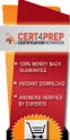 IBM Tioli Monitoring Version 6.3 Fix Pack 2 Windows OS Agent Reference IBM Tioli Monitoring Version 6.3 Fix Pack 2 Windows OS Agent Reference Note Before using this information and the product it supports,
IBM Tioli Monitoring Version 6.3 Fix Pack 2 Windows OS Agent Reference IBM Tioli Monitoring Version 6.3 Fix Pack 2 Windows OS Agent Reference Note Before using this information and the product it supports,
IBM Unica Marketing Platform Version 8 Release 6 May 25, 2012. Release Notes
 IBM Unica Marketing Platform Version 8 Release 6 May 25, 2012 Release Notes Note Before using this information and the product it supports, read the information in Notices on page 23. This edition applies
IBM Unica Marketing Platform Version 8 Release 6 May 25, 2012 Release Notes Note Before using this information and the product it supports, read the information in Notices on page 23. This edition applies
IBM Rapid Restore Ultra Version 4.0. User s Guide
 IBM Rapid Restore Ultra Version 4.0 User s Guide IBM Rapid Restore Ultra Version 4.0 User s Guide Notice: Before using this information and the product it supports, be sure to read Notices and Trademarks,
IBM Rapid Restore Ultra Version 4.0 User s Guide IBM Rapid Restore Ultra Version 4.0 User s Guide Notice: Before using this information and the product it supports, be sure to read Notices and Trademarks,
AS/400e. Networking PPP connections
 AS/400e Networking PPP connections AS/400e Networking PPP connections Copyright International Business Machines Corporation 1998, 2000. All rights resered. US Goernment Users Restricted Rights Use, duplication
AS/400e Networking PPP connections AS/400e Networking PPP connections Copyright International Business Machines Corporation 1998, 2000. All rights resered. US Goernment Users Restricted Rights Use, duplication
NSi Mobile Installation Guide. Version 6.2
 NSi Mobile Installation Guide Version 6.2 Revision History Version Date 1.0 October 2, 2012 2.0 September 18, 2013 2 CONTENTS TABLE OF CONTENTS PREFACE... 5 Purpose of this Document... 5 Version Compatibility...
NSi Mobile Installation Guide Version 6.2 Revision History Version Date 1.0 October 2, 2012 2.0 September 18, 2013 2 CONTENTS TABLE OF CONTENTS PREFACE... 5 Purpose of this Document... 5 Version Compatibility...
Adapter for Clarify CRM User Guide
 IBM WebSphere Business Integration Adapters Adapter for Clarify CRM User Guide Adapter Version 4.5.x IBM WebSphere Business Integration Adapters Adapter for Clarify CRM User Guide Adapter Version 4.5.x
IBM WebSphere Business Integration Adapters Adapter for Clarify CRM User Guide Adapter Version 4.5.x IBM WebSphere Business Integration Adapters Adapter for Clarify CRM User Guide Adapter Version 4.5.x
Rational Build Forge. AutoExpurge System. Version7.1.2andlater
 Rational Build Forge AutoExpurge System Version7.1.2andlater Note Before using this information and the product it supports, read the information in Notices, on page 11. This edition applies to ersion
Rational Build Forge AutoExpurge System Version7.1.2andlater Note Before using this information and the product it supports, read the information in Notices, on page 11. This edition applies to ersion
Synchronization Agent Configuration Guide
 SafeNet Authentication Service Synchronization Agent Configuration Guide 1 Document Information Document Part Number 007-012476-001, Revision A Release Date July 2014 Trademarks All intellectual property
SafeNet Authentication Service Synchronization Agent Configuration Guide 1 Document Information Document Part Number 007-012476-001, Revision A Release Date July 2014 Trademarks All intellectual property
IBM Maximo Asset Management Version 7 Release 5. Workflow Implementation Guide
 IBM Maximo Asset Management Version 7 Release 5 Workflow Implementation Guide Note Before using this information and the product it supports, read the information in Notices on page 47. This edition applies
IBM Maximo Asset Management Version 7 Release 5 Workflow Implementation Guide Note Before using this information and the product it supports, read the information in Notices on page 47. This edition applies
NovaBACKUP. Storage Server. NovaStor / May 2011
 NovaBACKUP Storage Server NovaStor / May 2011 2011 NovaStor, all rights reserved. All trademarks are the property of their respective owners. Features and specifications are subject to change without notice.
NovaBACKUP Storage Server NovaStor / May 2011 2011 NovaStor, all rights reserved. All trademarks are the property of their respective owners. Features and specifications are subject to change without notice.
IBM Information Server
 IBM Information Server Version 8 Release 1 IBM Information Server Administration Guide SC18-9929-01 IBM Information Server Version 8 Release 1 IBM Information Server Administration Guide SC18-9929-01
IBM Information Server Version 8 Release 1 IBM Information Server Administration Guide SC18-9929-01 IBM Information Server Version 8 Release 1 IBM Information Server Administration Guide SC18-9929-01
IBM Storage Management Pack for Microsoft System Center Operations Manager (SCOM) Version 2.4.0. User Guide GC27-3909-11
 IBM Storage Management Pack for Microsoft System Center Operations Manager (SCOM) Version 2.4.0 User Guide GC27-3909-11 Note Before using this document and the product it supports, read the information
IBM Storage Management Pack for Microsoft System Center Operations Manager (SCOM) Version 2.4.0 User Guide GC27-3909-11 Note Before using this document and the product it supports, read the information
Lotus. Notes Version 8.5.2. Lotus Notes Traveler
 Lotus Notes Version 8.5.2 Lotus Notes Traeler Lotus Notes Version 8.5.2 Lotus Notes Traeler Note Before using this information and the product it supports, read the information in the Notices section.
Lotus Notes Version 8.5.2 Lotus Notes Traeler Lotus Notes Version 8.5.2 Lotus Notes Traeler Note Before using this information and the product it supports, read the information in the Notices section.
RoomWizard Synchronization Software Manual Installation Instructions
 2 RoomWizard Synchronization Software Manual Installation Instructions Table of Contents Exchange Server Configuration... 4 RoomWizard Synchronization Software Installation and Configuration... 5 System
2 RoomWizard Synchronization Software Manual Installation Instructions Table of Contents Exchange Server Configuration... 4 RoomWizard Synchronization Software Installation and Configuration... 5 System
Active Directory Adapter with 64-bit Support User Guide
 IBM Security Identity Manager Version 6.0 Actie Directory Adapter with 64-bit Support User Guide SC27-4385-02 IBM Security Identity Manager Version 6.0 Actie Directory Adapter with 64-bit Support User
IBM Security Identity Manager Version 6.0 Actie Directory Adapter with 64-bit Support User Guide SC27-4385-02 IBM Security Identity Manager Version 6.0 Actie Directory Adapter with 64-bit Support User
IBM Campaign Version-independent Integration with IBM Engage Version 1 Release 3 April 8, 2016. Integration Guide IBM
 IBM Campaign Version-independent Integration with IBM Engage Version 1 Release 3 April 8, 2016 Integration Guide IBM Note Before using this information and the product it supports, read the information
IBM Campaign Version-independent Integration with IBM Engage Version 1 Release 3 April 8, 2016 Integration Guide IBM Note Before using this information and the product it supports, read the information
ORACLE USER PRODUCTIVITY KIT USAGE TRACKING ADMINISTRATION & REPORTING RELEASE 3.6 PART NO. E17087-01
 ORACLE USER PRODUCTIVITY KIT USAGE TRACKING ADMINISTRATION & REPORTING RELEASE 3.6 PART NO. E17087-01 FEBRUARY 2010 COPYRIGHT Copyright 1998, 2009, Oracle and/or its affiliates. All rights reserved. Part
ORACLE USER PRODUCTIVITY KIT USAGE TRACKING ADMINISTRATION & REPORTING RELEASE 3.6 PART NO. E17087-01 FEBRUARY 2010 COPYRIGHT Copyright 1998, 2009, Oracle and/or its affiliates. All rights reserved. Part
IBM Tivoli Enterprise Console. Rule Set Reference SC32-1282-00
 IBM Tioli Enterprise Console Rule Set Reference SC32-1282-00 IBM Tioli Enterprise Console Rule Set Reference SC32-1282-00 Note Before using this information and the product it supports, read the information
IBM Tioli Enterprise Console Rule Set Reference SC32-1282-00 IBM Tioli Enterprise Console Rule Set Reference SC32-1282-00 Note Before using this information and the product it supports, read the information
Tivoli Identity Manager
 Tioli Identity Manager Version 5 Actie Directory Adapter Users Guide SC23-6176-00 Tioli Identity Manager Version 5 Actie Directory Adapter Users Guide SC23-6176-00 Note Before using this information and
Tioli Identity Manager Version 5 Actie Directory Adapter Users Guide SC23-6176-00 Tioli Identity Manager Version 5 Actie Directory Adapter Users Guide SC23-6176-00 Note Before using this information and
Managing Identities and Admin Access
 CHAPTER 4 This chapter describes how Cisco Identity Services Engine (ISE) manages its network identities and access to its resources using role-based access control policies, permissions, and settings.
CHAPTER 4 This chapter describes how Cisco Identity Services Engine (ISE) manages its network identities and access to its resources using role-based access control policies, permissions, and settings.
Tool Tip. SyAM Management Utilities and Non-Admin Domain Users
 SyAM Management Utilities and Non-Admin Domain Users Some features of SyAM Management Utilities, including Client Deployment and Third Party Software Deployment, require authentication credentials with
SyAM Management Utilities and Non-Admin Domain Users Some features of SyAM Management Utilities, including Client Deployment and Third Party Software Deployment, require authentication credentials with
Citrix XenApp-7.5 Administration Training
 1 http://trainings24x7.com copyright 2013-2014 All rights resered. Citrix XenApp-7.5 Administration Training Course Content Course Duration : 40 Hours (5 Weekends) Class Duration : 4 Hours http://trainings24x7.com
1 http://trainings24x7.com copyright 2013-2014 All rights resered. Citrix XenApp-7.5 Administration Training Course Content Course Duration : 40 Hours (5 Weekends) Class Duration : 4 Hours http://trainings24x7.com
IBM Campaign and IBM Silverpop Engage Version 1 Release 2 August 31, 2015. Integration Guide IBM
 IBM Campaign and IBM Silverpop Engage Version 1 Release 2 August 31, 2015 Integration Guide IBM Note Before using this information and the product it supports, read the information in Notices on page 93.
IBM Campaign and IBM Silverpop Engage Version 1 Release 2 August 31, 2015 Integration Guide IBM Note Before using this information and the product it supports, read the information in Notices on page 93.
TIBCO Spotfire Web Player 6.0. Installation and Configuration Manual
 TIBCO Spotfire Web Player 6.0 Installation and Configuration Manual Revision date: 12 November 2013 Important Information SOME TIBCO SOFTWARE EMBEDS OR BUNDLES OTHER TIBCO SOFTWARE. USE OF SUCH EMBEDDED
TIBCO Spotfire Web Player 6.0 Installation and Configuration Manual Revision date: 12 November 2013 Important Information SOME TIBCO SOFTWARE EMBEDS OR BUNDLES OTHER TIBCO SOFTWARE. USE OF SUCH EMBEDDED
System Administration and Log Management
 CHAPTER 6 System Overview System Administration and Log Management Users must have sufficient access rights, or permission levels, to perform any operations on network elements (the devices, such as routers,
CHAPTER 6 System Overview System Administration and Log Management Users must have sufficient access rights, or permission levels, to perform any operations on network elements (the devices, such as routers,
Sage 200 Web Time & Expenses Guide
 Sage 200 Web Time & Expenses Guide Sage (UK) Limited Copyright Statement Sage (UK) Limited, 2006. All rights reserved If this documentation includes advice or information relating to any matter other than
Sage 200 Web Time & Expenses Guide Sage (UK) Limited Copyright Statement Sage (UK) Limited, 2006. All rights reserved If this documentation includes advice or information relating to any matter other than
iseries Virtual private networking
 iseries Virtual priate networking iseries Virtual priate networking Copyright International Business Machines Corporation 1998, 2001. All rights resered. US Goernment Users Restricted Rights Use, duplication
iseries Virtual priate networking iseries Virtual priate networking Copyright International Business Machines Corporation 1998, 2001. All rights resered. US Goernment Users Restricted Rights Use, duplication
IBM Tivoli Storage Manager for Linux. Quick Start. Version 5 Release 1 GC23-4692-00
 IBM Tioli Storage Manager for Linux Quick Start Version 5 Release 1 GC23-4692-00 IBM Tioli Storage Manager for Linux Quick Start Version 5 Release 1 GC23-4692-00 Note! Before using this information and
IBM Tioli Storage Manager for Linux Quick Start Version 5 Release 1 GC23-4692-00 IBM Tioli Storage Manager for Linux Quick Start Version 5 Release 1 GC23-4692-00 Note! Before using this information and
Contents About the Contract Management Post Installation Administrator's Guide... 5 Viewing and Modifying Contract Management Settings...
 Post Installation Guide for Primavera Contract Management 14.1 July 2014 Contents About the Contract Management Post Installation Administrator's Guide... 5 Viewing and Modifying Contract Management Settings...
Post Installation Guide for Primavera Contract Management 14.1 July 2014 Contents About the Contract Management Post Installation Administrator's Guide... 5 Viewing and Modifying Contract Management Settings...
Software Installation
 iseries Software Installation Version 5 SC41-5120-05 iseries Software Installation Version 5 SC41-5120-05 Note Before using this information and the product it supports, be sure to read the information
iseries Software Installation Version 5 SC41-5120-05 iseries Software Installation Version 5 SC41-5120-05 Note Before using this information and the product it supports, be sure to read the information
Password Synchronization for Active Directory Plug-in Installation and Configuration Guide
 Tioli Identity Manager Version 5.1 Password Synchronization for Actie Directory Plug-in Installation and Configuration Guide SC23-9622-00 Tioli Identity Manager Version 5.1 Password Synchronization for
Tioli Identity Manager Version 5.1 Password Synchronization for Actie Directory Plug-in Installation and Configuration Guide SC23-9622-00 Tioli Identity Manager Version 5.1 Password Synchronization for
IBM Unica Interact Version 8 Release 6 May 25, 2012. Administrator's Guide
 IBM Unica Interact Version 8 Release 6 May 25, 2012 Administrator's Guide Note Before using this information and the product it supports, read the information in Notices on page 247. This edition applies
IBM Unica Interact Version 8 Release 6 May 25, 2012 Administrator's Guide Note Before using this information and the product it supports, read the information in Notices on page 247. This edition applies
User Management Guide
 AlienVault Unified Security Management (USM) 4.x-5.x User Management Guide USM v4.x-5.x User Management Guide, rev 1 Copyright 2015 AlienVault, Inc. All rights reserved. The AlienVault Logo, AlienVault,
AlienVault Unified Security Management (USM) 4.x-5.x User Management Guide USM v4.x-5.x User Management Guide, rev 1 Copyright 2015 AlienVault, Inc. All rights reserved. The AlienVault Logo, AlienVault,
Administration Guide. BlackBerry Enterprise Service 12. Version 12.0
 Administration Guide BlackBerry Enterprise Service 12 Version 12.0 Published: 2015-01-16 SWD-20150116150104141 Contents Introduction... 9 About this guide...10 What is BES12?...11 Key features of BES12...
Administration Guide BlackBerry Enterprise Service 12 Version 12.0 Published: 2015-01-16 SWD-20150116150104141 Contents Introduction... 9 About this guide...10 What is BES12?...11 Key features of BES12...
IBM WebSphere Application Server Version 7.0
 IBM WebSphere Application Server Version 7.0 Centralized Installation Manager for IBM WebSphere Application Server Network Deployment Version 7.0 Note: Before using this information, be sure to read the
IBM WebSphere Application Server Version 7.0 Centralized Installation Manager for IBM WebSphere Application Server Network Deployment Version 7.0 Note: Before using this information, be sure to read the
ERserver. iseries. Backup, Recovery and Media Services (BRMS)
 ERserer iseries Backup, Recoery and Media Serices (BRMS) ERserer iseries Backup, Recoery and Media Serices (BRMS) Copyright International Business Machines Corporation 1998, 2002. All rights resered.
ERserer iseries Backup, Recoery and Media Serices (BRMS) ERserer iseries Backup, Recoery and Media Serices (BRMS) Copyright International Business Machines Corporation 1998, 2002. All rights resered.
Groove Management Server
 Groove Management Server Version 3.1 Domain Administrator s Guide Copyright Copyright 2001-2005, Groove Networks, Inc. All rights reserved. You may not reproduce or distribute any part of this document
Groove Management Server Version 3.1 Domain Administrator s Guide Copyright Copyright 2001-2005, Groove Networks, Inc. All rights reserved. You may not reproduce or distribute any part of this document
MadCap Software. Upgrading Guide. Pulse
 MadCap Software Upgrading Guide Pulse Copyright 2014 MadCap Software. All rights reserved. Information in this document is subject to change without notice. The software described in this document is furnished
MadCap Software Upgrading Guide Pulse Copyright 2014 MadCap Software. All rights reserved. Information in this document is subject to change without notice. The software described in this document is furnished
Sophos for Microsoft SharePoint startup guide
 Sophos for Microsoft SharePoint startup guide Product version: 2.0 Document date: March 2011 Contents 1 About this guide...3 2 About Sophos for Microsoft SharePoint...3 3 System requirements...3 4 Planning
Sophos for Microsoft SharePoint startup guide Product version: 2.0 Document date: March 2011 Contents 1 About this guide...3 2 About Sophos for Microsoft SharePoint...3 3 System requirements...3 4 Planning
Installation and Configuration Guide
 IBM Tioli Storage Productiity Center Version 5.2 Installation and Configuration Guide SC27-4058-01 IBM Tioli Storage Productiity Center Version 5.2 Installation and Configuration Guide SC27-4058-01 Note:
IBM Tioli Storage Productiity Center Version 5.2 Installation and Configuration Guide SC27-4058-01 IBM Tioli Storage Productiity Center Version 5.2 Installation and Configuration Guide SC27-4058-01 Note:
Audit Management Reference
 www.novell.com/documentation Audit Management Reference ZENworks 11 Support Pack 3 February 2014 Legal Notices Novell, Inc., makes no representations or warranties with respect to the contents or use of
www.novell.com/documentation Audit Management Reference ZENworks 11 Support Pack 3 February 2014 Legal Notices Novell, Inc., makes no representations or warranties with respect to the contents or use of
How To Set Up An Ops Console On A Pc Or Mac Or Macbook
 ERserer iseries iseries Access for Windows Operations Console ERserer iseries iseries Access for Windows Operations Console Copyright International Business Machines Corporation 2002, 2003. All rights
ERserer iseries iseries Access for Windows Operations Console ERserer iseries iseries Access for Windows Operations Console Copyright International Business Machines Corporation 2002, 2003. All rights
Delegated Administration Quick Start
 Delegated Administration Quick Start Topic 50200 Delegated Administration Quick Start Updated 22-Oct-2013 Applies to: Web Filter, Web Security, Web Security Gateway, and Web Security Gateway Anywhere,
Delegated Administration Quick Start Topic 50200 Delegated Administration Quick Start Updated 22-Oct-2013 Applies to: Web Filter, Web Security, Web Security Gateway, and Web Security Gateway Anywhere,
SmartCloud Notes. Administering SmartCloud Notes: Service-only Environment March 2015
 SmartCloud Notes Administering SmartCloud Notes: Serice-only Enironment March 2015 SmartCloud Notes Administering SmartCloud Notes: Serice-only Enironment March 2015 Note Before using this information
SmartCloud Notes Administering SmartCloud Notes: Serice-only Enironment March 2015 SmartCloud Notes Administering SmartCloud Notes: Serice-only Enironment March 2015 Note Before using this information
WhatsUp Gold v16.1 Installation and Configuration Guide
 WhatsUp Gold v16.1 Installation and Configuration Guide Contents Installing and Configuring Ipswitch WhatsUp Gold v16.1 using WhatsUp Setup Installing WhatsUp Gold using WhatsUp Setup... 1 Security guidelines
WhatsUp Gold v16.1 Installation and Configuration Guide Contents Installing and Configuring Ipswitch WhatsUp Gold v16.1 using WhatsUp Setup Installing WhatsUp Gold using WhatsUp Setup... 1 Security guidelines
WebSpy Vantage Ultimate 2.2 Web Module Administrators Guide
 WebSpy Vantage Ultimate 2.2 Web Module Administrators Guide This document is intended to help you get started using WebSpy Vantage Ultimate and the Web Module. For more detailed information, please see
WebSpy Vantage Ultimate 2.2 Web Module Administrators Guide This document is intended to help you get started using WebSpy Vantage Ultimate and the Web Module. For more detailed information, please see
IBM Sterling Gentran Server for Windows. Quick Start Guide. Version 5.3.1
 IBM Sterling Gentran Serer for Windows Quick Start Guide Version 5.3.1 IBM Sterling Gentran Serer for Windows Quick Start Guide Version 5.3.1 This edition applies to the 5.3.1 ersion of IBM Sterling Gentran:Serer
IBM Sterling Gentran Serer for Windows Quick Start Guide Version 5.3.1 IBM Sterling Gentran Serer for Windows Quick Start Guide Version 5.3.1 This edition applies to the 5.3.1 ersion of IBM Sterling Gentran:Serer
IBM Spectrum Control Base Edition Version 2.1.1. Release Notes
 Version 2.1.1 Release Notes First (June 2015) This edition applies to ersion 2.1.1 of the software package. Newer document editions may be issued for the same product ersion in order to add missing information
Version 2.1.1 Release Notes First (June 2015) This edition applies to ersion 2.1.1 of the software package. Newer document editions may be issued for the same product ersion in order to add missing information
Installation Guide ARGUS Symphony 1.6 and Business App Toolkit. 6/13/2014 2014 ARGUS Software, Inc.
 ARGUS Symphony 1.6 and Business App Toolkit 6/13/2014 2014 ARGUS Software, Inc. Installation Guide for ARGUS Symphony 1.600.0 6/13/2014 Published by: ARGUS Software, Inc. 3050 Post Oak Boulevard Suite
ARGUS Symphony 1.6 and Business App Toolkit 6/13/2014 2014 ARGUS Software, Inc. Installation Guide for ARGUS Symphony 1.600.0 6/13/2014 Published by: ARGUS Software, Inc. 3050 Post Oak Boulevard Suite
FileMaker Server 11. FileMaker Server Help
 FileMaker Server 11 FileMaker Server Help 2010 FileMaker, Inc. All Rights Reserved. FileMaker, Inc. 5201 Patrick Henry Drive Santa Clara, California 95054 FileMaker is a trademark of FileMaker, Inc. registered
FileMaker Server 11 FileMaker Server Help 2010 FileMaker, Inc. All Rights Reserved. FileMaker, Inc. 5201 Patrick Henry Drive Santa Clara, California 95054 FileMaker is a trademark of FileMaker, Inc. registered
Avatier Identity Management Suite
 Avatier Identity Management Suite Migrating AIMS Configuration and Audit Log Data To Microsoft SQL Server Version 9 2603 Camino Ramon Suite 110 San Ramon, CA 94583 Phone: 800-609-8610 925-217-5170 FAX:
Avatier Identity Management Suite Migrating AIMS Configuration and Audit Log Data To Microsoft SQL Server Version 9 2603 Camino Ramon Suite 110 San Ramon, CA 94583 Phone: 800-609-8610 925-217-5170 FAX:
IBM Directory Server Version 4.1 Installation and Configuration Guide for Multiplatforms
 IBM Directory Serer Version 4.1 Installation and Configuration Guide for Multiplatforms IBM Directory Serer Version 4.1 Installation and Configuration Guide for Multiplatforms Note Before using this information
IBM Directory Serer Version 4.1 Installation and Configuration Guide for Multiplatforms IBM Directory Serer Version 4.1 Installation and Configuration Guide for Multiplatforms Note Before using this information
User's Guide - Beta 1 Draft
 IBM Tivoli Composite Application Manager for Microsoft Applications: Microsoft Hyper-V Server Agent vnext User's Guide - Beta 1 Draft SC27-2319-05 IBM Tivoli Composite Application Manager for Microsoft
IBM Tivoli Composite Application Manager for Microsoft Applications: Microsoft Hyper-V Server Agent vnext User's Guide - Beta 1 Draft SC27-2319-05 IBM Tivoli Composite Application Manager for Microsoft
IBM Client Security Solutions. Client Security Software Version 5.3 Installation Guide
 IBM Client Security Solutions Client Security Software Version 5.3 Installation Guide IBM Client Security Solutions Client Security Software Version 5.3 Installation Guide First Edition (May 2004) Before
IBM Client Security Solutions Client Security Software Version 5.3 Installation Guide IBM Client Security Solutions Client Security Software Version 5.3 Installation Guide First Edition (May 2004) Before
IBM Security Access Manager for Enterprise Single Sign-On Version 8.2. Help Desk Guide SC23-9953-03
 IBM Security Access Manager for Enterprise Single Sign-On Version 8.2 Help Desk Guide SC23-9953-03 IBM Security Access Manager for Enterprise Single Sign-On Version 8.2 Help Desk Guide SC23-9953-03 Note
IBM Security Access Manager for Enterprise Single Sign-On Version 8.2 Help Desk Guide SC23-9953-03 IBM Security Access Manager for Enterprise Single Sign-On Version 8.2 Help Desk Guide SC23-9953-03 Note
IBM Informix Dynamic Server Installation Guide for UNIX, Linux, and Mac OS X
 IBM Informix Version 11.50 IBM Informix Dynamic Serer Installation Guide for UNIX, Linux, and Mac OS X GC27-3620-00 IBM Informix Version 11.50 IBM Informix Dynamic Serer Installation Guide for UNIX, Linux,
IBM Informix Version 11.50 IBM Informix Dynamic Serer Installation Guide for UNIX, Linux, and Mac OS X GC27-3620-00 IBM Informix Version 11.50 IBM Informix Dynamic Serer Installation Guide for UNIX, Linux,
How To Manage Storage With Novell Storage Manager 3.X For Active Directory
 www.novell.com/documentation Installation Guide Novell Storage Manager 4.1 for Active Directory September 10, 2015 Legal Notices Condrey Corporation makes no representations or warranties with respect
www.novell.com/documentation Installation Guide Novell Storage Manager 4.1 for Active Directory September 10, 2015 Legal Notices Condrey Corporation makes no representations or warranties with respect
CA Technologies SiteMinder
 CA Technologies SiteMinder Agent for Microsoft SharePoint r12.0 Second Edition This Documentation, which includes embedded help systems and electronically distributed materials, (hereinafter referred to
CA Technologies SiteMinder Agent for Microsoft SharePoint r12.0 Second Edition This Documentation, which includes embedded help systems and electronically distributed materials, (hereinafter referred to
IBM InfoSphere MDM Web Reports User's Guide
 IBM InfoSphere Master Data Management IBM InfoSphere MDM Web Reports User's Guide Version 11 Release 3 GI13-2652-01 IBM InfoSphere Master Data Management IBM InfoSphere MDM Web Reports User's Guide Version
IBM InfoSphere Master Data Management IBM InfoSphere MDM Web Reports User's Guide Version 11 Release 3 GI13-2652-01 IBM InfoSphere Master Data Management IBM InfoSphere MDM Web Reports User's Guide Version
Citrix Systems, Inc.
 Citrix Password Manager Quick Deployment Guide Install and Use Password Manager on Presentation Server in Under Two Hours Citrix Systems, Inc. Notice The information in this publication is subject to change
Citrix Password Manager Quick Deployment Guide Install and Use Password Manager on Presentation Server in Under Two Hours Citrix Systems, Inc. Notice The information in this publication is subject to change
Configuring Sponsor Authentication
 CHAPTER 4 Sponsors are the people who use Cisco NAC Guest Server to create guest accounts. Sponsor authentication authenticates sponsor users to the Sponsor interface of the Guest Server. There are five
CHAPTER 4 Sponsors are the people who use Cisco NAC Guest Server to create guest accounts. Sponsor authentication authenticates sponsor users to the Sponsor interface of the Guest Server. There are five
Release 6.2.1 System Administrator s Guide
 IBM Maximo Release 6.2.1 System Administrator s Guide Note Before using this information and the product it supports, read the information in Notices on page Notices-1. First Edition (January 2007) This
IBM Maximo Release 6.2.1 System Administrator s Guide Note Before using this information and the product it supports, read the information in Notices on page Notices-1. First Edition (January 2007) This
BUILDER 3.0 Installation Guide with Microsoft SQL Server 2005 Express Edition January 2008
 BUILDER 3.0 Installation Guide with Microsoft SQL Server 2005 Express Edition January 2008 BUILDER 3.0 1 Table of Contents Chapter 1: Installation Overview... 3 Introduction... 3 Minimum Requirements...
BUILDER 3.0 Installation Guide with Microsoft SQL Server 2005 Express Edition January 2008 BUILDER 3.0 1 Table of Contents Chapter 1: Installation Overview... 3 Introduction... 3 Minimum Requirements...
Data Protection for CPM 10.6 SP1 Administrator s Guide
 IBM Endpoint Manager Data Protection for CPM 10.6 SP1 Administrator s Guide Version 9.0 IBM Endpoint Manager Data Protection for CPM 10.6 SP1 Administrator s Guide Version 9.0 Note Before using this information
IBM Endpoint Manager Data Protection for CPM 10.6 SP1 Administrator s Guide Version 9.0 IBM Endpoint Manager Data Protection for CPM 10.6 SP1 Administrator s Guide Version 9.0 Note Before using this information
NETWRIX EVENT LOG MANAGER
 NETWRIX EVENT LOG MANAGER ADMINISTRATOR S GUIDE Product Version: 4.0 July/2012. Legal Notice The information in this publication is furnished for information use only, and does not constitute a commitment
NETWRIX EVENT LOG MANAGER ADMINISTRATOR S GUIDE Product Version: 4.0 July/2012. Legal Notice The information in this publication is furnished for information use only, and does not constitute a commitment
Configuration Guide BES12. Version 12.3
 Configuration Guide BES12 Version 12.3 Published: 2016-01-19 SWD-20160119132230232 Contents About this guide... 7 Getting started... 8 Configuring BES12 for the first time...8 Configuration tasks for managing
Configuration Guide BES12 Version 12.3 Published: 2016-01-19 SWD-20160119132230232 Contents About this guide... 7 Getting started... 8 Configuring BES12 for the first time...8 Configuration tasks for managing
WebSphere Business Monitor V7.0: Clustering Single cluster deployment environment pattern
 Copyright IBM Corporation 2010 All rights reserved WebSphere Business Monitor V7.0: Clustering Single cluster deployment environment pattern What this exercise is about... 2 Exercise requirements... 2
Copyright IBM Corporation 2010 All rights reserved WebSphere Business Monitor V7.0: Clustering Single cluster deployment environment pattern What this exercise is about... 2 Exercise requirements... 2
Dock Scheduling Guide
 Kewill Transport Dock Scheduling Guide DocumentationDate:8December2014 Documentation Date: 8 December 2014 This edition applies to ersion 6.9.6 of Kewill Transport (formerly the Sterling Transportation
Kewill Transport Dock Scheduling Guide DocumentationDate:8December2014 Documentation Date: 8 December 2014 This edition applies to ersion 6.9.6 of Kewill Transport (formerly the Sterling Transportation
Configuring the Tivoli Enterprise Monitoring Server on z/os
 IBM Tioli Management Serices on z/os Version 6.2.3 Fix Pack 1 Configuring the Tioli Enterprise Monitoring Serer on z/os SC27-2313-03 IBM Tioli Management Serices on z/os Version 6.2.3 Fix Pack 1 Configuring
IBM Tioli Management Serices on z/os Version 6.2.3 Fix Pack 1 Configuring the Tioli Enterprise Monitoring Serer on z/os SC27-2313-03 IBM Tioli Management Serices on z/os Version 6.2.3 Fix Pack 1 Configuring
