IBM SmartCloud Monitoring - Application Insight. User Interface Help SC
|
|
|
- Gervase McDowell
- 8 years ago
- Views:
Transcription
1 IBM SmartCloud Monitoring - Application Insight User Interface Help SC
2
3 IBM SmartCloud Monitoring - Application Insight User Interface Help SC
4 ii IBM SmartCloud Monitoring - Application Insight: User Interface Help
5 SmartCloud Monitoring - Application Insight Enterprises are increasingly moing to the cloud to accelerate time to market, improe sericeability, and to reduce costs. As a cloud consumer, you can use SmartCloud Monitoring - Application Insight to monitor your cloud irtual machine applications to ensure optimal performance and efficient use of resources. Application Insight is able to scale up or down elastically in keeping with the ability to grow and shrink, proiding multi-tenant monitoring for most workload deployments. The monitoring technology can be embedded in irtual machine base images and initiated automatically when new workloads are deployed based on those images. Oeriew Enterprises are increasingly moing to the cloud to accelerate time to market, improe sericeability, and to reduce costs. Cloud computing consumers need to monitor their applications and workloads and quickly recognize problems. SmartCloud Monitoring - Application Insight is a lightweight monitoring solution that is designed for short-term performance and aailability analysis, independent of the management infrastructure, yet proiding for scalability. The dashboard naigator is hierarchical in nature, giing a status oeriew of the VMs that you own or hae permission to see. To learn more about your monitored resources, you can click a link in the Status Oeriew tab. Consider, for example, that your application has slow response time. The issue is reealed in the dashboard. Starting from the top, you can follow the problem down to the source by clicking links and group widgets to discoer the culprit, such as high CPU usage on the VM due to an out-of-control process. Go to IBM Serice Management Connect to get usage tips and insightful information from subject matter experts, ask questions on the forum, and see ideo demonstrations: IBM SmartCloud Monitoring - Application Insight ( index.html). More information is aailable at IBM Application Performance Management > Application Monitoring ( products/application-monitoring). Copyright IBM Corp
6 Figure 1. SmartCloud Monitoring - Application Insight users and cloud proider users. In this conceptual illustration, the cloud consumers are operations, deelopment operations, and line of business personnel. They might create their own VM instances or request them. They can monitor their own workloads with the Application Insight dashboards. Application Dashboard - Groups After you select an application in the Application Dashboard, the groups that are displayed include Users (if SmartCloud Application Performance Management for Mobile Applications is installed), Transactions, and Components. You can select a subgroup or an instance within a subgroup to display detailed metrics. End User Transactions KPIs End User Transactions dashboards may be aailable in your installation. Use these dashboards to understand the performance and aailability of transaction requests, applications, and serers in your enironment. End User Transactions summary dashboard Use the End User Transactions Summary dashboard to analyze the performance and aailability of transaction requests in your enironment. Requests by Status group widget: A bar chart showing the number of good, slow, and failed transactions per period for the selected application. The following table contains information about the key performance indicators in this group widget. 2 IBM SmartCloud Monitoring - Application Insight: User Interface Help
7 KPI Description Deried from Oerall Volume Shows the number of good (green), slow (yellow), and failed (red) transactions per period. T5APPCS.SUCCREQ (Good), T5APPCS.SLOWREQ (Slow), T5APPCS.FAILREQ (Failed) The status of the transaction is determined by the Response Time Threshold: Good Requests The number of recorded transactions that completed successfully, and whose response time was less than the Minimum Response Time Threshold (10 seconds). Slow Requests The number of recorded transactions that completed successfully, but whose response time was greater than or equal to the Minimum Response Time Threshold (10 seconds). Failed Requests The number of recorded transactions that did not complete correctly, or reported an error during the monitoring interal. Aerage Response Time group widget: A line graph showing the aerage response time of transactions, in seconds, for the selected application. The following table contains information about the key performance indicators in this group widget. KPI Description Deried from Aerage Response Time The aerage response time, in seconds, of the transactions. T5APPCS.OATIME Transactions - Top 10 group widget: A table showing the transactions of most interest in the selected application oer the last period. The following table contains information about the key performance indicators in this group widget. KPI Description Deried from Transaction Name of the transaction T5TXCS.TRANSACTN Status Oerall status for the transaction based on the response time of its subtransactions. If the number of good subtransactions are less than 50%, the status for the transaction is "warning" (yellow); if the number of good subtransactions are less than 10%, the status of the transaction is "critical" (red); otherwise the status is "good" (green). If there are no subtransactions, the status is "good". T5TXCS.PCGOOD SmartCloud Monitoring - Application Insight 3
8 KPI Description Deried from Requests Total number of transaction requests per period, T5TXCS.TOTREQ summarized from all Web Response Time agents Failed Percentage of failed transactions in the current T5TXCS.PCFAIL period Slow Percentage of slow transactions in the current T5TXCS.PCSLOW period Response Time Aerage response time, in seconds, of the T5TXCS.OATIME transactions in the current period Timestamp Time of collection of the summarized data T5TXCS.TIMESTAMP End User Transactions details dashboard Use the End User Transactions Details dashboard to analyze the status of the selected serer, and the olume and oerall status of transactions for the applications on that serer. From this dashboard, select View Enclosing WebSphere Application Serers to iew a summary of all requests on the associated serer, and all requests associated with the transaction you selected. From that dashboard, you can drill down further into the Application Performance Dashboards. Transaction Requests by Status group widget: A bar chart showing the number of good, slow, and failed subtransactions for the selected transaction, at selected interals. The following table contains information about the key performance indicators used in this group widget. KPI Description Deried from Transaction Volume Shows the number of good (green), slow (yellow), and failed (red) subtransactions for the selected transaction, oer the last period. The status of the subtransaction is determined by the Response Time Threshold: Good Requests The number of recorded subtransactions that completed successfully, and whose response time was less than the Minimum Response Time Threshold (10 seconds). Slow Requests The number of recorded subtransactions that completed successfully, but whose response time was greater than or equal to the Minimum Response Time Threshold (10 seconds). Failed Requests The number of recorded subtransactions that either did not complete correctly, or reported an error during the monitoring interal. T5TXCS.SUCCREQ (Good), T5TXCS.SLOWREQ (Slow), T5TXCS.FAILREQ (Failed) 4 IBM SmartCloud Monitoring - Application Insight: User Interface Help
9 Transaction Aerage Response Time group widget: A line graph with the aerage response time of subtransactions for the selected transaction, in seconds, oer the period. The following table contains information about the key performance indicators in this group widget. KPI Description Deried from Aerage Response Time The aerage response time, in seconds, of the subtransactions, oer the current period T5TXCS.OATIME Runs On group widget: A table with summary information about the serers that host the selected applications or web serers. The following table contains information about the key performance indicators used in this group widget. KPI Description Deried from Serer The name or IP address and port of the serer T5TXCS.SERVER hosting the application or web serer Status Oerall status for the serer based on the response time of its transactions. If the number of good transactions are less than 50%, the status for the serer is "warning" (yellow); if the number of good transactions are less than 10%, the status of the serer is "critical" (red); otherwise the status is "good" (green). If there are no transactions, the status is "unknown". T5TXCS.PCGOOD Requests Failed Slow Response Time Total number of transactions for the serer in the current period Percentage of failed transactions for the serer in the current period Percentage of slow transactions for the serer in the current period Aerage response time, in seconds, of the transactions for the serer, in the current period T5TXCS.TOTREQ T5TXCS.PCFAIL T5TXCS.PCSLOW T5TXCS.OATIME Timestamp Time of collection of the summarized data T5TXCS.TIMESTAMP Mobile Deices and Authenticated Users KPIs Use Mobile Deices and Authenticated Users dashboards to understand the loads created by mobile deices, and the loads for users. These dashboards are aailable only when SmartCloud Monitoring - Application Insight V1.2 is installed as part of SmartCloud Application Performance Management V Mobile Deices Summary Use the Mobile Deices summary dashboard to gain insight into users accessing you application with a mobile deice. View the load and response time for different mobile operating systems. SmartCloud Monitoring - Application Insight 5
10 Total Actie Sessions group widget: A line graph showing the number of actie sessions sering mobile deices compared to the total number of actie sessions oer the last period. The following table contains information about the key performance indicators in this group widget. KPI Description Deried from Actie sessions The number of open sessions sering mobile deices compared to the number of actie general sessions. If there are no mobile users, a single line showing the actie general sessions only is displayed. T5USRSS.NUMSESSION, T5APPCS.NUMSESS The information is aggregated for the application. Tip: All sessions marked as actie are counted. Sessions where the user is no longer using the application, but has not logged out and the session has not yet timed out, are included in the count. Actie Sessions by Mobile OS - Top 5 group widget: A bar chart showing the operating systems with the most actie sessions. The following table contains information about the key performance indicators in this group widget. KPI Description Deried from Actie sessions The number of actie sessions sering mobile T5USRSS.NUMSESSION deices for an operating system The information is aggregated for the application and for each mobile operating system. Tip: All sessions marked as actie are counted. Sessions where the user is no longer using the application, but has not logged out and the session has not yet timed out, are included in the count. Session Duration by Mobile OS - Top 5 group widget: A bar chart showing the aerage duration of sessions, in seconds, sering mobile deices running different operating systems. The following table contains information about the key performance indicators in this group widget. KPI Description Deried from Session duration Aerage session duration, in seconds, that is, how long a session is running, for users running different mobile operating systems. T5USRSS.SESSDURATN The information is aggregated for the application and for each mobile operating system. 6 IBM SmartCloud Monitoring - Application Insight: User Interface Help
11 Requests by Mobile OS - Top 5 group widget: A bar chart showing the operating systems with the most requests. The following table contains information about the key performance indicators in this group widget. KPI Description Deried from Number of requests The number of requests processed during the last period for the different mobile operating systems T5USRSS.TOTREQ The information is aggregated for the application and for each mobile operating system. Percentage Failures by Mobile OS - Top 5 group widget: A bar chart showing the operating systems with the highest number of failed requests. The following table contains information about the key performance indicators in this group widget. KPI Description Deried from Request status Shows the number of good (green), slow (yellow), and failed (red) requests for each mobile operating system. The status of the request is determined by the Response Time Threshold: Good Requests The number of requests that completed successfully, and whose response time was less than the Minimum Response Time Threshold (10 seconds). Slow Requests The number of requests that completed successfully, but whose response time was greater than or equal to the Minimum Response Time Threshold (10 seconds). Failed Requests The number of requests that either did not complete correctly or reported an error during the monitoring interal. T5USRSS.PCGOOD (Good) T5USRSS.PCSLOW (Slow) T5USRSS.PCFAIL (Failed) The information is aggregated for the application and for each mobile operating system. Mobile Deices Details Use the Mobile Deices details dashboard to analyze the load created by mobile deices running a particular operating system and the serer performance on this load. Deice Actie Sessions group widget: A line graph showing the number of actie sessions sering mobile deices running this operating system. The following table contains information about the key performance indicators in this group widget. SmartCloud Monitoring - Application Insight 7
12 KPI Description Deried from Actie sessions The number of open sessions sering mobile T5USRSS.NUMSESSION deices running this operating system The information is aggregated for the application and the mobile operating system. Tip: All sessions marked as actie are counted. Sessions where the user is no longer using the application, but has not logged out and the session has not yet timed out, are included in the count. Deice Aerage Session Duration group widget: A line graph showing the aerage session duration (in seconds) for sessions sering mobile deices running this operating system. The following table contains information about the key performance indicators in this group widget. KPI Description Deried from Session duration Aerage session duration in seconds, that is, how long a session is running, for mobile deices running this operating system. T5USRSS.SESSDURATN The information is aggregated for the application and for each mobile operating system. Deice Requests by Status group widget: A bar chart showing the number of good, slow, and failed requests for mobile deices running this operating system. The following table contains information about the key performance indicators in this group widget. KPI Description Deried from Request status Shows the number of good (green), slow (yellow), and failed (red) requests at arious time points for mobile deices running this operating systems. T5USRSS.SUCCREQ (Good), T5USRSS.SLOWREQ (Slow), T5USRSS.FAILREQ (Failed) The status of the request is determined by the Response Time Threshold: Good Requests The number of requests that completed successfully, and whose response time was less than the Minimum Response Time Threshold (10 seconds). Slow Requests The number of requests that completed successfully, but whose response time was greater than or equal to the Minimum Response Time Threshold (10 seconds). Failed Requests The number of requests that either did not complete correctly or reported an error during the monitoring interal. The information is aggregated for the application and the mobile operating system. 8 IBM SmartCloud Monitoring - Application Insight: User Interface Help
13 Deice Response Time group widget: A line graph showing the minimum, aerage, and maximum response time for requests sering mobile deices running this operating system. The following table contains information about the key performance indicators in this group widget. KPI Description Deried from Minimum response time Aerage response time Maximum response time The response time for the request that was processed fastest The aerage response time for requests The response time for the request that was processed slowest T5USRSS.MINRTT T5USRSS.OATIME T5USRSS.MAXRTT The information is aggregated for the application and the mobile operating system. Authenticated Users Summary Use the Authenticated Users summary dashboard to iew who is currently using the application, and which users are experiencing problems. Logged-in Users group widget: A line graph showing the fluctuation in mobile user numbers oer the last period. The following table contains information about the key performance indicators in this group widget. KPI Description Deried from Number of The number of users who are logged in. T5APPCS.TOTUSERS users The information is aggregated for the application. Actie Sessions by User - Top 5 group widget: A bar chart showing the users who hae the highest number of actie sessions. The following table contains information about the key performance indicators in this group widget. KPI Description Deried from Actie sessions The number of open sessions sering the T5URSS.NUMSESSION user The information is aggregated for the application and for each user. Tip: All sessions marked as actie are counted. Sessions where the user is no longer using the application, but has not logged out and the session has not yet timed out, are included in the count. Session Duration by User - Top 5 group widget: A bar chart showing the users with the longest aerage actie sessions, in seconds. SmartCloud Monitoring - Application Insight 9
14 The following table contains information about the key performance indicators in this group widget. KPI Description Deried from Session duration Aerage session duration in seconds, that is, how long a session is running, for this user. T5USRSS.SESSDURATN The information is aggregated for the application and for each user. Tip: All sessions marked as actie are counted. Sessions where the user is no longer using the application, but has not logged out and the session has not yet timed out, are included in the count. Requests by User - Top 5 group widget: A bar chart showing the users who hae generated the largest number of requests. The following table contains information about the key performance indicators in this group widget. KPI Description Deried from Number of requests The number of requests processed during the period for the user T5USRSS.TOTREQ The information is aggregated for the application and for each user. Percentage Failures by User - Top 5 group widget: A bar chart showing the users with the highest percentage of failed requests. The number of good and slow requests are also shown for these users. The following table contains information about the key performance indicators in this group widget. KPI Description Deried from Request status Shows the number of good (green), slow (yellow), and failed (red) requests for different users. T5USRSS.PCGOOD (Good), T5USRSS.PCSLOW (Slow), T5USRSS.PCFAIL (Failed) The status of the request is determined by the Response Time Threshold: Good Requests The number of requests that completed successfully, and whose response time was less than the Minimum Response Time Threshold (10 seconds). Slow Requests The number of requests that completed successfully, but whose response time was greater than or equal to the Minimum Response Time Threshold (10 seconds). Failed Requests The number of requests that either did not complete correctly, or reported an error during the monitoring interal. The information is aggregated for the application and for each user. 10 IBM SmartCloud Monitoring - Application Insight: User Interface Help
15 Authenticated Users Details Use the Authenticated Users details dashboard to iew load and response time for each user to discoer who is haing problems. User Actie Sessions group widget: A line graph showing the number of actie sessions sering this user oer time. The following table contains information about the key performance indicators in this group widget. KPI Description Deried from Actie sessions The number of open sessions sering this user T5USRSS.NUMSESSION The information is aggregated for the application and for the user. Tip: All sessions marked as actie are counted. Sessions where the user is no longer using the application, but has not logged out and the session has not yet timed out, are included in the count. User Aerage Session Duration group widget: A line graph showing the aerage session duration, in seconds, for sessions sering this user. The following table contains information about the key performance indicators in this group widget. KPI Description Deried from Session duration Aerage session duration, that is, how long a T5USRSS.SESSDURATN session is running, for this user. The information is aggregated for the application and for the user. User Requests by Status group widget: A bar chart showing the number of good, slow, and failed requests for this user oer time. The following table contains information about the key performance indicators in this group widget. SmartCloud Monitoring - Application Insight 11
16 Usage Statistics KPI Description Deried from Request status Shows the number of good (green), slow (yellow), and failed (red) requests at arious time points for this user. T5USRSS.SUCCREQ (Good), T5USRSS.SLOWREQ (Slow), T5USRSS.FAILREQ (Failed) The status of the request is determined by the Response Time Threshold: Good Requests The number of requests that completed successfully, and whose response time was less than the Minimum Response Time Threshold (10 seconds). Slow Requests The number of requests that completed successfully, but whose response time was greater than or equal to the Minimum Response Time Threshold (10 seconds). Failed Requests The number of requests that either did not complete correctly or reported an error during the monitoring interal. The information is aggregated for the application and for the user. User Response Time group widget: A line graph showing the minimum, aerage, and maximum response time, in seconds, for requests sering this user during the last period. The following table contains information about the key performance indicators in this group widget. KPI Description Deried from Minimum response time Aerage response time Maximum response time The response time for the request that was processed fastest The aerage response time for requests The response time for the request that was processed slowest T5USRSS.MINRTT T5USRSS.OATIME T5USRSS.MAXRTT The information is aggregated for the application and for the user. The Usage Statistics dashboard presents the aerage, maximum, and minimum number of open VMs reporting to the Monitoring Infrastructure Node oer time. These alues can help you analyze VM usage for different time periods. At the beginning of the next hour after the infrastructure node is operational, usage statistics are saed to an hourly log. These hourly logs hold the maximum number of open VMs per hour. At the beginning of the next day, statistics begin to accumulate in a daily log. The log stores the aerage, maximum, and minimum number of open VMs for each day. 12 IBM SmartCloud Monitoring - Application Insight: User Interface Help
17 As an example, if you installed the infrastructure node on Monday, August 26, at 7:30 AM, you would start seeing statistics from the hourly log at 9:00 AM, when the first complete hour was logged, and you would start seeing statistics from the daily log on Tuesday at 00:01 AM. After you click Reporting > Usage Statistics, initially, a clustered bar chart is displayed. The chart shows the aggregate monthly usage statistics for the present year. The chart shows one column cluster per month since the infrastructure node was started. Each cluster contains the aerage, maximum, and minimum number of open VMs for that month. You can change the report period and you can iew the statistics in a table instead of in a graph. Report Period The default time period is This Year, and you can select other periods. The unit alue of each bar or table row is one hour for Today, one day for This Week and This Month, and one month for This Quarter, Last 12 Months, Last 18 Months, and Last 24 Months. The chart displays the statistics that are aailable in the database for the selected time period. If not enough data was collected for the period you select, the chart does not render and an error message is displayed; select a shorter period of time. Graph and table statistics Except for Today, which shows only the maximum number of VMs that were open each hour, you get a three-bar grouping showing the aerage, maximum, and minimum number of VMs that were open during that time period. Click the Table button to see a row for each time period and a cell for each statistic. Click inside the filter text box and type the beginning of the alue to filter the table by. As you type, the table rows that do not fit the criteria are filtered out and the Total is updated for the number of rows found. Click the x in the filter box or press the Backspace key to clear the filter/ Click inside a column heading to sort by that column. Click the same column heading again to switch between ascending and descending sort order. Summary statistics A footer is displayed at the bottom of the dashboard showing summary alues for the selected report period: Aerage for entire period is an aerage of the aerage columns that are currently displayed; Maximum for entire period is the highest number oerall; and Minimum for entire period is the lowest number oerall. Restriction: In this milestone, the aerage for the entire period is an aerage-of-aerages, which is only an approximation of the true aerage. Examples The first chart plots the maximum alues Today from midnight to 5:00 AM. The second chart plots This Month with aerage, maximum, and minimum alues for the first seen days: SmartCloud Monitoring - Application Insight 13
18 Threshold Manager Use the Threshold Manager to reiew the predefined thresholds for a data type and to create and edit thresholds. Thresholds are used to compare the sampled alue of an attribute with the alue set in the threshold. If the sampled alue satisfies the comparison, an eent is opened. The eent closes automatically when the threshold comparison is no longer true. After you click System Configuration > Threshold Manager, the page is displayed with a table of the thresholds that were defined for the selected data type. Here you can add, edit and delete thresholds. Select data source type The data types that display when you click the list box are those that are included in your managed enironment. Select the data type for which you want to create or iew thresholds. Existing Thresholds This table lists all the thresholds that were created for the selected data type. New opens the Threshold Editor for defining a threshold for the selected data type. Select a threshold and click Edit to open the Threshold Editor for editing the definition. Select a threshold that you no longer want and click Delete. 14 IBM SmartCloud Monitoring - Application Insight: User Interface Help
19 After you click New or select a threshold and click Edit, the Threshold Editor is displayed with the following fields: Name Enter a name for the threshold that users can see in the dashboards. The name must begin with a letter and can be up to 31 letters, numbers and underscores, such as Aerage_Processor_Speed_Warning. All thresholds must hae unique names. Category Select the category for grouping eents in the OS Eent Summary table in the Group Details dashboard: CPU, Memory, Disk, Network, or Other. The category affects the eent aggregation for the OS status. Description Optional. A description is useful for recording the purpose of the threshold that users can see in the Threshold Manager. Seerity Select the appropriate eent seerity from the list: Fatal, Critical, Minor Warning, or Unknown. Interal Enter or select the time to wait between taking data samples in HHMMSS format, such as for fifteen minutes. For sampled-eent thresholds, the minimum interal is (30 seconds) and the maximum is (23 hours, 59 minutes, and 59 seconds). A alue of (six zeroes) indicates a pure eent threshold. Pure eents are unsolicited notifications. Thresholds for pure eents hae no sampling interal, thus there is no constant metric that can be monitored for current alues. Required consecutie samples Specify how many consecutie threshold samples must ealuate to true before an eent is generated. This means, for any threshold with a setting of 1 and a sample that ealuates to true, an eent is generated immediately; a setting of 2 means that 2 consecutie threshold samples must ealuate to true before an eent is opened. Data set Select the data set for the type of data to be sampled. The metrics aailable for inclusion in the condition are from the chosen data set. If the threshold has multiple conditions, they must all be from the same data set. Logical Operator You can ignore this field if your threshold has only one condition. If you are measuring multiple conditions, select one of the following operators before clicking New to add the next condition: And (&) if the preious condition and the next condition must be met for the threshold to be breached Or ( ) if either of them can be met for the threshold to be breached A mix of logical operators is not supported; use either all And operators or all Or operators. The threshold can hae up to 9 conditions when the Or operator is used; up to 10 conditions when the And operator is used. Conditions The threshold definition can logically include multiple simultaneous thresholds or conditions. SmartCloud Monitoring - Application Insight 15
20 Click New to add a condition. Select a condition and click Edit to modify the expression, or click Delete to remoe the expression. After you click New or Edit, complete the fields in the Add Condition dialog box that opens: Metric Select the metric that you want to compare in this condition. Operator Select the relational operator for the type of comparison: Equal, Not Equal, Greater than, Greater than or Equal, Less than, or Less than or equal. Value Historical Data Configuration Enter the alue to compare using the format that is allowed for the metric, such as 20 for 20% or 120 for 2 minutes. After you click Sae, the threshold is applied to all managed systems of the same data type. You can control eent behaior and eent forwarding through the Eent Managerr options, as described in Adanced Configuration on page 26. Your enironment already has historical data configurations for key data sets that are shown in the dashboards. You can add more historical data configurations for other data sets. After you click System Configuration > Historical Data Configuration, the page is displayed for you to see and work with historical data configurations. Select data source type The data types that display when you click the list box are those that are included in your managed enironment. Select the data type for which you want to iew or configure historical data collection. Existing Historical Data Configurations This table lists all the historical data configurations that were created for the selected data type. The data sets are prefixed with the data type code, such as KLZ for Linux OS and WRT for Response Time. New opens the Add Historical Record dialog box for the selected data type. Select a historical data configuration and click Edit to open the Edit Historical Record for editing the data collection definition. Select a historical data configuration that you no longer want and click Delete. After you click New or select a historical data configuration and click Edit, the Add Historical Record or Edit Historical Record dialog box is displayed with the following fields: Data Set Select a data set for which you want to collect historical data. The data sets aailable are for the chosen data type. 16 IBM SmartCloud Monitoring - Application Insight: User Interface Help
21 Agent Configuration Managing applications Interal Enter the data sampling frequency, from 5 to 60 minutes. Historical data samples are saed at the monitored resource for retrieal into the dashboards. Retain Enter the number of hours to keep the historical data samples for, from 2 to 72 hours. After you click OK, the historical data configuration is saed to the data set list and historical data begins to be collected from all data sources of the same data type. Use the Agent Configuration tabbed page for configuring the monitoring agents that you installed. After you click System Configuration > Agent Configuration from the naigation bar, a tabbed dashboard is displayed with one tab for each configurable monitoring agent. The table shows a row of configuration information, such as the name and IP address for each managed system. Actions Use the Actions options to enable or disable tracing for the selected managed system. Column resize Drag a column heading border to the right or left to adjust the column width. Column sort Click inside a column heading to sort by that column. Click the same column heading again to switch between ascending and descending sort order. Table filter Click inside the filter text box and type the beginning of the alue to filter the table by. As you type, the table rows that do not fit the criteria are filtered out and the row Total is updated for the number of rows found. Click the x in the filter box or press the Backspace key to clear the filter. The Application Performance Dashboard naigator has tools that you can use to add or edit applications and their supporting software resources, or to remoe an application. When you add an application, you can create a new application and apply the managed resources that are aailable, or select one from any discoered applications. Before you begin You must hae administrator role priileges to use the naigator. tools in the SmartCloud Monitoring - Application Insight 17
22 Note: A My Components application in the naigator contains the managed systems that were discoered by the Monitoring Infrastructure Node. The managed systems hae no status and the application cannot be edited or deleted. About this task Complete the following steps to add, edit, or remoe an application from the Application Performance Dashboard. Procedure 1. If the Application Performance Dashboard is not displayed, select it from the Performance Menu or, if you are in the Getting Started page, click View application status. 2. In the Applications section of the naigator, add, remoe, or modify an application: To add an application, click. The Add Application window is displayed. To modify an application, select it and click. The Edit Application window is displayed. To remoe an application, select it and click. After you click OK to confirm, the application is deleted. This method does not uninstall the supporting components; only their appearance in the Application Dashboard. 3. Click Read to open the Read Application window with a list of any discoered applications, and take one or more of the following steps. Click Detail to see the components of an application. Select the radio button for the application you want to use, and click Sae. The Read Application window closes, the source repository is displayed in the Application read from: field, and the components are listed in Application components. Click Cancel to close the window without making a choice. A discoered application can sae you the effort of defining an application. 4. Enter or edit the name of your application in the Application name field. You can add a description in the Description field. Do not use the &*%?<>{}! " ' symbols in the name or description: 5. In the Template field, keep the Custom Application template or select a different template from the list and click Sae. Any associated component types and instances are shown in the Application components list. If you are editing an application, you cannot specify a different template, except for Custom Application. Note: The Monitoring Agent for Ruby shows two Application components: Ruby Applications, for monitoring all the Ruby applications on the managed system; and Enable Ruby App Situations, for monitoring thresholds that hae been defined for instance (subnode) leel attributes. For a typical setup, select Ruby Applications. If you hae multiple Ruby applications on the same system and want to hae thresholds that monitor a subset, select Enable Ruby App Situations, click, and select the application instance or instances that you want to monitor and iew eents from. After selecting the Ruby Applications option, select the Enable Ruby App Situations option for eery Ruby application that you want to monitor and see eents from in the Eents page. 18 IBM SmartCloud Monitoring - Application Insight: User Interface Help
23 6. If you want to add components and instances to the application, take the following steps. a. Click and, in the Select Component window that opens, select a component from the list. The Component Editor is displayed. b. Click an instance to select it or use the Toolbar to search for instances that contain the text in the search text box, select all instances, or clear all instances. You can also edit the component name, which is used as the display name in the naigator for this application. c. Click Add to add the instance or instances, and click Back. d. You can select another component to add instances to, or click Close. The Application components list is updated with the new component names. A number in parentheses after the name indicates how many instances are associated with the component. 7. If you want to edit a component name or change the instance that is associated with it, select the component from the Application components list and click : a. To associate a different instance with the component, search for and select the instance that you want. b. To change the component name that is used as the display name in the naigator for this application, edit the Component name field. c. Click Sae. The Application components list is updated with the changes that you made. 8. If you want to remoe a component or instance from the application, select it and click. Click OK to confirm that you want to remoe it. 9. If other instances are related to the components in the Application components list, a blue button that shows the number of related instances is displayed and you can take the following steps: a. Click to see the related instances in the Updated Details window. A bar is shown for each type of update, with the name of the instance below the bar. For example, if one of the components was remoed, it shows below the Deleted components bar. b. Select one or more instances and click Sae to update the Application resources list. 10. Select from the Roles to access this application list and click Sae. Only users with the assigned roles can iew the application data in the dashboard. 11. When you are finished creating or editing the application, close the application editor by clicking Sae to sae your changes, or Cancel to undo the changes. Results The new or edited application is displayed in the Application Dashboard and the naigator Applications section. When the application is selected, the components are displayed in the Groups section. If you deleted an application, it is no longer displayed. SmartCloud Monitoring - Application Insight 19
24 Access Credentials Configuration Wizard If any managed systems are not returning monitoring data, the user credentials might hae changed. Use the Access Credentials page to update the user name and password that are required for logging in to the system where the monitoring agent is installed. After you click System Configuration > Access Credentials, a list of systems that don't hae alid user credentials associated with the system where one or more monitoring agents is installed is displayed. This can happen if you change the password of the VM or computer being monitored. Click the Lock indicator and enter alid user credentials that the Monitoring Infrastructure Node can use to access the system for monitoring. After you click OK, the credentials you entered are used to access the system the next time the managed resource is polled, and the indicator is remoed if the credentials are alid. See also the Default VM Credentials, Default Linux VM Credentials, and Default Windows VM Credentials options in Adanced Configuration on page 26. Use the Configuration Wizard to edit the connection settings between the Monitoring Infrastructure Node and your host proider. You can further configure your enironment settings through the Adanced Configuration page. Configuring the infrastructure node for SmartCloud Proisioning After installing the Monitoring Infrastructure Node on your deployed VM, you must configure the infrastructure node for communication with the SmartCloud Proisioning serice deliery platform. The Configuration Wizard starts automatically the first time you log on to the Application Performance Management UI after installation. Thereafter, you can start the wizard wheneer you hae configuration changes. Before you begin Initial configuration of the infrastructure node inoles establishing key credentials with the web serice host, starting the database, and initializing the configuration database. Most of the configuration is automatic after the priate key has been established. Hae at hand the information that is required from SmartCloud Proisioning for configuring the Monitoring Infrastructure Node: the SmartCloud Proisioning web host IP address, your access ID, and the priate key that is associated with your ID. Procedure 1. If the Configuration Wizard is not open, click System Configuration > Configuration Wizard. 20 IBM SmartCloud Monitoring - Application Insight: User Interface Help
25 2. For the serice deliery platform, select the SmartCloud Proisioning option and click Next. 3. For the SmartCloud Proisioning platform configuration, complete the following fields and click Next: a. Access ID is shown on the SmartCloud Proisioning Home page after you sign in. b. Web Serice Host is the IP address of the SmartCloud Proisioning host. c. Web Serice Port is set to the default d. Serice Region is the region hosted by SmartCloud Proisioning, and is set to query by default. e. Priate Key is pasted from SmartCloud Proisioning Home page by clicking Show Access Key, copying the entire Priate Key text including the -BEGIN- and -END- lines, and pasting here. 4. When a message asks if you want to set up eent notification , click Yes to open the Adanced Configuration page to establish eent notification now, or click No. 5. If you clicked Yes to set up eent notification or eent forwarding to an eent integration facility (EIF), complete the Eent Manager fields. For forwarding to one or more EIF receiers, you must know the IP address (IP4 only) or fully qualified host name of the EIF receier. Use a comma (,) to separate multiple receiers. For sending eent notification s, you must hae a configured SMTP serer, the credentials to communicate with it, and the proper port configured on any firewalls that reside between the cloud and your SMTP serer. Use a comma (,) to separate multiple target addresses. For more information, see the Eent Manager options in Adanced Configuration on page Optional. In the Default tab, enter the default user ID and password for the most commonly used monitoring agent in your workload: a. User ID, such as root. b. Password, such as passw0rd. c. Confirm Password. d. Repeat for the Linux and Windows tabs if you want to enter a default user ID and password for the monitoring agents that run on those operating systems. Results After you click Finish, the configuration parameters are updated on the infrastructure node. What to do next Click Performance > Application Performance Dashboard and add a new application as described in Managing applications on page 17. Click System Configuration > Threshold Manager to see and work with thresholds that test for certain conditions and raise an eent when the threshold has been breached. Click System Configuration > Historical Data Configuration to see and work with historical data configurations for data sets that you want to see historical data from. SmartCloud Monitoring - Application Insight 21
26 Configuring the infrastructure node for Amazon EC2 After installing the Monitoring Infrastructure Node on your deployed VM, you must configure the infrastructure node for communication with the Amazon Elastic Compute Cloud serice deliery platform. The configuration wizard starts automatically the first time you log on to the Application Performance Management UI after installation. Thereafter, you can start the wizard wheneer you hae configuration changes. Before you begin Log on to your Amazon Web Serice Management Account ( aws.amazon.com/console) and gather the following information for entry in step 3: Your Access Key ID and Secret Access Key as described in Getting Your AWS Access Keys ( Your entry point URL, which is based on your Region (shown in the Naigation area) and listed in the table at Regions and Endpoints - Amazon EC2 ( Reiew the Prerequisites ( com.ibm.scmai.doc_1.2/install/scmai_prerequisites.htm) and Dependencies ( install/scmai_install_dependencies.htm) for the supported platforms and requirements for infrastructure nodes. Procedure 1. If the Configuration Wizard is not open, click System Configuration > Configuration Wizard. 2. For the serice deliery platform, select the Amazon Elastic Compute Cloud option and click Next. 3. For the Amazon EC2 platform configuration, complete the following fields and click Next: a. Access Key ID is the Amazon Web Serices Access Key ID for accessing AWS SES. b. Secret Access Key is the Secret Access Key for accessing AWS SES. c. Confirm Secret Access Key is the Secret Access Key, which you enter a second time to ensure that you typed the key correctly. d. Region Endpoint URL is the URL that represents the entry point for AWS and is based on your Region, such as for US West (Northern California) Region. 4. When a message asks if you want to set up eent notification , click Yes to open the Adanced Configuration page to establish eent notification now, or click No. 5. If you clicked Yes to set up eent notification or eent forwarding to an eent integration facility (EIF), complete the Eent Manager fields. For forwarding to one or more EIF receiers, you must know the IP address (IP4 only) or fully qualified host name of the EIF receier. Use a comma (,) to separate multiple receiers. For sending eent notification s, you must hae a configured SMTP serer, the credentials to communicate with it, and the proper port 22 IBM SmartCloud Monitoring - Application Insight: User Interface Help
27 configured on any firewalls that reside between the cloud and your SMTP serer. Use a comma (,) to separate multiple target addresses. For more information, see the Eent Manager options in Adanced Configuration on page Optional. In the Default tab, enter the default user ID and password for the most commonly used monitoring agent in your workload: a. User ID, such as root. b. Password, such as passw0rd. c. Confirm Password. d. Repeat for the Linux and Windows tabs if you want to enter a default user ID and password for the monitoring agents that run on those operating systems. Results After you click Finish, the configuration parameters are updated on the infrastructure node. What to do next Click Performance > Application Performance Dashboard and add a new application as described in Managing applications on page 17. Click System Configuration > Threshold Manager to see and work with thresholds that test for certain conditions and raise an eent when the threshold has been breached. Click System Configuration > Historical Data Configuration to see and work with historical data configurations for data sets that you want to see historical data from. Configuring the infrastructure node for VMware After installing the Monitoring Infrastructure Node on your deployed VM, you must configure the infrastructure node for communication with the VMware serice deliery platform. The configuration wizard starts automatically the first time you log on to the Application Performance Management UI after installation. Thereafter, you can start the wizard wheneer you hae configuration changes. Procedure 1. If the Configuration Wizard is not open, click System Configuration > Configuration Wizard. 2. For the serice deliery platform, select the VMware Virtual Center option and click Next. 3. For the VMware platform configuration, complete the following fields and click Next: a. User ID is the VMware login ID. b. Password is the VMware user password. c. Confirm Password is the VMware user password, which you enter a second time to ensure that it was typed correctly. d. Host Name is the fully qualified host name or IP address of the VMware serice host. e. Port Number is set to the default 80. SmartCloud Monitoring - Application Insight 23
IBM License Metric Tool Version 9.0 (includes version 9.0.1, 9.0.1.1 and 9.0.1.2 ) Managing the Software Inventory Guide
 IBM License Metric Tool Version 9.0 (includes ersion 9.0.1, 9.0.1.1 and 9.0.1.2 ) Managing the Software Inentory Guide IBM License Metric Tool Version 9.0 (includes ersion 9.0.1, 9.0.1.1 and 9.0.1.2 )
IBM License Metric Tool Version 9.0 (includes ersion 9.0.1, 9.0.1.1 and 9.0.1.2 ) Managing the Software Inentory Guide IBM License Metric Tool Version 9.0 (includes ersion 9.0.1, 9.0.1.1 and 9.0.1.2 )
IBM Tivoli Monitoring Version 6.3 Fix Pack 2. Windows OS Agent Reference
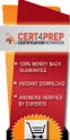 IBM Tioli Monitoring Version 6.3 Fix Pack 2 Windows OS Agent Reference IBM Tioli Monitoring Version 6.3 Fix Pack 2 Windows OS Agent Reference Note Before using this information and the product it supports,
IBM Tioli Monitoring Version 6.3 Fix Pack 2 Windows OS Agent Reference IBM Tioli Monitoring Version 6.3 Fix Pack 2 Windows OS Agent Reference Note Before using this information and the product it supports,
IBM Universal Behavior Exchange Toolkit Release 16.1.2 April 8, 2016. User's Guide IBM
 IBM Uniersal Behaior Exchange Toolkit Release 16.1.2 April 8, 2016 User's Guide IBM Note Before using this information and the product it supports, read the information in Notices on page 39. This document
IBM Uniersal Behaior Exchange Toolkit Release 16.1.2 April 8, 2016 User's Guide IBM Note Before using this information and the product it supports, read the information in Notices on page 39. This document
IBM Maximo for Aviation MRO Version 7 Release 6. Guide
 IBM Maximo for Aiation MRO Version 7 Release 6 Guide Note Before using this information and the product it supports, read the information in Notices on page 185. This edition applies to ersion 7, release
IBM Maximo for Aiation MRO Version 7 Release 6 Guide Note Before using this information and the product it supports, read the information in Notices on page 185. This edition applies to ersion 7, release
IBM Unica Marketing Platform Version 8 Release 5 June 1, 2012. Administrator's Guide
 IBM Unica Marketing Platform Version 8 Release 5 June 1, 2012 Administrator's Guide Note Before using this information and the product it supports, read the information in Notices on page 449. This edition
IBM Unica Marketing Platform Version 8 Release 5 June 1, 2012 Administrator's Guide Note Before using this information and the product it supports, read the information in Notices on page 449. This edition
Transaction Monitoring Version 8.1.3 for AIX, Linux, and Windows. Reference IBM
 Transaction Monitoring Version 8.1.3 for AIX, Linux, and Windows Reference IBM Note Before using this information and the product it supports, read the information in Notices. This edition applies to V8.1.3
Transaction Monitoring Version 8.1.3 for AIX, Linux, and Windows Reference IBM Note Before using this information and the product it supports, read the information in Notices. This edition applies to V8.1.3
IBM Storage Management Pack for Microsoft System Center Operations Manager (SCOM) Version 2.4.0. User Guide GC27-3909-11
 IBM Storage Management Pack for Microsoft System Center Operations Manager (SCOM) Version 2.4.0 User Guide GC27-3909-11 Note Before using this document and the product it supports, read the information
IBM Storage Management Pack for Microsoft System Center Operations Manager (SCOM) Version 2.4.0 User Guide GC27-3909-11 Note Before using this document and the product it supports, read the information
AS/400e. Networking PPP connections
 AS/400e Networking PPP connections AS/400e Networking PPP connections Copyright International Business Machines Corporation 1998, 2000. All rights resered. US Goernment Users Restricted Rights Use, duplication
AS/400e Networking PPP connections AS/400e Networking PPP connections Copyright International Business Machines Corporation 1998, 2000. All rights resered. US Goernment Users Restricted Rights Use, duplication
ERserver. Single signon. iseries. Version 5 Release 3
 ERserer iseries Single signon Version 5 Release 3 ERserer iseries Single signon Version 5 Release 3 Note Before using this information and the product it supports, be sure to read the information in Notices,
ERserer iseries Single signon Version 5 Release 3 ERserer iseries Single signon Version 5 Release 3 Note Before using this information and the product it supports, be sure to read the information in Notices,
VMware vrealize Operations for Horizon Administration
 VMware vrealize Operations for Horizon Administration vrealize Operations for Horizon 6.1 This document supports the version of each product listed and supports all subsequent versions until the document
VMware vrealize Operations for Horizon Administration vrealize Operations for Horizon 6.1 This document supports the version of each product listed and supports all subsequent versions until the document
WebSphere Business Monitor V6.2 KPI history and prediction lab
 Copyright IBM Corporation 2009 All rights reserved IBM WEBSPHERE BUSINESS MONITOR 6.2 LAB EXERCISE WebSphere Business Monitor V6.2 KPI history and prediction lab What this exercise is about... 1 Lab requirements...
Copyright IBM Corporation 2009 All rights reserved IBM WEBSPHERE BUSINESS MONITOR 6.2 LAB EXERCISE WebSphere Business Monitor V6.2 KPI history and prediction lab What this exercise is about... 1 Lab requirements...
Quick Start Guide. www.uptrendsinfra.com
 Quick Start Guide Uptrends Infra is a cloud service that monitors your on-premise hardware and software infrastructure. This Quick Start Guide contains the instructions to get you up to speed with your
Quick Start Guide Uptrends Infra is a cloud service that monitors your on-premise hardware and software infrastructure. This Quick Start Guide contains the instructions to get you up to speed with your
IBM Marketing Operations OnDemand November 17, 2014. Project Manager's Guide
 IBM Marketing Operations OnDemand Noember 17, 2014 Project Manager's Guide Note Before using this information and the product it supports, read the information in Notices on page 63. IBM Marketing Operations
IBM Marketing Operations OnDemand Noember 17, 2014 Project Manager's Guide Note Before using this information and the product it supports, read the information in Notices on page 63. IBM Marketing Operations
HelpSystems Web Server User Guide
 HelpSystems Web Server User Guide Copyright Copyright HelpSystems, LLC. Robot is a division of HelpSystems. HelpSystems Web Server, OPAL, OPerator Assistance Language, Robot ALERT, Robot AUTOTUNE, Robot
HelpSystems Web Server User Guide Copyright Copyright HelpSystems, LLC. Robot is a division of HelpSystems. HelpSystems Web Server, OPAL, OPerator Assistance Language, Robot ALERT, Robot AUTOTUNE, Robot
System Monitoring and Reporting
 This chapter contains the following sections: Dashboard, page 1 Summary, page 2 Inventory Management, page 3 Resource Pools, page 4 Clusters, page 4 Images, page 4 Host Nodes, page 6 Virtual Machines (VMs),
This chapter contains the following sections: Dashboard, page 1 Summary, page 2 Inventory Management, page 3 Resource Pools, page 4 Clusters, page 4 Images, page 4 Host Nodes, page 6 Virtual Machines (VMs),
Reverse Proxy Scenarios for Single Sign-On
 Sterling Secure Proxy Reerse Proxy Scenarios for Single Sign-On Version 3.4 Sterling Secure Proxy Reerse Proxy Scenarios for Single Sign-On Version 3.4 Note Before using this information and the product
Sterling Secure Proxy Reerse Proxy Scenarios for Single Sign-On Version 3.4 Sterling Secure Proxy Reerse Proxy Scenarios for Single Sign-On Version 3.4 Note Before using this information and the product
IBM Unica Campaign Version 8 Release 6 May 25, 2012. Data Migration Guide
 IBM Unica Campaign Version 8 Release 6 May 25, 2012 Data Migration Guide Note Before using this information and the product it supports, read the information in Notices on page 49. This edition applies
IBM Unica Campaign Version 8 Release 6 May 25, 2012 Data Migration Guide Note Before using this information and the product it supports, read the information in Notices on page 49. This edition applies
Eucalyptus 3.4.2 User Console Guide
 Eucalyptus 3.4.2 User Console Guide 2014-02-23 Eucalyptus Systems Eucalyptus Contents 2 Contents User Console Overview...4 Install the Eucalyptus User Console...5 Install on Centos / RHEL 6.3...5 Configure
Eucalyptus 3.4.2 User Console Guide 2014-02-23 Eucalyptus Systems Eucalyptus Contents 2 Contents User Console Overview...4 Install the Eucalyptus User Console...5 Install on Centos / RHEL 6.3...5 Configure
IBM Unica Marketing Operations and Campaign Version 8 Release 6 May 25, 2012. Integration Guide
 IBM Unica Marketing Operations and Campaign Version 8 Release 6 May 25, 2012 Integration Guide Note Before using this information and the product it supports, read the information in Notices on page 51.
IBM Unica Marketing Operations and Campaign Version 8 Release 6 May 25, 2012 Integration Guide Note Before using this information and the product it supports, read the information in Notices on page 51.
Installation and Configuration Guide
 IBM Tioli Storage Productiity Center Version 5.2 Installation and Configuration Guide SC27-4058-01 IBM Tioli Storage Productiity Center Version 5.2 Installation and Configuration Guide SC27-4058-01 Note:
IBM Tioli Storage Productiity Center Version 5.2 Installation and Configuration Guide SC27-4058-01 IBM Tioli Storage Productiity Center Version 5.2 Installation and Configuration Guide SC27-4058-01 Note:
Lotus. Notes Version 8.5.2. Lotus Notes Traveler
 Lotus Notes Version 8.5.2 Lotus Notes Traeler Lotus Notes Version 8.5.2 Lotus Notes Traeler Note Before using this information and the product it supports, read the information in the Notices section.
Lotus Notes Version 8.5.2 Lotus Notes Traeler Lotus Notes Version 8.5.2 Lotus Notes Traeler Note Before using this information and the product it supports, read the information in the Notices section.
AS/400e. Digital Certificate Management
 AS/400e Digital Certificate Management AS/400e Digital Certificate Management ii AS/400e: Digital Certificate Management Contents Part 1. Digital Certificate Management............ 1 Chapter 1. Print
AS/400e Digital Certificate Management AS/400e Digital Certificate Management ii AS/400e: Digital Certificate Management Contents Part 1. Digital Certificate Management............ 1 Chapter 1. Print
ERserver. iseries. Service tools
 ERserer iseries Serice tools ERserer iseries Serice tools Copyright International Business Machines Corporation 2002. All rights resered. US Goernment Users Restricted Rights Use, duplication or disclosure
ERserer iseries Serice tools ERserer iseries Serice tools Copyright International Business Machines Corporation 2002. All rights resered. US Goernment Users Restricted Rights Use, duplication or disclosure
Juniper Networks Management Pack Documentation
 Juniper Networks Management Pack Documentation Juniper Networks Data Center Switching Management Pack for VMware vrealize Operations (vrops) Release 2.5 Modified: 2015-10-12 Juniper Networks, Inc. 1133
Juniper Networks Management Pack Documentation Juniper Networks Data Center Switching Management Pack for VMware vrealize Operations (vrops) Release 2.5 Modified: 2015-10-12 Juniper Networks, Inc. 1133
Custom Reporting System User Guide
 Citibank Custom Reporting System User Guide April 2012 Version 8.1.1 Transaction Services Citibank Custom Reporting System User Guide Table of Contents Table of Contents User Guide Overview...2 Subscribe
Citibank Custom Reporting System User Guide April 2012 Version 8.1.1 Transaction Services Citibank Custom Reporting System User Guide Table of Contents Table of Contents User Guide Overview...2 Subscribe
WebSphere Business Monitor V7.0 Business space dashboards
 Copyright IBM Corporation 2010 All rights reserved IBM WEBSPHERE BUSINESS MONITOR 7.0 LAB EXERCISE WebSphere Business Monitor V7.0 What this exercise is about... 2 Lab requirements... 2 What you should
Copyright IBM Corporation 2010 All rights reserved IBM WEBSPHERE BUSINESS MONITOR 7.0 LAB EXERCISE WebSphere Business Monitor V7.0 What this exercise is about... 2 Lab requirements... 2 What you should
Software Installation
 iseries Software Installation Version 5 SC41-5120-05 iseries Software Installation Version 5 SC41-5120-05 Note Before using this information and the product it supports, be sure to read the information
iseries Software Installation Version 5 SC41-5120-05 iseries Software Installation Version 5 SC41-5120-05 Note Before using this information and the product it supports, be sure to read the information
VMware vcenter Log Insight User's Guide
 VMware vcenter Log Insight User's Guide vcenter Log Insight 1.0 This document supports the version of each product listed and supports all subsequent versions until the document is replaced by a new edition.
VMware vcenter Log Insight User's Guide vcenter Log Insight 1.0 This document supports the version of each product listed and supports all subsequent versions until the document is replaced by a new edition.
vcenter Operations Manager for Horizon Supplement
 vcenter Operations Manager for Horizon Supplement vcenter Operations Manager for Horizon 1.6 This document supports the version of each product listed and supports all subsequent versions until the document
vcenter Operations Manager for Horizon Supplement vcenter Operations Manager for Horizon 1.6 This document supports the version of each product listed and supports all subsequent versions until the document
IBM EMM Reports Version 9 Release 1.1 November 26, 2014. Installation and Configuration Guide
 IBM EMM Reports Version 9 Release 1.1 Noember 26, 2014 Installation and Configuration Guide Note Before using this information and the product it supports, read the information in Notices on page 161.
IBM EMM Reports Version 9 Release 1.1 Noember 26, 2014 Installation and Configuration Guide Note Before using this information and the product it supports, read the information in Notices on page 161.
WebSphere Business Monitor V6.2 Business space dashboards
 Copyright IBM Corporation 2009 All rights reserved IBM WEBSPHERE BUSINESS MONITOR 6.2 LAB EXERCISE WebSphere Business Monitor V6.2 What this exercise is about... 2 Lab requirements... 2 What you should
Copyright IBM Corporation 2009 All rights reserved IBM WEBSPHERE BUSINESS MONITOR 6.2 LAB EXERCISE WebSphere Business Monitor V6.2 What this exercise is about... 2 Lab requirements... 2 What you should
SmartCloud Notes. Administering SmartCloud Notes: Service-only Environment March 2015
 SmartCloud Notes Administering SmartCloud Notes: Serice-only Enironment March 2015 SmartCloud Notes Administering SmartCloud Notes: Serice-only Enironment March 2015 Note Before using this information
SmartCloud Notes Administering SmartCloud Notes: Serice-only Enironment March 2015 SmartCloud Notes Administering SmartCloud Notes: Serice-only Enironment March 2015 Note Before using this information
Tivoli Endpoint Manager for Patch Management - Windows - User's Guide
 Tioli Endpoint Manager for Patch Management - Windows - User's Guide ii Tioli Endpoint Manager for Patch Management - Windows - User's Guide Contents Patch Management for Windows User's Guide................
Tioli Endpoint Manager for Patch Management - Windows - User's Guide ii Tioli Endpoint Manager for Patch Management - Windows - User's Guide Contents Patch Management for Windows User's Guide................
March 15, 2016. IBM Digital Analytics Explore User's Guide IBM
 March 15, 2016 IBM Digital Analytics Explore User's Guide IBM Note Before using this information and the product it supports, read the information in Notices on page 109. IBM Digital Marketing and Analytics
March 15, 2016 IBM Digital Analytics Explore User's Guide IBM Note Before using this information and the product it supports, read the information in Notices on page 109. IBM Digital Marketing and Analytics
IBM Tivoli Monitoring Version 6.3 Fix Pack 2. Infrastructure Management Dashboards for Servers Reference
 IBM Tivoli Monitoring Version 6.3 Fix Pack 2 Infrastructure Management Dashboards for Servers Reference IBM Tivoli Monitoring Version 6.3 Fix Pack 2 Infrastructure Management Dashboards for Servers Reference
IBM Tivoli Monitoring Version 6.3 Fix Pack 2 Infrastructure Management Dashboards for Servers Reference IBM Tivoli Monitoring Version 6.3 Fix Pack 2 Infrastructure Management Dashboards for Servers Reference
Lightweight Directory Access Protocol. BladeCenter Management Module and IBM Remote Supervisor Adapters
 Lightweight Directory Access Protocol User s Guide for IBM ERserer BladeCenter Management Module and IBM Remote Superisor Adapters Lightweight Directory Access Protocol User s Guide for IBM ERserer BladeCenter
Lightweight Directory Access Protocol User s Guide for IBM ERserer BladeCenter Management Module and IBM Remote Superisor Adapters Lightweight Directory Access Protocol User s Guide for IBM ERserer BladeCenter
Data Protection for CPM 10.6 SP1 Administrator s Guide
 IBM Endpoint Manager Data Protection for CPM 10.6 SP1 Administrator s Guide Version 9.0 IBM Endpoint Manager Data Protection for CPM 10.6 SP1 Administrator s Guide Version 9.0 Note Before using this information
IBM Endpoint Manager Data Protection for CPM 10.6 SP1 Administrator s Guide Version 9.0 IBM Endpoint Manager Data Protection for CPM 10.6 SP1 Administrator s Guide Version 9.0 Note Before using this information
Tivoli Integrated Portal Administration and configuration guide. Version 1.0 Tivoli Integrated Portal 2.2
 Tioli Integrated Portal Administration and configuration guide Version 1.0 Tioli Integrated Portal 2.2 Tioli Integrated Portal Administration and configuration guide Version 1.0 Tioli Integrated Portal
Tioli Integrated Portal Administration and configuration guide Version 1.0 Tioli Integrated Portal 2.2 Tioli Integrated Portal Administration and configuration guide Version 1.0 Tioli Integrated Portal
Citrix XenApp-7.5 Administration Training
 1 http://trainings24x7.com copyright 2013-2014 All rights resered. Citrix XenApp-7.5 Administration Training Course Content Course Duration : 40 Hours (5 Weekends) Class Duration : 4 Hours http://trainings24x7.com
1 http://trainings24x7.com copyright 2013-2014 All rights resered. Citrix XenApp-7.5 Administration Training Course Content Course Duration : 40 Hours (5 Weekends) Class Duration : 4 Hours http://trainings24x7.com
Creating Basic Custom Monitoring Dashboards Antonio Mangiacotti, Stefania Oliverio & Randy Allen
 Creating Basic Custom Monitoring Dashboards by Antonio Mangiacotti, Stefania Oliverio & Randy Allen v1.1 Introduction With the release of IBM Tivoli Monitoring 6.3 and IBM Dashboard Application Services
Creating Basic Custom Monitoring Dashboards by Antonio Mangiacotti, Stefania Oliverio & Randy Allen v1.1 Introduction With the release of IBM Tivoli Monitoring 6.3 and IBM Dashboard Application Services
Networking Connecting to the Internet
 Networking Connecting to the Internet Networking Connecting to the Internet ii Networking Connecting to the Internet Contents Part 1. Connecting to the Internet.. 1 Chapter 1. Print this topic.......
Networking Connecting to the Internet Networking Connecting to the Internet ii Networking Connecting to the Internet Contents Part 1. Connecting to the Internet.. 1 Chapter 1. Print this topic.......
ERserver. iseries. Digital certificate management
 ERserer iseries Digital certificate management ERserer iseries Digital certificate management ii iseries: Digital certificate management Contents Part 1. Digital certificate management.....................
ERserer iseries Digital certificate management ERserer iseries Digital certificate management ii iseries: Digital certificate management Contents Part 1. Digital certificate management.....................
IBM Tivoli Composite Application Manager for Microsoft Applications: Microsoft Hyper-V Server Agent Version 6.3.1 Fix Pack 2.
 IBM Tivoli Composite Application Manager for Microsoft Applications: Microsoft Hyper-V Server Agent Version 6.3.1 Fix Pack 2 Reference IBM Tivoli Composite Application Manager for Microsoft Applications:
IBM Tivoli Composite Application Manager for Microsoft Applications: Microsoft Hyper-V Server Agent Version 6.3.1 Fix Pack 2 Reference IBM Tivoli Composite Application Manager for Microsoft Applications:
MicroStrategy Analytics Express User Guide
 MicroStrategy Analytics Express User Guide Analyzing Data with MicroStrategy Analytics Express Version: 4.0 Document Number: 09770040 CONTENTS 1. Getting Started with MicroStrategy Analytics Express Introduction...
MicroStrategy Analytics Express User Guide Analyzing Data with MicroStrategy Analytics Express Version: 4.0 Document Number: 09770040 CONTENTS 1. Getting Started with MicroStrategy Analytics Express Introduction...
VMware vcenter Operations Manager for Horizon Supplement
 VMware vcenter Operations Manager for Horizon Supplement vcenter Operations Manager for Horizon 1.7 This document supports the version of each product listed and supports all subsequent versions until
VMware vcenter Operations Manager for Horizon Supplement vcenter Operations Manager for Horizon 1.7 This document supports the version of each product listed and supports all subsequent versions until
IBM Marketing Operations Version 9 Release 1 October 25, 2013. User's Guide
 IBM Marketing Operations Version 9 Release 1 October 25, 2013 User's Guide Note Before using this information and the product it supports, read the information in Notices on page 207. This edition applies
IBM Marketing Operations Version 9 Release 1 October 25, 2013 User's Guide Note Before using this information and the product it supports, read the information in Notices on page 207. This edition applies
IBM Tivoli Netcool Performance Manager Wireline Component January 2012 Document Revision R2E1. Pack Upgrade Guide
 IBM Tioli Netcool Performance Manager Wireline Component January 2012 Document Reision R2E1 Pack Upgrade Guide Note Before using this information and the product it supports, read the information in Notices
IBM Tioli Netcool Performance Manager Wireline Component January 2012 Document Reision R2E1 Pack Upgrade Guide Note Before using this information and the product it supports, read the information in Notices
WebSphere Business Monitor
 WebSphere Business Monitor Dashboards 2010 IBM Corporation This presentation should provide an overview of the dashboard widgets for use with WebSphere Business Monitor. WBPM_Monitor_Dashboards.ppt Page
WebSphere Business Monitor Dashboards 2010 IBM Corporation This presentation should provide an overview of the dashboard widgets for use with WebSphere Business Monitor. WBPM_Monitor_Dashboards.ppt Page
ERserver. iseries. Backup, Recovery and Media Services (BRMS)
 ERserer iseries Backup, Recoery and Media Serices (BRMS) ERserer iseries Backup, Recoery and Media Serices (BRMS) Copyright International Business Machines Corporation 1998, 2002. All rights resered.
ERserer iseries Backup, Recoery and Media Serices (BRMS) ERserer iseries Backup, Recoery and Media Serices (BRMS) Copyright International Business Machines Corporation 1998, 2002. All rights resered.
IBM Business Monitor V8.0 Global monitoring context lab
 Copyright IBM Corporation 2012 All rights reserved IBM BUSINESS MONITOR 8.0 LAB EXERCISE IBM Business Monitor V8.0 lab What this exercise is about... 2 Lab requirements... 2 What you should be able to
Copyright IBM Corporation 2012 All rights reserved IBM BUSINESS MONITOR 8.0 LAB EXERCISE IBM Business Monitor V8.0 lab What this exercise is about... 2 Lab requirements... 2 What you should be able to
User Guide Online Backup
 User Guide Online Backup Table of contents Table of contents... 1 Introduction... 2 Adding the Online Backup Service to your Account... 2 Getting Started with the Online Backup Software... 4 Downloading
User Guide Online Backup Table of contents Table of contents... 1 Introduction... 2 Adding the Online Backup Service to your Account... 2 Getting Started with the Online Backup Software... 4 Downloading
NetIQ. How to guides: AppManager v7.04 Initial Setup for a trial. Haf Saba Attachmate NetIQ. Prepared by. Haf Saba. Senior Technical Consultant
 How to guides: AppManager v7.04 Initial Setup for a trial By NetIQ Prepared by Haf Saba Senior Technical Consultant Asia Pacific 1 Executive Summary This document will walk you through an initial setup
How to guides: AppManager v7.04 Initial Setup for a trial By NetIQ Prepared by Haf Saba Senior Technical Consultant Asia Pacific 1 Executive Summary This document will walk you through an initial setup
Extending the Database
 Sterling Selling and Fulfillment Foundation Extending the Database Version 91 Sterling Selling and Fulfillment Foundation Extending the Database Version 91 Note Before using this information and the product
Sterling Selling and Fulfillment Foundation Extending the Database Version 91 Sterling Selling and Fulfillment Foundation Extending the Database Version 91 Note Before using this information and the product
OnCommand Report 1.2. OnCommand Report User Guide. NetApp, Inc. 495 East Java Drive Sunnyvale, CA 94089 U.S.
 OnCommand Report 1.2 OnCommand Report User Guide NetApp, Inc. 495 East Java Drive Sunnyvale, CA 94089 U.S. Telephone: +1(408) 822-6000 Fax: +1(408) 822-4501 Support telephone: +1 (888) 463-8277 Web: www.netapp.com
OnCommand Report 1.2 OnCommand Report User Guide NetApp, Inc. 495 East Java Drive Sunnyvale, CA 94089 U.S. Telephone: +1(408) 822-6000 Fax: +1(408) 822-4501 Support telephone: +1 (888) 463-8277 Web: www.netapp.com
VMware vcenter Operations Standard Installation and Administration Guide
 VMware vcenter Operations Standard Installation and Administration Guide vcenter Operations Standard 1.0 This document supports the version of each product listed and supports all subsequent versions until
VMware vcenter Operations Standard Installation and Administration Guide vcenter Operations Standard 1.0 This document supports the version of each product listed and supports all subsequent versions until
Business Intelligence Guide
 Sterling Call Center and Sterling Store Business Intelligence Guide Release 9.1.0.10 Sterling Call Center and Sterling Store Business Intelligence Guide Release 9.1.0.10 Note Before using this information
Sterling Call Center and Sterling Store Business Intelligence Guide Release 9.1.0.10 Sterling Call Center and Sterling Store Business Intelligence Guide Release 9.1.0.10 Note Before using this information
VMware vcenter Log Insight User's Guide
 VMware vcenter Log Insight User's Guide vcenter Log Insight 1.5 This document supports the version of each product listed and supports all subsequent versions until the document is replaced by a new edition.
VMware vcenter Log Insight User's Guide vcenter Log Insight 1.5 This document supports the version of each product listed and supports all subsequent versions until the document is replaced by a new edition.
IBM Tivoli Enterprise Console. Rule Set Reference SC32-1282-00
 IBM Tioli Enterprise Console Rule Set Reference SC32-1282-00 IBM Tioli Enterprise Console Rule Set Reference SC32-1282-00 Note Before using this information and the product it supports, read the information
IBM Tioli Enterprise Console Rule Set Reference SC32-1282-00 IBM Tioli Enterprise Console Rule Set Reference SC32-1282-00 Note Before using this information and the product it supports, read the information
IBM InfoSphere Master Data Management Standard and Advanced Editions Version 11 Release 3. Installation Guide GI13-2658-01
 IBM InfoSphere Master Data Management Standard and Adanced Editions Version 11 Release 3 Installation Guide GI13-2658-01 IBM InfoSphere Master Data Management Standard and Adanced Editions Version 11
IBM InfoSphere Master Data Management Standard and Adanced Editions Version 11 Release 3 Installation Guide GI13-2658-01 IBM InfoSphere Master Data Management Standard and Adanced Editions Version 11
Version 9 Release 1.2 September 23, 2015. IBM Campaign Installation Guide IBM
 Version 9 Release 1.2 September 23, 2015 IBM Campaign Installation Guide IBM Note Before using this information and the product it supports, read the information in Notices on page 115. This edition applies
Version 9 Release 1.2 September 23, 2015 IBM Campaign Installation Guide IBM Note Before using this information and the product it supports, read the information in Notices on page 115. This edition applies
IBM Campaign Version 9 Release 1.1 February 18, 2015. User's Guide
 IBM Campaign Version 9 Release 1.1 February 18, 2015 User's Guide Note Before using this information and the product it supports, read the information in Notices on page 245. This edition applies to ersion
IBM Campaign Version 9 Release 1.1 February 18, 2015 User's Guide Note Before using this information and the product it supports, read the information in Notices on page 245. This edition applies to ersion
vrealize Operations Manager User Guide
 vrealize Operations Manager User Guide vrealize Operations Manager 6.0.1 This document supports the version of each product listed and supports all subsequent versions until the document is replaced by
vrealize Operations Manager User Guide vrealize Operations Manager 6.0.1 This document supports the version of each product listed and supports all subsequent versions until the document is replaced by
Acronis Backup & Recovery 10 Advanced Server Virtual Edition. Quick Start Guide
 Acronis Backup & Recovery 10 Advanced Server Virtual Edition Quick Start Guide Table of contents 1 Main components...3 2 License server...3 3 Supported operating systems...3 3.1 Agents... 3 3.2 License
Acronis Backup & Recovery 10 Advanced Server Virtual Edition Quick Start Guide Table of contents 1 Main components...3 2 License server...3 3 Supported operating systems...3 3.1 Agents... 3 3.2 License
vcenter Operations Management Pack for SAP HANA Installation and Configuration Guide
 vcenter Operations Management Pack for SAP HANA Installation and Configuration Guide This document supports the version of each product listed and supports all subsequent versions until a new edition replaces
vcenter Operations Management Pack for SAP HANA Installation and Configuration Guide This document supports the version of each product listed and supports all subsequent versions until a new edition replaces
Installation Guide Avi Networks Cloud Application Delivery Platform Integration with Cisco Application Policy Infrastructure
 Installation Guide Avi Networks Cloud Application Delivery Platform Integration with Cisco Application Policy Infrastructure August 2015 Table of Contents 1 Introduction... 3 Purpose... 3 Products... 3
Installation Guide Avi Networks Cloud Application Delivery Platform Integration with Cisco Application Policy Infrastructure August 2015 Table of Contents 1 Introduction... 3 Purpose... 3 Products... 3
Monitoring: Linux OS Agent Version 6.2.2 Fix Pack 2 (Revised May 2010) User s Guide SC32-9447-03
 Tioli Monitoring: Linux OS Agent Version 6.2.2 Fix Pack 2 (Reised May 2010) User s Guide SC32-9447-03 Tioli Monitoring: Linux OS Agent Version 6.2.2 Fix Pack 2 (Reised May 2010) User s Guide SC32-9447-03
Tioli Monitoring: Linux OS Agent Version 6.2.2 Fix Pack 2 (Reised May 2010) User s Guide SC32-9447-03 Tioli Monitoring: Linux OS Agent Version 6.2.2 Fix Pack 2 (Reised May 2010) User s Guide SC32-9447-03
IBM Rapid Restore Ultra Version 4.0. User s Guide
 IBM Rapid Restore Ultra Version 4.0 User s Guide IBM Rapid Restore Ultra Version 4.0 User s Guide Notice: Before using this information and the product it supports, be sure to read Notices and Trademarks,
IBM Rapid Restore Ultra Version 4.0 User s Guide IBM Rapid Restore Ultra Version 4.0 User s Guide Notice: Before using this information and the product it supports, be sure to read Notices and Trademarks,
Adapter for Clarify CRM User Guide
 IBM WebSphere Business Integration Adapters Adapter for Clarify CRM User Guide Adapter Version 4.5.x IBM WebSphere Business Integration Adapters Adapter for Clarify CRM User Guide Adapter Version 4.5.x
IBM WebSphere Business Integration Adapters Adapter for Clarify CRM User Guide Adapter Version 4.5.x IBM WebSphere Business Integration Adapters Adapter for Clarify CRM User Guide Adapter Version 4.5.x
ERserver. iseries. IBM SecureWay: iseries 400 and the Internet
 ERserer iseries IBM SecureWay: iseries 400 and the Internet ERserer iseries IBM SecureWay: iseries 400 and the Internet Copyright International Business Machines Corporation 1999,2000. All rights resered.
ERserer iseries IBM SecureWay: iseries 400 and the Internet ERserer iseries IBM SecureWay: iseries 400 and the Internet Copyright International Business Machines Corporation 1999,2000. All rights resered.
Configuring the Tivoli Enterprise Monitoring Server on z/os
 IBM Tioli Management Serices on z/os Version 6.2.3 Fix Pack 1 Configuring the Tioli Enterprise Monitoring Serer on z/os SC27-2313-03 IBM Tioli Management Serices on z/os Version 6.2.3 Fix Pack 1 Configuring
IBM Tioli Management Serices on z/os Version 6.2.3 Fix Pack 1 Configuring the Tioli Enterprise Monitoring Serer on z/os SC27-2313-03 IBM Tioli Management Serices on z/os Version 6.2.3 Fix Pack 1 Configuring
Dock Scheduling Guide
 Kewill Transport Dock Scheduling Guide DocumentationDate:8December2014 Documentation Date: 8 December 2014 This edition applies to ersion 6.9.6 of Kewill Transport (formerly the Sterling Transportation
Kewill Transport Dock Scheduling Guide DocumentationDate:8December2014 Documentation Date: 8 December 2014 This edition applies to ersion 6.9.6 of Kewill Transport (formerly the Sterling Transportation
Data Center Connector 3.0.0 for OpenStack
 Product Guide Data Center Connector 3.0.0 for OpenStack For use with epolicy Orchestrator 5.1.0 Software COPYRIGHT Copyright 2014 McAfee, Inc. Do not copy without permission. TRADEMARK ATTRIBUTIONS McAfee,
Product Guide Data Center Connector 3.0.0 for OpenStack For use with epolicy Orchestrator 5.1.0 Software COPYRIGHT Copyright 2014 McAfee, Inc. Do not copy without permission. TRADEMARK ATTRIBUTIONS McAfee,
User's Guide - Beta 1 Draft
 IBM Tivoli Composite Application Manager for Microsoft Applications: Microsoft Hyper-V Server Agent vnext User's Guide - Beta 1 Draft SC27-2319-05 IBM Tivoli Composite Application Manager for Microsoft
IBM Tivoli Composite Application Manager for Microsoft Applications: Microsoft Hyper-V Server Agent vnext User's Guide - Beta 1 Draft SC27-2319-05 IBM Tivoli Composite Application Manager for Microsoft
VMware vcenter Operations Manager Administration Guide
 VMware vcenter Operations Manager Administration Guide Custom User Interface vcenter Operations Manager 5.6 This document supports the version of each product listed and supports all subsequent versions
VMware vcenter Operations Manager Administration Guide Custom User Interface vcenter Operations Manager 5.6 This document supports the version of each product listed and supports all subsequent versions
IBM Tealeaf CX Version 9 Release 0.2 June 18, 2015. Tealeaf Databases Guide
 IBM Tealeaf CX Version 9 Release 0.2 June 18, 2015 Tealeaf Databases Guide Note Before using this information and the product it supports, read the information in Notices on page 111. This edition applies
IBM Tealeaf CX Version 9 Release 0.2 June 18, 2015 Tealeaf Databases Guide Note Before using this information and the product it supports, read the information in Notices on page 111. This edition applies
Managing policies. Chapter 7
 Chapter 7 Managing policies You use the Policies tab in Admin Portal to create policy sets for roles. A policy set lets you configure the following categories of policies: Mobile Device Policies Use to
Chapter 7 Managing policies You use the Policies tab in Admin Portal to create policy sets for roles. A policy set lets you configure the following categories of policies: Mobile Device Policies Use to
ORACLE BUSINESS INTELLIGENCE WORKSHOP
 ORACLE BUSINESS INTELLIGENCE WORKSHOP Creating Interactive Dashboards and Using Oracle Business Intelligence Answers Purpose This tutorial shows you how to build, format, and customize Oracle Business
ORACLE BUSINESS INTELLIGENCE WORKSHOP Creating Interactive Dashboards and Using Oracle Business Intelligence Answers Purpose This tutorial shows you how to build, format, and customize Oracle Business
IBM Spectrum Control Base Edition Version 2.1.1. Release Notes
 Version 2.1.1 Release Notes First (June 2015) This edition applies to ersion 2.1.1 of the software package. Newer document editions may be issued for the same product ersion in order to add missing information
Version 2.1.1 Release Notes First (June 2015) This edition applies to ersion 2.1.1 of the software package. Newer document editions may be issued for the same product ersion in order to add missing information
iseries Virtual private networking
 iseries Virtual priate networking iseries Virtual priate networking Copyright International Business Machines Corporation 1998, 2001. All rights resered. US Goernment Users Restricted Rights Use, duplication
iseries Virtual priate networking iseries Virtual priate networking Copyright International Business Machines Corporation 1998, 2001. All rights resered. US Goernment Users Restricted Rights Use, duplication
Troubleshooting Reference
 IBM SmartCloud Application Performance Management UI Version 7.7 Troubleshooting Reference SC22-5490-01-T IBM SmartCloud Application Performance Management UI Version 7.7 Troubleshooting Reference SC22-5490-01-T
IBM SmartCloud Application Performance Management UI Version 7.7 Troubleshooting Reference SC22-5490-01-T IBM SmartCloud Application Performance Management UI Version 7.7 Troubleshooting Reference SC22-5490-01-T
TIBCO Spotfire Metrics Modeler User s Guide. Software Release 6.0 November 2013
 TIBCO Spotfire Metrics Modeler User s Guide Software Release 6.0 November 2013 Important Information SOME TIBCO SOFTWARE EMBEDS OR BUNDLES OTHER TIBCO SOFTWARE. USE OF SUCH EMBEDDED OR BUNDLED TIBCO SOFTWARE
TIBCO Spotfire Metrics Modeler User s Guide Software Release 6.0 November 2013 Important Information SOME TIBCO SOFTWARE EMBEDS OR BUNDLES OTHER TIBCO SOFTWARE. USE OF SUCH EMBEDDED OR BUNDLED TIBCO SOFTWARE
Tivoli Storage Manager for Windows
 Tioli Storage Manager for Windows Version 6.1 Installation Guide GC23-9785-01 Tioli Storage Manager for Windows Version 6.1 Installation Guide GC23-9785-01 Note Before using this information and the product
Tioli Storage Manager for Windows Version 6.1 Installation Guide GC23-9785-01 Tioli Storage Manager for Windows Version 6.1 Installation Guide GC23-9785-01 Note Before using this information and the product
Veeam Backup Enterprise Manager. Version 7.0
 Veeam Backup Enterprise Manager Version 7.0 User Guide August, 2013 2013 Veeam Software. All rights reserved. All trademarks are the property of their respective owners. No part of this publication may
Veeam Backup Enterprise Manager Version 7.0 User Guide August, 2013 2013 Veeam Software. All rights reserved. All trademarks are the property of their respective owners. No part of this publication may
vrealize Operations Management Pack for vcloud Air 2.0
 vrealize Operations Management Pack for vcloud Air 2.0 This document supports the version of each product listed and supports all subsequent versions until the document is replaced by a new edition. To
vrealize Operations Management Pack for vcloud Air 2.0 This document supports the version of each product listed and supports all subsequent versions until the document is replaced by a new edition. To
Tivoli Identity Manager Server
 Tioli Identity Manager Serer Version 5.1 Installation and Configuration Guide SC27-2410-01 Tioli Identity Manager Serer Version 5.1 Installation and Configuration Guide SC27-2410-01 Note: Before using
Tioli Identity Manager Serer Version 5.1 Installation and Configuration Guide SC27-2410-01 Tioli Identity Manager Serer Version 5.1 Installation and Configuration Guide SC27-2410-01 Note: Before using
REUTERS/TIM WIMBORNE SCHOLARONE MANUSCRIPTS COGNOS REPORTS
 REUTERS/TIM WIMBORNE SCHOLARONE MANUSCRIPTS COGNOS REPORTS 28-APRIL-2015 TABLE OF CONTENTS Select an item in the table of contents to go to that topic in the document. USE GET HELP NOW & FAQS... 1 SYSTEM
REUTERS/TIM WIMBORNE SCHOLARONE MANUSCRIPTS COGNOS REPORTS 28-APRIL-2015 TABLE OF CONTENTS Select an item in the table of contents to go to that topic in the document. USE GET HELP NOW & FAQS... 1 SYSTEM
Readme File for IBM Tivoli Service Automation Manager Extension for Workload Automation. Version 8.6
 Readme File for IBM Tioli Serice Automation Manager Extension for Workload Automation Version 8.6 ii Readme File for IBM Tioli Serice Automation Manager Extension for Workload Automation Contents Chapter
Readme File for IBM Tioli Serice Automation Manager Extension for Workload Automation Version 8.6 ii Readme File for IBM Tioli Serice Automation Manager Extension for Workload Automation Contents Chapter
User s Guide: Beta 1 draft
 IBM Tioli Composite Application Manager for Microsoft Applications: Microsoft SQL Serer Agent Next User s Guide: Beta 1 draft SC23-8880-07 IBM Tioli Composite Application Manager for Microsoft Applications:
IBM Tioli Composite Application Manager for Microsoft Applications: Microsoft SQL Serer Agent Next User s Guide: Beta 1 draft SC23-8880-07 IBM Tioli Composite Application Manager for Microsoft Applications:
Copyright International Business Machines Corporation 1998, 2001. All rights reserved. US Government Users Restricted Rights Use, duplication or
 iseries E mail iseries E mail Copyright International Business Machines Corporation 1998, 2001. All rights resered. US Goernment Users Restricted Rights Use, duplication or disclosure restricted by GSA
iseries E mail iseries E mail Copyright International Business Machines Corporation 1998, 2001. All rights resered. US Goernment Users Restricted Rights Use, duplication or disclosure restricted by GSA
IBM InfoSphere MDM Web Reports User's Guide
 IBM InfoSphere Master Data Management IBM InfoSphere MDM Web Reports User's Guide Version 11 Release 3 GI13-2652-01 IBM InfoSphere Master Data Management IBM InfoSphere MDM Web Reports User's Guide Version
IBM InfoSphere Master Data Management IBM InfoSphere MDM Web Reports User's Guide Version 11 Release 3 GI13-2652-01 IBM InfoSphere Master Data Management IBM InfoSphere MDM Web Reports User's Guide Version
Monitoring Agent for Microsoft Exchange Server 6.3.1 Fix Pack 9. Reference IBM
 Monitoring Agent for Microsoft Exchange Server 6.3.1 Fix Pack 9 Reference IBM Monitoring Agent for Microsoft Exchange Server 6.3.1 Fix Pack 9 Reference IBM Note Before using this information and the product
Monitoring Agent for Microsoft Exchange Server 6.3.1 Fix Pack 9 Reference IBM Monitoring Agent for Microsoft Exchange Server 6.3.1 Fix Pack 9 Reference IBM Note Before using this information and the product
IBM Tivoli Monitoring for Virtual Environments: Dashboard, Reporting, and Capacity Planning Version 7.2 Fix Pack 2. User s Guide SC14-7493-03
 IBM Tivoli Monitoring for Virtual Environments: Dashboard, Reporting, and Capacity Planning Version 7.2 Fix Pack 2 User s Guide SC14-7493-03 IBM Tivoli Monitoring for Virtual Environments: Dashboard,
IBM Tivoli Monitoring for Virtual Environments: Dashboard, Reporting, and Capacity Planning Version 7.2 Fix Pack 2 User s Guide SC14-7493-03 IBM Tivoli Monitoring for Virtual Environments: Dashboard,
IBM Unica Leads Version 8 Release 5 December 2, 2011. Installation Guide
 IBM Unica Leads Version 8 Release 5 December 2, 2011 Installation Guide Note Before using this information and the product it supports, read the information in Notices on page 61. This edition applies
IBM Unica Leads Version 8 Release 5 December 2, 2011 Installation Guide Note Before using this information and the product it supports, read the information in Notices on page 61. This edition applies
How To Set Up An Ops Console On A Pc Or Mac Or Macbook
 ERserer iseries iseries Access for Windows Operations Console ERserer iseries iseries Access for Windows Operations Console Copyright International Business Machines Corporation 2002, 2003. All rights
ERserer iseries iseries Access for Windows Operations Console ERserer iseries iseries Access for Windows Operations Console Copyright International Business Machines Corporation 2002, 2003. All rights
vrealize Operations Manager Customization and Administration Guide
 vrealize Operations Manager Customization and Administration Guide vrealize Operations Manager 6.0.1 This document supports the version of each product listed and supports all subsequent versions until
vrealize Operations Manager Customization and Administration Guide vrealize Operations Manager 6.0.1 This document supports the version of each product listed and supports all subsequent versions until
Load testing with. WAPT Cloud. Quick Start Guide
 Load testing with WAPT Cloud Quick Start Guide This document describes step by step how to create a simple typical test for a web application, execute it and interpret the results. 2007-2015 SoftLogica
Load testing with WAPT Cloud Quick Start Guide This document describes step by step how to create a simple typical test for a web application, execute it and interpret the results. 2007-2015 SoftLogica
Interacting with Users
 7 Interacting with Users 7 Apple Remote Desktop is a powerful tool for interacting with computer users across a network. You can interact by controlling or observing remote screens, text messaging with
7 Interacting with Users 7 Apple Remote Desktop is a powerful tool for interacting with computer users across a network. You can interact by controlling or observing remote screens, text messaging with
Web Application Firewall
 Web Application Firewall Getting Started Guide August 3, 2015 Copyright 2014-2015 by Qualys, Inc. All Rights Reserved. Qualys and the Qualys logo are registered trademarks of Qualys, Inc. All other trademarks
Web Application Firewall Getting Started Guide August 3, 2015 Copyright 2014-2015 by Qualys, Inc. All Rights Reserved. Qualys and the Qualys logo are registered trademarks of Qualys, Inc. All other trademarks
Planning and Installation Guide
 IBM Tioli Storage Area Network Manager Planning and Installation Guide Version 1 Release 2 SC23-4697-01 IBM Tioli Storage Area Network Manager Planning and Installation Guide Version 1 Release 2 SC23-4697-01
IBM Tioli Storage Area Network Manager Planning and Installation Guide Version 1 Release 2 SC23-4697-01 IBM Tioli Storage Area Network Manager Planning and Installation Guide Version 1 Release 2 SC23-4697-01
IBM Information Server
 IBM Information Server Version 8 Release 1 IBM Information Server Administration Guide SC18-9929-01 IBM Information Server Version 8 Release 1 IBM Information Server Administration Guide SC18-9929-01
IBM Information Server Version 8 Release 1 IBM Information Server Administration Guide SC18-9929-01 IBM Information Server Version 8 Release 1 IBM Information Server Administration Guide SC18-9929-01
