Copyright International Business Machines Corporation 1998, All rights reserved. US Government Users Restricted Rights Use, duplication or
|
|
|
- Clarissa Leonard
- 8 years ago
- Views:
Transcription
1 iseries E mail
2
3 iseries E mail
4 Copyright International Business Machines Corporation 1998, All rights resered. US Goernment Users Restricted Rights Use, duplication or disclosure restricted by GSA ADP Schedule Contract with IBM Corp.
5 Contents What s new for V5R Print this topic oeriew SMTP on iseries SMTP and DNS POP on iseries Protocols used in MAPI-based mail iseries 400 address book Address types Address book cache Setting up iseries 400 to be an serer Configuring TCP/IP for Configuring SMTP and POP serers for Configuring POP for Client Access-based mail users Enrolling users Starting and stopping the serers for Administering on the iseries Configuring a dial-up mail connection Configuring the Internet Serice Proider Dial-up Connection Wizard Sending and receiing using an ISP Acting as an ISP s mail serer Remoing POP users Preenting large messages from splitting Supporting Deliery Status Notification Hosting a Domino and SMTP serer on same system SMTP serer performance Mail security Sending through a router or firewall Prerequisites for an router Restricting relays Restricting connections Mail filtering to preent irus proliferation Sending and receiing on the iseries Setting up POP clients Using SNADS to send Setting up headers to differentiate between recipients Attaching files to an when using SNDDST Conerting file types to send with SNDDST Supporting Internet addressing for SNADS users Using SNADS to receie Send MIME mail (QtmmSendMail) API Troubleshooting Performing SMTP problem analysis Tracking undeliered Soling problems with QtmmSendMail API Checking component journals Other information about Copyright IBM Corp. 1998, 2001 iii
6 i iseries: E mail
7 This topic proides you with concepts and procedures for configuring and administering on your iseries serer. This information assumes that you hae worked on the iseries 400 before and hae a working knowledge of TCP/IP, Simple Mail Transfer Protocol (SMTP), and concepts. For more information about , see the following: What s new for V5R1? Find out what information is new on the Information Center s topic. Print this topic If you would rather read this information on paper, then print the entire topic as a PDF file. oeriew Find information on basic concepts. Setting up iseries 400 to be an serer Find the basic steps for configuring your serer for . Administering on iseries 400 Find instructions on how to work with . This topic proides information on configuring dial-up connections, using an Internet Serice Proider (ISP) for deliery, securing your network, and other administratie tasks. Sending and receiing on the iseries 400 Find instructions on how to send and receie through a Post Office Protocol (POP) client program, like Netscape Mail, Microsoft Outlook, or Eudora, or a SNADS client, like the Send Distribution (SNDDST) command. Adanced topics: SMTP and DNS Access information on addressing and on SMTP and Domain Name System (DNS) serer configuration. SMTP protocol Find a list of SMTP commands. Supported POP protocol Find a listing of client commands supported by the iseries serer. Troubleshooting Find tips and instructions on how to deal with problems. Other information about Find references to other information about Tip: Read how to access SMTP through Operations Naigator. What s new for V5R1 The V5R1 iseries 400 has seeral new SMTP serer functions to make administration and security easier and more powerful. Supporting Deliery Status Notification allows mail clients to request and receie status when mail is deliered, relayed or fails. Acting as an ISP s mail serer allows remote mail serers to dial-in and request mail that is being held though your Internet Serice Proider. Sending and receiing using an ISP allows you to send and receie in batches at scheduled times. Multiple domain support allows you to host mail support for seeral companies, without each company knowing that they are on the same serer. Copyright IBM Corp. 1998,
8 Selectable subsystems for jobs (See 17) allows you to improe system performance by running the SMTP serer in its own subsystem. Hosting a Domino and SMTP serer on same system - dual stack support (bindings) allows you to run the iseries 400 SMTP and Domino natiely, and you can force the SMTP client to bind to a particular interface, for Network Address Translation (NAT) purposes. Restricting connections is expanded to proide instructions on how to prohibit unsolicited from reaching your serer. Connect your serer to hosts that store addresses of known abusers, or configure your serer to restrict the connection to specific IP addresses. Mail filtering to preent irus proliferation allows you to filter mail by subject, type/subtype, filename/extension, and originator s address. Restricting relays allows you to specify as closely as possible who may or may not use your machine for relay. Print this topic To iew or download the PDF ersion, select (about 162 KB or 38 pages). To sae a PDF on your workstation for iewing or printing: 1. Open the PDF in your browser (click the link aboe). 2. In the menu of your browser, click File. 3. Click Sae As Naigate to the directory in which you would like to sae the PDF. 5. Click Sae. If you need Adobe Acrobat Reader to iew or print these PDFs, you can download a copy from the Adobe Web site ( oeriew You depend on electronic mail ( ) as an essential business tool. The iseries 400 uses protocols, like SMTP and POP, to make your run smoothly and efficiently on the network. See the following topics to learn about basic concepts: SMTP on iseries 400 Find out how SMTP allows the iseries serer to send and receie mail. POP on iseries 400 Find out how the POP mail interface distributes mail. Protocols used in Find out how the client and serer communicate using special protocols. MAPI-based mail Find out how the POP serer works for the MAPI-based client. See Setting up iseries 400 to be an serer to set up your serer for . SMTP on iseries 400 Simple Mail Transfer Protocol (SMTP) is the protocol that allows iseries 400 to send and receie . The SMTP protocol is essentially end-to-end deliery of mail from one mail serer to another. There is a direct connection between an SMTP sender (the client) and the destination SMTP receier (the serer). The SMTP client keeps the mail at the sender until it transmits and copies it successfully to the SMTP receier (serer). 2 iseries: E mail
9 SMTP on iseries 400 supports the distribution of notes, messages, and ASCII text documents. SMTP can support formats other than plain text by using the Multipurpose Internet Mail Extensions (MIME) protocol. The MIME protocol is the data format of the message that SMTP sends. About SMTP deliery In order for to reach its destination, SMTP must be able to delier it to both the correct host and user ID that resides on that host. First, SMTP checks to see if the addressee is a user on the local system. If SMTP determines that it is not, SMTP forwards the to the next host system. The next host may or may not be the final host. SMTP determines the name of the host from addressing information that is found in the SMTP protocol. SMTP then resoles the host s address by using either the domain name serer or the local host table. See SMTP and Domain Name System (DNS) for more information on address resolution for . For inbound , the SMTP serer first conerts the destination host name into an Internet Protocol (IP) address. Because of the aliasing function, the serer can hae seeral host names. Therefore, the SMTP serer uses the sockets interface to determine if the IP address is one of those used by the interfaces for the local host. See Configuring your iseries 400 for for information on how to begin using your iseries 400 as an SMTP serer. SMTP and DNS The purpose of the Domain Name System (DNS) and host tables is to conert a host name to an IP address. The host name is what people use as a part of their account; the IP address is what SMTP uses to find the correct mail serer to send mail to. See the Information Center topic on DNS for complete information on DNS. These are topics that relate DNS to SMTP: Setting up your DNS domain. Mail and MX records. POP on iseries 400 The Post Office Protocol (POP) serer is the iseries 400 implementation of the Post Office Protocol Version 3 mail interface. This serer allows iseries 400 systems to act as POP serers for any clients that support the POP mail interface. This includes clients running on Windows, OS/2, AIX and Macintosh. The POP serer proides electronic mailboxes on iseries 400 systems from which clients can retriee mail. It uses the AnyMail/400 mail serer framework and the system distribution directory to process and distribute . It uses Simple Mail Transfer Protocol (SMTP) to forward mail. The system distribution directory is an IBM-supplied function that allows you to create entries for user IDs or system addresses specific to your network. All incoming mail from SMTP for local users (users with mail accounts on this iseries 400) is processed by the AnyMail/400 framework. The mail serer framework is a mail distribution structure that allows the distribution of . The mail serer framework calls exit programs or snap-ins to handle specific mail types. For the client/serer interface to work, SMTP must be running for the following reasons: Both Internet mail and mail that is sent to clients on the same system go through SMTP. 3
10 Any mail that goes through the mail serer framework needs to go through SMTP (through a snap-in) to be deliered to external users. The POP serer seres as a temporary holding area for mail until it is retrieed by the mail client it does not proide a mail store function. When the mail client connects to the serer, it queries the contents of its mailbox to see if there is any mail to retriee. If there is, it retriees the mail one message at a time. Once a message has been retrieed, the client normally instructs the serer to mark that message for deletion when the client session is complete. The client retriees all of the messages in the mailbox and then issues a command (in the form of a QUIT erb) that tells the serer to delete all of the messages that are marked for deletion and to disconnect from the client. Multipurpose Internet Mail Extensions (MIME) is the Internet standard for sending mail with headers that describe the contents of the mail messages to the receiing client. These messages can be ideo, image, audio, or binary files, or text messages. POP mail clients use erbs to communicate with the POP serer. Verbs supported by the iseries 400 POP serer are described in Supported POP protocol. The POP Version 3 mail interface is defined in RFC RFC stands for Request for Comments. RFCs are the ehicles that are used to define eoling Internet standards. Protocols used in In order for the client and serer to communicate with each other, they must use special protocols. The SMTP serer and POP serer use different protocols. The protocol uses these program-generated commands between the SMTP client and SMTP serer programs, and the POP client and POP serer programs. The protocol command set identifies the arious kinds of data that the clients and serers can exchange. Follow the links below for more information. SMTP protocol POP protocol MAPI-based mail The iseries 400 POP serer can act as a messaging and address book serer for MAPI-based clients. With this support, all mail is sent to the POP serer on the iseries 400 by way of extensions to the standard POP client/serer interface. No SMTP connection on the client is required. Client Access-based clients can send and receie mail through the POP serer with any of these address types: INTERNET (the standard Internet format, sometimes referred to as an SMTP address) OFFICEVISION (the SNADS address itself, not an SMTP address that is conerted to SNADS. This type also includes AS/400 distribution lists.) AS400FAX (the dialing sequence as defined by the Facsimile Support for OS/400 LPP). This support also includes an address book function that proides high-performance client/serer access to an address book that is periodically refreshed from the iseries 400 system distribution directory. Finally, the following connection types are supported between the Client Access-based client and the POP serer: TCP/IP protocol IPX/SPX protocol SNA protocol. 4 iseries: E mail
11 When you connect to the POP serer using Client Access, you gain the benefit of secure logon - the password encryption that Client Access proides. See AS/400 Address Book for more information on the supported address types, and for information about how data is mapped from the system distribution directory to the address book cache. See Configuring POP for Client Access-Based Mail Users for information on how to configure this support. iseries 400 address book The POP Serer and the Client Access-based MAPI address book proider also proide a public address book. Mail-enabled applications on the client can iew entries in the address book or send mail to users listed in the address book. For example, the Microsoft Exchange client talks to a MAPI interface. Therefore, a Client Access user running Microsoft Exchange can select an entry from the address book and send mail to the user represented by that entry. The addresses in the iseries 400 address book are from the system distribution directory and distribution Lists on the iseries 400. The Data mapping from System Distribution Directory to POP Serer Address Book Cache (See 7) table shows where data in the address book comes from. The address type of an iseries 400 address book entry is determined by the preferred address in the system distribution directory. Distribution lists always hae an address type of OFFICEVISION. The Preferred address in MAPI Address Type Definitions table gies the preferred address of each type of address in the iseries 400 address book. MAPI Address Type Definitions MAPI Address Type Preferred Address Format and Description INTERNET SMTP name Format: <userid>@<domain> This is the standard internet format. From the system distribution directory, <userid> is the SMTP user ID field and <domain> is the SMTP domain field. For example: system5.endicott.ibm.com aol.com gdlm6 <userid> and <domain> must be separated by a character, and blanks are not allowed within or between the parts. Leading and trailing blanks to the whole address should be tolerated and ignored. Examples: mandydog@system1.endicott.ibm.com lisa@system5 joe@net.ibm.com 5
12 MAPI Address Type Preferred Address Format and Description OFFICEVISION User ID/Address (for indiidual directory entries), or List ID and List ID qualifier (for distribution lists) Format: <UUUUUUUU> <AAAAAAAA> This type is also called the SNADS address or DEN/DGN by some. From the system distribution directory, <UUUUUU> is the User field, and <AAAAAA> is the Address field. Both alues can be a maximum of eight characters long (and can be shorter than eight characters). Neither <UUUUUU> nor <AAAAAA> can contain the blank character. They must be separated by at least one blank character. Leading and trailing blanks to the whole address should be tolerated and ignored. AS400FAX Other preferred address (FAXTELNBR) Examples: MANDY SYSTEM1 LISA SYSTEM5 JAMIE GRADE5 ELYSE GRADE1 CALDWELJSYSTEM2 Format: <facsimile-telephone-number> Within the system distribution directory, this is considered one of the Other address types. (Set Preferred address to 4 (Other preferred address).) The actual<facsimile-telephone-number> used as the address is found in the system distribution directory FAX telephone number. The address is a dialing sequence, including access code sequences. It is expected to follow the rules for the Facsimile Support for OS/400 LPP telephone-number. 1 Leading and trailing blanks to the whole address should be tolerated or ignored. Examples: = *70/ Notes: 1. The telephone number, made up of dialing and control codes, is described in the Facsimile Support for AS/400 Programmer s Guide and Reference. See the detailed description of the SNDFAX command. Also see the Facsimile Support for AS/400 Installation Guide distribution directory. for more information on creating FAX entries in the system The entries described in MAPI Address Type Definitions (See 5) table are built into an address book cache that includes these address types and addresses as well as other information from the system distribution directory. Address types: Standard POP implementations can address mail only with Internet addresses. If an Internet address needs to be conerted to a different type of address, the conersion is performed by a gateway somewhere in the network. (The gateway may be the AS/400 Mail Serer Framework.) Client Access-based mail clients, in conjunction with the POP serer, hae another option. They can address mail with seeral different types of addresses. TheMAPI Address Type Definitions (See 5) table shows each type of address supported by Client Access-based mail. The MAPI interface, implemented by Client Access-based mail serice proiders, 6 iseries: E mail
13 allows any mail-enabled application to address mail with any of these types of addresses. The type names shown in the table are the actual MAPI address-type strings that Client Access-based mail registers with MAPI. The table simply shows the alid address types and their corresponding formats. Address book cache: The POP serer does not read the system distribution directory eery time a client requests something from it. Instead, a cache is built from the system distribution directory entries and distribution lists. The POP serer uses this cache to retriee address book data for clients. The address book cache is built and maintained by the POP serer when the ADRBOOK parameter is set to *YES. The Refresh interal element of the ADRBOOK parameter determines how often the address book is updated from the system distribution directory. (See Configuring POP for Client Access-based mail users for a description of the ADRBOOK parameter.) Table 4. Data mapping from System Distribution Directory to POP Serer Address Book Cache Field in Address Book Cache <display-name> Fields in the System Distribution Directory Full name or Description If Full name is not blank, it is used. If Full name is blank, Description is used. <address-type> For Distribution Lists, the Description field is always used (Distribution List entries do not hae a Full name field). For indiidual system distribution directory entries, use Preferred address to determine the type. The cache <address-type> field is filled in using the following rules: If Preferred address is *USRID (User ID/Address), use MAPI address type OFFICEVISION If Preferred address is *SMTP (SMTP), use MAPI address type INTERNET If Preferred address is FAXTELNB (considered an Other address type), use MAPI address type AS400FAX If Preferred address is not one of the alues aboe, the address type is not supported by iseries MAPI serice proiders and the entry is not put into the address book cache. < -address> <comment> For iseries Distribution lists, <address-type> is OFFICEVISION. (User ID -and- Address) or(smtp user ID -and- SMTP domain) orfax telephone number The cache < -address> field is filled using the following rules: If the address book cache <address-type> is now OFFICEVISION, concatenate the following: 1. The 8-character system distribution directory User ID (including trailing blanks) for indiidual SDD entries, or List ID for iseries Distribution Lists. 2. A single blank 3. The Address (trailing blanks not required) for indiidual system distribution directory entries, and List ID qualifier for iseries Distribution Lists. If the address book cache <address-type> is now INTERNET, concatenate the following: 1. SMTP user ID (without trailing blanks) 2. A character 3. The SMTP domain (trailing blanks not required). If the address book cache <address-type> is now AS400FAX, use system distribution directory FAX telephone number (trailing blanks not required). No system distribution directory data is currently being extracted for this field. 7
14 Setting up iseries 400 to be an serer Set up your iseries serer to be an serer by using these instructions. These procedures take you through basic setup tasks. 1. Configure TCP/IP. If you already hae TCP/IP configured, including the local domain and host names, then proceed to the next step. 2. Configure SMTP and POP serers. 3. Enroll users. 4. Start the required serers. Verify that the iseries 400 starts the serers you need for actiating the SMTP and POP serers. See SMTP on iseries 400 for information on how the iseries 400 works as an SMTP serer. Configuring TCP/IP for If you are setting up on your system for the first time, complete the following steps. If you already hae TCP/IP configured on your iseries 400, you can skip these steps and configure your SMTP and POP serers. 1. In Operations Naigator, expand your iseries 400 Serer > Network > Protocols. 2. Right-click TCP/IP and select New TCP/IP Interface and the type of network the new interface represents. The first dialog of the New TCP/IP Interface wizard appears. Follow the wizard s instructions. The wizard asks you to supply the following information: Type of connection Hardware resource Line description IP address Host name Domain name Note: The host name and domain name you use for the wizard constitute your fully qualified domain name. SMTP requires a fully qualified domain name to communicate with other SMTP hosts, from which it receies . For example, if the local host name is ASHOSTand the local domain name is DOMAIN.COMPANY.COM, the fully qualified domain name is: ASHOST.DOMAIN.COMPANY.COM. Serers to start up 3. Once you are finished with the wizard, right-click TCP/IP and select Properties. The TCP/IP Properties dialog appears. 4. Click the Host Table tab. 5. Click Add. The TCP/IP Host Table Entry dialog appears. 6. Enter the IP address and the host name you used in the New TCP/IP Interface wizard. 7. Click OK to close the TCP/IP Host Table Entry dialog. 8. Click OK to close the TCP/IP Properties dialog. Now that you hae configured TCP/IP, you need to configure the SMTP and POP serers. 8 iseries: E mail
15 Configuring SMTP and POP serers for Simple Mail Transfer Protocol (SMTP) and Post Office Protocol (POP) serers, make possible on your iseries serer. Both the SMTP and the POP serer must be correctly configured. Configuring the SMTP serer When you configured TCP/IP, the serer automatically configured SMTP for you. All that remains is to change a few SMTP properties to ensure that the SMTP serer works correctly for In Operations Naigator, expand your iseries 400 serer > Network > Serers > TCP/IP. 2. Double-click SMTP. The SMTP Properties dialog appears. 3. Click the following tabs to set the following parameters. Click on this tab... And... General General General General General Automatic Registration Automatic Registration Select Start when TCP/IP is started. Select No maximum for the Message split size field. If you hae a mail router, enter the name of the mail router, for example, mailrouter.company.com. The mail router name is the system name where SMTP routes the mail if the is not local mail. See the Operations Naigator help for more details. If you hae a firewall setup, select Forward outgoing mail to router through firewall. If you exchange with Domino serers, clear the Interpret percent sign as routing character field. If you are using the SNDDST command to send and the RCVDST command to receie , and you are using SNADS addressing instead of internet addressing, select the Automatically add remote users to system distribution directory check box. If you are using the the SNDDST command to send and the RCVDST command to receie , click System alias table in the Add users to field. 4. Click OK to accept the changes. Configuring the POP serer The POP serer deliers mail, to a POP client, from the user mailbox, when requested by the POP client. You must configure the POP serer to completely prepare your iseries serer for . If you hae Client Access-based mail users, there are different instructions for configuring the POP serer. To configure the POP serer for a mail program such as Netscape Mail or Eudora Pro, complete the following steps: 1. In Operations Naigator, expand iseries 400 serer > Network > Serers > TCP/IP. 2. Double-click POP. The POP Properties dialog appears. 3. Refer to the table below to set the following parameters. Click on this tab... General General Configuration Configuration Mappings And... Select Start when TCP/IP is started. Select Allow standard POP connection. Select No maximum for the Message split size field. If POP clients are logging on through dialup lines and receiing large pieces of mail, increase the Inactiity timeout alue. Select Use only when unsupported CCSID is indicated. 4. Click OK to accept the changes. 9
16 Now that you hae configured the SMTP and POP serers, you need to enroll users. Configuring POP for Client Access-based mail users You can configure the POP serer for Client Access-based mail. You will want to select the protocols that you would like to support. If you plan to use the address book, then you will also want to select the option in the POP serer properties. To configure the POP serer for MAPI-based clients, complete the following steps: 1. In Operations Naigator, expand iseries 400 serer > Network > Serers > TCP/IP. 2. Right-click POP, and select Properties. 3. On the General tab, select the Host serer protocols for Client Access clients that you would like to support. You can select any combination of the following protocols: TCP/IP Support TCP/IP protocol for Client Access for OS/400 clients. IPX Support IPX/SPX protocol for Client Access for OS/400 clients. SNA Support SNA protocol for Client Access clients. If you are using the SNA protocol, see Setting the Number of SNA Serers. 4. If you plan to use the address book, click the Configuration tab, and select the Use address book checkbox. Specify the Refresh interal, which is the number of minutes that you would like the POP serer to check to see if the address book cache is current. If not, the address book will be refreshed from the system distribution directory. The refresh interal is a trade-off between timely aailability of changes to the system distribution directory, and processor utilization. You may want to refresh large address books less frequently because of the processor time required to do a refresh. Small address books can be refreshed more frequently without greatly affecting processor utilization. The interal you choose should be based on your own situation, and the size of your address books. Regardless of what the refresh interal is set to, if there hae been no changes to the system distribution directory since the last time the address book cache was refreshed, a refresh is not performed. The refresh interal specifies how often the POP serer checks to see if the cache is still current; if it is not current, it is refreshed. When you use the address book the POP serer builds and maintains an address book cache. This is described in iseries 400 address book. Stop and restart the SMTP and POP serers for the changes to take effect. If you do not hae Client Access-based mail users, you should follow the instructions for Configuring the SMTP and POP serers. Now that you hae configured the SMTP and POP serers, you need to enroll users. Enrolling users You need to create user profiles to enroll users. User profiles are how iseries identifies an addressee or sender of . Any user you want as part of your system must hae a user profile on the iseries serer. 10 iseries: E mail
17 By creating a user profile for each user, you enroll the users in the system distribution directory automatically. The system distribution directory is what SMTP uses to determine where to delier local . To create user profiles for SNADS and POP users, complete the following steps: 1. In Operations Naigator, expand your iseries 400 serer > Users and Groups. 2. Right-click All Users and select New User. The New User dialog appears. 3. Type a user name and password for the user. 4. Click the Capabilities button. 5. Click the Priileges tab. Ensure that the Priilege class is User. 6. Click OK. 7. Click the Personal button. 8. Click the Mail tab. 9. Choose the Mail Serice Leel. If your user is a SNADS user, select OfficeVision or JustMail. If your user is a POP mail user, select Lotus Mail or other POP3 client. 10. Choose the Preferred Address type. If your user is a SNADS user, select User ID and address. If your user is a Lotus Notes, POP3 client, or Domino user, select SMTP Name 11. Click OK. If you are enrolling a SNADS user, their enrollment is complete. If you are enrolling a POP user, continue to the next step. 12. Click the Jobs button. 13. Click the Session Startup tab. 14. For the Initial Menu field, select Sign off. With this setting, any attempt to sign on iseries 400, other than to retriee or change their password, automatically signs the user off. 15. Click OK. 16. Click OK. 17. Repeat these instructions until all of the users hae user profiles. Now that you hae enrolled users, you need to start the serers. Starting and stopping the serers for Start the required iseries 400 serers to ensure that eerything works properly and all the configuration changes you made take place. Sometimes, it may be necessary for you to restart the serers. This can be done by stopping the serers, and then completing the steps to start the serers once again. Starting the serers for To start the serers, follow these steps: 1. In Operations Naigator, expand your iseries 400 serer > Network. 2. Right-click TCP/IP Configuration, and select Properties. The TCP/IP Configuration Properties dialog appears. If the TCP/IP status is Started, click OK and continue to the next step. If not, click Cancel to close the TCP/IP Configuration Properties dialog; then right-click TCP/IP Configuration and select Start. Click OK when finished. 3. Expand Serers > TCP/IP. If the SMTP and POP serers are not started, then follow these steps to start them: a. Right-click SMTP, and select Start. b. Right-click POP, and select Start. 11
18 4. Open an iseries 400 character based interface. 5. On the command line, type STRMSF to start the Mail Serer Framework. 6. If you are enrolling SNADS users, then on the command line, type STRSBS QSNADS to start the QSNADS subsystem. You hae started your serers, and your iseries 400 is now an serer with enrolled users. View information for more procedures and concepts about on iseries 400. Stopping the serers for To stop the serers, follow these steps: 1. In Operations Naigator, expand your iseries 400 serer > Network > Serers > TCP/IP. Ifthe SMTP and POP serers are started, then follow these steps to stop them: a. Right-click SMTP, and select Stop. b. Right-click POP, and select Stop. 2. Open an iseries 400 character based interface. 3. On the command line, type ENDMSF to end the Mail Serer Framework. 4. If you are enrolling SNADS users, then on the command line, type ENDSBS QSNADS to end the QSNADS subsystem. Administering on the iseries 400 These topics are intended for iseries 400 users and mail administrators who are familiar with the architecture of and messages on the iseries serer. Follow the links for instructions on how to complete the following tasks: Configuring a dial-up mail connection Use these steps to manually create a dial-up connection profile. Configuring the ISP dial-up connection using a wizard Use this wizard to configure a new dial-up connection profile. Sending and receiing using an ISP Find out how to send and receie in batches at scheduled time interals. Acting as an ISP s mail serer Follow these steps to allow remote mail serers to dial-in and request mail that is being held through your Internet Serice Proider. Remoing POP users This topic proides instructions in Operations Naigator for remoing POP users. Preenting large messages from splitting See what parameters need to be set to preent your large messages from splitting, and being deliered in smaller, confusing pieces. Supporting Deliery Status Notification If your users would like to receie messages on the deliery status of their outgoing mail, you must approe the support of Deliery Status Notification. 12 iseries: E mail
19 Hosting a Domino and SMTP serer on the same system SMTP serer performance Learn how to manage a busy SMTP serer. Mail security Learn how to secure your iseries enironment. Configuring a dial-up mail connection To manually create a dial-up connection profile, complete the following steps: 1. In Operations Naigator, expand your iseries 400 serer->network->remote Access Serices. 2. Right-click Receier Connection Profiles, and select New Profile. 3. Select PPP for the Protocol type. 4. Select Switched line for Connection type. 5. Expand TCP/IP Configuration, and select Connections. 6. Expand Serers > TCP/IP. 7. Right-click SMTP, and select Properties. 8. Click the Scheduler tab. Select the Start scheduler when SMTP is started checkbox, and specify the connection profile that you created. 9. Click the ETRN page, and select the Support ETRN (Dial-up mail retrieal) checkbox. Click Add to specify the domain name for your ISP s outgoing serer s address. 10. Enable the firewall and point to the outgoing ISP s mail serer. 11. Continue with the wizard to set up a new Internet Serice Proider dial-up connection. Configuring the Internet Serice Proider Dial-up Connection Wizard Before you can use the SMTP scheduler function to send large amounts of through an Internet Serice Proider, you must configure a dial-up connection profile to access a serer application. The Internet Serer Proider Dial-up Connection Wizard does this for you. If you do not hae AT&TGN support, see Manually configuring a dial-up mail connection for a preliminary step. The connection wizard proides you with the IP addresses of the mail serers (SMTP and POP), their assigned domain name, account name, and password. To run the wizard and configure your SMTP scheduler, follow these steps: 1. In Operations Naigator expand your iseries 400 serer > Network > Serers > TCP/IP. 2. Right-click Connection Profiles and select New IBM Global Network Dial Connection. 3. On the Welcome panel, click Next to get started. 4. On the Application Type panel, select Mail exchange application and click Next. 5. Continue with the wizard to set up a new IBM Global Network dial connection. When you hae configured the dial-up connection, you are ready to Send through your ISP. Sending and receiing using an ISP If your company does not want to spend money for an expensie leased line, iseries 400 proides a way for you to send and receie your company s in batches at scheduled times, through your Internet Serice Proider (ISP). The Internet Serice Proider Dial-up Connection Wizard takes you through setting up the connection. Then, use the SMTP scheduler to set the time interals that you want iseries 400 to connect to your ISP and send your company s . To set the SMTP scheduler to send your to an ISP, complete the following steps: 1. In Operations Naigator, expand your iseries 400 serer > Network > Serers > TCP/IP. 13
20 2. Double-click SMTP. The SMTP Properties dialog appears. 3. Click the Scheduler tab. 4. Select the Start scheduler when SMTP is started checkbox. 5. Select the Point-to-point connection profile you configured with the AT&T Global Network Dialer Wizard, or select a manually configured Point-to-point connection profile. 6. Set the Mail transfer interal to the number of minutes you want SMTP to delier your queued If your ISP is not with the AT&T Global Network, select the Issue ETRN when connecting to remote serer checkbox. 8. Enter the Serer IP address for the incoming mail serer on the ISP s network, and enter the Registered ISP host.domain for which this SMTP serer will issue an ETRN. 9. Click OK. Acting as an ISP s mail serer If your company has an iseries machine connected to the Internet and would like to receie mail for remote dial-up branch offices, the iseries SMTP serer can be used for this purpose. The iseries machine must hae a fixed IP address and be registered with a DNS. Each host.domain for which the remote dial-up serers will be retrieing mail must also hae MX entries in the DNS pointing to this iseries machine. The iseries machine must also hae aliases for these host.domains in its local host table. If the remote dial-up serers are iseries 400 serers, then they must be configured for Sending and receiing using an ISP. To serice requests from remote dial-up mail serers, complete the following steps: 1. In Operations Naigator, expand your iseries 400 serer > Network > Serers > TCP/IP. 2. Double-click SMTP. The SMTP Properties dialog appears. 3. Click the ETRN tab. 4. Select the Support ETRN (Dial-up mail retrieal) checkbox. 5. Click Add to specify your ISP s host and domain name. This may be done multiple times if multiple mail serers are requesting their mail. 6. Click OK. 7. Click OK. See Sending and receiing through an ISP, for additional information. Remoing POP users To remoe an user from iseries 400, you must delete their system distribution directory entry in Operations Naigator. 1. On the command line, type WRKDIRE (the Work with Directory Entries command). The System Distribution Directory display appears. 2. Tab down until you are in the Opt field by the user you want to delete. 3. Type a 4 (Remoe) and press Enter. This preents the user from receiing any more Sign on to a POP mail client program as that user. Receie and delete any . See Administering SMTP and on the iseries 400 for more information about administratie tasks. Preenting large messages from splitting To preent the separation of large messages into smaller s, you need to disable the SMTP splitting function. To disable SMTP splitting, follow these steps: 14 iseries: E mail
21 1. In Operations Naigator, expand your iseries 400 serer > Network > Serers > TCP/IP. 2. Double-click POP. The POP Properties dialog appears. 3. Click the Configuration tab. 4. For the Message Split Size field, select No maximum. Note: Turning message splitting off may cause problems when sending large to networks that cannot handle large messages. Supporting Deliery Status Notification Deliery Status Notification allows your mail clients to request to receie status messages when mail is deliered, relayed, or fails. If you want to allow your mail clients to make this request, you must enable Deliery Status Notification in Operations Naigator. To support Deliery Status Notification, complete the following steps: 1. In Operations Naigator, expand your iseries 400 serer > Network > Serers > TCP/IP. 2. Right-click SMTP, and select Properties. 3. Click the Additional Parameters page. 4. Select the Support Deliery Status Notification (DSN) checkbox, and specify DSN notification Responsible Person address. 5. Click OK. Notes: Using Deliery Status Notification takes up resources that can affect the maximum number of recipients on a piece of . You are only allowing Deliery Status Notification to be employed by your users. If a user wishes to use the Deliery Status Notification function, they must set the parameters in their mail client. The parameters ary from mail client to mail client. Hosting a Domino and SMTP serer on same system To force the SMTP serer to use a specific Internet address, for V5R1, follow these steps: 1. In Operations Naigator, select your iseries 400 serer > Network > Serers > TCP/IP. 2. Right-click SMTP, and select Properties. 3. Click the Bindings tab. 4. Select Use all interfaces to bind all interfaces to port Select Select an interface to specify the client and serer bound interfaces that you would like to bind. Note: If you want to use Network Address Translation (NAT) either on iseries 400 or on your firewall, you must force the iseries 400 SMTP client to use one or more specific Internet addresses. 6. Click OK. To force the SMTP serer to use a specific Internet address, prior to V5R1, follow these steps: 1. On the iseries 400 command line, type: CRTDTAARA DTAARA(QUSRSYS/QTMSSBNDIP) TYPE(*CHAR) LEN(16) VALUE( Internet address ) AUT(*USE) This creates a data area that contains the specific Internet address. 2. Stop and start the SMTP serer. On the command line, type: 15
22 ENDTCPSVR *SMTP 3. On the command line, type: STRTCPSVR *SMTP To force the SMTP client to use a specific Internet address, prior to V5R1, follow these steps: 1. On the iseries 400 command line, type: CRTDTAARA DTAARA(QUSRSYS/QTMSCBNDIP) TYPE(*CHAR) LEN(16) VALUE( Internet address ) AUT(*USE) This creates a data area that contains the specific Internet address. 2. Stop and start the SMTP serer. On the command line, type: ENDTCPSVR *SMTP 3. On the command line, type: STRTCPSVR *SMTP Now SMTP receies only mail that is addressed to this Internet address. Check the domain name system (DNS) serer, local host table, and system distribution directory to ensure that this forced Internet address is present. SMTP serer performance Do you hae a busy SMTP serer that uses multiprocessing? This may be because your SMTP serer uses all its capacity for adding and ending prestart jobs for each request. If you find that the number of prestart jobs is affecting iseries 400 performance, you can set the threshold lower. If you want more jobs, you can set the number of prestart jobs higher. With prestart jobs, eery request runs as its own job. This method allows each job to focus solely on its client or serer program s needs and requests. Each job can make longer time-out calls to enable the posting of host names for the purpose of not receiing unsolicited bulk . To manage a busy SMTP serer, you can change the following alues: The number of jobs to start on initialization A threshold number for jobs The number of jobs to add when the serer reaches the threshold A maximum for the number of running jobs to allow Selecting a subsystem for jobs To manage a busy serer, you need to change alues on the SMTP serer and the SMTP client. The SMTP serer works with the daemon and prestart jobs: QTSMTPSRVD and QTMSMTPSRVP. The SMTP client works with the daemon and prestart jobs: QTSMTPCLTD and QTSMTPCLTP. 1. To change the alues on the SMTP serer, on the iseries 400 command line, type CHGPJE (the Change Job Entries command). The Change Job Entries display appears. 2. Enter the following alues at the prompt and press Enter. Prompt Subsystem Library Program Library Start jobs Value QSYSWRK QSYS QTMSSRCP QTCP *SAME 16 iseries: E mail
23 Initial number of jobs 4 Threshold 2 Additional number of jobs 2 Maximum number of jobs 20 These alues guarantee that the serer will start four prestart jobs, start two additional jobs when the aailable jobs fall below two, and allow a maximum of twenty prestart jobs. 1. To change the alues on the SMTP client, on the command line, type CHGPJE (the Change Job Entries command). The Change Job Entries display appears. 2. Enter the following alues after the prompt and press Enter. Prompt Value Subsystem QSYSWRK Library QSYS Program QTMSCLCP Library QTCP Start jobs *SAME Initial number of jobs 4 Threshold 2 Additional number of jobs 2 Maximum number of jobs 20 These alues guarantee that the SMTP client will start four prestart jobs, start two additional jobs when the aailable jobs fall below two, and allow twenty prestart jobs as the maximum. Selectable subsystems for jobs You can specify a separate subsystem for the SMTP serer. This should increase performance, because the need to share resources is eliminated. To specify a separate subsystem, complete the following steps: 1. In Operations Naigator, expand your iseries 400 serer > Network > Serers > TCP/IP. 2. Right-click SMTP and select Properties. 3. Click the Additional Parameters tab. 4. Select the Subsystem description radio button. 5. Enter the new subsystem s name and the library where the subsystem description and job queue will be created. The program will check for existence of the specified subsystem. If it does not exist, the program will create it along with routing table entries, auto-start job entries, pre-start job entries and job descriptions. Een if the subsystem does not already exist, the library for the subsystem description and job queue must already exist. When the startup job for the serer is executed, it will specify the parameters for the newly created subsystem and then submit the serer jobs for batch startup in that subsystem. Mail security It is important to promote a secure enironment in your iseries 400 SMTP serer. You must protect your SMTP serer and your users from internal and external hindrances. 17
24 The following tasks can be completed to help ensure a secure enironment: Sending through a router or firewall Restricting relays Restricting connections Mail filtering to preent irus proliferation See Administering SMTP and on iseries 400 for more administratie tasks. Sending through a router or firewall An router is an intermediate system that SMTP deliers mail to when it cannot locate the recipient s exact IP address. The router routes the to the IP address or to another router. Route your outgoing to an alternatie system if your local system fails to delier the to the system. If you hae a firewall, you can use the firewall as your router. Before you follow these steps to configure a router, see the Prerequesites for an router. To set the router, follow these steps: 1. In Operations Naigator, expand your iseries 400 serer > Network > Serers > TCP/IP. 2. Double-click SMTP. The SMTP Properties dialog appears. 3. Click the General tab. 4. Enter the Mail router name. To route through a firewall, follow these steps: 1. In Operations Naigator, expand your iseries 400 serer > Network > Serers > TCP/IP. 2. Double-click SMTP. The SMTP Properties dialog appears. 3. Click the General tab. 4. Enter the name of the firewall, for example, FWAS400.company.com in the Mail Router field. 5. Select Forward outgoing mail to router through firewall. Prerequisites for an router: Before you configure an router, consider the following: The intermediate system does not hae to be an iseries serer. The mail router only requires a host table that contains all host systems to which it needs to route . If an iseries serer is the mail router, it does not require any particular system leel. You can set up only one intermediate system for routing between the source and target systems. You cannot nest mail routers. SMTP must be able to get an IP address for the mail router when it starts, either from the local host table or through the Domain Name System (DNS) serer. If SMTP cannot get an IP address for the mail router, then SMTP runs without using a router. The SMTP client firewall support uses the mail router to forward that is destined for a host outside the local (protected) domain. In order to delier , the mail router must be a system that is authorized to forward through the firewall. Also, all mail recipients whose domain is not on the iseries 400 go through the router when you turn on the SMTP firewall support. If you hae met these prerequisites, see how to Send through a router. Restricting relays A common concern that you may face is protecting your serer from people who try to use your serer for spamming, or sending large amounts of bulk . To aoid these problems, use the relay restriction function to specify as closely as possible who can use your machine for relay. You hae fie options for allowing relay: Allow all relay messages Block all relay messages 18 iseries: E mail
ERserver. iseries. E mail
 ERserver iseries E mail ERserver iseries E mail Copyright International Business Machines Corporation 1998, 2001. All rights reserved. US Government Users Restricted Rights Use, duplication or disclosure
ERserver iseries E mail ERserver iseries E mail Copyright International Business Machines Corporation 1998, 2001. All rights reserved. US Government Users Restricted Rights Use, duplication or disclosure
ERserver. Single signon. iseries. Version 5 Release 3
 ERserer iseries Single signon Version 5 Release 3 ERserer iseries Single signon Version 5 Release 3 Note Before using this information and the product it supports, be sure to read the information in Notices,
ERserer iseries Single signon Version 5 Release 3 ERserer iseries Single signon Version 5 Release 3 Note Before using this information and the product it supports, be sure to read the information in Notices,
IBM i. Networking E-mail. Version 7.2
 IBM i Networking E-mail Version 7.2 IBM i Networking E-mail Version 7.2 Note Before using this information and the product it supports, read the information in Notices on page 53. This document may contain
IBM i Networking E-mail Version 7.2 IBM i Networking E-mail Version 7.2 Note Before using this information and the product it supports, read the information in Notices on page 53. This document may contain
AS/400e. Networking PPP connections
 AS/400e Networking PPP connections AS/400e Networking PPP connections Copyright International Business Machines Corporation 1998, 2000. All rights resered. US Goernment Users Restricted Rights Use, duplication
AS/400e Networking PPP connections AS/400e Networking PPP connections Copyright International Business Machines Corporation 1998, 2000. All rights resered. US Goernment Users Restricted Rights Use, duplication
Setting up Your OS/400 to Send E-mail with Infoprint Server
 Setting up Your OS/400 to Send E-mail with Infoprint Serer Oeriew Infoprint Serer for iseries (Program Number 5722 IP1) lets you conert a spooled file to PDF and send it as e-mail. In order to use this
Setting up Your OS/400 to Send E-mail with Infoprint Serer Oeriew Infoprint Serer for iseries (Program Number 5722 IP1) lets you conert a spooled file to PDF and send it as e-mail. In order to use this
ERserver. iseries. Service tools
 ERserer iseries Serice tools ERserer iseries Serice tools Copyright International Business Machines Corporation 2002. All rights resered. US Goernment Users Restricted Rights Use, duplication or disclosure
ERserer iseries Serice tools ERserer iseries Serice tools Copyright International Business Machines Corporation 2002. All rights resered. US Goernment Users Restricted Rights Use, duplication or disclosure
Networking Connecting to the Internet
 Networking Connecting to the Internet Networking Connecting to the Internet ii Networking Connecting to the Internet Contents Part 1. Connecting to the Internet.. 1 Chapter 1. Print this topic.......
Networking Connecting to the Internet Networking Connecting to the Internet ii Networking Connecting to the Internet Contents Part 1. Connecting to the Internet.. 1 Chapter 1. Print this topic.......
iseries Virtual private networking
 iseries Virtual priate networking iseries Virtual priate networking Copyright International Business Machines Corporation 1998, 2001. All rights resered. US Goernment Users Restricted Rights Use, duplication
iseries Virtual priate networking iseries Virtual priate networking Copyright International Business Machines Corporation 1998, 2001. All rights resered. US Goernment Users Restricted Rights Use, duplication
ERserver. iseries. Networking Security IP filtering and network address translation (NAT)
 ERserer iseries Networking Security IP filtering and network address translation (NAT) ERserer iseries Networking Security IP filtering and network address translation (NAT) Copyright International Business
ERserer iseries Networking Security IP filtering and network address translation (NAT) ERserer iseries Networking Security IP filtering and network address translation (NAT) Copyright International Business
How To Set Up An Ops Console On A Pc Or Mac Or Macbook
 ERserer iseries iseries Access for Windows Operations Console ERserer iseries iseries Access for Windows Operations Console Copyright International Business Machines Corporation 2002, 2003. All rights
ERserer iseries iseries Access for Windows Operations Console ERserer iseries iseries Access for Windows Operations Console Copyright International Business Machines Corporation 2002, 2003. All rights
ERserver. iseries. Journal management
 ERserer iseries Journal management ERserer iseries Journal management Copyright International Business Machines Corporation 1998, 2001. All rights resered. US Goernment Users Restricted Rights Use, duplication
ERserer iseries Journal management ERserer iseries Journal management Copyright International Business Machines Corporation 1998, 2001. All rights resered. US Goernment Users Restricted Rights Use, duplication
AS/400e. Digital Certificate Management
 AS/400e Digital Certificate Management AS/400e Digital Certificate Management ii AS/400e: Digital Certificate Management Contents Part 1. Digital Certificate Management............ 1 Chapter 1. Print
AS/400e Digital Certificate Management AS/400e Digital Certificate Management ii AS/400e: Digital Certificate Management Contents Part 1. Digital Certificate Management............ 1 Chapter 1. Print
Introduction. Friday, June 21, 2002
 This article is intended to give you a general understanding how ArGoSoft Mail Server Pro, and en Email, in general, works. It does not give you step-by-step instructions; it does not walk you through
This article is intended to give you a general understanding how ArGoSoft Mail Server Pro, and en Email, in general, works. It does not give you step-by-step instructions; it does not walk you through
ERserver. iseries. Remote Access Services: PPP connections
 ERserer iseries Remote Access Serices: PPP connections ERserer iseries Remote Access Serices: PPP connections Copyright International Business Machines Corporation 1998, 2001. All rights resered. US Goernment
ERserer iseries Remote Access Serices: PPP connections ERserer iseries Remote Access Serices: PPP connections Copyright International Business Machines Corporation 1998, 2001. All rights resered. US Goernment
Software Installation
 iseries Software Installation Version 5 SC41-5120-05 iseries Software Installation Version 5 SC41-5120-05 Note Before using this information and the product it supports, be sure to read the information
iseries Software Installation Version 5 SC41-5120-05 iseries Software Installation Version 5 SC41-5120-05 Note Before using this information and the product it supports, be sure to read the information
Reverse Proxy Scenarios for Single Sign-On
 Sterling Secure Proxy Reerse Proxy Scenarios for Single Sign-On Version 3.4 Sterling Secure Proxy Reerse Proxy Scenarios for Single Sign-On Version 3.4 Note Before using this information and the product
Sterling Secure Proxy Reerse Proxy Scenarios for Single Sign-On Version 3.4 Sterling Secure Proxy Reerse Proxy Scenarios for Single Sign-On Version 3.4 Note Before using this information and the product
ERserver. iseries. Digital certificate management
 ERserer iseries Digital certificate management ERserer iseries Digital certificate management ii iseries: Digital certificate management Contents Part 1. Digital certificate management.....................
ERserer iseries Digital certificate management ERserer iseries Digital certificate management ii iseries: Digital certificate management Contents Part 1. Digital certificate management.....................
IBM Tivoli Monitoring Version 6.3 Fix Pack 2. Windows OS Agent Reference
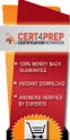 IBM Tioli Monitoring Version 6.3 Fix Pack 2 Windows OS Agent Reference IBM Tioli Monitoring Version 6.3 Fix Pack 2 Windows OS Agent Reference Note Before using this information and the product it supports,
IBM Tioli Monitoring Version 6.3 Fix Pack 2 Windows OS Agent Reference IBM Tioli Monitoring Version 6.3 Fix Pack 2 Windows OS Agent Reference Note Before using this information and the product it supports,
IBM Universal Behavior Exchange Toolkit Release 16.1.2 April 8, 2016. User's Guide IBM
 IBM Uniersal Behaior Exchange Toolkit Release 16.1.2 April 8, 2016 User's Guide IBM Note Before using this information and the product it supports, read the information in Notices on page 39. This document
IBM Uniersal Behaior Exchange Toolkit Release 16.1.2 April 8, 2016 User's Guide IBM Note Before using this information and the product it supports, read the information in Notices on page 39. This document
Lightweight Directory Access Protocol. BladeCenter Management Module and IBM Remote Supervisor Adapters
 Lightweight Directory Access Protocol User s Guide for IBM ERserer BladeCenter Management Module and IBM Remote Superisor Adapters Lightweight Directory Access Protocol User s Guide for IBM ERserer BladeCenter
Lightweight Directory Access Protocol User s Guide for IBM ERserer BladeCenter Management Module and IBM Remote Superisor Adapters Lightweight Directory Access Protocol User s Guide for IBM ERserer BladeCenter
Installing GFI MailEssentials
 Installing GFI MailEssentials Introduction to installing GFI MailEssentials This chapter shows you how to install and configure GFI MailEssentials. GFI MailEssentials can be installed in two ways: Installation
Installing GFI MailEssentials Introduction to installing GFI MailEssentials This chapter shows you how to install and configure GFI MailEssentials. GFI MailEssentials can be installed in two ways: Installation
IBM SmartCloud Monitoring - Application Insight. User Interface Help SC27-5618-01
 IBM SmartCloud Monitoring - Application Insight User Interface Help SC27-5618-01 IBM SmartCloud Monitoring - Application Insight User Interface Help SC27-5618-01 ii IBM SmartCloud Monitoring - Application
IBM SmartCloud Monitoring - Application Insight User Interface Help SC27-5618-01 IBM SmartCloud Monitoring - Application Insight User Interface Help SC27-5618-01 ii IBM SmartCloud Monitoring - Application
ERserver. iseries. Backup, Recovery and Media Services (BRMS)
 ERserer iseries Backup, Recoery and Media Serices (BRMS) ERserer iseries Backup, Recoery and Media Serices (BRMS) Copyright International Business Machines Corporation 1998, 2002. All rights resered.
ERserer iseries Backup, Recoery and Media Serices (BRMS) ERserer iseries Backup, Recoery and Media Serices (BRMS) Copyright International Business Machines Corporation 1998, 2002. All rights resered.
Copyright International Business Machines Corporation 2001. All rights reserved. US Government Users Restricted Rights Use, duplication or disclosure
 iseries DNS iseries DNS Copyright International Business Machines Corporation 2001. All rights reserved. US Government Users Restricted Rights Use, duplication or disclosure restricted by GSA ADP Schedule
iseries DNS iseries DNS Copyright International Business Machines Corporation 2001. All rights reserved. US Government Users Restricted Rights Use, duplication or disclosure restricted by GSA ADP Schedule
Installing GFI MailEssentials
 Installing GFI MailEssentials Introduction to installing GFI MailEssentials This chapter explains the procedure on how to install and configure GFI MailEssentials. GFI MailEssentials can be installed in
Installing GFI MailEssentials Introduction to installing GFI MailEssentials This chapter explains the procedure on how to install and configure GFI MailEssentials. GFI MailEssentials can be installed in
DDL Systems, Inc. ACO MONITOR : Managing your IBM i (or AS/400) using wireless devices. Technical White Paper. April 2014
 DDL Systems, Inc. ACO MONITOR : Managing your IBM i (or AS/400) using wireless devices Technical White Paper April 2014 DDL Systems, Inc. PO Box 1262 Valparaiso, IN 46384 Phone: 866 559-0800 Introduction
DDL Systems, Inc. ACO MONITOR : Managing your IBM i (or AS/400) using wireless devices Technical White Paper April 2014 DDL Systems, Inc. PO Box 1262 Valparaiso, IN 46384 Phone: 866 559-0800 Introduction
GRICdial User's Guide
 GRICdial User's Guide Table of Contents System Requirements Getting Connected Additional Settings Main Menu Functions Setting up Proxy FAQ System Requirements For Windows 95 You should have the following
GRICdial User's Guide Table of Contents System Requirements Getting Connected Additional Settings Main Menu Functions Setting up Proxy FAQ System Requirements For Windows 95 You should have the following
iseries Getting started with iseries
 iseries Getting started with iseries iseries Getting started with iseries Copyright International Business Machines Corporation 1998, 2001. All rights resered. US Goernment Users Restricted Rights Use,
iseries Getting started with iseries iseries Getting started with iseries Copyright International Business Machines Corporation 1998, 2001. All rights resered. US Goernment Users Restricted Rights Use,
IBM Unica Marketing Operations and Campaign Version 8 Release 6 May 25, 2012. Integration Guide
 IBM Unica Marketing Operations and Campaign Version 8 Release 6 May 25, 2012 Integration Guide Note Before using this information and the product it supports, read the information in Notices on page 51.
IBM Unica Marketing Operations and Campaign Version 8 Release 6 May 25, 2012 Integration Guide Note Before using this information and the product it supports, read the information in Notices on page 51.
Getting Started with IBM Firewall for AS/400
 Getting Started with IBM Firewall for AS/400 Version 4 Getting Started with IBM Firewall for AS/400 Version 4 ii Getting Started with IBM Firewall for AS/400 Contents Chapter 1. Getting started with IBM
Getting Started with IBM Firewall for AS/400 Version 4 Getting Started with IBM Firewall for AS/400 Version 4 ii Getting Started with IBM Firewall for AS/400 Contents Chapter 1. Getting started with IBM
IBM Tivoli Netcool Performance Manager Wireline Component January 2012 Document Revision R2E1. Pack Upgrade Guide
 IBM Tioli Netcool Performance Manager Wireline Component January 2012 Document Reision R2E1 Pack Upgrade Guide Note Before using this information and the product it supports, read the information in Notices
IBM Tioli Netcool Performance Manager Wireline Component January 2012 Document Reision R2E1 Pack Upgrade Guide Note Before using this information and the product it supports, read the information in Notices
PageScope Router. Version 1.5. Configuration Guide
 PageScope Router Version 1.5 Configuration Guide Table of Contents TABLE OF CONTENTS... 2 1. Introduction...3 1.1 IP Address and Domain Name...3 2. Sending Files to PageScope Router...4 2.1 MFP Device
PageScope Router Version 1.5 Configuration Guide Table of Contents TABLE OF CONTENTS... 2 1. Introduction...3 1.1 IP Address and Domain Name...3 2. Sending Files to PageScope Router...4 2.1 MFP Device
Installing GFI MailSecurity
 Installing GFI MailSecurity Introduction This chapter explains how to install and configure GFI MailSecurity. You can install GFI MailSecurity directly on your mail server or you can choose to install
Installing GFI MailSecurity Introduction This chapter explains how to install and configure GFI MailSecurity. You can install GFI MailSecurity directly on your mail server or you can choose to install
Active Directory Adapter with 64-bit Support User Guide
 IBM Security Identity Manager Version 6.0 Actie Directory Adapter with 64-bit Support User Guide SC27-4385-02 IBM Security Identity Manager Version 6.0 Actie Directory Adapter with 64-bit Support User
IBM Security Identity Manager Version 6.0 Actie Directory Adapter with 64-bit Support User Guide SC27-4385-02 IBM Security Identity Manager Version 6.0 Actie Directory Adapter with 64-bit Support User
IBM Unica Marketing Platform Version 8 Release 5 June 1, 2012. Administrator's Guide
 IBM Unica Marketing Platform Version 8 Release 5 June 1, 2012 Administrator's Guide Note Before using this information and the product it supports, read the information in Notices on page 449. This edition
IBM Unica Marketing Platform Version 8 Release 5 June 1, 2012 Administrator's Guide Note Before using this information and the product it supports, read the information in Notices on page 449. This edition
ERserver. iseries. Networking TCP/IP Setup
 ERserver iseries Networking TCP/IP Setup ERserver iseries Networking TCP/IP Setup Copyright International Business Machines Corporation 1998, 2001. All rights reserved. US Government Users Restricted
ERserver iseries Networking TCP/IP Setup ERserver iseries Networking TCP/IP Setup Copyright International Business Machines Corporation 1998, 2001. All rights reserved. US Government Users Restricted
ERserver. iseries. Work management
 ERserver iseries Work management ERserver iseries Work management Copyright International Business Machines Corporation 1998, 2002. All rights reserved. US Government Users Restricted Rights Use, duplication
ERserver iseries Work management ERserver iseries Work management Copyright International Business Machines Corporation 1998, 2002. All rights reserved. US Government Users Restricted Rights Use, duplication
IBM Maximo for Aviation MRO Version 7 Release 6. Guide
 IBM Maximo for Aiation MRO Version 7 Release 6 Guide Note Before using this information and the product it supports, read the information in Notices on page 185. This edition applies to ersion 7, release
IBM Maximo for Aiation MRO Version 7 Release 6 Guide Note Before using this information and the product it supports, read the information in Notices on page 185. This edition applies to ersion 7, release
Installation and Configuration Guide
 IBM Tioli Storage Productiity Center Version 5.2 Installation and Configuration Guide SC27-4058-01 IBM Tioli Storage Productiity Center Version 5.2 Installation and Configuration Guide SC27-4058-01 Note:
IBM Tioli Storage Productiity Center Version 5.2 Installation and Configuration Guide SC27-4058-01 IBM Tioli Storage Productiity Center Version 5.2 Installation and Configuration Guide SC27-4058-01 Note:
Configuring the Tivoli Enterprise Monitoring Server on z/os
 IBM Tioli Management Serices on z/os Version 6.2.3 Fix Pack 1 Configuring the Tioli Enterprise Monitoring Serer on z/os SC27-2313-03 IBM Tioli Management Serices on z/os Version 6.2.3 Fix Pack 1 Configuring
IBM Tioli Management Serices on z/os Version 6.2.3 Fix Pack 1 Configuring the Tioli Enterprise Monitoring Serer on z/os SC27-2313-03 IBM Tioli Management Serices on z/os Version 6.2.3 Fix Pack 1 Configuring
Adapter for Clarify CRM User Guide
 IBM WebSphere Business Integration Adapters Adapter for Clarify CRM User Guide Adapter Version 4.5.x IBM WebSphere Business Integration Adapters Adapter for Clarify CRM User Guide Adapter Version 4.5.x
IBM WebSphere Business Integration Adapters Adapter for Clarify CRM User Guide Adapter Version 4.5.x IBM WebSphere Business Integration Adapters Adapter for Clarify CRM User Guide Adapter Version 4.5.x
Using Avaya Aura Messaging
 Using Avaya Aura Messaging Release 6.3.2 Issue 1 December 2014 Contents Chapter 1: Getting Started... 4 Messaging overview... 4 Prerequisites... 4 Accessing your mailbox from any phone... 4 Accessing the
Using Avaya Aura Messaging Release 6.3.2 Issue 1 December 2014 Contents Chapter 1: Getting Started... 4 Messaging overview... 4 Prerequisites... 4 Accessing your mailbox from any phone... 4 Accessing the
VPOP3 Your email post office Getting Started Guide
 VPOP3 Your email post office Getting Started Guide VPOP3 Getting Started Guide, version 2.1 1 Copyright Statement This manual is proprietary information of Paul Smith Computer Services and is not to be
VPOP3 Your email post office Getting Started Guide VPOP3 Getting Started Guide, version 2.1 1 Copyright Statement This manual is proprietary information of Paul Smith Computer Services and is not to be
Tivoli Storage Manager for Windows
 Tioli Storage Manager for Windows Version 6.1 Installation Guide GC23-9785-01 Tioli Storage Manager for Windows Version 6.1 Installation Guide GC23-9785-01 Note Before using this information and the product
Tioli Storage Manager for Windows Version 6.1 Installation Guide GC23-9785-01 Tioli Storage Manager for Windows Version 6.1 Installation Guide GC23-9785-01 Note Before using this information and the product
ERserver. iseries. TCP/IP routing and workload balancing
 ERserver iseries TCP/IP routing and workload balancing ERserver iseries TCP/IP routing and workload balancing Copyright International Business Machines Corporation 1998, 2001. All rights reserved. US
ERserver iseries TCP/IP routing and workload balancing ERserver iseries TCP/IP routing and workload balancing Copyright International Business Machines Corporation 1998, 2001. All rights reserved. US
SmartCloud Notes. Administering SmartCloud Notes: Service-only Environment March 2015
 SmartCloud Notes Administering SmartCloud Notes: Serice-only Enironment March 2015 SmartCloud Notes Administering SmartCloud Notes: Serice-only Enironment March 2015 Note Before using this information
SmartCloud Notes Administering SmartCloud Notes: Serice-only Enironment March 2015 SmartCloud Notes Administering SmartCloud Notes: Serice-only Enironment March 2015 Note Before using this information
Quick Scan Features Setup Guide
 Xerox WorkCentre 7132 Quick Scan Features Setup Guide 701P45042 This guide includes instructions for: Scan to Email on page 1 Scan to Mailbox Setup (Optional) on page 5 Network Scanning Setup (Optional)
Xerox WorkCentre 7132 Quick Scan Features Setup Guide 701P45042 This guide includes instructions for: Scan to Email on page 1 Scan to Mailbox Setup (Optional) on page 5 Network Scanning Setup (Optional)
IBM License Metric Tool Version 9.0 (includes version 9.0.1, 9.0.1.1 and 9.0.1.2 ) Managing the Software Inventory Guide
 IBM License Metric Tool Version 9.0 (includes ersion 9.0.1, 9.0.1.1 and 9.0.1.2 ) Managing the Software Inentory Guide IBM License Metric Tool Version 9.0 (includes ersion 9.0.1, 9.0.1.1 and 9.0.1.2 )
IBM License Metric Tool Version 9.0 (includes ersion 9.0.1, 9.0.1.1 and 9.0.1.2 ) Managing the Software Inentory Guide IBM License Metric Tool Version 9.0 (includes ersion 9.0.1, 9.0.1.1 and 9.0.1.2 )
Version 9 Release 1.2 September 23, 2015. IBM Campaign Installation Guide IBM
 Version 9 Release 1.2 September 23, 2015 IBM Campaign Installation Guide IBM Note Before using this information and the product it supports, read the information in Notices on page 115. This edition applies
Version 9 Release 1.2 September 23, 2015 IBM Campaign Installation Guide IBM Note Before using this information and the product it supports, read the information in Notices on page 115. This edition applies
How To Use Gfi Mailarchiver On A Pc Or Macbook With Gfi Email From A Windows 7.5 (Windows 7) On A Microsoft Mail Server On A Gfi Server On An Ipod Or Gfi.Org (
 GFI MailArchiver for Exchange 4 Manual By GFI Software http://www.gfi.com Email: info@gfi.com Information in this document is subject to change without notice. Companies, names, and data used in examples
GFI MailArchiver for Exchange 4 Manual By GFI Software http://www.gfi.com Email: info@gfi.com Information in this document is subject to change without notice. Companies, names, and data used in examples
IsItUp Quick Start Manual
 IsItUp - When you need to know the status of your network Taro Software Inc. Website: www.tarosoft.com Telephone: 703-405-4697 Postal address: 8829 110th Lane, Seminole Fl, 33772 Electronic mail: Contact1@tarosoft.com
IsItUp - When you need to know the status of your network Taro Software Inc. Website: www.tarosoft.com Telephone: 703-405-4697 Postal address: 8829 110th Lane, Seminole Fl, 33772 Electronic mail: Contact1@tarosoft.com
How to Send Email from an AS/400 rev C 1/5/11
 How to Send Email from an AS/400 rev C 1/5/11 You can also use ADDTCPRTE to add this entry or CHGTCPRTE to change it This procedure is intended for emailing PDF files created by FORMagic/400 PDF. However,
How to Send Email from an AS/400 rev C 1/5/11 You can also use ADDTCPRTE to add this entry or CHGTCPRTE to change it This procedure is intended for emailing PDF files created by FORMagic/400 PDF. However,
Business Intelligence Guide
 Sterling Call Center and Sterling Store Business Intelligence Guide Release 9.1.0.10 Sterling Call Center and Sterling Store Business Intelligence Guide Release 9.1.0.10 Note Before using this information
Sterling Call Center and Sterling Store Business Intelligence Guide Release 9.1.0.10 Sterling Call Center and Sterling Store Business Intelligence Guide Release 9.1.0.10 Note Before using this information
Installing the Microsoft Network Driver Interface
 Installing the Microsoft Network Driver Interface Overview This guide explains how to install the PictureTel Live200 Microsoft Network Driver Interface (NDIS) software you have downloaded from PictureTel's
Installing the Microsoft Network Driver Interface Overview This guide explains how to install the PictureTel Live200 Microsoft Network Driver Interface (NDIS) software you have downloaded from PictureTel's
ArcMail Technology Defender Mail Server Configuration Guide for Microsoft Exchange Server 2003 / 2000
 ArcMail Technology Defender Mail Server Configuration Guide for Microsoft Exchange Server 2003 / 2000 Version 3.2 ArcMail Technology 401 Edwards Street, Suite 1601 Shreveport, LA 71101 Support: (888) 790-9252
ArcMail Technology Defender Mail Server Configuration Guide for Microsoft Exchange Server 2003 / 2000 Version 3.2 ArcMail Technology 401 Edwards Street, Suite 1601 Shreveport, LA 71101 Support: (888) 790-9252
Operations Console Setup
 iseries Operations Console Setup SC41-5508-02 iseries Operations Console Setup SC41-5508-02 Note Before using this information and the product it supports, be sure to read the information in Safety and
iseries Operations Console Setup SC41-5508-02 iseries Operations Console Setup SC41-5508-02 Note Before using this information and the product it supports, be sure to read the information in Safety and
Implementing MDaemon as an Email Security Gateway to Exchange Server
 Implementing MDaemon as an Email Security Gateway to Exchange Server Introduction MDaemon is widely deployed as a very effective antispam/antivirus gateway to Exchange. For optimum performance, we recommend
Implementing MDaemon as an Email Security Gateway to Exchange Server Introduction MDaemon is widely deployed as a very effective antispam/antivirus gateway to Exchange. For optimum performance, we recommend
Chapter 12 Supporting Network Address Translation (NAT)
 [Previous] [Next] Chapter 12 Supporting Network Address Translation (NAT) About This Chapter Network address translation (NAT) is a protocol that allows a network with private addresses to access information
[Previous] [Next] Chapter 12 Supporting Network Address Translation (NAT) About This Chapter Network address translation (NAT) is a protocol that allows a network with private addresses to access information
How To Create An Easybelle History Database On A Microsoft Powerbook 2.5.2 (Windows)
 Introduction EASYLABEL 6 has several new features for saving the history of label formats. This history can include information about when label formats were edited and printed. In order to save this history,
Introduction EASYLABEL 6 has several new features for saving the history of label formats. This history can include information about when label formats were edited and printed. In order to save this history,
System i and System p. Customer service, support, and troubleshooting
 System i and System p Customer service, support, and troubleshooting System i and System p Customer service, support, and troubleshooting Note Before using this information and the product it supports,
System i and System p Customer service, support, and troubleshooting System i and System p Customer service, support, and troubleshooting Note Before using this information and the product it supports,
Installation Guide For ChoiceMail Enterprise Edition
 Installation Guide For ChoiceMail Enterprise Edition How to Install ChoiceMail Enterprise On A Server In Front Of Your Company Mail Server August, 2004 Version 2.6x Copyright DigiPortal Software, 2002-2004
Installation Guide For ChoiceMail Enterprise Edition How to Install ChoiceMail Enterprise On A Server In Front Of Your Company Mail Server August, 2004 Version 2.6x Copyright DigiPortal Software, 2002-2004
F-Secure Messaging Security Gateway. Deployment Guide
 F-Secure Messaging Security Gateway Deployment Guide TOC F-Secure Messaging Security Gateway Contents Chapter 1: Deploying F-Secure Messaging Security Gateway...3 1.1 The typical product deployment model...4
F-Secure Messaging Security Gateway Deployment Guide TOC F-Secure Messaging Security Gateway Contents Chapter 1: Deploying F-Secure Messaging Security Gateway...3 1.1 The typical product deployment model...4
ERserver. iseries. IBM SecureWay: iseries 400 and the Internet
 ERserer iseries IBM SecureWay: iseries 400 and the Internet ERserer iseries IBM SecureWay: iseries 400 and the Internet Copyright International Business Machines Corporation 1999,2000. All rights resered.
ERserer iseries IBM SecureWay: iseries 400 and the Internet ERserer iseries IBM SecureWay: iseries 400 and the Internet Copyright International Business Machines Corporation 1999,2000. All rights resered.
AS/400e. TCP/IP routing and workload balancing
 AS/400e TCP/IP routing and workload balancing AS/400e TCP/IP routing and workload balancing Copyright International Business Machines Corporation 2000. All rights reserved. US Government Users Restricted
AS/400e TCP/IP routing and workload balancing AS/400e TCP/IP routing and workload balancing Copyright International Business Machines Corporation 2000. All rights reserved. US Government Users Restricted
Dialing Into Dartmouth With Windows 95/98
 Dialing Into Dartmouth With Windows 95/98 Who needs this document? Any member of the Dartmouth community who wants to gain access to Dartmouth s network resources, such as electronic mail and the Internet,
Dialing Into Dartmouth With Windows 95/98 Who needs this document? Any member of the Dartmouth community who wants to gain access to Dartmouth s network resources, such as electronic mail and the Internet,
Installing Policy Patrol on a separate machine
 Policy Patrol 3.0 technical documentation July 23, 2004 Installing Policy Patrol on a separate machine If you have Microsoft Exchange Server 2000 or 2003 it is recommended to install Policy Patrol on the
Policy Patrol 3.0 technical documentation July 23, 2004 Installing Policy Patrol on a separate machine If you have Microsoft Exchange Server 2000 or 2003 it is recommended to install Policy Patrol on the
Attachment E ACCESSING THE FCC NETWORK USING WINDOWS 95/98 FOR ULS FILING
 Attachment E ACCESSING THE FCC NETWORK USING WINDOWS 95/98 FOR ULS FILING This attachment describes how to use Windows 95/98 Dial-Up Networking to establish a direct connection from your PC to the FCC
Attachment E ACCESSING THE FCC NETWORK USING WINDOWS 95/98 FOR ULS FILING This attachment describes how to use Windows 95/98 Dial-Up Networking to establish a direct connection from your PC to the FCC
IBM Sterling Gentran Server for Windows. Quick Start Guide. Version 5.3.1
 IBM Sterling Gentran Serer for Windows Quick Start Guide Version 5.3.1 IBM Sterling Gentran Serer for Windows Quick Start Guide Version 5.3.1 This edition applies to the 5.3.1 ersion of IBM Sterling Gentran:Serer
IBM Sterling Gentran Serer for Windows Quick Start Guide Version 5.3.1 IBM Sterling Gentran Serer for Windows Quick Start Guide Version 5.3.1 This edition applies to the 5.3.1 ersion of IBM Sterling Gentran:Serer
9236245 Issue 2EN. Nokia and Nokia Connecting People are registered trademarks of Nokia Corporation
 9236245 Issue 2EN Nokia and Nokia Connecting People are registered trademarks of Nokia Corporation Nokia 9300 Configuring connection settings Legal Notice Copyright Nokia 2005. All rights reserved. Reproduction,
9236245 Issue 2EN Nokia and Nokia Connecting People are registered trademarks of Nokia Corporation Nokia 9300 Configuring connection settings Legal Notice Copyright Nokia 2005. All rights reserved. Reproduction,
Remote Supervisor Adapter II. Installation Instructions for Linux Users
 Remote Superisor Adapter II Installation Instructions for Linux Users Remote Superisor Adapter II Installation Instructions for Linux Users Third Edition (October 2003) Copyright International Business
Remote Superisor Adapter II Installation Instructions for Linux Users Remote Superisor Adapter II Installation Instructions for Linux Users Third Edition (October 2003) Copyright International Business
ERserver. iseries. Remote Access Services: PPP connections
 ERserver iseries Remote Access Services: PPP connections ERserver iseries Remote Access Services: PPP connections Copyright International Business Machines Corporation 1998, 2002. All rights reserved.
ERserver iseries Remote Access Services: PPP connections ERserver iseries Remote Access Services: PPP connections Copyright International Business Machines Corporation 1998, 2002. All rights reserved.
Quick Scan Features Setup Guide. Scan to E-mail Setup. See also: System Administration Guide: Contains details about E-mail setup.
 Quick Scan Features Setup Guide XE3024EN0-2 This guide includes instructions for: Scan to E-mail Setup on page 1 Scan to Mailbox Setup on page 6 Network Scanning Setup on page 9 Scan to PC Setup on page
Quick Scan Features Setup Guide XE3024EN0-2 This guide includes instructions for: Scan to E-mail Setup on page 1 Scan to Mailbox Setup on page 6 Network Scanning Setup on page 9 Scan to PC Setup on page
Readme File for IBM Tivoli Service Automation Manager Extension for Workload Automation. Version 8.6
 Readme File for IBM Tioli Serice Automation Manager Extension for Workload Automation Version 8.6 ii Readme File for IBM Tioli Serice Automation Manager Extension for Workload Automation Contents Chapter
Readme File for IBM Tioli Serice Automation Manager Extension for Workload Automation Version 8.6 ii Readme File for IBM Tioli Serice Automation Manager Extension for Workload Automation Contents Chapter
Step-by-Step Guide for Setting Up VPN-based Remote Access in a
 Page 1 of 41 TechNet Home > Products & Technologies > Server Operating Systems > Windows Server 2003 > Networking and Communications Step-by-Step Guide for Setting Up VPN-based Remote Access in a Test
Page 1 of 41 TechNet Home > Products & Technologies > Server Operating Systems > Windows Server 2003 > Networking and Communications Step-by-Step Guide for Setting Up VPN-based Remote Access in a Test
GlobalSCAPE DMZ Gateway, v1. User Guide
 GlobalSCAPE DMZ Gateway, v1 User Guide GlobalSCAPE, Inc. (GSB) Address: 4500 Lockhill-Selma Road, Suite 150 San Antonio, TX (USA) 78249 Sales: (210) 308-8267 Sales (Toll Free): (800) 290-5054 Technical
GlobalSCAPE DMZ Gateway, v1 User Guide GlobalSCAPE, Inc. (GSB) Address: 4500 Lockhill-Selma Road, Suite 150 San Antonio, TX (USA) 78249 Sales: (210) 308-8267 Sales (Toll Free): (800) 290-5054 Technical
Lotus. Notes Version 8.5.2. Lotus Notes Traveler
 Lotus Notes Version 8.5.2 Lotus Notes Traeler Lotus Notes Version 8.5.2 Lotus Notes Traeler Note Before using this information and the product it supports, read the information in the Notices section.
Lotus Notes Version 8.5.2 Lotus Notes Traeler Lotus Notes Version 8.5.2 Lotus Notes Traeler Note Before using this information and the product it supports, read the information in the Notices section.
Cryoserver Archive Lotus Notes Configuration
 Lotus Notes Configuration Version 1.0 December 2007 Forensic & Compliance Systems Ltd +44 (0)800 280 0525 info@cryoserver.com www.cryoserver.com Contents INTRODUCTION... 3 SMTP ROUTING TO CRYOSERVER...
Lotus Notes Configuration Version 1.0 December 2007 Forensic & Compliance Systems Ltd +44 (0)800 280 0525 info@cryoserver.com www.cryoserver.com Contents INTRODUCTION... 3 SMTP ROUTING TO CRYOSERVER...
IBM Tealeaf CX Version 9 Release 0.2 June 18, 2015. Tealeaf Databases Guide
 IBM Tealeaf CX Version 9 Release 0.2 June 18, 2015 Tealeaf Databases Guide Note Before using this information and the product it supports, read the information in Notices on page 111. This edition applies
IBM Tealeaf CX Version 9 Release 0.2 June 18, 2015 Tealeaf Databases Guide Note Before using this information and the product it supports, read the information in Notices on page 111. This edition applies
Introduction. Before you begin. Installing efax from our CD-ROM. Installing efax after downloading from the internet
 Introduction Before you begin Before you begin installing efax, please check the following: You have received confirmation that your application for the efax service has been processed. The confirmation
Introduction Before you begin Before you begin installing efax, please check the following: You have received confirmation that your application for the efax service has been processed. The confirmation
Chapter 2 Preparing Your Network
 Chapter 2 Preparing Your Network This document describes how to prepare your network to connect to the Internet through a router and how to verify the readiness of your broadband Internet service from
Chapter 2 Preparing Your Network This document describes how to prepare your network to connect to the Internet through a router and how to verify the readiness of your broadband Internet service from
Installing Policy Patrol with Lotus Domino
 Policy Patrol 9 technical documentation May 21, 2013 If you have Lotus Domino R5/6/7/8/9 Mail Server, you must install Policy Patrol on a separate Windows 2003/2008/2012 machine and forward your mails
Policy Patrol 9 technical documentation May 21, 2013 If you have Lotus Domino R5/6/7/8/9 Mail Server, you must install Policy Patrol on a separate Windows 2003/2008/2012 machine and forward your mails
Communications Management
 AS/400e Communications Management Version 4 SC41-5406-02 AS/400e Communications Management Version 4 SC41-5406-02 Note Before using this information and the product it supports, be sure to read the information
AS/400e Communications Management Version 4 SC41-5406-02 AS/400e Communications Management Version 4 SC41-5406-02 Note Before using this information and the product it supports, be sure to read the information
CREATING AN IKE IPSEC TUNNEL BETWEEN AN INTERNET SECURITY ROUTER AND A WINDOWS 2000/XP PC
 CREATING AN IKE IPSEC TUNNEL BETWEEN AN INTERNET SECURITY ROUTER AND A WINDOWS 2000/XP PC 1 Introduction Release date: 11/12/2003 This application note details the steps for creating an IKE IPSec VPN tunnel
CREATING AN IKE IPSEC TUNNEL BETWEEN AN INTERNET SECURITY ROUTER AND A WINDOWS 2000/XP PC 1 Introduction Release date: 11/12/2003 This application note details the steps for creating an IKE IPSec VPN tunnel
Step-by-Step Guide for Creating and Testing Connection Manager Profiles in a Test Lab
 Step-by-Step Guide for Creating and Testing Connection Manager Profiles in a Test Lab Microsoft Corporation Published: May, 2005 Author: Microsoft Corporation Abstract This guide describes how to create
Step-by-Step Guide for Creating and Testing Connection Manager Profiles in a Test Lab Microsoft Corporation Published: May, 2005 Author: Microsoft Corporation Abstract This guide describes how to create
Envelope (SMTP) Journaling for Microsoft Exchange 2007 and 2010
 Barracuda Message Archiver Organizations using Microsoft Exchange 2007 or 2010 can take advantage of its envelope journaling feature to send all messages along with all recipient information directly to
Barracuda Message Archiver Organizations using Microsoft Exchange 2007 or 2010 can take advantage of its envelope journaling feature to send all messages along with all recipient information directly to
Tivoli Identity Manager Server
 Tioli Identity Manager Serer Version 5.1 Installation and Configuration Guide SC27-2410-01 Tioli Identity Manager Serer Version 5.1 Installation and Configuration Guide SC27-2410-01 Note: Before using
Tioli Identity Manager Serer Version 5.1 Installation and Configuration Guide SC27-2410-01 Tioli Identity Manager Serer Version 5.1 Installation and Configuration Guide SC27-2410-01 Note: Before using
Networking Domain Name System
 System i Networking Domain Name System Version 5 Release 4 System i Networking Domain Name System Version 5 Release 4 Note Before using this information and the product it supports, read the information
System i Networking Domain Name System Version 5 Release 4 System i Networking Domain Name System Version 5 Release 4 Note Before using this information and the product it supports, read the information
Tivoli Identity Manager
 Tioli Identity Manager Version 5 Actie Directory Adapter Users Guide SC23-6176-00 Tioli Identity Manager Version 5 Actie Directory Adapter Users Guide SC23-6176-00 Note Before using this information and
Tioli Identity Manager Version 5 Actie Directory Adapter Users Guide SC23-6176-00 Tioli Identity Manager Version 5 Actie Directory Adapter Users Guide SC23-6176-00 Note Before using this information and
escan SBS 2008 Installation Guide
 escan SBS 2008 Installation Guide Following things are required before starting the installation 1. On SBS 2008 server make sure you deinstall One Care before proceeding with installation of escan. 2.
escan SBS 2008 Installation Guide Following things are required before starting the installation 1. On SBS 2008 server make sure you deinstall One Care before proceeding with installation of escan. 2.
MULTIFUNCTIONAL DIGITAL SYSTEMS. Network Fax Guide
 MULTIFUNCTIONAL DIGITAL SYSTEMS Network Fax Guide 2009 KYOCERA MITA Corporation All rights reserved Preface Thank you for purchasing Multifunctional Digital Color Systems. This manual explains the instructions
MULTIFUNCTIONAL DIGITAL SYSTEMS Network Fax Guide 2009 KYOCERA MITA Corporation All rights reserved Preface Thank you for purchasing Multifunctional Digital Color Systems. This manual explains the instructions
ERserver. Tips and Tools for Securing Your iseries. iseries. Version 5 SC41-5300-06
 ERserer iseries Tips and Tools for Securing Your iseries Version 5 SC41-5300-06 ERserer iseries Tips and Tools for Securing Your iseries Version 5 SC41-5300-06 Note Before using this information and the
ERserer iseries Tips and Tools for Securing Your iseries Version 5 SC41-5300-06 ERserer iseries Tips and Tools for Securing Your iseries Version 5 SC41-5300-06 Note Before using this information and the
WatchGuard Mobile User VPN Guide
 WatchGuard Mobile User VPN Guide Mobile User VPN establishes a secure connection between an unsecured remote host and a protected network over an unsecured network using Internet Protocol Security (IPSec).
WatchGuard Mobile User VPN Guide Mobile User VPN establishes a secure connection between an unsecured remote host and a protected network over an unsecured network using Internet Protocol Security (IPSec).
IBM Tivoli Storage Manager for Linux. Quick Start. Version 5 Release 1 GC23-4692-00
 IBM Tioli Storage Manager for Linux Quick Start Version 5 Release 1 GC23-4692-00 IBM Tioli Storage Manager for Linux Quick Start Version 5 Release 1 GC23-4692-00 Note! Before using this information and
IBM Tioli Storage Manager for Linux Quick Start Version 5 Release 1 GC23-4692-00 IBM Tioli Storage Manager for Linux Quick Start Version 5 Release 1 GC23-4692-00 Note! Before using this information and
CHARTER BUSINESS custom hosting faqs 2010 INTERNET. Q. How do I access my email? Q. How do I change or reset a password for an email account?
 Contents Page Q. How do I access my email? Q. How do I change or reset a password for an email account? Q. How do I forward or redirect my messages to a different email address? Q. How do I set up an auto-reply
Contents Page Q. How do I access my email? Q. How do I change or reset a password for an email account? Q. How do I forward or redirect my messages to a different email address? Q. How do I set up an auto-reply
iseries Troubleshooting clusters
 iseries Troubleshooting clusters iseries Troubleshooting clusters Copyright International Business Machines Corporation 1998, 2001. All rights resered. US Goernment Users Restricted Rights Use, duplication
iseries Troubleshooting clusters iseries Troubleshooting clusters Copyright International Business Machines Corporation 1998, 2001. All rights resered. US Goernment Users Restricted Rights Use, duplication
Installing GFI FAXmaker
 Installing GFI FAXmaker System Requirements Before you install GFI FAXmaker, please ensure that the following requirements are met. GFI FAXmaker FAX Server: A Windows 2000, 2003, 2008 server or Windows
Installing GFI FAXmaker System Requirements Before you install GFI FAXmaker, please ensure that the following requirements are met. GFI FAXmaker FAX Server: A Windows 2000, 2003, 2008 server or Windows
Installation Guide for Pulse on Windows Server 2012
 MadCap Software Installation Guide for Pulse on Windows Server 2012 Pulse Copyright 2014 MadCap Software. All rights reserved. Information in this document is subject to change without notice. The software
MadCap Software Installation Guide for Pulse on Windows Server 2012 Pulse Copyright 2014 MadCap Software. All rights reserved. Information in this document is subject to change without notice. The software
8.7. NET SatisFAXtion Email Gateway Installation Guide. For NET SatisFAXtion 8.7. Contents
 NET SatisFAXtion Email Gateway Installation Guide For NET SatisFAXtion 8.7 Contents Install Microsoft Virtual SMTP Server 2 XP and 2003 2 2008 and 2008 R2 2 Windows 7 2 Upgrade Path 2 Configure Microsoft
NET SatisFAXtion Email Gateway Installation Guide For NET SatisFAXtion 8.7 Contents Install Microsoft Virtual SMTP Server 2 XP and 2003 2 2008 and 2008 R2 2 Windows 7 2 Upgrade Path 2 Configure Microsoft
WS_FTP Server. User s Guide. Software Version 3.1. Ipswitch, Inc.
 User s Guide Software Version 3.1 Ipswitch, Inc. Ipswitch, Inc. Phone: 781-676-5700 81 Hartwell Ave Web: http://www.ipswitch.com Lexington, MA 02421-3127 The information in this document is subject to
User s Guide Software Version 3.1 Ipswitch, Inc. Ipswitch, Inc. Phone: 781-676-5700 81 Hartwell Ave Web: http://www.ipswitch.com Lexington, MA 02421-3127 The information in this document is subject to
Installation Guide for Pulse on Windows Server 2008R2
 MadCap Software Installation Guide for Pulse on Windows Server 2008R2 Pulse Copyright 2014 MadCap Software. All rights reserved. Information in this document is subject to change without notice. The software
MadCap Software Installation Guide for Pulse on Windows Server 2008R2 Pulse Copyright 2014 MadCap Software. All rights reserved. Information in this document is subject to change without notice. The software
