Using other accounts in QuickBooks
|
|
|
- Emery Patterson
- 8 years ago
- Views:
Transcription
1 LESSON 5 Using other accounts in QuickBooks 5 Lesson objectives, 136 Supporting materials, 136 Instructor preparation, 136 To start this lesson, 136 Other account types in QuickBooks, 137 Tracking credit card transactions, 137 Entering credit card charges, 137 Reconciling a credit card statement, 140 Marking cleared transactions, 141 Paying a credit card bill, 144 Working with asset accounts, 146 Setting up an Other Current Asset account, 147 Setting up asset accounts to track depreciation, 149 Entering depreciation transactions, 153 Working with liability accounts, 154 Tracking a loan with a long-term liability account, 154 Tracking fixed assets, 157 Recording a payment on a loan, 160 Understanding equity accounts,
2 Using other accounts in QuickBooks Lesson objectives To introduce the other account types available in QuickBooks To learn how to track credit card transactions in QuickBooks To reconcile a credit card account To see how to make a credit card payment To discuss the different types of asset and liability accounts you can create and see how to track assets and liabilities in QuickBooks To introduce the subject of equity and QuickBooks equity accounts Supporting materials PowerPoint file: Lesson 5 Video tutorial: Overview of QuickBooks accounts Instructor preparation Review this lesson and the examples, to make sure you re familiar with the material. Ensure that all students have a copy of qblesson.qbb on their computer s hard disk. To start this lesson Before you perform the following steps, make sure you have installed the exercise file (qblesson.qbb) on your hard disk. See Installing the exercise file in the Introduction to this guide if you haven t installed it. The following steps restore the exercise file to its original state so that the data in the file matches what you see on the screen as you proceed through each lesson. To restore the exercise file (qblesson.qbb): 1 From the File menu in QuickBooks, choose Open or Restore Company. QuickBooks displays the Open Company: Type window. 2 Select Restore a backup copy (.QBB) and click Next. 3 Select Local Backup and click Next. 4 In the Open window, navigate to your c:\qbtrain directory. 5 Select the qblesson.qbb file, and then click Open. 6 In the Where do you want to restore the file window, click Next. 7 Navigate to your c:\qbtrain directory. 8 In the File name field, type lesson 5 and then click Save. 9 Click OK when you see the message that the file has been successfully restored. 136
3 L E S S O N 5 Other account types in QuickBooks In this lesson, you ll learn about these types of QuickBooks accounts: Credit card accounts Used to track transactions you pay for with a credit card. Asset accounts Used to track both current assets (those assets you re likely to convert to cash or use up within one year, such as inventory on hand) and fixed assets (such as long-term notes receivable and depreciable assets your business owns that aren t liquid, such as equipment, furniture, or a building). Liability accounts Used to track both current liabilities (those liabilities scheduled to be paid within one year, such as sales tax, payroll taxes, and short-term loans) and long-term liabilities (such as loans or mortgages scheduled to be paid over terms longer than one year). Equity accounts Used to track owner s equity, including capital investment, draws, and retained earnings. Tracking credit card transactions Many businesses pay for expenses with a credit card rather than a check. For travel expenses especially, a credit card is invaluable because it gives a detailed listing of each charge. You can track credit card transactions in QuickBooks just as easily as you track expenses you pay for by check. You should set up a QuickBooks credit card account for each credit card you use in your business. Like any QuickBooks account, a credit card account has its own register. The register lists all the charges and credits you've recorded, as well as payments you've made. The way you open and scroll through a credit card register is the same way you open and scroll through any QuickBooks account register. Entering credit card charges QuickBooks lets you choose when you enter your credit card charges. You can enter credit card charges when you charge an item or when you receive the bill. Your choice depends on whether you like to enter information into QuickBooks incrementally or all at once. The advantage to entering charges when you charge an item is that you can keep close track of how much you owe. In addition, if the charge is for a particular job, you can keep track of how much you re spending on that job. Suppose you have a $30 gasoline charge you want to enter into QuickBooks. The form you use is the Enter Credit Card Charges form. 137
4 Using other accounts in QuickBooks To enter a credit card charge: 1 From the Banking menu, choose Enter Credit Card Charges. QuickBooks displays the Enter Credit Card Charges window. 2 In the Credit Card field, select CalOil Card from the drop-down list (if it s not already selected). 3 In the Purchased From field, select Bayshore CalOil Service from the drop-down list. Notice the Ref No. field. Most credit card receipts have some sort of transaction number near the top, which exists for identification and tracking purposes. Entering this number from a credit card receipt gives you additional information for the credit card charge, but you don't have to use it. You don t need to enter one for this example. 4 Click in the Amount field, and then double-click to select the entire amount. 5 Type 30 and then press Tab. 6 Click the Expenses tab (if it s not already selected). 138
5 L E S S O N 5 7 In the detail area, click in the Account column and assign the charge to the Automobile:Fuel expense account, as shown in the figure below. (Automobile is the account; Fuel is the subaccount.) 8 Click Save & Close to record the transaction and close the window. After you record this credit card charge, QuickBooks adds a $30 transaction to the credit card account register (increasing the liability by $30). It also adds $30 to the Automobile:Fuel expense account. (You will see the increase when you create reports on their expense accounts.) When you record the transaction, QuickBooks creates a journal entry. The following table shows the journal entry for the credit card charge. Account Title Debit Credit CalOil Card $30.00 Fuel $30.00 QuickStart Tip If you used your credit card to purchase a reimbursable expense (you want to pass along the expense to a particular customer), you need to indicate this in the Enter Credit Card Charges window. For each expense or item you enter on the bottom part of the form, select the appropriate customer in the Customer:Job column. To indicate that this expense should be passed along to the customer, make sure the Billable column has a checkmark in it. This will allow the expense to be passed along when you invoice the customer. 139
6 Using other accounts in QuickBooks Reconciling a credit card statement Just as we reconciled a bank account in the previous lesson, you should compare your credit card receipts with your statement and reconcile your credit card statement. Reconciling a credit card account is almost identical to reconciling a bank account. To reconcile a credit card statement: 1 From the Company menu, choose Chart of Accounts. QuickBooks displays the chart of accounts. 2 Click CalOil Card in the list once to select it. 3 Click the Activities menu button, and then choose Reconcile Credit Card. QuickBooks displays the Begin Reconciliation window. In the Beginning Balance field, QuickBooks displays the balance of all cleared transactions in the credit card register. To reconcile a credit card statement, all you have to do is enter the ending balance and check off each transaction listed on your statement. 4 In the Statement Date field, enter 12/15/ In the Ending Balance field, type Note: When the ending balance is different from the previous month s ending balance, check for cleared transactions that are now showing as uncleared. 140
7 L E S S O N 5 6 Click Continue. QuickBooks displays the Reconcile Credit Card window. The Reconcile Credit Card window shows all the transactions for the credit card account that have not yet cleared. You ll use this window to check off the transactions listed on your statement. Marking cleared transactions To mark the transactions as cleared: 1 In the Charges and Cash Advances section of the window, select all three charges. 2 In the Payments and Credits section of the window, select the 12/02/15 payment for $
8 Using other accounts in QuickBooks QuickBooks places a checkmark in the column to the left of each transaction you select. Your Reconcile Credit Card window should resemble the following figure. 3 Click Reconcile Now. QuickBooks displays the Make Payment window. When you ve finished reconciling a credit card account, QuickBooks gives you a chance to pay part or all of the balance due on your credit card. 142
9 L E S S O N 5 4 For this exercise, you want to write a check for payment now, so leave that option selected and click OK. QuickBooks displays the Select Reconciliation Report window. 5 In the Select Reconciliation Report window, select Detail and then click Display. You don t need to do so in this exercise, but to keep a record of the reconciliation report, you could choose Save as PDF from the File menu and save the report as a PDF file. You could also click Print to print a hard copy of the report. You don t need to print the report for this lesson. 6 Click OK at the message that QuickBooks displays. 7 Review the report and then close it. 143
10 Using other accounts in QuickBooks Paying a credit card bill To write a check for the bill now: 1 In the Write Checks window, make sure Checking is listed as the bank account. Notice that QuickBooks has already filled in the amount of the payment for you, and has assigned the expense to the CalOil Card account. (If you change your mind and decide you only want to make a partial payment, you can change the amount here.) 2 Click in the Pay to the Order of field and select CalOil Company as the name of the credit card company from the drop-down list. 144
11 L E S S O N 5 3 Click the To be printed checkbox to select it. 4 Click Save & Close to record the transaction. QuickBooks subtracts $ from your checking account and also subtracts that amount from your credit card account. 5 Close the chart of accounts. When you record the transaction, QuickBooks creates a journal entry. The following table shows the journal entry for the check to CalOil Company. Account Title Debit Credit Checking $ CalOil Card $
12 Using other accounts in QuickBooks Working with asset accounts QuickBooks has two account types for tracking the value of your short- and long-term assets: An Other Current Asset account tracks assets that are likely to be converted to cash or used up within one year. If you buy and sell inventory, the value of all your inventory on hand is usually shown in an Other Current Asset account called something like Inventory Asset. Other current assets might include treasury bills, certificates of deposit, prepaid expenses (amounts already paid for services your business has yet to receive), prepaid deposits (which will be returned to you at a later date), reimbursable expenses, and notes receivable (if due within one year). A Fixed Asset account tracks assets your business owns that are not likely to be converted into cash within a year. A fixed asset is usually something necessary for the operation of your business, like a truck, cash register, computer, or photocopier. QuickStart Tip Some additional examples of other current assets are accounts receivable, bank accounts, and cash. QuickBooks provides three types of current asset accounts for you to use as you create asset accounts for your company: bank account (to track each bank account as well as petty cash), accounts receivable (to track money owed to your business), and other current asset. Discuss with students that some additional examples of other current assets are accounts receivable, bank accounts, and cash. QuickBooks provides three types of current asset accounts for you to use as you create asset accounts for your company: bank account (to track each bank account as well as petty cash), accounts receivable (to track money owed to your business), and other current asset. 146
13 L E S S O N 5 Setting up an Other Current Asset account Suppose you need an Other Current Asset account to track a prepaid expense for rent. (The landlord requires a six-month advance payment.) 1 On the Home page, click Chart of Accounts. 2 Click the Account menu button, and then choose New. QuickBooks displays the Add New Account: Choose Account Type window. 3 Click Other Account Types and choose Other Current Asset from the drop-down list. 4 Click Continue. QuickBooks displays the Add New Account window. 147
14 Using other accounts in QuickBooks 5 In the Account Name field, type Prepaid rent. 6 Click Enter Opening Balance. 7 In the Opening Balance field, type 6000 and then select the date 12/14/2015. You should enter the balance of this account had on the day before your QuickBooks start date. 8 Click OK. 148
15 L E S S O N 5 9 Click Save & Close. QuickBooks displays the new account in the chart of accounts. As each month goes by and you use part of that prepaid expense, you can enter each month s rent as a decrease in the value of the current asset and assign it to the rent expense account. You would enter those transactions directly in the register for the Prepaid rent asset account. If you have time, you can have students open the register for the current asset account, and show them how to enter a transaction that decreases the value of the asset. If you don t feel you have time to do this, don t worry: the next section gives students an opportunity to enter transactions in a fixed asset account, and the procedure for a current asset account is very similar. Setting up asset accounts to track depreciation There is more than one way to keep track of depreciation; this is just one suggested method. If you have students who are keeping track of asset depreciation in other ways, assure them that they can continue using their own method. Fixed assets are equipment or property your business owns that are not for sale. Since they last a long time, you don t completely charge their cost to the year in which you buy them. Instead, you spread their cost over several years. But because fixed assets wear out or become obsolete, their value declines constantly from the day you purchase them. The amount of this decline in value is called depreciation. To determine the estimated value of a fixed asset at any point in time, you need to subtract its accumulated depreciation (total amount of depreciation since the asset s purchase) from its original cost. Usually, you ll want your balance sheet to show the original cost of an asset (plus any subsequent improvements) on one line, with the accumulated depreciation subtracted from the original cost on a second line, and the current value (net) on a third line. The method you ll learn in this lesson lets you see each asset s cost and its accumulated depreciation separately on your balance sheet. You set up a separate fixed asset account for each asset, and two subaccounts under each fixed asset account: one for cost and one for accumulated depreciation. 149
16 Using other accounts in QuickBooks To set up asset accounts to track depreciation on a new trailer purchased by Rock Castle Construction: 1 In the chart of accounts window, click the Account menu button, and then choose New. QuickBooks displays the Add New Account: Choose Account Type window. 2 Select Fixed Asset (major purpose) and click Continue. 3 In the Account Name field, type Trailer. Do not enter an opening balance. 4 Click Save & Close. QuickBooks displays the new fixed asset account in the chart of accounts. Now you need to add two subaccounts: one for the asset s cost, and the other for depreciation. To add subaccounts: 1 In the chart of accounts window, click the Account menu button, and then choose New. 2 Select Fixed Asset (major purposes) and click Continue. 3 In the Account Name field, type Cost. 4 Select the Subaccount of checkbox, and then select Trailer as the parent account. 150
17 L E S S O N 5 5 Leave the opening balance blank. The opening balance is the original cost of the asset, if you purchased the asset before your QuickBooks start date. If you re buying the asset now, as the owner of Rock Castle Construction is, you leave the opening balance for the Cost account blank. When you enter information about the loan Rock Castle Construction takes out to pay for the truck (later in this lesson), you ll update the Cost account with the truck s original cost. Your screen should resemble the following figure. 6 Click Save & New. 151
18 Using other accounts in QuickBooks 7 Repeat steps 3, 4, and 5 to add a second subaccount to the Trailer fixed asset account. Call the subaccount Depreciation, and do not enter an opening balance. The Add New Account window should look like this. 8 Click Save & Close to save the Depreciation subaccount. When you complete these steps, your chart of accounts should look like this. If you wish, you can change the order in which the accounts are listed by dragging the Cost account to the position just above the Depreciation account (the same way the accounts are displayed under the Trucks parent account). Note: The amount you enter as the opening balance depends on whether you acquired the asset after or before your QuickBooks start date. If you acquired the asset after your QuickBooks start date, you don t enter an opening balance. If you acquired the asset before your QuickBooks start date, you enter the accumulated depreciation of the asset as of the start date entered as a negative number. 152
19 L E S S O N 5 Entering depreciation transactions When it's time to enter depreciation for an asset, you can use the register for the asset's accumulated depreciation account. Determining the amount of depreciation to deduct can be a complex process, and the IRS rules on the subject change often. Students should ask a competent advisor for help in figuring actual depreciation amounts for tax purposes. To enter a transaction for depreciation: 1 In the chart of accounts, select the Depreciation subaccount for the trailer. 2 Click the Activities menu button, and then choose Use Register. QuickBooks displays the register for the Trailer:Depreciation asset account. 3 In the Decrease column, type 1300 and press Tab. This is the depreciation amount. 4 In the Account field, select Depreciation Expense from the drop-down list. Your register should resemble the following figure. 5 Click Record. 6 Close the register window. When you record the transaction, QuickBooks does the following: Subtracts the depreciation amount from the current value of the asset in the asset's fixed asset account. Enters the depreciation amount as an increase to your company's depreciation expense in the expense account that tracks depreciation. QuickStart Tip When you purchase an asset and pay for it with a company check or credit card, you should enter the purchase in the Write Checks or Enter Credit Card Charges window. Then, in the Account field, choose the account for the asset. 153
20 Using other accounts in QuickBooks Working with liability accounts QuickBooks has two account types for tracking the value of your short- and long-term liabilities: An Other Current Liability account tracks liabilities that your company expects to pay within a year. Other current liabilities might include short-term loans or a line of credit. A Long-term Liability account tracks debts that your business is not likely to pay off within a year. The most common long-term liabilities are loans that you expect to pay off in more than one year. QuickStart Tip Some additional examples of other current liabilities are accounts payable, credit card accounts, accrued sales tax, and accrued payroll. QuickBooks provides three types of current liability accounts for you to use as you create liability accounts for your company: credit card (to track credit card charges and payments), accounts payable (to track money owed by your business), and other current liability. Tracking a loan with a long-term liability account You ve already added an asset account to track the value of the new trailer. Because the trailer loan is not going to be paid off in a year or less, you need to add a long-term liability account. To add a long-term liability account: 1 In the chart of accounts, click the Account menu button, and then choose New. 2 In the Add New Account window, select Other Account Types, and then choose Long Term Liability from the drop-down list. 3 Click Continue. 4 In the Account Name field, type Trailer Loan. 154
21 L E S S O N 5 5 Do not enter an opening balance. Your screen should resemble the figure below. 6 Click Save & Close. QuickBooks displays the new liability account in the chart of accounts. Because this is a new loan, you are either receiving money to deposit in your bank account or receiving a new asset. In this example, you received an asset (the new trailer), so you need to show an increase in the asset s Cost account. 155
22 Using other accounts in QuickBooks To record an increase in the asset s Cost account: 1 In the chart of accounts, double-click the Trailer:Cost subaccount. QuickBooks displays the Trailer:Cost register. 2 In the Increase field, type 30, In the Account field, select the Trailer Loan long-term liability account from the drop-down list. Make sure that you select the Trailer Loan long-term liability account, not the Trailer fixed asset account. Your screen should resemble the following. 4 Click Record. 5 Close the register window. 6 Close the chart of accounts. When you complete these steps, QuickBooks increases the value of your Cost asset account to 30,000. (This effectively sets the opening balance.) It also enters a liability of 30,000 in the liability account you use to track the loan. (Again, this sets the opening balance.) 156
23 L E S S O N 5 Tracking fixed assets You can enter the Trailer on the Fixed Asset Item list. Tracking fixed assets using the Fixed Asset Item list enables you to record information about an asset such as purchase date and price, whether the asset was new or used when purchased, and the asset's sale price if you decide to sell it. You can also generate customizable reports listing all your fixed assets. The information you enter in the Fixed Asset Item list does not transfer to the chart of accounts. To create a fixed asset item: 1 From the Lists menu, choose Fixed Asset Item List. QuickBooks displays the Fixed Asset Item list. 157
24 Using other accounts in QuickBooks 2 Click the Item menu button, and select New. QuickBooks displays the New Item window. The item type is preset as Fixed Asset. 3 In the Asset Name/Number field, type Trailer. 4 Enter the following information to complete the Purchase Information section: Item is: new Purchase Description: Trailer Date: 12/15/2015 Cost: 30,000 Vendor/Payee: East Bayshore Auto Mall 158
25 L E S S O N 5 The New Item window should look like the following graphic. 5 Enter the following information to complete the Asset Information section: Asset Description: White trailer with company logo Serial Number: Warranty Expires: 12/15/
26 Using other accounts in QuickBooks 6 From the Asset Account drop-down list, choose Trailer:Cost. The New Item window should look like the following graphic. 7 Click OK. 8 Close the Fixed Asset Item list. If you work with an accountant who uses the QuickBooks Fixed Asset Manager (a separate application used to work with fixed assets), he or she can determine the depreciation of your assets and update your company file with that information. A summary of information calculated in the QuickBooks Fixed Asset Manager and sent to QuickBooks displays in the Fixed Asset Item list. Recording a payment on a loan When it's time to make a payment on a loan, use the Write Checks window to record a check to your lender. You ll want to assign part of the payment to a loan interest expense and the remainder to loan principal. To record a payment on a loan: 1 From the Banking menu, choose Write Checks. QuickBooks displays the Write Checks window. 2 In the Pay to the Order of field, type Great and then press Tab. QuickBooks fills in the field with Great Statewide Bank. If QuickBooks asks whether you want to use the last transaction for this vendor, click No. 3 For the dollar amount of the check, type Click in the Account column on the Expenses tab and choose the Interest Expense:Loan Interest expense account from the drop-down list. 160
27 L E S S O N 5 5 In the Amount column highlight the amount that QuickBooks prefilled and then type Assign the remainder of the expense (275.00) to the Trailer Loan long-term liability account. 7 Click Save & Close to record the payment. When you record the transaction, QuickBooks automatically updates the accounts affected by this transaction: In your checking account, QuickBooks subtracts the amount of the check from your balance. In the expense account that tracks interest, QuickBooks enters the interest amount as an increase to your company's interest expense. In the Trailer Loan liability account, QuickBooks subtracts the principal amount from the current value of the liability (reducing the amount of your debt). When you record the transaction, QuickBooks creates a journal entry. The following table shows the journal entry for the trailer loan payment. Account Title Debit Credit Checking $ Loan Interest $ Trailer Loan $
28 Using other accounts in QuickBooks Understanding equity accounts Many students will see the equity accounts QuickBooks automatically adds for them, and wonder what equity is all about. Equity can be a complicated subject, especially for newer business owners, and a complete discussion of it is not the focus of this lesson. This section introduces the subject of equity, and helps students understand why QuickBooks creates the two default equity accounts. Equity is the difference between what you have (your assets) and what you owe (your liabilities). If you sold all your assets today and paid off your liabilities using the money received from the sale of your assets, the money you d have left would be your equity. A balance sheet shows your company assets, liabilities, and equity on a particular date. Because equity is the difference between total assets and total liabilities, it s also true that total assets equal the sum of total liabilities and equity. As you enter the opening balances of your assets and liabilities, QuickBooks calculates the amount of equity and records it in an equity account called Opening Bal Equity (Bal stands for Balance). In addition to the Opening Bal Equity account, QuickBooks sets up another type of equity account for you called Retained Earnings. This account tracks your company's net income from previous fiscal years. QuickBooks automatically transfers your profit (or loss) to Retained Earnings at the end of each fiscal year. If your company is a sole proprietorship (an unincorporated company with only one owner), you don t have to add any more equity accounts to your chart of accounts. All the equity belongs to the company s sole owner. You can get as involved in tracking equity as you wish. Some people like to track owner investments, owner s draws, and retained earnings prior to their QuickBooks start date by putting them in separate equity accounts. If your business is a partnership, you ll probably want to set up separate equity accounts for each partner. To learn more about equity and to learn how to set up equity accounts for your business, search the onscreen Help index for equity. QuickStart Tip A common use of an equity account is to record an owner s draw (a payment you make to yourself). To record an owner s draw, use the Write Checks window to make out a check to yourself. In the detail area of the check, assign the amount of the check to the equity account you use to record owner draws. 162
QuickBooks 2009 Student Guide. Using Other Accounts in QuickBooks
 QuickBooks 2009 Student Guide Using Other Accounts in QuickBooks 1 Objectives To introduce the other account types available in QuickBooks To learn how to track credit card transactions in QuickBooks To
QuickBooks 2009 Student Guide Using Other Accounts in QuickBooks 1 Objectives To introduce the other account types available in QuickBooks To learn how to track credit card transactions in QuickBooks To
Q U IC KBOOKS 201 4 ST UDENT G UIDE. Lesson 5 Using Other Accounts in QuickBooks
 Q U IC KBOOKS 201 4 ST UDENT G UIDE Lesson 5 Using Other Accounts in QuickBooks TABLE OF CONTENTS Lesson Objectives... 5-2 Other Account Types in QuickBooks... 5-3 Entering Credit Card Charges... 5-4 Reconciling
Q U IC KBOOKS 201 4 ST UDENT G UIDE Lesson 5 Using Other Accounts in QuickBooks TABLE OF CONTENTS Lesson Objectives... 5-2 Other Account Types in QuickBooks... 5-3 Entering Credit Card Charges... 5-4 Reconciling
Working with bank accounts
 LESSON 4 Working with bank accounts 4 Lesson objectives, 106 Supporting materials, 106 Instructor preparation, 106 To start this lesson, 106 Writing a QuickBooks check, 107 Using bank account registers,
LESSON 4 Working with bank accounts 4 Lesson objectives, 106 Supporting materials, 106 Instructor preparation, 106 To start this lesson, 106 Writing a QuickBooks check, 107 Using bank account registers,
Tracking time. Turning on time tracking, 395 Entering time data, 396 Recording employee time on a weekly timesheet, 398 Entering mileage, 400
 LESSON 14 Tracking time 14 Lesson objectives, 394 Supporting materials, 394 Instructor preparation, 394 To start this lesson, 394 Tracking time and mileage, 395 Turning on time tracking, 395 Entering time
LESSON 14 Tracking time 14 Lesson objectives, 394 Supporting materials, 394 Instructor preparation, 394 To start this lesson, 394 Tracking time and mileage, 395 Turning on time tracking, 395 Entering time
Setting up QuickBooks
 LESSON 2 Setting up QuickBooks 2 Lesson objectives, 33 Supporting materials, 33 Instructor preparation, 33 Creating a QuickBooks company, 33 How many companies should you set up?, 34 About the EasyStep
LESSON 2 Setting up QuickBooks 2 Lesson objectives, 33 Supporting materials, 33 Instructor preparation, 33 Creating a QuickBooks company, 33 How many companies should you set up?, 34 About the EasyStep
Doing payroll with QuickBooks
 LESSON 12 Doing payroll with QuickBooks 12 Lesson objectives, 318 Supporting materials, 318 Instructor preparation, 318 To start this lesson, 318 Overview of payroll tracking, 319 Calculating payroll with
LESSON 12 Doing payroll with QuickBooks 12 Lesson objectives, 318 Supporting materials, 318 Instructor preparation, 318 To start this lesson, 318 Overview of payroll tracking, 319 Calculating payroll with
Analyzing financial data
 LESSON 9 Analyzing financial data 9 Lesson objectives, 240 Supporting materials, 238 Instructor preparation, 238 To start this lesson, 240 Reports and graphs help you understand your business, 241 Creating
LESSON 9 Analyzing financial data 9 Lesson objectives, 240 Supporting materials, 238 Instructor preparation, 238 To start this lesson, 240 Reports and graphs help you understand your business, 241 Creating
SBM Reconciling and Closing Accounts
 Administrative Data SBM Reconciling and Closing Accounts Course Information Course Title - SBM Reconciling and Closing Accounts Number - SBMT2135 Total Credits - 2 Course Description Units This course
Administrative Data SBM Reconciling and Closing Accounts Course Information Course Title - SBM Reconciling and Closing Accounts Number - SBMT2135 Total Credits - 2 Course Description Units This course
QuickBooks 2009 Student Guide Working with Bank Accounts
 QuickBooks 2009 Student Guide Working with Bank Accounts Lesson 4: Working with Bank Accounts 1 Lesson Objectives To learn how to work with registers for QuickBooks bank accounts To demonstrate how to
QuickBooks 2009 Student Guide Working with Bank Accounts Lesson 4: Working with Bank Accounts 1 Lesson Objectives To learn how to work with registers for QuickBooks bank accounts To demonstrate how to
QUICKBOOKS PRO 2006: A COMPLETE COURSE With updates for 2007
 QUICKBOOKS PRO 2006: A COMPLETE COURSE With updates for 2007 CHAPTER 4 LECTURE GENERAL ACCOUNTING AND END-OF- PERIOD PROCEDURES: SERVICE - BUSINESS CHAPTER OBJECTIVES The focus of Chapter 4 is on general
QUICKBOOKS PRO 2006: A COMPLETE COURSE With updates for 2007 CHAPTER 4 LECTURE GENERAL ACCOUNTING AND END-OF- PERIOD PROCEDURES: SERVICE - BUSINESS CHAPTER OBJECTIVES The focus of Chapter 4 is on general
Introduction to QuickBooks Online Edition Course Manual
 Introduction to QuickBooks Online Edition Course Manual Module 8 End of Period Activities and Financial Statements Copyright Notice. Each module of the Introduction To QuickBooks Course Manual may be viewed
Introduction to QuickBooks Online Edition Course Manual Module 8 End of Period Activities and Financial Statements Copyright Notice. Each module of the Introduction To QuickBooks Course Manual may be viewed
QuickBooks Overview for Small Business
 QuickBooks Overview for Small Business ENTREPRENURIAL SUMMIT March 3, 2011 Executive Director TFCE Presentation Objectives To discuss decisions that must be made before using QuickBooks To create a new
QuickBooks Overview for Small Business ENTREPRENURIAL SUMMIT March 3, 2011 Executive Director TFCE Presentation Objectives To discuss decisions that must be made before using QuickBooks To create a new
How To Use Quickbooks
 Course Handouts Course Handouts Using the course handouts In this section, you ll find copies of handouts for referenced course. The handouts are available for download in Portable Document Format (PDF)
Course Handouts Course Handouts Using the course handouts In this section, you ll find copies of handouts for referenced course. The handouts are available for download in Portable Document Format (PDF)
Inaugurating your books with QuickBooks is a breeze if you ve just started a business:
 Setting Up Existing Records in a New Company File APPENDIX I Inaugurating your books with QuickBooks is a breeze if you ve just started a business: your opening account balances are zero and you build
Setting Up Existing Records in a New Company File APPENDIX I Inaugurating your books with QuickBooks is a breeze if you ve just started a business: your opening account balances are zero and you build
Navigating within QuickBooks
 Navigating within QuickBooks The simplest way to navigate within QuickBooks is to work from the home page. Looking at the home page, you will notice the most common functions within QuickBooks are represented
Navigating within QuickBooks The simplest way to navigate within QuickBooks is to work from the home page. Looking at the home page, you will notice the most common functions within QuickBooks are represented
Farm Accounting Using QuickBooks
 Farm Accounting Using QuickBooks Users Manual Stanley Schraufnagel Jenny Vanderlin TABLE OF CONTENTS Page Introduction and Acknowledgements. i Chapter 1: Accounting Basics 1 Chapter 2: Getting Started.
Farm Accounting Using QuickBooks Users Manual Stanley Schraufnagel Jenny Vanderlin TABLE OF CONTENTS Page Introduction and Acknowledgements. i Chapter 1: Accounting Basics 1 Chapter 2: Getting Started.
Accounts Payable are the total amounts your business owes its suppliers for goods and services purchased.
 Accounts Payable are the total amounts your business owes its suppliers for goods and services purchased. Accounts Receivable are the total amounts customers owe your business for goods or services sold
Accounts Payable are the total amounts your business owes its suppliers for goods and services purchased. Accounts Receivable are the total amounts customers owe your business for goods or services sold
Setting Preferences in QuickBooks
 Setting Preferences in QuickBooks The following preferences should be set in Quickbooks: Setting QuickBooks to Display the Lowest Sub-Account Number The Default setting in QuickBooks for displaying Account
Setting Preferences in QuickBooks The following preferences should be set in Quickbooks: Setting QuickBooks to Display the Lowest Sub-Account Number The Default setting in QuickBooks for displaying Account
Introducing QuickBooks
 Chapter 1 Introducing QuickBooks Topics This chapter covers the following topics: QuickBooks Products Working with QuickBooks Files Creating and Restoring Backup Files Touring the QuickBooks User Interface
Chapter 1 Introducing QuickBooks Topics This chapter covers the following topics: QuickBooks Products Working with QuickBooks Files Creating and Restoring Backup Files Touring the QuickBooks User Interface
Chapter 1 Introducing QuickBooks
 Introducing QuickBooks Objectives 1 Chapter 1 Introducing QuickBooks Objectives In this chapter, you will learn about the following: An overview of the QuickBooks product line (page 1). Some of the basic
Introducing QuickBooks Objectives 1 Chapter 1 Introducing QuickBooks Objectives In this chapter, you will learn about the following: An overview of the QuickBooks product line (page 1). Some of the basic
CHAPTER 1: END-OF-CHAPTER QUESTIONS
 PLEASE NOTE: You do not have permission to share the following information with anyone who is not currently registered for BUS 93 at Chabot College. Such permission must be obtained from the publisher
PLEASE NOTE: You do not have permission to share the following information with anyone who is not currently registered for BUS 93 at Chabot College. Such permission must be obtained from the publisher
Customizing forms and writing QuickBooks Letters
 LESSON 15 Customizing forms and writing QuickBooks Letters 15 Lesson objectives, 398 Supporting materials, 398 Instructor preparation, 398 To start this lesson, 398 About QuickBooks forms, 399 Customizing
LESSON 15 Customizing forms and writing QuickBooks Letters 15 Lesson objectives, 398 Supporting materials, 398 Instructor preparation, 398 To start this lesson, 398 About QuickBooks forms, 399 Customizing
Sage 50 Accounting. Premium 2014 Level 2. Courseware 1616-1. For Evauluation Only. MasterTrak Accounting Series
 Sage 50 Accounting Premium 2014 Level 2 Courseware 1616-1 MasterTrak Accounting Series Sage 50 Premium Accounting 2014 Level 2 Lesson 2: Banking and Credit Cards Lesson Objectives In this lesson, you will
Sage 50 Accounting Premium 2014 Level 2 Courseware 1616-1 MasterTrak Accounting Series Sage 50 Premium Accounting 2014 Level 2 Lesson 2: Banking and Credit Cards Lesson Objectives In this lesson, you will
4 Fourth Quarter Transactions
 4 Fourth Quarter Transactions In Chapter 4 of Accounting Fundamentals with QuickBooks Online Essentials Edition, you will record transactions for the fourth quarter of the year: October, November and December.
4 Fourth Quarter Transactions In Chapter 4 of Accounting Fundamentals with QuickBooks Online Essentials Edition, you will record transactions for the fourth quarter of the year: October, November and December.
Instructions for E-PLAN Financial Planning Template
 Instructions for E-PLAN Financial Planning Template The EPLAN template will assist you in preparing financial projections for your existing business. The template uses Microsoft Excel to prepare your projected
Instructions for E-PLAN Financial Planning Template The EPLAN template will assist you in preparing financial projections for your existing business. The template uses Microsoft Excel to prepare your projected
QuickBooks - The Basics for Nonprofits
 QuickBooks - The Basics for Nonprofits Using QuickBooks to Better Manage Your 501(c)3 TABLE OF CONTENTS Page LOADING THE PROGRAM 2 SETTING UP YOUR NONPROFIT 3 1. Company information 2. Editing the Chart
QuickBooks - The Basics for Nonprofits Using QuickBooks to Better Manage Your 501(c)3 TABLE OF CONTENTS Page LOADING THE PROGRAM 2 SETTING UP YOUR NONPROFIT 3 1. Company information 2. Editing the Chart
Lesson 14. Tracking Time
 QUICKBOOKS 2016 STUDENT GUIDE Lesson 14 Tracking Time Copyright Copyright 2016 Intuit, Inc. All rights reserved. Intuit, Inc. 5601 Headquarters Drive Plano, TX 75024 Trademarks 2016 Intuit Inc. All rights
QUICKBOOKS 2016 STUDENT GUIDE Lesson 14 Tracking Time Copyright Copyright 2016 Intuit, Inc. All rights reserved. Intuit, Inc. 5601 Headquarters Drive Plano, TX 75024 Trademarks 2016 Intuit Inc. All rights
Chapter 1 QuickBooks for Restaurants
 Chapter 1 QuickBooks for Restaurants Setting up QuickBooks for Restaurants Many restaurants can use QuickBooks very effectively for their back office work and for purchasing, bill paying, and payroll.
Chapter 1 QuickBooks for Restaurants Setting up QuickBooks for Restaurants Many restaurants can use QuickBooks very effectively for their back office work and for purchasing, bill paying, and payroll.
Intuit QuickBooks Certified User. Study Guide. succeed. www.certiport.com/quickbooks
 Intuit QuickBooks Certified User Study Guide succeed www.certiport.com/quickbooks Businesses Standardize on QuickBooks Dear Test Candidate, In preparation for the QuickBooks Certified User exam, we ve
Intuit QuickBooks Certified User Study Guide succeed www.certiport.com/quickbooks Businesses Standardize on QuickBooks Dear Test Candidate, In preparation for the QuickBooks Certified User exam, we ve
Equity. Types of Equity Accounts. Business Types and Equity Accounts
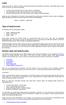 Equity Equity, also known as capital or net worth, is the amount owners have invested in a business. In the equity section of your chart of accounts, you must do three things: show the initial investment
Equity Equity, also known as capital or net worth, is the amount owners have invested in a business. In the equity section of your chart of accounts, you must do three things: show the initial investment
QuickBooks 2007 Resource Manual Table Of Contents
 QuickBooks 2007 Resource Manual Table Of Contents QUICKBOOKS 2007 RESOURCE MANUAL...I TABLE OF CONTENTS... 1 USING THIS MANUAL... 5 OBJECTIVES... 7 GETTING STARTED WITH QUICKBOOKS PRO 2007... 9 Introducing
QuickBooks 2007 Resource Manual Table Of Contents QUICKBOOKS 2007 RESOURCE MANUAL...I TABLE OF CONTENTS... 1 USING THIS MANUAL... 5 OBJECTIVES... 7 GETTING STARTED WITH QUICKBOOKS PRO 2007... 9 Introducing
How To Connect Your Transactions To Quickbooks Online From Your Bank Or Credit Card Account On A Pc Or Mac Computer Or Ipa Device
 You can save time and reduce errors by downloading your transactions directly from your bank and credit card accounts from a secure online connection. QuickBooks Online allows you to set these transactions
You can save time and reduce errors by downloading your transactions directly from your bank and credit card accounts from a secure online connection. QuickBooks Online allows you to set these transactions
Review of Accounting Principles
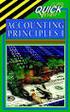 Appendix A Review of Accounting Principles Appendix A is a review of basic accounting principles and procedures. Standard accounting procedures are based on the double-entry system. This means that each
Appendix A Review of Accounting Principles Appendix A is a review of basic accounting principles and procedures. Standard accounting procedures are based on the double-entry system. This means that each
CHAPTER 2 CUSTOMIZING QUICKBOOKS AND THE CHART OF ACCOUNTS
 CHAPTER 2 CUSTOMIZING QUICKBOOKS AND THE CHART OF ACCOUNTS INSTRUCTOR NOTE: Assignments that can be graded using the QuickBooks Grade Assistant are designated with a *. To download the QuickBooks Grade
CHAPTER 2 CUSTOMIZING QUICKBOOKS AND THE CHART OF ACCOUNTS INSTRUCTOR NOTE: Assignments that can be graded using the QuickBooks Grade Assistant are designated with a *. To download the QuickBooks Grade
This is a section of the QuickBooks 2014 In Depth book offered by QUE Publishing.
 This is a section of the QuickBooks 2014 In Depth book offered by QUE Publishing. For more information: http://www.quick-training.com/quickbooks-2014-indepth/ Or use this shortended URL: http://x.co/5wt8
This is a section of the QuickBooks 2014 In Depth book offered by QUE Publishing. For more information: http://www.quick-training.com/quickbooks-2014-indepth/ Or use this shortended URL: http://x.co/5wt8
A Basic Guide for Beginning QuickBooks Users
 September 2009 AG/ECON/2009-10RM A Basic Guide for Beginning QuickBooks Users Sarah A. Drollette Department of Applied Economics Utah State University Table of Contents Introduction... 3 Step 1: Complete
September 2009 AG/ECON/2009-10RM A Basic Guide for Beginning QuickBooks Users Sarah A. Drollette Department of Applied Economics Utah State University Table of Contents Introduction... 3 Step 1: Complete
Chapter 1 Job Costing Using WIP Accounts
 Chapter 1 Job Costing Using WIP Accounts Objectives After completing this chapter, you should be able to: Set up the Chart of Accounts and Item List to track Job Cost codes (page 2). Track Insurance and
Chapter 1 Job Costing Using WIP Accounts Objectives After completing this chapter, you should be able to: Set up the Chart of Accounts and Item List to track Job Cost codes (page 2). Track Insurance and
How To Calculate A Trial Balance For A Company
 THE BASIC MODEL The accounting information system is designed to collect and organize data into information that is useful for stakeholders. The Accounting Equation The basic accounting equation is what
THE BASIC MODEL The accounting information system is designed to collect and organize data into information that is useful for stakeholders. The Accounting Equation The basic accounting equation is what
STUDIO DESIGNER. Accounting 4 Participant
 Accounting 4 Participant Thank you for enrolling in Accounting 4 for Studio Designer and Studio Showroom. Please feel free to ask questions as they arise. If we start running short on time, we may hold
Accounting 4 Participant Thank you for enrolling in Accounting 4 for Studio Designer and Studio Showroom. Please feel free to ask questions as they arise. If we start running short on time, we may hold
How to Use the Cash Flow Template
 How to Use the Cash Flow Template When you fill in your cash flow you are trying to predict the timing of cash in and out of your bank account to show the affect and timing for each transaction when it
How to Use the Cash Flow Template When you fill in your cash flow you are trying to predict the timing of cash in and out of your bank account to show the affect and timing for each transaction when it
5 IN THIS CHAPTER. Working Capital and Cash Flow Analysis
 Working Capital and Cash Flow Analysis Cash is the most liquid of all assets, so many managers are particularly interested in how much cash is available to a business at any given time. Because the flow
Working Capital and Cash Flow Analysis Cash is the most liquid of all assets, so many managers are particularly interested in how much cash is available to a business at any given time. Because the flow
QuickBooks Interface for Almyta Control System Contents
 QuickBooks Interface for Almyta Control System Contents QuickBooks Interface for Almyta Control System... 1 Introduction... 2 Configuring the Interface... 4 Account Description... 6 Export Receipts and
QuickBooks Interface for Almyta Control System Contents QuickBooks Interface for Almyta Control System... 1 Introduction... 2 Configuring the Interface... 4 Account Description... 6 Export Receipts and
Bookkeeping Proficiency
 Bookkeeping Proficiency (Exam) Your AccountingCoach PRO membership includes lifetime access to all of our materials. Take a quick tour by visiting www.accountingcoach.com/quicktour. Table of Contents (click
Bookkeeping Proficiency (Exam) Your AccountingCoach PRO membership includes lifetime access to all of our materials. Take a quick tour by visiting www.accountingcoach.com/quicktour. Table of Contents (click
3 Setting Accounting Defaults
 3 Setting Accounting Defaults In Chapter 3 of Computer Accounting Essentials with QuickBooks Online Plus Edition, you will learn how to set defaults. Defaults are information or commands that the software
3 Setting Accounting Defaults In Chapter 3 of Computer Accounting Essentials with QuickBooks Online Plus Edition, you will learn how to set defaults. Defaults are information or commands that the software
Glossary of Accounting Terms
 Glossary of Accounting Terms Account - Something to which transactions are assigned. Accounts in MYOB are in one of eight categories: Asset Liability Equity Income Cost of sales Expense Other income Other
Glossary of Accounting Terms Account - Something to which transactions are assigned. Accounts in MYOB are in one of eight categories: Asset Liability Equity Income Cost of sales Expense Other income Other
Sage Simply Accounting. Getting Started Guide 2012. First Step
 Sage Simply Accounting Getting Started Guide 2012 First Step Sage Simply Accounting Getting Started Guide First Step 2012 Getting Started... 1 Setting Up Your Company... 3 Setting Up Customers and Vendors...
Sage Simply Accounting Getting Started Guide 2012 First Step Sage Simply Accounting Getting Started Guide First Step 2012 Getting Started... 1 Setting Up Your Company... 3 Setting Up Customers and Vendors...
Accounting. Getting Started Guide
 Accounting Getting Started Guide Sage 50 Canadian Edition Getting Started Guide Getting Started...1 Setting Up Your Company...3 Setting Up Customers and Suppliers...8 Setting Up Items... 10 Essential Tasks...
Accounting Getting Started Guide Sage 50 Canadian Edition Getting Started Guide Getting Started...1 Setting Up Your Company...3 Setting Up Customers and Suppliers...8 Setting Up Items... 10 Essential Tasks...
Financial Accounting. (Exam)
 Financial Accounting (Exam) Your AccountingCoach PRO membership includes lifetime access to all of our materials Take a quick tour by visiting wwwaccountingcoachcom/quicktour Table of Contents (click to
Financial Accounting (Exam) Your AccountingCoach PRO membership includes lifetime access to all of our materials Take a quick tour by visiting wwwaccountingcoachcom/quicktour Table of Contents (click to
CASH FLOW STATEMENT & BALANCE SHEET GUIDE
 CASH FLOW STATEMENT & BALANCE SHEET GUIDE The Agriculture Development Council requires the submission of a cash flow statement and balance sheet that provide annual financial projections for the business
CASH FLOW STATEMENT & BALANCE SHEET GUIDE The Agriculture Development Council requires the submission of a cash flow statement and balance sheet that provide annual financial projections for the business
Billing Matters Accounting Sunset
 WHITE PAPER Billing Matters Accounting Sunset May 2013 Introduction... 2 Key Differences in Process... 2 How to Transition... 3 QuickBooks Setup... 4 What Do I Need... 4 QuickBooks Installation and Creation
WHITE PAPER Billing Matters Accounting Sunset May 2013 Introduction... 2 Key Differences in Process... 2 How to Transition... 3 QuickBooks Setup... 4 What Do I Need... 4 QuickBooks Installation and Creation
Account Numbering. By separating each account by several numbers, many new accounts can be added between any two while maintaining the logical order.
 Chart of Accounts The chart of accounts is a listing of all the accounts in the general ledger, each account accompanied by a reference number. To set up a chart of accounts, one first needs to define
Chart of Accounts The chart of accounts is a listing of all the accounts in the general ledger, each account accompanied by a reference number. To set up a chart of accounts, one first needs to define
INTUIT PROFESSIONAL EDUCATION. QuickBooks Files: Sharing, Managing, and Maintaining Data Integrity
 INTUIT PROFESSIONAL EDUCATION QuickBooks Files: Sharing, Managing, and Maintaining Data Integrity Copyright Copyright 2008 Intuit Inc. All rights reserved. Intuit Inc. 5601 Headquarters Drive Plano, TX
INTUIT PROFESSIONAL EDUCATION QuickBooks Files: Sharing, Managing, and Maintaining Data Integrity Copyright Copyright 2008 Intuit Inc. All rights reserved. Intuit Inc. 5601 Headquarters Drive Plano, TX
QUICKBOOKS ACCOUNTING COURSE OUTLINE
 QUICKBOOKS ACCOUNTING COURSE OUTLINE Day One Getting Around in QuickBooks Menus and the Icon Bars Switching among Open Window The Home Page The Company Snapshot Setting Up a Chart of Accounts Acquiring
QUICKBOOKS ACCOUNTING COURSE OUTLINE Day One Getting Around in QuickBooks Menus and the Icon Bars Switching among Open Window The Home Page The Company Snapshot Setting Up a Chart of Accounts Acquiring
Microsoft Dynamics GP. Project Accounting Accounting Control Guide
 Microsoft Dynamics GP Project Accounting Accounting Control Guide Copyright Copyright 2007 Microsoft Corporation. All rights reserved. Complying with all applicable copyright laws is the responsibility
Microsoft Dynamics GP Project Accounting Accounting Control Guide Copyright Copyright 2007 Microsoft Corporation. All rights reserved. Complying with all applicable copyright laws is the responsibility
Estimation of Deferred Taxes
 Estimation of Deferred Taxes With this program, the user can estimate current and noncurrent deferred taxes. Deferred Taxes Deferred taxes represent the federal income, state income, and Social Security
Estimation of Deferred Taxes With this program, the user can estimate current and noncurrent deferred taxes. Deferred Taxes Deferred taxes represent the federal income, state income, and Social Security
Sample- for evaluation purposes only! Advanced QuickBooks. TeachUcomp, Inc. A Presentation of TeachUcomp Incorporated. Copyright TeachUcomp, Inc.
 A Presentation of TeachUcomp Incorporated. Copyright TeachUcomp, Inc. 2012 Advanced QuickBooks TeachUcomp, Inc. it s all about you Copyright: Copyright 2012 by TeachUcomp, Inc. All rights reserved. This
A Presentation of TeachUcomp Incorporated. Copyright TeachUcomp, Inc. 2012 Advanced QuickBooks TeachUcomp, Inc. it s all about you Copyright: Copyright 2012 by TeachUcomp, Inc. All rights reserved. This
User Guide. QuickBooks Pro for Windows QuickBooks Premier for Windows QuickBooks Premier Industry-Specific Editions for Windows
 User Guide QuickBooks Pro for Windows QuickBooks Premier for Windows QuickBooks Premier Industry-Specific Editions for Windows Copyright Copyright 2005 Intuit Inc. All rights reserved. First printing,
User Guide QuickBooks Pro for Windows QuickBooks Premier for Windows QuickBooks Premier Industry-Specific Editions for Windows Copyright Copyright 2005 Intuit Inc. All rights reserved. First printing,
Accounting & Finance. Guidebook
 Accounting & Finance Guidebook January 2012 TABLE OF CONTENTS Table of Contents... 2 Preface... 6 Getting Started... 8 Accounting... 10 Accounting Welcome... 10 Sales Quotes... 11 New Sales Quote... 11
Accounting & Finance Guidebook January 2012 TABLE OF CONTENTS Table of Contents... 2 Preface... 6 Getting Started... 8 Accounting... 10 Accounting Welcome... 10 Sales Quotes... 11 New Sales Quote... 11
QuickBooks. QuickBooks Basics
 QuickBooks QuickBooks Basics Copyright Copyright 2009 Intuit Inc. All rights reserved. STATEMENTS IN THIS DOCUMENT REGARDING THIRD-PARTY STANDARDS OR SOFTWARE ARE BASED ON INFORMATION MADE AVAILABLE BY
QuickBooks QuickBooks Basics Copyright Copyright 2009 Intuit Inc. All rights reserved. STATEMENTS IN THIS DOCUMENT REGARDING THIRD-PARTY STANDARDS OR SOFTWARE ARE BASED ON INFORMATION MADE AVAILABLE BY
Quick Guide: Payroll tips
 Quick Guide: Payroll tips QuickBooks Payroll lets you pay employees with just a few clicks and minimal data entry, usually just the hours employees worked. To make the most of the payroll features: When
Quick Guide: Payroll tips QuickBooks Payroll lets you pay employees with just a few clicks and minimal data entry, usually just the hours employees worked. To make the most of the payroll features: When
Accounting Basics. (Explanation)
 Accounting Basics (Explanation) Your AccountingCoach PRO membership includes lifetime access to all of our materials. Take a quick tour by visiting www.accountingcoach.com/quicktour. Introduction to Accounting
Accounting Basics (Explanation) Your AccountingCoach PRO membership includes lifetime access to all of our materials. Take a quick tour by visiting www.accountingcoach.com/quicktour. Introduction to Accounting
UNDERSTANDING WHERE YOU STAND. A Simple Guide to Your Company s Financial Statements
 UNDERSTANDING WHERE YOU STAND A Simple Guide to Your Company s Financial Statements Contents INTRODUCTION One statement cannot diagnose your company s financial health. Put several statements together
UNDERSTANDING WHERE YOU STAND A Simple Guide to Your Company s Financial Statements Contents INTRODUCTION One statement cannot diagnose your company s financial health. Put several statements together
4 Working with Inventory,
 Chapter 4 Working with Inventory, Vendors, and Customers OBJECTIVES: 1. Open the company, Your Name Retailers Inc. 2. Enter vendor records. 3. Enter inventory items. 4. Print the vendor list and item list.
Chapter 4 Working with Inventory, Vendors, and Customers OBJECTIVES: 1. Open the company, Your Name Retailers Inc. 2. Enter vendor records. 3. Enter inventory items. 4. Print the vendor list and item list.
SMALL BUSINESS ACCOUNTING. User Guide
 SMALL BUSINESS ACCOUNTING User Guide 3022100_504913_f1.indd 1 7/17/13 12:26 AM Welcome to QuickBooks We're going to help you get paid, pay others, and see how your business is doing. Use this guide to
SMALL BUSINESS ACCOUNTING User Guide 3022100_504913_f1.indd 1 7/17/13 12:26 AM Welcome to QuickBooks We're going to help you get paid, pay others, and see how your business is doing. Use this guide to
Sage 50 Accounting. Premium 2014 Level 1. Courseware 1615-1. For Evaluation Only. MasterTrak Accounting Series
 Sage 50 Accounting Premium 2014 Level 1 Courseware 1615-1 MasterTrak Accounting Series Lesson 1: Introduction Lesson Objectives Sage 50 Premium Accounting 2014 Level 1 The objective of this lesson is to
Sage 50 Accounting Premium 2014 Level 1 Courseware 1615-1 MasterTrak Accounting Series Lesson 1: Introduction Lesson Objectives Sage 50 Premium Accounting 2014 Level 1 The objective of this lesson is to
Accounting 101 you don t have to be an accountant to run MYOB Your Daily Lives Cash vs. Accrual Accounting
 MYOB US, Inc. April 2002 Accounting 101 Like all small business owners, you went into business with a dream: to sell your unique product or services and make a living for you, your family, and your employees.
MYOB US, Inc. April 2002 Accounting 101 Like all small business owners, you went into business with a dream: to sell your unique product or services and make a living for you, your family, and your employees.
Study Guide - Final Exam Accounting I
 Study Guide - Final Exam Accounting I True/False Indicate whether the sentence or statement is true or false. 1. Entries in a sales journal affect account balances in both the accounts receivable ledger
Study Guide - Final Exam Accounting I True/False Indicate whether the sentence or statement is true or false. 1. Entries in a sales journal affect account balances in both the accounts receivable ledger
FCC Management Software. AgExpert Analyst. QuickStartGuide 2014
 FCC Management Software AgExpert Analyst QuickStartGuide 2014 AgExpert Analyst Quick Start Guide Explore some of the things AgExpert Analyst can do for you and your farm, and get up and running as easily
FCC Management Software AgExpert Analyst QuickStartGuide 2014 AgExpert Analyst Quick Start Guide Explore some of the things AgExpert Analyst can do for you and your farm, and get up and running as easily
Cash in bank checking account $22,500 U.S. treasury bills 5,000 Cash on hand 1,350 Undeposited customer checks 1,840 Total $30,690 Requirement 2
 Chapter 7 Solutions EXERCISES Exercise 7 2 Cash and cash equivalents includes: Cash in bank checking account $22,500 U.S. treasury bills 5,000 Cash on hand 1,350 Undeposited customer checks 1,840 Total
Chapter 7 Solutions EXERCISES Exercise 7 2 Cash and cash equivalents includes: Cash in bank checking account $22,500 U.S. treasury bills 5,000 Cash on hand 1,350 Undeposited customer checks 1,840 Total
Microsoft Dynamics GP. Bank Reconciliation
 Microsoft Dynamics GP Bank Reconciliation Copyright Copyright 2007 Microsoft Corporation. All rights reserved. Complying with all applicable copyright laws is the responsibility of the user. Without limiting
Microsoft Dynamics GP Bank Reconciliation Copyright Copyright 2007 Microsoft Corporation. All rights reserved. Complying with all applicable copyright laws is the responsibility of the user. Without limiting
Preparing a Chart of Accounts
 APPLICATION PROBLEM 5-1 Preparing a Chart of Accounts The instructions that follow show you how to do the following: Start Peachtree Complete Accounting. Set up a Peachtree company called Deters Duplicating.
APPLICATION PROBLEM 5-1 Preparing a Chart of Accounts The instructions that follow show you how to do the following: Start Peachtree Complete Accounting. Set up a Peachtree company called Deters Duplicating.
SALES AND RECEIVABLES: SERVICE BUSINESS
 SALES AND RECEIVABLES: SERVICE BUSINESS LEARNING OBJECTIVES At the completion of this chapter, you will be able to: 1. Create invoices and record sales transactions on account. 2. Create sales receipts
SALES AND RECEIVABLES: SERVICE BUSINESS LEARNING OBJECTIVES At the completion of this chapter, you will be able to: 1. Create invoices and record sales transactions on account. 2. Create sales receipts
National Association of Certified Public Bookkeepers. Accounting Basics for QuickBooks Proficiency Test
 National Association of Certified Public Bookkeepers Accounting Basics for QuickBooks Proficiency Test Accounting Basics for QuickBooks Proficiency Test Table of Contents Accounting Basics for QuickBooks
National Association of Certified Public Bookkeepers Accounting Basics for QuickBooks Proficiency Test Accounting Basics for QuickBooks Proficiency Test Table of Contents Accounting Basics for QuickBooks
Double Entry Accounting Workbook. Erin Lawlor
 Double Entry Accounting Workbook Erin Lawlor Double Entry Accounting Workbook Table of Contents Introduction... 2 Financial Statement Introduction... 3 Financial Transactions... 4 Debits and Credits...
Double Entry Accounting Workbook Erin Lawlor Double Entry Accounting Workbook Table of Contents Introduction... 2 Financial Statement Introduction... 3 Financial Transactions... 4 Debits and Credits...
EdgeLink Accounting Transfer Utility For Simply Accounting
 EdgeLink Accounting Transfer Utility For Simply Accounting Copyright Edge Management Systems Inc 403.948.0611 The EdgeLink Accounting Transfer Utility is an optional add-on module available within the
EdgeLink Accounting Transfer Utility For Simply Accounting Copyright Edge Management Systems Inc 403.948.0611 The EdgeLink Accounting Transfer Utility is an optional add-on module available within the
FAWIN Version 2.1.763 Release Notes Setting Up and Assigning Bank Rec Groups
 FAWIN Version 2.1.763 Release Notes Setting Up and Assigning Bank Rec Groups The ability to reconcile bank statements by bank account has been added to version 2.1.763. Important Bank Reconciliation Note:
FAWIN Version 2.1.763 Release Notes Setting Up and Assigning Bank Rec Groups The ability to reconcile bank statements by bank account has been added to version 2.1.763. Important Bank Reconciliation Note:
County Accounting Manual. Accounts Receivables and Sales Receipts - Deposits
 County Accounting Manual Accounts Receivables and Sales Receipts - Deposits Contents: Preferences Create Item Create Invoice Customize Invoice Template Customer Payments Apply Customer Discount Add Payment
County Accounting Manual Accounts Receivables and Sales Receipts - Deposits Contents: Preferences Create Item Create Invoice Customize Invoice Template Customer Payments Apply Customer Discount Add Payment
Moneyspire Help Manual. 2015 Moneyspire Inc. All rights reserved.
 Moneyspire Help Manual 2015 Moneyspire Inc. All rights reserved. Getting Started Getting started with Moneyspire is easy. When you first start the program, you will be greeted with the welcome screen.
Moneyspire Help Manual 2015 Moneyspire Inc. All rights reserved. Getting Started Getting started with Moneyspire is easy. When you first start the program, you will be greeted with the welcome screen.
ACCOUNTING TIPS For Business Owners. November 20, 2014 Tel: 905.862.4166 Website: lisaritchie.ca
 ACCOUNTING TIPS For Business Owners November 20, 2014 Tel: 905.862.4166 Website: lisaritchie.ca Overview Business Owners Are Busy Why Is Accounting Important? Tips for Recordkeeping Account Types Balance
ACCOUNTING TIPS For Business Owners November 20, 2014 Tel: 905.862.4166 Website: lisaritchie.ca Overview Business Owners Are Busy Why Is Accounting Important? Tips for Recordkeeping Account Types Balance
How QuickBooks desktop edition features and data are translated into QuickBooks Online: Legend Customers Vendors Employees Banking Lists
 This is a reprint from the help menu of the QuickBooks Online Edition. Page 1 of 10 If you are planning on switching from the desktop edition, this is an important document to read in its entirety. Visit
This is a reprint from the help menu of the QuickBooks Online Edition. Page 1 of 10 If you are planning on switching from the desktop edition, this is an important document to read in its entirety. Visit
Sample- for evaluation purposes only! QuickBooks for Lawyers. TeachUcomp, Inc.
 A Presentation of TeachUcomp Incorporated. Copyright TeachUcomp, Inc. 2013 QuickBooks for Lawyers TeachUcomp, Inc. it s all about you Copyright: TeachUcomp, Inc. Copyright 2013 by TeachUcomp, Inc. All
A Presentation of TeachUcomp Incorporated. Copyright TeachUcomp, Inc. 2013 QuickBooks for Lawyers TeachUcomp, Inc. it s all about you Copyright: TeachUcomp, Inc. Copyright 2013 by TeachUcomp, Inc. All
Budget Main Window (Single Bank Account) Budget Main Window (Multiple Bank Accounts)
 Budget Main Window (Single Bank Account) Budget Main Window (Multiple Bank Accounts) Page 1 of 136 Using Budget Help Budget has extensive help features. To get help use Budget's Help > Budget Help menu
Budget Main Window (Single Bank Account) Budget Main Window (Multiple Bank Accounts) Page 1 of 136 Using Budget Help Budget has extensive help features. To get help use Budget's Help > Budget Help menu
COMPONENTS OF THE STATEMENT OF CASH FLOWS
 ILLUSTRATION 24-1 OPERATING, INVESTING, AND FINANCING ACTIVITIES COMPONENTS OF THE STATEMENT OF CASH FLOWS CASH FLOWS FROM OPERATING ACTIVITIES + Sales and Service Revenue Received Cost of Sales Paid Selling
ILLUSTRATION 24-1 OPERATING, INVESTING, AND FINANCING ACTIVITIES COMPONENTS OF THE STATEMENT OF CASH FLOWS CASH FLOWS FROM OPERATING ACTIVITIES + Sales and Service Revenue Received Cost of Sales Paid Selling
HorseTrak Accounting System
 HorseTrak Accounting System For Users of HT Gold and HT Deluxe General In this manual we explain the operation of the accounting features of HorseTrak Software. While teaching the principles of accounting
HorseTrak Accounting System For Users of HT Gold and HT Deluxe General In this manual we explain the operation of the accounting features of HorseTrak Software. While teaching the principles of accounting
TheFinancialEdge. Records Guide for Fixed Assets
 TheFinancialEdge Records Guide for Fixed Assets 101811 2011 Blackbaud, Inc. This publication, or any part thereof, may not be reproduced or transmitted in any form or by any means, electronic, or mechanical,
TheFinancialEdge Records Guide for Fixed Assets 101811 2011 Blackbaud, Inc. This publication, or any part thereof, may not be reproduced or transmitted in any form or by any means, electronic, or mechanical,
6 Managing Bank Accounts
 6 Managing Bank Accounts The Bank Account Screen allows you to add and maintain information for WinCruise bank accounts, including bank contact and account information, General Ledger accounts, checks,
6 Managing Bank Accounts The Bank Account Screen allows you to add and maintain information for WinCruise bank accounts, including bank contact and account information, General Ledger accounts, checks,
Understanding Financial Statements: What do they say about your business?
 Understanding Financial Statements: What do they say about your business? This workbook is not designed to be your only guide to understanding financial statements. A much wider range of resources is available
Understanding Financial Statements: What do they say about your business? This workbook is not designed to be your only guide to understanding financial statements. A much wider range of resources is available
Equity Value, Enterprise Value & Valuation Multiples: Why You Add and Subtract Different Items When Calculating Enterprise Value
 Equity Value, Enterprise Value & Valuation Multiples: Why You Add and Subtract Different Items When Calculating Enterprise Value Hello and welcome to our next tutorial video here. In this lesson we're
Equity Value, Enterprise Value & Valuation Multiples: Why You Add and Subtract Different Items When Calculating Enterprise Value Hello and welcome to our next tutorial video here. In this lesson we're
In the event of a tie, the score on the last ten questions will be used as a tie-breaker.
 NEW YORK STATE ASSOCIATION FUTURE BUSINESS LEADERS OF AMERICA SPRING DISTRICT MEETING ACCOUNTING I 2010 TEST DIRECTIONS 1. Complete the information requested on the answer sheet. PRINT your name on the
NEW YORK STATE ASSOCIATION FUTURE BUSINESS LEADERS OF AMERICA SPRING DISTRICT MEETING ACCOUNTING I 2010 TEST DIRECTIONS 1. Complete the information requested on the answer sheet. PRINT your name on the
MS Excel Template Building and Mapping for Neat 5
 MS Excel Template Building and Mapping for Neat 5 Neat 5 provides the opportunity to export data directly from the Neat 5 program to an Excel template, entering in column information using receipts saved
MS Excel Template Building and Mapping for Neat 5 Neat 5 provides the opportunity to export data directly from the Neat 5 program to an Excel template, entering in column information using receipts saved
Getting Started Tutorial
 Getting Started Tutorial Welcome This tutorial will introduce you to the main functions of your AccountRight software. You can use this tutorial with the current version of MYOB AccountRight Basics. This
Getting Started Tutorial Welcome This tutorial will introduce you to the main functions of your AccountRight software. You can use this tutorial with the current version of MYOB AccountRight Basics. This
Tired of running to the post office and the bank to get your customers payments
 Getting Paid With QuickBooks Payments APPENDIX E Tired of running to the post office and the bank to get your customers payments into your bank account? Fortunately, Intuit s electronic payment subscription
Getting Paid With QuickBooks Payments APPENDIX E Tired of running to the post office and the bank to get your customers payments into your bank account? Fortunately, Intuit s electronic payment subscription
! "#$ %&!& "& ' - 3+4 &*!&-.,,5///2!(.//+ & $!- )!* & % +, -).//0)& 7+00///2 *&&.4 &*!&- 7.00///2 )!*.//+ 8 -!% %& "#$ ) &!&.
 ! "#!""#$%$#$#$"& $'"()*+,$-).,/ 012! "#$ %&!& "& '!(&)!*&%+,-).//0 -#$#3-4' &,'1$1# $!-!(.//0)& +01+///2 *&& - 3+4 &*!&-.,,5///2!(.//+ &!(!-6%(!(.//.$(!(.//0)& 01,///2 //+2% &*!&- 5,0///2 //32%!(.//+
! "#!""#$%$#$#$"& $'"()*+,$-).,/ 012! "#$ %&!& "& '!(&)!*&%+,-).//0 -#$#3-4' &,'1$1# $!-!(.//0)& +01+///2 *&& - 3+4 &*!&-.,,5///2!(.//+ &!(!-6%(!(.//.$(!(.//0)& 01,///2 //+2% &*!&- 5,0///2 //32%!(.//+
Basic Accounting Principles
 Basic Accounting Principles Basic Accounting Model The basic accounting model represents the relationship between assets (what the company owns), liabilities (what the company owes), and owner s equity
Basic Accounting Principles Basic Accounting Model The basic accounting model represents the relationship between assets (what the company owns), liabilities (what the company owes), and owner s equity
Statement of Cash Flows
 PREPARING THE STATEMENT OF CASH FLOWS: THE INDIRECT METHOD OF REPORTING CASH FLOWS FROM OPERATING ACTIVITIES The work sheet method described in the text book is not the recommended approach. We will provide
PREPARING THE STATEMENT OF CASH FLOWS: THE INDIRECT METHOD OF REPORTING CASH FLOWS FROM OPERATING ACTIVITIES The work sheet method described in the text book is not the recommended approach. We will provide
Bank Reconciliation WalkThrough
 Bank Reconciliation WalkThrough Write-Up CS version 2008.x.x TL 18915 (04/25/08) Copyright Information Text copyright 1998-2008 by Thomson Tax & Accounting. All rights reserved. Video display images copyright
Bank Reconciliation WalkThrough Write-Up CS version 2008.x.x TL 18915 (04/25/08) Copyright Information Text copyright 1998-2008 by Thomson Tax & Accounting. All rights reserved. Video display images copyright
SCENARIO: Complete the three bank reconciliations using the bank statement Forms in the Appendix E.
 BALANCING QUICKBOOKS MONTHLY SCENARIO: Complete the three bank reconciliations using the bank statement Forms in the Appendix E. The bank reconciliation must be printed in detail for the period ending
BALANCING QUICKBOOKS MONTHLY SCENARIO: Complete the three bank reconciliations using the bank statement Forms in the Appendix E. The bank reconciliation must be printed in detail for the period ending
Four Ways to Search in QuickBooks to Find What You Need
 Four Ways to Search in QuickBooks to Find What You Need Over time, your QuickBooks company file can grow in size to the point that it becomes difficult to find specific transactions. For instance, let
Four Ways to Search in QuickBooks to Find What You Need Over time, your QuickBooks company file can grow in size to the point that it becomes difficult to find specific transactions. For instance, let
Chapter 14. 1 Copyright 2012 Pearson Education, Inc. Publishing as Prentice Hall.
 Chapter 14 1 Identify the purposes of the statement of cash flows Distinguish among operating, investing, and financing cash flows Prepare the statement of cash flows by the indirect method Identify noncash
Chapter 14 1 Identify the purposes of the statement of cash flows Distinguish among operating, investing, and financing cash flows Prepare the statement of cash flows by the indirect method Identify noncash
