Introduction to QuickBooks Online Edition Course Manual
|
|
|
- Bernard Hancock
- 8 years ago
- Views:
Transcription
1 Introduction to QuickBooks Online Edition Course Manual Module 8 End of Period Activities and Financial Statements Copyright Notice. Each module of the Introduction To QuickBooks Course Manual may be viewed online, saved to disk, or printed (each is composed of 20 to 35 printed pages of text) by students enrolled in the author s accounting course for use in that course. Otherwise, no part of the Course Manual or its modules may be reproduced or copied in any form or by any means graphic, electronic, or mechanical, including photocopying, taping, or information storage and retrieval systems without the written permission of the author. Requests for permission to use or reproduce these materials must be mailed to the author. End of Period Activities The end of the accounting period is a busy time! Accounts must be brought up to date and balances must be verified, and then the financial statements must be prepared and printed for distribution. Making Adjusting Entries The transactions that we recorded in the previous modules were ones that primarily affected the First Bank Checking, Accounts Receivable, and Accounts Payable accounts. We recorded them because receipts, checks, invoices, or other documents had been created when the transaction occurred, and these source documents needed to be entered into the accounting system. Some of the period s transactions do not generate source documents, and so do not trigger entries in the system. Nevertheless, these events do cause changes in the accounts, and we must record them if we want the financial statements at the end of the period to be correct. One of the accounts that is affected this way is the Prepaid Expense: Insurance asset account. The account is increased when cash is paid to purchase a policy. At that time, a source document is produced and recorded. Over time, though, the coverage expires, and as the asset is consumed an expense is incurred, but no source document is produced and no entry is made. Therefore, at the
2 Introduction to QuickBooks, Module 8 2 end of the accounting period, before the statements are prepared, it will be necessary to reduce the Prepaid Expenses: Insurance asset account and record an expense. This is called making an adjusting entry. Many other accounts will also need to be adjusted at the end of the period. Supplies and other prepaid expense assets, along with equipment, vehicles, and buildings are all assets that will have lost some of their value during the period and will need to be adjusted. Adjusting entries are usually something that the small business owner/operator leaves for the accounting firm or the bookkeeper to do. Doing them correctly requires at least some training in Accounting. How Much Accounting Should I Know? Throughout the course, we have been recording business transactions without making journal entries or even using the words debit and credit. This is one of the often-touted benefits of using QuickBooks: It enables non-accountants to do accounting. How much Accounting should you know? Accounting students are taught to make journal entries to record business transactions, to post debits and credits from the journal to the general ledger accounts, and to record adjusting and closing entries. They also know about accounting theory as it relates to the identification, measurement and reporting of business assets, liabilities, and owner s equity. QuickBooks was designed for business people who do not have accounting backgrounds, and are not able to make debit-and-credit entries in their accounting systems. As we have seen, QuickBooks users are able to record transactions by completing simulated business forms, such as customer invoices or checks. When these documents are filled out on the computer screen and saved, the program then makes debit and credit entries in the appropriate general ledger accounts. Users don t see this happen it is all done invisibly, behind the scenes. Our conclusion? Some knowledge of debit-and-credit journal entries and accounting theory is necessary in order to be fully functional in QuickBooks. Even if the business has an accounting firm and is only entering the daily transactions into forms, the concepts that are taught in introductory bookkeeping or accounting courses are still valuable. Without them, it will difficult to correct errors, or even realize that they have been made; and it will be difficult to interpret the reports generated by the accounting system and use them to manage the business.
3 Introduction to QuickBooks, Module 8 3 Recording Adjusting Entries in the Journal QuickBooks provides three ways for users to record transactions: 1. Non-accountants can record transactions by filling out business forms ( Write Checks, Pay Bills, Make Deposits, etc.). 2. These users may also enter transactions directly in an account register (we did this when we opened First Bank Checking in the chart of accounts and recorded transactions directly in the account). 3. Trained bookkeepers and accountants may enter any (or all) of the transactions using a debit and credit journal entry format. Accountants appreciate QuickBooks because clients who do not have formal accounting training and cannot make debit and credit entries in the accounts are still able to use methods 1 and 2 to do much of the work. In fact, it is best, when recording invoices, bills, payments and collections, to use these approaches. Many valuable QuickBooks functions (invoice printing, check writing, report creation, and others) are lost when they are recorded as debit and credit entries in the journal. Some transactions, though, cannot be entered into a QuickBooks form. End-of-period adjusting entries, closing entries, and some error corrections will simply require the use of the QuickBooks journal (or, sometimes, the register). We will now briefly explore the use of the QuickBooks journal as the end-of-period adjustments are recorded. Adjustment #1: Recording the Expiration of Insurance Coverage Login to QuickBooks Online by going to Enter your username and password. When your Home Page appears, place your mouse pointer on the Banking tab. Select "Journal Entry" from the drop-down list under the "More" heading (see below).
4 Introduction to QuickBooks, Module 8 4 Tip: Remember that you can click the "Rearrange Menu" button at the bottom of this list and rearrange the menu items. Since we will not engage in online banking in our course but we will be using the journal quite a bit, you might want to put "Online Banking" under the "More" tab and move "Journal Entry" to the ribbon. The "Journal Entry" screen has now appeared on your screen. This form is similar to the general journal that introductory students see in their bookkeeping and accounting courses. Any transaction can be recorded here by making debit and credit entries to the accounts that are affected by the transaction. Remember, though, you are not expected to know about debit/credit journal entries in this course. In our case, we need to record the expiration of insurance coverage, so we will credit (decrease) the Prepaid Insurance account (a subaccount to the Prepaid Expenses parent account), and debit (increase) the Insurance Expense account. The credit reduces the balance in Prepaid Insurance and the debit increases the balance in Insurance Expense. If we determine that $100 of the insurance coverage has expired during November, we will record the debit and credit entries as shown below. Enter the information shown in the illustration into your journal page, and click Save to record the adjustment.
5 Introduction to QuickBooks, Module 8 5 The Name field in the journal can be used to enter a vendor or customer name. If an entry is made to either Accounts Receivable or Accounts Payable, a name must be entered in order to process the transaction. When we click the "Adjusting Journal Entry" box, we are identifying the entry as an adjustment. We are also using the code ADJ in the memo field to label this transaction as an adjusting entry. When we display reports in the future or view entries in the account register, this code will help us identify the entry as an adjustment. Debits and Credits Are debits and credits just Greek to you? If so, QuickBooks has given us a handy guide that can help. At the upper right corner of the journal entry form is a button labeled How do I? If you click it, you will see a section called How do I... If you click on Make a journal entry? you will see a link to the table shown opposite. This is a summary of the effects of debits and credits on various account types. This chart can be helpful for nonaccountants, but QuickBooks users who need to make debit and credit entries should have a sound understanding of basic accounting procedures before doing so. Anyone who will need to use the journal entry feature in QuickBooks should be advised to take a course in basic accounting or bookkeeping, or to do self-study in an accounting textbook. After all, as the saying goes, a little learning can be a dangerous thing!
6 Introduction to QuickBooks, Module 8 6 Adjustment #2: Recording Depreciation Equipment, vehicles, and buildings eventually wear out and must be replaced. The loss of value from wear and tear is call depreciation, and it is necessary to record Depreciation Expense for all the company s depreciable assets. In our case, the equipment and the automobile are our only two depreciable assets. Suppose it is determined that the office equipment has depreciated by $50 during the month. Select Depreciation Expense-Other Expenses from the drop-down list, and enter $50 as the amount of the debit. Enter a $50 credit to the accumulated depreciation, contra-asset account, Depreciation-Fixed Assets. Caution: It is easy to select the incorrect account in these depreciation entries, so refer to the illustration below and make sure you are doing things correctly. Enter ADJ in the memo field, and click Save to record the transaction. Note that the total debits and the total credits are shown at the bottom of the debit and credit columns. A basic accounting rule is that debits must equal credits. QuickBooks will not let us save the entry if they don t! Making Adjustments in the Account Register An alternative way to record adjusting entries would be to make them directly in the account register. This is actually more user-friendly for non-accountants, since the terms "debit" and credit" are not present in the account register!
7 Introduction to QuickBooks, Module 8 7 Let s say that we ve determined that $100 of depreciation expense has been incurred through wear and tear on the automobile. In order to record this depreciation we could make another entry in the Journal, but this time let s go to the Chart of Accounts and make the entry in the account register. Open the Chart of Accounts, and find the Depreciation account row under Automobile (see below). (Note that the Depreciation account under Office Equipment has increased by $50) Since we now want to record depreciation for the Automobile, double-click the Depreciation account row under Automobile. When the Depreciation register opens, click on the first blank line at the bottom of the register and enter the adjusting entry (see below). Enter a date of January 31, 2011, and then select Depreciation Expense as the Account. Enter ADJ in the Memo field, and then record a $100 decrease in the account. Why enter a decrease? Since the Depreciation account is a contra-asset account, its balance is subtracted from (i.e., it is contra to) the Automobile account. Therefore, the normal balance in the Depreciation account is a negative amount (note that the current balance is displayed as a negative $3,000). Since we want to make this negative balance greater by $100, we need to enter a negative $100 (a decrease of $100) in the account.
8 Introduction to QuickBooks, Module 8 8 Click Save to record the transaction and the screen refreshes. We now see that the balance in the Depreciation account has increased by $100 (see below). Adjustment #3: Recording Supplies Expense One other account in our company s chart of accounts requires adjustment, and we will now turn our attention to it. Some of our company s supplies have been sold to customers, and other supplies have been used in operating the business during the month. Therefore, it will be necessary to adjust the balance in the Prepaid Expenses: Supplies account. When products are sold to customers, the cost of the products that were sold (called the Cost of Goods Sold, or COGS ) must be recorded in a separate account (usually called Cost of Goods Sold or Cost of Sales). This way, the cost of the supplies we sell can be matched against the revenue earned through their sale, and the profit or loss from the sale can be determined. Why worry about this? Without good cost records, companies cannot determine appropriate selling prices for products and investors cannot tell how much profit has been earned from their sale. Our current Chart of Accounts has an operating expense account called Supplies Expense, and it can be used to record the cost of the supplies that we consumed in operating our business. There is also a "Cost of Goods Sold" account. To make our adjusting entry, we will need to reduce (credit) the Supplies sub-account by the amount of supplies consumed, and then increase (debit) both "Supplies Expense" and "Cost of Goods Sold." Since the account register only allows us to enter one account when a transaction is recorded, let's use the Journal to record the supplies adjusting entry. Open the "Journal Entry" page, and set the date to November 30, Select the "Cost of Goods Sold" account for the first row of the journal entry and enter a debit amount of $350. This amount would be determined through separate records kept of the supplies that were sold to each customer.
9 Introduction to QuickBooks, Module 8 9 On the next line, select Supplies Expense, and enter $520. This is the amount of supplies that were consumed in operating the business during the month. Finally, select "Prepaid Expenses:Supplies" and enter a credit amount of $870. Your entry should look like the one illustrated below. Note again that the total debits and total credits are displayed at the bottom of the form. In this case, two debits and one credit were recorded. A journal entry can consist of any number of debits and credits, as long as the total of the debit amounts equals the total of the credit amounts. Remember, QuickBooks will not allow us to save an unbalanced entry. Click Save to record the adjustment. Running the Transaction List and the Journal Reports. QuickBooks provides us with two reports that can help us verify the entries we just made, the Transaction List by Date report and the Journal report. Click the Reports tab and then click "Accountant & Taxes" in the report list on the left side of the screen. Select Transaction List by Date from the drop-down menu (see below).
10 Introduction to QuickBooks, Module 8 10 When the report appears, edit the date range on the report, making it October 1 November 30, Your report should appear as follows: (Top Portion of Report) (Bottom Portion of Report) This report lists all of the transactions we entered during the period October 1 through November 30 (only a portion of the report is illustrated above). Unfortunately, when journal entries are made, two account balances are affected, and QuickBooks will not display two lines for any of the transactions in this report. All of our adjusting entries and some of the others are listed as SPLIT transactions. We will only be able to see the details of the split transactions if we click on the transaction line and drill down to the original entry. There is another version of this report in QuickBooks that will eliminate the split transaction problem and give us a better way to verify our entries. Click the Reports tab and then click the Transaction List with Splits report in the "Accountant & Taxes" area (see below).
11 Introduction to QuickBooks, Module 8 11 When the report appears, set the date range to October 1 November 30, 2011 and click Run Report. Your report appears as follows (we see portions of the report below, not the entire report): The Transaction List with Splits report is similar to the Transaction List report, except that the details that were hidden are now displayed. However, the report is not organized by date, but rather by account, so to verify our adjusting entries we will have to search for the accounts that were affected and look for our entries in them. If you scroll down the report, for example, you will come to Prepaid Expenses: Prepaid Insurance and Prepaid Expenses: Supplies (see above). The entries we made to record the opening balances in the Prepaid Insurance and Supplies accounts are displayed here, but we do not see the adjustments we made to these accounts. Every accounting transaction affects at least two accounts, and QuickBooks has organized this report in such a way that each transaction is associated with just one of the affected accounts. This is an unfortunate characteristic of this report. Not all the entries made to the account are displayed with the account!
12 Introduction to QuickBooks, Module 8 12 In order to find our adjustments, we will have to look further down the report to find the expense account entries. If we scroll down to the bottom of the report, we will come to a section with the heading Not Specified. Here we will find all of our adjusting entries (see below). The transactions in this Not Specified area are those that were made to accounts that QuickBooks does not display individually in the report. Note that there is just a single column for the amount of the entry, instead of separate columns for increases and decreases. How can we tell whether the amount shown was recorded as an increase or a decrease in the account balance? Positive amounts represent increases, and negative amounts (shown in parentheses) represent decreases. Modifying the Transactions List With Splits Report Because of the way the transactions are associated with the accounts, the default format of the Transactions List with Splits report is confusing and not helpful to us in verifying our transactions. However, we can customize any of the reports, and this report is no exception. Go to the top of the report, and click the Customize button (see opposite). When the customization screen appears (see below), click the Group By box and select None from the drop-down list. Then click Sort By and select Date.
13 Introduction to QuickBooks, Module 8 13 Finally, click Run Report. We now see the following: (Continued on Following Page)
14 Introduction to QuickBooks, Module 8 14 (Bottom Portion of Report) Our modified report now lists all the transactions by date, and all the accounts that were affected by the transactions are displayed. At the bottom of the report, we see the adjusting entries. Compare your report and its adjusting entries to these in order to verify your work. If you need to correct errors, you may edit any of these transactions by clicking them and drilling down to the original transaction form. If you do edit your entries, be sure to click Save after making changes to the transaction. Do not close your report! Since we have created a version of this report that we will want to use later, we should save our report format by memorizing it. Click the Memorize button at the top of the report, and the Memorize Report popup box appears (see below). Fill in the information in the popup box. Name this report Modified Transaction List With Splits, check the Share this report with button, and then click OK. The report has been memorized and it will be available to us or to any of our users whenever we want to run it. To confirm this, click the Memorized Reports item in the menu ribbon under the Reports tab. You should see the modified report listed on your screen as shown
15 Introduction to QuickBooks, Module 8 15 below: The Journal Report There is one other QuickBooks report that will give us a complete summary view of all of our entries. Scroll down the Reports list, and in the Accountant & Taxes section click on the Journal report. Enter a date range of October 1 November 30, 2011 and run the report. You will see the following: (Top portion of report)
16 Introduction to QuickBooks, Module 8 16 (Bottom portion of report) This report gives us a summary of all the entries that were made during the report s date range, in chronological order. Each transaction, whether entered through a form or in an account register, is shown as a debit-and-credit journal entry. At the very bottom of the report (shown above) we will find the last set of entries we made, our adjusting entries. Instructor s Note: The complete Transaction List With Splits report and the complete Journal report are provided at the end of this module. We still have some transactions to record, so don t refer to them yet. You will, though, be able to use them to check your work before you begin your final assessment. Break Point! You have now recorded the adjusting entries and examined the transactions reports. We are about to begin a new topic, so this might be a good time for a break! When you are ready, continue on with the section below. Financial Statements and Closing Entries There are four major financial statements that considered standard and are usually prepared at the end of the accounting period: the balance sheet, the income statement, the statement of owner s equity, and the statement of cash flows. 1. The Balance Sheet reports the balances that exist in the various asset, liability, and owner equity accounts on the date the statement is prepared. The statement is called a "balance"
17 Introduction to QuickBooks, Module 8 17 sheet because the total assets must equal (or "balance" with) the sum of the total liabilities and owner's equity. 2. The Income Statement (called the profit and loss statement in QuickBooks) lists the revenues and expenses recorded during the accounting period, and reports the difference between them as the net income or net loss for the period. 3. The Statement of Cash Flows summarizes the cash inflows received by the company during the period and the cash outflows that occurred. It is useful in evaluating the company s cash flow and its short-term solvency. 4. The Statement of Changes in Owner's Equity reports the events that occurred during the accounting period that changed the balance of owner's equity. Since only contributions, withdrawals, revenues, and expenses can change owner's equity, the statement begins with the balance of owner's equity at the beginning of the period, adds contributions and net income (if any), then subtracts withdrawals and net loss (if any), to determine the balance of owner's equity at the end of the period. QuickBooks does not generate a separate Statement of Changes in Owner s Equity report. However, the information that would be reported on that statement is shown on the balance sheet. Let s now examine the QuickBooks balance sheet. The QuickBooks Balance Sheet QuickBooks makes the preparation of financial statements easy. Place the mouse pointer on the Reports tab and select Balance Sheet from the menu ribbon (see below). When the report appears, edit the date range on the report, setting it to October 1 November 30, 2011 (see below). Once the date range has been entered, click Run Report and the balance sheet will appear (see illustration on the following page).
18 Introduction to QuickBooks, Module 8 18 This balance sheet has been cut apart and rearranged so that it will fit the page. The balance sheet you see on your screen will be in one piece, but it should list the same accounts and balances. Verify your accounts and balances. If you notice errors, the account balances can be clicked to open the account s Transaction Report. All the account s entries will be displayed in the report, and they can be clicked in order to drill down to the original transaction. About the Balance Sheet Let s examine some of the sections of the balance sheet in depth. The assets are laid out in logical order, with the current assets listed first and the fixed assets placed below them.
19 Introduction to QuickBooks, Module 8 19 You may find that the fixed assets are presented in a rather confusing way (see opposite). When fixed asset purchases occur during the period, they are recorded in the Original Cost subaccount instead of the parent account ("Automobile" or "Office Equipment" in our illustration). The opening balance amount plus any additional purchases is labeled Original Cost and is kept separate from the parent account. We may well find that we want to alter this default format for the fixed assets, moving the balance that is in Original Cost directly into the parent account and recording new purchases in the parent account as well. This might make our statement more understandable. The equity section of the balance sheet is also somewhat confusing (see below). We see that there are several items listed beneath the heading Equity, and some of them ( Net Income and Retained Earnings ) are things that a student in an introductory Accounting course would not expect to see on the balance sheet of a sole proprietorship. At the top of the list are the two accounts we created earlier, Capital and Drawing. Since we recorded the investment and the withdrawal that occurred in November in these two accounts, their balances reflect only November ownership equity transactions. The $2,235 Net Income amount is the income that was earned during October and November, and that will be reported on the QuickBooks Profit and Loss statement. The $24,277 Opening Balance amount comes from the initial entries we made when the business was set up. At that time, we entered opening balances for the asset and liability accounts, and QuickBooks automatically made the offsetting entries to the Opening Balance, Equity account. At the end of Module 2, we edited this account and changed the name to Opening Balance, Capital. Retained Earnings represents the profit that was earned in prior years and has been carried forward as part of the owner s equity balance in the current year. In accounting textbooks, these earnings are not set out in a separate account, but are just incorporated as part of the Capital account balance. In QuickBooks, they are recorded in the separate Retained Earnings account
20 Introduction to QuickBooks, Module 8 20 and they accumulate from year to year. They do represent the profits earned in prior periods, though, so they will not be listed on the current period s income statement. Owner s equity can only be affected by four things: investments, withdrawals, net income and net loss. These are the items that would be reported on a statement of owner s equity. The statement of owner s equity, if prepared for our business, would appear as shown opposite. <Your Name> Service Company Statement of Owner's Equity for October and November, 2011 Balance, Owner's Equity, October 1 $24,277 Investments $500 Net Income 2,235 Total increases 2,735 $27,012 Withdrawals (200) Balance, Owner's Equity, November 30 $26,812 The similarities between the statement of owner's equity shown above and the owner's equity section of the QuickBooks balance sheet are obvious. In effect, the owner s equity section of the QuickBooks balance sheet is a miniature statement of owner s equity, since it reports this same information! Modifying the Owner Equity Accounts We will not make any more changes than we already have to our owner equity accounts, but there are some we might consider. For instance, instead of keeping the Opening Balance, Equity account as it is, we might rename it to <Your Name>, Capital. We would then not need to have a separate Capital account for investments made during the year. Or we might want to change the name of the <Your Name>, Capital account to something like <Your Name>, Investments, and use it along with the Opening Balance account, or with a renamed Opening Balance account. The choice is ours. As you can see, we do have flexibility in the design of the QuickBooks accounting system, and, with a little accounting training or guidance from an accountant, we should be able to create a set of accounts and reports that will be of real value to us in running the business. The Income Statement The income statements has many names, including "Profit and Loss Statement" and "P&L Statement." In QuickBooks, the statement is referred to as the "Profit & Loss" statement. To view the QuickBooks income statement, select Profit and Loss from the drop-down list under the Reports tab (see below). When the statement appears, set the date range to October 1 through November 30, and click Run Report. Your income statement should appear as shown on the following page.
21 Introduction to QuickBooks, Module 8 21 Use the illustration above to verify your accounts and balances. If corrections need to be made, you may click the account or its balance in order to open the account s transaction record. You will then be able to click on any of the transactions and drill down to the original form in order to make corrections.
22 Introduction to QuickBooks, Module 8 22 Income Statement Classifications Gross Profit is the profit the seller makes directly from the sale of the goods, and it is a relevant performance measure for the owner and investors to see when evaluating the business. In the QuickBooks income statement, the Cost of Goods Sold is presented in a separate section of the statement, directly beneath the revenue section. Theoretically, though, the Cost of Goods Sold (or COGS) should be subtracted directly from Supplies Sales Revenue so that a true Gross Profit figure can be reported. Additional revenues from services should be added to Gross Profit and the expenses incurred in operating the business should be subtracted, to determine Net Operating Income. The operating expenses are those incurred in the normal operations of the business. They are classified as Selling Expenses (such as advertising, store rent, and other costs incurred in making sales of the inventory) or as General and Administrative Expenses (the "back room" costs incurred in running the business such as insurance, bookkeeping, and other costs). Finally, any other revenues or expenses that are not considered to come from operations are reported at the bottom of the statement as "Other Income and Expenses. All this is done in order to organize the information on the statement in a way that lends itself to analysis and evaluation. QuickBooks does not provide us with many formatting options for our income statement, but we can make the statements look any way we want if we simply export them to Excel and then use the spreadsheet to modify them. We can do this by clicking the "Excel" button at the top of the report and then saving the file as a spreadsheet. Clicking the "Excel" button produces the popup box shown opposite. We should also mention that if you open the Report page you will find that there is a profit & loss detail statement in the report list along with the regular profit & loss statement (see opposite). This report lists all the transactions that produced revenues or expenses on the face of the income statement. It does provide the detail behind the amounts reported, but often results in a very lengthy report that is too detailed to be of much practical use.
Using other accounts in QuickBooks
 LESSON 5 Using other accounts in QuickBooks 5 Lesson objectives, 136 Supporting materials, 136 Instructor preparation, 136 To start this lesson, 136 Other account types in QuickBooks, 137 Tracking credit
LESSON 5 Using other accounts in QuickBooks 5 Lesson objectives, 136 Supporting materials, 136 Instructor preparation, 136 To start this lesson, 136 Other account types in QuickBooks, 137 Tracking credit
QUICKBOOKS PRO 2006: A COMPLETE COURSE With updates for 2007
 QUICKBOOKS PRO 2006: A COMPLETE COURSE With updates for 2007 CHAPTER 4 LECTURE GENERAL ACCOUNTING AND END-OF- PERIOD PROCEDURES: SERVICE - BUSINESS CHAPTER OBJECTIVES The focus of Chapter 4 is on general
QUICKBOOKS PRO 2006: A COMPLETE COURSE With updates for 2007 CHAPTER 4 LECTURE GENERAL ACCOUNTING AND END-OF- PERIOD PROCEDURES: SERVICE - BUSINESS CHAPTER OBJECTIVES The focus of Chapter 4 is on general
CHAPTER 1: END-OF-CHAPTER QUESTIONS
 PLEASE NOTE: You do not have permission to share the following information with anyone who is not currently registered for BUS 93 at Chabot College. Such permission must be obtained from the publisher
PLEASE NOTE: You do not have permission to share the following information with anyone who is not currently registered for BUS 93 at Chabot College. Such permission must be obtained from the publisher
Working with bank accounts
 LESSON 4 Working with bank accounts 4 Lesson objectives, 106 Supporting materials, 106 Instructor preparation, 106 To start this lesson, 106 Writing a QuickBooks check, 107 Using bank account registers,
LESSON 4 Working with bank accounts 4 Lesson objectives, 106 Supporting materials, 106 Instructor preparation, 106 To start this lesson, 106 Writing a QuickBooks check, 107 Using bank account registers,
Introduction to QuickBooks Online Edition Course Manual
 Introduction to QuickBooks Online Edition Course Manual Module 1 Copyright Notice. Each module of the Introduction To QuickBooks Course Manual may be viewed online, saved to disk, or printed (each is composed
Introduction to QuickBooks Online Edition Course Manual Module 1 Copyright Notice. Each module of the Introduction To QuickBooks Course Manual may be viewed online, saved to disk, or printed (each is composed
Q U IC KBOOKS 201 4 ST UDENT G UIDE. Lesson 5 Using Other Accounts in QuickBooks
 Q U IC KBOOKS 201 4 ST UDENT G UIDE Lesson 5 Using Other Accounts in QuickBooks TABLE OF CONTENTS Lesson Objectives... 5-2 Other Account Types in QuickBooks... 5-3 Entering Credit Card Charges... 5-4 Reconciling
Q U IC KBOOKS 201 4 ST UDENT G UIDE Lesson 5 Using Other Accounts in QuickBooks TABLE OF CONTENTS Lesson Objectives... 5-2 Other Account Types in QuickBooks... 5-3 Entering Credit Card Charges... 5-4 Reconciling
Navigating within QuickBooks
 Navigating within QuickBooks The simplest way to navigate within QuickBooks is to work from the home page. Looking at the home page, you will notice the most common functions within QuickBooks are represented
Navigating within QuickBooks The simplest way to navigate within QuickBooks is to work from the home page. Looking at the home page, you will notice the most common functions within QuickBooks are represented
Chapter 1 Job Costing Using WIP Accounts
 Chapter 1 Job Costing Using WIP Accounts Objectives After completing this chapter, you should be able to: Set up the Chart of Accounts and Item List to track Job Cost codes (page 2). Track Insurance and
Chapter 1 Job Costing Using WIP Accounts Objectives After completing this chapter, you should be able to: Set up the Chart of Accounts and Item List to track Job Cost codes (page 2). Track Insurance and
Setting Preferences in QuickBooks
 Setting Preferences in QuickBooks The following preferences should be set in Quickbooks: Setting QuickBooks to Display the Lowest Sub-Account Number The Default setting in QuickBooks for displaying Account
Setting Preferences in QuickBooks The following preferences should be set in Quickbooks: Setting QuickBooks to Display the Lowest Sub-Account Number The Default setting in QuickBooks for displaying Account
QuickBooks 2009 Student Guide. Using Other Accounts in QuickBooks
 QuickBooks 2009 Student Guide Using Other Accounts in QuickBooks 1 Objectives To introduce the other account types available in QuickBooks To learn how to track credit card transactions in QuickBooks To
QuickBooks 2009 Student Guide Using Other Accounts in QuickBooks 1 Objectives To introduce the other account types available in QuickBooks To learn how to track credit card transactions in QuickBooks To
3 Setting Accounting Defaults
 3 Setting Accounting Defaults In Chapter 3 of Computer Accounting Essentials with QuickBooks Online Plus Edition, you will learn how to set defaults. Defaults are information or commands that the software
3 Setting Accounting Defaults In Chapter 3 of Computer Accounting Essentials with QuickBooks Online Plus Edition, you will learn how to set defaults. Defaults are information or commands that the software
5 IN THIS CHAPTER. Working Capital and Cash Flow Analysis
 Working Capital and Cash Flow Analysis Cash is the most liquid of all assets, so many managers are particularly interested in how much cash is available to a business at any given time. Because the flow
Working Capital and Cash Flow Analysis Cash is the most liquid of all assets, so many managers are particularly interested in how much cash is available to a business at any given time. Because the flow
Inaugurating your books with QuickBooks is a breeze if you ve just started a business:
 Setting Up Existing Records in a New Company File APPENDIX I Inaugurating your books with QuickBooks is a breeze if you ve just started a business: your opening account balances are zero and you build
Setting Up Existing Records in a New Company File APPENDIX I Inaugurating your books with QuickBooks is a breeze if you ve just started a business: your opening account balances are zero and you build
Accounting Startup in Mamut Business Software. Content
 ACCOUNTING STARTUP IN MAMUT BUSINESS SOFTWARE Accounting Startup in Mamut Business Software Content 1 WELCOME... 4 2 THE TOOLBAR EXPLAINED... 5 3 GETTING STARTED... 6 3.1 Navigating... 6 3.2 Accounting
ACCOUNTING STARTUP IN MAMUT BUSINESS SOFTWARE Accounting Startup in Mamut Business Software Content 1 WELCOME... 4 2 THE TOOLBAR EXPLAINED... 5 3 GETTING STARTED... 6 3.1 Navigating... 6 3.2 Accounting
This is a section of the QuickBooks 2014 In Depth book offered by QUE Publishing.
 This is a section of the QuickBooks 2014 In Depth book offered by QUE Publishing. For more information: http://www.quick-training.com/quickbooks-2014-indepth/ Or use this shortended URL: http://x.co/5wt8
This is a section of the QuickBooks 2014 In Depth book offered by QUE Publishing. For more information: http://www.quick-training.com/quickbooks-2014-indepth/ Or use this shortended URL: http://x.co/5wt8
2 Transaction Analysis
 29366_06_ch2_p053-110 12/12/07 5:50 PM Page 53 2 Transaction Analysis SPOTLIGHT A P P L E C O M P U T E R, I N C. How do you manage your music library? You may use Apple Computer s itunes, which along
29366_06_ch2_p053-110 12/12/07 5:50 PM Page 53 2 Transaction Analysis SPOTLIGHT A P P L E C O M P U T E R, I N C. How do you manage your music library? You may use Apple Computer s itunes, which along
Sales Person Commission
 Sales Person Commission Table of Contents INTRODUCTION...1 Technical Support...1 Overview...2 GETTING STARTED...3 Adding New Salespersons...3 Commission Rates...7 Viewing a Salesperson's Invoices or Proposals...11
Sales Person Commission Table of Contents INTRODUCTION...1 Technical Support...1 Overview...2 GETTING STARTED...3 Adding New Salespersons...3 Commission Rates...7 Viewing a Salesperson's Invoices or Proposals...11
Sage 50 Accounting. Premium 2014 Level 2. Courseware 1616-1. For Evauluation Only. MasterTrak Accounting Series
 Sage 50 Accounting Premium 2014 Level 2 Courseware 1616-1 MasterTrak Accounting Series Sage 50 Premium Accounting 2014 Level 2 Lesson 2: Banking and Credit Cards Lesson Objectives In this lesson, you will
Sage 50 Accounting Premium 2014 Level 2 Courseware 1616-1 MasterTrak Accounting Series Sage 50 Premium Accounting 2014 Level 2 Lesson 2: Banking and Credit Cards Lesson Objectives In this lesson, you will
Spreadsheet User Guide. First-Year Course
 Spreadsheet User Guide with Solutions First-Year Course For Use With Glencoe Accounting: Online Learning Center Bothell, WA Chicago, IL Columbus, OH New York, NY CONTENTS Section 1 Introduction 1 Section
Spreadsheet User Guide with Solutions First-Year Course For Use With Glencoe Accounting: Online Learning Center Bothell, WA Chicago, IL Columbus, OH New York, NY CONTENTS Section 1 Introduction 1 Section
MS Excel Template Building and Mapping for Neat 5
 MS Excel Template Building and Mapping for Neat 5 Neat 5 provides the opportunity to export data directly from the Neat 5 program to an Excel template, entering in column information using receipts saved
MS Excel Template Building and Mapping for Neat 5 Neat 5 provides the opportunity to export data directly from the Neat 5 program to an Excel template, entering in column information using receipts saved
Accounting Norms and Principles January 7, 2003
 1 Accounting Norms and Principles January 7, 2003 The purpose of an accounting system is to provide credit union management with complete and accurate financial information that can be used to operate
1 Accounting Norms and Principles January 7, 2003 The purpose of an accounting system is to provide credit union management with complete and accurate financial information that can be used to operate
Analyzing financial data
 LESSON 9 Analyzing financial data 9 Lesson objectives, 240 Supporting materials, 238 Instructor preparation, 238 To start this lesson, 240 Reports and graphs help you understand your business, 241 Creating
LESSON 9 Analyzing financial data 9 Lesson objectives, 240 Supporting materials, 238 Instructor preparation, 238 To start this lesson, 240 Reports and graphs help you understand your business, 241 Creating
INTUIT PROFESSIONAL EDUCATION. QuickBooks Files: Sharing, Managing, and Maintaining Data Integrity
 INTUIT PROFESSIONAL EDUCATION QuickBooks Files: Sharing, Managing, and Maintaining Data Integrity Copyright Copyright 2008 Intuit Inc. All rights reserved. Intuit Inc. 5601 Headquarters Drive Plano, TX
INTUIT PROFESSIONAL EDUCATION QuickBooks Files: Sharing, Managing, and Maintaining Data Integrity Copyright Copyright 2008 Intuit Inc. All rights reserved. Intuit Inc. 5601 Headquarters Drive Plano, TX
QuickBooks Credit Card Merchant Service May 18, 2015 revised
 May 18, 2015 revised Security Awareness link http://bblearn.missouri.edu Other resources: Signup for Swipe Reader Guidelines for Credit Card Swipe Reader What is the Merchant Service? The Merchant Service
May 18, 2015 revised Security Awareness link http://bblearn.missouri.edu Other resources: Signup for Swipe Reader Guidelines for Credit Card Swipe Reader What is the Merchant Service? The Merchant Service
Basic Pivot Tables. To begin your pivot table, choose Data, Pivot Table and Pivot Chart Report. 1 of 18
 Basic Pivot Tables Pivot tables summarize data in a quick and easy way. In your job, you could use pivot tables to summarize actual expenses by fund type by object or total amounts. Make sure you do not
Basic Pivot Tables Pivot tables summarize data in a quick and easy way. In your job, you could use pivot tables to summarize actual expenses by fund type by object or total amounts. Make sure you do not
Preparing a Chart of Accounts
 APPLICATION PROBLEM 5-1 Preparing a Chart of Accounts The instructions that follow show you how to do the following: Start Peachtree Complete Accounting. Set up a Peachtree company called Deters Duplicating.
APPLICATION PROBLEM 5-1 Preparing a Chart of Accounts The instructions that follow show you how to do the following: Start Peachtree Complete Accounting. Set up a Peachtree company called Deters Duplicating.
QuickBooks 2007 Resource Manual Table Of Contents
 QuickBooks 2007 Resource Manual Table Of Contents QUICKBOOKS 2007 RESOURCE MANUAL...I TABLE OF CONTENTS... 1 USING THIS MANUAL... 5 OBJECTIVES... 7 GETTING STARTED WITH QUICKBOOKS PRO 2007... 9 Introducing
QuickBooks 2007 Resource Manual Table Of Contents QUICKBOOKS 2007 RESOURCE MANUAL...I TABLE OF CONTENTS... 1 USING THIS MANUAL... 5 OBJECTIVES... 7 GETTING STARTED WITH QUICKBOOKS PRO 2007... 9 Introducing
QuickBooks 2009 Student Guide Working with Bank Accounts
 QuickBooks 2009 Student Guide Working with Bank Accounts Lesson 4: Working with Bank Accounts 1 Lesson Objectives To learn how to work with registers for QuickBooks bank accounts To demonstrate how to
QuickBooks 2009 Student Guide Working with Bank Accounts Lesson 4: Working with Bank Accounts 1 Lesson Objectives To learn how to work with registers for QuickBooks bank accounts To demonstrate how to
SBM Reconciling and Closing Accounts
 Administrative Data SBM Reconciling and Closing Accounts Course Information Course Title - SBM Reconciling and Closing Accounts Number - SBMT2135 Total Credits - 2 Course Description Units This course
Administrative Data SBM Reconciling and Closing Accounts Course Information Course Title - SBM Reconciling and Closing Accounts Number - SBMT2135 Total Credits - 2 Course Description Units This course
National Association of Certified Public Bookkeepers. Accounting Basics for QuickBooks Proficiency Test
 National Association of Certified Public Bookkeepers Accounting Basics for QuickBooks Proficiency Test Accounting Basics for QuickBooks Proficiency Test Table of Contents Accounting Basics for QuickBooks
National Association of Certified Public Bookkeepers Accounting Basics for QuickBooks Proficiency Test Accounting Basics for QuickBooks Proficiency Test Table of Contents Accounting Basics for QuickBooks
Billing Matters Accounting Sunset
 WHITE PAPER Billing Matters Accounting Sunset May 2013 Introduction... 2 Key Differences in Process... 2 How to Transition... 3 QuickBooks Setup... 4 What Do I Need... 4 QuickBooks Installation and Creation
WHITE PAPER Billing Matters Accounting Sunset May 2013 Introduction... 2 Key Differences in Process... 2 How to Transition... 3 QuickBooks Setup... 4 What Do I Need... 4 QuickBooks Installation and Creation
4 Fourth Quarter Transactions
 4 Fourth Quarter Transactions In Chapter 4 of Accounting Fundamentals with QuickBooks Online Essentials Edition, you will record transactions for the fourth quarter of the year: October, November and December.
4 Fourth Quarter Transactions In Chapter 4 of Accounting Fundamentals with QuickBooks Online Essentials Edition, you will record transactions for the fourth quarter of the year: October, November and December.
Introduction to Accounting
 Introduction to Accounting Text File Slide 1 Introduction to Accounting Welcome to SBA s online training course, Introduction to Accounting. This program is a product of the agency s Small Business Training
Introduction to Accounting Text File Slide 1 Introduction to Accounting Welcome to SBA s online training course, Introduction to Accounting. This program is a product of the agency s Small Business Training
Setting up QuickBooks
 LESSON 2 Setting up QuickBooks 2 Lesson objectives, 33 Supporting materials, 33 Instructor preparation, 33 Creating a QuickBooks company, 33 How many companies should you set up?, 34 About the EasyStep
LESSON 2 Setting up QuickBooks 2 Lesson objectives, 33 Supporting materials, 33 Instructor preparation, 33 Creating a QuickBooks company, 33 How many companies should you set up?, 34 About the EasyStep
County Accounting Manual
 Transfer Funds County Accounting Manual Contents: Before Creating Transfer Transfer from Checking to Existing Savings Transfer from Checking to New Savings Move Money Direct Bank Transfer Move Money Write
Transfer Funds County Accounting Manual Contents: Before Creating Transfer Transfer from Checking to Existing Savings Transfer from Checking to New Savings Move Money Direct Bank Transfer Move Money Write
Computer Helper Publishing, Inc. 800-533-5227 www.churchwindows.com
 Training 2010 Financial to Accounting Transition Book 3: Transactions & Corrections Computer Helper Publishing, Inc. 800-533-5227 www.churchwindows.com Book 3 Transactions & Corrections Basic Transactions...
Training 2010 Financial to Accounting Transition Book 3: Transactions & Corrections Computer Helper Publishing, Inc. 800-533-5227 www.churchwindows.com Book 3 Transactions & Corrections Basic Transactions...
Sample- for evaluation purposes only! Advanced QuickBooks. TeachUcomp, Inc. A Presentation of TeachUcomp Incorporated. Copyright TeachUcomp, Inc.
 A Presentation of TeachUcomp Incorporated. Copyright TeachUcomp, Inc. 2012 Advanced QuickBooks TeachUcomp, Inc. it s all about you Copyright: Copyright 2012 by TeachUcomp, Inc. All rights reserved. This
A Presentation of TeachUcomp Incorporated. Copyright TeachUcomp, Inc. 2012 Advanced QuickBooks TeachUcomp, Inc. it s all about you Copyright: Copyright 2012 by TeachUcomp, Inc. All rights reserved. This
Moneyspire Help Manual. 2015 Moneyspire Inc. All rights reserved.
 Moneyspire Help Manual 2015 Moneyspire Inc. All rights reserved. Getting Started Getting started with Moneyspire is easy. When you first start the program, you will be greeted with the welcome screen.
Moneyspire Help Manual 2015 Moneyspire Inc. All rights reserved. Getting Started Getting started with Moneyspire is easy. When you first start the program, you will be greeted with the welcome screen.
efunds User Guide For School Office Employees
 efunds User Guide For School Office Employees Table of Contents Introduction & Login Procedure... 1 Welcome to efunds: Main Screen... 3 General Ledger... 3 Receive Money... 3 Pay Bills... 3 Bank Reconciliation...
efunds User Guide For School Office Employees Table of Contents Introduction & Login Procedure... 1 Welcome to efunds: Main Screen... 3 General Ledger... 3 Receive Money... 3 Pay Bills... 3 Bank Reconciliation...
CASH FLOW STATEMENT & BALANCE SHEET GUIDE
 CASH FLOW STATEMENT & BALANCE SHEET GUIDE The Agriculture Development Council requires the submission of a cash flow statement and balance sheet that provide annual financial projections for the business
CASH FLOW STATEMENT & BALANCE SHEET GUIDE The Agriculture Development Council requires the submission of a cash flow statement and balance sheet that provide annual financial projections for the business
Glossary of Accounting Terms
 Glossary of Accounting Terms Account - Something to which transactions are assigned. Accounts in MYOB are in one of eight categories: Asset Liability Equity Income Cost of sales Expense Other income Other
Glossary of Accounting Terms Account - Something to which transactions are assigned. Accounts in MYOB are in one of eight categories: Asset Liability Equity Income Cost of sales Expense Other income Other
We now examine the documents and procedures used to perform each step. Step 1: Capture Transaction Data on Source Documents
 Journals and Ledgers TRANSACTION PROCESSING: DOCUMENTS AND PROCEDURES IN A MANUAL AIS One basic function of the AIS is the efficient and effective processing of data about a company s transactions. Transaction
Journals and Ledgers TRANSACTION PROCESSING: DOCUMENTS AND PROCEDURES IN A MANUAL AIS One basic function of the AIS is the efficient and effective processing of data about a company s transactions. Transaction
Transaction Analysis SPOTLIGHT. 2 Chapter 40878 Page 53 09/25/07 jhr APPLE COMPUTER, INC.
 2 Chapter 40878 9/25/07 3:18 PM Page 53 2 Transaction Analysis 2 Chapter 40878 Page 53 09/25/07 jhr SPOTLIGHT APPLE COMPUTER, INC. How do you manage your music library? You may use Apple Computer s itunes,
2 Chapter 40878 9/25/07 3:18 PM Page 53 2 Transaction Analysis 2 Chapter 40878 Page 53 09/25/07 jhr SPOTLIGHT APPLE COMPUTER, INC. How do you manage your music library? You may use Apple Computer s itunes,
Review of Accounting Principles
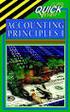 Appendix A Review of Accounting Principles Appendix A is a review of basic accounting principles and procedures. Standard accounting procedures are based on the double-entry system. This means that each
Appendix A Review of Accounting Principles Appendix A is a review of basic accounting principles and procedures. Standard accounting procedures are based on the double-entry system. This means that each
AgencyPro. Cash Accounting Workflow
 AgencyPro Cash Accounting Workflow This document is a supplemental accounting guide to reiterate the general processes outlined during the first accounting training. Some of the outlined processes differ
AgencyPro Cash Accounting Workflow This document is a supplemental accounting guide to reiterate the general processes outlined during the first accounting training. Some of the outlined processes differ
Accounting Self Study Guide for Staff of Micro Finance Institutions
 Accounting Self Study Guide for Staff of Micro Finance Institutions LESSON 5 Summarizing Changes in Financial Position OBJECTIVES The purpose of this lesson is to show how to summarize the transactions
Accounting Self Study Guide for Staff of Micro Finance Institutions LESSON 5 Summarizing Changes in Financial Position OBJECTIVES The purpose of this lesson is to show how to summarize the transactions
QuickBooks Overview for Small Business
 QuickBooks Overview for Small Business ENTREPRENURIAL SUMMIT March 3, 2011 Executive Director TFCE Presentation Objectives To discuss decisions that must be made before using QuickBooks To create a new
QuickBooks Overview for Small Business ENTREPRENURIAL SUMMIT March 3, 2011 Executive Director TFCE Presentation Objectives To discuss decisions that must be made before using QuickBooks To create a new
Credit Card Best Practices Using ParishSoft ConnectNow Accounting Credit Card Feature
 Credit Card Best Practices Using ParishSoft ConnectNow Accounting Credit Card Feature When processing parish credit card bills, credit card receipts are a key component of internal controls and best practices.
Credit Card Best Practices Using ParishSoft ConnectNow Accounting Credit Card Feature When processing parish credit card bills, credit card receipts are a key component of internal controls and best practices.
Accounting Basics. (Explanation)
 Accounting Basics (Explanation) Your AccountingCoach PRO membership includes lifetime access to all of our materials. Take a quick tour by visiting www.accountingcoach.com/quicktour. Introduction to Accounting
Accounting Basics (Explanation) Your AccountingCoach PRO membership includes lifetime access to all of our materials. Take a quick tour by visiting www.accountingcoach.com/quicktour. Introduction to Accounting
Reporting Tips and Tricks
 Chapter 16 Reporting Tips and Tricks Intuit Statement Writer New for 2009! Company Snapshot New for 2009! Using the Report Center Reporting Preferences Modifying Reports Report Groups Memorized Reports
Chapter 16 Reporting Tips and Tricks Intuit Statement Writer New for 2009! Company Snapshot New for 2009! Using the Report Center Reporting Preferences Modifying Reports Report Groups Memorized Reports
THE ACCOUNTING INFORMATION SYSTEM
 CHAPTER 3 THE ACCOUNTING INFORMATION SYSTEM OVERVIEW Accounting information must be accumulated and summarized before it can be communicated and analysed. In this chapter, we will discuss the steps involved
CHAPTER 3 THE ACCOUNTING INFORMATION SYSTEM OVERVIEW Accounting information must be accumulated and summarized before it can be communicated and analysed. In this chapter, we will discuss the steps involved
Introducing QuickBooks
 Chapter 1 Introducing QuickBooks Topics This chapter covers the following topics: QuickBooks Products Working with QuickBooks Files Creating and Restoring Backup Files Touring the QuickBooks User Interface
Chapter 1 Introducing QuickBooks Topics This chapter covers the following topics: QuickBooks Products Working with QuickBooks Files Creating and Restoring Backup Files Touring the QuickBooks User Interface
How To Use A Bankbook On A Pc Or Macbook With A Credit Card (For A Credit Union)
 EPES School Accounting BASIC ACCOUNTING and Purchase Orders for Windows Copyrighted by Educational Programs and Software, Inc. 2000 This documentation may not be copied without written consent from EPES
EPES School Accounting BASIC ACCOUNTING and Purchase Orders for Windows Copyrighted by Educational Programs and Software, Inc. 2000 This documentation may not be copied without written consent from EPES
How to Use the Cash Flow Template
 How to Use the Cash Flow Template When you fill in your cash flow you are trying to predict the timing of cash in and out of your bank account to show the affect and timing for each transaction when it
How to Use the Cash Flow Template When you fill in your cash flow you are trying to predict the timing of cash in and out of your bank account to show the affect and timing for each transaction when it
Sample- for evaluation purposes only! QuickBooks for Lawyers. TeachUcomp, Inc.
 A Presentation of TeachUcomp Incorporated. Copyright TeachUcomp, Inc. 2013 QuickBooks for Lawyers TeachUcomp, Inc. it s all about you Copyright: TeachUcomp, Inc. Copyright 2013 by TeachUcomp, Inc. All
A Presentation of TeachUcomp Incorporated. Copyright TeachUcomp, Inc. 2013 QuickBooks for Lawyers TeachUcomp, Inc. it s all about you Copyright: TeachUcomp, Inc. Copyright 2013 by TeachUcomp, Inc. All
Bank Statement Reconciliation
 Bank Statement Reconciliation Updated December 2015 Contents About Bank Reconciliation...3 Reconciling Your Account...3 Importing Users into SQL...3 Creating a Bank Account...4 Editing a Bank Account...5
Bank Statement Reconciliation Updated December 2015 Contents About Bank Reconciliation...3 Reconciling Your Account...3 Importing Users into SQL...3 Creating a Bank Account...4 Editing a Bank Account...5
Studio Designer 80 Guide
 Table Of Contents Introduction... 1 Installation... 3 Installation... 3 Getting started... 5 Enter your company information... 5 Enter employees... 6 Enter clients... 7 Enter vendors... 8 Customize the
Table Of Contents Introduction... 1 Installation... 3 Installation... 3 Getting started... 5 Enter your company information... 5 Enter employees... 6 Enter clients... 7 Enter vendors... 8 Customize the
Amicus Small Firm Accounting: Frequently Asked Questions
 Amicus Small Firm Accounting: Frequently Asked Questions Questions Administration... 3 1 How do I add another user account? 3 2 How are passwords set up and how are they used? 3 3 What does "Reset User
Amicus Small Firm Accounting: Frequently Asked Questions Questions Administration... 3 1 How do I add another user account? 3 2 How are passwords set up and how are they used? 3 3 What does "Reset User
ACCRUAL ACCOUNTING WORKFLOW
 ACCRUAL ACCOUNTING WORKFLOW TABLE OF CONTENTS COMPANY ACCOUNT NUMBERS... 2 POLICY ENTRY... 2 Agency Bill... 2 Direct Bill... 3 Transaction Detail... 3 CLIENT PAYMENTS... 4 Agency Billed Payment... 4 Direct
ACCRUAL ACCOUNTING WORKFLOW TABLE OF CONTENTS COMPANY ACCOUNT NUMBERS... 2 POLICY ENTRY... 2 Agency Bill... 2 Direct Bill... 3 Transaction Detail... 3 CLIENT PAYMENTS... 4 Agency Billed Payment... 4 Direct
SALES AND RECEIVABLES: SERVICE BUSINESS
 SALES AND RECEIVABLES: SERVICE BUSINESS LEARNING OBJECTIVES At the completion of this chapter, you will be able to: 1. Create invoices and record sales transactions on account. 2. Create sales receipts
SALES AND RECEIVABLES: SERVICE BUSINESS LEARNING OBJECTIVES At the completion of this chapter, you will be able to: 1. Create invoices and record sales transactions on account. 2. Create sales receipts
How To Create A Report On A Pc Or Macbook
 TheFinancialEdge Reports Guide for Accounts Payable 041813 2013 Blackbaud, Inc. This publication, or any part thereof, may not be reproduced or transmitted in any form or by any means, electronic, or mechanical,
TheFinancialEdge Reports Guide for Accounts Payable 041813 2013 Blackbaud, Inc. This publication, or any part thereof, may not be reproduced or transmitted in any form or by any means, electronic, or mechanical,
ACADEMIC TECHNOLOGY SUPPORT
 ACADEMIC TECHNOLOGY SUPPORT Microsoft Excel: Tables & Pivot Tables ats@etsu.edu 439-8611 www.etsu.edu/ats Table of Contents: Overview... 1 Objectives... 1 1. What is an Excel Table?... 2 2. Creating Pivot
ACADEMIC TECHNOLOGY SUPPORT Microsoft Excel: Tables & Pivot Tables ats@etsu.edu 439-8611 www.etsu.edu/ats Table of Contents: Overview... 1 Objectives... 1 1. What is an Excel Table?... 2 2. Creating Pivot
Need help? The Accounts Payable Help Documentation is designed to make your Accounts Payable experience as efficient as possible.
 Need help? The Accounts Payable Help Documentation is designed to make your Accounts Payable experience as efficient as possible. All you have to do to navigate through this document is simply use the
Need help? The Accounts Payable Help Documentation is designed to make your Accounts Payable experience as efficient as possible. All you have to do to navigate through this document is simply use the
EdgeLink Accounting Transfer Utility For Simply Accounting
 EdgeLink Accounting Transfer Utility For Simply Accounting Copyright Edge Management Systems Inc 403.948.0611 The EdgeLink Accounting Transfer Utility is an optional add-on module available within the
EdgeLink Accounting Transfer Utility For Simply Accounting Copyright Edge Management Systems Inc 403.948.0611 The EdgeLink Accounting Transfer Utility is an optional add-on module available within the
Glossary of Accounting Terms Peter Baskerville
 Glossary of Accounting Terms Peter Baskerville Account for or 'bring to account': An accounting phrase used to describe the recording of a financial transaction that is required under the generally accepted
Glossary of Accounting Terms Peter Baskerville Account for or 'bring to account': An accounting phrase used to describe the recording of a financial transaction that is required under the generally accepted
How QuickBooks desktop edition features and data are translated into QuickBooks Online: Legend Customers Vendors Employees Banking Lists
 This is a reprint from the help menu of the QuickBooks Online Edition. Page 1 of 10 If you are planning on switching from the desktop edition, this is an important document to read in its entirety. Visit
This is a reprint from the help menu of the QuickBooks Online Edition. Page 1 of 10 If you are planning on switching from the desktop edition, this is an important document to read in its entirety. Visit
Chapter 3: Double-Entry Bookkeeping
 Chapter 3: Double-Entry Bookkeeping Double-entry bookkeeping underpins accounting A way of systematically recording the financial transactions of a company so that each transaction is recorded twice. Basic
Chapter 3: Double-Entry Bookkeeping Double-entry bookkeeping underpins accounting A way of systematically recording the financial transactions of a company so that each transaction is recorded twice. Basic
The End of Month Closing process cuts off all sub-journal postings for the month and should be performed at the conclusion of each month.
 End of Month Closing The End of Month Closing process cuts off all sub-journal postings for the month and should be performed at the conclusion of each month. Closing the month involves up to five steps:
End of Month Closing The End of Month Closing process cuts off all sub-journal postings for the month and should be performed at the conclusion of each month. Closing the month involves up to five steps:
Chapter 1 Introducing QuickBooks
 Introducing QuickBooks Objectives 1 Chapter 1 Introducing QuickBooks Objectives In this chapter, you will learn about the following: An overview of the QuickBooks product line (page 1). Some of the basic
Introducing QuickBooks Objectives 1 Chapter 1 Introducing QuickBooks Objectives In this chapter, you will learn about the following: An overview of the QuickBooks product line (page 1). Some of the basic
How To Connect Your Transactions To Quickbooks Online From Your Bank Or Credit Card Account On A Pc Or Mac Computer Or Ipa Device
 You can save time and reduce errors by downloading your transactions directly from your bank and credit card accounts from a secure online connection. QuickBooks Online allows you to set these transactions
You can save time and reduce errors by downloading your transactions directly from your bank and credit card accounts from a secure online connection. QuickBooks Online allows you to set these transactions
In this chapter, we build on the basic knowledge of how businesses
 03-Seidman.qxd 5/15/04 11:52 AM Page 41 3 An Introduction to Business Financial Statements In this chapter, we build on the basic knowledge of how businesses are financed by looking at how firms organize
03-Seidman.qxd 5/15/04 11:52 AM Page 41 3 An Introduction to Business Financial Statements In this chapter, we build on the basic knowledge of how businesses are financed by looking at how firms organize
Chapter 1 QuickBooks for Restaurants
 Chapter 1 QuickBooks for Restaurants Setting up QuickBooks for Restaurants Many restaurants can use QuickBooks very effectively for their back office work and for purchasing, bill paying, and payroll.
Chapter 1 QuickBooks for Restaurants Setting up QuickBooks for Restaurants Many restaurants can use QuickBooks very effectively for their back office work and for purchasing, bill paying, and payroll.
CALCASIEU PARISH SCHOOL BOARD SCHOOL ACTIVITY FUNDS EPES ACCOUNTING PROCEDURES MANUAL
 CALCASIEU PARISH SCHOOL BOARD SCHOOL ACTIVITY FUNDS EPES ACCOUNTING PROCEDURES MANUAL TABLE OF CONTENTS CPSB SAF EPES Procedures Manual START UP 4 Log in 4 Main Screen 5 Exit 5 UTILITIES 5 Preferences
CALCASIEU PARISH SCHOOL BOARD SCHOOL ACTIVITY FUNDS EPES ACCOUNTING PROCEDURES MANUAL TABLE OF CONTENTS CPSB SAF EPES Procedures Manual START UP 4 Log in 4 Main Screen 5 Exit 5 UTILITIES 5 Preferences
Doing payroll with QuickBooks
 LESSON 12 Doing payroll with QuickBooks 12 Lesson objectives, 318 Supporting materials, 318 Instructor preparation, 318 To start this lesson, 318 Overview of payroll tracking, 319 Calculating payroll with
LESSON 12 Doing payroll with QuickBooks 12 Lesson objectives, 318 Supporting materials, 318 Instructor preparation, 318 To start this lesson, 318 Overview of payroll tracking, 319 Calculating payroll with
Accounting 101 you don t have to be an accountant to run MYOB Your Daily Lives Cash vs. Accrual Accounting
 MYOB US, Inc. April 2002 Accounting 101 Like all small business owners, you went into business with a dream: to sell your unique product or services and make a living for you, your family, and your employees.
MYOB US, Inc. April 2002 Accounting 101 Like all small business owners, you went into business with a dream: to sell your unique product or services and make a living for you, your family, and your employees.
Pay.It. Run.It! Retail Software Pay.It! 1
 Pay.It Information in this document is subject to change without notice. Companies, names and data used in examples herein are fictitious unless otherwise noted. No part of this document may be reproduced
Pay.It Information in this document is subject to change without notice. Companies, names and data used in examples herein are fictitious unless otherwise noted. No part of this document may be reproduced
GUIDE TO THE TRADING PLATFORM CONTENTS. Page OVERVIEW 2. ACCOUNT SUMMARY Transfer funds Account details
 GUIDE TO THE TRADING PLATFORM CONTENTS OVERVIEW 2 Page ACCOUNT SUMMARY Transfer funds Account details 3 SPREAD & BINARY MARKETS Finding your market Opening and closing trades Opening Orders Closing Orders
GUIDE TO THE TRADING PLATFORM CONTENTS OVERVIEW 2 Page ACCOUNT SUMMARY Transfer funds Account details 3 SPREAD & BINARY MARKETS Finding your market Opening and closing trades Opening Orders Closing Orders
6 Managing Bank Accounts
 6 Managing Bank Accounts The Bank Account Screen allows you to add and maintain information for WinCruise bank accounts, including bank contact and account information, General Ledger accounts, checks,
6 Managing Bank Accounts The Bank Account Screen allows you to add and maintain information for WinCruise bank accounts, including bank contact and account information, General Ledger accounts, checks,
TheFinancialEdge. Records Guide for Fixed Assets
 TheFinancialEdge Records Guide for Fixed Assets 101811 2011 Blackbaud, Inc. This publication, or any part thereof, may not be reproduced or transmitted in any form or by any means, electronic, or mechanical,
TheFinancialEdge Records Guide for Fixed Assets 101811 2011 Blackbaud, Inc. This publication, or any part thereof, may not be reproduced or transmitted in any form or by any means, electronic, or mechanical,
Bookkeeping Proficiency
 Bookkeeping Proficiency (Exam) Your AccountingCoach PRO membership includes lifetime access to all of our materials. Take a quick tour by visiting www.accountingcoach.com/quicktour. Table of Contents (click
Bookkeeping Proficiency (Exam) Your AccountingCoach PRO membership includes lifetime access to all of our materials. Take a quick tour by visiting www.accountingcoach.com/quicktour. Table of Contents (click
Bank Reconciliation: Improvements for the Shelby v5 Spring 2006 Release
 Bank Reconciliation: Improvements for the Shelby v5 Spring 2006 Release After loading the spring 2006 release, you will notice a few major improvements to the Bank Reconciliation module that will assist
Bank Reconciliation: Improvements for the Shelby v5 Spring 2006 Release After loading the spring 2006 release, you will notice a few major improvements to the Bank Reconciliation module that will assist
Bank Reconciliation WalkThrough
 Bank Reconciliation WalkThrough Write-Up CS version 2008.x.x TL 18915 (04/25/08) Copyright Information Text copyright 1998-2008 by Thomson Tax & Accounting. All rights reserved. Video display images copyright
Bank Reconciliation WalkThrough Write-Up CS version 2008.x.x TL 18915 (04/25/08) Copyright Information Text copyright 1998-2008 by Thomson Tax & Accounting. All rights reserved. Video display images copyright
Search help. More on Office.com: images templates
 Page 1 of 14 Access 2010 Home > Access 2010 Help and How-to > Getting started Search help More on Office.com: images templates Access 2010: database tasks Here are some basic database tasks that you can
Page 1 of 14 Access 2010 Home > Access 2010 Help and How-to > Getting started Search help More on Office.com: images templates Access 2010: database tasks Here are some basic database tasks that you can
Opening Balances Process for a business that is VAT registered using the standard scheme or is NOT VAT registered
 Opening Balances Process for a business that is VAT registered using the standard scheme or is NOT VAT registered Correct opening balances are the key to bookkeeping activities. If you do not enter them
Opening Balances Process for a business that is VAT registered using the standard scheme or is NOT VAT registered Correct opening balances are the key to bookkeeping activities. If you do not enter them
The ABC s of 123 s. (The Simple Secrets to Accounting Wisdom.)
 The ABC s of 123 s (The Simple Secrets to Accounting Wisdom.) Thank You for attending our QuickBooks seminar today. Your time is valuable and our goal is to make sure it is well spent. QuickBooks is a
The ABC s of 123 s (The Simple Secrets to Accounting Wisdom.) Thank You for attending our QuickBooks seminar today. Your time is valuable and our goal is to make sure it is well spent. QuickBooks is a
Learning Objectives: Quick answer key: Question # Multiple Choice True/False. 14.1 Describe the important of accounting and financial information.
 0 Learning Objectives: 14.1 Describe the important of accounting and financial information. 14.2 Differentiate between managerial and financial accounting. 14.3 Identify the six steps of the accounting
0 Learning Objectives: 14.1 Describe the important of accounting and financial information. 14.2 Differentiate between managerial and financial accounting. 14.3 Identify the six steps of the accounting
Harcourts Sales and Trust Accounting User Manual June 2008
 Harcourts Sales and Trust Accounting User Manual June 2008 Table of Contents Harcourts Sales and Trust Accounting Manual Overview...1 Glossary of Terms and Acronyms...2 Help Desk Information...2 Trust
Harcourts Sales and Trust Accounting User Manual June 2008 Table of Contents Harcourts Sales and Trust Accounting Manual Overview...1 Glossary of Terms and Acronyms...2 Help Desk Information...2 Trust
Juris User Guide. Version 2.7. 2015 LexisNexis. All rights reserved.
 Juris User Guide Version 2.7 2015 LexisNexis. All rights reserved. Copyright and Trademark LexisNexis, Lexis, and the Knowledge Burst logo are registered trademarks of Reed Elsevier Properties Inc., used
Juris User Guide Version 2.7 2015 LexisNexis. All rights reserved. Copyright and Trademark LexisNexis, Lexis, and the Knowledge Burst logo are registered trademarks of Reed Elsevier Properties Inc., used
How To Calculate A Trial Balance For A Company
 THE BASIC MODEL The accounting information system is designed to collect and organize data into information that is useful for stakeholders. The Accounting Equation The basic accounting equation is what
THE BASIC MODEL The accounting information system is designed to collect and organize data into information that is useful for stakeholders. The Accounting Equation The basic accounting equation is what
SMALL BUSINESS ACCOUNTING. User Guide
 SMALL BUSINESS ACCOUNTING User Guide 3022100_504913_f1.indd 1 7/17/13 12:26 AM Welcome to QuickBooks We're going to help you get paid, pay others, and see how your business is doing. Use this guide to
SMALL BUSINESS ACCOUNTING User Guide 3022100_504913_f1.indd 1 7/17/13 12:26 AM Welcome to QuickBooks We're going to help you get paid, pay others, and see how your business is doing. Use this guide to
Table of Contents INDEX...47
 Serialized Items Table of Contents GETTING STARTED...1 Technical Support...1 Serialized Item Overview...2 Classifying a Serialized item...3 Non-Inventory Serialized Item...6 Made-To-Order Serialized Items...8
Serialized Items Table of Contents GETTING STARTED...1 Technical Support...1 Serialized Item Overview...2 Classifying a Serialized item...3 Non-Inventory Serialized Item...6 Made-To-Order Serialized Items...8
OSP User Guide. 1 P a g e
 Online School Payments (OSP) User Guide February, 2014 OSP User Guide Table of Contents Overview...3 Site Information...3 Login to Portal...4 Activity Setup...6 OSP Activity Setup Form...6 Add Activity...7
Online School Payments (OSP) User Guide February, 2014 OSP User Guide Table of Contents Overview...3 Site Information...3 Login to Portal...4 Activity Setup...6 OSP Activity Setup Form...6 Add Activity...7
2002 Blackbaud, Inc. This publication, or any part thereof, may not be reproduced or transmitted in any form or by any means, electronic, or
 041902 2002 Blackbaud, Inc. This publication, or any part thereof, may not be reproduced or transmitted in any form or by any means, electronic, or mechanical, including photocopying, recording, storage
041902 2002 Blackbaud, Inc. This publication, or any part thereof, may not be reproduced or transmitted in any form or by any means, electronic, or mechanical, including photocopying, recording, storage
Accounts Receivable. Chapter
 Chapter 7 Accounts Receivable The Accounts Receivable module displays information about individual outstanding income sources. Use this screen to verify that invoice receipts, cash receipts, and other
Chapter 7 Accounts Receivable The Accounts Receivable module displays information about individual outstanding income sources. Use this screen to verify that invoice receipts, cash receipts, and other
INVESTOR360º CLIENT USER GUIDE
 INVESTOR360º CLIENT USER GUIDE TABLE OF CONTENTS 1. About Investor360 3 1.1 What does Investor360 provide? 3 1.2 Security 3 2. Logging in to Investor360 4 3. Welcome to Investor360 7 4. Navigating in Investor360
INVESTOR360º CLIENT USER GUIDE TABLE OF CONTENTS 1. About Investor360 3 1.1 What does Investor360 provide? 3 1.2 Security 3 2. Logging in to Investor360 4 3. Welcome to Investor360 7 4. Navigating in Investor360
Accounts Payable Back Office Reference Guide
 Accounts Payable Back Office Reference Guide Version 4 Copyright Orion Law Management Systems, Inc. All rights reserved Printed in the United States of America www.orionlaw.com All Rights Reserved. No
Accounts Payable Back Office Reference Guide Version 4 Copyright Orion Law Management Systems, Inc. All rights reserved Printed in the United States of America www.orionlaw.com All Rights Reserved. No
County Accounting Manual. Accounts Receivables and Sales Receipts - Deposits
 County Accounting Manual Accounts Receivables and Sales Receipts - Deposits Contents: Preferences Create Item Create Invoice Customize Invoice Template Customer Payments Apply Customer Discount Add Payment
County Accounting Manual Accounts Receivables and Sales Receipts - Deposits Contents: Preferences Create Item Create Invoice Customize Invoice Template Customer Payments Apply Customer Discount Add Payment
Chapter 4: Accounting Records
 Chapter 4: Accounting Records Structure and terminology of Double Entry Bookkeeping The T account records the effect of transactions under one accounting aspect two opposite effects possible, e.g. inflows
Chapter 4: Accounting Records Structure and terminology of Double Entry Bookkeeping The T account records the effect of transactions under one accounting aspect two opposite effects possible, e.g. inflows
