Farm Accounting Using QuickBooks
|
|
|
- Clarence Bryant
- 8 years ago
- Views:
Transcription
1 Farm Accounting Using QuickBooks Users Manual Stanley Schraufnagel Jenny Vanderlin
2 TABLE OF CONTENTS Page Introduction and Acknowledgements. i Chapter 1: Accounting Basics 1 Chapter 2: Getting Started. 8 Chapter 3: Ordinary Income Transactions. 26 Chapter 4: Expense Transactions Chapter 5: Capital Asset Transactions 38 Chapter 6: Liability Transactions 46 Chapter 7: Financial Reports 50 References
3 INTRODUCTION and ACKNOWLEDGEMENTS This manual is designed to introduce the reader to the use of QuickBooks Pro accounting software for farm businesses. QuickBooks 2008 software is used in the manual. Intuit releases a new version annually. NOTE: If you own a version other than 2008 exercises may be done a bit differently. Basic accounting concepts are addressed, emphasizing the use of QuickBooks to record farm business transactions and generate reports useful for measuring management and financial performance and for income tax preparation. The abbreviation of QB will be used for QuickBooks throughout the manual. The authors are Stanley Schraufnagel, Professor, Department of Agricultural Economics, University of Wisconsin-River Falls and Jenny Vanderlin, Assistant Director, Center for Dairy Profitability/UW-Extension. Funding for this manual was made by the North Central Risk Management Education Center and the USDA Risk Management Agency. This manual is divided into Beginning Topics (Chapters 1-4) and Intermediate (Chapters 5-10) topics in fulfillment of funding focus. The authors would like to recognize Mike Sabel, Agribusiness Instructor, Mid-State Technical College for his thorough editorial review and production efforts by Gayle Dodge. i
4 CHAPTER 1. Accounting Basics A. Why Is Accounting Important? Accounting involves the collection, analysis and processing of financial information for a business and the reporting of that information to decision-makers. Accounting information is collected for a number of reasons including improving management performance, measuring financial performance, credit acquisition, and income tax preparation. Current knowledge of business income, expenses, assets, liabilities, and equity allows the business to recognize problems easier and quicker and evaluate alternative solutions to those problems. This knowledge also allows the business to regularly compare current financial performance to past performance, benchmarks, and to business peers. Of course, the lender always appreciates an accurate and current set of financial statements when considering a loan request. Finally, the IRS requires an accurate measure of income and expenses for tax purposes. Are we saying you or someone in your business needs to be an accountant? No. What we are saying is that there are many good reasons for an accounting system besides the tax preparation argument. How much of the in-house accounting you choose to take responsibility for is up to you and depends on the skills, interests and competing needs for time of the business owner(s) and the associated paid and unpaid labor. At some point, for most businesses, the process is passed off to a hired accountant/tax preparer to complete the financial statements and/or more commonly complete the tax return. This manual assumes you have some interest and time to follow the accounting process further than to collect the data and hire the rest out. You may only want to record cash income and expenses for tax purposes, however, you may also want to track assets and liabilities or you may want to do all of the above and incorporate end of year inventory and other adjustments which will generate an accrual set of financial reports useful in addressing the non-tax reasons for collecting accounting information. B. Transaction Analysis A transaction is any event that has a financial or economic impact on the business. The accountant s first job is to collect information on each business transaction which could take the form of cancelled checks, invoices, receipts, bills, bank account statements, depreciation records or inventory records. 1
5 Once information about a transaction is available it should be analyzed in terms of how it impacts the accounting model, which accounts are affected and how it changes those account balances. C. Accounting Model The model or equation used to record transactions is: Assets = Liabilities + Owner s Equity. An asset is something of value the business has ownership control over. A liability is any debt obligation of the business. Owner s equity represents the portion of the assets owned debt free. Owner s equity comes from two sources: 1. Contributed Capital represents assets provided to the business by the business owner "free of charge." Contributed Capital sources include an off-farm job, gifts, inheritances or personal savings. 2. Retained Earnings is the accumulated profit saved in the business over the life of the business. Profit represents the excess of income over expenses. Income represents the value of business production. Expenses represent the value of resources used to produce income. Some of the business profits may be consumed for family living purposes and thus is not saved in the business but any profit not consumed must have been used to increase assets or decrease liabilities and therefore increases owner s equity. Every transaction impacts this model and the accountant s job is to figure out how. Furthermore, after each transaction is recorded the model equality needs to hold or, said another way, the model needs to remain in balance. Assets must always equal the sum of Liabilities and Owner s Equity. This immediately suggests that an individual transaction cannot impact the model once, for instance, increase assets or decrease liabilities or increase owner s equity because this would clearly leave the model out of balance. Thus, each transaction must impact the model at least twice- for instance increase assets and increase liabilities. That is why this model is sometime referred to as the doubleentry accounting model. D. Accounts An account is an individual record of information that the business is interested in tracking within the accounting system. Given the accounting model, individual asset, liability and owner equity accounts should be considered. Examples of asset accounts are business checking, accounts receivable, 2
6 inventory, land, machinery and breeding livestock. Liability account examples are account payable, note payable and credit card. Finally, since the key source of owner s equity is profit, the owner equity part of the model usually has a large number of accounts. This is where the income and expense accounts reside. Owner s equity is also where a family living or draw account would be located if the business is providing for personal needs of the owner(s) and an owner s contribution account to capture contributed capital situations. E. Chart of Accounts The list of accounts that the business chooses to track balances for is referred to as the Chart of Accounts. The Chart of Accounts will vary from business to business depending on how much information is deemed necessary to collect and in what areas. Certainly a selection of income and expense accounts similar to those on Schedule F is appropriate to meet IRS needs. In addition, asset and liability accounts are necessary if a balance sheet is desired and to generate an accurate measure of profit. An example Chart of Accounts is presented in chapter 2.B. F. Account Balances Maintaining account balances is a basic but critical skill to master. Luckily, many transactions are recorded in QB 1 using forms that will update account balances automatically. However, there are times you may need to complete a journal entry. A journal entry is the conventional process used by accountants to record transactions and update account balances. To complete a journal entry you must understand the concepts of Debit and Credit. Debit and Credit are terms used by accountants to communicate how a transaction impacts the accounting model. Each transaction either increases or decreases the accounting model at least twice and Debit or Credit communicates that information. 1 Quickbooks (QB) will be used throughout the manual. 3
7 Table 1:1 Increase Decrease Asset Debit Credit Liability Credit Debit Owner s Equity: Income Credit Debit Expense Debit Credit Family Living Debit Credit Contributed Capital Credit Debit Table 1:1 shows the meaning of Debit and Credit in different parts of the model. On the asset side of the accounting model, increases are recorded as debits and decreases as credits. For instance, if the transaction increases business checking, then the journal entry will Debit the business checking account. On the Liability and Owner s equity side of the model this is reversed, so increases are recorded as credits and decreases as debits. For example, if the transaction increases income, the journal entry will Credit the appropriate income account. G. Journal Entry When making the occasional journal entry in QB, you need to identify which parts of the accounting model are affected and how, which specific accounts are involved, and which account is debited and which is credited. Each transaction involves at least two accounts and at least one debit and one credit. Later in this manual we will explain when it is necessary to make a journal entry and where in QB the journal entry form resides. Each journal entry must include the transaction date, at least one account to debit and at least one account to credit. Finally, the dollar amount of debits must equal credits. 4
8 For example, consider the following transaction: you purchase $5,000 of feed and pay for it from the business checking account. Feed is a resource used to produce income and any resource used to produce income represents an expense. So part of this transaction involves an increase to expenses. When viewing the example Chart of Accounts (Chapter 2), the expense account that most closely matches this situation is Purchased Feed and since this expense account is increasing we will Debit the Purchased Feed expense account for $5,000. If some of this feed is unused at the end of the year, an accrual adjustment can be made at that time. The Business Checking account represents an asset since it is something of value the business has ownership control over and since it is decreasing, it should be Credited for $5,000. The journal entry presented in Table 1:2 uses the standard format. Recording a transaction via a journal entry should be relatively rare and the example transaction below can be easily recorded using a dedicated form in QB. Table 1:2 Date Account Name Debit Credit 05/02/2009 Purchased Feed Expense 5000 Business Checking 5000 H. Why Track Income and Expense? Your chart of accounts must include the individual sources of income and expense that you are interested in tracking either for income tax purposes or for management and control purposes. Income is the value of products and services produced by the business. Expense is the value of resources used to produce income. This information is important so the business can measure how the production process has performed over a period of time (profit) and to report net taxable income to the IRS. I. When to Record Income and Expense Which accounting method are you using? The answer to this question determines when income and expense should be recorded. Furthermore, the answer could be different for the income tax reporting function of the accounting system than for the management function. 5
9 For income tax purposes many farmers are allowed to use the cash accounting method. With the cash method, income is recorded in the year in which payment for the product or service is received while expenses are recorded in the year in which resources are paid for. The cash accounting method provides significant income-tax management flexibility. Accurate financial information for management purposes requires accrual accounting. The accrual accounting method records income in the year in which the product or service is produced and expenses in the year in which the resource is used to produce income. As business activity occurs during the year most of the products and services produced are sold and payment is received. Also, most of the resources acquired are used to produce income. As the end of the year nears differences between the cash and accrual methods often occur. For instance, $1,000 of fuel is purchased and paid for in December but only $300 is used before the end of the year. In this case, the cash accounting method would record fuel expense of $1,000 while the accrual method would record fuel expense of $300. Similarly for income, production completed but not yet sold would not be income for the cash method but would be for the accrual method. Storable commodities like crops typically result in some of the largest differences in income recognition between the cash and accrual methods. Products that are usually sold when the production process is complete (milk, livestock and horticultural crops) tend to have the smallest differences in income recognition between the cash and accrual accounting methods. QB is designed to help a business track accounts receivable and payable. Accounts receivable represents sales for which the business has not received payment. Accounts payable represent resource purchases the business has not yet paid for. It is important for a business to track who owes it money and who it owes money to. Our recommendation when using QB, is to record sales as soon as possible regardless whether payment has been received or not. This often is difficult because details associated with the sale like price, quantity and deductions from the gross sale amount are not always known until payment is received. In this case, you would not record the sale until these necessary details became available. We also recommend that resource purchases should be recorded as soon as possible regardless whether payment of the bill has occurred or not. Following these recommendations allows QB to track accounts receivable and payable. 6
10 Cash income and expenses are required for filing income taxes. QB is able to differentiate between income for which payment has not been received and cash income and also between expenses for which payment has not been made and cash expenses. Thus, there will not be a problem when generating tax reports from QB. Tracking accounts receivable and payable does not guarantee accrual financial statements since products sold may not have been produced in the year sold or resources purchased may not have been used in the year purchased. End of the year noncash accrual adjustments are required to provide the business with an accurate measure of profit reflecting the amount by which the value of production for a particular period exceeded the value of the resources used to produce it. J. Why Track Assets and Liabilities? As mentioned earlier, assets are items of value the farm has ownership control over and liabilities are debt obligations of the business. If you are using the cash accounting method, this information isn t necessary for income tax reporting purposes, however it is important to measure the business net worth or owner s equity. An important business financial goal is for Owner s Equity to increase over time. Tracking liabilities in the accounting system like accounts payable and notes payable, credit card balances, etc. gives you quick and easy access to these important debt balances. Also, making the end of year accrual adjustments will require the creation of asset accounts for inventory. Finally, you cannot effectively operate a double-entry accounting system such as QB without tracking assets and liabilities. K. When to Enter Transactions? Ideally, transactions should be entered in QB as quickly as possible. This practice reduces chances that transaction details are forgotten or supporting documentation is lost. This practice also allows QB to track a transaction, for instance, a bill. Recording this bill early on allows QB to track the account payable and any discount allowing you to stay current with outstanding bills and take advantage of early payment discounts. QB cannot include the impacts of a transaction on business financial and tax reports until the transaction has been recorded. 7
11 CHAPTER 2. Getting Started This manual was written for Quickbooks Pro 2008 and for simplification purposes will be referred to as QB. We assume QB is installed on your computer and ready to be used. There are multiple ways to access lists, forms and other areas of QB. In this manual, we will work primarily with the Tool Bar from which you have access to all software functionality but many functions are also accessible from the Icon Bar or the Home window. Choose the approach that works best for you. Tool Bar Icon Bar Home Window 8
12 A. Creating a Company File The first step is creating a Company File which contains all the financial information for one business. 1. Select File in the Tool Bar. 2. Select New Company the East Step Interview window appears. This window allows you to enter significant amounts of information about your business and set preferences that dictate how QB will look and function. We will bypass most of this activity now, choosing to enter it later as we need it. Our goal is to begin recording transactions in QB as quickly as possible. 3. Select Skip Interview. 4. Enter a Company Name, the other information fields are optional.. Select Next. 9
13 5. This window allows you to select a business organization which then assigns appropriate tax form(s) to your company file. We want access to Schedule F thus we select Sole Proprietorship The next window allows you to select an accounting period or fiscal year. We ll assume calendar year so leave the selection as January and select Next. 1 The selection of Sole Proprietorship is only to access Schedule F and does not preclude the use of other business organizations such as Partnership, LLC or Corporation. 10
14 7. The next window allows you to select an industry which provides a preset Chart of Accounts. Select "Agriculture, Ranching, or Farming" from the drop down list. (You could also select "Other/None" and start with a blank Chart of Accounts). The preset Chart of Accounts provides a set of income and expense accounts that match Schedule F. Later, you will need to add asset and liability accounts and may choose to edit any of the preset income and expense accounts. 8. Select Next, then Finish. 11
15 9. The Filename for New Company window appears. Indicate where to save this file in the Save in: field and name it in the File name: field. Select Save. 10. The QB Learning Center window appears. There are some short tutorials here that explain basic QB concepts. These tutorials can be reviewed at any time. Select Begin Using Quickbooks. 11. The Home window appears. This window is designed as a QB navigator giving quick access to commonly used software functions and insight into how business processes relate to QB functions. Since we will be accessing software features from the Tool Bar, the home window can be closed at this time. 12
16 B. Working with Lists Lists are the way QB organizes a variety of information like Chart of Accounts, Customers, Vendors, Items you sell, Employees and Memorized Transactions. 1. Chart of Accounts a. Select Lists from the Tool Bar. b. Select Chart of Accounts. If you selected the "Agriculture, Ranching, or Farming" a preset Chart of Accounts will appear. Balance Total information is presented for asset, liability and equity accounts other than income and expense. You can view balances for income and expense accounts and any other account by double clicking on a particular account. 13
17 c. Adding Accounts/Subaccounts i. Select the Account button at the bottom of the Chart of Accounts window ; ii. Select New and the Add New Account: Choose Account Type window appears. Type tells QB what kind of an account it is for double-entry accounting purposes so this is critical to get correct. Use Table 2:1 below to help Type accounts. 14
18 Table 2:1 Type Bank Fixed Asset Income Expense Other Account Types: Other Current Liability Long Term Liability Other Income Account Examples Checking or savings Breeding livestock, machinery, equipment, buildings, land Any ordinary income source Any ordinary expense source Operating notes, account payable, credit card Any loan with a repayment period greater than one year Used for capital gain/loss situations iii. Select Continue. The Add New Account window appears. iv. Account Name give the account a unique name; v. Tax Line mapping only assign a tax line to income and expense accounts. Make sure it s a Schedule F tax line; vi. Enter Opening Balance only use this for capital assets and liabilities that existed in the business before you started using QB. Opening Balance allows you to enter the original acquisition cost for a capital asset, for instance, or the current balance on a preexisting loan. If an Opening Balance is entered, date that balance in the field to the right of the Opening Balance field. The date is usually the QB Start Date which is normally the first day of the fiscal year in which you start using QB. vii. If you re creating a subaccount, first Name it then click the subaccount of box and select an account as the parent account. 15
19 An example of a Milk Sales income account is created below. 16
20 d. Deleting Accounts i. Select the account to delete by single clicking it; ii. Select the Account button at the bottom of the Chart of Accounts window; iii. Select Delete Account; iv. Subaccounts can be deleted following the same process. 17
21 e. Editing Accounts i. Select the Account to edit by single clicking it; ii. Select the Account button at the bottom of the Chart of Accounts window; iii. Select Edit Account; iv. Sub accounts can be edited following the same process. The following account/subaccount parameters can be changed: Type, Name, Description, Note, Tax Line and Opening Balance. To change the Opening Balance select Change Opening 18
22 Balance and change it in the Deposit field or Increase field depending on the account. The opening balance can also be changed via a journal entry. 2. Items Items are things you sell. Items represent a second layer of detail about income allowing you to keep the income portion of the Chart of Accounts smaller. Items are only used by the Create Invoices or Enter Sales Receipts forms and not by the Make Journal Entry form. If all of your sales (income) involve deductions from the gross sale amount then you can t use Items and all sales must be reported in an appropriate income account or subaccount. a. Select Lists from the Tool Bar. b. Select Item List. c. Adding Items i. Select the Item button at the bottom of the Item List window; ii. Select New and the New Item window appears; iii. Type, Name and Account information are mandatory Type all items sold, other than services, as Non-inventory Parts and Type service oriented sales as Services; the Item Name must be unique; the Account selected ties this Item to a specific income account or subaccount. Multiple items can be tied to the same income account. 19
23 iv. Save the new Item by selecting OK or Next. A soybean item, tied to a crop sales income account, is created below. d. Delete Items i. Open the Item list window and select the Item to delete by clicking on it; ii. Select the Item button at the bottom of the Item List window; iii. Select Delete; if an item has been used in a transaction it cannot be deleted. e. Edit items i. Open the Item List window and select the Item to edit by clicking it; ii. Select the Item button at the bottom of the Item List window; iii. Select Edit Item Type, Name, Price and Account can be changed. 3. Classes A Class in QB is an enterprise an individual income and expense generating unit of the business. Examples are Dairy or Corn. Both classes and subclasses can be created. It s easy to track enterprise specific income and expense in QB and to generate useful reports using the Class feature, however, the difficult and time consuming part comes on the 20
24 record-keeping side especially in regards to expenses. Someone will need to decide how much of each relevant expense is allocated to a particular Class. a. First, to access Classes, you must "turn-on" class tracking; do this by selecting Edit in the Tool Bar then select Preferences this is where you go to customize QB; next select Accounting in the left hand column of the Preferences window and select the Company Preferences tab; activate class tracking by clicking the Use class tracking box and then select OK. b. Select Lists from the Tool Bar; c. Select Class List the Class List window appears. d. Adding Classes i. Select the Class button at the bottom of the Class List window; ii. Select New and the New Class window appears; iii. A unique name is all that is required; e. Delete Classes i. Open the Class list window and select the class to delete by clicking it; ii. Select the Class button at the bottom of the Class List window; iii. Select Delete Class; if a Class has been used in a transaction it cannot be deleted. 21
25 f. Edit Classes i. Open the Class List window and select the class to edit by clicking it; ii. Select the Class button at the bottom of this Class List window. iii. Select Edit Class 4. Customers Customers are businesses, individuals, etc. that you sell products and services to. A unique customer can be created while recording a transaction or beforehand as we will do now. a. Select Customers from the Tool Bar; b. Select Customer Center the Customer Center window appears; c. Add Customers i. Click on New Customer & Job and select New Customer; ii. The New Customer window appears Customer Name is the only required information although additional information can be recorded; 22
26 d. Edit and Delete Customers i. With the customer Center window open and the Customers & Job tab selected, select a customer by clicking it; ii. Select Edit in the Tool Bar; iii. Select either Edit Customer: Job or Delete Customer: Job. 5. Vendors These are businesses that you purchase inputs from. A unique vendor can be created while recording a transaction or beforehand as we will do now. a. Select Vendors from the Tool Bar; b. Select Vendor Center the Vendor Center window appears; c. Add Vendors i. Click on New Vendor, the New Vendor window appears Vendor Name is the only required information although additional information can be recorded; 23
27 d. Edit and Delete Vendors i. With the Vendor Center window open and the Vendors tab selected, select a Vendor by clicking it; ii. Select Edit in the Tool Bar; iii. Select either Edit Vendor or Delete Vendor; C. Creating a Checking Account Most transactions will probably involve the checking account via deposits, hand writing or printing a paper check, or using a Debit card. Every business should have a business checking account separate from a personal checking account. If the business provides for family living needs then transfers should be made from business checking to personal checking and the appropriate reduction in business equity recognized. A business checking account is created now so that transactions discussed in Chapter 3, 4 and 5 can be recorded. The process presented in B. Working with Lists of this Chapter will be followed: a. Select Lists from the Tool Bar, select Chart of Accounts; b. Select the Account button at the bottom of the Chart of Accounts window; c. Select New, the Add New Account: Choose Account Type window appears; d. Select Bank and continue; e. In the Add New Account window, name the account and enter an opening balance if necessary. Remember; only enter an opening balance when creating an account if the account was in existence prior to your using QB. The opening balance entered should be the ending balance on the last bank statement you received before your QB Start Date. The QB Start Date should be the beginning of the year you started using QB. All uncleared transactions since that last bank statement up to the Start Date need to be entered into QB as well as all transactions from the Start Date onward. 24
28 A business checking account with an opening balance of $20,000 on January 1, 2009 is created below. 25
29 CHAPTER 3. Recording Income Transactions 1 In Chapter 1 we recommended that you: Record income as soon as possible after the sale. A sale often involves deductions from the gross sale amount; the details of which you re not entirely aware of until payment is received. As soon as sale details are known, record the income regardless if payment was received or not. This allows QB to track accounts receivable. QB differentiates between income for which payment has been received (cash income) and income for which payment has not been received for income tax purposes. Record expenses when the purchase is made regardless when the bill is paid. This allows QB to track the account payable and any associated payment discount period. QB differentiates between expenses that have been paid(cash expenses) and expenses not yet paid for income tax purposes. End of the year accrual adjustments can be made for a more accurate, accrual, measure of net income. INCOME All income is recorded using one of three forms: Create Invoices, Enter Sales Receipts and Make General Journal Entries. Create Invoices is used when there are no deductions from the gross sale amount (the net and gross sales amounts are identical), all sale details are known and payment has not been received. Enter Sales Receipts is used when there are no deductions from the gross sale amount (the net and gross amounts are identical), all sale details are known and payment has been received. Make General Journal Entries is used when there are deductions from the gross sale amount (the net sale is less than the gross sale amount). Detailed explanations of each of these forms follows. A. Create Invoices This form is used to record a sale that has no deductions from the gross sale amount and for which payment has not been received. Why record the sale before payment is received? Because this allows QB to track the account receivable for your business. An account receivable is an asset and for many businesses an important asset to manage. A business could generate a 1 Expense transactions are addressed in Chapter 4 and capital asset transactions are covered in Chapter 5. 26
30 large volume of sales but be unable to collect payment on many of them thus reporting healthy profit but weak cash flow. The following steps show how to record this type of sale: 1. From Customers in the Tool Bar, choose Create Invoices. 2. Fill in the following fields: a. Customer: Job, b. Class (only if you are tracking income by enterprise), c. Date, d. Item (separate line for each Item), e. Amount (or Quantity and Rate), 3. Click OK to record the sale which will debit Accounts receivable and credit one or more Income accounts. The following sale is recorded below: 5000 bushels of corn is sold to Country Milling, there are no deductions from the gross sale amount and the check has not been received. 27
31 B. Enter Sales Receipts This form is used when recording a sale that has no deductions from the gross sale amount and for which payment has been received. The following steps show how to record this type of sale: 1. Begin by making the following change to the Enter Sales Receipt form: a. Select Edit in the Tool Bar, b. Select Preferences, c. Select Sales & Customers, d. Select the Company Preference Tab. In the Receive Payments area of this Tab unselect the "Use Undeposited Funds as a default deposit to account" box and select OK. The Undeposited Funds account is an asset account QB uses to track payments received but not yet deposited. 2. From Customers in the Tool Bar choose Enter Sales Receipts. 3. The following fields must be filled in: a. Customer: Job, b. Class (only if you are tracking sales by enterprise), c. Date, d. Item (a separate line for each item), e. Amount (or Quantity and Rate), 4. If you don t want to print this form, which is probably the case, uncheck the To be Printed box. 5. Choose either Undeposited Funds or a bank account in the Deposit To field. 6. Click OK when the form is complete. This will debit the bank account (or Undeposited Funds) and credit one or more Income accounts. The following sale is recorded below: 1000 bushels of soybeans and 500 bales of hay to I.M. Neighbor, there are no deductions from the gross sale amount and payment has been deposited into checking. 28
32 C. Make General Journal Entries A more common sale scenario is to have deductions from the gross amount of the sale. In this situation, the gross amount and the net amount of the sale differ and it s your job to reconcile the difference. Deduction examples include shipping, a loan payment, health insurance, cooperative capital retain and yardage. Most of these deductions represent business expenses, although a loan payment usually involves both an expense (interest) and a liability (loan principle). If health insurance is for the family it could be considered personal and should be recognized as a reduction in Owner s Equity due to personal draw or family living reasons not business expense reasons. You should also recognize the gross amount of the sale as income and the net sale amount as a deposit to checking. The Make General Journal Entries form is used in this situation. Before attempting to record a sale like this, take some time to analyze the transaction in terms of the accounting model [Table 1:1-Below], account names [Chart of Accounts], and Debits and Credits [Table 2:1]. 29
33 [Table 1:1] Increase Decrease Asset Debit Credit Liability Credit Debit Owner s Equity: Income Credit Debit Expense Debit Credit Family Living Debit Credit Contributed Capital Credit Debit The gross amount of the sale is income which increases retained earnings and therefore the equity portion of the accounting model. Increases to equity are recorded as credits, thus you must credit the appropriate income account for the gross sale amount. All of the expense oriented deductions require you to debit each appropriate expense account for the amount of the deduction. This is because expenses decrease retained earnings and, therefore, equity and decreases to equity are recorded as debits. Any deduction associated with the principal portion of a loan payment requires you to debit the appropriate liability account because decreases to liabilities are recorded as debits. Finally, if there is a deduction that represents a personal draw situation, you should debit your draw account since personal draws on the assets of the business reduce equity and reductions to equity are recorded as debits. Follow these steps to record this type of sale: 1. From Company in the Tool Bar choose Make General Journal Entries. 2. Fill in the transaction date. 3. For each account to be debited and on a separate line for each: a. in the account column, select the account name from the drop-down list or create a new account if needed; b. in the Debit column, enter the dollar amount; c. the Memo and Name columns can be used to record information for this part of the transaction. For instance, if you are recording an expense, you could record the vendor name in the Name column. 30
34 d. the Class column is used to allocate this part of the transaction to a specific enterprise for instance this may be an expense that is clearly associated with the Dairy enterprise. (To turn-on Class tracking: select Edit in the Tool Bar, select Preferences, select Accounting in the top-left corner of the Preferences window, select the company Preferences Tab and check Use Class Tracking). 4. Once all the accounts to be debited are entered, complete steps 3.a-d for each account to be credited. Use the Credit column for your dollar entries. 5. When the sum of the Debits equals the Credits the transaction can be recorded by clicking either Save & Close or Save & New. Below find a completed journal entry form for the following example: a sale of 1000 cwt of milk to Milky Dairy $14/cwt and net payment received of $11,550 with the following deductions: Friendly Bank farm loan payment of $700 (of which $500 was interest); this loan will need to be set-up with a beginning of year balance of $80,000; Dairy business supplies purchased from Milky Dairy of $250; Health insurance premium purchased from Milk Dairy for employees of $500; Health insurance premium purchased from Milk Dairy for family of $1000; 31
35 CHAPTER 4. Expense Transactions 1 Resources purchased for business use represent expenses to the business. Our recommendation is to record these expenses as soon as possible. Don t wait until the bill is paid, rather enter the bill/expense as soon as it occurs so QB can track the account payable and possible discount period. Resource purchases considered in this chapter have a typical life of one year or less and include such things as fertilizer, feed, utilities, fuel, and hired labor. All expenses are recorded using one of four forms: Enter Bills, Write Checks, Enter Credit Card Charges or Make General Journal Entries. Enter Bills is used when a resource is purchased without immediate payment or credit card charge. When originally using the Enter Bills Form to enter a bill, the Pay Bills form must be used to record the subsequent payment of the bill. Write Checks is used when a resource is purchased with immediate payment. Enter Credit Card Charges is used when a resource is purchased and immediately charged to a credit card. Finally, Make General Journal Entries is used for any other resource purchase situation; for instance, when expense oriented deductions are linked to a sale such as recording a trucking charge associated with a livestock sale. This situation is addressed in part C of Chapter 3 and will not be discussed here. A. Enter Bills The Enter Bills form is used when a resource is purchased and payment does not occur nor is it charged to a credit card. Later, when the bill is paid, the Pay Bills form is used to record that separate transaction. Follow these steps to record the purchase of a resource using the Enter Bills Form: 1. From Vendors in the Tool Bar, choose Enter Bills; 2. The following fields must be filled in. a. Date-enter the date of the purchase; 1 Capital purchases are addressed in Chapter 5. 32
36 b. Vendor-enter the vendor name by selecting from the drop down list or creating a new vendor; c. Terms if there are payment terms associated with the bill enter them here by selecting from the drop down list or creating a new term; if no terms are indicated, QB assumes the bill is due 10 days after the purchase date. This can be changed through Preferences located in the Edit area of the Tool Bar; d. Amount Due record the total expense; e. Account first make sure the Expenses Tab is selected then select an account name from the drop down list or create a new account; f. Amount enter the dollar amount associated with the account; g. Class if this expense is associated with a specific enterprise, you can record that; (see Chapter 2.B.3 to turn Class tracking on if no class column appears in the form). h. Another account? if this bill involves the purchase of multiple resources or you want to Class the purchase to multiple enterprises then additional lines will be utilized to record this information; 3. Record it by selecting Save & Close or Save & New. This will debit the expense account(s) noted and credit accounts payable. The following example is presented below: the purchase of feed ($7,000) and supplies ($1,000) from Mayberry Cooperative for a total of $8,000 with Terms of 2% 10, net
37 B. Write Checks This form is used when an input is purchased with immediate payment via check. Follow these steps to record the purchase of a resource using the Write Checks form. 1. From Banking in the Tool Bar select Write Checks (if a checking account is not yet created, see Chapter 2.C to create one); 2. The following fields must be filled in: a. Bank Account select the correct checking account from which payment was made; b. Date enter the date of the purchase; c. Pay to the Order of select a vendor or create one; d. $ - enter the amount of the purchase. e. Account make sure the Expense tab is selected then choose an expense account from the Chart of Accounts or create one; f. Amount enter the dollar amount of the total purchase associated with the account noted in part e; g. Class you can allocate this expense to a particular enterprise by selecting a Class or creating a new one. If a Class column does not appear, see Chapter 2.B.3 for instructions on how to turn on Class Tracking. h. Another account? if the transaction involves more than one account or you would like to Class a specific expense to more than one enterprise, repeat steps e. through g. on a new line; 3. Record the transaction by selecting Save & Close or Save & New. This will debit the expense account(s) noted and credit the checking account balance. 34
38 The following example is completed below: Purchase Fertilizer ($5,000) and Feed ($1,000) from XYZ Cooperative; Class $4,000 of fertilizer to corn and $1,000 to soybeans; Class feed to beef; C. Pay Bills If you originally entered a bill using the Enter Bills form, use the Pay Bills form when partial or full payment is made against the bill. Follow these steps to record a bill payment using the Pay Bills Form: 1. From Vendors in the Tool Bar choose Pay Bills the Pay Bills form appears with a list of outstanding bills near the top of the form; "Show bills" at the top of the form allows you to view Bills based on due date and "Sort Bills By" allows you to sort bills based on a discount date, vendor name or amount due; 2. Select the bills to pay (partial or full payment) by clicking in the left hand column of the bill to be paid; 35
39 3. Payment Date this dates the transaction and determines the availability of any discount; 4. Set Discount if you pay a bill within the discount period, click the Set Discount button and the Discount and Credits window appears: a. The discount should be calculated automatically, however, you need to select an account to allocate the discount to. Choosing the original expense account is probably the best choice so that the cash expense will be accurate for income tax purposes. b. Discount Class this should also be recorded if the original expense was allocated to a Class; 5. Payment Method select check or Credit Card; if check is selected then choose either To be printed if you want QB to print this check or Assign Check no. if you hand write the check or use a debit card; 6. Payment Account select the correct checking or credit card account; 7. Record the transaction by selecting Pay Selected Bills. This will debit the accounts payable account and credit the selected checking or credit card account. D. Electronic Payment of Bills If some bills are paid electronically (money is electronically withdrawn from the checkbook with no check written), you can record these using the Write Checks form making sure not to assign a check number. You could also use the Enter Bills and then the Pay Bills form. E. Enter Credit Card Charges This form is used when a resource is purchased and immediately charged to a credit card account. Follow these steps to complete the Enter Credit Card Charges form: 1. From Banking in the Tool Bar, choose Enter Credit Card Charges. 2. The following fields must be filled in: a. Credit Card select the correct credit card account or create a new credit card account; b. Date - enter the purchase date; c. Purchased From select a vendor; 36
40 d. Amount enter the total purchase amount; e. Account make sure the Expense tab is selected then choose an expense account from the Chart of Accounts or create one; f. Amount enter the amount of the total purchase associated with the account noted in part e; g. Class you can allocate this expense to a particular enterprise by selecting a class or creating a new one. If a Class column does not appear, see Chapter 2.B.3 for instructions on how to turn on Class tracking. h. Another account? if this transaction involves more than one account or you would like to Class a specific expense to more than one enterprise, repeat steps e. through g. on a new line; 3. Record the transaction by selecting Save & Close or Save & New. This will debit the expense account(s) noted and credit the credit card account. 37
41 CHAPTER 5. Capital Asset Transactions This chapter addresses basic capital asset issues. A capital asset has a life longer than one year and needs to remain in the accounting system until disposition occurs. Examples are machinery, equipment, breeding livestock, land and buildings. These assets must be entered into QB to have a complete and accurate accounting system. If you start using QB after the business began operation, all preexisting capital assets must be entered. This chapter will also explain how to track both group and individual capital asset activity. For instance, if your business has many pieces of machinery, you could create a group capital asset account for all of your machinery assets and then keep track of the details associated with each item of machinery outside of QB in a depreciation schedule or other subsidiary ledger. Specific issues addressed in this chapter include recording pre-existing capital assets, ongoing capital asset acquisitions, depreciation and issues associated with capital asset sales. Trades, a common method of capital asset acquisition, and dispositions, are discussed in Chapter 9. A. Entering Pre-Existing Capital Assets If your business started operations before you began using QB, then there probably are some capital assets that need to be entered into QB. This should be done so that the accounting records are complete and the Balance Sheet and Income Statement are accurate. We will work through the process for group categories. [If you want to track individual capital assets in QB you would follow the exact same process but the account name would reference a specific capital asset]. If you have many capital asset items of a particular type like machinery and don t want to take the time to track each one separately in QB (which could result in a very large Chart of Accounts) you can create group accounts like Machinery or Buildings or Purchased Breeding Livestock. Also, group accounts can be created for some capital assets and individual accounts created for other capital assets. 38
42 1. Process for depreciable capital assets Depreciable assets have a life longer than one year and the business is allowed to claim depreciation expense on them. Examples include machinery, buildings and purchased breeding livestock. a. Create a new account (see Chapter 2) for the group, for instance Machinery; Type it as a Fixed Asset. [If you are tracking individual capital assets then the new account would reference a specific asset, for instance, Combine]. b. Create a new subaccount for the account created above (see Chapter 2), name it Cost, and Type it as a Fixed Asset. Enter an Opening Balance equal to the acquisition cost or cost basis, in this case of all machinery preexisting in your business as of the Start Date for using QB (probably January 1 of the year you started using QB). This date should be entered in the date field to the right of the Opening Balance field. The acquisition cost information should be available from the depreciation schedule maintained for income tax purposes. c. Create a second new subaccount and name it Accumulated Depreciation, type it as Fixed Asset and enter a negative Opening Balance equal to the total depreciation taken on this capital asset group as of the date noted in part b above. This total depreciation (referred to as accumulated depreciation by accountants) should be available in the same depreciation schedule accessed for the acquisition cost information. d. The main account should now report a value equal to the difference between the Cost and Accumulated Depreciation subaccounts. This value is commonly referred to as Book Value or Adjusted Tax Basis. e. Finally, as the business acquires capital assets that are a part of this group they should be added via the Make General Journal Entries form where the Cost subaccount is debited for the acquisition cost and the credit(s) reflect the financing. This process is covered in Section B of this Chapter. 2. Process for nondepreciable capital assets. Unlike depreciable assets discussed above, nondepreciable capital assets such as land, do not require two subaccounts (Cost and Accumulated depreciation). All you need to do is create a new account for the group category, in this instance Land, type it as a Fixed 39
43 Asset, enter an Opening Balance equal to the acquisition cost of all land assets preexisting in the business as of the Start date for using QB (probably January 1 of the year you started using QB). If additional Land is purchased, it can be added via the Make General Journal Entries form where the Group asset account name, Land in this example, is debited for the acquisition cost and the credit(s) reflect the financing. This process is covered in the next section. B. Recording Capital Asset Purchases On-going capital asset purchases must be recorded in QB as they occur. We recommend making a journal entry to record the acquisition of capital assets new to the business. Recall from Chapter 3 that the Make General Journal Entries form is used for this task. You will need to tackle the Debit and Credit issues when using this form but the standard capital asset purchase is straight forward. 1. Making Journal Entries We will work through the process assuming use of Group capital asset accounts but also make reference to the very similar individual capital asset account process. a. If you haven t created the Group account yet, do that now. For instance: Machinery, and Type it as a Fixed Asset. If you want to track individual capital assets; create a new capital asset account for each purchase. For example: Grain Auger. b. If the asset is depreciable and you have not created the two subaccounts of this Group account do so now. Name one subaccount Cost and the other Accumulated Depreciation. Type both subaccounts as Fixed Assets. [NOTE: If this asset is not depreciable then the two subaccounts are not needed.] c. Go to Company on the Tool Bar and select Make General Journal Entries. d. Date enter the purchase date; e. Debit if the asset is depreciable, on the first line in the Account column, select the Cost subaccount of the appropriate Group capital asset account. If you created an individual capital asset account then select that Cost subaccount. If the asset is 40
A Basic Guide for Beginning QuickBooks Users
 September 2009 AG/ECON/2009-10RM A Basic Guide for Beginning QuickBooks Users Sarah A. Drollette Department of Applied Economics Utah State University Table of Contents Introduction... 3 Step 1: Complete
September 2009 AG/ECON/2009-10RM A Basic Guide for Beginning QuickBooks Users Sarah A. Drollette Department of Applied Economics Utah State University Table of Contents Introduction... 3 Step 1: Complete
Navigating within QuickBooks
 Navigating within QuickBooks The simplest way to navigate within QuickBooks is to work from the home page. Looking at the home page, you will notice the most common functions within QuickBooks are represented
Navigating within QuickBooks The simplest way to navigate within QuickBooks is to work from the home page. Looking at the home page, you will notice the most common functions within QuickBooks are represented
Using other accounts in QuickBooks
 LESSON 5 Using other accounts in QuickBooks 5 Lesson objectives, 136 Supporting materials, 136 Instructor preparation, 136 To start this lesson, 136 Other account types in QuickBooks, 137 Tracking credit
LESSON 5 Using other accounts in QuickBooks 5 Lesson objectives, 136 Supporting materials, 136 Instructor preparation, 136 To start this lesson, 136 Other account types in QuickBooks, 137 Tracking credit
QuickBooks Overview for Small Business
 QuickBooks Overview for Small Business ENTREPRENURIAL SUMMIT March 3, 2011 Executive Director TFCE Presentation Objectives To discuss decisions that must be made before using QuickBooks To create a new
QuickBooks Overview for Small Business ENTREPRENURIAL SUMMIT March 3, 2011 Executive Director TFCE Presentation Objectives To discuss decisions that must be made before using QuickBooks To create a new
QUICKBOOKS PRO 2006: A COMPLETE COURSE With updates for 2007
 QUICKBOOKS PRO 2006: A COMPLETE COURSE With updates for 2007 CHAPTER 4 LECTURE GENERAL ACCOUNTING AND END-OF- PERIOD PROCEDURES: SERVICE - BUSINESS CHAPTER OBJECTIVES The focus of Chapter 4 is on general
QUICKBOOKS PRO 2006: A COMPLETE COURSE With updates for 2007 CHAPTER 4 LECTURE GENERAL ACCOUNTING AND END-OF- PERIOD PROCEDURES: SERVICE - BUSINESS CHAPTER OBJECTIVES The focus of Chapter 4 is on general
Computerized Farm Records
 Computerized Farm Records Peg Brune ~ Dodge, NE 402-693-2801 Email: brune@skyww.net Agricultural Bookkeeping: Quickbooks or Quicken???? Accounting: Accountants prefer Quickbooks, mostly because a lot of
Computerized Farm Records Peg Brune ~ Dodge, NE 402-693-2801 Email: brune@skyww.net Agricultural Bookkeeping: Quickbooks or Quicken???? Accounting: Accountants prefer Quickbooks, mostly because a lot of
Setting up QuickBooks
 LESSON 2 Setting up QuickBooks 2 Lesson objectives, 33 Supporting materials, 33 Instructor preparation, 33 Creating a QuickBooks company, 33 How many companies should you set up?, 34 About the EasyStep
LESSON 2 Setting up QuickBooks 2 Lesson objectives, 33 Supporting materials, 33 Instructor preparation, 33 Creating a QuickBooks company, 33 How many companies should you set up?, 34 About the EasyStep
Farm Financial Management
 Farm Financial Management Your Farm Income Statement How much did your farm business earn last year? There are many ways to answer this question. A farm income statement (sometimes called a profit and
Farm Financial Management Your Farm Income Statement How much did your farm business earn last year? There are many ways to answer this question. A farm income statement (sometimes called a profit and
Preparing Agricultural Financial Statements
 Preparing Agricultural Financial Statements Thoroughly understanding your business financial performance is critical for success in today s increasingly competitive agricultural environment. Accurate records
Preparing Agricultural Financial Statements Thoroughly understanding your business financial performance is critical for success in today s increasingly competitive agricultural environment. Accurate records
Agriculture & Business Management Notes...
 Agriculture & Business Management Notes... Preparing an Income Statement Quick Notes... The income statement measures the profitability of a business over a specific period of time. Cash reporting of income
Agriculture & Business Management Notes... Preparing an Income Statement Quick Notes... The income statement measures the profitability of a business over a specific period of time. Cash reporting of income
Cash to Accrual Income Approximation
 Cash to Accrual Income Approximation With this program, the user can estimate accrual income using the Schedule F from his/her federal income tax return. Fast Tools & Resources Farmers typically report
Cash to Accrual Income Approximation With this program, the user can estimate accrual income using the Schedule F from his/her federal income tax return. Fast Tools & Resources Farmers typically report
Inaugurating your books with QuickBooks is a breeze if you ve just started a business:
 Setting Up Existing Records in a New Company File APPENDIX I Inaugurating your books with QuickBooks is a breeze if you ve just started a business: your opening account balances are zero and you build
Setting Up Existing Records in a New Company File APPENDIX I Inaugurating your books with QuickBooks is a breeze if you ve just started a business: your opening account balances are zero and you build
CHAPTER 1: END-OF-CHAPTER QUESTIONS
 PLEASE NOTE: You do not have permission to share the following information with anyone who is not currently registered for BUS 93 at Chabot College. Such permission must be obtained from the publisher
PLEASE NOTE: You do not have permission to share the following information with anyone who is not currently registered for BUS 93 at Chabot College. Such permission must be obtained from the publisher
INTRODUCTION TO FARM AND RANCH ACCOUNTING USING QUICKEN
 INTRODUCTION TO FARM AND RANCH ACCOUNTING USING QUICKEN Larry K. Bond Extension Economist and Associate Professor Department of Economics Utah State University May 1995 Economic Institute Study Paper ~
INTRODUCTION TO FARM AND RANCH ACCOUNTING USING QUICKEN Larry K. Bond Extension Economist and Associate Professor Department of Economics Utah State University May 1995 Economic Institute Study Paper ~
How much did your farm business earn last year?
 Your Farm Ag Decision Maker Income Statement File C3-25 How much did your farm business earn last year? Was it profitabile? There are many ways to answer these questions. A farm income statement (sometimes
Your Farm Ag Decision Maker Income Statement File C3-25 How much did your farm business earn last year? Was it profitabile? There are many ways to answer these questions. A farm income statement (sometimes
Page 1 of 8. 1 Mention of a specific product does not imply endorsement.
 Quicken or QuickBooks : What s the Best Choice for Agricultural Producers? Damona Doye Sarkeys Distinguished Professor Oklahoma State University Agricultural Economics Department Keywords: Financial records,
Quicken or QuickBooks : What s the Best Choice for Agricultural Producers? Damona Doye Sarkeys Distinguished Professor Oklahoma State University Agricultural Economics Department Keywords: Financial records,
California State University Fresno. An Overview of Quickbooks. James H. Cothern, Professor Department of Agricultural Economics
 CENTER FOR AGRICULTURAL BUSINESS QUICKBOOKS NOTES California State University Fresno An Overview of Quickbooks An accounting program should be no more sophistiby James H. Cothern, Professor Department
CENTER FOR AGRICULTURAL BUSINESS QUICKBOOKS NOTES California State University Fresno An Overview of Quickbooks An accounting program should be no more sophistiby James H. Cothern, Professor Department
Farm Financial Statements Net Worth Statement Statement of Cash Flows Net Income Statement Statement of Owner Equity
 Farm Financial Statements Net Worth Statement Statement of Cash Flows Net Income Statement Statement of Owner Equity Recording Transactions in the Date Cash Journal Description Value Amount (bu., lb.,
Farm Financial Statements Net Worth Statement Statement of Cash Flows Net Income Statement Statement of Owner Equity Recording Transactions in the Date Cash Journal Description Value Amount (bu., lb.,
Billing Matters Accounting Sunset
 WHITE PAPER Billing Matters Accounting Sunset May 2013 Introduction... 2 Key Differences in Process... 2 How to Transition... 3 QuickBooks Setup... 4 What Do I Need... 4 QuickBooks Installation and Creation
WHITE PAPER Billing Matters Accounting Sunset May 2013 Introduction... 2 Key Differences in Process... 2 How to Transition... 3 QuickBooks Setup... 4 What Do I Need... 4 QuickBooks Installation and Creation
Contents. Acknowledgements... iv. Source of Data...v
 Kentucky Farm Business Management Program Annual Summary Data: Kentucky Grain Farms - 2011 Agricultural Economics Extension No. 2012-17 June 2012 By: Amanda R. Jenkins Michael C. Forsythe University of
Kentucky Farm Business Management Program Annual Summary Data: Kentucky Grain Farms - 2011 Agricultural Economics Extension No. 2012-17 June 2012 By: Amanda R. Jenkins Michael C. Forsythe University of
Record Keeping in Farm Management
 ExEx 5054 May 2004 Economics COLLEGE OF AGRICULTURE & BIOLOGICAL SCIENCES / SOUTH DAKOTA STATE UNIVERSITY / USDA Record Keeping in Farm Management Agustin Arzeno Area Management Specialist Introduction
ExEx 5054 May 2004 Economics COLLEGE OF AGRICULTURE & BIOLOGICAL SCIENCES / SOUTH DAKOTA STATE UNIVERSITY / USDA Record Keeping in Farm Management Agustin Arzeno Area Management Specialist Introduction
2014 Risk and Profit Conference Breakout Session Presenters. 15. Farm Accounting with QuickBooks
 2014 Risk and Profit Conference Breakout Session Presenters Mark Dikeman 15. Farm Accounting with QuickBooks Mark Dikeman works as Coordinator of Professional Development and Training
2014 Risk and Profit Conference Breakout Session Presenters Mark Dikeman 15. Farm Accounting with QuickBooks Mark Dikeman works as Coordinator of Professional Development and Training
Basics of accounting Documentation basics Choosing an accounting system Common tax issues Get an advisor!!!
 Basics of accounting Documentation basics Choosing an accounting system Common tax issues Get an advisor!!! Money TRANSACTIONS CHART OF ACCTS GENERAL LEDGER BALANCE SHEET INCOME STATEMENT FINANCIAL STATEMENTS
Basics of accounting Documentation basics Choosing an accounting system Common tax issues Get an advisor!!! Money TRANSACTIONS CHART OF ACCTS GENERAL LEDGER BALANCE SHEET INCOME STATEMENT FINANCIAL STATEMENTS
ACCRUAL ACCOUNTING WORKFLOW
 ACCRUAL ACCOUNTING WORKFLOW TABLE OF CONTENTS COMPANY ACCOUNT NUMBERS... 2 POLICY ENTRY... 2 Agency Bill... 2 Direct Bill... 3 Transaction Detail... 3 CLIENT PAYMENTS... 4 Agency Billed Payment... 4 Direct
ACCRUAL ACCOUNTING WORKFLOW TABLE OF CONTENTS COMPANY ACCOUNT NUMBERS... 2 POLICY ENTRY... 2 Agency Bill... 2 Direct Bill... 3 Transaction Detail... 3 CLIENT PAYMENTS... 4 Agency Billed Payment... 4 Direct
AgencyPro. Cash Accounting Workflow
 AgencyPro Cash Accounting Workflow This document is a supplemental accounting guide to reiterate the general processes outlined during the first accounting training. Some of the outlined processes differ
AgencyPro Cash Accounting Workflow This document is a supplemental accounting guide to reiterate the general processes outlined during the first accounting training. Some of the outlined processes differ
Analyzing financial data
 LESSON 9 Analyzing financial data 9 Lesson objectives, 240 Supporting materials, 238 Instructor preparation, 238 To start this lesson, 240 Reports and graphs help you understand your business, 241 Creating
LESSON 9 Analyzing financial data 9 Lesson objectives, 240 Supporting materials, 238 Instructor preparation, 238 To start this lesson, 240 Reports and graphs help you understand your business, 241 Creating
Introducing QuickBooks
 Chapter 1 Introducing QuickBooks Topics This chapter covers the following topics: QuickBooks Products Working with QuickBooks Files Creating and Restoring Backup Files Touring the QuickBooks User Interface
Chapter 1 Introducing QuickBooks Topics This chapter covers the following topics: QuickBooks Products Working with QuickBooks Files Creating and Restoring Backup Files Touring the QuickBooks User Interface
Would you like to know more about the
 Your Net Worth Ag Decision Maker Statement File C3-20 Would you like to know more about the current financial situation of your farming operation? A simple listing of the property you own and the debts
Your Net Worth Ag Decision Maker Statement File C3-20 Would you like to know more about the current financial situation of your farming operation? A simple listing of the property you own and the debts
How much financing will your farm business
 Twelve Steps to Ag Decision Maker Cash Flow Budgeting File C3-15 How much financing will your farm business require this year? When will money be needed and from where will it come? A little advance planning
Twelve Steps to Ag Decision Maker Cash Flow Budgeting File C3-15 How much financing will your farm business require this year? When will money be needed and from where will it come? A little advance planning
How QuickBooks desktop edition features and data are translated into QuickBooks Online: Legend Customers Vendors Employees Banking Lists
 This is a reprint from the help menu of the QuickBooks Online Edition. Page 1 of 10 If you are planning on switching from the desktop edition, this is an important document to read in its entirety. Visit
This is a reprint from the help menu of the QuickBooks Online Edition. Page 1 of 10 If you are planning on switching from the desktop edition, this is an important document to read in its entirety. Visit
Accounting Basics. (Explanation)
 Accounting Basics (Explanation) Your AccountingCoach PRO membership includes lifetime access to all of our materials. Take a quick tour by visiting www.accountingcoach.com/quicktour. Introduction to Accounting
Accounting Basics (Explanation) Your AccountingCoach PRO membership includes lifetime access to all of our materials. Take a quick tour by visiting www.accountingcoach.com/quicktour. Introduction to Accounting
This article illustrated deferred tax liabilities for a cash crop farm in west central Indiana. The
 September 2014 Computation of Deferred Liabilities Michael Langemeier, Associate Director, Center for Commercial Agriculture This article is one of a series of financial management articles that will examine
September 2014 Computation of Deferred Liabilities Michael Langemeier, Associate Director, Center for Commercial Agriculture This article is one of a series of financial management articles that will examine
INTUIT PROFESSIONAL EDUCATION. QuickBooks Files: Sharing, Managing, and Maintaining Data Integrity
 INTUIT PROFESSIONAL EDUCATION QuickBooks Files: Sharing, Managing, and Maintaining Data Integrity Copyright Copyright 2008 Intuit Inc. All rights reserved. Intuit Inc. 5601 Headquarters Drive Plano, TX
INTUIT PROFESSIONAL EDUCATION QuickBooks Files: Sharing, Managing, and Maintaining Data Integrity Copyright Copyright 2008 Intuit Inc. All rights reserved. Intuit Inc. 5601 Headquarters Drive Plano, TX
QuickBooks Online Training Workbook for Educators
 QuickBooks Online Training Workbook for Educators 0 Contents Introduction to QuickBooks Online... 3 Objectives... 3 Accessing QuickBooks Online in your Internet Browser... 3 Downloading your Browser...
QuickBooks Online Training Workbook for Educators 0 Contents Introduction to QuickBooks Online... 3 Objectives... 3 Accessing QuickBooks Online in your Internet Browser... 3 Downloading your Browser...
CASH FLOW STATEMENT & BALANCE SHEET GUIDE
 CASH FLOW STATEMENT & BALANCE SHEET GUIDE The Agriculture Development Council requires the submission of a cash flow statement and balance sheet that provide annual financial projections for the business
CASH FLOW STATEMENT & BALANCE SHEET GUIDE The Agriculture Development Council requires the submission of a cash flow statement and balance sheet that provide annual financial projections for the business
The BASICS of FINANCIAL STATEMENTS For Agricultural Producers
 The BASICS of FINANCIAL STATEMENTS For Agricultural Producers Authors: James McGrann Francisco Abelló Doug Richardson Christy Waggoner Department of Agricultural Economics Texas Cooperative Extension Texas
The BASICS of FINANCIAL STATEMENTS For Agricultural Producers Authors: James McGrann Francisco Abelló Doug Richardson Christy Waggoner Department of Agricultural Economics Texas Cooperative Extension Texas
National Association of Certified Public Bookkeepers. Accounting Basics for QuickBooks Proficiency Test
 National Association of Certified Public Bookkeepers Accounting Basics for QuickBooks Proficiency Test Accounting Basics for QuickBooks Proficiency Test Table of Contents Accounting Basics for QuickBooks
National Association of Certified Public Bookkeepers Accounting Basics for QuickBooks Proficiency Test Accounting Basics for QuickBooks Proficiency Test Table of Contents Accounting Basics for QuickBooks
Intuit QuickBooks Certified User. Study Guide. succeed. www.certiport.com/quickbooks
 Intuit QuickBooks Certified User Study Guide succeed www.certiport.com/quickbooks Businesses Standardize on QuickBooks Dear Test Candidate, In preparation for the QuickBooks Certified User exam, we ve
Intuit QuickBooks Certified User Study Guide succeed www.certiport.com/quickbooks Businesses Standardize on QuickBooks Dear Test Candidate, In preparation for the QuickBooks Certified User exam, we ve
Equity. Types of Equity Accounts. Business Types and Equity Accounts
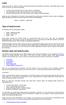 Equity Equity, also known as capital or net worth, is the amount owners have invested in a business. In the equity section of your chart of accounts, you must do three things: show the initial investment
Equity Equity, also known as capital or net worth, is the amount owners have invested in a business. In the equity section of your chart of accounts, you must do three things: show the initial investment
County Accounting Manual. Accounts Receivables and Sales Receipts - Deposits
 County Accounting Manual Accounts Receivables and Sales Receipts - Deposits Contents: Preferences Create Item Create Invoice Customize Invoice Template Customer Payments Apply Customer Discount Add Payment
County Accounting Manual Accounts Receivables and Sales Receipts - Deposits Contents: Preferences Create Item Create Invoice Customize Invoice Template Customer Payments Apply Customer Discount Add Payment
STUDIO DESIGNER. Accounting 4 Participant
 Accounting 4 Participant Thank you for enrolling in Accounting 4 for Studio Designer and Studio Showroom. Please feel free to ask questions as they arise. If we start running short on time, we may hold
Accounting 4 Participant Thank you for enrolling in Accounting 4 for Studio Designer and Studio Showroom. Please feel free to ask questions as they arise. If we start running short on time, we may hold
Introduction to QuickBooks Online Edition Course Manual
 Introduction to QuickBooks Online Edition Course Manual Module 8 End of Period Activities and Financial Statements Copyright Notice. Each module of the Introduction To QuickBooks Course Manual may be viewed
Introduction to QuickBooks Online Edition Course Manual Module 8 End of Period Activities and Financial Statements Copyright Notice. Each module of the Introduction To QuickBooks Course Manual may be viewed
Top Ten QuickBooks Tricks and a Few Secrets
 Resources Used for This Handout The material in this handout is a compilation of publications distributed by Intuit, Joe Woodard of Creative Financial Solutions, Inc. and other talented QuickBooks experts.
Resources Used for This Handout The material in this handout is a compilation of publications distributed by Intuit, Joe Woodard of Creative Financial Solutions, Inc. and other talented QuickBooks experts.
Estimation of Deferred Taxes
 Estimation of Deferred Taxes With this program, the user can estimate current and noncurrent deferred taxes. Deferred Taxes Deferred taxes represent the federal income, state income, and Social Security
Estimation of Deferred Taxes With this program, the user can estimate current and noncurrent deferred taxes. Deferred Taxes Deferred taxes represent the federal income, state income, and Social Security
QuickBooks Credit Card Merchant Service May 18, 2015 revised
 May 18, 2015 revised Security Awareness link http://bblearn.missouri.edu Other resources: Signup for Swipe Reader Guidelines for Credit Card Swipe Reader What is the Merchant Service? The Merchant Service
May 18, 2015 revised Security Awareness link http://bblearn.missouri.edu Other resources: Signup for Swipe Reader Guidelines for Credit Card Swipe Reader What is the Merchant Service? The Merchant Service
SMALL BUSINESS ACCOUNTING. User Guide
 SMALL BUSINESS ACCOUNTING User Guide 3022100_504913_f1.indd 1 7/17/13 12:26 AM Welcome to QuickBooks We're going to help you get paid, pay others, and see how your business is doing. Use this guide to
SMALL BUSINESS ACCOUNTING User Guide 3022100_504913_f1.indd 1 7/17/13 12:26 AM Welcome to QuickBooks We're going to help you get paid, pay others, and see how your business is doing. Use this guide to
Chapter 1 Introducing QuickBooks
 Introducing QuickBooks Objectives 1 Chapter 1 Introducing QuickBooks Objectives In this chapter, you will learn about the following: An overview of the QuickBooks product line (page 1). Some of the basic
Introducing QuickBooks Objectives 1 Chapter 1 Introducing QuickBooks Objectives In this chapter, you will learn about the following: An overview of the QuickBooks product line (page 1). Some of the basic
Working with bank accounts
 LESSON 4 Working with bank accounts 4 Lesson objectives, 106 Supporting materials, 106 Instructor preparation, 106 To start this lesson, 106 Writing a QuickBooks check, 107 Using bank account registers,
LESSON 4 Working with bank accounts 4 Lesson objectives, 106 Supporting materials, 106 Instructor preparation, 106 To start this lesson, 106 Writing a QuickBooks check, 107 Using bank account registers,
QuickBooks 2007 Resource Manual Table Of Contents
 QuickBooks 2007 Resource Manual Table Of Contents QUICKBOOKS 2007 RESOURCE MANUAL...I TABLE OF CONTENTS... 1 USING THIS MANUAL... 5 OBJECTIVES... 7 GETTING STARTED WITH QUICKBOOKS PRO 2007... 9 Introducing
QuickBooks 2007 Resource Manual Table Of Contents QUICKBOOKS 2007 RESOURCE MANUAL...I TABLE OF CONTENTS... 1 USING THIS MANUAL... 5 OBJECTIVES... 7 GETTING STARTED WITH QUICKBOOKS PRO 2007... 9 Introducing
Setting Preferences in QuickBooks
 Setting Preferences in QuickBooks The following preferences should be set in Quickbooks: Setting QuickBooks to Display the Lowest Sub-Account Number The Default setting in QuickBooks for displaying Account
Setting Preferences in QuickBooks The following preferences should be set in Quickbooks: Setting QuickBooks to Display the Lowest Sub-Account Number The Default setting in QuickBooks for displaying Account
Review of Accounting Principles
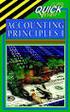 Appendix A Review of Accounting Principles Appendix A is a review of basic accounting principles and procedures. Standard accounting procedures are based on the double-entry system. This means that each
Appendix A Review of Accounting Principles Appendix A is a review of basic accounting principles and procedures. Standard accounting procedures are based on the double-entry system. This means that each
How to Use the Cash Flow Template
 How to Use the Cash Flow Template When you fill in your cash flow you are trying to predict the timing of cash in and out of your bank account to show the affect and timing for each transaction when it
How to Use the Cash Flow Template When you fill in your cash flow you are trying to predict the timing of cash in and out of your bank account to show the affect and timing for each transaction when it
Introducing the Acowin Accounts Payable Module!
 Introducing the Acowin Accounts Payable Module! This quick reference sheet will help you get up and running with the new Acowin Accounts Payable system. For more detailed information about Accounts Payable,
Introducing the Acowin Accounts Payable Module! This quick reference sheet will help you get up and running with the new Acowin Accounts Payable system. For more detailed information about Accounts Payable,
Financial Management: Cash vs. Accrual Accounting
 E-475 RM5-16.0 10-08 Risk Management Financial Management: Cash vs. Accounting Danny Klinefelter, Dean McCorkle and Steven Klose* Selecting a record-keeping system is an important decision for agricultural
E-475 RM5-16.0 10-08 Risk Management Financial Management: Cash vs. Accounting Danny Klinefelter, Dean McCorkle and Steven Klose* Selecting a record-keeping system is an important decision for agricultural
Chapter 1 Job Costing Using WIP Accounts
 Chapter 1 Job Costing Using WIP Accounts Objectives After completing this chapter, you should be able to: Set up the Chart of Accounts and Item List to track Job Cost codes (page 2). Track Insurance and
Chapter 1 Job Costing Using WIP Accounts Objectives After completing this chapter, you should be able to: Set up the Chart of Accounts and Item List to track Job Cost codes (page 2). Track Insurance and
In this chapter, we build on the basic knowledge of how businesses
 03-Seidman.qxd 5/15/04 11:52 AM Page 41 3 An Introduction to Business Financial Statements In this chapter, we build on the basic knowledge of how businesses are financed by looking at how firms organize
03-Seidman.qxd 5/15/04 11:52 AM Page 41 3 An Introduction to Business Financial Statements In this chapter, we build on the basic knowledge of how businesses are financed by looking at how firms organize
Farm Record Keeping and Financial Analysis
 Indiana Small Farms Conference 2013 Farm Record Keeping and Financial Analysis Alan Miller Farm Business Management Specialist March 1, 2013 Farm Records Opening discussion question What is the best reason
Indiana Small Farms Conference 2013 Farm Record Keeping and Financial Analysis Alan Miller Farm Business Management Specialist March 1, 2013 Farm Records Opening discussion question What is the best reason
Measuring Financial Performance: A Critical Key to Managing Risk
 Measuring Financial Performance: A Critical Key to Managing Risk Dr. Laurence M. Crane Director of Education and Training National Crop Insurance Services, Inc. The essence of managing risk is making good
Measuring Financial Performance: A Critical Key to Managing Risk Dr. Laurence M. Crane Director of Education and Training National Crop Insurance Services, Inc. The essence of managing risk is making good
The End of Month Closing process cuts off all sub-journal postings for the month and should be performed at the conclusion of each month.
 End of Month Closing The End of Month Closing process cuts off all sub-journal postings for the month and should be performed at the conclusion of each month. Closing the month involves up to five steps:
End of Month Closing The End of Month Closing process cuts off all sub-journal postings for the month and should be performed at the conclusion of each month. Closing the month involves up to five steps:
Accounting 101 you don t have to be an accountant to run MYOB Your Daily Lives Cash vs. Accrual Accounting
 MYOB US, Inc. April 2002 Accounting 101 Like all small business owners, you went into business with a dream: to sell your unique product or services and make a living for you, your family, and your employees.
MYOB US, Inc. April 2002 Accounting 101 Like all small business owners, you went into business with a dream: to sell your unique product or services and make a living for you, your family, and your employees.
5 IN THIS CHAPTER. Working Capital and Cash Flow Analysis
 Working Capital and Cash Flow Analysis Cash is the most liquid of all assets, so many managers are particularly interested in how much cash is available to a business at any given time. Because the flow
Working Capital and Cash Flow Analysis Cash is the most liquid of all assets, so many managers are particularly interested in how much cash is available to a business at any given time. Because the flow
Financial Accounting. (Exam)
 Financial Accounting (Exam) Your AccountingCoach PRO membership includes lifetime access to all of our materials Take a quick tour by visiting wwwaccountingcoachcom/quicktour Table of Contents (click to
Financial Accounting (Exam) Your AccountingCoach PRO membership includes lifetime access to all of our materials Take a quick tour by visiting wwwaccountingcoachcom/quicktour Table of Contents (click to
Setting up your Chart of Accounts
 FARM FUNDS WORKSHEETS Setting up your Chart of Accounts Supplies Supplies are any inputs that will be used on a field, group of livestock, or equipment. Setting up a supply will set up the related expense
FARM FUNDS WORKSHEETS Setting up your Chart of Accounts Supplies Supplies are any inputs that will be used on a field, group of livestock, or equipment. Setting up a supply will set up the related expense
ATM Process Lodge owns / operates the ATM.
 ATM Process Lodge owns / operates the ATM. Let s take a look at what happens with the money, where it actually is, and what the Administrator has to do to keep QuickBooks matching reality. When the Lodge
ATM Process Lodge owns / operates the ATM. Let s take a look at what happens with the money, where it actually is, and what the Administrator has to do to keep QuickBooks matching reality. When the Lodge
COMPONENTS OF THE STATEMENT OF CASH FLOWS
 ILLUSTRATION 24-1 OPERATING, INVESTING, AND FINANCING ACTIVITIES COMPONENTS OF THE STATEMENT OF CASH FLOWS CASH FLOWS FROM OPERATING ACTIVITIES + Sales and Service Revenue Received Cost of Sales Paid Selling
ILLUSTRATION 24-1 OPERATING, INVESTING, AND FINANCING ACTIVITIES COMPONENTS OF THE STATEMENT OF CASH FLOWS CASH FLOWS FROM OPERATING ACTIVITIES + Sales and Service Revenue Received Cost of Sales Paid Selling
Q U IC KBOOKS 201 4 ST UDENT G UIDE. Lesson 5 Using Other Accounts in QuickBooks
 Q U IC KBOOKS 201 4 ST UDENT G UIDE Lesson 5 Using Other Accounts in QuickBooks TABLE OF CONTENTS Lesson Objectives... 5-2 Other Account Types in QuickBooks... 5-3 Entering Credit Card Charges... 5-4 Reconciling
Q U IC KBOOKS 201 4 ST UDENT G UIDE Lesson 5 Using Other Accounts in QuickBooks TABLE OF CONTENTS Lesson Objectives... 5-2 Other Account Types in QuickBooks... 5-3 Entering Credit Card Charges... 5-4 Reconciling
Sage 50 Accounting. Premium 2014 Level 2. Courseware 1616-1. For Evauluation Only. MasterTrak Accounting Series
 Sage 50 Accounting Premium 2014 Level 2 Courseware 1616-1 MasterTrak Accounting Series Sage 50 Premium Accounting 2014 Level 2 Lesson 2: Banking and Credit Cards Lesson Objectives In this lesson, you will
Sage 50 Accounting Premium 2014 Level 2 Courseware 1616-1 MasterTrak Accounting Series Sage 50 Premium Accounting 2014 Level 2 Lesson 2: Banking and Credit Cards Lesson Objectives In this lesson, you will
If you re reading this appendix, you ve probably decided to use Intuit s Basic or
 Running Payroll with an Intuit Payroll Service APPENDIX D If you re reading this appendix, you ve probably decided to use Intuit s Basic or Enhanced Payroll service. (Page 419 of QuickBooks 2016: The Missing
Running Payroll with an Intuit Payroll Service APPENDIX D If you re reading this appendix, you ve probably decided to use Intuit s Basic or Enhanced Payroll service. (Page 419 of QuickBooks 2016: The Missing
ACCOUNT RECEIVABLES TABLE OF CONTENTS
 ACCOUNT RECEIVABLES TABLE OF CONTENTS 1. SETUP CUSTOMER...2 2. CUSTOMER LISTING...6 3. CUSTOMER INVOICE...7 4. CUSTOMER INVOICE LISTING...12 5. ENTER CREDITS / REFUNDS...14 6. CUSTOMER CREDITS LISTING...20
ACCOUNT RECEIVABLES TABLE OF CONTENTS 1. SETUP CUSTOMER...2 2. CUSTOMER LISTING...6 3. CUSTOMER INVOICE...7 4. CUSTOMER INVOICE LISTING...12 5. ENTER CREDITS / REFUNDS...14 6. CUSTOMER CREDITS LISTING...20
1. Invoice Maintenance
 1. Invoice Maintenance Table of Contents Invoice Maintenance... 2 The Invoice tab... 3 The General Ledger Reference Accounts tab... 6 Click on 1. Invoice Maintenance from the Main Menu and the following
1. Invoice Maintenance Table of Contents Invoice Maintenance... 2 The Invoice tab... 3 The General Ledger Reference Accounts tab... 6 Click on 1. Invoice Maintenance from the Main Menu and the following
If you re reading this appendix, you ve probably decided to use Intuit s Basic or
 Running Payroll with an Intuit Payroll Service APPENDIX D If you re reading this appendix, you ve probably decided to use Intuit s Basic or Enhanced Payroll service. (Pages 416 417 of QuickBooks 2015:
Running Payroll with an Intuit Payroll Service APPENDIX D If you re reading this appendix, you ve probably decided to use Intuit s Basic or Enhanced Payroll service. (Pages 416 417 of QuickBooks 2015:
QuickBooks 2009 Student Guide. Using Other Accounts in QuickBooks
 QuickBooks 2009 Student Guide Using Other Accounts in QuickBooks 1 Objectives To introduce the other account types available in QuickBooks To learn how to track credit card transactions in QuickBooks To
QuickBooks 2009 Student Guide Using Other Accounts in QuickBooks 1 Objectives To introduce the other account types available in QuickBooks To learn how to track credit card transactions in QuickBooks To
QuickBooks - The Basics for Nonprofits
 QuickBooks - The Basics for Nonprofits Using QuickBooks to Better Manage Your 501(c)3 TABLE OF CONTENTS Page LOADING THE PROGRAM 2 SETTING UP YOUR NONPROFIT 3 1. Company information 2. Editing the Chart
QuickBooks - The Basics for Nonprofits Using QuickBooks to Better Manage Your 501(c)3 TABLE OF CONTENTS Page LOADING THE PROGRAM 2 SETTING UP YOUR NONPROFIT 3 1. Company information 2. Editing the Chart
QuickBooks. Reports List 2013. Enterprise Solutions 14.0
 QuickBooks Reports List 2013 Enterprise Solutions 14.0 Table of Contents Complete List of Reports... 5 Company & Financial Reports... 6 Profit & Loss... 6 Income & Expenses... 7 Balance Sheet & Net Worth...
QuickBooks Reports List 2013 Enterprise Solutions 14.0 Table of Contents Complete List of Reports... 5 Company & Financial Reports... 6 Profit & Loss... 6 Income & Expenses... 7 Balance Sheet & Net Worth...
When the registration process begins, we highly the preparation of an enrollment spreadsheet with columns for:
 ACCOUNTS RECEIVABLE While the billing and collection of tuition is decided at the local parish level, it is necessary that the accounting for such tuition be standardized in order to simplify Archdiocesan
ACCOUNTS RECEIVABLE While the billing and collection of tuition is decided at the local parish level, it is necessary that the accounting for such tuition be standardized in order to simplify Archdiocesan
3 Setting Accounting Defaults
 3 Setting Accounting Defaults In Chapter 3 of Computer Accounting Essentials with QuickBooks Online Plus Edition, you will learn how to set defaults. Defaults are information or commands that the software
3 Setting Accounting Defaults In Chapter 3 of Computer Accounting Essentials with QuickBooks Online Plus Edition, you will learn how to set defaults. Defaults are information or commands that the software
How To Write A Business Plan
 Business Planning for Livestock Producers James McWhorter UF/IFAS Highlands County Livestock Agent Introduction Why create a business plan Components of a business plan Financial statements Five C s of
Business Planning for Livestock Producers James McWhorter UF/IFAS Highlands County Livestock Agent Introduction Why create a business plan Components of a business plan Financial statements Five C s of
EdgeLink Accounting Transfer Utility For Simply Accounting
 EdgeLink Accounting Transfer Utility For Simply Accounting Copyright Edge Management Systems Inc 403.948.0611 The EdgeLink Accounting Transfer Utility is an optional add-on module available within the
EdgeLink Accounting Transfer Utility For Simply Accounting Copyright Edge Management Systems Inc 403.948.0611 The EdgeLink Accounting Transfer Utility is an optional add-on module available within the
4 Working with Inventory,
 Chapter 4 Working with Inventory, Vendors, and Customers OBJECTIVES: 1. Open the company, Your Name Retailers Inc. 2. Enter vendor records. 3. Enter inventory items. 4. Print the vendor list and item list.
Chapter 4 Working with Inventory, Vendors, and Customers OBJECTIVES: 1. Open the company, Your Name Retailers Inc. 2. Enter vendor records. 3. Enter inventory items. 4. Print the vendor list and item list.
Time Billing. Chapter 1: Time Billing Activities Overview 563. Chapter 2: Creating activities 569. Chapter 3: Changing activities 574
 Table of Contents Chapter 1: Time Billing Activities Overview 563 Creating activities 563 Changing activities 566 Removing or inactivating activities 567 Chapter 2: Creating activities 569 Step 1: Create
Table of Contents Chapter 1: Time Billing Activities Overview 563 Creating activities 563 Changing activities 566 Removing or inactivating activities 567 Chapter 2: Creating activities 569 Step 1: Create
Glossary of Accounting Terms
 Glossary of Accounting Terms Account - Something to which transactions are assigned. Accounts in MYOB are in one of eight categories: Asset Liability Equity Income Cost of sales Expense Other income Other
Glossary of Accounting Terms Account - Something to which transactions are assigned. Accounts in MYOB are in one of eight categories: Asset Liability Equity Income Cost of sales Expense Other income Other
Ledger Accounts. Savance. Phone: 248-478-2555 Fax: 248-478-3270. www.savanceenterprise.com
 Savance Phone: 248-478-2555 Fax: 248-478-3270 www.savanceenterprise.com 2014 Table of Contents Overview 3 Ledger Account Types 3 Ledger Account Manager 3 1 System... 4 2 Create/Edit... 7 3 Make General...
Savance Phone: 248-478-2555 Fax: 248-478-3270 www.savanceenterprise.com 2014 Table of Contents Overview 3 Ledger Account Types 3 Ledger Account Manager 3 1 System... 4 2 Create/Edit... 7 3 Make General...
Statement of Cash Flows
 PREPARING THE STATEMENT OF CASH FLOWS: THE INDIRECT METHOD OF REPORTING CASH FLOWS FROM OPERATING ACTIVITIES The work sheet method described in the text book is not the recommended approach. We will provide
PREPARING THE STATEMENT OF CASH FLOWS: THE INDIRECT METHOD OF REPORTING CASH FLOWS FROM OPERATING ACTIVITIES The work sheet method described in the text book is not the recommended approach. We will provide
Chapter 2: Debits and Credits. 2012 Educating Bookkeepers for Business, Inc.
 Chapter 2: Debits and Credits Think through and record transactions (write sentences) using T-accounts and journal entries. Debits and Credits Every transaction (sentence in the story of what happened
Chapter 2: Debits and Credits Think through and record transactions (write sentences) using T-accounts and journal entries. Debits and Credits Every transaction (sentence in the story of what happened
BUSINESS TOOLS. Preparing Agricultural Financial Statements. How do financial statements prove useful?
 Preparing Agricultural Financial Statements Thoroughly understanding your business financial performance is critical for success in today s increasingly competitive agricultural, forestry and fisheries
Preparing Agricultural Financial Statements Thoroughly understanding your business financial performance is critical for success in today s increasingly competitive agricultural, forestry and fisheries
Stocker Grazing or Grow Yard Feeder Cattle Profit Projection Calculator Users Manual and Definitions
 Stocker Grazing or Grow Yard Feeder Cattle Profit Projection Calculator Users Manual and Definitions The purpose of this decision aid is to help facilitate the organization of stocker or feeder cattle
Stocker Grazing or Grow Yard Feeder Cattle Profit Projection Calculator Users Manual and Definitions The purpose of this decision aid is to help facilitate the organization of stocker or feeder cattle
Multicurrency. Chapter 1: Multicurrency Overview 110. Chapter 2: To set up Multicurrency 119. Chapter 3: Updating foreign currencies 122
 Multicurrency Table of Contents Chapter 1: Multicurrency Overview 110 What is Multicurrency? 110 Setting up Multicurrency 114 Updating foreign currencies 116 Deleting foreign currencies 116 Recording unrealised
Multicurrency Table of Contents Chapter 1: Multicurrency Overview 110 What is Multicurrency? 110 Setting up Multicurrency 114 Updating foreign currencies 116 Deleting foreign currencies 116 Recording unrealised
How To Calculate A Trial Balance For A Company
 THE BASIC MODEL The accounting information system is designed to collect and organize data into information that is useful for stakeholders. The Accounting Equation The basic accounting equation is what
THE BASIC MODEL The accounting information system is designed to collect and organize data into information that is useful for stakeholders. The Accounting Equation The basic accounting equation is what
Accounts Payable and Inventory Management
 Accounts Payable and Inventory Management 2013 SedonaOffice Users Conference Presented by: Lisa Gambatese & Laurie Goodrich Table of Contents Accounts Payable G/L Account Defaults (AP) 4 A/P Setup Processing
Accounts Payable and Inventory Management 2013 SedonaOffice Users Conference Presented by: Lisa Gambatese & Laurie Goodrich Table of Contents Accounts Payable G/L Account Defaults (AP) 4 A/P Setup Processing
Analyzing Quicken Farm Records with FINPACK
 Analyzing Quicken Farm Records with FINPACK FINPACK is a computerized farm financial planning and analysis system. It will help you evaluate your financial situation, explore alternatives, and make informed
Analyzing Quicken Farm Records with FINPACK FINPACK is a computerized farm financial planning and analysis system. It will help you evaluate your financial situation, explore alternatives, and make informed
FCC Management Software. AgExpert Analyst. QuickStartGuide 2014
 FCC Management Software AgExpert Analyst QuickStartGuide 2014 AgExpert Analyst Quick Start Guide Explore some of the things AgExpert Analyst can do for you and your farm, and get up and running as easily
FCC Management Software AgExpert Analyst QuickStartGuide 2014 AgExpert Analyst Quick Start Guide Explore some of the things AgExpert Analyst can do for you and your farm, and get up and running as easily
Plan and Track Your Finances
 Plan and Track Your Finances 9.1 Financing Your Business 9.2 Pro Forma Financial Statements 9.3 Recordkeeping for Businesses Lesson 9.1 Financing Your Business Goals Estimate your startup costs and personal
Plan and Track Your Finances 9.1 Financing Your Business 9.2 Pro Forma Financial Statements 9.3 Recordkeeping for Businesses Lesson 9.1 Financing Your Business Goals Estimate your startup costs and personal
Assessing and Improving Farm Profitability
 1 Fact Sheet 539 Assessing and Improving Farm Profitability Is my farm making money? This is a question farm managers think about often. To stay in business, the farm must generate a profit, at least in
1 Fact Sheet 539 Assessing and Improving Farm Profitability Is my farm making money? This is a question farm managers think about often. To stay in business, the farm must generate a profit, at least in
ACS Version 10.6 - Accounts Payable
 ACS Version 10.6 - Accounts Payable Table Of Contents 1. Accounts Payable... 1 Accounts Payable Overview... 1 Accounts Payable Startup Outline... 2 Procedures Outline... 2 Customizing Program Defaults...
ACS Version 10.6 - Accounts Payable Table Of Contents 1. Accounts Payable... 1 Accounts Payable Overview... 1 Accounts Payable Startup Outline... 2 Procedures Outline... 2 Customizing Program Defaults...
Agriculture & Business Management Notes...
 Agriculture & Business Management Notes... Preparing and Analyzing a Cash Flow Statement Quick Notes... Cash Flow Statements summarize cash inflows and cash outflows over a period of time. Uses of a Cash
Agriculture & Business Management Notes... Preparing and Analyzing a Cash Flow Statement Quick Notes... Cash Flow Statements summarize cash inflows and cash outflows over a period of time. Uses of a Cash
A Simple Model. Introduction to Financial Statements
 Introduction to Financial Statements NOTES TO ACCOMPANY VIDEOS These notes are intended to supplement the videos on ASimpleModel.com. They are not to be used as stand alone study aids, and are not written
Introduction to Financial Statements NOTES TO ACCOMPANY VIDEOS These notes are intended to supplement the videos on ASimpleModel.com. They are not to be used as stand alone study aids, and are not written
SALES AND RECEIVABLES: SERVICE BUSINESS
 SALES AND RECEIVABLES: SERVICE BUSINESS LEARNING OBJECTIVES At the completion of this chapter, you will be able to: 1. Create invoices and record sales transactions on account. 2. Create sales receipts
SALES AND RECEIVABLES: SERVICE BUSINESS LEARNING OBJECTIVES At the completion of this chapter, you will be able to: 1. Create invoices and record sales transactions on account. 2. Create sales receipts
Calculating Your Milk Production Costs and Using the Results to Manage Your Expenses
 Calculating Your Milk Production Costs and Using the Results to Manage Your Expenses by Gary G. Frank 1 Introduction Dairy farms producing milk have numerous sources of income: milk, cull cows, calves,
Calculating Your Milk Production Costs and Using the Results to Manage Your Expenses by Gary G. Frank 1 Introduction Dairy farms producing milk have numerous sources of income: milk, cull cows, calves,
NEXTGEN BUDGETARY ACCOUNTING TRAINING
 NEXTGEN BUDGETARY ACCOUNTING TRAINING TRANSACTIONS I. Vendor Maintenance II. III. IV. Requisition Entry - Routing Purchase Order Entry Accounts Payable - Invoice Entry V. Accounts Payable - Cash Disbursements
NEXTGEN BUDGETARY ACCOUNTING TRAINING TRANSACTIONS I. Vendor Maintenance II. III. IV. Requisition Entry - Routing Purchase Order Entry Accounts Payable - Invoice Entry V. Accounts Payable - Cash Disbursements
SETTING UP YOUR BUSINESS ACCOUNTING SYSTEM
 100 Arbor Drive, Suite 108 Christiansburg, VA 24073 Voice: 540-381-9333 FAX: 540-381-8319 www.becpas.com Providing Professional Business Advisory & Consulting Services Douglas L. Johnston, II djohnston@becpas.com
100 Arbor Drive, Suite 108 Christiansburg, VA 24073 Voice: 540-381-9333 FAX: 540-381-8319 www.becpas.com Providing Professional Business Advisory & Consulting Services Douglas L. Johnston, II djohnston@becpas.com
