Lucent Technologies Bell Labs Innovations. MERLIN Plus. COMMUNICATIONS SYSTEM Release 2 System Manual
|
|
|
- Gervase Wheeler
- 8 years ago
- Views:
Transcription
1 Lucent Technologies Bell Labs Innovations MERLIN Plus COMMUNICATIONS SYSTEM Release 2 System Manual Issue 3 August 1990
2 1990 AT&T All Rights Reserved Printed in U.S.A Issue 3 August 1990 NOTICE The information in this document is subject to change without notice. Lucent Technologies assumes no responsibility for any errors that may appear in this document. MERLIN is a registered trademark of Lucent Technologies. To order copies of this document, call the Lucent Technologies Customer Information Center, and refer to document number with your order. Intellectual property related to this product (including trademarks) and registered to AT&T Corporation has been transferred to Lucent Technologies Incorporated. Any references within this text to American Telephone and Telegraph Corporation or AT&T should be interpreted as references to Lucent Technologies Incorporated. The exception is cross references to books published prior to December 31, 1996, which retain their original AT&T titles. Lucent Technologies formed as a result of AT&T s planned restructuring designs, builds, and delivers a wide range of public and private networks, communication systems and software, consumer and business telephone systems, and microelectronic components. The world-renowned Bell Laboratories is the research and development arm for the company.
3 Contents Section 1: Introduction FCC Notification and Repair Information 1-1 Quick Start Procedure 1-3 What s in This Manual 1-4 How to Use This Manual 1-6 The MERLIN Plus Communications System 1-7 Section 2: Planning the System Introduction 2-1 System Configuration Form 2-2 Line Assignments Form 2-9 Call Restrictions Forms 2-18 System Speed Dial Forms 2-23 MERLIN Plus System Planning Forms 2-25 Section 3: Administering the System Introduction 3-1 Administration Preview 3-2 Basic Administration 3-10 Line Assignments for Voice Terminals 3-24 Systemwide Options 3-33 Quick Reference Guide to System Administration 3-37 Quick Reference Guide to Administration Codes 3-48 Section 4: Using The Attendant Console Overview 4-1 Handling Calls 4-4 Section 5: Reference MERLIN Plus System Features 5-1 Quick Reference Guide to MERLIN Plus Features Quick Reference Guide to Using the ASA Features Quick Reference Guide to Using the Programming Codes 5-171
4 Section 6: Accessory Equipment Answering Machines Basic Telephones Basic Telephone and Modem Interface 2 Data Collector and Printer Doorphone Controller General Purpose Adapter (GPA) Headset and Headset Adapter Loudspeaker Paging System Music-on-Hold (MOH) and Background Music Supplemental Alert Adapter (SAA) Section 7: Troubleshooting the System Troubleshooting Procedures 7-1 System Test 7-13 Section 8: Installation Index
5 Section 1: Introduction
6 FCC Notification and Repair Information INTERFERENCE INFORMATION NOTICE This equipment generates, uses, and can radiate radio frequency energy and, if not installed and used in accordance with the instructions in this manual, may cause interference to radio communications. The equipment has been tested and found to comply with the limits for a Class A computing device pursuant to Subpart J or Part 15 of FCC Rules, which are designed to provide reasonable protection against such interference when the equipment is operated in a commercial environment. Operating this equipment in a residential area is likely to cause interference, in which case the user, at his or her own expense, will be required to do whatever is necessary to correct the interference. FCC REGISTRATION AND REPAIR INFORMATION This equipment is registered with the FCC in accordance with Part 68 of its rules. In compliance with the rules, you are to be advised of the following: 1 Means of Connection: Connection of this equipment to the telephone network must be through a standard network interface jack: USOC RJ11C or RJ14C, or a multiline network interface cable and connector USOC R121. Connection to off-premises stations requires a USOC RJ2GX. This equipment must be ordered from your local telephone company. This equipment may not be used with party lines or coin telephone lines. 2 Notification of the Local Telephone Company: Before connecting this equipment, you or your equipment supplier must notify your local telephone company s business office of the following: The telephone numbers you will be using with this equipment. The registration number for the MERLIN Plus system: AS593M KF-E The ringer equivalent number (REN) for the MERLIN Plus system: 0.8A You must also notify your local telephone company if and when this equipment is permanently disconnected from the lines. 3 Installation and Operational Procedures: The System Manual and the MERLIN Plus Installation Guide contain information about installation and operational procedures. 4 Repair Instructions: If you experience trouble because your equipment is malfunctioning, the FCC requires that the equipment not be used and that it be disconnected from the network until the problem has been corrected. Repairs to this equipment can only be made by the manufacturers, their authorized agents, or by others who may be authorized by the FCC. FCC Notification and Repair Information 1-1
7 5 6 Rights of the Local Telephone Company: If this equipment causes harm to the telephone network, the telephone company may discontinue your service temporarily. If possible, they will notify you in advance. If advance notice is not practical, you will be notified as soon as possible. You will also be informed of your right to file a complaint with the FCC. Your local telephone company may make changes in its facilities, equipment, operations, or procedures that affect the proper functioning of this equipment. If they do, you will be notified in advance to give you an opportunity to maintain uninterrupted service. Hearing Aid Compatibility: The custom telephone sets for this system are compatible with inductively coupled hearing aids. 1-2 FCC Notification and Repair Information
8 Quick Start Procedure IF YOU RE IN A HURRY If you need to make and receive calls the moment your MERLIN Plus system is installed, and before you ve had time to learn how to implement the entire system, this Quick Start information is for you. Follow this short procedure and in a few minutes you ll hear the familiar sound of a dial tone, enabling you to make and receive calls, so that your business can continue uninterrupted while the rest of the system is being planned. 1 Connect the system to a grounded ac power outlet. 2 Connect the system to the Central Office line in jack A. 3 Plug a voice terminal into Intercom #10. 4 Turn on the system power switch. You now can make unrestricted calls on Touch-Tone lines only from the voice terminal. Quick Start Procedure 1-3
9 What's in This Manual You ll find the information in this MERLIN Plus Communications System manual conveniently divided into eight sections, as described below. You ll also find ten copies of the MERLIN Plus System User s Guide enclosed. SECTION 1. INTRODUCTION This section tells you what s in this manual and how to use it. It also offers a brief introduction to the system s control unit and the voice terminals (telephones). SECTION 2. PLANNING THE SYSTEM Use the information in this section to make some key decisions about how you want the system to operate. This section includes planning forms to record your decisions. If someone else will be system administrator, have that person fill out the planning forms. SECTION 3. ADMINISTERING THE SYSTEM This section tells you how to use the information on the planning forms to customize the system to meet your business needs. If someone else will be system administrator, have that person administer the system following the steps in this section. SECTION 4. USING THE ATTENDANT CONSOLE If your system will have an attendant manage incoming call traffic, that person can find helpful information in this section on using the administrator/attendant telephone. SECTION 5. REFERENCE This section contains a detailed discussion of every component, option, and feature in the MERLIN Plus system. The entries are organized alphabetically to help you find the information you need quickly. As you become familiar with the system, you ll probably go to this section first when you want to change a system setting or a voice terminal feature, or when you simply want to find out more about some aspect of the system. SECTION 6. ACCESSORY EQUIPMENT Accessory Equipment includes the additional hardware that can be used with the MERLIN Plus system. The accessories are listed alphabetically. SECTION 7. TROUBLESHOOTING THE SYSTEM SECTION 8. INSTALLATION The tables in this section can help you isolate and solve any of the technical problems that may cause your system to malfunction. Insert your MERLIN Plus Release 2 Installation Manual in this section for future reference. 1-4 What s in This Manual
10 USER S GUIDE This guide is a handy reference for anyone who uses a MERLIN Plus system voice terminal on the job. Give one to everyone in your business who uses a voice terminal. CF/RLA CARD This card should be given to anyone in your company who works at home or travels frequently but still needs to make or receive business calls. It contains instructions for using Call Forwarding and Remote Line Access, convenient features for people who spend a lot of time out of the office. (Refer to Section 5, Reference, for more details about these two features.) DOCUMENT LIST Call the AT&T Customer Information Center at to order any of the following documents for the MERLIN Plus system: Document System Manual CF/RLA Card Installation Manual User s Guide Customization Chart Customer Training Video Tape Order No What s in This Manual 1-5
11 How to Use This Manual How you should use this manual at any particular time depends on what you want to do, as the following information suggests. ADMINISTERING A NEW SYSTEM? Use the information in Section 2, Planning the System, to decide which options and features you want for your system, then follow the instructions in Section 3, Administering the System, and in Section 5, Reference, to set up the system with the options and features you ve selected. NEED TO USE THE PHONE BEFORE THE SYSTEM IS RUNNING? Refer to the Quick Start Procedure at the beginning of this section. MAKING CHANGES TO A RUNNING SYSTEM? Change the planning forms to reflect the changes you want to make, then see the relevant entries in Section 5, Reference, and Section 6, Quick Reference Guides, to make the changes. MANAGING INCOMING CALL TRAFFIC AS SYSTEM ATTENDANT? USING A VOICE TERMINAL FOR THE FIRST TIME? See Section 4, Using the Attendant Console, for information on how to use the attendant s telephone to handle incoming calls. See the relevant entries and quick reference guides in Section 5, Reference, and keep the MERLIN Plus System User s Guide handy. HAVING TROUBLE WITH THE SYSTEM? Find the symptom in Section 7, Troubleshooting, then follow the suggestions for solving the problem. 1-6 How to Use This Manual
12 The MERLIN Plus Communications System The basic MERLIN Plus system provides connections to up to four outside telephone lines and ten voice terminals. We use the term voice terminal instead of telephone because a basic telephone only lets you make and receive calls, while a voice terminal can be programmed to do a whole lot more, which you will soon discover as you read this manual. To accommodate your growing communications needs, the system expands easily and economically to support up to eight outside lines and 20 voice terminals. If your business eventually outgrows even the fully expanded MERLIN Plus system, you can protect your investment in voice terminals, accessory equipment, and training time with the purchase of a larger MERLIN system. The paragraphs that follow offer a brief introduction to the system s control unit and voice terminals. The optional equipment you can add to your system is described under the heading Accessory Equipment in Section 5, Reference. THE CONTROL UNIT The control unit is the system s brain. It manages all incoming, outgoing, and intercom call traffic. It makes all of the system s decisions and controls all of the system s responses. For an illustration of the control unit with its major components labeled, see Administration Preview in Section 3, Administering the System. THE VOICE TERMINALS A voice terminal is a MERLIN system telephone that provides basic telephone functions and allows you to take advantage of the special MERLIN system features. All voice terminals have buttons for fixed features such as Conference, Drop, Transfer, and Hold. They differ from one another in the number of buttons above and to the right of the dial pad that can be used for outside lines and programmable features. The 10-button voice terminal with the HFAI designation has the hands-free intercom feature. Voice terminals with SP or BIS designations also have the hands-free answer on intercom feature and a built-in speakerphone. For more information on using basic telephones with the MERLIN Plus system, see Basic Telephones in Section 5, Reference. Your MERLIN Plus system works best with the following voice terminals: BIS-10 Voice Terminal BIS-22 Voice Terminal BIS-22D Voice Terminal with Display BIS-34 Voice Terminal BIS-34D Voice Terminal with Display 5-Button Voice Terminal 10-Button Voice Terminal 10-Button Hands-Free Answer on Intercom (HFAI-10) Voice Terminal 34-Button Voice Terminal 34-Button (SP-34) Voice Terminal with Speakerphone 34-Button (SP-34D) Voice Terminal with Speakerphone and Display 34-Button Deluxe Voice Terminal The MERLIN Plus Communications System 1-7
13 BIS-10, BIS-22, BIS-34, and BIS-34D Voice Terminals The BIS-10 Voice Terminal allows you to make and receive outside and intercom calls without lifting the handset. There are two columns of five buttons above the dial pad for incoming lines, auto intercom, and programmable features. The dual lights next to each button indicate the current status of selected features and lines. BIS 10 The BIS-22 Voice Terminal allows you to make and receive outside and intercom calls without lifting the handset. There are two columns of five buttons above the dial pad and one column of 12 buttons to the right of the dial pad, each with dual lights that indicate the current status of selected features and lines. You can use the buttons above the dial pad for incoming lines, auto intercom, and programmable features. You can also use the 12 buttons to the right of the dial pad for programmable features. BIS 22 The BIS-22D Voice Terminal with Display allows you to make and receive outside and intercom calls without lifting the handset. There are two columns of five buttons above the dial pad and one column of 12 buttons to the right of the dial pad, each with dual lights that indicate the current status of selected features and lines. You can use the buttons above the dial pad for incoming lines, auto intercom, and programmable features. You can also use the 12 buttons to the right of the dial pad for programmable features. The display, located in the top portion of the voice terminal, offers a variety of visual aids for most features. BIS 22D The BIS-34 Voice Terminal allows you to make and receive outside and intercom calls without lifting the handset. There are two columns of five buttons above the dial pad for outside lines, auto intercom, and programmable features and two columns of 12 buttons to the right for programmable features. The dual lights next to each button indicate the status of the selected features and lines. BIS The MERLIN Plus Communications System
14 The BIS-34D Voice Terminal with Display allows you to make and receive outside and intercom calls without lifting the handset. There are two columns of five buttons above the dial pad for incoming lines, auto intercom, and programmable features and two columns of 12 buttons to the right for programmable features. The dual lights next to each button indicate the status of the selected features and lines. The display, located in the top portion of the voice terminal, offers a variety of visual aids for most features. BIS 34D 5-Button Voice Terminal The 5-button voice terminal has one column of five buttons (an Intercom button and four additional buttons above the dial pad) that you can use for outside lines and/or programmable features. 5-Button 10-Button Voice Terminals The 10-Button Voice Terminal has two columns of five buttons (an Intercom button and nine additional buttons above the dial pad) for outside lines and programmable features. 10-Button The 10-Button (HFAI-10) Voice Terminal has a built-in speaker that allows you to answer intercom calls without lifting the handset. It also has two columns of five buttons (an Intercom button and nine additional buttons above the dial pad) for outside lines and programmable features. HFAI-10 The MERLIN Plus Communications System 1-9
15 34-Button Voice Terminal The 34-Button Voice Terminal is a basic voice terminal that provides two columns of five buttons above the dial pad for outside lines and programmable features. The two columns of 12 buttons to the right of the dial pad can be used for Auto Intercom buttons and other programmable features that do not require lights. 34-Button The 34-Button Deluxe Voice Terminal has two columns of five buttons located above the dial pad and two columns of 12 buttons to the right of the dial pad. You can use the buttons above the dial pad for lines and programmable features. You can use the 24 buttons, with two lights per button, located to the right of the dial pad for programmable features. 34-Button Deluxe The 34-Button (SP-34) Voice Terminal with Speakerphone has a built-in speakerphone that allows you to initiate and answer both outside and intercom calls without using the handset. Above the dial pad are two columns of five buttons (an Intercom button and nine additional buttons) for outside lines and Auto Intercom buttons and programmable features. The two columns of 12 buttons located to the right of the dial pad can be used for programmable features that do not require lights. SP 34 The 34-Button (SP-34D) Voice Terminal with Speakerphone and Display has all the features of the SP-34 voice terminal combined with a display in the top portion. SP-34D 1-10 The MERLiN Plus Communications System
16 Summary Voice terminal models BIS-34 and BIS-34D are ideal for the system administrator/attendant console because their features allow you to easily use all the system s features. You can also use the BIS-22 and the 34-Button Deluxe models as the console. However, the SP-34, SP-34D, BIS-10, HFAI-10, 10-Button, and 5-Button voice terminals are not recommended for use as an adrninister/attendant console because the administrator would be unable to see which buttons were being assigned special features during system administration. In addition, 10- and 22-Button voice terminals cannot be used to program certain system features. The MERLIN Plus Communications System 1-11
17 Section 2: Planning the System
18 Introduction YOU can begin making and receiving calls as soon as your MERLIN Plus Communications System is installed. But to take full advantage of the system s power, you should customize it to fit your business needs. Customizing the system is called administering the system throughout this manual. Administering the system involves entering information into the system s memory about how you want the system to operate. You enter this information by touching buttons and dialing numbers on the telephone referred to in this manual as the administrator/attendant console. This section of the manual helps you decide what information you want to enter into the system s memory and shows you how to record that information on forms. A checklist of the forms appears below. You can find copies at the end of this section. Remove them now, make a photocopy of each, and put the originals back in this binder. Keep the copies on hand so you can fill them out as you plan your system. NOTE: System Configuration Form Line Assignments Form Call Restrictions Forms System Speed Dial Forms In this section of the manual, the information that appears before the boxes helps you make important decisions about your system. Then the instructions in the boxes tell you whereto enter these decisions on the forms. Introduction 2-1
19 System Configuration Form Use the System Configuration Form to record information about the following: Dial Signals Long Distance Dialing Transfer Return Interval Call Report Music-on-Hold Background Music Outside Telephone Lines Voice Terminals The following information should help you make the appropriate entries for your system on the System Configuration Form. DIAL SIGNALS The MERLIN Plus system comes set to generate Touch-Tones when you dial an outside call. This means that if one or more of your outside telephone lines transmits rotary (pulse) signals, you have to administer the system for rotary dialing. Otherwise you won t be able to dial out over the rotary lines. NOTE: If some of your outside lines are Touch-Tone and some rotary, you may want to ask your local telephone company to replace the rotary lines with Touch-Tone lines. Under Dial Signals on the form... Check the box next to Touch-Tone if all the outside telephone lines connected to your system are Touch-Tone lines. Check the box next to Rotary (Pulse) if one or more of the outside lines connected to your system are rotary lines. LONG DISTANCE DIALING Under Long Distance Dialing... Check the box next to Toll-Prefix if you have to dial atoll prefix (1 or 0) before the area code when you dial the telephone number for a long distance call. Check the box next to Area Code Only if you do not have to dial a toll prefix (1 or 0) before the area code when you dial the telephone number for a long distance call. 2-2 System Configuration Form
20 TRANSFER RETURN INTERVAL Initially, when someone in the MERLIN Plus system transfers a call and it is not answered in four rings, the call returns to the sender. You can change that setting so that calls don t return, or return after up to nine rings. Under Transfer Return Interval... Check No Return if you don t want transferred calls to return to the originator, if the call is unanswered. Check Rings then fill in a number between 1 and 9, depending on the number of times you want a transferred call to ring before it s returned to the originator. The following three features, Call Report, Music-on-Hold, and Background Music require optional equipment. If your business is not using these features, skip these discussions and continue with Outside Telephone Lines. CALL REPORT Call Report, also called Station Message Detail Recording (SMDR), enables businesses to keep records of incoming and outgoing calls. This optional feature requires a MERLIN PLUS system data collector and an AT&T 475/476 or 572/573 printer or its equivalent. The Call Report feature gives you information in a report that is printed automatically as calls occur. The report includes the date and time of each call, its duration, the number dialed (if the call is outgoing), and the line and voice terminal on which the call is made. An account code is printed if the user enters one when the call is made. (See Account Code Entry in Section 5, Reference. ) During system administration you can set the system to generate call records for outgoing calls only or for both incoming and outgoing calls. The minimum call duration, when calls begin to be recorded, can be set as short as 10 seconds or as long as nine minutes. The default setting is 0 which represents ten seconds the time it takes to connect a call and to avoid recording busy or unanswered calls. The other durations that can be selected are given in minutes (1 to 9). Under Call Report... Check Outgoing Calls Only if you want only outgoing calls reported. Check Incoming and Outgoing Calls if you want both incoming and outgoing calls reported. Write in the time you ve selected as the minimum length for a call to be reported (0-9). System Configuration Form 2-3
21 MUSIC-ON-HOLD If you have an optional audio system, you can connect it with an RCA-type phonograph jack to the Music-on-Hold jack provided at the top of the Control Unit. Then when callers are placed on hold, they hear background music while they re waiting. You can control the music volume or turn off the music from the administrator/attendant console. Under Music-on-Hold... If you have the optional audio equipment connected to the Music-on-Hold jack, check that volume selection you desire. BACKGROUND MUSIC If you have an optional audio source connected to the Music-on-Hold jack and an optional loudspeaker paging system connected to the paging jack or a CO line jack, you can provide background music throughout your building. You can control the background music volume either at the audio source or at the administrator/attendant console. Under Background Music... If you want to adjust the volume of the background music at the administrator/attendant console check that volume selection you desire. OUTSIDE TELEPHONE LINES Your local telephone company gives you the telephone numbers for your outside lines. The control unit jacks where the outside lines connect to the system are labeled alphabetically: A through D for a system with four or fewer outside lines, and A through H for a system with five to eight outside lines. To simplify system administration, plan to assign your outside lines to an unbroken sequence of jacks beginning with jack A. Begin with the lines for your local published telephone numbers. Group special line types such as WATS lines together in the sequence, and place any personal lines at the end of the sequence. Under Outside Telephone Lines... Write in the telephone number and the line type for each of your outside lines next to the appropriate letter. If you have an optional loudspeaker paging system that you are planning to connect to a CO line instead of the Paging jack on the Control Unit, write CO Paging under line type for the CO line you plan to use for paging. 2-4 System Configuration Form
22 HOLD DISCONNECT INTERVAL The MERLIN Plus system comes set for a long (450 milliseconds) hold disconnect interval because most telephone company switching systems use the long interval. If your telephone company uses a short (50 millisecond) interval, you ll need to reset your system to prevent calls from remaining on hold after callers have hung up. Refer to Hold Disconnect Interval in Section 5, Reference, for more information on how to detect the hold disconnect interval. Under Hold Disconnect Interval on the Outside Telephone Lines form... Check the column under Long if you want the 450 millisecond Hold Disconnect Interval. Check the column under Short if you want the 50 millisecond Hold Disconnect Interval. VOICE TERMINALS Each MERLIN Plus system voice terminal (telephone) in your system will have a 2-digit intercom number corresponding to the number of the voice terminal jack on the control unit where the voice terminal connects to the system. The valid intercom numbers for a control unit with 10 voice terminal jacks are 10 through 19. For a control unit with 20 voice terminal jacks, the valid intercom numbers are 10 through 29. The jack locations are illustrated on a label to the left of the modules in the control unit. Intercom Number 10 By design, the intercom 10 position is the primary call-handling position in the system, and it is also the system administration point. If your system will have an attendant, you should assign intercom number 10 to the voice terminal at the system attendant s location. For complete system administration, the voice terminal assigned intercom 10 should be either a BIS-22 or a BIS-34 model. If you have 10 or fewer voice terminals, you may prefer to use a BIS-22 voice terminal. Under Voice Terminals... Write in the name of the system attendant/administrator and that person s location on the line next to number 10. Intercom Number 18 Notice on the form that ASA appears in the Name column next to intercom number 18. ASA stands for Automatic System Access, a group of features that includes Call Forwarding, Direct Extension Dialing, System Answer, and Remote Line Access. These features allow you to take advantage of the economy and efficiency of your MERLIN Plus system and its long-distance service lines when you re away from the office on business, or even when you re at home. System Configuration Form 2-5
23 Activation of the ASA features requires a dedicated voice terminal jack on the control unit. At startup, the system automatically reserves jack (intercom number) 18 for the ASA features. But you can choose another voice terminal jack for ASA during system administration, or you may decide not to use any of the ASA features and assign intercom number 18 to a voice terminal. (To find out more about the Automatic System Access features Call Forwarding, Direct Extension Dialing, System Answer, and Remote Line Access see the entries for them in Section 5, Reference. ) Under Voice Terminals... Do not write in a name next to intercom number 18 if you plan to use any of the Automatic System Access features (unless you plan to assign an intercom number other than 18 to ASA during system administration). Cross out (ASA) next to intercom number 18 if you do not plan to use any of the ASA features or you are assigning the ASA features to a different intercom number. You can then treat intercom number 18 just like any other intercom number as you assign them. If you are assigning the ASA features to a different intercom number, write ASA next to the intercom number you plan to use instead of intercom number 18. Intercom Number 19 Notice on the form that BB and Reports appear in parentheses in the Name column next to intercom number 19. The Busy Buster feature automatically redials the last number you dialed up to 10 times and signals you if and when the line begins to ring. Operation of the BB feature requires a dedicated voice terminal jack on the control unit. At startup, the system automatically reserves jack (intercom number) 19 for Busy Buster. You can choose another voice terminal jack for Busy Buster during system administration, or you may choose not to use the BB feature and assign intercom number 19 to a voice terminal. (For more information on Busy Buster, see the entry for Busy Buster in Section 5, Reference. ) Under Voice Terminals... Do not write in a name next to intercom number 19 if you plan to use the Busy Buster feature. Cross out BB next to intercom number 19 if you plan to deactivate Busy Buster during system administration or if you plan to assign it to a different intercom number. (Intercom number 19 will still be reserved for the data collector and printer which are used to print reports.) You can then treat intercom number 19 just like any other intercom number when you assign intercom numbers to voice terminals at the appropriate point in this planning sequence. If you are assigning BB to a different intercom number, write BB next to the intercom number you plan to use instead of intercom number System Configuration Form
24 Notice that Reports also appears in parentheses in the Name column next to intercom 19 on the form. If your system has the Call Report option, intercom 19 is automatically reserved for the data collector and printer required to print this report. If your system also has BB, both features can share the same port with the use of the adapter supplied with the data collector. You can designate an intercom number other than 19 for the Call Report or System Feature Report equipment when you administer the system, but you cannot assign both the Call Report and System Feature Report equipment and a voice terminal to the same intercom number. If you change the voice terminal jack assignment for the data collector and printer, you should administer the new jack assignment for both report features. (For more information on the Call Report and System Feature Report options and equipment, see the appropriate entries in Section 5, Reference. ) Under Voice Terminals... Do not write in a name next to intercom number 19 if your system has the Call Report and/or System Feature Report option (unless you plan to assign an intercom number other than 19 to the Call Report or System Feature Report equipment when you administer the system). Cross out (Reports) next to intercom 19 if your system does not have the Call Report or the System Feature Report option or if you want to assign them to a different intercom number. Then you can treat intercom 19 just like any other intercom number as you assign intercom numbers below. If you are assigning Reports to a different intercom number, write Reports next to the intercom number you plan to use instead of intercom number 19. Intercom Numbers 11 through 29 To simplify system administration, you should assign consecutive intercom numbers, beginning with 11, to the remaining voice terminals in your system. (As explained earlier, intercom number 10 goes to the administrator/attendant voice terminal, and intercom numbers 18 and 19 are reserved for system features unless reassigned.) If you are using the ASA feature, Direct Extension Dialing, you can assign an alternate attendant to handle returning DXD calls that are busy, misdialed, or unanswered. All other calls are directed to the main attendant. For more information, see Alternate Attendant in Section 5, Reference. Under Voice Terminals... Next to intercom numbers that areas yet unassigned, write in the names and work locations of the people to be assigned voice terminals. If assigning an alternate attendant to handle returning Direct Extension Dialing calls, write Alt. Attendant and the name of the person next to the appropriate intercom number. Paging Groups The MERLIN Plus system lets you page the people in your business through the speakers on their voice terminals. You don t need an external paging system for this feature. System Configuration Form 2-7
25 The system automatically assigns all voice terminals to a single paging group, called the Page-All Group. You can t change the makeup of the Page-All Group. (See the Group Page entry in Section 5, Reference, for more information on the Page-All feature.) The system also assigns intercoms 10 through 19 to Paging Group 1 and intercoms 20 through 29 to Paging Group 2. You can keep these groups as they are or you can change the makeup of Paging Groups 1 and 2 during system administration to fit the needs of your business. You can assign as few or as many voice terminals as you want to Groups 1 and 2. You can also assign the same voice terminal to both groups. Under Paging Groups... Check the appropriate column(s) next to the intercom number, name, and location of each person to indicate the Paging Group(s) you plan to assign the person to. Templates There are four voice terminal templates designed to make administration of voice terminal features easier. The four templates are the Clear Template, Dialer Template, Feature Template, and the Receptionist/Secretary Template. The Clear Template is used to erase previous voice terminal features so that new features can be assigned. The Dialer Template is for personnel who do not require special phone features and aren t likely to need to make toll calls. The Feature Template is for managers and owners who need unrestricted phone use along with special additional features. The Receptionist/Secretary Template is for receptionists, secretaries, and backup call handlers who process several calls. See Voice Terminal Templates in Section 5, Reference for more details. Under Template on the Voice Terminal form... Write a 1 if you want to assign the Clear Template to a voice terminal and erase any features currently assigned to that voice terminal. Write a 2 if you want to assign the Dialer Template to a voice terminal. Write a 3 if you want to assign the Feature Template to a voice terminal. Write a 4 if you want to assign the Secretary/Receptionist Template to a voice terminal. PROGRAM MODE LOCK The Program Mode Lock feature allows you to lock specified voice terminals so that individuals cannot change the features assigned to their voice terminals. Under Lock on the Voice Terminals form... Put a check mark next to each voice terminal you want to assign Program Mode Lock. You should now have a completed System Configuration Form. 2-8 System Configuration Form
26 Line Assignments Form NAME AND INTERCOM NUMBER You can use the information already entered on your System Configuration Form to complete this part of the Line Assignments Form. In the Name column on the form... Write the names of the people in your business next to their intercom numbers. LINE ASSIGNMENTS FOR VOICE TERMINALS When your system is first installed all your outside telephone lines appear on the same buttons on every voice terminal in the system. These are the voice terminals original line assignments. Figure 2-1 shows the original line assignments for 5-, 10-, 22-, and 34-button voice terminals. A voice terminal retains its original line assignments until someone administer it differently. Line Assignments Form 2-9
27 FIGURE 2-1 Original Line Assignments. 34-Button 22-Button 10-Button 5-Button Line D Line H Line C Line G Line B Line F Line A Line E Intercom Conference Drop Transfer Hold 2-10 Line Assignments Form
28 MERLIN Plus system line administration offers you these options: Customize the line assignments on some or all of your voice terminals. Keep the original line assignments on some or all of your voice terminals. The following paragraphs offer guidelines for choosing a line assignment option for each voice terminal and recording your choices on the form. Guidelines for Choosing Line Assignment Options As you decide whether to keep the original line assignments or customize the line assignments on one or more voice terminal, review your business calling patterns and each person s telephoning responsibilities. You may find that by customizing line assignments, you can help control costs and increase the efficiency of your communications system. Let s say, for example, that you are the MERLIN Plus system administrator for a branch office of a large company. Your system has six outside telephone lines: Lines A, B, and C are local, general purpose lines with your office s published telephone numbers. They re listed first, second, and third respectively in directories and advertisements. Line D is a WATS line to the distant area where most of your company s suppliers are located. Line E is a foreign exchange (FX) line to the distant city where the company s headquarters are located. Line F is a general purpose line with an unpublished telephone number that the branch manager wants as a personal line. Figure 2-1 shows how these lines appear on all voice terminals before you customize line assignments. Now let s consider the following facts about the calling requirements of three people in the office: the buyer, the branch manager, and the clerk. Most of the buyer s outgoing calls are to suppliers in the area served by the WATS line and to the purchasing and accounting departments at company headquarters. The buyer receives relatively few incoming calls, but they are usually important. The branch manager calls company headquarters often and wants a personal line for other calls. The clerk handles most of the incoming calls from customers and prospective customers, and has no need to call suppliers or the headquarters offices. Line Assignments Form 2-11
29 Figure 2-2 shows how you might customize the line assignments on the buyer s, the manager s, and the clerk s voice terminals to best meet their individual needs and responsibilities. FIGURE 2-2 Customized Line Assignments. Line B Line C Line E Line D Intercom Line C Line B Line A Intercom Conference Transfer Conference Transfer Drop Hold Hold Hold BUYER CLERK Line E Line F Intercom Line A = Primary listed telephone number Line B = Second listed telephone number Line C = Third listed telephone number Line D = WATS line Line E = FX line Line F = Manager s personal line Conference Transfer Drop Hold MANAGER 2-12 Line Assignments Form
30 Original Line Assignments You can keep the original line assignments on the voice terminals of those people who need access to every outside line in the system. In the Line columns to the right of each appropriate intercom number... On the top row work 1 under Line A, 2 under Line B, and soon for as many lines as you have in your system. Customized Line Assignments After you ve reviewed the responsibilities of the people in your business, you can determine who needs customized line assignments. In the Line columns to the right of each appropriate intercom number... On the top row write a 1 for the line you want to appear on the first button, a 2 for the line to appear on the second button, and so on up to eight. RINGING OPTIONS For each line that is assigned to a voice terminal, you can select one of three ringing options: Immediate Ring People who have primary responsibility for answering calls or handling a particular line should have that line administered for immediate ring. Delayed Ring People who are providing secondary coverage for a line should have that line assigned for delayed ring so that the line rings only after ringing first at the person s voice terminal who has primary responsibility for that line. No Ring In places like office lobbies, conference rooms, and public places, the no ring option may be appropriate. In the Line columns to the right of each appropriate intercom number... In the bottom row for every line that is being assigned to a voice terminal, write an I if the line should ring immediately, a D if it should ring only after ringing at another voice terminal first, or an N if the line should not ring at this voice terminal. Line Assignments Form 2-13
31 BUTTON-FREE LINE OPERATION You can use this option to assign outside lines to a voice terminal without assigning them to specific line buttons. This feature is useful for 5-Button and 10-Button voice terminals so that buttons are available for programmable features. You can also select either the immediate ring or no ring option with Button-Free Line Operation. Immediate Ring Those people with primary responsibility for answering calls coming in on a shared line should have that line administered for immediate ring. No Ring For voice terminals located in public places, such as lobbies and conference rooms, so they do not ring for outside calls. In the bottom row for ringing options of each appropriate intercom number... Circle the I or N if the line will be Button-Free, assigned to the voice terminal but not to a specific line button. AUTOMATIC LINE SELECTION SEQUENCE When you touch Speakerphone or lift the voice terminal handset to make an outside call, the system automatically scans the outside telephone lines in the order in which they appear on your voice terminal s line buttons until it finds a free line for your call. For example, if your voice terminal has the original line assignments, the system gives you Line A, if it s free, when you touch Speakerphone or lift the handset. If Line A is busy, the system tries Line B, and so on in alphabetical order until it finds a free line for your call. Likewise, if your voice terminal has customized line assignments, the system will search for a free line following the customized sequence. In most cases, you probably want a voice terminal s automatic line selection sequence to be the same as the sequence in which the lines appear on the voice terminal s line buttons. If, however, you want a special automatic line selection sequence for a voice terminal, you can program that sequence when you administer the system s outside lines. NOTE: A special automatic line selection sequence for a voice terminal can contain any or all of the lines that appear on the voice terminal s line buttons. LINE ASSIGNMENTS FOR ASA FEATURES Four ASA features require the assignment of at least one incoming line on which you want to use the feature. These features are: Call Forwarding (CF), Direct Extension Dialing (DXD), Remote Line Access (RLA), and System Answer (SA). Call Forwarding also requires the assignment of at least one outgoing line. Call Forwarding (CF) This ASA feature connects incoming calls on assigned lines to the Voice Synthesis Processor (VSP) so that callers hear a prerecorded message before calls are forwarded to the designated number. The CF feature requires the assignment of at least one incoming line and one outgoing line. They cannot be the same line Line Assignments Form
32 In the CF row under the Line Assignments for ASA Features... Write an I in the column of the line(s) where incoming calls are being forwarded. Write an O in the column of the line where you want to send the outgoing forwarded calls. The system is factory set to answer CF calls after two rings. You can change the number of rings from 0 to 9. If the number of rings is set to 0, the voice terminal will not ring, and calls will be forwarded immediately. Under Ring Interval in the CF row... Write the number of rings (0-9) before incoming calls will be answered by the VSP and forwarded. When in CF mode, callers hear the message: Your call is being forwarded. Please hold. You can modify this message to include the incoming phone number: You have reached [number]. Your call is being forwarded. Please hold. You can modify the message for all incoming CF lines or just for some of the incoming CF lines. You can also turn off the message so that calls are forwarded immediately without notifying the caller. Under Modify Message in the row for CF... Write the incoming phone number if you want it added to the VSP message, or write a 0 if you want to turn off the VSP message. Direct Extension Dialing (DXD) This ASA feature allows incoming callers using Touch-Tone phones to direct their calls to specific extensions. Direct Extension Dialing can be assigned to one or more lines so that incoming calls are answered by the Voice Synthesis Processor (VSP) which prompts callers to dial the desired extension number. In the DXD row under Line Assignments for ASA Features... Write an I in the column of the line(s) where incoming calls are being directed to specific extensions. The system is factory set to answer DXD calls after two rings. You can change the number of rings from 0 to 9. If the number of rings is set to 0, the voice terminal will not ring, and calls are answered immediately by the VSP. Line Assignments Form 2-15
33 Under Ring Intend in the DXD row... Write the number of rings (0-9) before DXD calls are answered. Callers on DXD incoming lines are prompted with the following message: Please dial desired extension number. Once the caller dials the two-digit extension number (which is the two-digit intercom number), the call is transferred to the extension and the caller hears the following message: Please hold. You can also modify the voice message so that callers first hear the number they ve reached, followed by the request for the extension number You have reached [number]. Please dial desired extension number. Under Modify Message in the DXD row... Write in the incoming phone number if you want it added to the VSP message. Remote Line Access (RLA) This ASA feature allows you to call in from outside and use a password to gain access to one of the system s outside lines. Remote Line Access can also be used from a remote location to change the call forwarding number. This feature requires the assignment of at least one incoming line. In the RLA row under Line Assignments for ASA Features... Write an I in the column of the line(s) where incoming lines can be used for RLA. The system is factory set to answer RLA calls after two rings. You can change the number of rings from 0 to 9. If the number of rings is set to 0, the voice terminal will not ring, and calls are answered immediately by the VSP. Under Ring Interval in the RLA row... Write the number of rings (0-9) before RLA calls are answered Line Assignments Form
34 System Answer (SA) System Answer can be used as an automated attendant to answer a call and provide a brief message before placing the caller on hold until someone is available to take the call. System Answer can have up to eight incoming lines assigned to it. In the SA row under Line Assignments for ASA Features... Write an I in the column of the line(s) where incoming calls are being answered and placed on hold by System Answer. The system is factory set to answer SA calls after two rings. You can change the number of rings from 0 to 9. If the number of rings is set to 0, the voice terminal will not ring, and calls will be forwarded immediately. Under Ring Interval in the SA row on the Line Assignments for ASA Features form... Write the number of rings (0-9) before CF calls are answered. You can select one of four ways to have incoming SA calls answered. You can choose the default voice message, a shortened version of it, or a longer version of it. The default message says: The shorter message says: The longer message says: Please hold. Your call will be handled momentarily. Please hold. You have reached [number]. Please hold. Your call will be handled momentarily. You can also elect to have no voice message so that incoming SA calls are immediately placed on hold. Under Modify Message in the SA row... Write a 0 if you do not want the voice message. Write a 1 if you want the message just to say, Please hold. Write a 2 if you want the message to say, Please hold. Your call will be handled momentarily. Write the incoming phone number if you want the longer message preceded with the phrase, You have reached [number]. You should now have a completed Line Assignments Form. Keep it in a place where you can find it when you want to administer the system or program individual voice terminals. Line Assignments Form 2-17
Lucent Technologies Bell Labs Innovations. MERLIN PIus COMMUNICATIONS SYSTEM. Release 2 User s Guide. 999-500-148 Issue 1 August 1988
 Lucent Technologies Bell Labs Innovations MERLIN PIus COMMUNICATIONS SYSTEM Release 2 User s Guide 999-500-148 Issue 1 August 1988 1988 AT&T 999-500-148 All Rights Reserved Issue 1 Printed in U.S.A. August
Lucent Technologies Bell Labs Innovations MERLIN PIus COMMUNICATIONS SYSTEM Release 2 User s Guide 999-500-148 Issue 1 August 1988 1988 AT&T 999-500-148 All Rights Reserved Issue 1 Printed in U.S.A. August
AT&T MERLIN COMMUNICATIONS SYSTEM ADMINISTRATION MANUAL: MODELS 206 AND 410 WITH FEATURE PACKAGE 1
 AT&T MERLIN COMMUNICATIONS SYSTEM ADMINISTRATION MANUAL: MODELS 206 AND 410 WITH FEATURE PACKAGE 1 Table of Contents Page How to Use This Manual The MERLIN Voice Terminal Setting the Control Unit Model
AT&T MERLIN COMMUNICATIONS SYSTEM ADMINISTRATION MANUAL: MODELS 206 AND 410 WITH FEATURE PACKAGE 1 Table of Contents Page How to Use This Manual The MERLIN Voice Terminal Setting the Control Unit Model
MERLIN MAIL VOICE MESSAGING SYSTEM Release 2
 585-320-704 Issue 1 June 1991 MERLIN MAIL VOICE MESSAGING SYSTEM Release 2 Systems Administrator s Guide for Merlin II Communications System Release 3 1991 AT&T All Rights Reserved Printed in USA Issue
585-320-704 Issue 1 June 1991 MERLIN MAIL VOICE MESSAGING SYSTEM Release 2 Systems Administrator s Guide for Merlin II Communications System Release 3 1991 AT&T All Rights Reserved Printed in USA Issue
AT&T MERLIN COMMUNICATIONS SYSTEM USER S GUIDE MODELS 206, 410 AND 820 WITH FEATURE PACKAGE 2
 AT&T MERLIN COMMUNICATIONS SYSTEM USER S GUIDE MODELS 206, 410 AND 820 WITH FEATURE PACKAGE 2 Table of Contents Page Page Available Features Key to Symbols Placing and Answering Calls Line Buttons and
AT&T MERLIN COMMUNICATIONS SYSTEM USER S GUIDE MODELS 206, 410 AND 820 WITH FEATURE PACKAGE 2 Table of Contents Page Page Available Features Key to Symbols Placing and Answering Calls Line Buttons and
Four-Line Intercom Speakerphone 944
 1 USER S MANUAL Part 2 Four-Line Intercom Speakerphone 944 Please also read Part 1 Important Product Information AT&T and the globe symbol are registered trademarks of AT&T Corp. licensed to Advanced American
1 USER S MANUAL Part 2 Four-Line Intercom Speakerphone 944 Please also read Part 1 Important Product Information AT&T and the globe symbol are registered trademarks of AT&T Corp. licensed to Advanced American
AT&T. DEFINITY Communications. 7410 Plus Voice Terminal User's Guide. and System 85. System Generic 2
 AT&T DEFINITY Communications System Generic 2 and System 85 7410 Plus Voice Terminal User's Guide NOTICE While reasonable efforts were made to ensure that the information in this document was complete
AT&T DEFINITY Communications System Generic 2 and System 85 7410 Plus Voice Terminal User's Guide NOTICE While reasonable efforts were made to ensure that the information in this document was complete
AT&T. MERLIN Plus COMMUNICATIONS SYSTEM. Training Manual
 AT&T MERLIN Plus COMMUNICATIONS SYSTEM Training Manual 1986 AT&T All Rights Reserved Printed in USA Issue 1 December 1986 NOTICE The information in this document is subject to change without notice. AT&T
AT&T MERLIN Plus COMMUNICATIONS SYSTEM Training Manual 1986 AT&T All Rights Reserved Printed in USA Issue 1 December 1986 NOTICE The information in this document is subject to change without notice. AT&T
ADDITIONAL FEATURES. Copyright 2008 Pearson Education Canada
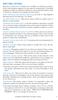 ADDITIONAL FEATURES Because a wide array of features are available on telephone systems, check with telephone suppliers for your specific requirements. Centralized equipment usually incorporates standard
ADDITIONAL FEATURES Because a wide array of features are available on telephone systems, check with telephone suppliers for your specific requirements. Centralized equipment usually incorporates standard
Four-Line Intercom Speakerphone 955
 1 USER S Revised: August 3, 2000 MANUAL Part 2 Four-Line Intercom Speakerphone 955 2000 Advanced American Telephones. All rights reserved. Printed in Indonesia. 850004037 Issue 1AT&T 8/00 Please also read
1 USER S Revised: August 3, 2000 MANUAL Part 2 Four-Line Intercom Speakerphone 955 2000 Advanced American Telephones. All rights reserved. Printed in Indonesia. 850004037 Issue 1AT&T 8/00 Please also read
Four-Line Intercom Speakerphone 964
 1 USER S MANUAL Part 2 Four-Line Intercom Speakerphone 964 2000 Advanced American Telephones. All rights reserved. Printed in Indonesia. 850002940 Issue 1AT&T 6/00 Please also read Part 1 Important Product
1 USER S MANUAL Part 2 Four-Line Intercom Speakerphone 964 2000 Advanced American Telephones. All rights reserved. Printed in Indonesia. 850002940 Issue 1AT&T 6/00 Please also read Part 1 Important Product
Venture Multiline Communications System
 THREE LINE TELEPHONE User Guide Venture Multiline Communications System Introduction...1 Your Venture phone... 2 Key descriptions... 3 Unpacking the phone... 4 Getting started...5 Preparing for the installation...
THREE LINE TELEPHONE User Guide Venture Multiline Communications System Introduction...1 Your Venture phone... 2 Key descriptions... 3 Unpacking the phone... 4 Getting started...5 Preparing for the installation...
MERLIN. Service and Maintenance Manual: Models 206, 410, and 820
 MERLIN Service and Maintenance Manual: Models 206, 410, and 820 518-600-012IS Comcode 103973152 Issue 1 February 1985 MERLINTM COMMUNICATIONS SYSTEM SERVICE AND MAINTENANCE MANUAL: MODELS 206, 410, AND
MERLIN Service and Maintenance Manual: Models 206, 410, and 820 518-600-012IS Comcode 103973152 Issue 1 February 1985 MERLINTM COMMUNICATIONS SYSTEM SERVICE AND MAINTENANCE MANUAL: MODELS 206, 410, AND
When you consider how important your communications system is to your business, it is important to remember that the very next phone call you receive
 P A R T N E R A d v a n c e d C o m m u n i c a t i o n s S y s t e m Simply powerful, powerfully simple When you consider how important your communications system is to your business, it is important
P A R T N E R A d v a n c e d C o m m u n i c a t i o n s S y s t e m Simply powerful, powerfully simple When you consider how important your communications system is to your business, it is important
Quick Reference Guide For Partner ACS R5 System Programming
 System Programming From extension 10 or 11 (Any MLS display phone) dial Feature 00, then press the Left Intercom button 2 times to enter System Programming. The numbers in parentheses after the program
System Programming From extension 10 or 11 (Any MLS display phone) dial Feature 00, then press the Left Intercom button 2 times to enter System Programming. The numbers in parentheses after the program
AT&T. DEFINITY Communications. and System 85 8102 and 8110 Telephone User's Guide. System Generic 2
 AT&T DEFINITY Communications System Generic and System 85 810 and 8110 Telephone User's Guide NOTICE While reasonable efforts were made to ensure that the information in this document was complete and
AT&T DEFINITY Communications System Generic and System 85 810 and 8110 Telephone User's Guide NOTICE While reasonable efforts were made to ensure that the information in this document was complete and
Personal Speed Dial Numbers
 Personal Speed Dial Numbers To dial a Personal Speed Dial number: Press Feature followed by the Dial Code. See panel 4 for programming instructions. Your system may also be programmed with System Speed
Personal Speed Dial Numbers To dial a Personal Speed Dial number: Press Feature followed by the Dial Code. See panel 4 for programming instructions. Your system may also be programmed with System Speed
2.4 GHz Dual Handset Cordless Telephone Answering System 2255 with Caller ID/Call Waiting
 USER S MANUAL Part 2 2.4 GHz Dual Handset Cordless Telephone Answering System 2255 with Caller ID/Call Waiting Please also read Part 1 Important Product Information AT&T and the globe symbol are registered
USER S MANUAL Part 2 2.4 GHz Dual Handset Cordless Telephone Answering System 2255 with Caller ID/Call Waiting Please also read Part 1 Important Product Information AT&T and the globe symbol are registered
Introducing your Meridian Digital Telephone 1
 Contents Introducing your Meridian Digital Telephone 1 Meridian Digital Telephones 1 M3820 1 M3310 2 M3110 3 Selecting a position for your Meridian Digital Telephone 4 Parts of your Meridian Digital Telephone
Contents Introducing your Meridian Digital Telephone 1 Meridian Digital Telephones 1 M3820 1 M3310 2 M3110 3 Selecting a position for your Meridian Digital Telephone 4 Parts of your Meridian Digital Telephone
How To Use A Ppanasonic Cell Phone With A Cell Phone From A Cellphone From Alexa (Panasonic) For A Long Distance Phone From An Older Model (Panoramos) For An Extra Money (Panamontani
 INTERCOM PLEASE READ BEFORE USE AND SAVE. Integrated Telephone System Operating Instructions Model No. KX-TS8B KX-TS8W Pulse-or-tone dialing capability KX-TS8W LINE Caller ID Compatible Panasonic World
INTERCOM PLEASE READ BEFORE USE AND SAVE. Integrated Telephone System Operating Instructions Model No. KX-TS8B KX-TS8W Pulse-or-tone dialing capability KX-TS8W LINE Caller ID Compatible Panasonic World
4406D+, 4412D+. 4424D+, and 4424LD+ Telephones User s Guide
 4406D+, 4412D+. 4424D+, and 4424LD+ Telephones User s Guide Back Panels: Programming and Feature Codes Displays Front Panels: Your Telephone Call Handling Using Features Programming and Feature Codes 555-710-127
4406D+, 4412D+. 4424D+, and 4424LD+ Telephones User s Guide Back Panels: Programming and Feature Codes Displays Front Panels: Your Telephone Call Handling Using Features Programming and Feature Codes 555-710-127
Avaya Campus PBX MICHIGAN STATE UNIVERSITY. Telecommunication Systems. Avaya 2410 User Guide
 Avaya Campus PBX MICHIGAN STATE UNIVERSITY Telecommunication Systems Avaya 2410 User Guide MICHIGAN STATE UNIVERSITY Avaya 2410 Telephone User Guide Michigan State University Telecommunication Systems
Avaya Campus PBX MICHIGAN STATE UNIVERSITY Telecommunication Systems Avaya 2410 User Guide MICHIGAN STATE UNIVERSITY Avaya 2410 Telephone User Guide Michigan State University Telecommunication Systems
Business Communications Manager Telephone Feature Card
 Business Communications Manager Telephone Feature Card 2002 Nortel Networks P0993297 Issue 01 Buttons The Business Series Terminal (T-series) Feature button is a small globe icon. The M-series Feature
Business Communications Manager Telephone Feature Card 2002 Nortel Networks P0993297 Issue 01 Buttons The Business Series Terminal (T-series) Feature button is a small globe icon. The M-series Feature
Personal Speed Dial Numbers
 Personal Speed Dial Numbers To dial a Personal Speed Dial number: Press [ Feature ] followed by the Dial Code. See panel 4 for programming instructions. Your system may also be programmed with System Speed
Personal Speed Dial Numbers To dial a Personal Speed Dial number: Press [ Feature ] followed by the Dial Code. See panel 4 for programming instructions. Your system may also be programmed with System Speed
The following is a set of definitions used in FAQs for the Partner product line:
 Frequently Asked Questions Office Switching Systems Partner/Partner II/Partner Plus The following is a set of definitions used in FAQs for the Partner product line: PR1 = Partner Release 1 PR2,3,4 = Partner
Frequently Asked Questions Office Switching Systems Partner/Partner II/Partner Plus The following is a set of definitions used in FAQs for the Partner product line: PR1 = Partner Release 1 PR2,3,4 = Partner
AT&T MERLIN COMMUNICATIONS SYSTEM INSTALLATION GUIDE: MODELS 206 AND 410
 AT&T MERLIN COMMUNICATIONS SYSTEM INSTALLATION GUIDE: MODELS 06 AND 0 Table of Contents Introduction Getting Started Installing the Control Unit Position the Control Unit Set the Control Unit Switches
AT&T MERLIN COMMUNICATIONS SYSTEM INSTALLATION GUIDE: MODELS 06 AND 0 Table of Contents Introduction Getting Started Installing the Control Unit Position the Control Unit Set the Control Unit Switches
6408-6416 - 6424 Voice Terminal User s manual. DEFINITY G3 - Release 6.3 or later
 6408-6416 - 6424 Voice Terminal User s manual DEFINITY G3 - Release 6.3 or later 555-230-758 Issue 1, July 2000 Disclaimer Intellectual property related to this product (including trademarks) and registered
6408-6416 - 6424 Voice Terminal User s manual DEFINITY G3 - Release 6.3 or later 555-230-758 Issue 1, July 2000 Disclaimer Intellectual property related to this product (including trademarks) and registered
AT&T. DEFINITY Communications. 7406BIS Voice Terminal User's Guide. and System 85. System Generic 2
 AT&T DEFINITY Communications System Generic 2 and System 85 7406BIS Voice Terminal User's Guide NOTICE While reasonable efforts were made to ensure that the information in this document was complete and
AT&T DEFINITY Communications System Generic 2 and System 85 7406BIS Voice Terminal User's Guide NOTICE While reasonable efforts were made to ensure that the information in this document was complete and
NITSUKO DS01 TELEPHONE USER S GUIDE
 NITSUKO DS01 TELEPHONE USER S GUIDE 2003-2004 Version 1.1 TABLE OF CONTENTS PAGES INTRODUCTION TELEPHONE FEATURES. TELEPHONE SERVICES.. VOICE MAIL. TELEPHONE FREQUENTLY ASKED QUESTIONS (FAQs) ADVANCED
NITSUKO DS01 TELEPHONE USER S GUIDE 2003-2004 Version 1.1 TABLE OF CONTENTS PAGES INTRODUCTION TELEPHONE FEATURES. TELEPHONE SERVICES.. VOICE MAIL. TELEPHONE FREQUENTLY ASKED QUESTIONS (FAQs) ADVANCED
Avaya PARTNER Advanced Communications System OVERVIEW
 IP Telephony Contact Centers Mobility Services Avaya Advanced Communications System OVERVIEW More than 1 million businesses have turned to the Avaya Advanced Communications System. Why? Because the system
IP Telephony Contact Centers Mobility Services Avaya Advanced Communications System OVERVIEW More than 1 million businesses have turned to the Avaya Advanced Communications System. Why? Because the system
EP4300 4 Line Intercom Speakerphone with Caller ID and Jumbo Pivoting Display
 EP4300 4 Line Intercom Speakerphone with Caller ID and Jumbo Pivoting Display User s Guide Please read before using telephone Getting Started Congratulations! You ve purchased a HGC EP4300 System Intercom
EP4300 4 Line Intercom Speakerphone with Caller ID and Jumbo Pivoting Display User s Guide Please read before using telephone Getting Started Congratulations! You ve purchased a HGC EP4300 System Intercom
AT&T SPIRIT. Communications System User Manual
 AT&T SPIRIT Communications System User Manual Table of Contents How to Use this Manual 2 Key to Symbols 4 Ringing Patterns 5 Groups (2448 System) 5 Indicator Light Patterns 5 Parts of the Telephones 6
AT&T SPIRIT Communications System User Manual Table of Contents How to Use this Manual 2 Key to Symbols 4 Ringing Patterns 5 Groups (2448 System) 5 Indicator Light Patterns 5 Parts of the Telephones 6
Meridian Multi-line Telephone User Guide
 Meridian Multi-line Telephone User Guide Your Meridian Multi-line Telephone has many useful business features. Read this user guide to become familiar with the available features. Check with your department
Meridian Multi-line Telephone User Guide Your Meridian Multi-line Telephone has many useful business features. Read this user guide to become familiar with the available features. Check with your department
Personal Assistance System Owner's Guide
 Owner's Guide PSC07 READ THIS FIRST This equipment generates and uses radio frequency energy, and if not installed and used properly, that is, in strict accordance with the manufacturers instructions,
Owner's Guide PSC07 READ THIS FIRST This equipment generates and uses radio frequency energy, and if not installed and used properly, that is, in strict accordance with the manufacturers instructions,
DWIatt2 USER'S GUIDE
 DWIatt2 USER'S GUIDE Copyright 1998 by KONEXX, Unlimited Systems Corporation, Inc. San Diego, CA. The KONEXX DWIatt2 (Digital Wall Interface) easily connects to your Lucent Definity, or ProLogix Solutions
DWIatt2 USER'S GUIDE Copyright 1998 by KONEXX, Unlimited Systems Corporation, Inc. San Diego, CA. The KONEXX DWIatt2 (Digital Wall Interface) easily connects to your Lucent Definity, or ProLogix Solutions
User s manual. 1080 4-Line small business system with digital answering system and caller ID/call waiting
 User s manual 1080 4-Line small business system with digital answering system and caller ID/call waiting Congratulations on purchasing your new AT&T product. Before using this AT&T product, please read
User s manual 1080 4-Line small business system with digital answering system and caller ID/call waiting Congratulations on purchasing your new AT&T product. Before using this AT&T product, please read
Venture Multiline Communications
 THREE LINE TELEPHONE WITH ANSWERING User Guide Venture Multiline Communications Welcome to Venture the 3 Line phone/system with a built-in Telephone Answering Device (TAD). The Venture is a fully customizable
THREE LINE TELEPHONE WITH ANSWERING User Guide Venture Multiline Communications Welcome to Venture the 3 Line phone/system with a built-in Telephone Answering Device (TAD). The Venture is a fully customizable
Ipiphony Phone System. User Manual. 1 P a g e
 Ipiphony Phone System User Manual 1 P a g e About this Guide This guide explains how to use the basic features of your new Aastra phones. Not all features listed are available by default. Contact your
Ipiphony Phone System User Manual 1 P a g e About this Guide This guide explains how to use the basic features of your new Aastra phones. Not all features listed are available by default. Contact your
Home Phone Quick Start Guide. Review these helpful instructions to understand your Midco home phone service and its many convenient features.
 Home Phone Quick Start Guide Review these helpful instructions to understand your Midco home phone service and its many convenient features. 1 Contents Equipment and Features.......................................................
Home Phone Quick Start Guide Review these helpful instructions to understand your Midco home phone service and its many convenient features. 1 Contents Equipment and Features.......................................................
User s manual. 1070 4-Line small business system with caller ID/call waiting and speakerphone
 User s manual 1070 4-Line small business system with caller ID/call waiting and speakerphone 7 1 Congratulations on purchasing your new AT&T product. Before using this AT&T product, please read the Important
User s manual 1070 4-Line small business system with caller ID/call waiting and speakerphone 7 1 Congratulations on purchasing your new AT&T product. Before using this AT&T product, please read the Important
466-1936 Rev E October 2004 ZZZ*(6HFXULW\FRP. Part No: 60-883-95R. CareGard. User Guide
 ) *(6HFXULW\ 466-1936 Rev E October 2004 ZZZ*(6HFXULW\FRP Part No: 60-883-95R CareGard User Guide FCC Notices FCC Part 15 Information to the User Changes or modifications not expressly approved by GE Security
) *(6HFXULW\ 466-1936 Rev E October 2004 ZZZ*(6HFXULW\FRP Part No: 60-883-95R CareGard User Guide FCC Notices FCC Part 15 Information to the User Changes or modifications not expressly approved by GE Security
Model SP-108 (1 line + 8 extensions) Automated Telephone System
 Model SP-108 (1 line + 8 extensions) Automated Telephone System SOHO-PBX is your ideal small or home office receptionist. The SP-108 is features packed and very easy to use. For more information please
Model SP-108 (1 line + 8 extensions) Automated Telephone System SOHO-PBX is your ideal small or home office receptionist. The SP-108 is features packed and very easy to use. For more information please
Model SP-208 (2 lines x 8 extensions) Automated Telephone System
 Model SP-208 (2 lines x 8 extensions) Automated Telephone System SOHO-PBX is your ideal small or home office receptionist. The SP-208 is features packed and very easy to use. For more information please
Model SP-208 (2 lines x 8 extensions) Automated Telephone System SOHO-PBX is your ideal small or home office receptionist. The SP-208 is features packed and very easy to use. For more information please
PARTNER Voice Messaging PC Card. Installation, Programming and Use
 PARTNER Voice Messaging PC Card Installation, Programming and Use 518-456-100 Issue 2 November 1997 Copyright 1998, Lucent Technologies 518-456-100 All Rights Reserved Issue 2 Printed in USA April 1998
PARTNER Voice Messaging PC Card Installation, Programming and Use 518-456-100 Issue 2 November 1997 Copyright 1998, Lucent Technologies 518-456-100 All Rights Reserved Issue 2 Printed in USA April 1998
Quick Reference Guide. optipoint 500. Basic, Standard, and Advance. Hicom 300 E and H G281-0759-00
 Quick Reference Guide optipoint 500 Basic, Standard, and Advance Hicom 300 E and H G281-0759-00 Warning! Hackers who unlawfully gain access to customer telecommunications systems are criminals. Currently,
Quick Reference Guide optipoint 500 Basic, Standard, and Advance Hicom 300 E and H G281-0759-00 Warning! Hackers who unlawfully gain access to customer telecommunications systems are criminals. Currently,
AT&T. PARTNER Plus/PARTNER II. Quick Reference for Use with MLS-Series Telephones. Communications System
 AT&T PARTNER Plus/PARTNER II Communications System Quick Reference for Use with MLS-Series Telephones Copyright 1994 AT&T All Rights Reserved Printed in U.S.A. 518-455-327 Issue 1 August 1994 MLS-34D,
AT&T PARTNER Plus/PARTNER II Communications System Quick Reference for Use with MLS-Series Telephones Copyright 1994 AT&T All Rights Reserved Printed in U.S.A. 518-455-327 Issue 1 August 1994 MLS-34D,
AT&T Small Business System Speakerphone with Intercom and Caller ID/Call Waiting 974
 974QSG_(Rev14)ml_23.5.06 5/23/06 11:28 AM Page 1 QUICK START GUIDE AT&T Small Business System Speakerphone with Intercom and Caller ID/Call Waiting 974 This Quick Start Guide provides basic instructions.
974QSG_(Rev14)ml_23.5.06 5/23/06 11:28 AM Page 1 QUICK START GUIDE AT&T Small Business System Speakerphone with Intercom and Caller ID/Call Waiting 974 This Quick Start Guide provides basic instructions.
CALL MANAGEMENT SERVICES. User Guide. 1 888 télébec telebec.com
 CALL MANAGEMENT SERVICES User Guide 888 télébec telebec.com QUICK REFERENCE Télébec Call Management Services - Important Codes Service Activation Cancellation Call Blocking 6 7 Call Forwarding 7 2 7 3
CALL MANAGEMENT SERVICES User Guide 888 télébec telebec.com QUICK REFERENCE Télébec Call Management Services - Important Codes Service Activation Cancellation Call Blocking 6 7 Call Forwarding 7 2 7 3
User s manual. Corded telephone. w w w.v t e c h c a n a d a. c o m. Big Button Big Display. Model:CD1281 DIR CID
 User s manual w w w.v t e c h c a n a d a. c o m DIR CID Model:CD1281 Corded telephone Big Button Big Display Congratulations on purchasing your new VTech product. Before using this telephone, please read
User s manual w w w.v t e c h c a n a d a. c o m DIR CID Model:CD1281 Corded telephone Big Button Big Display Congratulations on purchasing your new VTech product. Before using this telephone, please read
Welcome to Cogeco Business Digital Phone Service
 Welcome Welcome to Cogeco Business Digital Phone Service Congratulations on choosing Cogeco Business Digital Phone Service. 1 Your decision to subscribe to our digital quality phone service is a smart
Welcome Welcome to Cogeco Business Digital Phone Service Congratulations on choosing Cogeco Business Digital Phone Service. 1 Your decision to subscribe to our digital quality phone service is a smart
Bizfō n 680. Administrator's Guide
 Bizfō n 680 Administrator's Guide Bizfon, Inc. 50 Stiles Road Salem, NH 03079 Tel 800.282.6163 Fax 877.603.4149 www.bizfon.com Notice 2005 Bizfon, Inc. All rights reserved. This document is subject to
Bizfō n 680 Administrator's Guide Bizfon, Inc. 50 Stiles Road Salem, NH 03079 Tel 800.282.6163 Fax 877.603.4149 www.bizfon.com Notice 2005 Bizfon, Inc. All rights reserved. This document is subject to
OnQ 2x10 KSU/PBX Telephone System P/N 364565-01. User s Guide P/N 1307724 Rev. A
 OnQ 2x10 KSU/PBX Telephone System P/N 364565-01 User s Guide P/N 1307724 Rev. A For information regarding any of the products discussed in this user s guide, contact your local OnQ product installer or
OnQ 2x10 KSU/PBX Telephone System P/N 364565-01 User s Guide P/N 1307724 Rev. A For information regarding any of the products discussed in this user s guide, contact your local OnQ product installer or
YOUR HOME PHONE. Horry Telephone Cooperative, Inc.
 YOUR HOME PHONE Horry Telephone Cooperative, Inc. CONTENTS Calling Features Anonymous Call Rejection page 4 Automatic Busy Redial page 4 Automatic Call Return page 5 Call Forwarding page 6 Call Forwarding
YOUR HOME PHONE Horry Telephone Cooperative, Inc. CONTENTS Calling Features Anonymous Call Rejection page 4 Automatic Busy Redial page 4 Automatic Call Return page 5 Call Forwarding page 6 Call Forwarding
User s manual. speakerphone/ answering system and answering system with caller ID/call waiting caller ID/ call waiting
 User s manual 1080 Corded 4-Line small telephone/ business small system business with digital system/ speakerphone/ answering system and answering system with caller ID/call waiting caller ID/ call waiting
User s manual 1080 Corded 4-Line small telephone/ business small system business with digital system/ speakerphone/ answering system and answering system with caller ID/call waiting caller ID/ call waiting
AT&T Small Business System Speakerphone with Digital Answering System and Caller ID Call Waiting 984
 USER S MANUAL Part 2 AT&T Small Business System Speakerphone with Digital Answering System and Caller ID Call Waiting 984 Please also read Part 1 Important Product Information 2004 Advanced American Telephones.
USER S MANUAL Part 2 AT&T Small Business System Speakerphone with Digital Answering System and Caller ID Call Waiting 984 Please also read Part 1 Important Product Information 2004 Advanced American Telephones.
Telephone User Guide. Mt. Angel. Telephone
 Telephone User Guide Mt. Angel Telephone 4Welcome Thank You for Choosing Mt. Angel Telephone! Additional information about your telephone service may be found in the white pages of the North Willamette
Telephone User Guide Mt. Angel Telephone 4Welcome Thank You for Choosing Mt. Angel Telephone! Additional information about your telephone service may be found in the white pages of the North Willamette
TABLE OF CONTENTS 816 AND 800 KEYSET USER GUIDE. GENERAL INFORMATION About This Book... 1 Keyset Diagrams... 2 3 Things You Should Know...
 TABLE OF CONTENTS 816 AND 800 KEYSET USER GUIDE PROSTAR 816 PLUS September 1996 GENERAL INFORMATION About This Book... 1 Keyset Diagrams... 2 3 Things You Should Know... 4 5 OUTSIDE CALLS Making a Call...
TABLE OF CONTENTS 816 AND 800 KEYSET USER GUIDE PROSTAR 816 PLUS September 1996 GENERAL INFORMATION About This Book... 1 Keyset Diagrams... 2 3 Things You Should Know... 4 5 OUTSIDE CALLS Making a Call...
Digital 8-Line Multihandset System User s Guide
 Digital 8-Line Multihandset System User s Guide 25825 Equipment Approval Information Your telephone equipment is approved for connection to the Public Switched Telephone Network and is in compliance with
Digital 8-Line Multihandset System User s Guide 25825 Equipment Approval Information Your telephone equipment is approved for connection to the Public Switched Telephone Network and is in compliance with
Polycom SoundPoint IP 650
 Polycom SoundPoint IP 650 User Guide For training/documentation, please visit us @ http://customertraining.verizonbusiness.com or call 1 800 662 1049 2009 Verizon. All Rights Reserved. The Verizon and
Polycom SoundPoint IP 650 User Guide For training/documentation, please visit us @ http://customertraining.verizonbusiness.com or call 1 800 662 1049 2009 Verizon. All Rights Reserved. The Verizon and
2-9451. Four-Line Business Phone with Intercom User s Guide. We bring good things to life.
 2-9451 Four-Line Business Phone with Intercom User s Guide We bring good things to life. FCC REGISTRATION INFORMATION Your telephone equipment is registered with the Federal Communications Commission and
2-9451 Four-Line Business Phone with Intercom User s Guide We bring good things to life. FCC REGISTRATION INFORMATION Your telephone equipment is registered with the Federal Communications Commission and
AT&T. MERLIN MAIL Voice Messaging System Release 2. for MERLIN LEGEND Communications System Planning Guide and Forms
 AT&T MERLIN MAIL Voice Messaging System Release 2 for MERLIN LEGEND Communications System Planning Guide and Forms Copyright 1991 AT&T AT&T 585-320-501 All Rights Reserved Issue 1 Printed in U.S.A. October
AT&T MERLIN MAIL Voice Messaging System Release 2 for MERLIN LEGEND Communications System Planning Guide and Forms Copyright 1991 AT&T AT&T 585-320-501 All Rights Reserved Issue 1 Printed in U.S.A. October
Welcome to Cogeco Home Phone Service
 Welcome Welcome to Cogeco Home Phone Service By choosing to get your phone service from Cogeco, you have made an important decision about the quality of your connections. Unlike third-party voice over
Welcome Welcome to Cogeco Home Phone Service By choosing to get your phone service from Cogeco, you have made an important decision about the quality of your connections. Unlike third-party voice over
Instruction Manual. CORTELCO 2700 Single-Line / Multi-Feature Set
 1 Instruction Manual CORTELCO 2700 Single-Line / Multi-Feature Set Table of Contents Why VoiceManager SM with Cortelco Phones?... 2 Cortelco 2700 Set Features... 3 Telephone Set Part Identification...
1 Instruction Manual CORTELCO 2700 Single-Line / Multi-Feature Set Table of Contents Why VoiceManager SM with Cortelco Phones?... 2 Cortelco 2700 Set Features... 3 Telephone Set Part Identification...
User s manual. speakerphone/ answering system and answering system with caller ID/call waiting caller ID/ call waiting
 User s manual 1080 Corded 4-Line small telephone/ business small system business with digital system/ speakerphone/ answering system and answering system with caller ID/call waiting caller ID/ call waiting
User s manual 1080 Corded 4-Line small telephone/ business small system business with digital system/ speakerphone/ answering system and answering system with caller ID/call waiting caller ID/ call waiting
M6320 Featurephone. User Guide
 M6320 Featurephone User Guide Introduction The M6320 Featurephone is a practical and convenient way to use a wide range of business telephone features, including Call Forward, Conference Calling, and Speed
M6320 Featurephone User Guide Introduction The M6320 Featurephone is a practical and convenient way to use a wide range of business telephone features, including Call Forward, Conference Calling, and Speed
About Your Telephone. Call appearances/feature buttons
 About Your Telephone Your 8410B is a multi-appearance digital telephone. To familiarize yourself with your telephone, refer to the figure below and then read the following explanations. Call appearances/feature
About Your Telephone Your 8410B is a multi-appearance digital telephone. To familiarize yourself with your telephone, refer to the figure below and then read the following explanations. Call appearances/feature
User s manual. 1040 4-Line small business system with speakerphone
 User s manual 1040 4-Line small business system with speakerphone 1 Congratulations on purchasing your new AT&T product. Before using this AT&T product, please read the Important product information on
User s manual 1040 4-Line small business system with speakerphone 1 Congratulations on purchasing your new AT&T product. Before using this AT&T product, please read the Important product information on
Four-Line Small Business System Speakerphone 945
 945QSG_(rev22)ml23.5.06 5/23/06 11:29 AM Page 1 QUICK START GUIDE Four-Line Small Business System Speakerphone 945 This Quick Start Guide provides basic instructions. For additional installation options
945QSG_(rev22)ml23.5.06 5/23/06 11:29 AM Page 1 QUICK START GUIDE Four-Line Small Business System Speakerphone 945 This Quick Start Guide provides basic instructions. For additional installation options
PARTNER Voice Messaging PC Card
 Lucent Technologies Bell Labs Innovations PARTNER Voice Messaging PC Card For the PARTNER Advanced Communications System Installation, Programming and Use Copyright 1997, Lucent Technologies 518-456-100
Lucent Technologies Bell Labs Innovations PARTNER Voice Messaging PC Card For the PARTNER Advanced Communications System Installation, Programming and Use Copyright 1997, Lucent Technologies 518-456-100
Single Line Business Telephones Desk, Wall, and Trimline Models User s Guide
 Single Line Business Telephones Desk, Wall, and Trimline Models User s Guide 999-500-270 Issue 4 July 2003 NOTICE While reasonable efforts were made to ensure that the information in this document was
Single Line Business Telephones Desk, Wall, and Trimline Models User s Guide 999-500-270 Issue 4 July 2003 NOTICE While reasonable efforts were made to ensure that the information in this document was
Avaya PARTNER Small Office Edition
 IP Telephony Contact Centers Mobility Services OVERVIEW Avaya PARTNER Small Office Edition The right solution for very small businesses that are very serious about communications. When it comes to communications,
IP Telephony Contact Centers Mobility Services OVERVIEW Avaya PARTNER Small Office Edition The right solution for very small businesses that are very serious about communications. When it comes to communications,
INSTALLATION INSTRUCTIONS
 INSTALLATION INSTRUCTIONS DPC100 Doorbell / Paging Controller DESCRIPTION The DPC100 is a Doorbell / Paging Controller that can be combined with a MRC88CTL to provide whole-house paging and doorbell capability.
INSTALLATION INSTRUCTIONS DPC100 Doorbell / Paging Controller DESCRIPTION The DPC100 is a Doorbell / Paging Controller that can be combined with a MRC88CTL to provide whole-house paging and doorbell capability.
NBX 1102 Business Telephone NBX 2102 Business Telephone NBX 2102-IR Business Telephone NBX 2101 Basic Telephone
 NBX Telephone Guide Telephones NBX 1102 Business Telephone NBX 2102 Business Telephone NBX 2102-IR Business Telephone NBX 2101 Basic Telephone Attendant Consoles NBX 1105 Attendant Console NBX Complement
NBX Telephone Guide Telephones NBX 1102 Business Telephone NBX 2102 Business Telephone NBX 2102-IR Business Telephone NBX 2101 Basic Telephone Attendant Consoles NBX 1105 Attendant Console NBX Complement
Part 2. Copyright 1998 Philips Consumer Communications L.P. All rights reserved. Printed in Mexico. Issue 1AT&T 848229506
 2 User's Manual for Two-Line Digital Answering System Telephone with Speakerphone 1872 Fold open this paper for information about this telephone's installation and operation. Please read Part 1 Important
2 User's Manual for Two-Line Digital Answering System Telephone with Speakerphone 1872 Fold open this paper for information about this telephone's installation and operation. Please read Part 1 Important
Model 25425. 4-Line Intercom Speakerphone with Answering System and Caller ID User s Guide. Quick Guide on Pgs. 7-13
 4-Line Intercom Speakerphone with Answering System and Caller ID User s Guide Quick Guide on Pgs. 7-13 Please read this manual before operating product for the first time. Model 25425 Important Information
4-Line Intercom Speakerphone with Answering System and Caller ID User s Guide Quick Guide on Pgs. 7-13 Please read this manual before operating product for the first time. Model 25425 Important Information
Digital Phone Installation & User Guide
 Digital Phone Installation & User Guide Telephone #1 Voicemail PIN Telephone #2 Voicemail PIN skybeam high speed internet digital phone We would like you to verify that the 911 address we have for you
Digital Phone Installation & User Guide Telephone #1 Voicemail PIN Telephone #2 Voicemail PIN skybeam high speed internet digital phone We would like you to verify that the 911 address we have for you
This service allows you to talk to the 3rd party before transferring the original called party to them. To use Attended Call transfer:
 Calling Features Attend Call Transfer Auto Redial Anonymous Call Rejection Call Blocking Call Forward Busy Line Call Forward Don't Answer Call Forwarding Remote Access Call Forwarding Universal Call Holding
Calling Features Attend Call Transfer Auto Redial Anonymous Call Rejection Call Blocking Call Forward Busy Line Call Forward Don't Answer Call Forwarding Remote Access Call Forwarding Universal Call Holding
Single Line Telephone User Guide
 Record of Revision Release Date Version Supersedes Description March 2008 Initial Release Initial Release Copyright 2006 We reserves the right to make changes in specifications at any time without notice.
Record of Revision Release Date Version Supersedes Description March 2008 Initial Release Initial Release Copyright 2006 We reserves the right to make changes in specifications at any time without notice.
AMERICA S BEST SMALL BUSINESS PBX/PHONE SYSTEM!
 TELEPHONE MAN OF AMERICA Earning Your Business Every Step of the Way! Specializing in Telecom Equipment of all Brands, Carrier Services, Technician Services, Maintenance Agreements & Purchasing Excess
TELEPHONE MAN OF AMERICA Earning Your Business Every Step of the Way! Specializing in Telecom Equipment of all Brands, Carrier Services, Technician Services, Maintenance Agreements & Purchasing Excess
User s manual. 1070 4-Line small business system with caller ID/call waiting and speakerphone
 User s manual 1070 4-Line small business system with caller ID/call waiting and speakerphone 7 Congratulations on purchasing your new AT&T product. Before using this AT&T product, please read the Important
User s manual 1070 4-Line small business system with caller ID/call waiting and speakerphone 7 Congratulations on purchasing your new AT&T product. Before using this AT&T product, please read the Important
ADA COMPLIANT BOX STYLE TELEPHONE INSTALLATION, PROGRAMMING AND OPERATING INSTRUCTIONS FOR MODEL PBX
 ADA COMPLIANT BOX STYLE TELEPHONE INSTALLATION, PROGRAMMING AND OPERATING INSTRUCTIONS FOR MODEL PBX INSTALLATION INSTRUCTIONS Step 1. Determine the position for the Hands-free phone in the elevator phone
ADA COMPLIANT BOX STYLE TELEPHONE INSTALLATION, PROGRAMMING AND OPERATING INSTRUCTIONS FOR MODEL PBX INSTALLATION INSTRUCTIONS Step 1. Determine the position for the Hands-free phone in the elevator phone
Anonymous Call Rejection Refuse calls from those who have blocked their numbers.
 How to Use Your Digital Voice Features Effective 01/12/15 To learn how to use your voice features, locate your service by selecting from the Quick Links that follow, or, you can find the same instructions
How to Use Your Digital Voice Features Effective 01/12/15 To learn how to use your voice features, locate your service by selecting from the Quick Links that follow, or, you can find the same instructions
ISDN 970 Telephone USER MANUAL. Copyright 1999 Lucent Technologies Inc. All rights reserved. Printed in Mexico. Issue L3 847937794
 ISDN 970 Telephone USER MANUAL Copyright 1999 Lucent Technologies Inc. All rights reserved. Printed in Mexico. Issue L3 847937794 Table of Contents ABOUT ISDN... 3 ISDN TERMS... 3 A GUIDE TO THIS MANUAL...
ISDN 970 Telephone USER MANUAL Copyright 1999 Lucent Technologies Inc. All rights reserved. Printed in Mexico. Issue L3 847937794 Table of Contents ABOUT ISDN... 3 ISDN TERMS... 3 A GUIDE TO THIS MANUAL...
Four-Line Small Business System Speakerphone 945
 945 CIB 2ATT 3/14/05 9:58 AM Page III USER S MANUAL Part 2 Four-Line Small Business System Speakerphone 945 Please also read Part 1 Important Product Information 2005 Advanced American Telephones. All
945 CIB 2ATT 3/14/05 9:58 AM Page III USER S MANUAL Part 2 Four-Line Small Business System Speakerphone 945 Please also read Part 1 Important Product Information 2005 Advanced American Telephones. All
Administrative Council for Terminal Attachments (ACTA) Customer Information
 Administrative Council for Terminal Attachments (ACTA) Customer Information Revision: July 2003 Background: The Administrative Council for Terminal Attachments ( ACTA ) has revised its Customer Information
Administrative Council for Terminal Attachments (ACTA) Customer Information Revision: July 2003 Background: The Administrative Council for Terminal Attachments ( ACTA ) has revised its Customer Information
2420 Digital Telephone Instruction Booklet
 2420 Digital Telephone Instruction Booklet * 7 line x 29 character display * 24 system call appearance/feature button * Provides automated call tracking with 100-entry call log * Provides access to 104
2420 Digital Telephone Instruction Booklet * 7 line x 29 character display * 24 system call appearance/feature button * Provides automated call tracking with 100-entry call log * Provides access to 104
4 Line Intercom Speakerphone User s Guide. Please read this manual before operating this product for the first time.
 4 Line Intercom Speakerphone User s Guide Please read this manual before operating this product for the first time. Model 25413/14 Important Information Equipment Approval Information Your telephone equipment
4 Line Intercom Speakerphone User s Guide Please read this manual before operating this product for the first time. Model 25413/14 Important Information Equipment Approval Information Your telephone equipment
Custom Calling Features
 Quick Reference HOW TO USE: PRESS: Speed Calling 8 *74 Speed Calling 30 *75 Call Return *69 Repeat Dialing *66 Call Trace *57 Call Forwarding *72 Preferred Call Forwarding *63 Call Forwarding Remove Activation
Quick Reference HOW TO USE: PRESS: Speed Calling 8 *74 Speed Calling 30 *75 Call Return *69 Repeat Dialing *66 Call Trace *57 Call Forwarding *72 Preferred Call Forwarding *63 Call Forwarding Remove Activation
OfficeSuite Mitel IP Phone User Reference Guide Release 4.1
 OfficeSuite Mitel IP Phone User Reference Guide Release 4.1 2004-2009 Broadview Networks & Natural Convergence Inc. All rights reserved. Table of Contents TABLE OF CONTENTS...I INTRODUCTION...4 WHAT'S
OfficeSuite Mitel IP Phone User Reference Guide Release 4.1 2004-2009 Broadview Networks & Natural Convergence Inc. All rights reserved. Table of Contents TABLE OF CONTENTS...I INTRODUCTION...4 WHAT'S
AT&T Small Business System Speakerphone with Intercom and Caller ID/Call Waiting 974
 974CIB_(Rev11-12)ml24.05.06 5/24/06 9:29 PM Page II USER S MANUAL Part 2 AT&T Small Business System Speakerphone with Intercom and Caller ID/Call Waiting 974 For Customer Service Or Product Information,
974CIB_(Rev11-12)ml24.05.06 5/24/06 9:29 PM Page II USER S MANUAL Part 2 AT&T Small Business System Speakerphone with Intercom and Caller ID/Call Waiting 974 For Customer Service Or Product Information,
Multiline Telephone User Guide
 Notice Note that when converting this document from its original format to a.pdf file, some minor font and format changes may occur causing slight variations from the original printed document. When viewing
Notice Note that when converting this document from its original format to a.pdf file, some minor font and format changes may occur causing slight variations from the original printed document. When viewing
Meridian 8314 Business Terminal User Guide
 For additional information, Dial Telecommunications Center Centrex Services... - University of Nebraska - Lincoln Telecommunications Center Nebraska Hall Lincoln, NE 6888-0 (0) 7-000 The University of
For additional information, Dial Telecommunications Center Centrex Services... - University of Nebraska - Lincoln Telecommunications Center Nebraska Hall Lincoln, NE 6888-0 (0) 7-000 The University of
Reject calls from callers who block their Caller ID information so their calls don't even ring on your line.
 Anonymous Call Rejection Reject calls from callers who block their Caller ID information so their calls don't even ring on your line. TO ACTIVATE ANONYMOUS CALL REJECTION 1. 2. Press *77 (on a rotary phone,
Anonymous Call Rejection Reject calls from callers who block their Caller ID information so their calls don't even ring on your line. TO ACTIVATE ANONYMOUS CALL REJECTION 1. 2. Press *77 (on a rotary phone,
User s Guide EKT-824
 User s Guide EKT-824 The Communiqué Telephone Station Table of Contents Introduction 3 About This Guide 3 The Basics Answering and Making Calls 4 Answering an External Call 4 Answering an Internal Call
User s Guide EKT-824 The Communiqué Telephone Station Table of Contents Introduction 3 About This Guide 3 The Basics Answering and Making Calls 4 Answering an External Call 4 Answering an Internal Call
How To Get At&T Local Service On The Phone
 Your AT&T Local Service Guide INSIDE: Customer Service Information Calling Feature Instructions Keep this guide for future reference. AT&T Local Service CONTENTS General Information 3 Troubleshooting Tip
Your AT&T Local Service Guide INSIDE: Customer Service Information Calling Feature Instructions Keep this guide for future reference. AT&T Local Service CONTENTS General Information 3 Troubleshooting Tip
SAMSUNG HANDSET USER GUIDE FOR DS-5007S / DS-5014S / DS-5038S / DS-5014D / DS-5021D ITP-5107 / ITP-5114D / ITP5121D
 SAMSUNG HANDSET USER GUIDE FOR DS-5007S / DS-5014S / DS-5038S / DS-5014D / DS-5021D ITP-5107 / ITP-5114D / ITP5121D FOR TECHNICAL TIPS PLEASE VISIT OUR WEBSITE www.prptelecom.co.uk 2 Table of Contents
SAMSUNG HANDSET USER GUIDE FOR DS-5007S / DS-5014S / DS-5038S / DS-5014D / DS-5021D ITP-5107 / ITP-5114D / ITP5121D FOR TECHNICAL TIPS PLEASE VISIT OUR WEBSITE www.prptelecom.co.uk 2 Table of Contents
MERLIN LEGEND Communications System MLX-5 and MLX-10 Nondisplay Telephones User s Guide
 Document #: 555 660 124 Comcode: 108196247 Issue 1, February 1998 MERLIN LEGEND Communications System MLX-5 and MLX-10 Nondisplay Telephones User s Guide Contents Your MLX-10 Nondisplay Telephone... Inside
Document #: 555 660 124 Comcode: 108196247 Issue 1, February 1998 MERLIN LEGEND Communications System MLX-5 and MLX-10 Nondisplay Telephones User s Guide Contents Your MLX-10 Nondisplay Telephone... Inside
Anonymous Call Rejection
 Anonymous Call Rejection Don t waste time taking calls you don t want. Anonymous Call Rejection (ACR) allows you to block incoming calls from people who use *67 to block their phone number as well as calls
Anonymous Call Rejection Don t waste time taking calls you don t want. Anonymous Call Rejection (ACR) allows you to block incoming calls from people who use *67 to block their phone number as well as calls
Contents. MERLIN LEGEND Communications System Analog Multiline Telephones User s Guide
 Document #: 555-660-120 Comcode: 108196239 Issue 1, February 1998 MERLIN LEGEND Communications System Analog Multiline Telephones User s Guide Contents Your Analog Multiline Telephone... 1 Describes the
Document #: 555-660-120 Comcode: 108196239 Issue 1, February 1998 MERLIN LEGEND Communications System Analog Multiline Telephones User s Guide Contents Your Analog Multiline Telephone... 1 Describes the
CENTREX User Guide. For Single Line Telephone Service
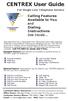 CENTREX User Guide For Single Line Telephone Service Calling Features Available to You and Dialing Instructions See Inside... Each department has a designated Area Telecommunications Representative (ATR)
CENTREX User Guide For Single Line Telephone Service Calling Features Available to You and Dialing Instructions See Inside... Each department has a designated Area Telecommunications Representative (ATR)
Panasonic Business Telephone and Voice Mail Systems. User Guide
 Panasonic Business Telephone and Voice Mail Systems User Guide Location of Controls Panasonic Telephone System Telephone Set 2 Explanation of Controls PAUSE: Used to insert a pause when storing a telephone
Panasonic Business Telephone and Voice Mail Systems User Guide Location of Controls Panasonic Telephone System Telephone Set 2 Explanation of Controls PAUSE: Used to insert a pause when storing a telephone
