PRIMERGY TX100 S1. Options Guide
|
|
|
- Branden Evans
- 8 years ago
- Views:
Transcription
1 PRIMERGY TX100 S1 Options Guide Edition August 2009
2 Comments Suggestions Corrections The User Documentation Department would like to know your opinion of this manual. Your feedback helps us optimize our documentation to suit your individual needs. Feel free to send us your comments by to Certified documentation according to DIN EN ISO 9001:2000 To ensure a consistently high quality standard and user-friendliness, this documentation was created to meet the regulations of a quality management system which complies with the requirements of the standard DIN EN ISO 9001:2000. cognitas. Gesellschaft für Technik-Dokumentation mbh Copyright and Trademarks Copyright 2009 Fujitsu Technology Solutions GmbH. All rights reserved. Delivery subject to availability; right of technical modifications reserved. All hardware and software names used are trade names and/or trademarks of their respective manufacturers.
3 Contents 1 Introduction Concept and target groups Documentation overview Expansions and upgrades Notational conventions Procedure Safety instructions Preparation Opening the server Removing the air duct Main memory Equipping rules Extending/replacing the main memory Accessible drives Preparation Installing an accessible 5.25-inch drive Expansion cards and parallel interface Installing an expansion card Installing a parallel interface TX100 S1 Options Guide
4 Contents 8 Completion Installing the air duct Closing the server Appendix Cabling Index Options Guide TX100 S1
5 1 Introduction The PRIMERGY TX100 S1 server is an Intel-based server for workgroups and small networks. The server is suitable for use as a file server and also as an application, information or Internet server. Thanks to its highly developed hardware and software components, the PRIMERGY TX100 S1 server offers a high level of data security and availability. Security functions in the BIOS-Setup and on the system board protect the data on the server against manipulation. The supported RAID levels allow the hard disk controllers to offer error tolerance, through data redundancy, for users who want to provide complete protection for valuable data. Its low noise level and high energy efficiency make it ideal for office environments. The PRIMERGY TX100 S1 has a power management function that reduces power consumption to <65 W in typical configurations. The server thus satisfies the requirements of the U.S. Environmental Protection Agency (EPA). 1.1 Concept and target groups This Options Guide shows you how to extend and upgrade your server. V CAUTION! The activities described in this manual may only be performed by technical specialists. I The installation and removal of the hot-plug components is described in the Operating Manual supplied with the server. TX100 S1 Options Guide 5
6 Documentation overview Introduction 1.2 Documentation overview More information on your PRIMERGY TX100 S1 can be found in the following documents: "Quick Start Hardware - PRIMERGY TX100 S1" leaflet (only included as a printed copy) "Quick Start Software - Quick Installation Guide" DVD booklet (only included with the PRIMERGY ServerView Suite as a printed copy) "Safety notes and other important information" manual "Warranty" manual "Returning used devices" manual "Helpdesk" leaflet Technical manual for the system board D2679-B11 "PRIMERGY TX100 S1 Server Operating Manual" "PRIMERGY TX100 S1 Server Options Guide" "D2679-B11 BIOS Setup Utility for PRIMERGY TX100 S1" manual I PRIMERGY manuals are available in PDF format on the PRIMERGY ServerView Suite DVD 2. The PRIMERGY ServerView Suite DVD 2 is part of the PRIMERGY ServerView Suite supplied with every server. If you no longer have the ServerView Suite DVDs, you can obtain the relevant current versions using the order number U15000-C289. The PDF files of the manuals can also be downloaded free of charge from the Internet. The overview page showing the online documentation available on the Internet can be found using the URL: The PRIMERGY server documentation can be accessed using the Industry standard servers navigation option. 6 Options Guide TX100 S1
7 Introduction Expansions and upgrades Further sources of information: PRIMERGY Abbreviations and Glossary on the PRIMERGY ServerView Suite DVD 2 Manual for the monitor Documentation for the boards and drives Operating system documentation Information files in your operating system 1.3 Expansions and upgrades Upgrading the main memory The system board supports up to 8 Gbyte of main memory. There are 4 slots available for the main memory. The slots can be fitted with 1 Gbyte and 2 Gbyte PC DDR2 800 MHz (unbuffered) DIMM memory modules. Additional accessible drives There is one free 5.25-inch bay for an additional accessible drive. The first (upper) bay already has a DVD drive. Slots for expansion cards The server can be flexibly expanded via four slots: One PCIe Gen2 x 8 slot One PCIe Gen2 x 4 (mech. x8) slot One PCIe Gen2 x 1 slot One PCI slot Parallel interface for printers As an option, a parallel interface can be provided for printers. TX100 S1 Options Guide 7
8 Notational conventions Introduction Trusted Platform Module (TPM) I The system board is optional equipped with a TPM (Trusted Platform Module) by the manufacturer. This module enables programs from third party manufacturers to store key information (e.g. drive encryption using Window's Bitlocker Drive Encryption). The TPM is activated via the BIOS system (for more information, refer to the BIOS manual). 1.4 Notational conventions The following notational conventions are used in this manual: Text in italics "Quotation marks" V CAUTION! I indicates commands or menu items. indicate names of chapters and terms that are being emphasized. describes activities that must be performed in the order shown. pay particular attention to texts marked with this symbol. Failure to observe this warning may endanger your life, destroy the system or lead to the loss of data. indicates additional information, notes and tips. 8 Options Guide TX100 S1
9 2 Procedure V CAUTION! The actions described in this manual should only be carried out by technical specialists. Equipment repairs should only be performed by service staff. Please note that unauthorized interference with the system will void the warranty and exempt the manufacturer from all liability. Any failure to observe the guidelines in this manual, and any improper repairs could expose the user to risks (electric shock, energy hazards, fire hazards) or damage the equipment. First of all, carefully read the safety instructions in chapter "Safety instructions" on page 11 and following. Make sure that all necessary manuals (see section "Documentation overview" on page 6) are available; print the PDF files if required. Most importantly, you will need the operating manual for the server and the technical manual for the system board. Shut the server down correctly, switch it off, disconnect the power plugs and open the server as described in chapter "Preparation" on page 17. Carry out the expansion or upgrade of your server as described in the pertinent chapter. Close the server, connect it to the power outlet, and switch it on as described in chapter "Completion" on page 37. Start the operating system and make the appropriate configuration if necessary (see operating manual). TX100 S1 Options Guide 9
10
11 3 Safety instructions I The following safety instructions are also provided in the manual "Safety notes and other important information". This device meets the relevant safety regulations for IT equipment. If you have any questions about whether you can install the server in the intended environment, please contact your sales outlet or our customer service team. V CAUTION! The actions described in this manual should only be carried out by technical specialists. Equipment repairs should only be performed by service staff. Please note that unauthorized interference with the system will void the warranty and exempt the manufacturer from all liability. Any failure to observe the guidelines in this manual, and any improper repairs could expose the user to risks (electric shock, energy hazards, fire hazards) or damage the equipment. TX100 S1 Options Guide 11
12 Safety instructions Before starting up V CAUTION! During installation and before operating the device, observe the instructions on environmental conditions for your device. If the device is brought in from a cold environment, condensation may form both inside and on the outside of the device. Wait until the device has acclimatized to room temperature and is absolutely dry before starting it up. Material damage may be caused to the device if this requirement is not observed. Transport the device only in the original packaging or in packaging that protects it from knocks and jolts. Installation and operation V CAUTION! The device may only be operated in a maximum ambient temperature of 35 C. If the device is integrated in an installation that receives power from an industrial (public) power supply network with the IEC309 connector, the (public) power supply protection must comply with the requirements for non-industrial (public) power supply networks for the type A connector. The unit automatically adjusts itself to a mains voltage in a range of 100 V V. Ensure that the local mains voltage lies within these limits. This device must only be connected to properly grounded shockproof sockets or insulated sockets of the rack's internal power supply with tested and approved power cables. Ensure that the device is connected to a grounded shockproof socket close to the device. 12 Options Guide TX100 S1
13 Safety instructions V CAUTION! Ensure that the power sockets on the device and the grounded shockproof sockets are freely accessible. The On/Off button or the main power switch (if there is one) does not disconnect the device from the mains voltage. To completely disconnect it, you must remove all the power plugs from the power outlets. Always connect the server and the attached peripherals to the same power circuit. Otherwise you run the risk of losing data if, for example, the server is still running but a peripheral device (e.g. memory subsystem) fails during a power outage. Data cables must be adequately shielded to avoid interference. The EN and EN /2 standards apply for LAN cabling. The minimum requirement is the use of a category 5 screened LAN cable for 10/100 Mbit/s Ethernet, or a category 5e cable for Gigabit Ethernet. The requirements from the ISO/IEC specification must also be met. Route the cables in such a way that they do not form a potential hazard (tripping) and cannot be damaged. When connecting the device, refer to the relevant notes in the operating manual. Do not connect or disconnect any data transmission cables during a thunderstorm (lightning hazard). Make sure that no objects (e.g. bracelets or paper clips) fall into or liquids spill into the device (risk of electric shock or short circuit). In emergencies (e.g. damaged casing, control elements or power cable, penetration of liquids or foreign bodies), switch off the device immediately, unplug it from the grounded power outlets, and contact your customer service center. TX100 S1 Options Guide 13
14 Safety instructions V CAUTION! Batteries V CAUTION! Proper operation of the device (in accordance with IEC /EN ) is only ensured if the casing is fully assembled and the rear covers for the installation bays are in place (electric shock, cooling, fire protection, interference suppression). Install only system extensions that satisfy the requirements and rules governing safety, electromagnetic compatibility, and telecommunications terminal equipment. If you install other extensions, you may damage the system or violate these safety regulations. You can find out which system extensions are suitable from the customer service center or your sales outlet. The components marked with a warning label (e.g. lightning symbol) may only be opened, removed or exchanged by authorized, qualified personnel. If you cause a defect on the device by installing or exchanging system extensions, the warranty will be invalidated. Only set the resolutions and refresh rates specified in the operating manual for your monitor. Otherwise, you may damage the monitor. If you are in any doubt, contact your sales outlet or customer service center. Incorrect replacement of batteries may result in a risk of explosion. The batteries may only be replaced with identical batteries or with a type recommended by the manufacturer (see the technical manual for the system board). Replace the lithium-battery on the system board in accordance with the instructions in the technical manual for the system board. 14 Options Guide TX100 S1
15 Safety instructions Working with CDs/DVDs and CD/DVD drives When working with devices with CD/DVD drives, these instructions must be followed. V CAUTION! Only use CDs/DVDs that are in perfect condition in your server's CD/DVD drive, in order to prevent data loss, equipment damage and injury. Check each CD/DVD for damage, cracks, breakages etc. before inserting it in the drive. Note that any additional labels applied may change the mechanical properties of a CD/DVD and cause imbalance. Damaged and imbalanced CDs/DVDs can break at high drive speeds (data loss). Under certain circumstances, sharp CD/DVD fragments can pierce the cover of the CD/DVD drive (equipment damage) and can fly out of the device (danger of injury, particularly to uncovered body parts such as the face or neck). I You can prevent mechanical damage and damage to the CD/DVD drive, as well as premature CD/DVD wear, by observing the following suggestions: Only insert CDs/DVDs in the drive when needed and remove them after use. Store the CDs/DVDs in suitable sleeves. Protect the CDs/DVDs from exposure to heat and direct sunlight. Laser information The CD/DVD drive complies with IEC laser class 1. V CAUTION! The CD/DVD drive contains a light-emitting diode (LED), which under certain circumstances produces a laser beam stronger than laser class 1. Looking directly at this beam is dangerous. Never remove parts of the CD/DVD drive casing! TX100 S1 Options Guide 15
16 Safety instructions Modules with Electrostatic-Sensitive Devices Modules with electrostatic-sensitive devices are identified by the following sticker: Figure 1: ESD label When you handle components fitted with ESDs, you must always observe the following points: Switch off the system and remove the power plugs from the power outlets before installing or removing components with ESDs. You must always discharge static build-up (e.g. by touching a grounded object) before working with such components. Any devices or tools that are used must be free of electrostatic charge. Wear a suitable grounding cable that connects you to the external chassis of the system unit. Always hold components with ESDs at the edges or at the points marked green (touch points). Do not touch any connectors or conduction paths on an ESD. Place all the components on a pad which is free of electrostatic charge. I For a detailed description of how to handle ESD components, see the relevant European or international standards (EN , ANSI/ESD S20.20). 16 Options Guide TX100 S1
17 4 Preparation V CAUTION! Follow the safety instructions in the chapter "Safety instructions" on page Opening the server Terminate all applications and shut down the server correctly. If your operating system has not switched off the server, press the on/off button. Switch off the power supply unit (use the master switch) and disconnect the power plug from the grounded shockproof socket. If required, remove the lock on the side cover. Lay the server on its left side (as seen from the front). TX100 S1 Options Guide 17
18 Opening the server Preparation Removing the side cover Figure 2: Opening the locking lever Pull the locking lever as far as it will go. 18 Options Guide TX100 S1
19 Preparation Opening the server Figure 3: Removing the side cover Lift up the side cover (1). Remove the side cover (2). TX100 S1 Options Guide 19
20 Opening the server Preparation Lifting up the drive cage Figure 4: Lifting up the drive cage Loosen the knurled screw (1). 20 Options Guide TX100 S1
21 Preparation Opening the server Figure 5: Lifting up the drive cage Lift up the drive cage. I The built-in torque controller ensures that the drive cage stays up in any position. TX100 S1 Options Guide 21
22 Removing the air duct Preparation 4.2 Removing the air duct I When removing the air duct, make sure that you do not damage the heat sink on the system board. Figure 6: Removing the air duct Open the server (see section "Opening the server" on page 17). Unhook the cables from the brackets on the air duct. Remove any connected cables that are impeding your work. Unlock the air duct by pressing the locking clip in the direction of the arrow (1). While keeping the locking clip pressed, lift the air duct out of its housing in the direction of the arrow (2). 22 Options Guide TX100 S1
23 5 Main memory V CAUTION! Follow the safety instructions in the chapter "Safety instructions" on page 11. The system board supports up to 8 GB of main memory. 4 slots (2 memory banks with 2 slots each) are provided for the main memory. Every slot can be fitted with 1 GB or 2 GB unbuffered DDR2 memory modules (PC MHz). 5.1 Equipping rules 2B 1B 2A 1A Figure 7: Configuration of the main memory Each memory bank is equipped with two memory modules with the same capacity. Memory access takes place in 2-way interleaved mode. The module capacity between pairs can differ: pair 1A/1B can be populated with two 1 GB modules and pair 2A/2B with two 2 GB modules. TX100 S1 Options Guide 23
24 Extending/replacing the main memory Main memory The table below shows the order in which the memory banks must be equipped: Mode DIMM-1A (black) DIMM-2A (blue) DIMM-1B (black) DIMM-2B (blue) single channel populated empty empty empty dual channel populated empty populated empty Single/dual channel 1 populated populated populated empty dual channel populated populated populated populated 1 Dual-channel mode is activated only if the size of the memory module in DIMM-2A is equal to the sum of the memory modules in DIMM-1A and DIMM-1B (for example, DIMM-1A=1 GB, DIMM-1B=1 GB, DIMM-2A=2 GB). 5.2 Extending/replacing the main memory Open the server (see section "Opening the server" on page 17). Remove the air duct (see section "Removing the air duct" on page 22). Figure 8: Removing a memory module Press the holders on either side of the mounting location concerned outward (1). If the slot was equipped: pull the memory module out of the slot (2). 24 Options Guide TX100 S1
25 Main memory Extending/replacing the main memory Figure 9: Inserting a memory module Carefully press the new memory module into the slot (1) until the fastening tabs on both sides of it engage (2). Install the air duct (see section "Installing the air duct" on page 37). Close the server (see section "Closing the server" on page 38), connect it to the power outlet, and switch it on. TX100 S1 Options Guide 25
26
27 6 Accessible drives V CAUTION! Follow the safety instructions in the chapter "Safety instructions" on page 11. Two 5.25-inch bays are available for accessible drives. DVD drives or magnetic tape drives can be installed in these slots. By default, the upper slot is fitted with a DVD drive. 6.1 Preparation Open the server (see section "Opening the server" on page 17). Remove the dummy cover and the sheet metal plate (TX100S1-2HDD) or the dummy module (TX100S1-4HDD). Removing the dummy cover and the sheet metal plate (TX100S1-2HDD) Figure 10: Removing the dummy cover Remove the dummy cover. TX100 S1 Options Guide 27
28 Preparation Accessible drives V CAUTION! Keep the dummy cover for future use. If you remove the accessible drive again and do not replace it with a new one, the dummy cover must be reinstalled to comply with EMC regulations and to satisfy cooling requirements and fire protection measures. Use a suitable tool (such as diagonal pliers) to remove the sheet metal plate underneath the dummy cover. V CAUTION! If the tool is not used properly, there is a risk of both personal injury and damage to the housing. Be careful of sharp edges when cutting the sheet metal plate. Removing the dummy module (TX100S1-4HDD) Figure 11: Removing the dummy module Unscrew the two screws (1). Pull the dummy module out of the housing (2). 28 Options Guide TX100 S1
29 Accessible drives Installing an accessible 5.25-inch drive V CAUTION! Keep the dummy module for future use. If you remove the accessible drive again and do not replace it with a new one, the dummy module must be reinstalled to comply with EMC regulations and to satisfy cooling requirements and fire protection measures. 6.2 Installing an accessible 5.25-inch drive Figure 12: Installing a drive Push the new drive about halfway into the bay (1). Connect the data cable to the accessible drive (see the cabling plans in the Appendix). Connect the power cable to the accessible drive (see the cabling plans in the appendix). Push the drive right into the bay. Secure the drive with two screws (2). Close the server (see section "Closing the server" on page 38), connect it to the power outlet, and switch it on. TX100 S1 Options Guide 29
30
31 7 Expansion cards and parallel interface V CAUTION! Follow the safety instructions in the chapter "Safety instructions" on page 11. The server can be flexibly expanded via four slots. I Slot 1 is the preferred slot for the SAS/SATA RAID controller (bootable). Figure 13: Arrangement of the slots Slot Description 1 PCI 32 bit 2 PCIe Gen2 x4 (mech. x8) 3 PCIe Gen2 x8 4 PCIe Gen2 x1 I For more information see the Technical Manual of the system board D2679-B11. TX100 S1 Options Guide 31
32 Installing an expansion card Expansion cards and parallel interface 7.1 Installing an expansion card Open the server (see section "Opening the server" on page 17). Figure 14: Removing the slot cover Remove the screw (see circle). Pull the slot cover up and out. V CAUTION! Keep the slot cover in a safe place. If you remove the expansion card again and do not replace it with a new one, then reinstall the slot cover to comply with EMC regulations and to satisfy cooling requirements and fire protection measures. 32 Options Guide TX100 S1
33 Expansion cards and parallel interface Installing an expansion card Figure 15: Installing an expansion card Carefully press the new expansion card into the relevant slot on the system board until it clicks into place. Screw the slot cover for the expansion card into place (see circle). If necessary, connect the cable to the expansion card and the other components. Close the server (see section "Closing the server" on page 38), connect it to the power outlet, and switch it on. TX100 S1 Options Guide 33
34 Installing a parallel interface Expansion cards and parallel interface 7.2 Installing a parallel interface Open the server (seesection "Opening the server" on page 17). Remove the screw from the slot cover for slot 1. V CAUTION! Keep the slot cover in a safe place. If you remove the parallel interface again and do not replace it with a new one, then reinstall the slot cover to comply with EMC regulations and to satisfy cooling requirements and fire protection measures. Pull the slot cover up and out. Figure 16: Extension of the slot cover Attach an extension bracket wit one screw to the slot cover of the parallel interface. 34 Options Guide TX100 S1
35 Expansion cards and parallel interface Installing a parallel interface Figure 17: Installing a parallel interface Insert the slot cover of the parallel interface into slot 1. Screw the slot cover of the parallel interface into place. Connect the parallel interface port to the connector PARALLEL PORT on the system board. Close the server (see section "Closing the server" on page 38), connect it to the power outlet, and switch it on. TX100 S1 Options Guide 35
36
37 8 Completion V CAUTION! Follow the safety instructions in the chapter "Safety instructions" on page Installing the air duct I When installing the air duct, make sure that you do not damage the heat sink on the system board. Figure 18: Installing the air duct Place the air duct on the heat sink. Push the air duct towards the front of the server until it clicks into the locking mechanism. TX100 S1 Options Guide 37
38 Closing the server Completion 8.2 Closing the server Closing the drive cage Figure 19: Closing the drive cage Close the drive cage. Use the knurled screw (1) to screw the drive cage into place. 38 Options Guide TX100 S1
39 Completion Closing the server Installing the side cover Figure 20: Installing the side cover Replace the side cover. Press the locking lever down until it clicks into place. Put the server back into the upright position. Connect all cables on the rear of the server. Connect the power plug to the grounded shockproof socket.. Press the On/Off button to start up the server. TX100 S1 Options Guide 39
40
41 9 Appendix 9.1 Cabling You will find suggestions for cabling on the next pages. TX100 S1 Options Guide 41
42 Cabling Appendix Front panel USB front Floppy (optional) Optical optical Drive drive (top) 2nd optical Drive drive (bottom) (top) USB DAT/RDX drive (bottom) <- P2 <- P3 <- P4 <- P5 only one of them HDD1 <- P12 HDD3* <- P11 HDD2 <- P14 HDD4* <- P13 Legend: SATA Power Adapter SAS Parallel/serial FDD Data USB I 2 C Intrusion <- P8 PSU E548-V50 <- P1 P9 -> *only available in configurations with 4 HDDs Figure 21: Power supply cabling 42 Options Guide TX100 S1
43 Appendix Cabling T26139-Y3910-V52 (optional) Front panel USB front T26139-Y3894-V513 Floppy (optional) T26139-Y1248-V8 Optical optical Drive drive T26139-Y3958-V202 (top) USB drive (bottom) A3C T26139-Y3959-V105 T26139-Y3959-V105 HDD1 HDD3* HDD2 T26139-Y3959-V105 HDD4* T26139-Y3959-V105 T26139-Y3701-V147 Legend: SATA Power Adapter SAS Parallel/serial FDD Data USB I 2 C Intrusion System fan1 front *only available in configurations with 4 HDDs Slot1 System fan2 rear* Figure 22: Basic cabling with parallel interface option TX100 S1 Options Guide 43
44
45 Index A accessible drives 7 equipping bays 27 removing dummy cover 27, 28 air duct installing 37 removing 22 appendix 41 C cabling 41 cabling plan 41 components, hardware/software 5 configuration of main memory 23 D data manipulation 5 drive cage closing 38 lifting up 20 E electrostatic-sensitive devices (ESD) 16 ENERGY STAR 5 equipping bays accessible drives 27 equipping rules main memory 23 ESD (electrostatic-sensitive devices) 16 expansion card 7 installing 32 M main memory 7 configuration 23 equipping rules 23 upgrading 23 meaning of the symbols 8 N notational conventions 8 P parallel interface 7 installing 34 PCIe Gen2 slot 7 R removing dummy cover 27, 28 S security function 5 server closing 38 opening 17 side cover installing 39 removing 18 slot, expansion card 7 T target group 5 TPM 8 Trusted Platform Module 8 I information, additional 7 L laser information 15 light emitting diode (LED) 15 lithium battery 14 TX100 S1 Options Guide 45
46
PRIMERGY Econel 50 Server System
 PRIMERGY PRIMERGY Econel 50 Server System Service Supplement Xenia Fierley Fujitsu Siemens Computers GmbH München 81730 München e-mail: email: manuals@fujitsu-siemens.com Tel.: (089) 61001-157 Fax: 0 700
PRIMERGY PRIMERGY Econel 50 Server System Service Supplement Xenia Fierley Fujitsu Siemens Computers GmbH München 81730 München e-mail: email: manuals@fujitsu-siemens.com Tel.: (089) 61001-157 Fax: 0 700
Options Guide - English PRIMERGY TX100 S2. Options Guide
 Options Guide - English PRIMERGY TX100 S2 Options Guide July 2010 Comments Suggestions Corrections The User Documentation Department would like to know your opinion of this manual. Your feedback helps
Options Guide - English PRIMERGY TX100 S2 Options Guide July 2010 Comments Suggestions Corrections The User Documentation Department would like to know your opinion of this manual. Your feedback helps
StorTrends 3400 Hardware Guide for Onsite Support
 StorTrends 3400 Hardware Guide for Onsite Support MAN-3400-SS 11/21/2012 Copyright 1985-2012 American Megatrends, Inc. All rights reserved. American Megatrends, Inc. 5555 Oakbrook Parkway, Building 200
StorTrends 3400 Hardware Guide for Onsite Support MAN-3400-SS 11/21/2012 Copyright 1985-2012 American Megatrends, Inc. All rights reserved. American Megatrends, Inc. 5555 Oakbrook Parkway, Building 200
HP ProLiant DL165 G7 Server. Installation Instructions
 HP ProLiant DL165 G7 Server Installation Instructions Identifying server components Front panel components Figure 1 Front Panel Components / 4 3.5 HDD Item 1 Thumbscrews for rack mounting 2 Drive status
HP ProLiant DL165 G7 Server Installation Instructions Identifying server components Front panel components Figure 1 Front Panel Components / 4 3.5 HDD Item 1 Thumbscrews for rack mounting 2 Drive status
PRIMERGY TX150 S3 Server System
 PRIMERGY PRIMERGY TX150 S3 Server System Options Guide Susanne Däschlein Fujitsu Siemens Computers GmbH München 81730 München e-mail: email: manuals@fujitsu-siemens.com Tel.: (089) 61001155 Fax: (++49)
PRIMERGY PRIMERGY TX150 S3 Server System Options Guide Susanne Däschlein Fujitsu Siemens Computers GmbH München 81730 München e-mail: email: manuals@fujitsu-siemens.com Tel.: (089) 61001155 Fax: (++49)
UPGRADING AND SERVICING GUIDE
 UPGRADING AND SERVICING GUIDE HPTouchSmart 610 PC Computer features may vary by model. Removing and Replacing a CD/DVD Drive...2 Removing the CD/DVD Drive... 2 Installing a New CD/DVD Drive... 5 Removing
UPGRADING AND SERVICING GUIDE HPTouchSmart 610 PC Computer features may vary by model. Removing and Replacing a CD/DVD Drive...2 Removing the CD/DVD Drive... 2 Installing a New CD/DVD Drive... 5 Removing
TS500-E5. Configuration Guide
 TS500-E5 Configuration Guide E4631 Second Edition V2 March 2009 Copyright 2009 ASUSTeK COMPUTER INC. All Rights Reserved. No part of this manual, including the products and software described in it, may
TS500-E5 Configuration Guide E4631 Second Edition V2 March 2009 Copyright 2009 ASUSTeK COMPUTER INC. All Rights Reserved. No part of this manual, including the products and software described in it, may
User Guide - English. FUJITSU Software ServerView Suite. Local Service Panels. Local Service Concept (LSC)
 User Guide - English FUJITSU Software ServerView Suite Local Service Panels Local Service Concept (LSC) Edition February 2013 Comments Suggestions Corrections The User Documentation Department would like
User Guide - English FUJITSU Software ServerView Suite Local Service Panels Local Service Concept (LSC) Edition February 2013 Comments Suggestions Corrections The User Documentation Department would like
Compaq Presario Desktop Products. Upgrading and Servicing Guide
 Compaq Presario Desktop Products Upgrading and Servicing Guide The information in this document is subject to change without notice. Hewlett-Packard Company makes no warranty of any kind with regard to
Compaq Presario Desktop Products Upgrading and Servicing Guide The information in this document is subject to change without notice. Hewlett-Packard Company makes no warranty of any kind with regard to
Upgrading and Servicing Guide
 Upgrading and Servicing Guide The only warranties for Hewlett-Packard products and services are set forth in the express statements accompanying such products and services. Nothing herein should be construed
Upgrading and Servicing Guide The only warranties for Hewlett-Packard products and services are set forth in the express statements accompanying such products and services. Nothing herein should be construed
HP Pavilion All-in-One MS200 series PC. Upgrading and Servicing Guide. Printed in
 HP Pavilion All-in-One MS200 series PC *579907-001* *579907-001* Printed in Upgrading and Servicing Guide Replacing a Wireless Keyboard or Mouse...2 Before You Begin... 2 Replacing the Keyboard or Mouse...
HP Pavilion All-in-One MS200 series PC *579907-001* *579907-001* Printed in Upgrading and Servicing Guide Replacing a Wireless Keyboard or Mouse...2 Before You Begin... 2 Replacing the Keyboard or Mouse...
PRIMERGY BX620 S6 Server Blade
 Options Guide - English PRIMERGY BX620 S6 Server Blade Options Guide August 2010 Comments Suggestions Corrections The User Documentation Department would like to know your opinion of this manual. Your
Options Guide - English PRIMERGY BX620 S6 Server Blade Options Guide August 2010 Comments Suggestions Corrections The User Documentation Department would like to know your opinion of this manual. Your
Manual IB-3620 Series
 IB-RD3620SU3 1 IB-3620U3 CONTENT 1. Introduction... 3 1.1 General Information... 3 2. Hardware IB-3620 Series... 4 2.1 LED Indication / Button Front Panel... 4 2.2 Rear View... 5 3. HDD Installation...
IB-RD3620SU3 1 IB-3620U3 CONTENT 1. Introduction... 3 1.1 General Information... 3 2. Hardware IB-3620 Series... 4 2.1 LED Indication / Button Front Panel... 4 2.2 Rear View... 5 3. HDD Installation...
Data Sheet FUJITSU Server PRIMERGY CX400 M1 Multi-Node Server Enclosure
 Data Sheet FUJITSU Server PRIMERGY CX400 M1 Multi-Node Server Enclosure Data Sheet FUJITSU Server PRIMERGY CX400 M1 Multi-Node Server Enclosure Scale-Out Smart for HPC, Cloud and Hyper-Converged Computing
Data Sheet FUJITSU Server PRIMERGY CX400 M1 Multi-Node Server Enclosure Data Sheet FUJITSU Server PRIMERGY CX400 M1 Multi-Node Server Enclosure Scale-Out Smart for HPC, Cloud and Hyper-Converged Computing
Hard Disk Drive (HDD)
 Installation Instructions Hard Disk Drive (HDD) Catalog Number 6189V-35HDDST80, 6189V-35HDDST160 Topic Page About This Publication 1 Important User Information 2 Electrostatic Discharge (ESD) Precautions
Installation Instructions Hard Disk Drive (HDD) Catalog Number 6189V-35HDDST80, 6189V-35HDDST160 Topic Page About This Publication 1 Important User Information 2 Electrostatic Discharge (ESD) Precautions
Taurus Super-S3 LCM. Dual-Bay RAID Storage Enclosure for two 3.5-inch Serial ATA Hard Drives. User Manual March 31, 2014 v1.2 www.akitio.
 Dual-Bay RAID Storage Enclosure for two 3.5-inch Serial ATA Hard Drives User Manual March 31, 2014 v1.2 www.akitio.com EN Table of Contents Table of Contents 1 Introduction... 1 1.1 Technical Specifications...
Dual-Bay RAID Storage Enclosure for two 3.5-inch Serial ATA Hard Drives User Manual March 31, 2014 v1.2 www.akitio.com EN Table of Contents Table of Contents 1 Introduction... 1 1.1 Technical Specifications...
Data Sheet FUJITSU Server PRIMERGY CX400 S2 Multi-Node Server Enclosure
 Data Sheet FUJITSU Server PRIMERGY CX400 S2 Multi-Node Server Enclosure Scale-Out Smart for HPC and Cloud Computing with enhanced energy efficiency The PRIMERGY CX400 Cloud extension servers are Fujitsu
Data Sheet FUJITSU Server PRIMERGY CX400 S2 Multi-Node Server Enclosure Scale-Out Smart for HPC and Cloud Computing with enhanced energy efficiency The PRIMERGY CX400 Cloud extension servers are Fujitsu
Express5800/120Ed. Rack Mount Kit Installation Procedures PN: 455-01607-001
 Express5800/120Ed Rack Mount Kit Installation Procedures PN: 455-01607-001 Proprietary Notice and Liability Disclaimer The information disclosed in this document, including all designs and related materials,
Express5800/120Ed Rack Mount Kit Installation Procedures PN: 455-01607-001 Proprietary Notice and Liability Disclaimer The information disclosed in this document, including all designs and related materials,
Tyan Computer. Transport PX22. Service Engineer s Manual
 Tyan Computer Transport PX22 Service Engineer s Manual 1 Precaution To read through the user manual, check all assembly and follow setup process before any operation on this server To keep paper clips,
Tyan Computer Transport PX22 Service Engineer s Manual 1 Precaution To read through the user manual, check all assembly and follow setup process before any operation on this server To keep paper clips,
System Configuration and Order-information Guide ECONEL 100 S2. March 2009
 System Configuration and Orderinformation Guide ECONEL 100 S2 March 2009 Front View DVDROM Drive 5 inch Bay Floppy Disk Drive Back View Mouse Keyboard Serial Port Display 10/100/1000BASET Connector Inside
System Configuration and Orderinformation Guide ECONEL 100 S2 March 2009 Front View DVDROM Drive 5 inch Bay Floppy Disk Drive Back View Mouse Keyboard Serial Port Display 10/100/1000BASET Connector Inside
Small form factor bay converter and hard drive installation
 Small form factor bay converter and hard drive installation HP xw6600 and HP xw8600 Workstations This document describes how to convert HP xw6600 and HP xw8600 Workstation 3.5-inch hard drive bays to hold
Small form factor bay converter and hard drive installation HP xw6600 and HP xw8600 Workstations This document describes how to convert HP xw6600 and HP xw8600 Workstation 3.5-inch hard drive bays to hold
MCR1900 Media Converter 19-Slot Chassis
 MCR1900 Media Converter 19-Slot Chassis Installation Guide Part #5500304-11 Copyright Statement This document must not be reproduced in any way whatsoever, either printed or electronically, without the
MCR1900 Media Converter 19-Slot Chassis Installation Guide Part #5500304-11 Copyright Statement This document must not be reproduced in any way whatsoever, either printed or electronically, without the
HP SATA/SAS hard drive and Solid State Drive installation
 HP SATA/SAS hard drive and Solid State Drive installation This document describes how to install Serial ATA (SATA) and Serial Attached SCSI (SAS) hard drives or Solid State Drives (SSD) in an internal
HP SATA/SAS hard drive and Solid State Drive installation This document describes how to install Serial ATA (SATA) and Serial Attached SCSI (SAS) hard drives or Solid State Drives (SSD) in an internal
Power Supply Guide Version 1.0 for D-Show
 Power Supply Guide Version 1.0 for D-Show Digidesign 2001 Junipero Serra Boulevard Daly City, CA 94014-3886 USA tel: 650 731 6300 fax: 650 731 6399 Technical Support (USA) tel: 650 731 6100 fax: 650 731
Power Supply Guide Version 1.0 for D-Show Digidesign 2001 Junipero Serra Boulevard Daly City, CA 94014-3886 USA tel: 650 731 6300 fax: 650 731 6399 Technical Support (USA) tel: 650 731 6100 fax: 650 731
Mercury Helios 2 ASSEMBLY MANUAL & USER GUIDE
 Mercury Helios 2 ASSEMBLY MANUAL & USER GUIDE TABLE OF CONTENTS INTRODUCTION...1 1.1 MINIMUM SYSTEM REQUIREMENTS 1.1.1 Apple Mac Requirements 1.1.2 PC Requirements 1.1.3 Supported PCIe Cards 1.2 PACKAGE
Mercury Helios 2 ASSEMBLY MANUAL & USER GUIDE TABLE OF CONTENTS INTRODUCTION...1 1.1 MINIMUM SYSTEM REQUIREMENTS 1.1.1 Apple Mac Requirements 1.1.2 PC Requirements 1.1.3 Supported PCIe Cards 1.2 PACKAGE
EVGA Z97 Classified Specs and Initial Installation (Part 1)
 User Guide EVGA Z97 Classified Specs and Initial Installation (Part 1) - 1 - Table of Contents Before you Begin 3 Parts Not in the kit.4 Intentions of the kit 4 Motherboard Specifications 5 Unpacking and
User Guide EVGA Z97 Classified Specs and Initial Installation (Part 1) - 1 - Table of Contents Before you Begin 3 Parts Not in the kit.4 Intentions of the kit 4 Motherboard Specifications 5 Unpacking and
Processor Cage Fans, Front and Rear Replacement Instructions
 apple Mac Pro Processor Cage Fans, Front and Rear Replacement Instructions First Steps 1 Shut down computer. Note: Follow these instructions carefully. Failure to do so could damage your equipment and
apple Mac Pro Processor Cage Fans, Front and Rear Replacement Instructions First Steps 1 Shut down computer. Note: Follow these instructions carefully. Failure to do so could damage your equipment and
HP UPS R1500 Generation 3
 HP UPS R1500 Generation 3 Installation Instructions Part Number 650952-001 NOTE: The rating label on the device provides the class (A or B) of the equipment. Class B devices have a Federal Communications
HP UPS R1500 Generation 3 Installation Instructions Part Number 650952-001 NOTE: The rating label on the device provides the class (A or B) of the equipment. Class B devices have a Federal Communications
Memory Installation Guide
 Memory Installation Guide For ASUSTOR 6 Series NAS Ver.1.0.0.1204 Table of Contents 1. Introduction... 3 1.1. Notes and Precautions... 3 1.2. Parts and Tools Needed... 4 2. Installation Guide... 5 2.1.
Memory Installation Guide For ASUSTOR 6 Series NAS Ver.1.0.0.1204 Table of Contents 1. Introduction... 3 1.1. Notes and Precautions... 3 1.2. Parts and Tools Needed... 4 2. Installation Guide... 5 2.1.
Service Guide. Gateway M275
 Service Guide Gateway M275 Contents Replacing Gateway M275 Components.................................... 1 Identifying the convertible tablet PC model...................................... 2 Identifying
Service Guide Gateway M275 Contents Replacing Gateway M275 Components.................................... 1 Identifying the convertible tablet PC model...................................... 2 Identifying
NOTE: Additional user information for your printer may be available in the "Manuals" section at support.dell.com.
 CAUTION: General Safety Instructions Use the following safety guidelines to help ensure your own personal safety and to help protect your equipment and working environment from potential damage. NOTE:
CAUTION: General Safety Instructions Use the following safety guidelines to help ensure your own personal safety and to help protect your equipment and working environment from potential damage. NOTE:
DD670, DD860, and DD890 Hardware Overview
 DD670, DD860, and DD890 Hardware Overview Data Domain, Inc. 2421 Mission College Boulevard, Santa Clara, CA 95054 866-WE-DDUPE; 408-980-4800 775-0186-0001 Revision A July 14, 2010 Copyright 2010 EMC Corporation.
DD670, DD860, and DD890 Hardware Overview Data Domain, Inc. 2421 Mission College Boulevard, Santa Clara, CA 95054 866-WE-DDUPE; 408-980-4800 775-0186-0001 Revision A July 14, 2010 Copyright 2010 EMC Corporation.
System Board D2779 for PRIMERGY TX100 S2
 Technical Manual - English System Board D2779 for PRIMERGY TX100 S2 Technical Manual Edition June 2010 Comments Suggestions Corrections The User Documentation Department would like to know your opinion
Technical Manual - English System Board D2779 for PRIMERGY TX100 S2 Technical Manual Edition June 2010 Comments Suggestions Corrections The User Documentation Department would like to know your opinion
Serial ATA to Serial ATA
 Serial ATA to Serial ATA Model: MRK-300ST-BK Aluminum Mobile Rack 3-1 3-1 Introduction... 3-3 Mobile Rack Features... 3-3 Unpacking Your Mobile Rack... 3-4 IDE Basics... 3-4 3-2 Hardware Installation...
Serial ATA to Serial ATA Model: MRK-300ST-BK Aluminum Mobile Rack 3-1 3-1 Introduction... 3-3 Mobile Rack Features... 3-3 Unpacking Your Mobile Rack... 3-4 IDE Basics... 3-4 3-2 Hardware Installation...
How To Configure Your Computer With A Microsoft X86 V3.2 (X86) And X86 (Xo) (Xos) (Powerbook) (For Microsoft) (Microsoft) And Zilog (X
 System Configuration and Order-information Guide RX00 S4 February 008 Front View CD-ROM Drive (Optional) Hard Disk Bay Back View PCI Slot 0/00/000BASE-T connector Serial Port Display Mouse Keyboard Inside
System Configuration and Order-information Guide RX00 S4 February 008 Front View CD-ROM Drive (Optional) Hard Disk Bay Back View PCI Slot 0/00/000BASE-T connector Serial Port Display Mouse Keyboard Inside
Intel NUC Kit DC3217IYE User Guide. Intel NUC Kit DC3217IYE
 Intel NUC Kit DC3217IYE User Guide 1 Before You Begin CAUTIONS The procedures in this user guide assume familiarity with the general terminology associated with personal computers and with the safety practices
Intel NUC Kit DC3217IYE User Guide 1 Before You Begin CAUTIONS The procedures in this user guide assume familiarity with the general terminology associated with personal computers and with the safety practices
BladeRunner 4U Blade Server User Manual. December 2004 (Revision A)
 BladeRunner 4U Blade Server User Manual December 2004 (Revision A) Copyright Notice The copyright in all material provided in this User Manual is held by Penguin Computing Inc. or by the original creator
BladeRunner 4U Blade Server User Manual December 2004 (Revision A) Copyright Notice The copyright in all material provided in this User Manual is held by Penguin Computing Inc. or by the original creator
EasyNote TJ Series. Disassembly Manual
 EasyNote TJ Series Disassembly Manual CHAPTER3 Replacing notebook components Preventing static electricity discharge Preparing the work space Required tools Preparing the notebook Adding or replacing memory
EasyNote TJ Series Disassembly Manual CHAPTER3 Replacing notebook components Preventing static electricity discharge Preparing the work space Required tools Preparing the notebook Adding or replacing memory
Installation ServerView ESXi CIM Provider V6.12
 Installation Guide - English FUJITSU Software ServerView Suite Installation ServerView ESXi CIM Provider V6.12 VMware vsphere Hypervisor server (ESXi) as of version 4.0 Edition February 2013 Comments Suggestions
Installation Guide - English FUJITSU Software ServerView Suite Installation ServerView ESXi CIM Provider V6.12 VMware vsphere Hypervisor server (ESXi) as of version 4.0 Edition February 2013 Comments Suggestions
Replacement Instructions. Warning: During this procedure, keep small parts away from children.
 apple Power Mac G4 / Macintosh Server G4 ATA Hard Drive Replacement Instructions Follow the instructions in this sheet carefully. Failure to follow these instructions could damage your equipment and void
apple Power Mac G4 / Macintosh Server G4 ATA Hard Drive Replacement Instructions Follow the instructions in this sheet carefully. Failure to follow these instructions could damage your equipment and void
EVGA X99 Classified Specs and Initial Installation (Part 1)
 User Guide EVGA X99 Classified Specs and Initial Installation (Part 1) - 1 - Table of Contents Before you Begin 3 Parts Not in the kit.4 Intentions of the kit 4 Motherboard Specifications 5 Unpacking and
User Guide EVGA X99 Classified Specs and Initial Installation (Part 1) - 1 - Table of Contents Before you Begin 3 Parts Not in the kit.4 Intentions of the kit 4 Motherboard Specifications 5 Unpacking and
Inspiron 15. Service Manual. 3000 Series
 Inspiron 15 3000 Series Service Manual Computer Model: Inspiron 15 3541/Inspiron 15 3542/Inspiron 15 3543 Regulatory Model: P40F Regulatory Type: P40F001/P40F002 Notes, Cautions, and Warnings NOTE: A NOTE
Inspiron 15 3000 Series Service Manual Computer Model: Inspiron 15 3541/Inspiron 15 3542/Inspiron 15 3543 Regulatory Model: P40F Regulatory Type: P40F001/P40F002 Notes, Cautions, and Warnings NOTE: A NOTE
PCS300 Universal IP Reporting Module V1.0
 PCS300 Universal IP Reporting Module V1.0 Reference and Installation Manual Patents: One or more of the following US patents may apply: 7046142, 6215399, 6111256, 6104319, 5920259, 5886632, 5721542, 5287111,
PCS300 Universal IP Reporting Module V1.0 Reference and Installation Manual Patents: One or more of the following US patents may apply: 7046142, 6215399, 6111256, 6104319, 5920259, 5886632, 5721542, 5287111,
Memory Modules User Guide
 Memory Modules User Guide Copyright 2008 Hewlett-Packard Development Company, L.P. The information contained herein is subject to change without notice. The only warranties for HP products and services
Memory Modules User Guide Copyright 2008 Hewlett-Packard Development Company, L.P. The information contained herein is subject to change without notice. The only warranties for HP products and services
Quick Setup Guide. Tandberg Data DPS1000 Series Model: DPS1100 and DPS1200, Release: 1.3
 Quick Setup Guide Tandberg Data DPS1000 Series Model: DPS1100 and DPS1200, Release: 1.3 DPS1000 Series is a data protection solution that enables Internet Small Computer System Interface (iscsi) desktop
Quick Setup Guide Tandberg Data DPS1000 Series Model: DPS1100 and DPS1200, Release: 1.3 DPS1000 Series is a data protection solution that enables Internet Small Computer System Interface (iscsi) desktop
PRIMERGY RX300 S6 Server
 Service Supplement - english PRIMERGY RX300 S6 Server Service Supplement Edition March 2010 Comments Suggestions Corrections The User Documentation Department would like to know your opinion of this manual.
Service Supplement - english PRIMERGY RX300 S6 Server Service Supplement Edition March 2010 Comments Suggestions Corrections The User Documentation Department would like to know your opinion of this manual.
3.5 Dual Bay USB 3.0 RAID HDD Enclosure
 3.5 Dual Bay USB 3.0 RAID HDD Enclosure User Manual August 11, 2011 v1.1 MFG Part # MT2U3-MP BARCODE Introduction 1 Introduction 1.1 System Requirements 1.1.1 PC Requirements Minimum Intel Pentium III
3.5 Dual Bay USB 3.0 RAID HDD Enclosure User Manual August 11, 2011 v1.1 MFG Part # MT2U3-MP BARCODE Introduction 1 Introduction 1.1 System Requirements 1.1.1 PC Requirements Minimum Intel Pentium III
Server Rack Commissioning
 Server Rack Commissioning English 1.0.0 / 2015-04-23 Information about Copyright, Trademarks, Design Patents 2015 Dallmeier electronic The reproduction, distribution and utilization of this document as
Server Rack Commissioning English 1.0.0 / 2015-04-23 Information about Copyright, Trademarks, Design Patents 2015 Dallmeier electronic The reproduction, distribution and utilization of this document as
Hydra esata. 4-Bay RAID Storage Enclosure. User Manual January 16, 2009 - v1.0
 4-Bay RAID Storage Enclosure User Manual January 16, 2009 - v1.0 EN Table of Contents 1 Introduction... 1 1.1 System Requirements... 1 1.1.1 PC Requirements... 1 1.1.2 Mac Requirements... 1 1.1.3 Supported
4-Bay RAID Storage Enclosure User Manual January 16, 2009 - v1.0 EN Table of Contents 1 Introduction... 1 1.1 System Requirements... 1 1.1.1 PC Requirements... 1 1.1.2 Mac Requirements... 1 1.1.3 Supported
Chapter 5 Cubix XP4 Blade Server
 Chapter 5 Cubix XP4 Blade Server Introduction Cubix designed the XP4 Blade Server to fit inside a BladeStation enclosure. The Blade Server features one or two Intel Pentium 4 Xeon processors, the Intel
Chapter 5 Cubix XP4 Blade Server Introduction Cubix designed the XP4 Blade Server to fit inside a BladeStation enclosure. The Blade Server features one or two Intel Pentium 4 Xeon processors, the Intel
Dell Inspiron 660s Owner s Manual
 Dell Inspiron 660s Owner s Manual Computer model: Inspiron 660s Regulatory model: D06S Regulatory type: D06S001 Notes, Cautions, and Warnings NOTE: A NOTE indicates important information that helps you
Dell Inspiron 660s Owner s Manual Computer model: Inspiron 660s Regulatory model: D06S Regulatory type: D06S001 Notes, Cautions, and Warnings NOTE: A NOTE indicates important information that helps you
ServerView Integration Pack for Microsoft SCCM
 User Guide - English FUJITSU Software ServerView Suite ServerView Integration Pack for Microsoft SCCM Edition July 2012 Comments Suggestions Corrections The User Documentation Department would like to
User Guide - English FUJITSU Software ServerView Suite ServerView Integration Pack for Microsoft SCCM Edition July 2012 Comments Suggestions Corrections The User Documentation Department would like to
How To Buy An Fujitsu Primergy Bx400 S1 Blade Server
 Data Sheet Fujitsu PRIMERGY BX400 S1 Blade Server BLADE MADE EASY - tailor-made for medium-sized companies Fujitsu PRIMERGY BX Blade Servers meet all the requirements of medium-sized companies as well
Data Sheet Fujitsu PRIMERGY BX400 S1 Blade Server BLADE MADE EASY - tailor-made for medium-sized companies Fujitsu PRIMERGY BX Blade Servers meet all the requirements of medium-sized companies as well
Hydra Super-S Combo. 4-Bay RAID Storage Enclosure (3.5 SATA HDD) User Manual July 29, 2009 - v1.3
 4-Bay RAID Storage Enclosure (3.5 SATA HDD) User Manual July 29, 2009 - v1.3 EN Introduction 1 Introduction 1.1 System Requirements 1.1.1 PC Requirements Minimum Intel Pentium III CPU 500MHz, 128MB RAM
4-Bay RAID Storage Enclosure (3.5 SATA HDD) User Manual July 29, 2009 - v1.3 EN Introduction 1 Introduction 1.1 System Requirements 1.1.1 PC Requirements Minimum Intel Pentium III CPU 500MHz, 128MB RAM
Cascade Profiler Fibre Channel SAN Attached Storage Installation Guide. Version 8.2 March 2009
 Cascade Profiler Fibre Channel SAN Attached Storage Installation Guide Version 8.2 March 2009 Trademarks Riverbed, the Riverbed logo, Riverbed Cascade, and Cascade are trademarks of Riverbed Technology,
Cascade Profiler Fibre Channel SAN Attached Storage Installation Guide Version 8.2 March 2009 Trademarks Riverbed, the Riverbed logo, Riverbed Cascade, and Cascade are trademarks of Riverbed Technology,
Data Sheet Fujitsu PRIMERGY BX900 S1 Blade Server
 Data Sheet Fujitsu PRIMERGY BX900 S1 Blade Server The Dynamic Cube Fujitsu PRIMERGY BX Blade Servers meet all the requirements of medium-sized companies as well as the branches and data centers of large
Data Sheet Fujitsu PRIMERGY BX900 S1 Blade Server The Dynamic Cube Fujitsu PRIMERGY BX Blade Servers meet all the requirements of medium-sized companies as well as the branches and data centers of large
Front Panel Board Cable Replacement Instructions
 apple Mac Pro Front Panel Board Cable Replacement Instructions First Steps 1 Shut down computer. Note: Follow these instructions carefully. Failure to do so could damage your equipment and void its warranty.
apple Mac Pro Front Panel Board Cable Replacement Instructions First Steps 1 Shut down computer. Note: Follow these instructions carefully. Failure to do so could damage your equipment and void its warranty.
Before Reading This Manual This section explains the notes for your safety and conventions used in this manual.
 PRIMERGY RX300 S4 User's Guide Areas Covered Before Reading This Manual This section explains the notes for your safety and conventions used in this manual. Chapter 1 Chapter 2 Chapter 3 Overview This
PRIMERGY RX300 S4 User's Guide Areas Covered Before Reading This Manual This section explains the notes for your safety and conventions used in this manual. Chapter 1 Chapter 2 Chapter 3 Overview This
LBP-1210 Laser Printer
 LBP-1210 Laser Printer Getting Started Guide IMPORTANT: Read this manual carefully before using your printer. Save this manual for future reference. Copyright Copyright 2002 Canon Inc. All information
LBP-1210 Laser Printer Getting Started Guide IMPORTANT: Read this manual carefully before using your printer. Save this manual for future reference. Copyright Copyright 2002 Canon Inc. All information
Wall-Mounting your HP computer. User Guide
 Wall-Mounting your HP computer User Guide The only warranties for Hewlett-Packard products and services are set forth in the express statements accompanying such products and services. Nothing herein should
Wall-Mounting your HP computer User Guide The only warranties for Hewlett-Packard products and services are set forth in the express statements accompanying such products and services. Nothing herein should
Data Sheet Fujitsu PRIMERGY BX400 S1 Blade Server
 Data Sheet Fujitsu PRIMERGY BX400 S1 Blade Server Blade Made Easy Fujitsu PRIMERGY BX Blade Servers provide a faster, simpler and lower-cost way to build and run an IT infrastructure in your midsize organization,
Data Sheet Fujitsu PRIMERGY BX400 S1 Blade Server Blade Made Easy Fujitsu PRIMERGY BX Blade Servers provide a faster, simpler and lower-cost way to build and run an IT infrastructure in your midsize organization,
Installation Guide. Wyse C Class 2-GB RAM Upgrade Option Kit. Issue: 092910 PN: 883884-13L Rev. A
 Installation Guide Wyse C Class 2-GB RAM Upgrade Option Kit Issue: 092910 PN: 883884-13L Rev. A Copyright Notices 2010, Wyse Technology Inc. All rights reserved. This manual and the software and firmware
Installation Guide Wyse C Class 2-GB RAM Upgrade Option Kit Issue: 092910 PN: 883884-13L Rev. A Copyright Notices 2010, Wyse Technology Inc. All rights reserved. This manual and the software and firmware
Fujitsu PRIMERGY BX600 S3 Blade Server
 Datasheet Fujitsu PRIMERGY BX600 S3 Blade Server Advanced Blade Ecosystem - the ideal platform for branch offices and medium-sized companies The PRIMERGY BX Blade Servers are the ideal choice for the data
Datasheet Fujitsu PRIMERGY BX600 S3 Blade Server Advanced Blade Ecosystem - the ideal platform for branch offices and medium-sized companies The PRIMERGY BX Blade Servers are the ideal choice for the data
BODi rs BD004 Series Bandwidth-on-Demand Internet with Reliability and Survivability. Quick Start Guide NOTES
 NOTES BODi rs BD004 Series Bandwidth-on-Demand Internet with Reliability and Survivability Quick Start Guide This is a Class A device and is not intended for use in a residential environment. Important
NOTES BODi rs BD004 Series Bandwidth-on-Demand Internet with Reliability and Survivability Quick Start Guide This is a Class A device and is not intended for use in a residential environment. Important
Installation Guide. Wyse C Class Conversion to WES7. Wyse USB Firmware Tool TM Release 1.10. Issue: 102910 PN: 883887-17L Rev. B
 Installation Guide Wyse C Class Conversion to WES7 Wyse USB Firmware Tool TM Release 1.10 Issue: 102910 PN: 883887-17L Rev. B Copyright Notices 2010, Wyse Technology Inc. All rights reserved. This manual
Installation Guide Wyse C Class Conversion to WES7 Wyse USB Firmware Tool TM Release 1.10 Issue: 102910 PN: 883887-17L Rev. B Copyright Notices 2010, Wyse Technology Inc. All rights reserved. This manual
GS-SR112. Rackmount Server System Installation Guide
 GS-SR112 Rackmount Server System Installation Guide 1-i Contents 1. SAFETY, CARE AND REGULATORY INFORMATION 1-1 2. INTRODUCTION 2-1 2.1. PREFACE 2-1 2.2. FEATURES 2-1 3. PACKAGE CONTENTS 3-1 4. SYSTEM
GS-SR112 Rackmount Server System Installation Guide 1-i Contents 1. SAFETY, CARE AND REGULATORY INFORMATION 1-1 2. INTRODUCTION 2-1 2.1. PREFACE 2-1 2.2. FEATURES 2-1 3. PACKAGE CONTENTS 3-1 4. SYSTEM
High Density RocketRAID 2711 + Rocket EJ220 Device Board Data RAID Installation Guide
 High Density RocketRAID 2711 + Rocket EJ220 Device Board Data RAID Installation Guide Introduction The HighPoint High Density Storage Solutions hammer down high density storage cost over a single mini-
High Density RocketRAID 2711 + Rocket EJ220 Device Board Data RAID Installation Guide Introduction The HighPoint High Density Storage Solutions hammer down high density storage cost over a single mini-
4x3.5" Hot-Swap Drive Cage Kit Installation Guide for Intel Server Chassis/System
 4x3.5" Hot-Swap Drive Cage Kit Installation Guide for Intel Server Chassis/System Order Number: G23758-002 G23758-002 This document provides instructions for installing the following accessory kit: FUP4X35HSDK
4x3.5" Hot-Swap Drive Cage Kit Installation Guide for Intel Server Chassis/System Order Number: G23758-002 G23758-002 This document provides instructions for installing the following accessory kit: FUP4X35HSDK
User Manual. For more information visit www.caldigit.com
 User Manual For more information visit www.caldigit.com Contents 1. Introduction 03 Package Contents 06 T3 Diagram 07 2. Using the T3 08 Connecting the T3 08 How to create a RAID 09 - Mac OS X 09 - Windows
User Manual For more information visit www.caldigit.com Contents 1. Introduction 03 Package Contents 06 T3 Diagram 07 2. Using the T3 08 Connecting the T3 08 How to create a RAID 09 - Mac OS X 09 - Windows
Data Sheet Fujitsu PRIMERGY BX600 S3 Blade Server
 Data Sheet Fujitsu PRIMERGY BX600 S3 Blade Server Advanced Blade Ecosystem the ideal platform for branch offices and mediumsized companies Fujitsu PRIMERGY BX Blade Servers meet all the requirements of
Data Sheet Fujitsu PRIMERGY BX600 S3 Blade Server Advanced Blade Ecosystem the ideal platform for branch offices and mediumsized companies Fujitsu PRIMERGY BX Blade Servers meet all the requirements of
Hardware Reference Guide - dc7900 Series Small Form Factor HP Compaq Business PC
 Hardware Reference Guide - dc7900 Series Small Form Factor HP Compaq Business PC Copyright 2008 Hewlett-Packard Development Company, L.P. The information contained herein is subject to change without notice.
Hardware Reference Guide - dc7900 Series Small Form Factor HP Compaq Business PC Copyright 2008 Hewlett-Packard Development Company, L.P. The information contained herein is subject to change without notice.
Removable 2.5 SATA HDD Backup System
 Removable 2.5 SATA HDD Backup System SAT2510U3REM SAT2510U3S *actual product may vary from photos DE: Bedienungsanleitung - de.startech.com FR: Guide de l'utilisateur - fr.startech.com ES: Guía del usuario
Removable 2.5 SATA HDD Backup System SAT2510U3REM SAT2510U3S *actual product may vary from photos DE: Bedienungsanleitung - de.startech.com FR: Guide de l'utilisateur - fr.startech.com ES: Guía del usuario
Data Sheet FUJITSU Server PRIMERGY CX420 S1 Out-of-the-box Dual Node Cluster Server
 Data Sheet FUJITSU Server PRIMERGY CX420 S1 Out-of-the-box Dual Node Cluster Server Data Sheet FUJITSU Server PRIMERGY CX420 S1 Out-of-the-box Dual Node Cluster Server High availability for lower expertise
Data Sheet FUJITSU Server PRIMERGY CX420 S1 Out-of-the-box Dual Node Cluster Server Data Sheet FUJITSU Server PRIMERGY CX420 S1 Out-of-the-box Dual Node Cluster Server High availability for lower expertise
Daker DK 1, 2, 3 kva. Manuel d installation Installation manual. Part. LE05334AC-07/13-01 GF
 Daker DK 1, 2, 3 kva Manuel d installation Installation manual Part. LE05334AC-07/13-01 GF Daker DK 1, 2, 3 kva Index 1 Introduction 24 2 Conditions of use 24 3 LCD Panel 25 4 Installation 28 5 UPS communicator
Daker DK 1, 2, 3 kva Manuel d installation Installation manual Part. LE05334AC-07/13-01 GF Daker DK 1, 2, 3 kva Index 1 Introduction 24 2 Conditions of use 24 3 LCD Panel 25 4 Installation 28 5 UPS communicator
2 Bay USB 3.0 RAID 3.5in HDD Enclosure
 2 Bay USB 3.0 RAID 3.5in HDD Enclosure SAT3520U3SR *actual product may vary from photos DE: Bedienungsanleitung - de.startech.com FR: Guide de l'utilisateur - fr.startech.com ES: Guía del usuario - es.startech.com
2 Bay USB 3.0 RAID 3.5in HDD Enclosure SAT3520U3SR *actual product may vary from photos DE: Bedienungsanleitung - de.startech.com FR: Guide de l'utilisateur - fr.startech.com ES: Guía del usuario - es.startech.com
FUSION R400 RAID USB 3.0
 FUSION R400 RAID USB 3.0 1U Rackmount 4-Drive Hardware RAID 5 SATA Storage System with USB 3.0 Interface User s Guide For Windows Contents 1 Fusion R400 RAID USB 3.0 Features 1 2 Drive Installation and
FUSION R400 RAID USB 3.0 1U Rackmount 4-Drive Hardware RAID 5 SATA Storage System with USB 3.0 Interface User s Guide For Windows Contents 1 Fusion R400 RAID USB 3.0 Features 1 2 Drive Installation and
SNQ-60x0-320 Series Data Center Switch. Quick Installation Guide
 Introduction This guide is to assist the reader with the most basic form of installation and connection to switches in this series. As there is more than one switch in this series, the diagrams might slightly
Introduction This guide is to assist the reader with the most basic form of installation and connection to switches in this series. As there is more than one switch in this series, the diagrams might slightly
DIVAR IP 2000 DIP-2040-00N, DIP-2042-2HD, DIP-2042-4HD. en Installation Manual
 DIVAR IP 2000 DIP-2040-00N, DIP-2042-2HD, DIP-2042-4HD en Installation Manual DIVAR IP 2000 Table of Contents en 3 Table of contents 1 Safety precautions 4 1.1 General safety precautions 4 1.2 Electrical
DIVAR IP 2000 DIP-2040-00N, DIP-2042-2HD, DIP-2042-4HD en Installation Manual DIVAR IP 2000 Table of Contents en 3 Table of contents 1 Safety precautions 4 1.1 General safety precautions 4 1.2 Electrical
HP ProLiant DL380 G6 Carrier-Grade Server Read Before Install
 HP ProLiant DL380 G6 Carrier-Grade Server Read Before Install Carrier-Grade Instructions HP Part Number: AM275-9001A Published: July 2012 Edition: 3 Copyright 2009, 2012 Hewlett-Packard Development Company,
HP ProLiant DL380 G6 Carrier-Grade Server Read Before Install Carrier-Grade Instructions HP Part Number: AM275-9001A Published: July 2012 Edition: 3 Copyright 2009, 2012 Hewlett-Packard Development Company,
HP 22-in-1 Media Card Reader
 HP 22-in-1 Media Card Reader Introduction This document describes how to install the HP 22-in-1 Media Card Reader into an HP Workstations adapter bracket, and then install the media card reader and bracket
HP 22-in-1 Media Card Reader Introduction This document describes how to install the HP 22-in-1 Media Card Reader into an HP Workstations adapter bracket, and then install the media card reader and bracket
ProLiant DL380 Generation 2 Server Maintenance and Service Guide
 ProLiant DL380 Generation 2 Server Maintenance and Service Guide Second Edition (June 200) Part Number 203840-002 Spare Part Number 228520-00 Compaq Computer Corporation Notice 200 Compaq Computer Corporation
ProLiant DL380 Generation 2 Server Maintenance and Service Guide Second Edition (June 200) Part Number 203840-002 Spare Part Number 228520-00 Compaq Computer Corporation Notice 200 Compaq Computer Corporation
VIEW. SLX300 SpeakerLinX IP Zone. Amplifier Installation and Setup Guide. AVoIP
 VIEW SLX300 SpeakerLinX IP Zone Amplifier Installation and Setup Guide TM AVoIP ClearOne 5225 Wiley Post Way Suite 500 Salt Lake City, UT 84116 Telephone 1.800.283.5936 1.801.974.3760 Tech Sales 1.800.705.2103
VIEW SLX300 SpeakerLinX IP Zone Amplifier Installation and Setup Guide TM AVoIP ClearOne 5225 Wiley Post Way Suite 500 Salt Lake City, UT 84116 Telephone 1.800.283.5936 1.801.974.3760 Tech Sales 1.800.705.2103
Rack Mount Kit Install Guide: Intel Entry Server Chassis SC5295-E UP/DP/WS/BRP Intel Entry Server Chassis SC5299-E DP/WS/BRP
 Rack Mount Kit Install Guide: Intel Entry Server Chassis SC5295-E UP/DP/WS/BRP Intel Entry Server Chassis SC5299-E DP/WS/BRP A Guide for Technically Qualified Assemblers of Intel Identified Subassemblies/Products
Rack Mount Kit Install Guide: Intel Entry Server Chassis SC5295-E UP/DP/WS/BRP Intel Entry Server Chassis SC5299-E DP/WS/BRP A Guide for Technically Qualified Assemblers of Intel Identified Subassemblies/Products
Cautions When Using BitLocker Drive Encryption on PRIMERGY
 Cautions When Using BitLocker Drive Encryption on PRIMERGY July 2008 Fujitsu Limited Table of Contents Preface...3 1 Recovery mode...4 2 Changes in hardware configurations...5 3 Prior to hardware maintenance
Cautions When Using BitLocker Drive Encryption on PRIMERGY July 2008 Fujitsu Limited Table of Contents Preface...3 1 Recovery mode...4 2 Changes in hardware configurations...5 3 Prior to hardware maintenance
User Guide - English. ServerView Suite. DeskView and ServerView Integration Pack for Microsoft SCCM
 User Guide - English ServerView Suite DeskView and ServerView Integration Pack for Microsoft SCCM Edition June 2010 Comments Suggestions Corrections The User Documentation Department would like to know
User Guide - English ServerView Suite DeskView and ServerView Integration Pack for Microsoft SCCM Edition June 2010 Comments Suggestions Corrections The User Documentation Department would like to know
esata External Storage
 esata External Storage Operation Manual DA-ES110 Before reading this manual This operation manual contains basic instruction on installing and using esata External Storage, an IDIS product. Users who are
esata External Storage Operation Manual DA-ES110 Before reading this manual This operation manual contains basic instruction on installing and using esata External Storage, an IDIS product. Users who are
HP ProLiant BL460c Gen9 Server Blade User Guide
 HP ProLiant BL460c Gen9 Server Blade User Guide Abstract This document is for the person who installs, administers, and troubleshoots servers and storage systems. HP assumes you are qualified in the servicing
HP ProLiant BL460c Gen9 Server Blade User Guide Abstract This document is for the person who installs, administers, and troubleshoots servers and storage systems. HP assumes you are qualified in the servicing
Manual. CANcaseXL CANcaseXL log. Version 5.1 English
 Manual CANcaseXL CANcaseXL log Version 5.1 English Imprint Vector Informatik GmbH Ingersheimer Straße 24 D-70499 Stuttgart The information and data given in this user manual can be changed without prior
Manual CANcaseXL CANcaseXL log Version 5.1 English Imprint Vector Informatik GmbH Ingersheimer Straße 24 D-70499 Stuttgart The information and data given in this user manual can be changed without prior
Using GIGABYTE Notebook for the First Time
 Congratulations on your purchase of the GIGABYTE Notebook. This manual will help you to get started with setting up your notebook. The final product configuration depends on the model at the point of your
Congratulations on your purchase of the GIGABYTE Notebook. This manual will help you to get started with setting up your notebook. The final product configuration depends on the model at the point of your
Multi-function Front Panel USB2.0/Firewire 400/eSATA
 Multi-function Front Panel USB2.0/Firewire 400/eSATA Model No.: UGT-IH100 Installation Guide v1.01 1 Prescribed Use The UGT-IH100 is designed to be installed into the 3.5 or 5.25 plug-in unit of a computer
Multi-function Front Panel USB2.0/Firewire 400/eSATA Model No.: UGT-IH100 Installation Guide v1.01 1 Prescribed Use The UGT-IH100 is designed to be installed into the 3.5 or 5.25 plug-in unit of a computer
Guardian MAXimus ASSEMBLY MANUAL & USER GUIDE
 Guardian MAXimus ASSEMBLY MANUAL & USER GUIDE TABLE OF CONTENTS 1. INTRODUCTION...1 1.1 MINIMUM SYSTEM REQUIREMENTS 1.1.1 Apple Mac Requirements 1.1.2 PC Requirements 1.1.3 Supported Drives 1.2 PACKAGE
Guardian MAXimus ASSEMBLY MANUAL & USER GUIDE TABLE OF CONTENTS 1. INTRODUCTION...1 1.1 MINIMUM SYSTEM REQUIREMENTS 1.1.1 Apple Mac Requirements 1.1.2 PC Requirements 1.1.3 Supported Drives 1.2 PACKAGE
FUJITSU Server PRIMERGY RX100 S8
 Operating Manual - English FUJITSU Server PRIMERGY RX100 S8 Operating Manual Edition November 2013 Comments Suggestions Corrections The User Documentation Department would like to know your opinion of
Operating Manual - English FUJITSU Server PRIMERGY RX100 S8 Operating Manual Edition November 2013 Comments Suggestions Corrections The User Documentation Department would like to know your opinion of
TRIMBLE TX5 3D LASER SCANNER QUICK START GUIDE
 TRIMBLE TX5 3D LASER SCANNER QUICK START GUIDE Equipment 1 8 9 5 6 7 4 3 2 The TX5 laser scanner ships with the following equipment: 1 Scanner transport and carry case 6 USB memory card reader 2 AC power
TRIMBLE TX5 3D LASER SCANNER QUICK START GUIDE Equipment 1 8 9 5 6 7 4 3 2 The TX5 laser scanner ships with the following equipment: 1 Scanner transport and carry case 6 USB memory card reader 2 AC power
Amcrest 960H DVR Quick Start Guide
 Amcrest 960H DVR Quick Start Guide Welcome Thank you for purchasing our Amcrest 960H DVR! This quick start guide will help you become familiar with our DVR in a very short time. Before installation and
Amcrest 960H DVR Quick Start Guide Welcome Thank you for purchasing our Amcrest 960H DVR! This quick start guide will help you become familiar with our DVR in a very short time. Before installation and
How To Use An Nc Express5800 Card (Nec) With A Remote Management Card (Ec) On A Pc Or Mac Computer (Nemca) With An Ipa/Sda/Sdu) On An Ipad Or
 Remote Management Card User s Guide 07/2004 8115-01_RMC CONTENTS Safety Indications... 3 About Remote Management Card... 4 Components... 4 Installation / Removal / Replacement... 5 Installation... 6 Removal...
Remote Management Card User s Guide 07/2004 8115-01_RMC CONTENTS Safety Indications... 3 About Remote Management Card... 4 Components... 4 Installation / Removal / Replacement... 5 Installation... 6 Removal...
Inspiron 13. Service Manual. 7000 Series. Computer Model: Inspiron 13 7348 Regulatory Model: P57G Regulatory Type: P57G001
 Inspiron 13 7000 Series Service Manual Computer Model: Inspiron 13 7348 Regulatory Model: P57G Regulatory Type: P57G001 Notes, Cautions, and Warnings NOTE: A NOTE indicates important information that helps
Inspiron 13 7000 Series Service Manual Computer Model: Inspiron 13 7348 Regulatory Model: P57G Regulatory Type: P57G001 Notes, Cautions, and Warnings NOTE: A NOTE indicates important information that helps
I. Introduction 02. Specifications 02 Accessories 02 Features 03. II. Installation Instructions 06
 EN I. Introduction 02 Specifications 02 Accessories 02 Features 03 II. Installation Instructions 06 1. Installation of the motherboard 06 2. Installation of the power 07 supply 3. Installation of external
EN I. Introduction 02 Specifications 02 Accessories 02 Features 03 II. Installation Instructions 06 1. Installation of the motherboard 06 2. Installation of the power 07 supply 3. Installation of external
DD160 and DD620 Hardware Overview
 DD160 and DD620 Hardware Overview Data Domain, Inc. 2421 Mission College Boulevard, Santa Clara, CA 95054 866-WE-DDUPE; 408-980-4800 775-0206-0001 Revision A March 21, 2011 Copyright 2011 EMC Corporation.
DD160 and DD620 Hardware Overview Data Domain, Inc. 2421 Mission College Boulevard, Santa Clara, CA 95054 866-WE-DDUPE; 408-980-4800 775-0206-0001 Revision A March 21, 2011 Copyright 2011 EMC Corporation.
FUJITSU Enterprise Product & Solution Facts
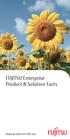 FUJITSU Enterprise Product & Solution Facts shaping tomorrow with you Business-Centric Data Center The way ICT delivers value is fundamentally changing. Mobile, Big Data, cloud and social media are driving
FUJITSU Enterprise Product & Solution Facts shaping tomorrow with you Business-Centric Data Center The way ICT delivers value is fundamentally changing. Mobile, Big Data, cloud and social media are driving
iosafe 1513+ Quick Start Guide Powered by Synology DSM
 iosafe 1513+ Quick Start Guide Powered by Synology DSM 910-11568-00 Rev03 QUICKSTART GUIDE, NC, 1513+, ENG Table of Contents Chapter 1: Before You Start Package Contents... 3 iosafe at a Glance... 4 Safety
iosafe 1513+ Quick Start Guide Powered by Synology DSM 910-11568-00 Rev03 QUICKSTART GUIDE, NC, 1513+, ENG Table of Contents Chapter 1: Before You Start Package Contents... 3 iosafe at a Glance... 4 Safety
