Eurit 435. Cordless ISDN telephone DECT. User Manual
|
|
|
- Norman Joseph
- 8 years ago
- Views:
Transcription
1 Eurit 435 Cordless ISDN telephone DECT User Manual Important: This user manual contains safety precautions! Please read carefully before putting the telephone into operation, and store in a safe place.
2 Safety precautions Safety precautions Please note the following tips for positioning, connecting and operating the phone. Position the base station or charging station on a non-slip underlay. Store the connection cable carefully to avoid accidents! Important notes on using the battery are given in the Appendix. Do not place the handset or base station/charging station near a heat source, in direct sunlight, near other electrical equipment. Protect your telephone against dust and avoid getting it wet or exposing it to aggressive liquids and steam. Do not plug the connection cable into sockets other than the one for which it is intended. Connect only authorised accessories. Use only the supplied Type SNG 05-ea mains unit for the base station. Research has shown that under certain circumstances medical devices can be affected by activated cordless telephones (DECT). Please therefore observe the rules of the medical institution in question when using cordless telephones in medical facilities. Never open the telephone yourself! touch contacts with sharp, metallic objects! carry the base station by the connector cables! Use only a slightly damp cloth or antistatic cloth to clean your telephone. Do not use your telephone in damp rooms (e.g. bathroom) or in areas at risk from explosion.
3 Contents Contents Safety precautions Eurit Welcome Setting up the telephone Unpacking and positioning the telephone Package contents Location Setting up the base station Wall mounting Connecting the telephone Connecting the charging station Disconnecting the cable (base station) Putting the handset into operation Inserting the rechargeable batteries Charging the batteries Registering the handset Assigning Multiple Subscriber Numbers (MSN) Displays, keys, symbols Displays Handset buttons Base station keys Switching the handset on/off Switching the handset off Switching the handset on
4 Contents Activating/deactivating the key lock Activating the key lock Deactivating the key lock Paging: Locating a mislaid handset Paging call (group call) from the base station End call Telephoning Change user Selecting a user Selecting internal and external numbers Selecting internal numbers Selecting external numbers Accepting a call Handset in base station/charging station Handset off base station/charging station (off-hook) Ending a call Dialling from the VIP directory Park/unpark Completion of Call to Busy Subscriber (CCBS)/on No Reply (automatic call-back) Activating automatic call-back Adjusting the handset/loudspeaker volume Handset microphone off (Mute) Redial Dialling a number from the redial list (on-hook dialling) Saving entries in the directory Deleting an entry Deleting all entries Directory Dialling from the directory Making a new entry in the directory
5 Contents Editing directory entries Deleting directory entries Deleting the directory Incoming messages General Calls list Opening a calls list (message key) Opening a calls list (menu) Selecting a number from the calls list Saving entries in the directory Deleting an entry Deleting lists Voicebox Playing back recorded messages SMS Requirements SMS Service Centre Sending SMS messages Receiving of SMS Entering and changing the number of the SMS service centre Writing, sending and saving SMS messages Entering and sending SMS texts Saving SMS text as a draft Inbox Reading incoming SMS messages Outbox Opening the outbox
6 Contents Error in sending and receiving an SMS message Error in sending an SMS message Error receiving an SMS message SMS messages to PBX Telephoning with several call partners Calling another person during an external call Calling an external call partner (external enquiry call) Forwarding an external call internally Calling an internal call partner (internal enquiry call) Switching between two call partners (brokering) Talking to two call partners simultaneously (3-way conference) Initiating a 3-way conference Ending a three-party call Accepting/rejecting call waiting Accepting/rejecting a second external call Staying in touch Call forwarding Setting up and activating call forwarding Deactivating call forwarding Checking the call forwarding status Safety Built-in security Key lock Changing the system PIN Changing the PIN
7 Contents PBX access Entering/deleting the Exchange Access Code (EAC) Saving the Exchange Access Code (EAC) Functions Telephone settings Assinging numbers/msns Assigning an MSN Allocating an MSN Language Ringer Setting the handset ringer Setting the base station ringer Settings Registering/deregistering a handset Registering the handset Deregistering a handset Auto talk Station selection/switching to another base station Changing the handset user name Direct call Setting the contrast Setting the time and date Restoring default settings Resetting the handset Resetting the base station
8 Contents Charges Setting the factor Setting the display type Setting the currency Displaying charges Attachment Important notes on using the battery The editor (creating or changing entries) Table of available characters (directory entries/sms) Approval and conformity Warranty conditions Warranty Certificate Declaration of Conformity
9 Eurit 435 Eurit 435 Welcome The Eurit 435 is a cordless telephone for connection to the public ISDN network. International DECT (GAP)-standard digital technology offers excellent voice quality combined with a very high level of listening protection. You can operate up to 6 handsets from one base station, giving you the possibility to conduct free internal calls from one handset to another. A handset can be registered with up to 4 base stations. This increases your radius of action and, at the same time, your reachability. Handsets supplied with the package are already registered with the base station. Your Eurit 435 supports CLIP (Calling Line Identification Presentation) provided the information is available on your connection and the caller s number has not been suppressed. Used in conjunction with the calls list, this provides you with information about calls even during your absence. You can use your Eurit 435 to send or receive SMS messages to and from SMS-enabled devices e.g. mobiles, PCs or other telephones in the fixed network.* Set aside some time to read this user manual carefully and get to know and use the wide range of functions offered by your Eurit 435. We hope you enjoy using your Eurit 435. * Only in networks with SMS service and protocol 1 (standard ETSI ES ). Contact your network operator to find out whether this service is supported. 7
10 Setting up the telephone Setting up the telephone Unpacking and positioning the telephone Package contents The package contains the following items: 1 handset 1 base station 1 SNG 05-ea mains unit 1 charging station including mains connector 1 connector cable 2 rechargeable batteries 1 user manual Additional package contents for the Eurit 435 Duo Second handset 2 rechargeable batteries Charging station (for second handset) with mains unit Location To obtain the best possible range, we recommend positioning the base station in a location central to your radius of action. Avoid positioning the telephone in niches, recesses and behind steel doors. The range between the base station and handset is up to 300 meters outdoors and up to 50 meters indoors, but may be less depending on environmental conditions as well as structural and spatial factors. Silent zones can occur due to the digital transmission in the frequency range used even within the range, depending on the structural environment. Call quality may be reduced through the increased incidence of short breaks in transmission. Normal call quality can be restored if you move slightly out of the silent zone. If the range is exceeded, the call will be disconnected unless you move back into range within five seconds. 8
11 Setting up the telephone To avoid radio signal interference from other electronic equipment, we recommend that the base station and handset are situated at the greatest possible distance (min. 1 meter) from other equipment. Note: Before using the handset, wearers of hearing aids should note that radio signals can be picked up by the hearing aid and, if sufficiently strong, cause an unpleasant buzzing noise. Setting up the base station Your telephone is designed for use under normal operating conditions. Modern furniture is treated with a wide variety of lacquer and plastic coatings and wide range of different polishes. Some of these substances may contain agents that corrode and soften the plastic feet of the base station/charging station. If this happens, the feet may leave unsightly marks on the surface of the furniture. Understandably, the manufacturer cannot accept any liability for such damage. We theref ore recommend that you position your telephone on a non-slip underlay, especially on new furniture or furniture treated with lacquer-based preservatives. 9
12 Setting up the telephone Wall mounting Your Eurit 435 base station is suitable for wall-mounting. Insert two wall plugs vertically at a distance of 90 mm from each other and affix suitable screws. Check beforehand to ensure that the screw heads fit the slots on the back of the base station. Leave approximately 3 mm airflow space between the screw head and the wall. Hang the base station on the screws and connect it to the power supply and telephone connection. 3 mm Note: Please remember: The 230 V and telephone connection should be within range of the cable provided. Please also note that the base station must not be mounted in the opening area of doors and windows: Danger of damage! Caution: Take care not to damage any cabling which may be installed in the wall! 10
13 Setting up the telephone Connecting the telephone Before you can start using your telephone you must plug in the telephone connection cables and the mains cable. Use only the SNG 05-ea mains unit provided for the base station! ➀ Telephone connection cable Connect the base station to the telephone socket using the telephone connection cable (2 RJ45). ➁ Mains cable First, insert the mains cable in the socket marked with the mains connector symbol on the base of the base station, and fit the cable in the moulded cable duct. Then insert the mains unit in the 230 V socket. Socket for mains cable ➁ Socket for telephone connection cable ➀ Note: Your telephone will not function if the mains connector is not plugged in or during a power failure. To ensure correct functioning, set up the connection to the telephone network only after the battery is fully charged. 11
14 Setting up the telephone Connecting the charging station Plug the mains unit into a 230 V socket. Disconnecting the cable (base station) First unplug the mains unit from the 230 V socket and the RJ45 plug from the telephone connection socket. To release the connection cable, use a ballpoint pen or similar object to press the holding hook towards the plug and simultaneously pull the plug out along with the cable. 12
15 Setting up the telephone Putting the handset into operation Your handset is ready to use only when the battery has been fully charged up. You can then accept or make calls on this handset. Inserting the rechargeable batteries The bottom part of the handset contains a battery compartment for housing two type AAA batteries (microcells). Important notes on using the batteries are given in the Appendix. Removing the battery compartment cover: Slide the battery compartment cover downwards (approx. 3 mm) and lift. Inserting the two rechargeable batteries (note the polarity!): Insert the batteries in the battery compartment. Make sure the polarity is correct. The polarity (+/ ) in the battery compartment must match the polarity on the batteries. The handset will not function if the batteries are incorrectly inserted. This may result in damage. Replace the compartment cover by placing it approximately 3 mm offset and slide it upwards until it clicks into place. 13
16 Setting up the telephone Charging the batteries The batteries are not yet charged when you first unpack the telephone. To charge them, place the handset in the base station or a charging station. The animated battery indicator on the handset signals the charging procedure. The batteries will take around 14 hours to fully charge. The following indicators indicate the charging status on the handset display: Charging status empty Charging status 1/4 Charging status 1/2 Charging status 3/4 Charging status full Once you have inserted the new batteries, the display (1/4, 1/2, 3/4, full) on the handset indicates the actual charging status only after a complete charging cycle. Insert the RJ45 plug into your telephone connection socket once the battery indicator has stopped flashing. Your telephone is now ready to use. Use only NiMH rechargeable batteries. Never use disposable batteries/primary cells. Note: Please note: after you have inserted the batteries for the first time, the battery display will indicate the correct information on the charging status only after a complete charging cycle. 14
17 Setting up the telephone Note: You can replace the handset in the charging/base station after every call. Charging is electronically controlled to ensure optimal charging of batteries in different charge states. Avoid removing the batteries from the handset for no good reason, since this affects the optimum charging cycle. You can improve the capacity of the installed batteries if the handset batteries are fully discharged after lengthy use and then fully recharged. You can telephone for up to 15 hours with fully charged batteries. If the battery charge status has reached its lower limit, the battery indicator ( ) flashes in the display and a warning signal is heard. You have 10 minutes of talk time left. Registering the handset Handsets supplied with the package are already registered on the base station. Every additional handset must first be registered on the base station. You can operate up to 6 handsets on the base station. For instructions on registering additional handsets, see Registering/deregistering handsets. Assigning Multiple Subscriber Numbers (MSN) Your telephone is delivered with no preprogrammed Multiple Subscriber Numbers (MSN). All incoming calls are signalled. Note: For instructions on how assign and allocate Multiple Subscriber Numbers (MSN), see Assigning Multiple Subscriber Numbers/MSNs. 15
18 Setting up the telephone Displays, keys, symbols Displays The display informs you about the current status of your telephone and provides clear, easyto-follow operating guidance: The standby indicator tells you that your handset is ready for use. The meaning of the displayed symbols is as follows: The symbol stays permanently lit if there is an active connection to the base station. A flashing symbol indicates that the handset is reaching the limit of the base station range. You have two new entries in the calls list. You have new messages in your voicebox. Indicates an incoming SMS (text message). You have activated the key lock. You have deactivated the ringer (brief tone to signal calls). You have pressed the mute key: the microphone is off. Shows the battery charge status. If you can only see an empty outline or if the indicator is flashing, you must replace your handset in the base station for recharging. MSN A 16 Your first handset is registered under this user name. You can operate up to 6 handsets on the base station. Since this turns your telephone into a virtual private branch exchange, you can make internal calls free of charge!
19 Setting up the telephone Handset buttons Softkeys, left and right, function shown in the display. In standby mode: opens directory. Scrolls through open menus. Adjusts the volume during a call. In menus: Adjusts settings e. g. ringer melody, volume. Talk key. Performs the same function as lifting/replacing the handset on a corded telephone. Handsfree key: switches the loudspeaker on and off. Message key: flashes to indicate new messages (voicebox, calls list, SMS). Numerical keys for dialling telephone numbers and entering names. ABC labelling (Vanity numbers). Hold down Key 1 to set up a connection to the voicebox. Hash key for entering the hash symbol. In standby mode, hold this key down to activate/deactivate the key lock.! Asterisk key for entering the * symbol. In standby mode, hold this key down to activate/deactivate the ringer. VIP directory. R-key for enquiry calls. 17
20 Setting up the telephone Earpiece Display Left softkey Left control key Talk key Control keys up/down Directory Right softkey Right control key Message key Handsfree key Numerical keys R-key! VIP directory Microphone 18
21 Setting up the telephone Base station keys Call key on base station to activate a paging call (group call) and register additional handsets. Paging key Charging cradle for the handset 19
22 Setting up the telephone Switching the handset on/off Your handset is automatically switched on and ready for use only after the battery has been charged up for the first time. You can switch the handset off to keep the battery charged for longer. Switching the handset off Press Menu, select HS settings / and press OK to confirm. Handset off Confirm Handset off? by pressing OK. Switching the handset on Press the talk key. Note: When switched off, your handset cannot respond to the paging call from the base station or to an incoming call! Activating/deactivating the key lock If you want to carry the handset around in your pocket, activate the key lock. This prevents you inadvertently dialling a number. During incoming calls the key lock is deactivated for the duration of the call. 20
23 Setting up the telephone Activating the key lock Hold down the hash key for about 2 seconds. The display shows the lock symbol. Deactivating the key lock Press Unlock followed by the hash key. Paging: Locating a mislaid handset If you have mislaid your handset, you can call it from the base station. All handsets that are registered and reachable will ring for approximately 30 seconds. Paging call (group call) from the base station Press the call key on the base station. End call Press one of the softkeys on the handset or press the call key on the base station again. 21
24 Telephoning Telephoning Change user If you have set up and assigned the Multiple Subscriber Numbers (MSN) provided by your network operator, you can use this feature to define the MSN to use for outgoing calls. To find out how to program or assign MSNs and allocate user names, refer to Programming numbers/msns or Changing handset user names. Selecting a user Press Menu, select Change user Select the preferred user name and press OK. and press OK. Note: This menu item is only available if several MSNs have been set up. 22
25 Telephoning Selecting internal and external numbers You can register up to six Eurit 345 handsets with your base station and call them over internal numbers. Selecting internal numbers Enter a one-digit number and press Internal. Selecting external numbers Enter the number. Press the talk key. The number is dialled. Ending a call: Press the talk key or replace the handset in the base station. Note: You can select numbers from the directory, redial list or calls list. Mark the relevant number and press the talk key. 23
26 Telephoning Accepting a call Calls are signalled acoustically by the base station as well as visually and acoustically by the handset. The caller s number is shown on the display if the Calling Line Identification Presentation (CLIP) function is activated. The caller s number is not displayed either if the caller has withheld his number i.e. if he has suppressed transmission of his number (CLIR), or if this is not technically possible. In this case the display shows Withheld number. Handset in base station/charging station Remove the handset from the base/charging station and conduct your call. Handset off base station/charging station (off-hook) Press the talk key and conduct your call. Ending a call Press the talk key or replace the handset in the base/charging station. 24
27 Telephoning Dialling from the VIP directory You can store 10 frequently-used numbers (per handset) in the VIP directory under key!. The telephone is supplied with the VIP directory empty. To enter a number in the VIP directory, press the VIP key!, Option, NEW ENTRY, enter the name and number, and save. Numbers in the VIP directory can be deleted and/or edited at any time. To dial from the VIP directory:! Press the VIP key! and select the relevant entry. Press the talk key. The number is dialled. Note: If your telephone is connected to a private branch exchange, the exchange access code must be entered (see Saving the Exchange Access Code ). Park/unpark You can park an external call in the network for approximately 3 minutes and retrieve it during this time, e.g. on another telephone (unpark). You are conducting an external call. Press Option, select Park and press OK to confirm. Note: The default park code (1) is displayed. If necessary, you can change this code. Press OK to park the call. To unpark the call, press Menu, Net functions, Unpark, and OK. Enter the same park code you have used for parking the call, and press OK. 25
28 Telephoning Completion of Call to Busy Subscriber (CCBS) / on No Reply (automatic call-back) This function must be supported by the telephone exchange. The person you are calling is already on the telephone or not available. When the person you have tried to call ends his call or has ended the first outgoing call from his number, your connection is automatically set up. Activating automatic call-back The person you are calling is engaged or does not pick up. Press CCBS (if the line busy) or CCNR (if there is no reply). Note: Only one automatic call-back per MSN can be activated. If you activate another automatic call-back, the previous one is deactivated. You can deactivate an automatic call-back before the function is carried out by accessing menu item Net functions > Deact. callback > OK. 26
29 Telephoning Adjusting the handset / loudspeaker volume You can adjust the handset or loudspeaker volume during a call (five levels). H You are conducting a call. Set the preferred volume using the control keys. Handset microphone off (Mute) If you do not want your call partner to hear what you are saying e.g. to another person in the room, you can temporarily mute your handset. H You are conducting a call. Press. Secrecy on flashes in the display. Your call partner cannot hear you. Talk to the person in the room. Press. Your call partner can hear you again. 27
30 Telephoning Redial The 10 last-dialled numbers are saved in the redial list. The oldest entry in the list is overwritten every time an additional number is dialled. You can view, edit and delete the numbers. Dialling a number from the redial list (on-hook dialling) Press. Use the control keys to select the number you wish to call. Press the talk key. The number is dialled. 28
31 Telephoning Saving entries in the directory Press. Use the control keys to select the number you wish to call. Press Option, select Save number and press OK to confirm. Enter the name and specific preferences and press Save. Deleting an entry Press. Use the control keys to select the number you wish to call. Press Option, select Delete Call and press OK to confirm. Deleting all entries Press. Press Option, select Delete all calls Press Yes in response to the security prompt. and press OK to confirm. 29
Professional answering machine with time control, SMS service and message transfer. Retell 540 office
 Manual (UK) Professional answering machine with time control, SMS service and message transfer Retell 540 office Safety instructions Safety instructions When installing, connecting and operating the Retell
Manual (UK) Professional answering machine with time control, SMS service and message transfer Retell 540 office Safety instructions Safety instructions When installing, connecting and operating the Retell
BT Freestyle 750. User Guide
 BT Freestyle 750 User Guide Welcome to your BT Freestyle 750 Digital Cordless Telephone Answering Machine Answering machine with up to 15 minutes digital recording time and helpful voice prompts. 50 Name
BT Freestyle 750 User Guide Welcome to your BT Freestyle 750 Digital Cordless Telephone Answering Machine Answering machine with up to 15 minutes digital recording time and helpful voice prompts. 50 Name
Eurit 547/557. Cordless ISDN telephone DECT. User Manual
 Eurit 547/557 Cordless ISDN telephone DECT User Manual Important: This user manual contains safety precautions! Please read carefully before putting the telephone into operation, and store in a safe place.
Eurit 547/557 Cordless ISDN telephone DECT User Manual Important: This user manual contains safety precautions! Please read carefully before putting the telephone into operation, and store in a safe place.
Motorola C12A. Digital Cordless Telephone with Digital Answering Machine. For C1211A, C1212A, C1213A and C1214A
 Digital Cordless Telephone with Digital Answering Machine Motorola C12A For C1211A, C1212A, C1213A and C1214A Warning: Charge the handset for 24 hours before use. Welcome... to your new Motorola C12A Digital
Digital Cordless Telephone with Digital Answering Machine Motorola C12A For C1211A, C1212A, C1213A and C1214A Warning: Charge the handset for 24 hours before use. Welcome... to your new Motorola C12A Digital
Ascotel IntelliGate Communications Systems A150 A300 2025 2045 2065. Office 60IP User s Guide
 Ascotel IntelliGate Communications Systems A150 A300 2025 2045 2065 Office 60IP User s Guide Operating and Display Elements Operating and Display Elements 1 4 5 6 7 2 8 9 10 16 11 12 13 17 14 15 3 Operating
Ascotel IntelliGate Communications Systems A150 A300 2025 2045 2065 Office 60IP User s Guide Operating and Display Elements Operating and Display Elements 1 4 5 6 7 2 8 9 10 16 11 12 13 17 14 15 3 Operating
BT Synergy 5500 User Guide
 BT Synergy 5500 User Guide Welcome to your BT Synergy 5500 Digital Cordless Telephone Answering Machine Display with blue backlight. 250 Name and number phonebook. Copy phonebook entries between other
BT Synergy 5500 User Guide Welcome to your BT Synergy 5500 Digital Cordless Telephone Answering Machine Display with blue backlight. 250 Name and number phonebook. Copy phonebook entries between other
2nd generation Cordless digital telephone (DECT) User manual
 2nd generation Cordless digital telephone (DECT) User manual Welcome to Swissvoice The epure 2nd generation is a cordless telephone designed for connection to an analog telephone network. International
2nd generation Cordless digital telephone (DECT) User manual Welcome to Swissvoice The epure 2nd generation is a cordless telephone designed for connection to an analog telephone network. International
How To Use A Telephone In European Europe
 ISDN-Telephone Integral TS 13 connected to Integral 33 systems Operating Instructions We give you the edge. Familiarise yourself with your telephone Important notes What you should definitely read -- Your
ISDN-Telephone Integral TS 13 connected to Integral 33 systems Operating Instructions We give you the edge. Familiarise yourself with your telephone Important notes What you should definitely read -- Your
UK s best selling phone brand. User Guide. BT Decor 2200 Corded Phone
 UK s best selling phone brand User Guide BT Decor 2200 Corded Phone 2 This User Guide provides you with all the information you need to get the most from your phone. Before you make your first call you
UK s best selling phone brand User Guide BT Decor 2200 Corded Phone 2 This User Guide provides you with all the information you need to get the most from your phone. Before you make your first call you
User Guide. BT Concero 1500. Think before you print!
 BT Concero 1500 User Guide This new interactive user guide lets you navigate easily through the pages and allows you to be directed straight to any websites or email addresses that are referenced. Simply
BT Concero 1500 User Guide This new interactive user guide lets you navigate easily through the pages and allows you to be directed straight to any websites or email addresses that are referenced. Simply
BT Paragon 550. User Guide
 BT Paragon 550 User Guide Section Welcome to your BT Paragon 550 corded digital telephone and answering machine Directory lets you store up to 100 names and numbers for easy dialling. Send and receive
BT Paragon 550 User Guide Section Welcome to your BT Paragon 550 corded digital telephone and answering machine Directory lets you store up to 100 names and numbers for easy dialling. Send and receive
UK s best selling phone brand. User Guide. BT3710 Digital Cordless Phone With Answering Machine
 UK s best selling phone brand User Guide BT3710 Digital Cordless Phone With Answering Machine 2 This User Guide provides you with all the information you need to get the most from your phone You must set
UK s best selling phone brand User Guide BT3710 Digital Cordless Phone With Answering Machine 2 This User Guide provides you with all the information you need to get the most from your phone You must set
Dialog 4220 Lite/Dialog 4222 Office
 Dialog 4220 Lite/Dialog 4222 Office System telephones for MD110 Communication System User Guide Flinders University Table of Contents Description 2 Incoming Calls... 10 Outgoing Calls... 12 During Calls
Dialog 4220 Lite/Dialog 4222 Office System telephones for MD110 Communication System User Guide Flinders University Table of Contents Description 2 Incoming Calls... 10 Outgoing Calls... 12 During Calls
cordless telephone with answering machine
 cordless telephone with answering machine Safety precautions Caution: Warning/danger statement, follow safety precautions! Please note that the ringer for incoming calls as well as signal tones are emitted
cordless telephone with answering machine Safety precautions Caution: Warning/danger statement, follow safety precautions! Please note that the ringer for incoming calls as well as signal tones are emitted
UK s best selling phone brand. Quick Set-up and User Guide. BT3510 Digital Cordless Phone with Answering Machine
 UK s best selling phone brand Quick Set-up and User Guide BT3510 Digital Cordless Phone with Answering Machine 2 Important please read first Only use the line cord, power supply and rechargeable batteries
UK s best selling phone brand Quick Set-up and User Guide BT3510 Digital Cordless Phone with Answering Machine 2 Important please read first Only use the line cord, power supply and rechargeable batteries
User Guide. BT Graphite 2100. Think before you print!
 BT Graphite 2100 User Guide This new interactive user guide lets you navigate easily through the pages and allows you to be directed straight to any websites or email addresses that are referenced Simply
BT Graphite 2100 User Guide This new interactive user guide lets you navigate easily through the pages and allows you to be directed straight to any websites or email addresses that are referenced Simply
Home Phone with Answering Machine Sonus 1500. Quick set-up and user guide
 Home Phone with Answering Machine Sonus 1500 Quick set-up and user guide 2 Important please read first Only use the line cord, power supply and rechargeable batteries supplied with your phone. Make sure
Home Phone with Answering Machine Sonus 1500 Quick set-up and user guide 2 Important please read first Only use the line cord, power supply and rechargeable batteries supplied with your phone. Make sure
Eurit 67. Corded ISDN telephone. User Manual
 Eurit 67 Corded ISDN telephone User Manual Important: This user manual contains safety precautions! Please read carefully before putting the telephone into operation, and store in a safe place. Safety
Eurit 67 Corded ISDN telephone User Manual Important: This user manual contains safety precautions! Please read carefully before putting the telephone into operation, and store in a safe place. Safety
User Guide. BT Graphite 2500. Think before you print!
 BT Graphite 2500 User Guide This new interactive user guide lets you navigate easily through the pages and allows you to be directed straight to any websites or email addresses that are referenced Simply
BT Graphite 2500 User Guide This new interactive user guide lets you navigate easily through the pages and allows you to be directed straight to any websites or email addresses that are referenced Simply
Euroset 5005. Connections
 Euroset 5005 Connections 1 Repertory keys 2 Recall key 3 Redial key 4 Handset volume control key 5 Pause key 6 Speed dial key 7 Set key 8 Mute key 1 Touches d accès rapide 2 Touche de double appel 3 Touche
Euroset 5005 Connections 1 Repertory keys 2 Recall key 3 Redial key 4 Handset volume control key 5 Pause key 6 Speed dial key 7 Set key 8 Mute key 1 Touches d accès rapide 2 Touche de double appel 3 Touche
Digital Cordless Telephone. Motorola S3. For S3001, S3002, S3003 and S3004. Warning: Charge the handset for 24 hours before use.
 Digital Cordless Telephone Motorola S3 For S3001, S3002, S3003 and S3004 Warning: Charge the handset for 24 hours before use. Welcome... to your new Motorola S3000 Digital Cordless Telephone! All handsets
Digital Cordless Telephone Motorola S3 For S3001, S3002, S3003 and S3004 Warning: Charge the handset for 24 hours before use. Welcome... to your new Motorola S3000 Digital Cordless Telephone! All handsets
Operating instructions. ascom Eurit 40
 Operating instructions ascom Eurit 40 General notes to the user Dear customer, With the Ascom Eurit 40 you have purchased a Swiss quality product. Thank you for the confidence you have shown in our company.
Operating instructions ascom Eurit 40 General notes to the user Dear customer, With the Ascom Eurit 40 you have purchased a Swiss quality product. Thank you for the confidence you have shown in our company.
Designed to block nuisance calls. Quick Set-up and User Guide. BT6500 Digital Cordless Phone with Answering Machine
 Designed to block nuisance calls Quick Set-up and User Guide BT6500 Digital Cordless Phone with Answering Machine 2 Important please read first Only use the line cord, power supply and rechargeable batteries
Designed to block nuisance calls Quick Set-up and User Guide BT6500 Digital Cordless Phone with Answering Machine 2 Important please read first Only use the line cord, power supply and rechargeable batteries
User Guide. BT Diverse 7150 Plus. Think before you print!
 BT Diverse 7150 Plus User Guide This new interactive user guide lets you navigate easily through the pages and allows you to be directed straight to any websites or email addresses that are referenced.
BT Diverse 7150 Plus User Guide This new interactive user guide lets you navigate easily through the pages and allows you to be directed straight to any websites or email addresses that are referenced.
Before you start. How to use this Guide Use this Key to identify what a button or status display looks like in an instruction sequence.
 BeoCom 6000 Guide Before you start 3 This Guide contains instructions in how to use the BeoCom 6000 handset with either a BeoLine ISDN, a BeoLine PSTN or a BeoCom 6000 base. ISDN or PSTN? ISDN and PSTN
BeoCom 6000 Guide Before you start 3 This Guide contains instructions in how to use the BeoCom 6000 handset with either a BeoLine ISDN, a BeoLine PSTN or a BeoCom 6000 base. ISDN or PSTN? ISDN and PSTN
2.4 GHz Dual Handset Cordless Telephone Answering System 2255 with Caller ID/Call Waiting
 USER S MANUAL Part 2 2.4 GHz Dual Handset Cordless Telephone Answering System 2255 with Caller ID/Call Waiting Please also read Part 1 Important Product Information AT&T and the globe symbol are registered
USER S MANUAL Part 2 2.4 GHz Dual Handset Cordless Telephone Answering System 2255 with Caller ID/Call Waiting Please also read Part 1 Important Product Information AT&T and the globe symbol are registered
UK s best selling phone brand. User Guide. BT Decor 2500 Corded Phone
 UK s best selling phone brand User Guide BT Decor 2500 Corded Phone 2 This User Guide provides you with all the information you need to get the most from your phone. Before you make your first call you
UK s best selling phone brand User Guide BT Decor 2500 Corded Phone 2 This User Guide provides you with all the information you need to get the most from your phone. Before you make your first call you
Eurit 4000 ISDN & WAP. Brief Operating Instructions
 Eurit 4000 ISDN & WAP Brief Operating Instructions Attention: Operating instructions contain safety precautions! Please read before putting into operation, and store in a safe place. Safety instructions
Eurit 4000 ISDN & WAP Brief Operating Instructions Attention: Operating instructions contain safety precautions! Please read before putting into operation, and store in a safe place. Safety instructions
Home Phone with Answering Machine Aura 1500. Quick set-up and user guide
 Home Phone with Answering Machine Aura 1500 Quick set-up and user guide 2 Important please read first Only use the line cord, power supply and rechargeable batteries supplied with your phone. Make sure
Home Phone with Answering Machine Aura 1500 Quick set-up and user guide 2 Important please read first Only use the line cord, power supply and rechargeable batteries supplied with your phone. Make sure
s mobile Gigaset C1/C2/S1colour/SL1colour Issued by Information and Communication mobile Haidenauplatz 1 D-81667 Munich
 BA Gigaset C1_C2_S1_SL1 15.06.2004 12:47 Uhr Seite 1 s mobile Issued by Information and Communication mobile Haidenauplatz 1 D-81667 Munich Siemens AG 2004 All rights reserved. Subject to availability.
BA Gigaset C1_C2_S1_SL1 15.06.2004 12:47 Uhr Seite 1 s mobile Issued by Information and Communication mobile Haidenauplatz 1 D-81667 Munich Siemens AG 2004 All rights reserved. Subject to availability.
8200/8200a. Cordless telephone User Guide
 8200/8200a Cordless telephone User Guide This telephone has been designed for ease of use. Please read the instructions and keep it handy for future reference. If you have any problems with your phone,
8200/8200a Cordless telephone User Guide This telephone has been designed for ease of use. Please read the instructions and keep it handy for future reference. If you have any problems with your phone,
General notes: To avoid problems, always use:
 Questions and answers If you have any questions about the use of your phone, you can contact us at www.gigaset.com/service at any time. For more information about combining different Gigaset devices, visit:
Questions and answers If you have any questions about the use of your phone, you can contact us at www.gigaset.com/service at any time. For more information about combining different Gigaset devices, visit:
BT Granite User Guide
 BT Granite User Guide Think before you print! This new interactive user guide lets you navigate easily through the pages and allows you to be directed straight to any websites or email addresses that are
BT Granite User Guide Think before you print! This new interactive user guide lets you navigate easily through the pages and allows you to be directed straight to any websites or email addresses that are
Converse 320. Userfriendly Guide
 Converse 0 Userfriendly Guide Return Diversion Minder On Off At a glance IMPORTANT Next Inserts a space in a number when storing numbers in the memory. Clear Used to edit numbers when pre-dialling or when
Converse 0 Userfriendly Guide Return Diversion Minder On Off At a glance IMPORTANT Next Inserts a space in a number when storing numbers in the memory. Clear Used to edit numbers when pre-dialling or when
User s Guide. DECT 6.0 Cordless / Corded Phones with Answering System. Warning
 User s Guide L702C / L703C / L704C / L705C / L706C L702CM / L703CM / L704CM / L705CM / L706CM DECT 6.0 Cordless / Corded Phones with Answering System Warning Use only the adapter and telephone line cord
User s Guide L702C / L703C / L704C / L705C / L706C L702CM / L703CM / L704CM / L705CM / L706CM DECT 6.0 Cordless / Corded Phones with Answering System Warning Use only the adapter and telephone line cord
System Phone. User Guide. System DECT 35
 System Phone User Guide System User Instructions The AGFEO Cordless System Phone is designed for the connection / registration to an AGFEO DECT S0 Base or an AGFEO DECT S0-Base plus. The AGFEO will be
System Phone User Guide System User Instructions The AGFEO Cordless System Phone is designed for the connection / registration to an AGFEO DECT S0 Base or an AGFEO DECT S0-Base plus. The AGFEO will be
BT Big Button 100. User Guide
 BT Big Button 100 User Guide Welcome to your BT Big Button 100 phone Large buttons for easy dialling. Handsfree make and receive calls using the loudspeaker. One-touch 1571 button dials your network answering
BT Big Button 100 User Guide Welcome to your BT Big Button 100 phone Large buttons for easy dialling. Handsfree make and receive calls using the loudspeaker. One-touch 1571 button dials your network answering
User Guide. BT Inspire 1500. Think before you print!
 BT Inspire 1500 User Guide This new interactive user guide lets you navigate easily through the pages and allows you to be directed straight to any websites or email addresses that are referenced. Simply
BT Inspire 1500 User Guide This new interactive user guide lets you navigate easily through the pages and allows you to be directed straight to any websites or email addresses that are referenced. Simply
IP Office Avaya 3701 User Guide
 Table Of Contents Important Safety Information...1 Sensitive Electronic Environment... 1 Power Supply... 1 Safety Precautions... 1 Usage... 1 Avaya 3701 Telephone... 2 Installation... 3 Installation Location...
Table Of Contents Important Safety Information...1 Sensitive Electronic Environment... 1 Power Supply... 1 Safety Precautions... 1 Usage... 1 Avaya 3701 Telephone... 2 Installation... 3 Installation Location...
User s Guide EKT-824
 User s Guide EKT-824 The Communiqué Telephone Station Table of Contents Introduction 3 About This Guide 3 The Basics Answering and Making Calls 4 Answering an External Call 4 Answering an Internal Call
User s Guide EKT-824 The Communiqué Telephone Station Table of Contents Introduction 3 About This Guide 3 The Basics Answering and Making Calls 4 Answering an External Call 4 Answering an Internal Call
Instruction Manual. CORTELCO 2700 Single-Line / Multi-Feature Set
 1 Instruction Manual CORTELCO 2700 Single-Line / Multi-Feature Set Table of Contents Why VoiceManager SM with Cortelco Phones?... 2 Cortelco 2700 Set Features... 3 Telephone Set Part Identification...
1 Instruction Manual CORTELCO 2700 Single-Line / Multi-Feature Set Table of Contents Why VoiceManager SM with Cortelco Phones?... 2 Cortelco 2700 Set Features... 3 Telephone Set Part Identification...
OmniPCX Enterprise. Easy Reflexes TM. Quick Guide
 OmniPCX Enterprise Easy Reflexes TM Quick Guide User Guide Easy REFLEXESÔ Alcatel OmniPCXÔ 4400 Your Easy REFLEXESÔ terminal provides simple and quick access to all the services and features offered by
OmniPCX Enterprise Easy Reflexes TM Quick Guide User Guide Easy REFLEXESÔ Alcatel OmniPCXÔ 4400 Your Easy REFLEXESÔ terminal provides simple and quick access to all the services and features offered by
INTRODUCTION TO YOUR BT MICRO... 2 WELCOME... 2 BT MICRO FEATUREPHONE... 2 HOW TO USE YOUR BT MICRO FEATURE PHONE... 3
 Table of Contents INTRODUCTION TO YOUR BT MICRO... 2 WELCOME... 2 BT MICRO FEATUREPHONE... 2 HOW TO USE YOUR BT MICRO FEATURE PHONE... 3 Phone setup... 3 Answering and making calls... 3 Transferring calls...
Table of Contents INTRODUCTION TO YOUR BT MICRO... 2 WELCOME... 2 BT MICRO FEATUREPHONE... 2 HOW TO USE YOUR BT MICRO FEATURE PHONE... 3 Phone setup... 3 Answering and making calls... 3 Transferring calls...
2 line (1 symbol, 1 display) / 16 character display
 Aastra Office 60 & 60IP Overview of the phone 2 line (1 symbol, 1 display) / 16 character display Message and Phone Status LEDs Absence Redial Phone Book Loudspeaker Microphone key Volume (+ / -) Call
Aastra Office 60 & 60IP Overview of the phone 2 line (1 symbol, 1 display) / 16 character display Message and Phone Status LEDs Absence Redial Phone Book Loudspeaker Microphone key Volume (+ / -) Call
General Instructions... 1. User Controls...
 Contents General Instructions... 1. User Controls... 2. Setting Up... 2.1 Important information... 2.2 Contents of package... 2.3 Connecting the base station and charging base... 2.4 Replacing the batteries...
Contents General Instructions... 1. User Controls... 2. Setting Up... 2.1 Important information... 2.2 Contents of package... 2.3 Connecting the base station and charging base... 2.4 Replacing the batteries...
User Guide. Response 75. Digital Answering Machine
 Response 75 Plus Digital Answering Machine User Guide This product is intended for connection to analogue public switched telephone networks and private switchboards in the United Kingdom. At a glance
Response 75 Plus Digital Answering Machine User Guide This product is intended for connection to analogue public switched telephone networks and private switchboards in the United Kingdom. At a glance
Gigaset DX800A all in one New and updated functions
 Gigaset DX800A all in one / en / A31008-xxxx-xxxx-x-xxxx / DX800A-aio-III-ReleaseNotesIVZ.fm / 08.11.2011 Gigaset DX800A all in one New and updated functions Gigaset DX800A all in one New and updated functions
Gigaset DX800A all in one / en / A31008-xxxx-xxxx-x-xxxx / DX800A-aio-III-ReleaseNotesIVZ.fm / 08.11.2011 Gigaset DX800A all in one New and updated functions Gigaset DX800A all in one New and updated functions
User's Manual. Professional telephone with USB interface, SMS function and answering machine. tiptel 274. tiptel
 User's Manual (UK) Professional telephone with USB interface, SMS function and answering machine tiptel 274 tiptel Safety instructions Safety instructions When installing, connecting and operating the
User's Manual (UK) Professional telephone with USB interface, SMS function and answering machine tiptel 274 tiptel Safety instructions Safety instructions When installing, connecting and operating the
ë Call waiting š Anonymous call on
 1 Euroset 5020 Quick Guide 8 7 6 9 10 11 12 1 z No memory content { Telephone locked zzzz When trying to connect: telephone locked 0 9 Phone number With tone dialling: n * key pressed - # key pressed With
1 Euroset 5020 Quick Guide 8 7 6 9 10 11 12 1 z No memory content { Telephone locked zzzz When trying to connect: telephone locked 0 9 Phone number With tone dialling: n * key pressed - # key pressed With
User Guide BT CONVERSE 425
 User Guide BT CONVERSE 425 This product is intended for connection to analogue public switched telephone networks and private switchboards in the United Kingdom. Please open this page for an At a glance
User Guide BT CONVERSE 425 This product is intended for connection to analogue public switched telephone networks and private switchboards in the United Kingdom. Please open this page for an At a glance
Standard Terminals. Quick Reference Guide. Communications systems Aastra 800 OpenCom X320 OpenCom 130/131/150 OpenCom 510
 Standard Terminals Quick Reference Guide Communications systems Aastra 800 OpenCom X320 OpenCom 130/131/150 OpenCom 510 Aastra 800 and OpenCom 100 This user guide applies to the Aastra 800 and OpenCom
Standard Terminals Quick Reference Guide Communications systems Aastra 800 OpenCom X320 OpenCom 130/131/150 OpenCom 510 Aastra 800 and OpenCom 100 This user guide applies to the Aastra 800 and OpenCom
Telephone Features User Guide. BCM50 2.0 Business Communications Manager
 Telephone Features User Guide BCM50 2.0 Business Communications Manager Document Status: Standard Document Version: 01.01 Part Code: NN40020-100 Date: September 2006 Telephone button icons Use this guide
Telephone Features User Guide BCM50 2.0 Business Communications Manager Document Status: Standard Document Version: 01.01 Part Code: NN40020-100 Date: September 2006 Telephone button icons Use this guide
GSM Door Phone System
 GSM Door Phone System System Installation, Setting and Operation Manual User Manual (263-S V1) Please read this user manual completely before operating this system and keep it in a safe place for future
GSM Door Phone System System Installation, Setting and Operation Manual User Manual (263-S V1) Please read this user manual completely before operating this system and keep it in a safe place for future
Operating Manual IP222 IP232
 Operating Manual IP222 IP232 Release 9.00, hotfix 17, 1. edition November 2012 Brand names are used with no guarantee that they may be freely employed. Almost all hardware and software designations in
Operating Manual IP222 IP232 Release 9.00, hotfix 17, 1. edition November 2012 Brand names are used with no guarantee that they may be freely employed. Almost all hardware and software designations in
Motorola C2. Digital Cordless Telephone with Digital Answering Machine. For C2011, C2012, C2013 and C2014
 Digital Cordless Telephone with Digital Answering Machine Motorola C2 For C2011, C2012, C2013 and C2014 Warning: Charge the handset for 24 hours before use. Welcome... to your new Motorola C2010 Digital
Digital Cordless Telephone with Digital Answering Machine Motorola C2 For C2011, C2012, C2013 and C2014 Warning: Charge the handset for 24 hours before use. Welcome... to your new Motorola C2010 Digital
BT Verve 450. User Guide
 BT Verve 450 User Guide Welcome to your BT Verve 450 Digital Cordless Telephone Answering Machine Ultra slim handset. Answering machine with up to 15 minutes digital recording time and helpful voice prompts.
BT Verve 450 User Guide Welcome to your BT Verve 450 Digital Cordless Telephone Answering Machine Ultra slim handset. Answering machine with up to 15 minutes digital recording time and helpful voice prompts.
SIP-T22P User s Guide
 SIP-T22P User s Guide Thank you for choosing this T-22 Enterprise IP Phone. This phone is especially designed for active users in the office environment. It features fashionable and sleek design, and abundant
SIP-T22P User s Guide Thank you for choosing this T-22 Enterprise IP Phone. This phone is especially designed for active users in the office environment. It features fashionable and sleek design, and abundant
Four-Line Intercom Speakerphone 944
 1 USER S MANUAL Part 2 Four-Line Intercom Speakerphone 944 Please also read Part 1 Important Product Information AT&T and the globe symbol are registered trademarks of AT&T Corp. licensed to Advanced American
1 USER S MANUAL Part 2 Four-Line Intercom Speakerphone 944 Please also read Part 1 Important Product Information AT&T and the globe symbol are registered trademarks of AT&T Corp. licensed to Advanced American
Quick Reference Guide
 Important Information Quick Reference Guide Model No. KX-T7710 When using the KX-T7710, keep the following conditions in mind. If there is any problem, unplug the extension line and connect a known working
Important Information Quick Reference Guide Model No. KX-T7710 When using the KX-T7710, keep the following conditions in mind. If there is any problem, unplug the extension line and connect a known working
GLOBAL. The world s local mobile phone. Quick Start Guide
 GLOBAL The world s local mobile phone Quick Start Guide 1 SAR This mobile phone meets applicable national SAR limits of 2.0 W/Kg. The specific maximum SAR values can be found in the SAR information section
GLOBAL The world s local mobile phone Quick Start Guide 1 SAR This mobile phone meets applicable national SAR limits of 2.0 W/Kg. The specific maximum SAR values can be found in the SAR information section
User's Manual (UK) ISDN Telephone System
 User's Manual (UK) ISDN Telephone System tiptel.com 410 tiptel.com 810 tiptel.com 411 tiptel.com 811 tiptel.com 822 XT/Rack tiptel.compact 42/82 IP 8 tiptel.compact 84 Up4/Rack tiptel Table of Contents
User's Manual (UK) ISDN Telephone System tiptel.com 410 tiptel.com 810 tiptel.com 411 tiptel.com 811 tiptel.com 822 XT/Rack tiptel.compact 42/82 IP 8 tiptel.compact 84 Up4/Rack tiptel Table of Contents
BigTel 280. Bedienungsanleitung. User manual. Mode d emploi
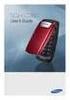 BigTel 280 Bedienungsanleitung User manual Mode d emploi DE GB FR TABLE OF CONTENTS Safety Information...................................2 Preparing the Telephone..............................5 Operating
BigTel 280 Bedienungsanleitung User manual Mode d emploi DE GB FR TABLE OF CONTENTS Safety Information...................................2 Preparing the Telephone..............................5 Operating
Aastra 673xi / 675xi. Telephony with SIP Phones at the Aastra 800/OpenCom 100 Communications System User Guide
 Aastra 673xi / 675xi Telephony with SIP Phones at the Aastra 800/OpenCom 100 Communications System User Guide Welcome to Aastra Thank you for choosing this Aastra product. Our product meets the strictest
Aastra 673xi / 675xi Telephony with SIP Phones at the Aastra 800/OpenCom 100 Communications System User Guide Welcome to Aastra Thank you for choosing this Aastra product. Our product meets the strictest
User s manual. w w w. v t e c h p h o n e s. c o m. Models: mi6885/mi6889/mi6890
 User s manual w w w. v t e c h p h o n e s. c o m Models: mi6885/mi6889/mi6890 Table of contents Getting started...................... 5 Parts checklist for mi6885............... 5 Parts checklist for
User s manual w w w. v t e c h p h o n e s. c o m Models: mi6885/mi6889/mi6890 Table of contents Getting started...................... 5 Parts checklist for mi6885............... 5 Parts checklist for
Four-Line Intercom Speakerphone 955
 1 USER S Revised: August 3, 2000 MANUAL Part 2 Four-Line Intercom Speakerphone 955 2000 Advanced American Telephones. All rights reserved. Printed in Indonesia. 850004037 Issue 1AT&T 8/00 Please also read
1 USER S Revised: August 3, 2000 MANUAL Part 2 Four-Line Intercom Speakerphone 955 2000 Advanced American Telephones. All rights reserved. Printed in Indonesia. 850004037 Issue 1AT&T 8/00 Please also read
User Guide for the Orchid Key Phones KP416 & KP832
 User Guide for the Orchid Key Phones KP416 & KP832 Contents Page Introduction 2 Setting Up 2 Setting Date & Time 2 Making & Answering Calls 2 Call Pick 3 Call Transfer 3 Calls On Hold 3 Caller Display
User Guide for the Orchid Key Phones KP416 & KP832 Contents Page Introduction 2 Setting Up 2 Setting Date & Time 2 Making & Answering Calls 2 Call Pick 3 Call Transfer 3 Calls On Hold 3 Caller Display
UK s best selling phone brand. User Guide. BT Big Button 200 Corded Phone
 UK s best selling phone brand User Guide BT Big Button 200 Corded Phone 2 Welcome. to your BT Big Button 200 telephone Large buttons for easy, accurate and more comfortable dialling Large display to assist
UK s best selling phone brand User Guide BT Big Button 200 Corded Phone 2 Welcome. to your BT Big Button 200 telephone Large buttons for easy, accurate and more comfortable dialling Large display to assist
User Guide for Cisco Unified IP Phones 7961G and 7941G
 User Guide for Cisco Unified IP Phones 7961G and 7941G Common Phone Tasks Softkey Definitions View online help on the phone Press. Place a call Redial a number Switch to the handset during a call Switch
User Guide for Cisco Unified IP Phones 7961G and 7941G Common Phone Tasks Softkey Definitions View online help on the phone Press. Place a call Redial a number Switch to the handset during a call Switch
Rousseau 10. User Guide
 Rousseau 10 User Guide Base station overview ➀ LED signals White, permanent light: - Base station ready, you can register a handset Slow flashing white light: - Paging call in progress - Active call (you
Rousseau 10 User Guide Base station overview ➀ LED signals White, permanent light: - Base station ready, you can register a handset Slow flashing white light: - Paging call in progress - Active call (you
Business Communications Manager Telephone Feature Card
 Business Communications Manager Telephone Feature Card 2002 Nortel Networks P0993297 Issue 01 Buttons The Business Series Terminal (T-series) Feature button is a small globe icon. The M-series Feature
Business Communications Manager Telephone Feature Card 2002 Nortel Networks P0993297 Issue 01 Buttons The Business Series Terminal (T-series) Feature button is a small globe icon. The M-series Feature
Model No. KX-TGP500. Model No. KX-TGP550
 Panasonic Telephone Systems KX-TGP500/KX-TGP550 KX-TGP500, KXTGP500, TGP500, KX-TGP550, KXTGP550, TGP550 www.voicesonic.com Phone 877-289-2829 User Guide SIP Cordless Phone Model No. KX-TGP500 Model No.
Panasonic Telephone Systems KX-TGP500/KX-TGP550 KX-TGP500, KXTGP500, TGP500, KX-TGP550, KXTGP550, TGP550 www.voicesonic.com Phone 877-289-2829 User Guide SIP Cordless Phone Model No. KX-TGP500 Model No.
Edition 4 26 March 97. Response 130 telephone and answering machine. User guide
 Edition 4 26 March 97 Response 130 telephone and answering machine User guide At a glance Directory label For making a note of numbers stored in the memories. One-touch dial memory buttons Allows you to
Edition 4 26 March 97 Response 130 telephone and answering machine User guide At a glance Directory label For making a note of numbers stored in the memories. One-touch dial memory buttons Allows you to
Gigaset C450 IP. Issued by Siemens Home and Office Communication Devices GmbH & Co. KG Schlavenhorst 66 D-46395 Bocholt
 s Issued by Siemens Home and Office Communication Devices GmbH & Co. KG Schlavenhorst 66 D-46395 Bocholt Siemens Home and Office Communication Devices GmbH & Co. KG 2005 All rights reserved. Subject to
s Issued by Siemens Home and Office Communication Devices GmbH & Co. KG Schlavenhorst 66 D-46395 Bocholt Siemens Home and Office Communication Devices GmbH & Co. KG 2005 All rights reserved. Subject to
How To Use A Gigaset D60 (D60) On A Cell Phone
 Overview Gigaset DA60 2 3 4 5 6 7 8 9 0 2 Display and keys Display ( page 4) 2 Control key ( page 5) 3 Speed dial key 4 Set key 5 Redial/pause key 6 Recall key 7 Mute key 8 Star key, selecting/deselecting
Overview Gigaset DA60 2 3 4 5 6 7 8 9 0 2 Display and keys Display ( page 4) 2 Control key ( page 5) 3 Speed dial key 4 Set key 5 Redial/pause key 6 Recall key 7 Mute key 8 Star key, selecting/deselecting
Cisco SPA302D Mobility Enhanced Cordless Handset
 USER GUIDE Cisco SPA30D Mobility Enhanced Cordless Handset Contents Chapter 1: Getting Started 1 Overview 1 Understanding Your Cisco SPA30D Cisco SPA30D Display Screen 4 Turning the Handset On and Off
USER GUIDE Cisco SPA30D Mobility Enhanced Cordless Handset Contents Chapter 1: Getting Started 1 Overview 1 Understanding Your Cisco SPA30D Cisco SPA30D Display Screen 4 Turning the Handset On and Off
User s Guide 9357246 Issue 5
 Electronic user's guide released subject to "Nokia User's Guides Terms and Conditions, 7th June, 1998" User s Guide 9357246 Issue 5 DECLARATION OF CONFORMITY We, NOKIA CORPORATION declare under our sole
Electronic user's guide released subject to "Nokia User's Guides Terms and Conditions, 7th June, 1998" User s Guide 9357246 Issue 5 DECLARATION OF CONFORMITY We, NOKIA CORPORATION declare under our sole
Gigaset DX800A all in one New and updated functions
 Gigaset DX800A all in one New and updated functions Gigaset DX800A all in one New and updated functions This document is a supplement to the user guide (full version) and the user guide for the Web configurator
Gigaset DX800A all in one New and updated functions Gigaset DX800A all in one New and updated functions This document is a supplement to the user guide (full version) and the user guide for the Web configurator
Part 2. Copyright 1998 Philips Consumer Communications L.P. All rights reserved. Printed in Mexico. Issue 1AT&T 848229506
 2 User's Manual for Two-Line Digital Answering System Telephone with Speakerphone 1872 Fold open this paper for information about this telephone's installation and operation. Please read Part 1 Important
2 User's Manual for Two-Line Digital Answering System Telephone with Speakerphone 1872 Fold open this paper for information about this telephone's installation and operation. Please read Part 1 Important
eircom advantage 4800 System Introduction
 eircom advantage 4800 System Introduction Specifications subject to change without notice. Facilities described may or may not be supported by your network. eircom advantage is the registered trademark
eircom advantage 4800 System Introduction Specifications subject to change without notice. Facilities described may or may not be supported by your network. eircom advantage is the registered trademark
using your Orange user guide for the Ericsson er100 phone
 using your Orange phone user guide for the Ericsson er100 phone Antenna The antenna is supplied with the phone and will need to be attached before the phone is switched on. Indicator Light The indicator
using your Orange phone user guide for the Ericsson er100 phone Antenna The antenna is supplied with the phone and will need to be attached before the phone is switched on. Indicator Light The indicator
Alcatel OmniPCX Office Alcatel 4018/4019
 Alcatel OmniPCX Office Alcatel 4018/4019 First User manual How Introduction How to use this guide Thank you for choosing a telephone from the 4018/4019 range manufactured by Alcatel. Your terminal has
Alcatel OmniPCX Office Alcatel 4018/4019 First User manual How Introduction How to use this guide Thank you for choosing a telephone from the 4018/4019 range manufactured by Alcatel. Your terminal has
Model No. KX-TGP500. Model No. KX-TGP550
 User Guide SIP Cordless Phone Model No. KX-TGP500 Model No. KX-TGP550 Model shown is KX-TGP500. Model shown is KX-TGP550. Thank you for purchasing a Panasonic product. You can configure some of the features
User Guide SIP Cordless Phone Model No. KX-TGP500 Model No. KX-TGP550 Model shown is KX-TGP500. Model shown is KX-TGP550. Thank you for purchasing a Panasonic product. You can configure some of the features
Mitel IP Phone User Reference Guide Release 5.0
 830 Parkview Drive North, El Segundo, CA 90245 Tel: 310 747 3232 Fax: 310 747 3233 WWW.UNIVOIP.COM OfficeConnect Mitel IP Phone User Reference Guide Release 5.0 Note: The information contained in this
830 Parkview Drive North, El Segundo, CA 90245 Tel: 310 747 3232 Fax: 310 747 3233 WWW.UNIVOIP.COM OfficeConnect Mitel IP Phone User Reference Guide Release 5.0 Note: The information contained in this
All Rights Reserved. Copyright 2009
 IMPORTANT NOTICE CONCERNING EMERGENCY 911 SERVICES Your service provider, not the manufacturer of the equipment, is responsible for the provision of phone services through this equipment. Any services
IMPORTANT NOTICE CONCERNING EMERGENCY 911 SERVICES Your service provider, not the manufacturer of the equipment, is responsible for the provision of phone services through this equipment. Any services
Quick Set-up and User Guide. BT8500 Advanced Call Blocker Digital Cordless Phone with Answering Machine 100% Block. Nuisance Calls
 Block up to 100% Nuisance Calls Call Guardian Block up to 100% of Nuisance Calls Quick Set-up and User Guide BT8500 Advanced Call Blocker Digital Cordless Phone with Answering Machine PQ RS PQ RS Volume
Block up to 100% Nuisance Calls Call Guardian Block up to 100% of Nuisance Calls Quick Set-up and User Guide BT8500 Advanced Call Blocker Digital Cordless Phone with Answering Machine PQ RS PQ RS Volume
BT Paragon 650. User Guide
 BT Paragon 650 User Guide Section Welcome to your BT Paragon 650 corded digital telephone and answering machine Directory lets you store up to 200 names and numbers for easy dialling. Copy the whole directory
BT Paragon 650 User Guide Section Welcome to your BT Paragon 650 corded digital telephone and answering machine Directory lets you store up to 200 names and numbers for easy dialling. Copy the whole directory
Quick Reference Guide
 Important Information Digital Proprietary Telephone Quick Reference Guide Model No. KX-T7665 When using the KX-T7665, keep the following conditions in mind. If there is any problem, unplug the extension
Important Information Digital Proprietary Telephone Quick Reference Guide Model No. KX-T7665 When using the KX-T7665, keep the following conditions in mind. If there is any problem, unplug the extension
Gigaset C460 IP. Issued by Siemens Home and Office Communication Devices GmbH & Co. KG Schlavenhorst 66 D-46395 Bocholt
 Issued by Siemens Home and Office Communication Devices GmbH & Co. KG Schlavenhorst 66 D-46395 Bocholt Siemens Home and Office Communication Devices GmbH & Co. KG 2006 All rights reserved. Subject to availability.
Issued by Siemens Home and Office Communication Devices GmbH & Co. KG Schlavenhorst 66 D-46395 Bocholt Siemens Home and Office Communication Devices GmbH & Co. KG 2006 All rights reserved. Subject to availability.
User s Guide. DECT 6.0 Cordless / Corded Phones with Answering System. Warning. For L402C / L403C / L404C / L405C
 User s Guide For L402C / L403C / L404C / L405C DECT 6.0 Cordless / Corded Phones with Answering System Warning Use only the power adapters and telephone line cords provided in the box. Welcome... to your
User s Guide For L402C / L403C / L404C / L405C DECT 6.0 Cordless / Corded Phones with Answering System Warning Use only the power adapters and telephone line cords provided in the box. Welcome... to your
Operating Manual IP110 IP200 IP230
 Operating Manual IP110 IP200 IP230 PURE IP - TELEPHONY Release 6.0, 1st edition, March 2007 Brand names are used with no guarantee that they may be freely employed. Almost all hardware and software designations
Operating Manual IP110 IP200 IP230 PURE IP - TELEPHONY Release 6.0, 1st edition, March 2007 Brand names are used with no guarantee that they may be freely employed. Almost all hardware and software designations
Aztech E310-Single/Twin BlackDect Phone
 Aztech E310-Single/Twin BlackDect Phone Legal Notice 2009 All rights reserved. No part of this document may be reproduced, republished, or retransmitted in any form or by any means whatsoever, whether
Aztech E310-Single/Twin BlackDect Phone Legal Notice 2009 All rights reserved. No part of this document may be reproduced, republished, or retransmitted in any form or by any means whatsoever, whether
User s manual. TL92278/TL92328/TL92378 DECT 6.0 cordless telephone/answering system with BLUETOOTH wireless technology
 User s manual TL92278/TL92328/TL92378 DECT 6.0 cordless telephone/answering system with BLUETOOTH wireless technology Congratulations on your purchase of this AT&T product. Before using this AT&T product,
User s manual TL92278/TL92328/TL92378 DECT 6.0 cordless telephone/answering system with BLUETOOTH wireless technology Congratulations on your purchase of this AT&T product. Before using this AT&T product,
Orbitel. Residential Digital Phone Service User s Guide
 Orbitel Residential Digital Phone Service User s Guide All Rights Reserved Copyright 2005 The use, disclosure, modification, transfer, or transmittal of this work for any purpose, in any form, or by any
Orbitel Residential Digital Phone Service User s Guide All Rights Reserved Copyright 2005 The use, disclosure, modification, transfer, or transmittal of this work for any purpose, in any form, or by any
DIVERTING CALLS: EXTENSION DIVERT... 36 Diverting all calls from your extension... 36 Diverting your calls while you are at another extension (Follow
 Contents WELCOME...1 USING THIS DOCUMENT...1 BT CONTACT DETAILS...1 ABOUT YOUR BT QUANTUM TELEPHONES...2 BT QUANTUM SYSTEMPHONES...2 BT 8568 Digital Systemphone...2 BT 8528 Digital Systemphone...5 BT 5360
Contents WELCOME...1 USING THIS DOCUMENT...1 BT CONTACT DETAILS...1 ABOUT YOUR BT QUANTUM TELEPHONES...2 BT QUANTUM SYSTEMPHONES...2 BT 8568 Digital Systemphone...2 BT 8528 Digital Systemphone...5 BT 5360
OpenPhone 71, 73, 75. on the Communications Systems OpenCom 100 and OpenCom X300 User Guide
 OpenPhone 71, 73, 75 on the Communications Systems OpenCom 100 and OpenCom X300 User Guide Welcome to Aastra DeTeWe Thank you for choosing this Aastra DeTeWe product. Our product meets the strictest requirements
OpenPhone 71, 73, 75 on the Communications Systems OpenCom 100 and OpenCom X300 User Guide Welcome to Aastra DeTeWe Thank you for choosing this Aastra DeTeWe product. Our product meets the strictest requirements
ITC-BTTN Cellular Bluetooth Gateway. Owner s Manual 1
 ITC-BTTN Cellular Bluetooth Gateway Owner s Manual 1 2 Table of Contents Introduction...3 Package Contents...3 XLink Connections Diagram...4 Setup...5 Pairing your Bluetooth Cell Phone to the XLink...6
ITC-BTTN Cellular Bluetooth Gateway Owner s Manual 1 2 Table of Contents Introduction...3 Package Contents...3 XLink Connections Diagram...4 Setup...5 Pairing your Bluetooth Cell Phone to the XLink...6
OfficeSuite Mitel IP Phone User Reference Guide Release 4.1
 OfficeSuite Mitel IP Phone User Reference Guide Release 4.1 2004-2009 Broadview Networks & Natural Convergence Inc. All rights reserved. Table of Contents TABLE OF CONTENTS...I INTRODUCTION...4 WHAT'S
OfficeSuite Mitel IP Phone User Reference Guide Release 4.1 2004-2009 Broadview Networks & Natural Convergence Inc. All rights reserved. Table of Contents TABLE OF CONTENTS...I INTRODUCTION...4 WHAT'S
ISDN 970 Telephone USER MANUAL. Copyright 1999 Lucent Technologies Inc. All rights reserved. Printed in Mexico. Issue L3 847937794
 ISDN 970 Telephone USER MANUAL Copyright 1999 Lucent Technologies Inc. All rights reserved. Printed in Mexico. Issue L3 847937794 Table of Contents ABOUT ISDN... 3 ISDN TERMS... 3 A GUIDE TO THIS MANUAL...
ISDN 970 Telephone USER MANUAL Copyright 1999 Lucent Technologies Inc. All rights reserved. Printed in Mexico. Issue L3 847937794 Table of Contents ABOUT ISDN... 3 ISDN TERMS... 3 A GUIDE TO THIS MANUAL...
OM2260VW2 USER MANUAL VERIZON WIRELESS HOME PHONE CONNECT
 OM2260VW2 USER MANUAL VERIZON WIRELESS HOME PHONE CONNECT Welcome to Verizon Wireless Thank you for choosing Verizon Wireless Home Phone Connect. You re now connected to the power of America s most reliable
OM2260VW2 USER MANUAL VERIZON WIRELESS HOME PHONE CONNECT Welcome to Verizon Wireless Thank you for choosing Verizon Wireless Home Phone Connect. You re now connected to the power of America s most reliable
Aastra 6771, 6773, 6775 (OpenPhone 71, 73, 75)
 Aastra 6771, 6773, 6775 (OpenPhone 71, 73, 75) Systeme Telephones User Guide Communications systems Aastra 800 OpenCom X320 OpenCom 130/131/150 OpenCom 510 Welcome to Aastra Thank you for choosing this
Aastra 6771, 6773, 6775 (OpenPhone 71, 73, 75) Systeme Telephones User Guide Communications systems Aastra 800 OpenCom X320 OpenCom 130/131/150 OpenCom 510 Welcome to Aastra Thank you for choosing this
