X-PRO for PocketPC User s Guide
|
|
|
- Marsha Walton
- 7 years ago
- Views:
Transcription
1 Installation and Operations Guide to X-PRO for PocketPC Xten s Softphone for PDA Devices Xten Networks, Inc. Suite 188, 4664 Lougheed Highway Burnaby, BC Canada VC5 5T5 Tel: sales@xten.com Copyright 2004 Xten Networks, Inc.
2 Table of Contents 1 What is X-PRO, PocketPC Edition? 1 2 Finding a Service Provider 1 3 Getting the Right Information from your Provider 2 4 System Requirements 2 5 Installing X-PRO 2 6 Running X-PRO 3 7 Setting Up X-PRO Manually 3 8 Getting Acquainted with X-PRO 4 9 Opening the PocketPC Keyboard 4 10 Using the Softphone Making a Call Ending a Call Placing a Call on Hold Redialling Conferencing (Three-Way Calling) Starting a Conference Call Ending a Conference Call Auto-Conference Auto-Answer Call Transfer Unattended (Blind) Call Transfer Attended (Supervised) Call Transfer 8 11 Incoming Calls Answering a Call Ignoring a Call Do Not Disturb 9 12 Uninstalling X-PRO 9 13 X-PRO Trouble-Shooting Login Timeout Networking Problems General PocketPC ActiveSync Firewall and NAT Issues Multiple X-PRO Clients behind your NAT Audio Problems Pops at Loud Points in Voice Choppy Audio (in a Conference) Poor Sound Quality Echo One-Way Audio Diagnostic Log 11 i
3 List of Figures Figure 1 - X-PRO Running in the System Tray 2 Figure 2 - The X-PRO Setup Menu 3 Figure 3- The X-PRO Dial Pad 4 Figure 4 - Using X-PRO with the PocketPC Keyboard 4 Figure 5 - The Redial Indicator 6 Figure 6 - Do Not Disturb, Auto-Answer, and Auto-Conference Buttons 7 Figure 7 - The Ignore Indicator 8 ii
4 List of Tables Table 1 - X-PRO Conferencing Options 7 Table 2 - Network Ports Used by X-PRO 10 iii
5 1 What is X-PRO, PocketPC Edition? X-PRO is a software telephone that runs on your PocketPC device. It has many of the features of a traditional business telephone, including conferencing, multiple lines, and transferring. Instead of making calls over the regular telephone network, calls are made over the Internet. This is called Voice over Internet Protocol VoIP. X-PRO uses the open standard Session Initiation Protocol SIP. Calls made to another Internet telephone, anywhere in the world, are generally free, while calls made to a regular telephone are generally much cheaper than traditional long distance calls. Xten Networks, Inc. does not provide telephone service. See the section below on where to find a service provider. The following is a list of X-PRO s features: 2 Lines Caller ID and call timer Line Hold Mute Attended and Unattended Call Transfer G.711µ and G.729 audio codecs Call Conferencing Dynamic audio codec selection Do Not Disturb (DND) Touch-tone generation (RFC 2833) Call Ignore SIP Compliant (RFC 3261) Auto Conference STUN NAT discovery Auto Answer NAT/Firewall traversal intelligence Redial X-Tunnels client This version has been greatly simplified, and many of the previous menu options are no longer available. 2 Finding a Service Provider There are many VoIP service providers available. Some are listed at: It is up to you to decide which service provider is best for you. 1
6 3 Getting the Right Information from your Provider If you received X-PRO from your VoIP service provider, it will likely be configured automatically. If this is not the case, then you will have to get the following information from your provider. User Name Password Authorization User [optional] Domain / Realm SIP Proxy address and port Outbound Proxy address and port [optional] 4 System Requirements The following system specifications are the minimum that are required for the proper operation of X-PRO for PocketPC. Microsoft Windows PocketPC 2002, or higher 206 MHz Intel ARM processor (a faster processor, i.e. 400 MHz is recommend for use with the G.729 codec) 32 MB memory Integrated audio Headset or ear phones Wireless broadband network adapter and Internet connection 5 Installing X-PRO Follow the instructions below to properly install X-PRO for PocketPC: 1. Run the setup executable file. 2. Follow the prompts offered by the installation wizard. 3. If a previous version of X-PRO is currently running, the wizard will prompt you to shut it down. Click the X-PRO icon in the system tray (as shown in Figure 1) at the bottom right of the screen, and select Exit. Figure 1 - X-PRO Running in the System Tray 4. Read the license agreement. You must accept the license agreement to use X-PRO. 2
7 6 Running X-PRO Follow the instructions below to start the X-PRO softphone: 1. Click the Start button 2. Click the X-PRO icon 3. X-PRO will start after a few seconds 4. X-PRO will detect your network environment, and log in to your VoIP service provider after a few seconds 5. X-PRO may not be able to log in to your service provider while your device is in its cradle. Remove your device from the cradle. See the troubleshooting guide at the end of this document for more information 7 Setting Up X-PRO Manually If your VoIP service provider did not configure your X-PRO automatically, you can configure it manually. To configure X-PRO for you service provider, follow the steps below: 1. Open X-PRO. 2. Click the Menu button, to the left of the green Dial button. 3. Enter the following fields in the Setup menu shown in Figure 2. Display Name User Name Authorization User Password Domain / Realm SIP Proxy Outbound Proxy Use X-Tunnels your name [from your VoIP Provider] [from your VoIP Provider] [from your VoIP Provider] [from your VoIP Provider] [from your VoIP Provider] [from your VoIP Provider] [from your VoIP Provider] 4. Close the menu to save the settings and X-PRO will attempt to register with your VoIP provider. Be sure that you enter your settings correctly as an incorrectly entered setting may prevent you from making and receiving calls. If you have entered the settings correctly, you will not have to configure them again. Figure 2 - The X-PRO Setup Menu 3
8 8 Getting Acquainted with X-PRO The X-PRO dial pad is shown below in Figure 3. Call Status Message gives valuable information concerning the state of the phone Call Display Dialled number, call timer, SIP caller ID DND - Do Not Disturb AA - Auto-Answer AC - Auto Conference Clear Button Hang up Button click to end a call Help Minimize Close Codec Selection click on indicator to enable/disable Line Selection click to select line, 2nd click to place on hold Menu Button Dial Button click to start a call Push to Talk Button click and hold to send audio Speaker Slider drag up/down to adjust volume Numeric Keypad click on digits to enter phone number Microphone Slider drag up/down to adjust microphone Mute Transfer Conference Figure 3- The X-PRO Dial Pad 9 Opening the PocketPC Keyboard You may need to enter characters from the PocketPC keyboard in order to adjust settings, or to make a call. The PocketPC keyboard used with X-PRO is shown in Figure 4 below. To show the PocketPC keyboard, click the keyboard icon on X-PRO s main display window. This will show a small keyboard icon on the bottom-right of the screen. Click this icon to display the PocketPC keyboard. Figure 4 - Using X-PRO with the PocketPC Keyboard 4
9 10 Using the Softphone The following section will cover the calling features of the softphone among which include making a call, answering a call, call transfer, and call conferencing Making a Call You may dial a number by either clicking the digits on the X-PRO dial pad or by entering digits or characters from the PocketPC keyboard. After you have finished entering your phone number, (or SIP URL) click the green Dial button. (see Figure 3) Note: A SIP URL takes the form of username@providerdomain, such as 99999@xten.com If you type in a number erroneously, you can click the Clear button (see Figure 3) to delete one character at a time. After you have established a call you will see Connected as the Call Status. (see Figure 3) The PocketPC version of X-PRO by default does not send audio. To allow the other party to hear your voice, you must press and hold the Push to Talk button. (see Figure 3) As soon as you release the button, the other party will no longer be able to hear you. Note: While you are holding the Push to Talk button you will still be able to hear the other party Ending a Call To end a call, click the red Hang up button (see Figure 3). Your call will also end when the other party hangs up Placing a Call on Hold To put a call on hold, click the Line button associated with the call. For example, if your call is on line 2, click the Line 2 button (see Figure 3) to put that call on hold. The appropriate line button will flash to indicate that its corresponding call has been placed on hold. To take a call off hold, click the same Line button again. Note: When you click a line button with someone already on the other line, the original party will be placed on hold. 5
10 10.4 Redialling To redial the last number you called, click on the Redial indicator in the call display as shown in Figure 5. Figure 5 - The Redial Indicator Note: This button will only appear directly after you have placed a call Conferencing (Three-Way Calling) X-PRO allows you to establish a conference call, which will let you talk with more than one party at once. Each party in the conference will be able to hear and speak to every other party Starting a Conference Call You may host a conference by calling the other parties involved, or you may allow them to call you. You can create a three-way call by following the steps below: 1. With an active call on one of the lines, place the call on hold by either a) Selecting another line and dialing a third party, or b) Accepting an incoming call from a third party by clicking on the line that they arrive on. Either operation places the original party on hold. 2. After informing the third party of the three-way call, click the Conference button to include all parties in the conversation. 3. To end the three-way call, simply click the Conference button again to place both parties on hold. At this point you can speak to neither party and neither party can speak to one another. 4. You can then talk to each party individually by selecting its respective line Ending a Conference Call To remove a party from an existing conference, and thus ending the three-way call, perform the following: 1. Place the conference on hold by clicking the Conference button. 2. Select the line of the party who wishes to leave the conference. 3. Say goodbye to the party and click the Hang up button. 4. Click the other line to continue your conversation with that party. Note that a party may leave the conference on their own by simply hanging-up. Their line will then be indicated as inactive and the other party s line will be on hold. Click the line button again to continue your conversation with that party. 6
11 If you would like to increase the number of parties in a conference you may do so by having more than one conference host. For example, one person may host 2 other parties (to occupy all of its available lines) with one of those parties being a conference of their own containing 2 other parties. This would bring the total number in the conference to Auto-Conference You can allow new calls to join a conference automatically. Click the button labelled AC (for Auto-Conference) on the bottom left of the call display as shown in Figure 6. The AC button will appear bold when Auto Conference is activated. The next person that calls you will join your conference automatically. Figure 6 - Do Not Disturb, Auto-Answer, and Auto-Conference Buttons 10.7 Auto-Answer If you would like X-PRO to automatically answer all incoming calls, click the AA button (as shown in Figure 6) on the main display window. Calls will be answered after 6 seconds. The AA button will appear bold when activated. Auto-Conference and Auto-Answer can be combined to control the way that conferences are started. The various levels of control available through these two features are summarized in Table 1 below. Level of Control AA off / AC off Manual conference AA on / AC off Auto-answer, manual add to conference AA off / AC on Individual answer, auto add to conference AA on / AC on Conference Server Mode Table 1 - X-PRO Conferencing Options Conference Process Conference Host manually accepts calls and adds each to conference. X-PRO automatically answers calls and the conference host manually adds each to conference Conference host answers each call and each is automatically added to conference X-PRO acts as a fully automated conference server automatically answering each incoming call and adding them to the conference 7
12 10.8 Call Transfer The X-PRO softphone allows you to transfer an active call to a third party. The softphone allows for two different types of call transfer: attended and unattended Unattended (Blind) Call Transfer Also called a blind call transfer, this occurs when you initiate a transfer without informing the third party that you are sending a call their way. Follow the steps below to perform an unattended call transfer: 1. With an active call in progress, inform the other party that you are going to transfer them to a third party and click the Transfer button. (see Figure 3) 2. Dial the number you wish to transfer the call to. 3. Click the Transfer button again to send the original party to the third party Attended (Supervised) Call Transfer Also called a supervised call transfer, this occurs when you call and inform the third party that you are sending a call their way before actually making the transfer. Follow the steps below to perform an attended call transfer: 1. With an active call in progress, select the other line and call the third party. 2. Inform the third party that you are about to send a call their way and press the Transfer button. 3. Select the line associated with the original party. When the transfer is complete, the other two parties will be speaking to each other and both of them will have automatically ended their call with you. Both lines corresponding to the other two parties will now be free. 11 Incoming Calls 11.1 Answering a Call X-PRO must be running and logged in for you to be able to answer a call. X-PRO will come to the forefront, and will ring like a traditional telephone. When a call comes in, click the green Dial button to answer it Ignoring a Call An Ignore indicator will appear when a call arrives. If you do not wish to answer the call, click the Ignore indicator as shown in Figure 7 below. Figure 7 - The Ignore Indicator 8
13 11.3 Do Not Disturb If you do not wish to be disturbed by incoming calls, click the DND button on the main display window. Your phone will not ring, and callers will be transferred to voic or will hear a busy signal, depending on what features are supported by your VoIP service provider. The DND indicator is found at the bottom left of the call display. (see Figure 6) The indicator will appear bold when activated. 12 Uninstalling X-PRO If at some point you need to uninstall X-PRO, follow the steps below: 1. Shut down X-PRO by clicking its icon in the system tray (at the bottom right of your screen) and selecting Exit. 2. Click the Start button. 3. Select Settings. 4. Click the System tab. 5. Click Remove Programs. 6. Select X-PRO. This may not be the name of the program, depending on your VoIP service provider. 7. Click the Remove button. 8. X-PRO will be removed from your device. 13 X-PRO Trouble-Shooting The following is a guide to troubleshooting various issues that may arise when using the X-PRO softphone. You may find that the problem you are experiencing is explained within Login Timeout If you are getting a Login Timed Out error message, you may have entered your username or password incorrectly when configuring your settings. Double-check these values and your account status with your VoIP service provider. This may also occur due to network problems. Check the network connection of your device, for example by browsing the Internet. You may also not be able to log in to your VoIP service provider while your device is sitting in its cradle Networking Problems General This guide assumes that your Internet connection is working normally. If this is not the case, please contact your Internet Service Provider. 9
14 PocketPC ActiveSync ActiveSync must be reconfigured to use the wireless connection instead of the USB connection. When it is configured to use the USB connection, it may cause issues which could prevent X-PRO from properly reaching your provider. To disable USB ActiveSync: 1. You must have run USB ActiveSync at least once. If you have not, do this now. 2. Click the Start button, select ActiveSync 3. Select Tools -> Options 4. Check the box labelled Sync with this PC during manual Sync 5. Click the Options button 6. Uncheck the box labelled Enable PC Sync Using This Connection: USB 7. Click OK Firewall and NAT Issues If your device is behind a firewall, certain ports must be open for X-PRO to be able to communicate with your VoIP service provider. The default ports are listed below. Please see your firewall documentation for help on opening ports. Table 2 - Network Ports Used by X-PRO Port Type and Number UDP 3478 UDP 5060 UDP 8000 UDP 8001 Service STUN SIP RTP RTCP Two additional ports after 8001 are required for the second line. If using a second line, UDP ports will be used. If you are behind a firewall for which it is impossible to open such ports, contact your VoIP service provider regarding firewall traversal solutions, such as X-Tunnels. Port forwarding is not required on your NAT Multiple X-PRO Clients behind your NAT X-PRO uses X-NAT to assign random ports to each client behind your NAT. No manual configuration should be required. Additional open ports may be required on your firewall. 10
15 13.3 Audio Problems This guide assumes your device s sound system is working normally. There are several factors that may affect sound quality when using X-PRO. These include the quality of the network connection, network device, and headset. You must use a headset or ear phones with X-PRO, PocketPC edition, in order to prevent echo during a call Pops at Loud Points in Voice Popping sound is a symptom of over-modulation. Ask the other party to decrease the microphone slider and/or adjust the microphone gain Choppy Audio (in a Conference) Poor conference audio may be caused by upload bandwidth limitations. For example, some sites have 1 Mbps download bandwidth, but only 128 kbps upload bandwidth. In these conditions, try multiple hosts for the conference Poor Sound Quality Poor or scratchy sound quality is a symptom of a problem with your network connection, or network adapter. There may be packet loss on the IP network. Check the network performance, latency, and throughput. A 200 millisecond round trip latency as determined from a ping should deliver good quality audio. Make sure you are using the latest driver for your network adapter Echo If you experience an echo during the conversation, use a headset or ear phones with your device. You could also have the other party use a headset, if appropriate One-Way Audio If your firewall restricts incoming connections, you may get one-way audio. Get the address and port number of your VoIP service provider s Outbound SIP Proxy, and enter it into the X-PRO setup (See Section 7). Be sure to enter the address with the port, for example nat.mysipdomain.com: Diagnostic Log X-PRO records diagnostic information for a given session. You can view this log by opening the PocketPC keyboard, and clicking CTRL then 9. The log is rather cryptic, but if you are having difficulties with X-PRO it may be necessary for you to it to your technical support representative. 11
X-PRO Quick Start Guide
 Installation and Basic Operations Guide to X-PRO Xten s Full-Featured Softphone Xten Networks, Inc. Suite 188, 4664 Lougheed Highway Burnaby, BC Canada V5C 5T5 Tel: 1.604.878.0440 sales@xten.com www.xten.com
Installation and Basic Operations Guide to X-PRO Xten s Full-Featured Softphone Xten Networks, Inc. Suite 188, 4664 Lougheed Highway Burnaby, BC Canada V5C 5T5 Tel: 1.604.878.0440 sales@xten.com www.xten.com
eyebeam Quick Start Guide
 Installation and Basic Operations Guide to eyebeam Xten s Full-Featured Video SIP Softphone Xten Networks, Inc. Research and Development Facility Suite 188, 4664 Lougheed Highway Burnaby, BC Canada V5C
Installation and Basic Operations Guide to eyebeam Xten s Full-Featured Video SIP Softphone Xten Networks, Inc. Research and Development Facility Suite 188, 4664 Lougheed Highway Burnaby, BC Canada V5C
Operations and Configuration Guide to eyebeam
 eyebeam 1.1.1 User s Guide Operations and Configuration Guide to eyebeam Xten s Full-Featured Video Softphone Xten Networks, Inc. Floor 8, 100 W Pender St Vancouver, BC Canada V6B 1R8 Tel: 1.604.878.0440
eyebeam 1.1.1 User s Guide Operations and Configuration Guide to eyebeam Xten s Full-Featured Video Softphone Xten Networks, Inc. Floor 8, 100 W Pender St Vancouver, BC Canada V6B 1R8 Tel: 1.604.878.0440
USER GUIDE. Table of Contents. MyNetFone Soft Phone Software User Guide
 Table of Contents MyNetFone Soft Phone Software User Guide 1 Introduction 1 1.1 Minimum System requirements 1 2 MyNetFone Soft Phone Software 1 2.1 Service Functions 1 2.2 Service Features 1 2.3 Main Panel
Table of Contents MyNetFone Soft Phone Software User Guide 1 Introduction 1 1.1 Minimum System requirements 1 2 MyNetFone Soft Phone Software 1 2.1 Service Functions 1 2.2 Service Features 1 2.3 Main Panel
Using CounterPath X-Lite with Virtual PBX - PC
 Using CounterPath X-Lite with Virtual PBX - PC Installing X-Lite - Exit any software applications that use sound such as CD and media players. - Run the setup executable file. - Follow the prompts offered
Using CounterPath X-Lite with Virtual PBX - PC Installing X-Lite - Exit any software applications that use sound such as CD and media players. - Run the setup executable file. - Follow the prompts offered
USER GUIDE. MyNetFone USB VoIP Phone with Soft Phone Software User Guide. Table of Contents
 MyNetFone USB VoIP Phone with Soft Phone Software User Guide Table of Contents 1 Introduction 1 1.1 Minimum System requirements 1 2 VoIP USB Phone 1 2.1 Features 1 2.2 Phone Keypad 1 2.3 Technical Specifications
MyNetFone USB VoIP Phone with Soft Phone Software User Guide Table of Contents 1 Introduction 1 1.1 Minimum System requirements 1 2 VoIP USB Phone 1 2.1 Features 1 2.2 Phone Keypad 1 2.3 Technical Specifications
eyebeam 1.11 User Guide
 eyebeam 1.11 User Guide Operations and Configuration Guide to eyebeam CounterPath s Full-Featured Video Softphone CounterPath Solutions, Inc. Floor 8, 100 West Pender St. Vancouver, BC CANADA V6B 1R8 Tel:
eyebeam 1.11 User Guide Operations and Configuration Guide to eyebeam CounterPath s Full-Featured Video Softphone CounterPath Solutions, Inc. Floor 8, 100 West Pender St. Vancouver, BC CANADA V6B 1R8 Tel:
PortGo 6.0 for Wndows User Guide
 PortGo 6.0 for Wndows User Guide PortSIP Solutions, Inc. sales@portsip.com http:// @May 20, 2010 PortSIP Solutions, Inc. All rights reserved. This User guide for PortGo Softphone 6.0. 1 Table of Contents
PortGo 6.0 for Wndows User Guide PortSIP Solutions, Inc. sales@portsip.com http:// @May 20, 2010 PortSIP Solutions, Inc. All rights reserved. This User guide for PortGo Softphone 6.0. 1 Table of Contents
Configuring a Softphone for Windows for Virtual Contact Center
 Configuring Bria 3 for Virtual Contact Center Configuring a Softphone for Windows for Virtual Contact Center 8x8 issues softphone licenses to Virtual Contact Center customers allowing them to manage all
Configuring Bria 3 for Virtual Contact Center Configuring a Softphone for Windows for Virtual Contact Center 8x8 issues softphone licenses to Virtual Contact Center customers allowing them to manage all
Frequently Asked Questions: Cisco Jabber 9.x for Android
 Frequently Asked Questions Frequently Asked Questions: Cisco Jabber 9.x for Android Frequently Asked Questions (FAQs) 2 Setup 2 Basics 4 Connectivity 8 Calls 9 Contacts and Directory Search 14 Voicemail
Frequently Asked Questions Frequently Asked Questions: Cisco Jabber 9.x for Android Frequently Asked Questions (FAQs) 2 Setup 2 Basics 4 Connectivity 8 Calls 9 Contacts and Directory Search 14 Voicemail
Configuring Bria 3 Mac for Virtual Contact Center
 Configuring Bria 3 Mac for Virtual Contact Center Counterpath s Bria 3 is a softphone application that enables you to manage your Virtual Contact Center VOIP calls easily from your desktop replacing or
Configuring Bria 3 Mac for Virtual Contact Center Counterpath s Bria 3 is a softphone application that enables you to manage your Virtual Contact Center VOIP calls easily from your desktop replacing or
User Manual. 3CX VOIP client / Soft phone Version 6.0
 User Manual 3CX VOIP client / Soft phone Version 6.0 Copyright 2006-2008, 3CX ltd. http:// E-mail: info@3cx.com Information in this document is subject to change without notice. Companies names and data
User Manual 3CX VOIP client / Soft phone Version 6.0 Copyright 2006-2008, 3CX ltd. http:// E-mail: info@3cx.com Information in this document is subject to change without notice. Companies names and data
Phone & Features Guide
 Phone & Features Guide Seventh Edition 11/19/08 Contents Introduction To The Guide...6 1. Star2Star Supported Phones...7 2. Polycom Phones...9 a). Answering a Call...9 b). Making a Call...9 c). Microphone
Phone & Features Guide Seventh Edition 11/19/08 Contents Introduction To The Guide...6 1. Star2Star Supported Phones...7 2. Polycom Phones...9 a). Answering a Call...9 b). Making a Call...9 c). Microphone
Bria iphone Edition User Guide
 Bria iphone Edition User Guide CounterPath Corporation CounterPath Corporation Suite 300, One Bentall Centre 505 Burrard Street, Box 95 Vancouver, BC V7X 1M3 Tel: 604.320.3344 sales@counterpath.com www.counterpath.com
Bria iphone Edition User Guide CounterPath Corporation CounterPath Corporation Suite 300, One Bentall Centre 505 Burrard Street, Box 95 Vancouver, BC V7X 1M3 Tel: 604.320.3344 sales@counterpath.com www.counterpath.com
Using Avaya Flare Experience for Windows
 Using Avaya Flare Experience for Windows Release 9.0 Issue 02.01 September 2013 Contents Chapter 1: About Flare Experience... 5 About Flare Experience... 5 Main window... 6 Button descriptions... 10 Chapter
Using Avaya Flare Experience for Windows Release 9.0 Issue 02.01 September 2013 Contents Chapter 1: About Flare Experience... 5 About Flare Experience... 5 Main window... 6 Button descriptions... 10 Chapter
UC-One. Epik. UC-One Quick Guide. Quick Guide For Apps. Why we love UC-One
 Quick Guide For Apps Epik UC-One UC-One is part of our Epik suite enabling you to access all your communication services, telephony, video, IM and presence from any supported device. Contact Integration
Quick Guide For Apps Epik UC-One UC-One is part of our Epik suite enabling you to access all your communication services, telephony, video, IM and presence from any supported device. Contact Integration
User s Guide for X-Lite and X-PRO CounterPath SIP User Agents by CounterPath Solutions, Inc.
 User s Guide for X-Lite and X-PRO CounterPath SIP User Agents by CounterPath Solutions, Inc. Version 2.0 for Windows: 98SE, NT 4.0, ME, 2000, XP, Pocket PC 2000/2002, and Mac OS X Revision Date: November
User s Guide for X-Lite and X-PRO CounterPath SIP User Agents by CounterPath Solutions, Inc. Version 2.0 for Windows: 98SE, NT 4.0, ME, 2000, XP, Pocket PC 2000/2002, and Mac OS X Revision Date: November
All Rights Reserved. Copyright 2006
 All Rights Reserved Copyright 2006 The use, disclosure, modification, transfer, or transmittal of this work for any purpose, in any form, or by any means, without the written permission of the copyright
All Rights Reserved Copyright 2006 The use, disclosure, modification, transfer, or transmittal of this work for any purpose, in any form, or by any means, without the written permission of the copyright
MAX CRM v 1.2 User Guide
 MAX CRM v 1.2 User Guide MAIN Telecom, Inc. 1 Mohammed Roshdy St., Agouza, Giza. Tel: +202 3037893 Tel: +202 3037894 5 Lotfy Elsayed St., El-Haram, Giza Tel: +202 5848308 Tel: +202 5870862 sales@maintelecom.com
MAX CRM v 1.2 User Guide MAIN Telecom, Inc. 1 Mohammed Roshdy St., Agouza, Giza. Tel: +202 3037893 Tel: +202 3037894 5 Lotfy Elsayed St., El-Haram, Giza Tel: +202 5848308 Tel: +202 5870862 sales@maintelecom.com
Digital telephony. Softphone Getting Started Guide. Business Edition TEL-GDA-AFF-002-0902
 Digital telephony Business Edition Softphone Getting Started Guide TEL-GDA-AFF-002-0902 Contents ABOUT THIS GUIDE 3 911 EMERGENCY SERVICES 3 DOWNLOADING THE SOFTWARE 3 CONFIGURING THE SOFTWARE 5 INITIALIZING
Digital telephony Business Edition Softphone Getting Started Guide TEL-GDA-AFF-002-0902 Contents ABOUT THIS GUIDE 3 911 EMERGENCY SERVICES 3 DOWNLOADING THE SOFTWARE 3 CONFIGURING THE SOFTWARE 5 INITIALIZING
Note: these functions are available if service provider supports them.
 Key Feature New Feature Remote Maintenance: phone can be diagnosed and configured by remote. Zero Config: automated provisioning and software upgrading even through firewall/nat. Centralized Management:
Key Feature New Feature Remote Maintenance: phone can be diagnosed and configured by remote. Zero Config: automated provisioning and software upgrading even through firewall/nat. Centralized Management:
This Guide Will Show Agents How To Download Firefox and X-Lite v3 and How to Login to the MarketDialer and begin taking calls.
 This Guide Will Show Agents How To Download Firefox and X-Lite v3 and How to Login to the MarketDialer and begin taking calls. X-Lite SIP SoftPhone Configuration Guide Important Note: Plug in your headset
This Guide Will Show Agents How To Download Firefox and X-Lite v3 and How to Login to the MarketDialer and begin taking calls. X-Lite SIP SoftPhone Configuration Guide Important Note: Plug in your headset
Using Avaya one-x Communicator Release 6.1
 Using Avaya one-x Communicator Release 6.1 October 2011 Table Of Contents Introduction... 1 Logging in to the server... 3 Logging out of the server... 3 Using your feature buttons... 5 Using Avaya one-x
Using Avaya one-x Communicator Release 6.1 October 2011 Table Of Contents Introduction... 1 Logging in to the server... 3 Logging out of the server... 3 Using your feature buttons... 5 Using Avaya one-x
How To Use A Sim Sim Sims 3.2 On A Cell Phone On A Pc Or Mac Or Ipa (For A Sims) On A Simmer (For An Ipa) Or Ipb (For Mac) On An Ip
 Telephone and Voice Mail Quick Reference Guide ADTRAN IP 712 and IP 706 Phones ADTRAN Polycom IP 650, IP 601, IP 501, and IP 430 Phones Table of Contents 4 5 6 10 15 16 17 19 20 21 22 Voice Mail Quick
Telephone and Voice Mail Quick Reference Guide ADTRAN IP 712 and IP 706 Phones ADTRAN Polycom IP 650, IP 601, IP 501, and IP 430 Phones Table of Contents 4 5 6 10 15 16 17 19 20 21 22 Voice Mail Quick
Contents 1. Setting up your Phone Phone Setup Phone Usage 2. User Portal 3. Softphone for your computer 4. Faxing
 User Guide 1 Contents 1. Setting up your Phone Phone Setup Phone setup instructions Recording Voicemail Greeting and Voicemail Menu Testing tools Phone Usage Call Transfer, Call Forwarding and Do Not Disturb
User Guide 1 Contents 1. Setting up your Phone Phone Setup Phone setup instructions Recording Voicemail Greeting and Voicemail Menu Testing tools Phone Usage Call Transfer, Call Forwarding and Do Not Disturb
Bria Android Edition User Guide
 Bria Android Edition User Guide CounterPath Corporation CounterPath Corporation Suite 300, One Bentall Centre 505 Burrard Street, Box 95 Vancouver, BC V7X 1M3 Tel: 604.320.3344 sales@counterpath.com www.counterpath.com
Bria Android Edition User Guide CounterPath Corporation CounterPath Corporation Suite 300, One Bentall Centre 505 Burrard Street, Box 95 Vancouver, BC V7X 1M3 Tel: 604.320.3344 sales@counterpath.com www.counterpath.com
SIP-T22P User s Guide
 SIP-T22P User s Guide Thank you for choosing this T-22 Enterprise IP Phone. This phone is especially designed for active users in the office environment. It features fashionable and sleek design, and abundant
SIP-T22P User s Guide Thank you for choosing this T-22 Enterprise IP Phone. This phone is especially designed for active users in the office environment. It features fashionable and sleek design, and abundant
To ensure you successfully install Timico VoIP for Business you must follow the steps in sequence:
 To ensure you successfully install Timico VoIP for Business you must follow the steps in sequence: Firewall Settings - you may need to check with your technical department Step 1 Install Hardware Step
To ensure you successfully install Timico VoIP for Business you must follow the steps in sequence: Firewall Settings - you may need to check with your technical department Step 1 Install Hardware Step
IP Softphone for Windows Mobile 5. Release 3.0 Getting Started
 IP Softphone for Windows Mobile 5 Release 3.0 Getting Started 16-300135 Issue 1 November 2006 2 Avaya IP Softphone for Windows Mobile 5 The Avaya IP Softphone for Windows Mobile 5 brings full-featured,
IP Softphone for Windows Mobile 5 Release 3.0 Getting Started 16-300135 Issue 1 November 2006 2 Avaya IP Softphone for Windows Mobile 5 The Avaya IP Softphone for Windows Mobile 5 brings full-featured,
DSG SoftPhone & USB Phone Series User Guide
 DSG SoftPhone & USB Phone Series User Guide Table of Contents Overview Before You Start Installation Step 1. Installing DSG SoftPhone Step 2. Installing USB Phone Step 3. System Check First Time Use Step
DSG SoftPhone & USB Phone Series User Guide Table of Contents Overview Before You Start Installation Step 1. Installing DSG SoftPhone Step 2. Installing USB Phone Step 3. System Check First Time Use Step
All Rights Reserved. Copyright 2006
 All Rights Reserved Copyright 2006 The use, disclosure, modification, transfer, or transmittal of this work for any purpose, in any form, or by any means, without the written permission of the copyright
All Rights Reserved Copyright 2006 The use, disclosure, modification, transfer, or transmittal of this work for any purpose, in any form, or by any means, without the written permission of the copyright
X Lite 3.0. User Guide
 X Lite 3.0 User Guide Copyright 2006 CounterPath Solutions, Inc. CounterPath Solutions, Inc. Floor 8, 100 West Pender St. Vancouver, BC Canada V6B 1R8 Tel: 1.604.878.0440 www.counterpath.com sales@counterpath.com
X Lite 3.0 User Guide Copyright 2006 CounterPath Solutions, Inc. CounterPath Solutions, Inc. Floor 8, 100 West Pender St. Vancouver, BC Canada V6B 1R8 Tel: 1.604.878.0440 www.counterpath.com sales@counterpath.com
Elluminate Live! Troubleshooting Guide
 Elluminate Live! Troubleshooting Guide Windows 95/98/Me/NT/2000/XP 2001-2004 Elluminate, Inc. All Rights Reserved. Contents Section 1 Getting Started...1 Prerequisites...1 Minimum System Requirements...1
Elluminate Live! Troubleshooting Guide Windows 95/98/Me/NT/2000/XP 2001-2004 Elluminate, Inc. All Rights Reserved. Contents Section 1 Getting Started...1 Prerequisites...1 Minimum System Requirements...1
P160S SIP Phone Quick User Guide
 P160S SIP Phone Quick User Guide Version 2.2 TABLE OF CONTENTS 1.0 INTRODUCTION... 1 2.0 PACKAGE CONTENT... 1 3.0 LIST OF FIGURES... 2 4.0 SUMMARY OF KEY FUNCTIONS... 3 5.0 CONNECTING THE IP PHONE... 4
P160S SIP Phone Quick User Guide Version 2.2 TABLE OF CONTENTS 1.0 INTRODUCTION... 1 2.0 PACKAGE CONTENT... 1 3.0 LIST OF FIGURES... 2 4.0 SUMMARY OF KEY FUNCTIONS... 3 5.0 CONNECTING THE IP PHONE... 4
DPH-140S SIP Phone Quick User Guide
 DPH-140S SIP Phone Quick User Guide Version 1.0 TABLE OF CONTENTS 1.0 INTRODUCTION... 1 2.0 PACKAGE CONTENT... 1 3.0 LIST OF FIGURES... 2 4.0 SUMMARY OF KEY FUNCTIONS... 3 5.0 CONNECTING THE IP PHONE...
DPH-140S SIP Phone Quick User Guide Version 1.0 TABLE OF CONTENTS 1.0 INTRODUCTION... 1 2.0 PACKAGE CONTENT... 1 3.0 LIST OF FIGURES... 2 4.0 SUMMARY OF KEY FUNCTIONS... 3 5.0 CONNECTING THE IP PHONE...
Avaya one-x Communicator User Reference
 Avaya one-x Communicator User Reference Table Of Contents Introduction...1 Logging in to the server...3 Logging out of the server...5 Using your feature buttons...7 Using Avaya one-x Communicator with
Avaya one-x Communicator User Reference Table Of Contents Introduction...1 Logging in to the server...3 Logging out of the server...5 Using your feature buttons...7 Using Avaya one-x Communicator with
Avaya one-x Communicator User Reference
 Avaya one-x Communicator User Reference November 2009 Table Of Contents Introduction...1 Log into the server...3 Log out of the server...5 Use your feature buttons...7 Use Avaya one-x Communicator with
Avaya one-x Communicator User Reference November 2009 Table Of Contents Introduction...1 Log into the server...3 Log out of the server...5 Use your feature buttons...7 Use Avaya one-x Communicator with
The Comcast Softphone User Guide for microsoft windows
 The Comcast Softphone User Guide for Microsoft Windows 1 Contents Introduction 3 System Requirements and Devices 3 Login 4 Emergency Calling 7 Basics on Using Your Comcast Softphone 8 Placing A Call 11
The Comcast Softphone User Guide for Microsoft Windows 1 Contents Introduction 3 System Requirements and Devices 3 Login 4 Emergency Calling 7 Basics on Using Your Comcast Softphone 8 Placing A Call 11
Dial91 iphone User Guide
 Dial91 iphone User Guide Dial91 iphone Edition User Guide 1 About Dial91 iphone Edition Dial91 iphone Edition is a SIP-based phone for the Apple iphone mobile digital device, and ipod touch mobile digital
Dial91 iphone User Guide Dial91 iphone Edition User Guide 1 About Dial91 iphone Edition Dial91 iphone Edition is a SIP-based phone for the Apple iphone mobile digital device, and ipod touch mobile digital
Zed One Hosted VoIP Telephony User Guide. A document to provide end user guidance on enterprise-class Hosted VoIP Telephony solution.
 Zed One Hosted VoIP Telephony User Guide A document to provide end user guidance on enterprise-class Hosted VoIP Telephony solution. Contents Unity Desktop Client Quick Start User Guide... 3 Broadworks
Zed One Hosted VoIP Telephony User Guide A document to provide end user guidance on enterprise-class Hosted VoIP Telephony solution. Contents Unity Desktop Client Quick Start User Guide... 3 Broadworks
Bria iphone Edition User Guide
 Bria iphone Edition User Guide CounterPath Corporation CounterPath Corporation Suite 300, One Bentall Centre 505 Burrard Street, Box 95 Vancouver, BC V7X 1M3 Tel: 604.320.3344 sales@counterpath.com www.counterpath.com
Bria iphone Edition User Guide CounterPath Corporation CounterPath Corporation Suite 300, One Bentall Centre 505 Burrard Street, Box 95 Vancouver, BC V7X 1M3 Tel: 604.320.3344 sales@counterpath.com www.counterpath.com
VoIP Softphone for MAC
 VoIP Softphone for MAC Dial91.com s announces its new MAC based VoIP app for international calling to India. Our Mac/Apple based app provides a premium VoIP service combined with standard prepaid calling
VoIP Softphone for MAC Dial91.com s announces its new MAC based VoIP app for international calling to India. Our Mac/Apple based app provides a premium VoIP service combined with standard prepaid calling
Cisco IP Phone Training
 Cisco IP Phone Training Objectives Overview Cisco IP Phone Layout Basic Phone Functions Voicemail Questions 2 Foot Stand Release Press the foot stand adjustment knob on the right-hand side of the phone.
Cisco IP Phone Training Objectives Overview Cisco IP Phone Layout Basic Phone Functions Voicemail Questions 2 Foot Stand Release Press the foot stand adjustment knob on the right-hand side of the phone.
Intermedia Cloud Softphone. User Guide
 Intermedia Cloud Softphone User Guide FOR MORE INFO VISIT: CALL US EMAIL US intermedia.net +1.800.379.7729 sales@intermedia.net 1 Contents 1 Introduction... 3 1.1 Cloud Softphone Features... 3 2 Installation...
Intermedia Cloud Softphone User Guide FOR MORE INFO VISIT: CALL US EMAIL US intermedia.net +1.800.379.7729 sales@intermedia.net 1 Contents 1 Introduction... 3 1.1 Cloud Softphone Features... 3 2 Installation...
Dial91 Android Edition User Guide
 Dial91 Android Edition User Guide Dial91 Android Edition User Guide 1 About Dial91 Android Edition Dial91 Android Edition is a SIP- based phone for an Android phone. With Dial91 Android Edition (Dial91),
Dial91 Android Edition User Guide Dial91 Android Edition User Guide 1 About Dial91 Android Edition Dial91 Android Edition is a SIP- based phone for an Android phone. With Dial91 Android Edition (Dial91),
VoIP Handset User Manual. Digital Voice Quality Business Grade Handset Easy Plug & Play
 Digital Voice Quality Business Grade Handset Easy Plug & Play Table of Contents 1.0 Getting Started... 1 1.1 Unpacking the box... 1 1.2 Assembling the Phone... 2 2.0 Phone Button Features... 3 3.0 Phone
Digital Voice Quality Business Grade Handset Easy Plug & Play Table of Contents 1.0 Getting Started... 1 1.1 Unpacking the box... 1 1.2 Assembling the Phone... 2 2.0 Phone Button Features... 3 3.0 Phone
BigConnect v1.x. Software Guide 009-1525-00
 BigConnect v1.x Software Guide 009-1525-00 Contents Overview...3 Installation...3 Launch BigConnect...7 Minimize BigConnect...7 Exit BigConnect...7 BigConnect Home Page...8 Call Management...11 Make a
BigConnect v1.x Software Guide 009-1525-00 Contents Overview...3 Installation...3 Launch BigConnect...7 Minimize BigConnect...7 Exit BigConnect...7 BigConnect Home Page...8 Call Management...11 Make a
Bria iphone Edition User Guide
 Bria iphone Edition User Guide CounterPath Corporation CounterPath Corporation Suite 300, One Bentall Centre 505 Burrard Street, Box 95 Vancouver, BC V7X 1M3 Tel: 604.320.3344 sales@counterpath.com www.counterpath.com
Bria iphone Edition User Guide CounterPath Corporation CounterPath Corporation Suite 300, One Bentall Centre 505 Burrard Street, Box 95 Vancouver, BC V7X 1M3 Tel: 604.320.3344 sales@counterpath.com www.counterpath.com
Cisco VoIP 79XX Phones Reference Guide ICIT Technology Training and Advancement training@uww.edu. Updated on 7/11/2014
 Cisco VoIP 79XX Phones Reference Guide ICIT Technology Training and Advancement training@uww.edu Updated on 7/11/2014 1 TABLE OF CONTENTS 2 Phone Overview... 4 2.1 Phone Terms... 5 3 Operating Your Phone...
Cisco VoIP 79XX Phones Reference Guide ICIT Technology Training and Advancement training@uww.edu Updated on 7/11/2014 1 TABLE OF CONTENTS 2 Phone Overview... 4 2.1 Phone Terms... 5 3 Operating Your Phone...
SIP-6002 User Guide SIP-6002. User Guide
 SIP-6002 User Guide 1 Directory 1. Welcome---------------------------------------------------------------------------------3 2. Installation-------------------------------------------------------------------------------3
SIP-6002 User Guide 1 Directory 1. Welcome---------------------------------------------------------------------------------3 2. Installation-------------------------------------------------------------------------------3
About. IP Centrex App for ios Tablet. User Guide
 About IP Centrex App for ios Tablet User Guide December, 2015 1 2015 by Cox Communications. All rights reserved. No part of this document may be reproduced or transmitted in any form or by any means, electronic,
About IP Centrex App for ios Tablet User Guide December, 2015 1 2015 by Cox Communications. All rights reserved. No part of this document may be reproduced or transmitted in any form or by any means, electronic,
Hosted VoIP Phone System. Desktop Toolbar User Guide
 Hosted VoIP Phone System Desktop Toolbar User Guide Contents 1 Introduction... 3 1.1 System Requirements... 3 2 Installing the Telesystem Hosted VoIP Toolbar... 4 3 Accessing the Hosted VoIP Toolbar...
Hosted VoIP Phone System Desktop Toolbar User Guide Contents 1 Introduction... 3 1.1 System Requirements... 3 2 Installing the Telesystem Hosted VoIP Toolbar... 4 3 Accessing the Hosted VoIP Toolbar...
Verizon Collaboration Plug-In for Microsoft Outlook User Guide
 Verizon Collaboration Plug-In for Microsoft Outlook User Guide Version 4.11 Last Updated: July 2011 2011 Verizon. All Rights Reserved. The Verizon and Verizon Business names and logos and all other names,
Verizon Collaboration Plug-In for Microsoft Outlook User Guide Version 4.11 Last Updated: July 2011 2011 Verizon. All Rights Reserved. The Verizon and Verizon Business names and logos and all other names,
1 VoIP/PBX Axxess Server
 - 1 1 VoIP/PBX Axxess Server The Axxess Server supports comprehensive Voice Over Internet Protocol network services, which are based on the Open Source Asterisk VoIP software. The Axxess Server VoIP telephony
- 1 1 VoIP/PBX Axxess Server The Axxess Server supports comprehensive Voice Over Internet Protocol network services, which are based on the Open Source Asterisk VoIP software. The Axxess Server VoIP telephony
RingCentral for Desktop. UK User Guide
 RingCentral for Desktop UK User Guide RingCentral for Desktop Table of Contents Table of Contents 3 Welcome 4 Download and install the app 5 Log in to RingCentral for Desktop 6 Getting Familiar with RingCentral
RingCentral for Desktop UK User Guide RingCentral for Desktop Table of Contents Table of Contents 3 Welcome 4 Download and install the app 5 Log in to RingCentral for Desktop 6 Getting Familiar with RingCentral
Hosted PBX. TelePacific Communicator User Guide. Desktop Edition
 Hosted PBX TelePacific Communicator User Guide Desktop Edition 11/19/2014 CONTENTS Login... 2 Home Window... 3 Status Flag... 4 My Room... 6 Contacts Screen... 6 History... 8 Directory... 9 Dialpad...
Hosted PBX TelePacific Communicator User Guide Desktop Edition 11/19/2014 CONTENTS Login... 2 Home Window... 3 Status Flag... 4 My Room... 6 Contacts Screen... 6 History... 8 Directory... 9 Dialpad...
AVAYA VOICE OVER INTERNET PROTOCOL (VOIP) TELEPHONE USER MANUAL. Revised by Leeward CC IT October 2012. University of Hawaiʻi Community Colleges
 AVAYA VOICE OVER INTERNET PROTOCOL (VOIP) TELEPHONE USER MANUAL Revised by Leeward CC IT October 2012 University of Hawaiʻi Community Colleges Hawaiian Telecom Copyright 2012 Table of Contents PLACING
AVAYA VOICE OVER INTERNET PROTOCOL (VOIP) TELEPHONE USER MANUAL Revised by Leeward CC IT October 2012 University of Hawaiʻi Community Colleges Hawaiian Telecom Copyright 2012 Table of Contents PLACING
Optus VoIP IP Handset Quick Start Guide.
 Optus VoIP IP Handset Quick Start Guide. Congratulations on your new IP Handset The Linksys SPA-942 is a functionally powerful and easy to use business phone featuring a high resolution graphical display,
Optus VoIP IP Handset Quick Start Guide. Congratulations on your new IP Handset The Linksys SPA-942 is a functionally powerful and easy to use business phone featuring a high resolution graphical display,
User Guide. Updated 1-1-11
 User Guide Updated 1-1-11 1 Contents 1. Setting up your Phone Phone Setup o Phone setup instructions o Recording Voicemail Greeting and Voicemail Menu o Testing tools Phone Usage o Call Transfer, Call
User Guide Updated 1-1-11 1 Contents 1. Setting up your Phone Phone Setup o Phone setup instructions o Recording Voicemail Greeting and Voicemail Menu o Testing tools Phone Usage o Call Transfer, Call
eyebeam 1.5 for Windows User Guide
 eyebeam 1.5 for Windows User Guide CounterPath Corporation Suite 300, Bentall One Centre 505 Burrard Street Box 95 Vancouver BC V7X 1M3 Tel: 1.604.320.3344 sales@counterpath.com www.counterpath.com November,
eyebeam 1.5 for Windows User Guide CounterPath Corporation Suite 300, Bentall One Centre 505 Burrard Street Box 95 Vancouver BC V7X 1M3 Tel: 1.604.320.3344 sales@counterpath.com www.counterpath.com November,
Unified Communications Installation & Configuration Guide
 Unified Communications Installation & Configuration Guide Table of contents Page Applications License 1 Mitel 5110 Softphone 5 Click to Dial Application 22 Applications License Obtaining and Configuration
Unified Communications Installation & Configuration Guide Table of contents Page Applications License 1 Mitel 5110 Softphone 5 Click to Dial Application 22 Applications License Obtaining and Configuration
Bria BlackBerry Edition User Guide
 Bria BlackBerry Edition User Guide CounterPath Corporation CounterPath Corporation Suite 300, One Bentall Centre 505 Burrard Street, Box 95 Vancouver, BC V7X 1M3 Tel: 604.320.3344 sales@counterpath.com
Bria BlackBerry Edition User Guide CounterPath Corporation CounterPath Corporation Suite 300, One Bentall Centre 505 Burrard Street, Box 95 Vancouver, BC V7X 1M3 Tel: 604.320.3344 sales@counterpath.com
Using the Cisco IP Phone 7940/7960
 CHAPTER 3 Using the Cisco IP Phone 7940/7960 Your Cisco IP Phone 7940/7960 provides features you might not have had before on an office phone. You can learn how to use these features by exploring the available
CHAPTER 3 Using the Cisco IP Phone 7940/7960 Your Cisco IP Phone 7940/7960 provides features you might not have had before on an office phone. You can learn how to use these features by exploring the available
Vonage V-Phone welcome to vonage
 Vonage V-Phone Welcome to the New Way to Phone! SM welcome to vonage Getting Started is Easy! SM WK060524 Welcome Start Saving Now! IT S AS EASY AS Questions? Please visit us at: www.vonage.com/help Note:
Vonage V-Phone Welcome to the New Way to Phone! SM welcome to vonage Getting Started is Easy! SM WK060524 Welcome Start Saving Now! IT S AS EASY AS Questions? Please visit us at: www.vonage.com/help Note:
SOYO G668 VOIP IP PHONE USER MANUAL
 SOYO G668 VOIP IP PHONE USER MANUAL Inglos Networks Industrial Global Solutions Teléfono: +1 (585) 217-9864, Fax: + 1 (585) 872-9627, Email: jmesen@inglos.com Table of Content SAFETY INFORMATION... 1 INTRODUCTION...
SOYO G668 VOIP IP PHONE USER MANUAL Inglos Networks Industrial Global Solutions Teléfono: +1 (585) 217-9864, Fax: + 1 (585) 872-9627, Email: jmesen@inglos.com Table of Content SAFETY INFORMATION... 1 INTRODUCTION...
OneSolutions Hosted IP PBX Cisco IP Phone Training
 OneSolutions Hosted IP PBX Cisco IP Phone Training Download the Service User Guides at: http://www.onecommunications.com/knowledgecenter.aspx?id=4704 2009 One Communications. The One Communications logo
OneSolutions Hosted IP PBX Cisco IP Phone Training Download the Service User Guides at: http://www.onecommunications.com/knowledgecenter.aspx?id=4704 2009 One Communications. The One Communications logo
Ipiphony Phone System. User Manual. 1 P a g e
 Ipiphony Phone System User Manual 1 P a g e About this Guide This guide explains how to use the basic features of your new Aastra phones. Not all features listed are available by default. Contact your
Ipiphony Phone System User Manual 1 P a g e About this Guide This guide explains how to use the basic features of your new Aastra phones. Not all features listed are available by default. Contact your
Setup and Log In. Click the Menu icon > Exit DO NOT CLICK X. The Avaya IP SoftPhone will not close properly.
 Setup and Log In To get Avaya IP Soft Phone installed contact the GWIT Help Desk at (202) 994-4948 (GWIT) The Avaya IP Soft Phone Communicator will be pushed to your ZenWorks Application Window on your
Setup and Log In To get Avaya IP Soft Phone installed contact the GWIT Help Desk at (202) 994-4948 (GWIT) The Avaya IP Soft Phone Communicator will be pushed to your ZenWorks Application Window on your
Optus VoIP IP Handset Quick Start Guide.
 Optus VoIP IP Handset Quick Start Guide. Congratulations on your new IP Handset The Linksys SPA-942 is a functionally powerful and easy to use business phone featuring a high resolution graphical display,
Optus VoIP IP Handset Quick Start Guide. Congratulations on your new IP Handset The Linksys SPA-942 is a functionally powerful and easy to use business phone featuring a high resolution graphical display,
Orchestra Call Centre Agent Software Version 3
 Orchestra Call Centre Agent Software Version 3 User Guide v1.0 (Installation & Configuration) Converged Solutions Pte Ltd 1 Table of Contents Installation and Setup for Orchestra AgentIV... 3 Answering
Orchestra Call Centre Agent Software Version 3 User Guide v1.0 (Installation & Configuration) Converged Solutions Pte Ltd 1 Table of Contents Installation and Setup for Orchestra AgentIV... 3 Answering
Help Menu. Kakapo Systems Ltd 1
 Help Menu 1. Introducing Unity 2. Initial Login and Setup 3. Getting Started 3.1. Resizing Unity 3.2. Maximising and Minimising 3.2.1. Using Unity From the System Tray 4. Call Control 4.1. Make a Call
Help Menu 1. Introducing Unity 2. Initial Login and Setup 3. Getting Started 3.1. Resizing Unity 3.2. Maximising and Minimising 3.2.1. Using Unity From the System Tray 4. Call Control 4.1. Make a Call
Polycom Converged Management Application (CMA ) Desktop for Mac OS X. Help Book. Version 5.1.0
 Polycom Converged Management Application (CMA ) Desktop for Mac OS X Help Book Version 5.1.0 Copyright 2010 Polycom, Inc. Polycom and the Polycom logo are registered trademarks and Polycom CMA Desktop
Polycom Converged Management Application (CMA ) Desktop for Mac OS X Help Book Version 5.1.0 Copyright 2010 Polycom, Inc. Polycom and the Polycom logo are registered trademarks and Polycom CMA Desktop
Verizon Collaboration Plug-In for Microsoft Outlook User Guide
 Verizon Collaboration Plug-In for Microsoft Outlook User Guide Version 4.11 Last Updated: July 2011 2011 Verizon. All Rights Reserved. The Verizon and Verizon Business names and logos and all other names,
Verizon Collaboration Plug-In for Microsoft Outlook User Guide Version 4.11 Last Updated: July 2011 2011 Verizon. All Rights Reserved. The Verizon and Verizon Business names and logos and all other names,
OfficeSuite PC Softphone User Guide
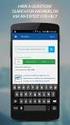 OfficeSuite PC Softphone User Guide Contents 1 Introduction... 2 2 Installation and Setup... 3 2.1 Getting Ready... 3 2.2 Installing OfficeSuite Softphone... 5 2.3 Starting OfficeSuite Softphone... 6 2.4
OfficeSuite PC Softphone User Guide Contents 1 Introduction... 2 2 Installation and Setup... 3 2.1 Getting Ready... 3 2.2 Installing OfficeSuite Softphone... 5 2.3 Starting OfficeSuite Softphone... 6 2.4
MS Live Communication Server managed by TELUS. Getting Started Guide. v. 1.0
 MS Live Communication Server managed by TELUS Getting Started Guide v. 1.0 Table of Contents Getting Connected...1 Managing Contacts...2 Searching for a Contact...2 Adding a Contact to Your Contacts List...2
MS Live Communication Server managed by TELUS Getting Started Guide v. 1.0 Table of Contents Getting Connected...1 Managing Contacts...2 Searching for a Contact...2 Adding a Contact to Your Contacts List...2
Using Basic Call Management Functions
 Using Basic Call Management Functions This chapter provides instructions on using your basic phone functions. It includes the following sections: Managing the Audio Source and Volume, page 28 Answering
Using Basic Call Management Functions This chapter provides instructions on using your basic phone functions. It includes the following sections: Managing the Audio Source and Volume, page 28 Answering
Creating your own service profile for SJphone
 SJ Labs, Inc. 2005 All rights reserved SJphone is a registered trademark. No part of this document may be copied, altered, or transferred to, any other media without written, explicit consent from SJ Labs
SJ Labs, Inc. 2005 All rights reserved SJphone is a registered trademark. No part of this document may be copied, altered, or transferred to, any other media without written, explicit consent from SJ Labs
AudioCodes. MP-20x Telephone Adapter. Frequently Asked Questions (FAQs)
 AudioCodes MP-20x Telephone Adapter Frequently Asked Questions (FAQs) Page 2 AudioCodes Customer Support Table of Contents Introduction... 6 Frequently Asked Questions... 7 Web Access... 7 Q1: How must
AudioCodes MP-20x Telephone Adapter Frequently Asked Questions (FAQs) Page 2 AudioCodes Customer Support Table of Contents Introduction... 6 Frequently Asked Questions... 7 Web Access... 7 Q1: How must
NetComm V90 VoIP Phone Quick Start Guide Draft Release 0.1
 NetComm V90 VoIP Phone Quick Start Guide Draft Release 0.1 Copyright NetComm Ltd Overview NetComm V90 SIP VoIP Phone User Guide Table of Contents Overview... 3 V90 VoIP Phone Specification...4 Shipping
NetComm V90 VoIP Phone Quick Start Guide Draft Release 0.1 Copyright NetComm Ltd Overview NetComm V90 SIP VoIP Phone User Guide Table of Contents Overview... 3 V90 VoIP Phone Specification...4 Shipping
Configuring the Synapse SB67070 SIP Gateway from AT&T for Clearfly SIP Trunking. January 2013
 Configuring the Synapse SB67070 SIP Gateway from AT&T for Clearfly SIP Trunking January 2013 1 Introduction This guide was created to assist Synapse partners with configuring the Synapse SB67070 SIP Gateway
Configuring the Synapse SB67070 SIP Gateway from AT&T for Clearfly SIP Trunking January 2013 1 Introduction This guide was created to assist Synapse partners with configuring the Synapse SB67070 SIP Gateway
ZULTYS. Optimum Business Trunking and the Zultys MX250 IP PBX Configuration Guide
 ZULTYS Optimum Business Trunking and the Zultys MX250 IP PBX Configuration Guide ZULTYS Table of Contents 1. Overview 2. SIP Trunk Adaptor Set-up Instructions 3. Additional Set-up Information 4. International
ZULTYS Optimum Business Trunking and the Zultys MX250 IP PBX Configuration Guide ZULTYS Table of Contents 1. Overview 2. SIP Trunk Adaptor Set-up Instructions 3. Additional Set-up Information 4. International
VoIP Aastra 6739i User Guide
 VoIP Aastra 6739i User Guide University of Calgary Network Services Contents Voicemail... 3 Access: From your office... 3 Access: From any phone... 3 Voice Mail Options... 3 Access: Internet... 5 Calling
VoIP Aastra 6739i User Guide University of Calgary Network Services Contents Voicemail... 3 Access: From your office... 3 Access: From any phone... 3 Voice Mail Options... 3 Access: Internet... 5 Calling
Hosted Phone System User Guide
 Hosted Phone System User Guide GXP-2020 Phone System GXP-2010 Phone System Agency Number: 1234 585 Lifetime Street Sunny, FL 10024 904-646-5837 Last Updated 6/25/2009 User friendly guide to using your
Hosted Phone System User Guide GXP-2020 Phone System GXP-2010 Phone System Agency Number: 1234 585 Lifetime Street Sunny, FL 10024 904-646-5837 Last Updated 6/25/2009 User friendly guide to using your
Single-User VoIP Service User Manual. Version 20080501 Revised 20110202
 Single-User VoIP Service User Manual Version 20080501 Revised 20110202 Table of Contents Table of Contents... 2 Your VoIP Service... 2 Who Should Read this Manual... 2 Basic Features... 2 Optional Features...
Single-User VoIP Service User Manual Version 20080501 Revised 20110202 Table of Contents Table of Contents... 2 Your VoIP Service... 2 Who Should Read this Manual... 2 Basic Features... 2 Optional Features...
X-Lite 4.0 for Windows. User Guide
 X-Lite 4.0 for Windows User Guide CounterPath Corporation CounterPath Corporation Suite 300, One Bentall Centre 505 Burrard Street, Box 95 Vancouver, BC V7X 1M3 Tel: 604.320.3344 sales@counterpath.com
X-Lite 4.0 for Windows User Guide CounterPath Corporation CounterPath Corporation Suite 300, One Bentall Centre 505 Burrard Street, Box 95 Vancouver, BC V7X 1M3 Tel: 604.320.3344 sales@counterpath.com
IP PBX. SD Card Slot. FXO Ports. PBX WAN port. FXO Ports LED, RED means online
 1 IP PBX SD Card Slot FXO Ports PBX LAN port PBX WAN port FXO Ports LED, RED means online 2 Connect the IP PBX to Your LAN Internet PSTN Router Ethernet Switch FXO Ports 3 Access the PBX s WEB GUI The
1 IP PBX SD Card Slot FXO Ports PBX LAN port PBX WAN port FXO Ports LED, RED means online 2 Connect the IP PBX to Your LAN Internet PSTN Router Ethernet Switch FXO Ports 3 Access the PBX s WEB GUI The
Cisco VoIP 8961/9951/9971 Phones Reference Guide ICIT Technology Training and Advancement training@uww.edu
 Cisco VoIP 8961/9951/9971 Phones Reference Guide ICIT Technology Training and Advancement training@uww.edu Updated on 8/1/2014 TABLE OF CONTENTS Phone Overview... 4 Phone Terms... 5 Operating Your Phone...
Cisco VoIP 8961/9951/9971 Phones Reference Guide ICIT Technology Training and Advancement training@uww.edu Updated on 8/1/2014 TABLE OF CONTENTS Phone Overview... 4 Phone Terms... 5 Operating Your Phone...
IP Office 3.2 Phone Manager User Guide
 IP Office 3.2 Phone Manager User Guide 15-600988 Issue 14b (14 th June 2006) 2006 Avaya Inc. All Rights Reserved. Introduction Notice While reasonable efforts were made to ensure that the information in
IP Office 3.2 Phone Manager User Guide 15-600988 Issue 14b (14 th June 2006) 2006 Avaya Inc. All Rights Reserved. Introduction Notice While reasonable efforts were made to ensure that the information in
USB VoIP Phone Adapter. User s Manual
 USB VoIP Phone Adapter User s Manual FCC Certifications This Equipment has been tested and found to comply with the limits for a Class B digital device, pursuant to part 15 and part 68 of the FCC Rules.
USB VoIP Phone Adapter User s Manual FCC Certifications This Equipment has been tested and found to comply with the limits for a Class B digital device, pursuant to part 15 and part 68 of the FCC Rules.
Polycom SoundPoint IP 550
 Polycom SoundPoint IP 550 User Guide For training/documentation, please visit us @ http://customertraining.verizonbusiness.com or call 1 800 662 1049 2009 Verizon. All Rights Reserved. The Verizon and
Polycom SoundPoint IP 550 User Guide For training/documentation, please visit us @ http://customertraining.verizonbusiness.com or call 1 800 662 1049 2009 Verizon. All Rights Reserved. The Verizon and
Dialplate Receptionist Console Version 3.0.0.3
 En Dialplate Receptionist Console Version 3.0.0.3 Configuration Manual TABLE OF CONTENTS Table of contents... 2 Accessing configuration panel... 2 General panel... 4 Account list... 4 Tabs... 5 Behaviour...
En Dialplate Receptionist Console Version 3.0.0.3 Configuration Manual TABLE OF CONTENTS Table of contents... 2 Accessing configuration panel... 2 General panel... 4 Account list... 4 Tabs... 5 Behaviour...
Hosted VoIP Feature Set
 Hosted VoIP Set AUTO ATTENDANTS Customer Portal Top Level Auto Attendant (Always On) Multiple Top Level Auto Attendants (Always on) Top Level Auto Attendant (Time Based) Sub-Level Auto Attendants Web based
Hosted VoIP Set AUTO ATTENDANTS Customer Portal Top Level Auto Attendant (Always On) Multiple Top Level Auto Attendants (Always on) Top Level Auto Attendant (Time Based) Sub-Level Auto Attendants Web based
CPEi 800/825 Series. User Manual. * Please see the Introduction Section
 CPEi 800/825 Series User Manual * Please see the Introduction Section Contents Introduction...iii Chapter 1: CPEi 800/825 User Guide Overview... 1-1 Powerful Features in a Single Unit... 1-2 Front of the
CPEi 800/825 Series User Manual * Please see the Introduction Section Contents Introduction...iii Chapter 1: CPEi 800/825 User Guide Overview... 1-1 Powerful Features in a Single Unit... 1-2 Front of the
USER GUIDE. Cisco Small Business Pro. SPA 500 Series IP Phones Models 504G, 508G, and 509G. Provided by
 USER GUIDE Cisco Small Business Pro SPA 500 Series IP Phones Models 504G, 508G, and 509G Provided by Understanding Your Phoneʼs Lines and Buttons Use the following graphic and table to identify the parts
USER GUIDE Cisco Small Business Pro SPA 500 Series IP Phones Models 504G, 508G, and 509G Provided by Understanding Your Phoneʼs Lines and Buttons Use the following graphic and table to identify the parts
Contents. Cbeyond Communicator for Mobile (ios) extends TotalCloud Phone System (TCPS) calling capabilities to an iphone.
 Cbeyond Communicator for TotalCloud Phone System for Mobile Cbeyond Communicator for Mobile (ios) extends TotalCloud Phone System (TCPS) calling capabilities to an iphone. Cbeyond Communicator is an intuitive
Cbeyond Communicator for TotalCloud Phone System for Mobile Cbeyond Communicator for Mobile (ios) extends TotalCloud Phone System (TCPS) calling capabilities to an iphone. Cbeyond Communicator is an intuitive
Business VoIP Solution Training 04/2009
 Business VoIP Solution Training 04/2009 IP Phone Deployment Scenario 1 Company LAN All the IP Phones and PBX are within the same local area network, no firewall and NAT traversal issues IP PBX 2 IP Phone
Business VoIP Solution Training 04/2009 IP Phone Deployment Scenario 1 Company LAN All the IP Phones and PBX are within the same local area network, no firewall and NAT traversal issues IP PBX 2 IP Phone
Phone & Features Guide. Edition Eleven
 Phone & Features Guide Edition Eleven Contents Introduction To The Guide... 11 1. Star2Star Supported Phones... 12 2. Polycom Phones... 15 a). Answering a Call... 15 b). Making a Call... 15 c). Microphone
Phone & Features Guide Edition Eleven Contents Introduction To The Guide... 11 1. Star2Star Supported Phones... 12 2. Polycom Phones... 15 a). Answering a Call... 15 b). Making a Call... 15 c). Microphone
For Windows. 2012 Microsoft Corporation. All rights reserved.
 For Windows 1 About Microsoft Lync... 4 Lync Window... 5 Audio... 6 Set up your audio device... 6 Make a call... 6 Answer a call... 7 Use audio call controls... 7 Check voicemail... 7 Invite more people
For Windows 1 About Microsoft Lync... 4 Lync Window... 5 Audio... 6 Set up your audio device... 6 Make a call... 6 Answer a call... 7 Use audio call controls... 7 Check voicemail... 7 Invite more people
2100 Series VoIP Phone
 2100 Series VoIP Phone Installation and Operations Manual Made in the USA 3 Year Warranty N56 W24720 N. Corporate Circle Sussex, WI 53089 RP8500SIP 800-451-1460 262-246-4828 (fax) Ver. 4 www.rathmicrotech.com
2100 Series VoIP Phone Installation and Operations Manual Made in the USA 3 Year Warranty N56 W24720 N. Corporate Circle Sussex, WI 53089 RP8500SIP 800-451-1460 262-246-4828 (fax) Ver. 4 www.rathmicrotech.com
VOI-7000 VOI-7100 SIP IP Telephone
 VOI-7000 VOI-7100 SIP IP Telephone User Manual 1 Ver 2.01-0609 Table of Contents 1. INTRODUCTIONS... 1 1.1. FEATURES... 1 1.2. PACKING CONTENTS... 2 1.3. LCD DISPLAY AND KEYPADS... 2 2. INSTALLATIONS &
VOI-7000 VOI-7100 SIP IP Telephone User Manual 1 Ver 2.01-0609 Table of Contents 1. INTRODUCTIONS... 1 1.1. FEATURES... 1 1.2. PACKING CONTENTS... 2 1.3. LCD DISPLAY AND KEYPADS... 2 2. INSTALLATIONS &
