eyebeam Quick Start Guide
|
|
|
- Buck Pearson
- 8 years ago
- Views:
Transcription
1 Installation and Basic Operations Guide to eyebeam Xten s Full-Featured Video SIP Softphone Xten Networks, Inc. Research and Development Facility Suite 188, 4664 Lougheed Highway Burnaby, BC Canada V5C 5T5 Copyright 2004 Xten Networks, Inc.
2 Revision History Date Revision Description September First Draft
3 1 What is eyebeam? eyebeam is a software telephone with Video capabilities. It has many of the features of a traditional business telephone, including call conferencing, multiple lines, call transfer and Point to Point Video Conferencing. Instead of making calls over the regular telephone network, calls using eyebeam are made over computer networks, either through your Internet Service Provider s connection or through your local network. Calls made to another Internet telephone, anywhere in the world, are generally free, while calls made to a regular telephone are generally much cheaper than traditional long distance calls. Xten Networks, Inc. does not provide telephone service; only the software to use such services. See the section below on where to find a service provider. 2 Finding a Service Provider There are many IP communications service providers available. Some are listed on Xten s corporate site at: It is up to you to decide which service provider is best for you. 3 Getting the Right Information from your Provider If you received eyebeam from your VoIP service provider, it will likely be configured automatically. If this is not the case, then you will have to get the following information from your provider: User Name Password Authorization User* Domain / Realm SIP Proxy address and port Outbound SIP Proxy address and port* You will need this information to configure eyebeam as described in Section 8 later on in this guide. * These fields may not be needed, depending on the individual provider. 1
4 4 Installing eyebeam 4.1 Windows Installation 1. Exit any software applications that use sound such as CD and media players. 2. Run the setup executable file. This will typically be the eyebeam_install.exe file (or something similar). Note: If you have a version of an Xten softphone already running you will be asked to shut it down. 3. Follow the prompts offered by the install wizard. Note: You must accept the End User License Agreement to install eyebeam. 4. Select Launch eyebeam at the final step of the wizard to start using the softphone. 5. Click Finish to complete the installation. 4.2 Macintosh Installation 1. The download file is an internet-enabled disk image; therefore most browsers should mount it automatically. However, if this is not the case, locate the.dmg file after download and double-click on it. 2. Read the license agreement and click "Agree" to proceed. Note that you must agree to the terms of the license agreement to install eyebeam for Macintosh. 3. Simply drag the application icon to the folder in which you wish to install. This will normally be your Applications folder. If you do not have permission to install to the Applications folder you will most likely want to install to your home folder instead. 2
5 5 Running eyebeam 5.1 Running eyebeam for Windows 1. Click the Start button. 2. Select Programs. 3. Select the folder labeled eyebeam. (or whatever you choose as the Start Menu Folder during the installation) 4. Select eyebeam. (or the appropriate application name if you have a co-branded version) 5.2 Running eyebeam for Apple Macintosh 1. Open the folder where you installed eyebeam, usually in Drive/Applications. 2. Double-click the application icon. 6 The Tuning Wizard Since eyebeam is a software telephone application, you will require both speaker and microphone devices to make calls. Any of the following configurations are acceptable: External speakers and microphone (requires a full-duplex sound adapter) Dual-jack multimedia headset (requires a full-duplex sound adapter) Built in microphone and speakers (requires a full-duplex sound adapter) USB multimedia headset USB phone Video device When eyebeam runs for the first time, it will open the Tuning Wizard as shown below. It is strongly advised that you complete the wizard to make sure that your audio and video devices are working properly. Click Next to begin the wizard and follow the steps to complete your device calibration. If you cannot complete the wizard successfully, check to make sure that your devices are plugged in and are working properly for other applications that employ audio or video. The Tuning Wizard 3
6 7 Getting Acquainted with eyebeam The eyebeam user interface, along with along with its various controls and indicators is shown in Error! Reference source not found. below. Minimize Network Status Help Link to Xten Support Forum Close Message Waiting Indicator Camera Settings Engage Video Detach Video Drawer Line Buttons Calls & Contacts Menu Detach Contacts Drawer Video Preview Window Video Drawer Hang-up Mute Hold Speaker Slider & Level Indicator Speaker Phone Calls and Contacts Drawer Transfer Microphone Slider and Level Indicator Clear Dial Conference Flash Park Redial Do Not Disturb Dial pad Auto-Conference Auto-Answer 4
7 8 Setting Up eyebeam Manually If your VoIP service provider did not configure your eyebeam automatically, you can configure it manually by following the steps below. 1. Start eyebeam. 2. Right-click on the User Interface 3. Select Settings 4. Select Proxies, SIP Proxy. 5. Select Add a new Proxy. 6. Select Server 7. Set the following fields: Enable this Proxy Checked Caller ID Your name (this will be displayed to other users] User Name [from Your VoIP Provider] (often your phone number ) Password [from Your VoIP Provider] Authorization User [from Your VoIP Provider] (may not be needed) Domain / Realm [from Your VoIP Provider] SIP Proxy [from Your VoIP Provider] Use Outbound Proxy [from Your VoIP Provider] Outbound Proxy [from Your VoIP Provider] (may not be needed) Stun Server [from Your VoIP Provider] Now look in the navigation tree on the left. 1. Select Advanced Options 2. Check Register with Proxy 3. Click the OK button at the bottom of the Settings Dialog After you have finished entering all of the necessary settings, close the menu, and eyebeam will register with your VoIP provider. When you have successfully registered with your provider, you will see Logged in Enter Phone Number as the Call Status Message. 5
8 9 Making a Call 1. Open eyebeam. 2. Allow it to detect your network environment, and login with your VoIP provider. This will take a few seconds check the Call Status for Logged in Enter Phone Number which indicates that you are ready to make a call. 3. Enter the phone number, or SIP address using your keyboard, or with your mouse using the numeric keypad on eyebeam. 4. Click the green Dial button. 5. Tips You can place the call on hold by clicking the line button of the call that you are on. You can start a call on another line by pressing an inactive line button. This will place the other lines on hold. You can redial a number by clicking the redial button. 10 Answering a Call You need to have eyebeam running to answer an incoming call. eyebeam will ring like a traditional telephone. To answer the call, click the green Dial button. 11 Ending a Call To end a call, click the Hang up button. As with traditional telephony, a call is also brought to an end when the other party hangs up. 12 Extended Calling Features eyebeam also supports the following extended calling features normally available in business phones. Refer to the eyebeam User s Guide for more information on these features and details on how to use them. Call Conferencing Call Transfer Do Not Disturb Auto-Answer Auto-Conference 13 Trouble-Shooting See the eyebeam User s Guide for trouble-shooting information. Included there will be useful tips to help resolve a variety of issues which may occur when using the softphone. 6
X-PRO Quick Start Guide
 Installation and Basic Operations Guide to X-PRO Xten s Full-Featured Softphone Xten Networks, Inc. Suite 188, 4664 Lougheed Highway Burnaby, BC Canada V5C 5T5 Tel: 1.604.878.0440 sales@xten.com www.xten.com
Installation and Basic Operations Guide to X-PRO Xten s Full-Featured Softphone Xten Networks, Inc. Suite 188, 4664 Lougheed Highway Burnaby, BC Canada V5C 5T5 Tel: 1.604.878.0440 sales@xten.com www.xten.com
Using CounterPath X-Lite with Virtual PBX - PC
 Using CounterPath X-Lite with Virtual PBX - PC Installing X-Lite - Exit any software applications that use sound such as CD and media players. - Run the setup executable file. - Follow the prompts offered
Using CounterPath X-Lite with Virtual PBX - PC Installing X-Lite - Exit any software applications that use sound such as CD and media players. - Run the setup executable file. - Follow the prompts offered
Operations and Configuration Guide to eyebeam
 eyebeam 1.1.1 User s Guide Operations and Configuration Guide to eyebeam Xten s Full-Featured Video Softphone Xten Networks, Inc. Floor 8, 100 W Pender St Vancouver, BC Canada V6B 1R8 Tel: 1.604.878.0440
eyebeam 1.1.1 User s Guide Operations and Configuration Guide to eyebeam Xten s Full-Featured Video Softphone Xten Networks, Inc. Floor 8, 100 W Pender St Vancouver, BC Canada V6B 1R8 Tel: 1.604.878.0440
User Manual. 3CX VOIP client / Soft phone Version 6.0
 User Manual 3CX VOIP client / Soft phone Version 6.0 Copyright 2006-2008, 3CX ltd. http:// E-mail: info@3cx.com Information in this document is subject to change without notice. Companies names and data
User Manual 3CX VOIP client / Soft phone Version 6.0 Copyright 2006-2008, 3CX ltd. http:// E-mail: info@3cx.com Information in this document is subject to change without notice. Companies names and data
Using Avaya Flare Experience for Windows
 Using Avaya Flare Experience for Windows Release 9.0 Issue 02.01 September 2013 Contents Chapter 1: About Flare Experience... 5 About Flare Experience... 5 Main window... 6 Button descriptions... 10 Chapter
Using Avaya Flare Experience for Windows Release 9.0 Issue 02.01 September 2013 Contents Chapter 1: About Flare Experience... 5 About Flare Experience... 5 Main window... 6 Button descriptions... 10 Chapter
All Rights Reserved. Copyright 2006
 All Rights Reserved Copyright 2006 The use, disclosure, modification, transfer, or transmittal of this work for any purpose, in any form, or by any means, without the written permission of the copyright
All Rights Reserved Copyright 2006 The use, disclosure, modification, transfer, or transmittal of this work for any purpose, in any form, or by any means, without the written permission of the copyright
Setup and Log In. Click the Menu icon > Exit DO NOT CLICK X. The Avaya IP SoftPhone will not close properly.
 Setup and Log In To get Avaya IP Soft Phone installed contact the GWIT Help Desk at (202) 994-4948 (GWIT) The Avaya IP Soft Phone Communicator will be pushed to your ZenWorks Application Window on your
Setup and Log In To get Avaya IP Soft Phone installed contact the GWIT Help Desk at (202) 994-4948 (GWIT) The Avaya IP Soft Phone Communicator will be pushed to your ZenWorks Application Window on your
Digital telephony. Softphone Getting Started Guide. Business Edition TEL-GDA-AFF-002-0902
 Digital telephony Business Edition Softphone Getting Started Guide TEL-GDA-AFF-002-0902 Contents ABOUT THIS GUIDE 3 911 EMERGENCY SERVICES 3 DOWNLOADING THE SOFTWARE 3 CONFIGURING THE SOFTWARE 5 INITIALIZING
Digital telephony Business Edition Softphone Getting Started Guide TEL-GDA-AFF-002-0902 Contents ABOUT THIS GUIDE 3 911 EMERGENCY SERVICES 3 DOWNLOADING THE SOFTWARE 3 CONFIGURING THE SOFTWARE 5 INITIALIZING
MAX CRM v 1.2 User Guide
 MAX CRM v 1.2 User Guide MAIN Telecom, Inc. 1 Mohammed Roshdy St., Agouza, Giza. Tel: +202 3037893 Tel: +202 3037894 5 Lotfy Elsayed St., El-Haram, Giza Tel: +202 5848308 Tel: +202 5870862 sales@maintelecom.com
MAX CRM v 1.2 User Guide MAIN Telecom, Inc. 1 Mohammed Roshdy St., Agouza, Giza. Tel: +202 3037893 Tel: +202 3037894 5 Lotfy Elsayed St., El-Haram, Giza Tel: +202 5848308 Tel: +202 5870862 sales@maintelecom.com
eyebeam 1.11 User Guide
 eyebeam 1.11 User Guide Operations and Configuration Guide to eyebeam CounterPath s Full-Featured Video Softphone CounterPath Solutions, Inc. Floor 8, 100 West Pender St. Vancouver, BC CANADA V6B 1R8 Tel:
eyebeam 1.11 User Guide Operations and Configuration Guide to eyebeam CounterPath s Full-Featured Video Softphone CounterPath Solutions, Inc. Floor 8, 100 West Pender St. Vancouver, BC CANADA V6B 1R8 Tel:
PortGo 6.0 for Wndows User Guide
 PortGo 6.0 for Wndows User Guide PortSIP Solutions, Inc. sales@portsip.com http:// @May 20, 2010 PortSIP Solutions, Inc. All rights reserved. This User guide for PortGo Softphone 6.0. 1 Table of Contents
PortGo 6.0 for Wndows User Guide PortSIP Solutions, Inc. sales@portsip.com http:// @May 20, 2010 PortSIP Solutions, Inc. All rights reserved. This User guide for PortGo Softphone 6.0. 1 Table of Contents
This Guide Will Show Agents How To Download Firefox and X-Lite v3 and How to Login to the MarketDialer and begin taking calls.
 This Guide Will Show Agents How To Download Firefox and X-Lite v3 and How to Login to the MarketDialer and begin taking calls. X-Lite SIP SoftPhone Configuration Guide Important Note: Plug in your headset
This Guide Will Show Agents How To Download Firefox and X-Lite v3 and How to Login to the MarketDialer and begin taking calls. X-Lite SIP SoftPhone Configuration Guide Important Note: Plug in your headset
Avaya one-x Communicator User Reference
 Avaya one-x Communicator User Reference Table Of Contents Introduction...1 Logging in to the server...3 Logging out of the server...5 Using your feature buttons...7 Using Avaya one-x Communicator with
Avaya one-x Communicator User Reference Table Of Contents Introduction...1 Logging in to the server...3 Logging out of the server...5 Using your feature buttons...7 Using Avaya one-x Communicator with
Avaya one-x Communicator User Reference
 Avaya one-x Communicator User Reference November 2009 Table Of Contents Introduction...1 Log into the server...3 Log out of the server...5 Use your feature buttons...7 Use Avaya one-x Communicator with
Avaya one-x Communicator User Reference November 2009 Table Of Contents Introduction...1 Log into the server...3 Log out of the server...5 Use your feature buttons...7 Use Avaya one-x Communicator with
The Comcast Softphone User Guide for microsoft windows
 The Comcast Softphone User Guide for Microsoft Windows 1 Contents Introduction 3 System Requirements and Devices 3 Login 4 Emergency Calling 7 Basics on Using Your Comcast Softphone 8 Placing A Call 11
The Comcast Softphone User Guide for Microsoft Windows 1 Contents Introduction 3 System Requirements and Devices 3 Login 4 Emergency Calling 7 Basics on Using Your Comcast Softphone 8 Placing A Call 11
Configuring the CounterPath X-Lite SIP Softphone
 NetVanta Unified Communications Technical Note Configuring the CounterPath X-Lite SIP Softphone Introduction CounterPath X-Lite is a free Session Initiation Protocol (SIP)-based softphone that is interoperable
NetVanta Unified Communications Technical Note Configuring the CounterPath X-Lite SIP Softphone Introduction CounterPath X-Lite is a free Session Initiation Protocol (SIP)-based softphone that is interoperable
Polycom Converged Management Application (CMA ) Desktop for Mac OS X. Help Book. Version 5.1.0
 Polycom Converged Management Application (CMA ) Desktop for Mac OS X Help Book Version 5.1.0 Copyright 2010 Polycom, Inc. Polycom and the Polycom logo are registered trademarks and Polycom CMA Desktop
Polycom Converged Management Application (CMA ) Desktop for Mac OS X Help Book Version 5.1.0 Copyright 2010 Polycom, Inc. Polycom and the Polycom logo are registered trademarks and Polycom CMA Desktop
Hosted VoIP Phone System. Desktop Toolbar User Guide
 Hosted VoIP Phone System Desktop Toolbar User Guide Contents 1 Introduction... 3 1.1 System Requirements... 3 2 Installing the Telesystem Hosted VoIP Toolbar... 4 3 Accessing the Hosted VoIP Toolbar...
Hosted VoIP Phone System Desktop Toolbar User Guide Contents 1 Introduction... 3 1.1 System Requirements... 3 2 Installing the Telesystem Hosted VoIP Toolbar... 4 3 Accessing the Hosted VoIP Toolbar...
University Systems Client Technologies. Skype User Guide for Windows XP and Windows Vista
 University Systems Client Technologies Skype User Guide for Windows XP and Windows Vista Created By: Scott Thorpe Created On: April 2nd, 2008 Last Modified By: Scott Thorpe Last Modified On: August 7th,
University Systems Client Technologies Skype User Guide for Windows XP and Windows Vista Created By: Scott Thorpe Created On: April 2nd, 2008 Last Modified By: Scott Thorpe Last Modified On: August 7th,
Configuring a Softphone for Windows for Virtual Contact Center
 Configuring Bria 3 for Virtual Contact Center Configuring a Softphone for Windows for Virtual Contact Center 8x8 issues softphone licenses to Virtual Contact Center customers allowing them to manage all
Configuring Bria 3 for Virtual Contact Center Configuring a Softphone for Windows for Virtual Contact Center 8x8 issues softphone licenses to Virtual Contact Center customers allowing them to manage all
NF5 VOIP Setup Guide (for Generic)
 NF5 VOIP Setup Guide (for Generic) Configuring your NF5 for VOIP Service The following steps will take you through the process of setting up your VOIP connection. Step 1: Checking Computer Network Settings:
NF5 VOIP Setup Guide (for Generic) Configuring your NF5 for VOIP Service The following steps will take you through the process of setting up your VOIP connection. Step 1: Checking Computer Network Settings:
Participate in an Adobe Connect Meeting For Meeting Participants
 Participate in an Adobe Connect Meeting For Meeting Participants Contents Contents... 1 Connection Test:... 2 Join a meeting:... 3 Change your status:... 3 Meeting Audio:... 3 Audio Setup Wizard:... 3
Participate in an Adobe Connect Meeting For Meeting Participants Contents Contents... 1 Connection Test:... 2 Join a meeting:... 3 Change your status:... 3 Meeting Audio:... 3 Audio Setup Wizard:... 3
Configuring Bria 3 Mac for Virtual Contact Center
 Configuring Bria 3 Mac for Virtual Contact Center Counterpath s Bria 3 is a softphone application that enables you to manage your Virtual Contact Center VOIP calls easily from your desktop replacing or
Configuring Bria 3 Mac for Virtual Contact Center Counterpath s Bria 3 is a softphone application that enables you to manage your Virtual Contact Center VOIP calls easily from your desktop replacing or
UniCom with Office Communicator and Live Meeting. Quick Start Guide
 UniCom with Office Communicator and Live Meeting Quick Start Guide Table of Contents Understanding UniCom and Office Communicator... 1 What is UniCom?... 1 What Is Office Communicator?... 1 Who Can Use
UniCom with Office Communicator and Live Meeting Quick Start Guide Table of Contents Understanding UniCom and Office Communicator... 1 What is UniCom?... 1 What Is Office Communicator?... 1 Who Can Use
Orchestra Call Centre Agent Software Version 3
 Orchestra Call Centre Agent Software Version 3 User Guide v1.0 (Installation & Configuration) Converged Solutions Pte Ltd 1 Table of Contents Installation and Setup for Orchestra AgentIV... 3 Answering
Orchestra Call Centre Agent Software Version 3 User Guide v1.0 (Installation & Configuration) Converged Solutions Pte Ltd 1 Table of Contents Installation and Setup for Orchestra AgentIV... 3 Answering
DSG SoftPhone & USB Phone Series User Guide
 DSG SoftPhone & USB Phone Series User Guide Table of Contents Overview Before You Start Installation Step 1. Installing DSG SoftPhone Step 2. Installing USB Phone Step 3. System Check First Time Use Step
DSG SoftPhone & USB Phone Series User Guide Table of Contents Overview Before You Start Installation Step 1. Installing DSG SoftPhone Step 2. Installing USB Phone Step 3. System Check First Time Use Step
Contents... 1 Version Control... 1 Assumptions... 2 Signing in... 2 Quick Setup... 3 Audio and Video Selection... 3 Microphone...
 VIDEO CONFERENCING PROCEDURE User Guide for Cisco Jabber Video for Windows Contents Contents... 1 Version Control... 1 Assumptions... 2 Signing in... 2 Quick Setup... 3 Audio and Video Selection... 3 Microphone...
VIDEO CONFERENCING PROCEDURE User Guide for Cisco Jabber Video for Windows Contents Contents... 1 Version Control... 1 Assumptions... 2 Signing in... 2 Quick Setup... 3 Audio and Video Selection... 3 Microphone...
Getting Started with Microsoft Office Live Meeting. Published October 2007 Last Update: August 2009
 Getting Started with Microsoft Office Live Meeting Published October 2007 Last Update: August 2009 Information in this document, including URL and other Internet Web site references, is subject to change
Getting Started with Microsoft Office Live Meeting Published October 2007 Last Update: August 2009 Information in this document, including URL and other Internet Web site references, is subject to change
ONcbx Feature Guide UC Desktop Client
 1 Getting Started 1.1 Installation The Quick Start Guide contains the essential information for getting started with the Oxford Networks BroadTouch Business Communicator. Once you receive an email indicating
1 Getting Started 1.1 Installation The Quick Start Guide contains the essential information for getting started with the Oxford Networks BroadTouch Business Communicator. Once you receive an email indicating
USER GUIDE. Table of Contents. MyNetFone Soft Phone Software User Guide
 Table of Contents MyNetFone Soft Phone Software User Guide 1 Introduction 1 1.1 Minimum System requirements 1 2 MyNetFone Soft Phone Software 1 2.1 Service Functions 1 2.2 Service Features 1 2.3 Main Panel
Table of Contents MyNetFone Soft Phone Software User Guide 1 Introduction 1 1.1 Minimum System requirements 1 2 MyNetFone Soft Phone Software 1 2.1 Service Functions 1 2.2 Service Features 1 2.3 Main Panel
Getting Started with Microsoft Office Live Meeting. Published October 2007
 Getting Started with Microsoft Office Live Meeting Published October 2007 Information in this document, including URL and other Internet Web site references, is subject to change without notice. Unless
Getting Started with Microsoft Office Live Meeting Published October 2007 Information in this document, including URL and other Internet Web site references, is subject to change without notice. Unless
Extension Manual. User portal, Dial codes & Voice mail for 3CX Phone System Version 7.0
 Extension Manual User portal, Dial codes & Voice mail for 3CX Phone System Version 7.0 Copyright 2006-2008, 3CX ltd. http:// E-mail: info@3cx.com Information in this document is subject to change without
Extension Manual User portal, Dial codes & Voice mail for 3CX Phone System Version 7.0 Copyright 2006-2008, 3CX ltd. http:// E-mail: info@3cx.com Information in this document is subject to change without
Cisco IP Communicator User Guide
 Cisco IP Communicator User Guide Version 1.1 Corporate Headquarters Cisco Systems, Inc. 170 West Tasman Drive San Jose, CA 95134-1706 USA http://www.cisco.com Tel: 408 526-4000 800 553-NETS (6387) Fax:
Cisco IP Communicator User Guide Version 1.1 Corporate Headquarters Cisco Systems, Inc. 170 West Tasman Drive San Jose, CA 95134-1706 USA http://www.cisco.com Tel: 408 526-4000 800 553-NETS (6387) Fax:
VoIPOffice Communicator User Guide Version 3.1.5, January 2013
 VoIPOffice Communicator User Guide Version 3.1.5, January 2013 Introduction VoIPOffice Communicator is a computer application that turns your PC into a powerful unified communications tool. It provides
VoIPOffice Communicator User Guide Version 3.1.5, January 2013 Introduction VoIPOffice Communicator is a computer application that turns your PC into a powerful unified communications tool. It provides
Phone & Features Guide
 Phone & Features Guide Seventh Edition 11/19/08 Contents Introduction To The Guide...6 1. Star2Star Supported Phones...7 2. Polycom Phones...9 a). Answering a Call...9 b). Making a Call...9 c). Microphone
Phone & Features Guide Seventh Edition 11/19/08 Contents Introduction To The Guide...6 1. Star2Star Supported Phones...7 2. Polycom Phones...9 a). Answering a Call...9 b). Making a Call...9 c). Microphone
User Guide. Live Meeting. MailStreet Live Support: 866-461-0851
 User Guide Live Meeting Information in this document, including URL and other Internet Web site references, is subject to change without notice. Unless otherwise noted, the example companies, organizations,
User Guide Live Meeting Information in this document, including URL and other Internet Web site references, is subject to change without notice. Unless otherwise noted, the example companies, organizations,
NF1Adv VOIP Setup Guide (for Pennytel)
 NF1Adv VOIP Setup Guide (for Pennytel) Configuring your NF1Adv for VOIP Service The following steps will take you through the process of setting up your VOIP connection. Step 1: Checking Computer Network
NF1Adv VOIP Setup Guide (for Pennytel) Configuring your NF1Adv for VOIP Service The following steps will take you through the process of setting up your VOIP connection. Step 1: Checking Computer Network
For Windows. 2012 Microsoft Corporation. All rights reserved.
 For Windows 1 About Microsoft Lync... 4 Lync Window... 5 Audio... 6 Set up your audio device... 6 Make a call... 6 Answer a call... 7 Use audio call controls... 7 Check voicemail... 7 Invite more people
For Windows 1 About Microsoft Lync... 4 Lync Window... 5 Audio... 6 Set up your audio device... 6 Make a call... 6 Answer a call... 7 Use audio call controls... 7 Check voicemail... 7 Invite more people
Quick Reference Guide SoftPhone for Windows 7
 Introduction Quick Reference Guide SoftPhone for Windows 7 SoftPhone is software that allows you to use your NASA phone number from your NASA-issued computer to place or/and receive calls. You can also
Introduction Quick Reference Guide SoftPhone for Windows 7 SoftPhone is software that allows you to use your NASA phone number from your NASA-issued computer to place or/and receive calls. You can also
All Rights Reserved. Copyright 2006
 All Rights Reserved Copyright 2006 The use, disclosure, modification, transfer, or transmittal of this work for any purpose, in any form, or by any means, without the written permission of the copyright
All Rights Reserved Copyright 2006 The use, disclosure, modification, transfer, or transmittal of this work for any purpose, in any form, or by any means, without the written permission of the copyright
1 VoIP/PBX Axxess Server
 - 1 1 VoIP/PBX Axxess Server The Axxess Server supports comprehensive Voice Over Internet Protocol network services, which are based on the Open Source Asterisk VoIP software. The Axxess Server VoIP telephony
- 1 1 VoIP/PBX Axxess Server The Axxess Server supports comprehensive Voice Over Internet Protocol network services, which are based on the Open Source Asterisk VoIP software. The Axxess Server VoIP telephony
Quick Start Guide. Web Conferencing & Secure Instant Messaging via Microsoft Office Communications Server 2007. Apptix Live Support: 866-428-0128
 Quick Start Guide Web Conferencing & Secure Instant Messaging via Microsoft Office Communications Server 2007 Apptix Live Support: 866-428-0128 Quick Start Guide / Introduction Page 2 of 6 Quick Start
Quick Start Guide Web Conferencing & Secure Instant Messaging via Microsoft Office Communications Server 2007 Apptix Live Support: 866-428-0128 Quick Start Guide / Introduction Page 2 of 6 Quick Start
1. Open a web browser and navigate to:
 Getting Started: Installing and initial Login 1. Open a web browser and navigate to: 2. Click on the appropriate link for your operating system and install the software according to the on-screen instructions.
Getting Started: Installing and initial Login 1. Open a web browser and navigate to: 2. Click on the appropriate link for your operating system and install the software according to the on-screen instructions.
What is My Teamwork? What s new in this release? MY TEAMWORK 5.0 QUICK START GUIDE
 MY TEAMWORK 5.0 QUICK START GUIDE What is My Teamwork? My Teamwork is a converged communications solution that combines presence-aware instant messaging with the ability to make phone calls, conference
MY TEAMWORK 5.0 QUICK START GUIDE What is My Teamwork? My Teamwork is a converged communications solution that combines presence-aware instant messaging with the ability to make phone calls, conference
NF1Adv VOIP Setup Guide (for Generic VoIP Setup)
 NF1Adv VOIP Setup Guide (for Generic VoIP Setup) Configuring your NF1Adv for VOIP Service The following steps will take you through the process of setting up your VOIP connection. Step 1: Checking Computer
NF1Adv VOIP Setup Guide (for Generic VoIP Setup) Configuring your NF1Adv for VOIP Service The following steps will take you through the process of setting up your VOIP connection. Step 1: Checking Computer
Hosted PBX. TelePacific Communicator User Guide. Desktop Edition
 Hosted PBX TelePacific Communicator User Guide Desktop Edition 11/19/2014 CONTENTS Login... 2 Home Window... 3 Status Flag... 4 My Room... 6 Contacts Screen... 6 History... 8 Directory... 9 Dialpad...
Hosted PBX TelePacific Communicator User Guide Desktop Edition 11/19/2014 CONTENTS Login... 2 Home Window... 3 Status Flag... 4 My Room... 6 Contacts Screen... 6 History... 8 Directory... 9 Dialpad...
eyebeam 1.5 for Windows User Guide
 eyebeam 1.5 for Windows User Guide CounterPath Corporation Suite 300, Bentall One Centre 505 Burrard Street Box 95 Vancouver BC V7X 1M3 Tel: 1.604.320.3344 sales@counterpath.com www.counterpath.com November,
eyebeam 1.5 for Windows User Guide CounterPath Corporation Suite 300, Bentall One Centre 505 Burrard Street Box 95 Vancouver BC V7X 1M3 Tel: 1.604.320.3344 sales@counterpath.com www.counterpath.com November,
X Lite 3.0. User Guide
 X Lite 3.0 User Guide Copyright 2006 CounterPath Solutions, Inc. CounterPath Solutions, Inc. Floor 8, 100 West Pender St. Vancouver, BC Canada V6B 1R8 Tel: 1.604.878.0440 www.counterpath.com sales@counterpath.com
X Lite 3.0 User Guide Copyright 2006 CounterPath Solutions, Inc. CounterPath Solutions, Inc. Floor 8, 100 West Pender St. Vancouver, BC Canada V6B 1R8 Tel: 1.604.878.0440 www.counterpath.com sales@counterpath.com
OfficeSuite PC Softphone User Guide
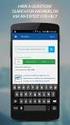 OfficeSuite PC Softphone User Guide Contents 1 Introduction... 2 2 Installation and Setup... 3 2.1 Getting Ready... 3 2.2 Installing OfficeSuite Softphone... 5 2.3 Starting OfficeSuite Softphone... 6 2.4
OfficeSuite PC Softphone User Guide Contents 1 Introduction... 2 2 Installation and Setup... 3 2.1 Getting Ready... 3 2.2 Installing OfficeSuite Softphone... 5 2.3 Starting OfficeSuite Softphone... 6 2.4
MS Live Communication Server managed by TELUS. Getting Started Guide. v. 1.0
 MS Live Communication Server managed by TELUS Getting Started Guide v. 1.0 Table of Contents Getting Connected...1 Managing Contacts...2 Searching for a Contact...2 Adding a Contact to Your Contacts List...2
MS Live Communication Server managed by TELUS Getting Started Guide v. 1.0 Table of Contents Getting Connected...1 Managing Contacts...2 Searching for a Contact...2 Adding a Contact to Your Contacts List...2
Getting Started. Sign in and get started. If you re already logged on to your organization s network, sign in by starting Lync.
 Getting Started Sign in and get started If you re already logged on to your organization s network, sign in by starting Lync. 1. On the Windows taskbar, click Start, click All Programs, click Microsoft
Getting Started Sign in and get started If you re already logged on to your organization s network, sign in by starting Lync. 1. On the Windows taskbar, click Start, click All Programs, click Microsoft
Installing and Configuring Lexia Reading Desktop Software
 Page 1 of 7 Installing and Configuring Lexia Reading Desktop Software Summary: Learn how to install and configure Lexia Reading desktop software, including Lexia Early Reading, Lexia Primary Reading, and
Page 1 of 7 Installing and Configuring Lexia Reading Desktop Software Summary: Learn how to install and configure Lexia Reading desktop software, including Lexia Early Reading, Lexia Primary Reading, and
Connecting With Lifesize Cloud
 There are several different ways to connect to a Lifesize Cloud video conference meeting. This guide will provide you instructions for each way. Ways to Join a Lifesize Cloud Video Conference After getting
There are several different ways to connect to a Lifesize Cloud video conference meeting. This guide will provide you instructions for each way. Ways to Join a Lifesize Cloud Video Conference After getting
Using Avaya one-x Communicator Release 6.1
 Using Avaya one-x Communicator Release 6.1 October 2011 Table Of Contents Introduction... 1 Logging in to the server... 3 Logging out of the server... 3 Using your feature buttons... 5 Using Avaya one-x
Using Avaya one-x Communicator Release 6.1 October 2011 Table Of Contents Introduction... 1 Logging in to the server... 3 Logging out of the server... 3 Using your feature buttons... 5 Using Avaya one-x
USER GUIDE. MyNetFone USB VoIP Phone with Soft Phone Software User Guide. Table of Contents
 MyNetFone USB VoIP Phone with Soft Phone Software User Guide Table of Contents 1 Introduction 1 1.1 Minimum System requirements 1 2 VoIP USB Phone 1 2.1 Features 1 2.2 Phone Keypad 1 2.3 Technical Specifications
MyNetFone USB VoIP Phone with Soft Phone Software User Guide Table of Contents 1 Introduction 1 1.1 Minimum System requirements 1 2 VoIP USB Phone 1 2.1 Features 1 2.2 Phone Keypad 1 2.3 Technical Specifications
MITEL UNIFIED COMMUNICATOR ADVANCED
 MITEL UNIFIED COMMUNICATOR ADVANCED About UC Advanced Mitel Unified Communicator (UC) Advanced is a software communications product integrated with the advanced call management features of Mitel Communications
MITEL UNIFIED COMMUNICATOR ADVANCED About UC Advanced Mitel Unified Communicator (UC) Advanced is a software communications product integrated with the advanced call management features of Mitel Communications
Cloud Voice Service Cloud Communicator User Guide. (Version 1.0)
 Cloud Voice Service Cloud Communicator User Guide (Version 1.0) Table of Content 1.0 Cloud Communicator Installation Guide... 3 1.1 Install Cisco AnyConnect VPN...3 1.2 Install Cisco IP Communicator...5
Cloud Voice Service Cloud Communicator User Guide (Version 1.0) Table of Content 1.0 Cloud Communicator Installation Guide... 3 1.1 Install Cisco AnyConnect VPN...3 1.2 Install Cisco IP Communicator...5
NF3ADV VoIP Setup Guide (for TPG)
 NF3ADV VoIP Setup Guide (for TPG) Configuring your NF3ADV for TPG VoIP The following steps will take you through the process of setting up your VoIP connection. This guide assumes that the NF3ADV already
NF3ADV VoIP Setup Guide (for TPG) Configuring your NF3ADV for TPG VoIP The following steps will take you through the process of setting up your VoIP connection. This guide assumes that the NF3ADV already
Personal Call Manager User Guide. BCM Business Communications Manager
 Personal Call Manager User Guide BCM Business Communications Manager Document Status: Standard Document Version: 04.01 Document Number: NN40010-104 Date: August 2008 Copyright Nortel Networks 2005 2008
Personal Call Manager User Guide BCM Business Communications Manager Document Status: Standard Document Version: 04.01 Document Number: NN40010-104 Date: August 2008 Copyright Nortel Networks 2005 2008
IP Telephony. United Nations Office at Geneva
 IP Telephony United Nations Office at Geneva Cisco IP Phone 8945 Summary Summary 1 Phone screen Shows information about your phone, including directory number, call information (for example caller ID,
IP Telephony United Nations Office at Geneva Cisco IP Phone 8945 Summary Summary 1 Phone screen Shows information about your phone, including directory number, call information (for example caller ID,
Wave IP 2.0 SP1. Wave ViewPoint User Guide
 Wave IP 2.0 SP1 Wave ViewPoint User Guide 2011 by Vertical Communications, Inc. All rights reserved. Vertical Communications and the Vertical Communications logo and combinations thereof and Vertical ViewPoint
Wave IP 2.0 SP1 Wave ViewPoint User Guide 2011 by Vertical Communications, Inc. All rights reserved. Vertical Communications and the Vertical Communications logo and combinations thereof and Vertical ViewPoint
Extension Manual User portal, Dial codes & Voice mail for 3CX Phone System Version 6.0
 Extension Manual User portal, Dial codes & Voice mail for 3CX Phone System Version 6.0 Copyright 2006-2008, 3CX ltd. http://www.3cx.com E-mail: info@3cx.com Information in this document is subject to change
Extension Manual User portal, Dial codes & Voice mail for 3CX Phone System Version 6.0 Copyright 2006-2008, 3CX ltd. http://www.3cx.com E-mail: info@3cx.com Information in this document is subject to change
Chapter 6: Send and Receive Instant Messages
 Microsoft Office Communicator 2007 Getting Started Guide 33 Chapter 6: Send and Receive Instant Messages With Communicator, you can start an instant messaging session with a single contact or multiple
Microsoft Office Communicator 2007 Getting Started Guide 33 Chapter 6: Send and Receive Instant Messages With Communicator, you can start an instant messaging session with a single contact or multiple
Zoom Participant Guide
 Zoom Participant Guide Zoom is a conferencing solution that provides both video conferencing and screen sharing capabilities. Its high-quality and easy to use format have made it a great choice for istudy.
Zoom Participant Guide Zoom is a conferencing solution that provides both video conferencing and screen sharing capabilities. Its high-quality and easy to use format have made it a great choice for istudy.
Polycom RealPresence Desktop for Windows
 3.1 January 2014 3725-69930-002A Polycom RealPresence Desktop for Windows Trademark Information POLYCOM and the names and marks associated with Polycom's products are trademarks and/or service marks of
3.1 January 2014 3725-69930-002A Polycom RealPresence Desktop for Windows Trademark Information POLYCOM and the names and marks associated with Polycom's products are trademarks and/or service marks of
Connecting With Lifesize Cloud
 There are several different ways to connect to a Lifesize Cloud video conference meeting. This guide will provide you instructions for each way. Ways to Join a Lifesize Cloud Video Conference After getting
There are several different ways to connect to a Lifesize Cloud video conference meeting. This guide will provide you instructions for each way. Ways to Join a Lifesize Cloud Video Conference After getting
Zoom Participant Guide
 The Office of Academic Technology http://academictech.ottawa.edu/ Zoom Participant Guide Zoom is a conferencing solution that provides both video conferencing and screen sharing capabilities. Its high-quality
The Office of Academic Technology http://academictech.ottawa.edu/ Zoom Participant Guide Zoom is a conferencing solution that provides both video conferencing and screen sharing capabilities. Its high-quality
Unified Communicator Advanced Training Handout
 Unified Communicator Advanced Training Handout About Unified Communicator Advanced (UCA) Video Summary (must have access to the internet for this to launch) http://www.mitel.tv/videos/mitel_unified_communicator_advanced_na
Unified Communicator Advanced Training Handout About Unified Communicator Advanced (UCA) Video Summary (must have access to the internet for this to launch) http://www.mitel.tv/videos/mitel_unified_communicator_advanced_na
OneSolutions Hosted IP PBX Cisco IP Phone Training
 OneSolutions Hosted IP PBX Cisco IP Phone Training Download the Service User Guides at: http://www.onecommunications.com/knowledgecenter.aspx?id=4704 2009 One Communications. The One Communications logo
OneSolutions Hosted IP PBX Cisco IP Phone Training Download the Service User Guides at: http://www.onecommunications.com/knowledgecenter.aspx?id=4704 2009 One Communications. The One Communications logo
OmniTouch 8400 Instant Communications Suite. My Instant Communicator Desktop User guide. Release 6.7
 OmniTouch 8400 Instant Communications Suite My Instant Communicator Desktop User guide Release 6.7 8AL 90219 USAE ed01 Sept 2012 Table of content MY INSTANT COMMUNICATOR FOR THE PERSONAL COMPUTER... 3
OmniTouch 8400 Instant Communications Suite My Instant Communicator Desktop User guide Release 6.7 8AL 90219 USAE ed01 Sept 2012 Table of content MY INSTANT COMMUNICATOR FOR THE PERSONAL COMPUTER... 3
Presence & IM. Quick Reference Guide. Build your Contacts list. Getting started. What does your Presence status mean?
 Getting started Status Area: Update presence status, location, or add a message View Tabs: View your contacts, activity feed, conversation or phone Lync Options: View or edit Lync options Quick Reference
Getting started Status Area: Update presence status, location, or add a message View Tabs: View your contacts, activity feed, conversation or phone Lync Options: View or edit Lync options Quick Reference
PC Installation Documentation for the Instant Messaging and MeetingPlace Features of Your New Telephone
 Copy: cupc Admin ffr.7 0 2 k9_enu.zip, from: R:\Cisco\PC Client\VOIP Client PC Installation Documentation for the Instant Messaging and MeetingPlace Features of Your New Telephone Your new telephone is
Copy: cupc Admin ffr.7 0 2 k9_enu.zip, from: R:\Cisco\PC Client\VOIP Client PC Installation Documentation for the Instant Messaging and MeetingPlace Features of Your New Telephone Your new telephone is
Step 1: Checking Computer Network Settings:
 Configuring your 3G18WV for VOIP The following steps will take you through the process of setting up your VOIP connection. Step 1: Checking Computer Network Settings: You will need to connect your computer
Configuring your 3G18WV for VOIP The following steps will take you through the process of setting up your VOIP connection. Step 1: Checking Computer Network Settings: You will need to connect your computer
Having Conversations Using Cisco Unified Personal Communicator
 CHAPTER3 Having Conversations Using Cisco Unified Personal Communicator About Conversations, page 3-1 How To Make Calls, page 3-2 Responding to Incoming Calls, page 3-5, page 3-6 About Conversations You
CHAPTER3 Having Conversations Using Cisco Unified Personal Communicator About Conversations, page 3-1 How To Make Calls, page 3-2 Responding to Incoming Calls, page 3-5, page 3-6 About Conversations You
ShoreTel Contact Center Using ShoreWare Agent Toolbar
 ShoreTel Contact Center Using ShoreWare Agent Toolbar USER GUIDES RELEASE 6 Document and Software Copyrights Copyright 1998 2010 ShoreTel, Inc. All rights reserved. Printed in the United States of America.
ShoreTel Contact Center Using ShoreWare Agent Toolbar USER GUIDES RELEASE 6 Document and Software Copyrights Copyright 1998 2010 ShoreTel, Inc. All rights reserved. Printed in the United States of America.
Getting Started with Zoom
 Signing in to Zoom Note: this is not necessary to join meetings. Getting Started with Zoom 1. Go to https://trentu.zoom.us. 2. Click Sign In. 3. Login using your Trent username and password. Download the
Signing in to Zoom Note: this is not necessary to join meetings. Getting Started with Zoom 1. Go to https://trentu.zoom.us. 2. Click Sign In. 3. Login using your Trent username and password. Download the
OCS Client Installation - Quick Start Guide. Web Conferencing & Secure Instant Messaging via Microsoft Office Communications Server 2007
 OCS Client Installation - Quick Start Guide Web Conferencing & Secure Instant Messaging via Microsoft Office Communications Server 2007 MailStreet Live Support: 866-461-0851 Document Revision: March, 2010
OCS Client Installation - Quick Start Guide Web Conferencing & Secure Instant Messaging via Microsoft Office Communications Server 2007 MailStreet Live Support: 866-461-0851 Document Revision: March, 2010
Using Adobe Acrobat Connect@Hunter College. How to Host a Meeting - User s Guide
 Note: For the purpose of consistency between the Hunter College written and web documentation and the Adobe Connect pro Software terminology, we will use meeting to represent a virtual class session, host
Note: For the purpose of consistency between the Hunter College written and web documentation and the Adobe Connect pro Software terminology, we will use meeting to represent a virtual class session, host
Blackboard Collaborate Classroom in Desire2Learn. Presenters
 Blackboard Collaborate Classroom in Desire2Learn Presenters Copyright 2014 Information Technology Services Kennesaw State University This document may be downloaded, printed, or copied, for educational
Blackboard Collaborate Classroom in Desire2Learn Presenters Copyright 2014 Information Technology Services Kennesaw State University This document may be downloaded, printed, or copied, for educational
Web Conferencing with Microsoft Lync TM. Quick Start Guide
 Web Conferencing with Microsoft Lync TM Quick Start Guide Web Conferencing with Microsoft Lync i Contents Participate in Online Meetings with Lync Web App... 1 Check Your Meeting Readiness... 1 Join the
Web Conferencing with Microsoft Lync TM Quick Start Guide Web Conferencing with Microsoft Lync i Contents Participate in Online Meetings with Lync Web App... 1 Check Your Meeting Readiness... 1 Join the
Ipiphony Phone System. User Manual. 1 P a g e
 Ipiphony Phone System User Manual 1 P a g e About this Guide This guide explains how to use the basic features of your new Aastra phones. Not all features listed are available by default. Contact your
Ipiphony Phone System User Manual 1 P a g e About this Guide This guide explains how to use the basic features of your new Aastra phones. Not all features listed are available by default. Contact your
SIP-6002 User Guide SIP-6002. User Guide
 SIP-6002 User Guide 1 Directory 1. Welcome---------------------------------------------------------------------------------3 2. Installation-------------------------------------------------------------------------------3
SIP-6002 User Guide 1 Directory 1. Welcome---------------------------------------------------------------------------------3 2. Installation-------------------------------------------------------------------------------3
How To Use A Sim Sim Sims 3.2 On A Cell Phone On A Pc Or Mac Or Ipa (For A Sims) On A Simmer (For An Ipa) Or Ipb (For Mac) On An Ip
 Telephone and Voice Mail Quick Reference Guide ADTRAN IP 712 and IP 706 Phones ADTRAN Polycom IP 650, IP 601, IP 501, and IP 430 Phones Table of Contents 4 5 6 10 15 16 17 19 20 21 22 Voice Mail Quick
Telephone and Voice Mail Quick Reference Guide ADTRAN IP 712 and IP 706 Phones ADTRAN Polycom IP 650, IP 601, IP 501, and IP 430 Phones Table of Contents 4 5 6 10 15 16 17 19 20 21 22 Voice Mail Quick
Overview of IP Phone Notes:
 Overview of IP Phone 1 Handset Pick up to place or answer a call. 2 LCD Screen Displays date and time, phone station name, line extensions, and soft key options. 3 Line Keys/Additional Line Keys Indicates
Overview of IP Phone 1 Handset Pick up to place or answer a call. 2 LCD Screen Displays date and time, phone station name, line extensions, and soft key options. 3 Line Keys/Additional Line Keys Indicates
Contents 1. Setting up your Phone Phone Setup Phone Usage 2. User Portal 3. Softphone for your computer 4. Faxing
 User Guide 1 Contents 1. Setting up your Phone Phone Setup Phone setup instructions Recording Voicemail Greeting and Voicemail Menu Testing tools Phone Usage Call Transfer, Call Forwarding and Do Not Disturb
User Guide 1 Contents 1. Setting up your Phone Phone Setup Phone setup instructions Recording Voicemail Greeting and Voicemail Menu Testing tools Phone Usage Call Transfer, Call Forwarding and Do Not Disturb
Audio Web Conferencing Elluminate Live and Skype Guidelines for Use
 Audio Web Conferencing Elluminate Live and Skype Guidelines for Use UNITAR will use Audio Web Conferencing (AWC) to let Mentors and Fellows speak and communicate with each other in real time during their
Audio Web Conferencing Elluminate Live and Skype Guidelines for Use UNITAR will use Audio Web Conferencing (AWC) to let Mentors and Fellows speak and communicate with each other in real time during their
AVAYA VOICE OVER INTERNET PROTOCOL (VOIP) TELEPHONE USER MANUAL. Revised by Leeward CC IT October 2012. University of Hawaiʻi Community Colleges
 AVAYA VOICE OVER INTERNET PROTOCOL (VOIP) TELEPHONE USER MANUAL Revised by Leeward CC IT October 2012 University of Hawaiʻi Community Colleges Hawaiian Telecom Copyright 2012 Table of Contents PLACING
AVAYA VOICE OVER INTERNET PROTOCOL (VOIP) TELEPHONE USER MANUAL Revised by Leeward CC IT October 2012 University of Hawaiʻi Community Colleges Hawaiian Telecom Copyright 2012 Table of Contents PLACING
Using Telephony Quick Reference Guide
 Using Telephony Quick Reference Guide The Telephony feature in Blackboard Collaborate enables you to conduct your audio communications with other session attendees via a combination of VoIP or telephone
Using Telephony Quick Reference Guide The Telephony feature in Blackboard Collaborate enables you to conduct your audio communications with other session attendees via a combination of VoIP or telephone
Using Telephony Quick Reference Guide for Moderators
 Using Telephony Quick Reference Guide for Moderators The Telephony feature in Blackboard Collaborate enables you to conduct your audio communications with other session attendees via a combination of VoIP
Using Telephony Quick Reference Guide for Moderators The Telephony feature in Blackboard Collaborate enables you to conduct your audio communications with other session attendees via a combination of VoIP
How to Organize and Start a GoToMeeting Videoconference
 How to Organize and Start a GoToMeeting Videoconference In orider to organize a meeting and invite others to the video conference, Organizers must first use a GoToMeeting account and then download the
How to Organize and Start a GoToMeeting Videoconference In orider to organize a meeting and invite others to the video conference, Organizers must first use a GoToMeeting account and then download the
Hosted Voice. Quick Reference Guide
 Hosted Voice Quick Reference Guide Last Updated June 2011 Quick Reference Card To access your voicemail: To change your passwords: My telephone number: My extension: Hosted Voice login: http://voiceportal.megapath.com
Hosted Voice Quick Reference Guide Last Updated June 2011 Quick Reference Card To access your voicemail: To change your passwords: My telephone number: My extension: Hosted Voice login: http://voiceportal.megapath.com
Snap User Guide. Version 1.0
 Snap User Guide Version 1.0 Dan Lowe 4/8/2008 Overview This user guide describes the processes and procedures for setting up, configuring and running Snap (v0.7.4.0). Note: Snap is not a soft phone. It
Snap User Guide Version 1.0 Dan Lowe 4/8/2008 Overview This user guide describes the processes and procedures for setting up, configuring and running Snap (v0.7.4.0). Note: Snap is not a soft phone. It
IP Office IP Office Softphone User Guide
 Softphone User Guide - Issue 02c - (14 May 2011) 2011 AVAYA All Rights Reserved. Notices While reasonable efforts have been made to ensure that the information in this document is complete and accurate
Softphone User Guide - Issue 02c - (14 May 2011) 2011 AVAYA All Rights Reserved. Notices While reasonable efforts have been made to ensure that the information in this document is complete and accurate
PREDICTIVE DIALER AND REMOTE AGENT SETUP GUIDE
 PREDICTIVE DIALER AND REMOTE AGENT SETUP GUIDE RELEASE 7 VOICENT AGENTDIALER TM TABLE OF CONTENT I. Overview II. Install and Setup Server III. Test AgentDialer on the Server IV. Use a better headset V.
PREDICTIVE DIALER AND REMOTE AGENT SETUP GUIDE RELEASE 7 VOICENT AGENTDIALER TM TABLE OF CONTENT I. Overview II. Install and Setup Server III. Test AgentDialer on the Server IV. Use a better headset V.
How To Use Senior Systems Cloud Services
 Senior Systems Cloud Services In this guide... Senior Systems Cloud Services 1 Cloud Services User Guide 2 Working In Your Cloud Environment 3 Cloud Profile Management Tool 6 How To Save Files 8 How To
Senior Systems Cloud Services In this guide... Senior Systems Cloud Services 1 Cloud Services User Guide 2 Working In Your Cloud Environment 3 Cloud Profile Management Tool 6 How To Save Files 8 How To
VoIP Quick Start Guide
 VoIP Quick Start Guide VoIP is made up of three elements: The Phone The Software (optional) The Web Version of the software (optional) Your new voice mail can be accessed by calling (971-722) 8988. Or,
VoIP Quick Start Guide VoIP is made up of three elements: The Phone The Software (optional) The Web Version of the software (optional) Your new voice mail can be accessed by calling (971-722) 8988. Or,
2. Contact the host directly for further assistance.
 Issue Solution Meeting Access I can t find my meeting URL If you cannot find the URL for your meeting, try one of the following tasks: 1. Check the email invitation for the URL to the meeting that the
Issue Solution Meeting Access I can t find my meeting URL If you cannot find the URL for your meeting, try one of the following tasks: 1. Check the email invitation for the URL to the meeting that the
Vonage V-Phone welcome to vonage
 Vonage V-Phone Welcome to the New Way to Phone! SM welcome to vonage Getting Started is Easy! SM WK060524 Welcome Start Saving Now! IT S AS EASY AS Questions? Please visit us at: www.vonage.com/help Note:
Vonage V-Phone Welcome to the New Way to Phone! SM welcome to vonage Getting Started is Easy! SM WK060524 Welcome Start Saving Now! IT S AS EASY AS Questions? Please visit us at: www.vonage.com/help Note:
X-Lite 4.0 for Windows. User Guide
 X-Lite 4.0 for Windows User Guide CounterPath Corporation CounterPath Corporation Suite 300, One Bentall Centre 505 Burrard Street, Box 95 Vancouver, BC V7X 1M3 Tel: 604.320.3344 sales@counterpath.com
X-Lite 4.0 for Windows User Guide CounterPath Corporation CounterPath Corporation Suite 300, One Bentall Centre 505 Burrard Street, Box 95 Vancouver, BC V7X 1M3 Tel: 604.320.3344 sales@counterpath.com
Lync TM Phone User Guide Polycom CX600 IP Phone
 The Polycom CX600 IP (Internet Protocol) phone is a full-featured unified communications desktop phone, optimized for use with Microsoft Lync environments. It features Polycom HD Voice technology for crystal-clear
The Polycom CX600 IP (Internet Protocol) phone is a full-featured unified communications desktop phone, optimized for use with Microsoft Lync environments. It features Polycom HD Voice technology for crystal-clear
