Contents. Cbeyond Communicator for Mobile (ios) extends TotalCloud Phone System (TCPS) calling capabilities to an iphone.
|
|
|
- Gillian Manning
- 8 years ago
- Views:
Transcription
1 Cbeyond Communicator for TotalCloud Phone System for Mobile Cbeyond Communicator for Mobile (ios) extends TotalCloud Phone System (TCPS) calling capabilities to an iphone. Cbeyond Communicator is an intuitive graphical user interface or softphone that gives employees the freedom to use their iphone to make voice calls from work, home or on-the-road. Quality of Service is not guaranteed over a public Internet connection or mobile phone line. Refer to the Setup Guide for Cbeyond Communicator for TotalCloud Phone System for instructions on how to download and login to the application. Contents Cbeyond Communicator for TotalCloud Phone System for Mobile... 1 Special Features of the Cbeyond Communicator for Mobile... 2 Call Features... 2 How to Launch Cbeyond Communicator... 3 How to use the Cbeyond Communicator... 3 Call Tab... 4 Call History Tab... 4 Directory Tab... 5 Pull an Existing Call to a Mobile Phone... 6 Pull an Existing Call to a Desktop Phone... 6 Call Transfer... 7 Voic How to Make a Call... 8 Options for Outbound Calls... 8 Dialing Service for Outbound Calls... 9 In-Call Options Through Data Connection Call Settings Dialing Service Telephone # Call Forwarding Do Not Disturb Mobility Knowledge Base: (User Guide for Cbeyond Communicator for TotalCloud Phone System ) Page 1 of 12
2 Anywhere Remote Office Simultaneous Ring Incoming Calls Missed Calls Sign out Special Features of the Cbeyond Communicator for Mobile Cbeyond Communicator for Mobile extends the capabilities of TotalCloud Phone System to your iphone. With the Communicator for Mobile, you have access to the same calling features that you have in the office. You can also use your mobile phone to place and receive calls using your business phone number. Cbeyond Communicator for Mobile keeps your mobile phone number private and enables you to maintain your business identity while using your personal smartphone. Contacts By installing Cbeyond Communicator for Mobile on your smartphone, you get mobility and full access to all of your TotalCloud Phone System contacts on your personal phone. Your business persona and personal contacts are accessible on the same device. One Identity Use your business phone number to place and receive calls across different devices from any workspace. Your business contacts only have to keep up with one number to reach you. Seamless Experience Initiate a call on your desk phone and seamlessly move to your mobile phone or vice versa without interrupting the conversation. No longer will you have to miss an important phone call because you re away from your desk. The Cbeyond Communicator gives you all the functionality of your desk phone with the mobility of your smartphone. Synchronization Feature preferences, contacts, call history, and voic are stored in the Cloud. Call Features The Cbeyond Communicator offers versatility when making and receiving calls through the TotalCloud Phone System. When using the Communicator, you have the benefits of mobility, yet you are able to maintain your business identity. With the Mobility feature, incoming calls with the Cbeyond Communicator are sent through as an incoming call on your mobile phone line. This option, which is the default, offers you the highest quality call, as well as the mobility of going wherever you have cell service. Without cell service, placing and receiving calls through your mobile phone s connected Wi-Fi or data plan is possible, although there is no guarantee of quality of service. Knowledge Base: (User Guide for Cbeyond Communicator for TotalCloud Phone System ) Page 2 of 12
3 There are three options for outgoing calls using the Cbeyond Communicator: Call Through, Call Back, and Data Connection. Call Through and Call Back use your mobile phone line but your business identity is maintained. Call through is the recommended setting. Similarly, Data Connection uses Wi-Fi or a mobile data connection for calls, but there is no guarantee of quality of service. How to Launch Cbeyond Communicator Launch the Cbeyond Communicator app and enter the Seat Username and Password that you obtained during setup at CbeyondOnline.com. Refer to the Setup Guide for Cbeyond Communicator for TotalCloud Phone System for instructions on how to download and login to the application. Tapping either the username or password fields opens the virtual keyboard. When both fields are filled, the Sign in button is available. The following is a list of the Login window fields: Password This is a text field with password masking. Show password This check box is unchecked by default. If checked, the typed password is visible. This is reset to unchecked each time a new login is attempted. Remember password This is a check box, which allows the password entered to be saved for any future login attempts. Sign in automatically This is a check box. While checked, you will be logged in automatically each time the app is started. It is unchecked by default. This can only be enabled if Remember Password is checked. Sign in button Once a valid Seat Username and Password are entered, click Sign in to use the Cbeyond Communicator (this requires a data connection). How to use the Cbeyond Communicator The functions of these buttons and tabs are outlined below. Knowledge Base: (User Guide for Cbeyond Communicator for TotalCloud Phone System ) Page 3 of 12
4 Call Tab Settings Call History Directory Tab Call Tab The Call tab displays the dial pad. From the dial pad, you can call any given number. A long press on the 1 on the numeric pad calls your voic (once connected, press * and enter your voic PIN at the prompt). Call History Tab The History tab shows the call history of your TCPS Professional Seat. This includes all calls made using your Cbeyond Communicator and physical desk phone. You can filter between all calls and missed calls. Knowledge Base: (User Guide for Cbeyond Communicator for TotalCloud Phone System ) Page 4 of 12
5 Directory Tab The Directory tab provides information about your contacts. Communicator User Guide On top of the contact list are contacts marked as favorite, followed by all contacts in alphabetical order. The list displays contacts with an avatar (if any), name, and number. Tapping the disclosure arrow on the right opens the contact card. On the top bar, there is a standard Action button that provides additional contact-related menu options. The available action is Add Contact. There is also a search field that searches the contact list. How to Add/Edit a Contact There is an Add contact icon in the Call tab which opens a contact card in Edit mode (adding contact). To Edit a contact, use the contact card. Tapping the disclosure arrow opens the contact s contact card. Tapping Edit on the contact card opens the Edit mode. The Edit mode allows for the deletion of the contact as well as editing contact information. Tapping Delete confirms the action through a dialog box. The Directory tab shows the company contacts. Users can search contacts and place calls. Knowledge Base: (User Guide for Cbeyond Communicator for TotalCloud Phone System ) Page 5 of 12
6 Searching the Directory Cbeyond Communicator supports search in the enterprise directory, using the search field in the Directory tab. In the default view (All), both the TCPS enterprise directoryand the iphone s local address book list results are shown. There are different result icons depending on whether the contact is in the iphone s address book or the TCPS directory. Tapping the search field opens the keypad to type the search string. After the search, the list displays the name and icon for each contact in the results. Filtering through contacts in both the native address book and the enterprise directory can be initiated just by typing characters. Pressing the back key minimizes the keyboard, hides the search bar, and empties the search result. Pull an Existing Call to a Mobile Phone When there is an existing phone call on your desk phone, you can seamlessly move the call to your mobile phone by holding the asterisk key on the dial pad. Depending on the application dialing settings and service configuration, the call can be pulled as a VoIP or a circuit switched call to the mobile phone. Pull an Existing Call to a Desktop Phone When there is an existing TCPS phone call on your mobile phone, you can seamlessly move the call to your desktop phone by dialing * 11 on the desktop phone. Knowledge Base: (User Guide for Cbeyond Communicator for TotalCloud Phone System ) Page 6 of 12
7 Call Transfer Cbeyond s TotalCloud Phone System allows you to transfer a call from your mobile phone when you are using Cbeyond Communicator for Mobile. The instructions below will work when you are on a call that was A. routed to your mobile phone using the Mobility feature OR B. dialed from Cbeyond Communicator app using the Call-Through method OR C. dialed from the Cbeyond Communicator app using the Call-Back method 1. While on the call, press ## 2. The party will be put on hold and you will hear a stutter-tone (a dial tone that initially stutters). 3. Dial the number to which you want the call transferred. a) You must dial the number as if you were dialing from your TCPS seat. e.g. For toll-free or long distance phone numbers you will need to dial a 1 followed by the area code and phone number b) You can also dial internal TCPS extensions. e.g. The extension of another seat, auto attendant, or hunt group within your TCPS After a few moments you will hear ringing of the party you dialed. Note: If your seat is configured to use Account Codes, you will first be prompted to enter an account code. Unattended Call Transfer (aka Transfer): To transfer the call immediately, press ## or hang up your mobile phone once you hear ringing and the party that was on hold will be transferred. Voic Attended Call (aka Talk + Transfer): To announce the transfer to the party you dialed, wait for that party to answer the call, announce the transfer, and then press ## or hang up your line for party that was on hold to be transferred. From the call tab, pressing and holding the 1 key connects you to the Voic box for your TCPS seat. To access your voic , press and hold the 1 key from the call tab. Once connected, press * and at the prompt, enter your voic PIN. A new voic will be indicated by a red badge on the call tab. Knowledge Base: (User Guide for Cbeyond Communicator for TotalCloud Phone System ) Page 7 of 12
8 How to Make a Call Outbound calls can be made by selecting a contact from the Contacts tab of the Cbeyond Communicator or from the address book on your iphone. Alternatively, a phone number or extension can be dialed manually from the Cbeyond Communicator dial pad. Options for Outbound Calls The Communicator enables different options for making outbound calls. When the Communicator s call settings are set to Always Ask, after you press call, you will be prompted to select the dialing service. To receive the most consistent and reliable calling experience, Cbeyond recommends using the Call Through option when prompted. To program this feature, click on the Settings tab. Next, select Call settings (pictured to the right). From the call settings screen, select the menu under Dialing Service to configure the options for outbound calls. Knowledge Base: (User Guide for Cbeyond Communicator for TotalCloud Phone System ) Page 8 of 12
9 Dialing Service for Outbound Calls iphone: The outbound call will be made using only the mobile line and will not use TCPS. The outbound caller ID will be the mobile phone number. Call via Data Connection: Cbeyond Communicator will use the available data connection on your iphone to connect to TCPS to make the outbound call. The available data connection will likely be through the mobile network or a Wi-Fi connection (if configured). Whatever data connection is available at that moment will be used for connecting Communicator to TCPS. By using a Mobile data network, or W-Fi data connection there is a risk of call quality issues because such connections only offer a best effort handling of VoIP. Call Back: TCPS will call your mobile phone line directly (as an inbound call to your iphone). When you answer the call, TCPS will automatically call the party you indicated while maintaining the caller ID of your TCPS Professional Seat. Call Through (recommended for the most consistent and reliable calling experience): Cbeyond Communicator calls a temporary phone number using the mobile phone line and connects to TCPS. Once connected, TCPS calls the party you indicated while maintaining the caller ID of your TCPS Professional Seat. Cbeyond recommends using the Call Through option when available. Always Ask: Cbeyond Communicator will prompt you with the options above for each outbound call. Knowledge Base: (User Guide for Cbeyond Communicator for TotalCloud Phone System ) Page 9 of 12
10 In-Call Options Through Data Connection When making outbound calls using Data Connection, the Call dialog box will appear. The following call control actions are available during a voice call: (1) Mute microphone (2) Generate dual-tone multi-frequency (DTMF) tones with a dial pad (3) Place call on speaker phone (4) Hold the call (5) Add third-party (6) Hang up the call Add Call options through Data Connection When calling through a data connection, users can choose from three different Add Call options: 6 Conference: Add another party to the current phone call for a three-way call. Talk + Transfer: Transfer a current call to a third party by putting them on hold and speaking privately to the third party before the transfer occurs. Transfer: Transfer a current call directly to a third party telephone number or extension number. Knowledge Base: (User Guide for Cbeyond Communicator for TotalCloud Phone System ) Page 10 of 12
11 Call Settings At the Settings tab, tap Call Settings to manage Cbeyond Communicator settings and some calling features. Dialing Service See the section above titled Options for Outbound Calls. Telephone # This should be the telephone number of the mobile phone line. Call Forwarding By tapping one of the call forward options, you can enter a number to forward your call as follows: Always, Busy, or Not Reachable. These features can also be configured at CbeyondOnline.com. Always: This service enables a user to redirect all incoming calls to another destination automatically. No Answer: This service enables a user to redirect incoming calls to another destination when the user does not answer within a specified number of rings. Busy: This service enables a user to redirect incoming calls to another destination when the user is busy. Call Forwarding Busy forwards calls to a specified destination when the user is busy. A user is considered busy when there are too many active calls or a service makes the user appear busy to the caller (for example, services such as Do Not Disturb or Selective Call Rejection). Note that numbers representing emergency, repair, or chargeable directory assistance destinations are not allowed as a redirection destination. Not Reachable: Activate Call Forwarding Not Reachable to ensure that your calls will automatically be forwarded to a pre-determined number if your desk phone is not working because of a power or network outage. NOTE: While the Mobility feature is configured with a mobile phone number and enabled, Call Forwarding Not Reachable will not be triggered and calls will sent to the mobile phone number even if the desk phone is not working. Do Not Disturb Enabling this option blocks all communication to your mobile device. This feature can also be configured at CbeyondOnline.com. Knowledge Base: (User Guide for Cbeyond Communicator for TotalCloud Phone System ) Page 11 of 12
12 Mobility Incoming calls to your seat will be routed to your mobile phone line when Mobility is enabled and configured with the 10-digit phone number of your mobile phone line. This offers you the highest quality voice calling experience with the convenience receiving business calls wherever you have mobile phone service. The Phones to Ring option can be configured to ring only your desk handset, only your mobile phone line, or ring both for incoming calls. Mobility is also used for outbound calls made from the Communicator app in conjunction with Call Through and Call Back. See the Dialing Service for Outbound Calls section above. Anywhere While the Mobility feature and the Communicator for Mobile app on a smart phone are recommended for mobile users, Anywhere offers similar functionality for non-smart phones. Incoming calls are automatically routed to the phone number configured in the Anywhere feature. By dialing in to the Voice Portal number, users can make outbound calls, and move an active call between the desk phone and the mobile phone without interrupting the call. This feature can also be configured at CbeyondOnline.com. Remote Office Use Remote Office to receive incoming business calls while away from your office location. When this option is enabled, you maintain the appearance of your office telephone numbers while making outgoing calls. This option is especially useful for telecommuters and mobile workers. This feature can also be configured at CbeyondOnline.com. Simultaneous Ring Enables up to ten phones to ring simultaneously when a phone call is received. The first phone to be answered is connected to the caller. This feature can also be configured at CbeyondOnline.com. Incoming Calls Incoming calls to your seat will be routed to the mobile phone number configured in the Mobility feature (see the Mobility section above). Missed Calls All incoming calls to the seat can be viewed by tapping the History tab. Use the filter option to show All calls or Missed calls. Sign out You can sign out at the bottom of the Settings tab. NOTE: While the Mobility feature is enabled, incoming calls to your mobile phone will continue even while signed out of the Communicator for Mobile app. Toggle the Mobility feature to disabled to avoid receiving incoming calls to your Seat. These calls will be routed to your mobile phone line. This can be done in the Cbeyond Communicator Call Settings by selecting Mobility. Knowledge Base: (User Guide for Cbeyond Communicator for TotalCloud Phone System ) Page 12 of 12
MOBILITY FOR iphone USER GUIDE
 MOBILITY FOR iphone USER GUIDE VERSION 20.0.2 401 Market Street, First Floor Philadelphia, PA 19106 877.258.3722 www.alteva.com Table of Contentsl 1. About Alteva Mobility for iphone... 3 2. Installation...
MOBILITY FOR iphone USER GUIDE VERSION 20.0.2 401 Market Street, First Floor Philadelphia, PA 19106 877.258.3722 www.alteva.com Table of Contentsl 1. About Alteva Mobility for iphone... 3 2. Installation...
Table of Contents. IP Centrex App for Android Mobile. User Guide
 Table of Contents IP Centrex App for Android Mobile User Guide December, 2015 1 2015 by Cox Communications. All rights reserved. No part of this document may be reproduced or transmitted in any form or
Table of Contents IP Centrex App for Android Mobile User Guide December, 2015 1 2015 by Cox Communications. All rights reserved. No part of this document may be reproduced or transmitted in any form or
Business Communicator for Android
 Business Communicator for Android Product Guide Release 9.3.0 Document Version 1 Copyright Notice Copyright 2012 BroadSoft, Inc. All rights reserved. Microsoft, MSN, Windows, and the Windows logo are registered
Business Communicator for Android Product Guide Release 9.3.0 Document Version 1 Copyright Notice Copyright 2012 BroadSoft, Inc. All rights reserved. Microsoft, MSN, Windows, and the Windows logo are registered
Table of Contents. IP Centrex App for Android Tablet. User Guide
 Table of Contents IP Centrex App for Android Tablet User Guide January 2016 1 2016 by Cox Communications. All rights reserved. No part of this document may be reproduced or transmitted in any form or by
Table of Contents IP Centrex App for Android Tablet User Guide January 2016 1 2016 by Cox Communications. All rights reserved. No part of this document may be reproduced or transmitted in any form or by
TOTALCLOUD PBX FEATURES GUIDE
 TOTALCLOUD PBX FEATURES GUIDE With TotalCloud PBX, Birch offers all the features your business needs in a phone system. Included Features Mobility Mobile Communicator A softphone application that extends
TOTALCLOUD PBX FEATURES GUIDE With TotalCloud PBX, Birch offers all the features your business needs in a phone system. Included Features Mobility Mobile Communicator A softphone application that extends
UC Office for Smart Phone - iphone Edition
 UC Office for Smart Phone - iphone Edition User Guide Revision 1.0 GCI Ltd Global House 2 Crofton Close Lincoln Lincolnshire LN3 4NT www.gcicom.net Copyright GCI 2013 GCI UC Office iphone User Guide 1
UC Office for Smart Phone - iphone Edition User Guide Revision 1.0 GCI Ltd Global House 2 Crofton Close Lincoln Lincolnshire LN3 4NT www.gcicom.net Copyright GCI 2013 GCI UC Office iphone User Guide 1
Digital Voice Services User Guide
 Digital Voice Services User Guide 2 P a g e * Feature Access Codes *11 Broadworks Anywhere (pulling call to alternate phone) *62 Access Voicemail *72 Call Forwarding Always Activation *73 Call Forwarding
Digital Voice Services User Guide 2 P a g e * Feature Access Codes *11 Broadworks Anywhere (pulling call to alternate phone) *62 Access Voicemail *72 Call Forwarding Always Activation *73 Call Forwarding
UNITY MOBILE FOR ANDROID END USER GUIDE
 UNITY MOBILE FOR ANDROID END USER GUIDE Contents 1. Introduction... 3 2. How It Works... 3 3. Getting Started... 4 3.1 Login... 4 3.2 Linking Unity to the Mobile Device... 4 3.3 Specifying the Outgoing
UNITY MOBILE FOR ANDROID END USER GUIDE Contents 1. Introduction... 3 2. How It Works... 3 3. Getting Started... 4 3.1 Login... 4 3.2 Linking Unity to the Mobile Device... 4 3.3 Specifying the Outgoing
Clear Choice Communications. Digital Voice Services User Guide
 Clear Choice Communications Digital Voice Services User Guide 2 P a g e * Feature Access Codes *62 Access Voicemail *72 Call Forwarding Always Activation *73 Call Forwarding Always Deactivation *90 Call
Clear Choice Communications Digital Voice Services User Guide 2 P a g e * Feature Access Codes *62 Access Voicemail *72 Call Forwarding Always Activation *73 Call Forwarding Always Deactivation *90 Call
Digital Voice Services Residential User Guide
 Digital Voice Services Residential User Guide 2 P a g e * Feature Access Codes *11 Broadworks Anywhere (pulling call to alternate phone) *62 Access Voicemail *72 Call Forwarding Always Activation *73 Call
Digital Voice Services Residential User Guide 2 P a g e * Feature Access Codes *11 Broadworks Anywhere (pulling call to alternate phone) *62 Access Voicemail *72 Call Forwarding Always Activation *73 Call
Digital Telephone User Guide
 Digital Telephone User Guide 1 Proud to provide Conway s Electric, Water, Cable, Internet and Telephone services. Welcome to Conway Corporation Digital Telephone Service We take pride in providing superior
Digital Telephone User Guide 1 Proud to provide Conway s Electric, Water, Cable, Internet and Telephone services. Welcome to Conway Corporation Digital Telephone Service We take pride in providing superior
Cbeyond Communicator for TotalCloud Phone System for Mobile (Android)
 Cbeyond Communicator for TotalCloud Phone System for Mobile (Android) Cbeyond Communicator for Mobile (Android) extends TotalCloud Phone System (TCPS) calling capabilities to an Android Smartphone. Cbeyond
Cbeyond Communicator for TotalCloud Phone System for Mobile (Android) Cbeyond Communicator for Mobile (Android) extends TotalCloud Phone System (TCPS) calling capabilities to an Android Smartphone. Cbeyond
TIPT UC-ONE IOS/ANDROID PC & MAC DESKTOP CLIENT GUIDE
 TIPT UC-ONE IOS/ANDROID PC & MAC DESKTOP CLIENT GUIDE WELCOME TO TIPT UC-ONE CLIENT! CONVENTIONS USED IN THIS GUIDE The following typographical conventions are used in this guide for simplicity and readability:
TIPT UC-ONE IOS/ANDROID PC & MAC DESKTOP CLIENT GUIDE WELCOME TO TIPT UC-ONE CLIENT! CONVENTIONS USED IN THIS GUIDE The following typographical conventions are used in this guide for simplicity and readability:
ONcbx Feature Guide UC Desktop Client
 1 Getting Started 1.1 Installation The Quick Start Guide contains the essential information for getting started with the Oxford Networks BroadTouch Business Communicator. Once you receive an email indicating
1 Getting Started 1.1 Installation The Quick Start Guide contains the essential information for getting started with the Oxford Networks BroadTouch Business Communicator. Once you receive an email indicating
Avaya one-x Mobile User Guide for iphone
 Avaya one-x Mobile User Guide for iphone Release 5.2 January 2010 0.3 2009 Avaya Inc. All Rights Reserved. Notice While reasonable efforts were made to ensure that the information in this document was
Avaya one-x Mobile User Guide for iphone Release 5.2 January 2010 0.3 2009 Avaya Inc. All Rights Reserved. Notice While reasonable efforts were made to ensure that the information in this document was
End User Training Guide
 End User Training Guide Everything You Need to Get Started on Vonage Business Solutions End User Portal This guide will give you a comprehensive look at the Vonage Business Solutions online user interface
End User Training Guide Everything You Need to Get Started on Vonage Business Solutions End User Portal This guide will give you a comprehensive look at the Vonage Business Solutions online user interface
Business Telephone User Guide
 Business Telephone User Guide 1 Proud to provide Conway s Electric, Water, Cable, Internet and Telephone services. Welcome to Conway Corporation Business Telephone Service We take pride in providing superior
Business Telephone User Guide 1 Proud to provide Conway s Electric, Water, Cable, Internet and Telephone services. Welcome to Conway Corporation Business Telephone Service We take pride in providing superior
About. IP Centrex App for ios Tablet. User Guide
 About IP Centrex App for ios Tablet User Guide December, 2015 1 2015 by Cox Communications. All rights reserved. No part of this document may be reproduced or transmitted in any form or by any means, electronic,
About IP Centrex App for ios Tablet User Guide December, 2015 1 2015 by Cox Communications. All rights reserved. No part of this document may be reproduced or transmitted in any form or by any means, electronic,
8x8 Virtual Office Mobile User Guide for ios
 8x8 User Guide for ios Works with iphone, ipad and ipod Touch Version 3.0, August 2012 The Champion For Business Communications Table of Contents Introduction...3 Features...3 Technical Requirements...4
8x8 User Guide for ios Works with iphone, ipad and ipod Touch Version 3.0, August 2012 The Champion For Business Communications Table of Contents Introduction...3 Features...3 Technical Requirements...4
Vonage Anywhere. User Guide. Document Version 1.1
 Vonage Anywhere User Guide Document Version 1.1 Table of Contents 1 Introduction... 3 1.1 About This Guide... 3 1.2 Overview... 3 2 First Time Setup... 4 2.1 Initial Setup... 4 2.2 Selective Criteria...
Vonage Anywhere User Guide Document Version 1.1 Table of Contents 1 Introduction... 3 1.1 About This Guide... 3 1.2 Overview... 3 2 First Time Setup... 4 2.1 Initial Setup... 4 2.2 Selective Criteria...
Intermedia Cloud Softphone. User Guide
 Intermedia Cloud Softphone User Guide FOR MORE INFO VISIT: CALL US EMAIL US intermedia.net +1.800.379.7729 sales@intermedia.net 1 Contents 1 Introduction... 3 1.1 Cloud Softphone Features... 3 2 Installation...
Intermedia Cloud Softphone User Guide FOR MORE INFO VISIT: CALL US EMAIL US intermedia.net +1.800.379.7729 sales@intermedia.net 1 Contents 1 Introduction... 3 1.1 Cloud Softphone Features... 3 2 Installation...
Verizon Collaboration Plug-In for Microsoft Outlook User Guide
 Verizon Collaboration Plug-In for Microsoft Outlook User Guide Version 4.11 Last Updated: July 2011 2011 Verizon. All Rights Reserved. The Verizon and Verizon Business names and logos and all other names,
Verizon Collaboration Plug-In for Microsoft Outlook User Guide Version 4.11 Last Updated: July 2011 2011 Verizon. All Rights Reserved. The Verizon and Verizon Business names and logos and all other names,
FOCUS ON YOUR BUSINESS, NOT YOUR BUSINESS COMMUNICATIONS. Welcome to Comcast Business VoiceEdge
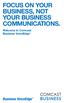 FOCUS ON YOUR BUSINESS, NOT YOUR BUSINESS COMMUNICATIONS. Welcome to Comcast Business VoiceEdge Table of Contents Welcome to Comcast Business VoiceEdge... 5 Quick Start: VoiceEdge Common Basic Features...
FOCUS ON YOUR BUSINESS, NOT YOUR BUSINESS COMMUNICATIONS. Welcome to Comcast Business VoiceEdge Table of Contents Welcome to Comcast Business VoiceEdge... 5 Quick Start: VoiceEdge Common Basic Features...
Vonage Business Solutions for Android User Guide
 Vonage Business Solutions for Android User Guide 1 Vonage Business Solutions, Inc. 1375 Peachtree Street, NE Suite 200 Atlanta, GA 30309 Sales 1-877-862-2562 Support 1-866-901-0242 www.vonagebusiness.com
Vonage Business Solutions for Android User Guide 1 Vonage Business Solutions, Inc. 1375 Peachtree Street, NE Suite 200 Atlanta, GA 30309 Sales 1-877-862-2562 Support 1-866-901-0242 www.vonagebusiness.com
SMALL BUSINESS USER GUIDE
 SMALL BUSINESS USER GUIDE TABLE OF CONTENTS Anonymous Call Rejection 4 Anywhere 5 Call Block 6 Call Forwarding 7 Call Logs 8 Call Return 8 Call Transfer 8 Call Waiting 9 Caller ID 9 Do Not Disturb 10 Find
SMALL BUSINESS USER GUIDE TABLE OF CONTENTS Anonymous Call Rejection 4 Anywhere 5 Call Block 6 Call Forwarding 7 Call Logs 8 Call Return 8 Call Transfer 8 Call Waiting 9 Caller ID 9 Do Not Disturb 10 Find
Dell Business Phone for Android
 Dell Powered by Vonage Business Solutions Table of Contents Overview... 1 Capabilities... 1 Features... 1 Initial Setup... 2 Network Connections... 2 Provisioning... 3 Application Settings After Provisioning...
Dell Powered by Vonage Business Solutions Table of Contents Overview... 1 Capabilities... 1 Features... 1 Initial Setup... 2 Network Connections... 2 Provisioning... 3 Application Settings After Provisioning...
Contents 1. Setting up your Phone Phone Setup Phone Usage 2. User Portal 3. Softphone for your computer 4. Faxing
 User Guide 1 Contents 1. Setting up your Phone Phone Setup Phone setup instructions Recording Voicemail Greeting and Voicemail Menu Testing tools Phone Usage Call Transfer, Call Forwarding and Do Not Disturb
User Guide 1 Contents 1. Setting up your Phone Phone Setup Phone setup instructions Recording Voicemail Greeting and Voicemail Menu Testing tools Phone Usage Call Transfer, Call Forwarding and Do Not Disturb
Mobile i-phonenet User Guide Android
 Chapter 1 : Getting Started 1. Client Download and Installation Step 1: Go to Google Play on your PC or your android device and search for < Mobile ipn >. Step 2: Download and install Mobile ipn. Note
Chapter 1 : Getting Started 1. Client Download and Installation Step 1: Go to Google Play on your PC or your android device and search for < Mobile ipn >. Step 2: Download and install Mobile ipn. Note
Your Small Business Phone System
 Your Small Business Phone System The only phone system for small business that anyone can setup and manage. Times have changed, and so has the way you use phones. Jazinga enables you to have your business
Your Small Business Phone System The only phone system for small business that anyone can setup and manage. Times have changed, and so has the way you use phones. Jazinga enables you to have your business
We thank you for being our customer, we take pride in providing superior and reliable Commercial Voice services to our customers.
 Welcome to USA Communications Commercial Voice. We thank you for being our customer, we take pride in providing superior and reliable Commercial Voice services to our customers. This document should answer
Welcome to USA Communications Commercial Voice. We thank you for being our customer, we take pride in providing superior and reliable Commercial Voice services to our customers. This document should answer
OpenTouch Conversation for iphone Release 2.0.x
 OpenTouch Conversation for iphone Release 2.0.x User guide OpenTouch Business Edition OpenTouch MultiMedia Services 8AL90884USAB ed01 1412 1. README FIRST 3 2. START OPENTOUCH CONVERSATION 3 2.1. START
OpenTouch Conversation for iphone Release 2.0.x User guide OpenTouch Business Edition OpenTouch MultiMedia Services 8AL90884USAB ed01 1412 1. README FIRST 3 2. START OPENTOUCH CONVERSATION 3 2.1. START
Verizon Collaboration Plug-In for Microsoft Outlook User Guide
 Verizon Collaboration Plug-In for Microsoft Outlook User Guide Version 4.11 Last Updated: July 2011 2011 Verizon. All Rights Reserved. The Verizon and Verizon Business names and logos and all other names,
Verizon Collaboration Plug-In for Microsoft Outlook User Guide Version 4.11 Last Updated: July 2011 2011 Verizon. All Rights Reserved. The Verizon and Verizon Business names and logos and all other names,
Getting Started. Getting Started with Time Warner Cable Business Class. Voice Manager. A Guide for Administrators and Users
 Getting Started Getting Started with Time Warner Cable Business Class Voice Manager A Guide for Administrators and Users Table of Contents Table of Contents... 2 How to Use This Guide... 3 Administrators...
Getting Started Getting Started with Time Warner Cable Business Class Voice Manager A Guide for Administrators and Users Table of Contents Table of Contents... 2 How to Use This Guide... 3 Administrators...
IP Voice UNIFI. ipad User Guide
 IP Voice UNIFI ipad User Guide CONTENTS 1 About UNIFI for ios Tablet 4 2 Getting Started 4 2.1 Installation 4 2.2 Sign In 4 3 Main Tabs 5 4 Contacts 6 4.1 Add Contacts 6 4.2 Edit Contacts 7 5 Presence
IP Voice UNIFI ipad User Guide CONTENTS 1 About UNIFI for ios Tablet 4 2 Getting Started 4 2.1 Installation 4 2.2 Sign In 4 3 Main Tabs 5 4 Contacts 6 4.1 Add Contacts 6 4.2 Edit Contacts 7 5 Presence
WorkTime UC Mobile Admin Guide
 WorkTime UC Mobile Admin Guide Release: 20.1.1 Android 20.1.2 ios Document Version 1.0 Table of Contents 1 About XO Hosted PBX UC Mobile Client...1 2 Use Cases...2 2.1 Placing Outbound Calls... 2 2.2 Receiving
WorkTime UC Mobile Admin Guide Release: 20.1.1 Android 20.1.2 ios Document Version 1.0 Table of Contents 1 About XO Hosted PBX UC Mobile Client...1 2 Use Cases...2 2.1 Placing Outbound Calls... 2 2.2 Receiving
How To Use Touchtone.Com'S Digital Phone Service Web Portal User Guide (For Ip Phones) On A Pc Or Ip Phone (For A Cell Phone) On Pc Or Mac) On Your Ip Phone On A Mac Or Ip Cell Phone On
 Digital Phone Service Web Portal User Guide TouchTone provides subscribers an easy-to-use Web-based administrator portal to help manage your IP phone s features and call routing functions. In this document
Digital Phone Service Web Portal User Guide TouchTone provides subscribers an easy-to-use Web-based administrator portal to help manage your IP phone s features and call routing functions. In this document
TELUS Business ConnectTM Mobile App Guide
 TELUS Business ConnectTM Mobile App Guide Table of Contents 4 Overview 5 How to Start 5 If you already have a TELUS Business Connect Office account 6 Setup for Managers 11 The Main Menu 15 Making a Phone
TELUS Business ConnectTM Mobile App Guide Table of Contents 4 Overview 5 How to Start 5 If you already have a TELUS Business Connect Office account 6 Setup for Managers 11 The Main Menu 15 Making a Phone
NGT Hosted Digital Voice. User Guide
 NGT Hosted Digital Voice User Guide December 2009 Getting Started Making Calls Using Your NGT Hosted Digital Voice service Domestic Dial as you normally would. You can also reference your local telephone
NGT Hosted Digital Voice User Guide December 2009 Getting Started Making Calls Using Your NGT Hosted Digital Voice service Domestic Dial as you normally would. You can also reference your local telephone
Single-User VoIP Service User Manual. Version 20080501 Revised 20110202
 Single-User VoIP Service User Manual Version 20080501 Revised 20110202 Table of Contents Table of Contents... 2 Your VoIP Service... 2 Who Should Read this Manual... 2 Basic Features... 2 Optional Features...
Single-User VoIP Service User Manual Version 20080501 Revised 20110202 Table of Contents Table of Contents... 2 Your VoIP Service... 2 Who Should Read this Manual... 2 Basic Features... 2 Optional Features...
MTS Hosted Unified Business Mobile Communicator iphone User Guide
 MTS Hosted Unified Business Mobile Communicator iphone User Guide www.mts.ca 2 Product release version: 10.4 Document version: 1.03 Date: February 4, 2015 The information in this document is believed to
MTS Hosted Unified Business Mobile Communicator iphone User Guide www.mts.ca 2 Product release version: 10.4 Document version: 1.03 Date: February 4, 2015 The information in this document is believed to
Wave 4.5. Wave ViewPoint Mobile 2.0. User Guide
 Wave 4.5 Wave ViewPoint Mobile 2.0 User Guide 2014 by Vertical Communications, Inc. All rights reserved. Vertical Communications and the Vertical Communications logo and combinations thereof and Applications
Wave 4.5 Wave ViewPoint Mobile 2.0 User Guide 2014 by Vertical Communications, Inc. All rights reserved. Vertical Communications and the Vertical Communications logo and combinations thereof and Applications
Mobile i-phonenet User Guide iphone
 Chapter 1 : Getting Started 1. Client Download and Installation Step 1: Go to itunes and search for < Mobile ipn >. Step 2: Download and install Mobile ipn. te : Minimum Requirements : IOS 4 Singapore
Chapter 1 : Getting Started 1. Client Download and Installation Step 1: Go to itunes and search for < Mobile ipn >. Step 2: Download and install Mobile ipn. te : Minimum Requirements : IOS 4 Singapore
Digital Voice Services User Guide
 Digital Voice Services User Guide * Feature Access Codes *72 Call Forwarding Always Activation *73 Call Forwarding Always Deactivation *90 Call Forwarding Busy Activation *91 Call Forwarding Busy Deactivation
Digital Voice Services User Guide * Feature Access Codes *72 Call Forwarding Always Activation *73 Call Forwarding Always Deactivation *90 Call Forwarding Busy Activation *91 Call Forwarding Busy Deactivation
OpenTouch Connection for iphone Release 2.1
 OpenTouch Connection for iphone Release 2.1 OpenTouch Business Edition OpenTouch MultiMedia Services User guide 8AL90644USAAed01 1514 1 README FIRST 3 2 START OPENTOUCH CONVERSATION 4 2.1 START THE APPLICATION
OpenTouch Connection for iphone Release 2.1 OpenTouch Business Edition OpenTouch MultiMedia Services User guide 8AL90644USAAed01 1514 1 README FIRST 3 2 START OPENTOUCH CONVERSATION 4 2.1 START THE APPLICATION
TalkBroadband TM Quick Feature Guide
 5-way Calling To include an additional party or parties to the current call: Flash (press quickly and release) the receiver button The call is placed on hold and you hear dial tone. Dial the phone number
5-way Calling To include an additional party or parties to the current call: Flash (press quickly and release) the receiver button The call is placed on hold and you hear dial tone. Dial the phone number
Communicator for Mac Help
 Communicator for Mac Help About the ShoreTel Communicator Introduction to the ShoreTel Communicator for Mac ShoreTel Communicator elements Learn about the window layout, panels, icons, buttons and notifications
Communicator for Mac Help About the ShoreTel Communicator Introduction to the ShoreTel Communicator for Mac ShoreTel Communicator elements Learn about the window layout, panels, icons, buttons and notifications
Contents How do I gain access to the Horizon website... 2 Logging in as the End User... 2 How do I customise my Dashboard?... 2 How do I initially
 Contents How do I gain access to the Horizon website... 2 Logging in as the End User... 2 How do I customise my Dashboard?... 2 How do I initially configure my user access?... 2 The Dashboard... 3 How
Contents How do I gain access to the Horizon website... 2 Logging in as the End User... 2 How do I customise my Dashboard?... 2 How do I initially configure my user access?... 2 The Dashboard... 3 How
Hosted VoIP Phone System. Desktop Toolbar User Guide
 Hosted VoIP Phone System Desktop Toolbar User Guide Contents 1 Introduction... 3 1.1 System Requirements... 3 2 Installing the Telesystem Hosted VoIP Toolbar... 4 3 Accessing the Hosted VoIP Toolbar...
Hosted VoIP Phone System Desktop Toolbar User Guide Contents 1 Introduction... 3 1.1 System Requirements... 3 2 Installing the Telesystem Hosted VoIP Toolbar... 4 3 Accessing the Hosted VoIP Toolbar...
Hosted PBX. TelePacific Communicator User Guide. Desktop Edition
 Hosted PBX TelePacific Communicator User Guide Desktop Edition 11/19/2014 CONTENTS Login... 2 Home Window... 3 Status Flag... 4 My Room... 6 Contacts Screen... 6 History... 8 Directory... 9 Dialpad...
Hosted PBX TelePacific Communicator User Guide Desktop Edition 11/19/2014 CONTENTS Login... 2 Home Window... 3 Status Flag... 4 My Room... 6 Contacts Screen... 6 History... 8 Directory... 9 Dialpad...
Xpressions Web Assistant
 Xpressions Web Assistant Accessing your voicemail via the web Information Technology Services Outreach and Distance Learning Technologies 1 Copyright 2014 KSU Department of Information Technology Services
Xpressions Web Assistant Accessing your voicemail via the web Information Technology Services Outreach and Distance Learning Technologies 1 Copyright 2014 KSU Department of Information Technology Services
Your Phones Display and Buttons. Using Your Phone. Personalising Your Phone. Call Handling Features
 Your Phones Display and Buttons Using Your Phone Using Line Keys Using Busy Lamp Fields Handling Missed Calls Do Not Disturb Making Calls Taking Calls Taking Multiple Calls Accessing Voicemail Personalising
Your Phones Display and Buttons Using Your Phone Using Line Keys Using Busy Lamp Fields Handling Missed Calls Do Not Disturb Making Calls Taking Calls Taking Multiple Calls Accessing Voicemail Personalising
VoIP Services User Guide
 VoIP Services User Guide Table of Contents Overview of Services 3 Service Numbers 4 Line Services and Codes 5 Voice Mail 12 Overview of Services This guide is about Tera-Byte's VoIP services for residential
VoIP Services User Guide Table of Contents Overview of Services 3 Service Numbers 4 Line Services and Codes 5 Voice Mail 12 Overview of Services This guide is about Tera-Byte's VoIP services for residential
Business Voice Services Voicemail * Guide
 Voicemail * Guide You can access your business voicemail using any phone. IMPORTANT: FIRST-TIME LOGIN INSTRUCTIONS The first time you log in, you will need to use the Voicemail Wizard to set a password
Voicemail * Guide You can access your business voicemail using any phone. IMPORTANT: FIRST-TIME LOGIN INSTRUCTIONS The first time you log in, you will need to use the Voicemail Wizard to set a password
VoiceManager User Guide Release 2.0
 VoiceManager User Guide Release 2.0 Cox Communications Policies Terms and Conditions Customer Obligations/911 Disclaimer Refer to item (8) of the Cox Communications Policies, Terms and Conditions, Customer
VoiceManager User Guide Release 2.0 Cox Communications Policies Terms and Conditions Customer Obligations/911 Disclaimer Refer to item (8) of the Cox Communications Policies, Terms and Conditions, Customer
VoiceManager User Guide Release 2.0
 VoiceManager User Guide Release 2.0 Table of Contents 2013 by Cox Communications. All rights reserved. No part of this document may be reproduced or transmitted in any form or by any means, electronic,
VoiceManager User Guide Release 2.0 Table of Contents 2013 by Cox Communications. All rights reserved. No part of this document may be reproduced or transmitted in any form or by any means, electronic,
THE COMCAST BUSINESS VOICEEDGE MOBILE APP A REFERENCE GUIDE
 THE COMCAST BUSINESS VOICEEDGE MOBILE APP A REFERENCE GUIDE Table of Contents Requirements.... 3 How to download from Apple App Store or Google Play.... 3 User Login.... 3 Main Screen... 4 First Time Login
THE COMCAST BUSINESS VOICEEDGE MOBILE APP A REFERENCE GUIDE Table of Contents Requirements.... 3 How to download from Apple App Store or Google Play.... 3 User Login.... 3 Main Screen... 4 First Time Login
User Manual. 3CX VOIP client / Soft phone Version 6.0
 User Manual 3CX VOIP client / Soft phone Version 6.0 Copyright 2006-2008, 3CX ltd. http:// E-mail: info@3cx.com Information in this document is subject to change without notice. Companies names and data
User Manual 3CX VOIP client / Soft phone Version 6.0 Copyright 2006-2008, 3CX ltd. http:// E-mail: info@3cx.com Information in this document is subject to change without notice. Companies names and data
How To Use Cisco Jabber On Iphone Or Ipod
 Frequently Asked Questions Frequently Asked Questions: Cisco Jabber 9.1(1) for iphone FAQs 2 Basics 2 Account Settings 7 Calls 9 Contacts and Directory Search 16 Voicemail 19 Recents 20 Connectivity 21
Frequently Asked Questions Frequently Asked Questions: Cisco Jabber 9.1(1) for iphone FAQs 2 Basics 2 Account Settings 7 Calls 9 Contacts and Directory Search 16 Voicemail 19 Recents 20 Connectivity 21
8x8 Virtual Office Mobile User Guide for ios
 8x8 User Guide for ios Works with iphone, ipad and ipod Touch Version 4.0, October 2012 The Champion For Business Communications Table of Contents Introduction...3 Features...3 Technical Requirements...4
8x8 User Guide for ios Works with iphone, ipad and ipod Touch Version 4.0, October 2012 The Champion For Business Communications Table of Contents Introduction...3 Features...3 Technical Requirements...4
Cisco VoIP 8961/9951/9971 Phones Reference Guide ICIT Technology Training and Advancement training@uww.edu
 Cisco VoIP 8961/9951/9971 Phones Reference Guide ICIT Technology Training and Advancement training@uww.edu Updated on 8/1/2014 TABLE OF CONTENTS Phone Overview... 4 Phone Terms... 5 Operating Your Phone...
Cisco VoIP 8961/9951/9971 Phones Reference Guide ICIT Technology Training and Advancement training@uww.edu Updated on 8/1/2014 TABLE OF CONTENTS Phone Overview... 4 Phone Terms... 5 Operating Your Phone...
Cisco 8851. Dial Plan. Feature and Session Buttons. Your Phone
 Cisco 8851 Dial Plan Internal Calls: Dial 5-digit extension External Calls: Domestic/Local: 9+1 Area Code + Number Int l: 9+011+Country Code + Number Emergency: 9+911 or 911 Your Phone 1. Incoming call
Cisco 8851 Dial Plan Internal Calls: Dial 5-digit extension External Calls: Domestic/Local: 9+1 Area Code + Number Int l: 9+011+Country Code + Number Emergency: 9+911 or 911 Your Phone 1. Incoming call
managedip Hosted TDS Table of Contents Calling Features User Guide
 Table of Contents Anonymous Call Rejection... 2 Automatic Callback... 2 Call Forwarding... 3 Call Park/Directed Call Park... 7 Call Park Retrieve... 8 Call Pickup... 8 Call Retrieve... 8 Call Return...
Table of Contents Anonymous Call Rejection... 2 Automatic Callback... 2 Call Forwarding... 3 Call Park/Directed Call Park... 7 Call Park Retrieve... 8 Call Pickup... 8 Call Retrieve... 8 Call Return...
Features GUIDE. Getting Started with NewWave BUSINESS ADVANTAGE. NewWave Business Solutions Center Contact us today with any questions! 1.866.460.
 Features GUIDE NewWave Business Solutions Center Contact us today with any questions! newwavebusiness.com Getting Started with NewWave BUSINESS ADVANTAGE VIRTUAL FAX To Setup Virtual Fax: 2. Click Settings
Features GUIDE NewWave Business Solutions Center Contact us today with any questions! newwavebusiness.com Getting Started with NewWave BUSINESS ADVANTAGE VIRTUAL FAX To Setup Virtual Fax: 2. Click Settings
Hosted Voice Quick Start Guide
 Hosted Voice Quick Start Guide EATEL 225-621-4100 Welcome Welcome to Hosted Voice from EATEL! This guide is intended to get you up and running for the basic features associated with the product. Pages
Hosted Voice Quick Start Guide EATEL 225-621-4100 Welcome Welcome to Hosted Voice from EATEL! This guide is intended to get you up and running for the basic features associated with the product. Pages
MobileLink User Guide
 MobileLink User Guide April 2013 Table of Contents Section MobileLink Overview Section 1 MobileLink Features Section 2 Enterprise Search Directory Section 2.1 Call History Section 2.2 Service Management
MobileLink User Guide April 2013 Table of Contents Section MobileLink Overview Section 1 MobileLink Features Section 2 Enterprise Search Directory Section 2.1 Call History Section 2.2 Service Management
Hosted VoIP Phone System. Admin Portal User Guide for. Call Center Administration
 Hosted VoIP Phone System Admin Portal User Guide for Call Center Administration Contents Table of Figures... 4 1 About this Guide... 6 2 Accessing the Hosted VoIP Phone System Administration Portal...
Hosted VoIP Phone System Admin Portal User Guide for Call Center Administration Contents Table of Figures... 4 1 About this Guide... 6 2 Accessing the Hosted VoIP Phone System Administration Portal...
1 P a g e. Digital Voice Services Business User Guide
 1 P a g e Digital Voice Services Business User Guide Feature Access Codes *62 Voice Portal *86 Direct Voice Mail Retrieval *77 Anonymous Call Rejection Activation *87 Anonymous Call Rejection Deactivation
1 P a g e Digital Voice Services Business User Guide Feature Access Codes *62 Voice Portal *86 Direct Voice Mail Retrieval *77 Anonymous Call Rejection Activation *87 Anonymous Call Rejection Deactivation
WTC Online VoIP Phone Settings (WEB)
 Page 1 WTC Online VoIP Phone Settings (WEB) To access the system, go to www.mywtc.ca and enter the information requested under Online Phone Settings and click on the appropriate "Submit" button. If you
Page 1 WTC Online VoIP Phone Settings (WEB) To access the system, go to www.mywtc.ca and enter the information requested under Online Phone Settings and click on the appropriate "Submit" button. If you
Feature Reference. Features: Call Forwarding Call Waiting Conference Calling Outbound Caller ID Block Last Call Return VoiceMail
 Feature Reference This document will provide you with information on and how to use the following features of your phone service with Standard Broadband. Features: Call Forwarding Call Waiting Conference
Feature Reference This document will provide you with information on and how to use the following features of your phone service with Standard Broadband. Features: Call Forwarding Call Waiting Conference
BroadTouch Business Communicator
 BroadTouch Business Communicator Admin Guide Release 10.0.1 Document Version 1.0 Table of Contents 1 Summary of Changes...1 1.1 Changes for Release 10.0.1 Document Version 1... 1 2 About BroadTouch Business
BroadTouch Business Communicator Admin Guide Release 10.0.1 Document Version 1.0 Table of Contents 1 Summary of Changes...1 1.1 Changes for Release 10.0.1 Document Version 1... 1 2 About BroadTouch Business
ipad User Guide Release: 20 Document Revision: 01.01
 ipad User Guide Release: 20 Document Revision: 01.01 bellaliant.net/unifiedcommunications 1 Bell Aliant Product release: 2.0 Copyright 2012 GENBAND. All rights reserved. Use of this documentation and its
ipad User Guide Release: 20 Document Revision: 01.01 bellaliant.net/unifiedcommunications 1 Bell Aliant Product release: 2.0 Copyright 2012 GENBAND. All rights reserved. Use of this documentation and its
Digital Voice Services Business User Guide
 Digital Voice Services Business User Guide 2 P a g e * Feature Access Codes *11 Broadworks Anywhere (pulling call to alternate phone) *62 Access Voicemail *72 Call Forwarding Always Activation *73 Call
Digital Voice Services Business User Guide 2 P a g e * Feature Access Codes *11 Broadworks Anywhere (pulling call to alternate phone) *62 Access Voicemail *72 Call Forwarding Always Activation *73 Call
BUSINESS VOICEEDGE TECHNICAL ADMINISTRATOR USER GUIDE WELCOME TO BUSINESS VOICEEDGE INTRODUCTION TO VOICEEDGE PHONES
 BUSINESS VOICEEDGE TECHNICAL ADMINISTRATOR USER GUIDE WELCOME TO BUSINESS VOICEEDGE As the technical administrator, you can manage features and passwords for all end users as well as manage key group features
BUSINESS VOICEEDGE TECHNICAL ADMINISTRATOR USER GUIDE WELCOME TO BUSINESS VOICEEDGE As the technical administrator, you can manage features and passwords for all end users as well as manage key group features
TRANS-VIDEO PHONE SERVICE
 TRANS-VIDEO PHONE SERVICE FEATURE GUIDE telephone number username password Manage your account online at: www.trans-video.net/voice.html CONTENTS Address Book Anonymous Call Rejection Call Block Call Logs
TRANS-VIDEO PHONE SERVICE FEATURE GUIDE telephone number username password Manage your account online at: www.trans-video.net/voice.html CONTENTS Address Book Anonymous Call Rejection Call Block Call Logs
Cloud Voice Service Cisco Unified IP Phone 6921 User Guide. (Version 1.0)
 Cisco Unified IP Phone 6921 User Guide (Version 1.0) Table of Content 1 Phone Set Features and Functions... 3 1.1 Operation for IP Phone 6921... 3 2 Location of Control... 4 3 Preference Setup... 6 3.1
Cisco Unified IP Phone 6921 User Guide (Version 1.0) Table of Content 1 Phone Set Features and Functions... 3 1.1 Operation for IP Phone 6921... 3 2 Location of Control... 4 3 Preference Setup... 6 3.1
PC Dialer Manual. Make low cost Internet calls from your PC
 PC Dialer Manual Make low cost Internet calls from your PC PC Dialer 1. Introduction... 2 2. Signup... 3 3. Download & Setup... 5 4. Making Calls & Features... 6 4.1. Calling:... 6 4.2. Get to know the
PC Dialer Manual Make low cost Internet calls from your PC PC Dialer 1. Introduction... 2 2. Signup... 3 3. Download & Setup... 5 4. Making Calls & Features... 6 4.1. Calling:... 6 4.2. Get to know the
UniCom with Office Communicator and Live Meeting. Quick Start Guide
 UniCom with Office Communicator and Live Meeting Quick Start Guide Table of Contents Understanding UniCom and Office Communicator... 1 What is UniCom?... 1 What Is Office Communicator?... 1 Who Can Use
UniCom with Office Communicator and Live Meeting Quick Start Guide Table of Contents Understanding UniCom and Office Communicator... 1 What is UniCom?... 1 What Is Office Communicator?... 1 Who Can Use
Cloud Voice Service Remote Extension for Cisco Unified IP Phone 7942G User Guide
 Cloud Voice Service Remote Extension for Cisco Unified IP Phone 7942G User Guide (Version 1.0) Table of Content 1. Phone Set Features and Functions... 2 1.1 Setup the IP Phone... 3 1.2 Adjusting the Height
Cloud Voice Service Remote Extension for Cisco Unified IP Phone 7942G User Guide (Version 1.0) Table of Content 1. Phone Set Features and Functions... 2 1.1 Setup the IP Phone... 3 1.2 Adjusting the Height
Getting Started Guide 8x8 Phone System Receptionist
 Getting Started Guide 8x8 Phone System Receptionist Prepared by: Katherine Fox KFox@championhomes.com August 2013 Getting Started Guide, 8x8 Phone System Receptionist 1 Table of Contents Topic Page Agenda
Getting Started Guide 8x8 Phone System Receptionist Prepared by: Katherine Fox KFox@championhomes.com August 2013 Getting Started Guide, 8x8 Phone System Receptionist 1 Table of Contents Topic Page Agenda
RESIDENTIAL DIGITAL VOICE USER GUIDE
 WELCOME Welcome to USA Communications Digital Voice. We thank you for being our customer; we take pride in providing superior and reliable Residential Digital Voice services to our customers. This document
WELCOME Welcome to USA Communications Digital Voice. We thank you for being our customer; we take pride in providing superior and reliable Residential Digital Voice services to our customers. This document
Contents. Business Solutions. Page
 C 2012 Contents Page Premium User Toolbar Assistant... 2 First Time Login... 4 Login Button... 4 Subsequent Use... 5 Dial Number... 6 Redial Number... 6 Dial from Contacts (Outlook Edition)... 6 Dialing
C 2012 Contents Page Premium User Toolbar Assistant... 2 First Time Login... 4 Login Button... 4 Subsequent Use... 5 Dial Number... 6 Redial Number... 6 Dial from Contacts (Outlook Edition)... 6 Dialing
RiOffice Users Manual
 RiOffice Users Manual Rio Networks 9/23/2009 Contents Available Services... 4 Core PBX Features... 4 Voicemail Features... 4 Call Center Features... 4 Call Features... 4 Using Your Phone... 5 Phone Layout...
RiOffice Users Manual Rio Networks 9/23/2009 Contents Available Services... 4 Core PBX Features... 4 Voicemail Features... 4 Call Center Features... 4 Call Features... 4 Using Your Phone... 5 Phone Layout...
THE COMCAST BUSINESS VOICEEDGE MOBILE APP. A Quick Start Setup Guide
 THE COMCAST BUSINESS VOICEEDGE MOBILE APP A Quick Start Setup Guide Table of Contents Requirements... 3 How to download from Apple App Store or Google Play... 3 User Login.... 3 Basic Navigation... 4 Main
THE COMCAST BUSINESS VOICEEDGE MOBILE APP A Quick Start Setup Guide Table of Contents Requirements... 3 How to download from Apple App Store or Google Play... 3 User Login.... 3 Basic Navigation... 4 Main
User Guide. Updated 1-1-11
 User Guide Updated 1-1-11 1 Contents 1. Setting up your Phone Phone Setup o Phone setup instructions o Recording Voicemail Greeting and Voicemail Menu o Testing tools Phone Usage o Call Transfer, Call
User Guide Updated 1-1-11 1 Contents 1. Setting up your Phone Phone Setup o Phone setup instructions o Recording Voicemail Greeting and Voicemail Menu o Testing tools Phone Usage o Call Transfer, Call
TELEPHONE BUTTONS & ICONS TOUCHSCREEN OVERVIEW
 This Telephone Guide describes the various features available to you. Telephone Buttons and Icons describe the physical buttons and keys on the phone, the Touchscreen Overview outlines basic functions,
This Telephone Guide describes the various features available to you. Telephone Buttons and Icons describe the physical buttons and keys on the phone, the Touchscreen Overview outlines basic functions,
Quick Reference Guide SoftPhone for Windows 7
 Introduction Quick Reference Guide SoftPhone for Windows 7 SoftPhone is software that allows you to use your NASA phone number from your NASA-issued computer to place or/and receive calls. You can also
Introduction Quick Reference Guide SoftPhone for Windows 7 SoftPhone is software that allows you to use your NASA phone number from your NASA-issued computer to place or/and receive calls. You can also
# $ %&' ( $" )% %! $" )$) %! &%& $'('!
 !!" # $ %&' ( $" )% %! $" )$) %! &%& $'('! Contents Anonymous Call Rejection 3 Call Block 3 Call Forward 4 Call Return 5 Call Waiting 5 Caller ID 6 Do Not Disturb 7 Find Me 7 Last Number Redial 8 Selective
!!" # $ %&' ( $" )% %! $" )$) %! &%& $'('! Contents Anonymous Call Rejection 3 Call Block 3 Call Forward 4 Call Return 5 Call Waiting 5 Caller ID 6 Do Not Disturb 7 Find Me 7 Last Number Redial 8 Selective
Address Book. Store all of your contacts in your online Address Book.
 Contents Address Book 4 Anonymous Call Rejection 5 Call Block 5 Call Forward 6-7 Call Logs 7 Call Return 7 Call Waiting 8 Caller ID 9 Do Not Disturb 10 Find Me 11 Outbound Caller ID Block 9 Selective Call
Contents Address Book 4 Anonymous Call Rejection 5 Call Block 5 Call Forward 6-7 Call Logs 7 Call Return 7 Call Waiting 8 Caller ID 9 Do Not Disturb 10 Find Me 11 Outbound Caller ID Block 9 Selective Call
Orbitel. Residential Digital Phone Service User s Guide
 Orbitel Residential Digital Phone Service User s Guide All Rights Reserved Copyright 2005 The use, disclosure, modification, transfer, or transmittal of this work for any purpose, in any form, or by any
Orbitel Residential Digital Phone Service User s Guide All Rights Reserved Copyright 2005 The use, disclosure, modification, transfer, or transmittal of this work for any purpose, in any form, or by any
OpenTouch Conversation for iphone Release 2.1
 OpenTouch Conversation for iphone Release 2.1 OpenTouch Business Edition OpenTouch MultiMedia Services User guide 8AL90884USACed01 1504 1 README FIRST 3 2 START OPENTOUCH CONVERSATION 4 2.1 START THE APPLICATION
OpenTouch Conversation for iphone Release 2.1 OpenTouch Business Edition OpenTouch MultiMedia Services User guide 8AL90884USACed01 1504 1 README FIRST 3 2 START OPENTOUCH CONVERSATION 4 2.1 START THE APPLICATION
IP Centrex User Guide Release 2.0
 IP Centrex User Guide Release 2.0 2012 by Cox Communications. All rights reserved. No part of this document may be reproduced or transmitted in any form or by any means, electronic, mechanical, photocopying,
IP Centrex User Guide Release 2.0 2012 by Cox Communications. All rights reserved. No part of this document may be reproduced or transmitted in any form or by any means, electronic, mechanical, photocopying,
Extension Manual. User portal, Dial codes & Voice mail for 3CX Phone System Version 7.0
 Extension Manual User portal, Dial codes & Voice mail for 3CX Phone System Version 7.0 Copyright 2006-2008, 3CX ltd. http:// E-mail: info@3cx.com Information in this document is subject to change without
Extension Manual User portal, Dial codes & Voice mail for 3CX Phone System Version 7.0 Copyright 2006-2008, 3CX ltd. http:// E-mail: info@3cx.com Information in this document is subject to change without
Cloud Voice Service. Cisco Unified IP Phone 7942G User Guide. (Version 1.0)
 Cisco Unified IP Phone 7942G User Guide (Version 1.0) Table of Content 1. Phone Set Features and Functions... 2 1.1 Operation for IP Phone 7942G... 3 1.2 Adjusting the Height of the Footstand... 4 2. Preference
Cisco Unified IP Phone 7942G User Guide (Version 1.0) Table of Content 1. Phone Set Features and Functions... 2 1.1 Operation for IP Phone 7942G... 3 1.2 Adjusting the Height of the Footstand... 4 2. Preference
HOME PHONE GET TO KNOW FEATURES THAT ANSWER THE CALL MANAGING VOICEMAIL WITH VOICEZONE
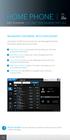 HOME PHONE GET TO KNOW FEATURES THAT ANSWER THE CALL MANAGING VOICEMAIL WITH VOICEZONE Just sign in to My Account and you can manage Voicemail and more, online and on your time. Activate Voicemail. Use
HOME PHONE GET TO KNOW FEATURES THAT ANSWER THE CALL MANAGING VOICEMAIL WITH VOICEZONE Just sign in to My Account and you can manage Voicemail and more, online and on your time. Activate Voicemail. Use
Office Voice User Guide. User Guide
 Office Voice User Guide User Guide Contents Anonymous Call Rejection 3 Call Block 3 Call Forward 4 Call Return 5 Call Waiting 5 Caller ID 6 Do Not Disturb 7 Find Me 7 Last Number Redial 8 Selective Call
Office Voice User Guide User Guide Contents Anonymous Call Rejection 3 Call Block 3 Call Forward 4 Call Return 5 Call Waiting 5 Caller ID 6 Do Not Disturb 7 Find Me 7 Last Number Redial 8 Selective Call
The Comcast Softphone User Guide for microsoft windows
 The Comcast Softphone User Guide for Microsoft Windows 1 Contents Introduction 3 System Requirements and Devices 3 Login 4 Emergency Calling 7 Basics on Using Your Comcast Softphone 8 Placing A Call 11
The Comcast Softphone User Guide for Microsoft Windows 1 Contents Introduction 3 System Requirements and Devices 3 Login 4 Emergency Calling 7 Basics on Using Your Comcast Softphone 8 Placing A Call 11
Contents. Note: Feature commands and/or functionality may vary dependent on the telephone equipment you choose to use with this product.
 Contents Address Book 4 Anonymous Call Rejection 5 Call Block 5 Call Forward 6-7 Call Hold 7 Call Log 8 Call Return 8 Call Waiting 9 Caller ID 10 Outbound Caller ID Block 10 Outbound Caller ID Deactivation
Contents Address Book 4 Anonymous Call Rejection 5 Call Block 5 Call Forward 6-7 Call Hold 7 Call Log 8 Call Return 8 Call Waiting 9 Caller ID 10 Outbound Caller ID Block 10 Outbound Caller ID Deactivation
ios Mobile Dialer Application Manual Make low cost Internet calls from your iphone, ipad and ipod touch
 ios Mobile Dialer Application Manual Make low cost Internet calls from your iphone, ipad and ipod touch ios Mobile Dialer Application 1. Introduction... 2 2. Signup... 3 3. Download & Setup... 5 4. Calling
ios Mobile Dialer Application Manual Make low cost Internet calls from your iphone, ipad and ipod touch ios Mobile Dialer Application 1. Introduction... 2 2. Signup... 3 3. Download & Setup... 5 4. Calling
Getting Started Guide 8x8 Phone System Administrator
 Getting Started Guide 8x8 Phone System Administrator Prepared by: Katherine Fox KFox@championhomes.com August 2013 Getting Started Guide, 8x8 Phone System Administrator 1 Table of Contents Topic Page Agenda
Getting Started Guide 8x8 Phone System Administrator Prepared by: Katherine Fox KFox@championhomes.com August 2013 Getting Started Guide, 8x8 Phone System Administrator 1 Table of Contents Topic Page Agenda
Corporate Telephony Toolbar User Guide
 Corporate Telephony Toolbar User Guide 1 Table of Contents 1 Introduction...6 1.1 About Corporate Telephony Toolbar... 6 1.2 About This Guide... 6 1.3 Accessing The Toolbar... 6 1.4 First Time Login...
Corporate Telephony Toolbar User Guide 1 Table of Contents 1 Introduction...6 1.1 About Corporate Telephony Toolbar... 6 1.2 About This Guide... 6 1.3 Accessing The Toolbar... 6 1.4 First Time Login...
