ZULTYS. Optimum Business Trunking and the Zultys MX250 IP PBX Configuration Guide
|
|
|
- Constance Foster
- 7 years ago
- Views:
Transcription
1 ZULTYS Optimum Business Trunking and the Zultys MX250 IP PBX Configuration Guide
2 ZULTYS Table of Contents 1. Overview 2. SIP Trunk Adaptor Set-up Instructions 3. Additional Set-up Information 4. International Calling 5. PBX Configuration
3 ZULTYS 1 Overview The purpose of this configuration guide is to describe the steps needed to configure the Zultys MX250 IP PBX for proper operation Optimum Business Sip Trunking. 2 SIP Trunk Adaptor Set-up Instructions These instructions describe the steps needed to configure the LAN side of the Optimum Business SIP Trunk Adaptor. Step 1: Log on to the Optimum Business SIP Trunk Adaptor 1. Connect a PC to port 4 of the Optimum Business SIP Trunk Adaptor, the silver device labeled Edgewater Networks, 4550 series. 2. Open a Web browser and go to IP Address A login box will appear. 3. Enter login and password and click OK. Login: pbxinstall Password: s1ptrunk Step 2: Click on the LAN Settings Link 1. Assign an IP Address to the LAN interface of the SIP Trunk Adaptor. The IP address must be on the same subnet as the IP PBX. This changes the address on port 1 of the Optimum Business SIP Trunk Adaptor. Note: This will become your local SIP proxy IP address. No other IP addresses will be provided by Cablevision. 2. Optional: Specify a VLAN for your voice traffic. Click the Enable Voice VLAN Tagging check box. The default VLAN ID is 100. Note: VLAN 200 should not be used. It is dedicated to port 4 for management. 3
4 ZULTYS 3. Optional: Enable the DHCP server. This will allow the SIP Trunk Adaptor to act as a DHCP server, which will provide IP addresses to the voice network, and create a dedicated voice LAN, as per diagram Click Submit. Diagram 1 SIP Trunk Adaptor for IP-PBXs Example: Single LAN Configuration Using a connection from the customer s LAN, the SIP Trunk Adaptor s address can be a statically assigned private IP address. It may not be assigned a Public IP address. Diagram 2 SIP Trunk Adaptor for IP-PBXs Example: Separate Voice and Data Networks Configuration The customer attaches their Voice Switch to the Ethernet LAN port 1 on the Optimum Business SIP Trunk Adaptor. The Optimum Business SIP Trunk Adaptor can be enabled as a DHCP server to provide routing for the separate voice network. 4
5 ZULTYS Step 3: Click on the SIP Trunk Configuration Link 1. Select your IP PBX make and model from the drop-down menu. 2. Specify how the IP PBX will register to the Optimum Business SIP Trunk Adaptor. 3. The Cablevision network only supports Inband DTMF. Click on the check box next to Convert Inband DTMF if you cannot configure your IP PBX to send out Inband DTMF. The DTMF tone duration generated by the phones and/or PBX may need to be increased from their default setting. Some phones and/or PBX have a default setting between 180ms to 200ms. This setting is too low. The recommended setting is 600ms. 4. Click Submit. Step 4: Diagnostics Link You can make a test call directly from your phone or use the test call application under the Diagnostics link. 5
6 ZULTYS Step 4 continued Field Outbound Call Test TelephoneNumber Pilot Number Call Inbound Call Test (radio button) Submit IP Address to Ping Ping Button IP Address to Trace Interface (radio button) Traceroute Button Reset Description Specifies an outside phone number to which an outbound call will be initiated. The pilot telephone number of the SIP Trunk will be prepopulated. Displays the provisioned pilot number, which is used for outbound and inbound call tests. Initiates a call outbound to a telephone number entered or inbound to the pilot number displayed. Indicates whether inbound test call will be enabled or disabled. If inbound test calls are enabled, calls made to the pilot number will be redirected to the test UA for fifteen minutes. When the pilot number is dialed, you will hear a test message play. Enables or disables the inbound call test. Verifies basic connectivity to a networking device. Successful ping test results indicate that both physical and virtual path connections exist between the system and the test IP address. Sends a ping to the IP address specified in the field IP Address to Ping. Tracks the progress of a packet through the network. The packet can be tracked through the WAN or LAN interfaces of the adaptor. Indicates whether a packet will be tracked through the LAN or the WAN. Initiates a traceroute to the specified IP address on either the LAN or the WAN. Clears all fields and selections and allows you to enter new information. Reset applies to outbound call test, ping and traceroute. 6
7 ZULTYS 3 Additional Set-up Information Systems Field Pbxinstall Link Description Select to change the default password for the pbxinstall login ID. Only the password can be changed. The login ID cannot be changed. Password 7
8 ZULTYS Field Username Current Password New Password Confirm Password Submit Reset Description Specifies the username for which the password can be changed. Specifies the current password. Specifies the new password. Confirms the new password. Applies the settings configured on this page. Clears all fields and selections and allows you to enter new information. 4 International Calling Optimum Voice Business Trunking offers an optional International Calling Service for direct-dialed calls made from the Customer s business or from any phone via the Optimum Voice International Calling remote access number to destinations outside of the United States, Puerto Rico, Canada and the U.S. Virgin Islands at per minute rates. The Customer must login to the Optimum Business Account Center and activate the service on the Optimum Business Trunk Pilot telephone number to activate the service and manage the monthly International spending limit for the account. Activating International calling on the Pilot TN will enable International calling for all Direct Inward Dial (DIDs) telephone numbers as well. Blocking International calling for one or more DIDs is managed by the customer directly from the PBX phone system configuration. To minimum the exposure to fraudulent calling, It is recommended to limit International calling capability to those DID s that require it and set up an account spending limit that reflects what is necessary to run the business. It is the Customer (and/or the Customer Agent s) responsibility to properly secure the customer s PBX to prevent the PBX from being compromised and fraudulent calls from being made by unauthorized (internal or external) users. If fraudulent calls are detected, Cablevision reserves the right to disable International Calling until the PBX is properly secured by the customer. 8
9 PBX Configuration The steps below describe the minimum configuration required to enable the PBX to use Optimum Business SIP Trunking for inbound and outbound calling. Please refer to the Zultys MX250 product documentation for more information on other advanced PBX features. This configuration guide provides the configuration steps for both PBX registration and static or non-registration modes of PBX operation. IP PBX Information Manufacturer: Model: Zultys MX250 Software Version: Does the PBX send SIP Registration messages (Yes/No)? Yes Important: The Zultys PBX only supports RFC2833 out-of-band DTMF tones. The Cablevision network only supports Inband DTMF tones. In order for the Zultys PBX to operate correctly with the Cablevision network, the Optimum SIP Trunk Adaptor must be configured to convert out-of-band DTMF tones sent by the PBX to inband DTMF tones. To enable this conversion, log into the Optimum Business Sip Trunk Adaptor using the login and password specified in the Optimum Business Sip Trunk Set-up Guide. On the SIP Trunk Configuration page you must check the Convert Inband DTMF checkbox and click the submit button to update this setting. This is described in step 3 of the Optimum SIP Trunk Set-up Guide. The DTMF tones duration generated by the phones and/or PBX may need to be increased from their default settings. Some phones/pbxes have a default setting between 180ms and 200ms. The recommended setting is 600ms. 9
10 Network Settings Navigate to Provision4Wizard. Here is where you configure the initial network settings for the device. The ones you will focus on are: Company, IP Addresses, Servers, DHCP, and Miscellaneous. The rest are relative to your setup. Starting with Company, enter your company name next to Company Name. Enter the IP address of the MX device next to Default domain. Enter your Pilot DID next to Main phone number and Default next to Name for this location. 10
11 Now go to IP Addresses. Remember you need to use the console port on the device when configuring the IP addresses and System Settings unless the box is being configured for the first time. When in normal mode, the console port and the port on the left are just used as Ethernet 1 and 2 interfaces. Choose an address next to 2 consecutive IP addresses starting from. This is required was chosen for our example. Right under is where you will need to enter the addresses you re using /24 was entered for our (main) field which essentially is the IP of the MX /24 was entered for (RTP) and /24 for the Default Gateway which is the IP address of the Optimum Business SIP Trunk Adaptor. Now go to Servers and enter your DNS addresses. In the examples, you will be using DHCP for your phones, click the radio button of Internal under DHCP and likewise do the same for our firmware and click the radio button of Internal under TFTP. 11
12 Now go to DHCP and here you will need to enter a starting and ending range for your phones. In our example the range through 20 is used. The mask will remain/24. Make sure on the bottom under DHCP Options you have next to Option 3 and next to Options 15,42, and 66. The boxes next to Option 6 and 42 should also be checked under Linked. Now go to Miscellaneous and under For calls forwarded by MX check the radio button of Use main number. When finished, apply all changes. 12
13 Navigate to Provision4SBC. From the top enter RTP port range Select the radio button of Authenticate all traffic from untrusted networks. On the bottom right-click anywhere in the empty space and select Add. 13
14 Enter for the Network Address, 24 under NML which is the network mask length, and under Mask. Check the Trusted Network box and leave the Port Mapping box empty. Again right-click anywhere in the empty space and select Add. Enter under Network Address, 0 under NML, and under Mask. Leave both Trusted network and Port Mapping empty. When done click Apply. Then, go to the RTP Mapping tab at the top and check as displayed: When done click Apply. 14
15 Phone Registration and Assignment Navigate to Configure4Devices and when there click on Profiles. Depending on the phones you have the selection will differ but for this test one 35i phone and one 37G phone were used. For the 35i phone just open first ZIP 3 models and under ZIP 35i right-click <Default-ZIP 35i> and select Duplicate. 15
16 The duplicate was named Profile ZIP 35i. When it is highlighted, on the right you should see several tabs. Go to the SIP tab and make sure the Registrar on the bottom under Registration details for line 1 is set to MX Address and that the address is the corresponding MX IP. Make sure to enable Line 1 next to Lines above. 16
17 For our purposes mentioned DHCP on the MX is enabled. Under IP & Provisioning tab this is what is displayed: Under Provisioning you will see the protocol as DHCP (option 66) and MX as the Server. The other tabs above are relative to your setup. When done click OK then Apply and repeat this process for your remaining phones. When back on Configure4Devices right-click anywhere in the empty space and select Insert. Choose your device and select Add single device if you have one phone from this particular model or select Add multiple devices if you have more from this particular model. Click Next. 17
18 A screen will appear with various fields. Next to Profile select the name of the duplicate created earlier. Leave Default Location as Default. Enter the MAC address of the phone. Check Use MAC next to Device ID and reenter the MAC address. Next to Screen Name you may enter the extension of the phone. When done click OK. To verify if your device registered correctly or not, navigate to View4Device Satus and under Active it should display True. Otherwise it would say False. Now navigate to Configure4Users. 18
19 Right-click anywhere in the empty space and select New User. This is where you will enter your DIDs for your phones. Next to ID just enter the extension. The First and Last Name can be anything. You will then enter a User Name for your phone. Enter the extension number next to Extension. Enter your DID next to Voice DID. Make sure the Default Role is set to User. Next to User above leave as Default. Where it says Device Assignment below make sure to select the corresponding profile, again this will be the duplicate that was created earlier. Repeat this process for remaining phones. Click OK, then Apply. 19
20 Now you will need to manually associate each phone with the appropriate extension. Navigate to Configure4Assignment. Highlight the extension under Users from the left and highlight its corresponding phone under Devices on the left and then click Assign on the bottom. Repeat this process for remaining phones. When done click Apply. Now back to Configure4Device right-click each phone and go to Select Screen name to then select User Extension. Click Update and simply repeat this process for remaining phones. When done click Apply. 20
21 Dial Plan Navigate to Configure4Dial Plan. Here is where you will configure what numbers can be dialed. For purposes of this guide, you created a pattern for our internal extensions as well as 10-digit numbers. Right-click anywhere in the empty space and select New Pattern. Enter the name of your pattern, for Source select Internal. For our first pattern you entered XXX under Pattern where each X is representative of any digit. You entered three because both of our extensions 100 and 101 consist of 3 digits. Under Destination choose Extensions and just reenter the pattern under Transformation. You then created a 10-digit pattern but this time under Destination you select SIP Server: NewSIP to direct call to SIP Server. For outbound calls, you need to choose this option. You can also create patterns for prefixes like 9, 1, and even 91 as displayed below. For the 9-digit, you will need to substitute it for D under Transformation which will mean delete. As for the 1 prefix, under Transformation just substitute it for an X as shown. You may configure your setup accordingly. When done click Apply. 21
22 Under the Outside tab you checked Use Voice DID for incoming calls and selected the radio button of Send calls with unrecognized DID numbers to and have chosen Default AA. When done click Apply. As for 911 Emergency calls, this will have to be configured separately. Navigate to Provision4Locations. On the left under Location Name right-click anywhere in the empty space and select New. 22
23 Where it says Emergency Routing right-click the empty space and select New Phone. Enter 911 under Number Dialed, select SIP Server: NewSIP under Route and re-enter 911 under Number Transmitted. Enter Default for Location Name and then enter your appropriate time zone. When done click Apply. Just below, right-click IP Range and select New. Select the radio button of Subnet and enter /24 and click OK. 23
24 SIP Registration Navigate to Provision4SIP Servers and ITSPs as shown. Right-click anywhere in the empty space and select Add. Under name, enter NewSIP and check Active. Under Type choose External and under Codec Profile choose Voice Quality. Leave SIP Profile as Default. On the right under Use the following servers enter the address of the Optimum Sip Trunk Adaptor followed by port The address of the Optimum Business SIP Trunk Adaptor was assigned in step 2 of the Optimum Business Set-up Guide. Just under, make sure to check Register and enter your username followed by the timeout. 24
25 Just below where it says SIP Headers select the From domain tab and select the radio button of Use address of the Server. Then, click on the Caller ID tab and next to FROM Header scroll to and select Originating party Caller ID. When done click Apply. Now navigate to Authentication. Right-click the empty space and select Add. Here you will enter your SIP credentials with the Optimum Business Sip Trunk Adaptor. Next to Realm Domain simply enter the address of the Optimum Business Sip Trunk Adaptor. This was the address that was assigned in step 2 of the Optimum Business Sip Trunk Set-up Guide. The user name and password must match what was configured in the Optimum Business Sip Trunk Adaptor in step 3 of the Set-up Guide. 25
26 When done, click OK then Apply. To verify your registration, navigate to View4SIP Server and ITSP status. If registered it will show you as displayed below. 26
27 For Static mode, simply specify the Optimum Business Sip trunk Adaptor s address as the server and uncheck the Register box as shown: If you desire, you can even monitor the SIP signalling for troubleshooting by navigating to View4Call and Protocol Monitor. When here simply click Start and you should see SIP signaling start flowing. 27
28 Auto-Attendant Auto-Attendant requires three steps to configure. First navigate to Configure4Phone Services. Right-click anywhere in the empty space and select New. Here you will be prompted to enter a name for your AA, extension and DID. It was named MainAA, assigned it to extension 150 and DID When done click Apply. Now navigate to Auto Attendant4Auto Attendant and IVR Scripts. 28
29 Right-click anywhere in the empty space and select New Project. Enter the name you desire. In this example DayAA was entered. When done click OK. Double-click on the project you created and you will see a new screen. On the top right of the screen click Add. 29
30 Next to the radio button of File, where it says Type, scroll to and select Text to Speech. Click New and you will be presented with an empty screen in which you must type in the text you would like the AA to repeat when being called. Then you must name the file next to Output File. Also you have the option of selecting different AA Speakers from the bottom. When you have added your text, named the file and selected your speaker, click Text4Wav. Finally click OK. Now, just under Actions right-click and select Insert Action. The User input corresponds to the Actions field and essentially is telling the AA if a user enters x then respond with y. If you would like to allow the caller to enter an extension number then you must enter a? for each dialed digit. Since in our example there are extensions 100 and 101 that are 3 digits, you will need to enter 3 of these as displayed. Once you enter this, you will need to select the Action the AA will take by double-clicking Actions then selecting from the list your corresponding action from the left. 30
31 For the extensions, first select Transfer, then under Destination select the radio button of Variable or Dialog. From here scroll to and select Root_dialog, which should be there by default. Click OK. Possible inputs have been added with their corresponding actions. Below reveals what has been configured in our example. Configure your setup accordingly to meet the needs of your AA. Finally, when you have configured both the prompt and actions on this page, click the save icon button on top for you, configuration to take effect. As for the last step, navigate to Auto Attendant4Schedule. 31
32 Click New on the bottom of the screen. Here is where you implement the schedule of your AA. DayAA was entered for name and configured our desired schedule. Next to Script you must enter the Project you created earlier, in our case DayAA. When done click OK. IMPORTANT: The Cablevision network only supports Inband DTMF tones. The Zultys PBX only supports RFC2833 out-of-band DTMF tones. In order for the Zultys PBX to operate correctly with the Cablevision network, the Optimum SIP Trunk Adaptor must be configured to convert out-of-band DTMF tones sent by the PBX to inband DTMF tones. To enable this conversion, log into the Optimum Business Sip Trunk Adaptor using the login and password specified in the Optimum Business Set-up Guide. On the SIP Trunk Configuration page you must check the Convert Inband DTMF checkbox and click the submit button to update this setting. This is described in step 3 of the Optimum SIP Trunk Set-up Guide. The DTMF tones duration generated by the phones and or PBX may need to be increased from their default settings. Some phones/pbxes have a default setting between 180ms and 200ms. The recommended setting is 600ms. 32
33 Backup/Restore To backup or restore the device, navigate to Maintenance4Backup or Maintenance4Restore. If for example you selected Backup, you will then have a window come up giving you the option of specifying the items you would like to back up. Check as desired then click on <Select Desitnation > or Backup Now depending on whether or not you previously performed a backup. Specify your destination folder and the files will be backed up. To restore, select Maintenance4Restore and you will see this window: 33
34 Simply select your file and proceed with the restoration process. 34
SIP Trunking using Optimum Business Sip Trunk Adaptor and the Zultys MX250 IP PBX
 SIP Trunking using Optimum Business Sip Trunk Adaptor and the Zultys MX250 IP PBX Table of Contents Goal 3 Prerequisites 3 Zultys MX250 Configuration 4 Network Settings 4 Phone Registration and Assignment
SIP Trunking using Optimum Business Sip Trunk Adaptor and the Zultys MX250 IP PBX Table of Contents Goal 3 Prerequisites 3 Zultys MX250 Configuration 4 Network Settings 4 Phone Registration and Assignment
NEC DSX-40 IP-PBX. Optimum Business Trunking and the NEC DSX-40 PBX Configuration Guide
 Optimum Business Trunking and the NEC DSX-40 PBX Configuration Guide Table of Contents 1. Overview 2. SIP Trunk Adaptor Set-up Instructions 3. Additional Set-up Information 4. International Calling 5.
Optimum Business Trunking and the NEC DSX-40 PBX Configuration Guide Table of Contents 1. Overview 2. SIP Trunk Adaptor Set-up Instructions 3. Additional Set-up Information 4. International Calling 5.
Fonality. Optimum Business Trunking and the Fonality Trixbox Pro IP PBX Standard Edition V4.1.2- p13 Configuration Guide
 Fonality Optimum Business Trunking and the Fonality Trixbox Pro IP PBX Standard Edition V4.1.2- p13 Configuration Guide Fonality Table of Contents 1. Overview 2. SIP Trunk Adaptor Set-up Instructions 3.
Fonality Optimum Business Trunking and the Fonality Trixbox Pro IP PBX Standard Edition V4.1.2- p13 Configuration Guide Fonality Table of Contents 1. Overview 2. SIP Trunk Adaptor Set-up Instructions 3.
Optimum Business SIP Trunk Set-up Guide
 Optimum Business SIP Trunk Set-up Guide For use with IP PBX only. SIPSetup 07.13 FOR USE WITH IP PBX ONLY Important: If your PBX is configured to use a PRI connection, do not use this guide. If you need
Optimum Business SIP Trunk Set-up Guide For use with IP PBX only. SIPSetup 07.13 FOR USE WITH IP PBX ONLY Important: If your PBX is configured to use a PRI connection, do not use this guide. If you need
3CX PBX v12.5. SIP Trunking using the Optimum Business Sip Trunk Adaptor and the 3CX PBX v12.5
 SIP Trunking using the Optimum Business Sip Trunk Adaptor and the 3CX PBX v12.5 Table of Contents 1. Overview 3 2. Prerequisites 3 3. PBX Configuration 3 4. Creating Extensions 4 5. VoIP Provider Setup
SIP Trunking using the Optimum Business Sip Trunk Adaptor and the 3CX PBX v12.5 Table of Contents 1. Overview 3 2. Prerequisites 3 3. PBX Configuration 3 4. Creating Extensions 4 5. VoIP Provider Setup
Wave 500 IP PBX v4.5. SIP Trunking using the Optimum Business Sip Trunk Adaptor and the Wave 500 IP PBX v4.5
 SIP Trunking using the Optimum Business Sip Trunk Adaptor and the Wave 500 IP PBX v4.5 1 Table of Contents 1. Overview 3 2. Prerequisites 3 3. PBX Configuration 3 4. Creating Extensions 4 5. Inbound/Outbound
SIP Trunking using the Optimum Business Sip Trunk Adaptor and the Wave 500 IP PBX v4.5 1 Table of Contents 1. Overview 3 2. Prerequisites 3 3. PBX Configuration 3 4. Creating Extensions 4 5. Inbound/Outbound
SIP Trunking using Optimum Business SIP Trunk Adaptor and the Allworx 6x IP PBX 7.1.6.1
 ALLWORX SIP Trunking using Optimum Business SIP Trunk Adaptor and the Allworx 6x IP PBX 7.1.6.1 Goal The purpose of this configuration guide is to describe the steps needed to configure the Allworx 6x
ALLWORX SIP Trunking using Optimum Business SIP Trunk Adaptor and the Allworx 6x IP PBX 7.1.6.1 Goal The purpose of this configuration guide is to describe the steps needed to configure the Allworx 6x
SIP Trunking using Optimum Business SIP Trunk Adaptor and the Cisco Call Manager Express Version 8.5
 CISCO SIP Trunking using Optimum Business SIP Trunk Adaptor and the Cisco Call Manager Express Version 8.5 Goal The purpose of this configuration guide is to describe the steps needed to configure the
CISCO SIP Trunking using Optimum Business SIP Trunk Adaptor and the Cisco Call Manager Express Version 8.5 Goal The purpose of this configuration guide is to describe the steps needed to configure the
SIP Trunking using the Optimum Business SIP Trunk adaptor and the AltiGen Max1000 IP PBX version 6.7
 SIP Trunking using the Optimum Business SIP Trunk adaptor and the AltiGen Max1000 IP PBX version 6.7 Goal The purpose of this configuration guide is to describe the steps needed to configure the AltiGen
SIP Trunking using the Optimum Business SIP Trunk adaptor and the AltiGen Max1000 IP PBX version 6.7 Goal The purpose of this configuration guide is to describe the steps needed to configure the AltiGen
SIP Trunking using the Optimum Business SIP Trunk Adaptor and the NEC DSX-40 IP-PBX
 SIP Trunking using the Optimum Business SIP Trunk Adaptor and the NEC DSX-40 IP-PBX Table of Contents Overview 3 Prerequisites 3 NEC DSX-40 Configuration 4 Network Settings 4 SIP Programming 5 Extensions/DID
SIP Trunking using the Optimum Business SIP Trunk Adaptor and the NEC DSX-40 IP-PBX Table of Contents Overview 3 Prerequisites 3 NEC DSX-40 Configuration 4 Network Settings 4 SIP Programming 5 Extensions/DID
OfficeServ 7100 IP-PBX. SIP Trunking using the Optimum Business Sip Trunk Adaptor and the Samsung
 SIP Trunking using the Optimum Business Sip Trunk Adaptor and the Samsung OfficeServ 7100 IP-PBX 1 Table of Contents 1. Overview 3 2. Prerequisites 3 3. OfficeServ 7100 PBX Configuration 3 3.1 Network
SIP Trunking using the Optimum Business Sip Trunk Adaptor and the Samsung OfficeServ 7100 IP-PBX 1 Table of Contents 1. Overview 3 2. Prerequisites 3 3. OfficeServ 7100 PBX Configuration 3 3.1 Network
SIP Trunking using Optimum Business SIP Trunk Adaptor and ShoreTel IP PBX Phone System
 SHORETEL SIP Trunking using Optimum Business SIP Trunk Adaptor and ShoreTel IP PBX Phone System Goal The purpose of this configuration guide is to describe the steps needed to configure the ShoreTel IP
SHORETEL SIP Trunking using Optimum Business SIP Trunk Adaptor and ShoreTel IP PBX Phone System Goal The purpose of this configuration guide is to describe the steps needed to configure the ShoreTel IP
nexvortex Setup Template
 nexvortex Setup Template ZULTYS, INC. April 2013 5 1 0 S P R I N G S T R E E T H E R N D O N V A 2 0 1 7 0 + 1 8 5 5. 6 3 9. 8 8 8 8 Introduction This document is intended only for nexvortex customers
nexvortex Setup Template ZULTYS, INC. April 2013 5 1 0 S P R I N G S T R E E T H E R N D O N V A 2 0 1 7 0 + 1 8 5 5. 6 3 9. 8 8 8 8 Introduction This document is intended only for nexvortex customers
SIP Trunking using the EdgeMarc Network Services Gateway and the Mitel 3300 ICP IP-PBX
 June 26th, 2014 SIP Trunking using the EdgeMarc Network Services Gateway and the Mitel 3300 ICP IP-PBX Page 1 of 30 Table of Contents 1 Overview... 3 2 Prerequisites... 3 3 Network Topology... 4 4 Description
June 26th, 2014 SIP Trunking using the EdgeMarc Network Services Gateway and the Mitel 3300 ICP IP-PBX Page 1 of 30 Table of Contents 1 Overview... 3 2 Prerequisites... 3 3 Network Topology... 4 4 Description
SIP Trunking using the Optimum Business SIP Trunk Adaptor and the FortiVoice IP-PBX
 SIP Trunking using the Optimum Business SIP Trunk Adaptor and the FortiVoice IP-PBX 1 Table of Contents 1. Overview 3 2. Prerequisites 3 3. FortiVoice Configuration 3 3.1 Global Settings 4 3.2 SIP Registration
SIP Trunking using the Optimum Business SIP Trunk Adaptor and the FortiVoice IP-PBX 1 Table of Contents 1. Overview 3 2. Prerequisites 3 3. FortiVoice Configuration 3 3.1 Global Settings 4 3.2 SIP Registration
SIP Trunking Configuration Guide for Mitel 5000 v6.0 IP-PBX
 October 14, 2014 SIP Trunking Configuration Guide for Mitel 5000 v6.0 IP-PBX Page 1 of 19 Table of Contents 1 Overview... 3 1.1 Prerequisites... 3 2 Network Topology... 4 3 Description of Basic Operation
October 14, 2014 SIP Trunking Configuration Guide for Mitel 5000 v6.0 IP-PBX Page 1 of 19 Table of Contents 1 Overview... 3 1.1 Prerequisites... 3 2 Network Topology... 4 3 Description of Basic Operation
Digium IP-PBX. SIP Trunking using the Optimum Business SIP Trunk Adaptor and the Digium IP-PBX
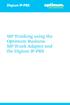 SIP Trunking using the Optimum Business SIP Trunk Adaptor and the Digium IP-PBX Table of Contents 1. Overview 3 2. Prerequisites 3 3. Digium PBX Configuration 3 3.1 SIP Trunking 4 3.2 Extensions/DID 7
SIP Trunking using the Optimum Business SIP Trunk Adaptor and the Digium IP-PBX Table of Contents 1. Overview 3 2. Prerequisites 3 3. Digium PBX Configuration 3 3.1 SIP Trunking 4 3.2 Extensions/DID 7
SIP Trunking using Optimum Business SIP Trunk Adaptor and the Panasonic KX-NCP500 IP PBX V2.0502
 PANASONIC SIP Trunking using Optimum Business SIP Trunk Adaptor and the Panasonic KX-NCP500 IP PBX V2.0502 Goal The purpose of this configuration guide is to describe the steps needed to configure the
PANASONIC SIP Trunking using Optimum Business SIP Trunk Adaptor and the Panasonic KX-NCP500 IP PBX V2.0502 Goal The purpose of this configuration guide is to describe the steps needed to configure the
Avaya IP Office 8.1 Configuration Guide
 Avaya IP Office 8.1 Configuration Guide Performed By tekvizion PVS, Inc. Contact: 214-242-5900 www.tekvizion.com Revision: 1.1 Date: 10/14/2013 Copyright 2013 by tekvizion PVS, Inc. All Rights Reserved.
Avaya IP Office 8.1 Configuration Guide Performed By tekvizion PVS, Inc. Contact: 214-242-5900 www.tekvizion.com Revision: 1.1 Date: 10/14/2013 Copyright 2013 by tekvizion PVS, Inc. All Rights Reserved.
Talkswitch. SIP Trunking using the Optimum Business SIP Trunk Adaptor and the Talkswitch 848 VS IP PBX Version 7.11.006
 SIP Trunking using the Optimum Business SIP Trunk Adaptor and the Talkswitch 848 VS IP PBX Version 7.11.006 Goal The purpose of this document is to describe the steps needed to configure the Talkswitch
SIP Trunking using the Optimum Business SIP Trunk Adaptor and the Talkswitch 848 VS IP PBX Version 7.11.006 Goal The purpose of this document is to describe the steps needed to configure the Talkswitch
Digium Switchvox AA65 PBX Configuration
 Digium Switchvox SIP Trunking using Optimum Business SIP Trunk Adaptor and the Digium Switchvox AA65 IP-PBX v23695 Goal The purpose of this configuration guide is to describe the steps needed to configure
Digium Switchvox SIP Trunking using Optimum Business SIP Trunk Adaptor and the Digium Switchvox AA65 IP-PBX v23695 Goal The purpose of this configuration guide is to describe the steps needed to configure
Mediatrix 4404 Step by Step Configuration Guide June 22, 2011
 Mediatrix 4404 Step by Step Configuration Guide June 22, 2011 Proprietary 2011 Media5 Corporation Table of Contents First Steps... 3 Identifying your MAC Address... 3 Identifying your Dynamic IP Address...
Mediatrix 4404 Step by Step Configuration Guide June 22, 2011 Proprietary 2011 Media5 Corporation Table of Contents First Steps... 3 Identifying your MAC Address... 3 Identifying your Dynamic IP Address...
Application Notes for Configuring Cablevision Optimum Voice SIP Trunking with Avaya IP Office - Issue 1.1
 Avaya Solution & Interoperability Test Lab Application Notes for Configuring Cablevision Optimum Voice SIP Trunking with Avaya IP Office - Issue 1.1 Abstract These Application Notes describe the procedures
Avaya Solution & Interoperability Test Lab Application Notes for Configuring Cablevision Optimum Voice SIP Trunking with Avaya IP Office - Issue 1.1 Abstract These Application Notes describe the procedures
Toshiba IPedge. SIP Trunking using the Optimum Business SIP Trunk Adaptor and the Toshiba IPedge IP-PBX
 SIP Trunking using the Optimum Business SIP Trunk Adaptor and the Toshiba IPedge IP-PBX Table of Contents 1. Overview 3 2. Prerequisites 3 3. Toshiba IPedge PBX Configuration 3 3.1 SIP Trunking 4 3.2 Stations
SIP Trunking using the Optimum Business SIP Trunk Adaptor and the Toshiba IPedge IP-PBX Table of Contents 1. Overview 3 2. Prerequisites 3 3. Toshiba IPedge PBX Configuration 3 3.1 SIP Trunking 4 3.2 Stations
Time Warner ITSP Setup Guide
 October 14 Time Warner ITSP Setup Guide Author: Zultys Technical Support This configuration guide was created to assist knowledgeable vendors with configuring the Zultys MX Phone System with Time Warner
October 14 Time Warner ITSP Setup Guide Author: Zultys Technical Support This configuration guide was created to assist knowledgeable vendors with configuring the Zultys MX Phone System with Time Warner
6.40A AudioCodes Mediant 800 MSBG
 AudioCodes Mediant 800 MSBG Page 1 of 66 6.40A AudioCodes Mediant 800 MSBG 1. Important Notes Check the SIP 3 rd Party Validation Website for current validation status. The SIP 3 rd party Validation Website
AudioCodes Mediant 800 MSBG Page 1 of 66 6.40A AudioCodes Mediant 800 MSBG 1. Important Notes Check the SIP 3 rd Party Validation Website for current validation status. The SIP 3 rd party Validation Website
Application Note. IP8000 Conference Phone Configuration Guide. Table of Contents. Overview. Requirements. ST-10010 October 25, 2007
 Application Note ST-10010 October 25, 2007 IP8000 Conference Phone Configuration Guide This application note provides the details on adding the IP8000 conference phone to the ShoreTel IP phone system.
Application Note ST-10010 October 25, 2007 IP8000 Conference Phone Configuration Guide This application note provides the details on adding the IP8000 conference phone to the ShoreTel IP phone system.
Wave SIP Trunk Configuration Guide FOR BROADVOX
 Wave SIP Trunk Configuration Guide FOR BROADVOX Last updated 1/7/2014 Contents Overview... 1 Special Notes... 1 Before you begin... 1 Required SIP trunk provisioning and configuration information... 1
Wave SIP Trunk Configuration Guide FOR BROADVOX Last updated 1/7/2014 Contents Overview... 1 Special Notes... 1 Before you begin... 1 Required SIP trunk provisioning and configuration information... 1
ThinkTel ITSP with Registration Setup Quick Start Guide
 January 13 ThinkTel ITSP with Registration Setup Quick Start Guide Author: Zultys Technical Support This configuration guide was created to assist knowledgeable vendors with configuring the Zultys MX Phone
January 13 ThinkTel ITSP with Registration Setup Quick Start Guide Author: Zultys Technical Support This configuration guide was created to assist knowledgeable vendors with configuring the Zultys MX Phone
ZyXEL IP PBX Support Note. ZyXEL IP PBX (X2002) VoIP. Support Notes
 ZyXEL IP PBX (X2002) VoIP Support Notes Version 1.00 October 2008 1 Contents Overview ZyXEL IP PBX Support Note 1. How to manage and maintain your IPPBX?...3 1.1 Firmware Upgrade..3 1.2 Backing up your
ZyXEL IP PBX (X2002) VoIP Support Notes Version 1.00 October 2008 1 Contents Overview ZyXEL IP PBX Support Note 1. How to manage and maintain your IPPBX?...3 1.1 Firmware Upgrade..3 1.2 Backing up your
Configuring the CyberData VoIP 4-Port Zone Controller with Audio Out
 NetVanta Unified Communications Technical Note Configuring the CyberData VoIP 4-Port Zone Controller with Audio Out Introduction The CyberData Voice over Internet Protocol (VoIP) zone controller enables
NetVanta Unified Communications Technical Note Configuring the CyberData VoIP 4-Port Zone Controller with Audio Out Introduction The CyberData Voice over Internet Protocol (VoIP) zone controller enables
GW400 VoIP Gateway. User s Guide
 GW400 VoIP Gateway User s Guide P/N: 956YD30001 Copyright 2006. All Rights Reserved. Document Version: 1.0 All trademarks and trade names are the properties of their respective owners. i Table of Contents
GW400 VoIP Gateway User s Guide P/N: 956YD30001 Copyright 2006. All Rights Reserved. Document Version: 1.0 All trademarks and trade names are the properties of their respective owners. i Table of Contents
Business Communication Manager BCM 50 and BCM450 Release 5.0 Configuration Guide for Verizon Business SIP Trunking. Issue 1.1
 Business Communication Manager BCM 50 and BCM450 Release 5.0 Configuration Guide for Verizon Business SIP Trunking Issue 1.1 Abstract This document provides guidelines for configuring a SIP Trunk between
Business Communication Manager BCM 50 and BCM450 Release 5.0 Configuration Guide for Verizon Business SIP Trunking Issue 1.1 Abstract This document provides guidelines for configuring a SIP Trunk between
VoIPon www.voipon.co.uk sales@voipon.co.uk Tel: +44 (0)1245 808195 Fax: +44 (0)1245 808299
 VoiceGear/3CX Integration Guide Ver.0.1 Page 2 1. OVERVIEW... 3 1.1 SETTING UP 3CX PBX...4 1.2 SETTING UP VOICEGEAR GATEWAY...5 2. VOICEGEAR-3CX SIP INTEGRATION... 6 2.1 3CX CONFIGURATION...7 2.2 VOICEGEAR
VoiceGear/3CX Integration Guide Ver.0.1 Page 2 1. OVERVIEW... 3 1.1 SETTING UP 3CX PBX...4 1.2 SETTING UP VOICEGEAR GATEWAY...5 2. VOICEGEAR-3CX SIP INTEGRATION... 6 2.1 3CX CONFIGURATION...7 2.2 VOICEGEAR
IP PBX. SD Card Slot. FXO Ports. PBX WAN port. FXO Ports LED, RED means online
 1 IP PBX SD Card Slot FXO Ports PBX LAN port PBX WAN port FXO Ports LED, RED means online 2 Connect the IP PBX to Your LAN Internet PSTN Router Ethernet Switch FXO Ports 3 Access the PBX s WEB GUI The
1 IP PBX SD Card Slot FXO Ports PBX LAN port PBX WAN port FXO Ports LED, RED means online 2 Connect the IP PBX to Your LAN Internet PSTN Router Ethernet Switch FXO Ports 3 Access the PBX s WEB GUI The
Configuring CyberData VoIP Ceiling Speakers
 NetVanta Unified Communications Technical Note Configuring CyberData VoIP Ceiling Speakers Introduction The CyberData Voice over IP (VoIP) ceiling speaker connects to existing local area networks (LANs)
NetVanta Unified Communications Technical Note Configuring CyberData VoIP Ceiling Speakers Introduction The CyberData Voice over IP (VoIP) ceiling speaker connects to existing local area networks (LANs)
How to Configure the Cisco UC500 for use with Integra Telecom SIP Solutions
 How to Configure the Cisco UC500 for use with Integra Telecom SIP Solutions Overview: This document provides a reference for configuration of the Cisco UC500 IP PBX to connect to Integra Telecom SIP Trunks.
How to Configure the Cisco UC500 for use with Integra Telecom SIP Solutions Overview: This document provides a reference for configuration of the Cisco UC500 IP PBX to connect to Integra Telecom SIP Trunks.
Note: these functions are available if service provider supports them.
 Key Feature New Feature Remote Maintenance: phone can be diagnosed and configured by remote. Zero Config: automated provisioning and software upgrading even through firewall/nat. Centralized Management:
Key Feature New Feature Remote Maintenance: phone can be diagnosed and configured by remote. Zero Config: automated provisioning and software upgrading even through firewall/nat. Centralized Management:
Application Note Startup Tool - Getting Started Guide
 Application Note Startup Tool - Getting Started Guide 1 April 2012 Startup Tool Table of Contents 1 INGATE STARTUP TOOL... 1 2 STARTUP TOOL INSTALLATION... 2 3 CONNECTING THE INGATE FIREWALL/SIPARATOR...
Application Note Startup Tool - Getting Started Guide 1 April 2012 Startup Tool Table of Contents 1 INGATE STARTUP TOOL... 1 2 STARTUP TOOL INSTALLATION... 2 3 CONNECTING THE INGATE FIREWALL/SIPARATOR...
Configuring for Integra Telecom SIP Solutions
 February 2013 Configuring for Integra Telecom SIP Solutions Section Title Page Background 1 Table 1 Software & Firmware Versions Tested 1 Figure 1 Generic IP PBX Test Configuration (with Transparent SIP
February 2013 Configuring for Integra Telecom SIP Solutions Section Title Page Background 1 Table 1 Software & Firmware Versions Tested 1 Figure 1 Generic IP PBX Test Configuration (with Transparent SIP
nexvortex Setup Guide
 nexvortex Setup Guide CUDATEL COMMUNICATION SERVER September 2012 510 S P R I N G S T R E E T H E R N D O N V A 2 0 1 7 0 + 1 8 5 5. 6 3 9. 8 8 8 8 Introduction This document is intended only for nexvortex
nexvortex Setup Guide CUDATEL COMMUNICATION SERVER September 2012 510 S P R I N G S T R E E T H E R N D O N V A 2 0 1 7 0 + 1 8 5 5. 6 3 9. 8 8 8 8 Introduction This document is intended only for nexvortex
Background 1 Table 1 Software & Firmware Versions Tested 1 Figure 1 Integra s Universal Access (UA) IP PBX Test Configuration 1
 1 Background 1 Table 1 Software & Firmware Versions Tested 1 Figure 1 Integra s Universal Access (UA) IP PBX Test Configuration 1 Configuration Data 2 Section 1: Initial IPitomy IP PBX Connection & Login
1 Background 1 Table 1 Software & Firmware Versions Tested 1 Figure 1 Integra s Universal Access (UA) IP PBX Test Configuration 1 Configuration Data 2 Section 1: Initial IPitomy IP PBX Connection & Login
NF1Adv VOIP Setup Guide (for Pennytel)
 NF1Adv VOIP Setup Guide (for Pennytel) Configuring your NF1Adv for VOIP Service The following steps will take you through the process of setting up your VOIP connection. Step 1: Checking Computer Network
NF1Adv VOIP Setup Guide (for Pennytel) Configuring your NF1Adv for VOIP Service The following steps will take you through the process of setting up your VOIP connection. Step 1: Checking Computer Network
nexvortex Setup Guide
 nexvortex Setup Guide CISCO UC500 March 2012 Introduction This document is intended only for nexvortex customers and resellers as an aid to setting up the Cisco PBX software to connect to the nexvortex
nexvortex Setup Guide CISCO UC500 March 2012 Introduction This document is intended only for nexvortex customers and resellers as an aid to setting up the Cisco PBX software to connect to the nexvortex
VoIP Telephone Adapter User s Manual
 VoIP Telephone Adapter User s Manual Last Update: 2008/10/10 1 Introduction...3 1.1 Product Overview (Single Phone Port Model)...3 1.2 Product Overview (Dual Phone Port Model)...4 2 IVR Interface for TA...6
VoIP Telephone Adapter User s Manual Last Update: 2008/10/10 1 Introduction...3 1.1 Product Overview (Single Phone Port Model)...3 1.2 Product Overview (Dual Phone Port Model)...4 2 IVR Interface for TA...6
Allo PRI Gateway and Elastix Server
 Allo PRI Gateway and Elastix Server Setup Guide http://www.elastix.org 1.0 Setup Diagram Figure 1-1 is a setup diagram for a single Allo PRI Gateway configuration. We re going to configure a SIP Trunk
Allo PRI Gateway and Elastix Server Setup Guide http://www.elastix.org 1.0 Setup Diagram Figure 1-1 is a setup diagram for a single Allo PRI Gateway configuration. We re going to configure a SIP Trunk
V101 SIP VoIP Telephone Adaptor User Manual V1.1m
 V101 SIP VoIP Telephone Adaptor User Manual V1.1m Quick Guide Step 1: Broadband (ADSL/Cable Modem) Connections for V101 A. Connect V101 LAN port to ADSL NAT Router as the following connection. B. Connect
V101 SIP VoIP Telephone Adaptor User Manual V1.1m Quick Guide Step 1: Broadband (ADSL/Cable Modem) Connections for V101 A. Connect V101 LAN port to ADSL NAT Router as the following connection. B. Connect
Configuration Notes 0217
 PBX Remote Line Extension using Mediatrix 1104 and 1204 Introduction... 2 Application Scenario... 2 Running the Unit Manager Network (UMN) Software... 3 Configuring the Mediatrix 1104... 6 Configuring
PBX Remote Line Extension using Mediatrix 1104 and 1204 Introduction... 2 Application Scenario... 2 Running the Unit Manager Network (UMN) Software... 3 Configuring the Mediatrix 1104... 6 Configuring
Application Notes for BT Wholesale/HIPCOM SIP Trunk Service and Avaya IP Office 8.0 Issue 1.0
 Avaya Solution & Interoperability Test Lab Application Notes for BT Wholesale/HIPCOM SIP Trunk Service and Avaya IP Office 8.0 Issue 1.0 Abstract These Application Notes describe the procedures for configuring
Avaya Solution & Interoperability Test Lab Application Notes for BT Wholesale/HIPCOM SIP Trunk Service and Avaya IP Office 8.0 Issue 1.0 Abstract These Application Notes describe the procedures for configuring
Abstract. Avaya Solution & Interoperability Test Lab
 Avaya Solution & Interoperability Test Lab Application Notes for Configuring SIP Trunking between the Verizon Business VoIP Service with IP Trunking and Avaya Communication Manager Branch Edition Issue
Avaya Solution & Interoperability Test Lab Application Notes for Configuring SIP Trunking between the Verizon Business VoIP Service with IP Trunking and Avaya Communication Manager Branch Edition Issue
NF5 VOIP Setup Guide (for Generic)
 NF5 VOIP Setup Guide (for Generic) Configuring your NF5 for VOIP Service The following steps will take you through the process of setting up your VOIP connection. Step 1: Checking Computer Network Settings:
NF5 VOIP Setup Guide (for Generic) Configuring your NF5 for VOIP Service The following steps will take you through the process of setting up your VOIP connection. Step 1: Checking Computer Network Settings:
Avaya IP Office SIP Configuration Guide
 Valcom Session Initiation Protocol (SIP) VIP devices are compatible with SIP-enabled versions of Avaya IP Office (5.0 and higher). The Valcom device is added to the IP Office system as a SIP Extension.
Valcom Session Initiation Protocol (SIP) VIP devices are compatible with SIP-enabled versions of Avaya IP Office (5.0 and higher). The Valcom device is added to the IP Office system as a SIP Extension.
SIP Trunking Test Results for CudaTel Communication Server
 SIP Trunking Test Results for CudaTel Communication Server Table of Contents 1. Executive Summary... 2 4. Software and Hardware Equipment Requirements for Testing... 3 5. Test Configurations... 4 5.1.
SIP Trunking Test Results for CudaTel Communication Server Table of Contents 1. Executive Summary... 2 4. Software and Hardware Equipment Requirements for Testing... 3 5. Test Configurations... 4 5.1.
Broadband Phone Gateway BPG510 Technical Users Guide
 Broadband Phone Gateway BPG510 Technical Users Guide (Firmware version 0.14.1 and later) Revision 1.0 2006, 8x8 Inc. Table of Contents About your Broadband Phone Gateway (BPG510)... 4 Opening the BPG510's
Broadband Phone Gateway BPG510 Technical Users Guide (Firmware version 0.14.1 and later) Revision 1.0 2006, 8x8 Inc. Table of Contents About your Broadband Phone Gateway (BPG510)... 4 Opening the BPG510's
Application Note Configuring the Synapse SB67070 SIP Gateway for Broadvox GO! SIP Trunking
 Configuring the Synapse SB67070 SIP Gateway for Broadvox GO! SIP Trunking 2012 Advanced American Telephones. All Rights Reserved. AT&T and the AT&T logo are trademarks of AT&T Intellectual Property licensed
Configuring the Synapse SB67070 SIP Gateway for Broadvox GO! SIP Trunking 2012 Advanced American Telephones. All Rights Reserved. AT&T and the AT&T logo are trademarks of AT&T Intellectual Property licensed
Integrating Skype for SIP with UC500
 Integrating Skype for SIP with UC500 Version 1.1 2008 Cisco Systems, Inc. All rights reserved. 1 TABLE OF CONTENTS 1 OVERVIEW... 3 1.1 INTRODUCTION... 3 1.2 SCOPE... 3 1.3 REVISION CONTROL... 3 1.4 RESTRICTIONS...
Integrating Skype for SIP with UC500 Version 1.1 2008 Cisco Systems, Inc. All rights reserved. 1 TABLE OF CONTENTS 1 OVERVIEW... 3 1.1 INTRODUCTION... 3 1.2 SCOPE... 3 1.3 REVISION CONTROL... 3 1.4 RESTRICTIONS...
NF1Adv VOIP Setup Guide (for Generic VoIP Setup)
 NF1Adv VOIP Setup Guide (for Generic VoIP Setup) Configuring your NF1Adv for VOIP Service The following steps will take you through the process of setting up your VOIP connection. Step 1: Checking Computer
NF1Adv VOIP Setup Guide (for Generic VoIP Setup) Configuring your NF1Adv for VOIP Service The following steps will take you through the process of setting up your VOIP connection. Step 1: Checking Computer
Application Notes for Configuring Avaya IP Office 8.1 with Colt VoIP Access service Issue 1.0
 Avaya Solution & Interoperability Test Lab Application Notes for Configuring Avaya IP Office 8.1 with Colt VoIP Access service Issue 1.0 Abstract These Application Notes describe the procedures for configuring
Avaya Solution & Interoperability Test Lab Application Notes for Configuring Avaya IP Office 8.1 with Colt VoIP Access service Issue 1.0 Abstract These Application Notes describe the procedures for configuring
VOI-7000 VOI-7100 SIP IP Telephone
 VOI-7000 VOI-7100 SIP IP Telephone User Manual 1 Ver 2.01-0609 Table of Contents 1. INTRODUCTIONS... 1 1.1. FEATURES... 1 1.2. PACKING CONTENTS... 2 1.3. LCD DISPLAY AND KEYPADS... 2 2. INSTALLATIONS &
VOI-7000 VOI-7100 SIP IP Telephone User Manual 1 Ver 2.01-0609 Table of Contents 1. INTRODUCTIONS... 1 1.1. FEATURES... 1 1.2. PACKING CONTENTS... 2 1.3. LCD DISPLAY AND KEYPADS... 2 2. INSTALLATIONS &
EZLoop IP-PBX Enterprise SIP Server
 EZLoop IP-PBX Enterprise SIP Server Copyright 2007 Teletronics International, Inc. 2 Choke Cherry Road, Rockville, MD 20850 sales@teletronics.com www.teletronics.com CH1. Overview...4 1.1 Specifications...4
EZLoop IP-PBX Enterprise SIP Server Copyright 2007 Teletronics International, Inc. 2 Choke Cherry Road, Rockville, MD 20850 sales@teletronics.com www.teletronics.com CH1. Overview...4 1.1 Specifications...4
Knowledgebase Solution
 Knowledgebase Solution Updated: 2/27/2014 Configuring an EdgeMarc for SIP trunking with an IP PBX This document describes the steps needed to configure an IP PBX behind the EdgeMarc which is pointing to
Knowledgebase Solution Updated: 2/27/2014 Configuring an EdgeMarc for SIP trunking with an IP PBX This document describes the steps needed to configure an IP PBX behind the EdgeMarc which is pointing to
Mediatrix 3000 with Asterisk June 22, 2011
 Mediatrix 3000 with Asterisk June 22, 2011 Proprietary 2011 Media5 Corporation Table of Contents Introduction... 3 Network Topology... 3 Equipment Detail... 3 Configuration of the Fax Extension... 4 Configuration
Mediatrix 3000 with Asterisk June 22, 2011 Proprietary 2011 Media5 Corporation Table of Contents Introduction... 3 Network Topology... 3 Equipment Detail... 3 Configuration of the Fax Extension... 4 Configuration
Ecessa Proxy VoIP Manual
 Ecessa Proxy VoIP Manual Table of Contents Introduction...1 Configuration Overview...2 VoIP failover requirements...2 Import VoIP Authentication...3 Add a user manually...3 Setup...3 Hosted setup...3 Example
Ecessa Proxy VoIP Manual Table of Contents Introduction...1 Configuration Overview...2 VoIP failover requirements...2 Import VoIP Authentication...3 Add a user manually...3 Setup...3 Hosted setup...3 Example
VP301 SIP. VoIP Phone. User Manual. V1.1p
 VP301 SIP VoIP Phone User Manual V1.1p Quick Guide Step 1: Broadband (ADSL/Cable Modem) Connections for VP301 A. Connect VP301 RJ45 WAN port to ADSL NAT Router as the following connection. B. Connect VP301
VP301 SIP VoIP Phone User Manual V1.1p Quick Guide Step 1: Broadband (ADSL/Cable Modem) Connections for VP301 A. Connect VP301 RJ45 WAN port to ADSL NAT Router as the following connection. B. Connect VP301
Using the NetVanta 7100 Series
 MENU OK CANCEL 1 2 3 4 5 6 7 8 9 * 0 # MENU MENU OK CANCEL CANCEL 1 2 3 4 5 6 7 8 9 * 0 # MENU OK CANCEL CANCEL 1 2 3 4 5 6 7 8 9 * 0 # MENU OK CANCEL CANCEL 1 2 3 4 5 6 7 8 9 * 0 # MENU OK CANCEL 1 2
MENU OK CANCEL 1 2 3 4 5 6 7 8 9 * 0 # MENU MENU OK CANCEL CANCEL 1 2 3 4 5 6 7 8 9 * 0 # MENU OK CANCEL CANCEL 1 2 3 4 5 6 7 8 9 * 0 # MENU OK CANCEL CANCEL 1 2 3 4 5 6 7 8 9 * 0 # MENU OK CANCEL 1 2
Smart Web Manager for VoIP Gateway Series
 Smart Web Manager for VoIP Gateway Series www.addpac.com AddPac Technology 2010, Sales and Marketing Contents Web Connection Main Page Layout System Configuration Language, WAN Setup, LAN Setup, NAT, NTP,
Smart Web Manager for VoIP Gateway Series www.addpac.com AddPac Technology 2010, Sales and Marketing Contents Web Connection Main Page Layout System Configuration Language, WAN Setup, LAN Setup, NAT, NTP,
SIP Trunking Service Configuration Guide for Broadvox Fusion
 Notice Note that when converting this document from its original format to a.pdf file, some minor font and format changes may occur. When viewing and printing this document, we cannot guarantee that your
Notice Note that when converting this document from its original format to a.pdf file, some minor font and format changes may occur. When viewing and printing this document, we cannot guarantee that your
UIP1868P User Interface Guide
 UIP1868P User Interface Guide (Firmware version 0.13.4 and later) V1.1 Monday, July 8, 2005 Table of Contents Opening the UIP1868P's Configuration Utility... 3 Connecting to Your Broadband Modem... 4 Setting
UIP1868P User Interface Guide (Firmware version 0.13.4 and later) V1.1 Monday, July 8, 2005 Table of Contents Opening the UIP1868P's Configuration Utility... 3 Connecting to Your Broadband Modem... 4 Setting
Snom 720 and Elastix Server
 Snom 720 and Elastix Server Setup Guide http://www.elastix.org 1.0 Setup Diagram Figure 1-1 is a setup diagram for a single IP Phone Snom 720 configuration. The phone is setup as a SIP telephony device.
Snom 720 and Elastix Server Setup Guide http://www.elastix.org 1.0 Setup Diagram Figure 1-1 is a setup diagram for a single IP Phone Snom 720 configuration. The phone is setup as a SIP telephony device.
Application Notes for Avaya IP Office 7.0 Integration with Skype Connect R2.0 Issue 1.0
 Avaya Solution & Interoperability Test Lab Application Notes for Avaya IP Office 7.0 Integration with Skype Connect R2.0 Issue 1.0 Abstract These Application Notes describe the steps to configure an Avaya
Avaya Solution & Interoperability Test Lab Application Notes for Avaya IP Office 7.0 Integration with Skype Connect R2.0 Issue 1.0 Abstract These Application Notes describe the steps to configure an Avaya
Configuring the Synapse SB67070 SIP Gateway from AT&T for Clearfly SIP Trunking. January 2013
 Configuring the Synapse SB67070 SIP Gateway from AT&T for Clearfly SIP Trunking January 2013 1 Introduction This guide was created to assist Synapse partners with configuring the Synapse SB67070 SIP Gateway
Configuring the Synapse SB67070 SIP Gateway from AT&T for Clearfly SIP Trunking January 2013 1 Introduction This guide was created to assist Synapse partners with configuring the Synapse SB67070 SIP Gateway
CPEi 800/825 Series. User Manual. * Please see the Introduction Section
 CPEi 800/825 Series User Manual * Please see the Introduction Section Contents Introduction...iii Chapter 1: CPEi 800/825 User Guide Overview... 1-1 Powerful Features in a Single Unit... 1-2 Front of the
CPEi 800/825 Series User Manual * Please see the Introduction Section Contents Introduction...iii Chapter 1: CPEi 800/825 User Guide Overview... 1-1 Powerful Features in a Single Unit... 1-2 Front of the
WEB CONFIGURATION. Configuring and monitoring your VIP-101T from web browser. PLANET VIP-101T Web Configuration Guide
 WEB CONFIGURATION Configuring and monitoring your VIP-101T from web browser The VIP-101T integrates a web-based graphical user interface that can cover most configurations and machine status monitoring.
WEB CONFIGURATION Configuring and monitoring your VIP-101T from web browser The VIP-101T integrates a web-based graphical user interface that can cover most configurations and machine status monitoring.
USER GUIDE. Ethernet Configuration Guide (Lantronix) P/N: 2900-300321 Rev 6
 KRAMER ELECTRONICS LTD. USER GUIDE Ethernet Configuration Guide (Lantronix) P/N: 2900-300321 Rev 6 Contents 1 Connecting to the Kramer Device via the Ethernet Port 1 1.1 Connecting the Ethernet Port Directly
KRAMER ELECTRONICS LTD. USER GUIDE Ethernet Configuration Guide (Lantronix) P/N: 2900-300321 Rev 6 Contents 1 Connecting to the Kramer Device via the Ethernet Port 1 1.1 Connecting the Ethernet Port Directly
UTG7100-IP Series. SIP VoIP Telephone. User Manual. V1.1t
 UTG7100-IP Series SIP VoIP Telephone User Manual V1.1t 1 Table of Content 1. Introductions...3 2. Features...3 3. Standard Compliances...4 4. Packing Contents...4 5. LED Indicators...4 6. Installations
UTG7100-IP Series SIP VoIP Telephone User Manual V1.1t 1 Table of Content 1. Introductions...3 2. Features...3 3. Standard Compliances...4 4. Packing Contents...4 5. LED Indicators...4 6. Installations
Setup Reference guide
 Setup Reference guide for KX-NS1000 to E1 PRI/R2 Gateway interconnection Panasonic PBX (KX-NS1000 series), Media5 Digital Gateway 3631(Mediatrix 3000 series) Revision 0.2(PSNJ) October.14, 2012 Attention:
Setup Reference guide for KX-NS1000 to E1 PRI/R2 Gateway interconnection Panasonic PBX (KX-NS1000 series), Media5 Digital Gateway 3631(Mediatrix 3000 series) Revision 0.2(PSNJ) October.14, 2012 Attention:
SIP Trunking Service Configuration Guide for MegaPath
 Notice Note that when converting this document from its original format to a.pdf file, some minor font and format changes may occur. When viewing and printing this document, we cannot guarantee that your
Notice Note that when converting this document from its original format to a.pdf file, some minor font and format changes may occur. When viewing and printing this document, we cannot guarantee that your
GSM VOIP GATEWAY LEVEL. User Guide. GB 400 010 with GSM module Two-way converter between VoIP and GSM
 GSM VOIP GATEWAY GB 400 010 with GSM module Two-way converter between VoIP and GSM User Guide LEVEL 2 Dear customers, Congratulations on purchasing our product - GSM Gateway GB 400 010. You have acquired
GSM VOIP GATEWAY GB 400 010 with GSM module Two-way converter between VoIP and GSM User Guide LEVEL 2 Dear customers, Congratulations on purchasing our product - GSM Gateway GB 400 010. You have acquired
Qvis Security Technical Support Field Manual LX Series
 Table of Contents Page 1: Motion Detection 1.0 Configuring Motion Detection for LX Apollo / LX Zeus DVRs 2 1.1 Motion Playback on LX Apollo / LX Zeus DVRs 3 1.2 Scheduling Motion and Continuous Recording
Table of Contents Page 1: Motion Detection 1.0 Configuring Motion Detection for LX Apollo / LX Zeus DVRs 2 1.1 Motion Playback on LX Apollo / LX Zeus DVRs 3 1.2 Scheduling Motion and Continuous Recording
SIP Trunking Service Configuration Guide for PAETEC (Broadsoft Platform)
 Notice Note that when converting this document from its original format to a.pdf file, some minor font and format changes may occur. When viewing and printing this document, we cannot guarantee that your
Notice Note that when converting this document from its original format to a.pdf file, some minor font and format changes may occur. When viewing and printing this document, we cannot guarantee that your
Skype Connect Getting Started Guide
 A P P N O T E TPP-10251 Date : September 2010 Product: ShoreTel Ingate Skype System version: ShoreTel 10.x Skype Connect Getting Started Guide SIP Trunking allows the use of Session Initiation Protocol
A P P N O T E TPP-10251 Date : September 2010 Product: ShoreTel Ingate Skype System version: ShoreTel 10.x Skype Connect Getting Started Guide SIP Trunking allows the use of Session Initiation Protocol
IP Telephony. User Guide. System SPA9000. Model No. Voice
 IP Telephony System User Guide Voice Model No. SPA9000 Copyright and Trademarks Specifications are subject to change without notice. Linksys is a registered trademark or trademark of Cisco Systems, Inc.
IP Telephony System User Guide Voice Model No. SPA9000 Copyright and Trademarks Specifications are subject to change without notice. Linksys is a registered trademark or trademark of Cisco Systems, Inc.
V310 Support Note Version 1.0 November, 2011
 1 V310 Support Note Version 1.0 November, 2011 2 Index How to Register V310 to Your SIP server... 3 Register Your V310 through Auto-Provision... 4 Phone Book and Firmware Upgrade... 5 Auto Upgrade... 6
1 V310 Support Note Version 1.0 November, 2011 2 Index How to Register V310 to Your SIP server... 3 Register Your V310 through Auto-Provision... 4 Phone Book and Firmware Upgrade... 5 Auto Upgrade... 6
P160S SIP Phone Quick User Guide
 P160S SIP Phone Quick User Guide Version 2.2 TABLE OF CONTENTS 1.0 INTRODUCTION... 1 2.0 PACKAGE CONTENT... 1 3.0 LIST OF FIGURES... 2 4.0 SUMMARY OF KEY FUNCTIONS... 3 5.0 CONNECTING THE IP PHONE... 4
P160S SIP Phone Quick User Guide Version 2.2 TABLE OF CONTENTS 1.0 INTRODUCTION... 1 2.0 PACKAGE CONTENT... 1 3.0 LIST OF FIGURES... 2 4.0 SUMMARY OF KEY FUNCTIONS... 3 5.0 CONNECTING THE IP PHONE... 4
Quick Start Guide v1.0
 Quick Start Guide v1.0 Table of contents : 01. Quick Start Guide...03 O2. Configuring your VoIPOffice appliance...14 03. Adding a VoIPtalk trunk...21 04. Configuring UADs for use with VoIPOffice...25 05.
Quick Start Guide v1.0 Table of contents : 01. Quick Start Guide...03 O2. Configuring your VoIPOffice appliance...14 03. Adding a VoIPtalk trunk...21 04. Configuring UADs for use with VoIPOffice...25 05.
BroadCloud Adtran Total Access Quick Start Guide
 BroadCloud Adtran Total Access Quick Start Guide Specification Document Version 2.0 1009 Pruitt Road The Woodlands, TX 77380 Tel +1 281.465.3320 WWW.BROADSOFT.COM BroadCloud Adtran NetVanta QSG Copyright
BroadCloud Adtran Total Access Quick Start Guide Specification Document Version 2.0 1009 Pruitt Road The Woodlands, TX 77380 Tel +1 281.465.3320 WWW.BROADSOFT.COM BroadCloud Adtran NetVanta QSG Copyright
SIP Domain/Proxy, Ring Detect Extension or/and Page Audio Extension, (The 8180 needs its own phone extension) Authentication ID, Password,
 The 8180 requires the information below: SIP Domain/Proxy, Ring Detect Extension or/and Page Audio Extension, (The 8180 needs its own phone extension) Authentication ID, Password, Get TalkSwitch SIP Domain/Proxy:
The 8180 requires the information below: SIP Domain/Proxy, Ring Detect Extension or/and Page Audio Extension, (The 8180 needs its own phone extension) Authentication ID, Password, Get TalkSwitch SIP Domain/Proxy:
SIP Proxy Server. Administrator Installation and Configuration Guide. V2.31b. 09SIPXM.SY2.31b.EN3
 SIP Proxy Server Administrator Installation and Configuration Guide V2.31b 09SIPXM.SY2.31b.EN3 DSG, DSG logo, InterPBX, InterServer, Blaze Series, VG5000, VG7000, IP590, IP580, IP500, IP510, InterConsole,
SIP Proxy Server Administrator Installation and Configuration Guide V2.31b 09SIPXM.SY2.31b.EN3 DSG, DSG logo, InterPBX, InterServer, Blaze Series, VG5000, VG7000, IP590, IP580, IP500, IP510, InterConsole,
VoIP Network Configuration Guide
 The owner friendly phone system for small business VoIP Network Configuration Guide Release 7.10 Copyright 2011 Fortinet, Inc. All rights reserved. Fortinet, FortiGate, FortiGuard, FortiCare, FortiManager,
The owner friendly phone system for small business VoIP Network Configuration Guide Release 7.10 Copyright 2011 Fortinet, Inc. All rights reserved. Fortinet, FortiGate, FortiGuard, FortiCare, FortiManager,
VOIP-211RS/210RS/220RS/440S. SIP VoIP Router. User s Guide
 VOIP-211RS/210RS/220RS/440S SIP VoIP Router User s Guide Trademarks Contents are subject to revise without prior notice. All trademarks belong to their respective owners. FCC Warning This equipment has
VOIP-211RS/210RS/220RS/440S SIP VoIP Router User s Guide Trademarks Contents are subject to revise without prior notice. All trademarks belong to their respective owners. FCC Warning This equipment has
Application Notes for Configuring Yealink T-22 SIP Phones to interoperate with Avaya IP Office - Issue 1.0
 Avaya Solution & Interoperability Test Lab Application Notes for Configuring Yealink T-22 SIP Phones to interoperate with Avaya IP Office - Issue 1.0 Abstract These Application Notes describe the configuration
Avaya Solution & Interoperability Test Lab Application Notes for Configuring Yealink T-22 SIP Phones to interoperate with Avaya IP Office - Issue 1.0 Abstract These Application Notes describe the configuration
NF3ADV VoIP Setup Guide (for TPG)
 NF3ADV VoIP Setup Guide (for TPG) Configuring your NF3ADV for TPG VoIP The following steps will take you through the process of setting up your VoIP connection. This guide assumes that the NF3ADV already
NF3ADV VoIP Setup Guide (for TPG) Configuring your NF3ADV for TPG VoIP The following steps will take you through the process of setting up your VoIP connection. This guide assumes that the NF3ADV already
Setting Up Your FTP Server
 Requirements:! A computer dedicated to FTP server only! Linksys router! TCP/IP internet connection Steps: Getting Started Configure Static IP on the FTP Server Computer: Setting Up Your FTP Server 1. This
Requirements:! A computer dedicated to FTP server only! Linksys router! TCP/IP internet connection Steps: Getting Started Configure Static IP on the FTP Server Computer: Setting Up Your FTP Server 1. This
Application Notes for Configuring Avaya IP Office 9.0 with HIPCOM SIP Trunk Issue 1.0
 Avaya Solution & Interoperability Test Lab Application Notes for Configuring Avaya IP Office 9.0 with HIPCOM SIP Trunk Issue 1.0 Abstract These Application Notes describe the procedures for configuring
Avaya Solution & Interoperability Test Lab Application Notes for Configuring Avaya IP Office 9.0 with HIPCOM SIP Trunk Issue 1.0 Abstract These Application Notes describe the procedures for configuring
Deployment Guide: Transparent Mode
 Deployment Guide: Transparent Mode March 15, 2007 Deployment and Task Overview Description Follow the tasks in this guide to deploy the appliance as a transparent-firewall device on your network. This
Deployment Guide: Transparent Mode March 15, 2007 Deployment and Task Overview Description Follow the tasks in this guide to deploy the appliance as a transparent-firewall device on your network. This
3CX Guide sip.orbtalk.co.uk
 3CX Guide sip.orbtalk.co.uk Table of Contents 1. Outbound Dialling 2. Inbound Routing 3. Outbound CLI 4. Additional Network Configuration 1. Outbound dialling: The Customer will have been provided with
3CX Guide sip.orbtalk.co.uk Table of Contents 1. Outbound Dialling 2. Inbound Routing 3. Outbound CLI 4. Additional Network Configuration 1. Outbound dialling: The Customer will have been provided with
Application Notes for Configuring Intelepeer SIP Trunking with Avaya IP Office 7.0 - Issue 1.0
 Avaya Solution & Interoperability Test Lab Application Notes for Configuring Intelepeer SIP Trunking with Avaya IP Office 7.0 - Issue 1.0 Abstract These Application Notes describe the procedures for configuring
Avaya Solution & Interoperability Test Lab Application Notes for Configuring Intelepeer SIP Trunking with Avaya IP Office 7.0 - Issue 1.0 Abstract These Application Notes describe the procedures for configuring
Cisco SPA Phones User Guide. 2003-2012 Bicom Systems
 I Table of Contents Part I Introduction 1 Part II Requirements 1 Part III Installation 3 1 Power... Adapter 3 2 Power... over Ethernet (PoE) 3 3 IP Address... 3 4 Factory... Settings 4 5 Part IV Registering
I Table of Contents Part I Introduction 1 Part II Requirements 1 Part III Installation 3 1 Power... Adapter 3 2 Power... over Ethernet (PoE) 3 3 IP Address... 3 4 Factory... Settings 4 5 Part IV Registering
P-2024. Quick Start Guide. VoIP Analog Telephone Adaptor DEFAULT LOGIN. IP Address http://192.168.5.1 Password 1234. Version 3.60 7/2007 Edition 1
 P-2024 VoIP Analog Telephone Adaptor Quick Start Guide Version 3.60 7/2007 Edition 1 DEFAULT LOGIN IP Address http://192.168.5.1 Password 1234 Copyright 2007. All rights reserved. Overview Use your P-2024
P-2024 VoIP Analog Telephone Adaptor Quick Start Guide Version 3.60 7/2007 Edition 1 DEFAULT LOGIN IP Address http://192.168.5.1 Password 1234 Copyright 2007. All rights reserved. Overview Use your P-2024
SIP Trunking Service Configuration Guide for Time Warner Cable Business Class
 SIP Trunking Service Configuration Guide for Time Warner Cable Business Class NDA-31669 Issue 1.0 NEC Corporation of America reserves the right to change the specifications, functions, or features at
SIP Trunking Service Configuration Guide for Time Warner Cable Business Class NDA-31669 Issue 1.0 NEC Corporation of America reserves the right to change the specifications, functions, or features at
