Dial91 Android Edition User Guide
|
|
|
- Meghan Roberts
- 8 years ago
- Views:
Transcription
1 Dial91 Android Edition User Guide
2 Dial91 Android Edition User Guide 1 About Dial91 Android Edition Dial91 Android Edition is a SIP- based phone for an Android phone. With Dial91 Android Edition (Dial91), you can use the Wi-Fi internet connection on your Android phone to make and receive calls without using your mobile data plan. In addition, you can use the mobile data connection for phone calls when you are not in a Wi-Fi zone. Standard Telephone Features Dial91 Android Edition has all the standard telephone features, including: Call display and Voic indicator. Speakerphone, Mute and Hold. Call history list of received, missed and dialed calls. Call transfer. Three-way audio conference. Ringtones and contact avatars. Support for DTMF: the ability to enter numbers to use an auto attendant. Advanced Features Audio codecs G.729, G.711, ilbc, GSM and SILK NAT traversal (STUN and ICE). Secure call signaling (TLS). Audio encryption (SRTP). Quality of Service (QoS). DNS SRV record lookups. Application diagnostics (logging and log files uploading). Operating System Your device must run on Android V2.2 or later. Accessories The following accessories are supported: 1
3 Dial91 Headset with microphone (including Bluetooth ): Dial91 Android Edition uses the ear-piece and microphone on the headset. Headphones (no microphone): Dial91 Android Edition uses the ear-piece on the headphone and the built-in microphone on the Android phone. 2
4 Dial91 Android Edition User Guide 2 Configuring Dial91 We strongly recommend that you perform your initial setup from within a known network, such as in your enterprise or university campus Wi-Fi zone or within range of your home network (if you have one) and not in a network such as an internet cafe. 2.1 Getting Ready 1. Set up Wi-Fi connection. From the main phone screen, tap Settings > Wireless & networks, and look at the Wi-Fi field: If it has a checkmark and a message such as Connected to MyEnterprise, then your phone has a Wi-Fi connection. Go to the next step. If it has no checkmark and the line Turn on Wi-Fi, then tap the field to turn on Wi-Fi and wait for the message Connected to MyEnterprise If the message does not appear, tap Wi-Fi settings (the next field). On the Wi-Fi settings screen, tap the desired network and complete the popup that appears. The message Connected will appear. You can connect to as many networks as you want. Whenever you move into range of one of these networks (and assuming you are not already connected elsewhere), you will automatically connect to that network. Indicates that there is a Wireless connection 2. Set up mobile data connection (if applicable). From the main phone screen, tap Settings > Wireless & networks, and then tap Mobile networks. Make sure: Data enabled is On Use only 2G networks is Off (in order to enable 3G). 3. Contact Dial91 Support to activate your App License 4. Tap the Dial91 icon on the phone. 3
5 Dial Setting up 4
6 Dial91 Android Edition User Guide Troubleshooting Registration If you cannot log in, ask Dial91 Support if they want you to use STUN (to discover your public IP address). If they do not want you to use STUN, go to Settings > Advanced Settings > Network Traversal Strategy and choose the Server Managed profile. For complete settings information, see page 40. Troubleshooting Audio on a Phone Call 1. Go to Settings > Accounts, then tap the account. On the Accounts screen, tap the Account Advanced field and change the Global IP setting (page 42). If this doesn t help, go back to original setting. 2. If you still have a problem and you are using the Server Managed profile, speak to your Dial91 Support. For complete settings information, see page 40. Account Status Status Meaning The account is in the process of registering. The account is enabled and registered for incoming and outgoing calls. The account is enabled only for outgoing calls. (Accounts > Account Advanced > Incoming Calls is turned off.) The account is disabled. You can enable it; it will then automatically register. The account is enabled but registration failed. Check that you entered your account credentials correctly. 5
7 Dial91 Android Edition User Guide 3 Making Phone Calls 3.1 Starting and Quitting Dial91 Tap the Dial91 icon to start Dial91. After a few seconds, the Dial91 screen appears. To quit the Dial91 application: 1. Display the Phone, Contacts, or History screen or the first Settings screen. 2. Tap the Menu button on the Android phone and choose Exit. Troubleshooting If you experience trouble with the application and need to restart, tap the Menu button and tap Re-Initialize. 11
8 Dial Interaction between Dial91 and Native Phone Contacts Dial91 uses your contacts saved on your phone. Dial91 s contacts are continually synchronized with your native contacts; adding, modifying or deleting a contact from one list updates the other list. Placing Calls You can place a Dial91 call so long as you are not already on a native call or not already on two Dial91 calls. You can place a native call regardless of the state of Dial91. Established Calls If you accept an incoming native call, any live Dial91 call goes on hold. You will not be able to take the Dial91 call off hold until you end the native call. You can have up to two Dial91 calls established at the same time and switch between them. 12
9 Dial91 Android Edition User Guide 3.3 Placing a Dial91 Call You can place a Dial91 call unless you are already on a native call or already on two Dial91 calls. Using the Dial Pad From the Dial91 Contact ist Tap the Contacts tab at the bottom of the screen Search for the contact and tap it Or tap the Android menu button and tap Search. Then you can type a name to search for. 13
10 Dial Handling Incoming Calls If you are on a native call or already on two Dial91 calls, the incoming call does not ring on your phone: it goes to Dial91 voic instead. Tap to accept the call This button declines the call When Dial91 Is in the Background If you receive an incoming call when Dial91 is in the background, Dial91 will automatically come to the foreground so you can handle the call. 16
11 Dial91 Android Edition User Guide 3.5 Handling One Established Call Tap to show a keypad in order to enter numbers, for example, when choosing menu items such as enter 1 for customer support. Mute or unmute Speakerphone Place a second phone call, or transfer a call Hold or release hold 17
12 Dial Placing a Second Dial91 Call When you are already on one Dial91 call, you can place a second Dial91 call using the dial pad, from your Contact list, or from the History. Using the Dialpad Place the call on hold first, if desired Tap add Dial the number of the second person The live call always appears on top Tap add The second call is dialed When the call connects, the first call is put on hold. You are now speaking to the second person. To switch to the other person, tap Swap 18
13 Dial91 Android Edition User Guide From the Contact List If you want to go back to the first call, tap the Phone tab. Place the current call on hold first, if desired Tap add. Tap Contacts Find the person and tap. (If the list is long, search for the name; see page 13) Tap a desired number. Tap Call. The second call is dialed. When the call connects, the first call is put on hold. You are now speaking to the second person. To switch to the other person, tap Swap From the History Or tap the Phone tab to go back to the first call Place the current call on hold first, if desired Tap add The button on the bottom transfers the call and you will not get to talk to the second person. Tap History Find the person and tap the button on the top. The second call is dialed. When the call connects, the first call is put on hold. You are now speaking to the second person. To switch to the other person, tap Swap 19
14 Dial Handling Two Established Calls Handling Two Dial91 Calls The live call always appears at the top To switch to the other person, tap Swap Handling a Dial91 Call and a Native Call If you accept an incoming native call, any live Dial91 call goes on hold. Use the Android navigation bar to switch between calls You will not be able to take the Dial91 call off hold until you end the native call. You cannot start another Dial91 call until you end the native call. 20
15 Dial91 Android Edition User Guide 3.8 Unattended (Basic) Transfer You can transfer the current Dial91 call to a second person without first talking to the second person. Using the Dialpad Place the call on hold, if desired Tap add Dial the number of the person to transfer to Tap Transfer A call is placed to the transferee. This message appears when the transferee answers Or if the transferee declines the incoming call, the first call is returned to you 21
16 Dial Attended Transfer You can speak to the second person first then transfer the first person to them. Establish two calls (page 18) It does not matter which call is live and which is on hold Tap Transfer A message appears Both calls end on your side 3.10 Conference Call When you have two Dial91 calls established, you can merge the calls into a three-way conference call. Establish two calls (page 18) Tap Merge The two calls are merged into a conference between you and the two other people If desired, you can split the conference back into two separate calls. The top call will be the live call. Tapping End Call ends the conference and hangs up on both calls. 22
17 Dial91 Android Edition User Guide 3.11 History Tap the History tab. Incoming call that was answered Missed incoming call Outgoing call Tap to phone this person Tapping quickly displays this menu Long-tap on a name displays this menu 23
18 Dial91 Adding a Contact from the History Quick-tap or long-tap The long-tap menu The quick-tap screen Tap Tap the desired item Tap DONE. The contact is saved on your native contacts as well. The contact detail screen appears. 24
19 Dial91 Android Edition User Guide 5 Settings Accounts: See page 40. Preferences: See page 45. Advanced Settings: See page 47. Premium Features: See page 51.
20 Dial Accounts All the information for the fields on this screen must be supplied by your VoIP service provider. To change these fields on an existing account, you must first unregister the account. SIP Accounts Field Account Name Display Name User Name Description Dial91 Dial91 PIN Dial91 PIN Password Domain Dial91 PIN Sip1.dial91.net Account Specific Features See below. Account Advanced See page
21 Dial91 Android Edition User Guide Account Specific Features (SIP) Field Enable Video Always Offer Video Auto Send Video Auto Speaker On Enable IM & Presence Presence Agent Enable SMS Description ON to make video calls on this SIP account. To use this feature, you must purchase Video Calls, and enable video on Preferences. See page 51 for purchasing the feature. ON to always dial a number with video offer. Whether you use the keypad, the Contacts tab, or the History tab, all the outgoing calls will offer video to the other party. The default is Off. When On, Dial91 automatically starts sending video when you receive video calls. When Off, video does not start until you tap the video icon. The default is Off. Usually ON. While headsets are connected to Dial91, the sound always comes from the headsets regardless of this setting. This setting could solve a problem that audio calls are treated as video calls (thus the speaker comes on automatically). Turning this setting off allows you to hear the sound from the earpiece. ON to share your online status with and send instant messages to your buddies. To use this feature, you must purchase Presence and Messaging. See page 51. Turn ON if your VoIP service provider supports Presence Agent for SIP SIMPLE. The default is Off. ON to send an SMS to PSTN cell phone numbers by using the SIP SIMPLE protocol. Turn ON if your VoIP service provider supports this feature. The purchase of Presence and Messaging is required to use this feature.
22 Dial91 Account Advanced (SIP) Field Outbound Proxy Authorization Name Send DTMF using Also Send Inband DTMF Global IP Wi-Fi Global IP Mobile SIP Transport Encrypt Audio Incoming Calls Description If your VoIP service provider has an outbound proxy and requires that you provide that address to Dial91, enter the domain name or the IP address obtained from your provider. May not be required. But if it is required, it will be provided by your VoIP service provider. The method used for DTMF, sent when you press a number key when dealing with an auto attendant (such as press 1 for customer service ). Enter the value specified by your VoIP service provider: RFC 2833, SIP Info, or Inband DTMF. If DTMF tones are not being recognized, trying the other method may resolve the issue. If DTMF is still not working, contact your VoIP service provider for information about DTMF and IVR. This applies when RFC2833 or SIP Info is selected as a DTMF method. When On, inband DTMF is sent in addition to the other two methods (RFC 2833 or SIP Info) chosen above. On (checked): Dial91 will publish its public IP address at the signaling level. The public address may not work with some NATs or firewalls. Off: Dial91 will publish its private IPs at the signaling level. Typically, you turn this field off only if instructed to do so by your VoIP service provider or system administrator. This setting has the same function as Global IP Wi-Fi, but applies only when you are connected over mobile network. If you set this setting to On, you must also set Global IP Wi-Fi to On. Tap to display the choices. Contact your VoIP service provider to identify the types of transport that are supported. UDP and TCP do not support signal encryption. TLS does support signal encryption. You may need to install a certificate on your Android phone; speak to your VoIP service provider. You can encrypt a phone call at the media (audio) level: Never: Audio is not encrypted. If Possible: On a given call, audio will be encrypted if the other person supports and is also using audio encryption. If not, audio will not be encrypted. Always: Audio will always be encrypted. The call will fail if the other person cannot accept encrypted calls. Typically On (which means you can receive calls on Dial91). If Off, you will not be able to receive calls.
23 Dial91 Android Edition User Guide Field Single Register Refresh Interval URI Format Use tel: URI Keep Alive - Wi-Fi Interval Keep Alive - Mobile Interval Description Applies only if Global IP is on. On (checked): Dial91 will register using a single register request. OFF (default): Dial91 will register using an unregister and a register. Only turn on if advised by your VoIP service provider. The timer interval between Dial91 s attempts to register in order to refresh the account registration. Range in seconds. This value is placed in the Expires header field of the SIP REGISTER message. Change this value only if advised to do so by your VoIP service provider. Change this value only if advised to do so by your VoIP service provider. On: Prefix SIP URIs with tel:// Off (default): Prefix SIP URIs with sip:// A keep alive message is a mechanism for maintaining a pinhole through your firewall so that phone calls proceed smoothly. The interval specifies how often the message is sent (in seconds). If you are experiencing problems during a Wi-Fi call (a call made over the Wi-Fi internet connection), try setting this interval to a lower number such as 20. Same as above, except the interval applies to calls made over the mobile network. XMPP Accounts Field Account Name User Name Password Domain Account Advanced Description Change the name as desired. For example, Gmail. The XMPP user ID. Password for the XMPP user ID. Domain of the XMPP service. For example, gmail.com. See below.
24 Dial91 Account Advanced (XMPP) Field Outbound Proxy Resource Description If your VoIP service provider has an outbound proxy and requires that you provide that address to Dial91, enter the domain name or the IP address obtained from your provider. Used to identify an XMPP session when you log in to multiple clients with this XMPP account (for example, /work or /home). Priority The priority of the resource. The range is from -128 to 127. TCP Keepalive Interval Specifies how often a ping message is sent to the XMPP server (in seconds). The default is
25 Dial91 Android Edition User Guide 5.2 Preferences Field Allow Mobile Data Play Ringtone Vibrate Contact Image Select Ringtone IM and Presence SMS Alert Sound Alert Vibration Alert Text Tone Call Intercept Colors Play Keypad Tone Description On (checked): When a Wi-Fi connection is not available, Dial91 will attempt to place calls or exchange messages using the mobile data network. Data charges with your mobile carrier will apply. If you turn this setting on, we recommend you purchase the G.729 codec (page 51) because it provides better audio quality on 3G/4G calls. Off: When a Wi-Fi connection is not available, you will not be able to place or receive calls, or exchange messages. On to hear the ringtone. On to vibrate when you receive a call. ON to display the image of your contact while receiving or making calls. Use the Android native app to save photos of contacts. Set to the desired ringtone. On to enable IM and Presence on Dial91. On to enable SMS on Dial91. ON to play a ringtone when you receive a new message. ON to vibrate when you receive a new message. The ringtone for incoming messages. On: When you make a call using the native Android phone, the call will be intercepted by Dial91 and placed using Dial91. Off: Calls made from the native phone are placed using the native phone. Calls made from the Dial91 screens are placed using Dial91. Prompt: Each time you make a call using the native Android phone, you will be asked whether you want to place the call via Dial91 or the native phone. You can change the default color of Dial91. On to hear a tone when you tap the dialpad. 45
26 Dial91 Field Keep Wi-Fi Radio Awake Auto Start on Boot Enable Video Send Landscape Default to Front Camera Video Quality Description Controls whether the Wi-Fi radio stays on when the screen goes dark (phone gets auto locked). On (checked): The Wi-Fi radio stays on, so that when the screen goes dark (1) you stay logged on via Wi-Fi (as long as you are in your Wi-Fi network) and (2) incoming calls will use Wi-Fi instead of mobile data. Radio On uses more battery power. Perhaps choose On if you have a limited data plan. Off: The Wi-Fi radio is turned off, so that when the screen goes dark (1) Dial91 will relog in via the mobile data network and (2) incoming calls will use your mobile data plan. (Unless mobile data is not enabled on your phone and/or in Dial91, in which case Dial91 logs out and you will not receive calls as long as the phone is dark.) Radio Off uses less battery power. Perhaps choose Off if you have an unlimited data plan. On to automatically start and log into Dial91 when you start your Android phone. Even if Dial91 was logged out when you powered off the phone, Dial91 will start and log in when the phone starts. ON to make video calls on Dial91. Appears only after the Video Calls feature is purchased. When ON, your video will be forcibly sent in the landscape orientation. This is a compatibility mode for older devices that cannot render video in the portrait orientation. Use as an exception. The default is "Off". On to use a front-facing camera by default. When off, Dial91 uses a rear camera for sending your video. Automatic: Recommended. Let Dial91 select the best quality to use in a given situation. Lower (QCIF): Quarter Common Intermediate Format uses 176 horizontal pixels and 144 vertical lines. QCIF transfers one fourth the amount of data; therefore it consumes less memory than CIF. Higher (CIF): Common Intermediate Format uses 352 horizontal pixels and 288 vertical lines. Extra High Decode (CIF): Choose this setting when the other party requires a different version of CIF (H.264 Baseline level 1.3), for example, Cisco hard phones.
27 Dial91 Android Edition User Guide 5.3 Advanced Settings When you changed an advanced setting, you may be prompted to apply the changes. In order to apply the changes, Dial91 will automatically unregister and reregister all enabled accounts. This may take a few seconds. Field Description Network Traversal Strategy Tap to display the choices; see page 48. STUN Wi-Fi, STUN Mobile, ICE Wi- See Network Traversal Strategy, below. Fi, ICE Mobile, DNS SRV, STUN server Use Bluetooth Voice Activity Detection On to enable Bluetooth support on Dial91. Since there are many known issues regarding Bluetooth support on Android devices, we recommend that you keep this setting off unless you understand the risks of using Bluetooth on Dial91 on Android devices. On: audio is not transmitted when no one is speaking. Turning this feature on may
28 Quality of Service Noise Reduction Echo Cancellation RTP Port Start Microphone Gain Speaker Gain Codec Options See page 50. Speakerphone Fix reduce bandwidth usage. Off: audio is transmitted when no one is speaking. If desired, ask your VoIP service provider if Quality of Service(QoS) is supported. QoS can allow your phone calls to be given a higher priority on the network. Turning QoS on has no effect if your provider does not support it. When on, Dial91 attempts to reduce background noise. Typically on when you are not using a headset, typically off when you are using a headset. Try turning on this setting if you or the person you are talking to is hearing an echo. If the other person still hears an echo, turn this setting back to Off. Change this value only if advised to do so by your VoIP service provider. This indicates the start of the ports range used for RTP and RTCP sessions. The range is 100 ports wide. The range is not observed if ICE is used. The default is Changing this setting may improve audio quality if your voice is loud and distorted for the person you are talking. There are five options; the default is Normal (100%). Changing this setting may improve audio quality if your voice is loud and distorted for the person you are talking. There are five options; the default is Normal (100%). If the speakerphone is always turned on in Dial91, turn on this setting and see if that forces the speakerphone to turn off. If the speakerphone is still on, turn this setting off again. 47
29 Dial91 Field Audio Input Source Playback Stream Verbose Logging Description This setting controls how the device processes the audio input from Dial91. If the person you are talking to is receiving poor audio, try changing the audio source. This setting controls how the device processes the audio receiving from the other party. If you are receiving poor audio, try changing the playback stream. Leave this setting OFF unless customer support instructs you to turn it ON in order to troubleshoot a problem you are having on your device. See page 52. Send Log Tap to upload the current log to customer support. See page 52. Delete Log Tap to delete the log files stored on the device. Network Traversal Strategy Speak to your VoIP service provider about the strategy to use. Or leave the default and just change the STUN Server field. Select a profile to set a specific combination of STUN, ICE, and DNS SRV: Default Configuration: STUN On, ICE Off, DNS SRV On. Dial91 will use the specified STUN server to discover the public address of your device. It will present that public address for SIP signaling and when negotiating media routing. Application Managed: STUN On, ICE On, DNS SRV On. Dial91 will use the specified STUN server to discover the public address of your device. It will present your public address for SIP signaling and both your public and private addresses when negotiating media routing. Server Managed: STUN Off, ICE Off, DNS SRV On. Dial91 will present your device s private address for SIP signaling and when negotiating media routing. Choose this option if your VoIP service provider advises you that it has implemented a network-hosted NAT traversal (or farend NAT traversal) technology such as a session border controller (SBC), media proxy or RTP relay. User Specified: Set the settings as desired. Field STUN Wi-Fi STUN Mobile ICE Wi-Fi ICE Mobile Description On (checked): Dial91 will use a STUN server to discover your public IP address. Off: Dial91 does not discover your public IP address. Therefore, only the private IP address will be used. Typically in this case, Global IP should be turned off. This setting has the same function as STUN, but applies only when you are connected over mobile network. ICE is involved only in media routing (it is not involved in SIP signaling). On (checked): Dial91 will use ICE to discover addresses for media packets. ICE provides a good guarantee of two-way audio. However, to use ICE successfully, both endpoints in a call must use ICE and specifically must use draft 19 of the ICE standard. Off: Try turning ICE off if you are not using Dial91 behind a firewall or NAT. This setting has the same function as ICE, but applies only when you are connected over mobile network. 48
30 Dial91 Android Edition User Guide Field DNS SRV STUN Server Description On (checked): Dial91 will use DNS SRV to discover the network addresses for your VoIP service provider's VoIP-related services such as a STUN server, if any. Off: Dial91 will not use DNS SRV for discovery. Only turn this setting off if your system administrator advises you to do so. Used only if STUN is on. The default is stun.counterpath.com but we recommend that you change this to an address provided by your VoIP service provider. CounterPath cannot guarantee the availability of their STUN server. 49
31 Dial91 Audio Codecs Selection Codecs are programs in Dial91 involved in transmitting audio; each codec has different characteristics and therefore each works better in some situations than in others. Novice and Non-technical Users We recommend you enable all codecs and let Dial91 select the best codec to use in a given situation. Technically Savvy Users You may choose to enable one, some or all codecs. If only one codec is enabled, all calls will be made with that codec. If more than one is enabled, Dial91 negotiates the codec to use (from among the enabled codecs) with the other person. If no codecs are enabled, Dial91 uses G.711u. You can prioritize codecs by tapping the Up or Down icon in the list. Codecs higher in the list are given a higher priority in the offer, when negotiating codecs with the other party. Therefore, moving a codec higher should improve its chances of being chosen. G.722 and SILK-HD are wideband codecs. All other codecs are narrowband. When a wideband codec is used, data usage will be higher and audio quality will generally be better. When a narrowband codec is used, data usage may be lower but audio quality may be affected. Data usage for the codecs with a fixed bit rate, from high to low usage, is: G.722, G.711, ilbc, GSM, G.729a. SILK-HD and SILK-NB have a variable bit rate; the data usage will fluctuate depending on the network conditions. The optional G.729a codec will provide you the best performance (audio quality and bandwidth usage/cost) when using mobile network for phone calls. 50
32 Dial91 A Troubleshooting More Information You can view Frequently Asked Questions at You can visit our user forum at then go to Dial91 Android / Android Tablet Edition. Using Dial91 Diagnostics When you have a problem with Dial91, customer support may ask you to turn on diagnostics in order to capture information. 1. Go to Settings > Advanced Settings and scroll down to the bottom. 2. Turn on Verbose Logging. 3. Reproduce the problem. 4. When done, go to Settings > Advanced Settings and tap Send Log. Once the file has been sent, you will see a Sending Log Success notification; this notification includes a reference number. 5. Send an to support@counterpath.com with the details of your issue and the reference number. If sending the file fails, check your Wi-Fi and/or mobile data connectivity. 52
33 Dial91 Android Edition User Guide C Glossary phone icon Dial91 call DTMF ICE IM IP address IVR Media Native call Native phone service PSTN Presence Signaling SIP SIP account softphone address STUN Wi-Fi call XMPP account 3G/4G call The phone Menu icon, Back icon, Home icon and Search icon are icons (buttons) that are part of the phone device and may have a different appearance and location on different phone devices. A call made using the Dial91 screen. Compare to native call. Dual-tone multi frequency. DTMF is the system that is used in interactive voiceresponse menu systems such as the menu system for accessing voic messages. The DTMF system allows the user to interact with the menu by pressing keys on a dial pad or keyboard. Interactive Connectivity Establishment. A method for traversing a firewall. Instant Messaging. A technology that lets users send text messages for near instantaneous delivery and display on each others devices. A unique number that identifies a computer. Computers on a network use the IP address communicate with each other. Interactive Voice Response. IVRs use DTMF. The audio portion of a call. Compare to Signaling. A call made using the phone service that comes with the Android phone. The mobile phone service that comes with the Android phone. Public Switch Telephone Network. The traditional land-line phone network. An instant messaging feature that allows users to share information about their online status. The information in a call that deals with establishing and controlling the connection, and managing the network. The non-signaling portion of the call is the Media. Session Initiation Protocol. The signaling protocol followed by Dial91 for handling phone calls. An account that provides the user the ability to make VoIP phone calls. The account encapsulates the rules and functions the user can access. The address used to connect to a SIP endpoint. In other words, the phone number used in a VoIP phone call. For example, sip:joseph@domaina.com. Simple Traversal of UDP through a firewall or NAT. A call made over the Wi-Fi internet. To make a Wi-Fi call, you must be in a Wi-Fi zone. An account that provides the user with the ability to send IMs and view other people s presence. A call made over the 3G/4G network. If you start (or receive) a call with an Android phone when you are not in a Wi-Fi zone, the call will be a 3G/4G call. 55
Dial91 iphone User Guide
 Dial91 iphone User Guide Dial91 iphone Edition User Guide 1 About Dial91 iphone Edition Dial91 iphone Edition is a SIP-based phone for the Apple iphone mobile digital device, and ipod touch mobile digital
Dial91 iphone User Guide Dial91 iphone Edition User Guide 1 About Dial91 iphone Edition Dial91 iphone Edition is a SIP-based phone for the Apple iphone mobile digital device, and ipod touch mobile digital
Bria Android Edition User Guide
 Bria Android Edition User Guide CounterPath Corporation CounterPath Corporation Suite 300, One Bentall Centre 505 Burrard Street, Box 95 Vancouver, BC V7X 1M3 Tel: 604.320.3344 sales@counterpath.com www.counterpath.com
Bria Android Edition User Guide CounterPath Corporation CounterPath Corporation Suite 300, One Bentall Centre 505 Burrard Street, Box 95 Vancouver, BC V7X 1M3 Tel: 604.320.3344 sales@counterpath.com www.counterpath.com
Bria Android Edition User Guide
 Bria Android Edition User Guide CounterPath Corporation CounterPath Corporation Suite 300, One Bentall Centre 505 Burrard Street, Box 95 Vancouver, BC V7X 1M3 Tel: 604.320.3344 sales@counterpath.com www.counterpath.com
Bria Android Edition User Guide CounterPath Corporation CounterPath Corporation Suite 300, One Bentall Centre 505 Burrard Street, Box 95 Vancouver, BC V7X 1M3 Tel: 604.320.3344 sales@counterpath.com www.counterpath.com
Bria iphone Edition User Guide
 Bria iphone Edition User Guide CounterPath Corporation CounterPath Corporation Suite 300, One Bentall Centre 505 Burrard Street, Box 95 Vancouver, BC V7X 1M3 Tel: 604.320.3344 sales@counterpath.com www.counterpath.com
Bria iphone Edition User Guide CounterPath Corporation CounterPath Corporation Suite 300, One Bentall Centre 505 Burrard Street, Box 95 Vancouver, BC V7X 1M3 Tel: 604.320.3344 sales@counterpath.com www.counterpath.com
OfficeSuite OfficeSuite Mobile Softphone v 3.4 User Guide (Android Edition)
 OfficeSuite OfficeSuite Mobile Softphone v 3.4 User Guide (Android Edition) Google, Nexus One, and Android are trademarks of Google Inc. DROID is a trademark of Lucasfilm Ltd. and its related companies.
OfficeSuite OfficeSuite Mobile Softphone v 3.4 User Guide (Android Edition) Google, Nexus One, and Android are trademarks of Google Inc. DROID is a trademark of Lucasfilm Ltd. and its related companies.
Bria iphone Edition User Guide
 Bria iphone Edition User Guide CounterPath Corporation CounterPath Corporation Suite 300, One Bentall Centre 505 Burrard Street, Box 95 Vancouver, BC V7X 1M3 Tel: 604.320.3344 sales@counterpath.com www.counterpath.com
Bria iphone Edition User Guide CounterPath Corporation CounterPath Corporation Suite 300, One Bentall Centre 505 Burrard Street, Box 95 Vancouver, BC V7X 1M3 Tel: 604.320.3344 sales@counterpath.com www.counterpath.com
Bria Android Edition User Guide
 Bria Android Edition User Guide CounterPath Corporation CounterPath Corporation Suite 300, One Bentall Centre 505 Burrard Street, Box 95 Vancouver, BC V7X 1M3 Tel: 604.320.3344 sales@counterpath.com www.counterpath.com
Bria Android Edition User Guide CounterPath Corporation CounterPath Corporation Suite 300, One Bentall Centre 505 Burrard Street, Box 95 Vancouver, BC V7X 1M3 Tel: 604.320.3344 sales@counterpath.com www.counterpath.com
Bria BlackBerry Edition User Guide
 Bria BlackBerry Edition User Guide CounterPath Corporation CounterPath Corporation Suite 300, One Bentall Centre 505 Burrard Street, Box 95 Vancouver, BC V7X 1M3 Tel: 604.320.3344 sales@counterpath.com
Bria BlackBerry Edition User Guide CounterPath Corporation CounterPath Corporation Suite 300, One Bentall Centre 505 Burrard Street, Box 95 Vancouver, BC V7X 1M3 Tel: 604.320.3344 sales@counterpath.com
Bria iphone Edition User Guide
 Bria iphone Edition User Guide CounterPath Corporation CounterPath Corporation Suite 300, One Bentall Centre 505 Burrard Street, Box 95 Vancouver, BC V7X 1M3 Tel: 604.320.3344 sales@counterpath.com www.counterpath.com
Bria iphone Edition User Guide CounterPath Corporation CounterPath Corporation Suite 300, One Bentall Centre 505 Burrard Street, Box 95 Vancouver, BC V7X 1M3 Tel: 604.320.3344 sales@counterpath.com www.counterpath.com
Bria iphone Edition User Guide
 Bria iphone Edition User Guide CounterPath Corporation CounterPath Corporation Suite 300, One Bentall Centre 505 Burrard Street, Box 95 Vancouver, BC V7X 1M3 Tel: 604.320.3344 sales@counterpath.com www.counterpath.com
Bria iphone Edition User Guide CounterPath Corporation CounterPath Corporation Suite 300, One Bentall Centre 505 Burrard Street, Box 95 Vancouver, BC V7X 1M3 Tel: 604.320.3344 sales@counterpath.com www.counterpath.com
Dial91 App for Windows Phone 8 Edition User Guide
 Dial91 App for Windows Phone 8 Edition User Guide Page 1 1. About Dial91 App for Windows Phone 8 Editions This App is made exclusively for serious Dial91 users that make frequent calls and demand the best
Dial91 App for Windows Phone 8 Edition User Guide Page 1 1. About Dial91 App for Windows Phone 8 Editions This App is made exclusively for serious Dial91 users that make frequent calls and demand the best
X-Lite 5 for Mac User Guide
 X-Lite 5 for Mac User Guide CounterPath Corporation CounterPath Corporation Suite 300, One Bentall Centre 505 Burrard Street, Box 95 Vancouver, BC V7X 1M3 Tel: 604.320.3344 sales@counterpath.com www.counterpath.com
X-Lite 5 for Mac User Guide CounterPath Corporation CounterPath Corporation Suite 300, One Bentall Centre 505 Burrard Street, Box 95 Vancouver, BC V7X 1M3 Tel: 604.320.3344 sales@counterpath.com www.counterpath.com
X-Lite 5 for Windows. User Guide
 X-Lite 5 for Windows User Guide CounterPath Corporation CounterPath Corporation Suite 300, One Bentall Centre 505 Burrard Street, Box 95 Vancouver, BC V7X 1M3 Tel: 604.320.3344 sales@counterpath.com www.counterpath.com
X-Lite 5 for Windows User Guide CounterPath Corporation CounterPath Corporation Suite 300, One Bentall Centre 505 Burrard Street, Box 95 Vancouver, BC V7X 1M3 Tel: 604.320.3344 sales@counterpath.com www.counterpath.com
PortGo 6.0 for Wndows User Guide
 PortGo 6.0 for Wndows User Guide PortSIP Solutions, Inc. sales@portsip.com http:// @May 20, 2010 PortSIP Solutions, Inc. All rights reserved. This User guide for PortGo Softphone 6.0. 1 Table of Contents
PortGo 6.0 for Wndows User Guide PortSIP Solutions, Inc. sales@portsip.com http:// @May 20, 2010 PortSIP Solutions, Inc. All rights reserved. This User guide for PortGo Softphone 6.0. 1 Table of Contents
IP Voice UNIFI. ipad User Guide
 IP Voice UNIFI ipad User Guide CONTENTS 1 About UNIFI for ios Tablet 4 2 Getting Started 4 2.1 Installation 4 2.2 Sign In 4 3 Main Tabs 5 4 Contacts 6 4.1 Add Contacts 6 4.2 Edit Contacts 7 5 Presence
IP Voice UNIFI ipad User Guide CONTENTS 1 About UNIFI for ios Tablet 4 2 Getting Started 4 2.1 Installation 4 2.2 Sign In 4 3 Main Tabs 5 4 Contacts 6 4.1 Add Contacts 6 4.2 Edit Contacts 7 5 Presence
VoipSwitch softphones
 VoipSwitch softphones sales@voipswitch.com 3/21/2011 Voiceserve ltd.grosvenor House,1 High Street,London United Kingdom 1 Contents Introduction and solution overview... 2 iphone mobile softphone... 3 Google
VoipSwitch softphones sales@voipswitch.com 3/21/2011 Voiceserve ltd.grosvenor House,1 High Street,London United Kingdom 1 Contents Introduction and solution overview... 2 iphone mobile softphone... 3 Google
MyIC setup and configuration (with sample configuration for Alcatel Lucent test environment)
 MyIC setup and configuration (with sample configuration for Alcatel Lucent test environment) N.B. Goto MyIC Preferences in the System Toolbar. Description: this may be any appropriate description of the
MyIC setup and configuration (with sample configuration for Alcatel Lucent test environment) N.B. Goto MyIC Preferences in the System Toolbar. Description: this may be any appropriate description of the
ipecs Communicator Installation and Operation Guide Please read this manual carefully before operating your set. Retain it for future reference.
 ipecs Communicator Installation and Operation Guide ipecs is an Ericsson-LG Brand Please read this manual carefully before operating your set. Retain it for future reference. Revision History Issue Date
ipecs Communicator Installation and Operation Guide ipecs is an Ericsson-LG Brand Please read this manual carefully before operating your set. Retain it for future reference. Revision History Issue Date
Intermedia Cloud Softphone. User Guide
 Intermedia Cloud Softphone User Guide FOR MORE INFO VISIT: CALL US EMAIL US intermedia.net +1.800.379.7729 sales@intermedia.net 1 Contents 1 Introduction... 3 1.1 Cloud Softphone Features... 3 2 Installation...
Intermedia Cloud Softphone User Guide FOR MORE INFO VISIT: CALL US EMAIL US intermedia.net +1.800.379.7729 sales@intermedia.net 1 Contents 1 Introduction... 3 1.1 Cloud Softphone Features... 3 2 Installation...
X-Lite 4 For Mac Softphone
 X-Lite 4 for Mac User Guide CounterPath Corporation CounterPath Corporation Suite 300, One Bentall Centre 505 Burrard Street, Box 95 Vancouver, BC V7X 1M3 Tel: 604.320.3344 sales@counterpath.com www.counterpath.com
X-Lite 4 for Mac User Guide CounterPath Corporation CounterPath Corporation Suite 300, One Bentall Centre 505 Burrard Street, Box 95 Vancouver, BC V7X 1M3 Tel: 604.320.3344 sales@counterpath.com www.counterpath.com
X-Lite 4.0 for Windows. User Guide
 X-Lite 4.0 for Windows User Guide CounterPath Corporation CounterPath Corporation Suite 300, One Bentall Centre 505 Burrard Street, Box 95 Vancouver, BC V7X 1M3 Tel: 604.320.3344 sales@counterpath.com
X-Lite 4.0 for Windows User Guide CounterPath Corporation CounterPath Corporation Suite 300, One Bentall Centre 505 Burrard Street, Box 95 Vancouver, BC V7X 1M3 Tel: 604.320.3344 sales@counterpath.com
Mobile Softphone. Mobile softphones. iphone mobile softphone
 Mobile softphones VoipSwitch Voiceserve offers unrivaled softphones for all popular Smartphone platforms. Support for high rate compression codecs, SMS, VoIP Tunnel solution and more. IPhone/IPod - with
Mobile softphones VoipSwitch Voiceserve offers unrivaled softphones for all popular Smartphone platforms. Support for high rate compression codecs, SMS, VoIP Tunnel solution and more. IPhone/IPod - with
About. IP Centrex App for ios Tablet. User Guide
 About IP Centrex App for ios Tablet User Guide December, 2015 1 2015 by Cox Communications. All rights reserved. No part of this document may be reproduced or transmitted in any form or by any means, electronic,
About IP Centrex App for ios Tablet User Guide December, 2015 1 2015 by Cox Communications. All rights reserved. No part of this document may be reproduced or transmitted in any form or by any means, electronic,
Maxis BizVoice For iphone User Guide. Version 1.0
 Maxis BizVoice For iphone User Guide Version 1.0 Maxis BizVoice for iphone iphone With Maxis BizVoice for iphone you can be reached via both your mobile number and fixed line extension! Calls to your fixed
Maxis BizVoice For iphone User Guide Version 1.0 Maxis BizVoice for iphone iphone With Maxis BizVoice for iphone you can be reached via both your mobile number and fixed line extension! Calls to your fixed
UC-One. Epik. UC-One Quick Guide. Quick Guide For Apps. Why we love UC-One
 Quick Guide For Apps Epik UC-One UC-One is part of our Epik suite enabling you to access all your communication services, telephony, video, IM and presence from any supported device. Contact Integration
Quick Guide For Apps Epik UC-One UC-One is part of our Epik suite enabling you to access all your communication services, telephony, video, IM and presence from any supported device. Contact Integration
Premium Design Phone with Smartphone Connect
 Smartphone Connect App Guide Premium Design Phone with Smartphone Connect Model No. KX-PRW130 Thank you for purchasing a Panasonic product. This document explains how to use the Smartphone Connect app.
Smartphone Connect App Guide Premium Design Phone with Smartphone Connect Model No. KX-PRW130 Thank you for purchasing a Panasonic product. This document explains how to use the Smartphone Connect app.
Creating your own service profile for SJphone
 SJ Labs, Inc. 2005 All rights reserved SJphone is a registered trademark. No part of this document may be copied, altered, or transferred to, any other media without written, explicit consent from SJ Labs
SJ Labs, Inc. 2005 All rights reserved SJphone is a registered trademark. No part of this document may be copied, altered, or transferred to, any other media without written, explicit consent from SJ Labs
X-Lite for Windows User Guide
 X-Lite for Windows User Guide CounterPath Corporation CounterPath Corporation Suite 300, One Bentall Centre 505 Burrard Street, Box 95 Vancouver, BC V7X 1M3 Tel: 604.320.3344 sales@counterpath.com www.counterpath.com
X-Lite for Windows User Guide CounterPath Corporation CounterPath Corporation Suite 300, One Bentall Centre 505 Burrard Street, Box 95 Vancouver, BC V7X 1M3 Tel: 604.320.3344 sales@counterpath.com www.counterpath.com
Business Communicator for Android
 Business Communicator for Android Product Guide Release 9.3.0 Document Version 1 Copyright Notice Copyright 2012 BroadSoft, Inc. All rights reserved. Microsoft, MSN, Windows, and the Windows logo are registered
Business Communicator for Android Product Guide Release 9.3.0 Document Version 1 Copyright Notice Copyright 2012 BroadSoft, Inc. All rights reserved. Microsoft, MSN, Windows, and the Windows logo are registered
NEC umobility Client Software User Guide
 NEC umobility Client Software User Guide NDA-31439 Issue 2.0 NEC Corporation of America reserves the right to change the specifications, functions, or features at any time without notice. NEC Corporation
NEC umobility Client Software User Guide NDA-31439 Issue 2.0 NEC Corporation of America reserves the right to change the specifications, functions, or features at any time without notice. NEC Corporation
Product Comparison Chart. Compare CounterPath Multimedia Communicators X-Lite 3.0 - eyebeam 1.5 - Bria 2.2. www.counterpath.com
 Product Comparison Chart Compare CounterPath Multimedia Communicators X-Lite 3.0 - eyebeam 1.5 - Bria 2.2 LEGEND New Feature Indicates feature which is available in free download (X-Lite only) Indicates
Product Comparison Chart Compare CounterPath Multimedia Communicators X-Lite 3.0 - eyebeam 1.5 - Bria 2.2 LEGEND New Feature Indicates feature which is available in free download (X-Lite only) Indicates
Using Avaya Flare Experience for Windows
 Using Avaya Flare Experience for Windows Release 9.0 Issue 02.01 September 2013 Contents Chapter 1: About Flare Experience... 5 About Flare Experience... 5 Main window... 6 Button descriptions... 10 Chapter
Using Avaya Flare Experience for Windows Release 9.0 Issue 02.01 September 2013 Contents Chapter 1: About Flare Experience... 5 About Flare Experience... 5 Main window... 6 Button descriptions... 10 Chapter
Frequently Asked Questions: Cisco Jabber 9.x for Android
 Frequently Asked Questions Frequently Asked Questions: Cisco Jabber 9.x for Android Frequently Asked Questions (FAQs) 2 Setup 2 Basics 4 Connectivity 8 Calls 9 Contacts and Directory Search 14 Voicemail
Frequently Asked Questions Frequently Asked Questions: Cisco Jabber 9.x for Android Frequently Asked Questions (FAQs) 2 Setup 2 Basics 4 Connectivity 8 Calls 9 Contacts and Directory Search 14 Voicemail
MTS Hosted Unified Business Mobile Communicator iphone User Guide
 MTS Hosted Unified Business Mobile Communicator iphone User Guide www.mts.ca 2 Product release version: 10.4 Document version: 1.03 Date: February 4, 2015 The information in this document is believed to
MTS Hosted Unified Business Mobile Communicator iphone User Guide www.mts.ca 2 Product release version: 10.4 Document version: 1.03 Date: February 4, 2015 The information in this document is believed to
Quick Start Guide: Iridium GO! Advanced Portal
 Quick Start Guide: Iridium GO! Advanced Portal Contents Set-Up... 3 Overview... 4 Main Tab 1: General... 5 Status.... 5 Settings... 8 Audio.... 8 GPS.... 9 Tab 2: Communication... 9 Wi-Fi... 9 Satellite...
Quick Start Guide: Iridium GO! Advanced Portal Contents Set-Up... 3 Overview... 4 Main Tab 1: General... 5 Status.... 5 Settings... 8 Audio.... 8 GPS.... 9 Tab 2: Communication... 9 Wi-Fi... 9 Satellite...
Note: these functions are available if service provider supports them.
 Key Feature New Feature Remote Maintenance: phone can be diagnosed and configured by remote. Zero Config: automated provisioning and software upgrading even through firewall/nat. Centralized Management:
Key Feature New Feature Remote Maintenance: phone can be diagnosed and configured by remote. Zero Config: automated provisioning and software upgrading even through firewall/nat. Centralized Management:
Skype for Business for Android
 Skype for Business for Android November 2015 Customization note: This document contains guidance and/or step-by-step installation instructions that can be reused, customized, or deleted entirely if they
Skype for Business for Android November 2015 Customization note: This document contains guidance and/or step-by-step installation instructions that can be reused, customized, or deleted entirely if they
Bria for Windows Administrator Guide
 Bria for Windows Administrator Guide CounterPath Corporation CounterPath Corporation Suite 300, One Bentall Centre 505 Burrard Street, Box 95 Vancouver, BC V7X 1M3 Tel: 604.320.3344 sales@counterpath.com
Bria for Windows Administrator Guide CounterPath Corporation CounterPath Corporation Suite 300, One Bentall Centre 505 Burrard Street, Box 95 Vancouver, BC V7X 1M3 Tel: 604.320.3344 sales@counterpath.com
Polycom RealPresence Desktop for Windows
 3.1 January 2014 3725-69930-002A Polycom RealPresence Desktop for Windows Trademark Information POLYCOM and the names and marks associated with Polycom's products are trademarks and/or service marks of
3.1 January 2014 3725-69930-002A Polycom RealPresence Desktop for Windows Trademark Information POLYCOM and the names and marks associated with Polycom's products are trademarks and/or service marks of
P160S SIP Phone Quick User Guide
 P160S SIP Phone Quick User Guide Version 2.2 TABLE OF CONTENTS 1.0 INTRODUCTION... 1 2.0 PACKAGE CONTENT... 1 3.0 LIST OF FIGURES... 2 4.0 SUMMARY OF KEY FUNCTIONS... 3 5.0 CONNECTING THE IP PHONE... 4
P160S SIP Phone Quick User Guide Version 2.2 TABLE OF CONTENTS 1.0 INTRODUCTION... 1 2.0 PACKAGE CONTENT... 1 3.0 LIST OF FIGURES... 2 4.0 SUMMARY OF KEY FUNCTIONS... 3 5.0 CONNECTING THE IP PHONE... 4
UC Office for Smart Phone - iphone Edition
 UC Office for Smart Phone - iphone Edition User Guide Revision 1.0 GCI Ltd Global House 2 Crofton Close Lincoln Lincolnshire LN3 4NT www.gcicom.net Copyright GCI 2013 GCI UC Office iphone User Guide 1
UC Office for Smart Phone - iphone Edition User Guide Revision 1.0 GCI Ltd Global House 2 Crofton Close Lincoln Lincolnshire LN3 4NT www.gcicom.net Copyright GCI 2013 GCI UC Office iphone User Guide 1
Application Notes for Avaya IP Office 7.0 Integration with Skype Connect R2.0 Issue 1.0
 Avaya Solution & Interoperability Test Lab Application Notes for Avaya IP Office 7.0 Integration with Skype Connect R2.0 Issue 1.0 Abstract These Application Notes describe the steps to configure an Avaya
Avaya Solution & Interoperability Test Lab Application Notes for Avaya IP Office 7.0 Integration with Skype Connect R2.0 Issue 1.0 Abstract These Application Notes describe the steps to configure an Avaya
MOBILITY FOR iphone USER GUIDE
 MOBILITY FOR iphone USER GUIDE VERSION 20.0.2 401 Market Street, First Floor Philadelphia, PA 19106 877.258.3722 www.alteva.com Table of Contentsl 1. About Alteva Mobility for iphone... 3 2. Installation...
MOBILITY FOR iphone USER GUIDE VERSION 20.0.2 401 Market Street, First Floor Philadelphia, PA 19106 877.258.3722 www.alteva.com Table of Contentsl 1. About Alteva Mobility for iphone... 3 2. Installation...
White paper. SIP An introduction
 White paper An introduction Table of contents 1 Introducing 3 2 How does it work? 3 3 Inside a normal call 4 4 DTMF sending commands in sip calls 6 5 Complex environments and higher security 6 6 Summary
White paper An introduction Table of contents 1 Introducing 3 2 How does it work? 3 3 Inside a normal call 4 4 DTMF sending commands in sip calls 6 5 Complex environments and higher security 6 6 Summary
GW400 VoIP Gateway. User s Guide
 GW400 VoIP Gateway User s Guide P/N: 956YD30001 Copyright 2006. All Rights Reserved. Document Version: 1.0 All trademarks and trade names are the properties of their respective owners. i Table of Contents
GW400 VoIP Gateway User s Guide P/N: 956YD30001 Copyright 2006. All Rights Reserved. Document Version: 1.0 All trademarks and trade names are the properties of their respective owners. i Table of Contents
X-Lite 4 for Windows. User Guide
 X-Lite 4 for Windows User Guide CounterPath Corporation CounterPath Corporation Suite 300, One Bentall Centre 505 Burrard Street, Box 95 Vancouver, BC V7X 1M3 Tel: 604.320.3344 sales@counterpath.com www.counterpath.com
X-Lite 4 for Windows User Guide CounterPath Corporation CounterPath Corporation Suite 300, One Bentall Centre 505 Burrard Street, Box 95 Vancouver, BC V7X 1M3 Tel: 604.320.3344 sales@counterpath.com www.counterpath.com
Configuring Bria 3 Mac for Virtual Contact Center
 Configuring Bria 3 Mac for Virtual Contact Center Counterpath s Bria 3 is a softphone application that enables you to manage your Virtual Contact Center VOIP calls easily from your desktop replacing or
Configuring Bria 3 Mac for Virtual Contact Center Counterpath s Bria 3 is a softphone application that enables you to manage your Virtual Contact Center VOIP calls easily from your desktop replacing or
SIP Trunking Quick Reference Document
 SIP Trunking Quick Reference Document Publication Information SAMSUNG TELECOMMUNICATIONS AMERICA reserves the right without prior notice to revise information in this publication for any reason. SAMSUNG
SIP Trunking Quick Reference Document Publication Information SAMSUNG TELECOMMUNICATIONS AMERICA reserves the right without prior notice to revise information in this publication for any reason. SAMSUNG
How To Use A Presence Desktop On A Pc Or Mac Or Ipad (For A Non-Profit) For Free
 Help 3.3 December 2014 3725-69930-004/A Polycom RealPresence Desktop for Windows Copyright 2014, Polycom, Inc. All rights reserved. No part of this document may be reproduced, translated into another language
Help 3.3 December 2014 3725-69930-004/A Polycom RealPresence Desktop for Windows Copyright 2014, Polycom, Inc. All rights reserved. No part of this document may be reproduced, translated into another language
Application Note Configuring the Synapse SB67070 SIP Gateway for Broadvox GO! SIP Trunking
 Configuring the Synapse SB67070 SIP Gateway for Broadvox GO! SIP Trunking 2012 Advanced American Telephones. All Rights Reserved. AT&T and the AT&T logo are trademarks of AT&T Intellectual Property licensed
Configuring the Synapse SB67070 SIP Gateway for Broadvox GO! SIP Trunking 2012 Advanced American Telephones. All Rights Reserved. AT&T and the AT&T logo are trademarks of AT&T Intellectual Property licensed
Vonage Business Solutions for Android User Guide
 Vonage Business Solutions for Android User Guide 1 Vonage Business Solutions, Inc. 1375 Peachtree Street, NE Suite 200 Atlanta, GA 30309 Sales 1-877-862-2562 Support 1-866-901-0242 www.vonagebusiness.com
Vonage Business Solutions for Android User Guide 1 Vonage Business Solutions, Inc. 1375 Peachtree Street, NE Suite 200 Atlanta, GA 30309 Sales 1-877-862-2562 Support 1-866-901-0242 www.vonagebusiness.com
8x8 Virtual Office Mobile User Guide for ios
 8x8 User Guide for ios Works with iphone, ipad and ipod Touch Version 3.0, August 2012 The Champion For Business Communications Table of Contents Introduction...3 Features...3 Technical Requirements...4
8x8 User Guide for ios Works with iphone, ipad and ipod Touch Version 3.0, August 2012 The Champion For Business Communications Table of Contents Introduction...3 Features...3 Technical Requirements...4
District of Columbia Courts Attachment 1 Video Conference Bridge Infrastructure Equipment Performance Specification
 1.1 Multipoint Control Unit (MCU) A. The MCU shall be capable of supporting (20) continuous presence HD Video Ports at 720P/30Hz resolution and (40) continuous presence ports at 480P/30Hz resolution. B.
1.1 Multipoint Control Unit (MCU) A. The MCU shall be capable of supporting (20) continuous presence HD Video Ports at 720P/30Hz resolution and (40) continuous presence ports at 480P/30Hz resolution. B.
Using CounterPath X-Lite with Virtual PBX - PC
 Using CounterPath X-Lite with Virtual PBX - PC Installing X-Lite - Exit any software applications that use sound such as CD and media players. - Run the setup executable file. - Follow the prompts offered
Using CounterPath X-Lite with Virtual PBX - PC Installing X-Lite - Exit any software applications that use sound such as CD and media players. - Run the setup executable file. - Follow the prompts offered
OfficeSuite PC Softphone User Guide
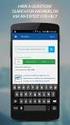 OfficeSuite PC Softphone User Guide Contents 1 Introduction... 2 2 Installation and Setup... 3 2.1 Getting Ready... 3 2.2 Installing OfficeSuite Softphone... 5 2.3 Starting OfficeSuite Softphone... 6 2.4
OfficeSuite PC Softphone User Guide Contents 1 Introduction... 2 2 Installation and Setup... 3 2.1 Getting Ready... 3 2.2 Installing OfficeSuite Softphone... 5 2.3 Starting OfficeSuite Softphone... 6 2.4
DPH-140S SIP Phone Quick User Guide
 DPH-140S SIP Phone Quick User Guide Version 1.0 TABLE OF CONTENTS 1.0 INTRODUCTION... 1 2.0 PACKAGE CONTENT... 1 3.0 LIST OF FIGURES... 2 4.0 SUMMARY OF KEY FUNCTIONS... 3 5.0 CONNECTING THE IP PHONE...
DPH-140S SIP Phone Quick User Guide Version 1.0 TABLE OF CONTENTS 1.0 INTRODUCTION... 1 2.0 PACKAGE CONTENT... 1 3.0 LIST OF FIGURES... 2 4.0 SUMMARY OF KEY FUNCTIONS... 3 5.0 CONNECTING THE IP PHONE...
mobile uc client End user guide
 mobile uc client End user guide 1 Mobile Unified Communications User Guide About Mobile UC Currently, the following five Droid Phones are supported for Mobile UC: + Droid X + Droid X2 + Droid 2 Global
mobile uc client End user guide 1 Mobile Unified Communications User Guide About Mobile UC Currently, the following five Droid Phones are supported for Mobile UC: + Droid X + Droid X2 + Droid 2 Global
Cloud Voice A new and simpler way to deliver your voice communications
 Cloud Voice A new and simpler way to deliver your voice communications The solution in a nut shell Mogul Wave offers a SIP solution based on: SIP phones (hard/soft phones) SIP accounts - Mogul Wave s on-net
Cloud Voice A new and simpler way to deliver your voice communications The solution in a nut shell Mogul Wave offers a SIP solution based on: SIP phones (hard/soft phones) SIP accounts - Mogul Wave s on-net
Product Comparison Chart. Compare CounterPath Softphones X-Lite 4.5 - eyebeam 1. 5 - Bria 3.5. www.counterpath.com
 Compare CounterPath Softphones - eyebeam 1. 5 - Bria 3.5 Legend Indicates feature which is available in free download (X-Lite only) Indicates feature which is available in retail version (i.e. from online
Compare CounterPath Softphones - eyebeam 1. 5 - Bria 3.5 Legend Indicates feature which is available in free download (X-Lite only) Indicates feature which is available in retail version (i.e. from online
BigConnect v1.x. Software Guide 009-1525-00
 BigConnect v1.x Software Guide 009-1525-00 Contents Overview...3 Installation...3 Launch BigConnect...7 Minimize BigConnect...7 Exit BigConnect...7 BigConnect Home Page...8 Call Management...11 Make a
BigConnect v1.x Software Guide 009-1525-00 Contents Overview...3 Installation...3 Launch BigConnect...7 Minimize BigConnect...7 Exit BigConnect...7 BigConnect Home Page...8 Call Management...11 Make a
iphone User Guide IP Voice UNIFI
 IP Voice UNIFI iphone User Guide C Spire Business Solutions TM is a trademark owned by Cellular South, Inc. Cellular South, Inc. and its affiliates provide products and services under the C Spire Business
IP Voice UNIFI iphone User Guide C Spire Business Solutions TM is a trademark owned by Cellular South, Inc. Cellular South, Inc. and its affiliates provide products and services under the C Spire Business
How To Use Cisco Jabber On Iphone Or Ipod
 Frequently Asked Questions Frequently Asked Questions: Cisco Jabber 9.1(1) for iphone FAQs 2 Basics 2 Account Settings 7 Calls 9 Contacts and Directory Search 16 Voicemail 19 Recents 20 Connectivity 21
Frequently Asked Questions Frequently Asked Questions: Cisco Jabber 9.1(1) for iphone FAQs 2 Basics 2 Account Settings 7 Calls 9 Contacts and Directory Search 16 Voicemail 19 Recents 20 Connectivity 21
User manual T-Mobile PC Telefon
 User manual T-Mobile PC Telefon Content 1. Introduction...3 2. Installation and Setup...4 2.1 Getting Ready...4 2.2 Starting T-Mobile PC Telefon...5 2.3 Configuring T-Mobile PC Telefon...5 2.4 Setting
User manual T-Mobile PC Telefon Content 1. Introduction...3 2. Installation and Setup...4 2.1 Getting Ready...4 2.2 Starting T-Mobile PC Telefon...5 2.3 Configuring T-Mobile PC Telefon...5 2.4 Setting
Nokia E65 Internet calls
 Nokia E65 Internet calls Nokia E65 Internet calls Legal Notice Copyright Nokia 2007. All rights reserved. Reproduction, transfer, distribution or storage of part or all of the contents in this document
Nokia E65 Internet calls Nokia E65 Internet calls Legal Notice Copyright Nokia 2007. All rights reserved. Reproduction, transfer, distribution or storage of part or all of the contents in this document
Manual. ABTO Software
 Manual July, 2011 Flash SIP SDK Manual ABTO Software TABLE OF CONTENTS INTRODUCTION... 3 TECHNICAL BACKGROUND... 6 QUICK START GUIDE... 7 FEATURES OF FLASH SIP SDK... 10 2 INTRODUCTION Trends indicate
Manual July, 2011 Flash SIP SDK Manual ABTO Software TABLE OF CONTENTS INTRODUCTION... 3 TECHNICAL BACKGROUND... 6 QUICK START GUIDE... 7 FEATURES OF FLASH SIP SDK... 10 2 INTRODUCTION Trends indicate
Android User Guide. IP Voice UNIFI
 IP Voice UNIFI Android User Guide C Spire TM Business Solutions TM is a trademark owned by Cellular South, Inc. Cellular South, Inc. and its affiliates provide products and services under the C Spire TM
IP Voice UNIFI Android User Guide C Spire TM Business Solutions TM is a trademark owned by Cellular South, Inc. Cellular South, Inc. and its affiliates provide products and services under the C Spire TM
ipad User Guide Release: 20 Document Revision: 01.01
 ipad User Guide Release: 20 Document Revision: 01.01 bellaliant.net/unifiedcommunications 1 Bell Aliant Product release: 2.0 Copyright 2012 GENBAND. All rights reserved. Use of this documentation and its
ipad User Guide Release: 20 Document Revision: 01.01 bellaliant.net/unifiedcommunications 1 Bell Aliant Product release: 2.0 Copyright 2012 GENBAND. All rights reserved. Use of this documentation and its
High Definition PoE IP Phone
 High Definition IP Phone Highlights Key Features Supports SIP 2.0 (RFC3261) Supports 1 SIP voice line IEEE 802.3af Power over Ethernet compliant Supports HD voice LDAP / TR-069 / SNMP Cost-effective, High-performance
High Definition IP Phone Highlights Key Features Supports SIP 2.0 (RFC3261) Supports 1 SIP voice line IEEE 802.3af Power over Ethernet compliant Supports HD voice LDAP / TR-069 / SNMP Cost-effective, High-performance
Basic Features. In the Phone application. Making a call. Answer or divert calls
 Basic Features. Using the Phone applica5on Making a call In the Phone application, enter a number, and press the key to make a call. To change the number, use you have entered. to delete the digits After
Basic Features. Using the Phone applica5on Making a call In the Phone application, enter a number, and press the key to make a call. To change the number, use you have entered. to delete the digits After
Configuring the CounterPath X-Lite SIP Softphone
 NetVanta Unified Communications Technical Note Configuring the CounterPath X-Lite SIP Softphone Introduction CounterPath X-Lite is a free Session Initiation Protocol (SIP)-based softphone that is interoperable
NetVanta Unified Communications Technical Note Configuring the CounterPath X-Lite SIP Softphone Introduction CounterPath X-Lite is a free Session Initiation Protocol (SIP)-based softphone that is interoperable
Android OS Mobile Dialer Application Manual. Make low cost Internet calls from Android Smartphone or Tablet
 Android OS Mobile Dialer Application Manual Make low cost Internet calls from Android Smartphone or Tablet Android Mobile Dialer Application 1. Introduction... 2 2. Signup... 3 3. Download & Setup... 5
Android OS Mobile Dialer Application Manual Make low cost Internet calls from Android Smartphone or Tablet Android Mobile Dialer Application 1. Introduction... 2 2. Signup... 3 3. Download & Setup... 5
OpenTouch Conversation for Android Smartphone Release 2.1
 OpenTouch Conversation for Android Smartphone Release 2.1 OmniPCX Office Rich Communication Edition OpenTouch Business Edition OpenTouch Multimedia Services User guide 8AL90640USAB ed01 1514 1 README FIRST
OpenTouch Conversation for Android Smartphone Release 2.1 OmniPCX Office Rich Communication Edition OpenTouch Business Edition OpenTouch Multimedia Services User guide 8AL90640USAB ed01 1514 1 README FIRST
WE VoIP User Guide For OfficeServ 7000 Series
 WE VoIP User Guide For OfficeServ 7000 Series WE-VoIP Client V3.5.0.3 WE VoIP User Guide for OfficeServ November 2013 1 Disclaimer Every effort has been made to eliminate errors and ambiguities in the
WE VoIP User Guide For OfficeServ 7000 Series WE-VoIP Client V3.5.0.3 WE VoIP User Guide for OfficeServ November 2013 1 Disclaimer Every effort has been made to eliminate errors and ambiguities in the
VMobile Talk User Guide
 VMobile Talk User Guide Table of Contents 1. Description 2 2. Supported Devices 2 3. Installation and Usage 2 3.1. Download 2 3.2. Installation 2 3.3. Account Settings 3 3.4. Advanced Settings 3 3.5. Wi-Fi
VMobile Talk User Guide Table of Contents 1. Description 2 2. Supported Devices 2 3. Installation and Usage 2 3.1. Download 2 3.2. Installation 2 3.3. Account Settings 3 3.4. Advanced Settings 3 3.5. Wi-Fi
Application Notes for Configuring Avaya IP Office 9.0 with HIPCOM SIP Trunk Issue 1.0
 Avaya Solution & Interoperability Test Lab Application Notes for Configuring Avaya IP Office 9.0 with HIPCOM SIP Trunk Issue 1.0 Abstract These Application Notes describe the procedures for configuring
Avaya Solution & Interoperability Test Lab Application Notes for Configuring Avaya IP Office 9.0 with HIPCOM SIP Trunk Issue 1.0 Abstract These Application Notes describe the procedures for configuring
EarthLink Business SIP Trunking. ININ IC3 IP PBX Customer Configuration Guide
 EarthLink Business SIP Trunking ININ IC3 IP PBX Customer Configuration Guide Publication History First Release: Version 1.0 August 30, 2011 CHANGE HISTORY Version Date Change Details Changed By 1.0 8/30/2011
EarthLink Business SIP Trunking ININ IC3 IP PBX Customer Configuration Guide Publication History First Release: Version 1.0 August 30, 2011 CHANGE HISTORY Version Date Change Details Changed By 1.0 8/30/2011
Contents. Cbeyond Communicator for Mobile (ios) extends TotalCloud Phone System (TCPS) calling capabilities to an iphone.
 Cbeyond Communicator for TotalCloud Phone System for Mobile Cbeyond Communicator for Mobile (ios) extends TotalCloud Phone System (TCPS) calling capabilities to an iphone. Cbeyond Communicator is an intuitive
Cbeyond Communicator for TotalCloud Phone System for Mobile Cbeyond Communicator for Mobile (ios) extends TotalCloud Phone System (TCPS) calling capabilities to an iphone. Cbeyond Communicator is an intuitive
OpenTouch Conversation for iphone Release 2.0.x
 OpenTouch Conversation for iphone Release 2.0.x User guide OpenTouch Business Edition OpenTouch MultiMedia Services 8AL90884USAB ed01 1412 1. README FIRST 3 2. START OPENTOUCH CONVERSATION 3 2.1. START
OpenTouch Conversation for iphone Release 2.0.x User guide OpenTouch Business Edition OpenTouch MultiMedia Services 8AL90884USAB ed01 1412 1. README FIRST 3 2. START OPENTOUCH CONVERSATION 3 2.1. START
CRESTRON-APP-ANDROID Control App for Android
 1 Introduction The app from Crestron provides a Smart Graphics touch screen user interface on Android devices. Fully integrated with Crestron programming software including Crestron Studio, VT Pro-e, and
1 Introduction The app from Crestron provides a Smart Graphics touch screen user interface on Android devices. Fully integrated with Crestron programming software including Crestron Studio, VT Pro-e, and
SIP Trunking Application Notes V1.3
 SIP Trunking Application Notes V1.3 Publication Information SAMSUNG TELECOMMUNICATIONS AMERICA reserves the right without prior notice to revise information in this publication for any reason. SAMSUNG
SIP Trunking Application Notes V1.3 Publication Information SAMSUNG TELECOMMUNICATIONS AMERICA reserves the right without prior notice to revise information in this publication for any reason. SAMSUNG
UC-One 2014 R20.0.3 Frequently Asked Questions
 UC-One 2014 R20.0.3 Frequently Asked Questions August 2014 z Version Control Version Issue Date Document Author Purpose of Amendment 1.0 01/04/2013 DI Initial Release 2.0 TBA BM Updated for UC-One 2014
UC-One 2014 R20.0.3 Frequently Asked Questions August 2014 z Version Control Version Issue Date Document Author Purpose of Amendment 1.0 01/04/2013 DI Initial Release 2.0 TBA BM Updated for UC-One 2014
RCS - Overview. www.voipswitch.com. Rich Communication Suite
 RCS - Overview Rich Communication Suite RCS enhances consumer VoIP services by adding a whole suite of new features that go beyond voice and simple text communication. The emphasis is on a contact oriented
RCS - Overview Rich Communication Suite RCS enhances consumer VoIP services by adding a whole suite of new features that go beyond voice and simple text communication. The emphasis is on a contact oriented
Rev. 2.6.4. www.telinta.com
 Rev. 2.6.4 Copyright Notice Copyright 2010-2014 Telinta Inc. No part of this document may be reproduced or transmitted in any form or by any means, electronic or mechanical, for any purpose, without the
Rev. 2.6.4 Copyright Notice Copyright 2010-2014 Telinta Inc. No part of this document may be reproduced or transmitted in any form or by any means, electronic or mechanical, for any purpose, without the
Table of Contents. IP Centrex App for Android Tablet. User Guide
 Table of Contents IP Centrex App for Android Tablet User Guide January 2016 1 2016 by Cox Communications. All rights reserved. No part of this document may be reproduced or transmitted in any form or by
Table of Contents IP Centrex App for Android Tablet User Guide January 2016 1 2016 by Cox Communications. All rights reserved. No part of this document may be reproduced or transmitted in any form or by
LifeSize UVC Multipoint Deployment Guide
 LifeSize UVC Multipoint Deployment Guide May 2014 LifeSize UVC Multipoint Deployment Guide 2 LifeSize UVC Multipoint LifeSize UVC Multipoint is a software MCU optimized for conferences that mix high definition
LifeSize UVC Multipoint Deployment Guide May 2014 LifeSize UVC Multipoint Deployment Guide 2 LifeSize UVC Multipoint LifeSize UVC Multipoint is a software MCU optimized for conferences that mix high definition
Dell Business Phone for Android
 Dell Powered by Vonage Business Solutions Table of Contents Overview... 1 Capabilities... 1 Features... 1 Initial Setup... 2 Network Connections... 2 Provisioning... 3 Application Settings After Provisioning...
Dell Powered by Vonage Business Solutions Table of Contents Overview... 1 Capabilities... 1 Features... 1 Initial Setup... 2 Network Connections... 2 Provisioning... 3 Application Settings After Provisioning...
Contents 1. Setting up your Phone Phone Setup Phone Usage 2. User Portal 3. Softphone for your computer 4. Faxing
 User Guide 1 Contents 1. Setting up your Phone Phone Setup Phone setup instructions Recording Voicemail Greeting and Voicemail Menu Testing tools Phone Usage Call Transfer, Call Forwarding and Do Not Disturb
User Guide 1 Contents 1. Setting up your Phone Phone Setup Phone setup instructions Recording Voicemail Greeting and Voicemail Menu Testing tools Phone Usage Call Transfer, Call Forwarding and Do Not Disturb
VoIP Server Reference
 IceWarp Server VoIP Server Reference Version 10 Printed on 12 August, 2009 i Contents VoIP Service 1 Introduction... 1 V10 New Features... 3 SIP REFER... 3 SIP Call Transfer Agent Settings... 3 NAT traversal
IceWarp Server VoIP Server Reference Version 10 Printed on 12 August, 2009 i Contents VoIP Service 1 Introduction... 1 V10 New Features... 3 SIP REFER... 3 SIP Call Transfer Agent Settings... 3 NAT traversal
WE VoIP. User Manual
 WE VoIP User Manual COPYRIGHT This manual is proprietary to SAMSUNG Electronics Co., Ltd. and is protected by copyright. No information contained herein may be copied, translated, transcribed or duplicated
WE VoIP User Manual COPYRIGHT This manual is proprietary to SAMSUNG Electronics Co., Ltd. and is protected by copyright. No information contained herein may be copied, translated, transcribed or duplicated
MAX CRM v 1.2 User Guide
 MAX CRM v 1.2 User Guide MAIN Telecom, Inc. 1 Mohammed Roshdy St., Agouza, Giza. Tel: +202 3037893 Tel: +202 3037894 5 Lotfy Elsayed St., El-Haram, Giza Tel: +202 5848308 Tel: +202 5870862 sales@maintelecom.com
MAX CRM v 1.2 User Guide MAIN Telecom, Inc. 1 Mohammed Roshdy St., Agouza, Giza. Tel: +202 3037893 Tel: +202 3037894 5 Lotfy Elsayed St., El-Haram, Giza Tel: +202 5848308 Tel: +202 5870862 sales@maintelecom.com
State of Illinois Central Management Services. Training provided to you by Netech Corporation
 State of Illinois Central Management Services Training provided to you by Netech Corporation The phone Basic Calling Functions Making calls, transferring calls Features Call Logs, Corporate Directory Video
State of Illinois Central Management Services Training provided to you by Netech Corporation The phone Basic Calling Functions Making calls, transferring calls Features Call Logs, Corporate Directory Video
Avaya IP Office 8.1 Configuration Guide
 Avaya IP Office 8.1 Configuration Guide Performed By tekvizion PVS, Inc. Contact: 214-242-5900 www.tekvizion.com Revision: 1.1 Date: 10/14/2013 Copyright 2013 by tekvizion PVS, Inc. All Rights Reserved.
Avaya IP Office 8.1 Configuration Guide Performed By tekvizion PVS, Inc. Contact: 214-242-5900 www.tekvizion.com Revision: 1.1 Date: 10/14/2013 Copyright 2013 by tekvizion PVS, Inc. All Rights Reserved.
8x8 Virtual Office Mobile User Guide for Android
 8x8 User Guide for Android May 2012 The Champion For Business Communications Table of Contents Introduction... 3 Verify Your Android Version...4 Getting Started.... 5 Installation......................................
8x8 User Guide for Android May 2012 The Champion For Business Communications Table of Contents Introduction... 3 Verify Your Android Version...4 Getting Started.... 5 Installation......................................
Getting Started on the PC and MAC
 Getting Started on the PC and MAC Click on the topic you want to view. Download the Desktop App Download the ios or Android App Desktop App Home Screen Home Screen Drop Down Menu Home Screen: Upcoming
Getting Started on the PC and MAC Click on the topic you want to view. Download the Desktop App Download the ios or Android App Desktop App Home Screen Home Screen Drop Down Menu Home Screen: Upcoming
IP PBX. SD Card Slot. FXO Ports. PBX WAN port. FXO Ports LED, RED means online
 1 IP PBX SD Card Slot FXO Ports PBX LAN port PBX WAN port FXO Ports LED, RED means online 2 Connect the IP PBX to Your LAN Internet PSTN Router Ethernet Switch FXO Ports 3 Access the PBX s WEB GUI The
1 IP PBX SD Card Slot FXO Ports PBX LAN port PBX WAN port FXO Ports LED, RED means online 2 Connect the IP PBX to Your LAN Internet PSTN Router Ethernet Switch FXO Ports 3 Access the PBX s WEB GUI The
UNITY MOBILE FOR ANDROID END USER GUIDE
 UNITY MOBILE FOR ANDROID END USER GUIDE Contents 1. Introduction... 3 2. How It Works... 3 3. Getting Started... 4 3.1 Login... 4 3.2 Linking Unity to the Mobile Device... 4 3.3 Specifying the Outgoing
UNITY MOBILE FOR ANDROID END USER GUIDE Contents 1. Introduction... 3 2. How It Works... 3 3. Getting Started... 4 3.1 Login... 4 3.2 Linking Unity to the Mobile Device... 4 3.3 Specifying the Outgoing
How To Configure A Linksys Pap2T With Virtualbpx On A Cell Phone On A Pc Or Ipad Or Ipa (For Ipa) On A Ipa Or Ip2T On A Sim Sim (For Sim Sims
 Linksys PAP2T Configuration with VirtualPBX The Linksys PAP2T is an inexpensive ATA device that connects to the internet and registers with your Virtual PBX extension, allowing you to use any analog phone
Linksys PAP2T Configuration with VirtualPBX The Linksys PAP2T is an inexpensive ATA device that connects to the internet and registers with your Virtual PBX extension, allowing you to use any analog phone
GSM VOIP GATEWAY LEVEL. User Guide. GB 400 010 with GSM module Two-way converter between VoIP and GSM
 GSM VOIP GATEWAY GB 400 010 with GSM module Two-way converter between VoIP and GSM User Guide LEVEL 2 Dear customers, Congratulations on purchasing our product - GSM Gateway GB 400 010. You have acquired
GSM VOIP GATEWAY GB 400 010 with GSM module Two-way converter between VoIP and GSM User Guide LEVEL 2 Dear customers, Congratulations on purchasing our product - GSM Gateway GB 400 010. You have acquired
SIP-T22P User s Guide
 SIP-T22P User s Guide Thank you for choosing this T-22 Enterprise IP Phone. This phone is especially designed for active users in the office environment. It features fashionable and sleek design, and abundant
SIP-T22P User s Guide Thank you for choosing this T-22 Enterprise IP Phone. This phone is especially designed for active users in the office environment. It features fashionable and sleek design, and abundant
