Service & Support. How can you transfer a WinCC flexible project via Ethernet to a Windows-based panel? WinCC flexible.
|
|
|
- Allan Elmer Walker
- 7 years ago
- Views:
Transcription
1 Cover sheet How can you transfer a WinCC flexible project via Ethernet to a Windows-based panel? WinCC flexible FAQ November 2011 Service & Support Answers for industry.
2 Question This entry originates from the Service & Support Portal of Siemens AG, Sector Industry, Industry Automation and Drive Technologies. The conditions of use specified there apply ( Go to the following link to download this document. Caution The functions and solutions described in this article confine themselves predominantly to the realization of the automation task. Furthermore, please take into account that corresponding protective measures have to be taken in the context of Industrial Security when connecting your equipment to other parts of the plant, the enterprise network or the internet. Further information can be found in Entry ID:! !. Question How can you transfer a WinCC flexible project via Ethernet to a Windows-based panel? Answer Follow the instructions and notes listed in this document for a detailed answer to the above question. 2 Version V 1.0, Entry ID:
3 Contents Contents 1 Instructions Settings on the Operator Panel Settings on the Configuration Computer Settings in Windows Non-integrated Project Integrated Project Settings in Windows XP Non-integrated Project Integrated Project Checking the Ethernet Connection Check the Connection to the Panel Check the Settings on the Operator Panel Settings in WinCC flexible Non-integrated Project Integrated Project Version V 1.0, Entry ID:
4 1 Instructions 1 Instructions For transfer of a WinCC flexible configuration via Ethernet you must make settings on the operator panel and on the configuration PC. s It is not possible to transfer a project to a Micro Panel, because the Micro Panel does not have an Ethernet interface. Transfer via Ethernet is possible with an OP270 / TP270. Since these two devices have no onboard Ethernet interface you need an NE2000-compatible CF card with Ethernet interface. Information about which panels support Ethernet transfer is available in the relevant manual of each operator panel or in the entry entitled "What transfer options are available in the various operator panels?", Entry ID: If you wish to integrate your configuration computer into an existing Ethernet network, you must transfer the parameters of the existing Ethernet network. Please note that the IP address of the PC on the Ethernet network must be unique. In the case of a direct connection without any other active components such as hub, switch or router you need a crossover patch cable. 4 Version V 1.0, Entry ID:
5 2 Settings on the Operator Panel 2 Settings on the Operator Panel The illustrations below are from MP 377 and might differ from operator panel to operator panel, because not all the functions are available for each operator panel. Table Open the "Transfer" dialog in the "Control Panel". 2. Transfer via Ethernet is enabled under Channel 2. Select "Ethernet" for Channel 2. For Channel 2 you also set a check mark for "Enable Channel" and if you wish, "Remote Control". s The "Remote Control" option permits automatic termination of Runtime on the panel when transfer is triggered via the development environment of WinCC flexible. The panel then automatically switches to Transfer mode. 3. Open the advanced settings by clicking the "Advanced" button. 4. Double-click the "Ethernet driver". 5. If you do not take the IP address from a DHCP server, select "Specify an IP address" and specify the IP address and the subnet mask of the panel. The IP address must be unique, in other words, it must not be used by any other node in the network. 6. Close the dialog box with "OK". 7. Click the "System" icon to open the "System Properties" dialog window. Change the name of the operator panel ( HMI_Panel_mp377", for example). If you are using multiple panels in one Ethernet network, you should always change the name of the panel. that the device name must be unique, in other words, it must not already be used by another device. Version V 1.0, Entry ID:
6 2 Settings on the Operator Panel 8. Close the dialog box with "OK". 9. Close the "Control Panel" as well. 10. Select the "Transfer" button in the "Runtime Loader". 6 Version V 1.0, Entry ID:
7 3 Settings on the Configuration Computer Depending on your operating system you select either "Settings in Windows 7" or "Settings in Windows XP". 3.1 Settings in Windows 7 The required settings on the configuration computer are described below Non-integrated Project Table Open the "Network and Sharing Center" menu in the Control Panel of your configuration computer. Version V 1.0, Entry ID:
8 2. In the "Network and Sharing Center" you click "Change adapter settings". Double-click the relevant "Network" and then click the "Properties" button to open the Properties window of that network. 3. Mark "Internet Protocol Version 4 (TCP/IPv4)" and then click the "Properties" button. 8 Version V 1.0, Entry ID:
9 4. Assign a valid IP address and subnet mask. The IP address must be unique. In other words, it must not be used by another node (socket) in the network. 5. Close the Properties dialog and all other dialogs with "OK" Integrated Project Table Open the "Set PG/PC Interface" menu in the Control Panel of your configuration computer. Version V 1.0, Entry ID:
10 2. Alternatively you can also open the PG/PC interface through the SIMATIC Manager. 3. If you have an internal Ethernet interface, you can select the TCP/IP adapter without CP. You can use any NDIS Ethernet card for transfer via Ethernet. : If none of the interfaces listed above is shown, you can install them manually by clicking the "Select..." button in the "Interfaces" "Add/Remove:" field. Click the "Properties" button. 4. Enable "Fast Acknowledge" if you are communicating with an S5 or S7 and are operating less than 16 connections simultaneously. Click the "Network properties..." button. 10 Version V 1.0, Entry ID:
11 5. Double-click the relevant "Network" and then click the "Properties" button to open the Properties window of that network. 6. Mark "Internet Protocol Version 4 (TCP/IPv4)" and then click the "Properties" button. 7. Assign a valid IP address and subnet mask. The IP address must be unique. In other words, it must not be used by another node (socket) in the network. 8. Close the Properties dialog and all other dialogs with "OK". Version V 1.0, Entry ID:
12 3.2 Settings in Windows XP The required settings on the configuration computer are described below Non-integrated Project Table Open the "Network Connections" menu in the Control Panel of your configuration computer. 2. Right-click on the relevant Ethernet network adapter (1) to open the adapter dialog window. Open the Ethernet adapter's Properties window by clicking the "Properties" (2) button. 3. Mark "Internet Protocol (TCP/IP)" and click the "Properties" button. 12 Version V 1.0, Entry ID:
13 4. Assign a valid IP address and subnet mask. The IP address must be unique, in other words, it must not be used by any other node in the network. 5. Close the Properties dialog and all other dialogs with "OK". Version V 1.0, Entry ID:
14 3.2.2 Integrated Project Table Open the "Set PG/PC Interface" menu in the Control Panel of your configuration computer. 2. Alternatively you can also open the PG/PC interface through the SIMATIC Manager. 3. If you have an internal Ethernet interface, you can select the TCP/IP adapter without CP. You can use any NDIS Ethernet card for transfer via Ethernet. : If none of the interfaces listed above is shown, you can install them manually by clicking the "Select..." button in the "Interfaces" "Add/Remove:" field. Click the "Properties" button. 14 Version V 1.0, Entry ID:
15 4. Enable "Fast Acknowledge" if you are communicating with an S5 or S7 and are operating less than 16 connections simultaneously. Click the "Network properties..." button. 5. Right-click on the relevant Ethernet network adapter (1) to open the adapter dialog window. Open the Ethernet adapter's Properties window by clicking the "Properties" (2) button. 6. Mark "Internet Protocol (TCP/IP)" and click the "Properties" button. Version V 1.0, Entry ID:
16 7. Assign a valid IP address and subnet mask. The IP address must be unique, in other words, it must not be used by any other node in the network. 8. Close the Properties dialog and all other dialogs with "OK". 16 Version V 1.0, Entry ID:
17 3.3 Checking the Ethernet Connection Check the Connection to the Panel Table Enter "CMD" in the Windows 7 dialog field "Search programs and files". Click the result found. 2. Enter the "ping" command and the IP address of the panel, " ", for example. Confirm with "Enter". You can see the assigned IP addresses in Table 2.5. If you have already integrated the PLC into the network, you should also verify this via the "ping" command. Version V 1.0, Entry ID:
18 3. If the time is exceeded (no reply from node), then check the following points: Check and if necessary, replace the Ethernet cable (uncrossed patch cable, when using a hub or switch, for example). Check the IP address and subnet mask on the panel and on the configuration PC. Select and enable the correct Ethernet adapter. Check the Transfer settings in "Control Panel > Transfer Settings". If necessary, check the firewall settings on the configuration PC. 4. If the time is not exceeded, the connection configuration at operating system level is OK and you can close the Windows command console. Table 3-6 IP address Subnet mask Node Configuration computer HMI operator panel SIMATIC station (CPU, for example) Check the Settings on the Operator Panel You can also test the Ethernet connection from the operator panel. Proceed as follows. Table In Windows CE you open the panel's onscreen keyboard via "Start > Programs > Soft keyboard". Then start the Windows CE command console via "Start > Programs > Command Prompt". 2. Enter the "ping" command and the IP address of the panel, " ", for example. Confirm with the Enter key. If you have already integrated the PLC into the network, you should also verify this via the "ping" command. 3. If the time is exceeded (no reply from node), then check the following points: 18 Version V 1.0, Entry ID:
19 Check and if necessary, replace the Ethernet cable (uncrossed patch cable, when using a hub or switch, for example). Check the IP address and subnet mask on the panel and on the configuration PC. Select and enable the correct Ethernet adapter. Check the Transfer settings in "Control Panel > Transfer Settings". If necessary, check the firewall settings on the configuration PC. 4. If the time is not exceeded, the connection configuration at operating system level is OK and you can close the Windows CE command console. Version V 1.0, Entry ID:
20 4 Settings in WinCC flexible 4 Settings in WinCC flexible As an option you can also integrate the WinCC flexible project into a STEP 7 project Non-integrated Project Table In the project tree structure under "Communication" you select the "Connections" tab. In WinCC flexible you insert a new connection in the menu under "Insert > New Object - Connection". Alternatively you can double-click an empty field in the table in the "Connections" tab and create a new connection. 2. Define the relevant parameters that you have already specified in the panel and in the PG/PC interface. For communication via Ethernet you must change the interface in WinCC flexible to "Ethernet" or "HMI IE". Also make sure that the expansion slot and rack are also correctly specified for SIMATIC stations and that the access point is correct. 3. If you do not implement an S7-300/400 CPU as communications partner, then change the communication driver. The following communication drivers that support the Ethernet protocol are available. Modicon MODBUS TCP/IP OPC SIMATIC HMI http Protocol SIMATIC S7200 SIMATIC S7 300/400 SIMOTION 20 Version V 1.0, Entry ID:
21 4 Settings in WinCC flexible 4. Open the dialog window under "Project > Transfer > Transfer Settings...". Alternatively you can also open the transfer settings via the toolbar (1). 5. In the "Transfer Settings" dialog you select the relevant operator panel (2) - only necessary in the case of multiple operator panels. 6. Select Ethernet as the Transfer mode (3) and enter the IP address or the computer name/operator panel name. If you specify the device name of a Windows CE panel, a DNS server is required, because Windows CE does not directly support the name resolution. The configuration computer can also be used as DNS server. More information is available in the entry entitled > How do you integrate an HMI operator panel into a local network? For the possible transfer options please refer to the relevant operator panel manual or the entry entitled >-What transfer options are available in the various operator panels? 7. With the "Transfer" button (4) you can now transfer your configuration to the panel. If you do not want to transfer yet, you can save the settings with "Apply". With the first transfer of the project to an operator panel you should disable the "Delta transfer" option and enable the "Overwrite password list" option (if necessary, also the "Overwrite recipe data records" option). After transfer the panel applies the parameters set in the "Connections" tab. Version V 1.0, Entry ID:
22 4 Settings in WinCC flexible Integrated Project Table If you have not already inserted the project in the SIMATIC Manager, you can insert the project from WinCC flexible into any STEP 7 project with the menu "Project > Integrate in STEP 7...". 2. For this in the SIMATIC Manager you open the Hardware Configuration of the S7. Here you mark the appropriate SIMATIC HMI Station (1) and double-click "Configuration" (2). 3. Click and mark the fifth slot (1) of the panel. 4. Insert the Ethernet module (2) under "SIMATIC HMI Station > CP Industrial Ethernet > HMI IE". 5. Double-click the Ethernet module inserted in the subrack to open the Properties window. Enter the IP address and subnet mask (3) that you have already specified in the panel. 6. Link the HMI IE module with the existing Ethernet network (4). You can use the "New..." button to add more subnets. here that the HMI station and associated SIMATIC station must be in the same subnet. Project transfer via Ethernet with S7 Routing is not supported. 7. Close the dialog window with "OK". 8. Save and compile your configuration via the "Station > Save and compile..." menu. 22 Version V 1.0, Entry ID:
23 4 Settings in WinCC flexible 9. Via the corresponding subnet you select the station with which the operator panel is to communicate. 10. Open the dialog window under "Project > Transfer > Transfer Settings...". Alternatively you can also open the transfer settings via the toolbar (1). 11. In the "Transfer Settings" dialog you select the relevant operator panel (2) - only necessary in the case of multiple operator panels. 12. Select Ethernet as the Transfer mode (3) and enter the IP address or the computer name/operator panel name. If you specify the device name of a Windows CE panel, a DNS server is required, because Windows CE does not directly support the name resolution. The configuration computer can also be used as DNS server. More information is available in the entry entitled "How do you integrate an HMI operator panel into a local network?" in Entry ID: For the possible transfer options please refer to the relevant operator panel manual or the entry entitled "What transfer options are available in the various operator panels?" in Entry ID: Version V 1.0, Entry ID:
24 4 Settings in WinCC flexible 13. With the "Transfer" button (4) you can now transfer your configuration to the panel. If you do not want to transfer yet, you can save the settings with "Apply". With the first transfer of the project to an operator panel you should disable the "Delta transfer" option and enable the "Overwrite password list" option (if necessary, also the "Overwrite recipe data records" option). After transfer the panel applies the parameters set in the "Connections" tab. 24 Version V 1.0, Entry ID:
Easy Setup Guide for the Sony Network Camera
 -878-191-11 (1) Easy Setup Guide for the Sony Network Camera For setup, a computer running the Microsoft Windows Operating System is required. For monitoring camera images, Microsoft Internet Explorer
-878-191-11 (1) Easy Setup Guide for the Sony Network Camera For setup, a computer running the Microsoft Windows Operating System is required. For monitoring camera images, Microsoft Internet Explorer
Service & Support. How can you establish a connection between an S7-1200 PLC and SIMATIC NET OPC? S7-1200 PLC, SIMATIC NET OPC.
 Cover How can you establish a connection between an S7-1200 PLC and SIMATIC NET OPC? S7-1200 PLC, SIMATIC NET OPC FAQ January 2010 Service & Support Answers for industry. This entry is from the Service&Support
Cover How can you establish a connection between an S7-1200 PLC and SIMATIC NET OPC? S7-1200 PLC, SIMATIC NET OPC FAQ January 2010 Service & Support Answers for industry. This entry is from the Service&Support
Service & Support. How can you establish a connection between a S7-1200 PLC and SIMATIC NET OPC? S7-1200 PLC, SIMATIC NET OPC.
 Cover How can you establish a connection between a S7-1200 PLC and SIMATIC NET OPC? S7-1200 PLC, SIMATIC NET OPC FAQ November 2009 Service & Support Answers for industry. Question This entry is from the
Cover How can you establish a connection between a S7-1200 PLC and SIMATIC NET OPC? S7-1200 PLC, SIMATIC NET OPC FAQ November 2009 Service & Support Answers for industry. Question This entry is from the
USER GUIDE. Ethernet Configuration Guide (Lantronix) P/N: 2900-300321 Rev 6
 KRAMER ELECTRONICS LTD. USER GUIDE Ethernet Configuration Guide (Lantronix) P/N: 2900-300321 Rev 6 Contents 1 Connecting to the Kramer Device via the Ethernet Port 1 1.1 Connecting the Ethernet Port Directly
KRAMER ELECTRONICS LTD. USER GUIDE Ethernet Configuration Guide (Lantronix) P/N: 2900-300321 Rev 6 Contents 1 Connecting to the Kramer Device via the Ethernet Port 1 1.1 Connecting the Ethernet Port Directly
FAQ Communication over IE
 FAQ Communication over IE S7 communication between S7-200 and S7-300/400 FAQ Table of Contents Table of Contents... 2 Question...2 How do I configure a S7 connection to exchange data between S7-200 and
FAQ Communication over IE S7 communication between S7-200 and S7-300/400 FAQ Table of Contents Table of Contents... 2 Question...2 How do I configure a S7 connection to exchange data between S7-200 and
1 crossover cable. the PCs. network
 King Abdul-Aziz University Faculty of Computing and Information Technology Department of Information Technology Computer Networks CPIT370 Lab#2: Wired Peer to Peer network and star topology using a switch
King Abdul-Aziz University Faculty of Computing and Information Technology Department of Information Technology Computer Networks CPIT370 Lab#2: Wired Peer to Peer network and star topology using a switch
D-Link DAP-1360 Repeater Mode Configuration
 D-Link DAP-1360 Repeater Mode Configuration Outline 1. Package Contents 2. System Requirements 3. Hardware Overview Connections LED s WPS LED/Button 4. Default Settings 5. Configuring your LAN Adapter
D-Link DAP-1360 Repeater Mode Configuration Outline 1. Package Contents 2. System Requirements 3. Hardware Overview Connections LED s WPS LED/Button 4. Default Settings 5. Configuring your LAN Adapter
Deploying Windows Streaming Media Servers NLB Cluster and metasan
 Deploying Windows Streaming Media Servers NLB Cluster and metasan Introduction...................................................... 2 Objectives.......................................................
Deploying Windows Streaming Media Servers NLB Cluster and metasan Introduction...................................................... 2 Objectives.......................................................
Service & Support. How do you create a communication of RDP with an Industrial Thin Client SIMATIC ITC? Thin Client.
 Cover How do you create a communication of RDP with an Industrial Thin Client SIMATIC ITC? Thin Client FAQ August 2012 Service & Support Answers for industry. Question This entry is from the Siemens Industry
Cover How do you create a communication of RDP with an Industrial Thin Client SIMATIC ITC? Thin Client FAQ August 2012 Service & Support Answers for industry. Question This entry is from the Siemens Industry
C o v e r. Thin Client Application Options. SIMATIC Thin Client s FAQ h April 2009 e et. Service & Support. Answers for industry.
 C o v e r SIMATIC Thin Client s FAQ h April 2009 e et Service & Support Answers for industry. Question This entry originates from the Service & Support Portal of Siemens AG, Sector Industry, Industry Automation
C o v e r SIMATIC Thin Client s FAQ h April 2009 e et Service & Support Answers for industry. Question This entry originates from the Service & Support Portal of Siemens AG, Sector Industry, Industry Automation
Service & Support. How do you create a communication of VNC with an Industrial Thin Client SIMATIC ITC? Thin Client.
 Cover How do you create a communication of VNC with an Industrial Thin Client SIMATIC ITC? Thin Client FAQ August 2012 Service & Support Answers for industry. Question This entry is from the Siemens Industry
Cover How do you create a communication of VNC with an Industrial Thin Client SIMATIC ITC? Thin Client FAQ August 2012 Service & Support Answers for industry. Question This entry is from the Siemens Industry
WinCC. Communication Manual. Manual 2. This manual is part of the documentation package with the order number: 6AV6392-1CA05-0AB0 C79000-G8276-C156-01
 WinCC Communication Manual Manual 2 This manual is part of the documentation package with the order number: 6AV6392-1CA05-0AB0 Release: September 1999 WinCC, SIMATIC, SINEC, STEP are trademarks of Siemens.
WinCC Communication Manual Manual 2 This manual is part of the documentation package with the order number: 6AV6392-1CA05-0AB0 Release: September 1999 WinCC, SIMATIC, SINEC, STEP are trademarks of Siemens.
1 PC to WX64 direction connection with crossover cable or hub/switch
 1 PC to WX64 direction connection with crossover cable or hub/switch If a network is not available, or if it is desired to keep the WX64 and PC(s) completely separated from other computers, a simple network
1 PC to WX64 direction connection with crossover cable or hub/switch If a network is not available, or if it is desired to keep the WX64 and PC(s) completely separated from other computers, a simple network
Ethernet Connection Setup for CCU
 CCU/Laptop Connection Setup for Windows XP o Begin by selecting Control Panel from the Start menu. o Open Network Connections. o Open the Local Area Connection that you normally use with an Ethernet cable
CCU/Laptop Connection Setup for Windows XP o Begin by selecting Control Panel from the Start menu. o Open Network Connections. o Open the Local Area Connection that you normally use with an Ethernet cable
Instructions. Setup of Teamviewer VPN. programming remotely With STEP7.
 Instructions. Setup of Teamviewer VPN for programming remotely With STEP7. Contents 1 Description... 2 2 Initial setup.... 3 2.1 Setup of remote PLC... 3 2.2 Setup of remote PC... 4 2.3 Setup of PG...
Instructions. Setup of Teamviewer VPN for programming remotely With STEP7. Contents 1 Description... 2 2 Initial setup.... 3 2.1 Setup of remote PLC... 3 2.2 Setup of remote PC... 4 2.3 Setup of PG...
Prestige 314 Read Me First
 Prestige 314 Read Me First Console WAN 10M PORT Prestige Rear Panel Connections CONNECTION Use an RS-232 console cable. Use the cable that came with your broadband modem. LAN 10/100M Port Number COMPUTER
Prestige 314 Read Me First Console WAN 10M PORT Prestige Rear Panel Connections CONNECTION Use an RS-232 console cable. Use the cable that came with your broadband modem. LAN 10/100M Port Number COMPUTER
WinCC Runtime Professional Readme SIMATIC HMI. WinCC V11 SP1. Readme WinCC Runtime Professional. Special considerations for Windows 7.
 WinCC Runtime Professional Readme SIMATIC HMI WinCC V11 SP1 Special considerations for Windows 7 1 Installation 2 Runtime 3 Options 4 HMI devices 5 Readme WinCC Runtime Professional System Manual Online
WinCC Runtime Professional Readme SIMATIC HMI WinCC V11 SP1 Special considerations for Windows 7 1 Installation 2 Runtime 3 Options 4 HMI devices 5 Readme WinCC Runtime Professional System Manual Online
Computer Networks I Laboratory Exercise 1
 Computer Networks I Laboratory Exercise 1 The lab is divided into two parts where the first part is a basic PC network TCP/IP configuration and connection to the Internet. The second part is building a
Computer Networks I Laboratory Exercise 1 The lab is divided into two parts where the first part is a basic PC network TCP/IP configuration and connection to the Internet. The second part is building a
Chapter 15: Advanced Networks
 Chapter 15: Advanced Networks IT Essentials: PC Hardware and Software v4.0 1 Determine a Network Topology A site survey is a physical inspection of the building that will help determine a basic logical
Chapter 15: Advanced Networks IT Essentials: PC Hardware and Software v4.0 1 Determine a Network Topology A site survey is a physical inspection of the building that will help determine a basic logical
Service & Support. How do you configure time synchronization using the NTP procedure (without SICLOCK) for small PCS 7 plants?
 Cover sheet How do you configure time synchronization using the NTP procedure (without SICLOCK) for small PCS 7 plants? SIMATIC PCS 7 FAQ March 2013 Service & Support Answers for industry. Question This
Cover sheet How do you configure time synchronization using the NTP procedure (without SICLOCK) for small PCS 7 plants? SIMATIC PCS 7 FAQ March 2013 Service & Support Answers for industry. Question This
Lab 8.4.2 Configuring Access Policies and DMZ Settings
 Lab 8.4.2 Configuring Access Policies and DMZ Settings Objectives Log in to a multi-function device and view security settings. Set up Internet access policies based on IP address and application. Set
Lab 8.4.2 Configuring Access Policies and DMZ Settings Objectives Log in to a multi-function device and view security settings. Set up Internet access policies based on IP address and application. Set
Preparing the Computers for TCP/IP Networking
 Configuration Preparing the Computers for TCP/IP Networking Configuring Windows 98, and ME for TCP/IP Networking Verifying TCP/IP Properties Configuring Windows 2000 or XP for IP Networking Install or
Configuration Preparing the Computers for TCP/IP Networking Configuring Windows 98, and ME for TCP/IP Networking Verifying TCP/IP Properties Configuring Windows 2000 or XP for IP Networking Install or
10.3.1.8 Lab - Configure a Windows 7 Firewall
 5.0 10.3.1.8 Lab - Configure a Windows 7 Firewall Print and complete this lab. In this lab, you will explore the Windows 7 Firewall and configure some advanced settings. Recommended Equipment Step 1 Two
5.0 10.3.1.8 Lab - Configure a Windows 7 Firewall Print and complete this lab. In this lab, you will explore the Windows 7 Firewall and configure some advanced settings. Recommended Equipment Step 1 Two
TECHNICAL NOTE TNOI34
 TECHNICAL NOTE TNOI Title: Communication with Siemens S7-00 PLCs via Ethernet Product(s): G, MC, and DSP ABSTRACT Crimson.0 provides advanced Ethernet communication capabilities for Red Lion Products,
TECHNICAL NOTE TNOI Title: Communication with Siemens S7-00 PLCs via Ethernet Product(s): G, MC, and DSP ABSTRACT Crimson.0 provides advanced Ethernet communication capabilities for Red Lion Products,
PC/POLL SYSTEMS Version 7 Polling SPS2000 Cash Register TCP/IP Communications
 PC/POLL SYSTEMS Version 7 Polling SPS2000 Cash Register TCP/IP Communications PC/POLL SYSTEMS supports native TCP/IP polling for the SPS2000 cash register. It is recommended users have the register updated
PC/POLL SYSTEMS Version 7 Polling SPS2000 Cash Register TCP/IP Communications PC/POLL SYSTEMS supports native TCP/IP polling for the SPS2000 cash register. It is recommended users have the register updated
Prestige 650R-31/33 Read Me First
 Prestige 650R-31/33 Read Me First Prestige Rear Panel Connections PORT DSL CONSOLE LAN 10/100M POWER Connect to a telephone jack using a telephone wire. CONNECTION Connect to a serial port (COM port) on
Prestige 650R-31/33 Read Me First Prestige Rear Panel Connections PORT DSL CONSOLE LAN 10/100M POWER Connect to a telephone jack using a telephone wire. CONNECTION Connect to a serial port (COM port) on
Networking Guide Redwood Manager 3.0 August 2013
 Networking Guide Redwood Manager 3.0 August 2013 Table of Contents 1 Introduction... 3 1.1 IP Addresses... 3 1.1.1 Static vs. DHCP... 3 1.2 Required Ports... 4 2 Adding the Redwood Engine to the Network...
Networking Guide Redwood Manager 3.0 August 2013 Table of Contents 1 Introduction... 3 1.1 IP Addresses... 3 1.1.1 Static vs. DHCP... 3 1.2 Required Ports... 4 2 Adding the Redwood Engine to the Network...
Pre-lab and In-class Laboratory Exercise 10 (L10)
 ECE/CS 4984: Wireless Networks and Mobile Systems Pre-lab and In-class Laboratory Exercise 10 (L10) Part I Objectives and Lab Materials Objective The objectives of this lab are to: Familiarize students
ECE/CS 4984: Wireless Networks and Mobile Systems Pre-lab and In-class Laboratory Exercise 10 (L10) Part I Objectives and Lab Materials Objective The objectives of this lab are to: Familiarize students
AcqKnowledge 3.7.3 or better for Windows OS (version compatibility varies each release)
 APPLICATION NOTES 42 Aero Camino, Goleta, CA 93117 Tel (805) 685-0066 Fax (805) 685-0067 info@biopac.com www.biopac.com 09.10.2007 Application Note 209: AcqKnowledge for Windows: Upgrade for 1+MP150s and
APPLICATION NOTES 42 Aero Camino, Goleta, CA 93117 Tel (805) 685-0066 Fax (805) 685-0067 info@biopac.com www.biopac.com 09.10.2007 Application Note 209: AcqKnowledge for Windows: Upgrade for 1+MP150s and
Package Contents. D-Link DSN-3200/3400 Installation Guide. DSN-3200/3400 xstack Storage Area Network (SAN) Array. CD-ROM with User Guide.
 Package Contents DSN-3200/3400 xstack Storage Area Network (SAN) Array CD-ROM with User Guide Keys Rack mount Rails Power Cables Hardware and Screws 2 If any of the above items are missing, please contact
Package Contents DSN-3200/3400 xstack Storage Area Network (SAN) Array CD-ROM with User Guide Keys Rack mount Rails Power Cables Hardware and Screws 2 If any of the above items are missing, please contact
Ultra Thin Client TC-401 TC-402. Users s Guide
 Ultra Thin Client TC-401 TC-402 Users s Guide CONTENT 1. OVERVIEW... 3 1.1 HARDWARE SPECIFICATION... 3 1.2 SOFTWARE OVERVIEW... 4 1.3 HARDWARE OVERVIEW...5 1.4 NETWORK CONNECTION... 7 2. INSTALLING THE
Ultra Thin Client TC-401 TC-402 Users s Guide CONTENT 1. OVERVIEW... 3 1.1 HARDWARE SPECIFICATION... 3 1.2 SOFTWARE OVERVIEW... 4 1.3 HARDWARE OVERVIEW...5 1.4 NETWORK CONNECTION... 7 2. INSTALLING THE
Internet for Everyone In-Room Instructions January 2011 Version 1.3
 Internet for Everyone In-Room Instructions January 2011 Version 1.3 Everywhere Internet 2006 Page 1 of 17 Connecting your computer to the Everywhere Internet network in your room 1. You need a network
Internet for Everyone In-Room Instructions January 2011 Version 1.3 Everywhere Internet 2006 Page 1 of 17 Connecting your computer to the Everywhere Internet network in your room 1. You need a network
ADSL Router Quick Installation Guide Revised, edited and illustrated by Neo
 ADSL Router Quick Installation Guide Revised, edited and illustrated by Neo A typical set up for a router PCs can be connected to the router via USB or Ethernet. If you wish to use a telephone with the
ADSL Router Quick Installation Guide Revised, edited and illustrated by Neo A typical set up for a router PCs can be connected to the router via USB or Ethernet. If you wish to use a telephone with the
www.hurray.isep.ipp.pt Technical Report CDC PC Station Guide Tutorial Nuno Cruz
 Technical Report CDC PC Station Guide Tutorial Nuno Cruz HURRAY-TR-A07006 Version: 1 Date: 5-3-2007 CDC PC Station Guide Nuno Cruz IPP-HURRAY! Polytechnic Institute of Porto (ISEP-IPP) Rua Dr. António
Technical Report CDC PC Station Guide Tutorial Nuno Cruz HURRAY-TR-A07006 Version: 1 Date: 5-3-2007 CDC PC Station Guide Nuno Cruz IPP-HURRAY! Polytechnic Institute of Porto (ISEP-IPP) Rua Dr. António
EDGE FX Network configuration
 Page 1 of 16 TITLE: Category: EDGE FX Network configuration GERBER EDGE Document Number: 4280 Supplied by: Gerber Service Last Modified: April 14, 2011 Summary: In order to connect an EDGE FX to your PC
Page 1 of 16 TITLE: Category: EDGE FX Network configuration GERBER EDGE Document Number: 4280 Supplied by: Gerber Service Last Modified: April 14, 2011 Summary: In order to connect an EDGE FX to your PC
C-more Remote Access with Apple ipad or iphone Tutorial
 C-more Remote Access with Apple ipad or iphone Tutorial P a g e 2 Introduction: This script will walk you through the basic process of setting up the remote access with an Apple ipad with the Remote Access
C-more Remote Access with Apple ipad or iphone Tutorial P a g e 2 Introduction: This script will walk you through the basic process of setting up the remote access with an Apple ipad with the Remote Access
Using a simple crossover RJ45 cable, you can directly connect your Dexter to any computer.
 Dexter is a network device using the Ethernet protocol to connect and communicate with other devices on the network: Computers, routers, DHCP servers. Thus you have to setup your Dexter and your network
Dexter is a network device using the Ethernet protocol to connect and communicate with other devices on the network: Computers, routers, DHCP servers. Thus you have to setup your Dexter and your network
CANON FAX L360 SOFTWARE MANUAL
 CANON FAX L360 SOFTWARE MANUAL Before You Begin the Installation: a Checklist 2 To ensure a smooth and successful installation, take some time before you begin to plan and prepare for the installation
CANON FAX L360 SOFTWARE MANUAL Before You Begin the Installation: a Checklist 2 To ensure a smooth and successful installation, take some time before you begin to plan and prepare for the installation
Validity 1. Improvements in STEP 7 2. Improvements in WinCC 3. Simatic. Readme. Readme
 Validity 1 Improvements in STEP 7 2 Simatic Improvements in WinCC 3 2012 Legal information Warning notice system This manual contains notices you have to observe in order to ensure your personal safety,
Validity 1 Improvements in STEP 7 2 Simatic Improvements in WinCC 3 2012 Legal information Warning notice system This manual contains notices you have to observe in order to ensure your personal safety,
1. Hardware Installation
 4 Port 10/100M Internet Broadband Router with USB Printer server Quick Installation Guide #4824904AXZZ0 1. Hardware Installation A. System Requirement Before you getting started, make sure that you meet
4 Port 10/100M Internet Broadband Router with USB Printer server Quick Installation Guide #4824904AXZZ0 1. Hardware Installation A. System Requirement Before you getting started, make sure that you meet
PROFINET IRT: Getting Started with The Siemens CPU 315 PLC
 PROFINET IRT: Getting Started with The Siemens CPU 315 PLC AN-674 Application Note This document shows how to demonstrate a working design using the PROFINET isochronous real-time (IRT) device firmware.
PROFINET IRT: Getting Started with The Siemens CPU 315 PLC AN-674 Application Note This document shows how to demonstrate a working design using the PROFINET isochronous real-time (IRT) device firmware.
AcqKnowledge for Windows: Upgrade for 1+MP150s and Domain Network Access or Direct Communication Setup (Domain/Non-domain)
 APPLICATION NOTES 42 Aero Camino, Goleta, CA 93117 Tel (805) 685-0066 Fax (805) 685-0067 info@biopac.com www.biopac.com 09.10.2007 Application Note 208: AcqKnowledge for Windows: Upgrade for 1+MP150s and
APPLICATION NOTES 42 Aero Camino, Goleta, CA 93117 Tel (805) 685-0066 Fax (805) 685-0067 info@biopac.com www.biopac.com 09.10.2007 Application Note 208: AcqKnowledge for Windows: Upgrade for 1+MP150s and
Applications & Tools. Configuration of Messages and Alarms in WinCC (TIA Portal) WinCC (TIA Portal) Application description December 2012
 Cover Configuration of Messages and Alarms in WinCC (TIA Portal) WinCC (TIA Portal) Application description December 2012 Applications & Tools Answers for industry. Siemens Industry Online Support This
Cover Configuration of Messages and Alarms in WinCC (TIA Portal) WinCC (TIA Portal) Application description December 2012 Applications & Tools Answers for industry. Siemens Industry Online Support This
In this lab you will explore the Windows XP Firewall and configure some advanced settings.
 16.3.2 Lab: Configure Windows XP Firewall Print and complete this lab. In this lab you will explore the Windows XP Firewall and configure some advanced settings. Recommended Equipment Two computers directly
16.3.2 Lab: Configure Windows XP Firewall Print and complete this lab. In this lab you will explore the Windows XP Firewall and configure some advanced settings. Recommended Equipment Two computers directly
Prestige 623R-T. Quick Start Guide. ADSL Dual-link Router. Version 3.40
 Prestige 623R-T ADSL Dual-link Router Quick Start Guide Version 3.40 February 2004 Introducing the Prestige The Prestige 623R-T ADSL Dual-link Router is the ideal all-in-one device for small networks connecting
Prestige 623R-T ADSL Dual-link Router Quick Start Guide Version 3.40 February 2004 Introducing the Prestige The Prestige 623R-T ADSL Dual-link Router is the ideal all-in-one device for small networks connecting
Installing the Microsoft Network Driver Interface
 Installing the Microsoft Network Driver Interface Overview This guide explains how to install the PictureTel Live200 Microsoft Network Driver Interface (NDIS) software you have downloaded from PictureTel's
Installing the Microsoft Network Driver Interface Overview This guide explains how to install the PictureTel Live200 Microsoft Network Driver Interface (NDIS) software you have downloaded from PictureTel's
Chapter 2 Preparing Your Network
 Chapter 2 Preparing Your Network This document describes how to prepare your network to connect to the Internet through a router and how to verify the readiness of your broadband Internet service from
Chapter 2 Preparing Your Network This document describes how to prepare your network to connect to the Internet through a router and how to verify the readiness of your broadband Internet service from
Configure SPLM 2012 on Windows 7 Laptop
 Configure SPLM 2012 on Windows 7 Laptop 7/12/2012 SmartPlant License Manager (SPLM) requires a static IP Address on the license machine. To fulfill this requirement on laptops a virtual network adapter
Configure SPLM 2012 on Windows 7 Laptop 7/12/2012 SmartPlant License Manager (SPLM) requires a static IP Address on the license machine. To fulfill this requirement on laptops a virtual network adapter
1 Application Description... 2 2 System Topology... 2 3 Hardware and Software Requirements... 3
 Contents Moxa Technical Support Team support@moxa.com 1 Application Description... 2 2 System Topology... 2 3 Hardware and Software Requirements... 3 3.1 Hardware Requirement... 3 3.2 Software Equipment...
Contents Moxa Technical Support Team support@moxa.com 1 Application Description... 2 2 System Topology... 2 3 Hardware and Software Requirements... 3 3.1 Hardware Requirement... 3 3.2 Software Equipment...
Prestige 660R-6x Read Me First
 Prestige 660R-6x Read Me First Prestige Rear Panel Connections DSL PORT CONNECTION Connect the DSL port on the Prestige to the wall jack using the included DSL cable (telephone wire). Connect the micro
Prestige 660R-6x Read Me First Prestige Rear Panel Connections DSL PORT CONNECTION Connect the DSL port on the Prestige to the wall jack using the included DSL cable (telephone wire). Connect the micro
Setting up VPN Access for Remote Diagnostics Support
 Setting up VPN Access for Remote Diagnostics Support D. R. Joseph, Inc. supports both dial-up and Internet access for remote support of 3GIBC1 and LF-Sizer control systems. This document describes how
Setting up VPN Access for Remote Diagnostics Support D. R. Joseph, Inc. supports both dial-up and Internet access for remote support of 3GIBC1 and LF-Sizer control systems. This document describes how
10.3.1.10 Lab - Configure a Windows XP Firewall
 5.0 10.3.1.10 Lab - Configure a Windows XP Firewall Print and complete this lab. In this lab, you will explore the Windows XP Firewall and configure some advanced settings. Recommended Equipment Step 1
5.0 10.3.1.10 Lab - Configure a Windows XP Firewall Print and complete this lab. In this lab, you will explore the Windows XP Firewall and configure some advanced settings. Recommended Equipment Step 1
How to configure DVR and computer for running Remote Viewer via IP network
 How to configure DVR and computer for running Remote Viewer via IP network Follow these steps to configure a network DVR and a computer with Remote Viewer software to see live pictures via IP network.
How to configure DVR and computer for running Remote Viewer via IP network Follow these steps to configure a network DVR and a computer with Remote Viewer software to see live pictures via IP network.
CMP-102U. Quick Installation Guide
 CMP-102U Quick Installation Guide V1.0 http://www.cnet.com.tw 1 CMP-102U Supports One High-speed USB2.0 Port MFP Server Supports 10/100Mbps Fast Ethernet Network Quick Installation Guide 1 Package Contents:
CMP-102U Quick Installation Guide V1.0 http://www.cnet.com.tw 1 CMP-102U Supports One High-speed USB2.0 Port MFP Server Supports 10/100Mbps Fast Ethernet Network Quick Installation Guide 1 Package Contents:
CS 326e F2002 Lab 1. Basic Network Setup & Ethereal Time: 2 hrs
 CS 326e F2002 Lab 1. Basic Network Setup & Ethereal Time: 2 hrs Tasks: 1 (10 min) Verify that TCP/IP is installed on each of the computers 2 (10 min) Connect the computers together via a switch 3 (10 min)
CS 326e F2002 Lab 1. Basic Network Setup & Ethereal Time: 2 hrs Tasks: 1 (10 min) Verify that TCP/IP is installed on each of the computers 2 (10 min) Connect the computers together via a switch 3 (10 min)
1 How configure S7 PLC in the configuration tool
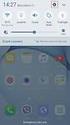 Quick Start Rev Date File Name Industrial Ethernet communication with Siemens S7-300 and S7-400 PLCs 1.1 29/01/07 QuickStart_IndusEthernet comm with Siemens S7-300 and S7-400 PLC Description Product concerned:
Quick Start Rev Date File Name Industrial Ethernet communication with Siemens S7-300 and S7-400 PLCs 1.1 29/01/07 QuickStart_IndusEthernet comm with Siemens S7-300 and S7-400 PLC Description Product concerned:
Configuring Devices for Use with Cisco Configuration Professional (CCP) 2.5
 Configuring Devices for Use with Cisco Configuration Professional (CCP) 2.5 Objectives Part 1: Configure CCP Access for Routers Enable HTTP/HTTPS server. Create a user account with privilege level 15.
Configuring Devices for Use with Cisco Configuration Professional (CCP) 2.5 Objectives Part 1: Configure CCP Access for Routers Enable HTTP/HTTPS server. Create a user account with privilege level 15.
CREATING AN IKE IPSEC TUNNEL BETWEEN AN INTERNET SECURITY ROUTER AND A WINDOWS 2000/XP PC
 CREATING AN IKE IPSEC TUNNEL BETWEEN AN INTERNET SECURITY ROUTER AND A WINDOWS 2000/XP PC 1 Introduction Release date: 11/12/2003 This application note details the steps for creating an IKE IPSec VPN tunnel
CREATING AN IKE IPSEC TUNNEL BETWEEN AN INTERNET SECURITY ROUTER AND A WINDOWS 2000/XP PC 1 Introduction Release date: 11/12/2003 This application note details the steps for creating an IKE IPSec VPN tunnel
Configuring the WT-4 for Upload to a Computer (Ad-hoc Mode)
 En Configuring the WT-4 for Upload to a Computer (Ad-hoc Mode) Windows XP This document provides basic instructions on configuring the WT-4 wireless transmitter and a Windows XP Professional SP2 computer
En Configuring the WT-4 for Upload to a Computer (Ad-hoc Mode) Windows XP This document provides basic instructions on configuring the WT-4 wireless transmitter and a Windows XP Professional SP2 computer
Application Note: Connecting to a 2500 Series Processor using PLC Workshop
 Application Note: Connecting to a 2500 Series Processor using PLC Workshop This application note will describe a step by step process for the three ways to connect to a 2500-CXXX with PLC Workshop. The
Application Note: Connecting to a 2500 Series Processor using PLC Workshop This application note will describe a step by step process for the three ways to connect to a 2500-CXXX with PLC Workshop. The
Enabling Internet Connection Sharing on Windows 2000 15. Enabling ICS On Windows XP As The Host 4 Enabling ICS On Windows XP As The Client 11
 Sharing an Internet Connection with SatDirect Plus Table of Contents Contents Section 1: Section 2: Section 3: Introduction... 1 Physical Setup......2 Enabling Internet Connection Sharing on Windows XP
Sharing an Internet Connection with SatDirect Plus Table of Contents Contents Section 1: Section 2: Section 3: Introduction... 1 Physical Setup......2 Enabling Internet Connection Sharing on Windows XP
Hypercom Key Loading and Management (HKLM) RS232 PPP Key Injection PC Setup Guide
 Hypercom Key Loading and Management (HKLM) RS232 PPP Key Injection PC Setup Guide Hypercom Corporation 8888 East Raintree Drive Scottsdale, Arizona 85260 USA Corporate Telephone: 480.642.5000 Corporate
Hypercom Key Loading and Management (HKLM) RS232 PPP Key Injection PC Setup Guide Hypercom Corporation 8888 East Raintree Drive Scottsdale, Arizona 85260 USA Corporate Telephone: 480.642.5000 Corporate
Course: WIN310. Student Lab Setup Guide. Summer 2010. Microsoft Windows Server 2003 Network Infrastructure (70-291)
 Course: WIN310 Student Lab Setup Guide Summer 2010 Microsoft Windows Server 2003 Network Infrastructure (70-291) ISBN: 0-470-06887-6 Published by Wiley & Sons 1 STUDENT COMPUTER SETUP Hardware Requirements
Course: WIN310 Student Lab Setup Guide Summer 2010 Microsoft Windows Server 2003 Network Infrastructure (70-291) ISBN: 0-470-06887-6 Published by Wiley & Sons 1 STUDENT COMPUTER SETUP Hardware Requirements
SATO Network Interface Card Configuration Instructions
 SATO Network Interface Card Configuration Instructions Table of Contents 1. Reset of wired/wireless interface card... 3 2. Installing the All-In-One Utility (recommended)... 4 3. Configuring wired/wireless
SATO Network Interface Card Configuration Instructions Table of Contents 1. Reset of wired/wireless interface card... 3 2. Installing the All-In-One Utility (recommended)... 4 3. Configuring wired/wireless
Quick Note 32. Using Digi RealPort with a Digi TransPort Router. UK Support September 2012
 Quick Note 32 Using Digi RealPort with a Digi TransPort Router UK Support September 2012 1 Contents 1 Introduction... 3 1.1 Outline... 3 1.2 Assumptions... 3 1.3 Version... 3 2 Configuration & scenario...
Quick Note 32 Using Digi RealPort with a Digi TransPort Router UK Support September 2012 1 Contents 1 Introduction... 3 1.1 Outline... 3 1.2 Assumptions... 3 1.3 Version... 3 2 Configuration & scenario...
1. Requirements for Network Installation on 840D
 Content 1. Requirements for Network Installation on 840D... 1 2. Installing the Network... 2 2.1. Enable IRQ 11 for the 3C509 ISA network card in BIOS... 2 2.2. Configuring the 3COM Etherlink III COMBO
Content 1. Requirements for Network Installation on 840D... 1 2. Installing the Network... 2 2.1. Enable IRQ 11 for the 3C509 ISA network card in BIOS... 2 2.2. Configuring the 3COM Etherlink III COMBO
Use this guide if you are no longer able to scan to Sharpdesk. Begin with section 1 (easiest) and complete all sections only if necessary.
 Use this guide if you are no longer able to scan to Sharpdesk Instructions: Begin with section 1 (easiest) and complete all sections only if necessary. 1 Section 1 Complete pages 3-5. Scan to the desired
Use this guide if you are no longer able to scan to Sharpdesk Instructions: Begin with section 1 (easiest) and complete all sections only if necessary. 1 Section 1 Complete pages 3-5. Scan to the desired
8/23/13 Configuring the S7 Server for Windows NT 4.0 to Access S7-400 PLCs via the Siemens CP1613 Card for ISO (Industrial Ethernet)
 Tech Note 224 Configuring the S7 Server for Windows NT 4.0 to Access S7-400 PLCs via the Siemens CP1613 Card for ISO (Industrial Ethernet) All Tech Notes and KBCD documents and software are provided "as
Tech Note 224 Configuring the S7 Server for Windows NT 4.0 to Access S7-400 PLCs via the Siemens CP1613 Card for ISO (Industrial Ethernet) All Tech Notes and KBCD documents and software are provided "as
S7 OPC Server Tutorial
 S7 OPC Server Tutorial Configure your S7 OPC Server in only three Steps by Import of STEP7 Projects This example demonstrates how fast the Softing S7 OPC Server can be commissioned via import of an existing
S7 OPC Server Tutorial Configure your S7 OPC Server in only three Steps by Import of STEP7 Projects This example demonstrates how fast the Softing S7 OPC Server can be commissioned via import of an existing
UBIQUITI BRIDGE CONFIGURATION PROCEDURE (PowerStation & NanoStation Units ONLY)
 UBIQUITI BRIDGE CONFIGURATION PROCEDURE (PowerStation & NanoStation Units ONLY) Hardware Installation 1. Initial placement for programming and configuration purposes should be performed in an indoor environment.
UBIQUITI BRIDGE CONFIGURATION PROCEDURE (PowerStation & NanoStation Units ONLY) Hardware Installation 1. Initial placement for programming and configuration purposes should be performed in an indoor environment.
Technical Note. Configuring an Omron PLC with Omron FINS Ethernet Driver. 1. Introduction
 Technical Note Configuring an Omron PLC with Omron FINS Ethernet Driver 1. Introduction This document describes how to configure an Omron PLC with a FINS-enabled Ethernet module and the Omron FINS Ethernet
Technical Note Configuring an Omron PLC with Omron FINS Ethernet Driver 1. Introduction This document describes how to configure an Omron PLC with a FINS-enabled Ethernet module and the Omron FINS Ethernet
R&S AFQ100A, R&S AFQ100B I/Q Modulation Generator Supplement
 I/Q Modulation Generator Supplement The following description relates to the Operating Manuals, version 03 of R&S AFQ100A, and version 01 of R&S AFQ100B. It encloses the following topics: LXI features,
I/Q Modulation Generator Supplement The following description relates to the Operating Manuals, version 03 of R&S AFQ100A, and version 01 of R&S AFQ100B. It encloses the following topics: LXI features,
How To Install And Configure Windows Server 2003 On A Student Computer
 Course: WIN310 Student Lab Setup Guide Microsoft Windows Server 2003 Network Infrastructure (70-291) ISBN: 0-470-06887-6 STUDENT COMPUTER SETUP Hardware Requirements All hardware must be on the Microsoft
Course: WIN310 Student Lab Setup Guide Microsoft Windows Server 2003 Network Infrastructure (70-291) ISBN: 0-470-06887-6 STUDENT COMPUTER SETUP Hardware Requirements All hardware must be on the Microsoft
enervista UR Setup Software Quick Connect Instructions:
 enervista UR Setup Software Quick Connect Instructions: The user can connect to the UR relay via front serial port or rear Ethernet port using the Quick Connect feature of enervista UR Setup software.
enervista UR Setup Software Quick Connect Instructions: The user can connect to the UR relay via front serial port or rear Ethernet port using the Quick Connect feature of enervista UR Setup software.
Movie Cube. User s Guide to Wireless Function
 Movie Cube User s Guide to Wireless Function Table of Contents 1. WLAN USB Adapter Connection...3 2. Wireless Setup...4 2.1 Infrastructure (AP)...5 2.2 Peer to Peer (Ad Hoc)...7 2.3 Settings for PC...8
Movie Cube User s Guide to Wireless Function Table of Contents 1. WLAN USB Adapter Connection...3 2. Wireless Setup...4 2.1 Infrastructure (AP)...5 2.2 Peer to Peer (Ad Hoc)...7 2.3 Settings for PC...8
Network/Floating License Installation Instructions
 Network/Floating License Installation Instructions Installation steps: On the Windows PC that will act as License Manager (SERVER): 1. Install HASP Run-time environment, SERVER 2. Plug in the red USB hardware
Network/Floating License Installation Instructions Installation steps: On the Windows PC that will act as License Manager (SERVER): 1. Install HASP Run-time environment, SERVER 2. Plug in the red USB hardware
MaxSea TimeZero NN3D Radar Connection Checklist
 MaxSea TimeZero NN3D Radar Connection Checklist This TechNote only applies to MaxSea TimeZero Explorer. Description Follow this TechNote if you have any of these symptoms: - The Radar Tab (Radar WorkSpace)
MaxSea TimeZero NN3D Radar Connection Checklist This TechNote only applies to MaxSea TimeZero Explorer. Description Follow this TechNote if you have any of these symptoms: - The Radar Tab (Radar WorkSpace)
Deployment Guide: Transparent Mode
 Deployment Guide: Transparent Mode March 15, 2007 Deployment and Task Overview Description Follow the tasks in this guide to deploy the appliance as a transparent-firewall device on your network. This
Deployment Guide: Transparent Mode March 15, 2007 Deployment and Task Overview Description Follow the tasks in this guide to deploy the appliance as a transparent-firewall device on your network. This
4-441-095-12 (1) Network Camera
 4-441-095-12 (1) Network Camera SNC easy IP setup Guide Software Version 1.0 Before operating the unit, please read this manual thoroughly and retain it for future reference. 2012 Sony Corporation Table
4-441-095-12 (1) Network Camera SNC easy IP setup Guide Software Version 1.0 Before operating the unit, please read this manual thoroughly and retain it for future reference. 2012 Sony Corporation Table
1-Port Wireless USB 2.0 Print Server Model # APSUSB201W. Quick Installation Guide. Ver. 2A
 1-Port Wireless USB 2.0 Print Server Model # APSUSB201W Quick Installation Guide Ver. 2A Section 1 Step 1Connect one end of the Ethernet cable to the RJ-45 port of the Print Server and attach the other
1-Port Wireless USB 2.0 Print Server Model # APSUSB201W Quick Installation Guide Ver. 2A Section 1 Step 1Connect one end of the Ethernet cable to the RJ-45 port of the Print Server and attach the other
10.3.1.9 Lab - Configure a Windows Vista Firewall
 5.0 10.3.1.9 Lab - Configure a Windows Vista Firewall Print and complete this lab. In this lab, you will explore the Windows Vista Firewall and configure some advanced settings. Recommended Equipment Step
5.0 10.3.1.9 Lab - Configure a Windows Vista Firewall Print and complete this lab. In this lab, you will explore the Windows Vista Firewall and configure some advanced settings. Recommended Equipment Step
Omni 56K USB Lite Quick Start Guide
 Omni 56K USB Lite Quick Start Guide ZyXEL TOTAL INTERNET ACCESS SOLUTION 1. Hardware Installation Connect your modem to your analog phone or fax. Use the phone cord included to connect to the phone jack
Omni 56K USB Lite Quick Start Guide ZyXEL TOTAL INTERNET ACCESS SOLUTION 1. Hardware Installation Connect your modem to your analog phone or fax. Use the phone cord included to connect to the phone jack
CCProxy. Server Installation
 CCProxy Proxy Server for Win98/NT/2000/XP/2003/Vista/2008 www.youngzsoft.net Server Installation 2009.02 1 Content 1 Content...1 2 LAN networks configuration...2 3 Internet connection configuration...4
CCProxy Proxy Server for Win98/NT/2000/XP/2003/Vista/2008 www.youngzsoft.net Server Installation 2009.02 1 Content 1 Content...1 2 LAN networks configuration...2 3 Internet connection configuration...4
NXT Controller Manual IP Assignment in WAN Environments Application Note
 It is difficult to perform NXT controller IP address assignment and auto-configuration when controllers are on different subnets from the local PC (the PC from which the Doors.NET client is run). This
It is difficult to perform NXT controller IP address assignment and auto-configuration when controllers are on different subnets from the local PC (the PC from which the Doors.NET client is run). This
Configuring the WT-4 for ftp (Ad-hoc Mode)
 En Configuring the WT-4 for ftp (Ad-hoc Mode) Windows XP Introduction This document provides basic instructions on configuring the WT-4 wireless transmitter and a Windows XP Professional SP2 ftp server
En Configuring the WT-4 for ftp (Ad-hoc Mode) Windows XP Introduction This document provides basic instructions on configuring the WT-4 wireless transmitter and a Windows XP Professional SP2 ftp server
MFC7840W Windows Network Connection Repair Instructions
 Difficulty printing from your PC can occur for various reasons. The most common reason a networked Brother machine may stop printing, is because the connection between the computer and the Brother machine
Difficulty printing from your PC can occur for various reasons. The most common reason a networked Brother machine may stop printing, is because the connection between the computer and the Brother machine
Connecting the DG-102S VoIP Gateway to your network
 Contents of Package: DG-102S VoIP Station Gateway Power adapter CD-ROM, including User s Manual Quick Install Guide Requirements: RS-232 Console Cable Two RJ-45 CAT-5 Straight-Through Cables For more information
Contents of Package: DG-102S VoIP Station Gateway Power adapter CD-ROM, including User s Manual Quick Install Guide Requirements: RS-232 Console Cable Two RJ-45 CAT-5 Straight-Through Cables For more information
8/23/13 Configuring the S7 I/O Server for Windows 95 to Access S7 PLCs Via the Profibus Network
 Tech Note 110 Configuring the S7 I/O Server for Windows 95 to Access S7 PLCs Via the Profibus Network All Tech Notes and KBCD documents and software are provided "as is" without warranty of any kind. See
Tech Note 110 Configuring the S7 I/O Server for Windows 95 to Access S7 PLCs Via the Profibus Network All Tech Notes and KBCD documents and software are provided "as is" without warranty of any kind. See
ETHERNET WEATHER STATION CONNECTIONS Application Note 33
 ETHERNET WEATHER STATION CONNECTIONS Application Note 33 With WeatherLink and a Device Server INTRODUCTION It is possible to substitute an Ethernet connection for the direct USB or serial connection that
ETHERNET WEATHER STATION CONNECTIONS Application Note 33 With WeatherLink and a Device Server INTRODUCTION It is possible to substitute an Ethernet connection for the direct USB or serial connection that
HL2170W Windows Network Connection Repair Instructions
 Difficulty printing from your PC can occur for various reasons. The most common reason a networked Brother machine may stop printing, is because the connection between the computer and the Brother machine
Difficulty printing from your PC can occur for various reasons. The most common reason a networked Brother machine may stop printing, is because the connection between the computer and the Brother machine
Cisco Configuration Professional Quick Start Guide
 Cisco Configuration Professional Quick Start Guide April 29, 2011 This document explains how to start using Cisco Configuration Professional Express (Cisco CP Express) and Cisco Configuration Professional
Cisco Configuration Professional Quick Start Guide April 29, 2011 This document explains how to start using Cisco Configuration Professional Express (Cisco CP Express) and Cisco Configuration Professional
Intel Active Management Technology with System Defense Feature Quick Start Guide
 Intel Active Management Technology with System Defense Feature Quick Start Guide Introduction...3 Basic Functions... 3 System Requirements... 3 Configuring the Client System...4 Intel Management Engine
Intel Active Management Technology with System Defense Feature Quick Start Guide Introduction...3 Basic Functions... 3 System Requirements... 3 Configuring the Client System...4 Intel Management Engine
SIMATIC PCS 7. SIMATIC Maintenance Station PDM A stand-alone Solution. Siemens AG 2011. All Rights Reserved.
 SIMATIC PCS 7 SIMATIC Maintenance Station PDM A stand-alone Solution SIMATIC Maintenance Station PDM Use Independent Maintenance Station of a used Distributed Control System (DCS) or Process Logic Controller
SIMATIC PCS 7 SIMATIC Maintenance Station PDM A stand-alone Solution SIMATIC Maintenance Station PDM Use Independent Maintenance Station of a used Distributed Control System (DCS) or Process Logic Controller
Installation and Setup
 Installation and Setup Xoom INDEX Xoom Features/Pictures. Page 2 Accessories.. Page 2 Accessing Users Guides... Page 3 itap RDP mouse modes... Page 3 Setup for Xoom use in the office (Office wireless network)
Installation and Setup Xoom INDEX Xoom Features/Pictures. Page 2 Accessories.. Page 2 Accessing Users Guides... Page 3 itap RDP mouse modes... Page 3 Setup for Xoom use in the office (Office wireless network)
EnGenius ERB9250 300M Range Extender. Quick Start Guide
 EnGenius ERB9250 300M Range Extender Quick Start Guide Package Contents One ERB9250 300M Range Extender One 12V/1A power adapter Two 2dBi 2.4GHz SMA antennas One Ethernet cable One CD-ROM with user s manual
EnGenius ERB9250 300M Range Extender Quick Start Guide Package Contents One ERB9250 300M Range Extender One 12V/1A power adapter Two 2dBi 2.4GHz SMA antennas One Ethernet cable One CD-ROM with user s manual
DSL Installation Guide
 DSL Installation Guide Thank you for choosing Integra Telecom s DSL service! Introduction This guide will walk you through the DSL installation process and will help you configure a computer to access
DSL Installation Guide Thank you for choosing Integra Telecom s DSL service! Introduction This guide will walk you through the DSL installation process and will help you configure a computer to access
1. Installing The Monitoring Software
 SD7000 Digital Microphone Monitor Software manual Table of Contents 1. Installing The Monitor Software 1.1 Setting Up Receivers For Monitoring 1.2 Running The Application 1.3 Shutdown 2. The Detail Monitoring
SD7000 Digital Microphone Monitor Software manual Table of Contents 1. Installing The Monitor Software 1.1 Setting Up Receivers For Monitoring 1.2 Running The Application 1.3 Shutdown 2. The Detail Monitoring
SIMATIC Expert Communication Connecting S7-400H to PC Station (WinCC)
 SIMATIC Expert Communication Connecting S7-400H to PC Station (WinCC) Getting Started Edition 08/ 2001 Contents 1 Automation problem... 3 2 Solution description... 3 2.1 S7-400H... 3 2.2 S7-RedConnect...
SIMATIC Expert Communication Connecting S7-400H to PC Station (WinCC) Getting Started Edition 08/ 2001 Contents 1 Automation problem... 3 2 Solution description... 3 2.1 S7-400H... 3 2.2 S7-RedConnect...
138 Configuration Wizards
 9 Configuration Wizards 9.1 Introduction to Wizards ACP ThinManager uses wizards for configuration. Wizards take two forms. List Wizards associate Terminal Servers and ThinManager Servers with their IP
9 Configuration Wizards 9.1 Introduction to Wizards ACP ThinManager uses wizards for configuration. Wizards take two forms. List Wizards associate Terminal Servers and ThinManager Servers with their IP
Beckhoff TwinCAT. Assigning IP Addresses to Beckhoff Ethernet Devices
 Beckhoff TwinCAT Assigning IP Addresses to Beckhoff Ethernet Devices Revision: 1.1 Updated: 14 January 2005 Table of Contents 1. Introduction...3 1.1. Ethernet Cross-over Cable Connection... 3 2. Beckhoff
Beckhoff TwinCAT Assigning IP Addresses to Beckhoff Ethernet Devices Revision: 1.1 Updated: 14 January 2005 Table of Contents 1. Introduction...3 1.1. Ethernet Cross-over Cable Connection... 3 2. Beckhoff
