Zendesk + Salesforce. Step-by-Step Guide to Integrating Zendesk and Salesforce.
|
|
|
- Blake Woods
- 8 years ago
- Views:
Transcription
1 Zendesk + Salesforce Step-by-Step Guide to Integrating Zendesk and Salesforce
2 2 Table of Contents Introduction Getting Started Page 1 Step 1: Installing the Zendesk for Salesforce App in Salesforce Page 2 Step 2: Installing and Configuring the App in Zendesk Page 4 Step 3: Configuring User and Organization Syncing in Salesforce Page 7 Step 4: Sending Zendesk tickets into Salesforce Page 11 Step 5: Configuring Fields for Zendesk User Profiles (Zendesk Classic) Page 14 Conclusion Page 16
3 1 Step-by-Step Guide to Integrating Zendesk and Salesforce Introduction Today s leading companies aim to establish a customer-centric vision and tactical strategy, and technology plays a critical role. It provides the infrastructure and tools to implement this vision and build it into a company s daily processes. By integrating a customer relationship management (CRM) application, like Salesforce, and a customer service software solution, like Zendesk, organizations create the environment for providing an optimal customer experience. The white paper Matchmaking in the Cloud: A Perfect Marriage of Sales and Support covers at length the advantages of combining best-of-breed solutions, like Zendesk and Salesforce. In this white paper, we offer a step-by-step guide for integrating Zendesk for Salesforce. Zendesk for Salesforce closes the loop between sales and support teams by enhancing visibility into customer information and support activity. For the most up-to-date details on our Salesforce integration, see Salesforce for Zendesk in our forums. Not using Salesforce for CRM? Zendesk also integrates with SugarCRM and Microsoft Dynamics. Getting Started Edition Support and Functionality Edition Support 1. Your Salesforce organization may be on Group, Professional, Enterprise, Unlimited, or Developer editions to install the Zendesk for Salesforce app. 2. You may be using Zendesk on Starter, Regular, Plus, or Enterprise using either the Classic or New Zendesk interface. Functionality View Salesforce data within Zendesk Allow your service and support teams to view Salesforce data about a customer while working on a ticket, without having to leave Zendesk. Configure what Salesforce data should appear alongside the ticket, including custom objects and custom fields. Send Zendesk tickets into Salesforce View and report on all of your customer data across tickets, contacts, accounts, and more from within Salesforce. Send a complete ticket, including custom field data, into Salesforce with a configurable trigger. Choose which custom fields you d like to appear in Salesforce, and automatically create links between a Zendesk Ticket and other objects in Salesforce. Sync Salesforce Accounts, Contacts, and Leads with Zendesk organizations and users Enter and maintain all of your customer information from Salesforce and automatically reflect those changes in Zendesk.
4 2 STEP Installing the Zendesk for Salesforce app in Salesforce You can get the Zendesk for Salesforce app from the Salesforce App Exchange for installation. Then you need to configure your Zendesk as a remote site and authenticate to Zendesk. INSTALLING ZENDESK FOR SALESFORCE Visit the Salesforce App Exchange to get the Zendesk for Salesforce app. To Install Zendesk for Salesforce: 1. Go to the Zendesk for Salesforce page in the AppExchange to initiate installation. 2. Click Get it now, then log in to the AppExchange with your Salesforce credentials. 3. Choose Production or Sandbox. 4. Select the checkbox to agree to terms and conditions, then click Confirm and install. 5. Log in to Salesforce again, then, click Continue when prompted. 6. Approve package API access, then click Next. 7. Select a security level to determine the users who can access the application within Salesforce, then click Next. The Grant access to all users setting is recommended. 8. Click Install. When installation is complete, you see the package details screen. CONFIGURING YOUR ZENDESK AS A REMOTE SITE After you install the Zendesk for Salesforce app, you can start configuring Zendesk for Salesforce in Salesforce. To Configure your Zendesk as a Remote Site: 1. In Salesforce, go to the Administration Setup page. 2. In the left panel, under Administration Setup, select Security Controls > Remote Site Settings. 3. In All Remote Sites, click New Remote Site. 4. Enter a Remote Site Name, then configure your Remote Site URL by entering your Zendesk URL. For example, Or, if you have a host-mapped Zendesk, And if your Zendesk is SSL-enabled, remember to prepend to the URL. 5. Click Save.
5 3 AUTHENTICATING TO ZENDESK You must have Zendesk administrator credentials to authenticate to Zendesk. To Authenticate to Zendesk: 1. In Salesforce, select Zendesk for Salesforce from the menu in the upper-right, then click the Zendesk tab. 2. In the Authentication section, enter the Zendesk URL used in your Remote Site Settings. Remember to prefix the URL with if your Zendesk is SSL-enabled. 3. Enter your Zendesk administrator username and password. Alternatively, you can use your Zendesk API token credentials. If your Zendesk uses remote authentication, you might need to set a username and password on the Zendesk administrator s user profile. This integration requires the Zendesk API and is not compatible with remote authentication credentials. To use your Zendesk API token credentials, use my @domain.com/token as the user name and paste the token as the password. 4. Click Test. If your credentials are valid, they are automatically saved. When you have completed the procedures in this step, you are ready for Step 2: Installing and configuring the Salesforce app in Zendesk.
6 4 STEP Installing and configuring the app in Zendesk GETTING THE SALESFORCE APP IN ZENDESK If you are using the current version of Zendesk, you need to get the Salesforce app and install it in your Zendesk. Zendesk Classic: If you are using Zendesk Classic, you can skip this section and go to the next section to connect your Zendesk to Salesforce. You do not need to get the app; the app automatically appears in your Zendesk. To Get the Salesforce App: 1. Click the Manage icon ( ) in the sidebar. 2. In the Available Apps page, position your mouse over the Salesforce app, then click Install. If you do not see a list of available apps, click Browse in the Apps section on the left. 3. Enter a Title for the app, then click Install. 4. Refresh your browser so that your Zendesk recognizes the new app. CONNECTING ZENDESK TO SALESFORCE You must have administrator credentials in Salesforce to connect Zendesk to Salesforce. To Connect Zendesk to Salesforce: 1. In Zendesk, click the Manage icon ( ) in the sidebar, then select Extensions. Zendesk Classic: Select Settings > Extensions. 2. Click the CRM tab. 3. In Select CRM, choose Salesforce. 4. In the first step, Connect to Salesforce, click the Connect to Salesforce link for either Production or Sandbox.
7 5 5. When you are redirected to Salesforce, enter your Salesforce administrator username and password. This authorizes Zendesk to access your Salesforce account. Ensure that the Salesforce credentials you enter are for a Salesforce administrator so that you have the right permissions to retrieve user data. 6. When prompted, click Allow for Zendesk to retrieve information from Salesforce. When the authorization is complete, you return to the CRM tab in Zendesk. Leave the page open for the next procedure. CONNECTING THE SALESFORCE APP These configuration settings apply when viewing Salesforce information from a ticket. To Configure the Salesforce App for Viewing Tickets: 1. In Zendesk, open the CRM tab again, if you are not already there. 2. In the second step Customize your Salesforce app, under How do you want to configure your app, select Customize new settings. 3. When more options appear under Step 2, click Add object to add an object to your Salesforce app. 4. In Add Salesforce Object, select a Salesforce object that you want to appear in your app. The window populates the list of all fields available on the Salesforce object you selected. 5. In the Salesforce fields window, click Add beside each field that you want to appear in the Salesforce app for that object. One of the fields you select must contain data that matches a field in Zendesk 6. Scroll down the list of Salesforce fields and expand one of the related objects to see its fields, then add fields from the related object you expanded.
8 6 7. Select a Salesforce field to map to a Zendesk field to enable record lookup. For any given Zendesk ticket, Zendesk attempts to find a record in Salesforce whose data in the selected object and field exactly matches the data contained in the specified Zendesk field. Example: Pull back any account where the Salesforce Account Name exactly matches the Zendesk requester organization on this ticket. 8. Click Save. 9. Back in the CRM tab, click Add object again if you want to add another object to your Salesforce app. Leave the CRM tab open for the next procedure so that you can test the Salesforce app before you save your configuration. TESTING THE SALESFORCE APP You can test your app configuration to ensure that results are being returned from Salesforce. For each object you have added to your app, a text box appears on the right side of the page for the Zendesk field that you selected during mapping. To Test your Salesforce App: 1. In Zendesk, open the CRM tab again, if you are not already there. 2. In Test your Salesforce App, enter a value in each text box. Be sure to choose values that are representative of data in your Zendesk. The values should also be present in the Salesforce object and field specified during the mapping step. 3. Click Try it. The sample app refreshes with live data from your Salesforce account based on the test values you provided in the mapped fields. 4. When you finish testing, click Save. ENABLING SALESFORCE DATA ON USER PROFILES (CLASSIC ONLY) If you want to view Salesforce data from a user profile, you need to enable this functionality in Zendesk and configure the settings in Salesforce. After you install the Zendesk for Salesforce app, you can come back to the CRM tab to Configuring fields for Zendesk user profiles. When you have completed the procedures in this step, you are ready for Step 3: Configuring user and organization syncing.
9 7 STEP Configuring user and organization syncing in Salesforce If you have installed and configured the Salesforce app in your Zendesk, you are ready to configure user and organization syncing. OPTING-OUT OF SENDING SALESFORCE DATA INTO ZENDESK If you do not want Salesforce to automatically create and update Zendesk organizations and users based on Salesforce Accounts, Contacts, and Leads, complete the following steps. Otherwise, go to the next section. To Opt-Out of Automatic Update: 1. In Salesforce, click the Zendesk tab in the Zendesk for Salesforce app. 2. In the Organization and Account Mapping section, select No for Enable Automatic Updates. 3. Click Save in the Organization and Account Mapping section. 4. In the User and Contact / Lead Mapping section, select No for Enable Automatic Updates. 5. Click Save in the User and Contact / Lead Mapping section. If you opted out of automatic updates, you can skip the rest of this step and go to Step 4: Sending Zendesk tickets into Salesforce. CONFIGURING SALESFORCE ACCOUNT TO ZENDESK ORGANIZATION MAPPING This feature automatically creates and updates Zendesk organizations immediately after Accounts are created or updated in Salesforce. This is a one-way sync of data; changes applied in Zendesk are not reflected in Salesforce. To Configure Account and Organization Mapping: 1. In Salesforce, click the Zendesk tab in the Zendesk for Salesforce app. 2. In the Organization and Account Mapping section, ensure Yes is selected for Enable Automatic Updates. 3. In the Map Zendesk organizations and Salesforce Accounts section, beside Zendesk tags, use the arrows to indicate which Salesforce Account fields you want to add as tags to a Zendesk organization. These tags will be added to, and not override, tags added directly in Zendesk. 4. Select the Salesforce Account fields to map to the Domain Names field and the Notes field on a Zendesk organization profile. 5. Click Save in the Organization and Account Mapping section. The Zendesk for Salesforce app will map Salesforce Account Name to Zendesk Organization Name by default.
10 8 CONFIGURING SALESFORCE CONTACT/LEAD TO ZENDESK USER MAPPING This feature automatically creates and updates Zendesk users immediately after Leads or Contacts are created or updated in Salesforce. This is a one-way sync of data; changes applied in Zendesk are not reflected in Salesforce. To Configure Contact/Lead and User Mapping: 1. In Salesforce, click the Zendesk tab in the Zendesk for Salesforce app, if you are not already there. 2. In the User and Contact / Lead Mapping section, ensure Yes is selected for Enable Automatic Updates. 3. In the Map Zendesk users and Salesforce Contacts section, beside Zendesk tags, use the arrows to indicate which Salesforce Contact fields you want to add as tags to a Zendesk user. These tags will be added to, and not override, tags added directly from Zendesk. 4. Select the Salesforce Contact fields that you want to map to the Details field and the Notes field on a Zendesk user profile. 5. In the Map Zendesk users and Salesforce Leads section, select Zendesk tags. 6. Select the Salesforce Leads fields that you want to map to the Details field and the Notes field on a Zendesk user profile. 7. Click Save in the User and Contact/ Lead Mapping section. The Zendesk for Salesforce app maps the following fields by default: Salesforce Contact or Lead Name to Zendesk user name Salesforce Contact or Lead to Zendesk user Salesforce Contact or Lead Phone to Zendesk user phone Salesforce Contact or Lead Account to Zendesk user organization SYNCHRONIZING ACCOUNTS WITH ORGANIZATIONS AND CONTACTS / LEADS WITH USERS To keep your Zendesk organizations and users in sync with your Salesforce Users and Contacts / Leads, you need to perform an initial sync to ensure both systems match. The sync process between Zendesk and Salesforce uses the following rules: 1. Find matches in Salesforce and Zendesk. Use name to find matching Accounts and organizations Use address to find matching Contacts/Leads and users 2. Create a new organization or user in Zendesk if no match is found for a Salesforce Account or Contact/Lead. 3. Create a new Account or Contact/Lead in Salesforce if no match is found for a Zendesk organization or user. This sync process executes according to the mappings you created earlier in the setup process. IMPORTANT: You must complete the organizations sync before you begin the users sync. Be sure to complete all steps in the process. The sync process creates a scheduled job that runs every 2-3 hours until the sync completes. During the organizations sync, the bulk import step is important because the sync will continue to run until each Account in Salesforce has a matching organization in Zendesk. During the users sync, if you have more than 10,000 Contacts, the sync will continue to run until the sync is complete. If you need to cancel the ongoing sync, in Salesforce, select Setup > Administration Setup > Monitoring > Scheduled Jobs, then delete the scheduled job for Sync contacts, leads with Zendesk Users or Sync Accounts with Zendesk Organizations.
11 9 To Start the Sync in Salesforce: 1. Caution! Before you begin the synchronization process, deselect the option in Zendesk to send a welcome to new users. To do so, click the Manage icon ( ) in the sidebar, then select Customers in the Settings section. Zendesk Classic: Select Settings > End-users. If you do not disable this setting, all of your Contacts in Salesforce will receive a Welcome from your Zendesk when they are created as users. 2. In Salesforce, click the Zendesk tab in the Zendesk for Salesforce app. 3. In the Organization and User Synchronization section, click Sync Organizations and Accounts. Note: DO NOT click Sync if you have not deactivated the new user welcome in Zendesk. You should have done this in Step 1: Installing the Zendesk for Salesforce app in Salesforce, but if not, do it now before you click Sync. The sync will perform some batch jobs in the background. You can continue to use Salesforce during this time. Note: DO NOT click Sync Users and Contacts / Leads until you complete the sync process for organizations and Accounts. This includes importing organizations into Zendesk (in the next procedure) and doing another organizations/accounts sync (in the last procedure). When the organizations and accounts sync finishes, you will receive an with a link to a CSV file that contains a list of Salesforce Accounts that are not in your Zendesk. 4. Open the , then click the link to the CSV file and download the file. Now you are ready to import organizations in your Zendesk to match Salesforce Accounts. If you do not perform the import, the sync will continue to run until each Account in Salesforce has a matching organization in Zendesk. To Import Organizations in Zendesk to Match Salesforce Accounts: 1. Click the Manage icon ( ) in the sidebar, then select People. Zendesk Classic: Select Manage > People. 2. Click Bulk Organization Import in the right column. 3. Click Browse to select the organizationbulkimport.csv file you downloaded after the initial sync.
12 10 4. Click Import. You ll receive an when the Zendesk import finishes. After the bulk import is completed, the newly created organization will be pulled into Salesforce during the next scheduled sync. Now you can complete the sync in Salesforce. To Complete the Sync in Salesforce: 1. In Salesforce, click the Zendesk tab in the Zendesk for Salesforce app, if you are not already there. 2. In the Organization and User Synchronization section, click Sync Organizations and Accounts again. This will complete the sync process for organizations and Accounts. Note: DO NOT begin the users/contacts sync until you receive the confirmation that the organization/accounts sync is complete. 3. Choose Create Contacts or Create Leads, depending on whether you want the sync to create Leads or Contacts for any Zendesk users that are not in Salesforce. 4. Click Sync Users and Contacts / Leads. The sync will perform some batch jobs in the background. You can continue to use Salesforce during this time. When the sync finishes, you will receive an confirmation. 5. When you receive the confirmation, click Sync Users and Contacts/Leads again to complete the sync process for users and Contacts/Leads. When you have completed the procedures in this step, you are ready for Step 4: Sending Zendesk Tickets into Salesforce.
13 11 STEP Sending Zendesk tickets into Salesforce If you have configured user and organization syncing, now you can enable Zendesk to send all ticket information to Salesforce using a target. This is useful for including Zendesk tickets in support analytics generated through the Salesforce reporting module. Note: If you want to see Zendesk ticket information without sending the ticket information into Salesforce, you can add a VisualForce page with a list of tickets. For information, see Adding ticket view to your Salesforce Account, Contact, Lead, and Opportunity layouts. EDITING YOUR TARGET AND TRIGGER IN ZENDESK When you installed the Salesforce app in Zendesk, Zendesk automatically created a Salesforce target that you will use to send information to Salesforce. You need to edit the target to send full ticket details. Zendesk also automatically created a trigger named Create a record in Salesforce when ticket is solved in your Zendesk. As the name implies, this trigger creates a new Salesforce Zendesk ticket whenever a ticket is solved. To Edit your Salesforce Target: 1. In Zendesk, click the Manage icon ( ) in the sidebar, then select Extensions in the Settings section. Zendesk Classic: Select Settings > Extensions. 2. Click the Target tab. 3. Find the Salesforce target, then click Edit to modify the target. 4. For the Ticket information option, select Send full ticket details as a custom object. 5. Select Update target, then click Submit. To Modify and Activate your Salesforce Trigger: 1. In Zendesk, click the Manage icon ( ) in the sidebar, then select Triggers & mail notifications in the Settings section. Zendesk Classic: Select Manage > Triggers & mail notifications. 2. Find the new trigger, Create a record in Salesforce when ticket is solved, then click Edit to modify the trigger s conditions. 3. Modify the conditions of this trigger as needed, then click Update trigger. Send full ticket details
14 12 4. Click Activate to enable the trigger. Now when you solve a ticket, a Salesforce Zendesk ticket is created in your Salesforce organization. CUSTOMIZING THE ZENDESK TICKET IN SALESFORCE By default, Zendesk maps the following system fields to the Zendesk Ticket object automatically: Zendesk Ticket ID Status Subject Priority Requester 0 lookup field to a Contact record 0 attempts to match on Zendesk user id (if syncing is turned on) 0 attempts to match on address (if syncing is turned off) 0 creates a new Contact if no match was found Organization name 0 lookup field to an Account record 0 attempts to match on Zendesk organization id (if syncing is turned on) 0 attempts to match on Account name (if syncing is turned off) 0 creates a new Account if no match was found Group Assignee Tags Description Comments Date/Time created Date/Time update Date/Time solved Date/Time initially assigned Resolution time (calendar & business) Requester wait time (calendar & business) Agent wait time (calendar & business) Hold time (calendar & business) Reply time (calendar & business) The Salesforce target also sends all data from custom fields into Salesforce. To take advantage of this feature, you need to expose custom data on the Zendesk Ticket option by completing some steps for each custom field. To Expose Custom Data on the Zendesk Ticket: 1. In Salesforce, go to the Administration Setup page. 2. In the left panel, under App Setup, select Create > Objects. 3. Click the Zendesk Ticket object (not Edit). 4. In the Custom Fields & Relationships section, click New. 5. Select a Data Type for your new field, then click Next. In most cases, Text, Text Area, or Number is appropriate. For Zendesk drop-down fields, a Text field is sufficient. Only the selected value will be synced, not all the options in the list. 6. Enter a Field Label. Matching the Field Label to the Zendesk Custom Field Name is preferred, but not required. 7. Complete the other mandatory fields, then click Next. 8. Click Next again, then click Save. 9. Click the Zendesk tab in the Zendesk for Salesforce app.
15 In the Ticket Mapping section, click Get Custom Ticket Fields. A list of custom fields from your Zendesk account appears. Note: You must have already created custom fields in Zendesk. 11. Map your custom Zendesk field to the new field you created on the Salesforce Zendesk Ticket object. 12. Click Save. When a ticket is sent into Salesforce via the target in Zendesk, your custom field data will automatically populate according to these mappings. Note: For advanced users, if you want to create custom links to other Salesforce objects, check out Custom links in Salesforce Zendesk ticket. EDITING FROM THE ZENDESK TICKET OBJECT The Zendesk Ticket object is synced one-way: from Zendesk to Salesforce. Making changes directly to the Zendesk Ticket object will not update information in Zendesk. You can, however, access and edit the ticket from Salesforce by clicking edit ticket details. Your changes will be saved directly in Zendesk. Note: You must be an Agent or a Light Agent in Zendesk to edit tickets. Light Agents are limited to adding private comments in tickets. To Edit a Ticket and Save Changes Directly to Zendesk: 1. In Salesforce, open a Zendesk Ticket record, then click Personal Settings. 2. In the Authentication section, enter your Zendesk login and password, then click Save. Note: You must be an Agent or a Light Agent in Zendesk to edit tickets. Light Agents are limited to adding private comments in tickets. 3. In the Zendesk Ticket record, click Edit Ticket Details. 4. Click Edit. Alternatively, click New if you want to create a new ticket in Zendesk. Note: You cannot edit Closed tickets. 5. Make any changes you d like, then click Save. You are redirected to the Zendesk Ticket. Any changes you made will appear directly in Zendesk on your ticket. Depending on how you have configured your Salesforce trigger, you may not see the update reflected in the Salesforce Zendesk Ticket object. When you have completed the procedures in this step, you can move on to Step 5: Configuring fields for Zendesk user profiles if you are using Zendesk Classic.
16 14 STEP Configuring fields for Zendesk user profiles (Zendesk Classic) If you are using Zendesk Classic, you can configure fields for Zendesk user profile information. Note: You cannot configure fields for Zendesk user profiles if you are using the current version of Zendesk. ENABLING SALESFORCE DATA FOR USER PROFILES IN ZENDESK When you installed the Salesforce app in Zendesk, and you were introduced to enabling Salesforce data on user profiles. Now, you will finish configuring Salesforce data for user profiles in Zendesk. To Enable Salesforce for Zendesk User Profiles: 1. In Zendesk, select Settings > Extensions, then click the CRM tab. 2. In the Enable Salesforce data on user profiles section, click Enable. 3. Select a user attribute to look up the matching Salesforce data. 4. Click Save tab. SELECTING RECORD TYPES TO DISPLAY IN ZENDESK USER PROFILES Your Salesforce administrator must explicitly select record types, along with fields from each record type, to display in Zendesk user profiles. Any Salesforce record type, including custom types, can be displayed. For each record type, any standard or custom field can be chosen. By default, Account, Contact, and Lead are chosen. To Add or Manage Direct Match Record Types: 1. In Salesforce, click the Zendesk tab in the Zendesk for Salesforce app. 2. In the Salesforce View for Zendesk user profile section, click New record type. 3. Select the Record type you d like to add.
17 15 4. Select the Lookup field that will be used to match data on a user profile in Zendesk. This field must match the user s address, user s organization name, or a tag on the user, depending on which attribute you selected in Zendesk in the previous procedure. 5. Select a Name field to appear as the name or title of the record. 6. Select Fields on the record type that you want to appear in the Zendesk user profile. 7. Click Save. Now when you view a user profile in Zendesk, you will see the selected fields for each configured record type. In addition to finding records in Salesforce that directly match based on the lookup field, Salesforce can also return fields for record types that are related to existing direct match record types. For example, if you have already configured the Contact record to look up based on Zendesk user address and matching on the field in Salesforce, you can also set up record types for other objects related to Contact, such as Account. This gives Zendesk agents the ability to see data that may not exist on a directly matched record. To Add or Manage Related Record Types: 1. In Salesforce, click the Zendesk tab in the Zendesk for Salesforce app, if you are not already there. 2. In the Salesforce View for Zendesk user profile section, for one of your directly mapped record types, use the arrow to add an ID field that corresponds with the new related record type you d like to add. For example, for Account, move Owner ID from the left to the right. 3. Click Save. 4. Click New record type to add a related object. 5. Select the Record type you d like to add. This must correspond to the ID field you added in Step 2. In our example, we would add the user record type. 6. Leave the Lookup field blank for the related record. 7. Click Save.
18 16 Conclusion The key to any thriving business is to create a growing pool of happy and loyal customers. To achieve this, today s businesses are establishing a customer-centric vision and tactical strategy to provide an exceptional customer experience. This can t be done unless companies track all of their customer interactions throughout the entire customer lifecycle. Many companies use Salesforce as their sales CRM to record specific customer account data. To capture additional vital customer information, it s also important to utilize a customer service software solution, like Zendesk. By integrating these two systems, companies can close the loop from sales to support and gain increased visibility into all customer interactions. This allows companies to engage in a more personalized manner with each customer and address their specific needs. Zendesk for Salesforce provides a two-way integration between Zendesk and Salesforce CRM. Through this seamless integration, customer support agents can access Salesforce customer data from within Zendesk, and salespeople can access customer support data from within Salesforce. Companies get the best of both worlds, Zendesk and Salesforce, with one easy-to-setup integration. For the most up-to-date details on our Salesforce integration, see Salesforce for Zendesk in our forums.
19 About a Best-of-Breed Solution As we ve seen, slow response and resolution times pose significant challenges for retail profits and growth. In fact, they are the #1 leading indicators for poor customer satisfaction. To improve profits through improved first response time, you need a cloud-based customer service platform, one that invests in continuous innovation to enable one face of the brand support experiences no matter what the future brings. One example of such a platform is Zendesk. Zendesk not only provides the platform and connectivity needed to rapidly enable one face of the brand experiences, it offers an easy-to-use, radically fast interface. This will improve your agents productivity, allowing them to better focus on your customers. Further, with robust reporting and analytics, Zendesk enables key metrics to bridge the gaps between departmental silos, helping your teams work together to make workflow improvements and increase efficiencies across the board. Zendesk is a leader in cloud-based customer service software. It has a proven record of scalability and 99.9% uptime, which means companies like Groupon, Gilt Groupe, and ModCloth can rely on Zendesk as a partner through growth and change. If you re ready to increase retail profits by impro- ving your customer service experience, consider adding Zendesk to your short-list for evaluation. Zendesk at a Glance 25,000 customers 68 million consumers served 140 countries 275,000+ tickets per day 100+ plug-and-play integrations Zendesk gives our support team a lot of freedom to operate in a way that best serves our customers. The real benefit has been the immeasurable benefits the improved agent experience, greater transparency of information, simpler workflow operations, and improved sense of agent ownership over customer issues. Gilt Groupe
How to Integrate Salesforce with Your Constant Contact Account FOR ENTERPRISE & UNLIMITED EDITIONS
 HOW-TO GUIDE EMAIL MARKE TING How to Integrate Salesforce with Your Constant Contact Account FOR ENTERPRISE & UNLIMITED EDITIONS INSIGHT PROVIDED BY www.constantcontact.com 1-866-876-8464 This guide is
HOW-TO GUIDE EMAIL MARKE TING How to Integrate Salesforce with Your Constant Contact Account FOR ENTERPRISE & UNLIMITED EDITIONS INSIGHT PROVIDED BY www.constantcontact.com 1-866-876-8464 This guide is
for Salesforce CRM INSTALLATION GUIDE February 2011 www.crm.hoovers.com/salesforce
 for Salesforce CRM INSTALLATION GUIDE February 2011 www.crm.hoovers.com/salesforce Table of Contents Before You Begin... 3 First Time Installing Access Hoover s... 3 Updating Access Hoover s... 3 Note
for Salesforce CRM INSTALLATION GUIDE February 2011 www.crm.hoovers.com/salesforce Table of Contents Before You Begin... 3 First Time Installing Access Hoover s... 3 Updating Access Hoover s... 3 Note
Integrating LivePerson with Salesforce
 Integrating LivePerson with Salesforce V 9.2 March 2, 2010 Implementation Guide Description Who should use this guide? Duration This guide describes the process of integrating LivePerson and Salesforce
Integrating LivePerson with Salesforce V 9.2 March 2, 2010 Implementation Guide Description Who should use this guide? Duration This guide describes the process of integrating LivePerson and Salesforce
LiveText Agent for Salesforce Installation Guide
 LiveText Agent for Salesforce Installation Guide (C) 2015 HEYWIRE ALL RIGHTS RESERVED LiveText Agent for Salesforce Installation Guide Table of Contents Who should be looking at this document... 3 Software
LiveText Agent for Salesforce Installation Guide (C) 2015 HEYWIRE ALL RIGHTS RESERVED LiveText Agent for Salesforce Installation Guide Table of Contents Who should be looking at this document... 3 Software
INSTALLATION GUIDE. Installing PhoneBurner for Salesforce. PhoneBurner for Salesforce
 PhoneBurner for Salesforce INSTALLATION GUIDE! Installing PhoneBurner for Salesforce PhoneBurner s power dialer dramatically boosts live client interactions and overall productivity by 447%. PhoneBurner
PhoneBurner for Salesforce INSTALLATION GUIDE! Installing PhoneBurner for Salesforce PhoneBurner s power dialer dramatically boosts live client interactions and overall productivity by 447%. PhoneBurner
QAS Small Business for Salesforce CRM
 INTRODUCTION This document provides an overview of integrating and configuring QAS for Salesforce CRM. It will take you through the standard integration and configuration process and also provides an appendix
INTRODUCTION This document provides an overview of integrating and configuring QAS for Salesforce CRM. It will take you through the standard integration and configuration process and also provides an appendix
Brainshark/Salesforce.com Integration Installation Procedures
 Page1 Brainshark/Salesforce.com Integration Installation Procedures The Brainshark/Salesforce integration allows Salesforce users to send emails containing links to Brainshark presentations from a contact
Page1 Brainshark/Salesforce.com Integration Installation Procedures The Brainshark/Salesforce integration allows Salesforce users to send emails containing links to Brainshark presentations from a contact
Salesforce Customer Portal Implementation Guide
 Salesforce Customer Portal Implementation Guide Salesforce, Winter 16 @salesforcedocs Last updated: December 10, 2015 Copyright 2000 2015 salesforce.com, inc. All rights reserved. Salesforce is a registered
Salesforce Customer Portal Implementation Guide Salesforce, Winter 16 @salesforcedocs Last updated: December 10, 2015 Copyright 2000 2015 salesforce.com, inc. All rights reserved. Salesforce is a registered
Egnyte Single Sign-On (SSO) Installation for Okta
 w w w. e g n y t e. c o m Egnyte Single Sign-On (SSO) Installation for Okta To set up Egnyte so employees can log in using SSO, follow the steps below to configure Okta and Egnyte to work with each other.
w w w. e g n y t e. c o m Egnyte Single Sign-On (SSO) Installation for Okta To set up Egnyte so employees can log in using SSO, follow the steps below to configure Okta and Egnyte to work with each other.
LiveText for Salesforce Quick Start Guide
 LiveText for Salesforce Quick Start Guide (C) 2014 HEYWIRE BUSINESS ALL RIGHTS RESERVED LiveText for Salesforce Quick Start Guide Table of Contents Who should be looking at this document... 3 Software
LiveText for Salesforce Quick Start Guide (C) 2014 HEYWIRE BUSINESS ALL RIGHTS RESERVED LiveText for Salesforce Quick Start Guide Table of Contents Who should be looking at this document... 3 Software
SpringCM Integration Guide. for Salesforce
 SpringCM Integration Guide for Salesforce January 2013 Introduction You are minutes away from fully integrating SpringCM into your Salesforce account. The SpringCM Open Cloud Connector will allow you to
SpringCM Integration Guide for Salesforce January 2013 Introduction You are minutes away from fully integrating SpringCM into your Salesforce account. The SpringCM Open Cloud Connector will allow you to
Qvidian Playbooks & Salesforce Setup Guide. Fall Release 2013
 Qvidian Playbooks & Salesforce Setup Guide Fall Release 2013 Last Updated: 11/12/2013 Introduction Welcome to Qvidian Sales Playbooks & Analytics! This guide is directed toward CRM Administrators, Playbook
Qvidian Playbooks & Salesforce Setup Guide Fall Release 2013 Last Updated: 11/12/2013 Introduction Welcome to Qvidian Sales Playbooks & Analytics! This guide is directed toward CRM Administrators, Playbook
License Management and Support Guide
 License Management and Support Guide Salesforce, Winter 16 @salesforcedocs Last updated: December 8, 2015 Copyright 2000 2015 salesforce.com, inc. All rights reserved. Salesforce is a registered trademark
License Management and Support Guide Salesforce, Winter 16 @salesforcedocs Last updated: December 8, 2015 Copyright 2000 2015 salesforce.com, inc. All rights reserved. Salesforce is a registered trademark
How to Integrate Salesforce with Your Constant Contact Account
 HOW-TO GUIDE EMAIL MARKETING How to Integrate Salesforce with Your Constant Contact Account FOR PROFESSIONAL & GROUP EDITIONS INSIGHT PROVIDED BY www.constantcontact.com 1-866-876-8464 This guide is to
HOW-TO GUIDE EMAIL MARKETING How to Integrate Salesforce with Your Constant Contact Account FOR PROFESSIONAL & GROUP EDITIONS INSIGHT PROVIDED BY www.constantcontact.com 1-866-876-8464 This guide is to
SpringCM Integration Guide. for Salesforce
 SpringCM Integration Guide for Salesforce September 2014 Introduction You are minutes away from fully integrating SpringCM into your Salesforce account. The SpringCM Open Cloud Connector will allow you
SpringCM Integration Guide for Salesforce September 2014 Introduction You are minutes away from fully integrating SpringCM into your Salesforce account. The SpringCM Open Cloud Connector will allow you
Configuring Integration Between Multichannel and Salesforce.com
 Configuring Integration Between Multichannel and Salesforce.com Copyright 2013-2014 LiveOps Inc. All rights reserved. LiveOps, LiveOps Applications, LiveOps Authoring, LiveOps Insight, LiveOps Social and
Configuring Integration Between Multichannel and Salesforce.com Copyright 2013-2014 LiveOps Inc. All rights reserved. LiveOps, LiveOps Applications, LiveOps Authoring, LiveOps Insight, LiveOps Social and
Zoho CRM and Google Apps Synchronization
 Zoho CRM and Google Apps Synchronization Table of Contents End User Integration Points 1. Contacts 2. Calendar 3. Email 4. Tasks 5. Docs 3 6 8 11 12 Domain-Wide Points of Integration 1. Authentication
Zoho CRM and Google Apps Synchronization Table of Contents End User Integration Points 1. Contacts 2. Calendar 3. Email 4. Tasks 5. Docs 3 6 8 11 12 Domain-Wide Points of Integration 1. Authentication
For details about using automatic user provisioning with Salesforce, see Configuring user provisioning for Salesforce.
 Chapter 41 Configuring Salesforce The following is an overview of how to configure the Salesforce.com application for singlesign on: 1 Prepare Salesforce for single sign-on: This involves the following:
Chapter 41 Configuring Salesforce The following is an overview of how to configure the Salesforce.com application for singlesign on: 1 Prepare Salesforce for single sign-on: This involves the following:
Salesforce-Wrike Integration Setup Manual
 Salesforce-Wrike Integration Setup Manual This document has been designed for Salesforce administrators. It will guide you through the setup process for the integration between your Salesforce instance
Salesforce-Wrike Integration Setup Manual This document has been designed for Salesforce administrators. It will guide you through the setup process for the integration between your Salesforce instance
Configuring Salesforce
 Chapter 94 Configuring Salesforce The following is an overview of how to configure the Salesforce.com application for singlesign on: 1 Prepare Salesforce for single sign-on: This involves the following:
Chapter 94 Configuring Salesforce The following is an overview of how to configure the Salesforce.com application for singlesign on: 1 Prepare Salesforce for single sign-on: This involves the following:
Match My Email. Set-Up Guide for Professional and Group Editions of Salesforce.com. MultiMatch Version 2.8.4
 Match My Email Set-Up Guide for Professional and Group Editions of Salesforce.com MultiMatch Version 2.8.4 MultiMatch Set-Up Guide RAE Internet Inc. 2013 1 Copyright 2011-2013, RAE Internet Inc. (dba Match
Match My Email Set-Up Guide for Professional and Group Editions of Salesforce.com MultiMatch Version 2.8.4 MultiMatch Set-Up Guide RAE Internet Inc. 2013 1 Copyright 2011-2013, RAE Internet Inc. (dba Match
Salesforce Integration User Guide Version 1.1
 1 Introduction Occasionally, a question or comment in customer community forum cannot be resolved right away by a community manager and must be escalated to another employee via a CRM system. Vanilla s
1 Introduction Occasionally, a question or comment in customer community forum cannot be resolved right away by a community manager and must be escalated to another employee via a CRM system. Vanilla s
Volunteers for Salesforce Installation & Configuration Guide Version 3.76
 Volunteers for Salesforce Installation & Configuration Guide Version 3.76 July 15, 2015 Djhconsulting.com 1 CONTENTS 1. Overview... 4 2. Installation Instructions... 4 2.1 Requirements Before Upgrading...
Volunteers for Salesforce Installation & Configuration Guide Version 3.76 July 15, 2015 Djhconsulting.com 1 CONTENTS 1. Overview... 4 2. Installation Instructions... 4 2.1 Requirements Before Upgrading...
TimeTrade Salesforce Connector Administrator Guide
 TimeTrade Salesforce Connector Administrator Guide TimeTrade Systems, Inc. Step- by- step instructions for installing and configuring the Salesforce Connector Installation & Configuration Guide Table of
TimeTrade Salesforce Connector Administrator Guide TimeTrade Systems, Inc. Step- by- step instructions for installing and configuring the Salesforce Connector Installation & Configuration Guide Table of
Hubcase for Salesforce Installation and Configuration Guide
 Hubcase for Salesforce Installation and Configuration Guide Note: This document is intended for system administrator, and not for end users. Installation and configuration require understanding of both
Hubcase for Salesforce Installation and Configuration Guide Note: This document is intended for system administrator, and not for end users. Installation and configuration require understanding of both
SAP Digital CRM. Getting Started Guide. All-in-one customer engagement built for teams. Run Simple
 SAP Digital CRM Getting Started Guide All-in-one customer engagement built for teams Run Simple 3 Powerful Tools at Your Fingertips 4 Get Started Now Log on Choose your features Explore your home page
SAP Digital CRM Getting Started Guide All-in-one customer engagement built for teams Run Simple 3 Powerful Tools at Your Fingertips 4 Get Started Now Log on Choose your features Explore your home page
Salesforce Integration. Installation Manual Release
 Salesforce Integration Installation Manual Release Table of Contents Salesforce Integration... Error! Bookmark not defined. 1. Integration with LeadForce1(Manual)... 3 2. Integration with LeadForce1 (Automated
Salesforce Integration Installation Manual Release Table of Contents Salesforce Integration... Error! Bookmark not defined. 1. Integration with LeadForce1(Manual)... 3 2. Integration with LeadForce1 (Automated
How to pull content from the PMP into Core Publisher
 How to pull content from the PMP into Core Publisher Below you will find step-by-step instructions on how to set up pulling or retrieving content from the Public Media Platform, or PMP, and publish it
How to pull content from the PMP into Core Publisher Below you will find step-by-step instructions on how to set up pulling or retrieving content from the Public Media Platform, or PMP, and publish it
Installation & Configuration Guide Professional Edition
 Installation & Configuration Guide Professional Edition Version 2.3 Updated January 2014 Table of Contents Getting Started... 3 Introduction... 3 Requirements... 3 Support... 4 Recommended Browsers...
Installation & Configuration Guide Professional Edition Version 2.3 Updated January 2014 Table of Contents Getting Started... 3 Introduction... 3 Requirements... 3 Support... 4 Recommended Browsers...
SpringCM Troubleshooting Guide for Salesforce
 SpringCM Troubleshooting Guide for Salesforce July 2013 TABLE OF CONTENTS FAQS:... 3 WHY DID I NOT RECEIVE A SPRINGCM ACTIVATION EMAIL?... 3 WHY DON T MY SALESFORCE USERS HAVE ACCESS TO SPRINGCM?... 3
SpringCM Troubleshooting Guide for Salesforce July 2013 TABLE OF CONTENTS FAQS:... 3 WHY DID I NOT RECEIVE A SPRINGCM ACTIVATION EMAIL?... 3 WHY DON T MY SALESFORCE USERS HAVE ACCESS TO SPRINGCM?... 3
Set Up and Maintain Customer Support Tools
 Set Up and Maintain Customer Support Tools Salesforce, Winter 16 @salesforcedocs Last updated: December 10, 2015 Copyright 2000 2015 salesforce.com, inc. All rights reserved. Salesforce is a registered
Set Up and Maintain Customer Support Tools Salesforce, Winter 16 @salesforcedocs Last updated: December 10, 2015 Copyright 2000 2015 salesforce.com, inc. All rights reserved. Salesforce is a registered
ISVforce Guide. Version 35.0, Winter 16. @salesforcedocs
 ISVforce Guide Version 35.0, Winter 16 @salesforcedocs Last updated: vember 12, 2015 Copyright 2000 2015 salesforce.com, inc. All rights reserved. Salesforce is a registered trademark of salesforce.com,
ISVforce Guide Version 35.0, Winter 16 @salesforcedocs Last updated: vember 12, 2015 Copyright 2000 2015 salesforce.com, inc. All rights reserved. Salesforce is a registered trademark of salesforce.com,
Configuration Guide - OneDesk to SalesForce Connector
 Configuration Guide - OneDesk to SalesForce Connector Introduction The OneDesk to SalesForce Connector allows users to capture customer feedback and issues in OneDesk without leaving their familiar SalesForce
Configuration Guide - OneDesk to SalesForce Connector Introduction The OneDesk to SalesForce Connector allows users to capture customer feedback and issues in OneDesk without leaving their familiar SalesForce
i>clicker v7 Gradebook Integration: Blackboard Learn Instructor Guide
 i>clicker v7 Gradebook Integration: Blackboard Learn July 2015 Table of Contents Overview... 3 Step 1: Prepare a Configured Version of i>clicker... 4 Step 2: Configure your i>clicker Software... 5 Step
i>clicker v7 Gradebook Integration: Blackboard Learn July 2015 Table of Contents Overview... 3 Step 1: Prepare a Configured Version of i>clicker... 4 Step 2: Configure your i>clicker Software... 5 Step
CRM Migration Manager 3.1.1 for Microsoft Dynamics CRM. User Guide
 CRM Migration Manager 3.1.1 for Microsoft Dynamics CRM User Guide Revision D Issued July 2014 Table of Contents About CRM Migration Manager... 4 System Requirements... 5 Operating Systems... 5 Dynamics
CRM Migration Manager 3.1.1 for Microsoft Dynamics CRM User Guide Revision D Issued July 2014 Table of Contents About CRM Migration Manager... 4 System Requirements... 5 Operating Systems... 5 Dynamics
Table of Contents INTRODUCTION... 2 HOME PAGE... 3. Announcements... 7 Personalize & Change Password... 8 Reminders... 9 SERVICE CATALOG...
 Table of Contents INTRODUCTION... 2 HOME PAGE... 3 Announcements... 7 Personalize & Change Password... 8 Reminders... 9 SERVICE CATALOG... 11 Raising a Service Request... 12 Edit the Service Request...
Table of Contents INTRODUCTION... 2 HOME PAGE... 3 Announcements... 7 Personalize & Change Password... 8 Reminders... 9 SERVICE CATALOG... 11 Raising a Service Request... 12 Edit the Service Request...
dotmailer for Salesforce Installation Guide Winter 2015 Version 2.30.1
 for Salesforce Installation Guide Winter 2015 Version 2.30.1 Page 1 CONTENTS 1 Introduction 2 Browser support 2 Self-Installation Steps 2 Checks 3 Package Download and Installation 4 Users for Email Automation
for Salesforce Installation Guide Winter 2015 Version 2.30.1 Page 1 CONTENTS 1 Introduction 2 Browser support 2 Self-Installation Steps 2 Checks 3 Package Download and Installation 4 Users for Email Automation
How To Use Salesforce Identity Features
 Identity Implementation Guide Version 35.0, Winter 16 @salesforcedocs Last updated: October 27, 2015 Copyright 2000 2015 salesforce.com, inc. All rights reserved. Salesforce is a registered trademark of
Identity Implementation Guide Version 35.0, Winter 16 @salesforcedocs Last updated: October 27, 2015 Copyright 2000 2015 salesforce.com, inc. All rights reserved. Salesforce is a registered trademark of
Advanced Configuration Steps
 Advanced Configuration Steps After you have downloaded a trial, you can perform the following from the Setup menu in the MaaS360 portal: Configure additional services Configure device enrollment settings
Advanced Configuration Steps After you have downloaded a trial, you can perform the following from the Setup menu in the MaaS360 portal: Configure additional services Configure device enrollment settings
Integrating ConnectWise Service Desk Ticketing with the Cisco OnPlus Portal
 Integrating ConnectWise Service Desk Ticketing with the Cisco OnPlus Portal This Application Note explains how to configure ConnectWise PSA (Professional Service Automation) application settings and Cisco
Integrating ConnectWise Service Desk Ticketing with the Cisco OnPlus Portal This Application Note explains how to configure ConnectWise PSA (Professional Service Automation) application settings and Cisco
Lync Online Deployment Guide. Version 1.0
 Date 28/07/2014 Table of Contents 1. Provisioning Lync Online... 1 1.1 Operating System Requirements... 1 1.2 Browser Requirements Administrative Centre... 1 2. Obtaining your login Credentials & Logging
Date 28/07/2014 Table of Contents 1. Provisioning Lync Online... 1 1.1 Operating System Requirements... 1 1.2 Browser Requirements Administrative Centre... 1 2. Obtaining your login Credentials & Logging
Egnyte Single Sign-On (SSO) Installation for OneLogin
 Egnyte Single Sign-On (SSO) Installation for OneLogin To set up Egnyte so employees can log in using SSO, follow the steps below to configure OneLogin and Egnyte to work with each other. 1. Set up OneLogin
Egnyte Single Sign-On (SSO) Installation for OneLogin To set up Egnyte so employees can log in using SSO, follow the steps below to configure OneLogin and Egnyte to work with each other. 1. Set up OneLogin
Salesforce Bootcamp for Nonprofits Workbook
 Salesforce Bootcamp for Nonprofits Workbook 1 501Partners, LLC Contents OVERVIEW & TERMINOLOGY...4 1. ENTERING CONTACTS AND ORGANIZATIONS...5 Exercise 1: Create Two Individual Contacts and connect them
Salesforce Bootcamp for Nonprofits Workbook 1 501Partners, LLC Contents OVERVIEW & TERMINOLOGY...4 1. ENTERING CONTACTS AND ORGANIZATIONS...5 Exercise 1: Create Two Individual Contacts and connect them
Creating a Public Knowledge Base with Salesforce Knowledge
 Salesforce.com: Spring 13 Creating a Public Knowledge Base with Salesforce Knowledge Last updated: February 1, 2013 Copyright 2000 2013 salesforce.com, inc. All rights reserved. Salesforce.com is a registered
Salesforce.com: Spring 13 Creating a Public Knowledge Base with Salesforce Knowledge Last updated: February 1, 2013 Copyright 2000 2013 salesforce.com, inc. All rights reserved. Salesforce.com is a registered
Salesforce Files Connect Implementation Guide
 Salesforce Files Connect Implementation Guide Salesforce, Winter 16 @salesforcedocs Last updated: December 10, 2015 Copyright 2000 2015 salesforce.com, inc. All rights reserved. Salesforce is a registered
Salesforce Files Connect Implementation Guide Salesforce, Winter 16 @salesforcedocs Last updated: December 10, 2015 Copyright 2000 2015 salesforce.com, inc. All rights reserved. Salesforce is a registered
Booth Gmail Configuration
 Student email is accessed via a Booth branded Gmail service. Student mailboxes will be accessed via Gmail. Configure Gmail Settings Before you connect Gmail to send and receive Booth Gmail on your mobile
Student email is accessed via a Booth branded Gmail service. Student mailboxes will be accessed via Gmail. Configure Gmail Settings Before you connect Gmail to send and receive Booth Gmail on your mobile
Exchange 2010. Outlook Profile/POP/IMAP/SMTP Setup Guide
 Exchange 2010 Outlook Profile/POP/IMAP/SMTP Setup Guide September, 2013 Exchange 2010 Outlook Profile/POP/IMAP/SMTP Setup Guide i Contents Exchange 2010 Outlook Profile Configuration... 1 Outlook Profile
Exchange 2010 Outlook Profile/POP/IMAP/SMTP Setup Guide September, 2013 Exchange 2010 Outlook Profile/POP/IMAP/SMTP Setup Guide i Contents Exchange 2010 Outlook Profile Configuration... 1 Outlook Profile
Initial Setup of Microsoft Outlook with Google Apps Sync for Windows 7. Initial Setup of Microsoft Outlook with Google Apps Sync for Windows 7
 Microsoft Outlook with Initial Setup of Concept This document describes the procedures for setting up the Microsoft Outlook email client to download messages from Google Mail using Internet Message Access
Microsoft Outlook with Initial Setup of Concept This document describes the procedures for setting up the Microsoft Outlook email client to download messages from Google Mail using Internet Message Access
User Guide. Version R91. English
 AuthAnvil User Guide Version R91 English August 25, 2015 Agreement The purchase and use of all Software and Services is subject to the Agreement as defined in Kaseya s Click-Accept EULATOS as updated from
AuthAnvil User Guide Version R91 English August 25, 2015 Agreement The purchase and use of all Software and Services is subject to the Agreement as defined in Kaseya s Click-Accept EULATOS as updated from
SJRWMD Cloud-Based Email Quick-Start Guide
 SJRWMD Cloud-Based Email Quick-Start Guide Your email account is now in the Microsoft cloud, also known as Office 365. This change from onpremise email provisioning to the cloud allows the agency to provide
SJRWMD Cloud-Based Email Quick-Start Guide Your email account is now in the Microsoft cloud, also known as Office 365. This change from onpremise email provisioning to the cloud allows the agency to provide
Jive Case Escalation for Salesforce
 Jive Case Escalation for Salesforce TOC 2 Contents System Requirements... 3 Understanding Jive Case Escalation for Salesforce... 4 Setting Up Jive Case Escalation for Salesforce...5 Installing the Program...
Jive Case Escalation for Salesforce TOC 2 Contents System Requirements... 3 Understanding Jive Case Escalation for Salesforce... 4 Setting Up Jive Case Escalation for Salesforce...5 Installing the Program...
The Social Accelerator Setup Guide
 The Social Accelerator Setup Guide Welcome! Welcome to the Social Accelerator setup guide. This guide covers 2 ways to setup SA. Most likely, you will want to use the easy setup wizard. In that case, you
The Social Accelerator Setup Guide Welcome! Welcome to the Social Accelerator setup guide. This guide covers 2 ways to setup SA. Most likely, you will want to use the easy setup wizard. In that case, you
Group Management Server User Guide
 Group Management Server User Guide Table of Contents Getting Started... 3 About... 3 Terminology... 3 Group Management Server is Installed what do I do next?... 4 Installing a License... 4 Configuring
Group Management Server User Guide Table of Contents Getting Started... 3 About... 3 Terminology... 3 Group Management Server is Installed what do I do next?... 4 Installing a License... 4 Configuring
2011 Zendesk. All rights reserved. Zendesk Enterprise User s Guide
 2011 Zendesk. All rights reserved. Zendesk Enterprise User s Guide Setting up to manage multiple brand help desks............................................ 1 Step 1: Contact Zendesk to set up help desk
2011 Zendesk. All rights reserved. Zendesk Enterprise User s Guide Setting up to manage multiple brand help desks............................................ 1 Step 1: Contact Zendesk to set up help desk
Chapter 15: Forms. User Guide. 1 P a g e
 User Guide Chapter 15 Forms Engine 1 P a g e Table of Contents Introduction... 3 Form Building Basics... 4 1) About Form Templates... 4 2) About Form Instances... 4 Key Information... 4 Accessing the Form
User Guide Chapter 15 Forms Engine 1 P a g e Table of Contents Introduction... 3 Form Building Basics... 4 1) About Form Templates... 4 2) About Form Instances... 4 Key Information... 4 Accessing the Form
IMPLEMENTING DATA.COM CLEAN FOR ACCOUNTS, CONTACTS, AND LEADS
 IMPLEMENTING DATA.COM CLEAN FOR ACCOUNTS, CONTACTS, AND LEADS Data.com Clean Overview In addition to finding and adding new accounts, contacts, and leads, Data.com cleans your existing Salesforce data
IMPLEMENTING DATA.COM CLEAN FOR ACCOUNTS, CONTACTS, AND LEADS Data.com Clean Overview In addition to finding and adding new accounts, contacts, and leads, Data.com cleans your existing Salesforce data
Fax User Guide 07/31/2014 USER GUIDE
 Fax User Guide 07/31/2014 USER GUIDE Contents: Access Fusion Fax Service 3 Search Tab 3 View Tab 5 To E-mail From View Page 5 Send Tab 7 Recipient Info Section 7 Attachments Section 7 Preview Fax Section
Fax User Guide 07/31/2014 USER GUIDE Contents: Access Fusion Fax Service 3 Search Tab 3 View Tab 5 To E-mail From View Page 5 Send Tab 7 Recipient Info Section 7 Attachments Section 7 Preview Fax Section
RETAILERS INCREASE RETAIL PROFITS BY TRANSFORMING CUSTOMER SERVICE CUSTOMER SERVICE IMPERATIVES
 RETAILERS CUSTOMER SERVICE IMPERATIVES INCREASE RETAIL PROFITS BY TRANSFORMING CUSTOMER SERVICE EXECUTIVE SUMMARY Streamlining and improving the customer service experience has been proven to increase
RETAILERS CUSTOMER SERVICE IMPERATIVES INCREASE RETAIL PROFITS BY TRANSFORMING CUSTOMER SERVICE EXECUTIVE SUMMARY Streamlining and improving the customer service experience has been proven to increase
Table of Contents. Copyright 2010-2015 Symphonic Source, Inc. All rights reserved. Salesforce is a registered trademark of salesforce.
 DupeCatcher is a real-time deduplication app designed specifically for Salesforce. It is a 100% APEX developed and deployed managed package, and is installed via the Salesforce AppExchange, eliminating
DupeCatcher is a real-time deduplication app designed specifically for Salesforce. It is a 100% APEX developed and deployed managed package, and is installed via the Salesforce AppExchange, eliminating
Exchange ActiveSync (EAS)
 Exchange ActiveSync (EAS) EAS allows for the synchronization of email, contacts, calendar, tasks and notes from an Exchange email server to a mobile device. Configuring and Connecting ios devices (iphone,
Exchange ActiveSync (EAS) EAS allows for the synchronization of email, contacts, calendar, tasks and notes from an Exchange email server to a mobile device. Configuring and Connecting ios devices (iphone,
DocuSign for Salesforce Administrator Guide v6.1.1 Rev A Published: July 16, 2015
 DocuSign for Salesforce Administrator Guide v6.1.1 Rev A Published: July 16, 2015 Copyright Copyright 2003-2015 DocuSign, Inc. All rights reserved. For information about DocuSign trademarks, copyrights
DocuSign for Salesforce Administrator Guide v6.1.1 Rev A Published: July 16, 2015 Copyright Copyright 2003-2015 DocuSign, Inc. All rights reserved. For information about DocuSign trademarks, copyrights
BOTTOM UP THINKING EMAIL SETUP INSTRUCTIONS. Unique businesses require unique solutions CLIENT GUIDE
 BOTTOM UP THINKING Unique businesses require unique solutions EMAIL SETUP INSTRUCTIONS CLIENT GUIDE INDEX How to connect a. Deciding on best method (POP or IMAP) Setting up email on devices Webmail a.
BOTTOM UP THINKING Unique businesses require unique solutions EMAIL SETUP INSTRUCTIONS CLIENT GUIDE INDEX How to connect a. Deciding on best method (POP or IMAP) Setting up email on devices Webmail a.
UP L18 Enhanced MDM and Updated Email Protection Hands-On Lab
 UP L18 Enhanced MDM and Updated Email Protection Hands-On Lab Description The Symantec App Center platform continues to expand it s offering with new enhanced support for native agent based device management
UP L18 Enhanced MDM and Updated Email Protection Hands-On Lab Description The Symantec App Center platform continues to expand it s offering with new enhanced support for native agent based device management
Outlook Profile Setup Guide Exchange 2010 Quick Start and Detailed Instructions
 HOSTING Administrator Control Panel / Quick Reference Guide Page 1 of 9 Outlook Profile Setup Guide Exchange 2010 Quick Start and Detailed Instructions Exchange 2010 Outlook Profile Setup Page 2 of 9 Exchange
HOSTING Administrator Control Panel / Quick Reference Guide Page 1 of 9 Outlook Profile Setup Guide Exchange 2010 Quick Start and Detailed Instructions Exchange 2010 Outlook Profile Setup Page 2 of 9 Exchange
Quick Set Up Guide for Users: Salesforce Authentication & Email Importing
 Quick Set Up Guide for Users: Salesforce Authentication & Email Importing Once a Match My Email (MME) account has been set up for a company by the Cloud Admin, additional users that have been added under
Quick Set Up Guide for Users: Salesforce Authentication & Email Importing Once a Match My Email (MME) account has been set up for a company by the Cloud Admin, additional users that have been added under
Wimba Pronto. Version 3.1. Administrator Guide
 Wimba Pronto Version 3.1 Administrator Guide Wimba Pronto 3.1 Administrator Guide Overview 1 Accessing the Wimba Pronto Administration Interface 2 Managing Multiple Institutions 3 General Features 4 Configuring
Wimba Pronto Version 3.1 Administrator Guide Wimba Pronto 3.1 Administrator Guide Overview 1 Accessing the Wimba Pronto Administration Interface 2 Managing Multiple Institutions 3 General Features 4 Configuring
OneLogin Integration User Guide
 OneLogin Integration User Guide Table of Contents OneLogin Account Setup... 2 Create Account with OneLogin... 2 Setup Application with OneLogin... 2 Setup Required in OneLogin: SSO and AD Connector...
OneLogin Integration User Guide Table of Contents OneLogin Account Setup... 2 Create Account with OneLogin... 2 Setup Application with OneLogin... 2 Setup Required in OneLogin: SSO and AD Connector...
System Administrator Training Guide. Reliance Communications, Inc. 603 Mission Street Santa Cruz, CA 95060 888-527-5225 www.schoolmessenger.
 System Administrator Training Guide Reliance Communications, Inc. 603 Mission Street Santa Cruz, CA 95060 888-527-5225 www.schoolmessenger.com Contents Contents... 2 Before You Begin... 4 Overview... 4
System Administrator Training Guide Reliance Communications, Inc. 603 Mission Street Santa Cruz, CA 95060 888-527-5225 www.schoolmessenger.com Contents Contents... 2 Before You Begin... 4 Overview... 4
Exchange 2013 mailbox setup guide
 Fasthosts Customer Support Exchange 2013 mailbox setup guide This article covers the setup of Exchange 2013 mailboxes in Microsoft Outlook 2013, 2010 and Outlook 2011 for Mac. Contents Exchange 2013 Mailbox
Fasthosts Customer Support Exchange 2013 mailbox setup guide This article covers the setup of Exchange 2013 mailboxes in Microsoft Outlook 2013, 2010 and Outlook 2011 for Mac. Contents Exchange 2013 Mailbox
ReadyTalk for Salesforce User Guide
 ReadyTalk for Salesforce User Guide Revised 11/8/2013 2 Contents Getting Started... 4 What is ReadyTalk for Salesforce?... 4 Installing and Configuring the AppExchange Application... 5 User Types and Settings...
ReadyTalk for Salesforce User Guide Revised 11/8/2013 2 Contents Getting Started... 4 What is ReadyTalk for Salesforce?... 4 Installing and Configuring the AppExchange Application... 5 User Types and Settings...
Virtual Contact Center
 Virtual Contact Center Zendesk Integration Configuration Guide Version 7.1 Revision 1.0 Copyright 2012, 8x8, Inc. All rights reserved. This document is provided for information purposes only and the contents
Virtual Contact Center Zendesk Integration Configuration Guide Version 7.1 Revision 1.0 Copyright 2012, 8x8, Inc. All rights reserved. This document is provided for information purposes only and the contents
Grapevine Mail User Guide
 Grapevine Mail User Guide Table of Contents Accessing Grapevine Mail...2 How to access the Mail portal... 2 How to login... 2 Grapevine Mail user guide... 5 Copying your contacts to the new Grapevine Mail
Grapevine Mail User Guide Table of Contents Accessing Grapevine Mail...2 How to access the Mail portal... 2 How to login... 2 Grapevine Mail user guide... 5 Copying your contacts to the new Grapevine Mail
How To Use Senior Systems Cloud Services
 Senior Systems Cloud Services In this guide... Senior Systems Cloud Services 1 Cloud Services User Guide 2 Working In Your Cloud Environment 3 Cloud Profile Management Tool 6 How To Save Files 8 How To
Senior Systems Cloud Services In this guide... Senior Systems Cloud Services 1 Cloud Services User Guide 2 Working In Your Cloud Environment 3 Cloud Profile Management Tool 6 How To Save Files 8 How To
DocuSign Connect for Salesforce Guide
 Information Guide 1 DocuSign Connect for Salesforce Guide 1 Copyright 2003-2013 DocuSign, Inc. All rights reserved. For information about DocuSign trademarks, copyrights and patents refer to the DocuSign
Information Guide 1 DocuSign Connect for Salesforce Guide 1 Copyright 2003-2013 DocuSign, Inc. All rights reserved. For information about DocuSign trademarks, copyrights and patents refer to the DocuSign
Web Hosting Getting Started Guide
 Web Hosting Getting Started Guide This guide describes: - Hosting Terms and Definitions - How to sync a domain with your hosting account - How to change your domain s nameservers - How to use FTP to upload
Web Hosting Getting Started Guide This guide describes: - Hosting Terms and Definitions - How to sync a domain with your hosting account - How to change your domain s nameservers - How to use FTP to upload
Hosted Microsoft Exchange Client Setup & Guide Book
 Hosted Microsoft Exchange Client Setup & Guide Book Section 1 Microsoft Outlook Web Access (OWA) access directions Section 2 Windows 10 Mail App setup & configuration Section 3 Windows Mobile Phone ActiveSync
Hosted Microsoft Exchange Client Setup & Guide Book Section 1 Microsoft Outlook Web Access (OWA) access directions Section 2 Windows 10 Mail App setup & configuration Section 3 Windows Mobile Phone ActiveSync
iglobe CRM SharePoint App Documentation
 8/31/2014 iglobe CRM SharePoint App Documentation Apply to app version 1.1.0.2 Alon Ekelund Tuborg Boulevard 12,3 sal 2900 Hellerup Denmark Phone: +45 28800025 Support: support@iglobe.dk Other question:
8/31/2014 iglobe CRM SharePoint App Documentation Apply to app version 1.1.0.2 Alon Ekelund Tuborg Boulevard 12,3 sal 2900 Hellerup Denmark Phone: +45 28800025 Support: support@iglobe.dk Other question:
MY HELPDESK - END-USER CONSOLE...
 Helpdesk User Guide Page 1 Helpdesk User Guide Table of Contents 1 INTRODUCTION... 3 1.1. OBJECTIVES... 3 1.2. END-USER CONSOLE... 3 1.3. SUMMARY OF RESPONSIBILITY... 3 1.4. HELPDESK INCIDENT LIFE CYCLE...
Helpdesk User Guide Page 1 Helpdesk User Guide Table of Contents 1 INTRODUCTION... 3 1.1. OBJECTIVES... 3 1.2. END-USER CONSOLE... 3 1.3. SUMMARY OF RESPONSIBILITY... 3 1.4. HELPDESK INCIDENT LIFE CYCLE...
GO!Enterprise MDM Device Application User Guide Installation and Configuration for ios with TouchDown
 GO!Enterprise MDM Device Application User Guide Installation and Configuration for ios with TouchDown GO!Enterprise MDM for ios Devices, Version 3.x GO!Enterprise MDM for ios with TouchDown 1 Table of
GO!Enterprise MDM Device Application User Guide Installation and Configuration for ios with TouchDown GO!Enterprise MDM for ios Devices, Version 3.x GO!Enterprise MDM for ios with TouchDown 1 Table of
Plesk 11 Manual. Fasthosts Customer Support
 Fasthosts Customer Support Plesk 11 Manual This guide covers everything you need to know in order to get started with the Parallels Plesk 11 control panel. Contents Introduction... 3 Before you begin...
Fasthosts Customer Support Plesk 11 Manual This guide covers everything you need to know in order to get started with the Parallels Plesk 11 control panel. Contents Introduction... 3 Before you begin...
owncloud Configuration and Usage Guide
 owncloud Configuration and Usage Guide This guide will assist you with configuring and using YSUʼs Cloud Data storage solution (owncloud). The setup instructions will include how to navigate the web interface,
owncloud Configuration and Usage Guide This guide will assist you with configuring and using YSUʼs Cloud Data storage solution (owncloud). The setup instructions will include how to navigate the web interface,
Cloudfinder for Office 365 User Guide. November 2013
 1 Contents Getting started with Cloudfinder for Office 365 1... 3 Sign up New Cloudfinder user... 3 Sign up Existing Cloudfinder user... 4 Setting the Admin Impersonation... 4 Initial backup... 7 Inside
1 Contents Getting started with Cloudfinder for Office 365 1... 3 Sign up New Cloudfinder user... 3 Sign up Existing Cloudfinder user... 4 Setting the Admin Impersonation... 4 Initial backup... 7 Inside
Colligo Email Manager 6.0. Offline Mode - User Guide
 6.0 Offline Mode - User Guide Contents Colligo Email Manager 1 Key Features 1 Benefits 1 Installing and Activating Colligo Email Manager 2 Checking for Updates 3 Updating Your License Key 3 Managing SharePoint
6.0 Offline Mode - User Guide Contents Colligo Email Manager 1 Key Features 1 Benefits 1 Installing and Activating Colligo Email Manager 2 Checking for Updates 3 Updating Your License Key 3 Managing SharePoint
Salesforce Administrator s Installation Guide
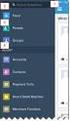 Salesforce Administrator s Installation Guide Welcome to sales emails done better. This guide will walk you through setting up ToutApp and Salesforce. Read on to learn how to connect the two, and what
Salesforce Administrator s Installation Guide Welcome to sales emails done better. This guide will walk you through setting up ToutApp and Salesforce. Read on to learn how to connect the two, and what
PSA INTEGRATION GUIDE
 efolder ConnectWise PSA Integration Guide Page 1 PSA INTEGRATION GUIDE Last Updated July 2014 Integration Overview ConnectWise PSA is business automation software that helps IT service providers efficiently
efolder ConnectWise PSA Integration Guide Page 1 PSA INTEGRATION GUIDE Last Updated July 2014 Integration Overview ConnectWise PSA is business automation software that helps IT service providers efficiently
PORTAL ADMINISTRATION
 1 Portal Administration User s Guide PORTAL ADMINISTRATION GUIDE Page 1 2 Portal Administration User s Guide Table of Contents Introduction...5 Core Portal Framework Concepts...5 Key Items...5 Layouts...5
1 Portal Administration User s Guide PORTAL ADMINISTRATION GUIDE Page 1 2 Portal Administration User s Guide Table of Contents Introduction...5 Core Portal Framework Concepts...5 Key Items...5 Layouts...5
Connecting to Delta College Exchange services off-campus
 Connecting to Delta College Exchange services off-campus The following instructions are provided to document the client configuration used to connect to Microsoft Exchange services at Delta College from
Connecting to Delta College Exchange services off-campus The following instructions are provided to document the client configuration used to connect to Microsoft Exchange services at Delta College from
Force.com Sites Implementation Guide
 Force.com Sites Implementation Guide Salesforce, Winter 16 @salesforcedocs Last updated: October 16, 2015 Copyright 2000 2015 salesforce.com, inc. All rights reserved. Salesforce is a registered trademark
Force.com Sites Implementation Guide Salesforce, Winter 16 @salesforcedocs Last updated: October 16, 2015 Copyright 2000 2015 salesforce.com, inc. All rights reserved. Salesforce is a registered trademark
Business mail 1 MS OUTLOOK CONFIGURATION... 2
 Business mail Instructions for configuration of Outlook, 2007, 2010, 2013 and mobile devices CONTENT 1 MS OUTLOOK CONFIGURATION... 2 1.1 Outlook 2007, 2010 and 2013 adding new exchange account, automatic
Business mail Instructions for configuration of Outlook, 2007, 2010, 2013 and mobile devices CONTENT 1 MS OUTLOOK CONFIGURATION... 2 1.1 Outlook 2007, 2010 and 2013 adding new exchange account, automatic
Configuration Guide. BES12 Cloud
 Configuration Guide BES12 Cloud Published: 2016-04-08 SWD-20160408113328879 Contents About this guide... 6 Getting started... 7 Configuring BES12 for the first time...7 Administrator permissions you need
Configuration Guide BES12 Cloud Published: 2016-04-08 SWD-20160408113328879 Contents About this guide... 6 Getting started... 7 Configuring BES12 for the first time...7 Administrator permissions you need
Getting Started with Relationship Groups
 Getting Started with Relationship Groups Understanding & Implementing Salesforce, Winter 16 @salesforcedocs Last updated: December 10, 2015 Copyright 2000 2015 salesforce.com, inc. All rights reserved.
Getting Started with Relationship Groups Understanding & Implementing Salesforce, Winter 16 @salesforcedocs Last updated: December 10, 2015 Copyright 2000 2015 salesforce.com, inc. All rights reserved.
XTIVIA, Inc. Vicinity for Salesforce Installation Guide
 XTIVIA, Inc. Vicinity for Salesforce Installation Guide Vicinity for Salesforce Our Mission XTIVIA, Inc. offers expertise in CRM applications, business process optimization, and Sales Consulting services
XTIVIA, Inc. Vicinity for Salesforce Installation Guide Vicinity for Salesforce Our Mission XTIVIA, Inc. offers expertise in CRM applications, business process optimization, and Sales Consulting services
Table of Contents INTRODUCTION...2 HOME PAGE...3. Announcements... 6 Personalize... 7 Reminders... 9 Recent Items... 11 SERVICE CATALOG...
 Table of Contents INTRODUCTION...2 HOME PAGE...3 Announcements... 6 Personalize... 7 Reminders... 9 Recent Items... 11 SERVICE CATALOG...12 REQUEST...14 Request List View... 15 Creating a New Incident...
Table of Contents INTRODUCTION...2 HOME PAGE...3 Announcements... 6 Personalize... 7 Reminders... 9 Recent Items... 11 SERVICE CATALOG...12 REQUEST...14 Request List View... 15 Creating a New Incident...
Getting Started Guide: Transaction Download for QuickBooks 2013 2012 2010 for Windows
 Getting Started Guide: Transaction Download for QuickBooks 2013 2012 2010 for Windows This guide will specifically show you how to download transactions and make online payments directly from QuickBooks.
Getting Started Guide: Transaction Download for QuickBooks 2013 2012 2010 for Windows This guide will specifically show you how to download transactions and make online payments directly from QuickBooks.
Chatter Answers Implementation Guide
 Chatter Answers Implementation Guide Salesforce, Summer 16 @salesforcedocs Last updated: May 27, 2016 Copyright 2000 2016 salesforce.com, inc. All rights reserved. Salesforce is a registered trademark
Chatter Answers Implementation Guide Salesforce, Summer 16 @salesforcedocs Last updated: May 27, 2016 Copyright 2000 2016 salesforce.com, inc. All rights reserved. Salesforce is a registered trademark
Vodafone Email Plus. User Guide for Windows Mobile
 Vodafone Email Plus User Guide for Windows Mobile 1 Table of Contents 1 INTRODUCTION... 4 2 INSTALLING VODAFONE EMAIL PLUS... 4 2.1 SETUP BY USING THE VODAFONE EMAIL PLUS ICON...5 2.2 SETUP BY DOWNLOADING
Vodafone Email Plus User Guide for Windows Mobile 1 Table of Contents 1 INTRODUCTION... 4 2 INSTALLING VODAFONE EMAIL PLUS... 4 2.1 SETUP BY USING THE VODAFONE EMAIL PLUS ICON...5 2.2 SETUP BY DOWNLOADING
Exchange 2003 Mailboxes
 Exchange 2003 Mailboxes Microsoft will stop supporting Exchange 2003 mailboxes in 2014 as it comes to the end of it s life. To maintain our levels of support and performance of all our customers, we will
Exchange 2003 Mailboxes Microsoft will stop supporting Exchange 2003 mailboxes in 2014 as it comes to the end of it s life. To maintain our levels of support and performance of all our customers, we will
How Do I Remove My Office 365 Account From An iphone, ipad or ipod Touch?... 1
 How Do I Remove My Office 365 Account From An iphone, ipad or ipod Touch?... 1 How Do I Set Up My Office 365 Account On An iphone, ipad or ipod Touch?... 3 How Do I Remove My Office 365 Account From A
How Do I Remove My Office 365 Account From An iphone, ipad or ipod Touch?... 1 How Do I Set Up My Office 365 Account On An iphone, ipad or ipod Touch?... 3 How Do I Remove My Office 365 Account From A
Introduction... 2. Download and Install Mobile Application... 2. About Logging In... 4. Springboard... 4. Navigation... 6. List Pages...
 Contents Introduction... 2 Download and Install Mobile Application... 2 About Logging In... 4 Springboard... 4 Navigation... 6 List Pages... 6 Example: Edit Contact... 7 View Pages... 12 Example: Companies...
Contents Introduction... 2 Download and Install Mobile Application... 2 About Logging In... 4 Springboard... 4 Navigation... 6 List Pages... 6 Example: Edit Contact... 7 View Pages... 12 Example: Companies...
Migration User Guides: The Console Email Application Setup Guide
 Migration User Guides: The Console Email Application Setup Guide Version 1.0 1 Contents Introduction 3 What are my email software settings? 3 Popular email software setup tutorials 3 Apple Mail OS Maverick
Migration User Guides: The Console Email Application Setup Guide Version 1.0 1 Contents Introduction 3 What are my email software settings? 3 Popular email software setup tutorials 3 Apple Mail OS Maverick
