Configuring Integration Between Multichannel and Salesforce.com
|
|
|
- Elvin Palmer
- 8 years ago
- Views:
Transcription
1 Configuring Integration Between Multichannel and Salesforce.com
2 Copyright LiveOps Inc. All rights reserved. LiveOps, LiveOps Applications, LiveOps Authoring, LiveOps Insight, LiveOps Social and LiveOps Voice are either registered trademarks or trademarks of LiveOps, Inc. All other names may be trademarks of their respective owners.
3 3 Contents Configuring Integration with Salesforce.com... 4 Configuring Salesforce.com to Interact with Engage... 4 Installing the Engage Application... 4 Configuring the Engage Application... 5 Installing the Mass Update and Edit Application... 6 Configuring Remote Site Settings... 7 Creating an Additional API User... 8 Enabling Agents to View All Contacts and Leads in Salesforce.com... 8 Configuring CRM Integration Settings in Multichannel Settings Tab Contact Config Tab Lead Config Tab Interaction Config Tab Sync Tab Configuring Mappings Fields Available for Mapping Customer ContactType GenericCustomerData Mapping Customer Records to Contacts or Leads Example 1: Mapping a Salesforce.com Field with No Equivalent in Engage Example 2: Mapping Corresponding Fields... 18
4 4 Configuring Integration with Salesforce.com You can configure Engage and Salesforce.com to exchange customer records and interactions. This enables agents to keep better track of interactions and to keep the data in Salesforce.com and Engage consistent. Configuring Salesforce.com to Interact with Engage Configuring Salesforce.com to interact with Engage involves: Installing and configuring the Engage application Installing the Mass Update and Edit application Configuring remote site settings Create an additional API user Installing the Engage Application The Engage application is a Salesforce.com package that handles the interactions between Engage and Salesforce.com. To install the Engage application: 1. Log into Salesforce.com using an administrator account. 2. Copy and paste the following link into your web browser: The Package Installation Details page displays. 3. On the Package Installation Details page, click Continue. 4. On the Approve Package API Access page, click Next. 5. On the Choose Security Level page, select the Grant access to admins only option and then click Next. 6. Click Install. Once the application is installed, you can add it to the tab bar at the top of the Salesforce.com window for quick access. To do that: 1. Click the All Tabs button ( ). 2. In the All Tabs window, click the Customize My Tabs button. 3. In the list of available tabs, click LiveOps Engage and then click the Add button.
5 5 4. Click Save. The LiveOps Engage tab is added to the tab bar. Configuring the Engage Application Next, apply the Engage application settings that allow Salesforce.com and Engage to communicate, as well as control how Salesforce.com s error notifications. To configure the Engage application: 1. Click Engage on the tab bar. 2. Configure the following options: Option API URL Username Password Log Level Enable Contact/Lead Synchronization Failed record resend interval API Users Description The URL to the Engage API. The name of the user who can access the Engage Contact service API. This can be, for example, a Engage administrator. The password for the user who can access the Engage Contact service API. This can be, for example, a Engage administrator. The amount of detail that you want Salesforce.com to include in log files. Select either Normal (minimal amount of information) or Debug (detailed information). Enables automatic synchronization of contact and lead information with Engage. If this option is not selected, you must manually trigger the synchronization of data in Multichannel. See the section Sync Tab for more information. The number of minutes (between 1 and 60) between attempts to send data to Engage after a synchronization failure. The Salesforce.com users who can access the Engage Contact service API. Click Add Users, select the one or more Salesforce.com users from the list that displays, and then click Add.
6 6 3. Click the Notification tab and configure the following settings to specify when, how often, and to whom failure notification messages will be sent: Setting Notify user on Description Select one or both of the following options to specify the type of failure that triggers an notification: Synchronization failure Send a notification when synchronization of records between Salesforce.com and Engage has failed. API call failure Send a notification when the scheduled task for synchronizing records has failed. Frequency of notification Select one of the following options to specify how often a notification is sent when failures occur: Every time a failure occurs. Every hour, if a failure occurred. Once a day, if a failure occurred. list to send the notification Enter the address to which notifications will be sent and then click Add. You can add multiple addresses. However, you can only add one address at a time. 4. Click Save. Installing the Mass Update and Edit Application The Mass Update and Edit application is a Salesforce.com component that enables Engage to synchronize batches of new and updated records with Salesforce.com. To install the Mass Update and Edit application: 1. Log into Salesforce.com using an administrator account. 2. Copy and paste the following link into a web browser window: 3. On the Package Installation Details page, click Continue. 4. On the Approve Package API Access page, ensure that all options are selected and then click Next. 5. On the Choose security level page, ensure that the Grant access to admins only option is selected and then click Next. 6. Click Install.
7 7 Once the application is installed, you can add the Mass Edit and Mass Update buttons to the page layouts for contacts and leads. The buttons appear when an agent or administrator views all contacts or all open leads in Salesforce.com. To add the Mass Edit and Mass Update buttons to the layouts for contacts and leads: 1. In Salesforce.com, click Setup. 2. In the sidebar, select Customize > Contacts > Search Layouts under Build. 3. On the Contact Search Layouts page, click Edit beside Contact List view. 4. Select Mass Edit and Mass Update from the Available Buttons list and then click the Add button. 5. Click Save. 6. Repeat steps 1 to 5 for leads. Configuring Remote Site Settings You must register your instance of Multichannel with Salesforce.com to ensure that calls to the Engage API from Salesforce.com do not fail. Do this by adding your instance of Multichannel to Saleforce.com s remote site settings. To configure remote site settings: 1. In Salesforce.com, click Setup. 2. In the sidebar, select Security Controls > Remote Site Settings under Administer. 3. On the All Remote Sites page, click New Remote Site. 4. Do the following: In the Remote Site Name field, enter a descriptive name for your Engage instance for example, Engage Live. In the Remote Site URL field, enter the full URL to your instance of Engage for example, name}.liveops.com (where {instance name} is the name of your instance of Engage). 5. Ensure that the Active option is selected and then click Save.
8 8 Creating an Additional API User When Engage synchronizes data with Salesforce.com, Salesforce.com updates its records and then performs another synchronization back to Engage. Setting up an additional API user prevents Salesforce.com from triggering a second synchronization. To create an additional API user: 1. In Salesforce.com, click Setup. 2. In the sidebar, select Manage Users > Users under Administer. 3. On the All Users page, click the New User button. 4. The following are the fields that are required when creating a new user: Field Last Name Alias Nickname Role User License Profile Description The last name of the user. A short name, of up to eight characters, that identifies the user on Salesforce.com reports and list pages. An address for the user. The address becomes the user name in Engage. Enter a name that will be displayed to users of online communities. This can be the same as the name that you entered in the Alias field. Select any option from the list. Select Salesforce from the list. Select System Administrator from the list. 5. Click Save. 6. On the tab bar, click Engage. 7. Click Add Users. 8. In the list that displays, select the API user that you added in step 4 and then click Add. 9. Click Save. Next, add the new API user to the CRM Integration settings in Multichannel. For more information, see the section Settings Tab. Enabling Agents to View All Contacts and Leads in Salesforce.com Agents, who do not have administrator rights, might not be able to view all Contacts and Leads in Salesforce.com. If they can view Contacts and Leads, the agents may not be able to view the Engage Interactions list (which contains details of all calls and messages) on a Contact s or Lead s profile page. To enable agents to view all Contacts and Leads, as well as the Engage Interactions list, you must to set up a new user profile in Salesforce.com and then apply that profile to all agents.
9 9 Note: The procedure in this section must be carried out using the Salesforce.com administrator account. To enable agents to view all contacts and leads in Salesforce.com: 1. Log into Salesforce.com using an administrator account. 2. Click Setup. 3. In the sidebar, click Customize > User Interface under Build. The User Interface page displays. 4. On the User Interface page, select the Enable Enhanced Profile User Interface option under Setup and then click Save. 5. In the sidebar, click Manage Users > Profiles under Administer. The Profiles page displays. 6. On the Profiles page, click Clone beside Standard User. The Clone Profile page displays. 7. On the Clone Profile page, enter a name for the new user profile for example, Standard User in the Profile Name field and then click Save. A page containing information about the new profile displays. 8. Click Object Settings under the Apps grouping and then do the following: To enable agents to view all Contacts: o Click Contacts and then click Edit. o Under Object Permissions, click View All. o Click Save.
10 10 To enable agents to view all Leads: o Click Leads and then click Edit. o Under Object Permissions, click View All. o Click Save. To enable agents to view the Engage Interactions tab: o Click Engage Interactions and then click Edit. o Under Object Permissions, click Read and View All. o Click Save. 9. In the sidebar, click Manage Users > Users. 10. Click the Edit link beside the name of an agent who does not have administrator privileges in Salesforce.com. The User Edit window displays. 11. Do the following: Select Salesforce from the User Licence list. Select the name of the profile that you created in step 7 for example, LiveOps Standard User from the Profile list. 12. Click Save. 13. Repeat steps 10 to 12 for each agent to whom you want give permissions to view Contacts and Leads. To test the change, log in as an agent and then click Contacts on the tab bar. Select All Contacts from the View list and then click Go. A list of all of the contacts available to an administrator displays.
11 11 Configuring CRM Integration Settings in Multichannel Using the CRM Integration Settings screen in Multichannel, you can configure Engage to interact with Salesforce.com. In addition to configuring the settings that connect Engage to Salesforce.com, this screen also enables you to map fields in Salesforce.com to fields in Engage. Mappings are essential because Engage and Salesforce.com store the same data in different ways. Mappings ensure that: Data is inserted into the correct fields for each application when it is synchronized. The data in both systems is consistent. For more information, see Configuring Mappings below. There are five tabs on the CRM Integration screen that are used to configure the interactions between Multichannel and Salesforce.com: Settings Tab Contact Config Tab Lead Config Tab Interaction Config Tab Sync Tab Note: You must enable CRM integration in Multichannel before continuing. Settings Tab Configure the settings that enable Engage to exchange data with Salesforce.com on this tab. Setting Username Password Description The address of the Salesforce.com API user that was created in the section Creating an Additional API User. The password of the Salesforce.com API user that was created in the section Creating an Additional API User.
12 12 Setting Description Security Token The security token that was generated by Salesforce.com. The security token is a key that you add to the end of your Salesforce.com password, which allows you to log into Salesforce.com from an untrusted network. For more information about security tokens, refer to the Salesforce.com online help. SOAP API Login URL The URL for the server that your organization uses to login into Salesforce.com for example, Contact your Salesforce.com administrator to obtain the URL. Async API URL The URL used to asynchronously add, update, or delete large numbers of records for example, Contact your Salesforce.com administrator to obtain the URL. Sync- out messages Test Connection Select this option to automatically push information about customer interactions in Engage to Salesforce.com activity records. Click this button to check whether or not Engage can communicate with Salesforce.com. If the configuration is correct, the message Connection is successfully established displays. If an error message displays, check the settings on this tab and in Salesforce.com, and then try again. Contact Config Tab The Contact Config tab enables you to create, edit, and view mappings between Engage customer records and Salesforce.com contacts. The mappings link fields in Engage customer records to their equivalents in Salesforce.com. For more information about creating mappings between Engage customer records and Salesforce.com contacts, see Configuring Mappings below. Lead Config Tab The Lead Config tab enables you to create, edit, and view mappings between Engage customer records and Salesforce.com leads. Leads are prospective customers who have expressed an interest in a company s products or services.
13 13 Engage does not an equivalent to leads. The mappings on this tab link fields in Engage customer records to fields for Salesforce.com leads. In Engage, the Record Type buttons in the Customer Panel indicate the type of customer (either Contact or Lead), as shown below: In Salesforce.com, the lead s information appears on the Leads tab. Note: If your organization does not use leads in its business, you do not need to add new mappings or change the existing ones. The lead mappings will be ignored whenever data is synchronized. For more information about creating mappings between Engage customer records and Salesforce.com leads, see Configuring Mappings below. Interaction Config Tab The Interaction Config tab displays the default field mappings between Engage and Salesforce.com. You cannot edit the mappings on this tab.
14 14 Sync Tab The Sync tab enables you to manually synchronize contact and lead records between Engage and Salesforce.com. Multichannel includes scheduled tasks Service_CRM_SyncIn_All, Service_CRM_SyncOut_Customers, and Service_CRM_SyncOut_Messages that perform synchronization options at specific intervals. However, you can use the options on this tab if you need to manually synchronize information because synchronization is disabled or if there are connection issues with Salesforce.com. Option Sync In Contact Sync In Lead Sync In Contact & Lead Sync Out Customer Sync In Account Names Description Pulls all new and updated contact information from Salesforce.com into Engage. Pulls all new and updated lead information from Salesforce.com into Engage. Pulls in all new and update lead and contact information from Salesforce.com into Engage. Pushes new and updated customer records from Engage to Salesforce.com. Updates the list of Salesforce.com account names in Engage and, where applicable, updates the Account field in customer records. Configuring Mappings Mappings create a relationship between fields in Engage and Salesforce.com. Mappings help ensure that Engage and Salesforce.com can seamlessly exchange data, and that agents have access records from Salesforce.com in from within Engage. You may also need to create mappings because: Salesforce.com uses a number of fields that have no equivalents in Engage for example, MailingCity and CaseNumber. You may need to make some of those fields visible in Engage. Certain fields in Salesforce.com have different names than their counterpart in Engage for example, MobilePhone in Salesforce.com and Mobile in Engage. You configure additional mappings in the Admin > CRM Integration section of Multichannel.
15 15 Note: You must ensure that the fields that you are mapping are of the same data type for example, both are Text fields or DateTime values. If the fields are not of the same data type, then synchronization of data between Engage and Salesforce.com will fail. Fields Available for Mapping Configuring a mapping involves selecting: One of the following Engage objects, which indicate the fields that you can use for mappings, from the Object Name list: o o o Customer (customer name and address fields). ContactType (fields that specify customer contact information for example, an address). GenericCustomerData (custom fields that have been configured in Multichannel). The available fields for each object are described below. The name of a field in Salesforce.com from the External Field Name list. The corresponding Engage field from the Field Name list. Customer If you choose Customer from the Object Name list, the following fields are available in the Field Name list: Engage Field Name Salesforce.com Field Name Description FirstName FirstName The customer s first name. LastName LastName The customer s last name. Address1 MailingStreet The customer s street address. Address2 OtherStreet Additional address information for example, floor or suite or apartment number. Address3 Additional address information for example, P.O. box number. City MailingCity The city in which the customer
16 16 resides. Country MailingCountry The country in which the customer resides. State MailingState The state in which the customer resides. PostCode MailingPostalCode The customer s postal or ZIP code. ContactType If you choose ContactType from the Object Name list, the following fields are available in the Field Name list: Engage Field Name Salesforce.com Field Name Description Mobile MobilePhone The customer s mobile phone number. The customer s address.
17 17 Engage Field Name Salesforce.com Field Name Description Fax Fax The customer s fax number. HomePhone HomePhone The customer s home phone number. BusinessPhone Business Phone The customer s business phone number (if applicable). GenericMessageType1 n/a A custom field in Engage. GenericMessageType2 n/a A custom field in Engage. Twitter n/a The customer s Twitter handle. Facebook n/a The customer s Facebook user name. GenericCustomerData If you choose GenericCustomerData from the Object Name list, the fields that are available in the Field Name list will vary depending on what custom fields have been configured in MultiChannel. For example, you can define ShortField03 as Title, and map that field to the Title field in Salesforce.com. Mapping Customer Records to Contacts or Leads To map customer records to contacts or leads, select Admin > CRM Integration. In the CRM Integration Settings window, click the Contact Config tab or the Lead Config tab and then click Add New Mapping. 1. Select the Salesforce.com field that you want to map to a Engage field from the External Field Name list. 2. Select an option from the Object Name list. 3. Select the Engage field that will be mapped to the Salesforce.com field from the Field Name list. 4. Click Save.
18 18 Example 1: Mapping a Salesforce.com Field with No Equivalent in Engage In this example, you will be mapping the Salesforce.com AccountID field to a custom field in Engage. You must use a custom field since Engage does not have an equivalent to the AccountID field. To map the AccountID field to a custom field in Engage: 1. In the CRM Mapping Maintenance window, select AccountID from the External Field Name list. 2. From the Object Name list, select GenericCustomerData. 3. Select a custom short field from the Field Name list. If the custom short field does not exist, you must create it. For more information, see the section Data Field Maintenance. 4. Click Save. The new mapping appears on the Contact Config tab, as shown below: Example 2: Mapping Corresponding Fields In this example, you will be mapping the Salesforce.com MailingCountry field to the Country field in Engage. 1. In the CRM Mapping Maintenance window, select MailingCountry from the External Field Name list. 2. Select ContactType from the Object Name list. 3. Select Country from the Field Name list. 4. Click Save. The new mapping appears on the Lead Config tab, as shown below:
Configuration Guide - OneDesk to SalesForce Connector
 Configuration Guide - OneDesk to SalesForce Connector Introduction The OneDesk to SalesForce Connector allows users to capture customer feedback and issues in OneDesk without leaving their familiar SalesForce
Configuration Guide - OneDesk to SalesForce Connector Introduction The OneDesk to SalesForce Connector allows users to capture customer feedback and issues in OneDesk without leaving their familiar SalesForce
Salesforce Integration. Installation Manual Release
 Salesforce Integration Installation Manual Release Table of Contents Salesforce Integration... Error! Bookmark not defined. 1. Integration with LeadForce1(Manual)... 3 2. Integration with LeadForce1 (Automated
Salesforce Integration Installation Manual Release Table of Contents Salesforce Integration... Error! Bookmark not defined. 1. Integration with LeadForce1(Manual)... 3 2. Integration with LeadForce1 (Automated
Brainshark/Salesforce.com Integration Installation Procedures
 Page1 Brainshark/Salesforce.com Integration Installation Procedures The Brainshark/Salesforce integration allows Salesforce users to send emails containing links to Brainshark presentations from a contact
Page1 Brainshark/Salesforce.com Integration Installation Procedures The Brainshark/Salesforce integration allows Salesforce users to send emails containing links to Brainshark presentations from a contact
DocuSign Connect for Salesforce Guide
 Information Guide 1 DocuSign Connect for Salesforce Guide 1 Copyright 2003-2013 DocuSign, Inc. All rights reserved. For information about DocuSign trademarks, copyrights and patents refer to the DocuSign
Information Guide 1 DocuSign Connect for Salesforce Guide 1 Copyright 2003-2013 DocuSign, Inc. All rights reserved. For information about DocuSign trademarks, copyrights and patents refer to the DocuSign
SpringCM Troubleshooting Guide for Salesforce
 SpringCM Troubleshooting Guide for Salesforce July 2013 TABLE OF CONTENTS FAQS:... 3 WHY DID I NOT RECEIVE A SPRINGCM ACTIVATION EMAIL?... 3 WHY DON T MY SALESFORCE USERS HAVE ACCESS TO SPRINGCM?... 3
SpringCM Troubleshooting Guide for Salesforce July 2013 TABLE OF CONTENTS FAQS:... 3 WHY DID I NOT RECEIVE A SPRINGCM ACTIVATION EMAIL?... 3 WHY DON T MY SALESFORCE USERS HAVE ACCESS TO SPRINGCM?... 3
Salesforce Integration Guide
 1 Salesforce Integration Guide 2 Salesforce Integration Guide Integrating Velaro with Salesforce Using Velaro s Salesforce chat integration tools, you can create leads, contacts, support cases, and save
1 Salesforce Integration Guide 2 Salesforce Integration Guide Integrating Velaro with Salesforce Using Velaro s Salesforce chat integration tools, you can create leads, contacts, support cases, and save
Zendesk + Salesforce. Step-by-Step Guide to Integrating Zendesk and Salesforce. www.zendesk.com
 Zendesk + Salesforce Step-by-Step Guide to Integrating Zendesk and Salesforce www.zendesk.com 2 Table of Contents Introduction Getting Started Page 1 Step 1: Installing the Zendesk for Salesforce App in
Zendesk + Salesforce Step-by-Step Guide to Integrating Zendesk and Salesforce www.zendesk.com 2 Table of Contents Introduction Getting Started Page 1 Step 1: Installing the Zendesk for Salesforce App in
TimeTrade Salesforce Connector Administrator Guide
 TimeTrade Salesforce Connector Administrator Guide TimeTrade Systems, Inc. Step- by- step instructions for installing and configuring the Salesforce Connector Installation & Configuration Guide Table of
TimeTrade Salesforce Connector Administrator Guide TimeTrade Systems, Inc. Step- by- step instructions for installing and configuring the Salesforce Connector Installation & Configuration Guide Table of
Egnyte for Salesforce v2.1 Administrator s Guide
 Egnyte for Salesforce v2.1 Administrator s Guide Overview Egnyte Tabs Egnyte Domain Configuration Egnyte Sync Configurations Creating Sync Configurations for standard and/or custom objects Creating folder
Egnyte for Salesforce v2.1 Administrator s Guide Overview Egnyte Tabs Egnyte Domain Configuration Egnyte Sync Configurations Creating Sync Configurations for standard and/or custom objects Creating folder
OneLogin Integration User Guide
 OneLogin Integration User Guide Table of Contents OneLogin Account Setup... 2 Create Account with OneLogin... 2 Setup Application with OneLogin... 2 Setup Required in OneLogin: SSO and AD Connector...
OneLogin Integration User Guide Table of Contents OneLogin Account Setup... 2 Create Account with OneLogin... 2 Setup Application with OneLogin... 2 Setup Required in OneLogin: SSO and AD Connector...
QAS Small Business for Salesforce CRM
 INTRODUCTION This document provides an overview of integrating and configuring QAS for Salesforce CRM. It will take you through the standard integration and configuration process and also provides an appendix
INTRODUCTION This document provides an overview of integrating and configuring QAS for Salesforce CRM. It will take you through the standard integration and configuration process and also provides an appendix
Hubcase for Salesforce Installation and Configuration Guide
 Hubcase for Salesforce Installation and Configuration Guide Note: This document is intended for system administrator, and not for end users. Installation and configuration require understanding of both
Hubcase for Salesforce Installation and Configuration Guide Note: This document is intended for system administrator, and not for end users. Installation and configuration require understanding of both
Engage for Salesforce Documentation 11/2/2015
 Engage for Salesforce Documentation 11/2/2015 Overview What is Engage for Salesforce? Engage for Salesforce is a Salesforce application (available from the AppExchange) integrating the leading advocacy
Engage for Salesforce Documentation 11/2/2015 Overview What is Engage for Salesforce? Engage for Salesforce is a Salesforce application (available from the AppExchange) integrating the leading advocacy
Table of Contents. Copyright 2010-2015 Symphonic Source, Inc. All rights reserved. Salesforce is a registered trademark of salesforce.
 DupeCatcher is a real-time deduplication app designed specifically for Salesforce. It is a 100% APEX developed and deployed managed package, and is installed via the Salesforce AppExchange, eliminating
DupeCatcher is a real-time deduplication app designed specifically for Salesforce. It is a 100% APEX developed and deployed managed package, and is installed via the Salesforce AppExchange, eliminating
Zoho CRM and Google Apps Synchronization
 Zoho CRM and Google Apps Synchronization Table of Contents End User Integration Points 1. Contacts 2. Calendar 3. Email 4. Tasks 5. Docs 3 6 8 11 12 Domain-Wide Points of Integration 1. Authentication
Zoho CRM and Google Apps Synchronization Table of Contents End User Integration Points 1. Contacts 2. Calendar 3. Email 4. Tasks 5. Docs 3 6 8 11 12 Domain-Wide Points of Integration 1. Authentication
Volunteers for Salesforce Installation & Configuration Guide Version 3.76
 Volunteers for Salesforce Installation & Configuration Guide Version 3.76 July 15, 2015 Djhconsulting.com 1 CONTENTS 1. Overview... 4 2. Installation Instructions... 4 2.1 Requirements Before Upgrading...
Volunteers for Salesforce Installation & Configuration Guide Version 3.76 July 15, 2015 Djhconsulting.com 1 CONTENTS 1. Overview... 4 2. Installation Instructions... 4 2.1 Requirements Before Upgrading...
Salesforce.com Integration Guide
 ServicePattern Version 3.6 Revision SP36-SFDC-41855 Bright Pattern, Inc. 1111 Bayhill Drive, Suite 275, San Bruno, CA 94066 Phone: +1 (855) 631.4553 or +1 (650) 529.4099 Fax: +1 (415) 480.1782 www.brightpattern.com
ServicePattern Version 3.6 Revision SP36-SFDC-41855 Bright Pattern, Inc. 1111 Bayhill Drive, Suite 275, San Bruno, CA 94066 Phone: +1 (855) 631.4553 or +1 (650) 529.4099 Fax: +1 (415) 480.1782 www.brightpattern.com
NetSuite Integration. Installation Manual Release. 1 P a g e
 NetSuite Integration Installation Manual Release 1 P a g e Table of Contents Customizing the settings in LeadForce1... 11 Configuration Settings... 12 Schedule Settings... 14 Checking the data in Netsuite...
NetSuite Integration Installation Manual Release 1 P a g e Table of Contents Customizing the settings in LeadForce1... 11 Configuration Settings... 12 Schedule Settings... 14 Checking the data in Netsuite...
Azalead Account Based Marketing package. Installation guide
 Azalead Account Based Marketing package Installation guide Contents I. Purpose... 3 II. Prerequisite... 3 A. API access... 3 B. Salesforce object access... 3 III. Features summary... 4 IV. Package installation...
Azalead Account Based Marketing package Installation guide Contents I. Purpose... 3 II. Prerequisite... 3 A. API access... 3 B. Salesforce object access... 3 III. Features summary... 4 IV. Package installation...
SpringCM Integration Guide. for Salesforce
 SpringCM Integration Guide for Salesforce September 2014 Introduction You are minutes away from fully integrating SpringCM into your Salesforce account. The SpringCM Open Cloud Connector will allow you
SpringCM Integration Guide for Salesforce September 2014 Introduction You are minutes away from fully integrating SpringCM into your Salesforce account. The SpringCM Open Cloud Connector will allow you
XTIVIA, Inc. Vicinity for Salesforce Installation Guide
 XTIVIA, Inc. Vicinity for Salesforce Installation Guide Vicinity for Salesforce Our Mission XTIVIA, Inc. offers expertise in CRM applications, business process optimization, and Sales Consulting services
XTIVIA, Inc. Vicinity for Salesforce Installation Guide Vicinity for Salesforce Our Mission XTIVIA, Inc. offers expertise in CRM applications, business process optimization, and Sales Consulting services
Installing the LotusLive TM Package for Salesforce.com
 Installing the LotusLive TM Package for Salesforce.com Before you install Make sure that Team Selling and Account Teams are enabled. To enable Team Selling: Select Setup > Customize > Opportunity > Opportunity
Installing the LotusLive TM Package for Salesforce.com Before you install Make sure that Team Selling and Account Teams are enabled. To enable Team Selling: Select Setup > Customize > Opportunity > Opportunity
RingCentral for Salesforce. Administrator Guide
 RingCentral for Salesforce Administrator Guide 1 RingCentral for Salesforce Administrator Guide Introduction Contents Introduction... 3 About RingCentral for Salesforce.................................................
RingCentral for Salesforce Administrator Guide 1 RingCentral for Salesforce Administrator Guide Introduction Contents Introduction... 3 About RingCentral for Salesforce.................................................
Qvidian Playbooks & Salesforce Setup Guide. Fall Release 2013
 Qvidian Playbooks & Salesforce Setup Guide Fall Release 2013 Last Updated: 11/12/2013 Introduction Welcome to Qvidian Sales Playbooks & Analytics! This guide is directed toward CRM Administrators, Playbook
Qvidian Playbooks & Salesforce Setup Guide Fall Release 2013 Last Updated: 11/12/2013 Introduction Welcome to Qvidian Sales Playbooks & Analytics! This guide is directed toward CRM Administrators, Playbook
SmartConnect User Credentials 2012
 User Credentials Used When The SmartConnect client connects to Microsoft Dynamics GP When connecting to the Microsoft Dynamics GP the credentials of the current AD user are used to connect to Dynamics
User Credentials Used When The SmartConnect client connects to Microsoft Dynamics GP When connecting to the Microsoft Dynamics GP the credentials of the current AD user are used to connect to Dynamics
USER GUIDE PowerAttachment CRM 2013 2015
 USER GUIDE PowerAttachment CRM 2013 2015 Contents Overview Configuring PowerAttachment Location Type URL Username Password Document Library SharePoint Type SharePoint Domain Attachment Types Email Cycle
USER GUIDE PowerAttachment CRM 2013 2015 Contents Overview Configuring PowerAttachment Location Type URL Username Password Document Library SharePoint Type SharePoint Domain Attachment Types Email Cycle
SpringCM Integration Guide. for Salesforce
 SpringCM Integration Guide for Salesforce January 2013 Introduction You are minutes away from fully integrating SpringCM into your Salesforce account. The SpringCM Open Cloud Connector will allow you to
SpringCM Integration Guide for Salesforce January 2013 Introduction You are minutes away from fully integrating SpringCM into your Salesforce account. The SpringCM Open Cloud Connector will allow you to
LiveText for Salesforce Quick Start Guide
 LiveText for Salesforce Quick Start Guide (C) 2014 HEYWIRE BUSINESS ALL RIGHTS RESERVED LiveText for Salesforce Quick Start Guide Table of Contents Who should be looking at this document... 3 Software
LiveText for Salesforce Quick Start Guide (C) 2014 HEYWIRE BUSINESS ALL RIGHTS RESERVED LiveText for Salesforce Quick Start Guide Table of Contents Who should be looking at this document... 3 Software
Salesforce Integration
 Salesforce Integration 2015 Bomgar Corporation. All rights reserved worldwide. BOMGAR and the BOMGAR logo are trademarks of Bomgar Corporation; other trademarks shown are the property of their respective
Salesforce Integration 2015 Bomgar Corporation. All rights reserved worldwide. BOMGAR and the BOMGAR logo are trademarks of Bomgar Corporation; other trademarks shown are the property of their respective
You simply need to define your flows and triggers; Built.io Flow will do the rest for you.
 for Integrate business apps with Built.io Flow Built.io Flow is an integration Platform-as-a-Service (ipaas) that enables organizations to integrate and orchestrate business processes across multiple systems.
for Integrate business apps with Built.io Flow Built.io Flow is an integration Platform-as-a-Service (ipaas) that enables organizations to integrate and orchestrate business processes across multiple systems.
Genius in Salesforce.com Pre- Installation Setup
 Genius in Salesforce.com Pre- Installation Setup Contents Introduction... 3 License Level... 3 Salesforce Profile Permission... 3 Administration Permissions:... 3 General User Permissions:... 4 Standard
Genius in Salesforce.com Pre- Installation Setup Contents Introduction... 3 License Level... 3 Salesforce Profile Permission... 3 Administration Permissions:... 3 General User Permissions:... 4 Standard
MARKETO LEAD MANAGEMENT APP INSTALLATION AND SYNCHRONIZATION WITH SALESFORCE. Installation Guide Version 1.2
 MARKETO LEAD MANAGEMENT APP INSTALLATION AND SYNCHRONIZATION WITH SALESFORCE Installation Guide Version 1.2 CONTENTS INSTALLATION AND SYNCHRONIZATION OVERVIEW... 2 STEP 1: SET UP REQUIRED PERMISSIONS IN
MARKETO LEAD MANAGEMENT APP INSTALLATION AND SYNCHRONIZATION WITH SALESFORCE Installation Guide Version 1.2 CONTENTS INSTALLATION AND SYNCHRONIZATION OVERVIEW... 2 STEP 1: SET UP REQUIRED PERMISSIONS IN
Grant Management System Training Guide Module 9 Notification Center Home Dashboard Ver 6.1 Updated: 2.13.2014
 Grant Management System Training Guide Module 9 Notification Center Home Dashboard Ver 6.1 Updated: 2.13.2014 Prepared by: Table of Contents Module 9: Notification Center on the Home Dashboard This module
Grant Management System Training Guide Module 9 Notification Center Home Dashboard Ver 6.1 Updated: 2.13.2014 Prepared by: Table of Contents Module 9: Notification Center on the Home Dashboard This module
How to install and use the File Sharing Outlook Plugin
 How to install and use the File Sharing Outlook Plugin Thank you for purchasing Green House Data File Sharing. This guide will show you how to install and configure the Outlook Plugin on your desktop.
How to install and use the File Sharing Outlook Plugin Thank you for purchasing Green House Data File Sharing. This guide will show you how to install and configure the Outlook Plugin on your desktop.
Integrating LivePerson with Salesforce
 Integrating LivePerson with Salesforce V 9.2 March 2, 2010 Implementation Guide Description Who should use this guide? Duration This guide describes the process of integrating LivePerson and Salesforce
Integrating LivePerson with Salesforce V 9.2 March 2, 2010 Implementation Guide Description Who should use this guide? Duration This guide describes the process of integrating LivePerson and Salesforce
Match My Email. Set-Up Guide for Professional and Group Editions of Salesforce.com. MultiMatch Version 2.8.4
 Match My Email Set-Up Guide for Professional and Group Editions of Salesforce.com MultiMatch Version 2.8.4 MultiMatch Set-Up Guide RAE Internet Inc. 2013 1 Copyright 2011-2013, RAE Internet Inc. (dba Match
Match My Email Set-Up Guide for Professional and Group Editions of Salesforce.com MultiMatch Version 2.8.4 MultiMatch Set-Up Guide RAE Internet Inc. 2013 1 Copyright 2011-2013, RAE Internet Inc. (dba Match
Opacus Outlook Addin v3.x User Guide
 Opacus Outlook Addin v3.x User Guide Connecting to your SugarCRM Instance Before you can use the plugin you must first configure it to communicate with your SugarCRM instance. In order to configure the
Opacus Outlook Addin v3.x User Guide Connecting to your SugarCRM Instance Before you can use the plugin you must first configure it to communicate with your SugarCRM instance. In order to configure the
Marketo Integration Setup Guide
 Page 1 of 30 Table of Contents About the RingLead Integration with Marketo Create the Marketo Webhook - Response Mapping - Configure Webhook Response Mapping Create the Marketo Program and Campaign - Create
Page 1 of 30 Table of Contents About the RingLead Integration with Marketo Create the Marketo Webhook - Response Mapping - Configure Webhook Response Mapping Create the Marketo Program and Campaign - Create
CRM Insights Admin Guide
 CRM Insights Admin Guide Copyright This document is provided "as-is". Information and views expressed in this document, including URL and other Internet Web site references, may change without notice.
CRM Insights Admin Guide Copyright This document is provided "as-is". Information and views expressed in this document, including URL and other Internet Web site references, may change without notice.
Salesforce Integration User Guide Version 1.1
 1 Introduction Occasionally, a question or comment in customer community forum cannot be resolved right away by a community manager and must be escalated to another employee via a CRM system. Vanilla s
1 Introduction Occasionally, a question or comment in customer community forum cannot be resolved right away by a community manager and must be escalated to another employee via a CRM system. Vanilla s
PowerShell Configuration Guide
 PowerShell Configuration Guide Table of Contents Windows PowerShell 2 Prerequisites... 3 IIS Settings... 3 ActiveSync Server PowerShell Connection Settings... 8 NotifyMDM Version 3.x Windows PowerShell
PowerShell Configuration Guide Table of Contents Windows PowerShell 2 Prerequisites... 3 IIS Settings... 3 ActiveSync Server PowerShell Connection Settings... 8 NotifyMDM Version 3.x Windows PowerShell
Google Trusted Stores Setup in Magento
 Google Trusted Stores Setup in Magento Google Trusted Stores is a free badging program that can improve your conversion rate and average order size by reassuring potential customers you offer a great shopping
Google Trusted Stores Setup in Magento Google Trusted Stores is a free badging program that can improve your conversion rate and average order size by reassuring potential customers you offer a great shopping
Document From MAXIMUM BUSINESS INFORMATION TECHNOLOGY ON A. OwnCloud User Manual. TO I Cafe`
 Document From MAXIMUM BUSINESS INFORMATION TECHNOLOGY ON A OwnCloud User Manual TO I Cafe` DATED 20 Sep 2014 User Manual Guid For Owncloud I. Accessing the owncloud Web Interface To access the owncloud
Document From MAXIMUM BUSINESS INFORMATION TECHNOLOGY ON A OwnCloud User Manual TO I Cafe` DATED 20 Sep 2014 User Manual Guid For Owncloud I. Accessing the owncloud Web Interface To access the owncloud
Hubcase for Microsoft Dynamics CRM Installation and Configuration Guide
 Hubcase for Microsoft Dynamics CRM Installation and Configuration Guide 1. Overview... 2 2. Install Hubcase for Dynamics CRM solution... 3 3. Setup and configure your Hubcase membership... 7 3.1. Sign
Hubcase for Microsoft Dynamics CRM Installation and Configuration Guide 1. Overview... 2 2. Install Hubcase for Dynamics CRM solution... 3 3. Setup and configure your Hubcase membership... 7 3.1. Sign
DocuSign for Salesforce Administrator Guide v6.1.1 Rev A Published: July 16, 2015
 DocuSign for Salesforce Administrator Guide v6.1.1 Rev A Published: July 16, 2015 Copyright Copyright 2003-2015 DocuSign, Inc. All rights reserved. For information about DocuSign trademarks, copyrights
DocuSign for Salesforce Administrator Guide v6.1.1 Rev A Published: July 16, 2015 Copyright Copyright 2003-2015 DocuSign, Inc. All rights reserved. For information about DocuSign trademarks, copyrights
for Salesforce CRM INSTALLATION GUIDE February 2011 www.crm.hoovers.com/salesforce
 for Salesforce CRM INSTALLATION GUIDE February 2011 www.crm.hoovers.com/salesforce Table of Contents Before You Begin... 3 First Time Installing Access Hoover s... 3 Updating Access Hoover s... 3 Note
for Salesforce CRM INSTALLATION GUIDE February 2011 www.crm.hoovers.com/salesforce Table of Contents Before You Begin... 3 First Time Installing Access Hoover s... 3 Updating Access Hoover s... 3 Note
If you are you are using Microsoft outlook 2007, then new toolbar will be added below the Outlook menu bar,
 Enjay SugarCRM Add-on for MS-Outlook 2010 Configuration 1. Launch MS-Outlook 2007 or 2010 2. Click on Enjay Tab shown in figure below If you are you are using Microsoft outlook 2007, then new toolbar will
Enjay SugarCRM Add-on for MS-Outlook 2010 Configuration 1. Launch MS-Outlook 2007 or 2010 2. Click on Enjay Tab shown in figure below If you are you are using Microsoft outlook 2007, then new toolbar will
Xopero Backup Build your private cloud backup environment. Getting started
 Xopero Backup Build your private cloud backup environment Getting started 07.05.2015 List of contents Introduction... 2 Get Management Center... 2 Setup Xopero to work... 3 Change the admin password...
Xopero Backup Build your private cloud backup environment Getting started 07.05.2015 List of contents Introduction... 2 Get Management Center... 2 Setup Xopero to work... 3 Change the admin password...
Salesforce.com Integration - Installation and Customization Guide
 Feedback Analytics Kampyle LTD Salesforce.com Integration - Installation and Customization Guide January 2010 This document is an easy guide for the installation and customization of Kampyle's Salesforce.com
Feedback Analytics Kampyle LTD Salesforce.com Integration - Installation and Customization Guide January 2010 This document is an easy guide for the installation and customization of Kampyle's Salesforce.com
LiveText Agent for Salesforce Installation Guide
 LiveText Agent for Salesforce Installation Guide (C) 2015 HEYWIRE ALL RIGHTS RESERVED LiveText Agent for Salesforce Installation Guide Table of Contents Who should be looking at this document... 3 Software
LiveText Agent for Salesforce Installation Guide (C) 2015 HEYWIRE ALL RIGHTS RESERVED LiveText Agent for Salesforce Installation Guide Table of Contents Who should be looking at this document... 3 Software
Virtual Contact Center
 Virtual Contact Center Salesforce Multichannel Integration Configuration Guide Version 7.0 Revision 2.0 Copyright 2012, 8x8, Inc. All rights reserved. This document is provided for information purposes
Virtual Contact Center Salesforce Multichannel Integration Configuration Guide Version 7.0 Revision 2.0 Copyright 2012, 8x8, Inc. All rights reserved. This document is provided for information purposes
MyanPay API Integration with Magento CMS
 2014 MyanPay API Integration with Magento CMS MyanPay Myanmar Soft Gate Technology Co, Ltd. 1/1/2014 MyanPay API Integration with Magento CMS 1 MyanPay API Integration with Magento CMS MyanPay API Generating
2014 MyanPay API Integration with Magento CMS MyanPay Myanmar Soft Gate Technology Co, Ltd. 1/1/2014 MyanPay API Integration with Magento CMS 1 MyanPay API Integration with Magento CMS MyanPay API Generating
Salesforce Administrator s Installation Guide
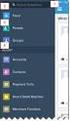 Salesforce Administrator s Installation Guide Welcome to sales emails done better. This guide will walk you through setting up ToutApp and Salesforce. Read on to learn how to connect the two, and what
Salesforce Administrator s Installation Guide Welcome to sales emails done better. This guide will walk you through setting up ToutApp and Salesforce. Read on to learn how to connect the two, and what
Social Insights Admin Guide
 Social Insights Admin Guide Copyright This document is provided "as-is". Information and views expressed in this document, including URL and other Internet Web site references, may change without notice.
Social Insights Admin Guide Copyright This document is provided "as-is". Information and views expressed in this document, including URL and other Internet Web site references, may change without notice.
NAS 221 Remote Access Using Cloud Connect TM
 NAS 221 Remote Access Using Cloud Connect TM Access the files on your NAS remotely with Cloud Connect TM A S U S T O R C O L L E G E COURSE OBJECTIVES Upon completion of this course you should be able
NAS 221 Remote Access Using Cloud Connect TM Access the files on your NAS remotely with Cloud Connect TM A S U S T O R C O L L E G E COURSE OBJECTIVES Upon completion of this course you should be able
Avigilon Control Center System Integration Guide
 Avigilon Control Center System Integration Guide with STENTOFON AlphaCom INT-STENTOFON-B-Rev3 Copyright 2013 Avigilon. All rights reserved. No copying, distribution, publication, modification, or incorporation
Avigilon Control Center System Integration Guide with STENTOFON AlphaCom INT-STENTOFON-B-Rev3 Copyright 2013 Avigilon. All rights reserved. No copying, distribution, publication, modification, or incorporation
CRM Connector Installation & Integration USER GUIDE
 CRM Connector Installation & Integration USER GUIDE TABLE OF CONTENTS Table Of Contents Installation... 4 System Tray Icon.... 5 Salesforce.com Integration.... 6 Salesforce Security Token.... 6 Configuration....
CRM Connector Installation & Integration USER GUIDE TABLE OF CONTENTS Table Of Contents Installation... 4 System Tray Icon.... 5 Salesforce.com Integration.... 6 Salesforce Security Token.... 6 Configuration....
Getting Started with the Aloha Community Template for Salesforce Identity
 Getting Started with the Aloha Community Template for Salesforce Identity Salesforce, Winter 16 @salesforcedocs Last updated: December 10, 2015 Copyright 2000 2015 salesforce.com, inc. All rights reserved.
Getting Started with the Aloha Community Template for Salesforce Identity Salesforce, Winter 16 @salesforcedocs Last updated: December 10, 2015 Copyright 2000 2015 salesforce.com, inc. All rights reserved.
Chatter Answers Implementation Guide
 Chatter Answers Implementation Guide Salesforce, Summer 16 @salesforcedocs Last updated: May 27, 2016 Copyright 2000 2016 salesforce.com, inc. All rights reserved. Salesforce is a registered trademark
Chatter Answers Implementation Guide Salesforce, Summer 16 @salesforcedocs Last updated: May 27, 2016 Copyright 2000 2016 salesforce.com, inc. All rights reserved. Salesforce is a registered trademark
Introduction to Google Apps for Business Integration
 Introduction to Google Apps for Business Integration Overview Providing employees with mobile email access can introduce a number of security concerns not addressed by most standard email security infrastructures.
Introduction to Google Apps for Business Integration Overview Providing employees with mobile email access can introduce a number of security concerns not addressed by most standard email security infrastructures.
// table of contents //
 // A Guide to the Talkdesk and Desk.com Integration // table of contents // 01 // Overview & Advantages of the Talkdesk and Desk.com Integration // 04 02 // 6 Ways to Use the Talkdesk Desk.com Integration
// A Guide to the Talkdesk and Desk.com Integration // table of contents // 01 // Overview & Advantages of the Talkdesk and Desk.com Integration // 04 02 // 6 Ways to Use the Talkdesk Desk.com Integration
Appointment Router Salesforce.com Web- to- Lead Integration Guide. Date: January 19, 2011
 Appointment Router Salesforce.com Web- to- Lead Integration Guide Date: January 19, 2011 Overview This document describes the method used to integrate Salesforce.com Web-to-Lead forms with TimeTrade s
Appointment Router Salesforce.com Web- to- Lead Integration Guide Date: January 19, 2011 Overview This document describes the method used to integrate Salesforce.com Web-to-Lead forms with TimeTrade s
Virtual Contact Center
 Virtual Contact Center Zendesk CTI Integration Configuration Guide Version 8.0 Revision 1.0 Copyright 2013, 8x8, Inc. All rights reserved. This document is provided for information purposes only and the
Virtual Contact Center Zendesk CTI Integration Configuration Guide Version 8.0 Revision 1.0 Copyright 2013, 8x8, Inc. All rights reserved. This document is provided for information purposes only and the
Free Medical Billing. Insurance Payment Posting: The following instructions will help guide you through Insurance Payment Posting Procedures.
 : The following instructions will help guide you through Procedures. Click Windows Start Button Click Open Internet Browser Enter Https://www.FreeMedicalBilling.net Click Login to Your Account Enter Username:
: The following instructions will help guide you through Procedures. Click Windows Start Button Click Open Internet Browser Enter Https://www.FreeMedicalBilling.net Click Login to Your Account Enter Username:
Quick Start Configuration Guide Salesforce.com Integration
 Quick Start Configuration Guide Salesforce.com Integration Introduction The basic integration of WorldSmart and Salesforce.com offers the following features: WorldSmart tabs in Salesforce dashboard. Click
Quick Start Configuration Guide Salesforce.com Integration Introduction The basic integration of WorldSmart and Salesforce.com offers the following features: WorldSmart tabs in Salesforce dashboard. Click
Outlook Synchronisation guide
 Outlook Synchronisation guide Contents Introduction... 2 Installing Outlook Synchronisation Plug-in... 3 Daily Use of Outlook and webcrm... 6 Synchronising Emails... 7 Synchronising Contacts... 8 Contact
Outlook Synchronisation guide Contents Introduction... 2 Installing Outlook Synchronisation Plug-in... 3 Daily Use of Outlook and webcrm... 6 Synchronising Emails... 7 Synchronising Contacts... 8 Contact
Salesforce Opportunities Portlet Documentation v2
 Salesforce Opportunities Portlet Documentation v2 From ACA IT-Solutions Ilgatlaan 5C 3500 Hasselt liferay@aca-it.be Date 29.04.2014 This document will describe how the Salesforce Opportunities portlet
Salesforce Opportunities Portlet Documentation v2 From ACA IT-Solutions Ilgatlaan 5C 3500 Hasselt liferay@aca-it.be Date 29.04.2014 This document will describe how the Salesforce Opportunities portlet
What s New with Salesforce for Outlook?
 What s New with Salesforce for Outlook? Available in: Contact Manager, Group, Professional, Enterprise, Unlimited, and Developer Editions Salesforce for Outlook v2.1.2 New Supported Operating System We
What s New with Salesforce for Outlook? Available in: Contact Manager, Group, Professional, Enterprise, Unlimited, and Developer Editions Salesforce for Outlook v2.1.2 New Supported Operating System We
NN Markedsdata application installation instruction
 NN Markedsdata application installation instruction This document is a guide for installing NN Markedsdata application to your Salesforce organization. Following instruction prepared for people with Salesforce
NN Markedsdata application installation instruction This document is a guide for installing NN Markedsdata application to your Salesforce organization. Following instruction prepared for people with Salesforce
License Management and Support Guide
 License Management and Support Guide Salesforce, Winter 16 @salesforcedocs Last updated: December 8, 2015 Copyright 2000 2015 salesforce.com, inc. All rights reserved. Salesforce is a registered trademark
License Management and Support Guide Salesforce, Winter 16 @salesforcedocs Last updated: December 8, 2015 Copyright 2000 2015 salesforce.com, inc. All rights reserved. Salesforce is a registered trademark
Application Notes: MaxACD Connector For Salesforce
 Application Notes: MaxACD Connector For Salesforce March 2013 Contents Introduction... 3 Requirements... 3 Installing the MaxACD Salesforce Connector... 4 Step 1: Import the Call Center File into Salesforce...
Application Notes: MaxACD Connector For Salesforce March 2013 Contents Introduction... 3 Requirements... 3 Installing the MaxACD Salesforce Connector... 4 Step 1: Import the Call Center File into Salesforce...
Installation and Configuration Guide for
 Installation and for Brickwork Version: 4.1506 Last Updated: February 13 th, 2014 Table of Contents 1 Document Version... 4 2 Contact Information... 5 3 Overview... 6 3.1 Brickwork Overview... 6 3.2 Custom
Installation and for Brickwork Version: 4.1506 Last Updated: February 13 th, 2014 Table of Contents 1 Document Version... 4 2 Contact Information... 5 3 Overview... 6 3.1 Brickwork Overview... 6 3.2 Custom
User Guide. Version R91. English
 AuthAnvil User Guide Version R91 English August 25, 2015 Agreement The purchase and use of all Software and Services is subject to the Agreement as defined in Kaseya s Click-Accept EULATOS as updated from
AuthAnvil User Guide Version R91 English August 25, 2015 Agreement The purchase and use of all Software and Services is subject to the Agreement as defined in Kaseya s Click-Accept EULATOS as updated from
Link and Sync Guide for Hosted QuickBooks Files
 Link and Sync Guide for Hosted QuickBooks Files A How-To Guide for Syncing QuickBooks Files Table of Contents Hosted QuickBooks Files Overview:... 2 Rules Overview:... 2 Link and Sync Hosted QuickBooks
Link and Sync Guide for Hosted QuickBooks Files A How-To Guide for Syncing QuickBooks Files Table of Contents Hosted QuickBooks Files Overview:... 2 Rules Overview:... 2 Link and Sync Hosted QuickBooks
How to Integrate Salesforce with Your Constant Contact Account FOR ENTERPRISE & UNLIMITED EDITIONS
 HOW-TO GUIDE EMAIL MARKE TING How to Integrate Salesforce with Your Constant Contact Account FOR ENTERPRISE & UNLIMITED EDITIONS INSIGHT PROVIDED BY www.constantcontact.com 1-866-876-8464 This guide is
HOW-TO GUIDE EMAIL MARKE TING How to Integrate Salesforce with Your Constant Contact Account FOR ENTERPRISE & UNLIMITED EDITIONS INSIGHT PROVIDED BY www.constantcontact.com 1-866-876-8464 This guide is
Sophos Mobile Control Administrator guide. Product version: 3.6
 Sophos Mobile Control Administrator guide Product version: 3.6 Document date: November 2013 Contents 1 About Sophos Mobile Control...4 2 About the Sophos Mobile Control web console...7 3 Key steps for
Sophos Mobile Control Administrator guide Product version: 3.6 Document date: November 2013 Contents 1 About Sophos Mobile Control...4 2 About the Sophos Mobile Control web console...7 3 Key steps for
ANZ egate Merchant Administration. Quick Reference Guide
 ANZ egate Merchant Administration Quick Reference Guide Purpose The purpose of this Quick Reference Guide is to provide the user with a quick reference to using the ANZ egate Merchant Administration. We
ANZ egate Merchant Administration Quick Reference Guide Purpose The purpose of this Quick Reference Guide is to provide the user with a quick reference to using the ANZ egate Merchant Administration. We
Mobile@Connector for Salesforce.com
 Mobile@Connector for Salesforce.com Provided by: Logotec Engineering User s Manual Version 1.1.1 Table of Contents General information... 3 Overview... 3 Supported devices... 3 Price... 3 Salesforce.com
Mobile@Connector for Salesforce.com Provided by: Logotec Engineering User s Manual Version 1.1.1 Table of Contents General information... 3 Overview... 3 Supported devices... 3 Price... 3 Salesforce.com
Cloudfinder for Office 365 User Guide. November 2013
 1 Contents Getting started with Cloudfinder for Office 365 1... 3 Sign up New Cloudfinder user... 3 Sign up Existing Cloudfinder user... 4 Setting the Admin Impersonation... 4 Initial backup... 7 Inside
1 Contents Getting started with Cloudfinder for Office 365 1... 3 Sign up New Cloudfinder user... 3 Sign up Existing Cloudfinder user... 4 Setting the Admin Impersonation... 4 Initial backup... 7 Inside
Adobe Connect LMS Integration for Blackboard Learn 9
 Adobe Connect LMS Integration for Blackboard Learn 9 Install Guide Introduction The Adobe Connect LMS Integration for Blackboard Learn 9 gives Instructors, Teaching Assistants and Course Builders the ability
Adobe Connect LMS Integration for Blackboard Learn 9 Install Guide Introduction The Adobe Connect LMS Integration for Blackboard Learn 9 gives Instructors, Teaching Assistants and Course Builders the ability
Using Internet or Windows Explorer to Upload Your Site
 Using Internet or Windows Explorer to Upload Your Site This article briefly describes what an FTP client is and how to use Internet Explorer or Windows Explorer to upload your Web site to your hosting
Using Internet or Windows Explorer to Upload Your Site This article briefly describes what an FTP client is and how to use Internet Explorer or Windows Explorer to upload your Web site to your hosting
Magento Integration Manual (Version 2.1.0-11/24/2014)
 Magento Integration Manual (Version 2.1.0-11/24/2014) Copyright Notice The software that this user documentation manual refers to, contains proprietary content of Megaventory Inc. and Magento (an ebay
Magento Integration Manual (Version 2.1.0-11/24/2014) Copyright Notice The software that this user documentation manual refers to, contains proprietary content of Megaventory Inc. and Magento (an ebay
Outlook Plugin for VTECRM
 Outlook Plugin for VTECRM USER MANUAL Index Chapter 1: Installation e Login... 2 1 Installation requirements... 2 2 Installation... 3 3 First Login... 4 Chapter 2: Work with the Outlook Plugin for VTECRM...
Outlook Plugin for VTECRM USER MANUAL Index Chapter 1: Installation e Login... 2 1 Installation requirements... 2 2 Installation... 3 3 First Login... 4 Chapter 2: Work with the Outlook Plugin for VTECRM...
Getting Started with Relationship Groups
 Getting Started with Relationship Groups Understanding & Implementing Salesforce, Winter 16 @salesforcedocs Last updated: December 10, 2015 Copyright 2000 2015 salesforce.com, inc. All rights reserved.
Getting Started with Relationship Groups Understanding & Implementing Salesforce, Winter 16 @salesforcedocs Last updated: December 10, 2015 Copyright 2000 2015 salesforce.com, inc. All rights reserved.
Chatter Answers Implementation Guide
 Chatter Answers Implementation Guide Salesforce, Winter 16 @salesforcedocs Last updated: October 16, 2015 Copyright 2000 2015 salesforce.com, inc. All rights reserved. Salesforce is a registered trademark
Chatter Answers Implementation Guide Salesforce, Winter 16 @salesforcedocs Last updated: October 16, 2015 Copyright 2000 2015 salesforce.com, inc. All rights reserved. Salesforce is a registered trademark
owncloud Configuration and Usage Guide
 owncloud Configuration and Usage Guide This guide will assist you with configuring and using YSUʼs Cloud Data storage solution (owncloud). The setup instructions will include how to navigate the web interface,
owncloud Configuration and Usage Guide This guide will assist you with configuring and using YSUʼs Cloud Data storage solution (owncloud). The setup instructions will include how to navigate the web interface,
V-Requester Add-in for Microsoft Outlook
 V-Requester Add-in for Microsoft Outlook User Guide This document will guide in configuring and using the V-Requester for Microsoft Outlook. Copyright 2014 V-Link http://www.vlink.is Page 1 Contents Introduction...
V-Requester Add-in for Microsoft Outlook User Guide This document will guide in configuring and using the V-Requester for Microsoft Outlook. Copyright 2014 V-Link http://www.vlink.is Page 1 Contents Introduction...
Protection! A d m i n i s t r a t o r G u i d e. v 1. O. S a l e s F o r c e C o n n e c t o r. Protect your investments with Protection!
 jproductivity LLC Protect your investments with Protection! Protection! tm S a l e s F o r c e C o n n e c t o r v 1. O A d m i n i s t r a t o r G u i d e http://www.jproductivity.com Revision 336-8/10/2011
jproductivity LLC Protect your investments with Protection! Protection! tm S a l e s F o r c e C o n n e c t o r v 1. O A d m i n i s t r a t o r G u i d e http://www.jproductivity.com Revision 336-8/10/2011
Integration Guide. SafeNet Authentication Service. Using SAS as an Identity Provider for Salesforce
 SafeNet Authentication Service Integration Guide Technical Manual Template Release 1.0, PN: 000-000000-000, Rev. A, March 2013, Copyright 2013 SafeNet, Inc. All rights reserved. 1 Document Information
SafeNet Authentication Service Integration Guide Technical Manual Template Release 1.0, PN: 000-000000-000, Rev. A, March 2013, Copyright 2013 SafeNet, Inc. All rights reserved. 1 Document Information
Oracle Eloqua Sales Tools
 http://docs.oracle.com Oracle Eloqua Sales Tools User Guide 2015 Oracle Corporation. All rights reserved 08/10/2015 Contents 1 Sales Tools Overview 4 2 Profiler Overview 5 2.1 Installing Profiler 8 2.2
http://docs.oracle.com Oracle Eloqua Sales Tools User Guide 2015 Oracle Corporation. All rights reserved 08/10/2015 Contents 1 Sales Tools Overview 4 2 Profiler Overview 5 2.1 Installing Profiler 8 2.2
Synchronize with Salesforce
 Synchronize with Salesforce What is it? Salesforce is an industry leading SaaS business tool used by many companies. It's a great tool to use in combination with JangoMail--to provide the list data for
Synchronize with Salesforce What is it? Salesforce is an industry leading SaaS business tool used by many companies. It's a great tool to use in combination with JangoMail--to provide the list data for
Active Directory Requirements and Setup
 Active Directory Requirements and Setup The information contained in this document has been written for use by Soutron staff, clients, and prospective clients. Soutron reserves the right to change the
Active Directory Requirements and Setup The information contained in this document has been written for use by Soutron staff, clients, and prospective clients. Soutron reserves the right to change the
Event Manager. LANDesk Service Desk
 Event Manager LANDesk Service Desk LANDESK SERVICE DESK EVENT MANAGER GUIDE This document contains information that is the proprietary and confidential property of LANDesk Software, Inc. and/or its affiliated
Event Manager LANDesk Service Desk LANDESK SERVICE DESK EVENT MANAGER GUIDE This document contains information that is the proprietary and confidential property of LANDesk Software, Inc. and/or its affiliated
Document revision 1.9
 Document revision 1.9 INSTALLATION & PRE-REQUISITES - REQUIRED... 3 COUNTRY AUTOCOMPLETE MENU - OPTIONAL... 4 VALIDATATION & STANDARDIZATION OPTIONS... 7 FIELDS TO VALIDATE & STANDARDIZE... 9 QUICKCOMPLETE
Document revision 1.9 INSTALLATION & PRE-REQUISITES - REQUIRED... 3 COUNTRY AUTOCOMPLETE MENU - OPTIONAL... 4 VALIDATATION & STANDARDIZATION OPTIONS... 7 FIELDS TO VALIDATE & STANDARDIZE... 9 QUICKCOMPLETE
Managed Security Web Portal USER GUIDE
 Managed Security Web Portal USER GUIDE CONTENTS 1.0 Introduction 4 2.0 Login 4 3.0 Portal Layout 4 3.1 Home Tab 5 3.2 Web Filtering Tab 5 3.3 SSL VPN Users Tab 6 4.0 Web Filtering Administration 7 4.1
Managed Security Web Portal USER GUIDE CONTENTS 1.0 Introduction 4 2.0 Login 4 3.0 Portal Layout 4 3.1 Home Tab 5 3.2 Web Filtering Tab 5 3.3 SSL VPN Users Tab 6 4.0 Web Filtering Administration 7 4.1
InsideView Lead Enrich Setup Guide for Marketo
 InsideView Lead Enrich Setup Guide for Marketo ... 1 Step 1: Sign up for InsideView for Marketing... 1 Step 2: Create Custom Fields... 3 Step 3: Create a Webhook for InsideView for Marketing... 5 Step
InsideView Lead Enrich Setup Guide for Marketo ... 1 Step 1: Sign up for InsideView for Marketing... 1 Step 2: Create Custom Fields... 3 Step 3: Create a Webhook for InsideView for Marketing... 5 Step
dotmailer for Salesforce Installation Guide Winter 2015 Version 2.30.1
 for Salesforce Installation Guide Winter 2015 Version 2.30.1 Page 1 CONTENTS 1 Introduction 2 Browser support 2 Self-Installation Steps 2 Checks 3 Package Download and Installation 4 Users for Email Automation
for Salesforce Installation Guide Winter 2015 Version 2.30.1 Page 1 CONTENTS 1 Introduction 2 Browser support 2 Self-Installation Steps 2 Checks 3 Package Download and Installation 4 Users for Email Automation
BULK SMS APPLICATION USER MANUAL
 BULK SMS APPLICATION USER MANUAL Introduction Bulk SMS App is an online service that makes it really easy for you to manage contacts and send SMS messages to many people at a very fast speed. The Bulk
BULK SMS APPLICATION USER MANUAL Introduction Bulk SMS App is an online service that makes it really easy for you to manage contacts and send SMS messages to many people at a very fast speed. The Bulk
Press Continue. Salesforce App Installation Instructions Page 1 of 26
 The AdvisoryWorld Reports Managed Package is designed to work seamlessly with the Salesforce Wealth Management Edition. If you have customized your Salesforce Wealth Management Edition s Clients, Financial
The AdvisoryWorld Reports Managed Package is designed to work seamlessly with the Salesforce Wealth Management Edition. If you have customized your Salesforce Wealth Management Edition s Clients, Financial
DDNS Management System User Manual V1.0
 DDNS Management System User Manual V1.0 1 03/01/2012 Table of Contents 1. Introduction.3 2. Network Configuration 3 2.1. Configuring DDNS locally through DVR Menu..3 2.2. Configuring DDNS through Internet
DDNS Management System User Manual V1.0 1 03/01/2012 Table of Contents 1. Introduction.3 2. Network Configuration 3 2.1. Configuring DDNS locally through DVR Menu..3 2.2. Configuring DDNS through Internet
