QAS Small Business for Salesforce CRM
|
|
|
- Ferdinand Todd
- 8 years ago
- Views:
Transcription
1 INTRODUCTION This document provides an overview of integrating and configuring QAS for Salesforce CRM. It will take you through the standard integration and configuration process and also provides an appendix that explains how you can customize QAS beyond the standard integration. If you encounter problems using QAS for Salesforce CRM which are not answered in the product documentation, please visit QAS Small Business for Salesforce CRM Support Center: BEFORE STARTING THIS DOCUMENT YOU SHOULD HAVE COMPLETED THE FOLLOWING: 1) Purchased QAS Small Business for Salesforce CRM online 2) Created a QAS On Demand account. You will need this username and password to configure QAS. TABLE OF CONTENTS CONFIGURING QAS FOR SALESFORCE Add QAS Remote Site Add QAS On Demand Account Details Integrating QAS into Salesforce Objects and Pages Overriding the New Object Process Adding Custom Links or Buttons Finalizing Your Integration...6 APPENDIX A: Custom QAS Integrations...7 Overview Configure a Custom Touchpoints Integrate QAS into Your Custom Touchpoint Create a New Custom Override Create a New Custom Link or Button ) Downloaded and installed the QAS Address Verification app from the AppExchange IF YOU HAVE NOT COMPLETED ALL THREE PLEASE VISIT THE SITE BELOW TO FIND OUT HOW TO COMPLETE THESE ITEMS BEFORE CONTINUING WITH THIS DOCUMENT. SUPPORT: Page 1
2 CONFIGURING QAS FOR SALESFORCE UNDERSTANDING THE INTEGRATION PROCESS: At this point you should have installed QAS for Salesforce from the AppExchange and should now have a custom QAS for Salesforce.com tab available. This tab allows you to add your QAS On Demand account and edit address search settings. If it is not currently available, it can be added by going to the All Tabs page and clicking the add a tab link (the QAS tab can be ignored). Overall configuration is a 3 step process: 1) Edit remote site settings to allow access to the QAS On Demand server 2) Create overrides to call QAS when adding or changing addresses 3) Add custom links or buttons to pages where you want to invoke QAS via link or button QAS is pre-configured to interface with: Accounts Object and Pages Contacts Object and Pages Leads Object and Pages Contracts Object and Pages If you want to use QAS in any other objects that edit addresses you will need to follow the instructions in Appendix A: Custom QAS Integrations. If you plan to do custom integrations, we suggest you integrate QAS into the pre-configured objects and pages first to gain an understanding of the process before doing custom work. Depending on the security settings you configured when installing QAS from the AppExchange, you may need to make changes to the users that have access to QAS. In order for users to utilize QAS, they need to have access to the following VisualForce pages: QASPopup, QASUpdateDB, and any QAS_Override_New_XXX[_Lightbox] that you have used to override the New button on Salesforce objects. Additionally, if you do any custom QAS integrations in objects other than the pre-configured ones you will need to give users access to the QASOverrideController Apex Class in order for your custom integration to work. To change the user profile access permissions, click Setup, then under the App Setup menu expand Develop, click on Pages (or Apex Classes) and click the Security link next to the page (or class) you want to change. You should now be ready to configure QAS for Salesforce! Page 2
3 1. Add QAS Remote Site You must now change the Salesforce remote site settings to allow access to the QAS On Demand service. You will need to be an administrator to change these settings. Click Setup, then under the Administration Setup menu, expand Security Controls and click on Remote Site Settings. URLs are added by clicking the New Remote Site button. Add each address below as a new remote site: QAS_USA_1: QAS_USA_2: 2. Add QAS On Demand Account Details QAS for Salesforce relies upon the QAS On Demand platform to access address data. You should have received account activation instructions via after making your purchase. If you have not received this or need to activate your account please visit for instructions or to request another activation . Once your QAS On Demand account is activated, follow the steps below. You will need your QAS On Demand username and password. 1. Open the QAS for salesforce.com tab. The Main sub-tab will be active. 2. Add your QAS On Demand account details in the QAS On Demand Web Service Username and Password boxes. This is the username and password you setup for QAS On Demand, not your salesforce.com login. 3. Set United States as your QAS On Demand Data Center. 4. Click Save to store these details. Page 3
4 3. Integrating QAS into Salesforce Objects and Pages The final stage is to integrate QAS address searching into your Salesforce objects pages. QAS can be integrated into objects by overriding the new object process and individual pages by creating a custom link or button. This can be done easily for the standard Leads, Account, Contacts and Contracts using the supplied Visualforce Pages. To integrate into other objects see Appendix A: Custom QAS Integrations however we recommend integrating into the standard objects first to gain an understanding of the process before doing custom work. You must choose at least one of the methods below to integrate QAS into Salesforce. We recommend using both methods together, but if you only want to use one method we recommend overriding the new object process. Method 1: Overriding The New Object Process Every time a new contact, account lead, contact, etc. is created the QAS will automatically be called to check the address. Using this method, QAS will appear in line with the normal process users experience when adding a new address. Method 2: Adding Custom Links or Buttons A link or button can be added to each Salesforce page that will call QAS to find an address when clicked. Using this method, users will need to be instructed to use the custom button or link when they want to verify an address using QAS. 3.1 Overriding the New Object Process 1. Click Setup, then from the App Setup menu, select Customize, pick the object you want to change (for example Leads), then Buttons and Links. 2. In the Standard Buttons and Links section, click Edit next to the New label. 3. In the Override Properties, select the Visualforce Page option. From the Content Name drop-down list choose the Visualforce page you require: RECOMMENDED: QAS_Override_New_[object]_Lightbox Launches the recommended Lightbox address searching popup. QAS_Override_New_[object] Launches an alternative address searching popup window which can be used if you experience problems using the Lightbox version. 4. Click Save. The New button will now be listed as Overridden. 5. Repeat steps 1-4 for each object (Accounts, Contacts, Leads, Contracts) where you want to use QAS to verify addresses. Page 4
5 3.2 Adding Custom Links or Buttons QAS Small Business for Salesforce CRM 1. Click Setup, then from the App Setup menu, select Customize, pick the object you want to change (for example Leads), then Page Layouts. 2. Click Edit next to the page layout to which you want to add the link or button, e.g. Lead Layout. 3. You will now need to decide if you want to add a Button or a Custom Link. You can add both, but you will need to create one and then the other. To add an address search button, click Buttons in the enhanced page layout editor. To add an address search link, click Custom Links in the enhanced page layout editor. 4. Drag-and-drop the button or link you require onto the Custom Buttons or Custom Links area of your page layout. The screen shot on this page shows a button being added. A link is done the same way except you need to drag the link to the custom link area of your page layout. For the standard Leads, Accounts, Contacts and Contracts objects there are two versions of each button or link provided: Find Address (RECOMMENDED) will launch the Lightbox address searching popup Lookup Address will launch the alternative address searching popup window which can be used if you experience problems using the Lightbox version. Note that for objects with more than one address there will be more than one set of buttons and links available. For example, there are Billing Address and Shipping Address buttons and links provided for the Accounts object. 5. Click Save to make the changes to the page layout. 6. Repeat steps 1 through 5 for each object and page layout (Accounts, Contacts, Leads, Contracts) where you want to add a custom link or button to use QAS. Page 5
6 4. Finalizing Your Integration QAS for Salesforce should now be configured per standard settings and integrated into your Salesforce CRM. You will need to ensure that all users who are licensed for QAS for Salesforce have access to the QASPopup, QASUpdateDB, and any QAS_Override_New_XXX[_Lightbox] Visualforce pages. IF YOU WOULD LIKE TO CONFIGURE QAS FOR ANY OBJECTS OTHER THAN ACCOUNTS, CONTACTS, LEADS OR CONTRACTS PLEASE USE APPENDIX A: CUSTOM QAS INTEGRATIONS TO DO SO. Page 6
7 APPENDIX A: Custom QAS Integrations Overview QAS Small Business for Salesforce CRM Creating a custom QAS integration is the same process as setting up a standard QAS integration except that you create a custom touchpoint for QAS and then create custom overrides, links or buttons to call QAS. A custom touchpoint is required for any object you want to use QAS in other than Accounts, Contacts, Leads or Contracts. If you only want to customize the overrides, links, or buttons you are using to call QAS in the standard objects or pages you do not need to create a custom touchpoint and can skip to overrides, buttons or links sections of this appendix. If at any time you are in the QAS for Salesforce.com tab and want more information you can always click the Help for this page link in the upper right. This will pull up a full description of all the fields on the page you are on. 1. Configure a Custom Touchpoints Touchpoints Touchpoints map the contact data fields on your Salesforce object to the address search input and output fields used by QAS for Salesforce. You will need a touchpoint for every address in Salesforce into which you want to integrate QAS for Salesforce. QAS for Salesforce comes preconfigured for the Leads, Accounts, Contacts and Contracts objects so you will only need to configure custom touchpoints for other objects. To set up a new touchpoint for any other Salesforce object, do the following: 1. In the Touchpoints sub-tab click the Add new Touchpoint button. The Touchpoint Edit screen will open. 2. In the Core Details area, name your touchpoint in the Touchpoint Name box. You will need the touchpoint name when you configure the custom links, buttons or overrides so make a note of the touchpoint name. 3. Select the Salesforce object you are creating this touchpoint for from the Object Name drop-down list. 4. Set up the Input Mapping for this touchpoint by selecting Input Search Fields from your Salesforce object and linking them to the QAS for salesforce.com input fields using the arrow buttons. The example on the right shows a recommended input mapping for mailing address. Page 7
8 5. You can set up a general Output Mapping as well as a custom output mapping for each country dataset you have using the process below. The screenshot on this page shows a recommended output mapping for mailing address. a. From the output mapping drop-down list choose the data mapping for which you want to set up the output mapping, or Default for a general output mapping. b. Choose the QAS On Demand Output Layout to base your output mapping on. The Salesforce layout will usually provide the best results. c. Select an output field from the Formatted Address Output Fields list. d. Select a Salesforce field from one of the drop-down lists on the right (initially these will all be <NotAssigned>). e. Click the arrow button next to the Salesforce field to map it to the output field. f. Repeat steps c to e for every output field you want to map. 6. Click the Save button. The new touchpoint can now be used by a custom link, button or override on your Salesforce object (see step 4 on page 8). For more details about input and output mappings click the Help for this page link on the Touchpoints sub-tab. Page 8
9 2. Integrate QAS into Your Custom Touchpoint QAS Small Business for Salesforce CRM Now that you have setup custom touchpoint you must decide how you will call QAS at the touchpoint. QAS can be called by overriding the new object process and/or by creating a custom link or button and then adding it to the page. You must choose at least one of the methods below to integrate QAS in each object. We recommend using both methods together, but if you only want to use one method we recommend overriding the new object process. Method 1: Create a New Override Every time a new contact, account lead, contact, etc. is created the QAS will automatically be called to check the address. Using this method, QAS will appear in line with the normal process users experience when adding a new address. Method 2: Adding Custom Links or Buttons A link or button can be added to each Salesforce page that will call QAS to find an address when clicked. Using this method, users will need to be instructed to use the custom button or link when they want to verify an address using QAS. 2.1 Create a New Custom Override To override the new object process at a custom touchpoint you must create a custom Visualforce page for the object. The screenshot on this page shows the Visualforce Page Edit screen for creating a custom override for the Leads object. Note: you must be logged in as a System Administrator to create new Visualforce pages. 1. Click Setup, then from the App Setup menu, select Develop, then Pages to list the Visualforce pages available. 2. Click the New button to display the Page Edit screen. 3. If you are integrating the Lightbox address search popup, type QAS_Override_New_[object]_Lightbox in the Name and Label boxes, where [object] is the name of the Salesforce object you want to customize. If you are integrating the alternative address search popup window, type QAS_Override_New_[object] in the Name and Label boxes, where [object] is the name of the Salesforce object you want to customize. 4. In the Visualforce Markup area paste the following code, replacing Object with the name of the object you want to customize: For Lightbox integrations: <apex:page standardcontroller="object" extensions="qas.qasoverridecontroller" action="{!autorun}"> <qas:qasredirectlightboxcomponent ErrorCondition="{!ErrorCondition}" NoSuccess="{!NoSuccess}" SomeSuccess="{!SomeSuccess}" FormData="{!FormData}" RNextUrl="{!RNextUrl}" /> </apex:page> Page 9
10 For popup window integrations: <apex:page standardcontroller="object" extensions="qas.qasoverridecontroller" action="{!autorun}"> <qas:qasredirectcomponent ErrorCondition="{!ErrorCondition}" NoSuccess="{!NoSuccess}" SomeSuccess="{!SomeSuccess}" FormData="{!FormData}" RNextUrl="{!RNextUrl}" /> </apex:page> 5. Click Save. The new Visualforce page will be listed. 6. Follow the instructions for overriding the new object process in section 3.1 of the Configuring QAS for Salesforce part of this document (page 4) to override the New button on the Salesforce object using the Visualforce page you just created. Remember you need give users access to the Visualforce page you just created. Page 10
11 2.2. Create a New Custom Link or Button If you would like to use a custom button or link to call QAS address searching you will need to follow the instructions below. The screen shot on the right shows the Custom Button or Link Edit page ready to create a Find Address link for the Lead object which will launch the Lightbox version of the QAS for salesforce.com address search popup. NOTE: that you must be logged in as a System Administrator to create custom links or buttons. QAS Small Business for Salesforce CRM 1. For standard Salesforce objects, click Setup, then from the App Setup menu, select Customize, the object you want to change (for example Leads), then Buttons and Links. For custom Salesforce objects, click Setup, then from the App Setup menu, select Create, then Objects, and select the custom object from the list. 2. In the Custom Buttons and Links section, click the New button. The New Button or Link page will be displayed. 3. Type a Label (the text on the link or button) and Name for your link or button that will help you identify it. There are no special requirements for the label or name. 4. Choose the Detail Page Link option if you are creating a custom link, or the Detail Page Button option if you are creating a custom button. 5. Change the Behavior to Execute JavaScript. The Content Source will automatically change to OnClick JavaScript. 6. Paste one of the following code sections into the code area, replacing Object with the name of the object you are customizing and ObjectTouchpoint with the name of the touchpoint you created earlier: For Lightbox integrations: {!REQUIRESCRIPT("/resource/ /qas jquery132min")} {!REQUIRESCRIPT("/resource/ /qas thickbox31js")} {!REQUIRESCRIPT("/resource/ /qas PopupHelperJS")} QASDisplayLightbox({ id : "{!Object.Id}", touchpoint : "ObjectTouchpoint"}); For popup window integrations: {!REQUIRESCRIPT("/resource/ /qas PopupHelperJS")} QASDisplayPopup ({ id: "{!Object.Id}", touchpoint: "ObjectTouchpoint"}); The example on the following page shows the Custom Button or Link Edit page ready to create a Find Address link for the Lead object which will launch the Lightbox version of the QAS for salesforce.com address search popup. 7. Click Save. 8. The custom link or button you created will now be available to be added to pages in the respective Salesforce object by following the instructions in section 3.2 in the Configuring QAS for Salesforce section of this document (page 5). Remember you need give users to the new links/buttons you have just created. Page 11
How to Integrate Salesforce with Your Constant Contact Account FOR ENTERPRISE & UNLIMITED EDITIONS
 HOW-TO GUIDE EMAIL MARKE TING How to Integrate Salesforce with Your Constant Contact Account FOR ENTERPRISE & UNLIMITED EDITIONS INSIGHT PROVIDED BY www.constantcontact.com 1-866-876-8464 This guide is
HOW-TO GUIDE EMAIL MARKE TING How to Integrate Salesforce with Your Constant Contact Account FOR ENTERPRISE & UNLIMITED EDITIONS INSIGHT PROVIDED BY www.constantcontact.com 1-866-876-8464 This guide is
Hubcase for Salesforce Installation and Configuration Guide
 Hubcase for Salesforce Installation and Configuration Guide Note: This document is intended for system administrator, and not for end users. Installation and configuration require understanding of both
Hubcase for Salesforce Installation and Configuration Guide Note: This document is intended for system administrator, and not for end users. Installation and configuration require understanding of both
How to Integrate Salesforce with Your Constant Contact Account
 HOW-TO GUIDE EMAIL MARKETING How to Integrate Salesforce with Your Constant Contact Account FOR PROFESSIONAL & GROUP EDITIONS INSIGHT PROVIDED BY www.constantcontact.com 1-866-876-8464 This guide is to
HOW-TO GUIDE EMAIL MARKETING How to Integrate Salesforce with Your Constant Contact Account FOR PROFESSIONAL & GROUP EDITIONS INSIGHT PROVIDED BY www.constantcontact.com 1-866-876-8464 This guide is to
TimeTrade Salesforce Connector Administrator Guide
 TimeTrade Salesforce Connector Administrator Guide TimeTrade Systems, Inc. Step- by- step instructions for installing and configuring the Salesforce Connector Installation & Configuration Guide Table of
TimeTrade Salesforce Connector Administrator Guide TimeTrade Systems, Inc. Step- by- step instructions for installing and configuring the Salesforce Connector Installation & Configuration Guide Table of
Hopewiser Atlas for Salesforce.com. Administration Manual
 Hopewiser Atlas for Salesforce.com Administration Manual Hopewiser Ltd. Merlin Court Atlantic Street ALTRINCHAM Cheshire WA14 5NL Produced: February 2016 Version: 2.3w Tel: 0161 924 2800 www.hopewiser.com
Hopewiser Atlas for Salesforce.com Administration Manual Hopewiser Ltd. Merlin Court Atlantic Street ALTRINCHAM Cheshire WA14 5NL Produced: February 2016 Version: 2.3w Tel: 0161 924 2800 www.hopewiser.com
SpringCM Integration Guide. for Salesforce
 SpringCM Integration Guide for Salesforce September 2014 Introduction You are minutes away from fully integrating SpringCM into your Salesforce account. The SpringCM Open Cloud Connector will allow you
SpringCM Integration Guide for Salesforce September 2014 Introduction You are minutes away from fully integrating SpringCM into your Salesforce account. The SpringCM Open Cloud Connector will allow you
SpringCM Troubleshooting Guide for Salesforce
 SpringCM Troubleshooting Guide for Salesforce July 2013 TABLE OF CONTENTS FAQS:... 3 WHY DID I NOT RECEIVE A SPRINGCM ACTIVATION EMAIL?... 3 WHY DON T MY SALESFORCE USERS HAVE ACCESS TO SPRINGCM?... 3
SpringCM Troubleshooting Guide for Salesforce July 2013 TABLE OF CONTENTS FAQS:... 3 WHY DID I NOT RECEIVE A SPRINGCM ACTIVATION EMAIL?... 3 WHY DON T MY SALESFORCE USERS HAVE ACCESS TO SPRINGCM?... 3
SpringCM Integration Guide. for Salesforce
 SpringCM Integration Guide for Salesforce January 2013 Introduction You are minutes away from fully integrating SpringCM into your Salesforce account. The SpringCM Open Cloud Connector will allow you to
SpringCM Integration Guide for Salesforce January 2013 Introduction You are minutes away from fully integrating SpringCM into your Salesforce account. The SpringCM Open Cloud Connector will allow you to
Qvidian Playbooks & Salesforce Setup Guide. Fall Release 2013
 Qvidian Playbooks & Salesforce Setup Guide Fall Release 2013 Last Updated: 11/12/2013 Introduction Welcome to Qvidian Sales Playbooks & Analytics! This guide is directed toward CRM Administrators, Playbook
Qvidian Playbooks & Salesforce Setup Guide Fall Release 2013 Last Updated: 11/12/2013 Introduction Welcome to Qvidian Sales Playbooks & Analytics! This guide is directed toward CRM Administrators, Playbook
Brainshark/Salesforce.com Integration Installation Procedures
 Page1 Brainshark/Salesforce.com Integration Installation Procedures The Brainshark/Salesforce integration allows Salesforce users to send emails containing links to Brainshark presentations from a contact
Page1 Brainshark/Salesforce.com Integration Installation Procedures The Brainshark/Salesforce integration allows Salesforce users to send emails containing links to Brainshark presentations from a contact
Configuration Guide - OneDesk to SalesForce Connector
 Configuration Guide - OneDesk to SalesForce Connector Introduction The OneDesk to SalesForce Connector allows users to capture customer feedback and issues in OneDesk without leaving their familiar SalesForce
Configuration Guide - OneDesk to SalesForce Connector Introduction The OneDesk to SalesForce Connector allows users to capture customer feedback and issues in OneDesk without leaving their familiar SalesForce
Match My Email. Set-Up Guide for Professional and Group Editions of Salesforce.com. MultiMatch Version 2.8.4
 Match My Email Set-Up Guide for Professional and Group Editions of Salesforce.com MultiMatch Version 2.8.4 MultiMatch Set-Up Guide RAE Internet Inc. 2013 1 Copyright 2011-2013, RAE Internet Inc. (dba Match
Match My Email Set-Up Guide for Professional and Group Editions of Salesforce.com MultiMatch Version 2.8.4 MultiMatch Set-Up Guide RAE Internet Inc. 2013 1 Copyright 2011-2013, RAE Internet Inc. (dba Match
Installation & Configuration Guide Professional Edition
 Installation & Configuration Guide Professional Edition Version 2.3 Updated January 2014 Table of Contents Getting Started... 3 Introduction... 3 Requirements... 3 Support... 4 Recommended Browsers...
Installation & Configuration Guide Professional Edition Version 2.3 Updated January 2014 Table of Contents Getting Started... 3 Introduction... 3 Requirements... 3 Support... 4 Recommended Browsers...
Integrating LivePerson with Salesforce
 Integrating LivePerson with Salesforce V 9.2 March 2, 2010 Implementation Guide Description Who should use this guide? Duration This guide describes the process of integrating LivePerson and Salesforce
Integrating LivePerson with Salesforce V 9.2 March 2, 2010 Implementation Guide Description Who should use this guide? Duration This guide describes the process of integrating LivePerson and Salesforce
Document revision 1.9
 Document revision 1.9 INSTALLATION & PRE-REQUISITES - REQUIRED... 3 COUNTRY AUTOCOMPLETE MENU - OPTIONAL... 4 VALIDATATION & STANDARDIZATION OPTIONS... 7 FIELDS TO VALIDATE & STANDARDIZE... 9 QUICKCOMPLETE
Document revision 1.9 INSTALLATION & PRE-REQUISITES - REQUIRED... 3 COUNTRY AUTOCOMPLETE MENU - OPTIONAL... 4 VALIDATATION & STANDARDIZATION OPTIONS... 7 FIELDS TO VALIDATE & STANDARDIZE... 9 QUICKCOMPLETE
IMAP and SMTP Setup in Email Clients
 IMAP and SMTP Setup in Email Clients Configuring an Email Client for IMAP Configuring an Email Client for the SMTP Server Overview Internet Message Access Protocol (IMAP), or a remote connection through
IMAP and SMTP Setup in Email Clients Configuring an Email Client for IMAP Configuring an Email Client for the SMTP Server Overview Internet Message Access Protocol (IMAP), or a remote connection through
RingCentral for Salesforce. Administrator Guide
 RingCentral for Salesforce Administrator Guide 1 RingCentral for Salesforce Administrator Guide Introduction Contents Introduction... 3 About RingCentral for Salesforce.................................................
RingCentral for Salesforce Administrator Guide 1 RingCentral for Salesforce Administrator Guide Introduction Contents Introduction... 3 About RingCentral for Salesforce.................................................
Getting Started with the Aloha Community Template for Salesforce Identity
 Getting Started with the Aloha Community Template for Salesforce Identity Salesforce, Winter 16 @salesforcedocs Last updated: December 10, 2015 Copyright 2000 2015 salesforce.com, inc. All rights reserved.
Getting Started with the Aloha Community Template for Salesforce Identity Salesforce, Winter 16 @salesforcedocs Last updated: December 10, 2015 Copyright 2000 2015 salesforce.com, inc. All rights reserved.
Quick Set Up Guide for Users: Salesforce Authentication & Email Importing
 Quick Set Up Guide for Users: Salesforce Authentication & Email Importing Once a Match My Email (MME) account has been set up for a company by the Cloud Admin, additional users that have been added under
Quick Set Up Guide for Users: Salesforce Authentication & Email Importing Once a Match My Email (MME) account has been set up for a company by the Cloud Admin, additional users that have been added under
LiveText Agent for Salesforce Installation Guide
 LiveText Agent for Salesforce Installation Guide (C) 2015 HEYWIRE ALL RIGHTS RESERVED LiveText Agent for Salesforce Installation Guide Table of Contents Who should be looking at this document... 3 Software
LiveText Agent for Salesforce Installation Guide (C) 2015 HEYWIRE ALL RIGHTS RESERVED LiveText Agent for Salesforce Installation Guide Table of Contents Who should be looking at this document... 3 Software
XTIVIA, Inc. Vicinity for Salesforce Installation Guide
 XTIVIA, Inc. Vicinity for Salesforce Installation Guide Vicinity for Salesforce Our Mission XTIVIA, Inc. offers expertise in CRM applications, business process optimization, and Sales Consulting services
XTIVIA, Inc. Vicinity for Salesforce Installation Guide Vicinity for Salesforce Our Mission XTIVIA, Inc. offers expertise in CRM applications, business process optimization, and Sales Consulting services
for Salesforce CRM INSTALLATION GUIDE February 2011 www.crm.hoovers.com/salesforce
 for Salesforce CRM INSTALLATION GUIDE February 2011 www.crm.hoovers.com/salesforce Table of Contents Before You Begin... 3 First Time Installing Access Hoover s... 3 Updating Access Hoover s... 3 Note
for Salesforce CRM INSTALLATION GUIDE February 2011 www.crm.hoovers.com/salesforce Table of Contents Before You Begin... 3 First Time Installing Access Hoover s... 3 Updating Access Hoover s... 3 Note
Quick Start Configuration Guide Salesforce.com Integration
 Quick Start Configuration Guide Salesforce.com Integration Introduction The basic integration of WorldSmart and Salesforce.com offers the following features: WorldSmart tabs in Salesforce dashboard. Click
Quick Start Configuration Guide Salesforce.com Integration Introduction The basic integration of WorldSmart and Salesforce.com offers the following features: WorldSmart tabs in Salesforce dashboard. Click
Table of Contents. Copyright 2010-2015 Symphonic Source, Inc. All rights reserved. Salesforce is a registered trademark of salesforce.
 DupeCatcher is a real-time deduplication app designed specifically for Salesforce. It is a 100% APEX developed and deployed managed package, and is installed via the Salesforce AppExchange, eliminating
DupeCatcher is a real-time deduplication app designed specifically for Salesforce. It is a 100% APEX developed and deployed managed package, and is installed via the Salesforce AppExchange, eliminating
Press Continue. Salesforce App Installation Instructions Page 1 of 26
 The AdvisoryWorld Reports Managed Package is designed to work seamlessly with the Salesforce Wealth Management Edition. If you have customized your Salesforce Wealth Management Edition s Clients, Financial
The AdvisoryWorld Reports Managed Package is designed to work seamlessly with the Salesforce Wealth Management Edition. If you have customized your Salesforce Wealth Management Edition s Clients, Financial
DocuSign for Salesforce Administrator Guide v6.1.1 Rev A Published: July 16, 2015
 DocuSign for Salesforce Administrator Guide v6.1.1 Rev A Published: July 16, 2015 Copyright Copyright 2003-2015 DocuSign, Inc. All rights reserved. For information about DocuSign trademarks, copyrights
DocuSign for Salesforce Administrator Guide v6.1.1 Rev A Published: July 16, 2015 Copyright Copyright 2003-2015 DocuSign, Inc. All rights reserved. For information about DocuSign trademarks, copyrights
Salesforce Integration. Installation Manual Release
 Salesforce Integration Installation Manual Release Table of Contents Salesforce Integration... Error! Bookmark not defined. 1. Integration with LeadForce1(Manual)... 3 2. Integration with LeadForce1 (Automated
Salesforce Integration Installation Manual Release Table of Contents Salesforce Integration... Error! Bookmark not defined. 1. Integration with LeadForce1(Manual)... 3 2. Integration with LeadForce1 (Automated
Zoho CRM and Google Apps Synchronization
 Zoho CRM and Google Apps Synchronization Table of Contents End User Integration Points 1. Contacts 2. Calendar 3. Email 4. Tasks 5. Docs 3 6 8 11 12 Domain-Wide Points of Integration 1. Authentication
Zoho CRM and Google Apps Synchronization Table of Contents End User Integration Points 1. Contacts 2. Calendar 3. Email 4. Tasks 5. Docs 3 6 8 11 12 Domain-Wide Points of Integration 1. Authentication
Installing the LotusLive TM Package for Salesforce.com
 Installing the LotusLive TM Package for Salesforce.com Before you install Make sure that Team Selling and Account Teams are enabled. To enable Team Selling: Select Setup > Customize > Opportunity > Opportunity
Installing the LotusLive TM Package for Salesforce.com Before you install Make sure that Team Selling and Account Teams are enabled. To enable Team Selling: Select Setup > Customize > Opportunity > Opportunity
Salesforce.com Integration - Installation and Customization Guide
 Feedback Analytics Kampyle LTD Salesforce.com Integration - Installation and Customization Guide January 2010 This document is an easy guide for the installation and customization of Kampyle's Salesforce.com
Feedback Analytics Kampyle LTD Salesforce.com Integration - Installation and Customization Guide January 2010 This document is an easy guide for the installation and customization of Kampyle's Salesforce.com
ADMINISTRATOR QUICK SETUP GUIDE FOR AVENTION FOR SALESFORCE
 ADMINISTRATOR QUICK SETUP GUIDE FOR AVENTION FOR SALESFORCE Version 1.1 April 8th, 2014 This guide assumes you have successfully installed Avention for Salesforce. If not, see the Installation guide which
ADMINISTRATOR QUICK SETUP GUIDE FOR AVENTION FOR SALESFORCE Version 1.1 April 8th, 2014 This guide assumes you have successfully installed Avention for Salesforce. If not, see the Installation guide which
Salesforce Integration
 Salesforce Integration 2015 Bomgar Corporation. All rights reserved worldwide. BOMGAR and the BOMGAR logo are trademarks of Bomgar Corporation; other trademarks shown are the property of their respective
Salesforce Integration 2015 Bomgar Corporation. All rights reserved worldwide. BOMGAR and the BOMGAR logo are trademarks of Bomgar Corporation; other trademarks shown are the property of their respective
Step 1: Download and install the CudaSign for Salesforce app
 Prerequisites: Salesforce account and working knowledge of Salesforce. Step 1: Download and install the CudaSign for Salesforce app Direct link: https://appexchange.salesforce.com/listingdetail?listingid=a0n3000000b5e7feav
Prerequisites: Salesforce account and working knowledge of Salesforce. Step 1: Download and install the CudaSign for Salesforce app Direct link: https://appexchange.salesforce.com/listingdetail?listingid=a0n3000000b5e7feav
Active Directory Integration for Greentree
 App Number: 010044 Active Directory Integration for Greentree Last Updated 14 th February 2013 Powered by: AppsForGreentree.com 2013 1 Table of Contents Features... 3 Options... 3 Important Notes... 3
App Number: 010044 Active Directory Integration for Greentree Last Updated 14 th February 2013 Powered by: AppsForGreentree.com 2013 1 Table of Contents Features... 3 Options... 3 Important Notes... 3
Step 2. Choose security level Step 2 of 3
 Quickstart Guide Unique Entry Get it Now Unique Entry is installed quickly and easily from the AppExchange via the Get it Now button. During the installation wizard, you must make sure you grant access
Quickstart Guide Unique Entry Get it Now Unique Entry is installed quickly and easily from the AppExchange via the Get it Now button. During the installation wizard, you must make sure you grant access
Salesforce Knowledge Base Sandbox Configuration Guide
 Salesforce Knowledge Base Sandbox Configuration Guide August 2013 Introduction Cloudwords offers a dedicated sandbox environment that is designed to let you test drive our Salesforce Knowledge Base integration
Salesforce Knowledge Base Sandbox Configuration Guide August 2013 Introduction Cloudwords offers a dedicated sandbox environment that is designed to let you test drive our Salesforce Knowledge Base integration
Creating a Public Knowledge Base with Salesforce Knowledge
 Salesforce.com: Spring 13 Creating a Public Knowledge Base with Salesforce Knowledge Last updated: February 1, 2013 Copyright 2000 2013 salesforce.com, inc. All rights reserved. Salesforce.com is a registered
Salesforce.com: Spring 13 Creating a Public Knowledge Base with Salesforce Knowledge Last updated: February 1, 2013 Copyright 2000 2013 salesforce.com, inc. All rights reserved. Salesforce.com is a registered
Install Unique Entry: As -You-Type Duplicate Prevention. No Duplicates.
 Quickstart Guide Unique Entry Get it Now Unique Entry is installed quickly and easily from the AppExchange via the Get it Now button. During the installation wizard, you must make sure you grant access
Quickstart Guide Unique Entry Get it Now Unique Entry is installed quickly and easily from the AppExchange via the Get it Now button. During the installation wizard, you must make sure you grant access
The document may be copied in whole or in part, provided that each copy contains this copyright notice.
 Match My Email Set-Up Guide for Group and Professional Editions of Salesforce.com MultiMatch Release 6.1.2 Copyright 2011-2015, RAE Internet Inc. (dba Match My Email). This document is the copyrighted
Match My Email Set-Up Guide for Group and Professional Editions of Salesforce.com MultiMatch Release 6.1.2 Copyright 2011-2015, RAE Internet Inc. (dba Match My Email). This document is the copyrighted
ISVforce Guide. Version 35.0, Winter 16. @salesforcedocs
 ISVforce Guide Version 35.0, Winter 16 @salesforcedocs Last updated: vember 12, 2015 Copyright 2000 2015 salesforce.com, inc. All rights reserved. Salesforce is a registered trademark of salesforce.com,
ISVforce Guide Version 35.0, Winter 16 @salesforcedocs Last updated: vember 12, 2015 Copyright 2000 2015 salesforce.com, inc. All rights reserved. Salesforce is a registered trademark of salesforce.com,
GET IN NOW Step 2: Add Users
 GET IN NOW Step 2: Add Users 1. Match My Email User Roles During the set-up of Match My Email Lite, a MME account is created. The individual whose credentials are used to create an account becomes the
GET IN NOW Step 2: Add Users 1. Match My Email User Roles During the set-up of Match My Email Lite, a MME account is created. The individual whose credentials are used to create an account becomes the
INSTALLATION GUIDE. Installing PhoneBurner for Salesforce. PhoneBurner for Salesforce
 PhoneBurner for Salesforce INSTALLATION GUIDE! Installing PhoneBurner for Salesforce PhoneBurner s power dialer dramatically boosts live client interactions and overall productivity by 447%. PhoneBurner
PhoneBurner for Salesforce INSTALLATION GUIDE! Installing PhoneBurner for Salesforce PhoneBurner s power dialer dramatically boosts live client interactions and overall productivity by 447%. PhoneBurner
SOLGARI CLOUD BUSINESS COMMUNICATION SERVICES CLOUD CONTACT CENTRE MICROSOFT DYNAMICS INTEGRATION
 SOLGARI CLOUD BUSINESS COMMUNICATION SERVICES CLOUD CONTACT CENTRE MICROSOFT DYNAMICS INTEGRATION APRIL 2015 Microsoft Dynamics CRM Integration The Solgari CRM Integration module provides out of the box
SOLGARI CLOUD BUSINESS COMMUNICATION SERVICES CLOUD CONTACT CENTRE MICROSOFT DYNAMICS INTEGRATION APRIL 2015 Microsoft Dynamics CRM Integration The Solgari CRM Integration module provides out of the box
Zendesk + Salesforce. Step-by-Step Guide to Integrating Zendesk and Salesforce. www.zendesk.com
 Zendesk + Salesforce Step-by-Step Guide to Integrating Zendesk and Salesforce www.zendesk.com 2 Table of Contents Introduction Getting Started Page 1 Step 1: Installing the Zendesk for Salesforce App in
Zendesk + Salesforce Step-by-Step Guide to Integrating Zendesk and Salesforce www.zendesk.com 2 Table of Contents Introduction Getting Started Page 1 Step 1: Installing the Zendesk for Salesforce App in
LiveText for Salesforce Quick Start Guide
 LiveText for Salesforce Quick Start Guide (C) 2014 HEYWIRE BUSINESS ALL RIGHTS RESERVED LiveText for Salesforce Quick Start Guide Table of Contents Who should be looking at this document... 3 Software
LiveText for Salesforce Quick Start Guide (C) 2014 HEYWIRE BUSINESS ALL RIGHTS RESERVED LiveText for Salesforce Quick Start Guide Table of Contents Who should be looking at this document... 3 Software
Getting Started with Relationship Groups
 Getting Started with Relationship Groups Understanding & Implementing Salesforce, Winter 16 @salesforcedocs Last updated: December 10, 2015 Copyright 2000 2015 salesforce.com, inc. All rights reserved.
Getting Started with Relationship Groups Understanding & Implementing Salesforce, Winter 16 @salesforcedocs Last updated: December 10, 2015 Copyright 2000 2015 salesforce.com, inc. All rights reserved.
Salesforce Administrator s Installation Guide
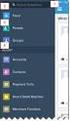 Salesforce Administrator s Installation Guide Welcome to sales emails done better. This guide will walk you through setting up ToutApp and Salesforce. Read on to learn how to connect the two, and what
Salesforce Administrator s Installation Guide Welcome to sales emails done better. This guide will walk you through setting up ToutApp and Salesforce. Read on to learn how to connect the two, and what
Manual. 3CX Phone System integration with Microsoft Outlook and Salesforce Version 1.0
 Manual 3CX Phone System integration with Microsoft Outlook and Salesforce Version 1.0 Copyright 2006-2009, 3CX ltd. http:// E-mail: info@3cx.com Information in this document is subject to change without
Manual 3CX Phone System integration with Microsoft Outlook and Salesforce Version 1.0 Copyright 2006-2009, 3CX ltd. http:// E-mail: info@3cx.com Information in this document is subject to change without
DocuSign Connect for Salesforce Guide
 Information Guide 1 DocuSign Connect for Salesforce Guide 1 Copyright 2003-2013 DocuSign, Inc. All rights reserved. For information about DocuSign trademarks, copyrights and patents refer to the DocuSign
Information Guide 1 DocuSign Connect for Salesforce Guide 1 Copyright 2003-2013 DocuSign, Inc. All rights reserved. For information about DocuSign trademarks, copyrights and patents refer to the DocuSign
RingCentral for Salesforce. Administrator Guide
 RingCentral for Salesforce Administrator Guide Table of Contents Table of Contents 3 Introduction 3 About RingCentral for Salesforce 3 About This Guide 4 Setting up the Call Center 4 Step 1: Install the
RingCentral for Salesforce Administrator Guide Table of Contents Table of Contents 3 Introduction 3 About RingCentral for Salesforce 3 About This Guide 4 Setting up the Call Center 4 Step 1: Install the
dotmailer for Salesforce Installation Guide Winter 2015 Version 2.30.1
 for Salesforce Installation Guide Winter 2015 Version 2.30.1 Page 1 CONTENTS 1 Introduction 2 Browser support 2 Self-Installation Steps 2 Checks 3 Package Download and Installation 4 Users for Email Automation
for Salesforce Installation Guide Winter 2015 Version 2.30.1 Page 1 CONTENTS 1 Introduction 2 Browser support 2 Self-Installation Steps 2 Checks 3 Package Download and Installation 4 Users for Email Automation
CRM Connector Installation & Integration USER GUIDE
 CRM Connector Installation & Integration USER GUIDE TABLE OF CONTENTS Table Of Contents Installation... 4 System Tray Icon.... 5 Salesforce.com Integration.... 6 Salesforce Security Token.... 6 Configuration....
CRM Connector Installation & Integration USER GUIDE TABLE OF CONTENTS Table Of Contents Installation... 4 System Tray Icon.... 5 Salesforce.com Integration.... 6 Salesforce Security Token.... 6 Configuration....
Windows XP Exchange Client Installation Instructions
 WINDOWS XP with Outlook 2003 or Outlook 2007 1. Click the Start button and select Control Panel: 2. If your control panel looks like this: Click Switch to Classic View. 3. Double click Mail. 4. Click show
WINDOWS XP with Outlook 2003 or Outlook 2007 1. Click the Start button and select Control Panel: 2. If your control panel looks like this: Click Switch to Classic View. 3. Double click Mail. 4. Click show
Appointment Router Salesforce.com Web- to- Lead Integration Guide. Date: January 19, 2011
 Appointment Router Salesforce.com Web- to- Lead Integration Guide Date: January 19, 2011 Overview This document describes the method used to integrate Salesforce.com Web-to-Lead forms with TimeTrade s
Appointment Router Salesforce.com Web- to- Lead Integration Guide Date: January 19, 2011 Overview This document describes the method used to integrate Salesforce.com Web-to-Lead forms with TimeTrade s
Salesforce Integration Guide
 1 Salesforce Integration Guide 2 Salesforce Integration Guide Integrating Velaro with Salesforce Using Velaro s Salesforce chat integration tools, you can create leads, contacts, support cases, and save
1 Salesforce Integration Guide 2 Salesforce Integration Guide Integrating Velaro with Salesforce Using Velaro s Salesforce chat integration tools, you can create leads, contacts, support cases, and save
How to set up Outlook Anywhere on your home system
 How to set up Outlook Anywhere on your home system The Outlook Anywhere feature for Microsoft Exchange Server 2007 allows Microsoft Office Outlook 2007 and Outlook 2003 users to connect to their Outlook
How to set up Outlook Anywhere on your home system The Outlook Anywhere feature for Microsoft Exchange Server 2007 allows Microsoft Office Outlook 2007 and Outlook 2003 users to connect to their Outlook
Salesforce Integration User Guide Version 1.1
 1 Introduction Occasionally, a question or comment in customer community forum cannot be resolved right away by a community manager and must be escalated to another employee via a CRM system. Vanilla s
1 Introduction Occasionally, a question or comment in customer community forum cannot be resolved right away by a community manager and must be escalated to another employee via a CRM system. Vanilla s
IIS, FTP Server and Windows
 IIS, FTP Server and Windows The Objective: To setup, configure and test FTP server. Requirement: Any version of the Windows 2000 Server. FTP Windows s component. Internet Information Services, IIS. Steps:
IIS, FTP Server and Windows The Objective: To setup, configure and test FTP server. Requirement: Any version of the Windows 2000 Server. FTP Windows s component. Internet Information Services, IIS. Steps:
University of Wisconsin System Shared Financial System (SFS) PeopleTools 8.53 Client Setup Guide
 University of Wisconsin System Shared Financial System (SFS) PeopleTools 8.53 Client Setup Guide Summary This document will guide you through the process of installing and configuring the PeopleTools 8.53
University of Wisconsin System Shared Financial System (SFS) PeopleTools 8.53 Client Setup Guide Summary This document will guide you through the process of installing and configuring the PeopleTools 8.53
Set Up E-mail Setup with Microsoft Outlook 2007 using POP3
 Page 1 of 14 Help Center Set Up E-mail Setup with Microsoft Outlook 2007 using POP3 Learn how to configure Outlook 2007 for use with your 1&1 e-mail account using POP3. Before you begin, you will need
Page 1 of 14 Help Center Set Up E-mail Setup with Microsoft Outlook 2007 using POP3 Learn how to configure Outlook 2007 for use with your 1&1 e-mail account using POP3. Before you begin, you will need
Remote Viewer Recording Backup
 Remote Viewer Recording Backup Introduction: In this tutorial we will explain how to retrieve your recordings using the Web Service online. Using this method you can backup videos onto your computer using
Remote Viewer Recording Backup Introduction: In this tutorial we will explain how to retrieve your recordings using the Web Service online. Using this method you can backup videos onto your computer using
Brickwork 4. Existing Client Update and User Instructions
 Existing Client Update and User Instructions Version 4.1506 Last Updated: February 13 th, 2014 Contents 1 Contact Information... 3 2 New Brickwork 4 Recurring Features... 4 3 Additional Brickwork 4 Features...
Existing Client Update and User Instructions Version 4.1506 Last Updated: February 13 th, 2014 Contents 1 Contact Information... 3 2 New Brickwork 4 Recurring Features... 4 3 Additional Brickwork 4 Features...
OneLogin Integration User Guide
 OneLogin Integration User Guide Table of Contents OneLogin Account Setup... 2 Create Account with OneLogin... 2 Setup Application with OneLogin... 2 Setup Required in OneLogin: SSO and AD Connector...
OneLogin Integration User Guide Table of Contents OneLogin Account Setup... 2 Create Account with OneLogin... 2 Setup Application with OneLogin... 2 Setup Required in OneLogin: SSO and AD Connector...
Cloudfinder for Office 365 User Guide. November 2013
 1 Contents Getting started with Cloudfinder for Office 365 1... 3 Sign up New Cloudfinder user... 3 Sign up Existing Cloudfinder user... 4 Setting the Admin Impersonation... 4 Initial backup... 7 Inside
1 Contents Getting started with Cloudfinder for Office 365 1... 3 Sign up New Cloudfinder user... 3 Sign up Existing Cloudfinder user... 4 Setting the Admin Impersonation... 4 Initial backup... 7 Inside
CloudCall for Salesforce- QuickStart Guide. CloudCall for Salesforce. Quick Start Guide. ver 2.1 Nov 2013
 &Click CloudCall for Salesforce Quick Start Guide ver 2.1 Nov 2013 1 Salesforce CRM CloudCall Plugin Overview Company Overview CloudCall for Salesforce- QuickStart Guide SYNETY is a UK based provider of
&Click CloudCall for Salesforce Quick Start Guide ver 2.1 Nov 2013 1 Salesforce CRM CloudCall Plugin Overview Company Overview CloudCall for Salesforce- QuickStart Guide SYNETY is a UK based provider of
Transitioning from TurningPoint 5 to TurningPoint Cloud - LMS 1
 Transitioning from TurningPoint 5 to TurningPoint Cloud - LMS 1 A Turning Account is a unique identifier that is used to tie together all software accounts and response devices. A Turning Account is required
Transitioning from TurningPoint 5 to TurningPoint Cloud - LMS 1 A Turning Account is a unique identifier that is used to tie together all software accounts and response devices. A Turning Account is required
Set Up and Maintain Customer Support Tools
 Set Up and Maintain Customer Support Tools Salesforce, Winter 16 @salesforcedocs Last updated: December 10, 2015 Copyright 2000 2015 salesforce.com, inc. All rights reserved. Salesforce is a registered
Set Up and Maintain Customer Support Tools Salesforce, Winter 16 @salesforcedocs Last updated: December 10, 2015 Copyright 2000 2015 salesforce.com, inc. All rights reserved. Salesforce is a registered
Access and Login. Single Sign On Reference. Signoff
 Access and Login To access single sign on, here are the steps: Step 1: type in the URL: postone.onelogin.com Step 2: Enter your Post student email in the username field Step 3: Enter your Post student
Access and Login To access single sign on, here are the steps: Step 1: type in the URL: postone.onelogin.com Step 2: Enter your Post student email in the username field Step 3: Enter your Post student
How do I Install and Configure MS Remote Desktop for the Haas Terminal Server on my Mac?
 Enterprise Computing & Service Management How do I Install and Configure MS Remote Desktop for the Haas Terminal Server on my Mac? In order to connect remotely to a PC computer from your Mac, we recommend
Enterprise Computing & Service Management How do I Install and Configure MS Remote Desktop for the Haas Terminal Server on my Mac? In order to connect remotely to a PC computer from your Mac, we recommend
Accessing the Online Meeting Room (Blackboard Collaborate)
 Step 1: Check your System and Install Required Software NOTE: Make sure you are on the computer you will be using to access the online meeting room AND that you are using the internet browser (ie: firefox,
Step 1: Check your System and Install Required Software NOTE: Make sure you are on the computer you will be using to access the online meeting room AND that you are using the internet browser (ie: firefox,
How to Log in to LDRPS-Web v10 (L10) https://enterprise.strohlservices.com
 How to Log in to LDRPS-Web v10 (L10) https://enterprise.strohlservices.com Contents First Time Login Instructions... 1 1) Use the Internet Explorer (IE) Web browser*... 1 2) Install the.net Framework...
How to Log in to LDRPS-Web v10 (L10) https://enterprise.strohlservices.com Contents First Time Login Instructions... 1 1) Use the Internet Explorer (IE) Web browser*... 1 2) Install the.net Framework...
Remote Online Support
 Remote Online Support STRONGVON Tournament Management System 1 Overview The Remote Online Support allow STRONGVON support personnel to log into your computer over the Internet to troubleshoot your system
Remote Online Support STRONGVON Tournament Management System 1 Overview The Remote Online Support allow STRONGVON support personnel to log into your computer over the Internet to troubleshoot your system
Creating Custom Nameservers Contents
 Creating Custom Nameservers Contents Goals... 2 Register Name Servers... 2 Setup Private NameServers in WHM... 4 Adding IP addresses for your name server... 5 Conclusion... 5 Goals This guide will help
Creating Custom Nameservers Contents Goals... 2 Register Name Servers... 2 Setup Private NameServers in WHM... 4 Adding IP addresses for your name server... 5 Conclusion... 5 Goals This guide will help
educ Office 365 email: Remove & create new Outlook profile
 Published: 29/01/2015 If you have previously used Outlook the with the SCC/SWO service then once you have been moved into Office 365 your Outlook will need to contact the SCC/SWO servers one last time
Published: 29/01/2015 If you have previously used Outlook the with the SCC/SWO service then once you have been moved into Office 365 your Outlook will need to contact the SCC/SWO servers one last time
Salesforce Installation and Customization Guide for Professional Edition Users
 Salesforce Installation and Customization Guide for Professional Edition Users Note: You must have an active Response Wise account. The Response Wise Salesforce App will not work with trial accounts. Please
Salesforce Installation and Customization Guide for Professional Edition Users Note: You must have an active Response Wise account. The Response Wise Salesforce App will not work with trial accounts. Please
Integrating ConnectWise Service Desk Ticketing with the Cisco OnPlus Portal
 Integrating ConnectWise Service Desk Ticketing with the Cisco OnPlus Portal This Application Note explains how to configure ConnectWise PSA (Professional Service Automation) application settings and Cisco
Integrating ConnectWise Service Desk Ticketing with the Cisco OnPlus Portal This Application Note explains how to configure ConnectWise PSA (Professional Service Automation) application settings and Cisco
OPROARTS Designer for Force.com Report Engine. Developer Guide. OPRO Japan Co., Ltd.
 OPROARTS Designer for Force.com Report Engine OPRO Japan Co., Ltd. 6F, Shibashin-Mita Bldg., 3-43-15, Shiba, Minato-Ku, Tokyo, 105-0014, Japan. Web: www.opro.net/en Tel : +81 3-5765-6510 Fax: +81 3-5765-6560
OPROARTS Designer for Force.com Report Engine OPRO Japan Co., Ltd. 6F, Shibashin-Mita Bldg., 3-43-15, Shiba, Minato-Ku, Tokyo, 105-0014, Japan. Web: www.opro.net/en Tel : +81 3-5765-6510 Fax: +81 3-5765-6560
Configuring Integration Between Multichannel and Salesforce.com
 Configuring Integration Between Multichannel and Salesforce.com Copyright 2013-2014 LiveOps Inc. All rights reserved. LiveOps, LiveOps Applications, LiveOps Authoring, LiveOps Insight, LiveOps Social and
Configuring Integration Between Multichannel and Salesforce.com Copyright 2013-2014 LiveOps Inc. All rights reserved. LiveOps, LiveOps Applications, LiveOps Authoring, LiveOps Insight, LiveOps Social and
How to Set Up Your. Email Account
 How to Set Up Your Email Account Contents Outlook 2002 (Office XP)... 3 Outlook 2003 (Office 2003)... 6 Outlook 2007 (Office 2007)... 10 Outlook 2010 (Office 2010)... 14 Outlook Account Setup Page 2 HOW
How to Set Up Your Email Account Contents Outlook 2002 (Office XP)... 3 Outlook 2003 (Office 2003)... 6 Outlook 2007 (Office 2007)... 10 Outlook 2010 (Office 2010)... 14 Outlook Account Setup Page 2 HOW
Dynamics CRM 2011 Outlook Configuration Guide With Windows XP
 Dynamics CRM 2011 Outlook Configuration Guide With Windows XP With migrating to a new version of CRM, one of the side-affects is that the Outlook Integration Client has also been updated and needs to be
Dynamics CRM 2011 Outlook Configuration Guide With Windows XP With migrating to a new version of CRM, one of the side-affects is that the Outlook Integration Client has also been updated and needs to be
Livezilla How to Install on Shared Hosting http://www.jonathanmanning.com By: Jon Manning
 Livezilla How to Install on Shared Hosting By: Jon Manning This is an easy to follow tutorial on how to install Livezilla 3.2.0.2 live chat program on a linux shared hosting server using cpanel, linux
Livezilla How to Install on Shared Hosting By: Jon Manning This is an easy to follow tutorial on how to install Livezilla 3.2.0.2 live chat program on a linux shared hosting server using cpanel, linux
How do I Install and Configure MS Remote Desktop for the Haas Terminal Server on my Mac?
 How do I Install and Configure MS Remote Desktop for the Haas Terminal Server on my Mac? In order to connect remotely to a PC computer from your Mac, we recommend the MS Remote Desktop for Mac client.
How do I Install and Configure MS Remote Desktop for the Haas Terminal Server on my Mac? In order to connect remotely to a PC computer from your Mac, we recommend the MS Remote Desktop for Mac client.
Installation and Configuration Guide for
 Installation and for Brickwork Version: 4.1506 Last Updated: February 13 th, 2014 Table of Contents 1 Document Version... 4 2 Contact Information... 5 3 Overview... 6 3.1 Brickwork Overview... 6 3.2 Custom
Installation and for Brickwork Version: 4.1506 Last Updated: February 13 th, 2014 Table of Contents 1 Document Version... 4 2 Contact Information... 5 3 Overview... 6 3.1 Brickwork Overview... 6 3.2 Custom
Fax User Guide 07/31/2014 USER GUIDE
 Fax User Guide 07/31/2014 USER GUIDE Contents: Access Fusion Fax Service 3 Search Tab 3 View Tab 5 To E-mail From View Page 5 Send Tab 7 Recipient Info Section 7 Attachments Section 7 Preview Fax Section
Fax User Guide 07/31/2014 USER GUIDE Contents: Access Fusion Fax Service 3 Search Tab 3 View Tab 5 To E-mail From View Page 5 Send Tab 7 Recipient Info Section 7 Attachments Section 7 Preview Fax Section
Mozilla Thunderbird: Setup & Configuration Learning Guide
 Mozilla Thunderbird: Setup & Configuration Learning Guide Exchange Email at Tufts Below you will find some nomenclature to help familiarize you with the Tufts email system. Term UTLN Email Address Exchange
Mozilla Thunderbird: Setup & Configuration Learning Guide Exchange Email at Tufts Below you will find some nomenclature to help familiarize you with the Tufts email system. Term UTLN Email Address Exchange
DESKTOP CLIENT CONFIGURATION GUIDE BUSINESS EMAIL
 DESKTOP CLIENT CONFIGURATION GUIDE BUSINESS EMAIL Version 2.0 Updated: March 2011 Contents 1. Mac Email Clients... 3 1.1 Configuring Microsoft Outlook 2011... 3 1.2 Configuring Entourage 2008... 4 1.3.
DESKTOP CLIENT CONFIGURATION GUIDE BUSINESS EMAIL Version 2.0 Updated: March 2011 Contents 1. Mac Email Clients... 3 1.1 Configuring Microsoft Outlook 2011... 3 1.2 Configuring Entourage 2008... 4 1.3.
EBOX Digital Content Management System (CMS) User Guide For Site Owners & Administrators
 EBOX Digital Content Management System (CMS) User Guide For Site Owners & Administrators Version 1.0 Last Updated on 15 th October 2011 Table of Contents Introduction... 3 File Manager... 5 Site Log...
EBOX Digital Content Management System (CMS) User Guide For Site Owners & Administrators Version 1.0 Last Updated on 15 th October 2011 Table of Contents Introduction... 3 File Manager... 5 Site Log...
MARKETO LEAD MANAGEMENT APP INSTALLATION AND SYNCHRONIZATION WITH SALESFORCE. Installation Guide Version 1.2
 MARKETO LEAD MANAGEMENT APP INSTALLATION AND SYNCHRONIZATION WITH SALESFORCE Installation Guide Version 1.2 CONTENTS INSTALLATION AND SYNCHRONIZATION OVERVIEW... 2 STEP 1: SET UP REQUIRED PERMISSIONS IN
MARKETO LEAD MANAGEMENT APP INSTALLATION AND SYNCHRONIZATION WITH SALESFORCE Installation Guide Version 1.2 CONTENTS INSTALLATION AND SYNCHRONIZATION OVERVIEW... 2 STEP 1: SET UP REQUIRED PERMISSIONS IN
Volunteers for Salesforce Installation & Configuration Guide Version 3.76
 Volunteers for Salesforce Installation & Configuration Guide Version 3.76 July 15, 2015 Djhconsulting.com 1 CONTENTS 1. Overview... 4 2. Installation Instructions... 4 2.1 Requirements Before Upgrading...
Volunteers for Salesforce Installation & Configuration Guide Version 3.76 July 15, 2015 Djhconsulting.com 1 CONTENTS 1. Overview... 4 2. Installation Instructions... 4 2.1 Requirements Before Upgrading...
Portal Instructions for Mac
 Portal Instructions for Mac Table of Contents Introduction... 1 Preparing Safari... 2 Advanced Access Instructions... 3 Installing Java... 3 Setting the Default Browser... 3 Installing the Browser Plug-in...
Portal Instructions for Mac Table of Contents Introduction... 1 Preparing Safari... 2 Advanced Access Instructions... 3 Installing Java... 3 Setting the Default Browser... 3 Installing the Browser Plug-in...
District 211 Technology. ipad Setup Instructions
 District 211 Technology ipad Setup Instructions Turn power on & Start Setup Hold down the power button to turn on your ipad. The power button is located on the top right edge of the ipad. Slide the slider
District 211 Technology ipad Setup Instructions Turn power on & Start Setup Hold down the power button to turn on your ipad. The power button is located on the top right edge of the ipad. Slide the slider
Prestashop Ship2MyId Module. Configuration Process
 Prestashop Ship2MyId Module Configuration Process Ship2MyID Module Version : v1.0.2 Compatibility : PrestaShop v1.5.5.0 - v1.6.0.14 1 P a g e Table of Contents 1. Module Download & Setup on Store... 4
Prestashop Ship2MyId Module Configuration Process Ship2MyID Module Version : v1.0.2 Compatibility : PrestaShop v1.5.5.0 - v1.6.0.14 1 P a g e Table of Contents 1. Module Download & Setup on Store... 4
Dynamic DNS How-To Guide
 Configuration Guide Dynamic DNS How-To Guide Overview This guide will show you how to set up a Dynamic DNS host name under the D-Link DDNS service with your D-Link ShareCenter TM. Dynamic DNS is a protocol
Configuration Guide Dynamic DNS How-To Guide Overview This guide will show you how to set up a Dynamic DNS host name under the D-Link DDNS service with your D-Link ShareCenter TM. Dynamic DNS is a protocol
MICROSOFT OFFICE 365 EXCHANGE ONLINE CLOUD
 6/4/14 Samson V. 1. Configure Outlook 2011 for Exchange Online Step 1 First we need to verify that your Office 2011 is up-to-date. Launch any Office 2011 product (Word, Excel, Outlook) and click on the
6/4/14 Samson V. 1. Configure Outlook 2011 for Exchange Online Step 1 First we need to verify that your Office 2011 is up-to-date. Launch any Office 2011 product (Word, Excel, Outlook) and click on the
How to install and use the File Sharing Outlook Plugin
 How to install and use the File Sharing Outlook Plugin Thank you for purchasing Green House Data File Sharing. This guide will show you how to install and configure the Outlook Plugin on your desktop.
How to install and use the File Sharing Outlook Plugin Thank you for purchasing Green House Data File Sharing. This guide will show you how to install and configure the Outlook Plugin on your desktop.
Using Remote Web Workplace Version 1.01
 Using Remote Web Workplace Version 1.01 Remote web workplace allows you to access your Windows XP desktop through Small Business Server 2003 from a web browser. 1. Connect to the Internet in your remote
Using Remote Web Workplace Version 1.01 Remote web workplace allows you to access your Windows XP desktop through Small Business Server 2003 from a web browser. 1. Connect to the Internet in your remote
Terminal Four. Content Management System. Moderator Access
 Terminal Four Content Management System Moderator Access Terminal Four is a content management system that will easily allow users to manage their college web pages at anytime, anywhere. The system is
Terminal Four Content Management System Moderator Access Terminal Four is a content management system that will easily allow users to manage their college web pages at anytime, anywhere. The system is
Connecting to the Remote Desktop Service
 Connecting to the Remote Desktop Service What is the Remote Desktop Service? Connecting to a University of Greenwich Remote Desktop allows you to work securely on documents and files held on the University's
Connecting to the Remote Desktop Service What is the Remote Desktop Service? Connecting to a University of Greenwich Remote Desktop allows you to work securely on documents and files held on the University's
GETTING STARTED WITH QUICKEN 2010, 2009, and 2008-2007 for Windows. This Getting Started Guide contains the following information:
 GETTING STARTED WITH QUICKEN 2010, 2009, and 2008-2007 for Windows Refer to this guide for instructions on how to use Quicken s online account services to save time and automatically keep your records
GETTING STARTED WITH QUICKEN 2010, 2009, and 2008-2007 for Windows Refer to this guide for instructions on how to use Quicken s online account services to save time and automatically keep your records
Course Details V1.0. Selinis Technologies Pvt Ltd. 2012, All Rights Reserved
 Salesforce.com CRM Administration & Development Course Details V1.0 Selinis Pvt Ltd. 2012, All Rights Reserved Salesforce.com Administration Course Details V1.0 CRM Overview Introduction to CRM? Why CRM?
Salesforce.com CRM Administration & Development Course Details V1.0 Selinis Pvt Ltd. 2012, All Rights Reserved Salesforce.com Administration Course Details V1.0 CRM Overview Introduction to CRM? Why CRM?
