UNDERSTANDABLE STATISTICS
|
|
|
- Angela Shana Palmer
- 7 years ago
- Views:
Transcription
1 TI-83 PLUS, TI-84 PLUS and TI-NSPIRE Graphing Calculators Guide To Accompany UNDERSTANDABLE STATISTICS TENTH EDITION Brase/Brase Melissa M. Sovak, Ph.D California University of Pennsylvania
2
3 Contents PREFACE...vii UNDERSTANDING THE DIFFERENCES BETWEEN UNDERSTANDABLE STATISTICS 10/E AND UNDERSTANDABLE BASIC STATISTICS 5/E... viii TI-83 PLUS, TI-84 PLUS AND TI-NSPIRE GUIDE CHAPTER 1: GETTING STARTED About the TI-83 Plus, TI-84 Plus, and TI-Nspire Graphing Calculators... 3 Using the TI-83 Plus, TI-84 Plus, and TI-Nspire... 4 Computations on the TI-83 Plus, TI-84 Plus, and TI-Nspire... 9 Entering Data TI-83 Plus and TI-84 Plus TI-Nspire Comments on Entering and Correcting Data TI-83 Plus and TI-84 Plus TI-Nspire Random Samples Lab Activities for Random Samples CHAPTER 2: ORGANIZING DATA Histograms TI-83 Plus and TI-84 Plus TI-Nspire Lab Activities for Histograms Bar Graphs and Pie Charts TI-83 Plus and TI-84 Plus TI-Nspire Lab Activities for Bar Graphs and Pie Charts CHAPTER 3: AVERAGES AND VARIATION One-Variable Statistics TI-83 Plus and TI-84 Plus TI-Nspire Lab Activities for One-Variable Statistics iii
4 Grouped Data TI-83 Plus and TI-84 Plus TI-Nspire Lab Activities for Grouped Data Box-and-Whisker Plots TI-83 Plus and TI-84 Plus TI-Nspire Lab Activities for Box-and-Whisker Plots CHAPTER 4: ELEMENTARY PROBABILITY THEORY TI-83 Plus and TI-84 Plus TI-Nspire CHAPTER 5: THE BINOMIAL PROBABILITY DISTRIBUTION AND RELATED TOPICS Discrete Probability Distributions TI-83 Plus and TI-84 Plus TI-Nspire Lab Activities for Discrete Probability Distributions Binomial Probabilities TI-83 Plus and TI-84 Plus TI-Nspire Lab Activities for Binomial Probabilities Geometric and Poisson Distributions TI-83 Plus and TI-84 Plus TI-Nspire CHAPTER 6: NORMAL DISTRIBUTIONS Control Charts TI-83 Plus and TI-84 Plus TI-Nspire Lab Activities for Control Charts The Area Under any Normal Curve TI-83 Plus and TI-84 Plus TI-Nspire iv
5 Drawing the Normal Distribution Lab Activities for the Area Under any Normal Curve Sampling Distributions TI-83 Plus and TI-84 Plus TI-Nspire CHAPTER 7: ESTIMATION Confidence Intervals for a Population Mean TI-83 Plus and TI-84 Plus TI-Nspire Lab Activities for Confidence Intervals for a Population Mean Confidence Intervals for the Probability of Success p in a Binomial Distribution TI-83 Plus and TI-84 Plus TI-Nspire Lab Activities for Confidence Intervals for the Probability of Success p in a Binomial Distribution Confidence Intervals for µ 1 - µ 2 (Independent Samples) and Confidence Intervals for p 1 p 2 (Large Samples) TI-83 Plus and TI-84 Plus TI-Nspire Lab Activities for Confidence Intervals for µ 1 - µ 2 or for p 1 p CHAPTER 8: HYPOTHESIS TESTING Testing a Single Population Mean TI-83 Plus and TI-84 Plus TI-Nspire Lab Activities for Testing a Single Population Mean Testing Involving a Single Proportion TI-83 Plus and TI-84 Plus TI-Nspire Tests Involving Paired Differences (Dependent Samples) TI-83 Plus and TI-84 Plus TI-Nspire v
6 Lab Activities Using Tests Involving Paired Differences (Dependent Samples) Tests of Difference of Means (Independent Samples) TI-83 Plus and TI-84 Plus TI-Nspire Testing a Difference of Proportions TI-83 Plus and TI-84 Plus TI-Nspire Lab Activities for Testing Difference of Means (Independent Samples) or Proportions CHAPTER 9: CORRELATION AND REGRESSION Linear Regression TI-83 Plus and TI-84 Plus TI-Nspire Lab Activities for Linear Regression CHAPTER 10: CHI-SQUARE AND F DISTRIBUTIONS Chi-Square Test of Independence TI-83 Plus and TI-84 Plus TI-Nspire Lab Activities for Chi-Square Test of Independence Testing Two Variances TI-83 Plus and TI-84 Plus TI-Nspire One-Way ANOVA TI-83 Plus and TI-84 Plus TI-Nspire Lab Activities for Analysis of Variance APPENDIX PREFACE... A-3 SUGGESTIONS FOR USING THE DATA SETS... A-4 HINTS FOR TRANSFERRING ASCII TEXT FILES (SUFFIX.TXT) TO THE CALCULATORS... A-6 DESCRIPTIONS OF DATA SETS... A-7 vi
7 Preface The use of computing technology can greatly enhance a student s learning experience in statistics. Understandable Statistics is accompanied by four Technology Guides, which provide basic instructions, examples, and lab activities for four different tools: TI-83 Plus, TI-84 Plus and TI-Nspire Microsoft Excel 2007 with Analysis ToolPak for Windows MINITAB Version 15 SPSS Version 18 The TI-83 Plus, TI-84 Plus and TI-Nspire are versatile, widely available graphing calculators made by Texas Instruments. The calculator guide shows how to use their statistical functions, including plotting capabilities. Excel is an all-purpose spreadsheet software package. The Excel guide shows how to use Excel s built-in statistical functions and how to produce some useful graphs. Excel is not designed to be a complete statistical software package. In many cases, macros can be created to produce special graphs, such as box-and-whisker plots. However, this guide only shows how to use the existing, built-in features. In most cases, the operations omitted from Excel are easily carried out on an ordinary calculator. The Analysis ToolPak is part of Excel and can be installed from the same source as the basic Excel program (normally, a CD-ROM) as an option on the installer program s list of Add-Ins. Details for getting started with the Analysis ToolPak are in Chapter 1 of the Excel guide. No additional software is required to use the Excel functions described. MINITAB is a statistics software package suitable for solving problems. It can be packaged with the text. Contact Cengage Learning for details regarding price and platform options. SPSS is a powerful tool that can perform many statistical procedures. The SPSS guide shows how to manage data and perform various statistical procedures using this software. The lab activities that follow accompany the text Understandable Statistics, 10 th edition by Brase and Brase. On the following page is a table to coordinate this guide with Understandable Basic Statistics, 5 th edition by Brase and Brase. Both texts are published by Cengage Learning. In addition, over one hundred data files from referenced sources are described in the Appendix. These data files are available via download from the Cengage Learning Web site: vii
8 Understanding the Differences Between Understandable Statistics 10/e and Understanding Basic Statistics 5/e Understandable Statistics is the full, two-semester introductory statistics textbook, which is now in its Tenth Edition. Understandable Basic Statistics is the brief, one-semester version of the larger book. It is currently in its Fifth Edition. Unlike other brief texts, Understanding Basic Statistics is not just the first six or seven chapters of the full text. Rather, topic coverage has been shortened in many cases and rearranged, so that the essential statistics concepts can be taught in one semester. The major difference between the two tables of contents is that Regression and Correlation are covered much earlier in the brief textbook. In the full text, these topics are covered in Chapter 9. In the brief text, they are covered in Chapter 4. Analysis of Variance (ANOVA) is not covered in the brief text. Understanding Statistics has 11 chapters and Understanding Basic Statistics has 11. The full text is a hard cover book, while the brief is softcover. The same pedagogical elements are used throughout both texts. The same supplements package is shared by both texts. Following are the two Tables of Contents, side-by-side: Understandable Statistics (full) Understanding Basic Statistics (brief) Chapter 1 Getting Started Getting Started Chapter 2 Organizing Data Organizing Data Chapter 3 Averages and Variation Averages and Variation Chapter 4 Elementary Probability Theory Correlation and Regression Chapter 5 The Binomial Probability Elementary Probability Theory Distribution and Related Topics Chapter 6 Normal Curves and Sampling Distributions The Binomial Probability Distribution and Related Topics Chapter 7 Estimation Normal Curves and Sampling Distributions Chapter 8 Hypothesis Testing Estimation Chapter 9 Correlation and Regression Hypothesis Testing Chapter 10 Chi-Square and F Distributions Inference About Differences Chapter 11 Nonparametric Statistics Additional Topics Using Inference viii
9 TI-83 PLUS, TI-84 PLUS and TI-NSPIRE Graphing Calculators Guide
10
11 CHAPTER 1: GETTING STARTED ABOUT THE TI-83 PLUS, TI-84 PLUS AND TI-NSPIRE GRAPHING CALCULATORS Calculators with built-in statistical support provide tremendous aid in performing the calculations required in statistical analysis. The Texas Instruments TI-83 Plus and TI-84 Plus graphing calculators have many features that are particularly useful in an introductory statistics course. Among the features are: (a) Data entry in a spreadsheet-like format The TI-83 Plus and TI-84 Plus have six columns (called lists: L1, L2, L3, L4, L5, L6) in which data can be entered. There are also additional unnamed lists that allow the user to enter a list with the name of their choice. The TI-NPSIRE has a similar format to inputting lists. Here list names MUST be provided by the user. The data in a list can be edited, and new lists can be created using arithmetic that uses existing lists. Sample Data Screen from a TI-83 Plus or TI-84 Plus Sample Data Screen from the TI-Nspire (b) Single-variable statistics: mean, standard deviation, median, maximum, minimum, quartiles 1 and 3, sums (c) Graphs for single-variable statistics: histograms, box-and-whisker plots 3
12 (d) Estimation: confidence intervals using the normal distribution, or Student s t distribution, for a single mean and for a difference of means; intervals for a single proportion and for the difference of two proportions (e) Hypothesis testing: single mean (z or t); difference of means (z or t); proportions, difference of proportions, chi-square test of independence; two variances; linear regression, one-way ANOVA (f) Two-variable statistics: linear regression (g) Graphs for two-variable statistics: scatter diagrams, graph of the least-squares line In this Guide we will show how to use many features on the TI-83 Plus, TI-84 Plus and TI-Nspire graphing calculators to aid you as you study particular concepts in statistics. Lab Activities coordinated to the text Understandable Statistics, Tenth Edition, are also included. USING THE TI-83 PLUS, TI-84 PLUS AND TI-NSPIRE TI-83 Plus and TI-84 Plus The TI-83 Plus and TI-84 Plus have several functions associated with each key, and both calculators use the same keystroke sequences to perform those functions. With the TI-83 Plus, all the yellow items on the keypad are accessed by first pressing the yellow 2nd key. On the TI-84 Plus these keys are blue in color. For both calculators, the items in green are accessed by first pressing the green ALPHA key. The four arrow keys enable you to move through a menu screen or along a graph. On the following page is the image of a TI-84 Plus calculator. The keypad of the TI-83 Plus is exactly the same as that of the TI-84 Plus. 4
13 5
14 The calculators each use screen menus to access additional operations. For instance, to access the statistics menu on the TI-83 Plus or TI-84 Plus, press STAT. Your screen should look like this: Use the arrow keys to highlight your selection. Pressing ENTER selects the highlighted item. To leave a screen, press either 2nd [QUIT] or CLEAR, or select another menu from the keypad. Now press MODE. When you use your TI-83 Plus or TI-84 Plus for statistics, the most convenient settings are as shown. (The TI-83 Plus does not have the SET CLOCK line; otherwise, it is identical to the TI-84 Plus). You can enter the settings by using the arrow keys to highlight selections and then pressing ENTER. TI-Nspire The TI-Nspire also has several functions associated with some of its keys. Options are listed in light blue above each key and can be accessed by first pressing the light blue ctrl button. In addition, the touchpad located underneath the viewing screen can be to navigate through menu options or along a graph. On the following page is the image of a TI-Nspire calculator. 6
15 7
16 The TI-Nspire also uses on-screen menus to access additional operations. For instance, to access the statistics menu, press.using the touchpad, highlight the icon then press the middle of the touchpad where you see the icon. To move within menus you can also use the tab key. You screen should look like: To leave a menu, press the esc key. To change settings, press the key, and choose 5:Settings and Status. Then, select 2:Settings and finally select 1:General. Here you can modify the number of display digits, the angle measure that you are using and other settings. You can enter settings by choosing options from the drop-down menus by using your touchpad. 8
17 COMPUTATIONS ON THE TI-83 PLUS, TI-84 PLUS AND TI-NSPIRE TI-83 Plus and TI-84 Plus In statistics, you will be evaluating a variety of expressions. The following examples demonstrate some basic keystroke patterns for the TI-83 Plus and TI-84 Plus. Example Evaluate -2(3) + 7. Use the following keystrokes: The result is 1. To enter a negative number, be sure to use the key (-) rather than the subtract key. Notice that the expression -2*3 + 7 appears on the screen. When you press ENTER, the result 1 is shown on the far right side of the screen. Example (a) Evaluate and round the answer to three places after the decimal. A reliable approach to evaluating fractions is to enclose the numerator in parentheses, and if the denominator contains more than a single number, enclose it in parentheses as well. = (10-7) 3.1 Use the keystrokes The result is , which rounds to.968. (b) Evaluate and round the answer to three places after the decimal. Place both numerator and denominator in parentheses: (10-7) (3.1 2) Use the keystrokes The result is , or rounded to three places after the decimal. 9
18 Example Several formulas in statistics require that we take the square root of a value. Note that a left parenthesis, (, is automatically placed next to the square root symbol when 2nd [ ] is pressed. Be sure to close the parentheses after typing in the radicand. (a) Evaluate and round the result to three places after the decimal. The result is , which rounds to (b) Evaluate and round the result to three places after the decimal. The result rounds to Be careful to close the parentheses. If you do not close the parentheses, you will get the result of Example Some expressions require us to use powers. (a) Evaluate In this case, we can use the x 2 key. The result is (b) Evaluate In this case, we use the ^ key. TI-Nspire The result is The following demonstrates basic keystrokes for the TI-NSpire. In order to evaluate expression, start by pressing and selecting A:Calculator. 10
19 Example Evaluate -2(3) + 7. Use the following keystrokes: The result is 1. To enter a negative number, be sure to use the key (-) rather than the subtract key. Notice that the expression -2*3 + 7 appears on the screen. When you press enter, the result 1 is shown on the far right side of the screen. Example (c) Evaluate and round the answer to three places after the decimal. A reliable approach to evaluating fractions is to enclose the numerator in parentheses, and if the denominator contains more than a single number, enclose it in parentheses as well. = (10-7) 3.1 Use the keystrokes The result is , which rounds to.968. (b) Evaluate and round the answer to three places after the decimal. Place both numerator and denominator in parentheses: (10-7) (3.1 2) Use the keystrokes The result is , or rounded to three places after the decimal. Example Several formulas in statistics require that we take the square root of a value. Note that a left parenthesis, (, is automatically placed next to the square root symbol when ctrl [ ] is pressed. Unlike with the TI-83 Plus and TI-84 Plus, both parentheses are provided when a function is selected. (a) Evaluate and round the result to three places after the decimal. 11
20 ctrl [ ] 1 0 enter The result is , which rounds to (d) Evaluate and round the result to three places after the decimal. ctrl [ ] enter The result rounds to Example Some expressions require us to use powers. (c) Evaluate In this case, we can use the x 2 key. The result is (d) Evaluate In this case, we use the ^ key. The result is ENTERING DATA TI-83 Plus and TI-84 Plus To use the statistical processes built into the TI-83 Plus and TI-84 Plus, we first enter data into lists. Press the STAT key. Next we will clear any existing data lists. With EDIT highlighted, select 4:ClrList using the arrow keys and press ENTER. 12
21 Then type in the six lists separated by commas as shown. (The lists are found using the ` key, followed by 1, 2, 3, 4, 5, and 6.) Press ENTER. Next press STAT again and select item 1:Edit. You will see the data screen and are now ready to enter data. Let s enter the numbers in list L in list L 2 Press ENTER after each number, and use the arrow keys to move between L 1 and L 2. To correct a data entry error, highlight the entry that is wrong and enter the correct data value. We can also create new lists by doing arithmetic on existing lists. For instance, let s create L 3 by using he formula L 3 = 2L 1 +L 2. 13
22 Highlight L 3. Then type in 2L 1 +L 2 and press ENTER. The final result is shown on the next page. To leave the data screen, press 2nd [QUIT] or press another menu key, such as STAT. TI-Nspire To use the statistical processes built into the TI-NSpire, we first enter data into lists. Press the key and select. Next we will clear any existing data lists. If there is existing data in any column, simply navigate to the top of the column and press the up arrow one more time to highlight the column. Press ctrl then del to clear all entries. 14
23 You should now see a blank spreadsheet similar to a Microsoft Excel spreadsheet. Let s enter the numbers in the first column in the second column Recall that we will need to name our lists, let s call the first list L1 and the second list L2. To name a list, arrow to the top of the column and enter the name of the list using the keypad. 15
24 In order to enter data, arrow to the first row in the spreadsheet and type your data. Press enter after each number. To correct a data entry error, highlight the entry that is wrong and enter the correct data value. We can also create new lists by doing arithmetic on existing lists. For instance, let s create L3 by using he formula L3 = 2L1+L2. Name the third column L3. Then, in the box directly under the name, type in =2*L1+L2 and press enter. If a Conflict Detected window displays on the screen, select Variable Reference and press OK for each list. 16
25 The final result is shown below. To leave the data screen, press the key. COMMENTS ON ENTERING AND CORRECTING DATA TI-83 Plus and TI-84 Plus (a) To create a new list from old lists, the lists must all have the same number of entries. (b) To delete a data entry, highlight he data value you wish to correct and press the DEL key. (c) To insert a new entry into a list, highlight the position directly below the place you wish to insert the new value. Press 2nd [INS] and then enter the data value. 17
26 TI-Nspire (a) To create a new list from old lists, the lists must all have the same number of entries. (b) To delete a data entry, highlight the cell and press ctrl then menu. Then select 1:Cut. (c) To insert a new entry into a list, highlight the position where you wish to insert a new value. Press ctrl then menu. Then select 4:Insert Cell. LAB ACTIVITIES TO GET STARTED USING THE TI-83 PLUS AND TI-84 PLUS 1. Practice doing some calculations using the TI-83 Plus and TI-84 Plus. Be sure to use parentheses around a numerator or denominator that contains more than a single number. Round all answers to three places after the decimal. (a) Ans (b) Ans (c) Ans. -1 (d) Ans. 4.7 (e) Ans (f) Ans (g) Ans (h) Ans (i) Ans (j) Ans Enter the following data into the designated list. Be sure to clear all lists first. L 1 : L 2 : L 3 : L 1 2 L 4 : -2L 2 -L 1 L 1 : Change the data value in the second position to 6. LAB ACTIVITIES TO GET STARTED USING THE TI-NSPIRE 2. Practice doing some calculations using the TI-Nspire. Be sure to use parentheses around a numerator or denominator that contains more than a single number. Round all answers to three places after the decimal. (b) Ans (b) Ans (c) Ans. -1 (d) Ans
27 (e) Ans (f) Ans (g) Ans (h) Ans (i) Ans (j) Ans Enter the following lists and data. Be sure to clear all lists first. L1: L2: L3: L1 2 L4: -2L2-L1 L1: Change the data value in the second position to 6. RANDOM SAMPLES (SECTION 1.2 OF UNDERSTANDABLE STATISTICS) TI-83 Plus and TI-84 Plus The TI-83 Plus and TI-84 Plus graphics calculators have a random number generator, which can be used in place of a random number table. Press MATH. Use the arrow keys to highlight PRB. Notice that 1:rand is selected. When you press ENTER, rand appears on the screen. Press ENTER again and a random number between 0 and 1 appears. 19
28 To generate a random whole number with up to 3 digits, multiply the output of rand by 1000 and take the integer part. The integer-part command is found in the MATH menu under NUM, selection 3:iPart. Press ENTER to display the command on the main screen. Now let s put all commands together to generate random whole numbers with up to 3 digits. First display ipart. Then enter 1000*rand and close the parentheses. Now, each time you press ENTER, a new random number will appear. Notice that the numbers might be repeated. 20
29 To generate random whole numbers with up to 2 digits, multiply rand by 100 instead of For random numbers with 1 digit, multiply rand by 10. Simulating experiments in which outcomes are equally likely is an important use of random numbers. Example Use the TI-83 Plus or TI-84 Plus to simulate the outcomes of tossing a die six times. Record the results. In this case, the possible outcomes are the numbers 1 through 6. If we generate a random number outside of this range we will ignore it. Since we want random whole numbers with 1 digit, we will follow the method prescribed earlier and multiply each random number by 10. Press ENTER 6 times. Of the first six values listed, we only use the outcomes 3, 2, and 2. To get the remaining outcomes, keep pressing ENTER until three more digits in the range 1 through 6 appear. When we did this, the next three such digits were 1, 4, and 3. Your results will be different, because each time the random number generator is used, it gives a different sequence of numbers. TI-Nspire 21
30 The TI-NSpire graphics calculators have a random number generator, which can be used in place of a random number table. From the Calculator page, press the menu key and select 5:Probability. Use the arrow keys to select 4:Random. To produce random integers, choose 2:Integers. Enter the smallest value followed by the largest value and press enter to generate a random integer. To generate multiple random numbers, follow the procedure above and add a third argument to the randint function indicating the number of random integers that you would like to produce. 22
31 We can also use the rand command to produce random numbers between 0 and 1 that are not integers. From the Random menu listing (from Calculator page: menu Random), choose 1:Number. The rand() command will create a number between 0 and 1. There are no values needed in the parentheses. If you place a number in the function, it will produce that number of random numbers between 0 and 1. LAB ACTIVITIES FOR RANDOM SAMPLES TI-83 Plus and TI-84 Plus 1. Out of a population of 800 eligible county residents, select a random sample of 20 people for prospective jury duty. By what value should you multiply rand to generate random whole numbers with 3 digits? List the first 20 numbers corresponding to people for prospective jury duty. 2. We can simulate dealing bridge hands by numbering the cards in a bridge deck from 1 to 52. Then we draw a random sample of 13 numbers without replacement from the population of 52 numbers. A bridge deck has 4 suits: hearts, diamonds, clubs, and spades. Each suit contains 13 cards: those numbered 2 through 10, a jack, a queen, a king, and an ace. Decide how to assign the numbers 1 through 52 to the cards in the deck. 23
32 TI-Nspire Use the random number generator on the TI-83 Plus or TI-84 Plus to get the numbers of the 13 cards in one hand. Translate the numbers to specific cards and tell what cards are in the hand. For a second game, the cards would be collected and reshuffled. Using random numbers from the TI-83 Plus or TI-84 Plus, determine the hand you might get in a second game. 1. Out of a population of 800 eligible county residents, select a random sample of 20 people for prospective jury duty. 2. We can simulate dealing bridge hands by numbering the cards in a bridge deck from 1 to 52. Then we draw a random sample of 13 numbers without replacement from the population of 52 numbers. A bridge deck has 4 suits: hearts, diamonds, clubs, and spades. Each suit contains 13 cards: those numbered 2 through 10, a jack, a queen, a king, and an ace. Decide how to assign the numbers 1 through 52 to the cards in the deck. Use the random number generator on the TI-Nspire to get the numbers of the 13 cards in one hand. Translate the numbers to specific cards and tell what cards are in the hand. For a second game, the cards would be collected and reshuffled. Using random numbers from the TI-Nspire, determine the hand you might get in a second game. 24
33 CHAPTER 2: ORGANIZING DATA HISTOGRAMS (SECTION 2.1 OF UNDERSTANDABLE STATISTICS) TI-83 Plus and TI-84 Plus The TI-83 Plus and TI-84 Plus graphing calculators draw histograms for data entered in the data lists. The calculators follow the convention that if a data value falls on a class limit, then it is tallied in the frequency of the bar to the right. However, if you specify the lower class boundary of the first class and the class width (see Understandable Statistics for procedures to find these values), then no data will fall on a class boundary. The following example shows you how to draw histograms. Example Throughout the day from 8 A.M. to 11 P.M., Tiffany counted the number of ads occurring every hour on one commercial T.V. station. The 15 data values are as follows: To make a histogram with 4 classes, first enter the data in L 1. Next, we will set the graphing window. However, we need to know both the lower class boundary for the first class and the class width. Use the techniques in Section 2.1 of Understandable Statistics to find these values. The smallest data value is 5, so the lower class boundary of the first class is 4.5. The class width is Now we set the graphing window. Press the WINDOW key. 25
34 Select Xmin and enter the lower class boundary of the first class. For this example, Xmin = 4.5. Setting Xmax = 17 ensures that the histogram fits on the screen, since our highest data value is 15. Select Xscl and enter the class width. For this example, Xscl = 3. Setting Ymin = -5 and Ymax = 15 makes sure the histogram fits comfortably on the screen. The next step is to select histogram style for the plot. Press 2nd [STAT PLOT]. Highlight 1:Plot1 and press ENTER. Then on the next screen select On and the histogram shape. In this example we stored the data in L 1. Set Xlist to L1 by pressing 2nd [L1]. Each data value is listed once for each time it occurs, so 1 is entered for Freq. 26
35 We are ready to graph the histogram. Press GRAPH. Press TRACE and notice that a blinking cursor appears over the first bar. The class boundaries of the bar are given as min and max. The frequency is given by n. Use the right and left arrow keys to move from bar to bar. 27
36 After you have graphed the histogram, you can use TRACE and the arrow keys to find the class boundaries and frequency of each class. The calculator has done the work of sorting the data and tallying the data for each class. TI-Nspire The TI-Nspire draws histograms for data entered in the data lists. The calculators follow the convention that if a data value falls on a class limit, then it is tallied in the frequency of the bar to the right. However, if you specify the lower class boundary of the first class and the class width (see Understandable Statistics for procedures to find these values), then no data will fall on a class boundary. The following example shows you how to draw histograms Example Throughout the day from 8 A.M. to 11 P.M., Tiffany counted the number of ads occurring every hour on one commercial T.V. station. The 15 data values are as follows: To make a histogram with 4 classes, first enter the data into a list named L1. To create the histogram, while in the Spreadsheet View, press menu then choose 3:Data. From the Data submenu, choose 6:Quick Graph. This will display a dotplot of the data. In order to change the graph to a histogram, press menu and select 1:Plot Type. From the Plot Type submenu, select 3:Histogram. 28
37 You can set your own class width by pressing menu while the graphing window is selected. Scroll and select to 2:Plot Properties. From the Plot Properties menu, select 2:Histogram Properties. From the Histogram Properties submenu, choose 2:Bin Settings. We can determine the class width using the formula: 29
38 Let s change the class width to 3. Access the bin settings as described above and change the Width to 3 then press OK. The graphing window will be automatically configured to appropriately display the graph and choose the number of classes and class width. However, after we changed the class width, the histogram no longer fits in the graph window. Now we will display how to set the graphing window to appropriately display the histogram. Select the graphing window (recall, you can switch between windows by pressing ctrl then tab). Then press menu. Scroll to and select 5:Window/Zoom, then select 1:Window Settings. Select Xmin and enter the lower class boundary of the first class. For this example, Xmin = 4.5. Setting Xmax =17 ensures that the histogram fits on the screen, since our highest data value is 15. Setting Ymax=15 makes sure the histogram fits comfortably on the screen. Notice that you cannot change Ymin, this is because there are no negative counts in a histogram. 30
39 31
40 After you have graphed the histogram, you can use the touchpad (like you would use a mouse) to hover your cursor over a bar to show the class boundaries and the number of points in the class. LAB ACTIVITIES FOR HISTOGRAMS TI-83 Plus, TI-84 Plus and TI-Nspire 1. A random sample of 50 professional football players produced the following data. (See Weights of Pro Football Players (data file Svls02.txt)) The following data represents weights in pounds of 50 randomly selected pro football linebackers. Source: The Sports Encyclopedia Pro Football, Enter this data in L 1. Scan the data for the low and high values. Compute the class width for 5 classes and find the lower class boundary for the first class. Use the TI-83 Plus, TI-84 Plus, or TI-Nspire to make a histogram with 5 classes. Repeat the process for 9 classes. Is the data distribution skewed or symmetric? Is the distribution shape more pronounced with 5 classes or with 9 classes? 2. Explore the other data files found in the Appendix of this Guide, such as Disney Stock Volume (data file Svls01.txt) Heights of Pro Basketball Players (data file Svls03.txt) Miles per Gallon Gasoline Consumption (data file Svls04.txt) 32
41 Fasting Glucose Blood Tests (data file Svls05.txt) Number of Children in Rural Families (data file Svls06.txt) Select one of these files and make a histogram with 7 classes. Comment on the histogram shape. 3. (a) Consider the following data: Place the data in L 1. Use the TI-83 Plus, TI-84 Plus, or TI-Nspire to make a histogram with n = 3 classes. Jot down the class boundaries and frequencies so that you can compare them to part (b). (b) Now add 20 to each data value of part (a). The results are as follows: By using arithmetic in the data list screen, you can create L 2 and let L 2 = L Make a histogram with 3 classes. Compare the class boundaries and frequencies with those obtained in part (a). Are each of the boundary values 20 more than those of part (a)? How do the frequencies compare? (c) Use your discoveries from part (b) to predict the class boundaries and class frequency with 3 classes for the data values below. What do you suppose the histogram will look like? Would it be safe to say that we simply shift the histogram of part (a) 1000 units to the right? (d) What if we multiply each of the values of part (a) by 10? Will we effectively multiply the entries for using class boundaries by 10? To explore this question create a new list L 3 using the formula L 3 =10L 1. The entries will be as follows: Compare the histogram with three classes to the one from part (a). You will see that there does not seem to be an exact correspondence. To see why, look at the class width and compare it to the class width of part (a). The class width is always increased to the next integer value no matter how large the integer data values are. Consequently, the class width for the data in part (d) was increased to 31 rather than Histograms are not effective displays for some data. Consider the data
42 Use the TI-83 Plus, TI-84 Plus, or TI-Nspire to make a histogram with 2 classes. Then change to 3 classes, on up to 10 classes. Notice that all the histograms lump the first 17 data values into the first class, and the one data value, 206, in the last class. What feature of the data causes this phenomenon? Recall that How many classes would you need before you began to see the first 17 data values distributed among several classes? What would happen if you simply did not include the extreme value 206 in your histogram? BAR GRAPHS AND PIE CHARTS (SECTION 2.2 OF UNDERSTANDABLE STATISTICS) TI-83 Plus and TI-84 Plus These functions are not available on the TI-83 Plus and TI-84 Plus. TI-Nspire The TI-Nspire is capable of producing both bar charts and pie charts for categorical data. For both of these charts, data will need to be entered into two columns, one column representing the categories (where we will need to format these specially to indicate that they are categories) and the other column representing the counts or percentages for each category. Example At a certain college, administration was interested to know who ate a certain café on campus. In order to determine this, the staff at the café asked each student who ate there on a certain day what year they were in college. The following data was observed: FRESHMAN SOPHOMORE JUNIOR SENIOR GRADUATE Use the TI-NSpire to create a bar chart of this data. First, enter the categories into a list named cats. In order to indicate that these are categories, we will input them as text. In order to input these as text, first press?!> and then select and press enter. Next type freshman and press enter. Now input the remainder of the category titles in the same manner. 34
43 Next, enter the counts into a list named counts. Next, press menu and navigate to 5:Frequency Plot and select this option. In the Frequency Plot window that is displayed, for Data List select cats from the drop-down menu; for Frequency List select counts from the drop-down menu. Then press OK. 35
44 Example A car company would like to know what the most popular color of car is in America. The company sends a representative to a large shopping mall parking lot. The representative observes the following data: Silver Red White Green Tan Other Use the TI-Nspire to create a pie chart of the data. First, we will need to input the categories into a list called colors. Recall that we must format the category data using quotations (see the section on bar charts for formatting specifics). Then, enter the counts into a list called carcount. Next, press menu and select 3:Data. Then, from the Data menu, select 5:Frequency Plot. In the window that appears, for Data List select colors and for Frequency List select carcount. Then press OK. 36 With the bar plot that is created selected, press menu. Select 1:Plot Type, then choose 9:Pie Chart.
45 After you have graphed the pie chart, you can use the touchpad (like you would use a mouse) to hover your areas of the pie chart to see counts and percentages for each category. LAB ACTIVITIES FOR BAR CHARTS AND PIE CHARTS 1. According to a survey of chief information officers at large companies, the technology skills most in demand are: Networking, 33%; Internet/intranet development, 21%; Applications development, 18%; Help desk/user support, 8$; Operations, 6%; Project management, 6%; Systems analysis, 5%; Other, 3%. (a) Make a bar graph displaying this data. (b) Make a pie graph displaying this data. 2. In a survey in which respondents could name more than one choice, on-line Internet users were asked where they obtained news about current events. The results are: Search engine/directory sites, 49%; Cable news site, 41%; On-line service; 40%; Broadcast news site, 40%; Local newspapers, 30%; National newspaper site; 24%; Other, 13%; National newsweekly site, 12%; Haven t accessed news on-line, 11%. 37
46 38 (a) Make a horizontal bar graph displaying this information. (b) Is this information appropriate for a circle graph display? Why or why not? 3. What percentage of its income does the average household spend on food, and how may workdays are devoted to earning the money spent on food in an average household? The American Farm Bureau Federation gave the following information, by year: In 1930, 25% of a household s budget went to food, and it took 91 workdays to earn the money. In 1960, 17% of the budget was for food, and the money took 64 workdays to earn. In 1990, food was 12% of the budget, earned in 43 workdays. For the year 2000, it was projected that the food budget would be 11% of total income and that it would take 40 workdays to earn the money. (a) Make bar charts for both the percent of budget for food, by year, and for the workdays required.
47 CHAPTER 3: AVERAGES AND VARIATION ONE-VARIABLE STATISTICS (SECTIONS 3.1 AND 3.2 OF UNDERSTANDABLE STATISTICS) TI-83 Plus and TI-84 Plus The TI-83 Plus and TI-84 Plus graphing calculators support many of the common descriptive measures for a data set. The measured supported are Mean Sample standard deviations Population standard deviation Number of data values Median Minimum data value Maximum data value Quartile 1 Quartile 3 Although the mode is not provided directly, the menu choice SortA sorts the data in ascending order. By scanning the sorted list, you can find the mode fairly quickly. Example At Lazy River College, 15 students were selected at random from a group registering on the last day of registration. The times (in hours) necessary for these students to complete registration follow: Use the TI-83 Plus or TI-84 Plus to find the mean, sample standard deviation, and median. Use the SortA command to sort the data and scan for the mode, if it exists. First enter the data into list L 1. 39
48 Press STAT again, and highlight CALC with item 1:1-Var Stats. Press ENTER. The command 1-Var Stats will appear on the screen. Then tell the calculator to use the data in list L 1 by pressing 2nd [L 1 ]. 40
49 Press ENTER. The next two screens contain the statistics for the data in List L 1. Note the arrow on the last line. This is an indication that you may use the down-arrow key to display more results. Scroll down. The second full screen shows the rest of the statistics for the data in list L 1. 41
50 To sort the data, first press STAT to return to the edit menu. Then highlight EDIT and item 2:SortA(. Press ENTER. The command SortA appears on the screen. Type in L 1. 42
51 When you press ENTER, the comment Done appears on the screen. Press STAT and return to the data entry screen. Notice that the data in list L 1 is now sorted in ascending order. 43
52 A scan of the data shows that the mode is 2.1, since this data value occurs more than any other. TI-Nspire The TI-Nspire supports many of the common descriptive measures for a data set. The measures supported are: Mean Sample standard deviations Population standard deviation Number of data values Median Minimum data value Maximum data value Quartile 1 Quartile 3 Although the mode is not provided, directly, the menu choice Sort sorts the data in ascending order. By scanning the sorted list, you can find the mode fairly quickly. Example At Lazy River College, 15 students were selected at random from a group registering on the last day of registration. The times (in hours) necessary for these students to complete registration follow: Use the TI-Nspire to find the mean, sample standard deviation, and median. Use the Sort command to sort the data and scan for the mode, if it exists. 44
53 First enter the data into list a list named times. Press menu and select 4:Statistics. Then select 1:Stat Calculations. Finally, choose 1:One-Variable Statistics. On the window that displays, press OK. 45
54 On the next window, for X1 List, select times from the drop-down menu. Then press OK. The statistics appear within the second and third column of the spreadsheet. 46
55 To sort the data, highlight the column to be sorted. Then press menu and choose 1:Actions. Next select 6:Sort. On the window that displays, press OK. A scan of the data shows that the model is 2.1, since this data value occurs more than any other. 47
56 LAB ACTIVITIES FOR ONE-VARIABLE STATISTICS TI-83 Plus and TI-84 Plus A random sample of 50 professional football players produced the following data. (See Weights of Pro Football Players (data file Svls02.txt)) The following data represents weights in pounds of 50 randomly selected pro football linebackers. Source: The Sports Encyclopedia Pro Football Enter this data in L 1. Use 1-Var Stats to find the mean, median, and standard deviation for the weights. Use SortA to sort the data and scan for a mode if one exists. 2. Explore some of the other data sets found in the Appendix of this Guide, such as Disney Stock Volume (data file Svls01.txt) Heights of Pro Basketball Players (data file Svls03.txt) Miles per Gallon Gasoline Consumption (data file Svls04.txt) Fasting Glucose Blood Tests (data file Svls05.txt) Number of Children in Rural Families (data file Svls06.txt) Use the TI-83 Plus or TI-84 Plus to find the mean, median, standard deviation, and mode of the data. 3. In this problem we will explore the effects of changing data values by multiplying each data value by a constant, or by adding the same constant to each data value. (a) Consider the data Enter the data into list L 1 and use the TI-83 Plus or TI-84 Plus to find the mode (if it exists), mean, sample standard deviation, range, and median. Make a note of these values, since you will compare them to those obtained in parts (b) and (c). (b) Now multiply each data value of part (a) by 10 to obtain the data Remember, you can enter these data in L 2 by using the command L 2 =10L 1. Again, use the TI-83 Plus or TI-84 Plus to find the mode (if it exists), mean, sample standard deviation, range, and median. Compare these results to the corresponding ones from part (a). Which values changed?
57 Did those that changed change by a factor of 10? Did the range or standard deviation change? Referring to the formulas for these measures (see Section 3.2 of Understandable Statistics), can you explain why the values behaved the way they did? Will these results generalize to the situation of multiplying each data entry by 12 instead of by 10? What about multiplying each by 0.5? Predict the corresponding values that would occur if we multiplied the data set of part (a) by (c) Now suppose we add 30 to each data value of part (a): To enter this data, create a new list L 3 by using the command L 3 =L Again, use the TI-83 Plus or TI-84 Plus to find the mode (if it exists), mean, sample standard deviation, range, and median. Compare these results with the corresponding ones of part (a). Which values changed? Of those that are different, did each change by being 30 more than the corresponding value of part (a)? Again, look at the formulas for range and standard deviation. Can you predict the observed behavior from the formulas? Can you generalize these results? What if we added 50 to each data value of part (a)? Predict the values for the mode, mean, sample standard deviation, range, and median. TI-Nspire 1. A random sample of 50 professional football players produced the following data. (See Weights of Pro Football Players (data file Svls02.txt)) The following data represents weights in pounds of 50 randomly selected pro football linebackers. Source: The Sports Encyclopedia Pro Football Enter this data in L 1. Use 1-Variable Statistics to find the mean, median, and standard deviation for the weights. Use Sort to sort the data and scan for a mode if one exists. 2. Explore some of the other data sets found in the Appendix of this Guide, such as Disney Stock Volume (data file Svls01.txt) Heights of Pro Basketball Players (data file Svls03.txt) Miles per Gallon Gasoline Consumption (data file Svls04.txt) Fasting Glucose Blood Tests (data file Svls05.txt) Number of Children in Rural Families (data file Svls06.txt) Use the TI-Nspire to find the mean, median, standard deviation, and mode of the data. 49
58 3. In this problem we will explore the effects of changing data values by multiplying each data value by a constant, or by adding the same constant to each data value. (a) Consider the data Enter the data into list called list1 and use the TI-Nspire to find the mode (if it exists), mean, sample standard deviation, range, and median. Make a note of these values, since you will compare them to those obtained in parts (b) and (c). (b) Now multiply each data value of part (a) by 10 to obtain the data Remember, you can enter these data in list2 by using the command list2=10list1. Again, use the TI-Nspire to find the mode (if it exists), mean, sample standard deviation, range, and median. Compare these results to the corresponding ones from part (a). Which values changed? Did those that changed change by a factor of 10? Did the range or standard deviation change? Referring to the formulas for these measures (see Section 3.2 of Understandable Statistics), can you explain why the values behaved the way they did? Will these results generalize to the situation of multiplying each data entry by 12 instead of by 10? What about multiplying each by 0.5? Predict the corresponding values that would occur if we multiplied the data set of part (a) by (c) Now suppose we add 30 to each data value of part (a): To enter this data, create a new list list3 by using the command list3=list Again, use the TI-Nspire to find the mode (if it exists), mean, sample standard deviation, range, and median. Compare these results with the corresponding ones of part (a). Which values changed? Of those that are different, did each change by being 30 more than the corresponding value of part (a)? Again, look at the formulas for range and standard deviation. Can you predict the observed behavior from the formulas? Can you generalize these results? What if we added 50 to each data value of part (a)? Predict the values for the mode, mean, sample standard deviation, range, and median. 50
59 GROUPED DATA (SECTION 3.2 OF UNDERSTANDABLE STATISTICS) TI-83 Plus and TI-84 Plus The TI-83 Plus and TI-84 Plus support grouped data, because it allows you to specify the frequency with which each data value occurs in a separate list. The frequencies must be whole numbers. This means that numbers with decimal parts are not permitted as frequencies. Example A random sample of 44 automobiles registered in Dallas, Texas, shows the ages of the cars to be Age (in years) Midpt. Frequency Estimate the mean and standard deviation of the ages of the cars. Put the midpoints in the list L 1 and the corresponding frequencies in the list L 2. Press STAT and, with CALC highlighted, select item 1:1-Var Stats. 51
60 Designate the data lists, with the first list holding the data and the second list holding the frequencies. When you press ENTER, the statistics for the grouped data will appear. Note that n = 44 is the correct value for the number of data values. 52
61 From the last screen, we see that the estimate for the mean is 6.16 and that the estimate for the sample standard deviation is TI-Nspire The TI-Nspire supports grouped data, because it allows you to specify the frequency with which each data value occurs in a separate list. The frequencies must be whole numbers. This means that numbers with decimal parts are not permitted as frequencies. Example A random sample of 44 automobiles registered in Dallas, Texas, shows the ages of the cars to be Age (in years) Midpt. Frequency Estimate the mean and standard deviation of the ages of the cars. Put the midpoints into a list named midpt and the corresponding frequencies into a list named freq. 53
62 Press menu and select 4:Statistics. Next select 1:Stat Calculations. Then select 1:One-Variable Statistics. Press OK. 54
63 In X1 List, select midpt from the drop-down menu and for Frequency List, select freq from the drop-down menu. Then press OK. The statistics will appear in columns C and D. From the last screen, we see that the estimate for the mean is 6.16 and that the estimate for the sample standard deviation is
64 LAB ACITIVIES FOR GROUPED DATA TI-83 Plus, TI-84 Plus and TI-Nspire 1. A teacher rating form uses the scale values -2, -1, 0, 1, 2 with -2 meaning strongly disagree and 2 meaning strongly agree. The statement The professor grades fairly was answered as follows for all courses in the sociology department. Score: Number of Responses Use the TI-83 Plus, TI-84 Plus or TI-NSpire to calculate the mean response and the standard deviation for this statement. 2. A stock market analyst looked at 80 key stocks and recorded the total gains and losses (in points) per share for each stock over a one-month period. The results follow with negative point changes indicating losses and positive point changes indicating gains. Point Change Frequency Point Change Frequency -40 to to to to to to to to 39 5 First find the class midpoints. Then use the TI-83 Plus, TI-84 Plus or TI-Nspire to estimate the mean point change and standard deviation for this population of stocks. BOX-AND-WHISKER PLOTS (SECTION 3.3 OF UNDERSTANDABLE STATISTICS) TI-83 Plus and TI-84 Plus The box-and-whisker plot is based on the five-number summary values found under 1-Var Stats: Lowest value Quartile 1, or Q 1 Median Quartile 3, or Q 3 Highest value 56
65 Example Let s make a box-and-whisker plot using the data about the time it takes to register for Lazy River College students who waited till the last day to register. The times (in hours) are: In a previous example we found the 1-Var Stats for this data. First enter the data into list L 1. Press WINDOW to set the graphing window. Use Xmin = 0.5, since that is the smallest value. Use Xmax = 3.5, since that is the largest value. Use Xscl = 1. Use Ymin = -5 and Ymax = 5 to position the axis in the window. 57
66 Press 2nd [STAT PLOT] and highlight 1:Plot. Press ENTER. Highlight On, and select the box plot. The Xlist should be L 1 and Freq should be 1. 58
67 Press GRAPH. Press TRACE and use the arrow keys to display the five-number summary. You now have many descriptive tools available: histograms, box-and-whisker plots, averages, and measures of variation such as the standard deviation. When you use all of these tools, you get a lot ofinformation about the data. TI-Nspire The box-and-whisker plot is based on the five-number summary values found under 1-Var Stats: Lowest value Quartile 1, or Q 1 59
68 Median Quartile 3, or Q 3 Highest value Example Let s make a box-and-whisker plot using the data about the time it takes to register for Lazy River College students who waited till the last day to register. The times (in hours) are: l1. In the previous example we found the 1 Variable Statistics for this data. First enter the data into a list named Press menu and choose 3:Data. Then choose 6:Quick Graph. 60
69 While the dotplot is selected, press menu. Choose 1:Plot Type then choose 2:Box Plot. You can view the five-number summary by using the touchpad to navigate over points of the boxplot. You now have many descriptive tools available: histograms, box-and-whisker plots, averages, and measures of variation such as the standard deviation. When you use all of these tools, you get a lot of information about the data. 61
70 LAB ACTIVITIES FOR BOX-AND-WHISKER PLOTS TI-83 Plus and TI-84 Plus 1. One of the data sets included in the Appendix gives the miles per gallon gasoline consumption for a random sample of 55 makes and models of passenger cars. (See Miles per Gallon Gasoline Consumption (data file Svls04.txt)) The following data represents miles per gallon gasoline consumption (highway) for a random sample of 55 makes and models of passenger cars. Source: Environmental Protection Agency Enter these data into list L 1, and then make a histogram and a box-and-whisker plot, and compute the mean, median, and sample standard deviation. Based on the information you obtain, response to the following questions: (a) Is the distribution skewed or symmetric? How is this shown in both the histogram and the boxand-whisker plot? (b) Look at the box-and-whisker plot. Are the data more spread out above the median or below the median? (c) Look at the histogram and estimate the location of the mean on the horizontal axis. Are these data more spread out above the mean or below the mean? (d) Do there seem to be any data values that are unusually high or unusually low? If so, how do these show up on a histogram or on a box-and-whisker plot? (e) Pretend that you are writing a brief article for a newspaper. Describe the information about the data in non-technical terms. Be sure to make some comments about the average of the data values and some comments about the spread of the data. 2. (a) Consider the test scores of 30 students in a political science class For this population of test scores, find the mode, median, mean, range, variance, standard deviation, CV, the five-number summary, and make a box-and-whisker plot. Be sure to record all of these values so you can compare them to the results of part (b). (b) Suppose Greg was in the political science class of part (a). Suppose he missed a number of classes because of illness, but took the exam anyway and made a score of 30 instead of 85 as listed as the first entry of the data in part (a). Again, use the calculator to find the mode, median, mean, range, variance, standard deviation, CV, the five-number summary, and make a box-and-whisker plot using the new data set. Compare these results to the corresponding results of part (a). Which average was most affected: mode, median, or mean? What about the range, standard deviation, and coefficient of variation? How do the box-and-whisker plots compare? 62
71 (c) Write a brief essay in which you use the results of parts (a) and (b) to predict how an extreme data value affects a data distribution. What do you predict for the results if Greg s test score had been 80 instead of 30 or 85? TI-Nspire 1. One of the data sets included in the Appendix gives the miles per gallon gasoline consumption for a random sample of 55 makes and models of passenger cars. (See Miles per Gallon Gasoline Consumption (data file Svls04.txt)) The following data represents miles per gallon gasoline consumption (highway) for a random sample of 55 makes and models of passenger cars. Source: Environmental Protection Agency Enter these data into a list called l1, and then make a histogram and a box-and-whisker plot, and compute the mean, median, and sample standard deviation. Based on the information you obtain, response to the following questions: (a) Is the distribution skewed or symmetric? How is this shown in both the histogram and the box-and-whisker plot? (b) Look at the box-and-whisker plot. Are the data more spread out above the median or below the median? (c) Look at the histogram and estimate the location of the mean on the horizontal axis. Are these data more spread out above the mean or below the mean? (d) Do there seem to be any data values that are unusually high or unusually low? If so, how do these show up on a histogram or on a box-and-whisker plot? (e) Pretend that you are writing a brief article for a newspaper. Describe the information about the data in non-technical terms. Be sure to make some comments about the average of the data values and some comments about the spread of the data. 2. (a) Consider the test scores of 30 students in a political science class For this population of test scores, find the mode, median, mean, range, variance, standard deviation, CV, the five-number summary, and make a box-and-whisker plot. Be sure to record all of these values so you can compare them to the results of part (b). (b) Suppose Greg was in the political science class of part (a). Suppose he missed a number of classes because of illness, but took the exam anyway and made a score of 30 instead of 85 as listed as the first entry of the data in part (a). Again, use the calculator to find the mode, median, mean, range, variance, standard deviation, CV, the five-number summary, and make a box-and-whisker plot using the new data set. Compare these results to the corresponding results of part (a). Which average was most 63
72 64 affected: mode, median, or mean? What about the range, standard deviation, and coefficient of variation? How do the box-and-whisker plots compare? (c) Write a brief essay in which you use the results of parts (a) and (b) to predict how an extreme data value affects a data distribution. What do you predict for the results if Greg s test score had been 80 instead of 30 or 85?
73 TI-83 Plus and TI-84 Plus CHAPTER 4: ELEMENTARY PROBABILITY THEORY There are no specific TI-83 Plus or TI-84 Plus activities for the basic rules of probability. However, notice that the TI-83 Plus and TI-84 Plus have menu items for factorial notation, combinations C n,r, and permutations P n,r. To find these functions, press MATH and then highlight PRB. To compute C 12,6, first clear the screen and type 12. Then use the MATH key to select PRB and item 3:nCr. Press ENTER. Type the number 6 and then press ENTER. The menu option npr works in a similar fashion and gives you the value of P n,r. 65
74 TI-Nspire There are no specific TI-Nspire activities for the basic rules of probability. However, notice that the TI-Nspire have menu items for factorial notation, combinations C n,r, and permutations P n,r. To find these functions, enter the Calculator page. Then press menu and select 5:Probability. To compute C 12,6, select 3:Combinations. Then type 12,6 and press enter. The menu option Permutations works in a similar fashion and gives you the value of P n,r. 66
75 CHAPTER 5: THE BINOMIAL PROBABILITY DISTRIBUTION AND RELATED TOPICS DISCRETE PROBABILITY DISTRIBUTIONS (SECTION 5.1 OF UNDERSTANDABLE STATISTICS) TI-83 Plus and TI-84 Plus The TI-83 Plus and TI-84 Plus will compute the mean and standard deviation of a discrete probability distribution. Just enter the values of the random variable x in list L 1 and the corresponding probabilities in list L 2. Use the techniques of grouped data and one-variable statistics to compute the mean and standard deviation. Example How long do we spend on hold when we call a store? One study produced the following probability distribution, with the times recorded to the nearest minute. Time on hold, x: P(x): Find the expected value of the time on hold and the standard deviation of the probability distribution. Enter the times in L 1 and the probabilities in list L 2. Press the STAT key, choose CALC, and use 1-Var Stats with lists L 1 and L 2. The results are displayed. The expected value is x=1.77 minutes with standard deviation σ =
76 TI-Nspire The TI-Nspire will compute the mean and standard deviation of a discrete probability distribution. Just enter the values of the random variable x a list and the corresponding probabilities into a second list. Use the techniques of grouped data and one-variable statistics to compute the mean and standard deviation. Example How long do we spend on hold when we call a store? One study produced the following probability distribution, with the times recorded to the nearest minute. Time on hold, x: P(x): Find the expected value of the time on hold and the standard deviation of the probability distribution. Enter the times in a list called xval and the probabilities in list called probs. Press the menu key, choose 4:Statistics, then choose 1:Stat Calculations, then choose 1:One-Variable Statistics. Press OK. Then for X1 List choose xval from the drop-down menu and for Frequency List choose probs from the drop-down list. Then choose OK. The results are displayed. The expected value is x=1.77 minutes with standard deviation σ =
77 LAB ACTIVITIES FOR DISCRETE PROBABILITY DISTRIBUTIONS TI-83 Plus, TI-84 Plus and TI-Nspire 1. The probability distribution for scores on a mechanical aptitude test is as follows: Score, x: P(x): Use the TI-83 Plus, TI-84 Plus, TI-Nspire to find the expected value and standard deviation of the probability distribution. 2. Hold Insurance has calculated the following probabilities for claims on a new $20,000 vehicle for one year if the vehicle is driven by a single male under 25. $ Claims, x: , ,000 P(x): What is the expected value of the claim in one year? What is the standard deviation of the claim distribution? What should the annual premium be to include $400 in overhead and profit as well as the expected claim? BINOMIAL PROBABILITIES (SECTION 5.2 OF UNDERSTANDABLE STATISTICS) TI-83 Plus and TI-84 Plus For a binomial distribution with n trials, r successes, and the probability of success on a single trial p, the formula for the probability of r successes out of n trials is P(r) = C n,r p r (1-p) n-r To compute probabilities for specific values of n, r, and p, we can use the TI-83 Plus or TI-84 Plus graphing calculator. Example Consider a binomial experiment with 10 trials and probability of success on a single trial p = Compute the probability of 7 successes out of n trials. On the TI-83 Plus or TI-84 Plus, the combinations function ncr is found in the MATH menu under PRB. 69
78 To use the function, we first type the value of n, then ncr, and finally the value of r. Here, n = 10, r = 7, p = 0.72 and (1 - p) = By the formula, we raise 0.72 to the power 7 and 0.28 to the power 3. The probability of 7 successes is TI-Nspire For a binomial distribution with n trials, r successes, and the probability of success on a single trial p, the formula for the probability of r successes out of n trials is P(r) = C n,r p r (1-p) n-r To compute probabilities for specific values of n, r, and p, we can use the TI-Nspire. 70
79 Example Consider a binomial experiment with 10 trials and probability of success on a single trial p = Compute the probability of 7 successes out of n trials. On the TI-Nspire, the combinations function ncr is found in the Calculator page. After entering Calculator page, press menu. Then choose 5:Probability, then choose 3:Combinations. Then the value of n then a comma and then the value of r. Here,, n = 10, r = 7, p = 0.72 and (1 - p) = By the formula, we raise 0.72 to the power 7 and 0.28 to the power 3. The probability of 7 successes is USING THE PROBABILITY DISTRIBUTIONS ON THE TI-83 PLUS AND TI-84 PLUS The TI-83 Plus and TI-84 Plus fully support the binomial distribution and has it built in as a function. To access the menu that contains the probability functions, press 2nd [DISTR]. Then scroll to item A:binompdf( and press ENTER. Note on TI-83 Plus, the item will be 0:binompdf(. 71
80 Type in the number of trials, followed by the probability of success on a single trial, followed by the number of successes. Separate each entry by a comma. Press ENTER. To find the cumulative probability, binomcdf(n, p, r). USING THE PROBABILITY DISTRIBUTIONS ON THE TI-NSPIRE The TI-Nspire fully supports the binomial distribution and has it built in as a function. To access the menu that contains the probability functions, from the Calculator screen press menu. Choose 5:Probability then choose 5:Distributions. Choose D:Binomial Pdf. 72
81 For Num Trials, n, input the number of trials, in Prob Success, p input the success probability on a single trial, and in X Value input the number of successes. Press OK. 73
82 To find the cumulative probability, Binomial Cdf. LAB ACTIVITIES FOR BINOMIAL PROBABILITIES 1. Consider a binomial distribution with n = 8 and p = Use the formula to find the probability of r successes for r from 0 through Consider a binomial distribution with n = 8 and p = Use the built-in binomial probability distribution function to find the probability of r successes for r from 0 through 8. GEOMETRIC AND POISSON DISTRIBUTIONS (SECTION 5.4 OF UNDERSTANDABLE STATISTICS) TI-83 Plus and TI-84 Plus For a geometric distribution with success probability p and first success on trial x, the formula for the probability of this event is P(x) = p(1-p) n-1 To compute probabilities for specific values of p and x, we can use the TI-83 Plus or TI-84 Plus graphing calculator, which fully support the geometric distribution with a built in function. To access the menu that contains the probability functions, press 2nd [DISTR]. Then scroll to item D:geometpdf( and press ENTER. Example Consider a multiple choice test with 10 questions and probability of success on a single question when guessing p = Compute the probability that a student does not get a correct answer by guessing until the 5 th question on the test. 74
83 On the TI-83 Plus or TI-84 Plus, access the menu containing the probability functions by pressing 2nd [DISTR]. Scroll to D:geometpdf( and press ENTER. Type in the success probability followed by the number of the trial where we see the first success. Separate each entry by a comma. Press ENTER. The TI-83 Plus and TI-84 Plus also fully support the Poisson distribution with a built in function. Recall that the probability of r successes in a corresponding interval for a Poisson distribution is To access the menu that contains this probability function, press 2nd [DISTR]. Then scroll to item B:poissonpdf( and press ENTER. Type in the value for λ, followed by the number of successes, r. Separate each entry by a comma. Press ENTER. Example Consider a realty company that sells 2 homes per day on average. What is the probability that exactly 3 homes will be sold in a day? On the TI-83 Plus or TI-84 Plus, access the menu containing the probability functions by pressing 2nd [DISTR]. Scroll to B:poissonpdf( and press ENTER. Type in 2, followed by a comma, then type in 3. Press ENTER. TI-Nspire For a geometric distribution with success probability p and first success on trial x, the formula for the probability of this event is P(x) = p(1-p) n-1 To compute probabilities for specific values of p and x, we can use the TI-Nspire graphing calculator, which fully support the geometric distribution with a built in function. To access the menu that contains the probability functions, enter the Calculator Page. Press menu and choose 5:Probability. Then choose 5:Distributions, then choose F:Geometric Pdf. In Prob Success, p input the success probability on a single trial and in X value input the number of the trial where the first success occurs. Example Consider a multiple choice test with 10 questions and probability of success on a single question when guessing p = Compute the probability that a student does not get a correct answer by guessing until the 5 th question on the test. On the TI-Nspire, access the menu containing the probability functions by entering the Calculator page and pressing menu. Then choose 5:Probability, 5:Distributions, and finally F:Geometric Pdf. For Prob Success, p type in.25and for X value type in 5. Press OK. 75
84 The TI-Nspire also fully supports the Poisson distribution with a built in function. Recall that the probability of r successes in a corresponding interval for a Poisson distribution is To access the menu that contains this probability function, enter the Calculator page. Then press menu and choose 5:Probability. Next choose 5:Distributions then choose H:Poisson Pdf. In λ, input the average and in X Value input the number of successes. Press OK. Example Consider a realty company that sells 2 homes per day on average. What is the probability that exactly 3 homes will be sold in a day? On the TI-Nspire, access the menu containing the probability functions by entering the Calculator page and pressing menu. Choose 5:Probability, followed by 5:Distributions. Then choose H:Poisson Pdf. Type in 2 for λ, then type in 3 for X Value. Press OK. 76
85 CHAPTER 6: NORMAL DISTRIBUTIONS CONTROL CHARTS (SECTION 6.1 OF UNDERSTANDABLE STATISTICS) TI-83 Plus and TI-84 Plus Although the TI-83 Plus or TI-84 Plus does not have a control chart option built into STAT PLOT, we can use one of the features in STAT PLOT combined with the regular graphing options to create a control chart. Example Consider the data from the data files in the Appendix regarding yield of wheat at Rothamsted Experiment Station over a period of thirty years. Use the TI-83 Plus or TI-84 Plus to make a control chart for this data using the target mean and standard deviation values. Yield of Wheat at Rothamsted Experiment Station, England (data file Tscc01.txt) The following data represent annual yield of wheat in tonnes (one ton = tonne) for an experimental plot of land at Rothamsted Experiment Station, U.K., over a period of thirty consecutive years. We will use the following target production values: target mu = 2.6 tonnes, target sigma = 0.40 tonnes Source: Rothamsted Experiment Station, U.K. First we enter the data by row. In list L 1 put the year numbers 1 through 30. In list L 2 put the corresponding annual yield. Again, read the data by row. 77
86 Then press 2nd [STAT PLOT] and select 1:Plot1. Highlight On. Select scatter diagram for type, L 1 for Xlist, and L 2 for Ylist. Select the symbol you like for Mark. Next press Y=. For Y 1 enter the target mean. In this case, enter 2.6. For Y 2 enter the mean + 2 standard deviations. In this case, enter (.4). For Y 3 enter the mean 2 standard deviations. In this case, enter 2.6 2(.4). For Y 4 enter the mean + 3 standard deviations. In this case, enter (.4). For Y 5 enter the mean 3 standard deviations. In this case, enter 2.6 3(.4). 78
87 The last step is to set the graphing window. Press WINDOW. Since there were 30 years, set Xmin to 1 and Xmax to 30. To position the graph in the window, set Ymin to -1 and Ymax to 5. When you press GRAPH, the control chart appears. 79
88 TI-Nspire Although the TI-Nspire does not have a control chart option built in, we can use other features to create a control chart. Example Consider the data from the data files in the Appendix regarding yield of wheat at Rothamsted Experiment Station over a period of thirty years. Use the TI-Nspire to make a control chart for this data using the target mean and standard deviation values. Yield of Wheat at Rothamsted Experiment Station, England (data file Tscc01.txt) The following data represent annual yield of wheat in tonnes (one ton = tonne) for an experimental plot of land at Rothamsted Experiment Station, U.K., over a period of thirty consecutive years. We will use the following target production values: target mu = 2.6 tonnes, target sigma = 0.40 tonnes Source: Rothamsted Experiment Station, U.K. First we enter the data by row. In a list called year put the year numbers 1 through 30. In a list called yield put the corresponding annual yield. Again, read the data by row. 80
89 Scroll so the title of the list, year is selected, then press up once more to highlight the list. Hold down the shift key and scroll over to yield. This will select both columns. Press menu and choose 3:Data followed by 6:Quick Graph. 81
90 Next press menu and select 4:Analyze. Then select 4:Plot Function. In the box that appears, for f1(x) enter the target mean and press enter. In this case, enter 2.6. Follow this procedure to enter 4 more functions as follows. For f2(x) enter the mean + 2 standard deviations. In this case, enter (.4). For f3(x) enter the mean 2 standard deviations. In this case, enter 2.6 2(.4). For f4(x) enter the mean + 3 standard deviations. In this case, enter (.4). For f5(x) enter the mean 3 standard deviations. In this case, enter 2.6 3(.4). The last step is to set the graphing window. Press menu. Choose 5:Window/Zoom then 1:Window Settings. Since there were 30 years, set Xmin to 1 and Xmax to 30. To position the graph in the window, set Ymin to -1 and Ymax to 5. Press OK. 82
91 LAB ACTIVITIES FOR CONTROL CHARTS 1. Look in the Appendix and find the data file for Futures Quotes for the Price of Coffee Beans Tscc04.txt). Make a control chart using the data and the target mean and target standard deviation given. Read the data by row. Are there any out-of-control signals? Explain. 2. Look in the Appendix and find the data file for Incidence of Melanoma Tumors (Tscc05.txt). Make a control chart using the data and the target mean and target standard deviation given. Read the data by row. Are there any out-of-control signals? Explain. THE AREA UNDER ANY NORMAL CURVE (SECTION 6.3 OF UNDERSTANDABLE STATISTICS) TI-83 Plus and TI-84 Plus The TI-83 Plus and TI-84 Plus give the area under any normal distribution and shades the specified area. Press 2nd [DISTR] to access the probability distributions. Select 2:normalcdf( and press ENTER. 83
92 Then type in the lower bound, upper bound, µ, and σ in that order, separated by commas. To find the area under the normal curve with µ = 10 and σ = 2 between 4 and 12, select normalcdf( and enter the values as shown. Then press ENTER. TI-Nspire The TI-Nspire gives the area under any normal distribution and shades the specified area. From the Calculator page, press menu and choose 5:Probability. Then choose 5:Distributions and then select 2:Normal Cdf. 84
93 Then type in the lower bound, upper bound, µ, and σ in that order. To find the area under the normal curve with µ = 10 and σ = 2 between 4 and 12, select Normal Cdf and enter the values as shown. Then press OK. 85
94 DRAWING THE NORMAL DISTRIBUTION To draw the graph, first set the window to accommodate the graph. Press the WINDOW button and enter values as shown. Press 2nd [DISTR] again and highlight DRAW. Select 1:ShadeNorm(. 86
95 Again enter the lower limit, upper limit, µ, and σ, separated by commas. Finally press ENTER. 87
96 LAB ACTIVITIES FOR THE AREA UNDER ANY NORMAL CURVE 1. Find the area under a normal curve with mean 10 and standard deviation 2, between 7 and 9. Show the shaded region. 2. To find the area in the right tail of a normal distribution, select the value of 5Ã for the upper limit of the region. Find the area that lies to the right of 12 under a normal curve with mean 10 and standard deviation Consider a random variable x that follows a normal distribution with mean 100 and standard deviation 15. (a) Shade the region corresponding to P(x < 90) and find the probability. (b) Shade the region corresponding to P(70 < x < 100) and find the probability. (c) Shade the region corresponding to P(x > 115) and find the probability. (d) If the random variable were larger than 145, would that be an unusual event? Explain by computing P(x > 145) and commenting on the meaning of the result. SAMPLING DISTRIBUTIONS (SECTION 6.5 OF UNDERSTANDABLE STATISTICS) TI-83 Plus and TI-84 Plus In this chapter, we use the TI-83 Plus or TI-84 Plus graphing calculator to do computations. For example, to compute the z score corresponding to a raw score from an x distribution, we use the formula To evaluate z, be sure to use parentheses as necessary. Example If a random sample of size 40 is taken from a distribution with mean µ = 10 and standard deviation σ = 2, find the z score corresponding to x = 9. We use the formula Key in the expression using parentheses: (9-10) (2 (40) ) ENTER. 88
97 The result rounds to z = TI-Nspire In this chapter, we use the TI-Nspire graphing calculator to do computations. For example, to compute the z score corresponding to a raw score from an x distribution, we use the formula To evaluate z, be sure to use parentheses as necessary. Example If a random sample of size 40 is taken from a distribution with mean µ = 10 and standard deviation σ = 2, find the z score corresponding to x = 9. We use the formula From the Calculator page, key in the expression using parentheses: (9-10) (2 40 ) enter. 89
98 90 The result rounds to z = 3.16.
99 CHAPTER 7: ESTIMATION CONFIDENCE INTERVALS FOR A POPULATION MEAN (SECTIONS 7.1 AND 7.2 OF UNDERSTANDABLE STATISTICS) TI-83 Plus and TI-84 Plus The TI-83 Plus and TI-84 Plus fully support confidence intervals. To access the confidence interval choices, press STAT and select TESTS. The confidence interval choices are found in items 7 through B. Example (σ is known with a Large Sample) Suppose a random sample of 250 credit card bills showed an average balance of $1200. Also assume that the population standard deviation is $350. Find a 95% confidence interval for the population mean credit card balance. Since σ is known and we have a large sample, we use the normal distribution. Select 7:ZInterval. 91
100 In this example, we have summary statistics, so we will select the STATS option for input. We enter the value of σ, the value of and the sample size n. Use 0.95 for the C-Level. Highlight Calculate and press ENTER to get the results. Notice that the interval is given using standard mathematical notation for an interval. The interval for µ goes from $ to $ Example (σ is unknown) 92 A random sample of 16 wolf dens showed the number of pups in each to be as follows Find a 90% confidence interval for the population mean number of pups in such dens. In this case we have raw data, so enter the data in list L 1 using the EDIT option of the STAT key. Since σ is unknown, we use the t distribution. Under Tests from the STAT menu, select item 8:TInterval. Since we have raw
101 data, select the DATA option for Input. The data is in list L 1, and occurs with frequency 1. Enter 0.90 for the C- Level. Highlight Calculate and press ENTER. The result is the interval from 4.84 pups to 6.41 pups. 93
102 TI-Nspire The TI-Nspire fully supports confidence intervals. To access the confidence interval choices, enter the Lists and Spreadsheet page. Press menu and choose 4:Statistics then choose 3:Confidence Intervals. Example (σ is known with a Large Sample) Suppose a random sample of 250 credit card bills showed an average balance of $1200. Also assume that the population standard deviation is $350. Find a 95% confidence interval for the population mean credit card balance. Since σ is known and we have a large sample, we use the normal distribution. Select 1:z Interval. In this example, we have summary statistics, so we will select Stats for Data Input Method and press OK. 94
103 We enter the value of σ, the value of and the sample size n. Use 0.95 for the C-Level. Then press OK. Example (σ is unknown) A random sample of 16 wolf dens showed the number of pups in each to be as follows Find a 90% confidence interval for the population mean number of pups in such dens. In this case we have raw data, so enter the data in a list called dens. Since σ is unknown, we use the t distribution. Press menu and select 4:Statistics, select item 3:Confidence Intervals then select 2:t Interval. Since we have raw data, select the DATA option for Data Input Method and press OK. 95
104 The data is in list dens, and occurs with frequency 1. Enter 0.90 for the C-Level. Press OK. 96
105 LAB ACTIVITIES FOR CONFIDENCE INTERVALS FOR A POPULATION MEAN 1. Markey Survey was hired to do a study for a new soft drink, Refresh. 20 people were given a can of Refresh and asked to rate it for taste on a scale of 1 to 10 (with 10 being the highest rating). The ratings were Find an 85% confidence interval for the population mean rating of Refresh. 2. Suppose a random sample of 50 basketball players showed the average height to be 78 inches. Also assume that the population standard deviation is 1.5 inches. (a) Find a 99% confidence interval for the population mean height. (b) Find a 95% confidence interval for the population mean height. (c) Find a 90% confidence interval for the population mean height. (d) Find an 85% confidence interval for the population mean height. (e) What do you notice about the length of the confidence interval as the confidence level goes down? If you used a confidence level of 80%, would you expect the confidence interval to be longer or shorter than that of 85%? Run the program again to verify your answer. CONFIDENCE INTERVALS FOR THE PROBABILITY OF SUCCESS p IN A BINOMIAL DISTRIBUTION (SECTION 7.3 OF UNDERSTANDABLE STATISTICS) TI-83 Plus and TI-84 Plus To find a confidence interval for a proportion, press the STAT key and use option A:1-PropZlnt under TESTS. Notice that the normal distribution will be used. Example The public television station BPBS wants to find the percent of its viewing population that gives donations to the station. 300 randomly selected viewers were surveyed, and it was found that 123 viewers made contributions to the station. Find a 95% confidence interval for the probability that a viewer of BPBS selected at random contributes to the station. The letter x is used to count the number of successes (the letter r is used in the text). Enter 123 for x and 300 for n. Use 0.95 for the C-level. 97
106 Highlight Calculate and press ENTER. The result is the interval from 0.35 to TI-Nspire To find a confidence interval for a proportion, enter the Spreadsheet and Lists page and press the menu key and select 4:Statistics then choose 3:Confidence Intervals and use option 5:1-Prop z lnterval. Notice that the normal distribution will be used. Example The public television station BPBS wants to find the percent of its viewing population that gives donations to the station. 300 randomly selected viewers were surveyed, and it was found that 123 viewers made contributions to the station. Find a 95% confidence interval for the probability that a viewer of BPBS selected at random contributes to the station. 98
107 The letter x is used to count the number of successes (the letter r is used in the text). Enter 123 for x and 300 for n. Use 0.95 for the C-level. Press OK. The result is the interval from 0.35 to LAB ACTIVITIES FOR CONFIDENCE INTERVALS FOR THE PROBABILITY OF SUCCESS p IN A BINOMIAL DISTRIBUTION 1. Many types of error will cause a computer program to terminate or give incorrect results. One type of error is punctuation. For instance, if a comma is inserted in the wrong place, the program might not run. A study of programs written by students in an introductory programming course showed that 75 out of 300 errors selected at random were punctuation errors. Find a 99% confidence interval for the proportion of errors made by beginning programming students that are punctuation errors. Next, find a 90% confidence interval. Is this interval longer or shorter? 2. Sam decided to do a statistics project to determine a 90% confidence interval for the probability that a student at West Plains College eats lunch in the school cafeteria. He surveyed a random sample of 12 99
108 students and found that 9 ate lunch in the cafeteria. Can Sam use the program to find a confidence interval for the population proportion of students eating in the cafeteria? Why or why not? Try using a z interval with n = 12 and r = 9. What happens? What should Sam do to complete his project? CONFIDENCE INTERVALS FOR µ 1 - µ 2 (INDEPENDENT SAMPLES) AND CONFIDENCE INTERVALS FOR p 1 - p 2 (LARGE SAMPLES) (SECTION 7.4 OF UNDERSTANDABLE STATISTICS) TI-83 Plus and TI-84 Plus For tests of difference of means, press the STAT key, highlight TESTS and use the option 9:2-SampZInt for confidence intervals for the difference of means when σ 1 and σ 2 are known (if the populations are not normal distributions, large samples are required). Use option 0:2-SampTInt for confidence intervals for the difference of means when σ 1 and σ 2 are unknown. Option B:2-PropZInt gives confidence intervals for the difference of two proportions. For the difference of means, you have the option of using either summary statistics or raw data in lists as input. Data allows you to use raw data from a list, while Stats lets you use summary statistics. When finding confidence intervals for differences of means when σ 1 and σ 2 are unknown, use sample estimates s 1 and s 2 for corresponding population standard deviations σ 1 and σ 2. For confidence intervals for difference of means using small samples, be sure to choose YES for Pooled. Example (Difference of means, σ 1 and σ 2 are known, large samples) A random sample of 45 pro football players produced a sample mean height of 6.18 feet with population standard deviation 0.37 feet. A random sample of 40 pro basketball players produced a mean height of 6.45 feet with population standard deviation Find a 90% confidence interval for the difference of population heights. We select option 9:2-SampZInt, since σ 1 and σ 2 are known and we have large samples, we use the normal distribution. Since we have summary statistics, select Inpt: Stats. Then enter the specified values. The data entry requires two screens. 100
109 Highlight Calculate and press ENTER. The interval is from to Since zero lies outside the interval, we conclude that at the 90% level, the mean height of basketball players is different from that of football players. TI-Nspire For tests of difference of means, while in the Spreadhsheet and Lists page press the menu key, select 4:Statistics, then select 3:Confidence Intervals use the option 3:2-Sample z Interval for confidence intervals for the difference of means when σ 1 and σ 2 are known (if the populations are not normal distributions, large samples are required). Use option 4:2-Sample t Interval for confidence intervals for the difference of means when σ 1 and σ 2 are unknown. Option 6:2-Prop z Interval gives confidence intervals for the difference of two proportions. For the difference of means, you have the option of using either summary statistics or raw data in lists as input. Data allows you to use raw data from a list, while Stats lets you use summary statistics. When finding confidence intervals for differences of means when σ 1 and σ 2 are unknown, use sample estimates s 1 and s 2 for corresponding population standard deviations σ 1 and σ 2. For confidence intervals for difference of means using small samples, be sure to choose Yes for Pooled. Example (Difference of means, σ 1 and σ 2 are known, large samples) A random sample of 45 pro football players produced a sample mean height of 6.18 feet with population standard deviation 0.37 feet. A random sample of 40 pro basketball players produced a mean height of 6.45 feet with population standard deviation Find a 90% confidence interval for the difference of population heights. We select option 3:2-Sample z Interval, since σ 1 and σ 2 are known and we have large samples, we use the normal distribution. Since we have summary statistics, select Stats for Data Input Method. Then enter the specified values. The data entry requires two screens. 101
110 Press OK. The interval is from to Since zero lies outside the interval, we conclude that at the 90% level, the mean height of basketball players is different from that of football players. LAB ACTIVITIES FOR CONFIDENCE INTERVALS FOR µ 1 - µ 2 OR FOR p 1 - p 2 1. The following data is based on random samples of red foxes in two regions of Germany. The number of cases of rabies was counted for a random sample of 16 areas in each of two regions. Region 1: Region 2: (a) Use a confidence level c = 90%. Does the interval indicate that the population mean number of rabies cases in Region 1 is greater than the population mean number of rabies cases in Region 2 at the 90% level? Why or why not? 102
111 (b) Use a confidence level c = 95%. Does the interval indicate that the population mean number of rabies cases in Region 1 is greater than the population mean number of rabies cases in Region 2 at the 95% level? Why or why not? (c) Determine whether the population mean number of rabies cases in Region 1 is greater than the population mean number of rabies cases in Region 2 at the 99% level. Explain your answer. Verify your answer by finding a 2-sample t confidence interval with a 99% confidence level. 2. A random sample of 30 police officers working the night shift showed that 23 used at least 5 sick leave days per year. Another random sample of 45 police officers working the day shift showed that 26 used at least 5 sick leave days per year. Find the 90% confidence interval for the difference of population proportions of police officers working the two shifts using at least 5 sick leave days per year. At the 90% level, does it seem that the proportions are different? Does there seem to be a difference in proportions at the 99% level? Why or why not? 103
112 CHAPTER 8: HYPOTHESIS TESTING TI-83 Plus and TI-84 Plus The TI-83 Plus and TI-84 Plus both fully support hypothesis testing. Use the STAT key, then highlight TESTS. The options used in Chapter 8 are given on the two screens. TI-Nspire The TI-Nspire fully supports hypothesis testing. While in the Spreadsheet and Lists page press the menu key, then choose 4:Statistics. Next choose 4:Stat Tests The options used in Chapter 8 are given on the following screen. TESTING A SINGLE POPULATION MEAN (SECTIONS 8.1 AND 8.2 OF UNDERSTANDABLE STATISTICS) TI-83 Plus and TI-84 Plus When the value of σ is known, a z-test based on normal distribution is used to test a population mean, provided that the population has a normal distribution or the sample size is large (at least 30). If the value of σ is unknown, then a t-test will be used if either the population has approximately a normal distribution or the sample size is large. 104
113 Select option 1:Z-Test for a z-test or 2:T-Test for a t-test. As with confidence intervals, we have a choice of entering raw data into a list using the Data input option or using summary statistics with the Stats option. The null hypothesis is H 0 : µ = µ 0. Enter the value of µ 0 in the spot indicated. To select the alternate hypothesis, use one of the three options:µ µ 0, µ < µ 0, or µ > µ 0. Output consists of the value of the sample mean and its corresponding z value. The p value of the sample statistic is also given. Example (Testing a mean when σ is known) Ten years ago, State College did a study regarding the number of hours full-time students worked each week. The mean number of hours was 8.7. A recent study involving a random sample of 45 full-time students showed that the average number of hours worked per week was Also assume that the population standard deviation was 2.8. Use a 5% level of confidence to test if the mean number of hours worked per week by full-time students has increased. Because we have a large sample, we will use the normal distribution for our sample test statistic. Select option 1:Z-Test. We have summary statistics rather than raw data, so use the Stats input option. Enter the appropriate values on the screen. Next highlight Calculate and press ENTER. We see that the z value corresponding to the sample test statistic = 10.3 is z = The critical value for a 5% level of significance and a right-tailed test is z 0 = Clearly the sample z value is to the right of z 0,and we reject 105
114 H 0. Notice that the p value = 6.325E-5. This means that we move the decimal 5 places to the left, giving a p value of Since the p value is less than 0.05, we reject H 0. Graph The TI-83 Plus and TI-84 Plus both give an option to show the sample test statistic on the normal distribution. Highlight the Draw option on the Z-Test screen. Because the sample z is so far to the right, it does not appear on this window. However, its value does, and a rounded p value shows as well. To do hypothesis testing of the mean when σ is unknown, we use a Student s t distribution. Select option 2:T-Test. The entry screens are similar to those for the Z-Test. TI-Nspire When the value of σ is known, a z-test based on normal distribution is used to test a population mean, provided that the population has a normal distribution or the sample size is large (at least 30). If the value of σ is unknown, then a t-test will be used if either the population has approximately a normal distribution or the sample size is large. Select option 1:z Test for a z-test or 2:t Test for a t-test. As with confidence intervals, we have a choice of entering raw data into a list using the Data input option or using summary statistics with the Stats option. The null hypothesis is H 0 : µ = µ 0. Enter the value of µ 0 in the spot indicated. To select the alternate hypothesis, use one of the three options:µ µ 0, µ < µ 0, or µ > µ 0. Output consists of the value of the sample mean and its corresponding z value. The p value of the sample statistic is also given. Example (Testing a mean when σ is known) Ten years ago, State College did a study regarding the number of hours full-time students worked each week. The mean number of hours was 8.7. A recent study involving a random sample of 45 full-time students showed that the average number of hours worked per week was Also assume that the population standard deviation was 2.8. Use a 5% level of confidence to test if the mean number of hours worked per week by full-time students has increased. 106
115 Because we have a large sample, we will use the normal distribution for our sample test statistic. Select option 1:z Test. We have summary statistics rather than raw data, so use the Stats input option. Enter the appropriate values on the screen. Next press OK. We see that the z value corresponding to the sample test statistic = 10.3 is z = The critical value for a 5% level of significance and a right-tailed test is z 0 = Clearly the sample z value is to the right of z 0,and we reject H 0. Notice that the p value = 6.325E-5. This means that we move the decimal 5 places to the left, giving a p value of Since the p value is less than 0.05, we reject H 0. Graph The TI-Nspire gives an option to show the sample test statistic on the normal distribution. Check the Shade P Value box z Test screen. Because the sample z is so far to the right, it does not appear on this window. However, its value does, and a rounded p value shows as well. 107
116 To do hypothesis testing of the mean when σ is unknown, we use a Student s t distribution. Select option 2:t Test. The entry screens are similar to those for the Z-Test. LAB ACTIVITIES FOR TESTING A SINGLE POPULATION MEAN 1. A random sample of 65 pro basketball players showed their heights (in feet) to be as follows: (a) Enter the data into a list. Use one variable statistics to determine the sample standard deviation. (b) Use the t Test option to test the hypothesis that the average height of the players is greater than 6.2 feet, at the 1% level of significance. 2. In this problem, we will see how the test conclusion is possibly affected by a change in the level of significance. Teachers for Excellence is interested in the attention span of students in grades 1 and 2, now as compared to 20 years ago. They believe it has decreased. Studies done 20 years ago indicate that the attention span of children in grades 1 and 2 was 15 minutes. A study sponsored by Teachers for Excellence involved a random sample of 20 students in grades 1 and 2. The average attention span of these students was (in minutes) = 14.2 with standard deviation s = 1.5. (a) Conduct the hypothesis test using α = 0.05 and a left-tailed test. What is the test conclusion? What is the p value? (b) Conduct the hypothesis test using α = 0.01 and a left-tailed test. What is the test conclusion? How could you have predicted this result by looking at the p value from part (a)? Is the p value for this part the same as it was for part (a)? 108
117 3. In this problem, let s explore the effect that sample size has on the process of testing a mean. Run z test with the hypotheses H 0 : µ = 200, H 1 : µ > 200, α = 0.05, = 210 and σ = 40. (a) Use the sample size n = 30. Note the p value and z score of the sample test statistic and test conclusion. (b) Use the sample size n = 50. Note the p value and z score of the sample test statistic and test conclusion. (c) Use the sample size n = 100. Note the p value and z score of the sample test statistic and test conclusion. (d) In general, if your sample statistic is close to the proposed population mean specified in H 0,and you want to reject H 0,would you use a smaller or a larger sample size? TESTS INVOLVING A SINGLE PROPORTION (SECTION 8.3 OF UNDERSTANDABLE STATISTICS) TI-83 Plus and TI-84 Plus To conduct a hypotheses test of a single proportion, select option 5:1-PropZTest. The null hypothesis is H 0 : p = p 0. Enter the value of p 0. The number of successes is designated by the value x. Enter the value. The sample size or number of trials is n. The alternate hypothesis will be prop p 0, < p 0, or > p 0. Highlight the appropriate choice. Finally highlight Calculate and press ENTER. Notice that the Draw option is available to show the results on the standard normal distribution. TI-Nspire To conduct a hypotheses test of a single proportion, select option 5:1-Prop z Test. The null hypothesis is H 0 : p = p 0. Enter the value of p 0. The number of successes is designated by the value x. Enter the value. The sample size or number of trials is n. The alternate hypothesis will be prop p 0, < p 0, or > p 0. Highlight the appropriate choice. Finally press OK. Notice that the Draw option is available to show the results on the standard normal distribution. TESTS INVOLVING PAIRED DIFFERENCES (DEPENDENT SAMPLES) (SECTION 8.4 OF UNDERSTANDABLE STATISTICS) TI-83 Plus and TI-84 Plus To perform a paired difference test, we put our paired data into two columns, and then put the differences between corresponding pairs of values in a third column. For example, put the before data in list L 1 and the after data in L 2. Create L 3 = L 1 L 2. Example Promoters of a state lottery decided to advertise the lottery heavily on television for one week during the middle of one of the lottery games. To see if the advertising improved ticket sales, the promoters surveyed a random sample of 8 ticket outlets and recorded weekly sales for one week before the television campaign and for one week after the campaign. The results follow (in ticket sales) where B stands for before and A for after the advertising campaign. 109
118 B: A: Test the claim that the television campaign increased lottery ticket sales at the 0.05 level of significance. We want to test to see if D = B - A is less than zero, since we are testing the claim that the lottery ticket sales are greater after the television campaign. We will put the before data in L 1 and the after data in L 2, and put the differences in list L 3 by highlighting the header L 3, entering L 1 L 2,and pressing ENTER. Next we will conduct a t-test on the differences in list L 3. Select option 2:T-Test from the TESTS menu. Select Data for Inpt. Since the null hypotheses is that d = 0, we use the null hypothesis H 0 :d = µ 0 with µ 0 = 0. Since the data is in L 3, enter that as the List. Since the test is a left-tailed test, select µ:.<µ 0 110
119 Highlight Calculate and press ENTER. We see that the sample t value is 1.17 with a corresponding p value of Since the p value is greater than 0.05, we do not reject H 0. TI-Nspire To perform a paired difference test, we put our paired data into two columns, and then put the differences between corresponding pairs of values in a third column. For example, put the before data in a list called before and the after data in a list called after. Create diff = before after. Example Promoters of a state lottery decided to advertise the lottery heavily on television for one week during the middle of one of the lottery games. To see if the advertising improved ticket sales, the promoters surveyed a random sample of 8 ticket outlets and recorded weekly sales for one week before the television campaign and for one week after the campaign. The results follow (in ticket sales) where B stands for before and A for after the advertising campaign. B: A: Test the claim that the television campaign increased lottery ticket sales at the 0.05 level of significance. We want to test to see if D = B - A is less than zero, since we are testing the claim that the lottery ticket sales are greater after the television campaign. We will put the before data in a list called before and the after data in a list called after, and put the differences in a list called diff. Then highlight the cell under the name diff and enter before after, and pressing enter. 111
120 Next we will conduct a t-test on the differences in list called diff. Select option 2:t Test from the Stat Tests menu. Select Data for Data Input Method. Since the null hypotheses is that d = 0, we use the null hypothesis H 0 :d = µ 0 with µ 0 = 0. Since the data is in diff, enter that as the List. Since the test is a left-tailed test, select µ:.<µ 0 Press OK. 112
121 We see that the sample t value is 1.17 with a corresponding p value of Since the p value is greater than 0.05, we do not reject H 0. LAB ACTIVITIES USING TESTS INVOLVING PAIRED DIFFERENCES (DEPENDENT SAMPLES) 1. The data are pairs of values where the first entry represents average salary (in thousands of dollars/year) for male faculty members at an institution and the second entry represents the average salary for female faculty members (in thousands of dollars/year) at the same institution. A random sample of 22 U.S. colleges and universities was used (source: Academe, Bulletin of the American Association of University Professors). (34.5, 33.9) (30.5, 31.2) (35.1, 35.0) (35.7, 34.2) (31.5, 32.4) (34.4, 34.1) (32.1, 32.7) (30.7, 29.9) (33.7, 31.2) (35.3, 35.5) (30.7, 30.2) (34.2, 34.8) (39.6, 38.7) (30.5, 30.0) (33.8, 33.8) (31.7, 32.4) (32.8, 31.7) (38.5, 38.9) (40.5, 41.2) (25.3, 25.5) (28.6, 28.0) (35.8, 35.1) (a) Put the first entries in a list and the second in another list and create a third listto be the difference of the first two lists. (b) Use the a t test to test the hypothesis that there is a difference in salary. What is the p value of the sample test statistic? Do we reject or fail to reject the null hypothesis at the 5% level of significance? What about at the 1% level of significance? (c) Use the t Test option to test the hypothesis that female faculty members have a lower average salary than male faculty members. What is the test conclusion at the 5% level of significance? At the 1% level of significance? 2. An audiologist is conducting a study on noise and stress. Twelve subjects selected at random were given a stress test in a room that was quiet. Then the same subjects were given another stress test, this ime in a room with high-pitched background noise. The results of the stress tests were scores 1 through 20, with 20 indicating the greatest stress. The results, where B represents the score of the test administered in the quiet room and A represents the scores of the test administered in the room with the high-pitched background noise, are shown below. Subject B A Test the hypothesis that the stress level was greater during exposure to noise. Look at the p value. Should you reject the null hypotheses at the 1% level of significance? At the 5% level? 113
122 TESTS OF DIFFERENCE OF MEANS (INDEPENDENT SAMPLES) (SECTION 8.5 OF UNDERSTANDABLE STATISTICS) TI-83 Plus and TI=84 Plus We consider the distribution. The null hypothesis is that there is no difference between means, so H 0 : µ 1 = µ 2 or H 0 : µ 1 µ 2. Example Sellers of microwave French fry cookers claim that their process saves cooking time. McDougle Fast Food Chain is considering the purchase of these new cookers, but wants to test the claim. Six batches of French fries were cooked in the traditional way. These times (in minutes) are as follows: Six batches of French fries of the same weight were cooked using the new microwave cooker. These cooking times (in minutes) are as follows: Test the claim that the microwave process takes less time. Use α = Put the data for traditional cooking in list L 1 and the data for the new method in List L 2. Since we have small samples, we want to use the Student s t distribution. Select option 4:2-SampTTest. Select Data for Inpt, use the alternate hypothesis µ 1 > µ 2, select Yes for Pooled: 114
123 The output is on two screens. Since the p value is 0.008, which is less than 0.05, we reject H 0 and conclude that the new method cooks food faster. TI-Nspire We consider the distribution. The null hypothesis is that there is no difference between means, so H 0 : µ 1 = µ 2 or H 0 : µ 1 µ 2. Example Sellers of microwave French fry cookers claim that their process saves cooking time. McDougle Fast Food Chain is considering the purchase of these new cookers, but wants to test the claim. Six batches of French fries were cooked in the traditional way. These times (in minutes) are as follows: Six batches of French fries of the same weight were cooked using the new microwave cooker. These cooking times (in minutes) are as follows: Test the claim that the microwave process takes less time. Use α = Put the data for traditional cooking in list called trad and the data for the new method in a list called new. Since we have small samples, we want to use the Student s t distribution. Select option 4:2-Sample t Test. Select Data for Data Input Method, use the alternate hypothesis µ 1 > µ 2, select Yes for Pooled: 115
124 The output is on two screens. Since the p value is 0.008, which is less than 0.05, we reject H 0 and conclude that the new method cooks food faster. TESTING A DIFFERENCE OF PROPORTIONS (SECTION 8.5 OF UNDERSTANDABLE STATISTICS) TI-83 Plus and TI-84 Plus To conduct a hypothesis test for a difference of proportions, select option 6:2-PropZTest and enter appropriate values. TI-Nspire To conduct a hypothesis test for a difference of proportions, select option 6:2-Prop z Test and enter appropriate values. 116
125 LAB ACTIVITIES FOR TESTING DIFFERENCE OF MEANS (INDEPENDENT SAMPLES) OR PROPORTIONS 1. Calm Cough Medicine is testing a new ingredient to see if its addition will lengthen the effective cough relief time of a single dose. A random sample of 15 doses of the standard medicine was tested, and the effective relief times were (in minutes): A random sample of 20 doses was tested when the new ingredient was added. The effective relief times were (in minutes): Assume that the standard deviations of the relief times are equal for the two populations. Test the claim that the effective relief time is longer when the new ingredient is added. Use α = Publisher s Survey did a study to see if the proportion of men who read mysteries is different from the proportion of women who read them. A random sample of 402 women showed that 112 read mysteries regularly (at least six books per year). A random sample of 365 men showed that 92 read mysteries regularly. Is the proportion of mystery readers different between men and women? Use a 1% level of significance. (a) Find the p value of the test conclusion. (b) Test the hypothesis that the proportion of women who read mysteries is greater than the proportion of men. Use a 1% level of significance. Is the p value for a right-tailed test half that of a two-tailed test? If you know the p value for a two-tailed test, can you draw conclusions for a one-tailed test? 117
126 CHAPTER 9: CORRELATION AND REGRESSION LINEAR REGRESSION (SECTIONS OF UNDERSTANDABLE STATISTICS) TI-83 and TI-84 Plus Important Note: Before beginning this chapter, press 2nd [CATALOG] (above 0 ) and scroll down to the entry DiagnosticOn. Press ENTER twice. After doing this, the regression correlation coefficient r will appear as output with the linear regression line. The TI-83 Plus and TI-84 Plus graphing calculators have automatic regression functions built-in as well as summary statistics for two variables. To locate the regression menu, press STAT, and then select CALC. The choice 8:LinReg(a + bx) performs linear regression on the variables in L 1 and L 2. If the data are in other lists, then specify those lists after the LinReg(a + bx) command. Let s look at a specific example to see how to do linear regression on the TI-83 Plus or TI-84 Plus. Example Merchandise loss due to shoplifting, damage, and other causes is called shrinkage. Shrinkage is a major concern to retailers. The managers of H.R. Merchandise believe there is a relationship between shrinkage and number of clerks on duty. To explore this relationship, a random sample of 6 weeks was selected. During each week the staffing level of sales clerks was kept constant and the dollar value of the shrinkage was recorded. Number of Sales Clerks: Shrinkage:
127 (a) Find the equation of the least-squares line, with number of sales clerks as the explanatory variable. First put the numbers of sales clerks in L 1 and the corresponding amount of shrinkage in L 2. Use the CALC menu and select 8:LinReg(a+bx). Designate the lists containing the data. Then press ENTER. 119
128 Note that the linear regression equation is y = 54.48x x. We also have the value of the Pearson correlation coefficient r and r 2. (b) Make a scatter diagram and show the least-squares line on the plot. To graph the least squares line, press Y=. Clear all existing equations from the display. To enter the leastsquares equation directly, press VARS. Select item 5:Statistics. Press ENTER and then select EQ and then 1:RegEQ. 120
129 You will see the least-squares regression equation appear automatically in the equations list. We want to graph the least-squares line with the scatter diagram. Press 2nd [STAT PLOT]. Select 1:Plot1. Then select On, scatter diagram picture, and enter L 1 for Xlist and L 2 for Ylist. The last step before we graph is to set the graphing window. Press WINDOW. Set Xmin to the lowest x value, Xmax to the highest x value, Ymin at -5 and Ymax at above the highest y value. 121
130 Now press GRAPH. (c) Predict the shrinkage when 10 clerks are on duty. Press 2nd [CALC]. This is the Calculate function for graphs and is different from the CALC you highlight from the STAT menu. Highlight 1:Value. Press ENTER. The graph will appear. Enter 10 next to X=. 122
131 Press ENTER. The predicted value for y appears. To display the summary statistics for x and y, press STAT and highlight CALC. Select 2:2-Var Stats. Press ENTER. Enter the lists containing the data and press ENTER. 123
132 Scroll to the statistics of interest. TI-Nspire The TI-Nspire graphing calculators have automatic regression functions built-in as well as summary statistics for two variables. To locate the regression menu, enter the Spreadsheet and List page and press menu, and then select 1:Stat Calculations. The choice 4:Linear Regression (a + bx) performs linear regression on the variables in two lists. Let s look at a specific example to see how to do linear regression on the TI-Nspire. 124
133 Example Merchandise loss due to shoplifting, damage, and other causes is called shrinkage. Shrinkage is a major concern to retailers. The managers of H.R. Merchandise believe there is a relationship between shrinkage and number of clerks on duty. To explore this relationship, a random sample of 6 weeks was selected. During each week the staffing level of sales clerks was kept constant and the dollar value of the shrinkage was recorded. Number of Sales Clerks: Shrinkage: (a) Find the equation of the least-squares line, with number of sales clerks as the explanatory variable. First put the numbers of sales clerks in a list called clerks and the corresponding amount of shrinkage in a list called shrink. Use the Stat Calculations menu and select 4:Linear Regression (a+bx). 125
134 Designate the lists containing the data. Note where the regression equation is being saved to. Then press OK. Note that the linear regression equation is y = 54.48x x. We also have the value of the Pearson correlation coefficient r and r 2. (b) Make a scatter diagram and show the least-squares line on the plot. Start by creating a scatter diagram. Select both columns containing the x and y data. Press menu and choose 3:Data then choose 6:Quick Plot. Now, we will plot the regression line on the graph. Press menu and choose 4:Analyze then choose 6:Regression. Finally, choose 2:Show Linear (a + bx) 126
135 . (c) Predict the shrinkage when 10 clerks are on duty. To view the predicted values for the regression line, select the spreadsheet then press menu. Choose 5:Table and then choose 1:Switch to Table. 127
136 Select the equation where the regression line is stored and press enter. The predicted values for the regression line are shown. You can modify these by pressing menu and choosing 5:Table then choosing 5:Edit Table Settings. To display the summary statistics for x and y, return to the spreadsheet view by pressing menu and selecting 5:Table then choosing 1:Switch to Lists and Spreadsheet. Then press menu and choose 4:Statistics. Select 2:Two-Variable Statistics. Enter the lists containing the data and press OK. 128
137 Scroll to the statistics of interest. LAB ACTIVITIES FOR LINEAR REGRESSION For each of the following data sets, do the following: (a) Enter the data, putting x values into one list and y values in a second list (b) Find the equation of the least-squares line. (c) Find the value of the correlation coefficient r. (d) Draw a scatter diagram and show the least-squares line on the scatter diagram. (e) Use 2 variable statisticss to find all the sums necessary for computing the standard error of estimate S e. 129
138 1. Cricket Chirps Versus Temperature (data files Slr02L1.txt and Slr02L2.txt) In the following data pairs (X, Y), X = Chirps/s for the striped ground cricket, and Y = Temperature in degrees Fahrenheit. Source: The Song of Insects by Dr. G.W. Pierce, Harvard College Press (20.0, 88.6) (16.0, 71.6) (19.8, 93.3) (18.4, 84.3) (17.1, 80.6) (15.5, 75.2) (14.7, 69.7) (17.1, 82.0) (15.4, 69.4) (16.2, 83.3) (15.0, 79.6) (17.2, 82.6) (16.0, 80.6) (17.0, 83.5) (14.4, 76.3) 2. List Price Versus Best Price for a New GMC Pickup Truck (data files Slr01L1.txt and Slr01L2.txt) In the following data pairs (X, Y), X = List price (in $1000) for a GMC Pickup Truck, and Y = Best price (in $1000) for a GMC Pickup Truck. Source: Consumer's Digest, February 1994 (12.400, ) (14.300, ) (14.500, ) (14.900, ) (16.100, ) (16.900, ) (16.500, ) (15.400, ) (17.000, ) (17.900, ) (18.800, ) (20.300, ) (22.400, ) (19.400, ) (15.500, ) (16.700, ) (17.300, ) (18.400, ) (19.200, ) (17.400, ) (19.500, ) (19.700, ) (21.200, ) 3. Diameter of Sand Granules Versus Slope on a Natural Occurring Ocean Beach (data files Slr03L1.txt and Slr03L2.txt) In the following data pairs (X,Y), X = Median diameter (mm) of granules of sand, and Y = Gradient of beach slope in degrees. The data is for naturally occurring ocean beaches. Source: Physical Geography by A.M. King, Oxford Press, England (0.170, 0.630) (0.190, 0.700) (0.220, 0.820) (0.235, 0.880) (0.235, 1.150) (0.300, 1.500) (0.350, 4.400) (0.420, 7.300) (0.850, ) 4. National Unemployment Rate Male Versus Female (data files Slr04L1.txt and Slr04L2.txt) In the following data pairs (X, Y), X = National unemployment rate for adult males, and Y = National unemployment rate for adult females Source: Statistical Abstract of the United States (2.9, 4.0) (6.7, 7.4) (4.9, 5.0) (7.9, 7.2) (9.8, 7.9) (6.9, 6.1) (6.1, 6.0) (6.2, 5.8) (6.0, 5.2) (5.1, 4.2) (4.7, 4.0) (4.4, 4.4) (5.8, 5.2) 130
139 MULTIPLE REGRESSION (SECTION 9.4 OF UNDERSTANDABLE STATISTICS) TI-83 Plus and TI-84 Plus Multiple regression is not supported on either the TI-83 Plus or the TI-84 Plus. TI-Nspire The TI-Nspire supports multiple linear regression calculations. The option for multiple linear regression can be found in the Stat Calculations menu under F:Multiple Linear Regression. Example Bowman Brothers is a large sporting-goods store in Denver that has a giant ski sale every October. The chief executive officer at Bowman Brothers is studying the following variables regarding the ski sale: X 1 = Total dollar receipts from October ski sale X 2 = Total dollar amount spent advertising ski sale on local TV X 3 = Total dollar amount spent advertising ski sale on local radio X 4 = Total dollar amount spent advertising ski sale in Denver newspapers Data for the past eight years are shown below (in thousands of dollars): Year X X X X First, enter each variable into a separate list. Then, press the menu key and choose 4:Statistics. Next choose 1:Stat Calculations and finally choose F:Multiple Linear Regression. OK. Indicate the number of independent variables. In this case, it is 3. Input each variable as shown and press 131
140 132
141 CHAPTER 10: CHI-SQUARE AND F DISTRIBUTIONS CHI-SQUARE TEST OF INDEPENDENCE (SECTION 10.1 OF UNDERSTANDABLE STATISTICS) TI-83 Plus and TI-84 Plus The TI-83 Plus and TI-84 Plus calculators support tests for independence. Press the STAT key, select TESTS, and option C:χ 2 -Test. The original observed values need to be entered in a matrix. Example A computer programming aptitude test has been developed for high school seniors. The test designers claim that scores on the test are independent of the type of school the student attends: rural, suburban, urban. A study involving a random sample of students from each of these types of institutions yielded the following information, where aptitude scores range from 200 to 500 with 500 indicating the greatest aptitude and 200 the least. The entry in each cell is the observed number of students achieving the indicated score on the test. School Type Score Rural Suburban Urban Using the option C:χ 2 -Test, test the claim that the aptitude test scores are independent of the type of school attended at the 0.05 level of significance. We need to use a matrix to enter the data. Press 2nd [MATRX]. Highlight EDIT, and select 1:[A]. Press ENTER. 133
142 Since the contingency table has 3 rows and 3 columns, type 3 (for number of rows), press ENTER, type 3 (for number of columns), press ENTER. Then type in the observed values. Press ENTER after each entry. Notice that you enter the table by rows. When the table is entered completely, press 2nd [MATRX] again. This time, select 2:[B]. Set the dimensions to be the same as for matrix [A]. For this example, [B] should be 3 rows 3 columns. Now press the STAT key, highlight TESTS, and use option C:χ 2 -Test. This tells you that the observed values of the table are in matrix [A]. The expected values will be placed in matrix [B]. Highlight Calculate and press ENTER. We see that the sample value of χ 2 is The p value is Since the p value is larger than 0.05, we do not reject the null hypothesis. 134
143 Graph If you want to see the expected values in matrix [B], type 2nd [MATRX] and select [B] under NAMES. Notice that one of the options of the χ 2 test is to graph the χ 2 distribution and show the sample test statistic on the graph. Highlight Draw and press ENTER. Before you do this, be sure that all STAT PLOTS are set to Off, and that you have cleared all the entries in the Y= menu. TI-Nspire The TI-Nspire calculators support tests for independence. While in the Spreadsheet and Lists page, press the menu key. Select 4:Stat Tests then choose 8:χ 2 2-way test. The original observed values need to be entered into a matrix. Example A computer programming aptitude test has been developed for high school seniors. The test designers claim that scores on the test are independent of the type of school the student attends: rural, suburban, urban. A study involving a random sample of students from each of these types of institutions yielded the following information, where aptitude scores range from 200 to 500 with 500 indicating the greatest aptitude and 200 the least. The entry in each cell is the observed number of students achieving the indicated score on the test. School Type Score Rural Suburban Urban Using the option 8:χ 2 2-way test, test the claim that the aptitude test scores are independent of the type of school attended at the 0.05 level of significance. 135
144 Enter the data into a matrix by first entering the Calculator page. Press the menu key and select 7:Matrix & Vector. Choose 1:Create then choose 1:Matrix. Input the number of rows and columns. In this case, there are 3 rows and 3 columns. Press OK. Now input the values into the matrix. Press tab after entering each value and press enter when you are finished entering values. Now to store the matrix, press ctrl and then var. Type in a name for the matrix and press enter. 136
145 Press the menu key select 6:Statistics, then 7:Stat Tests and select option 8:χ 2 2-way test. For Observed Matrix, select amat from the drop-down list. Press OK. We see that the sample value of χ 2 is The p value is Since the p value is larger than 0.05, we do not reject the null hypothesis. 137
146 If you want to see the expected values in the ExpMatrix, type stat. and then select expmatrix and press enter twice. LAB ACTIVITIES FOR CHI-SQUARE TEST OF INDEPENDENCE 1. We Care Auto Insurance had its staff of actuaries conduct a study to see if vehicle type and loss claim are independent. A random sample of auto claims over six months gives the information in the contingency table. Total Loss Claims per Year per Vehicle Type of $0-999 $ $ $6000+ vehicle Sports car Family Sedan Compact Test the claim that car type and loss claim are independent. Use α = 0.05.
147 2. An educational specialist is interested in comparing three methods of instruction: SL - standard lecture with discussion TV - video taped lectures with no discussion IM - individualized method with reading assignments and tutoring, but no lectures The specialist conducted a study of these three methods to see if they are independent. A course was taught using each of the three methods and a standard final exam was given at the end. Students were put into the different method sections at random. The course type and test results are shown in the next contingency table. Final Exam Score Course Type < SL TV IM Test the claim that the instruction method and final test scores are independent, using α = TESTING TWO VARIANCES (SECTION 10.4 OF UNDERSTANDABLE STATISTICS) TI-83 Plus and TI-84 Plus Under the TESTS menu option D:2-SampFTest provides hypothesis testing for two variances. Again there is a choice of data entry styles: raw data in lists or summary statistics for which you provide the sample standard deviations and sample sizes. Example Two paint-manufacturing processes are under study. A random sample of 35 applications of the paint produced under the first method shows that the paint s life has a standard deviation of 1.5 years. For the second method, a random sample of 40 applications shows a standard deviation of 1.3 years. Use a 5% level of significance to test if the variances are equal. Use the D:2-SampFTest option. Select Stats and enter the data as requested. Note that we follow the convention of always entering the larger standard deviation as S x1. 139
148 Highlight Calculate and press ENTER. The sample F statistic is 1.33 with p value We do not reject H 0. TI-Nspire Under the Stat Tests menu option 9:2-Sample F Test provides hypothesis testing for two variances. Again there is a choice of data entry styles: raw data in lists or summary statistics for which you provide the sample standard deviations and sample sizes. Example Two paint-manufacturing processes are under study. A random sample of 35 applications of the paint produced under the first method shows that the paint s life has a standard deviation of 1.5 years. For the second method, a random sample of 40 applications shows a standard deviation of 1.3 years. Use a 5% level of significance to test if the variances are equal. Use the 9:2-Sample F Test option. Select Stats and enter the data as requested. Note that we follow the convention of always entering the larger standard deviation as S x1. 140
149 Press OK. The sample F statistic is 1.33 with p value We do not reject H 0. ONE-WAY ANOVA (SECTION 10.5 OF UNDERSTANDABLE STATISTICS) TI-83 Plus and TI-84 Plus The TI-83 Plus and TI-84 Plus support one-way ANOVA tests. Press the STAT key, and under TESTS elect option F:ANOVA(. This is option H on the TI-84 Plus. The format of the command for ANOVA is ANOVA (L 1, L 2, ) where all the treatment lists are given. Example A psychologist has developed a series of tests to measure a person s level of depression. The composite scores range from 50 to 100, with 100 representing the most severe depression level. A random sample of 12 patients with approximately the same depression level (as measured by the tests) was divided into 3 different treatment groups. Then, one month after treatment was completed, the depression level of each patient was evaluated again. The aftertreatment depression levels are given. Treatment Treatment Treatment Use the option F: ANOVA to test the claim that the population means are all the same, at the 5% level of significance. 141
150 Enter the treatment data in lists L 1, L 2, and L 3 respectively. Select the F:ANOVA( option from the TESTS menu. Then type the names of the 3 lists containing the data. Separate the list names by commas. Press ENTER. The output is on two screens. We see that the sample F is F = with p value We do not reject H 0 and conclude that there is no evidence that some of the means are different. TI-Nspire The TI-Nspire supports one-way ANOVA tests. While in the Spreadsheet and List page, press the menu key, and choose 4:Statistics, then choose 4:Stat Tests and select option C:ANOVA. Again, we can choose Data or Stats for data input method and we also can select the number of groups. 142
151 Example A psychologist has developed a series of tests to measure a person s level of depression. The composite scores range from 50 to 100, with 100 representing the most severe depression level. A random sample of 12 patients with approximately the same depression level (as measured by the tests) was divided into 3 different treatment groups. Then, one month after treatment was completed, the depression level of each patient was evaluated again. The aftertreatment depression levels are given. Treatment Treatment Treatment Use the option C:ANOVA to test the claim that the population means are all the same, at the 5% level of significance. Enter the treatment data in lists t1, t2, and t3 respectively. Select the C:ANOVA option from the Stat Tests menu. Choose Data for Data Input Method and select 3 for Number of Groups. Press OK. For List 1, select t1; for List 2, select t2; and for List 3, select t3. Press OK. 143
How Does My TI-84 Do That
 How Does My TI-84 Do That A guide to using the TI-84 for statistics Austin Peay State University Clarksville, Tennessee How Does My TI-84 Do That A guide to using the TI-84 for statistics Table of Contents
How Does My TI-84 Do That A guide to using the TI-84 for statistics Austin Peay State University Clarksville, Tennessee How Does My TI-84 Do That A guide to using the TI-84 for statistics Table of Contents
2 Describing, Exploring, and
 2 Describing, Exploring, and Comparing Data This chapter introduces the graphical plotting and summary statistics capabilities of the TI- 83 Plus. First row keys like \ R (67$73/276 are used to obtain
2 Describing, Exploring, and Comparing Data This chapter introduces the graphical plotting and summary statistics capabilities of the TI- 83 Plus. First row keys like \ R (67$73/276 are used to obtain
Data Analysis Tools. Tools for Summarizing Data
 Data Analysis Tools This section of the notes is meant to introduce you to many of the tools that are provided by Excel under the Tools/Data Analysis menu item. If your computer does not have that tool
Data Analysis Tools This section of the notes is meant to introduce you to many of the tools that are provided by Excel under the Tools/Data Analysis menu item. If your computer does not have that tool
Calculator Notes for the TI-89, TI-92 Plus, and Voyage 200
 CHAPTER 1 Note 1A Reentry Calculator Notes for the TI-89, TI-92 Plus, and Voyage 200 If you want to do further calculation on a result you ve just found, and that result is the first number in the expression
CHAPTER 1 Note 1A Reentry Calculator Notes for the TI-89, TI-92 Plus, and Voyage 200 If you want to do further calculation on a result you ve just found, and that result is the first number in the expression
Introduction to the TI-Nspire CX
 Introduction to the TI-Nspire CX Activity Overview: In this activity, you will become familiar with the layout of the TI-Nspire CX. Step 1: Locate the Touchpad. The Touchpad is used to navigate the cursor
Introduction to the TI-Nspire CX Activity Overview: In this activity, you will become familiar with the layout of the TI-Nspire CX. Step 1: Locate the Touchpad. The Touchpad is used to navigate the cursor
Bowerman, O'Connell, Aitken Schermer, & Adcock, Business Statistics in Practice, Canadian edition
 Bowerman, O'Connell, Aitken Schermer, & Adcock, Business Statistics in Practice, Canadian edition Online Learning Centre Technology Step-by-Step - Excel Microsoft Excel is a spreadsheet software application
Bowerman, O'Connell, Aitken Schermer, & Adcock, Business Statistics in Practice, Canadian edition Online Learning Centre Technology Step-by-Step - Excel Microsoft Excel is a spreadsheet software application
Getting to know your TI-83
 Calculator Activity Intro Getting to know your TI-83 Press ON to begin using calculator.to stop, press 2 nd ON. To darken the screen, press 2 nd alternately. To lighten the screen, press nd 2 alternately.
Calculator Activity Intro Getting to know your TI-83 Press ON to begin using calculator.to stop, press 2 nd ON. To darken the screen, press 2 nd alternately. To lighten the screen, press nd 2 alternately.
MBA 611 STATISTICS AND QUANTITATIVE METHODS
 MBA 611 STATISTICS AND QUANTITATIVE METHODS Part I. Review of Basic Statistics (Chapters 1-11) A. Introduction (Chapter 1) Uncertainty: Decisions are often based on incomplete information from uncertain
MBA 611 STATISTICS AND QUANTITATIVE METHODS Part I. Review of Basic Statistics (Chapters 1-11) A. Introduction (Chapter 1) Uncertainty: Decisions are often based on incomplete information from uncertain
SPSS Manual for Introductory Applied Statistics: A Variable Approach
 SPSS Manual for Introductory Applied Statistics: A Variable Approach John Gabrosek Department of Statistics Grand Valley State University Allendale, MI USA August 2013 2 Copyright 2013 John Gabrosek. All
SPSS Manual for Introductory Applied Statistics: A Variable Approach John Gabrosek Department of Statistics Grand Valley State University Allendale, MI USA August 2013 2 Copyright 2013 John Gabrosek. All
Probability Distributions
 CHAPTER 6 Probability Distributions Calculator Note 6A: Computing Expected Value, Variance, and Standard Deviation from a Probability Distribution Table Using Lists to Compute Expected Value, Variance,
CHAPTER 6 Probability Distributions Calculator Note 6A: Computing Expected Value, Variance, and Standard Deviation from a Probability Distribution Table Using Lists to Compute Expected Value, Variance,
Engineering Problem Solving and Excel. EGN 1006 Introduction to Engineering
 Engineering Problem Solving and Excel EGN 1006 Introduction to Engineering Mathematical Solution Procedures Commonly Used in Engineering Analysis Data Analysis Techniques (Statistics) Curve Fitting techniques
Engineering Problem Solving and Excel EGN 1006 Introduction to Engineering Mathematical Solution Procedures Commonly Used in Engineering Analysis Data Analysis Techniques (Statistics) Curve Fitting techniques
USING A TI-83 OR TI-84 SERIES GRAPHING CALCULATOR IN AN INTRODUCTORY STATISTICS CLASS
 USING A TI-83 OR TI-84 SERIES GRAPHING CALCULATOR IN AN INTRODUCTORY STATISTICS CLASS W. SCOTT STREET, IV DEPARTMENT OF STATISTICAL SCIENCES & OPERATIONS RESEARCH VIRGINIA COMMONWEALTH UNIVERSITY Table
USING A TI-83 OR TI-84 SERIES GRAPHING CALCULATOR IN AN INTRODUCTORY STATISTICS CLASS W. SCOTT STREET, IV DEPARTMENT OF STATISTICAL SCIENCES & OPERATIONS RESEARCH VIRGINIA COMMONWEALTH UNIVERSITY Table
SECTION 2-1: OVERVIEW SECTION 2-2: FREQUENCY DISTRIBUTIONS
 SECTION 2-1: OVERVIEW Chapter 2 Describing, Exploring and Comparing Data 19 In this chapter, we will use the capabilities of Excel to help us look more carefully at sets of data. We can do this by re-organizing
SECTION 2-1: OVERVIEW Chapter 2 Describing, Exploring and Comparing Data 19 In this chapter, we will use the capabilities of Excel to help us look more carefully at sets of data. We can do this by re-organizing
GeoGebra Statistics and Probability
 GeoGebra Statistics and Probability Project Maths Development Team 2013 www.projectmaths.ie Page 1 of 24 Index Activity Topic Page 1 Introduction GeoGebra Statistics 3 2 To calculate the Sum, Mean, Count,
GeoGebra Statistics and Probability Project Maths Development Team 2013 www.projectmaths.ie Page 1 of 24 Index Activity Topic Page 1 Introduction GeoGebra Statistics 3 2 To calculate the Sum, Mean, Count,
Using Your TI-89 in Elementary Statistics
 Using Your TI-89 in Elementary Statistics Level of Handout: Target: Intermediate users of the TI-89. If you are a new user, pair up with someone in the class that is a bit familiar with the TI-89. You
Using Your TI-89 in Elementary Statistics Level of Handout: Target: Intermediate users of the TI-89. If you are a new user, pair up with someone in the class that is a bit familiar with the TI-89. You
Below is a very brief tutorial on the basic capabilities of Excel. Refer to the Excel help files for more information.
 Excel Tutorial Below is a very brief tutorial on the basic capabilities of Excel. Refer to the Excel help files for more information. Working with Data Entering and Formatting Data Before entering data
Excel Tutorial Below is a very brief tutorial on the basic capabilities of Excel. Refer to the Excel help files for more information. Working with Data Entering and Formatting Data Before entering data
The Center for Teaching, Learning, & Technology
 The Center for Teaching, Learning, & Technology Instructional Technology Workshops Microsoft Excel 2010 Formulas and Charts Albert Robinson / Delwar Sayeed Faculty and Staff Development Programs Colston
The Center for Teaching, Learning, & Technology Instructional Technology Workshops Microsoft Excel 2010 Formulas and Charts Albert Robinson / Delwar Sayeed Faculty and Staff Development Programs Colston
Microsoft Excel 2010 Part 3: Advanced Excel
 CALIFORNIA STATE UNIVERSITY, LOS ANGELES INFORMATION TECHNOLOGY SERVICES Microsoft Excel 2010 Part 3: Advanced Excel Winter 2015, Version 1.0 Table of Contents Introduction...2 Sorting Data...2 Sorting
CALIFORNIA STATE UNIVERSITY, LOS ANGELES INFORMATION TECHNOLOGY SERVICES Microsoft Excel 2010 Part 3: Advanced Excel Winter 2015, Version 1.0 Table of Contents Introduction...2 Sorting Data...2 Sorting
Pre-Calculus Graphing Calculator Handbook
 Pre-Calculus Graphing Calculator Handbook I. Graphing Functions A. Button for Functions This button is used to enter any function to be graphed. You can enter up to 10 different functions at a time. Use
Pre-Calculus Graphing Calculator Handbook I. Graphing Functions A. Button for Functions This button is used to enter any function to be graphed. You can enter up to 10 different functions at a time. Use
There are six different windows that can be opened when using SPSS. The following will give a description of each of them.
 SPSS Basics Tutorial 1: SPSS Windows There are six different windows that can be opened when using SPSS. The following will give a description of each of them. The Data Editor The Data Editor is a spreadsheet
SPSS Basics Tutorial 1: SPSS Windows There are six different windows that can be opened when using SPSS. The following will give a description of each of them. The Data Editor The Data Editor is a spreadsheet
Introduction to the Graphing Calculator
 Unit 0 Introduction to the Graphing Calculator Intermediate Algebra Update 2/06/06 Unit 0 Activity 1: Introduction to Computation on a Graphing Calculator Why: As technology becomes integrated into all
Unit 0 Introduction to the Graphing Calculator Intermediate Algebra Update 2/06/06 Unit 0 Activity 1: Introduction to Computation on a Graphing Calculator Why: As technology becomes integrated into all
Projects Involving Statistics (& SPSS)
 Projects Involving Statistics (& SPSS) Academic Skills Advice Starting a project which involves using statistics can feel confusing as there seems to be many different things you can do (charts, graphs,
Projects Involving Statistics (& SPSS) Academic Skills Advice Starting a project which involves using statistics can feel confusing as there seems to be many different things you can do (charts, graphs,
Basic Use of the TI-84 Plus
 Basic Use of the TI-84 Plus Topics: Key Board Sections Key Functions Screen Contrast Numerical Calculations Order of Operations Built-In Templates MATH menu Scientific Notation The key VS the (-) Key Navigation
Basic Use of the TI-84 Plus Topics: Key Board Sections Key Functions Screen Contrast Numerical Calculations Order of Operations Built-In Templates MATH menu Scientific Notation The key VS the (-) Key Navigation
TI-Inspire manual 1. Instructions. Ti-Inspire for statistics. General Introduction
 TI-Inspire manual 1 General Introduction Instructions Ti-Inspire for statistics TI-Inspire manual 2 TI-Inspire manual 3 Press the On, Off button to go to Home page TI-Inspire manual 4 Use the to navigate
TI-Inspire manual 1 General Introduction Instructions Ti-Inspire for statistics TI-Inspire manual 2 TI-Inspire manual 3 Press the On, Off button to go to Home page TI-Inspire manual 4 Use the to navigate
Exercise 1.12 (Pg. 22-23)
 Individuals: The objects that are described by a set of data. They may be people, animals, things, etc. (Also referred to as Cases or Records) Variables: The characteristics recorded about each individual.
Individuals: The objects that are described by a set of data. They may be people, animals, things, etc. (Also referred to as Cases or Records) Variables: The characteristics recorded about each individual.
Data exploration with Microsoft Excel: univariate analysis
 Data exploration with Microsoft Excel: univariate analysis Contents 1 Introduction... 1 2 Exploring a variable s frequency distribution... 2 3 Calculating measures of central tendency... 16 4 Calculating
Data exploration with Microsoft Excel: univariate analysis Contents 1 Introduction... 1 2 Exploring a variable s frequency distribution... 2 3 Calculating measures of central tendency... 16 4 Calculating
Academic Support Center. Using the TI-83/84+ Graphing Calculator PART II
 Academic Support Center Using the TI-83/84+ Graphing Calculator PART II Designed and Prepared by The Academic Support Center Revised June 2012 1 Using the Graphing Calculator (TI-83+ or TI-84+) Table of
Academic Support Center Using the TI-83/84+ Graphing Calculator PART II Designed and Prepared by The Academic Support Center Revised June 2012 1 Using the Graphing Calculator (TI-83+ or TI-84+) Table of
Business Statistics. Successful completion of Introductory and/or Intermediate Algebra courses is recommended before taking Business Statistics.
 Business Course Text Bowerman, Bruce L., Richard T. O'Connell, J. B. Orris, and Dawn C. Porter. Essentials of Business, 2nd edition, McGraw-Hill/Irwin, 2008, ISBN: 978-0-07-331988-9. Required Computing
Business Course Text Bowerman, Bruce L., Richard T. O'Connell, J. B. Orris, and Dawn C. Porter. Essentials of Business, 2nd edition, McGraw-Hill/Irwin, 2008, ISBN: 978-0-07-331988-9. Required Computing
business statistics using Excel OXFORD UNIVERSITY PRESS Glyn Davis & Branko Pecar
 business statistics using Excel Glyn Davis & Branko Pecar OXFORD UNIVERSITY PRESS Detailed contents Introduction to Microsoft Excel 2003 Overview Learning Objectives 1.1 Introduction to Microsoft Excel
business statistics using Excel Glyn Davis & Branko Pecar OXFORD UNIVERSITY PRESS Detailed contents Introduction to Microsoft Excel 2003 Overview Learning Objectives 1.1 Introduction to Microsoft Excel
Simple Regression Theory II 2010 Samuel L. Baker
 SIMPLE REGRESSION THEORY II 1 Simple Regression Theory II 2010 Samuel L. Baker Assessing how good the regression equation is likely to be Assignment 1A gets into drawing inferences about how close the
SIMPLE REGRESSION THEORY II 1 Simple Regression Theory II 2010 Samuel L. Baker Assessing how good the regression equation is likely to be Assignment 1A gets into drawing inferences about how close the
For another way to generate recursive sequences, see Calculator Note 1D.
 !"# If you want to do further calculation on a result you ve just found, and that result is the first number in the expression you now want to evaluate, you can simply continue the expression. For example,
!"# If you want to do further calculation on a result you ve just found, and that result is the first number in the expression you now want to evaluate, you can simply continue the expression. For example,
5: Magnitude 6: Convert to Polar 7: Convert to Rectangular
 TI-NSPIRE CALCULATOR MENUS 1: Tools > 1: Define 2: Recall Definition --------------- 3: Delete Variable 4: Clear a-z 5: Clear History --------------- 6: Insert Comment 2: Number > 1: Convert to Decimal
TI-NSPIRE CALCULATOR MENUS 1: Tools > 1: Define 2: Recall Definition --------------- 3: Delete Variable 4: Clear a-z 5: Clear History --------------- 6: Insert Comment 2: Number > 1: Convert to Decimal
Introductory Handbook for the TI-89 Titanium
 Introductory Handbook for the TI-89 Titanium Note: This handbook will, for the most part, work for the standard TI-89 as well. The color-coding used on the TI-89 differs from the color-coding used on the
Introductory Handbook for the TI-89 Titanium Note: This handbook will, for the most part, work for the standard TI-89 as well. The color-coding used on the TI-89 differs from the color-coding used on the
Appendix 2.1 Tabular and Graphical Methods Using Excel
 Appendix 2.1 Tabular and Graphical Methods Using Excel 1 Appendix 2.1 Tabular and Graphical Methods Using Excel The instructions in this section begin by describing the entry of data into an Excel spreadsheet.
Appendix 2.1 Tabular and Graphical Methods Using Excel 1 Appendix 2.1 Tabular and Graphical Methods Using Excel The instructions in this section begin by describing the entry of data into an Excel spreadsheet.
Formulas, Functions and Charts
 Formulas, Functions and Charts :: 167 8 Formulas, Functions and Charts 8.1 INTRODUCTION In this leson you can enter formula and functions and perform mathematical calcualtions. You will also be able to
Formulas, Functions and Charts :: 167 8 Formulas, Functions and Charts 8.1 INTRODUCTION In this leson you can enter formula and functions and perform mathematical calcualtions. You will also be able to
Practice#1(chapter1,2) Name
 Practice#1(chapter1,2) Name Solve the problem. 1) The average age of the students in a statistics class is 22 years. Does this statement describe descriptive or inferential statistics? A) inferential statistics
Practice#1(chapter1,2) Name Solve the problem. 1) The average age of the students in a statistics class is 22 years. Does this statement describe descriptive or inferential statistics? A) inferential statistics
Excel 2007 Basic knowledge
 Ribbon menu The Ribbon menu system with tabs for various Excel commands. This Ribbon system replaces the traditional menus used with Excel 2003. Above the Ribbon in the upper-left corner is the Microsoft
Ribbon menu The Ribbon menu system with tabs for various Excel commands. This Ribbon system replaces the traditional menus used with Excel 2003. Above the Ribbon in the upper-left corner is the Microsoft
EXCEL Tutorial: How to use EXCEL for Graphs and Calculations.
 EXCEL Tutorial: How to use EXCEL for Graphs and Calculations. Excel is powerful tool and can make your life easier if you are proficient in using it. You will need to use Excel to complete most of your
EXCEL Tutorial: How to use EXCEL for Graphs and Calculations. Excel is powerful tool and can make your life easier if you are proficient in using it. You will need to use Excel to complete most of your
LAYOUT OF THE KEYBOARD
 Dr. Charles Hofmann, LaSalle hofmann@lasalle.edu Dr. Roseanne Hofmann, MCCC rhofman@mc3.edu ------------------------------------------------------------------------------------------------- DISPLAY CONTRAST
Dr. Charles Hofmann, LaSalle hofmann@lasalle.edu Dr. Roseanne Hofmann, MCCC rhofman@mc3.edu ------------------------------------------------------------------------------------------------- DISPLAY CONTRAST
Using Excel 2003 with Basic Business Statistics
 Using Excel 2003 with Basic Business Statistics Introduction Use this document if you plan to use Excel 2003 with Basic Business Statistics, 12th edition. Instructions specific to Excel 2003 are needed
Using Excel 2003 with Basic Business Statistics Introduction Use this document if you plan to use Excel 2003 with Basic Business Statistics, 12th edition. Instructions specific to Excel 2003 are needed
0 Introduction to Data Analysis Using an Excel Spreadsheet
 Experiment 0 Introduction to Data Analysis Using an Excel Spreadsheet I. Purpose The purpose of this introductory lab is to teach you a few basic things about how to use an EXCEL 2010 spreadsheet to do
Experiment 0 Introduction to Data Analysis Using an Excel Spreadsheet I. Purpose The purpose of this introductory lab is to teach you a few basic things about how to use an EXCEL 2010 spreadsheet to do
Describing, Exploring, and Comparing Data
 24 Chapter 2. Describing, Exploring, and Comparing Data Chapter 2. Describing, Exploring, and Comparing Data There are many tools used in Statistics to visualize, summarize, and describe data. This chapter
24 Chapter 2. Describing, Exploring, and Comparing Data Chapter 2. Describing, Exploring, and Comparing Data There are many tools used in Statistics to visualize, summarize, and describe data. This chapter
Intro to Excel spreadsheets
 Intro to Excel spreadsheets What are the objectives of this document? The objectives of document are: 1. Familiarize you with what a spreadsheet is, how it works, and what its capabilities are; 2. Using
Intro to Excel spreadsheets What are the objectives of this document? The objectives of document are: 1. Familiarize you with what a spreadsheet is, how it works, and what its capabilities are; 2. Using
Probability Distributions
 CHAPTER 5 Probability Distributions CHAPTER OUTLINE 5.1 Probability Distribution of a Discrete Random Variable 5.2 Mean and Standard Deviation of a Probability Distribution 5.3 The Binomial Distribution
CHAPTER 5 Probability Distributions CHAPTER OUTLINE 5.1 Probability Distribution of a Discrete Random Variable 5.2 Mean and Standard Deviation of a Probability Distribution 5.3 The Binomial Distribution
One-Way ANOVA using SPSS 11.0. SPSS ANOVA procedures found in the Compare Means analyses. Specifically, we demonstrate
 1 One-Way ANOVA using SPSS 11.0 This section covers steps for testing the difference between three or more group means using the SPSS ANOVA procedures found in the Compare Means analyses. Specifically,
1 One-Way ANOVA using SPSS 11.0 This section covers steps for testing the difference between three or more group means using the SPSS ANOVA procedures found in the Compare Means analyses. Specifically,
4. Continuous Random Variables, the Pareto and Normal Distributions
 4. Continuous Random Variables, the Pareto and Normal Distributions A continuous random variable X can take any value in a given range (e.g. height, weight, age). The distribution of a continuous random
4. Continuous Random Variables, the Pareto and Normal Distributions A continuous random variable X can take any value in a given range (e.g. height, weight, age). The distribution of a continuous random
Scatter Plots with Error Bars
 Chapter 165 Scatter Plots with Error Bars Introduction The procedure extends the capability of the basic scatter plot by allowing you to plot the variability in Y and X corresponding to each point. Each
Chapter 165 Scatter Plots with Error Bars Introduction The procedure extends the capability of the basic scatter plot by allowing you to plot the variability in Y and X corresponding to each point. Each
Course Text. Required Computing Software. Course Description. Course Objectives. StraighterLine. Business Statistics
 Course Text Business Statistics Lind, Douglas A., Marchal, William A. and Samuel A. Wathen. Basic Statistics for Business and Economics, 7th edition, McGraw-Hill/Irwin, 2010, ISBN: 9780077384470 [This
Course Text Business Statistics Lind, Douglas A., Marchal, William A. and Samuel A. Wathen. Basic Statistics for Business and Economics, 7th edition, McGraw-Hill/Irwin, 2010, ISBN: 9780077384470 [This
Fairfield Public Schools
 Mathematics Fairfield Public Schools AP Statistics AP Statistics BOE Approved 04/08/2014 1 AP STATISTICS Critical Areas of Focus AP Statistics is a rigorous course that offers advanced students an opportunity
Mathematics Fairfield Public Schools AP Statistics AP Statistics BOE Approved 04/08/2014 1 AP STATISTICS Critical Areas of Focus AP Statistics is a rigorous course that offers advanced students an opportunity
Using SPSS, Chapter 2: Descriptive Statistics
 1 Using SPSS, Chapter 2: Descriptive Statistics Chapters 2.1 & 2.2 Descriptive Statistics 2 Mean, Standard Deviation, Variance, Range, Minimum, Maximum 2 Mean, Median, Mode, Standard Deviation, Variance,
1 Using SPSS, Chapter 2: Descriptive Statistics Chapters 2.1 & 2.2 Descriptive Statistics 2 Mean, Standard Deviation, Variance, Range, Minimum, Maximum 2 Mean, Median, Mode, Standard Deviation, Variance,
Gestation Period as a function of Lifespan
 This document will show a number of tricks that can be done in Minitab to make attractive graphs. We work first with the file X:\SOR\24\M\ANIMALS.MTP. This first picture was obtained through Graph Plot.
This document will show a number of tricks that can be done in Minitab to make attractive graphs. We work first with the file X:\SOR\24\M\ANIMALS.MTP. This first picture was obtained through Graph Plot.
6.4 Normal Distribution
 Contents 6.4 Normal Distribution....................... 381 6.4.1 Characteristics of the Normal Distribution....... 381 6.4.2 The Standardized Normal Distribution......... 385 6.4.3 Meaning of Areas under
Contents 6.4 Normal Distribution....................... 381 6.4.1 Characteristics of the Normal Distribution....... 381 6.4.2 The Standardized Normal Distribution......... 385 6.4.3 Meaning of Areas under
HISTOGRAMS, CUMULATIVE FREQUENCY AND BOX PLOTS
 Mathematics Revision Guides Histograms, Cumulative Frequency and Box Plots Page 1 of 25 M.K. HOME TUITION Mathematics Revision Guides Level: GCSE Higher Tier HISTOGRAMS, CUMULATIVE FREQUENCY AND BOX PLOTS
Mathematics Revision Guides Histograms, Cumulative Frequency and Box Plots Page 1 of 25 M.K. HOME TUITION Mathematics Revision Guides Level: GCSE Higher Tier HISTOGRAMS, CUMULATIVE FREQUENCY AND BOX PLOTS
Probability and Statistics Vocabulary List (Definitions for Middle School Teachers)
 Probability and Statistics Vocabulary List (Definitions for Middle School Teachers) B Bar graph a diagram representing the frequency distribution for nominal or discrete data. It consists of a sequence
Probability and Statistics Vocabulary List (Definitions for Middle School Teachers) B Bar graph a diagram representing the frequency distribution for nominal or discrete data. It consists of a sequence
Excel 2010: Create your first spreadsheet
 Excel 2010: Create your first spreadsheet Goals: After completing this course you will be able to: Create a new spreadsheet. Add, subtract, multiply, and divide in a spreadsheet. Enter and format column
Excel 2010: Create your first spreadsheet Goals: After completing this course you will be able to: Create a new spreadsheet. Add, subtract, multiply, and divide in a spreadsheet. Enter and format column
Descriptive Statistics
 Descriptive Statistics Descriptive statistics consist of methods for organizing and summarizing data. It includes the construction of graphs, charts and tables, as well various descriptive measures such
Descriptive Statistics Descriptive statistics consist of methods for organizing and summarizing data. It includes the construction of graphs, charts and tables, as well various descriptive measures such
Q&As: Microsoft Excel 2013: Chapter 2
 Q&As: Microsoft Excel 2013: Chapter 2 In Step 5, why did the date that was entered change from 4/5/10 to 4/5/2010? When Excel recognizes that you entered a date in mm/dd/yy format, it automatically formats
Q&As: Microsoft Excel 2013: Chapter 2 In Step 5, why did the date that was entered change from 4/5/10 to 4/5/2010? When Excel recognizes that you entered a date in mm/dd/yy format, it automatically formats
TI-83, TI-83 Plus and the TI-84 GRAPHING CALCULATOR MANUAL. Introductory Statistics. Prem S. Mann Eastern Connecticut State University
 TI-83, TI-83 Plus and the TI-84 GRAPHING CALCULATOR MANUAL James A. Condor Manatee Community College to accompany Introductory Statistics Sixth Edition by Prem S. Mann Eastern Connecticut State University
TI-83, TI-83 Plus and the TI-84 GRAPHING CALCULATOR MANUAL James A. Condor Manatee Community College to accompany Introductory Statistics Sixth Edition by Prem S. Mann Eastern Connecticut State University
An introduction to using Microsoft Excel for quantitative data analysis
 Contents An introduction to using Microsoft Excel for quantitative data analysis 1 Introduction... 1 2 Why use Excel?... 2 3 Quantitative data analysis tools in Excel... 3 4 Entering your data... 6 5 Preparing
Contents An introduction to using Microsoft Excel for quantitative data analysis 1 Introduction... 1 2 Why use Excel?... 2 3 Quantitative data analysis tools in Excel... 3 4 Entering your data... 6 5 Preparing
Using Microsoft Excel to Plot and Analyze Kinetic Data
 Entering and Formatting Data Using Microsoft Excel to Plot and Analyze Kinetic Data Open Excel. Set up the spreadsheet page (Sheet 1) so that anyone who reads it will understand the page (Figure 1). Type
Entering and Formatting Data Using Microsoft Excel to Plot and Analyze Kinetic Data Open Excel. Set up the spreadsheet page (Sheet 1) so that anyone who reads it will understand the page (Figure 1). Type
Microsoft Excel 2010 and Tools for Statistical Analysis
 Appendix E: Microsoft Excel 2010 and Tools for Statistical Analysis Microsoft Excel 2010, part of the Microsoft Office 2010 system, is a spreadsheet program that can be used to organize and analyze data,
Appendix E: Microsoft Excel 2010 and Tools for Statistical Analysis Microsoft Excel 2010, part of the Microsoft Office 2010 system, is a spreadsheet program that can be used to organize and analyze data,
Means, standard deviations and. and standard errors
 CHAPTER 4 Means, standard deviations and standard errors 4.1 Introduction Change of units 4.2 Mean, median and mode Coefficient of variation 4.3 Measures of variation 4.4 Calculating the mean and standard
CHAPTER 4 Means, standard deviations and standard errors 4.1 Introduction Change of units 4.2 Mean, median and mode Coefficient of variation 4.3 Measures of variation 4.4 Calculating the mean and standard
Descriptive Statistics
 Y520 Robert S Michael Goal: Learn to calculate indicators and construct graphs that summarize and describe a large quantity of values. Using the textbook readings and other resources listed on the web
Y520 Robert S Michael Goal: Learn to calculate indicators and construct graphs that summarize and describe a large quantity of values. Using the textbook readings and other resources listed on the web
Descriptive statistics Statistical inference statistical inference, statistical induction and inferential statistics
 Descriptive statistics is the discipline of quantitatively describing the main features of a collection of data. Descriptive statistics are distinguished from inferential statistics (or inductive statistics),
Descriptive statistics is the discipline of quantitatively describing the main features of a collection of data. Descriptive statistics are distinguished from inferential statistics (or inductive statistics),
Microsoft Excel 2010 Tutorial
 1 Microsoft Excel 2010 Tutorial Excel is a spreadsheet program in the Microsoft Office system. You can use Excel to create and format workbooks (a collection of spreadsheets) in order to analyze data and
1 Microsoft Excel 2010 Tutorial Excel is a spreadsheet program in the Microsoft Office system. You can use Excel to create and format workbooks (a collection of spreadsheets) in order to analyze data and
MATH 140 Lab 4: Probability and the Standard Normal Distribution
 MATH 140 Lab 4: Probability and the Standard Normal Distribution Problem 1. Flipping a Coin Problem In this problem, we want to simualte the process of flipping a fair coin 1000 times. Note that the outcomes
MATH 140 Lab 4: Probability and the Standard Normal Distribution Problem 1. Flipping a Coin Problem In this problem, we want to simualte the process of flipping a fair coin 1000 times. Note that the outcomes
Charlesworth School Year Group Maths Targets
 Charlesworth School Year Group Maths Targets Year One Maths Target Sheet Key Statement KS1 Maths Targets (Expected) These skills must be secure to move beyond expected. I can compare, describe and solve
Charlesworth School Year Group Maths Targets Year One Maths Target Sheet Key Statement KS1 Maths Targets (Expected) These skills must be secure to move beyond expected. I can compare, describe and solve
Scope and Sequence KA KB 1A 1B 2A 2B 3A 3B 4A 4B 5A 5B 6A 6B
 Scope and Sequence Earlybird Kindergarten, Standards Edition Primary Mathematics, Standards Edition Copyright 2008 [SingaporeMath.com Inc.] The check mark indicates where the topic is first introduced
Scope and Sequence Earlybird Kindergarten, Standards Edition Primary Mathematics, Standards Edition Copyright 2008 [SingaporeMath.com Inc.] The check mark indicates where the topic is first introduced
Chapter 3 RANDOM VARIATE GENERATION
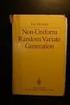 Chapter 3 RANDOM VARIATE GENERATION In order to do a Monte Carlo simulation either by hand or by computer, techniques must be developed for generating values of random variables having known distributions.
Chapter 3 RANDOM VARIATE GENERATION In order to do a Monte Carlo simulation either by hand or by computer, techniques must be developed for generating values of random variables having known distributions.
Excel Tutorial. Bio 150B Excel Tutorial 1
 Bio 15B Excel Tutorial 1 Excel Tutorial As part of your laboratory write-ups and reports during this semester you will be required to collect and present data in an appropriate format. To organize and
Bio 15B Excel Tutorial 1 Excel Tutorial As part of your laboratory write-ups and reports during this semester you will be required to collect and present data in an appropriate format. To organize and
Using Formulas, Functions, and Data Analysis Tools Excel 2010 Tutorial
 Using Formulas, Functions, and Data Analysis Tools Excel 2010 Tutorial Excel file for use with this tutorial Tutor1Data.xlsx File Location http://faculty.ung.edu/kmelton/data/tutor1data.xlsx Introduction:
Using Formulas, Functions, and Data Analysis Tools Excel 2010 Tutorial Excel file for use with this tutorial Tutor1Data.xlsx File Location http://faculty.ung.edu/kmelton/data/tutor1data.xlsx Introduction:
Advanced Microsoft Excel 2010
 Advanced Microsoft Excel 2010 Table of Contents THE PASTE SPECIAL FUNCTION... 2 Paste Special Options... 2 Using the Paste Special Function... 3 ORGANIZING DATA... 4 Multiple-Level Sorting... 4 Subtotaling
Advanced Microsoft Excel 2010 Table of Contents THE PASTE SPECIAL FUNCTION... 2 Paste Special Options... 2 Using the Paste Special Function... 3 ORGANIZING DATA... 4 Multiple-Level Sorting... 4 Subtotaling
Bill Burton Albert Einstein College of Medicine william.burton@einstein.yu.edu April 28, 2014 EERS: Managing the Tension Between Rigor and Resources 1
 Bill Burton Albert Einstein College of Medicine william.burton@einstein.yu.edu April 28, 2014 EERS: Managing the Tension Between Rigor and Resources 1 Calculate counts, means, and standard deviations Produce
Bill Burton Albert Einstein College of Medicine william.burton@einstein.yu.edu April 28, 2014 EERS: Managing the Tension Between Rigor and Resources 1 Calculate counts, means, and standard deviations Produce
Microsoft Excel 2010. Understanding the Basics
 Microsoft Excel 2010 Understanding the Basics Table of Contents Opening Excel 2010 2 Components of Excel 2 The Ribbon 3 o Contextual Tabs 3 o Dialog Box Launcher 4 o Quick Access Toolbar 4 Key Tips 5 The
Microsoft Excel 2010 Understanding the Basics Table of Contents Opening Excel 2010 2 Components of Excel 2 The Ribbon 3 o Contextual Tabs 3 o Dialog Box Launcher 4 o Quick Access Toolbar 4 Key Tips 5 The
1) Write the following as an algebraic expression using x as the variable: Triple a number subtracted from the number
 1) Write the following as an algebraic expression using x as the variable: Triple a number subtracted from the number A. 3(x - x) B. x 3 x C. 3x - x D. x - 3x 2) Write the following as an algebraic expression
1) Write the following as an algebraic expression using x as the variable: Triple a number subtracted from the number A. 3(x - x) B. x 3 x C. 3x - x D. x - 3x 2) Write the following as an algebraic expression
Licensed to: CengageBrain User
 This is an electronic version of the print textbook. Due to electronic rights restrictions, some third party content may be suppressed. Editorial review has deemed that any suppressed content does not
This is an electronic version of the print textbook. Due to electronic rights restrictions, some third party content may be suppressed. Editorial review has deemed that any suppressed content does not
Numeracy Targets. I can count at least 20 objects
 Targets 1c I can read numbers up to 10 I can count up to 10 objects I can say the number names in order up to 20 I can write at least 4 numbers up to 10. When someone gives me a small number of objects
Targets 1c I can read numbers up to 10 I can count up to 10 objects I can say the number names in order up to 20 I can write at least 4 numbers up to 10. When someone gives me a small number of objects
Statistics 2014 Scoring Guidelines
 AP Statistics 2014 Scoring Guidelines College Board, Advanced Placement Program, AP, AP Central, and the acorn logo are registered trademarks of the College Board. AP Central is the official online home
AP Statistics 2014 Scoring Guidelines College Board, Advanced Placement Program, AP, AP Central, and the acorn logo are registered trademarks of the College Board. AP Central is the official online home
ALGEBRA. sequence, term, nth term, consecutive, rule, relationship, generate, predict, continue increase, decrease finite, infinite
 ALGEBRA Pupils should be taught to: Generate and describe sequences As outcomes, Year 7 pupils should, for example: Use, read and write, spelling correctly: sequence, term, nth term, consecutive, rule,
ALGEBRA Pupils should be taught to: Generate and describe sequences As outcomes, Year 7 pupils should, for example: Use, read and write, spelling correctly: sequence, term, nth term, consecutive, rule,
Graphing Calculator Workshops
 Graphing Calculator Workshops For the TI-83/84 Classic Operating System & For the TI-84 New Operating System (MathPrint) LEARNING CENTER Overview Workshop I Learn the general layout of the calculator Graphing
Graphing Calculator Workshops For the TI-83/84 Classic Operating System & For the TI-84 New Operating System (MathPrint) LEARNING CENTER Overview Workshop I Learn the general layout of the calculator Graphing
Stats on the TI 83 and TI 84 Calculator
 Stats on the TI 83 and TI 84 Calculator Entering the sample values STAT button Left bracket { Right bracket } Store (STO) List L1 Comma Enter Example: Sample data are {5, 10, 15, 20} 1. Press 2 ND and
Stats on the TI 83 and TI 84 Calculator Entering the sample values STAT button Left bracket { Right bracket } Store (STO) List L1 Comma Enter Example: Sample data are {5, 10, 15, 20} 1. Press 2 ND and
MATH BOOK OF PROBLEMS SERIES. New from Pearson Custom Publishing!
 MATH BOOK OF PROBLEMS SERIES New from Pearson Custom Publishing! The Math Book of Problems Series is a database of math problems for the following courses: Pre-algebra Algebra Pre-calculus Calculus Statistics
MATH BOOK OF PROBLEMS SERIES New from Pearson Custom Publishing! The Math Book of Problems Series is a database of math problems for the following courses: Pre-algebra Algebra Pre-calculus Calculus Statistics
CHAPTER 7 INTRODUCTION TO SAMPLING DISTRIBUTIONS
 CHAPTER 7 INTRODUCTION TO SAMPLING DISTRIBUTIONS CENTRAL LIMIT THEOREM (SECTION 7.2 OF UNDERSTANDABLE STATISTICS) The Central Limit Theorem says that if x is a random variable with any distribution having
CHAPTER 7 INTRODUCTION TO SAMPLING DISTRIBUTIONS CENTRAL LIMIT THEOREM (SECTION 7.2 OF UNDERSTANDABLE STATISTICS) The Central Limit Theorem says that if x is a random variable with any distribution having
Microsoft Excel. Qi Wei
 Microsoft Excel Qi Wei Excel (Microsoft Office Excel) is a spreadsheet application written and distributed by Microsoft for Microsoft Windows and Mac OS X. It features calculation, graphing tools, pivot
Microsoft Excel Qi Wei Excel (Microsoft Office Excel) is a spreadsheet application written and distributed by Microsoft for Microsoft Windows and Mac OS X. It features calculation, graphing tools, pivot
Fundamentals of Probability
 Fundamentals of Probability Introduction Probability is the likelihood that an event will occur under a set of given conditions. The probability of an event occurring has a value between 0 and 1. An impossible
Fundamentals of Probability Introduction Probability is the likelihood that an event will occur under a set of given conditions. The probability of an event occurring has a value between 0 and 1. An impossible
GeoGebra. 10 lessons. Gerrit Stols
 GeoGebra in 10 lessons Gerrit Stols Acknowledgements GeoGebra is dynamic mathematics open source (free) software for learning and teaching mathematics in schools. It was developed by Markus Hohenwarter
GeoGebra in 10 lessons Gerrit Stols Acknowledgements GeoGebra is dynamic mathematics open source (free) software for learning and teaching mathematics in schools. It was developed by Markus Hohenwarter
How to Use a Data Spreadsheet: Excel
 How to Use a Data Spreadsheet: Excel One does not necessarily have special statistical software to perform statistical analyses. Microsoft Office Excel can be used to run statistical procedures. Although
How to Use a Data Spreadsheet: Excel One does not necessarily have special statistical software to perform statistical analyses. Microsoft Office Excel can be used to run statistical procedures. Although
MS Excel. Handout: Level 2. elearning Department. Copyright 2016 CMS e-learning Department. All Rights Reserved. Page 1 of 11
 MS Excel Handout: Level 2 elearning Department 2016 Page 1 of 11 Contents Excel Environment:... 3 To create a new blank workbook:...3 To insert text:...4 Cell addresses:...4 To save the workbook:... 5
MS Excel Handout: Level 2 elearning Department 2016 Page 1 of 11 Contents Excel Environment:... 3 To create a new blank workbook:...3 To insert text:...4 Cell addresses:...4 To save the workbook:... 5
Valor Christian High School Mrs. Bogar Biology Graphing Fun with a Paper Towel Lab
 1 Valor Christian High School Mrs. Bogar Biology Graphing Fun with a Paper Towel Lab I m sure you ve wondered about the absorbency of paper towel brands as you ve quickly tried to mop up spilled soda from
1 Valor Christian High School Mrs. Bogar Biology Graphing Fun with a Paper Towel Lab I m sure you ve wondered about the absorbency of paper towel brands as you ve quickly tried to mop up spilled soda from
MULTIPLE CHOICE. Choose the one alternative that best completes the statement or answers the question.
 Final Exam Review MULTIPLE CHOICE. Choose the one alternative that best completes the statement or answers the question. 1) A researcher for an airline interviews all of the passengers on five randomly
Final Exam Review MULTIPLE CHOICE. Choose the one alternative that best completes the statement or answers the question. 1) A researcher for an airline interviews all of the passengers on five randomly
ADD-INS: ENHANCING EXCEL
 CHAPTER 9 ADD-INS: ENHANCING EXCEL This chapter discusses the following topics: WHAT CAN AN ADD-IN DO? WHY USE AN ADD-IN (AND NOT JUST EXCEL MACROS/PROGRAMS)? ADD INS INSTALLED WITH EXCEL OTHER ADD-INS
CHAPTER 9 ADD-INS: ENHANCING EXCEL This chapter discusses the following topics: WHAT CAN AN ADD-IN DO? WHY USE AN ADD-IN (AND NOT JUST EXCEL MACROS/PROGRAMS)? ADD INS INSTALLED WITH EXCEL OTHER ADD-INS
Using Microsoft Word. Working With Objects
 Using Microsoft Word Many Word documents will require elements that were created in programs other than Word, such as the picture to the right. Nontext elements in a document are referred to as Objects
Using Microsoft Word Many Word documents will require elements that were created in programs other than Word, such as the picture to the right. Nontext elements in a document are referred to as Objects
Guide for Texas Instruments TI-83, TI-83 Plus, or TI-84 Plus Graphing Calculator
 Guide for Texas Instruments TI-83, TI-83 Plus, or TI-84 Plus Graphing Calculator This Guide is designed to offer step-by-step instruction for using your TI-83, TI-83 Plus, or TI-84 Plus graphing calculator
Guide for Texas Instruments TI-83, TI-83 Plus, or TI-84 Plus Graphing Calculator This Guide is designed to offer step-by-step instruction for using your TI-83, TI-83 Plus, or TI-84 Plus graphing calculator
Creating Charts in Microsoft Excel A supplement to Chapter 5 of Quantitative Approaches in Business Studies
 Creating Charts in Microsoft Excel A supplement to Chapter 5 of Quantitative Approaches in Business Studies Components of a Chart 1 Chart types 2 Data tables 4 The Chart Wizard 5 Column Charts 7 Line charts
Creating Charts in Microsoft Excel A supplement to Chapter 5 of Quantitative Approaches in Business Studies Components of a Chart 1 Chart types 2 Data tables 4 The Chart Wizard 5 Column Charts 7 Line charts
Introduction to Quantitative Methods
 Introduction to Quantitative Methods October 15, 2009 Contents 1 Definition of Key Terms 2 2 Descriptive Statistics 3 2.1 Frequency Tables......................... 4 2.2 Measures of Central Tendencies.................
Introduction to Quantitative Methods October 15, 2009 Contents 1 Definition of Key Terms 2 2 Descriptive Statistics 3 2.1 Frequency Tables......................... 4 2.2 Measures of Central Tendencies.................
This activity will guide you to create formulas and use some of the built-in math functions in EXCEL.
 Purpose: This activity will guide you to create formulas and use some of the built-in math functions in EXCEL. The three goals of the spreadsheet are: Given a triangle with two out of three angles known,
Purpose: This activity will guide you to create formulas and use some of the built-in math functions in EXCEL. The three goals of the spreadsheet are: Given a triangle with two out of three angles known,
INTRODUCTORY LAB: DOING STATISTICS WITH SPSS 21
 INTRODUCTORY LAB: DOING STATISTICS WITH SPSS 21 This section covers the basic structure and commands of SPSS for Windows Release 21. It is not designed to be a comprehensive review of the most important
INTRODUCTORY LAB: DOING STATISTICS WITH SPSS 21 This section covers the basic structure and commands of SPSS for Windows Release 21. It is not designed to be a comprehensive review of the most important
CALCULATIONS & STATISTICS
 CALCULATIONS & STATISTICS CALCULATION OF SCORES Conversion of 1-5 scale to 0-100 scores When you look at your report, you will notice that the scores are reported on a 0-100 scale, even though respondents
CALCULATIONS & STATISTICS CALCULATION OF SCORES Conversion of 1-5 scale to 0-100 scores When you look at your report, you will notice that the scores are reported on a 0-100 scale, even though respondents
8 6 X 2 Test for a Variance or Standard Deviation
 Section 8 6 x 2 Test for a Variance or Standard Deviation 437 This test uses the P-value method. Therefore, it is not necessary to enter a significance level. 1. Select MegaStat>Hypothesis Tests>Proportion
Section 8 6 x 2 Test for a Variance or Standard Deviation 437 This test uses the P-value method. Therefore, it is not necessary to enter a significance level. 1. Select MegaStat>Hypothesis Tests>Proportion
Binomial Probability Distribution
 Binomial Probability Distribution In a binomial setting, we can compute probabilities of certain outcomes. This used to be done with tables, but with graphing calculator technology, these problems are
Binomial Probability Distribution In a binomial setting, we can compute probabilities of certain outcomes. This used to be done with tables, but with graphing calculator technology, these problems are
