Remote Deposit Service Online
|
|
|
- Claud Edwards
- 7 years ago
- Views:
Transcription
1 Remote Deposit Service Online Bank of America Direct Quick Start Guide NSB
2 Contents Introduction... 2 Getting started... 2 Login to Remote Deposit Service Online... 2 To login to Remote Deposit Service Online:... 2 Installing the scanner driver... 3 Before performing the installation:... 3 Download the Scanner Driver... 4 Making a deposit... 7 Transmitting a Deposit Running Reports Support Help Menu Support Technical Support Bank of America Direct Technical Support
3 Introduction Remote Deposit Service Online is a Web-based application that can help enable companies to make electronic deposits from their desktops using a bank approved scanner. Remote Deposit Service Online users can scan and capture images and MICR data of U.S. dollar items drawn on U.S. banks and transmit that data to Bank of America using an encrypted Internet connection This guide will provide you with the tools to start using Remote Deposit Service Online; and will focus on the following topics Login to Bank of America Direct Login to Remote Deposit Service Online Install/deleting scanner drivers Create a simple deposit Balance a deposit Transmit a deposit Reports Item Research Support Training Remote Deposit Service Online is available for scanning items and transmitting deposits 24 hours a day, excluding normally scheduled weekly system maintenance. Getting started Before accessing Remote Deposit Service Online, each user must install a digital certificate for Bank of America Direct and verify bank approved scanner components function properly. Before accessing Remote Deposit Service Online, each user must install a digital certificate for Bank of America Direct and verify bank approved scanner components function properly. Login to Remote Deposit Service Online To login to Remote Deposit Service Online: 1. Login to Bank of America Direct by typing: 2. Enter the following information: Bank of America Company ID Bank of America Direct User ID Bank of America Direct Password 3. Click Receipts. 2
4 4. Click Remote Deposit Service Online. Welcome page displays; Note: If the Remote Deposit Service Online Welcome page does not display, the user has not been properly entitled to the application. Contact your company Customer Administrator for Remote Deposit Service Online privileges. Installing the scanner driver Before performing the installation: Disconnect the scanner and USB cable from the computer. Ensure you are logged into the workstation and that you have administrator privileges. Close all open applications, including any applications that use the check scanner. 3
5 Download the Scanner Driver 1. Login to Bank of America Direct by typing: 2. Click on Remote Deposit Service Online. Result: The Remote Deposit Service Online Welcome Page displays. 3. Click Create New Deposit. 4. Result: The Driver Download page displays. 5. Without taking any action, review the next steps. 6. Once you ve reviewed all steps, click the link to the appropriate driver for the scanner that will be used with Remote Deposit Service Online. Example: The TS230 scanner driver is shown as an example. 7. Click Save. 4
6 8. Choose a location to save the driver install file and click Save. 9. When the file download completes, click Run. This will launch the driver install application. Result: A security warning message will appear. 10. Select Run to launch the software application. Result: The Install Wizard launches. 11. Click Next to begin the Wizard. 5
7 Result: The user is prompted to unplug the scanner from the PC. 12. Make sure the scanner is unplugged and disconnected from the computer before proceeding and click OK. Result: The Ready to Install the Program dialog box displays. 13. Click Install. Result: A series of status updates will appear. An example is shown here. 14. When the installation is complete, click Finish to complete the scanner driver installation process. 6
8 Result: The Install Shield Wizard Complete page displays. 15. Plug the scanner into your computer, click return. Making a deposit 1. Gather all checks, money orders, and if applicable, remittance coupons to be scanned. 2. Compute the expected total amount of your deposit, this amount is the declared amount. 3. Perform a quality check of all deposit items. Ensure that the bottom and leading edges of the deposit slip (if applicable) and deposit items are aligned and are facing the same direction. Remove all staples, paper clips etc. and straighten any bent corners before loading into the scanner. 4. If a paper deposit slip is used, place it as the first item in the deposit. Subsequent items are placed in the following order, check, remittance (if applicable) until the entire deposit is assembled 5. Login to Remote Deposit Service Online. 6. On the Welcome page, click the Create New Deposit link. Note: Page display will vary and is dependent on what functionality is assigned to your company, not all options will be enabled 7
9 7. Select the appropriate account group from the Account group drop down, if more than one account group exists for your company 8. Select the appropriate account number if more than one account number exists within the account group. If there are fewer than 10 account numbers, select from a drop down. If there are more than 10 account numbers, you can search for the account number by typing in the first 3 numbers of the account number. For security purposes, account numbers are masked within this guide. 9. The Routing Transit number is automatically populated. 10. Select Simple or Remittance from the Deposits Allowed choices. This button may automatically be populated as Simple or Remittance dependent on your company set up. If the majority of the company s deposits were determined to be Simple Deposit (or Remittance), the default will show it as pre-populated and the user will not have to select it. 11. Select Type of Deposit. Image: All negotiable items will be cleared through image exchange as either Image or IRD (Image replacement document). Items are classified as images if the receiving bank is able to receive an image and process it without printing a copy of the image (An IRD). An IRD will be processed if the receiving bank is not image receive enabled. ACH-BOC, ACH-ARC: Eligible checks will be cleared through ACH (Automated Clearing House), with the remainder cleared through image exchange. ACH eligible items include consumer checks drawn on a US bank and written for less than $25,000. If you choose ACH and have exceeded your ACH limit as defined by the bank, the item will clear through Image exchange channels. 12. ACH clients only: Choose the assigned ACH Company Name for the account number selected for deposit. 13. If the page shows Optional Fields (1, 2, or 3) after Type, your company may have specific information to add. Input any data your company requires in Optional Field 1, 2 or Enter the Number of items within the deposit (optional). Up to 500 items (included the paper or virtual credit) are allowed per deposit, with no limit to the number of deposits you make in a day. Include the deposit ticket, virtual or paper deposit ticket as 1 item., and each remittance coupon if applicable. If the user elects to input the number of items in the deposit, the items will be counted during capture If the Number of Items entered does not match the number counted by the application, the user will be required to edit the Number of Items to make it equal to the number of items counted by the application prior to submitting the deposit. 8
10 15. Enter the deposit s total value as the Declared Amount. A declared amount is the total amount for the deposit, and is used to compare the expected total to captured total of the items scanned. The Declared Amount can not exceed $99,999, If a decimal is not entered, Remote Deposit Service Online assumes a decimal is present at the end of the entered amount. 16. Place as many items as will comfortably fit into the scanner entry tray. If your set up requires a paper deposit slip, a message displays informing the user that they must scan the deposit slip as the first item in the deposit. Note: The example shown is of how to load a Digital Check scanner model TS Load items on the left side of the scanner, right side up with the front of the item facing left, away from the output slot. You may load up to 50 items at a time with additional items added until you have captured the entire deposit. 17. Slide the item(s) up to the line on the body of the scanner; DO NOT push or insert items past the line. 18. Click Start Capture. While the checks are scanned the scanner prints a horizontal spray line on the back of each check and the application overlays a virtual endorsement on the check image which will be used in clearing the items. The scanner must be equipped with an ink cartridge that will spray or print information on the back of each item. The information sprayed on the item includes the following: a) Sequential number in which the item was scanned b) Deposit number c) Location or Account Group d) Customer number (assigned by Bank of America) Virtual Endorsement Horizontal spray Note: The Bank of First Endorsement information will not be printed on the physical item scanned. However, when the user views the image within the application, Remote Deposit 9
11 Service Online applies the Bank of First Deposit and Virtual Endorsement information onto the image as it was configured in the customer set up process. As items are scanned Remote Deposit Online captures the courtesy amount of each item and the grand total of all items that have been scanned. These amounts are populated on the Deposit Item List page. In most cases the deposit will balance, which means the declared amount equals the current amount, and the Balancing Difference field is 0.00 and displays in green. If the Balancing Difference text displays red, the two amounts are not equal. The error will be displayed with an attention Icon. Note: If any of the errors are amount recognition errors then correct the amounts. Determine if the items loaded do not match what is in the deposit. Determine if there was a possible addition error. If the transaction is still not in balance then adjust the declared amount to reflect the current amount. Changes can be made to the declared amount by entering information in the Declared Amount text box and clicking Save. Transmitting a Deposit Once the deposit is balanced and the Complete button has turned green, click Complete to transmit the deposit. The status of the deposit changes to Received for Operators or Open Balanced for Limited Operators. Running Reports Reports Tab: This option contains standard report files in different formats. Generate reports button: This option contains standard report files in different formats. Report view: This option is a quick solution when a page print is needed. The report view button is available on the Deposit List and Deposit Item list screens. 1. Click on the reports Tab. 2. Choose the criteria for your report; for detail on report contents refer to the user guide. 10
12 3. Choose the report type. 4. Choose the Format. 5. Choose date range type. 6. Deposit Receipt Date - For perfected deposit. 7. Posted Date For deposits that have not been perfected. 8. Choose the start and end date range: Images are available for 45 days within the application; supporting data is available for 90 days. 9. Select Deposit Status (descriptions of each status can be found on page 60 of the user guide). 10. Select whether or not you need images of the items on the report. This feature is available for certain reports. 11. Click Create report. 12. You will be prompted to open or save the report. Choose to either open the report for review/printing or save it. Support Help Menu Support To access the Help menu, click the Help link in the top right corner of the home page. The Help menu changes depending on the page the user is viewing. Within each page, there is topic specific help. Note: The Help Menu is not an interactive support tool (for example, chat is not available). Technical Support Contact the Check21 Help Desk with questions about the following: Remote Deposit Service Online Scanners To order scanner cleaning supplies The Check21 Help Desk is available to take your calls 24 hours a day, seven days a week toll-free (Domestic) or outside of the United States Bank of America Direct Technical Support Contact the Bank of America Direct Technical Care Center (TCC) with questions about the following: Bank of America Direct User IDs 11
13 Bank of America Direct Passwords Remote Deposit Service Online Digital Certificates The Bank of America Direct Technical Care Center is available toll free (domestic) (Mon Sun between 7 a.m. and 9 p.m. Eastern Time) (outside of the United States) (Mon Sun between 7 a.m. 6 p.m. Eastern Time) at DirectTCS@bankofamerica.com If located in Europe, the Middle East, and Africa, please contact Bank of America Direct Customer Support by: at emea.directsupport@bankofamerica.com Telephone at +44 (0) (Mon Sun between 8:00 and 18:00 GMT) If located in Latin America, please contact your Global Treasury Management Product Specialist. If located in Asia, please contact your Technical Specialist. 12
Deposit Direct. Getting Started Guide
 Deposit Direct Getting Started Guide Table of Contents Before You Start... 3 Installing the Deposit Direct application for use with Microsoft Windows Vista... 4 Running Programs in Microsoft Windows Vista...
Deposit Direct Getting Started Guide Table of Contents Before You Start... 3 Installing the Deposit Direct application for use with Microsoft Windows Vista... 4 Running Programs in Microsoft Windows Vista...
Online Check Deposit User Manual
 Online Check Deposit User Manual THIS IS A CONFIDENTIAL DOCUMENT THAT YOU SHOULD MAINTAIN IN A SECURE LOCATION. IT IS INTENDED FOR USE ONLY BY USERS SET-UP BY YOUR CLIENT SECURITY ADMINISTRATOR(S). The
Online Check Deposit User Manual THIS IS A CONFIDENTIAL DOCUMENT THAT YOU SHOULD MAINTAIN IN A SECURE LOCATION. IT IS INTENDED FOR USE ONLY BY USERS SET-UP BY YOUR CLIENT SECURITY ADMINISTRATOR(S). The
atbusiness Deposit Installation Guide Table of Contents
 Installation Guide atbusiness Deposit Installation Guide Table of Contents Merchant Installation Technical Requirements...3 Overview...4 Setup CAR...6 Download Device Driver...9 Merchant Capture Merchant
Installation Guide atbusiness Deposit Installation Guide Table of Contents Merchant Installation Technical Requirements...3 Overview...4 Setup CAR...6 Download Device Driver...9 Merchant Capture Merchant
How to Make a Deposit Online
 Making a Deposit Using DepositPoint TM How to Make a Deposit Online Deposits made using DepositPoint consist of one item (check, money order, etc.) per deposit. To create a deposit, log in to Internet
Making a Deposit Using DepositPoint TM How to Make a Deposit Online Deposits made using DepositPoint consist of one item (check, money order, etc.) per deposit. To create a deposit, log in to Internet
Chase Quick Deposit. User Guide
 Chase Quick Deposit User Guide Welcome to Chase Quick Deposit This guide will walk you through getting ready for Chase Quick Deposit, preparing your system, installing your scanner, setting up your accounts,
Chase Quick Deposit User Guide Welcome to Chase Quick Deposit This guide will walk you through getting ready for Chase Quick Deposit, preparing your system, installing your scanner, setting up your accounts,
Print Server Application Guide
 Print Server Application Guide TD W8968 TD W8970 / TD W8970B TD W8980 / TD W8980B Rev: 1.0.0 1910010772 Contents Overview...1 Installation for Windows OS...2 Application for Windows OS...7 How to launch/exit
Print Server Application Guide TD W8968 TD W8970 / TD W8970B TD W8980 / TD W8980B Rev: 1.0.0 1910010772 Contents Overview...1 Installation for Windows OS...2 Application for Windows OS...7 How to launch/exit
Business Mobile Deposit User Guide. 1.0 Registration
 1.0 Registration To register for Republic Bank s Business Mobile Deposit Service, visit the app store and download the FREE* Republic Bank Business Mobile Deposit application onto a smartphone (IPhone
1.0 Registration To register for Republic Bank s Business Mobile Deposit Service, visit the app store and download the FREE* Republic Bank Business Mobile Deposit application onto a smartphone (IPhone
Remote. Web Client Overview Version 8.0
 Remote Corporate Capture Web Client Overview Version 8.0 1 Remote Corporate Capture Web Client (RCC Web Client) is a service which allows a user to scan all types of paper checks, including business to
Remote Corporate Capture Web Client Overview Version 8.0 1 Remote Corporate Capture Web Client (RCC Web Client) is a service which allows a user to scan all types of paper checks, including business to
Print Server Application Guide. This guide applies to the following models.
 Print Server Application Guide This guide applies to the following models. TL-WR842ND TL-WR1042ND TL-WR1043ND TL-WR2543ND TL-WDR4300 CONTENTS Chapter 1. Overview... 1 Chapter 2. Before Installation...
Print Server Application Guide This guide applies to the following models. TL-WR842ND TL-WR1042ND TL-WR1043ND TL-WR2543ND TL-WDR4300 CONTENTS Chapter 1. Overview... 1 Chapter 2. Before Installation...
Hardware. Operating Systems. Browsers* Internet Service Provider. Other software
 Below are the important system requirements your environment will need in order to ensure optimal usability of the PINACLE Deposit On-Site module. Pentium 1, 3.0 GHz processor 1024x768 screen resolution
Below are the important system requirements your environment will need in order to ensure optimal usability of the PINACLE Deposit On-Site module. Pentium 1, 3.0 GHz processor 1024x768 screen resolution
How to use SURA in three simple steps:
 How to use SURA in three simple steps: Most of SURA s functionality can be accessed through these three steps. 1) Download SURA to your computer Go to the SU Downloads page to obtain the SURA utility.
How to use SURA in three simple steps: Most of SURA s functionality can be accessed through these three steps. 1) Download SURA to your computer Go to the SU Downloads page to obtain the SURA utility.
ScanShell.Net Install Guide
 ScanShell.Net Install Guide Please install the software first - DO NOT PLUG IN THE SCANNER The scanner has been carefully packaged to avoid damage during transportation. Before operating the scanner, please
ScanShell.Net Install Guide Please install the software first - DO NOT PLUG IN THE SCANNER The scanner has been carefully packaged to avoid damage during transportation. Before operating the scanner, please
Remote Deposit Capture Manual
 Remote Deposit Capture Manual Contents First National Bank and Trust Company 345 East Grand Avenue Beloit, WI 53511 Tel: 800.667.4401 Fax: 608.363.8174 www.bankatfirstnational.com Accessing Remote Deposit
Remote Deposit Capture Manual Contents First National Bank and Trust Company 345 East Grand Avenue Beloit, WI 53511 Tel: 800.667.4401 Fax: 608.363.8174 www.bankatfirstnational.com Accessing Remote Deposit
Desktop Deposit through Wells Fargo Business Online Quick Start Guide. A guide to setting up your check scanner and making your first deposit
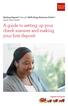 Desktop Deposit through Wells Fargo Business Online Quick Start Guide A guide to setting up your check scanner and making your first deposit This page left intentionally blank Contents ii Scanner kit contents
Desktop Deposit through Wells Fargo Business Online Quick Start Guide A guide to setting up your check scanner and making your first deposit This page left intentionally blank Contents ii Scanner kit contents
CLEARONE DOCUMENT 801-000-002 (REVISION 1.0) October, 2008. with Converge Pro Units
 APPLICATION NOTES Converge Pro Products CLEARONE DOCUMENT 801-000-002 (REVISION 1.0) October, 2008. Troubleshooting USB Connections with Converge Pro Units Description This document explains how to connect
APPLICATION NOTES Converge Pro Products CLEARONE DOCUMENT 801-000-002 (REVISION 1.0) October, 2008. Troubleshooting USB Connections with Converge Pro Units Description This document explains how to connect
Using Remote Desktop with the Cisco AnyConnect VPN Client in Windows Vista
 Using Remote Desktop with the Cisco AnyConnect VPN Client in Windows Vista 1. In order to use Remote Desktop and the VPN client, users must first complete the Blackboard Remote Users training course and
Using Remote Desktop with the Cisco AnyConnect VPN Client in Windows Vista 1. In order to use Remote Desktop and the VPN client, users must first complete the Blackboard Remote Users training course and
Installing Remote Desktop Connection
 SETTING UP YOUR REMOTE DESKTOP This section will assist you in setting you Remote Desktop Connection. This will allow you to create an icon for easy access to your virtual desktop. DISCLAIMER: All images
SETTING UP YOUR REMOTE DESKTOP This section will assist you in setting you Remote Desktop Connection. This will allow you to create an icon for easy access to your virtual desktop. DISCLAIMER: All images
MoneyView Online Check Deposit USER GUIDE
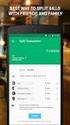 MoneyView Online Check Deposit USER GUIDE In MoneyView Online, one of the menu options is Remote Deposit. With this service, you can deposit a check to your PVFCU checking account by using either a scanner
MoneyView Online Check Deposit USER GUIDE In MoneyView Online, one of the menu options is Remote Deposit. With this service, you can deposit a check to your PVFCU checking account by using either a scanner
Bank of the West EDS - Premier Getting Started Guide Web Client
 EDS - Premier Getting Started Guide Web Client Version: 4.0 March 2012 Contents Guidelines for EDS... 3 Getting Started... 4 1.1 Client PC Hardware Requirements... 4 1.2 Client PC Software Requirements...
EDS - Premier Getting Started Guide Web Client Version: 4.0 March 2012 Contents Guidelines for EDS... 3 Getting Started... 4 1.1 Client PC Hardware Requirements... 4 1.2 Client PC Software Requirements...
Remote Deposit Desktop Guide
 TABLE OF CONTENTS Remote Deposit Desktop Guide TABLE OF CONTENTS... 1 INTRODUCTION... 2 GETTING STARTED... 2 ELIGIBILITY... 2 REGISTERING FOR REMOTE DEPOSIT... 2 MAKING A REMOTE DEPOSIT... 3 LOG ON...
TABLE OF CONTENTS Remote Deposit Desktop Guide TABLE OF CONTENTS... 1 INTRODUCTION... 2 GETTING STARTED... 2 ELIGIBILITY... 2 REGISTERING FOR REMOTE DEPOSIT... 2 MAKING A REMOTE DEPOSIT... 3 LOG ON...
EVA Drivers 6.1 and TWAIN Installation Guide for EVA Classic Digital Sensors
 8 Westchester Plaza, Suite 112, Elmsford, NY 10523 (914) 592-6100 Fax (914) 592-6148 www.imageworkscorporation.com EVA Drivers 6.1 and TWAIN Installation Guide for EVA Classic Digital Sensors Note: This
8 Westchester Plaza, Suite 112, Elmsford, NY 10523 (914) 592-6100 Fax (914) 592-6148 www.imageworkscorporation.com EVA Drivers 6.1 and TWAIN Installation Guide for EVA Classic Digital Sensors Note: This
TE100-P21/TEW-P21G Windows 7 Installation Instruction
 Hardware Installation TE100-P21/TEW-P21G Windows 7 Installation Instruction 1. Go to http://www.trendnet.com/downloads/ to download the Windows 7 Utility. Save the file to your desktop. 2. Right click
Hardware Installation TE100-P21/TEW-P21G Windows 7 Installation Instruction 1. Go to http://www.trendnet.com/downloads/ to download the Windows 7 Utility. Save the file to your desktop. 2. Right click
Quick Start Guide: Mac vpad September 2007
 Quick Start Guide: Mac vpad September 2007 Toll-Free: 866-746-3015 Page 1 of 23 www.turningtechnologies.com Installing vpad 1. Request the vpad download from the Downloads section of www.turningtechnologies.com.
Quick Start Guide: Mac vpad September 2007 Toll-Free: 866-746-3015 Page 1 of 23 www.turningtechnologies.com Installing vpad 1. Request the vpad download from the Downloads section of www.turningtechnologies.com.
CANON FAX L360 SOFTWARE MANUAL
 CANON FAX L360 SOFTWARE MANUAL Before You Begin the Installation: a Checklist 2 To ensure a smooth and successful installation, take some time before you begin to plan and prepare for the installation
CANON FAX L360 SOFTWARE MANUAL Before You Begin the Installation: a Checklist 2 To ensure a smooth and successful installation, take some time before you begin to plan and prepare for the installation
TPG MOBILE BROADBAND QUICK SETUP GUIDE
 TPG MOBILE BROADBAND QUICK SETUP GUIDE TPG USB E1762 Modem Thank you for choosing TPG Mobile Broadband and USB E1762 modem. This User Guide provides step by step instructions that will take you through
TPG MOBILE BROADBAND QUICK SETUP GUIDE TPG USB E1762 Modem Thank you for choosing TPG Mobile Broadband and USB E1762 modem. This User Guide provides step by step instructions that will take you through
The FlexiSchools Online Order Management System Installation Guide
 The FlexiSchools Online Order Management System Installation Guide Installation Pack Welcome to the FlexiSchools system. You will have received a disc containing: Zebra Drivers FlexiSchools Online Order
The FlexiSchools Online Order Management System Installation Guide Installation Pack Welcome to the FlexiSchools system. You will have received a disc containing: Zebra Drivers FlexiSchools Online Order
How do I use Citrix Staff Remote Desktop
 How do I use Citrix Staff Remote Desktop September 2014 Initial Log On In order to login into the new Citrix system, you need to go to the following web address. https://remotets.tees.ac.uk/ Be sure to
How do I use Citrix Staff Remote Desktop September 2014 Initial Log On In order to login into the new Citrix system, you need to go to the following web address. https://remotets.tees.ac.uk/ Be sure to
Contents. VPN Instructions. VPN Instructions... 1
 VPN Instructions Contents VPN Instructions... 1 Download & Install Check Point VPN Software... 2 Connect to FPUA by VPN... 6 Connect to Your Computer... 8 Determine Your Machine Type... 10 Identify 32-bit
VPN Instructions Contents VPN Instructions... 1 Download & Install Check Point VPN Software... 2 Connect to FPUA by VPN... 6 Connect to Your Computer... 8 Determine Your Machine Type... 10 Identify 32-bit
MiraCosta College now offers two ways to access your student virtual desktop.
 MiraCosta College now offers two ways to access your student virtual desktop. We now feature the new VMware Horizon View HTML access option available from https://view.miracosta.edu. MiraCosta recommends
MiraCosta College now offers two ways to access your student virtual desktop. We now feature the new VMware Horizon View HTML access option available from https://view.miracosta.edu. MiraCosta recommends
1. Open the preferences screen by opening the Mail menu and selecting Preferences...
 Using TLS encryption with OS X Mail This guide assumes that you have already created an account in Mail. If you have not, you can use the new account wizard. The new account wizard is in the Accounts window
Using TLS encryption with OS X Mail This guide assumes that you have already created an account in Mail. If you have not, you can use the new account wizard. The new account wizard is in the Accounts window
FSU Inventory Scanner Set up & Use for Windows PC
 FSU Inventory Scanner Set up & Use for Windows PC FSU Inventory Scanner kit: 1 FSU Property Scanner (Model: CipherLab 8100) 1 Scanner Cradle 1 Scanner Cradle Power Supply 1 USB Cradle to PC Connecter Cable
FSU Inventory Scanner Set up & Use for Windows PC FSU Inventory Scanner kit: 1 FSU Property Scanner (Model: CipherLab 8100) 1 Scanner Cradle 1 Scanner Cradle Power Supply 1 USB Cradle to PC Connecter Cable
FREQUENTLY ASKED QUESTIONS Capital City Bank Mobile Deposit
 FREQUENTLY ASKED QUESTIONS Capital City Bank offers CCBMobile Deposit and Mobile Deposit Plus to accommodate varying deposit needs. Consider your typical monthly deposit needs when determining which service
FREQUENTLY ASKED QUESTIONS Capital City Bank offers CCBMobile Deposit and Mobile Deposit Plus to accommodate varying deposit needs. Consider your typical monthly deposit needs when determining which service
Remote Access Enhancements
 Remote Access Enhancements Citrix/Epic Set-up Instructions Provided By: Akron Children s IT Department Date: 7/11/2012 Version: v6 2012 Children s Hospital Medical Center of Akron Table of Contents 1.
Remote Access Enhancements Citrix/Epic Set-up Instructions Provided By: Akron Children s IT Department Date: 7/11/2012 Version: v6 2012 Children s Hospital Medical Center of Akron Table of Contents 1.
The FlexiSchools Online Order Management (FOOM) Installation Guide
 The FlexiSchools Online Order Management (FOOM) Installation Guide Installation Pack Welcome to the FlexiSchools system. You will have been sent an email and two packages delivered by courier, one with
The FlexiSchools Online Order Management (FOOM) Installation Guide Installation Pack Welcome to the FlexiSchools system. You will have been sent an email and two packages delivered by courier, one with
How to install and use the File Sharing Outlook Plugin
 How to install and use the File Sharing Outlook Plugin Thank you for purchasing Green House Data File Sharing. This guide will show you how to install and configure the Outlook Plugin on your desktop.
How to install and use the File Sharing Outlook Plugin Thank you for purchasing Green House Data File Sharing. This guide will show you how to install and configure the Outlook Plugin on your desktop.
Bank OnLine Commercial Administrator User s Guide
 Bank OnLine Commercial Administrator User s Guide Rev12-15 P.O. Box 6469 Corpus Christi, Texas 78466-6469 Cash Management E-mail: CashManagement@AmericanBank.com Support Team: (361) 653-5296 Sales Team:
Bank OnLine Commercial Administrator User s Guide Rev12-15 P.O. Box 6469 Corpus Christi, Texas 78466-6469 Cash Management E-mail: CashManagement@AmericanBank.com Support Team: (361) 653-5296 Sales Team:
RP Pocket PC Scanner Reference Manual For PPT8800
 RP Pocket PC Scanner Reference Manual For PPT8800 Table of Contents Overview...2 Installation...2 Setting up your Pocket PC...3 Terminal Services Client...6 Scanning Barcodes...8 Loading Scanner Sessions
RP Pocket PC Scanner Reference Manual For PPT8800 Table of Contents Overview...2 Installation...2 Setting up your Pocket PC...3 Terminal Services Client...6 Scanning Barcodes...8 Loading Scanner Sessions
Using Remote Web Workplace Version 1.01
 Using Remote Web Workplace Version 1.01 Remote web workplace allows you to access your Windows XP desktop through Small Business Server 2003 from a web browser. 1. Connect to the Internet in your remote
Using Remote Web Workplace Version 1.01 Remote web workplace allows you to access your Windows XP desktop through Small Business Server 2003 from a web browser. 1. Connect to the Internet in your remote
Transferring Scans from your Dolphin into Destiny
 Transferring Scans from your Dolphin into Destiny Summary: This article is intended to provide Destiny users with an overview of the following tasks 1. Downloading the Dolphin Transfer Utility to their
Transferring Scans from your Dolphin into Destiny Summary: This article is intended to provide Destiny users with an overview of the following tasks 1. Downloading the Dolphin Transfer Utility to their
VIVA 4G LTE Mini Router. Quick Start Guide
 VIVA 4G LTE Mini Router Quick Start Guide Thank you for choosing the VIVA 4G LTE Mini Router (hereinafter referred to as the E57) The supported functions and actual appearance are subject to the product
VIVA 4G LTE Mini Router Quick Start Guide Thank you for choosing the VIVA 4G LTE Mini Router (hereinafter referred to as the E57) The supported functions and actual appearance are subject to the product
Electronic Check Processing and Remote Deposit System. TS230-65 Digital Check Scanner Configuration and Installation Guide
 Electronic Check Processing and Remote Deposit System TS230-65 Digital Check Scanner Configuration and Installation Guide TABLE OF CONTENTS 1. PRE-INSTALLATION CHECKLIST... 3 2. SCANNER INSTALLATION ASSISTANCE
Electronic Check Processing and Remote Deposit System TS230-65 Digital Check Scanner Configuration and Installation Guide TABLE OF CONTENTS 1. PRE-INSTALLATION CHECKLIST... 3 2. SCANNER INSTALLATION ASSISTANCE
PCLaw 11.0. Administration Guide
 PCLaw 11.0 Administration Guide About this guide This guide provides a list of tasks for installing PCLaw Practice Management Software. If you need additional information, refer to the PCLaw Support Center.
PCLaw 11.0 Administration Guide About this guide This guide provides a list of tasks for installing PCLaw Practice Management Software. If you need additional information, refer to the PCLaw Support Center.
Virtual Office Remote Installation Guide
 Virtual Office Remote Installation Guide Table of Contents VIRTUAL OFFICE REMOTE INSTALLATION GUIDE... 3 UNIVERSAL PRINTER CONFIGURATION INSTRUCTIONS... 12 CHANGING DEFAULT PRINTERS ON LOCAL SYSTEM...
Virtual Office Remote Installation Guide Table of Contents VIRTUAL OFFICE REMOTE INSTALLATION GUIDE... 3 UNIVERSAL PRINTER CONFIGURATION INSTRUCTIONS... 12 CHANGING DEFAULT PRINTERS ON LOCAL SYSTEM...
Wind River Financial iprocess Setup Guide for IOS Devices
 Wind River Financial iprocess Setup Guide for IOS Devices (Requires ios 4.3 or later. Compatible with iphone, ipad, and ipod touch. This app is optimized for iphone 5.) Table of Contents (Clickable Links):
Wind River Financial iprocess Setup Guide for IOS Devices (Requires ios 4.3 or later. Compatible with iphone, ipad, and ipod touch. This app is optimized for iphone 5.) Table of Contents (Clickable Links):
Chase Quick Deposit. Check Scanning Guide
 Chase Quick Deposit Check Scanning Guide Activate Additional Accounts Before you begin to scan and deposit your checks, you first need to activate the appropriate checking account(s) into which you want
Chase Quick Deposit Check Scanning Guide Activate Additional Accounts Before you begin to scan and deposit your checks, you first need to activate the appropriate checking account(s) into which you want
E-Mail: SupportCenter@uhcl.edu Phone: 281-283-2828 Fax: 281-283-2969 Box: 230 http://www.uhcl.edu/uct
 A VPN (Virtual Private Network) provides a secure, encrypted tunnel from your computer to UHCL's network when off campus. UHCL offers VPN software to allow authenticated, secure access to many UHCL resources
A VPN (Virtual Private Network) provides a secure, encrypted tunnel from your computer to UHCL's network when off campus. UHCL offers VPN software to allow authenticated, secure access to many UHCL resources
ATTENTION: End users should take note that Main Line Health has not verified within a Citrix
 Subject: Citrix Remote Access using PhoneFactor Authentication ATTENTION: End users should take note that Main Line Health has not verified within a Citrix environment the image quality of clinical cal
Subject: Citrix Remote Access using PhoneFactor Authentication ATTENTION: End users should take note that Main Line Health has not verified within a Citrix environment the image quality of clinical cal
Job Aid: Creating Additional Remote Access Logins
 This job aid describes the steps required to add an additional remote access login to the Avaya S8300, S8500, and S8700 Series Media Servers. These logins may be used to establish a Point to Point Protocol
This job aid describes the steps required to add an additional remote access login to the Avaya S8300, S8500, and S8700 Series Media Servers. These logins may be used to establish a Point to Point Protocol
Guide for Remote Control PDA
 030.0051.01.0 Guide for Remote Control PDA For Use with Bluetooth and a PC Running Windows 7 Table of Contents A. Required Parts... 3 B. PC Software Installation... 3 C. Configure PC Software... 4 D. Testing
030.0051.01.0 Guide for Remote Control PDA For Use with Bluetooth and a PC Running Windows 7 Table of Contents A. Required Parts... 3 B. PC Software Installation... 3 C. Configure PC Software... 4 D. Testing
Start Here USB. (802.11) (Ethernet)
 Start Here 1 USB 802.11 Ethernet USB cable users: Do not connect the USB cable until Section A. USB A USB Wireless (802.11) or wired (Ethernet) network users : you must follow the instructions in this
Start Here 1 USB 802.11 Ethernet USB cable users: Do not connect the USB cable until Section A. USB A USB Wireless (802.11) or wired (Ethernet) network users : you must follow the instructions in this
Procedure for updating Firmware of EZ4 W or ICC50 W
 Procedure for updating Firmware of EZ4 W or ICC50 W 1. Download the Firmware file for your camera to your PC 2. Download the Leica Camera Configuration program to your PC 3. Install Leica Camera Configuration
Procedure for updating Firmware of EZ4 W or ICC50 W 1. Download the Firmware file for your camera to your PC 2. Download the Leica Camera Configuration program to your PC 3. Install Leica Camera Configuration
Citrix Client Install Instructions
 Citrix Client Install Instructions If you are using Citrix remotely, Information Technology Services recommends updating Citrix client to the newest version available online. You must be an administrator
Citrix Client Install Instructions If you are using Citrix remotely, Information Technology Services recommends updating Citrix client to the newest version available online. You must be an administrator
F re Alarm Network etwo (FAN) T rou rou h Virt Vi ual u Private Network etwo (VPN) Dr. Dr Sa S mir H. Abdull--Ja J u a wad
 Fire Alarm Network (FAN) Through Virtual Private Network (VPN) By Dr. Samir H. Abdul-Jauwad Director General (Acting) Environment, Health and Safety Department July 07, 2013 1 Outline Introduction of Virtual
Fire Alarm Network (FAN) Through Virtual Private Network (VPN) By Dr. Samir H. Abdul-Jauwad Director General (Acting) Environment, Health and Safety Department July 07, 2013 1 Outline Introduction of Virtual
1. Open the preferences screen by opening the Mail menu and selecting Preferences...
 Using TLS encryption with OS X Mail This guide assumes that you have already created an account in Mail. If you have not, you can use the new account wizard. The new account wizard is in the Accounts window
Using TLS encryption with OS X Mail This guide assumes that you have already created an account in Mail. If you have not, you can use the new account wizard. The new account wizard is in the Accounts window
Hardware. Operating Systems. Browsers* Internet Service Provider. Other software
 Below are the important system requirements your environment will need in order to ensure optimal usability of the PINACLE Deposit On-Site module. Pentium 1, 3.0 GHz processor 1024x768 screen resolution
Below are the important system requirements your environment will need in order to ensure optimal usability of the PINACLE Deposit On-Site module. Pentium 1, 3.0 GHz processor 1024x768 screen resolution
Download and Install the Citrix Receiver for Mac/Linux
 Download and Install the Citrix Receiver for Mac/Linux NOTE: WOW can only be used with Internet Explorer for Windows. To accommodate WOW customers using Mac or Linux computers, a Citrix solution was developed
Download and Install the Citrix Receiver for Mac/Linux NOTE: WOW can only be used with Internet Explorer for Windows. To accommodate WOW customers using Mac or Linux computers, a Citrix solution was developed
Hot Spot (Unsecured) Wireless Access Initial Setup and Login for MCC_HOTSPOT
 CLIENT INSTRUCTIONS PRIMARY KNOWLEDGE AREA Hot Spot (Unsecured) Wireless Access Initial Setup and Login for MCC_HOTSPOT Wireless Windows XP service pack 2 Purpose: Wireless Initial Setup sets the parameters
CLIENT INSTRUCTIONS PRIMARY KNOWLEDGE AREA Hot Spot (Unsecured) Wireless Access Initial Setup and Login for MCC_HOTSPOT Wireless Windows XP service pack 2 Purpose: Wireless Initial Setup sets the parameters
Windows XP Home Edition / Windows XP Professional
 Windows XP Home Edition / Windows XP Professional COOLPIX5000/995/885/775 This manual is for those users of the COOLPIX5000/995/885/ 775 who are running Nikon View 4 (Version4.3.1) under Windows XP Home
Windows XP Home Edition / Windows XP Professional COOLPIX5000/995/885/775 This manual is for those users of the COOLPIX5000/995/885/ 775 who are running Nikon View 4 (Version4.3.1) under Windows XP Home
Electronic Check Processing and Remote Deposit System. CX30 Configuration and Installation Guide
 Electronic Check Processing and Remote Deposit System CX30 Configuration and Installation Guide Table of Contents Pre-Installation Checklist 2 About Secure Payment Systems, Inc. 4 The Company 4 Custom
Electronic Check Processing and Remote Deposit System CX30 Configuration and Installation Guide Table of Contents Pre-Installation Checklist 2 About Secure Payment Systems, Inc. 4 The Company 4 Custom
Installing the Panini Universal Scanner Driver
 Installing the Panini Universal Scanner Driver The following steps should be followed for installation of a Panini scanner. The user installing the scanner on his/her PC should have local administrative
Installing the Panini Universal Scanner Driver The following steps should be followed for installation of a Panini scanner. The user installing the scanner on his/her PC should have local administrative
ParishSOFT Remote Installation
 Table of Contents Setting up Remote Solution Windows 7 or Vista... 1 Connecting to ParishSOFT... 1 Accessing Your database... 3 Switching to your parish database... 4 Setting up Accounts for users... 5
Table of Contents Setting up Remote Solution Windows 7 or Vista... 1 Connecting to ParishSOFT... 1 Accessing Your database... 3 Switching to your parish database... 4 Setting up Accounts for users... 5
Remote Deposit Capture Scanner Installation Guide for Windows
 Remote Deposit Capture Scanner Installation Guide for Windows NOTE: Remote Deposit Capture is supported in Internet Explorer 9.0+. The usage of other browsers (such as Google Chrome, Mozilla Firefox, or
Remote Deposit Capture Scanner Installation Guide for Windows NOTE: Remote Deposit Capture is supported in Internet Explorer 9.0+. The usage of other browsers (such as Google Chrome, Mozilla Firefox, or
Enterprise Payment Solutions Remote Deposit Scan. Remote Deposit Scan (New User Interface) Handbook
 Enterprise Payment Solutions 1999-2014 Jack Henry & Associates, Inc. All rights reserved. Information in this document is subject to change without notice. Printed in the United States of America. No part
Enterprise Payment Solutions 1999-2014 Jack Henry & Associates, Inc. All rights reserved. Information in this document is subject to change without notice. Printed in the United States of America. No part
Remote Terminal Service (RTS) User Guide (Version 2.1)
 Remote Terminal Service (RTS) User Guide (Version 2.1) Page 1 Table of Content Content Page 1 Introduction 3 2 Prerequisite 3 3 Logon Corporate Network via Internet 4 4 Download and Install RTS Client
Remote Terminal Service (RTS) User Guide (Version 2.1) Page 1 Table of Content Content Page 1 Introduction 3 2 Prerequisite 3 3 Logon Corporate Network via Internet 4 4 Download and Install RTS Client
Online Payment Center T-Mobile User s Guide
 Online Payment Center T-Mobile User s Guide Table of Contents Introduction... 3 Features... 3 Getting Started... 4 Starting Qpay Online Payment Center... 4 Login... 4 Changing Your Password... 5 Navigating...
Online Payment Center T-Mobile User s Guide Table of Contents Introduction... 3 Features... 3 Getting Started... 4 Starting Qpay Online Payment Center... 4 Login... 4 Changing Your Password... 5 Navigating...
Diamante WiFi Wireless Communication User Guide. Linksys E1200
 Diamante WiFi Wireless Communication User Guide Linksys E1200 Release: February 2012; August 2011; February 2011 Patent Pending. Copyright 2012, Stenograph, L.L.C. All Rights Reserved. Printed in U.S.A.
Diamante WiFi Wireless Communication User Guide Linksys E1200 Release: February 2012; August 2011; February 2011 Patent Pending. Copyright 2012, Stenograph, L.L.C. All Rights Reserved. Printed in U.S.A.
StarWind iscsi SAN Software: Tape Drives Using StarWind and Symantec Backup Exec
 StarWind iscsi SAN Software: Tape Drives Using StarWind and Symantec Backup Exec www.starwindsoftware.com Copyright 2008-2011. All rights reserved. COPYRIGHT Copyright 2008-2011. All rights reserved. No
StarWind iscsi SAN Software: Tape Drives Using StarWind and Symantec Backup Exec www.starwindsoftware.com Copyright 2008-2011. All rights reserved. COPYRIGHT Copyright 2008-2011. All rights reserved. No
Maxtor OneTouch User's Guide
 EXTERNAL HARD DRIVE Maxtor OneTouch User's Guide TM II P/N:20259600 i Contents 1 Introduction................................................. 1 Maxtor OneTouch II Drive Components............................
EXTERNAL HARD DRIVE Maxtor OneTouch User's Guide TM II P/N:20259600 i Contents 1 Introduction................................................. 1 Maxtor OneTouch II Drive Components............................
Remote Access VPN SSL VPN Access via Internet Explorer
 The following instructions will allow you to access your company network remotely, via your Internet Explorer web browser. 1. Launch Internet Explorer and choose Internet Options from the Tools menu. 2.
The following instructions will allow you to access your company network remotely, via your Internet Explorer web browser. 1. Launch Internet Explorer and choose Internet Options from the Tools menu. 2.
Remote Access End User Reference Guide for F5 Edge VPN Client Access
 Remote Access End User Reference Guide for F5 Edge VPN Client Access Version 2.1 3/2/2015 This remote access end user reference guide provides an overview of how to download and install the F5 Edge VPN
Remote Access End User Reference Guide for F5 Edge VPN Client Access Version 2.1 3/2/2015 This remote access end user reference guide provides an overview of how to download and install the F5 Edge VPN
Network/Floating License Installation Instructions
 Network/Floating License Installation Instructions Installation steps: On the Windows PC that will act as License Manager (SERVER): 1. Install HASP Run-time environment, SERVER 2. Plug in the red USB hardware
Network/Floating License Installation Instructions Installation steps: On the Windows PC that will act as License Manager (SERVER): 1. Install HASP Run-time environment, SERVER 2. Plug in the red USB hardware
Mobility with Eye-Fi Scanning Guide
 Mobility with Eye-Fi Scanning Guide Scan and Transfer Images Wirelessly with Eye-Fi This document is to be used in addition to the scanner s user guide located on the installation disc. The instructions
Mobility with Eye-Fi Scanning Guide Scan and Transfer Images Wirelessly with Eye-Fi This document is to be used in addition to the scanner s user guide located on the installation disc. The instructions
Table of Contents. 1. Overview... 3. 1.1 Materials Required. 3 1.2 System Requirements. 3 1.3 User Mode 3. 2. Installation Instructions..
 Table of Contents 1. Overview..... 3 1.1 Materials Required. 3 1.2 System Requirements. 3 1.3 User Mode 3 2. Installation Instructions.. 4 2.1 Installing the On Call Diabetes Management Software. 4 2.2
Table of Contents 1. Overview..... 3 1.1 Materials Required. 3 1.2 System Requirements. 3 1.3 User Mode 3 2. Installation Instructions.. 4 2.1 Installing the On Call Diabetes Management Software. 4 2.2
Windows XP Home Edition / Windows XP Professional
 Windows XP Home Edition / Windows XP Professional D1 Series This manual is for those users of D1 Series cameras who are running Nikon View 4 (Version4.3.1) under Windows XP Home Edition / Professional.
Windows XP Home Edition / Windows XP Professional D1 Series This manual is for those users of D1 Series cameras who are running Nikon View 4 (Version4.3.1) under Windows XP Home Edition / Professional.
Hardware/Software. <Printer6>
 Slide Title Introduction Slide Text Hardware/Software This HuBERT on-demand training module is provided by the MN Department of Health WIC Program. It is an overview of the hardware and software used by
Slide Title Introduction Slide Text Hardware/Software This HuBERT on-demand training module is provided by the MN Department of Health WIC Program. It is an overview of the hardware and software used by
WHAT IS VIRTUAL DESKTOP? WHAT YOU NEED LOG IN TO VIRTUAL DESKTOP SET UP CITRIX RECEIVER REMOTE ACCESS GUIDE
 WHAT IS VIRTUAL DESKTOP? Virtual Desktop is an online environment that allows you to access NSF applications and a virtual desktop that mimics a Windows 7 environment. You can use Virtual Desktop to use
WHAT IS VIRTUAL DESKTOP? Virtual Desktop is an online environment that allows you to access NSF applications and a virtual desktop that mimics a Windows 7 environment. You can use Virtual Desktop to use
Quick Start Guide. RV 120W Wireless-N VPN Firewall. Cisco Small Business
 Quick Start Guide Cisco Small Business RV 120W Wireless-N VPN Firewall Package Contents Wireless-N VPN Firewall Ethernet Cable Power Adapter Quick Start Guide Documentation and Software on CD-ROM Welcome
Quick Start Guide Cisco Small Business RV 120W Wireless-N VPN Firewall Package Contents Wireless-N VPN Firewall Ethernet Cable Power Adapter Quick Start Guide Documentation and Software on CD-ROM Welcome
1-Port Wireless USB 2.0 Print Server Model # APSUSB201W. Quick Installation Guide. Ver. 2A
 1-Port Wireless USB 2.0 Print Server Model # APSUSB201W Quick Installation Guide Ver. 2A Section 1 Step 1Connect one end of the Ethernet cable to the RJ-45 port of the Print Server and attach the other
1-Port Wireless USB 2.0 Print Server Model # APSUSB201W Quick Installation Guide Ver. 2A Section 1 Step 1Connect one end of the Ethernet cable to the RJ-45 port of the Print Server and attach the other
remote deposit guide
 remote deposit guide Remote Deposit.... saving you time and money! Our Remote Deposit service allows you to deposit checks securely, while also saving you time and money. Scanning checks using a desktop
remote deposit guide Remote Deposit.... saving you time and money! Our Remote Deposit service allows you to deposit checks securely, while also saving you time and money. Scanning checks using a desktop
1. Installing SC-SED Driver
 1. Installing SC-SED Driver How to install the SC-SED Driver: To install the SC-SED driver application please follow the step-by-step instructions provided here. Firstly,download the setup file of SC-SED
1. Installing SC-SED Driver How to install the SC-SED Driver: To install the SC-SED driver application please follow the step-by-step instructions provided here. Firstly,download the setup file of SC-SED
16.1 REQUIREMENTS AND INSTALLATION
 EXTENDED SERVICE OPTIONS CHAPTER 16 16.0 OVERVIEW The MICR Reader Module is an Extended Service Option that simplifies the input of NSF checks into Debt$Net. When using the MICR Reader Module, you scan
EXTENDED SERVICE OPTIONS CHAPTER 16 16.0 OVERVIEW The MICR Reader Module is an Extended Service Option that simplifies the input of NSF checks into Debt$Net. When using the MICR Reader Module, you scan
Those who wish to remotely log on to a Pepperdine Windows desktop computer will also need to have these instructions with them when they connect.
 Using Microsoft s Remote Desktop Connection (RDC) program, Pepperdine faculty and staff who use Macintosh and Windows computers can log on to Pepperdine s Remote Access Server (remoteaccess.pepperdine.edu)
Using Microsoft s Remote Desktop Connection (RDC) program, Pepperdine faculty and staff who use Macintosh and Windows computers can log on to Pepperdine s Remote Access Server (remoteaccess.pepperdine.edu)
MS830 / MS833 Barcode Reader v1.0 9-December-2014
 MS830 / MS833 Barcode Reader v1.0 9-December-2014 Publication Information 2014 Imagine Communications Corp. Proprietary and Confidential. Imagine Communications considers this document and its contents
MS830 / MS833 Barcode Reader v1.0 9-December-2014 Publication Information 2014 Imagine Communications Corp. Proprietary and Confidential. Imagine Communications considers this document and its contents
Remote Desktop Services
 Remote Desktop Services AMERICAN INSTITUTES FOR RESEARCH AIR REMOTE DESKTOP SERVICES (RDS) GUIDE Overview Welcome to AIR Remote Desktop Services! AIR Remote Desktop Services can be accessed from a Windows
Remote Desktop Services AMERICAN INSTITUTES FOR RESEARCH AIR REMOTE DESKTOP SERVICES (RDS) GUIDE Overview Welcome to AIR Remote Desktop Services! AIR Remote Desktop Services can be accessed from a Windows
PIGCHAMP MOBILE. PigCHAMP Knowledge Software. Installation Guide for Mobile Units
 PIGCHAMP MOBILE PigCHAMP Knowledge Software Installation Guide for Mobile Units Table of Contents: Important Note:... 4 Chapter 1: PC Setup... 5 A. Install PigCHAMP Mobile Manager on Windows XP...5 B.
PIGCHAMP MOBILE PigCHAMP Knowledge Software Installation Guide for Mobile Units Table of Contents: Important Note:... 4 Chapter 1: PC Setup... 5 A. Install PigCHAMP Mobile Manager on Windows XP...5 B.
Star t Here. Epson Stylus Photo RX620. Unpack and Assemble. 1 Make sure you have all the parts shown here. If any parts are missing,
 Star t Here Epson Stylus Photo RX0 Unpack and Assemble Make sure you have all the parts shown here. If any parts are missing, contact Epson as described on the back of this sheet. Epson Stylus Photo RX0
Star t Here Epson Stylus Photo RX0 Unpack and Assemble Make sure you have all the parts shown here. If any parts are missing, contact Epson as described on the back of this sheet. Epson Stylus Photo RX0
Epson Stylus CX9475Fax. Start Here
 Epson Stylus CX9475Fax Start Here Unpack Caution: Do not open ink cartridge packages until you are ready to install the ink. Cartridges are vacuum packed to maintain reliability. If anything is missing,
Epson Stylus CX9475Fax Start Here Unpack Caution: Do not open ink cartridge packages until you are ready to install the ink. Cartridges are vacuum packed to maintain reliability. If anything is missing,
Remote Deposit Capture Installation Guide
 Remote Deposit Capture Installation Guide Please contact businessbanking@farmingtonbankct.com or call 860-284-6549 with any questions. Table of Contents Internet Explorer Trusted Sites 2 Verify ActiveX
Remote Deposit Capture Installation Guide Please contact businessbanking@farmingtonbankct.com or call 860-284-6549 with any questions. Table of Contents Internet Explorer Trusted Sites 2 Verify ActiveX
How To Use Bok Financials Remote Corporate Capture Web Client
 REMOTE CORPORATE CAPTURE WEB CLIENT 5.7 OVERVIEW Bank of Albuquerque - Bank of Arizona - Bank of Arkansas - Bank of Kansas City - Bank of Oklahoma - Bank of Texas - Colorado State Bank and Trust OVERVIEW
REMOTE CORPORATE CAPTURE WEB CLIENT 5.7 OVERVIEW Bank of Albuquerque - Bank of Arizona - Bank of Arkansas - Bank of Kansas City - Bank of Oklahoma - Bank of Texas - Colorado State Bank and Trust OVERVIEW
ESL Business Internet Banking ONLINE GUIDE. Revised 05/15
 ESL Business Internet Banking ONLINE GUIDE Revised 05/15 Offering convenience and ease is part of being a better business partner. WELCOME TO ESL BUSINESS INTERNET BANKING. Throughout this guide, we will
ESL Business Internet Banking ONLINE GUIDE Revised 05/15 Offering convenience and ease is part of being a better business partner. WELCOME TO ESL BUSINESS INTERNET BANKING. Throughout this guide, we will
Setting up Remote Desktop
 Setting up Remote Desktop Terminology: Host PC the computer you want to access remotely; the destination Client PC the computer you are actually using to access another PC; the source IP Address the numerical
Setting up Remote Desktop Terminology: Host PC the computer you want to access remotely; the destination Client PC the computer you are actually using to access another PC; the source IP Address the numerical
Windows XP Home Edition / Windows XP Professional
 Windows XP Home Edition / Windows XP Professional COOLPIX990/880 This manual is for those users of the COOLPIX 990/880 who are running Nikon View 4 (Version4.3.1) under Windows XP Home Edition / Professional.
Windows XP Home Edition / Windows XP Professional COOLPIX990/880 This manual is for those users of the COOLPIX 990/880 who are running Nikon View 4 (Version4.3.1) under Windows XP Home Edition / Professional.
PCLaw Administration Guide. Version 13.0
 PCLaw Administration Guide Version 13.0. Copyright and Trademark LexisNexis, Lexis, and the Knowledge Burst logo are registered trademarks of Reed Elsevier Properties Inc., used under license. PCLaw is
PCLaw Administration Guide Version 13.0. Copyright and Trademark LexisNexis, Lexis, and the Knowledge Burst logo are registered trademarks of Reed Elsevier Properties Inc., used under license. PCLaw is
Quick Start Guide. Web Conferencing & Secure Instant Messaging via Microsoft Office Communications Server 2007. Apptix Live Support: 866-428-0128
 Quick Start Guide Web Conferencing & Secure Instant Messaging via Microsoft Office Communications Server 2007 Apptix Live Support: 866-428-0128 Quick Start Guide / Introduction Page 2 of 6 Quick Start
Quick Start Guide Web Conferencing & Secure Instant Messaging via Microsoft Office Communications Server 2007 Apptix Live Support: 866-428-0128 Quick Start Guide / Introduction Page 2 of 6 Quick Start
Scan2CRM for ACT! User Guide
 Scan2CRM for ACT! User Guide APPENDIX Warranty... I Notice to user...ii Publication...III Trademarks...IV Version 9.50 - Supports ACT! by Sage for windows, ACT! 2007 (Version 9) and above. This publication
Scan2CRM for ACT! User Guide APPENDIX Warranty... I Notice to user...ii Publication...III Trademarks...IV Version 9.50 - Supports ACT! by Sage for windows, ACT! 2007 (Version 9) and above. This publication
Business Online Banking Upgrade Overview February 2016
 Page 1 of 6 Our updated just made your business banking easier. We have a new look and some new screens for easier navigation. Changes to look for include: Advanced Home Page Redesigned Accounts Page Improved
Page 1 of 6 Our updated just made your business banking easier. We have a new look and some new screens for easier navigation. Changes to look for include: Advanced Home Page Redesigned Accounts Page Improved
WELCOME GUIDE REMOTE DEPOSIT CAPTURE
 WELCOME GUIDE REMOTE DEPOSIT CAPTURE Updated October 30, 2015 Contents About ONB Express Deposit... 2 System Requirements... 2 User Credentials & Passwords... 3 Getting Started... 3 Using ONB Express Deposit...
WELCOME GUIDE REMOTE DEPOSIT CAPTURE Updated October 30, 2015 Contents About ONB Express Deposit... 2 System Requirements... 2 User Credentials & Passwords... 3 Getting Started... 3 Using ONB Express Deposit...
PaymentNet Federal Card Solutions Cardholder FAQs
 PaymentNet Federal Card Solutions It s easy to find the answers to your questions about PaymentNet! June 2014 Frequently Asked Questions First Time Login How do I obtain my login information?... 2 How
PaymentNet Federal Card Solutions It s easy to find the answers to your questions about PaymentNet! June 2014 Frequently Asked Questions First Time Login How do I obtain my login information?... 2 How
WorldPay Mobile Demonstration
 Demonstration 2014 1 Creating your Merchant Portal Login 1. Before using WorldPay Mobile, you will need to create a Merchant Portal account by going to Portal.WorldPay.us and clicking Create My Account.
Demonstration 2014 1 Creating your Merchant Portal Login 1. Before using WorldPay Mobile, you will need to create a Merchant Portal account by going to Portal.WorldPay.us and clicking Create My Account.
Mechanics Bank Mobile Banking Mobile Finance Manager (MFM) Application Windows Mobile Phone Installation
 Mechanics Bank Mobile Banking Mobile Finance Manager (MFM) Application Windows Mobile Phone Installation Thank you for your interest in Mechanics Bank Mobile Banking. This guide will help you get started
Mechanics Bank Mobile Banking Mobile Finance Manager (MFM) Application Windows Mobile Phone Installation Thank you for your interest in Mechanics Bank Mobile Banking. This guide will help you get started
