Chase Quick Deposit. User Guide
|
|
|
- Erik Bradford
- 8 years ago
- Views:
Transcription
1 Chase Quick Deposit User Guide
2 Welcome to Chase Quick Deposit This guide will walk you through getting ready for Chase Quick Deposit, preparing your system, installing your scanner, setting up your accounts, making a deposit, accessing information reporting tools, and additional Chase Quick Deposit information. Please note that initial set up and activation must be performed by a System Administrator. Set Up Chase Quick Deposit Getting Started...2 Set Up Internet Explorer...4 Set Up Your Scanner...5 Activate Accounts and Manage Locations...7 Deposit Checks Deposit Checks...9 Continue a Saved Deposit Information Reporting Search for Check or Deposit Download Check Images Download Reports View Returns and Adjustments Additional Information Check Retention Guidance Scanning Tips Scanner Maintenance If you have questions about Chase Quick Deposit, please call one of the numbers below based on your line of business: Business Banking clients Phone Number: 877-CHASEPC ( ) J.P. Morgan Private Banking clients Phone Number:
3 Getting Started Review the information below to help you prepare for Chase Quick Deposit. Enrolling In Chase Quick Deposit When you enroll in Chase Quick Deposit, you will need to complete the following tasks: Activate the accounts you want to use with Chase Quick Deposit. You can activate multiple accounts for deposit after enrollment. Set up your locations. You can set up multiple locations. Supported Operating Systems Windows Based Operating Systems: Windows 8 or Windows Pro for PC, Laptop, and some Tablets Windows 7-32-bit and 64-bit versions with latest updates Windows Vista (Home Basic - Ultimate) - 32-bit and 64-bit versions with latest updates Mac Based Operating Systems: Mac OS X Yosemite Mac OS X 10.9 Mavericks Mac OS X 10.8 Mountain Lion Mac OS X 10.7 Lion Windows Based Operating Systems: Internet Explorer 11.0 Internet Explorer 10.0 Internet Explorer 9.0 (must use 32-bit browser version with 64-bit Operating Systems) Internet Explorer 8.0 (must use 32-bit browser version with 64-bit Operating Systems) Mac Based Operating Systems: Safari 7.0, 6.0 and JPMorgan Chase Bank, N.A. Member FDIC. Equal Opportunity Employer. 2
4 Your Company s Policies Installing the Chase Quick Deposit software sometimes requires some changes to your settings. Ensure the following policies are in place in order to begin: Your company allows you to download ActiveX controls. Your company has given you administrative rights to install software on your PC. Note: Most people can perform the above tasks themselves. However, if you work for a company that has a person or department that maintains your PC for you, you may have to work with the appropriate person to install these features for you. Your Scanner Parts and Accessories are on Hand Please have the following parts on hand to begin your setup: Unpack your scanner and identify its parts and accessories. Locate the power cord, USB cable and scanner feeder tray for initial setup. Note: In order to properly use the scanner, you will need an available USB port on your PC. The Space Around Your Scanner is Prepared Ensure the following items are prepared for your workspace: The scanner is not plugged into a power source or your PC before you download the scanner software. The scanner is at least 18 inches from any device that creates interference (fans, heaters, computer monitors, CPUs, etc.) You are not running any other software on your computer that enables you to scan paper checks, as it is highly likely that your new scanner may not operate correctly. If you are, you should uninstall the other check scanning software before you begin to install your scanner. There are no devices connected to your PC other than a mouse and keyboard. Printers, postage machines, audio players, cameras, cell phones and scanners should be disconnected during the software installation process. Technical Support Business Banking clients Phone Number: 877-CHASEPC ( ) J.P. Morgan Private Banking clients Phone Number: JPMorgan Chase Bank, N.A. Member FDIC. Equal Opportunity Employer. 3
5 Set Up Internet Explorer Before you begin installing your scanner you need to modify your Internet settings. Open a new Internet Explorer window. Click Tools and choose Internet Options. The Internet Options dialog box will display. Select the Security tab, and then click the Custom Level button or follow the prompts to make sure your browser settings are set to medium security levels with access to ActiveX. The Security Settings dialog box will display. Scroll through the list and click on the Prompt radio button for each of the options shown below. Click the OK button. You may receive a pop up box that states Are you sure you want to change the security settings for this zone? If so, click Yes JPMorgan Chase Bank, N.A. Member FDIC. Equal Opportunity Employer. 4
6 Set Up Your Scanner In order to set up your scanner you will need to first install software and then connect the scanner to your PC. Access Chase Quick Deposit Go to the Chase Quick Deposit home page. Click on the Set up scanner link under the Related Links heading. Download the Scanner Driver Software Turn off your scanner and unplug it from your computer before you install the software. When you click Install Software, you will see a File Download window. You will see three options: Run, Save and Cancel. Click Save to save the file. The Save As window will open. Save the file to your desktop. Double-click the SierraScannerSDKWebClient icon on your desktop to launch the Setup Wizard. The Setup Wizard window will open. When it does, click Next and follow the instructions. When you complete the software installation, click Next. Note: You may be asked to reboot your computer as part of the software installation. If you are prompted to do so, please reboot your computer. Once you have rebooted your computer, navigate back to the Chase Quick Deposit home page. Click Deposit Checks to continue to the next step JPMorgan Chase Bank, N.A. Member FDIC. Equal Opportunity Employer. 5
7 Connect the Scanner to Your Computer When prompted, connect the scanner to your computer by placing the power supply connector into the back of the scanner and plugging the power supply into a power outlet. Then, place one end of the USB cable into the back of the scanner and the other end into any USB port on your computer. If the Found New Hardware Wizard appears: Select No, not at this time when asked to allow Windows Update to search and then install software Select Continue anyway if Windows indicates MyVisionX has not passed Windows logo testing. If the Found New Hardware Wizard does not display, you should see a notification on the lower right-hand side of your screen stating that your new hardware is ready to use. For additional information on assembling your scanner, connecting the scanner to your computer, reading the status lights, or troubleshooting issues please refer to the Panini Operator Manual CD that was included with your scanner. Test Scanner Click the Test Scanner button to complete the scanner test. The scanner will make a brief noise. Upon successful completion of the scanner installation, you will receive a confirmation message that your scanner is ready to use. We recommend you reboot PC after a successful install. If you encounter problems during scanner installation: Make sure the scanner is not plugged into your computer until the Chase Quick Deposit software has been downloaded. Unplug all devices connected to your computer during the installation process except for the mouse and keyboard. This includes printers, postage machines, MP3 players, cameras, cell phones, etc. Make sure that your scanner is at least 18 inches away from the computer and other electronic devices to avoid electromagnetic interference. When testing the single feed check scanner (I: Deal), make sure the blue flaps are turned upright before testing the scanner and depositing any checks JPMorgan Chase Bank, N.A. Member FDIC. Equal Opportunity Employer. 6
8 Activate Accounts and Manage Locations System Administrators can activate multiple accounts and locations for use with Chase Quick Deposit at any time. Start Account Activation On the Chase Quick Deposit home page, click the Manage accounts link under the Related Links heading. Select Accounts Find the account you want to set up for deposits, and click Activate. Manage Locations Enter a name for your location, select a deposit to account, and then indicate whether you want to order a scanner for that location. Click Submit to continue. Note: You can add new locations at any time by clicking Manage Locations on the Chase Quick Deposit home page JPMorgan Chase Bank, N.A. Member FDIC. Equal Opportunity Employer. 7
9 Set Up Remittance Data If you would like for users to add remittance information to deposits for a certain location, click the Add remittance link next to the appropriate location. Indicate which remittance data fields should display when depositing checks. You can choose to display date received, a memo field, the remittance account, or a custom field. Please note that if you choose to display the remittance account, you will be asked if you wish to define rules for entering the account number to ensure that it is recorded correctly. Once you have indicated which fields you wish to display, click Submit. You will return to the Manage Locations Page. Click Next to continue. Confirmation You will receive a confirmation page that shows all your active accounts and locations. Order Scanners (optional) There are two different scanners for you to choose from: the Panini Vision X scanner, which allows you to scan a group of checks, or the Panini I:Deal scanner, which allows you to scan one check at a time. Select the scanner that you would like to order using the corresponding radio button. Once you have selected your scanner, indicate where it should be shipped. Please note that we can only ship to addresses within the U.S., and we cannot ship to P.O. Boxes. You can have your scanner shipped to an address other than the one listed on the page by clicking Edit shipping address. Once you have completed the required information, click Next to continue. You will receive confirmation that your scanner order has been received. We will also send you a message to the address you provided to confirm the shipping date and tracking number for your order. If you need to order additional scanners in the future, click Order Scanner on the Chase Quick Deposit home page JPMorgan Chase Bank, N.A. Member FDIC. Equal Opportunity Employer. 8
10 Deposit Checks System Administrators and Authorized Users can deposit checks into any account for which Chase Quick Deposit has been activated. Enter Deposit Total From the Payments & Transfers page, select the Chase Quick Deposit tab and click Deposit checks. Select your deposit to account and your location. If remittance data has been defined for the location you selected, you will be asked if you want to enter remittance data for your batch. You must also enter the total amount of your deposit. If you wish, you can also enter a deposit description. Click Next to continue. Scan Checks We recommend all items presented for deposit utilizing the Chase Quick Deposit service should be endorsed. After you are prompted, place the checks you wish to deposit into the scanner document feeder. Your scanner will begin scanning checks automatically. Important: Some small financial institutions may also require a physical signature of the payee in addition to the virtual endorsement that is automatically placed on the back of the check image. Edit Check Information After you have scanned your checks, some may require additional information or corrections. If you need to correct a check, you will see Error found in the status column for that check. Click on Correct error/add details to begin correcting the check information. If you would like to add remittance details to a check that does not require correction, click the Add details link for the appropriate check JPMorgan Chase Bank, N.A. Member FDIC. Equal Opportunity Employer. 9
11 Items that require correction will be highlighted below the check image. Enter the information requested, such as routing number, check amount, account number or check number. If you need to edit information that is not highlighted, simply click the Edit link next to the information you wish to correct. If your System Administrator has set up remittance data for this location, you can also add additional information in the Remittance Details section, located below the Check Details section. Remove a Check In some cases, Chase Quick Deposit may prompt you to remove a check from a batch. If this is the case, you will see a Remove link next to the impacted check. When you view the check, you ll also see information about why the check needs to be removed. Once you have removed the check from the currently scanned batch, you can attempt to rescan the check into the same batch or a new batch, or you can take that check to a branch for deposit. Add a Check to a Batch Once you have made the necessary adjustments to your checks, you have the option to add checks to your batch. On the Review checks and prepare deposit page, click Scan more checks. You will be prompted to enter the total amount of all additional checks. As you did before, scan your checks and correct any errors JPMorgan Chase Bank, N.A. Member FDIC. Equal Opportunity Employer. 10
12 Update Expected Total Occasionally, your scanned deposit total may be different from the total you entered when you began your deposit. When this happens, you will be prompted to review the items in the deposit and make corrections to either check amounts or the expected deposit total. To update the amount of a check, click the See/update link next to the appropriate check. To edit your expected deposit total, click the Edit link next to the total, located at the top of the screen. Submit Deposit and Confirmation We will prompt you to verify your deposit. If everything is correct, click Submit Deposit. After you submit your deposit, you can print your deposit details, start a new deposit, or go to the deposit activity page to review your recent activity. Deposits submitted before 11:00 p.m. ET / 8:00 p.m. PT on a business day will be processed that day. Deposits submitted after 11:00 p.m. ET / 8:00 p.m. PT or on a non-business day will be processed on the next business day. Note: You can go to the Customer Center to subscribe to an alert that will confirm your deposit has been submitted. We will automatically send a summary of your deposit to your secure message center when your deposit has been accepted. This message will include information about any adjustments to the deposit or removal of checks that can t be deposited through Chase Quick Deposit JPMorgan Chase Bank, N.A. Member FDIC. Equal Opportunity Employer. 11
13 Continue A Saved Deposit Once you have completed scanning your checks, you can save the deposit and return to complete it later. Please note that you can only have one unsubmitted deposit at a time. Access Your Unsubmitted Deposit You will be alerted to an unsubmitted deposit on the Chase Quick Deposit home page. To resume a deposit, click See unsubmitted deposit. Please note that each user can only have one unsubmitted deposit at a time. Click Resume Deposit and complete the steps to submit your deposit JPMorgan Chase Bank, N.A. Member FDIC. Equal Opportunity Employer. 12
14 Information Reporting Chase Quick Deposit gives you access to check details back to You can also review returns and adjustments online. Search for a Check or Deposit To begin, click Search for checks & deposits on the Chase Quick Deposit home page. Create and Save Your Search Select the account and location for which you want to search deposits or checks, and indicate if you are searching for a deposit or check. Then select a date range for your search. You may also enter the amount of the check or deposit if that information is available. If you wish to save this search for use in the future, you can enter a search name in the Save search as field. Your saved searches will appear as a link at the top of the page in the Saved Searches section. Once you have entered all the information, click Search. Search Checks and Deposits The deposits or checks you searched for will appear on the next page. If you search for checks, all check images will be included into one PDF, but you can only search across 30 days at a time. If you search for deposits, each deposit batch will be included as a separate PDF file, but you can search across as much as 24 months all the way back to From here, you can create a PDF document containing images of the checks or batches you searched for, or download a custom report. You will be able to choose how many check images you want per page (1, 4, or 16). Download a PDF Document of Check Images To download a PDF document of deposit details and check images retrieved in a search, click the Include in PDF box next to an individual check, or the Select Deposit box next to a deposit. After selecting the appropriate checks or deposits, click Create PDF. When your document is ready, you will be able to view or download it through the Download Center, located on the Customer Center JPMorgan Chase Bank, N.A. Member FDIC. Equal Opportunity Employer. 13
15 Download Your Customized Report To download a custom report of items returned in a search, click Download Search Results. Customize your report by selecting the information you would like to download from the Available fields section and clicking the left arrow to move it to the Include in report section. You can change the order that the information appears in by highlighting the field in the Include in report section and clicking the up or down arrows. When you have selected all of the information you want to download, click Download Report. You will be prompted to save a CSV (comma-separated value) file that can be opened in programs such as Microsoft Excel or accounting system. View Returns and Adjustments To view returns and adjustments, go to the Chase Quick Deposit home page and click See returns and adjustments. Select the account for which you want to view returns and adjustments, and then select the type of returns you want to view. You ll see a list of items, including the return date, amount, return type and location. Click the See link for more information, or to view an image of the item. On the Check Detail page, you can view the reason for the return, an explanation, and actions you can take for this item. You can also view the front and back of the check JPMorgan Chase Bank, N.A. Member FDIC. Equal Opportunity Employer. 14
16 Additional Information Learn more about check retention, check scanning, how to maintain your scanner, and who to contact if you have questions. Check Retention Guidance After scanning and submitting your checks for deposit, you should mark and store them in a secure location until destroyed. You should retain the original checks deposited via Chase Quick Deposit until you have confirmed that the checks have been accepted from the deposit batch and posted to your account, and for so long thereafter as is appropriate for your business. You should also ensure that the scanning, storing and destruction of the original checks are done under controls appropriate for your business. Scanning Tips When you enroll in Chase Quick Deposit, you will need to complete the following tasks: If you re using the Panini I:Deal scanner, insert a check face up with the MICR line aligned to the right side of the scanner into the right side of the feeding tray, as indicated by the check icon. If you re using the Panini My Vision X scanner, line up the checks in the feeder by aligning the bottom and outer front edge of the checks. Order checks by size from smallest to largest. Ensure all the checks are facing toward the outside of the scanner and place the checks in the scanner so that the front edges line up with the bottom half of the arrow. Chase Quick Deposit is only for business checks, personal checks, U.S. treasury checks, and certain money orders, which are payable in U.S. dollars and drawn on banks in the U.S. Foreign and Canadian checks are not allowed. We do not require you to scan a paper deposit slip with the checks in your deposit. For optimal scanning, keep your scanner clean and free of dust and small particles. Checks written with red or faint ink, or that contain prominent background images, may not be read by the scanner. Scanner Maintenance In order to ensure that your scanner reads checks consistently, it is important to perform routine scanner cleaning both weekly and monthly. For your convenience, we have included a one-time use cleaning card with your scanner. Follow the instructions on the card packaging to clean your scanner. You can also visit for assistance, or refer to your Panini Operator Manual. The cleaning card is not intended to remove debris from the track, clean the sensors, or replace the cleaning procedures outlined in the Panini Operator Manual. To order additional cleaning supplies for your scanner, please visit Technical Support If you have questions while using Chase Quick Deposit, please call one of the numbers below according to your line of business. Business Banking clients Phone Number: 877-CHASEPC ( ) J.P. Morgan Private Banking clients Phone Number: JPMorgan Chase Bank, N.A. Member FDIC. Equal Opportunity Employer. 15
17 JPMorgan Chase is licensed under U.S. Patent Numbers 5,910,988 and 6,032, JPMorgan Chase Bank, N.A. Member FDIC. Equal Opportunity Employer. Chase is a marketing name for certain businesses of JPMorgan Chase & Co. and its subsidiaries (collectively, JPMC ). JPMC also uses the JPMorgan Chase and JPMorgan marketing names for certain of its businesses. Products or services, including those referred to herein, may be marketed and/or provided by appropriately licensed JPMC personnel and entities including commercial banks, securities or other nonbanking affiliates or other JPMC entities.
Before You Begin Installing Your Scanner
 Before You Begin Installing Your Scanner We recommend that you confirm the following before installing your scanner: MINIMUM SYSTEM REQUIREMENTS Review the following system and Internet requirements to
Before You Begin Installing Your Scanner We recommend that you confirm the following before installing your scanner: MINIMUM SYSTEM REQUIREMENTS Review the following system and Internet requirements to
Chase Quick Deposit. Check Scanning Guide
 Chase Quick Deposit Check Scanning Guide Activate Additional Accounts Before you begin to scan and deposit your checks, you first need to activate the appropriate checking account(s) into which you want
Chase Quick Deposit Check Scanning Guide Activate Additional Accounts Before you begin to scan and deposit your checks, you first need to activate the appropriate checking account(s) into which you want
Hardware. Operating Systems. Browsers* Internet Service Provider. Other software
 Below are the important system requirements your environment will need in order to ensure optimal usability of the PINACLE Deposit On-Site module. Pentium 1, 3.0 GHz processor 1024x768 screen resolution
Below are the important system requirements your environment will need in order to ensure optimal usability of the PINACLE Deposit On-Site module. Pentium 1, 3.0 GHz processor 1024x768 screen resolution
Desktop Deposit through Wells Fargo Business Online Quick Start Guide. A guide to setting up your check scanner and making your first deposit
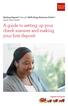 Desktop Deposit through Wells Fargo Business Online Quick Start Guide A guide to setting up your check scanner and making your first deposit This page left intentionally blank Contents ii Scanner kit contents
Desktop Deposit through Wells Fargo Business Online Quick Start Guide A guide to setting up your check scanner and making your first deposit This page left intentionally blank Contents ii Scanner kit contents
Hardware. Operating Systems. Browsers* Internet Service Provider. Other software
 Below are the important system requirements your environment will need in order to ensure optimal usability of the PINACLE Deposit On-Site module. Pentium 1, 3.0 GHz processor 1024x768 screen resolution
Below are the important system requirements your environment will need in order to ensure optimal usability of the PINACLE Deposit On-Site module. Pentium 1, 3.0 GHz processor 1024x768 screen resolution
Getting to Know Your Mobile Internet Key
 Thank you for choosing the Huawei E3276 4G LTE Mobile Internet Key. With your Mobile Internet Key, you can enjoy a full high speed Internet experience on the go. This guide shows you how to set-up and
Thank you for choosing the Huawei E3276 4G LTE Mobile Internet Key. With your Mobile Internet Key, you can enjoy a full high speed Internet experience on the go. This guide shows you how to set-up and
Contents. VPN Instructions. VPN Instructions... 1
 VPN Instructions Contents VPN Instructions... 1 Download & Install Check Point VPN Software... 2 Connect to FPUA by VPN... 6 Connect to Your Computer... 8 Determine Your Machine Type... 10 Identify 32-bit
VPN Instructions Contents VPN Instructions... 1 Download & Install Check Point VPN Software... 2 Connect to FPUA by VPN... 6 Connect to Your Computer... 8 Determine Your Machine Type... 10 Identify 32-bit
S T A T E M E N T S A N D I M A G E S. Statements and Images. Chase Commercial Online SM. View Statements. Step 1. Step 2a
 Statements and Images easy convenient secure With Chase Commercial Online, you can quickly and easily view statements, check images and deposit slip images online. 1 View Statements From the My Accounts
Statements and Images easy convenient secure With Chase Commercial Online, you can quickly and easily view statements, check images and deposit slip images online. 1 View Statements From the My Accounts
Duplex ID Card & License Scanner. User Guide
 Duplex ID Card & License Scanner User Guide CE Conformity and FCC Statement This equipment has been tested and found to comply with the limits of the European Council Directive on the approximation of
Duplex ID Card & License Scanner User Guide CE Conformity and FCC Statement This equipment has been tested and found to comply with the limits of the European Council Directive on the approximation of
EPSON Stylus. Start Here
 EPSON Stylus C84 EPSON Stylus Start Here C84 CPD-16675R1 4043482-00 XXX 1 Unpack 1 Remove everything from the box. Paper support Printer Manual Power cord Ink cartridges CD-ROM 2 Remove all the blue tape
EPSON Stylus C84 EPSON Stylus Start Here C84 CPD-16675R1 4043482-00 XXX 1 Unpack 1 Remove everything from the box. Paper support Printer Manual Power cord Ink cartridges CD-ROM 2 Remove all the blue tape
MXL 990 Virtual Preamp Installation
 MXL 990 Virtual Preamp Installation The MXL 990 USB will operate without MXL s Virtual Preamp software using the standard drivers included in your computer's operating system. However, the MXL 990 USB
MXL 990 Virtual Preamp Installation The MXL 990 USB will operate without MXL s Virtual Preamp software using the standard drivers included in your computer's operating system. However, the MXL 990 USB
ScanShell.Net Install Guide
 ScanShell.Net Install Guide Please install the software first - DO NOT PLUG IN THE SCANNER The scanner has been carefully packaged to avoid damage during transportation. Before operating the scanner, please
ScanShell.Net Install Guide Please install the software first - DO NOT PLUG IN THE SCANNER The scanner has been carefully packaged to avoid damage during transportation. Before operating the scanner, please
Remote Deposit Service Online
 Remote Deposit Service Online Bank of America Direct Quick Start Guide 00-35-3879NSB Contents Introduction... 2 Getting started... 2 Login to Remote Deposit Service Online... 2 To login to Remote Deposit
Remote Deposit Service Online Bank of America Direct Quick Start Guide 00-35-3879NSB Contents Introduction... 2 Getting started... 2 Login to Remote Deposit Service Online... 2 To login to Remote Deposit
Deposit Direct. Getting Started Guide
 Deposit Direct Getting Started Guide Table of Contents Before You Start... 3 Installing the Deposit Direct application for use with Microsoft Windows Vista... 4 Running Programs in Microsoft Windows Vista...
Deposit Direct Getting Started Guide Table of Contents Before You Start... 3 Installing the Deposit Direct application for use with Microsoft Windows Vista... 4 Running Programs in Microsoft Windows Vista...
User s Manual Model KB990W
 Wireless Internet Keyboard & Optical Mouse User s Manual Model KB990W FCC Statement This device complies with part 15 of FCC Rules. Operation is subject to the following two conditions: (1) this device
Wireless Internet Keyboard & Optical Mouse User s Manual Model KB990W FCC Statement This device complies with part 15 of FCC Rules. Operation is subject to the following two conditions: (1) this device
Remote Deposit Capture Manual
 Remote Deposit Capture Manual Contents First National Bank and Trust Company 345 East Grand Avenue Beloit, WI 53511 Tel: 800.667.4401 Fax: 608.363.8174 www.bankatfirstnational.com Accessing Remote Deposit
Remote Deposit Capture Manual Contents First National Bank and Trust Company 345 East Grand Avenue Beloit, WI 53511 Tel: 800.667.4401 Fax: 608.363.8174 www.bankatfirstnational.com Accessing Remote Deposit
Wireless Network Guide
 DYONICS PULSE Wireless Image Solution The Power of Connection. Surgical media access made simple. Wireless Network Guide DYONICS PULSE WIRELESS IMAGE SOLUTION Contents Introduction...1 DYONICS PULSE Network
DYONICS PULSE Wireless Image Solution The Power of Connection. Surgical media access made simple. Wireless Network Guide DYONICS PULSE WIRELESS IMAGE SOLUTION Contents Introduction...1 DYONICS PULSE Network
Network Setup Guide. Introduction. Setting up for use over LAN
 Network Setup Guide This manual contains the setup information required to use the machine over wired LAN. If you use the machine with USB connection, refer to your setup sheet. Introduction To use the
Network Setup Guide This manual contains the setup information required to use the machine over wired LAN. If you use the machine with USB connection, refer to your setup sheet. Introduction To use the
FX-BTCVT Bluetooth Commissioning Converter Commissioning Guide
 FX-BTCVT Bluetooth Commissioning Converter Commissioning Guide FX-BTCVT-1 (Bluetooth Commissioning Converter) Code No. LIT-12011665 Issued December 5, 2014 Refer to the QuickLIT website for the most up-to-date
FX-BTCVT Bluetooth Commissioning Converter Commissioning Guide FX-BTCVT-1 (Bluetooth Commissioning Converter) Code No. LIT-12011665 Issued December 5, 2014 Refer to the QuickLIT website for the most up-to-date
Checking the Package Contents. Installing the Printer Software. Connecting. Unpacking the. the Printer. Printer. Attaching
 Installing the Printer Software Checking the Package Contents Connecting the Printer Unpacking the Printer Installing the Ink Cartridges Plugging in the Printer Attaching the Printer Parts 4032216-00 EUL
Installing the Printer Software Checking the Package Contents Connecting the Printer Unpacking the Printer Installing the Ink Cartridges Plugging in the Printer Attaching the Printer Parts 4032216-00 EUL
WD Sentinel DX4000. Small Office Storage Server. Administrator s Quick Install Guide
 WD Sentinel DX4000 Small Office Storage Server Administrator s Quick Install Guide Kit Contents WD Sentinel DX4000 Ethernet cable AC adapter About Your WD Product Kit Contents WD Sentinel DX4000 Small
WD Sentinel DX4000 Small Office Storage Server Administrator s Quick Install Guide Kit Contents WD Sentinel DX4000 Ethernet cable AC adapter About Your WD Product Kit Contents WD Sentinel DX4000 Small
Getting Started. rp5800, rp5700 and rp3000 Models
 Getting Started rp5800, rp5700 and rp3000 Models Copyright 2011 Hewlett-Packard Development Company, L.P. The information contained herein is subject to change without notice. Microsoft, Windows, and Windows
Getting Started rp5800, rp5700 and rp3000 Models Copyright 2011 Hewlett-Packard Development Company, L.P. The information contained herein is subject to change without notice. Microsoft, Windows, and Windows
Printer Support Guide. FedEx Ship Manager Software
 Printer Support Guide FedEx Ship Manager Software Printer FAQs Installing Printer Drivers How do I download and install the Zebra printer drivers? To download and install the current Zebra printer drivers
Printer Support Guide FedEx Ship Manager Software Printer FAQs Installing Printer Drivers How do I download and install the Zebra printer drivers? To download and install the current Zebra printer drivers
How to setup a network printer using HP Universal Printer Driver
 How to setup a network printer using HP Universal Printer Driver This patch is only usable on HP T5730 Thin Client and up. The Printer also has to be networked and be PCL6 driver compatible in order to
How to setup a network printer using HP Universal Printer Driver This patch is only usable on HP T5730 Thin Client and up. The Printer also has to be networked and be PCL6 driver compatible in order to
October 2011 3726 07897 601 Rev. B Page 1
 Upgrading Polycom SoundStation2W software to Version 1.607 and CVM to Version 1.85 Installer for Microsoft Windows Vista and Windows 7 (32 and 64 bit) Operating Systems NOTE: Two versions of upgrader are
Upgrading Polycom SoundStation2W software to Version 1.607 and CVM to Version 1.85 Installer for Microsoft Windows Vista and Windows 7 (32 and 64 bit) Operating Systems NOTE: Two versions of upgrader are
Print Server Application Guide. This guide applies to the following models.
 Print Server Application Guide This guide applies to the following models. TL-WR842ND TL-WR1042ND TL-WR1043ND TL-WR2543ND TL-WDR4300 CONTENTS Chapter 1. Overview... 1 Chapter 2. Before Installation...
Print Server Application Guide This guide applies to the following models. TL-WR842ND TL-WR1042ND TL-WR1043ND TL-WR2543ND TL-WDR4300 CONTENTS Chapter 1. Overview... 1 Chapter 2. Before Installation...
LPT1 Printer Connector. External Power Supply Connector Power Indicator
 AXIS 1650 Set-up Instructions Page 3 Unpack box Verify that you have all the items listed below: LPT1 Printer Connector Network Indicator Ethernet Connector External Power Supply Connector Power Indicator
AXIS 1650 Set-up Instructions Page 3 Unpack box Verify that you have all the items listed below: LPT1 Printer Connector Network Indicator Ethernet Connector External Power Supply Connector Power Indicator
StrikeRisk v6.0 IEC/EN 62305-2 Risk Management Software Getting Started
 StrikeRisk v6.0 IEC/EN 62305-2 Risk Management Software Getting Started Contents StrikeRisk v6.0 Introduction 1/1 1 Installing StrikeRisk System requirements Installing StrikeRisk Installation troubleshooting
StrikeRisk v6.0 IEC/EN 62305-2 Risk Management Software Getting Started Contents StrikeRisk v6.0 Introduction 1/1 1 Installing StrikeRisk System requirements Installing StrikeRisk Installation troubleshooting
Mobility with Eye-Fi Scanning Guide
 Mobility with Eye-Fi Scanning Guide Scan and Transfer Images Wirelessly with Eye-Fi This document is to be used in addition to the scanner s user guide located on the installation disc. The instructions
Mobility with Eye-Fi Scanning Guide Scan and Transfer Images Wirelessly with Eye-Fi This document is to be used in addition to the scanner s user guide located on the installation disc. The instructions
Square 1 Remote Deposit Scanner Installation + Use // Quick Start Guide
 Square 1 Remote Deposit Scanner Installation + Use // Quick Start Guide The Check Clearing for the 21st Century Act (Check 21) allows organizations to convert the paper checks they receive into electronic
Square 1 Remote Deposit Scanner Installation + Use // Quick Start Guide The Check Clearing for the 21st Century Act (Check 21) allows organizations to convert the paper checks they receive into electronic
CLEARONE DOCUMENT 801-000-002 (REVISION 1.0) October, 2008. with Converge Pro Units
 APPLICATION NOTES Converge Pro Products CLEARONE DOCUMENT 801-000-002 (REVISION 1.0) October, 2008. Troubleshooting USB Connections with Converge Pro Units Description This document explains how to connect
APPLICATION NOTES Converge Pro Products CLEARONE DOCUMENT 801-000-002 (REVISION 1.0) October, 2008. Troubleshooting USB Connections with Converge Pro Units Description This document explains how to connect
Bank of the West EDS - Premier Getting Started Guide Web Client
 EDS - Premier Getting Started Guide Web Client Version: 4.0 March 2012 Contents Guidelines for EDS... 3 Getting Started... 4 1.1 Client PC Hardware Requirements... 4 1.2 Client PC Software Requirements...
EDS - Premier Getting Started Guide Web Client Version: 4.0 March 2012 Contents Guidelines for EDS... 3 Getting Started... 4 1.1 Client PC Hardware Requirements... 4 1.2 Client PC Software Requirements...
INSTALL GUIDE Making Your Mobile Life Easier.
 Targus USB Bluetooth Adapter Making Your Mobile Life Easier. Visit our Web site at: www.targus.com Features and specifications are subject to change without notice 2005 Targus Group International, Inc.
Targus USB Bluetooth Adapter Making Your Mobile Life Easier. Visit our Web site at: www.targus.com Features and specifications are subject to change without notice 2005 Targus Group International, Inc.
Networking. General networking. Networking overview. Common home network configurations. Wired network example. Wireless network examples
 Networking General networking Networking overview A network is a collection of devices such as computers, printers, Ethernet hubs, wireless access points, and routers connected together for communication
Networking General networking Networking overview A network is a collection of devices such as computers, printers, Ethernet hubs, wireless access points, and routers connected together for communication
How To Use Senior Systems Cloud Services
 Senior Systems Cloud Services In this guide... Senior Systems Cloud Services 1 Cloud Services User Guide 2 Working In Your Cloud Environment 3 Cloud Profile Management Tool 6 How To Save Files 8 How To
Senior Systems Cloud Services In this guide... Senior Systems Cloud Services 1 Cloud Services User Guide 2 Working In Your Cloud Environment 3 Cloud Profile Management Tool 6 How To Save Files 8 How To
Driver s License Camera Scanner Installation Guide!
 Driver s License Camera Scanner Installation Guide 1831 Fort Union Blvd, Salt Lake City, Utah 84121 800-347-6439 801-943-7277 www.companioncorp.com Copyright 2013 Evelyn Manufacturing, All Rights Reserved.
Driver s License Camera Scanner Installation Guide 1831 Fort Union Blvd, Salt Lake City, Utah 84121 800-347-6439 801-943-7277 www.companioncorp.com Copyright 2013 Evelyn Manufacturing, All Rights Reserved.
Installation Instructions for 9555 USB Driver
 Prior to using the data modem features of your 9555 handset; you must first install the VCOMPORT 9555 USB Driver. This driver is compatible with: Windows XP Service Pack 2, Windows 2000 Service Pack 4,
Prior to using the data modem features of your 9555 handset; you must first install the VCOMPORT 9555 USB Driver. This driver is compatible with: Windows XP Service Pack 2, Windows 2000 Service Pack 4,
WD Sentinel DX4000. Small Office Storage Server Administrator s Quick Install Guide
 0 WD Sentinel DX4000 Small Office Storage Server Administrator s Quick Install Guide 1 Introduction This quick install guide steps the Administrator through the procedures for setting up the WD Sentinel
0 WD Sentinel DX4000 Small Office Storage Server Administrator s Quick Install Guide 1 Introduction This quick install guide steps the Administrator through the procedures for setting up the WD Sentinel
LP 2844 Thermal Printer
 Quick Installation Guide FedEx Ship Manager Software FedEx Ship Manager at fedex.com LP 2844 Thermal Printer Step 1: Confirm Printer Kit Contents Your printer kit contains: 1. Thermal Printer 4. Serial
Quick Installation Guide FedEx Ship Manager Software FedEx Ship Manager at fedex.com LP 2844 Thermal Printer Step 1: Confirm Printer Kit Contents Your printer kit contains: 1. Thermal Printer 4. Serial
Operating Instructions Driver Installation Guide
 Operating Instructions Driver Installation Guide For safe and correct use, be sure to read the Safety Information in "Read This First" before using the machine. TABLE OF CONTENTS 1. Introduction Before
Operating Instructions Driver Installation Guide For safe and correct use, be sure to read the Safety Information in "Read This First" before using the machine. TABLE OF CONTENTS 1. Introduction Before
LabelWriter. Print Server. User Guide
 LabelWriter Print Server User Guide Copyright 2010 Sanford, L.P. All rights reserved. 08/10 No part of this document or the software may be reproduced or transmitted in any form or by any means or translated
LabelWriter Print Server User Guide Copyright 2010 Sanford, L.P. All rights reserved. 08/10 No part of this document or the software may be reproduced or transmitted in any form or by any means or translated
InventoryControl for use with QuoteWerks Quick Start Guide
 InventoryControl for use with QuoteWerks Quick Start Guide Copyright 2013 Wasp Barcode Technologies 1400 10 th St. Plano, TX 75074 All Rights Reserved STATEMENTS IN THIS DOCUMENT REGARDING THIRD PARTY
InventoryControl for use with QuoteWerks Quick Start Guide Copyright 2013 Wasp Barcode Technologies 1400 10 th St. Plano, TX 75074 All Rights Reserved STATEMENTS IN THIS DOCUMENT REGARDING THIRD PARTY
GERBER EDGE USB-to-Parallel Option Kit
 GERBER EDGE USB-to-Parallel Option Kit 1 of 9 The USB-to-Parallel Option kit is a possible solution to connect your GERBER EDGE or EDGE 2 to OMEGA 2.5 or higher using a custom USB-to-Parallel cable. Note:
GERBER EDGE USB-to-Parallel Option Kit 1 of 9 The USB-to-Parallel Option kit is a possible solution to connect your GERBER EDGE or EDGE 2 to OMEGA 2.5 or higher using a custom USB-to-Parallel cable. Note:
User Guide HUAWEI UML397. Welcome to HUAWEI
 User Guide HUAWEI UML397 Welcome to HUAWEI 1 Huawei UML397 4G LTE Wireless Modem User Manual CHAPTER 1 BEFORE USING YOUR UML397 WIRELESS MODEM ABOUT THIS USER MANUAL...4 WHAT S INSIDE THE PRODUCT PACKAGE...4
User Guide HUAWEI UML397 Welcome to HUAWEI 1 Huawei UML397 4G LTE Wireless Modem User Manual CHAPTER 1 BEFORE USING YOUR UML397 WIRELESS MODEM ABOUT THIS USER MANUAL...4 WHAT S INSIDE THE PRODUCT PACKAGE...4
Installing Global Logger USB Drivers
 Installing Global Logger USB Drivers For 32-bit Windows 8, skip to the section labeled, Continue with Driver Installation. For 64-bit Windows 8, start the process here. At the time of this writing, the
Installing Global Logger USB Drivers For 32-bit Windows 8, skip to the section labeled, Continue with Driver Installation. For 64-bit Windows 8, start the process here. At the time of this writing, the
ZP 500 Plus Thermal Printer
 Quick Installation Guide FedEx Ship Manager Software FedEx Ship Manager at fedex.com ZP 500 Plus Thermal Printer Step 1: Confirm Printer Kit Contents Your printer kit contains: 1. Thermal Printer 4. USB
Quick Installation Guide FedEx Ship Manager Software FedEx Ship Manager at fedex.com ZP 500 Plus Thermal Printer Step 1: Confirm Printer Kit Contents Your printer kit contains: 1. Thermal Printer 4. USB
V.I.P. Kit. Video Insight Pilot Kit. (Video Insight Pilot Kit).
 V.I.P. Kit (Video Insight Pilot Kit). Video Insight Pilot Kit Please follow these instructions and everything should go very smoothly. Before you begin, you will need to establish (or obtain from your
V.I.P. Kit (Video Insight Pilot Kit). Video Insight Pilot Kit Please follow these instructions and everything should go very smoothly. Before you begin, you will need to establish (or obtain from your
1 Installation. Note: In Windows operating systems, you must be logged in with administrator rights to install the printer driver.
 Installation A printer driver is an application that manages communication between a printer and your computer. Once installed, the printer driver settings must be configured in the printer Properties
Installation A printer driver is an application that manages communication between a printer and your computer. Once installed, the printer driver settings must be configured in the printer Properties
DIGITAL MULTIFUNCTIONAL SYSTEM
 MODEL: MX-M283N MX-M363N MX-M453N MX-M503N DIGITAL MULTIFUNCTIONAL SYSTEM Software Setup Guide BEFORE INSTALLING THE SOFTWARE SETUP IN A WINDOWS ENVIRONMENT SETUP IN A MACINTOSH ENVIRONMENT TROUBLESHOOTING
MODEL: MX-M283N MX-M363N MX-M453N MX-M503N DIGITAL MULTIFUNCTIONAL SYSTEM Software Setup Guide BEFORE INSTALLING THE SOFTWARE SETUP IN A WINDOWS ENVIRONMENT SETUP IN A MACINTOSH ENVIRONMENT TROUBLESHOOTING
With Chase Commercial Online, you can quickly and easily view statements, check images and deposit slip images online. 1
 C OMMER CIAL BANKING CHASE COMMERCIAL ONLINE SM STATEMENTS AND IMAGES VIEW STATEMENTS With Chase Commercial Online, you can quickly and easily view statements, check images and deposit slip images online.
C OMMER CIAL BANKING CHASE COMMERCIAL ONLINE SM STATEMENTS AND IMAGES VIEW STATEMENTS With Chase Commercial Online, you can quickly and easily view statements, check images and deposit slip images online.
Citrix Client Install Instructions
 Citrix Client Install Instructions If you are using Citrix remotely, Information Technology Services recommends updating Citrix client to the newest version available online. You must be an administrator
Citrix Client Install Instructions If you are using Citrix remotely, Information Technology Services recommends updating Citrix client to the newest version available online. You must be an administrator
Onsite Deposit Manager. Installation and User Guide for Thin (Web) Client V5.0.0
 Onsite Deposit Manager Installation and User Guide for Thin (Web) Client V5.0.0 TABLE OF CONTENTS CHAPTER 1: GETTING STARTED... 3 System Requirements... 3 Data Transfer Speed... 4 Installation Instructions...
Onsite Deposit Manager Installation and User Guide for Thin (Web) Client V5.0.0 TABLE OF CONTENTS CHAPTER 1: GETTING STARTED... 3 System Requirements... 3 Data Transfer Speed... 4 Installation Instructions...
Fujitsu SCSI Scanner Installation Procedures Windows 95\98\98SE\ME\2000\XP\Vista
 If you are installing the following models by means of the SCSI interface then please use this document. Fi-5530C2 Fi-6140 Fi-6670\A Fi-6240 Fi-6770\A Hardware requirements. You will need a PC system that
If you are installing the following models by means of the SCSI interface then please use this document. Fi-5530C2 Fi-6140 Fi-6670\A Fi-6240 Fi-6770\A Hardware requirements. You will need a PC system that
remote deposit guide
 remote deposit guide Remote Deposit.... saving you time and money! Our Remote Deposit service allows you to deposit checks securely, while also saving you time and money. Scanning checks using a desktop
remote deposit guide Remote Deposit.... saving you time and money! Our Remote Deposit service allows you to deposit checks securely, while also saving you time and money. Scanning checks using a desktop
Hosted PBX. TelePacific Communicator User Guide. Desktop Edition
 Hosted PBX TelePacific Communicator User Guide Desktop Edition 11/19/2014 CONTENTS Login... 2 Home Window... 3 Status Flag... 4 My Room... 6 Contacts Screen... 6 History... 8 Directory... 9 Dialpad...
Hosted PBX TelePacific Communicator User Guide Desktop Edition 11/19/2014 CONTENTS Login... 2 Home Window... 3 Status Flag... 4 My Room... 6 Contacts Screen... 6 History... 8 Directory... 9 Dialpad...
User Guide Replica Automatic Backup System
 User Guide Replica Automatic Backup System 2009 Seagate Technology Contents 1 Getting Started with the Seagate Replica Automatic Backup System...4 Replica s First Steps...4 Safely Disconnect...4 Using
User Guide Replica Automatic Backup System 2009 Seagate Technology Contents 1 Getting Started with the Seagate Replica Automatic Backup System...4 Replica s First Steps...4 Safely Disconnect...4 Using
EASE Scan Tool Customers. SECTION I - Installation
 Please Install Your EASE Scan Tool DVD Before Installing Any Other Software That Came With Your Package. SECTION I - Installation ATTENTION: Do NOT connect an EASE Vehicle Interface Device to your Computer
Please Install Your EASE Scan Tool DVD Before Installing Any Other Software That Came With Your Package. SECTION I - Installation ATTENTION: Do NOT connect an EASE Vehicle Interface Device to your Computer
Here s your guide to easy installation. Get the most out of Verizon High Speed Internet.
 Here s your guide to easy installation. Get the most out of Verizon High Speed Internet. Congratulations on choosing Verizon High Speed Internet. In this guide, you ll find everything you need to set up
Here s your guide to easy installation. Get the most out of Verizon High Speed Internet. Congratulations on choosing Verizon High Speed Internet. In this guide, you ll find everything you need to set up
Installing the Panini Universal Scanner Driver
 Installing the Panini Universal Scanner Driver The following steps should be followed for installation of a Panini scanner. The user installing the scanner on his/her PC should have local administrative
Installing the Panini Universal Scanner Driver The following steps should be followed for installation of a Panini scanner. The user installing the scanner on his/her PC should have local administrative
Driver s License Camera Scanner Installation Guide
 Driver s License Camera Scanner Installation Guide Copyright 2008 Evelyn Manufacturing, All Rights Reserved. Distributed under license by COMPanion Corporation. Under the copyright laws, this document
Driver s License Camera Scanner Installation Guide Copyright 2008 Evelyn Manufacturing, All Rights Reserved. Distributed under license by COMPanion Corporation. Under the copyright laws, this document
Printer Driver Installation Guide
 Fujitsu Dot Matrix Printer DL Series Printer Driver Installation Guide - Windows 7 - Windows Server 2008 R2 Rev.01: April 12, 2010 IMPORTANT NOTE TO USERS For Windows 7 / Windows Server 2008 R2, install
Fujitsu Dot Matrix Printer DL Series Printer Driver Installation Guide - Windows 7 - Windows Server 2008 R2 Rev.01: April 12, 2010 IMPORTANT NOTE TO USERS For Windows 7 / Windows Server 2008 R2, install
Signature Center Getting Started Guide
 Signature Center Getting Started Guide 1113710 PRODUCED IN IRELAND Copyright 2010 McKesson Corporation and/or one of its subsidiaries. All Rights Reserved. This documentation is an unpublished work of
Signature Center Getting Started Guide 1113710 PRODUCED IN IRELAND Copyright 2010 McKesson Corporation and/or one of its subsidiaries. All Rights Reserved. This documentation is an unpublished work of
How do I configure the wireless printer using a USB or Ethernet cable and install the printer driver in Windows?
 How do I configure the wireless printer using a USB or Ethernet cable and install the printer driver in Windows? STEP I: Gather the wireless network settings of your wireless access point or wireless router
How do I configure the wireless printer using a USB or Ethernet cable and install the printer driver in Windows? STEP I: Gather the wireless network settings of your wireless access point or wireless router
USB 2.0 3.5 External Hard Disk Drive
 USB 2.0 3.5 External Hard Disk Drive System Requirements Notebook or Desktop PC with USB2.0 or USB1.1 port. Windows 98SE/Me/2000, or Windows XP (Make sure the device driver for USB Host controller has
USB 2.0 3.5 External Hard Disk Drive System Requirements Notebook or Desktop PC with USB2.0 or USB1.1 port. Windows 98SE/Me/2000, or Windows XP (Make sure the device driver for USB Host controller has
Disabling Microsoft SharePoint in order to install the OneDrive for Business Client
 Disabling Microsoft SharePoint in order to install the OneDrive for Business Client If you try to setup and sync your OneDrive online documents with the client software and Microsoft SharePoint opens,
Disabling Microsoft SharePoint in order to install the OneDrive for Business Client If you try to setup and sync your OneDrive online documents with the client software and Microsoft SharePoint opens,
COMPUTER SETUP GUIDE LAPTOP
 COMPUTER SETUP GUIDE LAPTOP HARDWARE SET UP Please allow seven business days for all computer equipment to arrive. In some cases, components may be shipped in multiple boxes and may arrive on different
COMPUTER SETUP GUIDE LAPTOP HARDWARE SET UP Please allow seven business days for all computer equipment to arrive. In some cases, components may be shipped in multiple boxes and may arrive on different
HP Scanjet G4000 series. User Guide
 HP Scanjet G4000 series User Guide Contents 1 How to use the scanner...2 Where to get additional information...2 Accessibility...2 How to use the HP Photosmart software...3 Front panel and accessories
HP Scanjet G4000 series User Guide Contents 1 How to use the scanner...2 Where to get additional information...2 Accessibility...2 How to use the HP Photosmart software...3 Front panel and accessories
Running the R4 Software on a USB Port
 Tech Note Running the R4 Software on a USB Port Like a lot of other engine management software programs that have been around for a while, the R4 program is designed to communicate through a 9-pin serial
Tech Note Running the R4 Software on a USB Port Like a lot of other engine management software programs that have been around for a while, the R4 program is designed to communicate through a 9-pin serial
Contents. Hardware Configuration... 27 Uninstalling Shortcuts Black...29
 Contents Getting Started...1 Check your Computer meets the Minimum Requirements... 1 Ensure your Computer is Running in Normal Sized Fonts... 7 Ensure your Regional Settings are Correct... 9 Reboot your
Contents Getting Started...1 Check your Computer meets the Minimum Requirements... 1 Ensure your Computer is Running in Normal Sized Fonts... 7 Ensure your Regional Settings are Correct... 9 Reboot your
JROTC CURRICULUM MANAGER INSTALLATION GUIDE VERSION 2.0
 JROTC CURRICULUM MANAGER INSTALLATION GUIDE VERSION 2.0 Updated November 24, 2014 Table of Contents Curriculum Manager Installation Instructions... 6 Set-up Steps... 6 Step 1... 7 Pre-Install Instructions...
JROTC CURRICULUM MANAGER INSTALLATION GUIDE VERSION 2.0 Updated November 24, 2014 Table of Contents Curriculum Manager Installation Instructions... 6 Set-up Steps... 6 Step 1... 7 Pre-Install Instructions...
GERBER EDGE USB-to-Parallel Option Kit
 GERBER EDGE USB-to-Parallel Option Kit 1 of 8 The USB-to-Parallel Option kit is a possible solution to connect your GERBER EDGE or EDGE 2 to OMEGA 2.5.1 or higher using a custom USB-to-Parallel cable.
GERBER EDGE USB-to-Parallel Option Kit 1 of 8 The USB-to-Parallel Option kit is a possible solution to connect your GERBER EDGE or EDGE 2 to OMEGA 2.5.1 or higher using a custom USB-to-Parallel cable.
Install Device Drivers and Toolkit for Windows 7
 Install Device Drivers and Toolkit for Windows 7 The USB driver is required for all installations to assure that the computer communicates with the digitizer. Note: Installation instructions for Windows
Install Device Drivers and Toolkit for Windows 7 The USB driver is required for all installations to assure that the computer communicates with the digitizer. Note: Installation instructions for Windows
To get times into Arena Managemnt program, from the Farm Tek Timer Console.
 To get times into Arena Managemnt program, from the Farm Tek Timer Console. You will need to purchase from Farm Tek the Computer Interface Cable, and a USB to Serial adapter id your computer does not have
To get times into Arena Managemnt program, from the Farm Tek Timer Console. You will need to purchase from Farm Tek the Computer Interface Cable, and a USB to Serial adapter id your computer does not have
Digital telephony. Softphone Getting Started Guide. Business Edition TEL-GDA-AFF-002-0902
 Digital telephony Business Edition Softphone Getting Started Guide TEL-GDA-AFF-002-0902 Contents ABOUT THIS GUIDE 3 911 EMERGENCY SERVICES 3 DOWNLOADING THE SOFTWARE 3 CONFIGURING THE SOFTWARE 5 INITIALIZING
Digital telephony Business Edition Softphone Getting Started Guide TEL-GDA-AFF-002-0902 Contents ABOUT THIS GUIDE 3 911 EMERGENCY SERVICES 3 DOWNLOADING THE SOFTWARE 3 CONFIGURING THE SOFTWARE 5 INITIALIZING
Using These Manuals. How to Use the. Software User Guide. Display examples: 1. Understanding How to Use Your Camera.
 Software User Guide For the safe use of your camera, be sure to read the Safety Precautions thoroughly before use. Types of software installed on your computer varies depending on the method of installation
Software User Guide For the safe use of your camera, be sure to read the Safety Precautions thoroughly before use. Types of software installed on your computer varies depending on the method of installation
NETGEAR genie Apps. User Manual. 350 East Plumeria Drive San Jose, CA 95134 USA. August 2012 202-10933-04 v1.0
 User Manual 350 East Plumeria Drive San Jose, CA 95134 USA August 2012 202-10933-04 v1.0 Support Thank you for choosing NETGEAR. To register your product, get the latest product updates, get support online,
User Manual 350 East Plumeria Drive San Jose, CA 95134 USA August 2012 202-10933-04 v1.0 Support Thank you for choosing NETGEAR. To register your product, get the latest product updates, get support online,
XConsole GUI setup communication manual September 2010.
 XConsole GUI setup communication manual September 2010. XConsole is compatible with Microsoft XP, Vista and Windows 7. The software will also work if using Boot camp on a Mac. IMPORTANT NOTES: - Do NOT
XConsole GUI setup communication manual September 2010. XConsole is compatible with Microsoft XP, Vista and Windows 7. The software will also work if using Boot camp on a Mac. IMPORTANT NOTES: - Do NOT
Guide for Remote Control PDA
 030.0051.01.0 Guide for Remote Control PDA For Use with Bluetooth and a PC Running Windows 7 Table of Contents A. Required Parts... 3 B. PC Software Installation... 3 C. Configure PC Software... 4 D. Testing
030.0051.01.0 Guide for Remote Control PDA For Use with Bluetooth and a PC Running Windows 7 Table of Contents A. Required Parts... 3 B. PC Software Installation... 3 C. Configure PC Software... 4 D. Testing
Quick Start Guide Vodafone Mobile Connect USB Modem
 Quick Start Guide Vodafone Mobile Connect USB Modem Designed for Vodafone Welcome to your new USB data modem, designed for Vodafone with 3G and 3G Broadband. We ll now take you through the simple process
Quick Start Guide Vodafone Mobile Connect USB Modem Designed for Vodafone Welcome to your new USB data modem, designed for Vodafone with 3G and 3G Broadband. We ll now take you through the simple process
USB DRIVER INSTALLATION GUIDE
 USB DRIVER INSTALLATION GUIDE Use these instructions to install the USB drivers and Microsoft synchronization software for your Pathfinder 6057 printer. You need these utilities for your printer and computer
USB DRIVER INSTALLATION GUIDE Use these instructions to install the USB drivers and Microsoft synchronization software for your Pathfinder 6057 printer. You need these utilities for your printer and computer
JVC Monitor Calibration 2 User's Guide
 JVC Monitor Calibration 2 User's Guide Table of Contents 1. What is JVC Monitor Calibration 2? 2. System Requirement 3. Installation (JVC Monitor Calibration 2) 4. Uninstall 5. Installation (EyeOne Display
JVC Monitor Calibration 2 User's Guide Table of Contents 1. What is JVC Monitor Calibration 2? 2. System Requirement 3. Installation (JVC Monitor Calibration 2) 4. Uninstall 5. Installation (EyeOne Display
Thuraya XT-DUAL. Software Upgrade Manual
 Thuraya XT-DUAL Software Upgrade Manual Version 1 / February 2012 1. INTRODUCTION... 3 2. SOFTWARE UPGRADE WITH WINDOWS 7... 4 2.1 Installation of the Upgrader Package... 4 2.2 Manual detection (optional
Thuraya XT-DUAL Software Upgrade Manual Version 1 / February 2012 1. INTRODUCTION... 3 2. SOFTWARE UPGRADE WITH WINDOWS 7... 4 2.1 Installation of the Upgrader Package... 4 2.2 Manual detection (optional
Getting Started. HP Retail Systems
 Getting Started HP Retail Systems Copyright 2012, 2013 Hewlett-Packard Development Company, L.P. The information contained herein is subject to change without notice. Microsoft and Windows are U.S. registered
Getting Started HP Retail Systems Copyright 2012, 2013 Hewlett-Packard Development Company, L.P. The information contained herein is subject to change without notice. Microsoft and Windows are U.S. registered
Connecting your Omega/BetaPAT PLUS to a PC via a USB
 Connecting your Omega/BetaPAT PLUS to a PC via a USB Install software Windows XP and below Insert the disc into your computers disc drive and run through the setup wizard. Windows Vista & 7 1. Insert the
Connecting your Omega/BetaPAT PLUS to a PC via a USB Install software Windows XP and below Insert the disc into your computers disc drive and run through the setup wizard. Windows Vista & 7 1. Insert the
How To Install A Scanner On A Computer With A Microsoft Scanner On Itunes Vista 2 (Windows) (Windows 2000) (Powerbook) (Macintosh) (Apple) (X86) (Ms7000) (Netbook
 MS6000 MKII / MS7000 MKII User s Guide Scanner Driver Software Ver.3.00 Scanner Driver (32bit) Ver.2.26 Scanner Driver (64bit) Ver.3.16 Contents 1 Getting Ready 1-1 1-1 Overview 1-1 1-2 System Requirements
MS6000 MKII / MS7000 MKII User s Guide Scanner Driver Software Ver.3.00 Scanner Driver (32bit) Ver.2.26 Scanner Driver (64bit) Ver.3.16 Contents 1 Getting Ready 1-1 1-1 Overview 1-1 1-2 System Requirements
Designed for Vodafone
 Quick Start Guide Vodafone Mobile Connect USB Modem Designed for Vodafone Welcome to your new USB data modem, designed for Vodafone with 3G and 3G Broadband. We ll now take you through the simple process
Quick Start Guide Vodafone Mobile Connect USB Modem Designed for Vodafone Welcome to your new USB data modem, designed for Vodafone with 3G and 3G Broadband. We ll now take you through the simple process
Charter Business Desktop Security Administrator's Guide
 Charter Business Desktop Security Administrator's Guide Table of Contents Chapter 1: Introduction... 4 Chapter 2: Getting Started... 5 Creating a new user... 6 Recovering and changing your password...
Charter Business Desktop Security Administrator's Guide Table of Contents Chapter 1: Introduction... 4 Chapter 2: Getting Started... 5 Creating a new user... 6 Recovering and changing your password...
Installing USB Drivers With Microsoft Windows XP
 Installing USB Drivers With Microsoft Windows XP Legal Notice No part of this guide may be reproduced, transmitted, transcribed, stored in a retrieval system, or translated into any computer language,
Installing USB Drivers With Microsoft Windows XP Legal Notice No part of this guide may be reproduced, transmitted, transcribed, stored in a retrieval system, or translated into any computer language,
Print Server Application Guide
 Print Server Application Guide TD W8968 TD W8970 / TD W8970B TD W8980 / TD W8980B Rev: 1.0.0 1910010772 Contents Overview...1 Installation for Windows OS...2 Application for Windows OS...7 How to launch/exit
Print Server Application Guide TD W8968 TD W8970 / TD W8970B TD W8980 / TD W8980B Rev: 1.0.0 1910010772 Contents Overview...1 Installation for Windows OS...2 Application for Windows OS...7 How to launch/exit
Digital Postage Meter. Quick Install Guide US English Version
 Digital Postage Meter Quick Install Guide US English Version Lock. Lock Class *#_ Funds GHI Menu ABC JKL PQRS DEF TUV Back MNO WXYZ Space Shift. Review no Enter yes Contents mailstation 2 Scale (optional)
Digital Postage Meter Quick Install Guide US English Version Lock. Lock Class *#_ Funds GHI Menu ABC JKL PQRS DEF TUV Back MNO WXYZ Space Shift. Review no Enter yes Contents mailstation 2 Scale (optional)
SMART INSTALL CONTENTS. Questions and answers
 SMART INSTALL Questions and answers CONTENTS Frequently asked questions...2 Compatibility...3 USB connection...3 Wired or wireless network connection...4 Software CD...5 After installation...6 Software
SMART INSTALL Questions and answers CONTENTS Frequently asked questions...2 Compatibility...3 USB connection...3 Wired or wireless network connection...4 Software CD...5 After installation...6 Software
Installing/Uninstalling Logitech desktop for Bluetooth on my computer
 Installing/Uninstalling Logitech desktop for Bluetooth on my computer 2005 Logitech, Inc. Contents Introduction 3 Before you start 3 I have a computer without Bluetooth. What should I do? 4 I have or I
Installing/Uninstalling Logitech desktop for Bluetooth on my computer 2005 Logitech, Inc. Contents Introduction 3 Before you start 3 I have a computer without Bluetooth. What should I do? 4 I have or I
Colorfly Tablet Upgrade Guide
 Colorfly Tablet Upgrade Guide (PhoenixSuit) 1. Downloading the Firmware and Upgrade Tool 1. Visit the official website http://www.colorful.cn/, choose 产 品 > 数 码 类 > 平 板 电 脑, and click the product to be
Colorfly Tablet Upgrade Guide (PhoenixSuit) 1. Downloading the Firmware and Upgrade Tool 1. Visit the official website http://www.colorful.cn/, choose 产 品 > 数 码 类 > 平 板 电 脑, and click the product to be
TPG MOBILE BROADBAND QUICK SETUP GUIDE
 TPG MOBILE BROADBAND QUICK SETUP GUIDE TPG USB E1762 Modem Thank you for choosing TPG Mobile Broadband and USB E1762 modem. This User Guide provides step by step instructions that will take you through
TPG MOBILE BROADBAND QUICK SETUP GUIDE TPG USB E1762 Modem Thank you for choosing TPG Mobile Broadband and USB E1762 modem. This User Guide provides step by step instructions that will take you through
Installation Guide Wireless 4-Port USB Sharing Station. GUWIP204 Part No. M1172-a
 Installation Guide Wireless 4-Port USB Sharing Station 1 GUWIP204 Part No. M1172-a 2011 IOGEAR. All Rights Reserved. PKG-M1172-a IOGEAR, the IOGEAR logo, MiniView, VSE are trademarks or registered trademarks
Installation Guide Wireless 4-Port USB Sharing Station 1 GUWIP204 Part No. M1172-a 2011 IOGEAR. All Rights Reserved. PKG-M1172-a IOGEAR, the IOGEAR logo, MiniView, VSE are trademarks or registered trademarks
How do I monitor the ink levels on my EPSON Stylus printer using Windows 2000 or XP?
 Faulty analysis Error indicators Status Monitor PrintJet Doesn't Print Mats are not drawn in or transported Mats are not delivered correctly The statusmonitor caused an error message Maintenance of PrintJet
Faulty analysis Error indicators Status Monitor PrintJet Doesn't Print Mats are not drawn in or transported Mats are not delivered correctly The statusmonitor caused an error message Maintenance of PrintJet
Epson Stylus CX9475Fax. Start Here
 Epson Stylus CX9475Fax Start Here Unpack Caution: Do not open ink cartridge packages until you are ready to install the ink. Cartridges are vacuum packed to maintain reliability. If anything is missing,
Epson Stylus CX9475Fax Start Here Unpack Caution: Do not open ink cartridge packages until you are ready to install the ink. Cartridges are vacuum packed to maintain reliability. If anything is missing,
Sprint Mobile Broadband Card by Sierra Wireless AirCard 597E www.sprint.com
 Sprint Mobile Broadband Card by Sierra Wireless AirCard 597E www.sprint.com 2011 Sprint Nextel. All rights reserved. SPRINT and other trademarks are trademarks of Sprint Nextel. Table of Contents Welcome
Sprint Mobile Broadband Card by Sierra Wireless AirCard 597E www.sprint.com 2011 Sprint Nextel. All rights reserved. SPRINT and other trademarks are trademarks of Sprint Nextel. Table of Contents Welcome
Remote Deposit Desktop Guide
 TABLE OF CONTENTS Remote Deposit Desktop Guide TABLE OF CONTENTS... 1 INTRODUCTION... 2 GETTING STARTED... 2 ELIGIBILITY... 2 REGISTERING FOR REMOTE DEPOSIT... 2 MAKING A REMOTE DEPOSIT... 3 LOG ON...
TABLE OF CONTENTS Remote Deposit Desktop Guide TABLE OF CONTENTS... 1 INTRODUCTION... 2 GETTING STARTED... 2 ELIGIBILITY... 2 REGISTERING FOR REMOTE DEPOSIT... 2 MAKING A REMOTE DEPOSIT... 3 LOG ON...
SMART Ink 1.5. Windows operating systems. Scan the following QR code to view the SMART Ink Help on your smart phone or other mobile device.
 SMART Ink 1.5 Windows operating systems User s guide Scan the following QR code to view the SMART Ink Help on your smart phone or other mobile device. Trademark notice SMART Ink, SMART Notebook, SMART
SMART Ink 1.5 Windows operating systems User s guide Scan the following QR code to view the SMART Ink Help on your smart phone or other mobile device. Trademark notice SMART Ink, SMART Notebook, SMART
