APRIL Interconnect LOCAL. Brightness Focus. Interconnect REMOTE ACU1002A ACU1008A
|
|
|
- Ronald Heath
- 7 years ago
- Views:
Transcription
1 APRIL 2002 Interconnect Interconnect Brightness Focus ACU1002A ACU1008A REMOTE LOCAL
2 THE SERVSWITCH FAMILY Welcome to the ServSwitch Family! Thank you for purchasing a BLACK BOX ServSwitch Brand CAT5 KVM Extender model! We appreciate your business, and we think you ll appreciate the many ways that your enhanced keyboard/video/mouse system will save you money, time, and effort. That s because our ServSwitch family is all about breaking away from the traditional, expensive model of computer management. You know, the one-sizefits-all-even-if-it-doesn t model that says, One computer gets one user station, no more, no less. Why not a single user station (monitor, keyboard, and mouse) for multiple computers even computers of different platforms? Why not a pair of user stations, each of which can control multiple computers? Why not multiple user stations for the same computer? With our ServSwitch products, there s no reason why not. We carry a broad line of robust solutions for all these applications. Do you have just two PCs, and need an economical alternative to keeping two monitors, keyboards, and mice on your desk? Or do you need to share dozens of computers, including a mix of IBM PC, RS/6000, Apple Macintosh, Sun Microsystems, and SGI compatibles among multiple users with different access levels? Does your switch have to sit solidly on a worktable and use regular everyday cables? Or does it have to be mounted in an equipment rack and use convenient many-to-one cables? No matter how large or small your setup is, no matter how simple or how complex, we re confident we have a ServSwitch system that s just right for you. The ServSwitch family from Black Box the one-stop answer for all your KVM-switching needs! * This manual will tell you all about your new ServSwitch Brand CAT5 KVM/Serial Extender, including how to install, operate, and troubleshoot it. For an introduction to the Extender, see Chapter 3. The Extender product codes covered in this manual are: ACU1002A ACU1008A Document SERIAL-1M3 1
3 SERVSWITCH BRAND CAT5 KVM/SERIAL EXTENDER TRADEMARKS USED IN THIS MANUAL BLACK BOX and the logo are registered trademarks, and ServSwitch is a trademark, of Black Box Corporation. Apple and Macintosh are registered trademarks of Apple Computer, Inc. AT&T is a registered trademark of AT&T. Pentium is a registered trademark of Intel Corporation. IBM, PC/AT, PS/2, and RS/6000 are registered trademarks, and PC/XT is a trademark, of IBM Corporation. Microsoft, IntelliMouse, Windows, Windows Me, and Windows NT are registered trademarks or trademarks of Microsoft Corporation in the United States and/or other countries. Sun Microsystems is a registered trademark of Sun Microsystems, Inc. in the United States and other countries. Any other trademarks mentioned in this manual are acknowledged to be the property of the trademark owners. 2
4 FCC/IC STATEMENTS FEDERAL COMMUNICATIONS COMMISSION AND INDUSTRY CANADA RADIO-FREQUENCY INTERFERENCE STATEMENTS This equipment generates, uses, and can radiate radio-frequency energy, and if not installed and used properly, that is, in strict accordance with the manufacturer s instructions, may cause interference to radio communication. It has been tested and found to comply with the limits for a Class A computing device in accordance with the specifications in Subpart J of Part 15 of FCC rules, which are designed to provide reasonable protection against such interference when the equipment is operated in a commercial environment. Operation of this equipment in a residential area is likely to cause interference, in which case the user at his own expense will be required to take whatever measures may be necessary to correct the interference. Changes or modifications not expressly approved by the party responsible for compliance could void the user s authority to operate the equipment. Shielded PC-equipment cables must be used with this equipment to maintain compliance with radio frequency energy emission regulations and ensure a suitably high level of immunity to electromagnetic disturbances. This digital apparatus does not exceed the Class A limits for radio noise emission from digital apparatus set out in the Radio Interference Regulation of Industry Canada. Le présent appareil numérique n émet pas de bruits radioélectriques dépassant les limites applicables aux appareils numériques de la classe A prescrites dans le Règlement sur le brouillage radioélectrique publié par Industrie Canada. 3
5 SERVSWITCH BRAND CAT5 KVM/SERIAL EXTENDER EUROPEAN UNION DECLARATION OF CONFORMITY WARNING! This is a class A product. In a domestic environment, this product might cause radio interference, in which case the user might be required to take adequate remedial measures. This product complies with the following harmonized standards: EN55022 (1994), EN55024 (1998) EN (1995), EN (1995), EN60950 (2000) When you use this product in environments that have high levels of electromagnetic interference, you might experience some slight disturbance in its operation. If this occurs, please refer to the Troubleshooting chapter of this manual or call technical support. To maintain compliance, use only cables supplied (or recommended) for use with this product. 4
6 NOM STATEMENT NORMAS OFICIALES MEXICANAS (NOM) ELECTRICAL SAFETY STATEMENT INSTRUCCIONES DE SEGURIDAD 1. Todas las instrucciones de seguridad y operación deberán ser leídas antes de que el aparato eléctrico sea operado. 2. Las instrucciones de seguridad y operación deberán ser guardadas para referencia futura. 3. Todas las advertencias en el aparato eléctrico y en sus instrucciones de operación deben ser respetadas. 4. Todas las instrucciones de operación y uso deben ser seguidas. 5. El aparato eléctrico no deberá ser usado cerca del agua por ejemplo, cerca de la tina de baño, lavabo, sótano mojado o cerca de una alberca, etc.. 6. El aparato eléctrico debe ser usado únicamente con carritos o pedestales que sean recomendados por el fabricante. 7. El aparato eléctrico debe ser montado a la pared o al techo sólo como sea recomendado por el fabricante. 8. Servicio El usuario no debe intentar dar servicio al equipo eléctrico más allá a lo descrito en las instrucciones de operación. Todo otro servicio deberá ser referido a personal de servicio calificado. 9. El aparato eléctrico debe ser situado de tal manera que su posición no interfiera su uso. La colocación del aparato eléctrico sobre una cama, sofá, alfombra o superficie similar puede bloquea la ventilación, no se debe colocar en libreros o gabinetes que impidan el flujo de aire por los orificios de ventilación. 10. El equipo eléctrico deber ser situado fuera del alcance de fuentes de calor como radiadores, registros de calor, estufas u otros aparatos (incluyendo amplificadores) que producen calor. 5
7 SERVSWITCH BRAND CAT5 KVM/SERIAL EXTENDER 11. El aparato eléctrico deberá ser connectado a una fuente de poder sólo del tipo descrito en el instructivo de operación, o como se indique en el aparato. 12. Precaución debe ser tomada de tal manera que la tierra fisica y la polarización del equipo no sea eliminada. 13. Los cables de la fuente de poder deben ser guiados de tal manera que no sean pisados ni pellizcados por objetos colocados sobre o contra ellos, poniendo particular atención a los contactos y receptáculos donde salen del aparato. 14. El equipo eléctrico debe ser limpiado únicamente de acuerdo a las recomendaciones del fabricante. 15. En caso de existir, una antena externa deberá ser localizada lejos de las lineas de energia. 16. El cable de corriente deberá ser desconectado del cuando el equipo no sea usado por un largo periodo de tiempo. 17. Cuidado debe ser tomado de tal manera que objectos liquidos no sean derramados sobre la cubierta u orificios de ventilación. 18. Servicio por personal calificado deberá ser provisto cuando: A: El cable de poder o el contacto ha sido dañado; u B: Objectos han caído o líquido ha sido derramado dentro del aparato; o C: El aparato ha sido expuesto a la lluvia; o D: El aparato parece no operar normalmente o muestra un cambio en su desempeño; o E: El aparato ha sido tirado o su cubierta ha sido dañada. 6
8 TABLE OF CONTENTS Contents Chapter Page 1. Quick Start Guide Specifications Introduction Compatibility Key Features Checklist of System Components The Complete Package The Cables You ll Need To Connect a CPU to the Extender s Local Unit To Connect a Monitor, Keyboard, Mouse, and Serial Device to the Remote Unit or to the Dual-Access Local Unit To Connect the Local Unit to the Remote Unit Configuration Setting the Remote Unit s Cable-Length Jumpers Setting the Remote Unit s DIP Switch Setting the Remote Unit s Data-Rate Jumper Setting the Flow-Control Jumpers in the Local and Remote Units Installation Test-Placing the Extender (Optional) Attaching Devices Attaching a CPU to the Local Unit s CPU Ports Attaching a Monitor, Keyboard, and Mouse to the Local Unit s User Ports (Dual-Access Model Only) Attaching a Monitor, Keyboard, Mouse, and Serial Device to the Remote Unit s User Ports Finishing Your Installation Adjusting the Video Compensation
9 SERVSWITCH BRAND CAT5 KVM/SERIAL EXTENDER Contents (continued) Chapter Page 7. Operation Keyboard and Mouse Emulation Normal Operation and Keyboard Typematic Rate The Scroll-Lock Reset Correcting the PS/2 Mouse If It Gets Out of Sync Shared User Access (Dual-Access Model Only): The Inactivity Timeout and Private Mode Troubleshooting Common Problems Keyboard Mouse Both Keyboard and Mouse Serial Device Video Power General Questions About the Extender Calling Black Box Shipping and Packaging Appendix A: Cable Pinning/Pairing Appendix B: Rackmounting
10 CHAPTER 1: Quick Start Guide 1. Quick Start Guide When you configure the ServSwitch Brand CAT5 KVM/Serial Extender, you need to answer a series of questions: Will you be using hardware flow control on your serial link? If not, you don t need to set anything. If you will be, install jumpers as necessary on the signal jumper posts in your Local and Remote Units (refer to Figure 5-3 on page 25). What data rate will your serial link be using? If you ll be running 9600 bps, you don t need to set anything. If you ll be running 19,200 bps, install a jumper on the jumper posts in your Remote Unit labeled Baud. See Figure 5-2 on page 24. How far will the CAT5 cabling run between the Extender s Local and Remote Units? If will be 100 m (330 ft.) or less, you don t need to set anything. If it will be 100 to 200 m (330 to 655 ft.), install jumpers on the three right-hand post pairs in each set of three cable-length jumper posts (JP3 through JP5) in the Remote Unit. If it will be 200 to 300 m (655 to 1000 ft.), install jumpers on the three left-hand post pairs in each of these sets of cable-length jumper posts. See Figure 5-1 on page 22. Does your application require the Scroll Lock key? If not, you don t need to set anything. If it does, you need to set Position 4 of DIP-switch SW1 in the Remote Unit to OFF. (Be aware that this will disable the Extender s reset function and, on the Dual- Access model, will disable the Private Mode feature as well. Refer to Section 5.2.) Dual-Access model only: If you don t want the remote monitor to be blanked in Private Mode, set Position 1 of DIP-switch SW1 in the Remote Unit to ON. If you want to lengthen the inactivity timeout for automatic Local/Remote switching to 15 seconds, set Position 2 to OFF. If you want automatic switching to be triggered by mouse activity as well as keyboard activity, set Position 3 to OFF. To get at the internal controls, open the Extender Unit while it is powered off taking all reasonable precautions against static electricity by unscrewing the four screws on its case and lifting off the top half of the case. For more information, refer to Chapter 5. To install your Extender system, refer to the illustration below (a Dual-Access model is shown). Use the included extension cables to attach the CPU to the Local Unit; plug the remote keyboard, monitor, mouse, and serial device directly into the Remote Unit; and (on the Dual-Access model) plug the local keyboard, monitor, and mouse directly into the Local Unit. Connect the Local and Remote Units with straight-pinned four-pair CAT5 cable. Power the Remote Unit with its included power supply. For more information, refer to Chapter 6. CAT5 interconnect cable Remote monitor, keyboard, mouse, and serial device Remote Unit Local Unit Local monitor, keyboard, and mouse Power supply CPU 9
11 SERVSWITCH BRAND CAT5 KVM/SERIAL EXTENDER 2. Specifications Cable Required Compliance Compatibility Interfaces Serial Characteristics Video Bandwidth (to 3 db) Resolution Between Local and Remote Units: Category 5 solid unshielded or shielded twisted pair (UTP or STP), wired to the EIA/TIA-568A or (preferred) -568B standard, terminated with RJ-45 male connectors; for pinning/pairing, see Appendix A CE Class B, FCC Part 15 Subpart J Class A, IC Class/ classe A Video: VGA, SVGA, XGA, XGA-2, or RGB (sync on green), although if your system has monitor ID-bit requirements, you might need to call Black Box for technical support; Keyboard: IBM PC/AT or PS/2 compatible (PC/AT types require connector adapter); Mouse: IBM PS/2 compatible two-button, Microsoft IntelliMouse, or Logitech PS/2 compatible 3-button Video: VGA; Keyboard and mouse: IBM PS/2 compatible; Serial: EIA/TIA RS-232 Data rate: 9600 or 19,200 bps (user-selectable); Data format: 8 data bits, no parity, 1 stop bit (fixed); Flow control: Hardware: RTS/CTS passed through or looped back, DTR/DSR passed through or looped back, or none (user-selectable); Software: Transparent to software flow control Local Unit: 150 MHz; Remote Unit: 300 MHz; Across 100 meters (328 feet) of UTP: 95 MHz (with equalization) Up to 1280 x 1024 noninterlaced at up to 120 m (400 ft.); Up to 1024 x 768 noninterlaced at up to 300 m (1000 ft.) 10
12 CHAPTER 2: Specifications Video I/O Signal Levels Video Compensation 0.7 Volts peak-to-peak 3-stage continuously variable Synchronization H/V or composite, TTL signal levels; sync polarity is preserved Video Coupling Maximum Distance User Controls Indicators DC 5 m (16 ft.) from the Local Unit to the attached CPU or KVM switch; 5 m (16 ft.) from the Remote Unit to the attached monitor, keyboard, mouse, and serial device or KVM switch; 300 m (1000 ft.) between Local and Remote Units; Dual-Access (ACU1008A) model only: 5 m (16 ft.) from the Local Unit to the attached keyboard, mouse, and serial device; 30 m (100 ft.) to the attached monitor NOTE With high-quality cables, it might be possible to run farther than 5 m (16 ft.) from the Extender to attached equipment. Both Local and Remote Units: (1) Internal data-rate jumper; (1) Internal flow-control jumper block; Remote Unit only: (2) Front-mounted dials: Brightness and Focus; (3) Internal video-distance (cable-length) jumpers; (1) Internal 4-position DIP switch for various options None 11
13 SERVSWITCH BRAND CAT5 KVM/SERIAL EXTENDER Connectors Temperature Tolerance Humidity Tolerance Enclosure On Local Unit: (1) Front-mounted RJ-45 female for local/remote interconnection; Rear-mounted: (1) HD15 male for video input from computer; (2) 6-pin mini-din female for keyboard and mouse output to computer; (1) DB9 female for serial I/O to/from computer; Dual-Access (ACU1008A) model only: Rear-mounted: (1) HD15 female for video output to monitor; (2) 6-pin mini-din female for input from keyboard and mouse; (1) DB9 male for serial I/O to/from RS-232 device; On Remote Unit: (1) Front-mounted RJ-45 female for local/remote interconnection; Rear-mounted: (1) HD15 female for video output to monitor; (2) 6-pin mini-din female for input from keyboard and mouse; (1) DB9 male for serial I/O to/from RS-232 device; (1) 2.5-mm center-positive barrel jack for power 32 to 104 F (0 to 40 C) 5 to 90% noncondensing Steel 12
14 CHAPTER 2: Specifications Power Local Unit: 5 VDC at up to 120 ma from CPU s keyboard port; Remote Unit: From desktop power supply (certified to the relevant international safety standards): Input: 100 to 240 VAC at 50 to 60 Hz from utilitypower outlet, through detachable power cord and IEC 320 male inlet, to external transformer; Output (isolated from mains ground): 9 VDC regulated, at up to 1 amp, from transformer to Extender CAUTION! If you ever need to replace the Remote Unit s power supply, the replacement power supply must have identical output characteristics. Using a power supply with different output even if it s almost the same could damage your Remote Unit and the attached equipment. Size Weight Local Unit: 1.4"H x 8.8"W x 4"D (3.5 x 22.2 x 10 cm); Remote Unit: 1.4"H x 7.8"W x 4"D (3.5 x 19.7 x 10 cm) 1.1 lb. (0.5 kg) 13
15 SERVSWITCH BRAND CAT5 KVM/SERIAL EXTENDER 3. Introduction By using the Local and Remote Units that together make up the ServSwitch Brand CAT5 KVM/Serial Extender, you can place your VGA monitor, keyboard, mouse, and a serial device (such as a touchscreen, modem, or printer) as far as 300 meters (1000 ft.) from the PC s CPU. The Local and Remote Units are interconnected with a single industry-standard Category 5 UTP or STP 4-pair cable. All keyboard, mouse, video, and serial signals are fully buffered to ensure consistent remote operation of your PC. The Single-Access (ACU1002A) model of the Extender is designed to perform KVM and serial extension only. With the Dual-Access (ACU1008A) model, you can attach an additional monitor, keyboard, and mouse to the Local Unit; the PC can then be operated from either the local or remote user station (they share access on a first-come, first-served basis see Section 7.5). The Extender is simple to operate and works with all operating systems no software is required. Once you ve made sure you have everything you ll need (see Chapter 4) and you ve configured all of your Extender Units (see Chapter 5), just connect the Local and Remote Units to each other and to your equipment as described in Sections 6.1 through 6.3, adjust your video compensation as necessary (see Section 6.4), and you're ready to work! Because the Extender performs complete PS/2 keyboard and mouse emulation, you can boot the PC without having a keyboard or mouse attached to it. Your PC will boot even if the Extender s Remote Unit is not powered or if no keyboard or mouse is connected to the Local or Remote Unit. 3.1 Compatibility The KVM/Serial Extender is designed to operate in various environments and with a mix of hardware from different manufacturers. During development, this product was extensively tested with a wide variety of hardware. However, please note that it is impossible for us to guarantee that the Extender will interoperate correctly with every keyboard, mouse, monitor, motherboard variant, and RS-232 device currently on the market; if you suspect that you re having incompatibility problems, please call Black Box Technical Support. In general, the Extender is compatible with the following types of equipment: CPU: IBM PC/AT, PS/2, and 100% compatible clones. These should be desktop machines; laptops and docking stations are not supported. 14
16 CHAPTER 3: Introduction Monitor: VGA, SVGA, XGA, XGA-2, or RGB (sync on green). Be aware that a few monitors and graphics cards might not work with the Extender because they exchange monitor IDs or VESA DDC (Display Data Channel) information. Call Black Box Technical Support for help with ID bit problems. As for DDC, the Extender supports it at the local user station but not the remote user station, so either (a) do not use a DDC monitor at your remote station, or (b) go into your graphics card s settings, turn DDC off, and manually configure the card for your monitor. Keyboard: Standard PS/2 type (101- or 102-key) or enhanced PS/2 type (104- or 105-key, designed for use with versions of Windows starting with Windows 95). Also supports PC/AT type keyboards with 5-pin DIN connectors, but you ll need keyboard and keyboard-port adapters such as our product codes FA211 and FA212 to attach such keyboards and their native CPUs to the Extender. Some older PC/XT or PC/AT type autosensing keyboards might not be compatible with the Extender. If a keyboard or keyboard port you want to use is some other type or has some other type of connector, call Black Box Technical Support. For information about keyboard typematic support, see Section 7.2. Mouse: Standard PS/2 type, Microsoft IntelliMouse compatible, or Logitech 3-button PS/2 compatible mouse and standard PS/2 type mouse ports. The Extender is not compatible with serial mice and requires an adapter to support a PC with a PC/AT type serial mouse port see the Note below. The Extender is also not compatible with bus mice or CPUs with bus-mouse ports. If a mouse or mouse port you want to attach is some other type or has some other type of connector, call Black Box Technical Support. Serial Device: Standard asynchronous RS-232 devices that operate at 9600 or 19,200 bps; use 8 data bits, no parity, and 1 stop bit; and don t require any control signals other than RTS, CTS, DSR, and DTR. NOTE The Extender does not support serial mice on its serial-device ports. If the PC you want to attach to it has a serial mouse port, we recommend plugging a PS/2 mouse into the Remote Unit (and, with the Dual-Access model, into the Local Unit), then running a PS/2 mouse-extension cable to the CPU and using a mouse-port adapter such as our product code AC244A to connect the cable to the PC s serial mouse port. If, however, you need to use a special serial-mouse device such as an industrial trackball, it might be possible for us to customize the Extender s firmware to support it; call Black Box Technical Support for details and to discuss your application. 15
17 SERVSWITCH BRAND CAT5 KVM/SERIAL EXTENDER 3.2 Key Features The KVM/Serial Extender has a number of useful features which contribute to the transparent remote operation of your PC. Some of the more important ones are: Distance up to 300 m (1000 ft.) Operate your PC from almost anywhere in the same building. Fully adjustable video equalization Compensates for the loss of image quality caused by the signal passing through such a long run of cable. Fully buffered signals Remote operation of the PC is consistently smooth and transparent. Intelligent PS/2 keyboard and mouse emulation With this, the PC boots and operates correctly under most circumstances, and you can freely detach and reconnect the keyboard and mouse as necessary (the Extender automatically initializes the keyboard and mouse as soon as it detects that you ve reattached them). Support for serial peripherals Connect just about any RS-232 device that doesn t have sophisticated hardware flow-control requirements and can communicate at 9600 or 19,200 bps using 8 data bits, no parity, and 1 stop bit. Dual-Access model also supports a local station With the Dual-Access (ACU1008A) model, you can operate the PC either locally or remotely (but not both at the same time). Rackmountable You can use our Rackmount Kits (product codes RMK19U for most Units, RMK19X for the Dual-Access Local Units) to place Extender Units in 1U of vertical space in a 19" rack. See Appendix B. Microsoft IntelliMouse compatibility Use this and compatible wheel mice with confidence. On the Dual-Access model, you can even use a standard PS/2 mouse at one user station and an IntelliMouse at the other. We recommend that you read the remainder of this manual before you install the Extender in order to fully familiarize yourself with the product. 16
18 CHAPTER 4: Checklist of System Components 4. Checklist of System Components 4.1 The Complete Package These items should be included with your ServSwitch Brand CAT5 KVM/Serial Extender package (please contact Black Box right away if any are missing or damaged): (1) Extender Local Unit. (1) Extender Remote Unit. (1) 9-VDC 1-amp power-supply transformer and output cord. (1) Power-supply input cord suitable for your country or region. (1) Copy of this manual. Extension cables that will run from your CPU to the Local Unit: (1) 3-ft. (0.9-m) serial extension cable with one DB9 female connector and one DB9 male connector, straight-through-pinned (Pin 1 to Pin 1, Pin 2 to Pin 2, etc.). Keyboard-, video-, and mouse-extension cabling that will run from your (local) CPU to the Local Unit. This might be three separate cables, or it might be a single bonded cable with three connectors at each end. In either case, the cabling will be 5 to 6 ft. (1.5 to 1.8 m) long and will have the proper connectors to extend PS/2 keyboard (6-pin mini-din male to male), PS/2 mouse (also 6-pin mini-din male to male), and VGA video (HD15 male to female) interfaces. NOTES If your system uses 5-pin DIN keyboard connectors, you ll need keyboard adapters one of our product code FA211 and one FA212 to attach the keyboard to the Remote Unit and the CPU s keyboard port to the Local Unit respectively. As mentioned in Chapter 3, the KVM/Serial Extender doesn t support attaching a serial mouse to the Remote Unit; if your system is designed for a serial mouse, you ll have to attach a PS/2 mouse to the Remote Unit instead and use an AC244A mouse-port adapter to attach the mouse-extension cable to one of the PC s serial ports. 17
19 SERVSWITCH BRAND CAT5 KVM/SERIAL EXTENDER 4.2 The Cables You ll Need If you are using the KVM/Serial Extender to get greater distance between a CPU and a VGA monitor, PS/2 keyboard, PS/2 mouse, and RS-232 serial device, your Extender package should have included everything you ll need except for your serial-device cable and your CAT5 cable, which you ll have to order separately. Read Sections 4.2.1, 4.2.2, and carefully, then proceed with Chapter 5. It is possible to use the Extender to get greater distance between a ServSwitch family KVM switch and a CPU, a user station (monitor/keyboard/mouse/serial device), or a compatible switch. However, at the time of this writing, not many of these switches support serial devices, and those that do don t always support touchscreens. Before attaching a KVM switch to the Extender, please call Black Box Technical Support to discuss your application. NOTE When you order any cable listed in this section, you will be asked to specify the length you want. Some cables might be available in a few stock lengths only. If you are using any equipment with PC/AT style connectors, you might also need to order some combination of these adapters: To attach a CPU with a 5-pin DIN female keyboard-port connector to the Extender s Local Unit: A keyboard-port adapter such as our product code FA211. To attach a CPU with a DB9 male mouse-port connector to the Extender s Local Unit: A mouse-port adapter such as our product code AC244A. (Do not attach a serial mouse or a CPU s serial mouse port to an Extender s serial ports. The Extender operates at data rates too high to support this kind of connection.) If the CPU has a DB25 male mouse-port connector rather than a DB9, you will need a serial-port adapter such as our product code FA521A in addition to the AC244A mouse-port adapter. To attach a CPU with a DB25 male serial-port connector to the Extender s Local Unit: A serial-port adapter such as our product code FA521A. To attach a keyboard with a 5-pin DIN male keyboard connector to the Extender s Remote Unit: A keyboard adapter such as our product code FA
20 CHAPTER 4: Checklist of System Components TO CONNECT A CPU TO THE EXTENDER S LOCAL UNIT We ve included extension cables with the KVM/Serial Extender that you can use to connect the Extender to the CPU s keyboard, mouse, video, and serial ports. As mentioned in the bulleted paragraphs on the previous page, you might also need port adapters if your CPU has PC/AT type ports TO CONNECT A MONITOR, KEYBOARD, MOUSE, AND SERIAL DEVICE TO THE REMOTE UNIT OR TO THE DUAL-ACCESS LOCAL UNIT You ll be plugging the monitor, keyboard, and mouse directly into the corresponding ports on the Remote Unit. If your serial device is made to plug directly into a CPU, it will plug directly into the KVM/Serial Extender; if not, you will need a serial cable to attach the device: If the serial device is DCE and has a DB25 female connector, use a DB9 female to DB25 male modem cable such as our product code EVMBMC. If the serial device is DTE and has a DB25 female connector, use a DB9 female to DB25 male null-modem cable such as our product code EVMBPC. If the serial device is DTE and has a DB25 male connector, use a DB9 female to DB25 female null-modem cable such as our product code BC If the serial device is DTE and has a DB9 male connector, use a DB9 female to DB9 female null-modem cable such as our product code EYN257H. 19
21 SERVSWITCH BRAND CAT5 KVM/SERIAL EXTENDER TO CONNECT THE LOCAL UNIT TO THE REMOTE UNIT To interconnect the KVM/Serial Extender s Local and Remote Units, you ll need industry-standard structured cabling (Category 5 UTP or STP, 4-pair) terminated with RJ-45 plugs. Order CAT5 patch cables such as our product code EVMSL05 or CAT5 bulk cable such as our EYN737A. The bulk cable should be terminated with high-quality RJ-45 plugs such as those included in our FM pack. CAUTION! This cable must be solid-core type; stranded patch cable will give poor results over longer distances. The pairing of the cable and pinning of its connectors must be in accordance with EIA/TIA-568A or (preferably) EIA/TIA-568B. (Refer to the wiring chart in Appendix A. Please note that failure to wire the twisted pairs correctly will dramatically impair video quality and possibly prevent correct operation.) Also, even though your network might use the same type of 4-wire twisted-pair cabling, do not connect the Rackmount Extender to 10BASE-T Ethernet devices or any other network equipment. Doing so will virtually destroy the Extender s circuitry and could also damage the attached equipment. The Extender is designed for use up to a maximum cable length of 300 m (1000 ft.) At this length the video quality should be acceptable even at a screen resolution of 1024 x 768 and a refresh rate of 75 Hz. Although a single continuous length of interconnect cable is preferable, it s possible to operate an Extender system if the Local and Remote Units are connected through multiple patch panels. However, the more patch panels the cable is routed through, the greater the probability that the video signal will be degraded. NOTE The Extender has been tested and found to work, in certain situations, with 4-pair Category 3 cable or with four pairs of 25-pair UTP trunk cables instead of 4-pair Category 5 cable. We do not recommend such installations; if you want to experiment with them, do so at your own risk. 20
22 5. Configuration CHAPTER 5: Configuration The configuration controls for the ServSwitch Brand CAT5 KVM/Serial Extender are internal, but should only need to be set once. To get at them, first open the Unit by unscrewing the four screws on its case and lifting off the top half of the case. When you ve finished setting them, close the Unit by replacing the top half of the case and screwing the screws back in. CAUTION! The Extender s circuit boards can be damaged by static electricity, so take every reasonable precaution against it. At the very least, discharge yourself on a metallic surface before opening the Extender; if possible, stand on an anti-static mat and wear a grounding strap or anti-static gloves. 5.1 Setting the Remote Unit s Cable-Length Jumpers The Remote Unit of the KVM/Serial Extender contains video-equalization circuitry which compensates for the loss in image quality that occurs when you drive video across long cables. With cables in the neighborhood of 300 meters (1000 feet) long, this loss is considerable. There are three jumpers on the main circuit board of the Extender s Remote Unit that you can use to select an equalization-adjustment range appropriate to the length of the interconnect cable you ll be running between the Local and Remote Units. (Figure 5-1 on the next page shows where these jumpers are.) Once you set them, you can alter the compensation level with the two rotary controls on the Remote Unit s front panel while the Extender is operating in order to tune in the image more precisely (see Section 6.4). The three cable-length jumpers should be set as follows (all three jumpers must be set the same way): Cable Length in Jumper Meters (Feet) Position 0 to 100 (0 to 330) Off (factory default) 100 to 200 (330 to 655) A 200 to 300 (655 to 1000) B NOTE If you will be running cable to near the limit of one of these cable-length ranges, say as far as 80 m (260 ft.), and you will be using high-resolution (1024 x 768 or higher) video, you might be able to achieve more accurate video compensation (see Section 6.4) by selecting the higher cable length range (the 100-to-200-m range in this case). 21
23 SERVSWITCH BRAND CAT5 KVM/SERIAL EXTENDER If you are conducting a same-room test prior to your final installation, as we recommend see Section 6.1 set the jumpers as appropriate for the length of the test cable first; then, if the Units pass the test, reset the jumpers for your actual installation length. POWER MOUSE KEYBOARD MONITOR ON DIP-Switch SW1 Cable-Length Jumpers JP3 JP4 JP5 INTER- CONNECT BRIGHT- NESS FOCUS For cable lengths of 0 to 100 m (0 to 330 ft.), set all three to OFF ( ). For cable lengths of 100 to 200 m (330 to 655 ft.), set all three to A ( ). For cable lengths of 200 to 300 m (655 to 1000 ft.), set all three to B ( ). Figure 5-1. The Remote Unit s main PCB, showing the cable-length jumpers and DIP switch. 22
24 5.2 Setting the Remote Unit s DIP Switch CHAPTER 5: Configuration You ll also find a four-position DIP switch labeled SW1 on the main circuit board inside the KVM/Serial Extender s Remote Unit. Position 4 of this switch is usable in all applications, but do not change the settings of Positions 1 through 3 of this switch unless you are using the Remote Unit in a Dual-Access (ACU1008A) system. (For directions on opening and closing the Remote Unit s case, including the static-electricity precautions you should take, see the start of Chapter 5.) Each position controls a configuration setting: Position 1 (top) (Dual-Access systems only): When position 1 (the topmost jumper, or the leftmost if you hold the Remote Unit by its left end) is in its factory-default OFF setting, the remote monitor is blanked while the Extender is in Private Mode (see Section 7.5) so that users at the remote station can t see what the user at the local station is doing. However, if you want to prevent the remote monitor from being blanked during Private Mode so that users at the remote station can still see what s going on set position 1 to ON. Position 2 (second from top) (Dual-Access systems only): When position 2 (the second one from the top, or second from the left if you hold the Remote Unit by its left end) is in its factory-default ON setting, the inactivity timeout (see Section 7.5) is set to two seconds: Once the local or remote keyboard and mouse have been idle for two seconds, the user at the other station can take control. If you suspect that the system will be switched too quickly with that setting, move position 2 to OFF to set the timeout to 15 seconds instead. Note that serial activity or inactivity has no effect on the inactivity timeout; KVM switching will take place without regard for (or effect on) serial transmissions. Position 3 (third from top) (Dual-Access systems only): When position 3 (the third one from the top, or third from the left if you hold the Remote Unit by its left end) is in its factory-default ON setting, users have to press a key on their keyboard to take control of the Extender system when it becomes idle; see Section 7.5. If you want users to be able to take control by typing at their keyboard or by moving their mouse, move position 3 to OFF. The remote user can send or receive serial data while the local user is in KVM control (active or idle), but this won t cause KVM control to be switched to the remote user. Position 4 (bottom): When position 4 (the bottom one, or the rightmost one if you hold the Remote Unit by its left end) is in its factory-default ON setting, the Extender resets the keyboard and mouse when you press Scroll Lock (see Section 7.3). But if you need the Scroll Lock key for some other function, you can force the Extender to pass Scroll Lock through to the PC (disabling the reset function) by setting position 4 to OFF. Be aware that with a Dual-Access Extender, disabling Scroll-Lock reset also affects the Local Unit s keyboard and mouse, and disables Private Mode (see Section 7.5) as well. 23
25 SERVSWITCH BRAND CAT5 KVM/SERIAL EXTENDER 5.3 Setting the Remote Unit s Data-Rate Jumper There s also a daughtercard inside the KVM/Serial Extender s Local and Remote Units, shown in Figure 5-2 below, that controls serial communication. In the Remote Unit, this daughtercard has a pair of jumper posts labeled Baud that control the data rate of the serial link. In their factory-default state, there is no jumper linking these two posts; in this setting, the data rate is 9600 bps. If you want the link to operate at 19,200 bps instead, install a jumper on these posts. CAUTION! Do not change the settings of any of the jumpers or headers on this daughtercard except for this data-rate jumper and the flow-control jumpers discussed in the next section. Flow-Control Jumpers Data-Rate Jumper ( Baud ) Figure 5-2. The serial daughtercard and its controls. 24
26 CHAPTER 5: Configuration 5.4 Setting the Flow-Control Jumpers in the Local and Remote Units Most applications for the KVM/Serial Extender s serial connection won t require hardware flow control, so the Extender s factory-default setting for hardware flow control is none. However, the serial daughtercards in both the Local and Remote Units have a series of jumpers that allow you to select either of the two main alternatives for a hardware flow-control scheme, or to select local loopback of the flow-control lines for those PCs and peripherals that can send and/or receive only if they detect the presence of a handshaking control signal. Figure 5-2 on the previous page shows the daughtercard and Figure 5-3 below shows how the flow-control jumpers should be set for various handshaking options. Please call Black Box Technical Support if you re unsure what kind of flow control your application will call for. No jumpers installed = No hardware flow control (factorydefault setting) RTS CTS DTR DSR RTS CTS DTR DSR Two jumpers installed horizontally across top and bottom posts = Both RTS/CTS and DTR/DSR looped back (some touchscreens might need this setting) Two jumpers installed vertically on lower pairs of posts = DTR/DSR flow control across the CAT5 link RTS CTS DTR DSR RTS CTS DTR DSR Two jumpers installed vertically on lower pairs of posts and another horizontally across top posts = DTR/DSR flow control across the CAT5 link, RTS/CTS looped back (typical setting for serial printers and touchscreens) Two jumpers installed vertically on upper pairs of posts = RTS/CTS flow control across the CAT5 link RTS CTS DTR DSR RTS CTS DTR DSR Two jumpers installed vertically on upper pairs of posts and another horizontally across bottom posts = RTS/CTS flow control across the CAT5 link, DTR/DSR looped back Figure 5-3. Flow-control jumper settings. 25
27 SERVSWITCH BRAND CAT5 KVM/SERIAL EXTENDER 6. Installation To install your ServSwitch Brand CAT5 KVM/Serial Extender, first test-place it (if you want to) as described in Section 6.1, then attach devices as described in Section 6.2 then finish your installation as described in Section 6.3. Lastly, adjust the video compensation as described in Section Test-Placing the Extender (Optional) We recommend testing your KVM/Serial Extender system with a test setup confined to a single room; that way, if any components are bad, you can find out before you run cable halfway across your campus. If you want to do this, gather your equipment in your test site; otherwise, place the Extender s Local and Remote Units, and the equipment you ll be attaching to them, in your desired locations. (If you d like to rackmount a Unit, see Appendix B.) 6.2 Attaching Devices ATTACHING A CPU TO THE LOCAL UNIT S CPU PORTS Making sure that the CPU is powered OFF, run extension cables from its video, keyboard, mouse, and serial ports into the matching ports on the Local Unit, as shown in Figure 6-1 below. Make sure you don t connect the CPU s keyboard and mouse ports to each other s Extender ports. On the Dual-Access model, make sure you don t connect the CPU s ports to the Extender s local user-station ports either. Mouse cable Keyboard cable Serial cable Video cable Figure 6-1. Attaching a CPU to the Local Unit (Single-Access model shown). 26
28 CHAPTER 6: Installation ATTACHING A MONITOR, KEYBOARD, AND MOUSE TO THE LOCAL UNIT S USER PORTS (DUAL-ACCESS MODEL ONLY) Making sure that the monitor and serial device are powered OFF, plug the local monitor, keyboard, and mouse into the matching ports on the Dual-Access Local Unit, as shown in Figure 6-2 below. Make sure you don t plug the keyboard and mouse into each other s ports. Also make sure you don t connect the equipment to the Extender s CPU ports. Figure 6-2. Attaching a monitor, keyboard and mouse to the Dual-Access Local Unit ATTACHING A MONITOR, KEYBOARD, MOUSE, AND SERIAL DEVICE TO THE REMOTE UNIT S USER PORTS Making sure that the monitor and serial device are powered OFF, plug the remote monitor, keyboard, mouse, and touchscreen (or other serial device) into the matching ports on the Remote Unit, as shown in Figure 6-3 below. Make sure you don t plug the keyboard and mouse into each other s ports. Touchscreen cable Monitor cable Figure 6-3. Attaching a monitor, keyboard, mouse, and serial device (the monitor s touchscreen shown) to the Remote Unit. 27
29 SERVSWITCH BRAND CAT5 KVM/SERIAL EXTENDER 6.3 Finishing Your Installation To finish installing a KVM/Serial Extender after attaching devices to it as described in Section 6.2, take these steps: Turn the Brightness and Focus dials on the Remote Unit counterclockwise, by hand or with a screwdriver, as far as they will go. 2. Interconnect the Remote Unit and the Local Unit by running CAT5 cable between their front-panel modular jacks. 3. Attach the output cord of the Remote Unit s power supply to the power jack on the front of the Unit; then plug the IEC 320 end of the power supply s input cord into the IEC 320 inlet on the power supply s transformer; then plug the other end of the input cord into a utility (mains) power outlet. The Remote Unit should power up immediately; it has no ON/OFF switch. (If the Remote Unit is in the location you want it to be, you can leave it plugged in and powered up more or less indefinitely.) CAUTION! If you ever need to replace the power supply of the Remote Unit, the replacement power supply must have identical output characteristics (see the Power specification in Chapter 2. Using a power supply with different output even if it s almost the same could damage your equipment. 4. Power ON the PC and the monitor(s); make sure that the remote keyboard functions and that you re getting video at the remote site. (Be aware that even though equipment attached to the Local Unit is usually powered and enabled right away, the remote monitor, keyboard, mouse, and serial device might take up to fifteen seconds to be properly initialized; see Section 7.5. Note also that the video quality might be poor at this point if your interconnect cable is longer than 25 m [80 ft.].) 5. Make sure the remote mouse functions. (If your PC normally boots up in DOS, you will need to run Windows or some application that supports the mouse.) 6. Make sure the remote serial device functions. You might need to load a driver or run an application in order for the CPU to be able to detect and handle the serial data. If everything works in your test setup, repeat the procedures in Section 6.2 and 6.3 for your actual installation. (For information about rackmounting a Remote Unit, see Appendix B.) If everything works in the actual installation, you can proceed to adjust the remote site s video (see the next section). See Figures 6-4 through 6-6 on the next page for pictures of complete installations.
30 CHAPTER 6: Installation Remote monitor, keyboard, mouse, and modem Extension cables (included) PC CPU Local monitor, keyboard, and mouse (Dual-Access model only) Power supply Remote Unit Serial cable (not included) Local Unit CAT5 interconnect cable Figure 6-4. An Extender-system installation, front view. CAT5 interconnect cable Remote Unit Local Unit Power supply Remote touchscreen monitor, keyboard, and mouse PC CPU Extension cables (included) Figure 6-5. A Single-Access Extender-system installation, rear view. CAT5 interconnect cable Remote Unit Local Unit Remote monitor, keyboard, mouse, and printer Power supply Extension cables (included) PC CPU Local monitor, keyboard, and mouse Figure 6-6. A Dual-Access Extender-system installation, rear view. 29
31 SERVSWITCH BRAND CAT5 KVM/SERIAL EXTENDER 6.4 Adjusting the Video Compensation You should only need to take the steps in this section if the interconnect cable between your Local and Remote Units is longer than 25 m (80 ft.). If it isn t that long, but the video at the remote site still looks awful, first try adjusting the Remote Unit s Brightness and Focus dials. If the video looks bad no matter how you set these dials, the problem is almost certainly being caused by bad wiring in your interconnect cable. Compare its pinning and pairing with those shown in Appendix A. NOTES For all practical purposes, cable equalization cannot be exact: The remote video image will never be as sharp as the original. The Remote Unit s equalization system is designed to produce very good results on short or medium-length cables and acceptable quality across very long cables (those over 150 m [500 ft.] in length). At any cable range, you can see how the video would appear without any compensation at all by turning the Focus dial counterclockwise as far as it will go. 1. Run an application you intend to use that requires a high screen resolution, such as a Windows art or design program, a word processor or desktoppublishing package, or even a graphics-intensive game. 2. If the video reaching the remote monitor is undercompensated, you will notice black smearing on the right-hand edge of large horizontal objects such as title bars. The degradation becomes more noticeable as cable length increases. 3. Keep your eyes on a part of the image where the smearing is evident. Now, turn the Remote Unit s Focus dial clockwise, by hand or with a screwdriver, until the smearing disappears and the edge becomes very bright and too sharp. At this point and beyond the video is overcompensated. 4. Turn the Focus dial back slightly until you reach a point where the edge looks as it should be (no smearing or over-sharpness). The compensation is now adjusted correctly for the length of interconnection cable used. (If you can t seem to get the compensation close enough, and you re running high-res video to near the limits of the cable length that the Remote Unit is configured for, see the Note at the bottom of page 21.) 5. Use the Brightness dial to adjust the brightness of the overall picture. After you do so, you might need to make a further slight adjustment with the Focus dial. One you ve finished polishing up the video, your KVM/Serial Extender system should be ready for continuous operation. 30
32 CHAPTER 7: Operation 7.1 Keyboard and Mouse Emulation 7. Operation The ServSwitch Brand CAT5 KVM/Serial Extender uses a microprocessor to emulate the presence of a directly connected keyboard and mouse for the attached PC. This means that you don t have to connect a keyboard or mouse to the PC in order for it to boot; in fact, the PC will boot with only the Local Unit connected. This feature makes several other things possible: Your PC can operate continuously regardless of whether or not the Extender s Remote Unit is powered, connected, or even present. You can hot-plug or hot-swap the remote or local keyboard and mouse at any time; that is, you can unplug and replug the keyboard and mouse without disrupting the operation of the PC. You can connect different Local Units to different Remote Units at different times in order to create a switched KVM-extension system with multiple user stations. You can do this by moving cable between patch-panel ports or directly between Units, although you should do this as infrequently as possible to avoid wearing out the connectors on your cable and devices. Or you can use a CAT5 switch, but the switch must carry all eight wires (maintaining the twists between the wire pairs) and must have enough bandwidth to support your system s video demands. Please call Black Box Technical Support to discuss your application before installing such a system. 7.2 Normal Operation and Keyboard Typematic Rate With the exception of the shared-access features (see Section 7.5), the KVM/Serial Extender should operate continuously and transparently, maintaining the longdistance connection between the CPU and the remote monitor, keyboard, mouse, and serial device. Note that the remote keyboard s typematic rate the rate at which a held-down character will repeat is fixed at 30 characters per second, which is also the default typematic value for Windows. 31
Fiber Optic Converter I Fiber Optic Converter II
 JANUARY 1997 LT222A Fiber Optic Converter I Fiber Optic Converter II POWER DATA RX TX CONFIG DATA RX TX CUSTOMER SUPPORT INFORMATION Order toll-free in the U.S. 24 hours, 7 A.M. Monday to midnight Friday:
JANUARY 1997 LT222A Fiber Optic Converter I Fiber Optic Converter II POWER DATA RX TX CONFIG DATA RX TX CUSTOMER SUPPORT INFORMATION Order toll-free in the U.S. 24 hours, 7 A.M. Monday to midnight Friday:
Copyright 2007. Black Box Corporation. All rights reserved.
 Copyright 2007. Black Box Corporation. All rights reserved. 1000 Park Drive Lawrence, PA 15055-1018 724-746-5500 Fax 724-746-0746 MARCH 2007 KV7012A KV7013A 2- and 4-Port ServSwitch DT Pro KVM Switch CUSTOMER
Copyright 2007. Black Box Corporation. All rights reserved. 1000 Park Drive Lawrence, PA 15055-1018 724-746-5500 Fax 724-746-0746 MARCH 2007 KV7012A KV7013A 2- and 4-Port ServSwitch DT Pro KVM Switch CUSTOMER
Share one HDMI display output (monitor, projector, or TV) between multiple BLACK HDMI BOX inputs.
 AVSW-HDMI4X1A AVSW-HDMI2X1 AVSW-HDMI4X1 2 x 1 and 4 x 1 HDMI Video Switches Share one HDMI display output (monitor, projector, or TV) between multiple BLACK HDMI BOX inputs. Models available with or without
AVSW-HDMI4X1A AVSW-HDMI2X1 AVSW-HDMI4X1 2 x 1 and 4 x 1 HDMI Video Switches Share one HDMI display output (monitor, projector, or TV) between multiple BLACK HDMI BOX inputs. Models available with or without
Copyright 2004. Black Box Corporation. All rights reserved.
 Copyright 2004. Black Box Corporation. All rights reserved. 1000 Park Drive Lawrence, PA 15055-1018 724-746-5500 Fax 724-746-0746 JULY 2004 LR9603A Pure Networking Broadband Router Quick Install Guide
Copyright 2004. Black Box Corporation. All rights reserved. 1000 Park Drive Lawrence, PA 15055-1018 724-746-5500 Fax 724-746-0746 JULY 2004 LR9603A Pure Networking Broadband Router Quick Install Guide
Extend USB connections beyond the desktop, as far as 131 feet (40 m) over CAT5 USB devices.
 2-Port USB 1.1 CAT5 Extender Extend USB connections beyond the desktop, BLACK BOX as far as 131 feet (40 m) over CAT5 cable, to two USB devices. Customer Support Information Order toll-free in the U.S.:
2-Port USB 1.1 CAT5 Extender Extend USB connections beyond the desktop, BLACK BOX as far as 131 feet (40 m) over CAT5 cable, to two USB devices. Customer Support Information Order toll-free in the U.S.:
Remote Port USB 2.0 4-Port User Guide
 September 2006 IC248A Remote Port USB 2.0 4-Port User Guide CUSTOMER SUPPORT INFORMATION Order toll-free in the U.S. 24 hours, 7 A.M. Monday to midnight Friday: 877-877-BBOX FREE technical support, 24
September 2006 IC248A Remote Port USB 2.0 4-Port User Guide CUSTOMER SUPPORT INFORMATION Order toll-free in the U.S. 24 hours, 7 A.M. Monday to midnight Friday: 877-877-BBOX FREE technical support, 24
USB Director RS422/RS485 Hub 2-Port USB Director RS422 Hub 4-Port NT 4.0 Software Support Upgrade
 APRIL 1999 IC160A IC161A TD150 USB Director RS422/RS485 Hub 2-Port USB Director RS422 Hub 4-Port NT 4.0 Software Support Upgrade USB Director USB RS-422 Hub SYSTEM STATUS USB Director USB RS-422/485 Hub
APRIL 1999 IC160A IC161A TD150 USB Director RS422/RS485 Hub 2-Port USB Director RS422 Hub 4-Port NT 4.0 Software Support Upgrade USB Director USB RS-422 Hub SYSTEM STATUS USB Director USB RS-422/485 Hub
Line Share 120H FEBRUARY 1997 FX120A. Phone Line Manager 120H CUSTOMER SUPPORT INFORMATION
 FEBRUARY 1997 FX120A Line Share 120H Phone Line Manager 120H POWER CUSTOMER SUPPORT INFORMATION Order toll-free in the U.S. 24 hours, 7 A.M. Monday to midnight Friday: 877-877-BBOX FREE technical support,
FEBRUARY 1997 FX120A Line Share 120H Phone Line Manager 120H POWER CUSTOMER SUPPORT INFORMATION Order toll-free in the U.S. 24 hours, 7 A.M. Monday to midnight Friday: 877-877-BBOX FREE technical support,
Multi-Rate Ethernet Extender
 DECEMBER 2006 LB200A Multi-Rate Ethernet Extender CUSTOMER Order toll-free in the U.S. 24 hours, 7 A.M. Monday to midnight Friday: 877-877-BBOX SUPPORT FREE technical support, 24 hours a day, 7 days a
DECEMBER 2006 LB200A Multi-Rate Ethernet Extender CUSTOMER Order toll-free in the U.S. 24 hours, 7 A.M. Monday to midnight Friday: 877-877-BBOX SUPPORT FREE technical support, 24 hours a day, 7 days a
User Manual. 30-Device ipad, Chromebook, Tablet, and Laptop Cart. Mobile, secure, and powered storage for up to 30 computing devices.
 LCC30H-A LCC30H-AT2 LCC30HC LCC30H-A-HASP LCC30H-AT LCC30H-ACT2 LCC30HCT LCC30H-AC-HASP LCC30H-AC LCC30H LCC30HT2 LCC30H-AT-HASP LCC30H-ACT LCC30HT LCC30HCT2 30-Device ipad, Chromebook, Tablet, and Laptop
LCC30H-A LCC30H-AT2 LCC30HC LCC30H-A-HASP LCC30H-AT LCC30H-ACT2 LCC30HCT LCC30H-AC-HASP LCC30H-AC LCC30H LCC30HT2 LCC30H-AT-HASP LCC30H-ACT LCC30HT LCC30HCT2 30-Device ipad, Chromebook, Tablet, and Laptop
Monitor Access Unit JUNE 1999 TS760A TS761A TS765A TS766A CUSTOMER SUPPORT INFORMATION
 JUNE 1999 TS760A TS761A TS765A TS766A Monitor Access Unit MON 2 1 2 3 4 5 6 7 8 MON 1 CUSTOMER SUPPORT INFORMATION Order toll-free in the U.S. 24 hours, 7 A.M. Monday to midnight Friday: 877-877-BBOX FREE
JUNE 1999 TS760A TS761A TS765A TS766A Monitor Access Unit MON 2 1 2 3 4 5 6 7 8 MON 1 CUSTOMER SUPPORT INFORMATION Order toll-free in the U.S. 24 hours, 7 A.M. Monday to midnight Friday: 877-877-BBOX FREE
Extend 10/100Base-TX Ethernet up to 10,000 feet (3 km)
 LB410A LB411A LBNC412A High Speed Ethernet Extender Extend 10/100Base-TX Ethernet up to 10,000 feet (3 km) Over a single twisted-pair, Cat 5e/6/7, or even coaxial cable Black Box Ethernet Extenders TABLE
LB410A LB411A LBNC412A High Speed Ethernet Extender Extend 10/100Base-TX Ethernet up to 10,000 feet (3 km) Over a single twisted-pair, Cat 5e/6/7, or even coaxial cable Black Box Ethernet Extenders TABLE
Send VGA output to one local monitor and to as many as nine remote monitors BLACK up to 250 BOX feet (76.2 m) away.
 AC056A-R4 AC057A-K-R4 AC056AE-R3 AC159A-R2 AC056A-K-R4 AC058A-R3 AC057AE-R2 AC159A-R3 AC057A-R4 AC056AE-R2 AC057AE-R3 AC160A-R2 AC160A-R3 VGA Video Splitters Send VGA output to one local monitor and to
AC056A-R4 AC057A-K-R4 AC056AE-R3 AC159A-R2 AC056A-K-R4 AC058A-R3 AC057AE-R2 AC159A-R3 AC057A-R4 AC056AE-R2 AC057AE-R3 AC160A-R2 AC160A-R3 VGA Video Splitters Send VGA output to one local monitor and to
Dual Link DVI Repeater with EDID Mgmt
 VR-DVI Dual Link DVI Repeater with EDID Mgmt Equalize and boost Single or Dual Link DVI video Manage EDID (pass-thru or emulate) Learn and Store EDID from any display USB port for device management with
VR-DVI Dual Link DVI Repeater with EDID Mgmt Equalize and boost Single or Dual Link DVI video Manage EDID (pass-thru or emulate) Learn and Store EDID from any display USB port for device management with
Voice Magic Plus MARCH 2001 CP179A CUSTOMER SUPPORT INFORMATION
 MARCH 2001 CP179A Voice Magic Plus CUSTOMER SUPPORT INFORMATION Order toll-free in the U.S.: Call 877-877-BBOX (outside U.S. call 724-746-5500) FREE technical support 24 hours a day, 7 days a week: Call
MARCH 2001 CP179A Voice Magic Plus CUSTOMER SUPPORT INFORMATION Order toll-free in the U.S.: Call 877-877-BBOX (outside U.S. call 724-746-5500) FREE technical support 24 hours a day, 7 days a week: Call
RS-232/422/485 2-Port PCI Card, Opto-Isolated
 RS-232/422/485 2-Port PCI Card, Opto-Isolated MAY 2002 IC973C CUSTOMER SUPPORT INFORMATION Order toll-free in the U.S.: Call 877-877-BBOX (outside U.S. call 724-746-5500) FREE technical support 24 hours
RS-232/422/485 2-Port PCI Card, Opto-Isolated MAY 2002 IC973C CUSTOMER SUPPORT INFORMATION Order toll-free in the U.S.: Call 877-877-BBOX (outside U.S. call 724-746-5500) FREE technical support 24 hours
Quick Start Guide. Rackmount Remote Power Manager. Use this guide to quickly set up your power manager. Customer Support Information
 PS580A-R2 PS581A-R2 PS582A-R2 PS583A-R2 PS568A-R2 PS569A-R2 Rackmount Remote Power Manager Quick Start Guide Use this guide to quickly set up your power manager. Customer Support Information Order toll-free
PS580A-R2 PS581A-R2 PS582A-R2 PS583A-R2 PS568A-R2 PS569A-R2 Rackmount Remote Power Manager Quick Start Guide Use this guide to quickly set up your power manager. Customer Support Information Order toll-free
Use this HDMI and HDCP-compliant USB converter for streaming media files stored on BLACK your PC to BOX an HD screen with HDMI input.
 AC346A USB to HD Pro Use this HDMI and HDCP-compliant USB converter for streaming media files stored on BLACK your PC to BOX an HD screen with HDMI input. Customer Support Information Order toll-free in
AC346A USB to HD Pro Use this HDMI and HDCP-compliant USB converter for streaming media files stored on BLACK your PC to BOX an HD screen with HDMI input. Customer Support Information Order toll-free in
High specification KVM switches that interface precisely with the Black Box ServView Rack Tray series.
 NETWORK SERVICES KVT8CATUV KVT1IP8CATUV KVT16CATUV KVT1IP16CATUV KVT4IP16CATUV KVM Modules for ServView Rack Tray High specification KVM switches that interface precisely with the Black Box ServView Rack
NETWORK SERVICES KVT8CATUV KVT1IP8CATUV KVT16CATUV KVT1IP16CATUV KVT4IP16CATUV KVM Modules for ServView Rack Tray High specification KVM switches that interface precisely with the Black Box ServView Rack
BLACK BOX Works with the Black Box ServReach KVM Gate (KVIP1000A), ServReach KVM Cube (KVIP1001A), or as a standalone device.
 PRP1000A Power Reboot Pod User s Manual Switch on or off, or power cycle 1 to 99 servers. BLACK BOX Works with the Black Box ServReach KVM Gate (KVIP1000A), ServReach KVM Cube (KVIP1001A), or as a standalone
PRP1000A Power Reboot Pod User s Manual Switch on or off, or power cycle 1 to 99 servers. BLACK BOX Works with the Black Box ServReach KVM Gate (KVIP1000A), ServReach KVM Cube (KVIP1001A), or as a standalone
Black Box Tech Support: FREE! Live. 24/7.
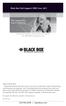 Black Box Tech Support: FREE! Live. 24/7. Tech support the way it should be. Great tech support is just 30 seconds away at 724-746-5500 or blackbox.com. About Black Box Black Box Network Services is your
Black Box Tech Support: FREE! Live. 24/7. Tech support the way it should be. Great tech support is just 30 seconds away at 724-746-5500 or blackbox.com. About Black Box Black Box Network Services is your
BLACK BOX. Switch between two or four different HDMI sources to a single display. 2 x 1 or 4 x 1 HDMI Switch 4K VSW-HDMI2X1-4K VSW-HDMI4X1-4K
 VSW-HDMI2X1-4K VSW-HDMI4X1-4K 2 x 1 or 4 x 1 HDMI Switch 4K Switch between two or four different HDMI sources to a single display. BLACK BOX Supports up to 4 K (UHD) resolutions (3840 x 2160). Automatically
VSW-HDMI2X1-4K VSW-HDMI4X1-4K 2 x 1 or 4 x 1 HDMI Switch 4K Switch between two or four different HDMI sources to a single display. BLACK BOX Supports up to 4 K (UHD) resolutions (3840 x 2160). Automatically
10BASE-T Extender. 10BASE-T Extender FEBRUARY 1999 LZ6000A-R4. Jabber Link Test Activity. Power. Collision. Power 10BASE-T.
 FEBRUARY 1999 LZ6000A-R4 10BASE-T Extender Jabber Link Test Activity Power Collision 10BASE-T Extender Single UTP 10BASE-T Power CUSTOMER SUPPORT INFORMATION Order toll-free in the U.S. 24 hours, 7 A.M.
FEBRUARY 1999 LZ6000A-R4 10BASE-T Extender Jabber Link Test Activity Power Collision 10BASE-T Extender Single UTP 10BASE-T Power CUSTOMER SUPPORT INFORMATION Order toll-free in the U.S. 24 hours, 7 A.M.
JANUARY 2001 TS825A TS826. Microscanner Pro
 JANUARY 2001 TS825A TS826 Microscanner Pro CUSTOMER SUPPORT INFORMATION Order toll-free in the U.S.: Call 877-877-BBOX (outside U.S. call 724-746-5500) FREE technical support 24 hours a day, 7 days a week:
JANUARY 2001 TS825A TS826 Microscanner Pro CUSTOMER SUPPORT INFORMATION Order toll-free in the U.S.: Call 877-877-BBOX (outside U.S. call 724-746-5500) FREE technical support 24 hours a day, 7 days a week:
intrusion prevention, vulnerability management, and regulatory compliance.
 LVN5250A-R2 LVN5400A-R2 LVN5600A-R2 LVN5800A-R2 Veri-NAC Quick Start Guide Veri-NAC the fastest to deploy, easiest to use BOX Network Access Control (NAC) BLACK appliance for intrusion prevention, vulnerability
LVN5250A-R2 LVN5400A-R2 LVN5600A-R2 LVN5800A-R2 Veri-NAC Quick Start Guide Veri-NAC the fastest to deploy, easiest to use BOX Network Access Control (NAC) BLACK appliance for intrusion prevention, vulnerability
VDSL Line Driver DECEMBER 2006 ME0010A-VDSL-R2
 DECEMBER 2006 ME0010A-VDSL-R2 VDSL Line Driver CUSTOMER Order toll-free in the U.S. 24 hours, 7 A.M. Monday to midnight Friday: 877-877-BBOX SUPPORT FREE technical support, 24 hours a day, 7 days a week:
DECEMBER 2006 ME0010A-VDSL-R2 VDSL Line Driver CUSTOMER Order toll-free in the U.S. 24 hours, 7 A.M. Monday to midnight Friday: 877-877-BBOX SUPPORT FREE technical support, 24 hours a day, 7 days a week:
Convert any HD video source, Component or RGB (VGA) into an HDTV channel. BLACK BOX
 April 2010 AVX-VGA-RF MediaCento RF Quick Start Guide Convert any HD video source, Component or RGB (VGA) into an HDTV channel. BLACK BOX Leverages existing coax infrastructure. Delivers crystal-clear
April 2010 AVX-VGA-RF MediaCento RF Quick Start Guide Convert any HD video source, Component or RGB (VGA) into an HDTV channel. BLACK BOX Leverages existing coax infrastructure. Delivers crystal-clear
User Manual. ipad, Chromebook, Tablet, and Laptop Lockers. Mobile, secure, and powered storage for up to 40 computing devices.
 UD10KP UD20KP UD30KP UD10KP-C UD20KP-C UD30KP-LD UD10KP-LD UD20KP-LD UD40KP ipad, Chromebook, Tablet, and Laptop s User Manual Mobile, secure, and powered storage for up to 40 computing devices. Customer
UD10KP UD20KP UD30KP UD10KP-C UD20KP-C UD30KP-LD UD10KP-LD UD20KP-LD UD40KP ipad, Chromebook, Tablet, and Laptop s User Manual Mobile, secure, and powered storage for up to 40 computing devices. Customer
Black Box Tech Support: FREE! Live. 24/7.
 Black Box Tech Support: FREE! Live. 24/7. Tech support the way it should be. Great tech support is just 20 seconds away at 724-746-5500 or blackbox.com. About Black Box Black Box Network Services is your
Black Box Tech Support: FREE! Live. 24/7. Tech support the way it should be. Great tech support is just 20 seconds away at 724-746-5500 or blackbox.com. About Black Box Black Box Network Services is your
TV to VGA Converter/Line Doubler
 January 2002 AC135A TV to VGA Converter/Line Doubler With Audio and Output VGA Switch CUSTOMER SUPPORT INFORMATION Order toll-free in the U.S. 24 hours, 7 A.M. Monday to midnight Friday: 877-877-BBOX FREE
January 2002 AC135A TV to VGA Converter/Line Doubler With Audio and Output VGA Switch CUSTOMER SUPPORT INFORMATION Order toll-free in the U.S. 24 hours, 7 A.M. Monday to midnight Friday: 877-877-BBOX FREE
Remote Console Port + Remote Power Manager. Quick Start Guide
 JULY 2006 SW549A SW549AE Remote Console Port + Remote Power Manager Quick Start Guide Remote Console Port + Remote Power Manager PWR CLEAR SET ON STATUS RDY DCD ACTIVITY 1 2 3 4 5 6 CUSTOMER SUPPORT INFORMATION
JULY 2006 SW549A SW549AE Remote Console Port + Remote Power Manager Quick Start Guide Remote Console Port + Remote Power Manager PWR CLEAR SET ON STATUS RDY DCD ACTIVITY 1 2 3 4 5 6 CUSTOMER SUPPORT INFORMATION
Turns a VGA monitor into a video monitor with remote switching capability. BLACK BOX
 AC328A-R4 Video to VGA Portable Turns a VGA monitor into a video monitor with remote switching capability. BLACK BOX Customer Support Information Order toll-free in the U.S.: Call 877-877-BBOX (outside
AC328A-R4 Video to VGA Portable Turns a VGA monitor into a video monitor with remote switching capability. BLACK BOX Customer Support Information Order toll-free in the U.S.: Call 877-877-BBOX (outside
Veri-NAC the fastest to deploy, easiest to use
 LVN5220A LVN5230A LVN5250A-R2 LVN5400A-R2 LVN5600A-R2 LVN5800A-R2 Veri-NAC Quick Start Guide Veri-NAC the fastest to deploy, easiest to use BLACK BOX network access control (NAC) appliance for intrusion
LVN5220A LVN5230A LVN5250A-R2 LVN5400A-R2 LVN5600A-R2 LVN5800A-R2 Veri-NAC Quick Start Guide Veri-NAC the fastest to deploy, easiest to use BLACK BOX network access control (NAC) appliance for intrusion
2-Port DVI Switch with Audio, Serial Control & Long Cable Equalization
 2-Port DVI Switch with Audio, Serial Control & Long Cable Equalization AC1032A-2A Rev A CUSTOMER SUPPORT INFORMATION Order toll-free in the U.S. 24 hours, 7 A.M. Monday to midnight Friday: 877-877-BBOX
2-Port DVI Switch with Audio, Serial Control & Long Cable Equalization AC1032A-2A Rev A CUSTOMER SUPPORT INFORMATION Order toll-free in the U.S. 24 hours, 7 A.M. Monday to midnight Friday: 877-877-BBOX
Turns a VGA monitor into a video monitor with remote switching capability. BLACK BOX
 November 2009 AC328A-R3 Video to VGA Portable Turns a VGA monitor into a video monitor with remote switching capability. BLACK BOX Customer Support Information Order toll-free in the U.S.: Call 877-877-BBOX
November 2009 AC328A-R3 Video to VGA Portable Turns a VGA monitor into a video monitor with remote switching capability. BLACK BOX Customer Support Information Order toll-free in the U.S.: Call 877-877-BBOX
Convert 10/100/1000BASE-T UTP to 1000BASE-X or 100BASE-FX fiber and provide Power-over-Ethernet (PoE+).
 LGC5310A LGC5311A LGC5312A Industrial Gigabit PoE/PoE+ Media Converter Convert 10/100/1000BASE-T UTP to 1000BASE-X or 100BASE-FX fiber and provide Power-over-Ethernet (PoE+). Supports IEEE 802.3af PoE
LGC5310A LGC5311A LGC5312A Industrial Gigabit PoE/PoE+ Media Converter Convert 10/100/1000BASE-T UTP to 1000BASE-X or 100BASE-FX fiber and provide Power-over-Ethernet (PoE+). Supports IEEE 802.3af PoE
Express Ethernet Switch LB9019A-R2
 October, 2003 Express Ethernet Switch LB9019A-R2 CUSTOMER SUPPORT INFORMATION Order toll-free in the U.S. 24 hours, 7 A.M. Monday to midnight Friday: 877-877-BBOX FREE technical support, 24 hours a day,
October, 2003 Express Ethernet Switch LB9019A-R2 CUSTOMER SUPPORT INFORMATION Order toll-free in the U.S. 24 hours, 7 A.M. Monday to midnight Friday: 877-877-BBOX FREE technical support, 24 hours a day,
Gigabit Compact Media Converter
 LGC5134A-R4 LGC5135A-R4 LGC5137A-R2 LGC5138A-R2 NOVEMBER 2009 LGC5139A-R2 LGC5140A-R2 LGC5141A-R2 LGC5142A-R2 Gigabit Compact Media Converter CUSTOMER SUPPORT INFORMATION Order toll-free in the U.S.: 877-877-BBOX
LGC5134A-R4 LGC5135A-R4 LGC5137A-R2 LGC5138A-R2 NOVEMBER 2009 LGC5139A-R2 LGC5140A-R2 LGC5141A-R2 LGC5142A-R2 Gigabit Compact Media Converter CUSTOMER SUPPORT INFORMATION Order toll-free in the U.S.: 877-877-BBOX
VDSL Line Driver DECEMBER 2004 ME0010A-VDSL ME0011A-VDSL
 DECEMBER 2004 ME0010A-VDSL ME0011A-VDSL VDSL Line Driver CUSTOMER Order toll-free in the U.S. 24 hours, 7 A.M. Monday to midnight Friday: 877-877-BBOX SUPPORT FREE technical support, 24 hours a day, 7
DECEMBER 2004 ME0010A-VDSL ME0011A-VDSL VDSL Line Driver CUSTOMER Order toll-free in the U.S. 24 hours, 7 A.M. Monday to midnight Friday: 877-877-BBOX SUPPORT FREE technical support, 24 hours a day, 7
Digi-Mux HS FEBRUARY 1996 MX700A CUSTOMER SUPPORT INFORMATION
 FEBRUARY 1996 MX700A Digi-Mux HS Digi-Mux HS CH1 CH2 POWER TD RD TD RD CH3 TD RD CH4 TD RD MAIN TD RD DCD SYNC LOSS LOCAL LOOP TEST CUSTOMER SUPPORT INFORMATION Order toll-free in the U.S.: Call 877-877-BBOX
FEBRUARY 1996 MX700A Digi-Mux HS Digi-Mux HS CH1 CH2 POWER TD RD TD RD CH3 TD RD CH4 TD RD MAIN TD RD DCD SYNC LOSS LOCAL LOOP TEST CUSTOMER SUPPORT INFORMATION Order toll-free in the U.S.: Call 877-877-BBOX
8-Port Serial Host Adapter PCI
 APRIL 2004 IC142C IC190C-R2 8-Port Serial Host Adapter PCI CUSTOMER SUPPORT INFORMATION Order toll-free in the U.S.: Call 877-877-BBOX (outside U.S. call 724-746-5500) FREE technical support 24 hours a
APRIL 2004 IC142C IC190C-R2 8-Port Serial Host Adapter PCI CUSTOMER SUPPORT INFORMATION Order toll-free in the U.S.: Call 877-877-BBOX (outside U.S. call 724-746-5500) FREE technical support 24 hours a
Music On-Hold Plus MARCH 2005 TE150A-R2 TE151 CUSTOMER SUPPORT INFORMATION
 MARCH 2005 TE150A-R2 TE151 Music On-Hold Plus CUSTOMER SUPPORT INFORMATION Order toll-free in the U.S.: Call 877-877-BBOX (outside U.S. call 724-746-5500) FREE technical support 24 hours a day, 7 days
MARCH 2005 TE150A-R2 TE151 Music On-Hold Plus CUSTOMER SUPPORT INFORMATION Order toll-free in the U.S.: Call 877-877-BBOX (outside U.S. call 724-746-5500) FREE technical support 24 hours a day, 7 days
This Web smart switch provides 24 10-/100-/1000-Mbps ports. BLACK BOX
 24-Port Web Smart Gigabit Ethernet Switch This Web smart switch provides 24 10-/100-/1000-Mbps ports. BLACK BOX Supports Gigabit speed on all ports. Customer Support Information Order toll-free in the
24-Port Web Smart Gigabit Ethernet Switch This Web smart switch provides 24 10-/100-/1000-Mbps ports. BLACK BOX Supports Gigabit speed on all ports. Customer Support Information Order toll-free in the
Network Power Switch Jr.
 SEPTEMBER 2001 SWI080A Network Power Switch Jr. CUSTOMER SUPPORT INFORMATION Order toll-free in the U.S.: Call 877-877-BBOX (outside U.S. call 724-746-5500) FREE technical support 24 hours a day, 7 days
SEPTEMBER 2001 SWI080A Network Power Switch Jr. CUSTOMER SUPPORT INFORMATION Order toll-free in the U.S.: Call 877-877-BBOX (outside U.S. call 724-746-5500) FREE technical support 24 hours a day, 7 days
Review of Multi-Purpose Amplifier HS101A
 Multi-Purpose Amplifier HS100A Two-Prong Carbon Amplifier HS101A FCC INFORMATION FEDERAL COMMUNICATIONS COMMISSION AND INDUSTRY CANADA RADIO FREQUENCY INTERFERENCE STATEMENTS This equipment generates,
Multi-Purpose Amplifier HS100A Two-Prong Carbon Amplifier HS101A FCC INFORMATION FEDERAL COMMUNICATIONS COMMISSION AND INDUSTRY CANADA RADIO FREQUENCY INTERFERENCE STATEMENTS This equipment generates,
Copyright 2008. Black Box Corporation. All rights reserved.
 Copyright 2008. Black Box Corporation. All rights reserved. 1000 Park Drive Lawrence, PA 15055-1018 724-746-5500 Fax 724-746-0746 FEBRUARY 2008 40416-R2 40417-R2 Flexie Telco Switch CUSTOMER SUPPORT INFORMATION
Copyright 2008. Black Box Corporation. All rights reserved. 1000 Park Drive Lawrence, PA 15055-1018 724-746-5500 Fax 724-746-0746 FEBRUARY 2008 40416-R2 40417-R2 Flexie Telco Switch CUSTOMER SUPPORT INFORMATION
2-Port RS-232 PCI Bus Serial Host Adapter
 AUGUST 2001 IC140C-R2 IC143C IC191C 2-Port RS-232 PCI Bus Serial Host Adapter CUSTOMER SUPPORT INFORMATION Order toll-free in the U.S. 24 hours, 7 A.M. Monday to midnight Friday: 877-877-BBOX FREE technical
AUGUST 2001 IC140C-R2 IC143C IC191C 2-Port RS-232 PCI Bus Serial Host Adapter CUSTOMER SUPPORT INFORMATION Order toll-free in the U.S. 24 hours, 7 A.M. Monday to midnight Friday: 877-877-BBOX FREE technical
Expand existing, leased line, polled networks without adding computer ports BLACK or communications links.
 codes codes codes March TLB704A 2009 codes codes codes RS-232 Buffered Modem Sharing Device, 4-Port Expand existing, leased line, polled networks without adding computer ports BLACK or BOX communications
codes codes codes March TLB704A 2009 codes codes codes RS-232 Buffered Modem Sharing Device, 4-Port Expand existing, leased line, polled networks without adding computer ports BLACK or BOX communications
PC 422/485 Serial Interface
 JUNE 2000 IC030C-R2 IC170C PC 422/485 Serial Interface CUSTOMER SUPPORT INFORMATION Order toll-free in the U.S. 24 hours, 7 A.M. Monday to midnight Friday: 877-877-BBOX FREE technical support, 24 hours
JUNE 2000 IC030C-R2 IC170C PC 422/485 Serial Interface CUSTOMER SUPPORT INFORMATION Order toll-free in the U.S. 24 hours, 7 A.M. Monday to midnight Friday: 877-877-BBOX FREE technical support, 24 hours
Transform your wired projector into a high-end wireless projector.
 Chapter June 2009 AC1131A Wireless Video Presentation System II User s Manual Transform your wired projector into a high-end wireless projector. Includes plug-and-show, 4-to-1 split screen, and PDA wireless
Chapter June 2009 AC1131A Wireless Video Presentation System II User s Manual Transform your wired projector into a high-end wireless projector. Includes plug-and-show, 4-to-1 split screen, and PDA wireless
CAT5 Multi Video System (Video/Audio/RS232)
 DECEMBER 2006 AC1060A AC1061A AC1062A AC1065A AC1066A CAT5 Multi Video System (Video/Audio/RS232) Copyright 2006. Black Box Corporation. All rights reserved. 1000 Park Drive Lawrence, PA 15055 1018 724
DECEMBER 2006 AC1060A AC1061A AC1062A AC1065A AC1066A CAT5 Multi Video System (Video/Audio/RS232) Copyright 2006. Black Box Corporation. All rights reserved. 1000 Park Drive Lawrence, PA 15055 1018 724
Measure and find faults in data, power, and communications video cable. BL A CK B OX
 Chapter CLM-FF Cable Length Meter Measure and find faults in data, power, and communications video cable. BL A CK B OX Customer Support Information Order toll-free in the U.S.: Call 877-877-BBOX (outside
Chapter CLM-FF Cable Length Meter Measure and find faults in data, power, and communications video cable. BL A CK B OX Customer Support Information Order toll-free in the U.S.: Call 877-877-BBOX (outside
Extend Ethernet with full-duplex transmission up to 5.696 Mbps more than BLACK four miles over BOX a pair of copper wires.
 December 2009 LR0201A-KIT G.SHDSL Two-Wire Ethernet Network Extender Extend Ethernet with full-duplex transmission up to 5.696 Mbps more than BLACK four miles over BOX a pair of copper wires. Complies
December 2009 LR0201A-KIT G.SHDSL Two-Wire Ethernet Network Extender Extend Ethernet with full-duplex transmission up to 5.696 Mbps more than BLACK four miles over BOX a pair of copper wires. Complies
Connect, control, and manage up to 16 serial RS-232/485 devices BLACK BOX via a single USB port on your PC.
 IC162A USB to Multi RS-232/485 Interface Converter Connect, control, and manage up to 16 serial RS-232/485 devices BLACK BOX via a single USB port on your PC. Customer Support Information Order toll-free
IC162A USB to Multi RS-232/485 Interface Converter Connect, control, and manage up to 16 serial RS-232/485 devices BLACK BOX via a single USB port on your PC. Customer Support Information Order toll-free
RS-232/485 Converter
 Code: IC620A MARCH 1998 IC620A-F IC623A-M IC620A-M IC624A-F IC623A-F IC624A-M RS-232/485 Converter SuperSwitch 8 10/100 CUSTOMER SUPPORT INFORMATION Order toll-free in the U.S. 24 hours, 7 A.M. Monday
Code: IC620A MARCH 1998 IC620A-F IC623A-M IC620A-M IC624A-F IC623A-F IC624A-M RS-232/485 Converter SuperSwitch 8 10/100 CUSTOMER SUPPORT INFORMATION Order toll-free in the U.S. 24 hours, 7 A.M. Monday
High-Speed Parallel PCI PC Plus Adapter
 High-Speed Parallel PCI PC Plus Adapter MARCH 2003 IC126C CUSTOMER SUPPORT INFORMATION Order toll-free in the U.S.: Call 877-877-BBOX (outside U.S. call 724-746-5500) FREE technical support 24 hours a
High-Speed Parallel PCI PC Plus Adapter MARCH 2003 IC126C CUSTOMER SUPPORT INFORMATION Order toll-free in the U.S.: Call 877-877-BBOX (outside U.S. call 724-746-5500) FREE technical support 24 hours a
2-Port RS-232/422/485 PCI Host Adapter
 AUGUST 2000 IC133C-R2 IC187C 2-Port RS-232/422/485 PCI Host Adapter CUSTOMER SUPPORT INFORMATION Order toll-free in the U.S. 24 hours, 7 A.M. Monday to midnight Friday: 877-877-BBOX FREE technical support,
AUGUST 2000 IC133C-R2 IC187C 2-Port RS-232/422/485 PCI Host Adapter CUSTOMER SUPPORT INFORMATION Order toll-free in the U.S. 24 hours, 7 A.M. Monday to midnight Friday: 877-877-BBOX FREE technical support,
Extend Ethernet with full-duplex transmission up to 10.8 Mbps over two pairs BLACK of copper. BOX
 LR0202A-KIT G.SHDSL Four-Wire Ethernet Network Extender Kit Extend Ethernet with full-duplex transmission up to 10.8 Mbps over two pairs BLACK of copper. BOX Complies with ITU-T Rec. G.991.2 G.shdsl.bis
LR0202A-KIT G.SHDSL Four-Wire Ethernet Network Extender Kit Extend Ethernet with full-duplex transmission up to 10.8 Mbps over two pairs BLACK of copper. BOX Complies with ITU-T Rec. G.991.2 G.shdsl.bis
Phone Coupler II NOVEMBER 1996 MC155A-R2 CUSTOMER SUPPORT INFORMATION
 NOVEMBER 1996 MC155A-R2 Phone Coupler II CUSTOMER SUPPORT INFORMATION Order toll-free in the U.S.: Call 877-877-BBOX (outside U.S. call 724-746-5500) FREE technical support 24 hours a day, 7 days a week:
NOVEMBER 1996 MC155A-R2 Phone Coupler II CUSTOMER SUPPORT INFORMATION Order toll-free in the U.S.: Call 877-877-BBOX (outside U.S. call 724-746-5500) FREE technical support 24 hours a day, 7 days a week:
DSLAM Chassis: 1-x-4-Slot or 2-x-12-Slot DSL Access Multiplexor Uplink Module
 JANUARY 2001 LRA1200A-4 LRA1200A-12 LRA1203C DSLAM Chassis: 1-x-4-Slot or 2-x-12-Slot DSL Access Multiplexor Uplink Module CUSTOMER SUPPORT INFORMATION Order toll-free in the U.S.: Call 877-877-BBOX (outside
JANUARY 2001 LRA1200A-4 LRA1200A-12 LRA1203C DSLAM Chassis: 1-x-4-Slot or 2-x-12-Slot DSL Access Multiplexor Uplink Module CUSTOMER SUPPORT INFORMATION Order toll-free in the U.S.: Call 877-877-BBOX (outside
JUNE 2005. USB Micro Extender ACU4001A ACU4201A ACU4222A
 JUNE 2005 USB Micro Extender ACU4001A ACU4201A ACU4222A THE SERVSWITCH FAMILY Welcome to the ServSwitch Family! Thank you for purchasing a BLACK BOX ServSwitch Brand USB Micro Extender model! We appreciate
JUNE 2005 USB Micro Extender ACU4001A ACU4201A ACU4222A THE SERVSWITCH FAMILY Welcome to the ServSwitch Family! Thank you for purchasing a BLACK BOX ServSwitch Brand USB Micro Extender model! We appreciate
Express Ethernet Switches
 August, 2002 LB9021A LB9022A Express Ethernet Switches CUSTOMER SUPPORT INFORMATION Order toll-free in the U.S. 24 hours, 7 A.M. Monday to midnight Friday: 877-877-BBOX FREE technical support, 24 hours
August, 2002 LB9021A LB9022A Express Ethernet Switches CUSTOMER SUPPORT INFORMATION Order toll-free in the U.S. 24 hours, 7 A.M. Monday to midnight Friday: 877-877-BBOX FREE technical support, 24 hours
USB Single-Port Hub (RS-422/485)
 USB Single-Port Hub (RS-422/485) SEPTEMBER 2001 IC266A CUSTOMER SUPPORT INFORMATION Order toll-free in the U.S.: Call 877-877-BBOX (outside U.S. call 724-746-5500) FREE technical support 24 hours a day,
USB Single-Port Hub (RS-422/485) SEPTEMBER 2001 IC266A CUSTOMER SUPPORT INFORMATION Order toll-free in the U.S.: Call 877-877-BBOX (outside U.S. call 724-746-5500) FREE technical support 24 hours a day,
Copyright 2005. Black Box Corporation. All rights reserved.
 Copyright 2005. Black Box Corporation. All rights reserved. 1000 Park Drive Lawrence, PA 15055-1018 724-746-5500 Fax 724-746-0746 FEBRUARY 2005 LGC1713A-SX LGC1713A-LX 1000BASE-T to MM SX Media Converter
Copyright 2005. Black Box Corporation. All rights reserved. 1000 Park Drive Lawrence, PA 15055-1018 724-746-5500 Fax 724-746-0746 FEBRUARY 2005 LGC1713A-SX LGC1713A-LX 1000BASE-T to MM SX Media Converter
Pure Networking Broadband Router Users Guide
 JULY 2004 LR9603A Pure Networking Broadband Router Users Guide CUSTOMER SUPPORT INFORMATION Order toll-free in the U.S.: Call 877-877-BBOX (outside U.S. call 724-746-5500) FREE technical support 24 hours
JULY 2004 LR9603A Pure Networking Broadband Router Users Guide CUSTOMER SUPPORT INFORMATION Order toll-free in the U.S.: Call 877-877-BBOX (outside U.S. call 724-746-5500) FREE technical support 24 hours
4-, 8-, and 16-Port ServSwitch EC Series IP KVM Switch
 JANUARY 2006 KV9304A KV9308A KV9316A 4-, 8-, and 16-Port ServSwitch EC Series IP KVM Switch CUSTOMER SUPPORT INFORMATION Order toll-free in the U.S.: Call 877-877-BBOX (outside U.S. call 724-746-5500)
JANUARY 2006 KV9304A KV9308A KV9316A 4-, 8-, and 16-Port ServSwitch EC Series IP KVM Switch CUSTOMER SUPPORT INFORMATION Order toll-free in the U.S.: Call 877-877-BBOX (outside U.S. call 724-746-5500)
Provides first-class HD video transmission
 HD over IP Encoder/Decoder VX-HDV-IP VX-HDV-IP-SDI VX-HDV-IP-HDMI VX-HDV-IP-RM VX-HDV-IP-PSU Provides first-class HD video transmission VX-HDV-IP, rev. 1 FCC and IC RFI Statement FEDERAL COMMUNICATIONS
HD over IP Encoder/Decoder VX-HDV-IP VX-HDV-IP-SDI VX-HDV-IP-HDMI VX-HDV-IP-RM VX-HDV-IP-PSU Provides first-class HD video transmission VX-HDV-IP, rev. 1 FCC and IC RFI Statement FEDERAL COMMUNICATIONS
DeeSel.1 Industrial Ethernet Extender Multi-Drop Unit, G-SHDSL 2-Wire, 5.7 Mbps
 LB532A-M DeeSel.1 Industrial Ethernet Extender Multi-Drop Unit, G-SHDSL 2-Wire, 5.7 Mbps Get multi-drop Ethernet extension over twisted pair with distances of 4.3 miles per hop. Black Box Ethernet Extenders
LB532A-M DeeSel.1 Industrial Ethernet Extender Multi-Drop Unit, G-SHDSL 2-Wire, 5.7 Mbps Get multi-drop Ethernet extension over twisted pair with distances of 4.3 miles per hop. Black Box Ethernet Extenders
T7 Plus Network Tower NT
 SEPTEMBER 2000 CDTE350A-7-R5 CDTT350A-7-R4 T7 Plus Network Tower NT T7 Plus CD Network Tower NT CUSTOMER SUPPORT INFORMATION Order toll-free in the U.S. 24 hours, 7 A.M. Monday to midnight Friday: 877-877-BBOX
SEPTEMBER 2000 CDTE350A-7-R5 CDTT350A-7-R4 T7 Plus Network Tower NT T7 Plus CD Network Tower NT CUSTOMER SUPPORT INFORMATION Order toll-free in the U.S. 24 hours, 7 A.M. Monday to midnight Friday: 877-877-BBOX
Improves the performance of TCP-based traffic on the Internet, so your Web sites BLACK load BOX and video streams faster.
 FE922015DA FE922045DA FE922350QA FE922004AA FE922020DA FE922100DA FE922500QA FE922008AA FE922030DA FE922200DA FE922750QA FE92201GQA Opti-WAN Administrator s Guide Improves the performance of TCP-based
FE922015DA FE922045DA FE922350QA FE922004AA FE922020DA FE922100DA FE922500QA FE922008AA FE922030DA FE922200DA FE922750QA FE92201GQA Opti-WAN Administrator s Guide Improves the performance of TCP-based
Secure Site Manager 8 Secure Site Manager 16 User s Guide
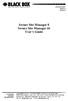 JANUARY 2007 SW551A SW552A Secure Site Manager 8 Secure Site Manager 16 User s Guide CUSTOMER SUPPORT INFORMATION Order toll-free in the U.S.: Call 877-877-BBOX (outside U.S. call 724-746-5500) FREE technical
JANUARY 2007 SW551A SW552A Secure Site Manager 8 Secure Site Manager 16 User s Guide CUSTOMER SUPPORT INFORMATION Order toll-free in the U.S.: Call 877-877-BBOX (outside U.S. call 724-746-5500) FREE technical
Video to VGA Converter/Switch
 June 2004 AC135A-R2 Video to VGA Converter/Switch With Audio, RS-232 Control, and PC VGA input CUSTOMER SUPPORT INFORMATION Order toll-free in the U.S. 24 hours, 7 A.M. Monday to midnight Friday: 877-877-BBOX
June 2004 AC135A-R2 Video to VGA Converter/Switch With Audio, RS-232 Control, and PC VGA input CUSTOMER SUPPORT INFORMATION Order toll-free in the U.S. 24 hours, 7 A.M. Monday to midnight Friday: 877-877-BBOX
Welcome to the ServSwitch Family!
 THE SERVSWITCH FAMILY Welcome to the ServSwitch Family! Thank you for purchasing a BLACK BOX ServSwitch brand KVM remote access product. We appreciate your business, and we think you ll appreciate the
THE SERVSWITCH FAMILY Welcome to the ServSwitch Family! Thank you for purchasing a BLACK BOX ServSwitch brand KVM remote access product. We appreciate your business, and we think you ll appreciate the
FOM Line Driver ST FOM Line Driver SM
 FERURY 1998 ME540-ST ME540-SM FOM Line Driver ST FOM Line Driver SM CUSTOMER SUPPORT INFORMTION Order toll-free in the U.S.: Call 877-877-OX (outside U.S. call 724-746-5500) FREE technical support 24 hours
FERURY 1998 ME540-ST ME540-SM FOM Line Driver ST FOM Line Driver SM CUSTOMER SUPPORT INFORMTION Order toll-free in the U.S.: Call 877-877-OX (outside U.S. call 724-746-5500) FREE technical support 24 hours
Short-Haul Modem-FSK RS-485 Modules
 AUGUST 1997 ME840A-M ME840A-S MD3317 MD3318 Short-Haul Modem-FSK RS-485 Modules R R CD SHM-FSK RxD TxD LPBK PWR CUSTOMER SUPPORT INFORMATION Order toll-free in the U.S. 24 hours, 7 A.M. Monday to midnight
AUGUST 1997 ME840A-M ME840A-S MD3317 MD3318 Short-Haul Modem-FSK RS-485 Modules R R CD SHM-FSK RxD TxD LPBK PWR CUSTOMER SUPPORT INFORMATION Order toll-free in the U.S. 24 hours, 7 A.M. Monday to midnight
2-Wire Short-Range DSL Line Driver (mdsl with V.35) (mdsl with X.21)
 NOVEMBER 2001 ME0005A-V35 ME0005A-21 2-Wire Short-Range DSL Line Driver (mdsl with V.35) (mdsl with.21) CUSTOMER SUPPORT INFORMATION Order toll-free in the U.S.: Call 877-877-BBO (outside U.S. call 724-746-5500)
NOVEMBER 2001 ME0005A-V35 ME0005A-21 2-Wire Short-Range DSL Line Driver (mdsl with V.35) (mdsl with.21) CUSTOMER SUPPORT INFORMATION Order toll-free in the U.S.: Call 877-877-BBO (outside U.S. call 724-746-5500)
BLACK BOX. Installation Guide. Hybrid PBX and VoIP Gateway with (4) or (12) FXOs
 IPBX424 IPBX1224 Hybrid PBX and VoIP Gateway with (4) or (12) FXOs Installation Guide BLACK BOX Enables your office to communicate through both telephone and VoIP lines. Customer Support Information Order
IPBX424 IPBX1224 Hybrid PBX and VoIP Gateway with (4) or (12) FXOs Installation Guide BLACK BOX Enables your office to communicate through both telephone and VoIP lines. Customer Support Information Order
Extend video, audio, and USB signals via an existing LAN.
 UVX-HDMI-POE-TX.. UVX-HDMI-POE-RX MediaCento IPX USB Transmitter and Receiver Extend video, audio, and USB signals via an existing LAN. BLACK BOX Distribute HDMI video, audio, and USB to an unlimited number
UVX-HDMI-POE-TX.. UVX-HDMI-POE-RX MediaCento IPX USB Transmitter and Receiver Extend video, audio, and USB signals via an existing LAN. BLACK BOX Distribute HDMI video, audio, and USB to an unlimited number
Dual Channel HS Sync/Async V.35 Serial Interface
 OCTOBER 1997 IC121C-R3 Dual Channel HS Sync/Async V.35 Serial Interface CUSTOMER SUPPORT INFORMATION Order toll-free in the U.S.: Call 877-877-BBOX (outside U.S. call 724-746-5500) FREE technical support
OCTOBER 1997 IC121C-R3 Dual Channel HS Sync/Async V.35 Serial Interface CUSTOMER SUPPORT INFORMATION Order toll-free in the U.S.: Call 877-877-BBOX (outside U.S. call 724-746-5500) FREE technical support
T1/E1 Fiberoptic Line Driver (T1/E1 FOLD)
 MT610A-ST MT610A-SM MT610AE-ST MT610AE-SM JUNE 1998 MT611A-ST MT611A-SM MT611AE-ST MT611AE-SM MT613AE-FC MT613A-ST-D48 T1/E1 Fiberoptic Line Driver (T1/E1 FOLD) TEST NORM LOC REM T1 Fiber Optic Line Driver
MT610A-ST MT610A-SM MT610AE-ST MT610AE-SM JUNE 1998 MT611A-ST MT611A-SM MT611AE-ST MT611AE-SM MT613AE-FC MT613A-ST-D48 T1/E1 Fiberoptic Line Driver (T1/E1 FOLD) TEST NORM LOC REM T1 Fiber Optic Line Driver
A high performance KVM extender that can transmit up to two high resolution DisplayPort video streams plus high speed USB and digital/ analog audio.
 NETWORK SERVICES ACU5800A Wizard DP Extender A high performance KVM extender that can transmit up to two high resolution DisplayPort video streams plus high speed USB and digital/ analog audio. Allows
NETWORK SERVICES ACU5800A Wizard DP Extender A high performance KVM extender that can transmit up to two high resolution DisplayPort video streams plus high speed USB and digital/ analog audio. Allows
BERT Tester MAY 2005 TS940A-R2 CUSTOMER SUPPORT INFORMATION
 MAY 2005 TS940A-R2 BERT Tester CUSTOMER SUPPORT INFORMATION Order toll-free in the U.S.: Call 877-877-BBOX (outside U.S. call 724-746-5500) FREE technical support 24 hours a day, 7 days a week: Call 724-746-5500
MAY 2005 TS940A-R2 BERT Tester CUSTOMER SUPPORT INFORMATION Order toll-free in the U.S.: Call 877-877-BBOX (outside U.S. call 724-746-5500) FREE technical support 24 hours a day, 7 days a week: Call 724-746-5500
FIBER OPTIC A/B/C SWITCH (Latching)
 JANUARY 2008 Model# SW1004A FIBER OPTIC A/B/C SWITCH (Latching) CUSTOMER Order toll-free in the U.S.: 877-877-BBOX (outside U.S. call 724-746-5500) SUPPORT FREE technical support, 24 hours a day, 7 days
JANUARY 2008 Model# SW1004A FIBER OPTIC A/B/C SWITCH (Latching) CUSTOMER Order toll-free in the U.S.: 877-877-BBOX (outside U.S. call 724-746-5500) SUPPORT FREE technical support, 24 hours a day, 7 days
Internet Access Router
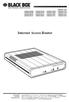 JANUARY 1997 LR0002A-BSDN LR0002A-BV35 LR0002A-TSDN LR0002A-TV35 LR0002A-BUDN LR0002A-BV36 LR0002A-TUDN LR0002A-TV36 LR0002A-BCSU LR0002A-BX21 LR0002A-TCSU LR0002A-TX21 LR0002A-BV24 LR0002A-B530 LR0002A-TV24
JANUARY 1997 LR0002A-BSDN LR0002A-BV35 LR0002A-TSDN LR0002A-TV35 LR0002A-BUDN LR0002A-BV36 LR0002A-TUDN LR0002A-TV36 LR0002A-BCSU LR0002A-BX21 LR0002A-TCSU LR0002A-TX21 LR0002A-BV24 LR0002A-B530 LR0002A-TV24
SINGLE MODE FIBER OPTIC A/B SWITCH (LATCHING)
 SEPTEMBER 2008 Model# SW1035A Model# SW1036A SINGLE MODE FIBER OPTIC A/B SWITCH (LATCHING) CUSTOMER SUPPORT INFORMATION Order toll-free in the U.S.: 877-877-BBOX (outside U.S. call 724-746-5500) FREE technical
SEPTEMBER 2008 Model# SW1035A Model# SW1036A SINGLE MODE FIBER OPTIC A/B SWITCH (LATCHING) CUSTOMER SUPPORT INFORMATION Order toll-free in the U.S.: 877-877-BBOX (outside U.S. call 724-746-5500) FREE technical
Featuring enhanced biometric security with two-factor authentication,black the perfect blend of security and simplicity.
 SAC500MSA-10K SAC500MSA-25K SAC500MSA-50K SAC500MSA-UK SAC501MSA SAC506SCA SAC5098XA Intelli-Pass Biometric Access Control Management Software Featuring enhanced biometric security BOX with two-factor
SAC500MSA-10K SAC500MSA-25K SAC500MSA-50K SAC500MSA-UK SAC501MSA SAC506SCA SAC5098XA Intelli-Pass Biometric Access Control Management Software Featuring enhanced biometric security BOX with two-factor
Provides eight 10/100/1000BASE-T(X) ports plus two Gigabit SFP open slots.
 LGB708A-R3 LGB708A-R3-US 8-Port Gigabit Web Smart Switch Provides eight 10/100/1000BASE-T(X) ports plus two Gigabit SFP open slots. Use where space is limited to upgrade network capacity. Customer Support
LGB708A-R3 LGB708A-R3-US 8-Port Gigabit Web Smart Switch Provides eight 10/100/1000BASE-T(X) ports plus two Gigabit SFP open slots. Use where space is limited to upgrade network capacity. Customer Support
PS/2 KVM Console Extender User Manual (GCE250)
 PS/2 KVM Console Extender User Manual (GCE250) Welcome Thank you for purchasing IOGEAR PS/2 KVM Console Extender that allows you to access you computer or KVM switch from up to 500 ft away, via a CAT5e
PS/2 KVM Console Extender User Manual (GCE250) Welcome Thank you for purchasing IOGEAR PS/2 KVM Console Extender that allows you to access you computer or KVM switch from up to 500 ft away, via a CAT5e
LR120A, LR121A, LR122A, LR125A WAN Access Routers. Getting Started Guide
 LR120A, LR121A, LR122A, LR125A WAN Access Routers Getting Started Guide Compliance Information Radio and TV Interference The WAN Access Router generates and uses radio frequency energy, and if not installed
LR120A, LR121A, LR122A, LR125A WAN Access Routers Getting Started Guide Compliance Information Radio and TV Interference The WAN Access Router generates and uses radio frequency energy, and if not installed
2 Port KVM Switch. If anything is damaged or missing, contact your dealer.
 2 Port KVM Switch User Manual CS-82A Read this guide thoroughly and follow the installation and operation procedures carefully in order to prevent any damage to the units and/or any devices that connect
2 Port KVM Switch User Manual CS-82A Read this guide thoroughly and follow the installation and operation procedures carefully in order to prevent any damage to the units and/or any devices that connect
Installation Guide. Wyse VX0L and VX0LE Thin Clients 1-GB RAM Upgrade Option Kit. Issue: 022808 PN: 883884-07L Rev. A
 Installation Guide Wyse VX0L and VX0LE Thin Clients 1-GB RAM Upgrade Option Kit Issue: 022808 PN: 883884-07L Rev. A ii Copyright Notice 2008, Wyse Technology Inc. All rights reserved. This manual and the
Installation Guide Wyse VX0L and VX0LE Thin Clients 1-GB RAM Upgrade Option Kit Issue: 022808 PN: 883884-07L Rev. A ii Copyright Notice 2008, Wyse Technology Inc. All rights reserved. This manual and the
3NNet KVM CP-104S /OSD / 19 KVM CP-108S / OSD / 19 KVM CP-116S / OSD / 19
 3NNet USERS MANUAL KVM CP-104S /OSD / 19 KVM CP-108S / OSD / 19 KVM CP-116S / OSD / 19 RACK MOUNTABLE 4 / 8 / 16 PORT PS2 KVM SWITCH Rev 1.1 TABLE OF CONTENTS INTRODUCTION.. 3 FEATURES... 3 PACKAGE CONTENTS........
3NNet USERS MANUAL KVM CP-104S /OSD / 19 KVM CP-108S / OSD / 19 KVM CP-116S / OSD / 19 RACK MOUNTABLE 4 / 8 / 16 PORT PS2 KVM SWITCH Rev 1.1 TABLE OF CONTENTS INTRODUCTION.. 3 FEATURES... 3 PACKAGE CONTENTS........
KVM - DVI, USB 2.0, Cat 5 Extender
 KVM - DVI, USB 2.0, Cat 5 Extender 330 feet (100 meters) EL5100 User Guide Powered by Thank you for purchasing the KVM - DVI, USB 2.0, Cat 5 Extender 330 feet (100 meters) Please read this guide thoroughly.
KVM - DVI, USB 2.0, Cat 5 Extender 330 feet (100 meters) EL5100 User Guide Powered by Thank you for purchasing the KVM - DVI, USB 2.0, Cat 5 Extender 330 feet (100 meters) Please read this guide thoroughly.
Gigabit 1000BASE-SX/LX PCI 64-/32-Bit Fiber NICs
 March 2010 LH1660C-SC LH1660C-LC Gigabit 1000BASE-SX/LX PCI 64-/32-Bit Fiber NICs Fully complies with all IEEE 802.3z and 1000BASE-SX/LX standards to BLACK provide BOX a reliable Gigabit Ethernet connection.
March 2010 LH1660C-SC LH1660C-LC Gigabit 1000BASE-SX/LX PCI 64-/32-Bit Fiber NICs Fully complies with all IEEE 802.3z and 1000BASE-SX/LX standards to BLACK provide BOX a reliable Gigabit Ethernet connection.
USB KVM Console Extender User Manual (GCE700)
 USB KVM Console Extender User Manual (GCE700) Welcome Thank you for purchasing the IOGEAR USB KVM Console Extender that allows you to access you computer or KVM switch from up to 500 ft away, via a CAT5e
USB KVM Console Extender User Manual (GCE700) Welcome Thank you for purchasing the IOGEAR USB KVM Console Extender that allows you to access you computer or KVM switch from up to 500 ft away, via a CAT5e
Managed Port Multiplier 3- and 4-Port
 LH1310A LH1311A LH1312A LH1313A LH1314A LH1315A LH1316A LH1317A LH1318A LH1319A LH1320A LH1321A LH1322A JUNE 2008 LH1410A LH1411A LH1412A LH1413A LH1414A LH1415A LH1416A LH1417A LH1418A LH1419A LH1420A
LH1310A LH1311A LH1312A LH1313A LH1314A LH1315A LH1316A LH1317A LH1318A LH1319A LH1320A LH1321A LH1322A JUNE 2008 LH1410A LH1411A LH1412A LH1413A LH1414A LH1415A LH1416A LH1417A LH1418A LH1419A LH1420A
Terminal Server User Guide
 MARCH 2004 Term Server 16-37687-R2 Term Server 8-37688-R2 Rack Term Server 16-40870-R2 Rack Term Server 8-40871-R2 102 Term Server- 41872-R2 104 Term Server - 41874-R2 Terminal Server User Guide CUSTOMER
MARCH 2004 Term Server 16-37687-R2 Term Server 8-37688-R2 Rack Term Server 16-40870-R2 Rack Term Server 8-40871-R2 102 Term Server- 41872-R2 104 Term Server - 41874-R2 Terminal Server User Guide CUSTOMER
USB/VGA Cat 5 UTP Console Extender
 USB/VGA Cat 5 UTP Console Extender SV565UTPU SV565UTPUGB SV565UTPUEU Instruction Manual FCC Compliance Statement This equipment has been tested and found to comply with the limits for a Class B digital
USB/VGA Cat 5 UTP Console Extender SV565UTPU SV565UTPUGB SV565UTPUEU Instruction Manual FCC Compliance Statement This equipment has been tested and found to comply with the limits for a Class B digital
Model VHD-2 VGA to TV / HDTV Scan Converter With Composite, S-Video, and Component (YPbPr) Outputs Linear Pan and Zoom
 Model VHD-2 VGA to TV / HDTV Scan Converter With Composite, S-Video, and Component (YPbPr) Outputs Linear Pan and Zoom UMA1087 REV. 1.4 Model VHD-2 TRADEMARKS USED IN THIS MANUAL Hall Research, HR, and
Model VHD-2 VGA to TV / HDTV Scan Converter With Composite, S-Video, and Component (YPbPr) Outputs Linear Pan and Zoom UMA1087 REV. 1.4 Model VHD-2 TRADEMARKS USED IN THIS MANUAL Hall Research, HR, and
Video Keyboard Mouse Audio automatic Switch CAS-241, CAS-441, CAS-441-PM
 CAS-241, CAS-441, CAS-441-PM USER MANUAL Please read this manual and follow the installation procedure carefully to prevent any damage to the VKMA switch and/or to the connected devices. 2 Disclaimer We
CAS-241, CAS-441, CAS-441-PM USER MANUAL Please read this manual and follow the installation procedure carefully to prevent any damage to the VKMA switch and/or to the connected devices. 2 Disclaimer We
