LR120A, LR121A, LR122A, LR125A WAN Access Routers. Getting Started Guide
|
|
|
- Abner James
- 8 years ago
- Views:
Transcription
1 LR120A, LR121A, LR122A, LR125A WAN Access Routers Getting Started Guide
2 Compliance Information Radio and TV Interference The WAN Access Router generates and uses radio frequency energy, and if not installed and used properly-that is, in strict accordance with the manufacturer s instructions-may cause interference to radio and television reception. The WAN Access Router have been tested and found to comply with the limits for a Class A computing device in accordance with specifications in Subpart B of Part 15 of FCC rules, which are designed to provide reasonable protection from such interference in a commercial installation. However, there is no guarantee that interference will not occur in a particular installation. If The WAN Access Router does cause interference to radio or television reception, which can be determined by disconnecting the unit, the user is encouraged to try to correct the interference by one or more of the following measures: moving the computing equipment away from the receiver, re-orienting the receiving antenna and/or plugging the receiving equipment into a different AC outlet (such that the computing equipment and receiver are on different branches). CE Notice The CE symbol on your Black Box equipment indicates that it is in compliance with the Electromagnetic Compatibility (EMC) directive and the Low Voltage Directive (LVD) of the European Union (EU). A Certificate of Compliance is available by contacting Technical Support. FCC Part 68 (ACTA) Statement (LR120A only) This equipment complies with Part 68 of FCC rules and the requirements adopted by ACTA. On the bottom side of this equipment is a label that contains among other information a product identifier in the format US: AAAEQ##TXXXX. If requested, this number must be provided to the telephone company. A plug and jack used to connect this equipment to the premises wiring and telephone network must comply with the applicable FCC Part 68 rules and requirements adopted by the ACTA. This equipment uses a Universal Service Order Code (USOC) jack: RJ-11C. If this equipment causes harm to the telephone network, the telephone company will notify you in advance that temporary discontinuance of service may be required. But if advance notice isn t practical, the telephone company will notify the customer as soon as possible. Also, you will be advised of your right to file a complaint with the FCC if you believe it is necessary. The telephone company may make changes in its facilities, equipment, operations or procedures that could affect the operation of the equipment. If this happens the telephone company will provide advance notice in order for you to make necessary modifications to maintain uninterrupted service. If trouble is experienced with this equipment, for repair or warranty information, please contact our company. If the equipment is causing harm to the telephone network, the telephone company may request that you disconnect the equipment until the problem is resolved. Connection to party line service is subject to state tariffs. Contact the state public utility commission, public service commission or corporation commission for information. Industry Canada Notice Note This equipment meets the applicable Industry Canada Terminal Equipment Technical Specifications. This is confirmed by the registration number. The abbreviation, IC, before the registration number signifies that registration was performed based on a Declaration of conformity indicating that Industry Canada technical specifications were met. It does not imply that Industry Canada approved the equipment.
3 Trademarks Used In This Manual All applied-for and registered trademarks are the property of their respective owners. Instrucciones De Seguridad Normas Oficiales Mexicanas (NOM) Electrical Safety Statement 1. Todas las instrucciones de seguridad y operación deberán ser leídas antes de que el aparato eléctrico sea operado. 2. Las instrucciones de seguridad y operación deberán ser guardadas para referencia futura. 3. Todas las advertencias en el aparato eléctrico y en sus instrucciones de operación deben ser respetadas. 4. Todas las instrucciones de operación y uso deben ser seguidas. 5. El aparato eléctrico no deberá ser usado cerca del agua por ejemplo, cerca de la tina de baño, lavabo, sótano mojado o cerca de una alberca, etc. 6. El aparato eléctrico debe ser usado únicamente con carritos o pedestales que sean recomendados por el fabricante. 7. El aparato eléctrico debe ser montado a la pared o al techo sólo como sea recomendado por el fabricante. 8. Servicio El usuario no debe intentar dar servicio al equipo eléctrico más allá a lo descrito en las instrucciones de operación. Todo otro servicio deberá ser referido a personal de servicio calificado. 9. El aparato eléctrico debe ser situado de tal manera que su posición no interfiera su uso. La colocación del aparato eléctrico sobre una cama, sofá, alfombra o superficie similar puede bloquea la ventilación, no se debe colocar en libreros o gabinetes que impidan el flujo de aire por los orificios de ventilación. 10. El equipo eléctrico deber ser situado fuera del alcance de fuentes de calor como radiadores, registros de calor, estufas u otros aparatos (incluyendo amplificadores) que producen calor. 11. El aparato eléctrico deberá ser connectado a una fuente de poder sólo del tipo descrito en el instructivo de operación, o como se indique en el aparato. 12. Precaución debe ser tomada de tal manera que la tierra fisica y la polarización del equipo no sea eliminada. 13. Los cables de la fuente de poder deben ser guiados de tal manera que no sean pisados ni pellizcados por objetos colocados sobre o contra ellos, poniendo particular atención a los contactos y receptáculos donde salen del aparato. 14. El equipo eléctrico debe ser limpiado únicamente de acuerdo a las recomendaciones del fabricante. 15. En caso de existir, una antena externa deberá ser localizada lejos de las lineas de energia.
4 16. El cable de corriente deberá ser desconectado del cuando el equipo no sea usado por un largo periodo de tiempo. 17. Cuidado debe ser tomado de tal manera que objectos liquidos no sean derramados sobre la cubierta u orificios de ventilación. 18. Servicio por personal calificado deberá ser provisto cuando: A: El cable de poder o el contacto ha sido dañado; o B: Objectos han caído o líquido ha sido derramado dentro del aparato; o C: El aparato ha sido expuesto a la lluvia; o D: El aparato parece no operar normalmente o muestra un cambio en su desempeño; o E: El aparato ha sido tirado o su cubierta ha sido dañada.
5 Summary Table of Contents 1 General Information Product Overview Initial configuration Ethernet LAN Port Serial Port Configuration WAN Services Security DHCP and DNS configuration IP Services System Configuration SNTP Client Configuration System Status A Specifications B Cable recommendations C Black Box physical connectors D Command Line Interface (CLI) Operation
6 Table of Contents Compliance Information... 2 Radio and TV Interference...2 CE Notice...2 FCC Part 68 (ACTA) Statement (LR120A only)...2 Industry Canada Notice...2 Summary Table of Contents...5 Table of Contents...1 List of Figures...6 List of Tables...8 About this guide...9 Audience... 9 Structure... 9 Precautions Factory default parameters Typographical conventions used in this document General conventions...11 Mouse conventions General Information...12 WAN Access High Speed Routers overview...13 General attributes...13 Ethernet...14 Protocol support...14 PPP support...14 WAN interfaces...14 Management...14 Security...15 Front panel status LEDs and console port...15 Console port...16 Rear panel connectors and switches...17 Power connector...17 AC universal power supply VDC power supply...17 Ethernet port (outlined in green)...17 MDI-X Product Overview...19 Introduction...20 Applications overview Initial configuration...22 Hardware installation
7 Table of Contents What you will need...23 Interface cable installation...23 Installing an interface cable on the Black Box LR120A s T1/E1 interface port...24 Installing an interface cable on the Black Box LR121A s X.21 interface port...26 Installing an interface cable on the Black Box LR122A s V.35 interface port...28 Installing the AC power cord...29 Installing the Ethernet cable...31 IP address modification...31 Web operation and configuration...32 PC configuration...32 Web browser Ethernet LAN Port...34 Introduction...35 LAN connections...35 Ethernet Port Serial Port Configuration...38 WAN serial port configuration...39 Serial interface...39 Variables...39 Web interface configuration...40 T1/E1 interface configuration...40 Configuring the WAN Access Routers LR120A for T1 operation...41 Web configuration...41 Configuring the WAN Access Routers LR120A for E1 operation...42 Web configuration...42 Configuring the WAN Access Routers LR120A for E1 operation...43 Web Configuration WAN Services...45 Introduction...46 PPP Bridged...46 Remote site configuration...46 Central site configuration...47 PPP Routed...48 Remote site configuration...48 Central site configuration...51 LMI Management (Frame Relay links)...52 LMI configuration...52 Frame Relay Local Management Interface...52 LMI Configuration Options...53 Web Configuration Methods...54 Frame Relay bridged...54 Remote site configuration...54 Central site configuration
8 Table of Contents Frame Relay Routed...57 Remote site configuration...57 Central site configuration Security...62 Introduction...63 Configuring the router...63 Configuring the security interfaces...65 Configuring security policies...66 Deleting a security Policy...67 Enabling the Firewall...67 Firewall Portfilters...68 Security Triggers...69 Intrusion Detection System (IDS)...70 Introduction to NAT...73 Enabling NAT...73 Global address pool and reserved map DHCP and DNS configuration...76 Introduction...77 Services and features normally associated with each other...77 DHCP Server...78 Parameters for the DHCP Server subnet...80 IP Addresses to be available on this subnet...81 DNS server option information...82 Default gateway option information...82 Additional option information...83 DHCP Relay...83 Configuration of the DHCP Relay...83 DNS Relay...85 Configuring the DNS Relay IP Services...87 Introduction...88 WEB Server...88 CLI Configuration...88 Associated Ports for the different System (IP) Services System Configuration...90 Introduction...91 Detailed Description...91 Authentication...91 Alarm...92 Remote Access...94 Update...94 Save
9 Table of Contents Backup/Restore...95 Restart...96 Website Settings...96 Error Log...97 SNMP Daemon...97 System Tools SNTP Client Configuration...99 Introduction Configuring the SNTP client SNTP Client Mode Configuration Parameters SNTP Client General Configuration Parameters System Clock Setting System Status System Status Port Connection Status LAN Status WAN Status Hardware Status Defined Interfaces Status LEDs A Specifications General Characteristics Ethernet Sync Serial Interface T1/E1 Interface Protocol Support PPP Support Management Security Compliance Standard Requirements Australia Specific Dimensions Power and Power Supply Specifications AC universal power supply VDC power supply B Cable recommendations Ethernet Cable Adapter C Black Box physical connectors RJ-45 shielded 10/100 Ethernet port RJ-45 non-shielded RS-232 console port (EIA-561) Serial port
10 Table of Contents V.35 (M/34 and DB-25 Connector) X.21 (DB-15 Connector) E1/T1 (RJ-48C Connector) D Command Line Interface (CLI) Operation Introduction CLI Terminology Local (VT-100 emulation) Remote (Telnet) Using the Console Administering user accounts Adding new users Setting user passwords Changing user settings Controlling login access Controlling user access
11 List of Figures 1 WAN Access Router (LR120A shown) Sync Serial Application T1/E1 Application Rear View of the LR120A showing location of Ethernet and WAN connectors RJ-48C pinout diagram Rear view of the LR125A showing location of Ethernet and WAN connectors Rear view of the LR121A showing location of Ethernet and X.21 connectors Case being opened with a screwdriver Location of DTE/DCE board Rear view of the LR122A showing location of Ethernet and V.35 connectors Connecting the LR122A to a DCE device Power connector location on rear panel (LR120A shown) Black Box front panel LEDs and Console port locations (LR120A shown) LR120A home page LR121A home page LR122A home page Ethernet LAN port IP address configuration Basic Ethernet port attributes Advanced Ethernet port attributes Configurable Ethernet parameters LR121A X.21 serial port configuration parameters LR122A V.35 serial port configuration parameters LR120A T1/E1 WAN port configuration parameters T1 configuration E1 port configuration E1 port configuration PPP Bridged Application WAN services options Configuring PPP bridged WAN service PPP Routed Application PPP Routed Configuration menu Edit IP address of WAN port Configuring the gateway PPP link status LMI Configuration webpage Frame Relay bridged application Frame Relay bridged creation Frame Relay Channel configuration Frame Relay routed application Frame Relay routed configuration Frame Relay Channel - Routed configuration IP route for Frame Relay routed application PPP routed WAN service for Security Firewall example IP address of PPP routed WAN service Valid gateway route Security configuration home page Define ip1 interface as Internal
12 48 Define ppp-0 interface as External Security Policy Configuration hyperlink New Policy link to configuration webpage Deleting a Security Policy Defining ICMP port filter for ping Configuring TCP port filter for FTP Adding trigger for FTP data transfer NAT Global Address Pool configuration NAT Reserved mapping configuration DHCP Server web page DHCP server configuration web page DHCP Server subnet parameters DHCP IP address pool Example based on default range of IP address pool Configuration of the DNS server IP addresses DHCP server optional information example DHCP Relay webpage DHCP Relay server list Hyperlink path to the DNS Relay webpage DNS Relay configuration webpage DNS Relay - configuration completed System Services configuration web page Authentication web page showing default superuser Creating new user Alarm Management web-page Alarm & Alarm Error Log configuration Remote Access (Telnet) access limit Updating software Save configuration changes in non-volatile memory Saving or reloading previously saved configuration files Restoring to factory defaults Webpage refresh rates Error Log and Syslog Settings SNMP Daemon configuration Ping and Traceroute utilities SNTP synchronization and server IP address configuration Timezone and Polling packet configuration Configuration of the internal system calendar clock System Status: subsystems summary X.21 DB-15 connector T1/E1 RJ-48C connector
13 List of Tables 1 General conventions Mouse conventions Status LED descriptions LMI Implementation on the Black Box Features and services matrix Standard port numbers for the System Services Status LED descriptions Ethernet Port (MDI-X switch in out position) RS-232 Control Port V.35 pinout for M/34 & DB-25 connectors X.21 Interface (LR121A) T1/E1 Port
14 About this guide This guide describes installing and configuring Black Box WAN Access Routers High Speed Routers. The instructions in this guide are based on the following assumptions: The router may connect to a serial DTE device or T1/E1 line There is a LAN connected to the Ethernet port of the router Audience This guide is intended for the following users: Operators Installers Maintenance technicians Structure This guide contains the following chapters and appendices: Chapter 1 provides information about router features and capabilities Chapter 2 contains an overview describing router operation Chapter 3 provides quick start installation procedures Chapter 4 describes configuring the Ethernet WAN port Chapter 5 describes configuring the serial port Chapter 6 describes configuring WAN services Chapter 7 describes configuring security for the router Chapter 8 describes configuring DHCP and DNS Chapter 9 describes configuring IP services Chapter 10 describes configuring system settings Chapter 11 describes configuring the SNTP client Chapter 12 describes status LEDs Appendix A contains specifications for the routers Appendix B provides cable recommendations Appendix C describes the router s ports Appendix D describes how to use the command line interface (CLI) For best results, read the contents of this guide before you install the router. 9
15 Precautions Notes and cautions, which have the following meanings, are used throughout this guide to help you become aware of potential Router problems. Warnings relate to personal injury issues, and Cautions refer to potential property damage. Note WARNING Calls attention to important information. The shock hazard symbol and WARNING heading indicate a potential electric shock hazard. Strictly follow the warning instructions to avoid injury caused by electric shock. The alert symbol and WARNING heading indicate a potential safety hazard. Strictly follow the warning instructions to avoid personal injury. WARNING CAUTION The shock hazard symbol and CAUTION heading indicate a potential electric shock hazard. Strictly follow the instructions to avoid property damage caused by electric shock. CAUTION The alert symbol and CAUTION heading indicate a potential hazard. Strictly follow the instructions to avoid property damage. Factory default parameters WAN Access High Speed Routers have the following factory default parameters. Ethernet IP address: /24 WAN Connection: PPP Bridged Ethernet and serial connections MDI (LAN connector) LR121A (X.21) DB-15 port (DTE) LR122A (V.35) DB-25 port (DCE, DTE when using special V.35 cable) LR120A T1 configuration. RJ-48C (100-ohm) interface LR125A E1 configuration. RJ-48C (120-ohm) and dual-bnc interface (75-ohm) 10
16 Typographical conventions used in this document This section describes the typographical conventions and terms used in this guide. General conventions The procedures described in this manual use the following text conventions: Convention Futura bold type Italicized Futura type Futura type Garamond bold type Table 1. General conventions Mouse conventions The following conventions are used when describing mouse actions: Meaning Indicates the names of menu bar options. Indicates the names of options on pull-down menus. Indicates the names of fields or windows. Indicates the names of command buttons that execute an action. < > Angle brackets indicate function and keyboard keys, such as <SHIFT>, <CTRL>, <C>, and so on. Are you ready? All system messages and prompts appear in the Courier font as the system would display them. % dir *.* Bold Courier font indicates where the operator must type a response or command Table 2. Mouse conventions Convention Left mouse button Right mouse button Point Click Double-click Drag Meaning This button refers to the primary or leftmost mouse button (unless you have changed the default configuration). This button refers the secondary or rightmost mouse button (unless you have changed the default configuration). This word means to move the mouse in such a way that the tip of the pointing arrow on the screen ends up resting at the desired location. Means to quickly press and release the left or right mouse button (as instructed in the procedure). Make sure you do not move the mouse pointer while clicking a mouse button. Means to press and release the same mouse button two times quickly This word means to point the arrow and then hold down the left or right mouse button (as instructed in the procedure) as you move the mouse to a new location. When you have moved the mouse pointer to the desired location, you can release the mouse button. 11
17 Chapter 1 General Information Chapter contents WAN Access High Speed Routers overview...13 General attributes...13 Ethernet...14 Protocol support...14 PPP support...14 WAN interfaces...14 Management...14 Security...15 Front panel status LEDs and console port...15 Console port...16 Rear panel connectors and switches...17 Power connector...17 AC universal power supply VDC power supply Ethernet port (outlined in green)...17 MDI-X
18 1 General Information WAN Access High Speed Routers overview The WAN Access Routers of gateway routers/bridges combine full set of high-speed IP routing features and WAN access via PPP/IP/FR protocols. All WAN Access Routers come with an auto-sensing full-duplex 10/100Base-T Ethernet port, MDI-X cross-over switch, console port, and internal or external power supply. There are three versions in the WAN Access Routers corresponding to a choice of WAN interface: The LR120A is equipped with an integrated T1/E1 CSU/DSU for connection to full and fractional T1/E1 services. The LR121A is equipped with DTE/DCE user configurable X.21 interface. The LR122A equipped with a V.35 interface presented on a female DB-25 connector and a cable to connect to an M/32-F. The WAN Access Routers provide selectable bridging or routing functionality along with advanced IP features such as NAT/NAPT, Firewall, and DHCP. A complete set of configurable PPP/IP/FR WAN protocols allow a wide range of choices when connecting branches via common WAN services. The WAN Access Routers boast easy installation offering Console/VT-100, Telnet, HTTP, and SNMP management options. The following sections describe WAN Access Router features and capabilities: General attributes, see section General attributes Ethernet, see section Ethernet on page 14 Protocol support, see section Protocol support on page 14 PPP support, see section PPP support on page 14 Management, see section Management on page 14 WAN interface, see section WAN interfaces on page 14 Security, see section Security on page 15 Front panel status LEDs, see section Front panel status LEDs and console port on page 15 General attributes Compact, low cost router/bridge 10/100 Ethernet Comprehensive hardware diagnostics. Easy maintenance and effortless installation. Plug-and-Play operation for fast and seamless turn-up with pre-configured WAN and LAN options. Built-in web configuration. Setup allows for standard IP address and unique method for entering an IP address and mask without requiring a console connection. Default IP address of /24. Simple software upgrades obtained via FTP. Front panel LEDs indicate Power, WAN, and Ethernet LAN speed and status. Convenient and standard RJ connectors for Ethernet, Line, and Console. Standard one-year warranty. WAN Access High Speed Routers overview 13
19 1 General Information Ethernet Auto-sensing full-duplex 10Base-T/100Base-TX Ethernet. Standard RJ-45 connector Built-in MDI-X cross-over switch. IEEE 802.1d transparent learning bridge. 2 IP address/subnets on Ethernet interface. Protocol support Complete internetworking with IP (RFC 741), TCP (RFC 793), UDP (RFC 768), ICMP (RFC 950), ARP (RFC 826). IP router with RIP (RFC 1058), RIPv2 (RFC 2453). Support for RIPv1, v2 and static routes. Built-in ping and traceroute facilities. Integrated DHCP server (RFC 2131). DHCP relay agent (RFC 2132/RFC 1542) with 8 individual address pools. DNS relay with primary and secondary name server selection. NAT (RFC 3022) with network address port translation (NAPT), MultiNat with 1:1, Many:1, Many:Many mapping, Port/IP redirection and mapping. IGMPv2 Proxy support (RFC 2236). Frame Relay with Annex A/DLMI, RFC 1490 and FRF.12 Fragmentation. PPP support Point-to-point protocol over HDLC PPPoE (RFC 2516) Client for autonomous network connection. Eliminates the requirement of installing client software on a local PC and allows sharing of the connection across a LAN. User configurable PPP PAP (RFC 1661) or CHAP (RFC 1994) authentication. WAN interfaces T1/E1, V.35 or X.21 interfaces Available with female RJ-48C, dual BNC, DB-25, and DB-15 connectors User configurable DTE/DCE for X.21 Management User selectable HDLC or Frame Relay WAN datalink connection. Web-Based configuration via embedded web server CLI menu for configuration, management, and diagnostics. Local/Remote CLI (VT-100 or Telnet). WAN Access High Speed Routers overview 14
20 1 General Information SNMPv1 (RFC 1157) MIB II (RFC 1213) Logging via SYSLOG, and VT-100 console. Console port set at 9600 bps, 8 data bits, no parity, 1 stop bit, and no flow control. Security Packet filtering firewall for controlled access to and from LAN/WAN. Support for 255 rules in 32 filter sets. 16 individual connection profiles. DoS Detection/protection. Intrusion detection, Logging of session, blocking and intrusion events and Real- Time alerts. Logging or SMTP on event. Password protected system management with a username/password for console and virtual terminal. Separate user selectable passwords for SNMP RO/RW strings. Access list determining up to 5 hosts/networks which are allowed to access management system SNMP/HTTP/TELNET. Logging or SMTP on events: POST, POST errors, PPP/DHCP, IP. Front panel status LEDs and console port The WAN Access Routers have all status LEDs and console port on the front panel of the unit, and all other electrical connections are located on the rear panel. Figure 1. WAN Access Router (LR120A shown) WAN Access High Speed Routers overview 15
21 1 General Information The status LEDs from left to right are (see table 3 for LED descriptions): Power Sync Serial TD, RD, CTS, and DTR Ethernet Link, 100M, Tx, and Rx Table 3. Status LED descriptions Power Green ON indicates that power is applied. Off indicates that no power is applied. T1/E1 Link Green Solid green: connected Off: disconnected LOS Red On: indicates a T1/E1 loss-of-frame condition. It also indicates that no T1/E1 signal is detected. TD Green Green: indicates a binary 0 condition off: indicates a binary 1 or idle condition RD Green Green: indicates a binary 0 condition off: indicates a binary 1 or idle condition Sync Serial TD Green Green: indicates a binary 0 condition off: indicates a binary 1 or idle condition RD Green Green: indicates a binary 0 condition off: indicates a binary 1 or idle condition CTS Green ON: indicates the CTS signal from the router is active, binary 1 off: indicates CTS is binary 0 DTR Green ON: indicates the DTR signal from the DTE device attached to the serial port is active, binary 1 Ethernet Link Green ON: indicates an active 10/100 Base-T connection 100M Green ON: connected to a 100BaseT LAN Off: connected to a 10BaseT LAN Tx Green Flashing: when transmitting data from the router to the Ethernet Rx Green Flashing: when transmitting data from the Ethernet to the router. Console port Located on the front panel, the unshielded RJ-45 RS-232 console DCE port (EIA-561) with the pin-out listed in the following table: Pin No. Signal Direction Signal Name Pin No. Signal Direction Signal Name 1 Out DSR 5 Out RD 2 Out CD 6 In TD 3 In DTR 7 Out CTS 4 Signal Ground 8 In RTS WAN Access High Speed Routers overview 16
22 1 General Information Rear panel connectors and switches On the rear panel from left to right are the following: Power input connector Ethernet connector MDI-X switch WAN port (V.35, X.21, T1/E1) Power connector AC universal power supply. The WAN Access Router offers internal or external AC power supply options. The internal power supply connects to an AC source via an IEC-320 connector ( VAC, 200 ma, 50/60 Hz) The external power supply connects to an external source providing +5 VDC via a barrel-type connector 48 VDC power supply. The DC power supply connects to a DC source via a terminal block Rated voltage and current: VDC, 400 ma CAUTION Connect the equipment to a VDC source that is electrically isolated from the AC source. The VDC source is to be reliably connected to earth. Ethernet port (outlined in green) Shielded RJ-45 10Base-T/100Base-TX Ethernet port using pins 1, 2, 3, and 6. See MDI-X switch for hub or transceiver configuration.the following table defines conditions that occur when the MDI-X switch is in the out position. Pin No. Signal Direction Signal Name 1 Output TX+ 2 Output TX- 3 Input RX Input RX- 7 8 WAN Access High Speed Routers overview 17
23 1 General Information MDI-X The MDI-X push switch operates as follows: When in the default out position, the Ethernet circuitry takes on a straight-through MDI configuration and functions as a transceiver. It will connect directly to a hub. When in the in position, the Ethernet circuitry is configured in cross-over MDI-X mode so that a straight-through cable can connect The WAN Access Router s Ethernet port directly to a PC s NIC card. WAN Access High Speed Routers overview 18
24 Chapter 2 Product Overview Chapter contents Introduction...20 Applications overview
25 2 Product Overview Introduction The WAN Access Router operates as a bridge or a router and has two ports for communication: The Ethernet port Connects to the LAN side of the connection The Serial port Connects to local DTE devices (LR121A and LR122A) The T1/E1 port Connects directly to T1/E1 lines (LR120A) the router provides all layer 2 and layer 3 protocols required for end-to-end-link communication. When configuring the WAN Access Router, questions must be answered so the WAN Access Router functions as desired. For example, when a router or bridge module needs to be activated, some questions would be: Is a default gateway required? Which encapsulation technique is best for this application: Frame Relay, PPP, or another? These decisions can be made and implemented more easily if the WAN Access Router s fundamental architecture is understood. Also, while configuring The WAN Access Router via a browser using the built-in HTTP server is very intuitive, an understanding of the architecture is essential when using the command-line interface (CLI) commands. The fundamental building blocks comprise a router or bridge, interfaces, and transports. the router and bridge each have interfaces. A transport provides the path between an interface and an external connection. For example, the Ethernet transport attaches to an Internet Protocol (IP) interface. A transport consists of layer 2 and everything below it. Creating a transport and attaching it to a bridge or router s interface enables data to be bridged or routed. The supported transports are PPPoE, Frame Relay, PPP, and Ethernet. Configuring an interface and transport for the router or bridge requires naming the interface and transport before attaching them. When using the built-in HTTP server web browser, this is done automatically. But when configuring The WAN Access Router via CLI commands through the RS-232 control port, it must be done manually. Introduction 20
26 2 Product Overview Applications overview Black Box s WAN Access Routers deliver all the advanced features for secure, reliable, and high speed Internet data connections. They combine ease-of-use with powerful data routing to make shared Internet connectivity simple and easy. With NAT support, the WAN Access Routers offer convenient and economical operation by using a single IP address while the integrated DHCP server automates IP address assignment for connected LAN computers. Security is standard with built-in firewall and violation alerting features that protect the network from wouldbe intruders. Figure 2. Sync Serial Application Figure 3. T1/E1 Application Applications overview 21
27 Chapter 3 Initial configuration Chapter contents Hardware installation...23 What you will need...23 Interface cable installation...23 Installing an interface cable on the Black Box LR120A s T1/E1 interface port...24 Installing an interface cable on the Black Box LR121A s X.21 interface port...26 Installing an interface cable on the Black Box LR122A s V.35 interface port...28 Installing the AC power cord...29 Installing the Ethernet cable...31 IP address modification...31 Web operation and configuration...32 PC configuration...32 Web browser
28 3 Initial configuration Hardware installation If you are already familiar with WAN Access Router installation and configuration, this chapter will enable you to finish the job quickly. Installation consists of the following: Preparing for the installation (see section What you will need ) Installing the T1/E1 WAN, X.21, or V.35 interface cable (see section Interface cable installation ) Hooking up network cables, verifying that the unit will power up, and running a HyperTerminal session (see section Installing the Ethernet cable on page 31) Changing the IP address from the factory default setting (see section IP address modification on page 31) Launching a web browser in preparation for configuring the modem (see Web operation and configuration on page 32) What you will need WAN Access Routers High Speed Router Ethernet cable with RJ45 plugs on each end (included with router) DB9-RJ45 adapter (included with router) RJ45/RJ45 straight-through cable for connecting to control port (included with router) PC computer with HyperTerminal or equivalent VT-100 emulation program, or an ASCII terminal (also called a dumb terminal) capable of emulating a VT-100. Interface cable installation An WAN Access Router comes with a T1/E1 WAN, V.35, or X.21 interface. Refer to the appropriate section to install an interface cable on your WAN Access Router: LR120A Router (see Installing an interface cable on the Black Box LR120A s T1/E1 interface port on page 24) LR121A Router (see Installing an interface cable on the Black Box LR121A s X.21 interface port on page 26) LR122A Router (see Installing an interface cable on the Black Box LR122A s V.35 interface port on page 28) Hardware installation 23
29 Power 10/100 MDI-X WAN Access Routers Getting Started Guide 3 Initial configuration Installing an interface cable on the Black Box LR120A s T1/E1 interface port The Black Box Models LR120A and LR125A come with a selectable T1/E1 WAN interface (see figure 4). Located on the back of the Black Box, the T1 and E1 interfaces are presented on an RJ-48C connector with selectable line impedances of 100-ohms for T1 and 120-ohms for E1 lines (see figure 5). The LR125A also comes with dual BNC for alternate connection to unbalanced 75-ohm E1 lines (see figure 6 on page 25). 10/100 Crossover Power Ethernet MDI-X WAN Ethernet connector (RJ-45) WAN connector (RJ-48C) 10/100 Crossover Ethernet WAN Figure 4. Rear View of the LR120A showing location of Ethernet and WAN connectors RX RX TX TX Figure 5. RJ-48C pinout diagram Hardware installation 24
30 Power 10/100 MDI-X WAN Access Routers Getting Started Guide 3 Initial configuration RX connector (BNC) TX connector (BNC) RX TX 10/100 Crossover Power Ethernet MDI-X WAN Ethernet connector (RJ-45) WAN connector (RJ-48C) Crossover RX TX Ethernet WAN Figure 6. Rear view of the LR125A showing location of Ethernet and WAN connectors The interface cable has been installed, go to section Installing the AC power cord on page 29. Hardware installation 25
31 10/100 Ethernet MDI-X WAN Access Routers Getting Started Guide 3 Initial configuration Installing an interface cable on the Black Box LR121A s X.21 interface port The Black Box LR121A comes with an X.21 interface presented on a female DB-15 connector (see figure 7). This interface can be configured as a DTE (factory default), or as a DCE via internal configuration jumper. Ethernet connector (RJ-45) X.21 Interface connector (DB-15) 10/100 Crossover Power Ethernet MDI-X X.21 Interface Power X.21 Interface Crossover Figure 7. Rear view of the LR121A showing location of Ethernet and X.21 connectors When the local third party equipment is configured as DTE, the Model 3086 X.21 serial port can be configured as DCE, and a regular straight-through cable can then be used. Do the following to configure the X.21 port as a DCE: 1. Open the Black Box s case by inserting a screwdriver into the slots and twist the screwdriver head slightly. The top half of the case will separate from the lower half of the case (see figure 8). Take caution not to damage any of the PC board mounted components. Figure 8. Case being opened with a screwdriver Hardware installation 26
32 3 Initial configuration 2. Locate the small daughter board on the LR121A board to the right of the DB-9 connector (see figure 9) shows location of DTE/DCE daughter board). X.21 connector In this example, the DCE/DTE strap is configured for DCE because the DCE label on the strap is pointed toward the X.21 connector Figure 9. Location of DTE/DCE board 3. The DTE/DCE daughter board is installed at the factory with the DTE label and arrows pointing towards the X.21 connector (DTE configuration). To change to DCE configuration, lift the daughter board from the connector, turn it around so that the DCE label an arrows point to the X.21 connector, and place it back on the connector. The X.21 port is now configured as a DCE. Note When the X.21 port is configured as a DTE, the clocking mode for the port must be set for external clock. 4. Re-assemble the case. The interface cable has been installed, go to section Installing the AC power cord on page 29. Hardware installation 27
33 Power 10/100 MDI-X WAN Access Routers Getting Started Guide 3 Initial configuration Installing an interface cable on the Black Box LR122A s V.35 interface port The Black Box LR122A comes with a V.35 interface presented on a DB-25 female connector (see figure 10). Ethernet connector (RJ-45) V.35 Interface connector (DB-25) 10/100 Crossover Power Ethernet MDI-X V.35 Interface Crossover Ethernet WAN X.21 Interface Figure 10. Rear view of the LR122A showing location of Ethernet and V.35 connectors Note The Black Box comes with a V.35 tail circuit cable. Use this cable to interconnect the Black Box s V.35 port to a device configured as a DCE IPLink Power 10/100 Crossover MDI-X Ethernet WAN V.35 Use cable provided with 2635 IPLink Modem DCE X.21 Interface Figure 11. Connecting the LR122A to a DCE device The serial port on the Black Box LR122A is configured as a DCE; it connects directly to a DTE using a standard straight-through V.35 cable. However, in many applications, the Black Box s V.35 interface will connect to a DCE (modem or multiplexer), in this situation use the special cable provided with your LR122A. This DB-25/M35 cable presents the LR122A s V.35 interface as a DTE for direct connection to a DCE. (See figure 11.) Hardware installation 28
34 3 Initial configuration Installing the AC power cord The WAN Access Router comes with an internal or external power supply. This section describes installing the power cord into the WAN Access Router. Do the following: Note Do not connect the other end of the power cord to the power outlet at this time. 1. If your unit is equipped with an internal power supply, go to step 2. Otherwise, insert the barrel type connector end of the AC power cord into the external power supply connector (see figure 12). 2. Insert the female end of the AC power cord into the internal power supply connector (see figure 12). Figure 12. Power connector location on rear panel (LR120A shown) Hardware installation 29
35 3 Initial configuration CAUTION The WAN Access Router power supply automatically adjusts to accept an input voltage from 100 to 240 VAC (50/60 Hz). Verify that the proper voltage is present before plugging the power cord into the receptacle. Failure to do so could result in equipment damage. 3. Verify that the AC power cord included with your WAN Access Router is compatible with local standards. If it is not, contact Black Box Technical Support to find out how to replace it with a compatible power cord. 4. Connect the male end of the power cord to an appropriate power outlet. 5. Verify that the green Power LED is lit (see figure 13). 6. Unplug the AC power cord from the WAN Access Router to power down the unit. WAN Access Router Console Power Link Frame TD RD Link 100M Tx Rx WAN Ethernet WAN Access Router Power Link LOS WAN TD RD Link 100M Ethernet Tx Rx Console Power LED WAN Link LED WAN LOS LED WAN TD LED WAN RD LED Ethernet Link LED Ethernet Tx LED Ethernet 100M LED Ethernet Rx LED Console port Figure 13. Black Box front panel LEDs and Console port locations (LR120A shown) Hardware installation 30
36 3 Initial configuration Installing the Ethernet cable Do the following: 1. Connect the DB9-RJ45 adapter to the DB-9 serial port on the PC or dumb terminal. Use the RJ45-RJ45 straight-through cable between the adapter and the red marked RJ45 port on the WAN Access Router. 2. Do not connect the router to the Ethernet LAN at this time. 3. On the PC, start a terminal emulation session (such as TeraTerm or HyperTerminal) at 9600 bps, 8 data bits, 1 stop bit, and no parity. 4. Plug the AC power cord into The WAN Access Router to power up the router. 5. Type superuser for Login:, and press Enter. 6. Then type superuser for the password, press Enter. 7. A message will display, Login Successful. By typing the character?, all the commands will be displayed. Login: superuser Password: ********* Login successful --> 8. Any commands parameters may be seen by entering the command followed by a space and a question mark. ethernet? [The following parameters appear] add delete set show list clear IP address modification The first parameter to change is the IP address from the default IP address of to your selected IP address. Do the following (comments are in brackets [ ]): ip list interfaces <enter> [lists the characteristics of the different interfaces] IP Interfaces: ID Name IP Address DHCP Transport ip disabled eth ip set interface ip1 ipaddress <enter>[sets the new IP address which you have selected. The IP address in this example is for illustrative purposes only.] ip list interfaces <enter> [To see if the change in IP address is correct] system config save <enter> [To save the new IP address in flash memory.] The IP address has now been successfully changed. Hardware installation 31
37 3 Initial configuration Web operation and configuration Now that the IP address has been configured for your application, you can complete the configuration using any standard web browser. PC configuration In order to connect the PC to the Ethernet LAN to communicate with The WAN Access Router, the PC s IP address should be on the same subnet as the router. Connect a straight-through Ethernet cable between the PC s NIC or PCMCIA Ethernet card and an Ethernet hub or switch. Web browser Do the following: 1. Launch a standard web browser such as Netscape Communicator or Internet Explorer (IE). 2. Enter the WAN Access Router s IP address into the URL or Address field of the browser. To see the WAN Access Router home page, refer to the following Figures. LR120A is shown in figure 14. LR121A in figure 15. LR122A in figure 16. Figure 14. LR120A home page Hardware installation 32
38 3 Initial configuration Figure 15. LR121A home page Figure 16. LR122A home page Hardware installation 33
Copyright 2004. Black Box Corporation. All rights reserved.
 Copyright 2004. Black Box Corporation. All rights reserved. 1000 Park Drive Lawrence, PA 15055-1018 724-746-5500 Fax 724-746-0746 JULY 2004 LR9603A Pure Networking Broadband Router Quick Install Guide
Copyright 2004. Black Box Corporation. All rights reserved. 1000 Park Drive Lawrence, PA 15055-1018 724-746-5500 Fax 724-746-0746 JULY 2004 LR9603A Pure Networking Broadband Router Quick Install Guide
Fiber Optic Converter I Fiber Optic Converter II
 JANUARY 1997 LT222A Fiber Optic Converter I Fiber Optic Converter II POWER DATA RX TX CONFIG DATA RX TX CUSTOMER SUPPORT INFORMATION Order toll-free in the U.S. 24 hours, 7 A.M. Monday to midnight Friday:
JANUARY 1997 LT222A Fiber Optic Converter I Fiber Optic Converter II POWER DATA RX TX CONFIG DATA RX TX CUSTOMER SUPPORT INFORMATION Order toll-free in the U.S. 24 hours, 7 A.M. Monday to midnight Friday:
Remote Port USB 2.0 4-Port User Guide
 September 2006 IC248A Remote Port USB 2.0 4-Port User Guide CUSTOMER SUPPORT INFORMATION Order toll-free in the U.S. 24 hours, 7 A.M. Monday to midnight Friday: 877-877-BBOX FREE technical support, 24
September 2006 IC248A Remote Port USB 2.0 4-Port User Guide CUSTOMER SUPPORT INFORMATION Order toll-free in the U.S. 24 hours, 7 A.M. Monday to midnight Friday: 877-877-BBOX FREE technical support, 24
Multi-Rate Ethernet Extender
 DECEMBER 2006 LB200A Multi-Rate Ethernet Extender CUSTOMER Order toll-free in the U.S. 24 hours, 7 A.M. Monday to midnight Friday: 877-877-BBOX SUPPORT FREE technical support, 24 hours a day, 7 days a
DECEMBER 2006 LB200A Multi-Rate Ethernet Extender CUSTOMER Order toll-free in the U.S. 24 hours, 7 A.M. Monday to midnight Friday: 877-877-BBOX SUPPORT FREE technical support, 24 hours a day, 7 days a
USB Director RS422/RS485 Hub 2-Port USB Director RS422 Hub 4-Port NT 4.0 Software Support Upgrade
 APRIL 1999 IC160A IC161A TD150 USB Director RS422/RS485 Hub 2-Port USB Director RS422 Hub 4-Port NT 4.0 Software Support Upgrade USB Director USB RS-422 Hub SYSTEM STATUS USB Director USB RS-422/485 Hub
APRIL 1999 IC160A IC161A TD150 USB Director RS422/RS485 Hub 2-Port USB Director RS422 Hub 4-Port NT 4.0 Software Support Upgrade USB Director USB RS-422 Hub SYSTEM STATUS USB Director USB RS-422/485 Hub
Extend USB connections beyond the desktop, as far as 131 feet (40 m) over CAT5 USB devices.
 2-Port USB 1.1 CAT5 Extender Extend USB connections beyond the desktop, BLACK BOX as far as 131 feet (40 m) over CAT5 cable, to two USB devices. Customer Support Information Order toll-free in the U.S.:
2-Port USB 1.1 CAT5 Extender Extend USB connections beyond the desktop, BLACK BOX as far as 131 feet (40 m) over CAT5 cable, to two USB devices. Customer Support Information Order toll-free in the U.S.:
User Manual. 30-Device ipad, Chromebook, Tablet, and Laptop Cart. Mobile, secure, and powered storage for up to 30 computing devices.
 LCC30H-A LCC30H-AT2 LCC30HC LCC30H-A-HASP LCC30H-AT LCC30H-ACT2 LCC30HCT LCC30H-AC-HASP LCC30H-AC LCC30H LCC30HT2 LCC30H-AT-HASP LCC30H-ACT LCC30HT LCC30HCT2 30-Device ipad, Chromebook, Tablet, and Laptop
LCC30H-A LCC30H-AT2 LCC30HC LCC30H-A-HASP LCC30H-AT LCC30H-ACT2 LCC30HCT LCC30H-AC-HASP LCC30H-AC LCC30H LCC30HT2 LCC30H-AT-HASP LCC30H-ACT LCC30HT LCC30HCT2 30-Device ipad, Chromebook, Tablet, and Laptop
Monitor Access Unit JUNE 1999 TS760A TS761A TS765A TS766A CUSTOMER SUPPORT INFORMATION
 JUNE 1999 TS760A TS761A TS765A TS766A Monitor Access Unit MON 2 1 2 3 4 5 6 7 8 MON 1 CUSTOMER SUPPORT INFORMATION Order toll-free in the U.S. 24 hours, 7 A.M. Monday to midnight Friday: 877-877-BBOX FREE
JUNE 1999 TS760A TS761A TS765A TS766A Monitor Access Unit MON 2 1 2 3 4 5 6 7 8 MON 1 CUSTOMER SUPPORT INFORMATION Order toll-free in the U.S. 24 hours, 7 A.M. Monday to midnight Friday: 877-877-BBOX FREE
Voice Magic Plus MARCH 2001 CP179A CUSTOMER SUPPORT INFORMATION
 MARCH 2001 CP179A Voice Magic Plus CUSTOMER SUPPORT INFORMATION Order toll-free in the U.S.: Call 877-877-BBOX (outside U.S. call 724-746-5500) FREE technical support 24 hours a day, 7 days a week: Call
MARCH 2001 CP179A Voice Magic Plus CUSTOMER SUPPORT INFORMATION Order toll-free in the U.S.: Call 877-877-BBOX (outside U.S. call 724-746-5500) FREE technical support 24 hours a day, 7 days a week: Call
BLACK BOX Works with the Black Box ServReach KVM Gate (KVIP1000A), ServReach KVM Cube (KVIP1001A), or as a standalone device.
 PRP1000A Power Reboot Pod User s Manual Switch on or off, or power cycle 1 to 99 servers. BLACK BOX Works with the Black Box ServReach KVM Gate (KVIP1000A), ServReach KVM Cube (KVIP1001A), or as a standalone
PRP1000A Power Reboot Pod User s Manual Switch on or off, or power cycle 1 to 99 servers. BLACK BOX Works with the Black Box ServReach KVM Gate (KVIP1000A), ServReach KVM Cube (KVIP1001A), or as a standalone
VDSL Line Driver DECEMBER 2004 ME0010A-VDSL ME0011A-VDSL
 DECEMBER 2004 ME0010A-VDSL ME0011A-VDSL VDSL Line Driver CUSTOMER Order toll-free in the U.S. 24 hours, 7 A.M. Monday to midnight Friday: 877-877-BBOX SUPPORT FREE technical support, 24 hours a day, 7
DECEMBER 2004 ME0010A-VDSL ME0011A-VDSL VDSL Line Driver CUSTOMER Order toll-free in the U.S. 24 hours, 7 A.M. Monday to midnight Friday: 877-877-BBOX SUPPORT FREE technical support, 24 hours a day, 7
VDSL Line Driver DECEMBER 2006 ME0010A-VDSL-R2
 DECEMBER 2006 ME0010A-VDSL-R2 VDSL Line Driver CUSTOMER Order toll-free in the U.S. 24 hours, 7 A.M. Monday to midnight Friday: 877-877-BBOX SUPPORT FREE technical support, 24 hours a day, 7 days a week:
DECEMBER 2006 ME0010A-VDSL-R2 VDSL Line Driver CUSTOMER Order toll-free in the U.S. 24 hours, 7 A.M. Monday to midnight Friday: 877-877-BBOX SUPPORT FREE technical support, 24 hours a day, 7 days a week:
Quick Start Guide. Rackmount Remote Power Manager. Use this guide to quickly set up your power manager. Customer Support Information
 PS580A-R2 PS581A-R2 PS582A-R2 PS583A-R2 PS568A-R2 PS569A-R2 Rackmount Remote Power Manager Quick Start Guide Use this guide to quickly set up your power manager. Customer Support Information Order toll-free
PS580A-R2 PS581A-R2 PS582A-R2 PS583A-R2 PS568A-R2 PS569A-R2 Rackmount Remote Power Manager Quick Start Guide Use this guide to quickly set up your power manager. Customer Support Information Order toll-free
intrusion prevention, vulnerability management, and regulatory compliance.
 LVN5250A-R2 LVN5400A-R2 LVN5600A-R2 LVN5800A-R2 Veri-NAC Quick Start Guide Veri-NAC the fastest to deploy, easiest to use BOX Network Access Control (NAC) BLACK appliance for intrusion prevention, vulnerability
LVN5250A-R2 LVN5400A-R2 LVN5600A-R2 LVN5800A-R2 Veri-NAC Quick Start Guide Veri-NAC the fastest to deploy, easiest to use BOX Network Access Control (NAC) BLACK appliance for intrusion prevention, vulnerability
10BASE-T Extender. 10BASE-T Extender FEBRUARY 1999 LZ6000A-R4. Jabber Link Test Activity. Power. Collision. Power 10BASE-T.
 FEBRUARY 1999 LZ6000A-R4 10BASE-T Extender Jabber Link Test Activity Power Collision 10BASE-T Extender Single UTP 10BASE-T Power CUSTOMER SUPPORT INFORMATION Order toll-free in the U.S. 24 hours, 7 A.M.
FEBRUARY 1999 LZ6000A-R4 10BASE-T Extender Jabber Link Test Activity Power Collision 10BASE-T Extender Single UTP 10BASE-T Power CUSTOMER SUPPORT INFORMATION Order toll-free in the U.S. 24 hours, 7 A.M.
Remote Console Port + Remote Power Manager. Quick Start Guide
 JULY 2006 SW549A SW549AE Remote Console Port + Remote Power Manager Quick Start Guide Remote Console Port + Remote Power Manager PWR CLEAR SET ON STATUS RDY DCD ACTIVITY 1 2 3 4 5 6 CUSTOMER SUPPORT INFORMATION
JULY 2006 SW549A SW549AE Remote Console Port + Remote Power Manager Quick Start Guide Remote Console Port + Remote Power Manager PWR CLEAR SET ON STATUS RDY DCD ACTIVITY 1 2 3 4 5 6 CUSTOMER SUPPORT INFORMATION
BLACK BOX. Switch between two or four different HDMI sources to a single display. 2 x 1 or 4 x 1 HDMI Switch 4K VSW-HDMI2X1-4K VSW-HDMI4X1-4K
 VSW-HDMI2X1-4K VSW-HDMI4X1-4K 2 x 1 or 4 x 1 HDMI Switch 4K Switch between two or four different HDMI sources to a single display. BLACK BOX Supports up to 4 K (UHD) resolutions (3840 x 2160). Automatically
VSW-HDMI2X1-4K VSW-HDMI4X1-4K 2 x 1 or 4 x 1 HDMI Switch 4K Switch between two or four different HDMI sources to a single display. BLACK BOX Supports up to 4 K (UHD) resolutions (3840 x 2160). Automatically
Use this HDMI and HDCP-compliant USB converter for streaming media files stored on BLACK your PC to BOX an HD screen with HDMI input.
 AC346A USB to HD Pro Use this HDMI and HDCP-compliant USB converter for streaming media files stored on BLACK your PC to BOX an HD screen with HDMI input. Customer Support Information Order toll-free in
AC346A USB to HD Pro Use this HDMI and HDCP-compliant USB converter for streaming media files stored on BLACK your PC to BOX an HD screen with HDMI input. Customer Support Information Order toll-free in
Black Box Tech Support: FREE! Live. 24/7.
 Black Box Tech Support: FREE! Live. 24/7. Tech support the way it should be. Great tech support is just 20 seconds away at 724-746-5500 or blackbox.com. About Black Box Black Box Network Services is your
Black Box Tech Support: FREE! Live. 24/7. Tech support the way it should be. Great tech support is just 20 seconds away at 724-746-5500 or blackbox.com. About Black Box Black Box Network Services is your
Express Ethernet Switch LB9019A-R2
 October, 2003 Express Ethernet Switch LB9019A-R2 CUSTOMER SUPPORT INFORMATION Order toll-free in the U.S. 24 hours, 7 A.M. Monday to midnight Friday: 877-877-BBOX FREE technical support, 24 hours a day,
October, 2003 Express Ethernet Switch LB9019A-R2 CUSTOMER SUPPORT INFORMATION Order toll-free in the U.S. 24 hours, 7 A.M. Monday to midnight Friday: 877-877-BBOX FREE technical support, 24 hours a day,
Network Power Switch Jr.
 SEPTEMBER 2001 SWI080A Network Power Switch Jr. CUSTOMER SUPPORT INFORMATION Order toll-free in the U.S.: Call 877-877-BBOX (outside U.S. call 724-746-5500) FREE technical support 24 hours a day, 7 days
SEPTEMBER 2001 SWI080A Network Power Switch Jr. CUSTOMER SUPPORT INFORMATION Order toll-free in the U.S.: Call 877-877-BBOX (outside U.S. call 724-746-5500) FREE technical support 24 hours a day, 7 days
Black Box Tech Support: FREE! Live. 24/7.
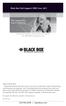 Black Box Tech Support: FREE! Live. 24/7. Tech support the way it should be. Great tech support is just 30 seconds away at 724-746-5500 or blackbox.com. About Black Box Black Box Network Services is your
Black Box Tech Support: FREE! Live. 24/7. Tech support the way it should be. Great tech support is just 30 seconds away at 724-746-5500 or blackbox.com. About Black Box Black Box Network Services is your
User Manual. ipad, Chromebook, Tablet, and Laptop Lockers. Mobile, secure, and powered storage for up to 40 computing devices.
 UD10KP UD20KP UD30KP UD10KP-C UD20KP-C UD30KP-LD UD10KP-LD UD20KP-LD UD40KP ipad, Chromebook, Tablet, and Laptop s User Manual Mobile, secure, and powered storage for up to 40 computing devices. Customer
UD10KP UD20KP UD30KP UD10KP-C UD20KP-C UD30KP-LD UD10KP-LD UD20KP-LD UD40KP ipad, Chromebook, Tablet, and Laptop s User Manual Mobile, secure, and powered storage for up to 40 computing devices. Customer
High specification KVM switches that interface precisely with the Black Box ServView Rack Tray series.
 NETWORK SERVICES KVT8CATUV KVT1IP8CATUV KVT16CATUV KVT1IP16CATUV KVT4IP16CATUV KVM Modules for ServView Rack Tray High specification KVM switches that interface precisely with the Black Box ServView Rack
NETWORK SERVICES KVT8CATUV KVT1IP8CATUV KVT16CATUV KVT1IP16CATUV KVT4IP16CATUV KVM Modules for ServView Rack Tray High specification KVM switches that interface precisely with the Black Box ServView Rack
JANUARY 2001 TS825A TS826. Microscanner Pro
 JANUARY 2001 TS825A TS826 Microscanner Pro CUSTOMER SUPPORT INFORMATION Order toll-free in the U.S.: Call 877-877-BBOX (outside U.S. call 724-746-5500) FREE technical support 24 hours a day, 7 days a week:
JANUARY 2001 TS825A TS826 Microscanner Pro CUSTOMER SUPPORT INFORMATION Order toll-free in the U.S.: Call 877-877-BBOX (outside U.S. call 724-746-5500) FREE technical support 24 hours a day, 7 days a week:
Digi-Mux HS FEBRUARY 1996 MX700A CUSTOMER SUPPORT INFORMATION
 FEBRUARY 1996 MX700A Digi-Mux HS Digi-Mux HS CH1 CH2 POWER TD RD TD RD CH3 TD RD CH4 TD RD MAIN TD RD DCD SYNC LOSS LOCAL LOOP TEST CUSTOMER SUPPORT INFORMATION Order toll-free in the U.S.: Call 877-877-BBOX
FEBRUARY 1996 MX700A Digi-Mux HS Digi-Mux HS CH1 CH2 POWER TD RD TD RD CH3 TD RD CH4 TD RD MAIN TD RD DCD SYNC LOSS LOCAL LOOP TEST CUSTOMER SUPPORT INFORMATION Order toll-free in the U.S.: Call 877-877-BBOX
Gigabit Compact Media Converter
 LGC5134A-R4 LGC5135A-R4 LGC5137A-R2 LGC5138A-R2 NOVEMBER 2009 LGC5139A-R2 LGC5140A-R2 LGC5141A-R2 LGC5142A-R2 Gigabit Compact Media Converter CUSTOMER SUPPORT INFORMATION Order toll-free in the U.S.: 877-877-BBOX
LGC5134A-R4 LGC5135A-R4 LGC5137A-R2 LGC5138A-R2 NOVEMBER 2009 LGC5139A-R2 LGC5140A-R2 LGC5141A-R2 LGC5142A-R2 Gigabit Compact Media Converter CUSTOMER SUPPORT INFORMATION Order toll-free in the U.S.: 877-877-BBOX
Convert 10/100/1000BASE-T UTP to 1000BASE-X or 100BASE-FX fiber and provide Power-over-Ethernet (PoE+).
 LGC5310A LGC5311A LGC5312A Industrial Gigabit PoE/PoE+ Media Converter Convert 10/100/1000BASE-T UTP to 1000BASE-X or 100BASE-FX fiber and provide Power-over-Ethernet (PoE+). Supports IEEE 802.3af PoE
LGC5310A LGC5311A LGC5312A Industrial Gigabit PoE/PoE+ Media Converter Convert 10/100/1000BASE-T UTP to 1000BASE-X or 100BASE-FX fiber and provide Power-over-Ethernet (PoE+). Supports IEEE 802.3af PoE
Music On-Hold Plus MARCH 2005 TE150A-R2 TE151 CUSTOMER SUPPORT INFORMATION
 MARCH 2005 TE150A-R2 TE151 Music On-Hold Plus CUSTOMER SUPPORT INFORMATION Order toll-free in the U.S.: Call 877-877-BBOX (outside U.S. call 724-746-5500) FREE technical support 24 hours a day, 7 days
MARCH 2005 TE150A-R2 TE151 Music On-Hold Plus CUSTOMER SUPPORT INFORMATION Order toll-free in the U.S.: Call 877-877-BBOX (outside U.S. call 724-746-5500) FREE technical support 24 hours a day, 7 days
Veri-NAC the fastest to deploy, easiest to use
 LVN5220A LVN5230A LVN5250A-R2 LVN5400A-R2 LVN5600A-R2 LVN5800A-R2 Veri-NAC Quick Start Guide Veri-NAC the fastest to deploy, easiest to use BLACK BOX network access control (NAC) appliance for intrusion
LVN5220A LVN5230A LVN5250A-R2 LVN5400A-R2 LVN5600A-R2 LVN5800A-R2 Veri-NAC Quick Start Guide Veri-NAC the fastest to deploy, easiest to use BLACK BOX network access control (NAC) appliance for intrusion
Review of Multi-Purpose Amplifier HS101A
 Multi-Purpose Amplifier HS100A Two-Prong Carbon Amplifier HS101A FCC INFORMATION FEDERAL COMMUNICATIONS COMMISSION AND INDUSTRY CANADA RADIO FREQUENCY INTERFERENCE STATEMENTS This equipment generates,
Multi-Purpose Amplifier HS100A Two-Prong Carbon Amplifier HS101A FCC INFORMATION FEDERAL COMMUNICATIONS COMMISSION AND INDUSTRY CANADA RADIO FREQUENCY INTERFERENCE STATEMENTS This equipment generates,
Send VGA output to one local monitor and to as many as nine remote monitors BLACK up to 250 BOX feet (76.2 m) away.
 AC056A-R4 AC057A-K-R4 AC056AE-R3 AC159A-R2 AC056A-K-R4 AC058A-R3 AC057AE-R2 AC159A-R3 AC057A-R4 AC056AE-R2 AC057AE-R3 AC160A-R2 AC160A-R3 VGA Video Splitters Send VGA output to one local monitor and to
AC056A-R4 AC057A-K-R4 AC056AE-R3 AC159A-R2 AC056A-K-R4 AC058A-R3 AC057AE-R2 AC159A-R3 AC057A-R4 AC056AE-R2 AC057AE-R3 AC160A-R2 AC160A-R3 VGA Video Splitters Send VGA output to one local monitor and to
8-Port Serial Host Adapter PCI
 APRIL 2004 IC142C IC190C-R2 8-Port Serial Host Adapter PCI CUSTOMER SUPPORT INFORMATION Order toll-free in the U.S.: Call 877-877-BBOX (outside U.S. call 724-746-5500) FREE technical support 24 hours a
APRIL 2004 IC142C IC190C-R2 8-Port Serial Host Adapter PCI CUSTOMER SUPPORT INFORMATION Order toll-free in the U.S.: Call 877-877-BBOX (outside U.S. call 724-746-5500) FREE technical support 24 hours a
Expand existing, leased line, polled networks without adding computer ports BLACK or communications links.
 codes codes codes March TLB704A 2009 codes codes codes RS-232 Buffered Modem Sharing Device, 4-Port Expand existing, leased line, polled networks without adding computer ports BLACK or BOX communications
codes codes codes March TLB704A 2009 codes codes codes RS-232 Buffered Modem Sharing Device, 4-Port Expand existing, leased line, polled networks without adding computer ports BLACK or BOX communications
Pure Networking Broadband Router Users Guide
 JULY 2004 LR9603A Pure Networking Broadband Router Users Guide CUSTOMER SUPPORT INFORMATION Order toll-free in the U.S.: Call 877-877-BBOX (outside U.S. call 724-746-5500) FREE technical support 24 hours
JULY 2004 LR9603A Pure Networking Broadband Router Users Guide CUSTOMER SUPPORT INFORMATION Order toll-free in the U.S.: Call 877-877-BBOX (outside U.S. call 724-746-5500) FREE technical support 24 hours
2-Port DVI Switch with Audio, Serial Control & Long Cable Equalization
 2-Port DVI Switch with Audio, Serial Control & Long Cable Equalization AC1032A-2A Rev A CUSTOMER SUPPORT INFORMATION Order toll-free in the U.S. 24 hours, 7 A.M. Monday to midnight Friday: 877-877-BBOX
2-Port DVI Switch with Audio, Serial Control & Long Cable Equalization AC1032A-2A Rev A CUSTOMER SUPPORT INFORMATION Order toll-free in the U.S. 24 hours, 7 A.M. Monday to midnight Friday: 877-877-BBOX
This Web smart switch provides 24 10-/100-/1000-Mbps ports. BLACK BOX
 24-Port Web Smart Gigabit Ethernet Switch This Web smart switch provides 24 10-/100-/1000-Mbps ports. BLACK BOX Supports Gigabit speed on all ports. Customer Support Information Order toll-free in the
24-Port Web Smart Gigabit Ethernet Switch This Web smart switch provides 24 10-/100-/1000-Mbps ports. BLACK BOX Supports Gigabit speed on all ports. Customer Support Information Order toll-free in the
Turns a VGA monitor into a video monitor with remote switching capability. BLACK BOX
 AC328A-R4 Video to VGA Portable Turns a VGA monitor into a video monitor with remote switching capability. BLACK BOX Customer Support Information Order toll-free in the U.S.: Call 877-877-BBOX (outside
AC328A-R4 Video to VGA Portable Turns a VGA monitor into a video monitor with remote switching capability. BLACK BOX Customer Support Information Order toll-free in the U.S.: Call 877-877-BBOX (outside
Turns a VGA monitor into a video monitor with remote switching capability. BLACK BOX
 November 2009 AC328A-R3 Video to VGA Portable Turns a VGA monitor into a video monitor with remote switching capability. BLACK BOX Customer Support Information Order toll-free in the U.S.: Call 877-877-BBOX
November 2009 AC328A-R3 Video to VGA Portable Turns a VGA monitor into a video monitor with remote switching capability. BLACK BOX Customer Support Information Order toll-free in the U.S.: Call 877-877-BBOX
Copyright 2008. Black Box Corporation. All rights reserved.
 Copyright 2008. Black Box Corporation. All rights reserved. 1000 Park Drive Lawrence, PA 15055-1018 724-746-5500 Fax 724-746-0746 FEBRUARY 2008 40416-R2 40417-R2 Flexie Telco Switch CUSTOMER SUPPORT INFORMATION
Copyright 2008. Black Box Corporation. All rights reserved. 1000 Park Drive Lawrence, PA 15055-1018 724-746-5500 Fax 724-746-0746 FEBRUARY 2008 40416-R2 40417-R2 Flexie Telco Switch CUSTOMER SUPPORT INFORMATION
Share one HDMI display output (monitor, projector, or TV) between multiple BLACK HDMI BOX inputs.
 AVSW-HDMI4X1A AVSW-HDMI2X1 AVSW-HDMI4X1 2 x 1 and 4 x 1 HDMI Video Switches Share one HDMI display output (monitor, projector, or TV) between multiple BLACK HDMI BOX inputs. Models available with or without
AVSW-HDMI4X1A AVSW-HDMI2X1 AVSW-HDMI4X1 2 x 1 and 4 x 1 HDMI Video Switches Share one HDMI display output (monitor, projector, or TV) between multiple BLACK HDMI BOX inputs. Models available with or without
Extend Ethernet with full-duplex transmission up to 5.696 Mbps more than BLACK four miles over BOX a pair of copper wires.
 December 2009 LR0201A-KIT G.SHDSL Two-Wire Ethernet Network Extender Extend Ethernet with full-duplex transmission up to 5.696 Mbps more than BLACK four miles over BOX a pair of copper wires. Complies
December 2009 LR0201A-KIT G.SHDSL Two-Wire Ethernet Network Extender Extend Ethernet with full-duplex transmission up to 5.696 Mbps more than BLACK four miles over BOX a pair of copper wires. Complies
Secure Site Manager 8 Secure Site Manager 16 User s Guide
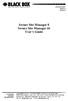 JANUARY 2007 SW551A SW552A Secure Site Manager 8 Secure Site Manager 16 User s Guide CUSTOMER SUPPORT INFORMATION Order toll-free in the U.S.: Call 877-877-BBOX (outside U.S. call 724-746-5500) FREE technical
JANUARY 2007 SW551A SW552A Secure Site Manager 8 Secure Site Manager 16 User s Guide CUSTOMER SUPPORT INFORMATION Order toll-free in the U.S.: Call 877-877-BBOX (outside U.S. call 724-746-5500) FREE technical
Convert any HD video source, Component or RGB (VGA) into an HDTV channel. BLACK BOX
 April 2010 AVX-VGA-RF MediaCento RF Quick Start Guide Convert any HD video source, Component or RGB (VGA) into an HDTV channel. BLACK BOX Leverages existing coax infrastructure. Delivers crystal-clear
April 2010 AVX-VGA-RF MediaCento RF Quick Start Guide Convert any HD video source, Component or RGB (VGA) into an HDTV channel. BLACK BOX Leverages existing coax infrastructure. Delivers crystal-clear
Transform your wired projector into a high-end wireless projector.
 Chapter June 2009 AC1131A Wireless Video Presentation System II User s Manual Transform your wired projector into a high-end wireless projector. Includes plug-and-show, 4-to-1 split screen, and PDA wireless
Chapter June 2009 AC1131A Wireless Video Presentation System II User s Manual Transform your wired projector into a high-end wireless projector. Includes plug-and-show, 4-to-1 split screen, and PDA wireless
Connect, control, and manage up to 16 serial RS-232/485 devices BLACK BOX via a single USB port on your PC.
 IC162A USB to Multi RS-232/485 Interface Converter Connect, control, and manage up to 16 serial RS-232/485 devices BLACK BOX via a single USB port on your PC. Customer Support Information Order toll-free
IC162A USB to Multi RS-232/485 Interface Converter Connect, control, and manage up to 16 serial RS-232/485 devices BLACK BOX via a single USB port on your PC. Customer Support Information Order toll-free
Extend Ethernet with full-duplex transmission up to 10.8 Mbps over two pairs BLACK of copper. BOX
 LR0202A-KIT G.SHDSL Four-Wire Ethernet Network Extender Kit Extend Ethernet with full-duplex transmission up to 10.8 Mbps over two pairs BLACK of copper. BOX Complies with ITU-T Rec. G.991.2 G.shdsl.bis
LR0202A-KIT G.SHDSL Four-Wire Ethernet Network Extender Kit Extend Ethernet with full-duplex transmission up to 10.8 Mbps over two pairs BLACK of copper. BOX Complies with ITU-T Rec. G.991.2 G.shdsl.bis
PC 422/485 Serial Interface
 JUNE 2000 IC030C-R2 IC170C PC 422/485 Serial Interface CUSTOMER SUPPORT INFORMATION Order toll-free in the U.S. 24 hours, 7 A.M. Monday to midnight Friday: 877-877-BBOX FREE technical support, 24 hours
JUNE 2000 IC030C-R2 IC170C PC 422/485 Serial Interface CUSTOMER SUPPORT INFORMATION Order toll-free in the U.S. 24 hours, 7 A.M. Monday to midnight Friday: 877-877-BBOX FREE technical support, 24 hours
2-Port RS-232 PCI Bus Serial Host Adapter
 AUGUST 2001 IC140C-R2 IC143C IC191C 2-Port RS-232 PCI Bus Serial Host Adapter CUSTOMER SUPPORT INFORMATION Order toll-free in the U.S. 24 hours, 7 A.M. Monday to midnight Friday: 877-877-BBOX FREE technical
AUGUST 2001 IC140C-R2 IC143C IC191C 2-Port RS-232 PCI Bus Serial Host Adapter CUSTOMER SUPPORT INFORMATION Order toll-free in the U.S. 24 hours, 7 A.M. Monday to midnight Friday: 877-877-BBOX FREE technical
Copyright 2007. Black Box Corporation. All rights reserved.
 Copyright 2007. Black Box Corporation. All rights reserved. 1000 Park Drive Lawrence, PA 15055-1018 724-746-5500 Fax 724-746-0746 MARCH 2007 KV7012A KV7013A 2- and 4-Port ServSwitch DT Pro KVM Switch CUSTOMER
Copyright 2007. Black Box Corporation. All rights reserved. 1000 Park Drive Lawrence, PA 15055-1018 724-746-5500 Fax 724-746-0746 MARCH 2007 KV7012A KV7013A 2- and 4-Port ServSwitch DT Pro KVM Switch CUSTOMER
Improves the performance of TCP-based traffic on the Internet, so your Web sites BLACK load BOX and video streams faster.
 FE922015DA FE922045DA FE922350QA FE922004AA FE922020DA FE922100DA FE922500QA FE922008AA FE922030DA FE922200DA FE922750QA FE92201GQA Opti-WAN Administrator s Guide Improves the performance of TCP-based
FE922015DA FE922045DA FE922350QA FE922004AA FE922020DA FE922100DA FE922500QA FE922008AA FE922030DA FE922200DA FE922750QA FE92201GQA Opti-WAN Administrator s Guide Improves the performance of TCP-based
Internet Access Router
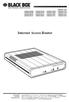 JANUARY 1997 LR0002A-BSDN LR0002A-BV35 LR0002A-TSDN LR0002A-TV35 LR0002A-BUDN LR0002A-BV36 LR0002A-TUDN LR0002A-TV36 LR0002A-BCSU LR0002A-BX21 LR0002A-TCSU LR0002A-TX21 LR0002A-BV24 LR0002A-B530 LR0002A-TV24
JANUARY 1997 LR0002A-BSDN LR0002A-BV35 LR0002A-TSDN LR0002A-TV35 LR0002A-BUDN LR0002A-BV36 LR0002A-TUDN LR0002A-TV36 LR0002A-BCSU LR0002A-BX21 LR0002A-TCSU LR0002A-TX21 LR0002A-BV24 LR0002A-B530 LR0002A-TV24
Line Share 120H FEBRUARY 1997 FX120A. Phone Line Manager 120H CUSTOMER SUPPORT INFORMATION
 FEBRUARY 1997 FX120A Line Share 120H Phone Line Manager 120H POWER CUSTOMER SUPPORT INFORMATION Order toll-free in the U.S. 24 hours, 7 A.M. Monday to midnight Friday: 877-877-BBOX FREE technical support,
FEBRUARY 1997 FX120A Line Share 120H Phone Line Manager 120H POWER CUSTOMER SUPPORT INFORMATION Order toll-free in the U.S. 24 hours, 7 A.M. Monday to midnight Friday: 877-877-BBOX FREE technical support,
Phone Coupler II NOVEMBER 1996 MC155A-R2 CUSTOMER SUPPORT INFORMATION
 NOVEMBER 1996 MC155A-R2 Phone Coupler II CUSTOMER SUPPORT INFORMATION Order toll-free in the U.S.: Call 877-877-BBOX (outside U.S. call 724-746-5500) FREE technical support 24 hours a day, 7 days a week:
NOVEMBER 1996 MC155A-R2 Phone Coupler II CUSTOMER SUPPORT INFORMATION Order toll-free in the U.S.: Call 877-877-BBOX (outside U.S. call 724-746-5500) FREE technical support 24 hours a day, 7 days a week:
DSLAM Chassis: 1-x-4-Slot or 2-x-12-Slot DSL Access Multiplexor Uplink Module
 JANUARY 2001 LRA1200A-4 LRA1200A-12 LRA1203C DSLAM Chassis: 1-x-4-Slot or 2-x-12-Slot DSL Access Multiplexor Uplink Module CUSTOMER SUPPORT INFORMATION Order toll-free in the U.S.: Call 877-877-BBOX (outside
JANUARY 2001 LRA1200A-4 LRA1200A-12 LRA1203C DSLAM Chassis: 1-x-4-Slot or 2-x-12-Slot DSL Access Multiplexor Uplink Module CUSTOMER SUPPORT INFORMATION Order toll-free in the U.S.: Call 877-877-BBOX (outside
Measure and find faults in data, power, and communications video cable. BL A CK B OX
 Chapter CLM-FF Cable Length Meter Measure and find faults in data, power, and communications video cable. BL A CK B OX Customer Support Information Order toll-free in the U.S.: Call 877-877-BBOX (outside
Chapter CLM-FF Cable Length Meter Measure and find faults in data, power, and communications video cable. BL A CK B OX Customer Support Information Order toll-free in the U.S.: Call 877-877-BBOX (outside
RS-232/485 Converter
 Code: IC620A MARCH 1998 IC620A-F IC623A-M IC620A-M IC624A-F IC623A-F IC624A-M RS-232/485 Converter SuperSwitch 8 10/100 CUSTOMER SUPPORT INFORMATION Order toll-free in the U.S. 24 hours, 7 A.M. Monday
Code: IC620A MARCH 1998 IC620A-F IC623A-M IC620A-M IC624A-F IC623A-F IC624A-M RS-232/485 Converter SuperSwitch 8 10/100 CUSTOMER SUPPORT INFORMATION Order toll-free in the U.S. 24 hours, 7 A.M. Monday
BLACK BOX. T1/E1 Link Extenders OCTOBER 2007 MT195A-T1 MT196A-E1
 BLACK BOX NETWORK SERVICES OCTOBER 2007 MT195A-T1 MT196A-E1 T1/E1 Link Extenders Important This is a Class A device and is intended for use in a light industrial environment. It is not intended nor approved
BLACK BOX NETWORK SERVICES OCTOBER 2007 MT195A-T1 MT196A-E1 T1/E1 Link Extenders Important This is a Class A device and is intended for use in a light industrial environment. It is not intended nor approved
High-Speed Parallel PCI PC Plus Adapter
 High-Speed Parallel PCI PC Plus Adapter MARCH 2003 IC126C CUSTOMER SUPPORT INFORMATION Order toll-free in the U.S.: Call 877-877-BBOX (outside U.S. call 724-746-5500) FREE technical support 24 hours a
High-Speed Parallel PCI PC Plus Adapter MARCH 2003 IC126C CUSTOMER SUPPORT INFORMATION Order toll-free in the U.S.: Call 877-877-BBOX (outside U.S. call 724-746-5500) FREE technical support 24 hours a
USB Single-Port Hub (RS-422/485)
 USB Single-Port Hub (RS-422/485) SEPTEMBER 2001 IC266A CUSTOMER SUPPORT INFORMATION Order toll-free in the U.S.: Call 877-877-BBOX (outside U.S. call 724-746-5500) FREE technical support 24 hours a day,
USB Single-Port Hub (RS-422/485) SEPTEMBER 2001 IC266A CUSTOMER SUPPORT INFORMATION Order toll-free in the U.S.: Call 877-877-BBOX (outside U.S. call 724-746-5500) FREE technical support 24 hours a day,
Express Ethernet Switches
 August, 2002 LB9021A LB9022A Express Ethernet Switches CUSTOMER SUPPORT INFORMATION Order toll-free in the U.S. 24 hours, 7 A.M. Monday to midnight Friday: 877-877-BBOX FREE technical support, 24 hours
August, 2002 LB9021A LB9022A Express Ethernet Switches CUSTOMER SUPPORT INFORMATION Order toll-free in the U.S. 24 hours, 7 A.M. Monday to midnight Friday: 877-877-BBOX FREE technical support, 24 hours
DeeSel.1 Industrial Ethernet Extender Multi-Drop Unit, G-SHDSL 2-Wire, 5.7 Mbps
 LB532A-M DeeSel.1 Industrial Ethernet Extender Multi-Drop Unit, G-SHDSL 2-Wire, 5.7 Mbps Get multi-drop Ethernet extension over twisted pair with distances of 4.3 miles per hop. Black Box Ethernet Extenders
LB532A-M DeeSel.1 Industrial Ethernet Extender Multi-Drop Unit, G-SHDSL 2-Wire, 5.7 Mbps Get multi-drop Ethernet extension over twisted pair with distances of 4.3 miles per hop. Black Box Ethernet Extenders
T7 Plus Network Tower NT
 SEPTEMBER 2000 CDTE350A-7-R5 CDTT350A-7-R4 T7 Plus Network Tower NT T7 Plus CD Network Tower NT CUSTOMER SUPPORT INFORMATION Order toll-free in the U.S. 24 hours, 7 A.M. Monday to midnight Friday: 877-877-BBOX
SEPTEMBER 2000 CDTE350A-7-R5 CDTT350A-7-R4 T7 Plus Network Tower NT T7 Plus CD Network Tower NT CUSTOMER SUPPORT INFORMATION Order toll-free in the U.S. 24 hours, 7 A.M. Monday to midnight Friday: 877-877-BBOX
FOM Line Driver ST FOM Line Driver SM
 FERURY 1998 ME540-ST ME540-SM FOM Line Driver ST FOM Line Driver SM CUSTOMER SUPPORT INFORMTION Order toll-free in the U.S.: Call 877-877-OX (outside U.S. call 724-746-5500) FREE technical support 24 hours
FERURY 1998 ME540-ST ME540-SM FOM Line Driver ST FOM Line Driver SM CUSTOMER SUPPORT INFORMTION Order toll-free in the U.S.: Call 877-877-OX (outside U.S. call 724-746-5500) FREE technical support 24 hours
Extend 10/100Base-TX Ethernet up to 10,000 feet (3 km)
 LB410A LB411A LBNC412A High Speed Ethernet Extender Extend 10/100Base-TX Ethernet up to 10,000 feet (3 km) Over a single twisted-pair, Cat 5e/6/7, or even coaxial cable Black Box Ethernet Extenders TABLE
LB410A LB411A LBNC412A High Speed Ethernet Extender Extend 10/100Base-TX Ethernet up to 10,000 feet (3 km) Over a single twisted-pair, Cat 5e/6/7, or even coaxial cable Black Box Ethernet Extenders TABLE
Short-Haul Modem-FSK RS-485 Modules
 AUGUST 1997 ME840A-M ME840A-S MD3317 MD3318 Short-Haul Modem-FSK RS-485 Modules R R CD SHM-FSK RxD TxD LPBK PWR CUSTOMER SUPPORT INFORMATION Order toll-free in the U.S. 24 hours, 7 A.M. Monday to midnight
AUGUST 1997 ME840A-M ME840A-S MD3317 MD3318 Short-Haul Modem-FSK RS-485 Modules R R CD SHM-FSK RxD TxD LPBK PWR CUSTOMER SUPPORT INFORMATION Order toll-free in the U.S. 24 hours, 7 A.M. Monday to midnight
Copyright 2005. Black Box Corporation. All rights reserved.
 Copyright 2005. Black Box Corporation. All rights reserved. 1000 Park Drive Lawrence, PA 15055-1018 724-746-5500 Fax 724-746-0746 FEBRUARY 2005 LGC1713A-SX LGC1713A-LX 1000BASE-T to MM SX Media Converter
Copyright 2005. Black Box Corporation. All rights reserved. 1000 Park Drive Lawrence, PA 15055-1018 724-746-5500 Fax 724-746-0746 FEBRUARY 2005 LGC1713A-SX LGC1713A-LX 1000BASE-T to MM SX Media Converter
Featuring enhanced biometric security with two-factor authentication,black the perfect blend of security and simplicity.
 SAC500MSA-10K SAC500MSA-25K SAC500MSA-50K SAC500MSA-UK SAC501MSA SAC506SCA SAC5098XA Intelli-Pass Biometric Access Control Management Software Featuring enhanced biometric security BOX with two-factor
SAC500MSA-10K SAC500MSA-25K SAC500MSA-50K SAC500MSA-UK SAC501MSA SAC506SCA SAC5098XA Intelli-Pass Biometric Access Control Management Software Featuring enhanced biometric security BOX with two-factor
CAT5 Multi Video System (Video/Audio/RS232)
 DECEMBER 2006 AC1060A AC1061A AC1062A AC1065A AC1066A CAT5 Multi Video System (Video/Audio/RS232) Copyright 2006. Black Box Corporation. All rights reserved. 1000 Park Drive Lawrence, PA 15055 1018 724
DECEMBER 2006 AC1060A AC1061A AC1062A AC1065A AC1066A CAT5 Multi Video System (Video/Audio/RS232) Copyright 2006. Black Box Corporation. All rights reserved. 1000 Park Drive Lawrence, PA 15055 1018 724
2-Wire Short-Range DSL Line Driver (mdsl with V.35) (mdsl with X.21)
 NOVEMBER 2001 ME0005A-V35 ME0005A-21 2-Wire Short-Range DSL Line Driver (mdsl with V.35) (mdsl with.21) CUSTOMER SUPPORT INFORMATION Order toll-free in the U.S.: Call 877-877-BBO (outside U.S. call 724-746-5500)
NOVEMBER 2001 ME0005A-V35 ME0005A-21 2-Wire Short-Range DSL Line Driver (mdsl with V.35) (mdsl with.21) CUSTOMER SUPPORT INFORMATION Order toll-free in the U.S.: Call 877-877-BBO (outside U.S. call 724-746-5500)
Provides eight 10/100/1000BASE-T(X) ports plus two Gigabit SFP open slots.
 LGB708A-R3 LGB708A-R3-US 8-Port Gigabit Web Smart Switch Provides eight 10/100/1000BASE-T(X) ports plus two Gigabit SFP open slots. Use where space is limited to upgrade network capacity. Customer Support
LGB708A-R3 LGB708A-R3-US 8-Port Gigabit Web Smart Switch Provides eight 10/100/1000BASE-T(X) ports plus two Gigabit SFP open slots. Use where space is limited to upgrade network capacity. Customer Support
Provides first-class HD video transmission
 HD over IP Encoder/Decoder VX-HDV-IP VX-HDV-IP-SDI VX-HDV-IP-HDMI VX-HDV-IP-RM VX-HDV-IP-PSU Provides first-class HD video transmission VX-HDV-IP, rev. 1 FCC and IC RFI Statement FEDERAL COMMUNICATIONS
HD over IP Encoder/Decoder VX-HDV-IP VX-HDV-IP-SDI VX-HDV-IP-HDMI VX-HDV-IP-RM VX-HDV-IP-PSU Provides first-class HD video transmission VX-HDV-IP, rev. 1 FCC and IC RFI Statement FEDERAL COMMUNICATIONS
Dual Link DVI Repeater with EDID Mgmt
 VR-DVI Dual Link DVI Repeater with EDID Mgmt Equalize and boost Single or Dual Link DVI video Manage EDID (pass-thru or emulate) Learn and Store EDID from any display USB port for device management with
VR-DVI Dual Link DVI Repeater with EDID Mgmt Equalize and boost Single or Dual Link DVI video Manage EDID (pass-thru or emulate) Learn and Store EDID from any display USB port for device management with
T1/E1 Fiberoptic Line Driver (T1/E1 FOLD)
 MT610A-ST MT610A-SM MT610AE-ST MT610AE-SM JUNE 1998 MT611A-ST MT611A-SM MT611AE-ST MT611AE-SM MT613AE-FC MT613A-ST-D48 T1/E1 Fiberoptic Line Driver (T1/E1 FOLD) TEST NORM LOC REM T1 Fiber Optic Line Driver
MT610A-ST MT610A-SM MT610AE-ST MT610AE-SM JUNE 1998 MT611A-ST MT611A-SM MT611AE-ST MT611AE-SM MT613AE-FC MT613A-ST-D48 T1/E1 Fiberoptic Line Driver (T1/E1 FOLD) TEST NORM LOC REM T1 Fiber Optic Line Driver
Terminal Server User Guide
 MARCH 2004 Term Server 16-37687-R2 Term Server 8-37688-R2 Rack Term Server 16-40870-R2 Rack Term Server 8-40871-R2 102 Term Server- 41872-R2 104 Term Server - 41874-R2 Terminal Server User Guide CUSTOMER
MARCH 2004 Term Server 16-37687-R2 Term Server 8-37688-R2 Rack Term Server 16-40870-R2 Rack Term Server 8-40871-R2 102 Term Server- 41872-R2 104 Term Server - 41874-R2 Terminal Server User Guide CUSTOMER
BERT Tester MAY 2005 TS940A-R2 CUSTOMER SUPPORT INFORMATION
 MAY 2005 TS940A-R2 BERT Tester CUSTOMER SUPPORT INFORMATION Order toll-free in the U.S.: Call 877-877-BBOX (outside U.S. call 724-746-5500) FREE technical support 24 hours a day, 7 days a week: Call 724-746-5500
MAY 2005 TS940A-R2 BERT Tester CUSTOMER SUPPORT INFORMATION Order toll-free in the U.S.: Call 877-877-BBOX (outside U.S. call 724-746-5500) FREE technical support 24 hours a day, 7 days a week: Call 724-746-5500
Dual Channel HS Sync/Async V.35 Serial Interface
 OCTOBER 1997 IC121C-R3 Dual Channel HS Sync/Async V.35 Serial Interface CUSTOMER SUPPORT INFORMATION Order toll-free in the U.S.: Call 877-877-BBOX (outside U.S. call 724-746-5500) FREE technical support
OCTOBER 1997 IC121C-R3 Dual Channel HS Sync/Async V.35 Serial Interface CUSTOMER SUPPORT INFORMATION Order toll-free in the U.S.: Call 877-877-BBOX (outside U.S. call 724-746-5500) FREE technical support
Wireless Router Setup Manual
 Wireless Router Setup Manual NETGEAR, Inc. 4500 Great America Parkway Santa Clara, CA 95054 USA 208-10082-02 2006-04 2006 by NETGEAR, Inc. All rights reserved. Trademarks NETGEAR is a trademark of Netgear,
Wireless Router Setup Manual NETGEAR, Inc. 4500 Great America Parkway Santa Clara, CA 95054 USA 208-10082-02 2006-04 2006 by NETGEAR, Inc. All rights reserved. Trademarks NETGEAR is a trademark of Netgear,
RS-232/422/485 2-Port PCI Card, Opto-Isolated
 RS-232/422/485 2-Port PCI Card, Opto-Isolated MAY 2002 IC973C CUSTOMER SUPPORT INFORMATION Order toll-free in the U.S.: Call 877-877-BBOX (outside U.S. call 724-746-5500) FREE technical support 24 hours
RS-232/422/485 2-Port PCI Card, Opto-Isolated MAY 2002 IC973C CUSTOMER SUPPORT INFORMATION Order toll-free in the U.S.: Call 877-877-BBOX (outside U.S. call 724-746-5500) FREE technical support 24 hours
1101 and 1102 Secure Device Servers
 LES1101A-R2 LES1102A 1101 and 1102 Secure Device Servers Securely monitor, access, and control the computers, networking devices, telecommunications equipment, and power supplies in your data room or communications
LES1101A-R2 LES1102A 1101 and 1102 Secure Device Servers Securely monitor, access, and control the computers, networking devices, telecommunications equipment, and power supplies in your data room or communications
T3 Mux M13 Multiplexer
 T3 Mux M13 Multiplexer User Manual [Type the abstract of the document here. The abstract is typically a short summary of the contents of the document. Type the abstract of the document here. The abstract
T3 Mux M13 Multiplexer User Manual [Type the abstract of the document here. The abstract is typically a short summary of the contents of the document. Type the abstract of the document here. The abstract
Share a single xdsl/cable modem high-speed wireless Internet connection between BLACK BOX up to 253 users.
 WRT-300BGN-R2 Pure Networking 802.11n 2T2R Wireless Router Share a single xdsl/cable modem high-speed wireless Internet connection between BLACK BOX up to 253 users. Includes four wired LAN ports and one
WRT-300BGN-R2 Pure Networking 802.11n 2T2R Wireless Router Share a single xdsl/cable modem high-speed wireless Internet connection between BLACK BOX up to 253 users. Includes four wired LAN ports and one
Video to VGA Converter/Switch
 June 2004 AC135A-R2 Video to VGA Converter/Switch With Audio, RS-232 Control, and PC VGA input CUSTOMER SUPPORT INFORMATION Order toll-free in the U.S. 24 hours, 7 A.M. Monday to midnight Friday: 877-877-BBOX
June 2004 AC135A-R2 Video to VGA Converter/Switch With Audio, RS-232 Control, and PC VGA input CUSTOMER SUPPORT INFORMATION Order toll-free in the U.S. 24 hours, 7 A.M. Monday to midnight Friday: 877-877-BBOX
Broadband Router ESG-103. User s Guide
 Broadband Router ESG-103 User s Guide FCC Warning This equipment has been tested and found to comply with the limits for Class A & Class B digital device, pursuant to Part 15 of the FCC rules. These limits
Broadband Router ESG-103 User s Guide FCC Warning This equipment has been tested and found to comply with the limits for Class A & Class B digital device, pursuant to Part 15 of the FCC rules. These limits
Ethernet Radio Configuration Guide
 Ethernet Radio Configuration Guide for Gateway, Endpoint, and Repeater Radio Units April 20, 2015 Customer Service 1-866-294-5847 Baseline Inc. www.baselinesystems.com Phone 208-323-1634 FAX 208-323-1834
Ethernet Radio Configuration Guide for Gateway, Endpoint, and Repeater Radio Units April 20, 2015 Customer Service 1-866-294-5847 Baseline Inc. www.baselinesystems.com Phone 208-323-1634 FAX 208-323-1834
Connecting the DG-102S VoIP Gateway to your network
 Contents of Package: DG-102S VoIP Station Gateway Power adapter CD-ROM, including User s Manual Quick Install Guide Requirements: RS-232 Console Cable Two RJ-45 CAT-5 Straight-Through Cables For more information
Contents of Package: DG-102S VoIP Station Gateway Power adapter CD-ROM, including User s Manual Quick Install Guide Requirements: RS-232 Console Cable Two RJ-45 CAT-5 Straight-Through Cables For more information
Welcome to the ServSwitch Family!
 THE SERVSWITCH FAMILY Welcome to the ServSwitch Family! Thank you for purchasing a BLACK BOX ServSwitch brand KVM remote access product. We appreciate your business, and we think you ll appreciate the
THE SERVSWITCH FAMILY Welcome to the ServSwitch Family! Thank you for purchasing a BLACK BOX ServSwitch brand KVM remote access product. We appreciate your business, and we think you ll appreciate the
How To Set Up An Andsl Modem Router For Internet Access
 ADSL Modem Router Setup Manual NETGEAR, Inc. 4500 Great America Parkway Santa Clara, CA 95054 USA 208-10026-01 2006-2 2006 by NETGEAR, Inc. All rights reserved. Trademarks NETGEAR is a trademark of Netgear,
ADSL Modem Router Setup Manual NETGEAR, Inc. 4500 Great America Parkway Santa Clara, CA 95054 USA 208-10026-01 2006-2 2006 by NETGEAR, Inc. All rights reserved. Trademarks NETGEAR is a trademark of Netgear,
Prestige 650R-31/33 Read Me First
 Prestige 650R-31/33 Read Me First Prestige Rear Panel Connections PORT DSL CONSOLE LAN 10/100M POWER Connect to a telephone jack using a telephone wire. CONNECTION Connect to a serial port (COM port) on
Prestige 650R-31/33 Read Me First Prestige Rear Panel Connections PORT DSL CONSOLE LAN 10/100M POWER Connect to a telephone jack using a telephone wire. CONNECTION Connect to a serial port (COM port) on
TD-8610/TD-8610B External ADSL2+ MODEM
 TD-8610/TD-8610B External ADSL2+ MODEM Rev: 1.0.2 1910010011 COPYRIGHT & TRADEMARKS Specifications are subject to change without notice. is a registered trademark of TP-LINK TECHNOLOGIES CO., LTD. Other
TD-8610/TD-8610B External ADSL2+ MODEM Rev: 1.0.2 1910010011 COPYRIGHT & TRADEMARKS Specifications are subject to change without notice. is a registered trademark of TP-LINK TECHNOLOGIES CO., LTD. Other
Managed Port Multiplier 3- and 4-Port
 LH1310A LH1311A LH1312A LH1313A LH1314A LH1315A LH1316A LH1317A LH1318A LH1319A LH1320A LH1321A LH1322A JUNE 2008 LH1410A LH1411A LH1412A LH1413A LH1414A LH1415A LH1416A LH1417A LH1418A LH1419A LH1420A
LH1310A LH1311A LH1312A LH1313A LH1314A LH1315A LH1316A LH1317A LH1318A LH1319A LH1320A LH1321A LH1322A JUNE 2008 LH1410A LH1411A LH1412A LH1413A LH1414A LH1415A LH1416A LH1417A LH1418A LH1419A LH1420A
5-port / 8-port 10/100BaseTX Industrial Ethernet Switch User Manual
 5-port / 8-port 10/100BaseTX Industrial Ethernet Switch User Manual Content Overview... 1 Introduction... 1 Features... 3 Packing List... 4 Safety Precaution... 4 Hardware Description... 5 Front Panel...
5-port / 8-port 10/100BaseTX Industrial Ethernet Switch User Manual Content Overview... 1 Introduction... 1 Features... 3 Packing List... 4 Safety Precaution... 4 Hardware Description... 5 Front Panel...
NetVanta 3000 Series (with T1/FT1 or T1/FT1 with DSX-1 Network Interface Module)
 VPN WAN LAN PWR STAT TD RD TD RD TD RD VPN WAN LAN PWR STAT TD RD TD RD TD RD NetVanta 3000 Series (with T1/FT1 or T1/FT1 with DSX-1 Network Interface Module) Quick Configuration Guide 61200862L1-42A November
VPN WAN LAN PWR STAT TD RD TD RD TD RD VPN WAN LAN PWR STAT TD RD TD RD TD RD NetVanta 3000 Series (with T1/FT1 or T1/FT1 with DSX-1 Network Interface Module) Quick Configuration Guide 61200862L1-42A November
MAX T1/E1. Quick Start Guide. VoIP Gateway. Version 1.0
 MAX T1/E1 TM VoIP Gateway Quick Start Guide Version 1.0 Contents INTRODUCTION 1 Hardware Needed Software Needed 1 1 NET2PHONE MAX SET UP Hardware Set Up Software Set Up Set Up Internet Protocol (IP) Address
MAX T1/E1 TM VoIP Gateway Quick Start Guide Version 1.0 Contents INTRODUCTION 1 Hardware Needed Software Needed 1 1 NET2PHONE MAX SET UP Hardware Set Up Software Set Up Set Up Internet Protocol (IP) Address
Loop-IP6510 Multiple WAN Router/Bridge
 Loop- Multiple WAN Router/Bridge Features Supports 10/100 BaseT speed auto-sensing, half/full duplex auto-negotiation and auto MDI/MDI-X crossover WAN interfaces 2 built-in 10/100BaseT WAN interfaces for
Loop- Multiple WAN Router/Bridge Features Supports 10/100 BaseT speed auto-sensing, half/full duplex auto-negotiation and auto MDI/MDI-X crossover WAN interfaces 2 built-in 10/100BaseT WAN interfaces for
Prestige 314 Read Me First
 Prestige 314 Read Me First Console WAN 10M PORT Prestige Rear Panel Connections CONNECTION Use an RS-232 console cable. Use the cable that came with your broadband modem. LAN 10/100M Port Number COMPUTER
Prestige 314 Read Me First Console WAN 10M PORT Prestige Rear Panel Connections CONNECTION Use an RS-232 console cable. Use the cable that came with your broadband modem. LAN 10/100M Port Number COMPUTER
A high performance KVM extender that can transmit up to two high resolution DisplayPort video streams plus high speed USB and digital/ analog audio.
 NETWORK SERVICES ACU5800A Wizard DP Extender A high performance KVM extender that can transmit up to two high resolution DisplayPort video streams plus high speed USB and digital/ analog audio. Allows
NETWORK SERVICES ACU5800A Wizard DP Extender A high performance KVM extender that can transmit up to two high resolution DisplayPort video streams plus high speed USB and digital/ analog audio. Allows
Prestige 324. Prestige 324. Intelligent Broadband Sharing Gateway. Version 3.60 January 2003 Quick Start Guide
 Prestige 324 Intelligent Broadband Sharing Gateway Version 3.60 January 2003 Quick Start Guide 1 Introducing the Prestige The Prestige is a broadband sharing gateway with a built-in four-port 10/100 Mbps
Prestige 324 Intelligent Broadband Sharing Gateway Version 3.60 January 2003 Quick Start Guide 1 Introducing the Prestige The Prestige is a broadband sharing gateway with a built-in four-port 10/100 Mbps
Octal T1-10/100 RIOP Installation Guide
 Octal T1-10/100 RIOP Installation Guide Compatible Systems Corporation 4730 Walnut Street Suite 102 Boulder, Colorado 80301 303-444-9532 800-356-0283 http://www.compatible.com Octal T1-10/100 RIOP Installation
Octal T1-10/100 RIOP Installation Guide Compatible Systems Corporation 4730 Walnut Street Suite 102 Boulder, Colorado 80301 303-444-9532 800-356-0283 http://www.compatible.com Octal T1-10/100 RIOP Installation
How To Set Up A Netvanta For A Pc Or Ipad (Netvanta) With A Network Card (Netvina) With An Ipa (Net Vanta) And A Ppl (Netvi) (Netva)
 VPN WAN LAN PWR STAT TD RD TD RD TD RD VPN WAN LAN PWR STAT TD RD TD RD TD RD NetVanta 3200 NetVanta 3200 NetVanta Series (with T1/FT1 or T1/FT1 + DSX-1 Network Interface Module) Quick Configuration Guide
VPN WAN LAN PWR STAT TD RD TD RD TD RD VPN WAN LAN PWR STAT TD RD TD RD TD RD NetVanta 3200 NetVanta 3200 NetVanta Series (with T1/FT1 or T1/FT1 + DSX-1 Network Interface Module) Quick Configuration Guide
