DTS Standard Operating Procedures User s Guide
|
|
|
- Laurence Preston
- 7 years ago
- Views:
Transcription
1 DTS Standard Operating Procedures User s Guide Table of Contents 2. Logging In, First-Time Users 4. How To Create an Authorization 5. How To Create a Trip Overview 7. Making Airline Reservations (OCONUS to CONUS) 10. Making Airline Reservations (OCONUS to OCONUS) 12. Making Rental Car Reservations 13. Making Lodging Reservations 14. Reviewing Trip Summary 16. Expenses (Non-Mileage) 17. Expenses (Mileage) 18. Expenses (Per Diem Entitlements) 20. Selecting Accounting Codes 21. Additional Options: Profile 22. Additional Options: Advances 23. Review/Sign and Preview Trip 24. Adding Additional Authorizations 25. Pre-Auditing a Trip 26. Digital Signature/Logoff 27. Creating an Adjustment 29. Creating an Amendment 31. Creating Vouchers from Authorizations 35. Submit Substantiating Records by Scan and Upload 38. How to Create a Local Voucher 41. Quick Guides: * Education Traveler Information for DTS * Education Traveler Information for Voucher * Self-Registration
2 LOG IN Insert your Common Access Card (CAC) in the CAC Reader. Note: You must leave your CAC in the CAC Reader for the entire DTS session. The system will periodically read from the CAC Reader. If the system does not recognize the CAC in the Reader, an error message will be displayed. Launch your internet browser (Internet Explorer or Netscape) and enter the following address into your browser s location bar: Read and click the button for the Security Alert screen (if it appears). Read the Privacy and Ethics Policy statement and click the button. If you do not wish to continue, click the button. When the ActivCard Gold window appears, enter your CAC personal identification number (PIN). Note: If you are a first time user, you will be prompted to activate your account. Use this feature only if you are a new user to DTS, you have no existing DTS profile, and you have been notified to self register. If you already have an existing user profile, you must delete your staging profile. Follow the directions on the screen to terminate the activation process. Login in to DTS Continue Accept OK Decline
3 First-time users will see the User Activation screen. Enter your Social Security Number twice. Your personalized Welcome Screen will appear. From the Administration pull-down menu, select the Self Registration tab. Select the Basic Information tab at the top of the screen and enter your information. Any field with an * is a required field. Select the Additional Information tab at the top of the screen and enter your information. Any field with an * is a required field. The Self-Registration Submit tab will be selected. Select Logoff in the middle, right side of your screen. You will receive an when your registration has been accepted. Once accepted you may login to DTS to create an authorization. Self Register Submit Save and Proceed Save and Proceed Submit
4 How to Create an Authorization: An authorization or travel order captures the should-cost data for a TDY trip. This includes travel reservations and travel-related expenses that may be incurred during travel or prior to the first day of travel. From the Official Travel pull-down menu, select Authorizations/Orders. Select either Create New Authorization/Order or Create Trip Template Note: The authorization list screen has several other options if there are already authorizations created. view/edit allows you to edit the information in an authorization that has already been created. print allows you to print an overview of the itinerary, including per diem rates and entitlements. remove allows you to delete an authorization from DTS, which is in a created or signed status by the traveler. amend allows you to make changes to an authorization after it has been approved by the AO. If using DTS for the first time, DTS will prompt the traveler to review or update the traveler s profile. Make the necessary changes and click the button. DTS also enables the user to use the data from an existing authorization as a template to create a new authorization. This is helpful for travelers who frequently travel to the same location. Select Create Trip Template. The Trip Template screen opens and displays a list of authorizations that you may select to copy as a template. Enter New Trip Start Date. Use the calendar tool if necessary. Select Copy Template next to the authorization that you want to copy. Update Personal Information
5 How to Create a Trip Overview: The trip overview screen is the first window that appears when creating a new authorization/order. It is the first step in creating the authorization document. Select a *Starting Point by selecting the location from the Starting Locations in Profile: or enter the *Starting Point. Click the button to select State/Country Code, if necessary. Enter *Departing On date. Use the calendar tool if necessary. Select *Trip Type and *Trip Purpose from drop-down menu. Under Trip Description, elaborate on the trip purpose and provide project codes if necessary. Select the method of transportation to be used to travel to the TDY location (e.g., commercial air). Select the time of departure from the Time drop-down menu. *Arriving On date is automatically populated. Change the date, if necessary. Under Location Tool:, click the button to select TDY/TAD location. Note: You may also search by,,, or. Continued Search Location State/Country - Location Zip Code County Lookup
6 Enter TDY/TAD location. Click the button. Select the radio button for TDY/TAD location and click the button. Note: If desired destination is not found, use one of the search tool buttons. Enter *Departing On date. Use the calendar tool if necessary. Check the appropriate box if a rental car or lodging is needed at the TDY location. If you are traveling to another TDY/TAD, click the button and repeat steps to search for the location. If not, click the button. Select an *Ending Point by selecting the location from the Return Locations in Profile: or enter the *Ending Point. Click the button to select State/Country Code, if necessary. Note: *Arriving On date and *Trip Duration are automatically selected. Select the type of transportation you will use to return from your TDY location (e.g., commercial air). Select the time of departure from the Time drop-down menu. Yes No Save and Proceed Search Select and Close Search Location
7 Making Airline Reservations: Use the following steps to create basic air reservations. The Travel tab at the top of the screen and the Air tab have been selected. Enter *Departure Airport. Type airport code or city name, if necessary. Enter * Arrival Airport. Type airport code or city name, if necessary. Enter the desired * Arrival or Departure: time by selecting the time from the dropdown menu. Check the box for Show Alternative Airports, if necessary. Flight options will now display. The flights are organized according to the type of fares under the fare tabs as follows: GSA Contract w/limited Availability. These flights are offered at a government-contracted price, but there is a limit to the number of seats available at the government price. Continued
8 GSA Contract Airfare. These flights also have a government-contracted price, but there is not a limit to the number of seats that the government can purchase at this price, other than the number of available seats at the time of booking. These rates are higher that the rates for GSA Contract w/limited Availability flights. Other Gov t Airfare. This tab will display non-contract government fares or discounted government fares. In markets that do not have government-contracted prices, DTS will also try to combine two separate government fares. Adding a connecting flight in an airport that has a government fare with the starting location airport and with the TDY location airport may be less expensive. Other Airfare. These fares are available to the general public and may have advance purchase requirements. Selection of this type of fare will require you to justify its selection to your AO. AltGSA. In cases where there are no government-contract flights, DTS will search for an alternate city within an 80 mile radius of the origin, destination, or both to locate government-contract flights. Any results will display under this tab. Click the button for the flight you want to book. Note: DOD policy requires the use of GSA contract fares when available. Select a seat selection on the drop-down menu or select a specific seat assignment from the seat map. Continued
9 Note: If the departure trip has more than one segment and you will change planes before arriving at your destination, the Seat Selector will display again for you to select a seat on the second flight. The Air Travel screen refreshes. A green box that contains the Reservation Summary information about your departure flight is displayed. You will now book your return flight. Click the button for the flight you want to book and use the same steps as you used to select your departure flight and seat selection. Select a seat selection on the drop-down menu or select a specific seat assignment from the seat map. DTS now displays the screen for the next type of reservation you will make. No matter which screen displays at this point, DTS has booked the return flight and displays it in the Reservation Summary box.
10 Making Airline Reservations: Use the following steps to create basic air reservations. The Travel tab at the top of the screen and the Air tab have been selected. Enter *Departure Airport. Type airport code or city name, if necessary. Enter * Arrival Airport. Type airport code or city name, if necessary. Enter the desired * Arrival or Departure: time by selecting the time from the dropdown menu. Check the box for Show Alternative Airports, if necessary. Flight options will now display. The flights are organized according to the type of fares under the fare tabs as follows: GSA Contract w/limited Availability. These flights are offered at a government-contracted price, but there is a limit to the number of seats available at the government price. Continued
11 GSA Contract Airfare. These flights also have a government-contracted price, but there is not a limit to the number of seats that the government can purchase at this price, other than the number of available seats at the time of booking. These rates are higher that the rates for GSA Contract w/limited Availability flights. Other Gov t Airfare. This tab will display non-contract government fares or discounted government fares. In markets that do not have government-contracted prices, DTS will also try to combine two separate government fares. Adding a connecting flight in an airport that has a government fare with the starting location airport and with the TDY location airport may be less expensive. Other Airfare. These fares are available to the general public and may have advance purchase requirements. Selection of this type of fare will require you to justify its selection to your AO. AltGSA. In cases where there are no government-contract flights, DTS will search for an alternate city within an 80 mile radius of the origin, destination, or both to locate government-contract flights. Any results will display under this tab. Click the button for the flight you want to book. Note: DOD policy requires the use of GSA contract fares when available. Select a seat selection on the drop-down menu or select a specific seat assignment from the seat map. Continued
12 Making Rental Car Reservations: If you have indicated on the Trip Overview Screen that you will need a rental car, DTS will display the Rental Car screen. You can also access this feature by clicking Travel on the navigation bar and then clicking Rental Car. The screen displays car rental companies located at your arrival airport. The results are listed from least to greatest total estimated cost. Note: The Government Rates tab displays. The Non-Government Rates tab cannot be selected when Government Rates are available. If you select a car type, other than compact or economy, or any car other than the least expensive car on the screen, a pop-up message shows you a cost comparison of the car you selected with the lowest priced car available. It informs you that you will need to justify your selection. This flag will display on the Other Authorizations screen. Click the first button. DTS now displays the screen for the next type of reservation you will make. The rental car information displays in the Reservation Summary box.
13 Making Lodging Reservations: If you have indicated on the Trip Overview Screen that you will need lodging reservations at your TDY location, DTS will display the hotel names on the Lodging screen. You can also access this feature by clicking Travel on the navigation bar and then clicking Lodging. The screen displays hotels located at or near your TDY location. If DTS returns more than 10 hotels, you may view the remainder in increments of 10 by selecting. Click for the hotel of your choice. Click for the room that you want to book
14 Reviewing Trip Summary: After you have completed your reservations, the Trip Summary Screen presents your information under two tabs: Payment Information and Final Trip Itinerary. This screen is the gateway to all functions and details available in the reservation system. The Payment Information tab provides the costs for each of the reservations on the itinerary. It includes editable fields in which you can make certain changes and add other information. The text and objects that display on this screen depend upon the reservations in the authorization. The Air Travel Payment Summary displays the following: Add New Flight. Link that you may use to access the Air Travel screen and add another flight to the TDY trip. Total airfare cost. View Flight Details. Link that opens a window that shows details about the flights on this itinerary. You may make changes to some of the same details that you can change in the Payment Information section, change your seat selection, and access the special requests screen. Cancel. Link that you may use to initiate cancellation of the flight reservation. Change. Link that you may use to being a search for a different flight. Continued
15 Airline name and arrive times. The field is where you may enter frequent flyer numbers for the airline. Special Requests. Link that you may use to open a window in which you can enter special meal requests and certain accessibility and baggage requests. Departure and return dates. Seat number (if selected). Type. Drop-down list from which to select method of reimbursement for the flights. Missing Rental Car Payment Summary and Lodging Payment Summary
16 Expenses: Use the following steps to create non-mileage expenses. Non-Mileage Expenses Select the Expenses tab at the top of your screen. The Non-Mileage tab has been selected. Select the *Expense Type from the drop-down menu box or type the expense into the OR field below. Enter the *Cost of the expense. Enter the *Date of the expense. Use the calendar tool if necessary. Change the *Method of Reimbursement for the expense from drop-down menu box, if necessary. Using the above steps, you can enter up to five expenses. Click the button. You must enter and save additional expenses one at a time. Continue by using the tabs at the top of your screen. With the Expenses tab selected, select the Mileage tab.
17 Expenses Use the following steps to create mileage expenses. Mileage Expenses With the Expenses tab at the top of your screen selected, click on the Mileage tab. Select the *Expense Type from the drop-down menu box. Enter the *Miles. Use the DoD Table of Distances link to calculate trip mileage. Use your vehicle odometer for local travel. Enter the *Date of the expense. Use the calendar tool if necessary. Change the *Method of Reimbursement from drop-down menu box, if necessary. Using the above steps, you can enter two expenses. Click the button. You must enter and save additional expenses one at a time. Continue by using the tabs at the top of your screen. Select the Per Diem Entitlements tab. Should be similar to page 24
18 Expenses: Per Diem Entitlements The Per Diem Entitlements tab under the Expenses tab allows the user/traveler to edit the entitlements for lodging, duty conditions, meals, and leave. Select the Expenses tab at the top of your screen and the Per Diem Entitlements tab. Note The GSA State Tax Exemption Listing link allows the user/traveler to access and print a tax-exempt form for the location they are traveling to. Select Edit next to the date to be modified OR click button to edit per diem entitlement on all TDY/TAD dates at the same time. Select date in Values Apply Through, if changes are for multiple consecutive dates. Use the calendar tool if necessary. Under Per Diem Rates enter lodging cost in the Lodging field, if different than per diem. Select Duty Conditions that may apply. Select appropriate meal code and applicable meal(s) for this date or date range, if applicable. Continued Edit All
19 Under Other Per Diem Entitlements, select Leave if appropriate. Military personnel use Duty Day(s) (No Per Diem) leave. Civilian employees can choose either Duty Day(s) (No Per Diem), Non-duty Day(s), or Leave. When Leave is selected, the user/traveler may enter the number of hours they wish to take while on TDY/TAD. Select Actual Lodging if lodging costs exceed per diem allowed and is authorized by AO. Select OCONUS Incidental Amount if travel is outside the continental United States and the AO determines that the minimum incidental amount is allowed rather than the Local Incidental Rate for the destination. Note: Although the Substantiating Records tab is available for authorizations, most receipts will not be available to the traveler until after the travel is complete. For information on fax and scan procedures, see the Creating Substantiating Records section of this Guide. Continue by either selecting Proceed to the following page: Accounting at the bottom of the screen OR use the tabs at the top of your screen. Select the Accounting tab. Save These Entitlements Continue
20 Selecting Accounting Codes: Use the following steps to select accounting codes. The Accounting tab at the top of your screen and the Accounting Codes tab have been selected. Select appropriate Accounting Label from the drop-down list menu if necessary. Your agency may assign you a default line of accounting. Note: If multiple lines of accounting are necessary, select them one at a time. Select how you wish to allocate the expenses, either by percent, expense category, date or dollar amount. Allocate the expenses for your trip. Continue by either selecting: Proceed to the following page: Preview at the bottom of the screen OR use the tabs at the top of your screen. Select the Review/Sign tab. Expenses Continue
21 Additional Options: Profile: The Profile tab under the Additional Options tab allows the user/traveler to view and update their personal information. Select Additional Options tab at the top of your screen and Profile. There are four parts of the user/traveler profile accessible from an authorization. My Profile Use this to view and edit name, address and other general information. My Preferences This is broken down in to six areas: air travel preferences, miles to the airport, lodging preferences, rental car preferences, passport information, and miscellaneous (frequent flyer information). My Additional Information This contains information about your duty station and DTS routing information. My Account Information This contains accounting, electronic funds transfer (EFT) and credit card account information. At the bottom of each screen, there is a box to check to save changes to permanent traveler information. In addition, save changes by clicking button. Update Personal Information
22 Additional Options: Advances Advances are limited to travelers who do not have a Government charge card. Advances must be approved by the AO. Select Additional Options tab at the top of your screen and the Advances tab. Select the Accounting Label(s) that are associated with the non-atm advance(s). The amount of the advance will appear on the right side of the screen. Select the edit link if changes need to be made to authorized amount. Enter new amount, if applicable. Continue by either selecting Proceed to the following page: Preview at the bottom of the screen OR use the tabs at the top of your screen. Select the Review/Sign tab. Continue
23 Review/Sign and Preview Trip The Preview Trip Screen allows you to go in and view a general overview of the trip. In addition, you can confirm the data, go back and edit data, as well as provide comments to your AO or travel agent. The Review/Sign tab at the top of your screen and the Preview tab have been selected. Enter Comments to the Approving Official: as needed. Confirm all data. Save and Proceed to Other Auths
24 Adding Additional Authorizations: Other Authorizations are used to display and print remarks on travel documents. DTS also enables travelers to add additional authorizations themselves. The Review/Sign tab at the top of your screen and the Other Auths. tab have been selected. Select Add Additional Authorizations For This Trip link. A master list of Other Authorizations is displayed. Check the box next to any additional authorization needed. Variations Authorized can be found at the bottom of the list. Complete the Remarks field by providing a justification to the AO for the additional authorizations. Add Save and Proceed to Pre-Audits
25 Pre-Auditing a Trip: Pre-auditing an authorization allows DTS to display items, if any, that have been flagged in this document. DTS flags expenses that exceed DOD thresholds or have had their method of reimbursement default value change. An automatic Pre-Audit will always occur when the traveler attempts to sign the document. The Review/Sign tab at the top of your screen and the Pre-Audit tab have been selected. Any items that appear in this window are flagged for this trip. You must provide the Justification to the Approving Official. These fields must be populated before going to the signature screen. When justifying flagged items concerning air fare, you must select a Reason Codes AND it must be documented inside the text field. Save and Proceed to Digital Signature
26 Digital Signature/Logoff The final step in an authorization is to digitally sign the document to begin the routing process. The Review/Sign tab at the top of your screen and the Digital Signature tab have been selected. Under Document Action, Signed has been selected from the *Submit this Document As drop-down menu. Enter any Additional Remarks. When the ActivCard Gold window appears, enter your CAC PIN. Select Close Window in upper right corner of screen. Select Logoff in middle right side of screen. Submit Completed Document
27 Creating an Adjustment: The traveler can easily make changes/edits to a document once it has been signed. An adjustment is a change made to an authorization/voucher before the APPROVED stamp is applied to the document. Log on to DTS as previously described. From the Official Travel pull down menu select Authorizations/Orders. Select the >view/edit link next to the document you want to adjust. Deselect the view-only box to make changes to the document. Click the button. When the ActivCard Gold window appears, enter your CAC PIN, if necessary. View the Preview screen and select the Edit link next to the areas that need adjustment or use the tabs at the top of the screen. After making the necessary changes, select the Review/Sign tab and the Digital Signature tab. Add justification for any changes made. Under Document Action, select Signed from the drop-down menu. Submit Completed Document OK Continued
28 When the ActivCard Gold window appears, enter your CAC PIN. Select Close Window in upper right corner of screen. Select Logoff in the middle right side of screen.
29 Creating an Amendment: The traveler can easily make changes to a document once it has been approved by the Authorizing Official. An Amendment is a change made to an Authorization/Voucher after the Approved stamp is applied to the document. Log on to DTS as previously described. From the Official Travel pull-down menu, select Authorizations/Orders. Select the > amend link next to the desired document. Type justifications for changes in comment box. Click the button. When the ActivCard Gold window appears, enter your CAC PIN. View the Preview screen and select the Edit link next to the areas needing amending or use the tabs at the top of the screen. Make necessary changes. After making the necessary changes, select the Review/Sign tab and the Digital Signature tab. Under Document Action, select Signed from the drop-down menu. OK Submit Completed Document Continued
30 When the ActivCard Gold window appears, enter your CAC PIN. Select Close Window in upper right corner of screen. Select Logoff in middle right side of screen.
31 Creating Vouchers from Authorizations: A voucher is a request for reimbursement of expenses incurred during travel. After travel, a traveler creates a voucher from an authorization to update the estimated costs with actual costs incurred on the trip. Log on to DTS as previously described. From the Official Travel pull down menu, select Vouchers. Previously created vouchers will be displayed in the Existing Voucher section. Select >Create New Voucher from Authorization/Order link. This link will appear only if there are vouchers to create. Select >create next to the document you want to prepare a voucher. Note: The voucher list screen has several other options if there are already existing vouchers. >edit allows you to edit information in the voucher that has already been created. >print allows you to print a voucher from authorization. It will be displayed in a new browser window where it can be printed. >remove allows you to delete a document in a created status. After a document is signed, this link disappears. >amend allows you to make necessary changes to a document after it has been approved by the AO. The Itinerary tab at the top of your screen and the Trip Overview tab has been selected. Make any necessary changes using the applicable information that follows. To change the dates of a trip, select the Edit link for the Overall Starting Point or Overall Ending Point, depending on the date to be changed. Continued
32 The Trip Overview box on the left side of the screen displays a *Start Date field and an *End Date field. Complete the *Start Date or *End Date field, as needed, with the correct dates. A pop-up message displays to remind you that the per diem entitlements will be updated for the document. Under Trip Summary column, select the Edit link on the specific flight that requires changes. Select the Change Ticket Data link to update/review ticket costs. Under Cost, change ticket price, if necessary. Click the button. If any portion of air travel needs to be deleted, select the Remove link next to the specific flight. Select the Lodging tab at the top of the screen. If the lodging cost requires updating, select the Update Actual Lodging Cost link. This will refresh the screen to the Per Diem Entitlements screen. To make changes, see Expenses: Per Diem Entitlements section of this Guide. Select Proceed to following page: Rental Car at the bottom of the screen. Under the Trip Summary column, select the Edit link next to the car rental that requires changes. From the Rental Car box, changes can be made to Pick-up/Drop-off Dates/Times and cost of rental car. Continued Proceed to: Per Diem Locations OK Continue Save Save Selected Car
33 Note: To make changes to Rail Travel, follow the instructions above for making changes to Air Travel. Select Proceed to following page: Expense-Non-Mileage. To edit Non-Mileage Expenses, select Edit to the right of the appropriate expense in the Expenses Summary. For expenses not projected in the authorization, *Select Expense Type: from the drop-down list or type the expense into the field below. Enter the *Cost of the expense. Enter the *Date of the expense, use the calendar tool if necessary. Select the *Method of Reimbursement. Click the button after each expense until finished. In addition, travelers can easily add Government credit card (GOVCC) transactions to the Non-Mileage Expense Summary. Select create an expense item from a government charge card transaction link. Select the Add > link to the right of the charge card transaction to move (add) the expense to the Expense Summary. Select an Expense Type from the drop-down menu, if necessary, and click the button. Click the button. The check mark to the left of each transaction indicates the transaction has been used for vouchering. Select the Mileage tab at the top of the screen. To edit mileage expenses, select Edit to the right of the appropriate expenses in the Expense Summary. For expenses not projected in the authorization, *Select Expense Type: from the drop-down list. Enter the *Date of the expense, use the calendar tool if necessary. Select the *Method of Reimbursement. For the *Miles field, enter miles from odometer for in and around travel. Use the DoD Table of Distances link for TDY travel. Click the button after each expense until finished. Continue Ok
34 Substantiating Records: Certain records, such as receipts, are proof of expenses incurred on official travel. DTS enables travelers to store digital images of such records. Users/travelers can load images of substantiating records into DTS. Users/travelers attach the documents to the trip record by using either the fax method or the scan and upload method. To use the fax method, gather all supporting documents. Prepare small-paper receipts for faxing by taping them to an 8 1/2 x 11-inch sheet of paper and make a photocopy. Use the photocopy in the fax machine. With the Expenses tab at the top of your screen selected, select the Substantiating Records tab. Select >Print Fax Cover Sheet link. Click the button. The fax cover sheet displays a bar code that is unique to the selected document. It identifies the document in the DTS database with the substantiating records that are associated. Print Use a fax machine to send a facsimile of the cover sheet and the substantiating records. The DTS Receipts fax number is: Note: There is a wait time of about five minutes while the imaging engines receive, convert, and load the faxed documents identified by the bar code. The wait time does not affect the user/traveler s ability to complete the document. Continued
35 Submit Substantiating Records by Scan and Upload DTS only supports scanned documents that are created with the scanner software. Acceptable file types include.bmp,.gif,.jpg,.pdf,.png and.tif. The maximum file size is 2 MB per file. Multiple files can be uploaded, but each file must be uploaded individually. Certain Microsoft products are not compatible with DTS because the images that they produce are compressed. DTS security requirements do not allow compressed images. To use the scan and upload method to load receipts, gather all supporting documents, including fax cover sheet. Scan the documents individually and save each by using a descriptive name. With the Expenses tab at the top of your screen selected, select the Substantiating Records tab. The Choose file window opens. Select the file to be uploaded. The screen refreshes. The Notes field in the lower part of the screen will display the date and time that the receipts were added. Browse Open Upload Continued
36 Select Proceed to the following page: Accounting Code at the bottom of the screen. Do not add or remove a line of accounting on a Voucher from Authorization. Changing lines of accounting would cause errors in both DTS and the accounting system. If allocation of expenses has changed, click the button. Review and make changes as needed. Select Proceed to the following page: Payment Totals at the bottom of the screen or select the Additional Options tab. Select the Payment Totals tab. The Payment Totals feature allows for the review of calculated trip expenses, disbursements, credits, and traveler entitlements. The user/traveler may make an additional payment to the GOVCC or account for payments previously made to the GOVCC. Any amount entered in the Add GOVCC ATM or Add l GOVCC Amt fields will decrease the Net to Traveler distribution. Enter the additional amount to be sent to the GOVCC. Select the >Calculate link. The new amounts will refresh for distribution to the traveler and the GOVCC. Select Proceed to the following page: Preview button at the bottom of the screen. Review the details for this trip. Review the Other Authorizations for this trip. Save and Proceed to Other Auths Allocate Expenses Continue Save and Proceed to Pre-Audits Continue Continue Continued
37 In the Pre-Audit, complete trip Justifications to the Approving Official, if necessary. Under Document Action, select Signed from the *Submit this Document As dropdown menu. Enter any Additional Remarks. When the ActivCard Gold window appears, enter your CAC PIN. Read Stamp Process remarks and click the button. Select Close Window in upper right corner of screen. Select Logoff in middle right side of screen. Save and Proceed to Digital Signature Save and Continue Submit Completed Document
38 How to Create a Local Voucher: Log on to DTS as previously described. From the Official Travel pull-down menu, select Local Vouchers. Note: A local voucher is used to reimburse travelers for travel expenses incurred for trips completed within a 12 hour time period. Select Create New Local Voucher. Complete the Local Voucher Date field. Use calendar tool if necessary. *Select Expense Type from the drop-down menu box or type the expense into the OR field below. Complete the *Event Purpose field. Complete the *Cost of the expense. Change the *Date field, if necessary. DTS completes the *Method of Reimbursement field with a default value that is associated with the expense type. Use the drop-down list if the default needs to be changed. Using the above steps, you can enter two expenses. After two expenses are entered, additional expenses must be entered one at a time and saved. Continued
39 To enter mileage expense, select Mileage tab. Select the *Expense Type from the drop-down menu. Enter the *Event Purpose. Enter the *Location: of the to and from miles. Enter the date the mileage occurred in the *Date field. Enter the *Miles. Continue by either selecting: Proceed to the following page: Accounting Codes at the bottom of the screen OR use the tab at the top of your screen. Select Accounting tab. Select appropriate Accounting Label from the drop-down list menu, if necessary. Your agency may assign you a default line of accounting. Select Additional Options tab at the top of your screen. Enter Comments for Local Voucher (e.g., purpose of local travel). To review expense totals, select Total Expenses: link. To have DTS apply reimbursement to the GOVCC enter the amount into the Add l GOVCC Amt field. Save Comments and Proceed to Payment Totals Continue Continued
40 Select the Calculate link. Continue by selecting Proceed to the following page: Preview at the bottom of your screen. Review and edit trip details. Any items that appear in this window are flagged for this voucher. You must provide the Justification to the Approving Official. These fields must be populated before going to the signature screen. Enter any Additional Remarks. When the ActivCard Gold window appears, enter your CAC PIN. Select Close Window in upper right corner of screen. Select Logoff in middle of right side of screen. Submit Completed Document Save and Proceed to Digital Signature Save and Proceed to Pre-Audits Continue The End of Step-By-Step Guide Other Materials Follow
41 Defense Travel System (DTS) Traveler Information o Self-Registration. o There is a one-time Self-Registration document that will be sent to the traveler at the time of the TDY. o This should be sent to the District Travel Administrator (DTA) in your Superintendents office (See attachment for POC for each office.) o This document is mandatory. Travel orders cannot be processed until the self-registration has been sent to the DTA in the district. (See the attached list) Reimbursement of funds cannot be allocated without this information. o Traveler s Responsibilities: o When the traveler is contacted by the POC/ISS the traveler will need to: o Complete and submit self-registration to your District Travel Administrator (DTA) o Complete and submit requested information regarding orders to the POC. To ensure orders are processed in a timely fashion please be sure to: o Identify desired departure date and airport/city you will travel from to the TDY Location and from TDY to Duty Station o Clearly identify early departure and/or delayed return dates. If a traveler is traveling outside the travel days, leave must be applied for and approved/disapproved by the traveler s supervisor. Even when electing to stay over a weekend leave must be indicated as a traveler is not entitled to per diem during personal leave o Air Travel: When booking reservations, ticketing should reflect travel from duty station to TDY location and return only. If traveler wishes to travel to other personal destinations in conjunction with their TDY, separate ticketing should be obtained. This personal ticketing or overnight stays should NOT be in route to TDY location regardless of cost. If airline ticket is being purchased through DTS: o Indicate AM or PM preferred travel time o Preferred seating o Departure Airport If airline ticket is being purchased by traveler: o Tickets must be restricted coach fare tickets in Europe o Recommended restricted coach fare tickets for travel to CONUS locations
42 CONUS travel must be on a U.S. flag carrier The traveler is strongly encouraged to use DTA for CONUS travel as this will automatically provide a government rate ticket Notification of intent of purchase has to be provided to DTA during the request for travel orders o For full reimbursement of the purchased, restricted, ticket the traveler is encouraged to use the local SATO If the traveler uses SATO the Virtually There e-invoice needs to be sent to the DTA, via , as confirmation of the ticket and the cost o If the traveler uses another source, the ticket information that includes cost and itinerary, must be sent, via , to the DTA o Orders cannot be processed until the DTA has the above information o Any questions on reimbursement for an individually purchased ticket for TDY can be directed to sam.dones@eu.dodea.edu or cary.billingslea@eu.dodea.edu o Ground Travel: Indicate either a government (leased) car or POV. If POV list round trip (RT) mileage in miles (a good source for determining miles is: If you are a passenger or shuttle service is provided, indicate that you will not be claiming ground transportation costs Taxi: List fare each way Ferry/Tolls: List approximate costs Rental Car/gasoline: List approximate costs for both o Advanced Pay: A Government Travel Card is the preferred method of advance payment for frequent travelers. ATM advances are readily available when in official TDY status. Please contact the local APC at the DSO for more information. Contact the POC if advanced pay is needed by a non- Government Travel Card holder. o This process may take some time to complete. It is important to submit early! o Special Needs/Considerations:
43 Indicate either on the spreadsheet under Comments or in the Traveler Comments box if the traveler has special needs or considerations such as medical requirements; lodging/meals provided The traveler should expect to receive orders within 5 days of travel. If orders have not been received the traveler should contact the POC/ISS
44 Defense Travel System (DTS) Traveler Information o VOUCHERS: After official travel has been completed, the traveler must create a reflecting expenses and itinerary (five working days after returning from official travel). Supervisor s signature is required on hard copy Traveler must scan and receipts (all lodging, rental car and any other receipts over $75) and send these in PDF format to the local DTA at the DSO. The DTA will create a voucher in DTS with the pre-filled information from the authorization. Any discrepancies will be adjusted to reflect the actual receipts/itinerary provided by the traveler on the DTA should be careful to change the estimates recorded on the authorization to the actual receipts on the voucher. DTA completes the voucher by electronically attaching receipts and signing the document. The voucher is routed to the reviewing official who reviews the document for discrepancies, errors and items not approved for reimbursement by the program manager. If discrepancies are found, reviewer can either adjust with the DTA/traveler s input or return to the DTA with requested corrections. When the voucher is considered acceptable, the reviewing official stamps the document as reviewed. The voucher is automatically forwarded to the approving official for action. The approving official (AO) reviews the document for accuracy as per the JTR Appendix O. The AO verifies expenses are supported with accurate receipts. Requirements are reviewed and if discrepancies are found AO has the option to correct the voucher or return to the DTA for corrections. If no corrections are necessary, the AO approves the documents which routes the completed voucher back to the DTA. An auto-generated will inform the DTA that the voucher has been approved. The DTA will print the voucher for the traveler s information/expected reimbursement. The DTA will then obtain signatures from the approving official for the voucher and scan voucher to DFAS for payment. Receipts are not scanned to DFAS. The completed voucher must be sent to accounting at the area office to adjust the obligation to actual disbursement in the accounting system. All signed vouchers must be kept on file in the office.
45 DFAS will process the voucher for payment to the traveler via EFT deposit. Reimbursement should be received in 8-10 business days from date of voucher submission to DFAS. If payment has not been received in 15 business days, the traveler should inform the DTA that research is required. The DTA researches the ODS database for payment. If no information is found, DFAS should be contacted directly.
46 Recommended Information for Self-Registration DTS Common Data SSN: First Name: Middle Initial: Last Name: Address: General Traveler Data Civilian Title/Rank Mail Address Line1: Mail Address Line2: City: State/Country: Zip/Code: Is Mailing Address Same as Residential Address: Yes/No Personal Data Gender: Resident Address Line 1: Resident Address Line 2: Resident City: Resident State/Country: Resident Zip/Postal Code: Resident Phone Number: Duty Station Data Present Duty Station Name: Duty Station Address Line 1: Duty Station Address Line 2: Duty Station City: Duty Station State/Country: Duty Station Zip/Postal Code: Duty Station Phone Number: Government Charge Card (GOVCC) Data Gov't Charge Card Holder: Y/N Acount Number: GOVCC Exp. Date: Electronic Funds Transfer Data (Enter Only One Acount With A Rounting Number) Check Rounting Number: Checking Account Number: OR Saving Rounting Number:
47 Saving Acount Number: PRIVACY ACT AUTHORITY: 5 U.S.C 57, Travel, Transportation, and Subsistence; 10 U.S.C. 135, Under Secretary of Defense (Comptroller); 10 U.S.C. 136, Under Secretary of Defense for Personnel and Readiness; 10 U.S.C. 3013, Secretary of the Army; 10 U.S.C Secretary of the Navy; 10 U.S.C Secretary of the Air Force; DoD Directives R; and E.O (SSN). PRINCIPAL PURPOSE(S): To obtain information for processing a request to travel at Government expense on official Department of Defense business and for processing a claim for reimbursement of authorized and legitimate expenses incurred as a result of such travel. ROUTINE USE: For Federal and private entities providing travel services for purposes of arranging transportation at Government expense for official business. DISCLOSURE: Voluntary, however, failure to provide all of the requested information may preclude the processing of both the travel request and the claim for reimbursement. DEPARTMENT OF DEFENSE: Department of the Army Narrative Statement on a New System of Records Under the Privacy Act of 1974.
DEFENSE TRAVEL SYSTEM (DTS) SIMPLIFIED TRAVELER USER GUIDE
 DEFENSE TRAVEL SYSTEM (DTS) SIMPLIFIED TRAVELER USER GUIDE Created by the Ohio National Guard 1 Table of Contents User s Manual What is DTS? 3 Self Registration 4 Understanding the DTS Home Page 16 Navigating
DEFENSE TRAVEL SYSTEM (DTS) SIMPLIFIED TRAVELER USER GUIDE Created by the Ohio National Guard 1 Table of Contents User s Manual What is DTS? 3 Self Registration 4 Understanding the DTS Home Page 16 Navigating
CHAPTER 4: VOUCHERS FROM AUTHORIZATIONS
 CHAPTER 4: VOUCHERS FROM AUTHORIZATIONS The Defense Travel System (DTS) uses vouchers from authorizations (vouchers) to record the actual expenses that a traveler incurred during a trip. In order for DTS
CHAPTER 4: VOUCHERS FROM AUTHORIZATIONS The Defense Travel System (DTS) uses vouchers from authorizations (vouchers) to record the actual expenses that a traveler incurred during a trip. In order for DTS
CHAPTER 1: OVERVIEW/GETTING STARTED...
 Table of Contents CHAPTER 1: OVERVIEW/GETTING STARTED........................... 1-1 1.1 What is the Purpose of this Manual?................................ 1-1 1.2 Who Should Use This Manual?.....................................
Table of Contents CHAPTER 1: OVERVIEW/GETTING STARTED........................... 1-1 1.1 What is the Purpose of this Manual?................................ 1-1 1.2 Who Should Use This Manual?.....................................
United States Agency for International Development Bureau for Management Office of Chief Information Officer E2 Travel Management Service User Guide
 United States Agency for International Development Bureau for Management Office of Chief Information Officer E2 Travel Management Service User Guide Release 1.0 Revisions Release Number Author Comment
United States Agency for International Development Bureau for Management Office of Chief Information Officer E2 Travel Management Service User Guide Release 1.0 Revisions Release Number Author Comment
CTO Standard Operating Procedure (SOP) NPS Business Rules for Commercial Travel Office Interactions
 23 December 2014 CTO Standard Operating Procedure (SOP) NPS Business Rules for Commercial Travel Office Interactions Ref: (a) Joint Travel Regulations (b) JTR Appendix P (c) JTR Appendix O (d) DTS Document
23 December 2014 CTO Standard Operating Procedure (SOP) NPS Business Rules for Commercial Travel Office Interactions Ref: (a) Joint Travel Regulations (b) JTR Appendix P (c) JTR Appendix O (d) DTS Document
QuickStart Guide. Concur Expense
 QuickStart Guide Concur Expense PROPRIETARY STATEMENT This document contains proprietary information and data that is the exclusive property of Concur Technologies, Inc, Redmond, Washington If you are
QuickStart Guide Concur Expense PROPRIETARY STATEMENT This document contains proprietary information and data that is the exclusive property of Concur Technologies, Inc, Redmond, Washington If you are
TeamWorks Travel and Expense
 TeamWorks Travel and Expense With Concur Technologies TTE System User Reference TABLE OF CONTENTS SECTION 1: GETTING STARTED... 6 Log on to TTE Travel & Expense... 6 SECTION 2: MY CONCUR... 6 Explore the
TeamWorks Travel and Expense With Concur Technologies TTE System User Reference TABLE OF CONTENTS SECTION 1: GETTING STARTED... 6 Log on to TTE Travel & Expense... 6 SECTION 2: MY CONCUR... 6 Explore the
Web-Based T-Pax. The basics to successful submission and processing of travel claims
 Web-Based T-Pax The basics to successful submission and processing of travel claims Web-Based T-Pax First-Time Users (Basic Log In and Profile) Inbox Functionality Authorizations, Advances & Settlements
Web-Based T-Pax The basics to successful submission and processing of travel claims Web-Based T-Pax First-Time Users (Basic Log In and Profile) Inbox Functionality Authorizations, Advances & Settlements
CHAPTER 4. o Hotel Results 15 CHAPTER 5. o Car Results: Matrix & Options 19. o Ground and Limo Service 21. o Trip Purchasing & Booking 23
 User Manual - CTS Table of Contents CHAPTER 1 Log In 1 CHAPTER 4 Find a Hotel 15 Home Page 2 o Navigation Toolbar 2 o Search by Airport, Search by Address o Quick Trip Search 2 o Hotel Results 15 o Welcome
User Manual - CTS Table of Contents CHAPTER 1 Log In 1 CHAPTER 4 Find a Hotel 15 Home Page 2 o Navigation Toolbar 2 o Search by Airport, Search by Address o Quick Trip Search 2 o Hotel Results 15 o Welcome
The Travel Advisor. Organization Defense Travel Administrator (ODTA) Dates and Locations:
 DEFENSE TRAVEL SYSTEM The Travel Advisor Volume 2, Issue 1 01 OCTOBER 2012 DTS Helpdesk Email: EUROPE USARMY DTS Helpdesk / Rejects Email to: usarmy.kaiserslautern.266- fmc.mbx.dts-helpdesk@mail.mil Email
DEFENSE TRAVEL SYSTEM The Travel Advisor Volume 2, Issue 1 01 OCTOBER 2012 DTS Helpdesk Email: EUROPE USARMY DTS Helpdesk / Rejects Email to: usarmy.kaiserslautern.266- fmc.mbx.dts-helpdesk@mail.mil Email
GEMS Program Concur Travel & Expense Quick-Start Guide
 GEMS Program Concur Travel & Expense Quick-Start Guide Your Guide to Booking Travel, and Creating, Submitting, and Approving Expense Reports http://gems.uchicago.edu Proprietary Statement This document
GEMS Program Concur Travel & Expense Quick-Start Guide Your Guide to Booking Travel, and Creating, Submitting, and Approving Expense Reports http://gems.uchicago.edu Proprietary Statement This document
Quick Reference Card Booking Travel in Concur Travel and Expense
 This QRC provides the steps for travelers and/or their delegates to book travel and complete the Request Header in Concur Travel and Expense. Log In To Concur Go to the Employee Portal page. www.purdue.edu/employeeportal
This QRC provides the steps for travelers and/or their delegates to book travel and complete the Request Header in Concur Travel and Expense. Log In To Concur Go to the Employee Portal page. www.purdue.edu/employeeportal
American Express Online (AXO) Reference Guide For Saint Louis University
 American Express Online (AXO) Powered by Cliqbook Reference Guide For Saint Louis University July 2006 V1.4 0 Welcome to AXO / powered by Cliqbook. This is Saint Louis University s designated corporate
American Express Online (AXO) Powered by Cliqbook Reference Guide For Saint Louis University July 2006 V1.4 0 Welcome to AXO / powered by Cliqbook. This is Saint Louis University s designated corporate
Government Travel Training. Resource Management Division
 Government Travel Training Resource Management Division Logistics Solutions for the Warfighter Agenda Objective and Overview Taking the Trip Government Travel Card Information Lodging Common Mistakes Examples
Government Travel Training Resource Management Division Logistics Solutions for the Warfighter Agenda Objective and Overview Taking the Trip Government Travel Card Information Lodging Common Mistakes Examples
USEITI Multi-Stakeholder Group. Invitational Travel and Reimbursement Procedures
 USEITI Multi-Stakeholder Group Invitational Travel and Reimbursement Procedures When you are traveling to attend a meeting of the USEITI MSG, you are on Invitational Travel Orders and must follow the policies
USEITI Multi-Stakeholder Group Invitational Travel and Reimbursement Procedures When you are traveling to attend a meeting of the USEITI MSG, you are on Invitational Travel Orders and must follow the policies
Expense Reports for Reimbursement
 Expense Reports for Reimbursement Getting Started: Give Debbie and Marilyn AUTHORIZATION to approve your Expense Reports Use the shortcut - https://authhub.wisconsin.edu/?app=sfs which will take you directly
Expense Reports for Reimbursement Getting Started: Give Debbie and Marilyn AUTHORIZATION to approve your Expense Reports Use the shortcut - https://authhub.wisconsin.edu/?app=sfs which will take you directly
The MIL Corporation. Deltek Expense Report Training
 Deltek Expense Report Training Contents Chapter 1: How to Access the Expense Application... 3 Chapter 2: Filling out an Expense Report... 4 Chapter 3: Expense Report Details... 12 Chapter 4: Signing the
Deltek Expense Report Training Contents Chapter 1: How to Access the Expense Application... 3 Chapter 2: Filling out an Expense Report... 4 Chapter 3: Expense Report Details... 12 Chapter 4: Signing the
Once your request has been approved, you can begin creating a new expense report.
 Once your request has been approved, you can begin creating a new expense report. Click on the Requests header. Find the request you want to work on. Notice the Status column says Approved. Click Expense
Once your request has been approved, you can begin creating a new expense report. Click on the Requests header. Find the request you want to work on. Notice the Status column says Approved. Click Expense
Guide to PanAm Agent and Online Booking Tool Services!
 Guide to PanAm Agent and Online Booking Tool Services Sections: 1. Getting Started with PanAm 2. Booking with An Agent 3. TripCase 4. Online Booking Tool - Logging In & Completing Your Profile 5. Book
Guide to PanAm Agent and Online Booking Tool Services Sections: 1. Getting Started with PanAm 2. Booking with An Agent 3. TripCase 4. Online Booking Tool - Logging In & Completing Your Profile 5. Book
Travel Request and Expense Report Processing for Monthly Personal Car Mileage
 Travel Request and Expense Report Processing for Monthly Personal Car Mileage 1 Table of Contents Travel Request Overview... 3 Section 1: Create a New Travel Request for Monthly Personal Car Mileage...
Travel Request and Expense Report Processing for Monthly Personal Car Mileage 1 Table of Contents Travel Request Overview... 3 Section 1: Create a New Travel Request for Monthly Personal Car Mileage...
Travel and Expense Management User Guide. Revised 02.04.15
 Travel and Expense Management User Guide Revised 02.04.15 2 Table of Contents Access TEM and Review Profile. 4 Submitting a Travel Authorization (TA).. 5 Intro and Login.. 5 Funding Change. 6 Itinerary..
Travel and Expense Management User Guide Revised 02.04.15 2 Table of Contents Access TEM and Review Profile. 4 Submitting a Travel Authorization (TA).. 5 Intro and Login.. 5 Funding Change. 6 Itinerary..
Alabama A&M University
 Alabama A&M University Procedure Procedure #: 3.4 Title: Travel Effective Date: August 1, 2013 Revised Date: June 1, 2014 Responsible Office: Comptroller s Office Accounts Payable I. PURPOSE/OBJECTIVE
Alabama A&M University Procedure Procedure #: 3.4 Title: Travel Effective Date: August 1, 2013 Revised Date: June 1, 2014 Responsible Office: Comptroller s Office Accounts Payable I. PURPOSE/OBJECTIVE
Travel Expense Report I N F O R M A T I O N D E P L O Y E D. S O L U T I O N S A D V A N C E D. M I S S I O N S A C C O M P L I S H E D.
 Travel Expense Report I N F O R M A T I O N D E P L O Y E D. S O L U T I O N S A D V A N C E D. M I S S I O N S A C C O M P L I S H E D. Introduction This How to Guide was developed by Human Resources,
Travel Expense Report I N F O R M A T I O N D E P L O Y E D. S O L U T I O N S A D V A N C E D. M I S S I O N S A C C O M P L I S H E D. Introduction This How to Guide was developed by Human Resources,
Prepare and Submit your Planar Expense Report in 10 Easy Steps
 Prepare and Submit your Planar Expense Report in 10 Easy Steps Step 1: Update Internet Browser Settings Your browser should already be set up to use Concur, but the following steps will ensure that your
Prepare and Submit your Planar Expense Report in 10 Easy Steps Step 1: Update Internet Browser Settings Your browser should already be set up to use Concur, but the following steps will ensure that your
TRAVEL POLICY FOR THE U.S. SCIENCE SUPPORT PROGRAM (USSSP) OFFICE
 TRAVEL POLICY FOR THE U.S. SCIENCE SUPPORT PROGRAM (USSSP) OFFICE Table of Contents TRAVEL AUTHORIZATION 2 AIR TRANSPORTATION GENERAL 2 EXPEDITION-RELATED TRAVEL 3 AIR CARRIER SELECTION 3 SATURDAY NIGHT
TRAVEL POLICY FOR THE U.S. SCIENCE SUPPORT PROGRAM (USSSP) OFFICE Table of Contents TRAVEL AUTHORIZATION 2 AIR TRANSPORTATION GENERAL 2 EXPEDITION-RELATED TRAVEL 3 AIR CARRIER SELECTION 3 SATURDAY NIGHT
PURPOSE The mission of the Rotary International Travel Service (RITS) is to provide safe, cost-effective travel services to Rotary funded travelers.
 ROTARY INTERNATIONAL VOLUNTEER TRAVEL AND EXPENSE REPORTING POLICY JULY 2013 PURPOSE The mission of the Rotary International Travel Service (RITS) is to provide safe, cost-effective travel services to
ROTARY INTERNATIONAL VOLUNTEER TRAVEL AND EXPENSE REPORTING POLICY JULY 2013 PURPOSE The mission of the Rotary International Travel Service (RITS) is to provide safe, cost-effective travel services to
Software Update Information FY14 Maintenance Release 4
 V10, 9/30/2014 DEFENSE TRAVEL MANAGEMENT OFFICE Software Update Information FY14 Maintenance Release 4 Scheduled for September 2014 * Note: Information and dates provided below are subject to change without
V10, 9/30/2014 DEFENSE TRAVEL MANAGEMENT OFFICE Software Update Information FY14 Maintenance Release 4 Scheduled for September 2014 * Note: Information and dates provided below are subject to change without
Memo Online Travel Reimbursement Request (OTRR)
 Memo Online Travel Reimbursement Request (OTRR) Dear COST Action participants, In order to optimise the travel reimbursement process and to avoid a duplication of work on the e-cost system, the COST Association
Memo Online Travel Reimbursement Request (OTRR) Dear COST Action participants, In order to optimise the travel reimbursement process and to avoid a duplication of work on the e-cost system, the COST Association
Travel Management System. Travel Manager. Training and Reference Guide. For Travel Manager Release 9.0
 Travel Management System Travel Manager Training and Reference Guide For Travel Manager Release 9.0 May 2006 T A B L E O F C O N T E N T S Chapter 1 - Introduction... 1-1 Overview... 1-1 Chapter 2 - Getting
Travel Management System Travel Manager Training and Reference Guide For Travel Manager Release 9.0 May 2006 T A B L E O F C O N T E N T S Chapter 1 - Introduction... 1-1 Overview... 1-1 Chapter 2 - Getting
Concur Travel and Expense Frequently Asked Questions
 Topics: Concur Travel and Expense Frequently Asked Questions Travel Terminology... 1 Getting Started and General Information... 2-3 Travel Assistant Booking Travel for Others and One-Time Guests... 3-4
Topics: Concur Travel and Expense Frequently Asked Questions Travel Terminology... 1 Getting Started and General Information... 2-3 Travel Assistant Booking Travel for Others and One-Time Guests... 3-4
Creating an Expense Report from a Blank Report Form. These instructions are designed for those who do NOT need a Travel Authorization.
 Creating an Expense Report from a Blank Report Form These instructions are designed for those who do NOT need a Travel Authorization. Expense Reports are required for the following reasons: Document all
Creating an Expense Report from a Blank Report Form These instructions are designed for those who do NOT need a Travel Authorization. Expense Reports are required for the following reasons: Document all
QuickStart Guide Concur Premier: Travel and Expense
 QuickStart Guide Concur Premier: Travel and Expense Proprietary Statement This document contains proprietary information and data that is the exclusive property of Concur Technologies, Inc., Redmond, Washington.
QuickStart Guide Concur Premier: Travel and Expense Proprietary Statement This document contains proprietary information and data that is the exclusive property of Concur Technologies, Inc., Redmond, Washington.
Within online customer support, you will find customer support contact information, a link to e-mail our corporate travel agents and online help.
 Tufts Traveler & Arranger Manual Spring 2006 GETTING HELP Corporate Travel Agents You may contact your custom agent or a corporate travel agent for help with the site, booking assistance or general support
Tufts Traveler & Arranger Manual Spring 2006 GETTING HELP Corporate Travel Agents You may contact your custom agent or a corporate travel agent for help with the site, booking assistance or general support
The Government Travel Charge Card
 The Government Travel Charge Card FREE Federal Handbooks Every week, feddesk.com brings you the latest FREE handbooks published by the Federal Government. Written specifically for Federal Employees, these
The Government Travel Charge Card FREE Federal Handbooks Every week, feddesk.com brings you the latest FREE handbooks published by the Federal Government. Written specifically for Federal Employees, these
How to submit your Travel Reimbursement Form (TRR) in e-cost User guide
 How to submit your Travel Reimbursement Form (TRR) in e-cost User guide Version 2 2016-3-18 Content Introduction... 3 Travel Reimbursement Request (TRR) rules... 4 How to submit a Travel Reimbursement
How to submit your Travel Reimbursement Form (TRR) in e-cost User guide Version 2 2016-3-18 Content Introduction... 3 Travel Reimbursement Request (TRR) rules... 4 How to submit a Travel Reimbursement
A guide for understanding how to arrange travel and be reimbursed for travel expenses
 A guide for understanding how to arrange travel and be reimbursed for travel expenses UW College of Education Travel PowerPoint November 2104 v.1 Table of Contents 2 Before You Travel 3 Paying for Travel
A guide for understanding how to arrange travel and be reimbursed for travel expenses UW College of Education Travel PowerPoint November 2104 v.1 Table of Contents 2 Before You Travel 3 Paying for Travel
eter INSTRUCTIONS Login Screen Username: TravelerID@nas.edu [Initial] Password: welcome
![eter INSTRUCTIONS Login Screen Username: TravelerID@nas.edu [Initial] Password: welcome eter INSTRUCTIONS Login Screen Username: TravelerID@nas.edu [Initial] Password: welcome](/thumbs/39/20216208.jpg) eter INSTRUCTIONS welcome Login Screen Username: TravelerID@nas.edu [Initial] Password: welcome For username please refer to the eter Instructions memo provided at the meeting 1 Adding Delegates Step 1.
eter INSTRUCTIONS welcome Login Screen Username: TravelerID@nas.edu [Initial] Password: welcome For username please refer to the eter Instructions memo provided at the meeting 1 Adding Delegates Step 1.
Disbursement Services Travel Expense Procedures
 Disbursement Services Travel Expense Procedures For NC State Budget Travel Policies, use address below: https://ncosbm.s3.amazonaws.com/s3fs-public/documents/files/budgetmanual.pdf Completing the Travel
Disbursement Services Travel Expense Procedures For NC State Budget Travel Policies, use address below: https://ncosbm.s3.amazonaws.com/s3fs-public/documents/files/budgetmanual.pdf Completing the Travel
Reimbursement of Travel and Lodging Expenses
 Reimbursement of Travel and Lodging Expenses A. Travel and Lodging Reimbursement Policies 1. The following students are eligible to receive reimbursement for travel and lodging expenses incurred when attending
Reimbursement of Travel and Lodging Expenses A. Travel and Lodging Reimbursement Policies 1. The following students are eligible to receive reimbursement for travel and lodging expenses incurred when attending
Defense Travel System
 Defense Travel Management Office Defense Travel System Training for Accountable Officials and Certifying Officers (TAOCO) Guide Version1.3 December 22, 2008 This document is controlled and maintained on
Defense Travel Management Office Defense Travel System Training for Accountable Officials and Certifying Officers (TAOCO) Guide Version1.3 December 22, 2008 This document is controlled and maintained on
TRAVEL AND EXPENSE CENTER REPORTS
 TRAVEL AND EXPENSE CENTER REPORTS NOTE: This document is designed to be used online and has a number of embedded links to processes and additional information. We discourage the printing of manuals as
TRAVEL AND EXPENSE CENTER REPORTS NOTE: This document is designed to be used online and has a number of embedded links to processes and additional information. We discourage the printing of manuals as
Defense Travel Training Resources. Desktop Guide for Authorizing Officials
 Defense Travel Training Resources Desktop Guide for Authorizing Officials October 5, 2015 Table of Contents Table of Contents Chapter 1: Introduction... 5 Chapter 2: General Policy and Liability... 6 2.1
Defense Travel Training Resources Desktop Guide for Authorizing Officials October 5, 2015 Table of Contents Table of Contents Chapter 1: Introduction... 5 Chapter 2: General Policy and Liability... 6 2.1
Travel Charge Card Training Course
 Travel Charge Card Training Course The policy governing the Travel Card Program provides that all Travel Cardholders must complete a mandatory annual training course focused on the Travel Card Program
Travel Charge Card Training Course The policy governing the Travel Card Program provides that all Travel Cardholders must complete a mandatory annual training course focused on the Travel Card Program
Creating Expense Reports
 KENTUCKY COMMUNITY & TECHNICAL COLLEGE SYSTEM Creating Expense Reports Training Document This training document was developed in support of KCTCS Financials 9.2 Contents Travel and Expense Module... 4
KENTUCKY COMMUNITY & TECHNICAL COLLEGE SYSTEM Creating Expense Reports Training Document This training document was developed in support of KCTCS Financials 9.2 Contents Travel and Expense Module... 4
Concur Expense QuickStart Guide. Concur Technologies Version 1.0
 Concur Expense QuickStart Guide Concur Technologies Version 1.0 August 22, 2014 Document Revision History Date Description Version Author 08/22/2014 Concur Expense QuickStart Guide 1.0 Concur Proprietary
Concur Expense QuickStart Guide Concur Technologies Version 1.0 August 22, 2014 Document Revision History Date Description Version Author 08/22/2014 Concur Expense QuickStart Guide 1.0 Concur Proprietary
Defense Travel Management Office
 Introduction to the Defense Travel System for Transportation Specialists Connect 2011 Seminar April 2011 For Official Use Only Department of Defense Pilot Course Transportation Specialist portion of Connect
Introduction to the Defense Travel System for Transportation Specialists Connect 2011 Seminar April 2011 For Official Use Only Department of Defense Pilot Course Transportation Specialist portion of Connect
Travel and Other Business Expense Report
 Travel and Other Business Expense Report Report No. 3-digit Site + Traveler's 2-character initials + 6-digit Voucher Number For Administrative Use Only A Traveler Identification - Please PRINT or TYPE
Travel and Other Business Expense Report Report No. 3-digit Site + Traveler's 2-character initials + 6-digit Voucher Number For Administrative Use Only A Traveler Identification - Please PRINT or TYPE
DATABASICS Expense User s Guide v2.2
 CALIBRE DATABASICS Expense User s Guide v2.2 A Guide to CALIBRE s Expense Reporting Website August 2015 Our Success Follows Yours 6354 Walker Lane, Suite 500 Alexandria, Virginia 22310-3252 Telephone:
CALIBRE DATABASICS Expense User s Guide v2.2 A Guide to CALIBRE s Expense Reporting Website August 2015 Our Success Follows Yours 6354 Walker Lane, Suite 500 Alexandria, Virginia 22310-3252 Telephone:
The following types of receipts are NOT acceptable: (Please see pages C and D for examples of unacceptable receipts.)
 1 P age Expense The following information is being provided to assist you with preparing your ESU #3 expense reports for reimbursement of business expenses. Refer to Board Policy 3.71 Reimbursement of
1 P age Expense The following information is being provided to assist you with preparing your ESU #3 expense reports for reimbursement of business expenses. Refer to Board Policy 3.71 Reimbursement of
College Policy SUBJECT: NUMBER: 6.11. Travel and Business Related Expenses Policy ORIGINAL DATE OF ISSUE: 5/19/71 REVISED: 3/21/79 1998 9/16/15
 College Policy SUBJECT: Travel and Business Related Expenses Policy NUMBER: ORIGINAL DATE OF ISSUE: REVISED: 6.11 5/19/71 3/21/79 1998 9/16/15 Purpose The purpose of the Travel and Business Related Expenses
College Policy SUBJECT: Travel and Business Related Expenses Policy NUMBER: ORIGINAL DATE OF ISSUE: REVISED: 6.11 5/19/71 3/21/79 1998 9/16/15 Purpose The purpose of the Travel and Business Related Expenses
University of Missouri. Travel & Expense System FAQ
 University of Missouri Travel & Expense System FAQ 5/6/2013 Travel & Expense (T&E) System FAQ Table of Contents GENERAL QUESTIONS... 1 Roles and Responsibilities... 1 TRAVEL POLICY QUESTIONS... 2 Per Diem...
University of Missouri Travel & Expense System FAQ 5/6/2013 Travel & Expense (T&E) System FAQ Table of Contents GENERAL QUESTIONS... 1 Roles and Responsibilities... 1 TRAVEL POLICY QUESTIONS... 2 Per Diem...
Entering an Employee Expense Report
 Upon completion of this guide you will be able to Enter an Expense Report: For travel or non-travel reimbursement For yourself or as proxy for someone else With single, or multiple expense lines Charged
Upon completion of this guide you will be able to Enter an Expense Report: For travel or non-travel reimbursement For yourself or as proxy for someone else With single, or multiple expense lines Charged
ADMINISTRATIVE REGULATION AND PROCEDURE
 ADMINISTRATIVE REGULATION AND PROCEDURE Title: TRAVEL AND EXPENSE REIMBURSEMENT Code: BB0901 Policy Reference: B0901, Travel and Expense Reimbursement The following procedures for travel will be consistently
ADMINISTRATIVE REGULATION AND PROCEDURE Title: TRAVEL AND EXPENSE REIMBURSEMENT Code: BB0901 Policy Reference: B0901, Travel and Expense Reimbursement The following procedures for travel will be consistently
Travel Request. This document describes the functions used for Creating, Maintaining, Submitting and Approving Travel Requests and Expense Reports.
 Travel Request This document describes the functions used for Creating, Maintaining, Submitting and Approving Travel Requests and Expense Reports. In this document: Creating Travel Requests.......................................1
Travel Request This document describes the functions used for Creating, Maintaining, Submitting and Approving Travel Requests and Expense Reports. In this document: Creating Travel Requests.......................................1
Concur Travel Training California State University, Stanislaus Financial Services
 Concur Travel Training California State University, Stanislaus Financial Services Traveler and Delegate Handbook Lucero Mascorro Accounts Payable- Travel 1 TABLE OF CONTENTS GETTING STARTED 3 USE CONCUR
Concur Travel Training California State University, Stanislaus Financial Services Traveler and Delegate Handbook Lucero Mascorro Accounts Payable- Travel 1 TABLE OF CONTENTS GETTING STARTED 3 USE CONCUR
Job Aid. ESS - Create Expense Report
 Table of Contents Overview... 3 Objectives... 3 Enterprise Roles... 3 Create an Expense Report... 4 Fill in the General Data Page... 6 Fill in the Enter Expense Details Page... 10 Complete the Request
Table of Contents Overview... 3 Objectives... 3 Enterprise Roles... 3 Create an Expense Report... 4 Fill in the General Data Page... 6 Fill in the Enter Expense Details Page... 10 Complete the Request
DTS Training DISE. DEFENSE TRAVEL SYSTEM 25 January 2012
 DTS Training DISE DEFENSE TRAVEL SYSTEM 25 January 2012 Course Outline Jim Egerton DTS Instructor Creating Authorizations in DTS/Justifications/Flags Airline Reservations and Fares SATO Business Rules
DTS Training DISE DEFENSE TRAVEL SYSTEM 25 January 2012 Course Outline Jim Egerton DTS Instructor Creating Authorizations in DTS/Justifications/Flags Airline Reservations and Fares SATO Business Rules
You will not accrue miles or points if the vendors do not have this information. Please contact each vendor to make any changes.
 Canisius College Travel and Business Expense Reimbursement Policy General It is understood that College business may require staff/faculty to travel. Individuals should conduct their travel with an awareness
Canisius College Travel and Business Expense Reimbursement Policy General It is understood that College business may require staff/faculty to travel. Individuals should conduct their travel with an awareness
WORKFLOW MANUAL TRAVEL FORM V.2
 WORKFLOW MANUAL TRAVEL FORM V.2 March 1, 2005 Table of Contents 1. What is WorkflowGen A.K.A Workflow? 2. How do I get to the Workflow Application? a. What is my username and password? b. Locating web
WORKFLOW MANUAL TRAVEL FORM V.2 March 1, 2005 Table of Contents 1. What is WorkflowGen A.K.A Workflow? 2. How do I get to the Workflow Application? a. What is my username and password? b. Locating web
Eastern Washington University TEMS Employee Travel Guide
 This document describes university travel procedures using the Banner Travel and Expense Management System (TEMS). 1 This is a companion document to the TEMS User Guide, a stepby-step tutorial prepared
This document describes university travel procedures using the Banner Travel and Expense Management System (TEMS). 1 This is a companion document to the TEMS User Guide, a stepby-step tutorial prepared
All travelers are to comply with the following travel and business expense reimbursement policies and procedural guidelines.
 Title: Travel and Business Expense Reimbursement Policy Code: 5-200-050 Date: 1-18-06rev Approved: WPL Policy General The Boston College Travel and Business Expense Reimbursement Policy provides guidelines
Title: Travel and Business Expense Reimbursement Policy Code: 5-200-050 Date: 1-18-06rev Approved: WPL Policy General The Boston College Travel and Business Expense Reimbursement Policy provides guidelines
Banner Travel and Expense Module Traveler User Guide
 November 2014 Banner Travel and Expense Module Traveler User Guide Oregon State University Business Affairs FA&A Table of Contents Banner Travel and Expense Module Overview... 2 Accessing Travel and Expense
November 2014 Banner Travel and Expense Module Traveler User Guide Oregon State University Business Affairs FA&A Table of Contents Banner Travel and Expense Module Overview... 2 Accessing Travel and Expense
Concur Expense System. User Reference Guide
 Concur Expense System User Reference Guide February, 2009 Table of Contents HOW TO GET SETUP IN THE CONCUR EXPENSE SYSTEM... 1 LOG IN... 1 CHANGE YOUR PASSWORD... 1 VIEW AND EDIT YOUR PROFILE INFORMATION...
Concur Expense System User Reference Guide February, 2009 Table of Contents HOW TO GET SETUP IN THE CONCUR EXPENSE SYSTEM... 1 LOG IN... 1 CHANGE YOUR PASSWORD... 1 VIEW AND EDIT YOUR PROFILE INFORMATION...
Concur Travel Reservation System
 Concur Travel Reservation System INDEX Request a Concur Account Log in Instructions Complete Your Personal Profile Change Password Create a Travel Reservation Change or Cancel Reservation Trip Awaiting
Concur Travel Reservation System INDEX Request a Concur Account Log in Instructions Complete Your Personal Profile Change Password Create a Travel Reservation Change or Cancel Reservation Trip Awaiting
Expense Report: Detailed Guide. The expense report process has three main steps
 Version: 5-24-2013 Expense Report: Detailed Guide The expense report process has three main steps STEP ONE: Creation and submittal of an expense report using Concur software 1. Select new Expense Report
Version: 5-24-2013 Expense Report: Detailed Guide The expense report process has three main steps STEP ONE: Creation and submittal of an expense report using Concur software 1. Select new Expense Report
Washington Headquarters Services & Pentagon Force Protection Agency Office of General Counsel The Pentagon Washington, DC 703-693-7374
 DoD Travel Issues Washington Headquarters Services & Pentagon Force Protection Agency Office of General Counsel The Pentagon Washington, DC 703-693-7374 October 2015 Guiding Principles Public office may
DoD Travel Issues Washington Headquarters Services & Pentagon Force Protection Agency Office of General Counsel The Pentagon Washington, DC 703-693-7374 October 2015 Guiding Principles Public office may
Travel Payment Voucher Completion Instructions
 Travel Payment Voucher Completion Instructions Using eforms Screens for Input Prepared by Denae Dimler, Leah Forst General Accounting And Ron Semarge Systems Branch Kansas State University Controller s
Travel Payment Voucher Completion Instructions Using eforms Screens for Input Prepared by Denae Dimler, Leah Forst General Accounting And Ron Semarge Systems Branch Kansas State University Controller s
Gov t Travel Credit Card. Patricia Freeman APC
 Gov t Travel Credit Card Patricia Freeman APC Government Travel Credit Card All eligible travelers must have and use GTCC for airline, hotel and rental car payments APC is Patricia Freeman, 3211, He-038
Gov t Travel Credit Card Patricia Freeman APC Government Travel Credit Card All eligible travelers must have and use GTCC for airline, hotel and rental car payments APC is Patricia Freeman, 3211, He-038
Concur Government Edition (CGE) ETS2 Pricing
 Concur Government Edition (CGE) ETS2 Pricing CONTRACT GS-33F-Y0026 SECTION B SUPPLIES OR SERVICES AND PRICES/COSTS B.1 CLIN DEFINITIONS AGENT-ASSISTED TRAVEL RESERVATION SERVICE (ATRS): ATRS is one in
Concur Government Edition (CGE) ETS2 Pricing CONTRACT GS-33F-Y0026 SECTION B SUPPLIES OR SERVICES AND PRICES/COSTS B.1 CLIN DEFINITIONS AGENT-ASSISTED TRAVEL RESERVATION SERVICE (ATRS): ATRS is one in
Orbitz for Business Travel Arranger Guide. Release Date 01/24/14
 Orbitz for Business Travel Arranger Guide Release Date 01/24/14 Orbitz for Business, Inc. 500 West Madison Street Suite 1000 Chicago, IL 60661 USA Orbitz for Business, Inc. provides these materials on
Orbitz for Business Travel Arranger Guide Release Date 01/24/14 Orbitz for Business, Inc. 500 West Madison Street Suite 1000 Chicago, IL 60661 USA Orbitz for Business, Inc. provides these materials on
Frequently Asked Questions Travel Advances & Travel Expenses Effective 06/01/2010
 The following is intended to answer frequently asked questions regarding the Travel Policy. General Reimbursement Request Questions 1. Can my procurement card be used to pay for travel expenses? Employees
The following is intended to answer frequently asked questions regarding the Travel Policy. General Reimbursement Request Questions 1. Can my procurement card be used to pay for travel expenses? Employees
USA Archery Travel Policies and Procedures Contents
 USA ARCHERY POLICY: Travel Policies and Procedures DATE OF ISSUANCE: June, 2011 DIVISION: FINANCE DEPARTMENT APPLIES TO: All USA ARCHERY Staff/Volunteers PURPOSE: To define USA ARCHERY s Travel Policies
USA ARCHERY POLICY: Travel Policies and Procedures DATE OF ISSUANCE: June, 2011 DIVISION: FINANCE DEPARTMENT APPLIES TO: All USA ARCHERY Staff/Volunteers PURPOSE: To define USA ARCHERY s Travel Policies
Travel & Expense Reimbursement System Information IBM GERS SYSTEM
 Travel & Expense Reimbursement System Information IBM GERS SYSTEM 1 Table of Contents Page(s) Contact for Questions/Concerns. 3 T&E Information...4 Getting Started with GERS (First Time Registration).....5-10
Travel & Expense Reimbursement System Information IBM GERS SYSTEM 1 Table of Contents Page(s) Contact for Questions/Concerns. 3 T&E Information...4 Getting Started with GERS (First Time Registration).....5-10
Magellan MFLC Program Procedure Procedure Name: MFLC Travel Policy Page 1 of 4
 Magellan MFLC Program Procedure Procedure Name: MFLC Travel Policy Page 1 of 4 Operational Owner/Submitted By: Functional Area: Effective Date: 06/01/15 Review Interval: Annually Last Review Date: Operational
Magellan MFLC Program Procedure Procedure Name: MFLC Travel Policy Page 1 of 4 Operational Owner/Submitted By: Functional Area: Effective Date: 06/01/15 Review Interval: Annually Last Review Date: Operational
DTS User Training. DEFENSE TRAVEL SYSTEM 18 February 2015
 DTS User Training DEFENSE TRAVEL SYSTEM 18 February 2015 Course Outline Introduction Handouts DTS Trifolds Slides, for taking notes Others Travel Authorization Itinerary, reservations Gov t Travel Credit
DTS User Training DEFENSE TRAVEL SYSTEM 18 February 2015 Course Outline Introduction Handouts DTS Trifolds Slides, for taking notes Others Travel Authorization Itinerary, reservations Gov t Travel Credit
TRAVEL POLICY MANUAL
 LAKE MICHIGAN AIR DIRECTORS CONSORTIUM TRAVEL POLICY MANUAL This manual is the exclusive property of Lake Michigan Air Directors Consortium 9501 West Devon Avenue, Suite 701 Rosemont, Illinois 60018 It
LAKE MICHIGAN AIR DIRECTORS CONSORTIUM TRAVEL POLICY MANUAL This manual is the exclusive property of Lake Michigan Air Directors Consortium 9501 West Devon Avenue, Suite 701 Rosemont, Illinois 60018 It
Exercise #10a: Travel Authorization (Actual Lodging Expense)
 Exercise #10a: Travel Authorization (Actual Lodging Expense) Objectives: Create a travel authorization that requests an actual lodging expense Understand the new conference requirements Notes: This exercise
Exercise #10a: Travel Authorization (Actual Lodging Expense) Objectives: Create a travel authorization that requests an actual lodging expense Understand the new conference requirements Notes: This exercise
Colorado State University Quick Reference Guide to University Travel
 The following rules and definitions apply to all travel paid with University funds---no matter the source of the funds---and to all individuals engaged in such travel, whether officers, faculty, staff,
The following rules and definitions apply to all travel paid with University funds---no matter the source of the funds---and to all individuals engaged in such travel, whether officers, faculty, staff,
UNIVERSITY TRAVEL POLICIES AND PROCEDURES
 UNIVERSITY TRAVEL POLICIES AND PROCEDURES Policy Title: University Travel Policies and Procedures Policy Type: Administrative Policy Number: 41-01 (2014) Approved: 09/24/2014 Responsible Office: Office
UNIVERSITY TRAVEL POLICIES AND PROCEDURES Policy Title: University Travel Policies and Procedures Policy Type: Administrative Policy Number: 41-01 (2014) Approved: 09/24/2014 Responsible Office: Office
Major Changes & Key Items 3 E-Z Travel Steps 5 Comprehensive Guide 11
 Table of Contents Major Changes & Key Items 3 E-Z Travel Steps 5 Comprehensive Guide 11 Travel Authorizations 13 Travel Agency, Airlines, Lodging & Rental Car 14 Transportation Allowance 15 Personal Car
Table of Contents Major Changes & Key Items 3 E-Z Travel Steps 5 Comprehensive Guide 11 Travel Authorizations 13 Travel Agency, Airlines, Lodging & Rental Car 14 Transportation Allowance 15 Personal Car
American Express Online powered by Concur Travel. Helpful Hints: Tips & Tricks. Page 1 of 11
 American Express Online powered by Concur Travel Helpful Hints: Tips & Tricks Page 1 of 11 American Express Online powered by Cliqbook Helpful Hints: Tips & Tricks Flight Status...2 Adding a Travel Arranger...2
American Express Online powered by Concur Travel Helpful Hints: Tips & Tricks Page 1 of 11 American Express Online powered by Cliqbook Helpful Hints: Tips & Tricks Flight Status...2 Adding a Travel Arranger...2
Concur Travel & Expense Frequently Asked Questions
 What is Concur Travel & Expense? How do I log in to Concur Travel & Expense? What should I do the first time I log into Concur Travel & Expense? What are the required fields on the profile page? What if
What is Concur Travel & Expense? How do I log in to Concur Travel & Expense? What should I do the first time I log into Concur Travel & Expense? What are the required fields on the profile page? What if
SuccessFactors Learning: Scheduling Management
 SuccessFactors Learning: Scheduling Management Classroom Guide v 6.4 For SuccessFactors Learning v 6.4 Last Modified 08/30/2011 2011 SuccessFactors, Inc. All rights reserved. Execution is the Difference
SuccessFactors Learning: Scheduling Management Classroom Guide v 6.4 For SuccessFactors Learning v 6.4 Last Modified 08/30/2011 2011 SuccessFactors, Inc. All rights reserved. Execution is the Difference
University of Alaska Statewide Financial Systems User Documentation. BANNER TRAVEL AND EXPENSE MANAGEMENT TEM (Quick)
 University of Alaska Statewide Financial Systems User Documentation BANNER TRAVEL AND EXPENSE MANAGEMENT TEM (Quick) Travel and Expense Management Table of Contents 2 Table of Contents Table of Contents...
University of Alaska Statewide Financial Systems User Documentation BANNER TRAVEL AND EXPENSE MANAGEMENT TEM (Quick) Travel and Expense Management Table of Contents 2 Table of Contents Table of Contents...
SMS Travel Guide. All international, out-of-state, and in-state travel with an overnight stay needs to be requested through My ASU TRIP.
 SMS Travel Guide All international, out-of-state, and in-state travel with an overnight stay needs to be requested through My ASU TRIP. Instructional documents with video walkthroughs for each step and
SMS Travel Guide All international, out-of-state, and in-state travel with an overnight stay needs to be requested through My ASU TRIP. Instructional documents with video walkthroughs for each step and
Expense Report Process Instructions
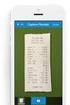 Expense Report Process Instructions Table of Contents 1 Preparing your Expense Report for Entry... 1 2 Creating a New Expense Report... 2 3 Adding Expense Report Information... 3 4 Types of Expense Items...
Expense Report Process Instructions Table of Contents 1 Preparing your Expense Report for Entry... 1 2 Creating a New Expense Report... 2 3 Adding Expense Report Information... 3 4 Types of Expense Items...
Memorial University of Newfoundland Travel Regents Policy
 Memorial University of Newfoundland Travel Regents Policy PURPOSE To provide for the proper control of expenses related to approved travel by Board of Regents members. Also, to set out the rates and conditions
Memorial University of Newfoundland Travel Regents Policy PURPOSE To provide for the proper control of expenses related to approved travel by Board of Regents members. Also, to set out the rates and conditions
State of New York Office of the State Comptroller Travel Manual. Prepared by: Division of Contracts and Expenditures Bureau of State Expenditures
 State of New York Office of the State Comptroller Travel Manual Prepared by: Division of Contracts and Expenditures Bureau of State Expenditures Revised: 09/01/2008 TABLE OF CONTENTS TRAVEL POLICY STATEMENT...
State of New York Office of the State Comptroller Travel Manual Prepared by: Division of Contracts and Expenditures Bureau of State Expenditures Revised: 09/01/2008 TABLE OF CONTENTS TRAVEL POLICY STATEMENT...
Deltek Expense Report User Instructions
 To access the Expense application, follow the steps below: 1. Bring up your web browser. 2. In the address (URL) enter in http://www.neosystems.net/attain/clienttools.html 3. After the application appears
To access the Expense application, follow the steps below: 1. Bring up your web browser. 2. In the address (URL) enter in http://www.neosystems.net/attain/clienttools.html 3. After the application appears
Concur's mobile app iphone
 This version shows the previous user interface. Though the home screen is different in the newest user interface, most procedures and processes remain the same. Videos are available in the training toolkit.
This version shows the previous user interface. Though the home screen is different in the newest user interface, most procedures and processes remain the same. Videos are available in the training toolkit.
BCSD WebMail Documentation
 BCSD WebMail Documentation Outlook Web Access is available to all BCSD account holders! Outlook Web Access provides Webbased access to your e-mail, your calendar, your contacts, and the global address
BCSD WebMail Documentation Outlook Web Access is available to all BCSD account holders! Outlook Web Access provides Webbased access to your e-mail, your calendar, your contacts, and the global address
How to Prepare a Travel Voucher (DD Form 1351-2) A step-by-step guide for Army Wounded Warriors
 How to Prepare a Travel Voucher (DD Form 1351-2) A step-by-step guide for Army Wounded Warriors Prepared by Travel Pay Operations Defense Finance & Accounting Service May 2010 How to Prepare a Travel Voucher
How to Prepare a Travel Voucher (DD Form 1351-2) A step-by-step guide for Army Wounded Warriors Prepared by Travel Pay Operations Defense Finance & Accounting Service May 2010 How to Prepare a Travel Voucher
Completing your CTM Online - RESX Profile
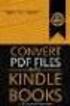 Completing your CTM Online - RESX Profile Your CTM Online profile information is used to complete online bookings and agent-assisted bookings. Note! Whether booking travel through Enterprise, or directly
Completing your CTM Online - RESX Profile Your CTM Online profile information is used to complete online bookings and agent-assisted bookings. Note! Whether booking travel through Enterprise, or directly
Concur - Create an Expense Report Last Updated: January 2015
 Concur Expense Report Expense reports are used to claim for individual reimbursements for staff, faculty, guest and students. This includes travel expenses (per diems) and/ or reimbursements for any out
Concur Expense Report Expense reports are used to claim for individual reimbursements for staff, faculty, guest and students. This includes travel expenses (per diems) and/ or reimbursements for any out
Creating Expense Reports (Campuses)
 Creating Expense Reports (Campuses) When you create an expense report, you have several options on which to base the new document, and the selection that you make triggers other choices that prompt you
Creating Expense Reports (Campuses) When you create an expense report, you have several options on which to base the new document, and the selection that you make triggers other choices that prompt you
How To Use The Amtbro Portal
 Washington Headquarters Services Mass Transportation Benefit Program (MTBP) Web Application Agency Mass Transportation Benefit Program Reviewing Official (AMTBRO) User Guide May 2012 Version 1.7 Final
Washington Headquarters Services Mass Transportation Benefit Program (MTBP) Web Application Agency Mass Transportation Benefit Program Reviewing Official (AMTBRO) User Guide May 2012 Version 1.7 Final
Agency Mass Transportation Benefit Program Reviewing Official (AMTBRO) User Guide
 Washington Headquarters Services Mass Transportation Benefit Program (MTBP) Web Application Agency Mass Transportation Benefit Program Reviewing Official (AMTBRO) User Guide May 2014 Software Release 1.10
Washington Headquarters Services Mass Transportation Benefit Program (MTBP) Web Application Agency Mass Transportation Benefit Program Reviewing Official (AMTBRO) User Guide May 2014 Software Release 1.10
E D M O N T O N ADMINISTRATIVE PROCEDURE
 DEPARTMENT DELEGATED AUTHORITY CONTACT FINANCIAL SERVICES CHIEF FINANCIAL OFFICER, FINANCIAL SERVICES DEPARTMENT TRAVEL COORDINATORS DEFINITIONS Account Coding A defined list of SAP cost elements used
DEPARTMENT DELEGATED AUTHORITY CONTACT FINANCIAL SERVICES CHIEF FINANCIAL OFFICER, FINANCIAL SERVICES DEPARTMENT TRAVEL COORDINATORS DEFINITIONS Account Coding A defined list of SAP cost elements used
CSM Guideline for Completion of TA s and TE s
 CSM Guideline for Completion of TA s and TE s Table of Contents Page Introduction... 2 Travel Authorization Form (TA).. 2 Airline Tickets. 4 Rental Cars.. 5 US Bank VISA Card (CSM Travel Card). 7 Activity
CSM Guideline for Completion of TA s and TE s Table of Contents Page Introduction... 2 Travel Authorization Form (TA).. 2 Airline Tickets. 4 Rental Cars.. 5 US Bank VISA Card (CSM Travel Card). 7 Activity
