American Express Online powered by Concur Travel. Helpful Hints: Tips & Tricks. Page 1 of 11
|
|
|
- Lorraine Thompson
- 8 years ago
- Views:
Transcription
1 American Express Online powered by Concur Travel Helpful Hints: Tips & Tricks Page 1 of 11
2 American Express Online powered by Cliqbook Helpful Hints: Tips & Tricks Flight Status...2 Adding a Travel Arranger...2 Finding the Closest Airport to your Destination...3 Arriving and Departing from Different Airports...3 Booking Into and Out of Specific Airports...4 Booking Specific Flights...5 Adding a Hotel or Car...5 Online Ticket Exchange...6 Verify or Change Your Seats...6 Cancel Your Trip...7 Trip Templates...8 Printing Search Results...9 Recalling Your Password...9 Page 2 of 11
3 American Express Online powered by Cliqbook Provided below are highlights of key benefits and helpful tips on how your travelers can take full advantage of American Express Online, with step-by-step instructions. We recommend highlighting these as Feature of the Month items and posting them on your corporate travel intranet travel services site; rotate the message monthly to highlight and reinforce key features. Flight Status 1. Catching a flight or picking someone up at the airport? With axo, you can check if your flight is on time or delayed, get the departure or arrival gate and check the flight status for the previous day, current day or next day. Enter From and To Cities Enter Departure (yesterday, today, or tomorrow). Enter Carrier and Flight Number (if known) The Flight Information appears, listing the gates, departure and arrival times and flight status. Adding a Travel Arranger 2. Need to have someone else make your travel arrangements? axo lets you allow authorized travel arrangers to book your travel as well as change your account settings (such as update address or billing information) in your personal profile. To Add a Travel Arranger Click on Profile from the Travel Center page. Click on the quick link on the left under Assistants/Arrangers, or you can scroll down the page. Under Assistants and Travel Arrangers, click on + Add an Assistant located to the right. In the Search Criteria box, type in last name and/or the first name or address, and then click Search. The page refreshes and displays a list of users that match the search criteria you entered. Page 3 of 11
4 If there is one user returned as part of the search, that name will appear under Assistant. If there are multiple users returned as part of the search, you will need to select one from the drop down menu. Under the name of your Assistant, you will find two boxes. You will need to authorize this Assistant to: 1. Book Travel for Me -- This person will be able to book your travel and make changes to your profile information. 2. Is my primary assistant for travel -- You MUST designate someone as your primary assistant, if you have only one assistant OR if you have additional assistants who may book your travel. Your Primary Assistant s telephone number is the primary contact number in case you need to be contacted about your travel. Check the boxes that apply and then hit Save. Repeat steps if you want to add an additional Travel Arranger. (Each assistant must be added in a separate step.) The user(s) is (are) now listed under Assistants/Arrangers in the profile. Finding the Closest Airport to your Destination 3. Are you traveling to a smaller city and want to find the closest airport? axo lets you quickly find the airports that are closest to your destination city. From the Travel Center Page: Click on the Question Mark next to Departure or Arrival City. Click on Help me find the nearest airport link. A new page will appear, type in the address you are traveling to, or specify a reference point or predefined company location.. The closest airports will be listed on the right side of the page with distance in miles and the 3 letter city code. By clicking on the blue Choose button next to the city, it will automatically take you back to the Travel Center page and pre-populate the Destination or Arrival section for you. Arriving and Departing from Different Airports 4. Do you need to fly into one city and leave from another? The airlines call this practice an open jaw/open segment. You can book this on axo. From the Travel Center Home Page, click on the axo Map tab Page 4 of 11
5 This will open a map. In this example, we will be departing from Chicago to NYC, and then departing from Philadelphia and flying back to Chicago. First, on the left side, round trip will be selected, select Multi Segment instead. Using your cursor, click on the city you are departing from, (ex, Chicago) and traveling into (ex, NYC). This will start to build an itinerary on the left side of the map. Then click on the right side of the screen, where the icon says Open Segment This area will then turn green. Then click on the city you are now leaving from (ex, Philadelphia) and traveling back to (ex, Chicago). The itinerary on the right will build your trip for you. If you need a hotel and car select those buttons under your first city, New York. If you have more than one city in your booking, you would add your first arriving city hotel or car here, finish your flights and add any remaining cars or hotels if needed in the next city from the Trip Details page. You cannot add hotels or cars in the second city, Philadelphia (using our example) from this page. Booking Into and Out of Specific Airports 5. Do you need to book into or out of a specific airport? By default axo will show all airports in a region, if there are multiple airports in that area. You can specify which airports you would like to fly into or out of to best fit your schedule. To Book Specific Airports Click on Departure City from the Travel Center page. Type in your city- it will read Departing From: New York, New York, (for example). In the drop down box below this, it will list the specific airports in that region for you to choose from, listing LaGuardia, Newark or JFK. This will allow you to search by specific airports. The flight options that are displayed will only be from that particular airport. This way you can avoid any confusion in booking, ensuring you are leaving and returning to the same airport, if that is your desire. However if you are looking for the best price, leave it to area airports, so that all airports will be listed will prices and you can choose the best one that fits your schedule TIP! You can also use the 3 letter code for your departure airport in your profile. Then your city, such as LGA, will always pre-populate as your departure city from the Departure box. Page 5 of 11
6 Booking Specific Flights 6. Do you need to book specific flights? axo does give you the ability to select specific flights to best fit your schedule, while also seeing the lowest fare. To Book Specific Flights Build your trip as usual from the Travel Center page. On the flight availability page select the Shop by Schedule tab. This will allow you to search for specific flights by schedule. Your outbound flights will be displayed on one tab for you to select before clicking on the Return tab to select a return option. Click Price these options to see the price for the option you have selected, along with other options to consider. You can then select which one will best suit your plans and continue with booking your trip. Adding a Hotel or Car 7. Do you need to add a hotel or car after you already purchased a ticket online? With axo you can add this after the ticket is already ticketed. To Add a Hotel or Car to your existing reservation: From the Travel Center page, under Upcoming Trips Find the trip you wish to add to, and click the name of the trip to reveal the Trip Actions box. From here, you would select, Change Trip (add car or hotel) At the bottom of the next page, click on Add Hotel or Add Car links. Proceed with searching and booking your car or hotel as normal, verifying your check-in and checkout dates, and city. Once you finish your booking, the Trip Confirmation Page will be the last page before you complete your addition. Click Finish. It will not issue another ticket, but only confirm the segment you have added. You will then receive an confirmation. Page 6 of 11
7 Online Ticket Exchange 8. Do you need to make a change or cancellation? There s no need to call an American Express travel counselor to make changes or cancellations to air reservations previously booked in axo. You can change or cancel your air reservations using AXO, giving you greater control over your travel plans. Simply click Change Trip on the Travel Center page in axo to begin the process and the current travel itinerary will be displayed. You can then choose which leg of the trip to alter by clicking the Change this leg link. Users can also choose to have other bookings related to the flight (car, hotel) adjusted accordingly. After clicking Search, you will be presented with new flight options and can choose flights in the usual manner. After you have made a flight selection, the price breakdown is displayed, showing how much the user must pay or how much will be refunded if you proceed with the change. Click on the Purchase New Flights button and then specify a credit card (unless a default credit card has been previously designated for air bookings) and click Next. An updated itinerary is displayed once the transaction is completed. Changes cannot be made online if any of these conditions apply Reservations with multiple tickets Reservations with multiple carriers Paper Tickets Reservations already exchanged Verify or Change Your Seats 9. axo will automatically book your seats, but you can view the seat map to verify or change. axo will automatically book your seat, based on your preferred seat type you specified within your Travel Profile, by aisle or window. However, you can verify where your seat is, and change it if you want before it is ticketed. You can view a seat map in axo when you see your flight results, and you can also select a seat once your flight has been reserved. To view a seat map from flight results: Click the seat icon next to the flight. Page 7 of 11
8 A code for seats appears at the bottom of the page, showing which seats are available, which seats are occupied, and which seats are considered preferential. The bottom right corner will show the number of available seats by class of service for this flight. If you are planning to choose this flight, you can select a seat at this point. You can select any green (unoccupied) seat. Hold your cursor over a seat to see the actual number for that seat. To view a seat map from a reserved flight: Click the Change Seat button from your itinerary. A code for seats appears at the bottom of the page, showing which seats are available, which seats are occupied, and which seats are considered preferential. To change your seat, click the seat you prefer. Hold your cursor over a seat to see the actual number for that seat. Once you select your seat, you can either click Change Seat, or select the next flight in your reservation to change another seat. axo will prompt you to save your new seat selection. Anytime you view the seat map or select seats, it is important to keep the following things in mind: Preferential seats (highlighted in yellow) should only be selected by travelers with preferred status on the selected airline. It is also necessary to have your frequent flyer number part of your AXo profile. If you select a preferential seat and this information is not entered, your seat request may not be honored. Cancel Your Trip 10. Do you need to cancel your trip after it has been purchased? With axo you can cancel once the ticket has been issued. To Cancel a Trip Completely: From the Travel Center page, click on the green tab for Upcoming Trips Find the trip you wish to add to, click the name of the trip to reveal the Trip Actions box. From here, you would select, Cancel Trip. Once you proceed with canceling a trip you will receive an confirmation. If the ticket is refundable we will refund this amount back to your credit card. If it is non-refundable, the ticket information will be stored in your traveler s profile. The next time you purchase a ticket that can be exchanged against one in our database, we will automatically process this. Important Tip! Please be aware of any hotel cancellation policies. Even though you are canceling, you could be within the hotels cancellation policy and subject to any hotel charges that apply. Page 8 of 11
9 Trip Templates 11. Do you travel to the same destination on a regular basis? axo lets you create Templates for your most frequently-used itineraries. This will help you save time when rebooking trips to the same destination. Simply enter the new travel dates and axo searches for the same flights, hotels and rental car vendors to match your new trip schedule at today s current prices. To view templates, click the Templates link near the top of the Travel Center. The Templates page shows any existing templates and lets you create new templates. You may also see Company Travel Templates that travel administrators created and made available to travelers at your company. You cannot edit or delete these templates unless you are a travel administrator, but you can book a trip using these templates. To book a trip using a personal or company template: From the Templates page, click the Book link next to the template you wish to use. From the Run Template page, choose the dates for your travel. You can modify times, the number of days for your trip, or choose the particular segments to book. If there is a segment you do not want to book, remove the check from that segment. AXo will perform the search, showing results for all the travel segments you chose. Continue through to book your travel as usual. Create a Template There are two ways to create a new template: From a trip that appears on the Upcoming Trips tab. From the Trip Templates page. In order to create a new trip template, either click the Travel Templates button or click on an existing trip and choose Create Template. To create a template from the Travel Templates page, follow these steps: Click the Add New Template link on the right side of the page. On the New Travel Template page, enter information about the template and click Next. Enter a Template Name (required) and a Description, if needed. Page 9 of 11
10 If this template is new, choose Start from an empty template. If the trip comes from a previous trip, choose Record Locator and enter the record locator number. This number should be included with the or information you received from the agent when you booked the trip. If the trip is based on an existing template, choose Existing Trip Template, and then choose the template from the list. If you choose to create a template from an existing trip, you will see information from that trip on this page. If you chose to create a brand-new template, this page will be blank. Click Add Air, Add Car, or Add Hotel to begin building your template. You can always edit or delete an air, car, or hotel segment from the Edit Travel Template page by clicking the edit link next to the segment. Printing Search Results 12. Travel Arrangers, did you know that you can easily print or an entire page of search results? To Print or Travel Page Results Search for flights, hotel or car as usual. When reviewing the Search results, click on the Print/ link in the upper right of your AXo screen. A new window will appear, displaying an entire list of search results. From this screen you can print or these results. The print option is also available on the hotel and car pages. Recalling Your Password 13. Forgot your password and have to make a reservation NOW? axo can help you remember your password simply by answering a question or hint that you set up in your profile. Forgot your user name? On the login page, in the lower right corner, click on Forgot your user name? Enter your address. Click Submit and you ll receive your user name via . Forgot your password? Page 10 of 11
11 On the login page, in the lower right corner, click on Forgot your password? Enter your Login ID. Choose an option below. Send me an with my password hint Send me an with a link to reset my password Click Submit. Page 11 of 11
Before using the Online Booking Tool, ensure all travel preferences have been updated. See Getting Started for more information.
 Once your Travel Request has been submitted and you have received an approved Trip Request number, you may book travel including flights, hotel, and car rentals using the Online Booking Tool in Concur;
Once your Travel Request has been submitted and you have received an approved Trip Request number, you may book travel including flights, hotel, and car rentals using the Online Booking Tool in Concur;
American Express Online (AXO) Reference Guide For Saint Louis University
 American Express Online (AXO) Powered by Cliqbook Reference Guide For Saint Louis University July 2006 V1.4 0 Welcome to AXO / powered by Cliqbook. This is Saint Louis University s designated corporate
American Express Online (AXO) Powered by Cliqbook Reference Guide For Saint Louis University July 2006 V1.4 0 Welcome to AXO / powered by Cliqbook. This is Saint Louis University s designated corporate
Travel Program Overview
 Travel Program Overview UCG Travel Department Assists Travelers Questions/issues Management reporting Policy monitoring Emergency tracking Travel supplier management Coordinate corporate savings programs
Travel Program Overview UCG Travel Department Assists Travelers Questions/issues Management reporting Policy monitoring Emergency tracking Travel supplier management Coordinate corporate savings programs
TeamWorks Travel and Expense
 TeamWorks Travel and Expense With Concur Technologies TTE System User Reference TABLE OF CONTENTS SECTION 1: GETTING STARTED... 6 Log on to TTE Travel & Expense... 6 SECTION 2: MY CONCUR... 6 Explore the
TeamWorks Travel and Expense With Concur Technologies TTE System User Reference TABLE OF CONTENTS SECTION 1: GETTING STARTED... 6 Log on to TTE Travel & Expense... 6 SECTION 2: MY CONCUR... 6 Explore the
Online Booking Guide September 2014
 Online Booking Guide September 2014 Contents GetThere Supported Browser Versions... 3 Connectivity and Response Time... 4 Introduction... 4 Logging In... 5 Travel Arranger Homepage... 6 More Than 50 Travelers...
Online Booking Guide September 2014 Contents GetThere Supported Browser Versions... 3 Connectivity and Response Time... 4 Introduction... 4 Logging In... 5 Travel Arranger Homepage... 6 More Than 50 Travelers...
Guide to PanAm Agent and Online Booking Tool Services!
 Guide to PanAm Agent and Online Booking Tool Services Sections: 1. Getting Started with PanAm 2. Booking with An Agent 3. TripCase 4. Online Booking Tool - Logging In & Completing Your Profile 5. Book
Guide to PanAm Agent and Online Booking Tool Services Sections: 1. Getting Started with PanAm 2. Booking with An Agent 3. TripCase 4. Online Booking Tool - Logging In & Completing Your Profile 5. Book
GetThere User Training. Student Guide
 GetThere User Training Student Guide Document Edition 4.9 (January 2016) 2009-2016 GetThere L.P. All rights reserved. This documentation is the confidential and proprietary intellectual property of the
GetThere User Training Student Guide Document Edition 4.9 (January 2016) 2009-2016 GetThere L.P. All rights reserved. This documentation is the confidential and proprietary intellectual property of the
Concur Travel Reservation System
 Concur Travel Reservation System INDEX Request a Concur Account Log in Instructions Complete Your Personal Profile Change Password Create a Travel Reservation Change or Cancel Reservation Trip Awaiting
Concur Travel Reservation System INDEX Request a Concur Account Log in Instructions Complete Your Personal Profile Change Password Create a Travel Reservation Change or Cancel Reservation Trip Awaiting
CWT Traveler Assistant
 CWT Traveler Assistant Important Note: This document contains suggested answers to commonly asked questions. If these answers do not apply to your situation, or if you need further assistance, please contact
CWT Traveler Assistant Important Note: This document contains suggested answers to commonly asked questions. If these answers do not apply to your situation, or if you need further assistance, please contact
Concur Travel User Guide
 1) Home Tab Includes the Travel Wizard for travel searches, Alerts for unused ticket availability and profile expiration notices, Company Notes for information and resources and My Trips for Upcoming Trips
1) Home Tab Includes the Travel Wizard for travel searches, Alerts for unused ticket availability and profile expiration notices, Company Notes for information and resources and My Trips for Upcoming Trips
Axiom Frequently Asked Questions
 The Mount Sinai Medical Center Travel Management Program American Express Business Travel Axiom Frequently Asked Questions General and Travel FAQ s For help booking online and/or questions please contact:
The Mount Sinai Medical Center Travel Management Program American Express Business Travel Axiom Frequently Asked Questions General and Travel FAQ s For help booking online and/or questions please contact:
FAQ Concur Travel. Fields marked [Required] (orange) must be completed to save your profile:
![FAQ Concur Travel. Fields marked [Required] (orange) must be completed to save your profile: FAQ Concur Travel. Fields marked [Required] (orange) must be completed to save your profile:](/thumbs/39/18443061.jpg) FAQ Concur Travel How do I log into Concur Travel? Go to www.fbhstravel.com - Click Book Travel in upper left corner Member ID: Your full email address Password: Existing Password If you wish to change
FAQ Concur Travel How do I log into Concur Travel? Go to www.fbhstravel.com - Click Book Travel in upper left corner Member ID: Your full email address Password: Existing Password If you wish to change
Concur Travel and Expense Frequently Asked Questions
 Topics: Concur Travel and Expense Frequently Asked Questions Travel Terminology... 1 Getting Started and General Information... 2-3 Travel Assistant Booking Travel for Others and One-Time Guests... 3-4
Topics: Concur Travel and Expense Frequently Asked Questions Travel Terminology... 1 Getting Started and General Information... 2-3 Travel Assistant Booking Travel for Others and One-Time Guests... 3-4
Completing your CTM Online - RESX Profile
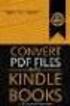 Completing your CTM Online - RESX Profile Your CTM Online profile information is used to complete online bookings and agent-assisted bookings. Note! Whether booking travel through Enterprise, or directly
Completing your CTM Online - RESX Profile Your CTM Online profile information is used to complete online bookings and agent-assisted bookings. Note! Whether booking travel through Enterprise, or directly
Concur's mobile app iphone
 This version shows the previous user interface. Though the home screen is different in the newest user interface, most procedures and processes remain the same. Videos are available in the training toolkit.
This version shows the previous user interface. Though the home screen is different in the newest user interface, most procedures and processes remain the same. Videos are available in the training toolkit.
QuickStart Guide Concur Premier: Travel and Expense
 QuickStart Guide Concur Premier: Travel and Expense Proprietary Statement This document contains proprietary information and data that is the exclusive property of Concur Technologies, Inc., Redmond, Washington.
QuickStart Guide Concur Premier: Travel and Expense Proprietary Statement This document contains proprietary information and data that is the exclusive property of Concur Technologies, Inc., Redmond, Washington.
CHAPTER 4. o Hotel Results 15 CHAPTER 5. o Car Results: Matrix & Options 19. o Ground and Limo Service 21. o Trip Purchasing & Booking 23
 User Manual - CTS Table of Contents CHAPTER 1 Log In 1 CHAPTER 4 Find a Hotel 15 Home Page 2 o Navigation Toolbar 2 o Search by Airport, Search by Address o Quick Trip Search 2 o Hotel Results 15 o Welcome
User Manual - CTS Table of Contents CHAPTER 1 Log In 1 CHAPTER 4 Find a Hotel 15 Home Page 2 o Navigation Toolbar 2 o Search by Airport, Search by Address o Quick Trip Search 2 o Hotel Results 15 o Welcome
Travel Management System (TMS) FAQ s
 Table of Contents Your TMS (Concur) Profile... 3 How do I update my email address?... 3 How do I update my password?... 3 What is a DHS Redress Number in the Travel Preference section of the Profile?...
Table of Contents Your TMS (Concur) Profile... 3 How do I update my email address?... 3 How do I update my password?... 3 What is a DHS Redress Number in the Travel Preference section of the Profile?...
GEMS Program Concur Travel & Expense Quick-Start Guide
 GEMS Program Concur Travel & Expense Quick-Start Guide Your Guide to Booking Travel, and Creating, Submitting, and Approving Expense Reports http://gems.uchicago.edu Proprietary Statement This document
GEMS Program Concur Travel & Expense Quick-Start Guide Your Guide to Booking Travel, and Creating, Submitting, and Approving Expense Reports http://gems.uchicago.edu Proprietary Statement This document
Concur Travel Frequently Asked Questions
 Concur Travel Frequently Asked Questions What is Concur Travel? Concur Travel is Kindred s travel booking system. It is an innovative interactive travel booking system used by company employees to make
Concur Travel Frequently Asked Questions What is Concur Travel? Concur Travel is Kindred s travel booking system. It is an innovative interactive travel booking system used by company employees to make
Concur's mobile app ipad
 Introduction to... Concur's mobile app ipad Version 8.10 - December 2012 You can use Concur on your ipad to assist with your Expense and Travel needs. Because you are using your ipad, you can access your
Introduction to... Concur's mobile app ipad Version 8.10 - December 2012 You can use Concur on your ipad to assist with your Expense and Travel needs. Because you are using your ipad, you can access your
Who do I contact if I have issues with Concur Travel? The following support options are available to travelers regarding Concur Travel.
 Concur Travel Frequently Asked Questions What is Concur Travel? Concur Travel is an innovative interactive travel booking system used by company employees to make their own travel arrangements. The system
Concur Travel Frequently Asked Questions What is Concur Travel? Concur Travel is an innovative interactive travel booking system used by company employees to make their own travel arrangements. The system
Within online customer support, you will find customer support contact information, a link to e-mail our corporate travel agents and online help.
 Tufts Traveler & Arranger Manual Spring 2006 GETTING HELP Corporate Travel Agents You may contact your custom agent or a corporate travel agent for help with the site, booking assistance or general support
Tufts Traveler & Arranger Manual Spring 2006 GETTING HELP Corporate Travel Agents You may contact your custom agent or a corporate travel agent for help with the site, booking assistance or general support
Quick Reference Card Booking Travel in Concur Travel and Expense
 This QRC provides the steps for travelers and/or their delegates to book travel and complete the Request Header in Concur Travel and Expense. Log In To Concur Go to the Employee Portal page. www.purdue.edu/employeeportal
This QRC provides the steps for travelers and/or their delegates to book travel and complete the Request Header in Concur Travel and Expense. Log In To Concur Go to the Employee Portal page. www.purdue.edu/employeeportal
Completing a travel booking using Amadeus e-travel
 Completing a travel booking using Amadeus e-travel Whenever you travel on University business (whether funded externally or by the University) you will need to complete a travel requisition in the University
Completing a travel booking using Amadeus e-travel Whenever you travel on University business (whether funded externally or by the University) you will need to complete a travel requisition in the University
Prepare and Submit your Planar Expense Report in 10 Easy Steps
 Prepare and Submit your Planar Expense Report in 10 Easy Steps Step 1: Update Internet Browser Settings Your browser should already be set up to use Concur, but the following steps will ensure that your
Prepare and Submit your Planar Expense Report in 10 Easy Steps Step 1: Update Internet Browser Settings Your browser should already be set up to use Concur, but the following steps will ensure that your
Once your request has been approved, you can begin creating a new expense report.
 Once your request has been approved, you can begin creating a new expense report. Click on the Requests header. Find the request you want to work on. Notice the Status column says Approved. Click Expense
Once your request has been approved, you can begin creating a new expense report. Click on the Requests header. Find the request you want to work on. Notice the Status column says Approved. Click Expense
GA Travel & Expense System. FAQ s
 GA Travel & Expense System FAQ s TABLE OF CONTENTS Travel System Access... 7 1. How do I log in to the GA Travel & Expense System?... 7 2. What should I do if I need to travel and I don t have a vendor
GA Travel & Expense System FAQ s TABLE OF CONTENTS Travel System Access... 7 1. How do I log in to the GA Travel & Expense System?... 7 2. What should I do if I need to travel and I don t have a vendor
Business travel made simple and rewarding. USER GUIDE
 Business travel made simple and rewarding. USER GUIDE TABLE OF CONTENTS 1. GETTING STARTED...3 PROGRAM USERS...3 ENROLLING YOUR COMPANY...5 SIGNING IN...5 TOOL OVERVIEW...6 2. THE PROGRAM ADMINISTRATOR
Business travel made simple and rewarding. USER GUIDE TABLE OF CONTENTS 1. GETTING STARTED...3 PROGRAM USERS...3 ENROLLING YOUR COMPANY...5 SIGNING IN...5 TOOL OVERVIEW...6 2. THE PROGRAM ADMINISTRATOR
1. Log on to Concur Travel & Expense
 1. Log on to Concur Travel & Expense Type in your employee identification number as your username. i.e. 3323@scu.edu Your generic password will be sent to you via e-mail. Click login. 1 2. Update Your
1. Log on to Concur Travel & Expense Type in your employee identification number as your username. i.e. 3323@scu.edu Your generic password will be sent to you via e-mail. Click login. 1 2. Update Your
Orbit Online Booking Tool User Guide 2015
 Orbit Online Booking Tool User Guide 2015 1 Login at: www.orbit.co.nz Click on LOGIN at the top right of the www.orbit.co.nz site to display username & password fields. Enter your username and password,
Orbit Online Booking Tool User Guide 2015 1 Login at: www.orbit.co.nz Click on LOGIN at the top right of the www.orbit.co.nz site to display username & password fields. Enter your username and password,
Concur Expense QuickStart Guide. Concur Technologies Version 1.0
 Concur Expense QuickStart Guide Concur Technologies Version 1.0 August 22, 2014 Document Revision History Date Description Version Author 08/22/2014 Concur Expense QuickStart Guide 1.0 Concur Proprietary
Concur Expense QuickStart Guide Concur Technologies Version 1.0 August 22, 2014 Document Revision History Date Description Version Author 08/22/2014 Concur Expense QuickStart Guide 1.0 Concur Proprietary
United States Agency for International Development Bureau for Management Office of Chief Information Officer E2 Travel Management Service User Guide
 United States Agency for International Development Bureau for Management Office of Chief Information Officer E2 Travel Management Service User Guide Release 1.0 Revisions Release Number Author Comment
United States Agency for International Development Bureau for Management Office of Chief Information Officer E2 Travel Management Service User Guide Release 1.0 Revisions Release Number Author Comment
Online Scheduling Instructions
 Online Scheduling Instructions 1. First, you will need to create a user account. Go to: https://emsweb.ad.siu.edu/virtualems/ a. Click on My Account, then scroll down to create an account. b. Fill out
Online Scheduling Instructions 1. First, you will need to create a user account. Go to: https://emsweb.ad.siu.edu/virtualems/ a. Click on My Account, then scroll down to create an account. b. Fill out
Travel Booking Instructions for Kelly Services/Enbridge Travelers
 Travel Booking Instructions for Kelly Services/Enbridge Travelers Register your profile: Link to the online booking tool (Concur Travel) through Kelly s travel agency Carlson Wagonlit Travel: (control
Travel Booking Instructions for Kelly Services/Enbridge Travelers Register your profile: Link to the online booking tool (Concur Travel) through Kelly s travel agency Carlson Wagonlit Travel: (control
Welcome to CompanyBlue by JetBlue.
 Welcome to CompanyBlue by JetBlue. First we d like to thank you for considering CompanyBlue for your business travel needs. You ve recognized what a great fit JetBlue is for business travelers. JetBlue
Welcome to CompanyBlue by JetBlue. First we d like to thank you for considering CompanyBlue for your business travel needs. You ve recognized what a great fit JetBlue is for business travelers. JetBlue
TravelNet Guide - Buddy Pass and Yield Fare Travel. Table of Contents. 2 How to Ticket Buddy Pass or Yield Fare Travel
 Table of Contents Section Topic 1 How to Authorize a Buddy Pass 2 How to Ticket Buddy Pass or Yield Fare Travel 3 How to Email Receipts and Itineraries 4 How to Refund a Buddy Pass or Yield Fare Ticket
Table of Contents Section Topic 1 How to Authorize a Buddy Pass 2 How to Ticket Buddy Pass or Yield Fare Travel 3 How to Email Receipts and Itineraries 4 How to Refund a Buddy Pass or Yield Fare Ticket
How To Use Sabre Online On A Mobile Or Tablet Device Or Tablet Or Tablet (For Android)
 SABRE ONLINE MOBILE AND TABLET USER GUIDE Date: 21 April 2015 SABRE Pacific Pty Ltd, Sydney, 2015 ACN 003 696 982 All rights reserved. No part of this publication may be reprinted, reproduced, stored in
SABRE ONLINE MOBILE AND TABLET USER GUIDE Date: 21 April 2015 SABRE Pacific Pty Ltd, Sydney, 2015 ACN 003 696 982 All rights reserved. No part of this publication may be reprinted, reproduced, stored in
Travel Request and Expense Report Processing for Monthly Personal Car Mileage
 Travel Request and Expense Report Processing for Monthly Personal Car Mileage 1 Table of Contents Travel Request Overview... 3 Section 1: Create a New Travel Request for Monthly Personal Car Mileage...
Travel Request and Expense Report Processing for Monthly Personal Car Mileage 1 Table of Contents Travel Request Overview... 3 Section 1: Create a New Travel Request for Monthly Personal Car Mileage...
QuickStart Guide. Concur Expense
 QuickStart Guide Concur Expense PROPRIETARY STATEMENT This document contains proprietary information and data that is the exclusive property of Concur Technologies, Inc, Redmond, Washington If you are
QuickStart Guide Concur Expense PROPRIETARY STATEMENT This document contains proprietary information and data that is the exclusive property of Concur Technologies, Inc, Redmond, Washington If you are
FREQUENTLY ASKED QUESTIONS REGARDING CITY NATIONAL REWARDS, POWERED BY THE SCORECARD PROGRAM EFFECTIVE MAY 7, 2012
 FREQUENTLY ASKED QUESTIONS REGARDING CITY NATIONAL REWARDS, POWERED BY THE SCORECARD PROGRAM EFFECTIVE MAY 7, 2012 GENERAL PROGRAM QUESTIONS What is City National Rewards? What is ScoreCard? How do I enroll
FREQUENTLY ASKED QUESTIONS REGARDING CITY NATIONAL REWARDS, POWERED BY THE SCORECARD PROGRAM EFFECTIVE MAY 7, 2012 GENERAL PROGRAM QUESTIONS What is City National Rewards? What is ScoreCard? How do I enroll
Concur Travel & Expense Frequently Asked Questions
 What is Concur Travel & Expense? How do I log in to Concur Travel & Expense? What should I do the first time I log into Concur Travel & Expense? What are the required fields on the profile page? What if
What is Concur Travel & Expense? How do I log in to Concur Travel & Expense? What should I do the first time I log into Concur Travel & Expense? What are the required fields on the profile page? What if
Quick Trip Quote Quick Reference
 Quick Trip Quote Quick Reference O V E R V I E W Quick Trip Quote is an app that allows agents to request for quotations of Air, Hotel and Car in 4 types of different combinations, as follows: Air only
Quick Trip Quote Quick Reference O V E R V I E W Quick Trip Quote is an app that allows agents to request for quotations of Air, Hotel and Car in 4 types of different combinations, as follows: Air only
[COGNOS DATA TRAINING FAQS] This is a list of frequently asked questions for a Cognos user
![[COGNOS DATA TRAINING FAQS] This is a list of frequently asked questions for a Cognos user [COGNOS DATA TRAINING FAQS] This is a list of frequently asked questions for a Cognos user](/thumbs/26/7479572.jpg) 2010 [COGNOS DATA TRAINING FAQS] This is a list of frequently asked questions for a Cognos user Table of Contents 1. How do I run my report in a different format?... 1 2. How do I copy a report to My Folder?...
2010 [COGNOS DATA TRAINING FAQS] This is a list of frequently asked questions for a Cognos user Table of Contents 1. How do I run my report in a different format?... 1 2. How do I copy a report to My Folder?...
7.1 Transfers... 7.2 Cancellations & Refunds.. 8 - Net Rate Module for Agent Processing...
 OPERATOR USER MANUAL 2008 TABLE OF CONTENTS 1- Registration 1.1 Open Website... 1.2 Registration Type. 1.3 Welcome Page. 1.4 Log In Page.. 1.5 Company Information Page 1.6 Registration Confirmation Page.
OPERATOR USER MANUAL 2008 TABLE OF CONTENTS 1- Registration 1.1 Open Website... 1.2 Registration Type. 1.3 Welcome Page. 1.4 Log In Page.. 1.5 Company Information Page 1.6 Registration Confirmation Page.
Guide to GUIDE TO TRAVEL HACKING WITH ALASKA MILES - INTENTIONAL TRAVELERS
 Guide to 1 Who is this Guide for? I created this guide for the average person who simply wants to do more traveling without breaking the bank. It will be especially helpful for people who have an international
Guide to 1 Who is this Guide for? I created this guide for the average person who simply wants to do more traveling without breaking the bank. It will be especially helpful for people who have an international
Document Services Online Customer Guide
 Document Services Online Customer Guide Logging in... 3 Registering an Account... 3 Navigating DSO... 4 Basic Orders... 5 Getting Started... 5 Attaching Files & Print Options... 7 Advanced Print Options
Document Services Online Customer Guide Logging in... 3 Registering an Account... 3 Navigating DSO... 4 Basic Orders... 5 Getting Started... 5 Attaching Files & Print Options... 7 Advanced Print Options
How To Use My Concur
 Concur Travel & Expense Guide Aurora Finance: Concur Travel & Expense Guide The information contained in this document is subject to change without notice. Revised April 13, 2012 Published by Aurora Finance
Concur Travel & Expense Guide Aurora Finance: Concur Travel & Expense Guide The information contained in this document is subject to change without notice. Revised April 13, 2012 Published by Aurora Finance
Q A. CWT To Go. Question Categories
 This is an interactive document. Click on each question category for a series of questions and answers to help you learn more about s features. Question Categories Overview: A General information Registration
This is an interactive document. Click on each question category for a series of questions and answers to help you learn more about s features. Question Categories Overview: A General information Registration
Concur Travel Training California State University, Stanislaus Financial Services
 Concur Travel Training California State University, Stanislaus Financial Services Traveler and Delegate Handbook Lucero Mascorro Accounts Payable- Travel 1 TABLE OF CONTENTS GETTING STARTED 3 USE CONCUR
Concur Travel Training California State University, Stanislaus Financial Services Traveler and Delegate Handbook Lucero Mascorro Accounts Payable- Travel 1 TABLE OF CONTENTS GETTING STARTED 3 USE CONCUR
ENTERING MILEAGE EXPENSE REPORTS IN CONCUR
 ENTERING MILEAGE EXPENSE REPORTS IN CONCUR Log on to the YSU portal using your username and password (If you forget either of these, call the HelpDesk at 330-941-1595). In the left hand column under e-services
ENTERING MILEAGE EXPENSE REPORTS IN CONCUR Log on to the YSU portal using your username and password (If you forget either of these, call the HelpDesk at 330-941-1595). In the left hand column under e-services
Q A. CWT To Go. Question Categories
 This is an interactive document. Click on each question category for a series of questions and answers to help you learn more about s features. Question Categories Overview: A General information Registration
This is an interactive document. Click on each question category for a series of questions and answers to help you learn more about s features. Question Categories Overview: A General information Registration
TeamWorks Travel & Expense System. FAQ s
 TeamWorks Travel & Expense System FAQ s TABLE OF CONTENTS Travel System Access... 7 1. How do I log in to the TeamWorks Travel & Expense System?... 7 2. What should I do if I need to travel and I don t
TeamWorks Travel & Expense System FAQ s TABLE OF CONTENTS Travel System Access... 7 1. How do I log in to the TeamWorks Travel & Expense System?... 7 2. What should I do if I need to travel and I don t
SMARTWORKS Online Ordering Process for FHS Medical Records Forms
 In cooperation with SMARTWORKS Online Ordering Process for FHS Medical Records Forms To request a login or seek assistance: Debbie Finel in Health Information Management (253) 426-6534 Fax # (253)426-4057
In cooperation with SMARTWORKS Online Ordering Process for FHS Medical Records Forms To request a login or seek assistance: Debbie Finel in Health Information Management (253) 426-6534 Fax # (253)426-4057
Introduction... 2. Download and Install Mobile Application... 2. About Logging In... 4. Springboard... 4. Navigation... 6. List Pages...
 Contents Introduction... 2 Download and Install Mobile Application... 2 About Logging In... 4 Springboard... 4 Navigation... 6 List Pages... 6 Example: Edit Contact... 7 View Pages... 12 Example: Companies...
Contents Introduction... 2 Download and Install Mobile Application... 2 About Logging In... 4 Springboard... 4 Navigation... 6 List Pages... 6 Example: Edit Contact... 7 View Pages... 12 Example: Companies...
Concur Expense Quick Reference Guide
 Content Section 1: Section 2: Section 3: Section 4: Section 4a: Section 4b: Section 4c: Getting Started, Login Explore My Concur tab Update Your Profile, Add an Expense Delegate Create a New Expense Report
Content Section 1: Section 2: Section 3: Section 4: Section 4a: Section 4b: Section 4c: Getting Started, Login Explore My Concur tab Update Your Profile, Add an Expense Delegate Create a New Expense Report
Galileo Content Builder Featuring RBC Insurance. User Guide
 Galileo Content Builder Featuring RBC Insurance User Guide Acknowledgement: This document was developed by Galileo by Travelport, Training and Development. Customer feedback is important to us. Please
Galileo Content Builder Featuring RBC Insurance User Guide Acknowledgement: This document was developed by Galileo by Travelport, Training and Development. Customer feedback is important to us. Please
Gateway2Travel Manual
 Gateway2Travel Manual Hotels Transfers www.gateway.be 1 Content GENERAL 3 1. USE 4 1.1 ACCESS... 4 1.2 START SCREEN... 4 1.3 INDIVIDUAL SETTINGS (PER PC)... 4 2. HOTELS 5 2.1 SELECTION SCREEN... 5 2.2
Gateway2Travel Manual Hotels Transfers www.gateway.be 1 Content GENERAL 3 1. USE 4 1.1 ACCESS... 4 1.2 START SCREEN... 4 1.3 INDIVIDUAL SETTINGS (PER PC)... 4 2. HOTELS 5 2.1 SELECTION SCREEN... 5 2.2
User Guide. Logout button: will log you out of the session! The tablet tool automatically logs out after 30 minutes of idle time. www.salonbiz.
 User Guide Log In 1. Open Safari on your tablet. 2. Enter the following url US customers http://central.salonbiz.com European customers http://central.spabiz.co.uk 3. Enter your Username and Password.
User Guide Log In 1. Open Safari on your tablet. 2. Enter the following url US customers http://central.salonbiz.com European customers http://central.spabiz.co.uk 3. Enter your Username and Password.
Orbitz for Business Travel Arranger Guide. Release Date 01/24/14
 Orbitz for Business Travel Arranger Guide Release Date 01/24/14 Orbitz for Business, Inc. 500 West Madison Street Suite 1000 Chicago, IL 60661 USA Orbitz for Business, Inc. provides these materials on
Orbitz for Business Travel Arranger Guide Release Date 01/24/14 Orbitz for Business, Inc. 500 West Madison Street Suite 1000 Chicago, IL 60661 USA Orbitz for Business, Inc. provides these materials on
OHIO BUSINESS GATEWAY USER ACCOUNT UPDATE GUIDE FOR PASSWORD RESET AND ACCOUNT SECURITY FUNCTIONALITY
 OHIO BUSINESS GATEWAY USER ACCOUNT UPDATE GUIDE FOR PASSWORD RESET AND ACCOUNT SECURITY FUNCTIONALITY Ohio Business Gateway 1-866-OHIO-GOV Last Updated: November 16, 2015 Contents 1. Completing a Business
OHIO BUSINESS GATEWAY USER ACCOUNT UPDATE GUIDE FOR PASSWORD RESET AND ACCOUNT SECURITY FUNCTIONALITY Ohio Business Gateway 1-866-OHIO-GOV Last Updated: November 16, 2015 Contents 1. Completing a Business
How to create an Expense Report through iexpense in the iphone Mobile App
 How to create an Expense Report through iexpense in the iphone Mobile App 1. Before you can submit Expense Reports through the mobile app, you need to access iexpense through the web application to set
How to create an Expense Report through iexpense in the iphone Mobile App 1. Before you can submit Expense Reports through the mobile app, you need to access iexpense through the web application to set
User s Guide Online train ticket reservations
 User s Guide Carlson Wagonlit Travel Online Helpdesk Tel. +358 (0)205 615 531 E-mail: Copyright 2007-2013 CWT TABLE OF CONTENTS 1 Login through the CWT Portal... 3 2... 4 2.1 Domestic train tickets...
User s Guide Carlson Wagonlit Travel Online Helpdesk Tel. +358 (0)205 615 531 E-mail: Copyright 2007-2013 CWT TABLE OF CONTENTS 1 Login through the CWT Portal... 3 2... 4 2.1 Domestic train tickets...
Quick Reference Card Review and Approve Expense Report in Concur Travel and Expense
 The following steps can be utilized in approving expense reports. Fiscal approvers will receive an e-mail notification when the traveler submits the report for approval. Log In To Concur Go to the Employee
The following steps can be utilized in approving expense reports. Fiscal approvers will receive an e-mail notification when the traveler submits the report for approval. Log In To Concur Go to the Employee
Student Manager s Guide to the Talent Management System
 Department of Human Resources 50 Student Manager s Guide to the Talent Management System 1 Table of Contents Topic Page SYSTEM INTRODUCTION... 3 GETTING STARTED... 4 NAVIGATION WITHIN THE TALENT MANAGEMENT
Department of Human Resources 50 Student Manager s Guide to the Talent Management System 1 Table of Contents Topic Page SYSTEM INTRODUCTION... 3 GETTING STARTED... 4 NAVIGATION WITHIN THE TALENT MANAGEMENT
Using BookingBuilder Desktop Contents
 Using BookingBuilder Desktop Contents Contents... 1 Introduction... 2 Installation... 2 Terminal Services/Citrix Requirements... 2 Starting BookingBuilder Desktop... 4 Availability Notification... 6 Web
Using BookingBuilder Desktop Contents Contents... 1 Introduction... 2 Installation... 2 Terminal Services/Citrix Requirements... 2 Starting BookingBuilder Desktop... 4 Availability Notification... 6 Web
TABLE OF CONTENTS. Section 1: Initial Order Application/Submission. Section 2: Pullback Order Application. Section 3: Modify Orders
 NAVY RESERVE ORDER WRITING SYSTEM (NROWS) SAILOR USERS GUIDE August 2007 TABLE OF CONTENTS Section 1: Initial Order Application/Submission Section 2: Pullback Order Application Section 3: Modify Orders
NAVY RESERVE ORDER WRITING SYSTEM (NROWS) SAILOR USERS GUIDE August 2007 TABLE OF CONTENTS Section 1: Initial Order Application/Submission Section 2: Pullback Order Application Section 3: Modify Orders
Concur Travel and Expense Integration. 2011 Concur, all rights reserved. Concur is a registered trademark of Concur Technologies, Inc.
 Concur Travel and Expense Integration Travel and Expense Integration This presentation shows the integration of Travel and Expense depicting the End to End Travel and Expense solution. These slides can
Concur Travel and Expense Integration Travel and Expense Integration This presentation shows the integration of Travel and Expense depicting the End to End Travel and Expense solution. These slides can
Military Deferred Payment Option Financial Check In
 Military Deferred Payment Option Financial Check In From the Liberty University Home page: www.liberty.edu 1. Student Login tab. 1 Student Login 1. LU Login with username and password. 2. Select ASIST
Military Deferred Payment Option Financial Check In From the Liberty University Home page: www.liberty.edu 1. Student Login tab. 1 Student Login 1. LU Login with username and password. 2. Select ASIST
Worldcue TRAVELER An Introduction. Log in at: https://traveler.worldcue.com
 Worldcue TRAVELER An Introduction Log in at: https://traveler.worldcue.com Business Travel Preparedness Travel is an important component of conducting business with MSI clients and partners. Business travel
Worldcue TRAVELER An Introduction Log in at: https://traveler.worldcue.com Business Travel Preparedness Travel is an important component of conducting business with MSI clients and partners. Business travel
HOSPITALITY MANAGEMENT SYSTEM PROPERTY MANAGER USER GUIDE VERSION 1.0
 TM HOSPITALITY MANAGEMENT SYSTEM PROPERTY MANAGER USER GUIDE VERSION 1.0 PROPERTY MANAGER USER GUIDE JANARISS 1.0 HOSPITALITY MANAGEMENT SYSTEM Introduction...3 Overview of User Guide...3 1. Main Page...4
TM HOSPITALITY MANAGEMENT SYSTEM PROPERTY MANAGER USER GUIDE VERSION 1.0 PROPERTY MANAGER USER GUIDE JANARISS 1.0 HOSPITALITY MANAGEMENT SYSTEM Introduction...3 Overview of User Guide...3 1. Main Page...4
CORPORATE TRAVEL POLICY Revised 2/27/15
 CORPORATE TRAVEL POLICY Revised 2/27/15 Spectra Logic has always taken a conservative approach to corporate travel and entertainment. With travel costs on the rise and pressure to be a lean competitor,
CORPORATE TRAVEL POLICY Revised 2/27/15 Spectra Logic has always taken a conservative approach to corporate travel and entertainment. With travel costs on the rise and pressure to be a lean competitor,
Amadeus Selling Platform All Fares Plus
 Support Information Amadeus Selling Platform All Fares Plus User Guide YOUR USE OF THIS DOCUMENTATION IS SUBJECT TO THESE TERMS Use of this documentation You are authorized to view, copy, or print the
Support Information Amadeus Selling Platform All Fares Plus User Guide YOUR USE OF THIS DOCUMENTATION IS SUBJECT TO THESE TERMS Use of this documentation You are authorized to view, copy, or print the
Profile. 2 On the Expense Settings menu on the left
 Section 1: Getting Started Step 1: Log on to Concur Expense 1 In the User Name field, enter your user name. 2 In the Password field, enter your password. 3 Click Login. If you are not sure how to start
Section 1: Getting Started Step 1: Log on to Concur Expense 1 In the User Name field, enter your user name. 2 In the Password field, enter your password. 3 Click Login. If you are not sure how to start
Setting up an account and logging in using Design & Print Online. Opening a saved project
 Setting up an account and logging in using Design & Print Online Opening a saved project 1 of 7 Account Set-Up & Login 1. On the Design and Print Online home page click on the Click to start Design & Print
Setting up an account and logging in using Design & Print Online Opening a saved project 1 of 7 Account Set-Up & Login 1. On the Design and Print Online home page click on the Click to start Design & Print
Quick Reference Card Create a Mileage Only Expense Report in Concur Travel and Expense
 Use this QRC when completing a mileage only expense report. LOG IN TO CONCUR Go to the Employee Portal at www.purdue.edu/employeeportal Choose Travel System (Concur). Log in using Purdue Career Account
Use this QRC when completing a mileage only expense report. LOG IN TO CONCUR Go to the Employee Portal at www.purdue.edu/employeeportal Choose Travel System (Concur). Log in using Purdue Career Account
Wentworth Institute of Technology Performance Management Employee s Guide
 Wentworth Institute of Technology Performance Management Employee s Guide A Step-By-Step Employee Guide for completing performance evaluations in the PeopleAdmin Performance Management Suite PeopleAdmin
Wentworth Institute of Technology Performance Management Employee s Guide A Step-By-Step Employee Guide for completing performance evaluations in the PeopleAdmin Performance Management Suite PeopleAdmin
Residence Life & Housing Student Staff Employment Application Guide
 Residence Life & Housing Student Staff Employment Application Guide Hello! This is a quick step-by-step guide for using our online application process for either the RA or GHD positions. If you have any
Residence Life & Housing Student Staff Employment Application Guide Hello! This is a quick step-by-step guide for using our online application process for either the RA or GHD positions. If you have any
How to Create a Chapter Mailing Step-by-step guide
 How to Create a Chapter Mailing Step-by-step guide Through the Chapter Mailing Service, chapters can communicate to chapter members on information about your chapter and its activities to promote and encourage
How to Create a Chapter Mailing Step-by-step guide Through the Chapter Mailing Service, chapters can communicate to chapter members on information about your chapter and its activities to promote and encourage
GUIDELINE FOR PME 35 ONLINE BOOKING SYSTEM
 GUIDELINE FOR PME 35 ONLINE BOOKING SYSTEM INDEX VERIFICATION OF REGISTRATION... 2 ACCOMMODATION RESERVATION... 6 TRANSFER RESERVATION... 9 PRE POST TOUR RESERVATIONS... 12 GUIDELINE FOR PAYMENTS... 15
GUIDELINE FOR PME 35 ONLINE BOOKING SYSTEM INDEX VERIFICATION OF REGISTRATION... 2 ACCOMMODATION RESERVATION... 6 TRANSFER RESERVATION... 9 PRE POST TOUR RESERVATIONS... 12 GUIDELINE FOR PAYMENTS... 15
FILING REPRESENTATIVES TRAINING ONLINE COURSE SCHEDULING USER GUIDE
 FILING REPRESENTATIVES TRAINING ONLINE COURSE SCHEDULING USER GUIDE October 18, 2013 Online Course Scheduling User Guide Page 1 of 28 TABLE OF CONTENT 1 ABOUT THIS DOCUMENT... 3 2 REGISTRATION... 4 2.1
FILING REPRESENTATIVES TRAINING ONLINE COURSE SCHEDULING USER GUIDE October 18, 2013 Online Course Scheduling User Guide Page 1 of 28 TABLE OF CONTENT 1 ABOUT THIS DOCUMENT... 3 2 REGISTRATION... 4 2.1
Resevaruhuset Business travel online User manual Traveller. Amadeus E-travel Management v. 19.1
 Resevaruhuset Business travel online User manual Traveller Amadeus E-travel Management v. 19.1 Welcome Welcome as user of the most advanced self booking system Amadeus AeTM 19.1. With this manual the conditions
Resevaruhuset Business travel online User manual Traveller Amadeus E-travel Management v. 19.1 Welcome Welcome as user of the most advanced self booking system Amadeus AeTM 19.1. With this manual the conditions
Concur Travel & Expense Overview
 Concur Travel & Expense Overview What is Concur Travel & Expense? Concur Travel & Expense delivers One-Touch Business Travel TM integrating travel reservations & expense reporting data into one application
Concur Travel & Expense Overview What is Concur Travel & Expense? Concur Travel & Expense delivers One-Touch Business Travel TM integrating travel reservations & expense reporting data into one application
Concur Quick Start Guide Instructions to create employee expense reports
 Concur Quick Start Guide Instructions to create employee expense reports Kindred Healthcare 0 Concur Quick Start Guide Kindred Healthcare Concur log in page: https://www.concursolutions.com New expense
Concur Quick Start Guide Instructions to create employee expense reports Kindred Healthcare 0 Concur Quick Start Guide Kindred Healthcare Concur log in page: https://www.concursolutions.com New expense
Expense Tab. View Charges, Create an Expense Reimbursement Report, and Submit Report
 Expense Tab The Concur Expense Tab allows you to create expense reimbursements. You also have the ability to view charges, view reports, create expense reports, approve expense reports, view cash advances,
Expense Tab The Concur Expense Tab allows you to create expense reimbursements. You also have the ability to view charges, view reports, create expense reports, approve expense reports, view cash advances,
Building a Sales Email in VAX
 Building a Sales Email in VAX The Email Sales Tool helps you customize an email that contains travel options that may pique your current, and even prospective, customers interests. The Email Sales Tool
Building a Sales Email in VAX The Email Sales Tool helps you customize an email that contains travel options that may pique your current, and even prospective, customers interests. The Email Sales Tool
Creating Expense Reports and Spend Authorization Requests
 ALL reimbursement for out-of-pocket businessrelated expenses incurred on or after 2/16/15 will be submitted through Workday, including: mileage, travel, memberships, professional dues, license payments,
ALL reimbursement for out-of-pocket businessrelated expenses incurred on or after 2/16/15 will be submitted through Workday, including: mileage, travel, memberships, professional dues, license payments,
Customer Service Plan
 TAP Portugal s aims to address the key service elements of the new rules put forth by the U.S. Department of Transportation (DOT) that most affect our customers. This Plan applies with respect to TAP Portugal
TAP Portugal s aims to address the key service elements of the new rules put forth by the U.S. Department of Transportation (DOT) that most affect our customers. This Plan applies with respect to TAP Portugal
American Speech-Language-Hearing Association Travel Policies
 American Speech-Language-Hearing Association Travel Policies INTRODUCTION: ASHA s travel policies have been developed to assist volunteer leaders, public members, and other individuals who travel on Association
American Speech-Language-Hearing Association Travel Policies INTRODUCTION: ASHA s travel policies have been developed to assist volunteer leaders, public members, and other individuals who travel on Association
Logging into LTC Instant Access the First Time
 Logging into LTC Instant Access the First Time Access the Instant Access website at: https://mycampus.gotoltc.edu Enter your LTC network username and password. These are the credentials you use to initially
Logging into LTC Instant Access the First Time Access the Instant Access website at: https://mycampus.gotoltc.edu Enter your LTC network username and password. These are the credentials you use to initially
Low Fare Search. Quick Reference BENEFITS O V E R V I E W
 Low Fare Search Quick Reference O V E R V I E W Low Fare Search is an application that will return up to 19 itinerary options based on the input criteria. This application facilitates the Low Fare Search
Low Fare Search Quick Reference O V E R V I E W Low Fare Search is an application that will return up to 19 itinerary options based on the input criteria. This application facilitates the Low Fare Search
Online School Payments (OSP) User Guide
 Online School Payments (OSP) User Guide November, 2013 OSP User Guide Table of Contents Overview...3 Site Information...3 Login to Portal...4 Activity Setup...6 OSP Activity Setup Form...6 Add Activity...7
Online School Payments (OSP) User Guide November, 2013 OSP User Guide Table of Contents Overview...3 Site Information...3 Login to Portal...4 Activity Setup...6 OSP Activity Setup Form...6 Add Activity...7
welcome to my Randstad web timesheets!
 welcome to my Randstad web timesheets! In addition to viewing bookings and payslips, your my Randstad web portal now also has an easy to use timesheet section, to enter and submit your shift, break, allowance,
welcome to my Randstad web timesheets! In addition to viewing bookings and payslips, your my Randstad web portal now also has an easy to use timesheet section, to enter and submit your shift, break, allowance,
RESX Product and Services Information Packet MARCH 2009
 RESX Product and Services Information Packet MARCH 2009 About TRX: As a global leader in travel technology, we develop and host software products and solutions to help our clients reduce cost, improve
RESX Product and Services Information Packet MARCH 2009 About TRX: As a global leader in travel technology, we develop and host software products and solutions to help our clients reduce cost, improve
CONTRACT MANAGEMENT SYSTEM USER S GUIDE VERSION 2.7 (REVISED JULY 2012)
 CONTRACT MANAGEMENT SYSTEM USER S GUIDE VERSION 2.7 (REVISED JULY 2012) VERSION 2.6 (REVISED APRIL 2012)... I INTRODUCTION... 5 Helpful Hints... 5 Pop-Up Blockers... 5 Users... 6 CPUC Staff Administrator...
CONTRACT MANAGEMENT SYSTEM USER S GUIDE VERSION 2.7 (REVISED JULY 2012) VERSION 2.6 (REVISED APRIL 2012)... I INTRODUCTION... 5 Helpful Hints... 5 Pop-Up Blockers... 5 Users... 6 CPUC Staff Administrator...
Online Registrations for Summer Programming Josh Muse (jmuse@colchestervt.gov) & Hannah Peacock (hpeacock@colchestervt.gov)
 Online Registrations for Summer Programming Josh Muse (jmuse@colchestervt.gov) & Hannah Peacock (hpeacock@colchestervt.gov) Summer Reading Registration In this tutorial, we will walk you through the process
Online Registrations for Summer Programming Josh Muse (jmuse@colchestervt.gov) & Hannah Peacock (hpeacock@colchestervt.gov) Summer Reading Registration In this tutorial, we will walk you through the process
Each room will automatically be selected with the same room type (standard, junior suite, ocean view, etc.).
 VENETIAN VACATIONS FAQs Updated 11/2011 General Questions Q: Am I booking this package directly with Venetian Vacations? A: No. Your booking is handled through Global Booking Solutions, who specializes
VENETIAN VACATIONS FAQs Updated 11/2011 General Questions Q: Am I booking this package directly with Venetian Vacations? A: No. Your booking is handled through Global Booking Solutions, who specializes
New Participant Digital Certificate Enrollment Procedure
 New Participant Digital Certificate Enrollment Procedure Now that your account has been setup in the ETS system, you need to access it. As this is a secure site, a digital certificate will be required
New Participant Digital Certificate Enrollment Procedure Now that your account has been setup in the ETS system, you need to access it. As this is a secure site, a digital certificate will be required
Office of Fleet and Asset Management (OFAM) www.dgs.ca.gov/ofam (Reserve a State Vehicle) Online Vehicle Reservation Instructions
 Office of Fleet and Asset Management (OFAM) www.dgs.ca.gov/ofam (Reserve a State Vehicle) Online Vehicle Reservation Instructions Revised March 2, 2012 1 You must be an active California State Employee
Office of Fleet and Asset Management (OFAM) www.dgs.ca.gov/ofam (Reserve a State Vehicle) Online Vehicle Reservation Instructions Revised March 2, 2012 1 You must be an active California State Employee
