Creating Expense Reports
|
|
|
- Samuel Horton
- 8 years ago
- Views:
Transcription
1 KENTUCKY COMMUNITY & TECHNICAL COLLEGE SYSTEM Creating Expense Reports Training Document This training document was developed in support of KCTCS Financials 9.2
2 Contents Travel and Expense Module... 4 User Defaults... 4 Delegate Entry Authority... 4 Creating an Expense Report... 4 Copying an Expense Report... 4 Print an Expense report... 4 View an Expense Report... 4 Setting User Defaults... 5 Delegate Entry Authority Creating an Expense Report Making Changes to an Expense Report Copying an Expense Report Printing an Expense Report View an Expense Report Appendix A Listing of Expense Types and Required Fields Air Travel Airline Baggage Fee Automobile Rental Currency Conversion Fees Dues/Memberships/Registration Gratuity 55 Ground Transportation Hotel/Lodging Group Meal - Employee Group Meal - Student Meals - Employee Travel Mileage 56 Miscellaneous Charges Other Guest Expenses Other Parcel Service Parking 56 Postage Preapproved Amount Printing 56 Service/Maintenance - Vehicles Special Purchases Subscriptions Supplies/Material - Food Serv Supplies/Material - Hazardous Supplies/Material Non Instruc Supplies/Material- Other Supplies/Material-Instruction of 92 Last Updated 05/08/15
3 Supplies/Material-Motor Fuels Tolls..57 Air Travel Expense Type Required Fields Airline Baggage Fee Expense Type Required Fields Automobile Rental Expense Type Required Fields Currency Conversion Fees Expense Type Required Fields Dues/Memberships/Registration Expense Type Required Fields Gratuity Expense Type Required Fields Ground Transportation Expense Type Required Fields Hotel/Lodging Expense Type Required Fields Group Meal - Employee Expense Type Required Fields Group Meal - Student Expense Type Required Fields Meals - Employee Travel Expense Type Required Fields Mileage Expense Type Required Fields Miscellaneous Charges Expense Type Required Fields Other Guest Expenses Expense Type Required Fields Other Parcel Service Expense Type Required Fields Parking Expense Type Required Fields Postage Expense Type Required Fields Preapproved Amount Expense Type Required Fields Printing Expense Type Required Fields Service/Maintenance - Vehicles Expense Type Required Fields Special Purchases Expense Type Required Fields Subscriptions Expense Type Required Fields Supplies/Material - Food Serv Expense Type Required Fields Supplies/Material - Hazardous Expense Type Required Fields Supplies/Material Non Instruc Expense Type Required Fields Supplies/Material- Other Expense Type Required Fields Supplies/Material-Instruction Expense Type Required Fields Supplies/Material-Motor Fuels Expense Type Required Fields Tolls Expense Type Required Fields Appendix B Quick Start, s, Quick Fill Quick Start s.87 3 of 92 Last Updated 05/08/15
4 Travel and Expense Module User Defaults The Travel and Expense module provides an employee profile where users can select default settings that will help with the creation of an expense report. Delegate Entry Authority Employees can elect to delegate authority to another user to enter an expense report for them. The other user can enter but must select the Save for Later function. At that point, it will be up to the delegator to log in to their account, verify that everything entered is accurate and then submit the expense report. Creating an Expense Report For employees, creating expense reports in the Travel and Expense module will replace the use of the KCTCS BA3 Travel Expense Voucher form. Expense reports allow employees to request reimbursement for bona fide business travel or any other bona fide business out of pocket expense. Once the report is submitted and receives the appropriate approvals, the employee will receive their reimbursement. If the reimbursement is for non-travel expenses an employee must provide a note as to why the Procard was not used to make the purchase. This note will be added to the description field appearing on the Create Expense Report page located at the expense line. If the reimbursement is for meals an employee must provide a note as to what meals are being reimbursed and if the reimbursement is for a travel day. This note will be added to the description field appearing on the Create Expense Report page located at the expense line. A help link has been provided to help with amounts that can be claimed for meals. It is found on the Create Expense Report page by selecting the help icon beside the title Expenses. Copying an Expense Report The An Existing Report option, found on the Create Expense Report page, gives an employee the capability to copy an existing expense report into their new expense report. This feature can be found in the Quick Start drop down field. Print an Expense Report Once an expense report has been submitted, the user can print a copy of the expense report. View an Expense Report Once an expense report has been submitted, the user can view the expense report to obtain the current status of the report or where it is the approval process. 4 of 92 Last Updated 05/08/15
5 Setting User Defaults This topic provides the knowledge and skills to update the employee s user defaults for the Travel and Expense module. User defaults allow employees to set their default chartfield string values that will populate on their expense reports and default settings. Procedure 1. Begin by navigating to the Review/Edit Profile page. Click Main Menu. 5 of 92 Last Updated 05/08/15
6 2. Click the Employee Self-Service folder. 3. Click the Travel and Expenses folder. 6 of 92 Last Updated 05/08/15
7 4. Click the Review/Edit Profile link. 7 of 92 Last Updated 05/08/15
8 5. The Employee Data page contains the employee s personal information that is pulled directly from the Human Resources module and is view only. If any information on this page needs to be updated, the employee must make the changes using Self-Service in the HR module. 6. Click the Organizational Data tab. The Organizational Data page will contain the employees work/job information. The HR Information and Supervisor Information areas will contain information pulled directly from Human Resources module. Employees will be able to set a default chartfield string here that will populate on the Create Expense Report page. 7. Complete the Default Chartfield Values area as follows: The GL Unit field is populated based on HR information and cannot be changed. Enter or select the appropriate fund code for the Fund field. Enter or select the appropriate program code for the Program field. Enter or select the appropriate class code for the Class field. Enter or select the appropriate project code for the Project field. Enter or select the appropriate department code for the Dept field. This field will be populated with a code brought in based on HR information, but can be updated to the correct department code that will be used. Your chartfield string should be provided by your supervisor, Business Office, or the person who will be paying for your expense. 8. Click on the User Defaults tab. 8 of 92 Last Updated 05/08/15
9 9 of 92 Last Updated 05/08/15
10 9. Complete the User Defaults page according to these instructions: Select one of the following options for the Expense Report field, which will be used, as a default, when creating new expense reports: - Copy from a Template: KCTCS is currently not using this feature. - Copy an Existing Report: PeopleSoft Expenses will display Copy from an Existing Expense Report page, where you can select a previously saved expense report to copy. - Open a Blank Report: PeopleSoft Expenses will display the Create Expense Report page. KCTCS is currently not using Time Report or Travel Authorization features. Enter a description in the Business Purpose Description field that describes the reason for the reimbursement request which you want to appear as the default in the Business Purpose Description field of your expense reports. For the Business Purpose field, select from a predefined list the business purpose that you want to appear as the default in the Business Purpose field of your expense reports. EX. Meeting, Conferences, or Training. For the Billing Type field, select from a predefined list, either In State, Out of State, or International. Please note that Billing Types are used to define if you are traveling in state, out of state, or out of country. For the Originating Location field, select a city that you want to appear by default on your expense reports as the originating location when requesting reimbursement for the expense type of mileage. For the Destination Location field, select a city you want to appear by default on your expense reports. This will be the city where you will incur the majority of the expense items that you are requesting reimbursement for on your expense reports. The Payment Type field will default to PPY and should not be changed. KCTCS is currently not using Credit Card or Transportation ID features. For the Number of Nights field, enter the number of nights that you want to appear by default on your expense reports for the expense type Hotel/Lodging. For the Accounting Detail Default View field, select Collapsed or Expanded to indicate how the Accounting Detail section should appear on the expense reports when an expense type is selected. Expense Type Defaults area allows an employee to add default settings for particular expense types. These default settings will populate if the expense type is selected. This does not mean that selected expense types here will auto populate on the Expense Report. All of the above settings are defaults to help speed up entry of expense reports for an employee but may be overridden on the Create Expense Report page. 10 of 92 Last Updated 05/08/15
11 10. Click the Bank Account tab. This information will be directly pulled from Human Resources module and is view only. If any information on this page needs to be updated, the employee must make the changes using Self-Service in the HR module. 11. Click Save. 11 of 92 Last Updated 05/08/15
12 Delegate Entry Authority The PeopleSoft Travel and Expense module will allow an employee to delegate expense report entry to another employee. In order to delegate entry authority, the employee will need to login into PeopleSoft Financials, using their id and password and then add the person s user id to the Authorize User page. Procedure 1. Begin by navigating to the Delegate Entry Authority page. Click Main Menu. 12 of 92 Last Updated 05/08/15
13 2. Click the Employee Self-Service folder. 3. Click the Travel and Expenses folder. 13 of 92 Last Updated 05/08/15
14 4. Click the User Preferences folder. 14 of 92 Last Updated 05/08/15
15 5. Click the Delegate Entry Authority link. 6. Click the Add a new row button to add a row. 15 of 92 Last Updated 05/08/15
16 7. Enter the user id of the employee who will be entering expense reports on your behalf in the Authorized User ID field of the new row. You may search for the employee s id by clicking the Lookup icon to display a list of user ids to choose from. Note: Do not delete the row with your user id or you will not be able to create expense reports or review them. 8. Click the Save button to save the delegation. 16 of 92 Last Updated 05/08/15
17 9. If you need to delete an Authorized User, click the Delete Row icon on the row that contains the user id you would like to remove. 10. Click OK. 17 of 92 Last Updated 05/08/15
18 11. Click Save. 18 of 92 Last Updated 05/08/15
19 Creating an Expense Report For employees, creating expense reports in the Travel and Expense module will replace the use of the KCTCS BA3 Travel Expense Voucher form. Expense reports allow employees to request reimbursement for bona fide business travel or any other bona fide business out of pocket expense. Once the expense report is created and submitted, it will be routed to the employee s supervisor for approval, then to a reimbursement auditor, assigned to the business unit and department used on the expense report, for review, and then to the System Office reimbursement auditor for final review before the request is submitted for payment. Procedure 1. Begin by navigating to the Create Expense Report page. Click Main Menu. 19 of 92 Last Updated 05/08/15
20 2. Click the Employee Self-Service folder. 3. Click the Travel and Expenses folder. 20 of 92 Last Updated 05/08/15
21 4. Click the Expense Reports folder. 5. Click the Create/Modify link. 21 of 92 Last Updated 05/08/15
22 6. PeopleSoft opens to the Add a New Value page. The Empl ID field will default to your employee id. If you are entering an expense report for someone else, select the appropriate Empl ID by clicking on the Lookup icon next to the field. You will only be able to view and select empl ids to which you have been given authorization. If the desired name does not appear in this list, you must request to be assigned as a delegate. 7. Click Add to display the Create Expense Report page. 22 of 92 Last Updated 05/08/15
23 8. Select the appropriate business purpose for this reimbursement from the drop down list in the Business Purpose field. 9. Click into the Business Purpose Description field and enter more detail about this reimbursement. The description should give more detail as to the business purpose of this reimbursement. Ex. conference is selected for the Business Purpose field and the conference name, Higher Education User Group, is entered in the Business Purpose Description. This field has a 30 character limitation. 10. Click on the Lookup icon location. next to the Work Location field and select your work 11. Click on the Lookup icon destination. next to the Destination Location field and select your The Destination Location is the travel destination or where a majority of the expenses will take place. If this is for non-travel reimbursement select the city that contains your work location. 12. Click the Attachments link. Employees are required to add copies of receipts as a PDF attachment to the expense report based on requirements in KCTCS travel business procedures, Please scan all receipts into one PDF file before attaching. These documents will remain with the expense report as a backup record and can be viewed by the HR supervisor, reimbursement auditors, or the employee, as necessary. 23 of 92 Last Updated 05/08/15
24 13. Click on the Add Attachment button 14. Click on the Browse button, to locate the PDF file that contains copies of the receipts for this reimbursement. 24 of 92 Last Updated 05/08/15
25 15. Click on the PDF file that needs to be uploaded and click on Open. 16. Click on Upload to attach the file to the expense report. 25 of 92 Last Updated 05/08/15
26 17. Use the Description field to describe the attached file. Click the Description field and enter the appropriate description. 18. Click the OK button. Notice the Attachment link has changed to indicate the number of attachments. 26 of 92 Last Updated 05/08/15
27 19. Use the Expenses section to specify expenses that were incurred and that need reimbursement. 20. Click in the Date field and enter the date that the expense was incurred. The expense date cannot be a future date. 27 of 92 Last Updated 05/08/15
28 21. Select an expense type from the drop down list from the Expense Type field. Expense types identify and classify the type of reimbursement that is being requested. Ex. Airfare, Mileage, Meals. Below is the list of available expense types and a description of their use. Air Travel This expense type will be used for reimbursement needed for airline tickets. Airline Baggage Fee This expense type will be used for reimbursement needed for baggage fees occurred during travel. Automobile Rental This expense type will be used for reimbursement needed for when a vehicle was rented. Currency Conversion Fees This expense type will be used for reimbursement needed for fees associated with currency conversion. Dues/Memberships/Registration This expense type will be used for reimbursement needed for dues, memberships, or registration cost related to work. Gratuity This expense type will be used for reimbursement needed for gratuity provided for service. Ground Transportation This expense type will be used for reimbursement needed for ground transportation. Hotel/Lodging This expense type will be used for reimbursement needed for hotel or lodging. Group Meal - Employee This expense type will be used for reimbursement needed for when an event or meeting for employees was catered but Procard was not used. Group Meal - Student This expense type will be used for reimbursement needed for when an event or meeting for students was catered but Procard was not used. Meals - Employee Travel This expense type will be used for reimbursement needed for meals paid for by the employee during a business trip. Mileage This expense type will be used for reimbursement needed for cost of mileage. 28 of 92 Last Updated 05/08/15 Miscellaneous Charges This expense type will be used for reimbursement needed for charges not associated with
29 22. Once an employee selects an expense type, PeopleSoft provides multiple options to help in completing an expense report. Appendix B describes the options and how they can be used. 23. Use the Description field to provide additional information pertaining to the expense type based on requirements outlined by KCTCS Travel Business procedures. If the reimbursement is for non-travel expenses an employee must provide a note as to why the Procard was not used to make the purchase. This note will be added to the description field appearing on the Create Expense Report page located at the expense line. If the reimbursement is for meals an employee must provide a note as to what meals are being reimbursed and if the reimbursement is for a travel day. This note will be added to the description field appearing on the Create Expense Report page located at the expense line. A help link has been provided to help with amounts that can be claimed for meals. It is found on the Create Expense Report page by selecting the help icon beside the title Expenses. 24. The Payment Type field defaults to Personal Payment for you. 25. Click in the Amount field and enter the total for the expense type. 26. The Currency code will default to USD, do not change. This value is populated from the business unit set up and should not be changed. 27. Select the appropriate Billing Type based on where the expense occurred. The Billing Type selection will identify the correct account code that will be used for this expense. The account code will auto-populate in the account field located below, do not change. 28. The Default Rate check box by default is checked, do not change. 29. The Non-Reimbursable check box is used when an expense type total should be excluded from the whole expense report total. 30. The No Receipt check box is used when a receipt cannot be provided but should be based on KCTCS travel and reimbursement policy of 92 Last Updated 05/08/15
30 31. The Exchange Rate field default to , do not change. 32. Based on the expense type chosen you may be need to fill in additional required information. Appendix A provides a list of the expense types and the additional required fields that will need to be completed. 33. Use the Accounting Details section to enter the correct chartfield values for the expense. 34. The Amount field auto-populates based on amount entered on the expense line. 35. The GL Unit populates based on employee information pulled from HR. This field can be updated to match the GL Business unit that will be charged for this expense if different from what was populated. Your chartfield string should be provided by your supervisor, Business Office, or the person who will be paying for your expense. 36. The Account field populates based on the Billing Type, do not change. 37. Enter or select the appropriate fund code for the Fund field. 38. Enter or select the appropriate department code for the Dept field. 39. Enter or select the appropriate program code for the Program field 40. Enter or select the appropriate class code for the Class field. 41. Enter or select the appropriate project code for the Project field 30 of 92 Last Updated 05/08/15
31 42. The Affiliate field is not being used by KCTCS, leave blank. 43. If you need to split the expense amount across multiple chartfield strings click the Add a new row button. 44. Update the Amount fields to their correct amounts. Repeat steps to complete the chartfield values. 45. If additional expense types need to be added, select the Insert Line button. Repeat steps to list all reimbursement items to the expense report. The Date field will default to the date on the first expense line. This can be updated if the date differs. 31 of 92 Last Updated 05/08/15
32 46. Click the Save for Later link if you would like to save the expense report and complete or update it at a future date. The report is saved and assigned a Report number, with a pending status. Any user entering an expense report on behalf of another employee must click Save for Later and the employee seeking reimbursement must sign into PeopleSoft and submit their report. 47. Click Summary and Submit, if the expense report is complete and ready to be submitted for review and approval. 48. Verify total amounts for the expense report before submitting for review and approval. When ready check the box and click the Submit Expense Report button. 32 of 92 Last Updated 05/08/15
33 49. Final review available, click OK button to complete the submittal process. Click Cancel to return to expense report, if changes are necessary. 50. An has been sent to the appropriate HR Supervisor for the employee. Example of is below. 33 of 92 Last Updated 05/08/15
34 34 of 92 Last Updated 05/08/15
35 Making Changes to an Expense Report If changes to an Expense Report are necessary before it has been submitted for review and approval an employee may make changes by completing the following steps. Procedure 1. Begin by navigating to the Create Expense Report page. Click Main Menu. 35 of 92 Last Updated 05/08/15
36 2. Click the Employee Self-Service folder. 3. Click the Travel and Expenses folder. 36 of 92 Last Updated 05/08/15
37 4. Click the Expense Reports folder. 5. Click the Create/Modify link. 37 of 92 Last Updated 05/08/15
38 6. Click the Find an Existing Value tab. 7. Enter any criteria in the fields to be used for searching for saved expense reports. Or click the Search button to return all expense reports. 38 of 92 Last Updated 05/08/15
39 8. Select the expense report from the list that needs updating. 9. Complete the needed changes following steps provided in the Creating an Expense Report section. 39 of 92 Last Updated 05/08/15
40 Copying an Expense Report The An Existing Report option, found on the Create Expense Report page, gives an employee the capability to copy from an existing expense report into their new expense report. This feature can be found in the Quick Start drop down field. Procedure 1. Begin by navigating to the Create Expense Report page. Click Main Menu. 40 of 92 Last Updated 05/08/15
41 2. Click the Employee Self-Service folder. 3. Click the Travel and Expenses folder. 41 of 92 Last Updated 05/08/15
42 4. Click the Expense Reports folder. 5. Click the Create/Modify link. 42 of 92 Last Updated 05/08/15
43 51. PeopleSoft opens to the Add a New Value page. The Empl ID field will default to your employee id. If you are entering an expense report for someone else, select the appropriate Empl ID by clicking on the Lookup icon next to the field. You will only be able to view and select empl ids to which you have been given authorization. If the desired name does not appear in this list, you must request to be assigned as a delegate. 52. Click Add to display the Create Expense Report page. 6. Use the Quick Start drop down field to view additional options KCTCS is not using A Travel Authorization or Entries from My Wallet. 7. Select An Existing Report from the Quick Start field, and click GO. 43 of 92 Last Updated 05/08/15
44 8. Click Select next to the expense report that you want to be copy. This will copy the prior expense report into the new expense report. The copy feature will pull all entered data from the previous expense into the new expense report, except Originating Location which may change from trip to trip. 9. The new expense report is displayed. Any necessary changes can now be made to the new expense report at this time. Once all necessary changes are made the expense can either be saved for later updates or can be submitted for approval by the employee. 44 of 92 Last Updated 05/08/15
45 Printing an Expense Report Once an expense report has been submitted, the user can print a copy of the expense report. Procedure 1. Begin by navigating to the Create Expense Report page. Click Main Menu. 45 of 92 Last Updated 05/08/15
46 2. Click the Employee Self-Service folder. 3. Click the Travel and Expenses folder. 46 of 92 Last Updated 05/08/15
47 4. Click the Expense Reports folder. 5. Click the Print link. 47 of 92 Last Updated 05/08/15
48 6. Click Search to return all expense reports for an employee. 7. Select the Report ID from the list to print the expense report. 48 of 92 Last Updated 05/08/15
49 8. Click the Print Expense Report link. 9. Close window when finished printing. 49 of 92 Last Updated 05/08/15
50 View an Expense Report Employees can view expense reports to see header information, amount due to employee, and where in the approval process the expense report can be found. Delegates can view expense reports for themselves or the individuals to which they are assigned as the delegate. Procedure 1. Begin by navigating to the Create Expense Report page. Click Main Menu. 50 of 92 Last Updated 05/08/15
51 2. Click the Employee Self-Service folder. 3. Click the Travel and Expenses folder. 51 of 92 Last Updated 05/08/15
52 4. Click the Expense Reports folder. 52 of 92 Last Updated 05/08/15
53 5. Click the View link. 6. Click Search to return all expense reports for an employee. 53 of 92 Last Updated 05/08/15
54 7. Select the Report ID from the list of the expense report you would like to review. 8. The expense report details can be viewed as well as the approval history. This is a view only screen. Updates cannot be made on this screen. 54 of 92 Last Updated 05/08/15
55 Appendix A Listing of Expense Types and Required Fields The following pages list the expense types that can be used on an expense report and the fields needing to be completed for each type. Air Travel This expense type will be used for reimbursement needed for airline tickets. Airline Baggage Fee This expense type will be used for reimbursement needed for baggage fees accrued during travel. Automobile Rental This expense type will be used for reimbursement needed for when a vehicle was rented. Currency Conversion Fees This expense type will be used for reimbursement needed for fees associated with currency conversion. Dues/Memberships/Registration This expense type will be used for reimbursement needed for dues, memberships, or registration cost related to work. Gratuity This expense type will be used for reimbursement needed for gratuity provided for service. Ground Transportation This expense type will be used for reimbursement needed for ground transportation. Hotel/Lodging This expense type will be used for reimbursement needed for hotel or lodging. Group Meal - Employee This expense type will be used for reimbursement needed for when an event or meeting for employees was catered but Procard was not used. Group Meal - Student This expense type will be used for reimbursement needed for when an event or meeting for students was catered but Procard was not used. Meals - Employee Travel This expense type will be used for reimbursement needed for meals paid for by the employee during a business trip. 55 of 92 Last Updated 05/08/15
56 Mileage This expense type will be used for reimbursement needed for cost of mileage. Miscellaneous Charges This expense type will be used for reimbursement needed for charges not associated with any other expense type provided. Other Guest Expenses This expense type will be used for reimbursement needed for other guest expenses not associated with any other expense type provided. Other Parcel Service This expense type will be used for reimbursement needed for parcel service not associated with postage. Parking This expense type will be used for reimbursement needed for fees or charges relating to parking. Postage This expense type will be used for reimbursement needed for fees or charges relating to postage. Preapproved Amount This expense type will be used for when an employee has only been approved for a set dollar amount for reimbursement. Printing This expense type will be used for reimbursement needed for fees or charges relating to printing. Service/Maintenance - Vehicles This expense type will be used for reimbursement needed for service or maintenance relating to KCTCS owned vehicles. Special Purchases This expense type will be used for reimbursement needed for purchases outside the normal course of business operations. Examples may include purchasing a retiree gift, flowers for bereavement, student and employee recognition awards, celebratory decorations for special events, Chamber of Commerce Events, etc. Questions should be forwarded to the System Director of Business Services. Subscriptions This expense type will be used for reimbursement needed for payment of a subscription when the Procard was not available. 56 of 92 Last Updated 05/08/15
57 Supplies/Material - Food Serv This expense type will be used for reimbursement needed for purchased food services materials or supplies when the Procard was not available. Supplies/Material - Hazardous This expense type will be used for reimbursement needed for hazardous materials or supplies when the Procard was not available. Supplies/Material Non Instruc This expense type will be used for reimbursement needed for purchased non-instructional materials or supplies when the Procard was not available. Supplies/Material- Other This expense type will be used for reimbursement needed for purchased materials or supplies not covered in other expense types, when the Procard was not available. Supplies/Material-Instruction This expense type will be used for reimbursement needed for purchased instructional materials or supplies when the Procard was not available. Supplies/Material-Motor Fuels This expense type will be used for reimbursement needed for purchased motor fuel materials or supplies when the Procard was not available. Tolls This expense type will be used for reimbursement needed for toll fees. 57 of 92 Last Updated 05/08/15
58 Air Travel Expense Type Required Fields This expense type will be used for reimbursement needed for airline tickets. Procedure 1. No additional fields are required for this Expense Type. Return to step 32, in the section titled, Creating an Expense Report, and continue from there to complete your expense report. 58 of 92 Last Updated 05/08/15
59 Airline Baggage Fee Expense Type Required Fields This expense type will be used for reimbursement needed for baggage fees accrued during travel. Procedure 1. No additional fields are required for this Expense Type. Return to step 32, in the section titled, Creating an Expense Report, and continue from there to complete your expense report. 59 of 92 Last Updated 05/08/15
60 Automobile Rental Expense Type Required Fields This expense type will be used for reimbursement needed for when a vehicle was rented. Procedure 1. No additional fields are required for this Expense Type. Return to step 32, in the section titled, Creating an Expense Report, and continue from there to complete your expense report. 60 of 92 Last Updated 05/08/15
61 Currency Conversion Fees Expense Type Required Fields This expense type will be used for reimbursement needed for fees associated with currency conversion. Procedure 1. Additional fields are required for this Expense type. Complete according to these instructions. 2. Click on the Lookup icon next to the Location field and select the location where the expense was incurred. 3. Non-Preferred will default for the Merchant field, do not change. 4. KCTCS does not have preferred merchants. Click in the Merchant field and enter the name of the merchant that was used for this expense type. 5. No additional fields are required for this Expense Type. Return to step 32, in the section titled, Creating an Expense Report, and continue from there to complete your expense report. 61 of 92 Last Updated 05/08/15
62 Dues/Memberships/Registration Expense Type Required Fields This expense type will be used for reimbursement needed for Dues, Memberships, or Registration cost related to work. Procedure Additional fields are required for this Expense type. Complete according to these instructions. Non-Preferred will default for the Merchant field, do not change. 3. KCTCS does not have preferred merchants. Click in the Merchant field and enter the name of the merchant that was used for this expense type. 4. No additional fields are required for this Expense Type. Return to step 32, in the section titled, Creating an Expense Report, and continue from there to complete your expense report. 62 of 92 Last Updated 05/08/15
63 Gratuity Expense Type Required Fields This expense type will be used for reimbursement needed for gratuity provided for service. Procedure 1. No additional fields are required for this Expense Type. Return to step 32, in the section titled, Creating an Expense Report, and continue from there to complete your expense report. 63 of 92 Last Updated 05/08/15
64 Ground Transportation Expense Type Required Fields This expense type will be used for reimbursement needed for ground transportation. Procedure Additional fields are required for this Expense type. Complete according to these instructions. Non-Preferred will default for the Merchant field, do not change. 3. KCTCS does not have preferred merchants. Click in the Merchant field and enter the name of the merchant that was used for this expense type. 4. No additional fields are required for this Expense Type. Return to step 32, in the section titled, Creating an Expense Report, and continue from there to complete your expense report. 64 of 92 Last Updated 05/08/15
65 Hotel/Lodging Expense Type Required Fields This expense type will be used for reimbursement needed for hotel or lodging. Procedure 1. Additional fields are required for this Expense type. Complete according to these instructions. 2. Click in the Number of Nights field and enter the number of nights stayed at the hotel. 3. Non-Preferred will default for the Merchant field, do not change. 4. KCTCS does not have preferred merchants. Click in the Merchant field and enter the name of the merchant that was used for this expense type. 5. No additional fields are required for this Expense Type. Return to step 32, in the section titled, Creating an Expense Report, and continue from there to complete your expense report. 65 of 92 Last Updated 05/08/15
66 Group Meal - Employee Expense Type Required Fields This expense type will be used for reimbursement needed for when an event or meeting for employees was catered but Procard was not used. Procedure 1. No additional fields are required for this Expense Type. Return to step 32, in the section titled, Creating an Expense Report, and continue from there to complete your expense report. 66 of 92 Last Updated 05/08/15
67 Group Meal - Student Expense Type Required Fields This expense type will be used for reimbursement needed for when an event or meeting for employees was catered but Procard was not used. Procedure 1. No additional fields are required for this Expense Type. Return to step 32, in the section titled, Creating an Expense Report, and continue from there to complete your expense report. 67 of 92 Last Updated 05/08/15
68 Meals - Employee Travel Expense Type Required Fields This expense type will be used for reimbursement needed for meals paid for by the employee during a business trip. Procedure 1. No additional fields are required for this Expense Type. Return to step 32, in the section titled, Creating an Expense Report, and continue from there to complete your expense report. 68 of 92 Last Updated 05/08/15
69 Mileage Expense Type Required Fields This expense type will be used for reimbursement needed for cost of mileage. Procedure 1. Additional fields are required for this Expense type. Complete according to these instructions. 2. Click on the Lookup icon location where the trip began. next to the Originating Location field and select the 3. Click on the Lookup icon next to the Destination Location field and select the location where the expense was incurred. 4. Click in the Miles field and enter the number of miles. The number must be a whole number, therefore round up to the next whole number if it is 0.5 or greater. Then round down to the next whole number if it is 0.4 or lower. 5. No additional fields are required for this Expense Type. Return to step 32, in the section titled, Creating an Expense Report, and continue from there to complete your expense report. 69 of 92 Last Updated 05/08/15
70 Miscellaneous Charges Expense Type Required Fields This expense type will be used for reimbursement needed for charges not associated with any other expense type provided. Procedure Additional fields are required for this Expense type. Complete according to these instructions. Non-Preferred will default for the Merchant field, do not change. 3. KCTCS does not have preferred merchants. Click in the Merchant field and enter the name of the merchant that was used for this expense type. 4. No additional fields are required for this Expense Type. Return to step 32, in the section titled, Creating an Expense Report, and continue from there to complete your expense report. 70 of 92 Last Updated 05/08/15
71 Other Guest Expenses Expense Type Required Fields This expense type will be used for reimbursement needed for other guest expenses not associated with any other expense type provided. Procedure Additional fields are required for this Expense type. Complete according to these instructions. Non-Preferred will default for the Merchant field, do not change. 3. KCTCS does not have preferred merchants. Click in the Merchant field and enter the name of the merchant that was used for this expense type. 4. No additional fields are required for this Expense Type. Return to step 32, in the section titled, Creating an Expense Report, and continue from there to complete your expense report. 71 of 92 Last Updated 05/08/15
72 Other Parcel Service Expense Type Required Fields This expense type will be used for reimbursement needed for parcel service not associated with postage. Procedure 1. No additional fields are required for this Expense Type. Return to step 32, in the section titled, Creating an Expense Report, and continue from there to complete your expense report. 72 of 92 Last Updated 05/08/15
73 Parking Expense Type Required Fields This expense type will be used for reimbursement needed for fees or charges relating to parking. Procedure 1. No additional fields are required for this Expense Type. Return to step 32, in the section titled, Creating an Expense Report, and continue from there to complete your expense report. 73 of 92 Last Updated 05/08/15
74 Postage Expense Type Required Fields This expense type will be used for reimbursement needed for fees or charges relating to postage. Procedure Additional fields are required for this Expense type. Complete according to these instructions. Non-Preferred will default for the Merchant field, do not change. 3. KCTCS does not have preferred merchants. Click in the Merchant field and enter the name of the merchant that was used for this expense type. 4. No additional fields are required for this Expense Type. Return to step 32, in the section titled, Creating an Expense Report, and continue from there to complete your expense report. 74 of 92 Last Updated 05/08/15
75 Preapproved Amount Expense Type Required Fields This expense type will be used for when an employee has only been approved for a set amount. Procedure 1. No additional fields are required for this Expense Type. Return to step 32, in the section titled, Creating an Expense Report, and continue from there to complete your expense report. 75 of 92 Last Updated 05/08/15
76 Printing Expense Type Required Fields This expense type will be used for reimbursement needed for fees or charges relating to printing. Procedure Additional fields are required for this Expense type. Complete according to these instructions. Non-Preferred will default for the Merchant field, do not change. 3. KCTCS does not have preferred merchants. Click in the Merchant field and enter the name of the merchant that was used for this expense type. 4. No additional fields are required for this Expense Type. Return to step 32, in the section titled, Creating an Expense Report, and continue from there to complete your expense report. 76 of 92 Last Updated 05/08/15
77 Service/Maintenance - Vehicles Expense Type Required Fields This expense type will be used for reimbursement needed for service or maintenance relating KCTCs owed vehicles. Procedure Additional fields are required for this Expense type. Complete according to these instructions. Non-Preferred will default for the Merchant field, do not change. 3. KCTCS does not have preferred merchants. Click in the Merchant field and enter the name of the merchant that was used for this expense type. 4. No additional fields are required for this Expense Type. Return to step 32, in the section titled, Creating an Expense Report, and continue from there to complete your expense report. 77 of 92 Last Updated 05/08/15
78 Special Purchases Expense Type Required Fields This expense type will be used for reimbursement needed for Procedure Additional fields are required for this Expense type. Complete according to these instructions. Non-Preferred will default for the Merchant field, do not change. 3. KCTCS does not have preferred merchants. Click in the Merchant field and enter the name of the merchant that was used for this expense type. 4. No additional fields are required for this Expense Type. Return to step 32, in the section titled, Creating an Expense Report, and continue from there to complete your expense report. 78 of 92 Last Updated 05/08/15
79 Subscriptions Expense Type Required Fields This expense type will be used for reimbursement needed for Procedure Additional fields are required for this Expense type. Complete according to these instructions. Non-Preferred will default for the Merchant field, do not change. 3. KCTCS does not have preferred merchants. Click in the Merchant field and enter the name of the merchant that was used for this expense type. 4. No additional fields are required for this Expense Type. Return to step 32, in the section titled, Creating an Expense Report, and continue from there to complete your expense report. 79 of 92 Last Updated 05/08/15
80 Supplies/Material - Food Serv Expense Type Required Fields This expense type will be used for reimbursement needed for purchased food services materials or supplies when the Procard was not available. Procedure Additional fields are required for this Expense type. Complete according to these instructions. Non-Preferred will default for the Merchant field, do not change. 3. KCTCS does not have preferred merchants. Click in the Merchant field and enter the name of the merchant that was used for this expense type. 4. No additional fields are required for this Expense Type. Return to step 32, in the section titled, Creating an Expense Report, and continue from there to complete your expense report. 80 of 92 Last Updated 05/08/15
81 Supplies/Material - Hazardous Expense Type Required Fields This expense type will be used for reimbursement needed for hazardous materials or supplies when the Procard was not available. Procedure Additional fields are required for this Expense type. Complete according to these instructions. Non-Preferred will default for the Merchant field, do not change. 3. KCTCS does not have preferred merchants. Click in the Merchant field and enter the name of the merchant that was used for this expense type. 4. No additional fields are required for this Expense Type. Return to step 32, in the section titled, Creating an Expense Report, and continue from there to complete your expense report. 81 of 92 Last Updated 05/08/15
82 Supplies/Material Non Instruc Expense Type Required Fields This expense type will be used for reimbursement needed for purchased non-instructional materials or supplies when the Procard was not available Procedure Additional fields are required for this Expense type. Complete according to these instructions. Non-Preferred will default for the Merchant field, do not change. 3. KCTCS does not have preferred merchants. Click in the Merchant field and enter the name of the merchant that was used for this expense type. 4. No additional fields are required for this Expense Type. Return to step 32, in the section titled, Creating an Expense Report, and continue from there to complete your expense report. 82 of 92 Last Updated 05/08/15
83 Supplies/Material- Other Expense Type Required Fields This expense type will be used for reimbursement needed for purchased materials or supplies not covered in other expense types, when the Procard was not available Procedure Additional fields are required for this Expense type. Complete according to these instructions. Non-Preferred will default for the Merchant field, do not change. 3. KCTCS does not have preferred merchants. Click in the Merchant field and enter the name of the merchant that was used for this expense type. 4. No additional fields are required for this Expense Type. Return to step 32, in the section titled, Creating an Expense Report, and continue from there to complete your expense report. 83 of 92 Last Updated 05/08/15
84 Supplies/Material-Instruction Expense Type Required Fields This expense type will be used for reimbursement needed for purchased instructional materials or supplies when the Procard was not available Procedure Additional fields are required for this Expense type. Complete according to these instructions. Non-Preferred will default for the Merchant field, do not change. 3. KCTCS does not have preferred merchants. Click in the Merchant field and enter the name of the merchant that was used for this expense type. 4. No additional fields are required for this Expense Type. Return to step 32, in the section titled, Creating an Expense Report, and continue from there to complete your expense report. 84 of 92 Last Updated 05/08/15
85 Supplies/Material-Motor Fuels Expense Type Required Fields This expense type will be used for reimbursement needed for purchased motor fuel materials or supplies when the Procard was not available Procedure Additional fields are required for this Expense type. Complete according to these instructions. Non-Preferred will default for the Merchant field, do not change. 3. KCTCS does not have preferred merchants. Click in the Merchant field and enter the name of the merchant that was used for this expense type. 4. No additional fields are required for this Expense Type. Return to step 32, in the section titled, Creating an Expense Report, and continue from there to complete your expense report. 85 of 92 Last Updated 05/08/15
86 Tolls Expense Type Required Fields This expense type will be used for reimbursement needed for toll fees. Procedure 1. No additional fields are required for this Expense Type. Return to step 32, in the section titled, Creating an Expense Report, and continue from there to complete your expense report. 86 of 92 Last Updated 05/08/15
87 Appendix B Quick Start, s, Quick Fill The following pages lists options in the Travel and Expense Module for an employee, to use, to help aid in the process of completing an expense report. Employees can select options from Quick Start, s, or Quick Fill. Depending on what an employee is doing, on the Create Expense Report page, will depend on what options will be available. Quick Start The Quick Start field contains the options that will populate an expense report based on existing items already in the Travel and Expense module for an employee. Options include A Template, A Travel Authorization, An Existing Report, and Entries From My Wallet. Currently, KCTCS is not using A Travel Authorization, A Template, or Entries From My Wallet features. However, the following are being used. An Existing Report The An Existing Report option allows an employee to copy an existing expense report into their new expense report and is explained in the Copying an Existing Expense Report section. s Once an expense type has been selected on the expense report the Quick Start option will change to s. This will provide the following options for an employee to help aid in the process of completing an expense report. Copy Expense Lines The Copy Expense Lines option allows an employee to copy an expense line to multiple lines or days if needed. Default Accounting for Report The Default Accounting For Report option provides the ability to setup a default chartfield string to be used for the current expense report. This option will override the default chartfield string located on the user defaults, but will not be saved to the employees profile. The default accounting is implemented at the expense report level and each expense that you add to the report inherits it. Once the expense report is submitted the chartfield values will not be stored for future use. Export to Excel An employee can use the Export to Excel option to convert their expense report to an Excel spreadsheet. Users Defaults The employee s User Defaults can be accessed through this option. 87 of 92 Last Updated 05/08/15
88 Copy Expense Lines The Copy Expense Lines option allows an employee to copy an expense line to multiple lines or days if needed. Procedure 1. Select Copy Expense Lines from the field drop down list. 2. Click Go. 88 of 92 Last Updated 05/08/15
89 3. If you want to copy each selected line just once using the To Date as the new expense date, select Copy to One Date. If you want to copy each line multiple times with the expense date for the new lines set to each day within the specified date range, select Copy to Range of Dates. 4. Enter the appropriate date(s). 5. Select the Expense Type needing to be copied. 6. Click OK. 89 of 92 Last Updated 05/08/15
90 Default Accounting for Report The Default Accounting For Report option provides the ability to setup a default chartfield string to be used for the current expense report. This option will override the default chartfield string located on the user defaults, but will not be saved to the employees profile. The default accounting is implemented at the expense report level and each expense that you add to the report inherits it. Once the expense report is submitted the chartfield values will not be stored for future use. Procedure 1. Select Copy Expense Lines from the field drop down list. 2. Click Go. 90 of 92 Last Updated 05/08/15
91 6. Update the % field if the amounts will be divided between multiple chartfield stings. % field should always equal 100 when you are finished with your splits. 7. Enter or select the appropriate business unit for the GL Unit field. 8. Enter or select the appropriate fund code for the Fund field. 9. Enter or select the appropriate department code for the Dept field. 10. Enter or select the appropriate program code for the Program field 11. Enter or select the appropriate class code for the Class field. 12. Enter or select the appropriate project code for the Project field 13. The Affiliate field is not being used by KCTCS, leave blank. 14. Click Add ChartField Line button to add additional chartfields. The additional chartfield line will populate on every expense line on the expense report. 15. If the chartfield string has already been entered on the expense report, clicking the Load Defaults button will override and replace with the default chartfield string from the employee s User Defaults page. 91 of 92 Last Updated 05/08/15
Travel & Expense Module
 Travel & Expense Module Table of Content I. Travel Authorization.1 Create a Travel Authorization.2 Expense Type List...11 II. Expense Report 12 Create an Expense Report..12 Expense Type List 20 Travel
Travel & Expense Module Table of Content I. Travel Authorization.1 Create a Travel Authorization.2 Expense Type List...11 II. Expense Report 12 Create an Expense Report..12 Expense Type List 20 Travel
Creating Expense Reports (Campuses)
 Creating Expense Reports (Campuses) When you create an expense report, you have several options on which to base the new document, and the selection that you make triggers other choices that prompt you
Creating Expense Reports (Campuses) When you create an expense report, you have several options on which to base the new document, and the selection that you make triggers other choices that prompt you
PeopleSoft. Travel and Expense Center. Expense Report. User Guide
 Travel and Expense Center Expense Report User Guide Table of Contents Document Overview... 3 Expense Report Guidelines... 3 Creating an Expense Report... 4 Creating an Expense Report from a Blank Report...
Travel and Expense Center Expense Report User Guide Table of Contents Document Overview... 3 Expense Report Guidelines... 3 Creating an Expense Report... 4 Creating an Expense Report from a Blank Report...
Expenses Created on 4/30/2013 8:44:00 AM. ** This training guide assumes that the user has already successfully logged into VISION.
 Created on 4/30/2013 8:44:00 AM ** This training guide assumes that the user has already successfully logged into VISION.** Table of Contents... 1 Expense Report - Create/Modify... 1 Create Expense Report
Created on 4/30/2013 8:44:00 AM ** This training guide assumes that the user has already successfully logged into VISION.** Table of Contents... 1 Expense Report - Create/Modify... 1 Create Expense Report
Job Aid. Creating Expense Reports. 1. Begin by navigating to the Expense Report Entry page. 2. Click Create under Expense Report in the Main Page
 Creating Expense Reports 1. Begin by navigating to the Expense Report Entry page. Employee Self Service Travel and Expense Center 2. Click Create under Expense Report in the Main Page 3. A search box appears.
Creating Expense Reports 1. Begin by navigating to the Expense Report Entry page. Employee Self Service Travel and Expense Center 2. Click Create under Expense Report in the Main Page 3. A search box appears.
Entering an Employee Expense Report
 Upon completion of this guide you will be able to Enter an Expense Report: For travel or non-travel reimbursement For yourself or as proxy for someone else With single, or multiple expense lines Charged
Upon completion of this guide you will be able to Enter an Expense Report: For travel or non-travel reimbursement For yourself or as proxy for someone else With single, or multiple expense lines Charged
Creating Expense Reports
 Creating Expense Reports Step Action 1. Begin with the Main Menu. Note: If you are logging through the portal, navigate using Main Menu, Financials. Click the Employee Self-Service menu. 2. Click the Travel
Creating Expense Reports Step Action 1. Begin with the Main Menu. Note: If you are logging through the portal, navigate using Main Menu, Financials. Click the Employee Self-Service menu. 2. Click the Travel
Travel and Expense User Guide Created on Tuesday, July 02, 2013
 Created on Tuesday, July 02, 2013 COPYRIGHT & TRADEMARKS Copyright 2003, 2007, Oracle. All rights reserved. Powered by OnDemand Software. Distributed by Oracle under license from Global Knowledge Software
Created on Tuesday, July 02, 2013 COPYRIGHT & TRADEMARKS Copyright 2003, 2007, Oracle. All rights reserved. Powered by OnDemand Software. Distributed by Oracle under license from Global Knowledge Software
How to Create an Expense Report
 How to Create an Expense Report Contents Expense Report Layout... 2 Creating an Expense Report... 3 Project Charging... 7 Attaching Receipts... 9 Submitting the Expense Report... 11 How to Create an Expense
How to Create an Expense Report Contents Expense Report Layout... 2 Creating an Expense Report... 3 Project Charging... 7 Attaching Receipts... 9 Submitting the Expense Report... 11 How to Create an Expense
FAST Travel System. Guide: Creating Expense Reports
 FAST Travel System Guide: Creating Expense Reports Purpose: To provide instructions on how to create an Expense Report (ER) in FAST 9.2 Travel module. Definition: Expense Report submission entered into
FAST Travel System Guide: Creating Expense Reports Purpose: To provide instructions on how to create an Expense Report (ER) in FAST 9.2 Travel module. Definition: Expense Report submission entered into
HOW TO ADD A QUICK WAY TO GET THE PLACE TO ADD YOUR VOUCHER.ADD IT TO YOUR FAVORITES:
 DMA V1 Updated: 3/21/16 Creating an Expense Report Job Aid 1. Non-state employees (including contractors) will not be reimbursed for travel expenses in the Peoplesoft expense module. 2. NOTE: Do not use
DMA V1 Updated: 3/21/16 Creating an Expense Report Job Aid 1. Non-state employees (including contractors) will not be reimbursed for travel expenses in the Peoplesoft expense module. 2. NOTE: Do not use
Expense Reports. University of Kansas 2/12/2014
 2014 Expense Reports University of Kansas 2/12/2014 Table of Contents Create Expense Report... 2 Approval via Module... 28 Send Back via Module... 32 Approval via Email... 36 Send Back via Email... 39
2014 Expense Reports University of Kansas 2/12/2014 Table of Contents Create Expense Report... 2 Approval via Module... 28 Send Back via Module... 32 Approval via Email... 36 Send Back via Email... 39
Expense Report. Main Menu >Employee Self-Service > Travel and Expenses or Travel and Expense Center > Expense Reports > Create/Modify
 Expense Report An Expense Report is used to submit employee and active student expenses for reimbursement and to also record expenses that were paid on behalf of the employee and student (i.e. central
Expense Report An Expense Report is used to submit employee and active student expenses for reimbursement and to also record expenses that were paid on behalf of the employee and student (i.e. central
TRAVEL AND EXPENSE CENTER REPORTS
 TRAVEL AND EXPENSE CENTER REPORTS NOTE: This document is designed to be used online and has a number of embedded links to processes and additional information. We discourage the printing of manuals as
TRAVEL AND EXPENSE CENTER REPORTS NOTE: This document is designed to be used online and has a number of embedded links to processes and additional information. We discourage the printing of manuals as
Creating an Expense Report from a Blank Report Form. These instructions are designed for those who do NOT need a Travel Authorization.
 Creating an Expense Report from a Blank Report Form These instructions are designed for those who do NOT need a Travel Authorization. Expense Reports are required for the following reasons: Document all
Creating an Expense Report from a Blank Report Form These instructions are designed for those who do NOT need a Travel Authorization. Expense Reports are required for the following reasons: Document all
Creating an Expense Report with PeopleSoft Travel & Expenses
 Creating an Expense Report with PeopleSoft Travel & Expenses Contents Accessing Travel and Expenses...1 Creating an Expense Report...1 Entering an Expense Report for Travel Reimbursement...2 Entering Your
Creating an Expense Report with PeopleSoft Travel & Expenses Contents Accessing Travel and Expenses...1 Creating an Expense Report...1 Entering an Expense Report for Travel Reimbursement...2 Entering Your
Travel and Expenses Expense Reports
 Travel and Expenses Expense Reports Agenda Expense Report Process (travel & non-travel) Interim Approval Process (travel & non-travel) Entering Expense Reports (travel & non-travel) Searching for Expense
Travel and Expenses Expense Reports Agenda Expense Report Process (travel & non-travel) Interim Approval Process (travel & non-travel) Entering Expense Reports (travel & non-travel) Searching for Expense
Travel and Expense Management User Guide. Revised 02.04.15
 Travel and Expense Management User Guide Revised 02.04.15 2 Table of Contents Access TEM and Review Profile. 4 Submitting a Travel Authorization (TA).. 5 Intro and Login.. 5 Funding Change. 6 Itinerary..
Travel and Expense Management User Guide Revised 02.04.15 2 Table of Contents Access TEM and Review Profile. 4 Submitting a Travel Authorization (TA).. 5 Intro and Login.. 5 Funding Change. 6 Itinerary..
Travel Expense Reimbursement: Electronic Receipts (ereceipts)
 This quick reference guide is intended to be a tool to assist the Traveler in complying with Laboratory policy. Travelers should always consult the Laboratory Travel policy to gain a full understanding
This quick reference guide is intended to be a tool to assist the Traveler in complying with Laboratory policy. Travelers should always consult the Laboratory Travel policy to gain a full understanding
Travel and Expense Module Quick Reference Guide
 Travel and Expense Module Quick Reference Guide NOTE: In order to be reimbursed for travel expenses via the new online Travel and Expense Module, the traveler must submit a PRINTED copy of the Expense
Travel and Expense Module Quick Reference Guide NOTE: In order to be reimbursed for travel expenses via the new online Travel and Expense Module, the traveler must submit a PRINTED copy of the Expense
Expense Reports and Payment Requests
 User Guide Expense Reports and Payment Requests Creating and Reviewing/Approving ROCHESTER REGIONAL LEARNING & DEVELOPMENT RochesterRegional20151209 Expense Reports and Payment Requests Contents Contents
User Guide Expense Reports and Payment Requests Creating and Reviewing/Approving ROCHESTER REGIONAL LEARNING & DEVELOPMENT RochesterRegional20151209 Expense Reports and Payment Requests Contents Contents
Profile. 2 On the Expense Settings menu on the left
 Section 1: Getting Started Step 1: Log on to Concur Expense 1 In the User Name field, enter your user name. 2 In the Password field, enter your password. 3 Click Login. If you are not sure how to start
Section 1: Getting Started Step 1: Log on to Concur Expense 1 In the User Name field, enter your user name. 2 In the Password field, enter your password. 3 Click Login. If you are not sure how to start
TeamWorks Travel and Expense
 TeamWorks Travel and Expense With Concur Technologies TTE System User Reference TABLE OF CONTENTS SECTION 1: GETTING STARTED... 6 Log on to TTE Travel & Expense... 6 SECTION 2: MY CONCUR... 6 Explore the
TeamWorks Travel and Expense With Concur Technologies TTE System User Reference TABLE OF CONTENTS SECTION 1: GETTING STARTED... 6 Log on to TTE Travel & Expense... 6 SECTION 2: MY CONCUR... 6 Explore the
Job Aid. Create an Expense Report from a Blank Form. 1. Click the Employee Self-Service link. 2. Click the Travel and Expense Center - E link.
 Create an Expense Report from a Blank Form 1. Click the Employee Self-Service link. 2. Click the Travel and Expense Center - E link. 3. Click the Expense Report link. 4. Click the Create link. 5. IMPORTANT
Create an Expense Report from a Blank Form 1. Click the Employee Self-Service link. 2. Click the Travel and Expense Center - E link. 3. Click the Expense Report link. 4. Click the Create link. 5. IMPORTANT
Travel & Expenses User Manual 9.2
 User Manual 9.2 Table of Contents Travel & Expenses TRAINING OBJECTIVES 4 PANTHERSOFT FINANCIALS TRAVEL & EXPENSES 5 How to Assign a Proxy to create a Travel & Expense Transaction 6 Reimbursement for Student
User Manual 9.2 Table of Contents Travel & Expenses TRAINING OBJECTIVES 4 PANTHERSOFT FINANCIALS TRAVEL & EXPENSES 5 How to Assign a Proxy to create a Travel & Expense Transaction 6 Reimbursement for Student
Expense Report: Detailed Guide. The expense report process has three main steps
 Version: 5-24-2013 Expense Report: Detailed Guide The expense report process has three main steps STEP ONE: Creation and submittal of an expense report using Concur software 1. Select new Expense Report
Version: 5-24-2013 Expense Report: Detailed Guide The expense report process has three main steps STEP ONE: Creation and submittal of an expense report using Concur software 1. Select new Expense Report
Creating Expense Reports and Spend Authorization Requests
 ALL reimbursement for out-of-pocket businessrelated expenses incurred on or after 2/16/15 will be submitted through Workday, including: mileage, travel, memberships, professional dues, license payments,
ALL reimbursement for out-of-pocket businessrelated expenses incurred on or after 2/16/15 will be submitted through Workday, including: mileage, travel, memberships, professional dues, license payments,
Processing Travel Advances and Reimbursements. May 2014
 Processing Travel Advances and Reimbursements May 2014 1 Agenda 1 2 3 Introduction Objectives Travel Authorizations 4 Advances 5 Expense Reports 6 Printing Reports 2 Agenda 7 8 9 Resources Rules and Regulations
Processing Travel Advances and Reimbursements May 2014 1 Agenda 1 2 3 Introduction Objectives Travel Authorizations 4 Advances 5 Expense Reports 6 Printing Reports 2 Agenda 7 8 9 Resources Rules and Regulations
The MIL Corporation. Deltek Expense Report Training
 Deltek Expense Report Training Contents Chapter 1: How to Access the Expense Application... 3 Chapter 2: Filling out an Expense Report... 4 Chapter 3: Expense Report Details... 12 Chapter 4: Signing the
Deltek Expense Report Training Contents Chapter 1: How to Access the Expense Application... 3 Chapter 2: Filling out an Expense Report... 4 Chapter 3: Expense Report Details... 12 Chapter 4: Signing the
1. Log on to Concur Travel & Expense
 1. Log on to Concur Travel & Expense Type in your employee identification number as your username. i.e. 3323@scu.edu Your generic password will be sent to you via e-mail. Click login. 1 2. Update Your
1. Log on to Concur Travel & Expense Type in your employee identification number as your username. i.e. 3323@scu.edu Your generic password will be sent to you via e-mail. Click login. 1 2. Update Your
School of Nursing - Online Form & Trip Expenses
 NELL HODGSON WOODRUFF SCHOOL OF NURSING FINANCIAL POLICIES AND PROCEDURES PAYMENTS Requests for payments must be made via the on-line process found on the Finance Division website. https://www.finance.emory.edu/home/index.html.
NELL HODGSON WOODRUFF SCHOOL OF NURSING FINANCIAL POLICIES AND PROCEDURES PAYMENTS Requests for payments must be made via the on-line process found on the Finance Division website. https://www.finance.emory.edu/home/index.html.
Quick Reference Guide Travel & Expense Claim: Using Create Expense Report (The Wizard) What is a travel and expense claim used for?
 (The Wizard) This Quick Reference Guide shows you how to submit a travel and expense claim using Create Expense Report known as The Wizard, for expenses paid with personal funds. What is a travel and expense
(The Wizard) This Quick Reference Guide shows you how to submit a travel and expense claim using Create Expense Report known as The Wizard, for expenses paid with personal funds. What is a travel and expense
Create an Expense Report (ER) Login to mybyuh Enter CES net ID and password Click on PeopleSoft Finance
 Create an Expense Report (ER) Login to mybyuh Enter CES net ID and password Click on PeopleSoft Finance Step by Step STEP 1 Create an expense report Page 3-6 STEP 2 Add JPMC transactions from MyWallet
Create an Expense Report (ER) Login to mybyuh Enter CES net ID and password Click on PeopleSoft Finance Step by Step STEP 1 Create an expense report Page 3-6 STEP 2 Add JPMC transactions from MyWallet
Travel Authorization and Expense Reimbursement
 Travel Authorization and Expense Reimbursement Reference Manual 6-4-14 Organizational Effectiveness orgeff@umn.edu www.umn.edu/ohr/trainingservices TRAVEL AUTHORIZATION AND EXPENSE REIMBURSEMENT Reference
Travel Authorization and Expense Reimbursement Reference Manual 6-4-14 Organizational Effectiveness orgeff@umn.edu www.umn.edu/ohr/trainingservices TRAVEL AUTHORIZATION AND EXPENSE REIMBURSEMENT Reference
Concur Expense System. User Reference Guide
 Concur Expense System User Reference Guide February, 2009 Table of Contents HOW TO GET SETUP IN THE CONCUR EXPENSE SYSTEM... 1 LOG IN... 1 CHANGE YOUR PASSWORD... 1 VIEW AND EDIT YOUR PROFILE INFORMATION...
Concur Expense System User Reference Guide February, 2009 Table of Contents HOW TO GET SETUP IN THE CONCUR EXPENSE SYSTEM... 1 LOG IN... 1 CHANGE YOUR PASSWORD... 1 VIEW AND EDIT YOUR PROFILE INFORMATION...
Tutorial of Deltek s Expense Report Domestic Travel Edition
 Tutorial of Deltek s Expense Report Domestic Travel Edition Please note that any expense incurred by an employee and to be reimbursed by BCF Solutions, Inc. has to be through an expense report. Step 1:
Tutorial of Deltek s Expense Report Domestic Travel Edition Please note that any expense incurred by an employee and to be reimbursed by BCF Solutions, Inc. has to be through an expense report. Step 1:
Concur Expense Quick Reference Guide
 Content Section 1: Section 2: Section 3: Section 4: Section 4a: Section 4b: Section 4c: Getting Started, Login Explore My Concur tab Update Your Profile, Add an Expense Delegate Create a New Expense Report
Content Section 1: Section 2: Section 3: Section 4: Section 4a: Section 4b: Section 4c: Getting Started, Login Explore My Concur tab Update Your Profile, Add an Expense Delegate Create a New Expense Report
Create Expense Reports
 Create Expense Reports Reference Manual 12-3-15 Leadership and Talent Development www.umn.edu/ohr/training CREATE EXPENSE REPORTS Reference Manual First printing 3-26-15 Revised 8-11-15, 12-3-15 The University
Create Expense Reports Reference Manual 12-3-15 Leadership and Talent Development www.umn.edu/ohr/training CREATE EXPENSE REPORTS Reference Manual First printing 3-26-15 Revised 8-11-15, 12-3-15 The University
I Expense Online Expense submissions For fulltime Faculty & Staff Revised: Sept 2013
 I Expense Online Expense submissions For fulltime Faculty & Staff Revised: Sept 2013 Table of Contents I-EXPENSE PROCESS... 1 IEXPENSE - LOGIN... 3 NAVIGATING THE I-EXPENSE HOME PAGE... 5 Expenses Home
I Expense Online Expense submissions For fulltime Faculty & Staff Revised: Sept 2013 Table of Contents I-EXPENSE PROCESS... 1 IEXPENSE - LOGIN... 3 NAVIGATING THE I-EXPENSE HOME PAGE... 5 Expenses Home
Concur Expense Guide: Version 2
 Concur Expense Guide: Version 2 Welcome to Concur Expense...3 Log on to Concur...3 Explore the My Concur Page...4 Update Your Expense Profile...5 Step 1: Change Your Password...5 Step 2: Review Your Expense
Concur Expense Guide: Version 2 Welcome to Concur Expense...3 Log on to Concur...3 Explore the My Concur Page...4 Update Your Expense Profile...5 Step 1: Change Your Password...5 Step 2: Review Your Expense
Western PeopleSoft Financials Expense Reports, Cash Advances and Manager Approval
 Content 1. Create a Cash Advance 2. Create an Expense Report 3. View Expense Reports 4. Manager Approvals 5. My System Profile 6. Delegate Entry Authority by Individual 7. View Payment History To access
Content 1. Create a Cash Advance 2. Create an Expense Report 3. View Expense Reports 4. Manager Approvals 5. My System Profile 6. Delegate Entry Authority by Individual 7. View Payment History To access
Travel Request. This document describes the functions used for Creating, Maintaining, Submitting and Approving Travel Requests and Expense Reports.
 Travel Request This document describes the functions used for Creating, Maintaining, Submitting and Approving Travel Requests and Expense Reports. In this document: Creating Travel Requests.......................................1
Travel Request This document describes the functions used for Creating, Maintaining, Submitting and Approving Travel Requests and Expense Reports. In this document: Creating Travel Requests.......................................1
PSFIN v9.2 Expenses Administrator Participant Guide
 PSFIN v9.2 Expenses Administrator Participant Guide Version 1.0 March 2015 This page left blank to facilitate front/back printing. Table of Contents Table of Contents Table of Contents... 3 Introduction...
PSFIN v9.2 Expenses Administrator Participant Guide Version 1.0 March 2015 This page left blank to facilitate front/back printing. Table of Contents Table of Contents Table of Contents... 3 Introduction...
Claimants and Delegates
 User Guide Contents Chapter 1: Signing In... 1 Chapter 2: My Profile... 4 Chapter 3: Expense Reimbursements... 9 Chapter 4: Submitting Your Receipts... 17 Chapter 5: Advance Requests... 21 Chapter 6: Acting
User Guide Contents Chapter 1: Signing In... 1 Chapter 2: My Profile... 4 Chapter 3: Expense Reimbursements... 9 Chapter 4: Submitting Your Receipts... 17 Chapter 5: Advance Requests... 21 Chapter 6: Acting
Concur Travel and Expense Reporting FAQs
 Concur Travel and Expense Reporting FAQs General: How will I use Concur? The Concur travel and Expense system is for tracking and reconciling employee travel and other travel related expenses purchased
Concur Travel and Expense Reporting FAQs General: How will I use Concur? The Concur travel and Expense system is for tracking and reconciling employee travel and other travel related expenses purchased
Creating Expense Reports and Spend Authorization Requests
 ALL employee reimbursement will be submitted through Workday, including: mileage, travel, memberships, professional dues, license payments, gift card purchases, webinars, recruitment activities, other
ALL employee reimbursement will be submitted through Workday, including: mileage, travel, memberships, professional dues, license payments, gift card purchases, webinars, recruitment activities, other
University of Alaska Statewide Financial Systems User Documentation. BANNER TRAVEL AND EXPENSE MANAGEMENT TEM (Quick)
 University of Alaska Statewide Financial Systems User Documentation BANNER TRAVEL AND EXPENSE MANAGEMENT TEM (Quick) Travel and Expense Management Table of Contents 2 Table of Contents Table of Contents...
University of Alaska Statewide Financial Systems User Documentation BANNER TRAVEL AND EXPENSE MANAGEMENT TEM (Quick) Travel and Expense Management Table of Contents 2 Table of Contents Table of Contents...
AP & Travel: Need-To-Know Tips
 AP & Travel: Need-To-Know Tips Agenda Using the PeopleSoft Chartfield Conversion Tool Non-PO Voucher Process & Tips Travel Process & Tips Employee Reimbursement Process & Tips 2 PeopleSoft Chartfield Conversion
AP & Travel: Need-To-Know Tips Agenda Using the PeopleSoft Chartfield Conversion Tool Non-PO Voucher Process & Tips Travel Process & Tips Employee Reimbursement Process & Tips 2 PeopleSoft Chartfield Conversion
Content: Create ER 1-2 Review Expense Report 7-8 Enter Expenses 2-5 Submit ER 8 ereceipts 6-7 Workflow/Approvals 8
 EXPENSE REPORT Financial Services User Guide Content: Create ER 1-2 Review Expense Report 7-8 Enter Expenses 2-5 Submit ER 8 ereceipts 6-7 Workflow/Approvals 8 Overview A completed Expense Report is required
EXPENSE REPORT Financial Services User Guide Content: Create ER 1-2 Review Expense Report 7-8 Enter Expenses 2-5 Submit ER 8 ereceipts 6-7 Workflow/Approvals 8 Overview A completed Expense Report is required
AP316: Travel and Expense Administration. Instructor Led Training
 AP316: Travel and Expense Administration Instructor Led Training Lesson 1: Understanding Travel and Expenses Introduction Welcome Welcome to Cardinal Training! This training provides employees with the
AP316: Travel and Expense Administration Instructor Led Training Lesson 1: Understanding Travel and Expenses Introduction Welcome Welcome to Cardinal Training! This training provides employees with the
Prepare and Submit your Planar Expense Report in 10 Easy Steps
 Prepare and Submit your Planar Expense Report in 10 Easy Steps Step 1: Update Internet Browser Settings Your browser should already be set up to use Concur, but the following steps will ensure that your
Prepare and Submit your Planar Expense Report in 10 Easy Steps Step 1: Update Internet Browser Settings Your browser should already be set up to use Concur, but the following steps will ensure that your
Expense Reports for Reimbursement
 Expense Reports for Reimbursement Getting Started: Give Debbie and Marilyn AUTHORIZATION to approve your Expense Reports Use the shortcut - https://authhub.wisconsin.edu/?app=sfs which will take you directly
Expense Reports for Reimbursement Getting Started: Give Debbie and Marilyn AUTHORIZATION to approve your Expense Reports Use the shortcut - https://authhub.wisconsin.edu/?app=sfs which will take you directly
Joint Logistics Managers, Inc. Deltek Systems, Inc. Electronic Expense Training Manual
 Joint Logistics Managers, Inc. Deltek Systems, Inc. Electronic Expense Training Manual JLMI Rev. Jan 2012 Table of Contents Welcome 3 Getting Started 3 Logging In 3 Create an Expense Authorization 4 Adding
Joint Logistics Managers, Inc. Deltek Systems, Inc. Electronic Expense Training Manual JLMI Rev. Jan 2012 Table of Contents Welcome 3 Getting Started 3 Logging In 3 Create an Expense Authorization 4 Adding
Banner Travel and Expense Module Traveler User Guide
 November 2014 Banner Travel and Expense Module Traveler User Guide Oregon State University Business Affairs FA&A Table of Contents Banner Travel and Expense Module Overview... 2 Accessing Travel and Expense
November 2014 Banner Travel and Expense Module Traveler User Guide Oregon State University Business Affairs FA&A Table of Contents Banner Travel and Expense Module Overview... 2 Accessing Travel and Expense
System Process Document Create Expense Report
 Department Responsibility/Role File Name Revision Document Generation Date Date Modified Last Changed by Status 43e857be-9c04-4bef-9fb9-7a98b5a409b7_SPD.doc 9/17/2015 11:18:00 AM 9/17/2015 11:18:00 AM
Department Responsibility/Role File Name Revision Document Generation Date Date Modified Last Changed by Status 43e857be-9c04-4bef-9fb9-7a98b5a409b7_SPD.doc 9/17/2015 11:18:00 AM 9/17/2015 11:18:00 AM
Travel and Expense Module
 Travel and Expense Module Creating a User Profile Creating a Travel Authorization Report Creating a Travel Expense Report Workflow Process Travel Specialists Nasim Khazaie 405-974-2493 nkhazaie@uco.edu
Travel and Expense Module Creating a User Profile Creating a Travel Authorization Report Creating a Travel Expense Report Workflow Process Travel Specialists Nasim Khazaie 405-974-2493 nkhazaie@uco.edu
Concur Travel Training California State University, Stanislaus Financial Services
 Concur Travel Training California State University, Stanislaus Financial Services Traveler and Delegate Handbook Lucero Mascorro Accounts Payable- Travel 1 TABLE OF CONTENTS GETTING STARTED 3 USE CONCUR
Concur Travel Training California State University, Stanislaus Financial Services Traveler and Delegate Handbook Lucero Mascorro Accounts Payable- Travel 1 TABLE OF CONTENTS GETTING STARTED 3 USE CONCUR
FMS Expense Report. Important Information! Create Expense Report. Your expense report populates with information from your Travel Authorization.
 FMS Expense Report Important Information! You must create an Expense Report within 30 days of returning from your trip. All of your expenses, except Per Diem Meals, require a receipt. Be sure all your
FMS Expense Report Important Information! You must create an Expense Report within 30 days of returning from your trip. All of your expenses, except Per Diem Meals, require a receipt. Be sure all your
Accounts Payable Job Aid
 About Non-Reimbursable Expenses Accounts Payable Job Aid For tracking and review purposes, all business travel expenses that employees incur are captured, regardless of whether they are paid by the employee,
About Non-Reimbursable Expenses Accounts Payable Job Aid For tracking and review purposes, all business travel expenses that employees incur are captured, regardless of whether they are paid by the employee,
End User Training Guide
 End User Training Guide October 2013 2005-2013 ExpenseWire LLC. All rights reserved. 1 expensewire.com Use of this user documentation is subject to the terms and conditions of the applicable End- User
End User Training Guide October 2013 2005-2013 ExpenseWire LLC. All rights reserved. 1 expensewire.com Use of this user documentation is subject to the terms and conditions of the applicable End- User
Expense Report Process Instructions
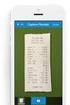 Expense Report Process Instructions Table of Contents 1 Preparing your Expense Report for Entry... 1 2 Creating a New Expense Report... 2 3 Adding Expense Report Information... 3 4 Types of Expense Items...
Expense Report Process Instructions Table of Contents 1 Preparing your Expense Report for Entry... 1 2 Creating a New Expense Report... 2 3 Adding Expense Report Information... 3 4 Types of Expense Items...
UNIVERSITY TRAVEL EXPENSE REPORT STEP-BY-STEP INSTRUCTIONS - - - - - - - - -
 UNIVERSITY TRAVEL EXPENSE REPORT STEP-BY-STEP INSTRUCTIONS - - - - - - - - - Updated October 2012 Table of Contents CONTACTS..3 WHEN TO USE TRAVEL EXPENSE REPORT.3 COMMON CAUSES FOR DELAYS IN PROCESSING
UNIVERSITY TRAVEL EXPENSE REPORT STEP-BY-STEP INSTRUCTIONS - - - - - - - - - Updated October 2012 Table of Contents CONTACTS..3 WHEN TO USE TRAVEL EXPENSE REPORT.3 COMMON CAUSES FOR DELAYS IN PROCESSING
CentreSuite Expense Routing Cardholder USER GUIDE
 CentreSuite Expense Routing Cardholder USER GUIDE CentreSuite Expense Routing Cardholder User Guide Table of Contents 3 First Time Users 6 Quick Links from your Home Screen 7 Statements 9 Creating and
CentreSuite Expense Routing Cardholder USER GUIDE CentreSuite Expense Routing Cardholder User Guide Table of Contents 3 First Time Users 6 Quick Links from your Home Screen 7 Statements 9 Creating and
Detailed Instructions for using the Minerva Menu Option Submit an Expense Report
 Detailed Instructions for using the Minerva Menu Option Submit an Expense Report Contents Submit an Expense Report for Yourself... 2 If you are reimbursing a Third Party:... 5 Entering Items/Add New Item...
Detailed Instructions for using the Minerva Menu Option Submit an Expense Report Contents Submit an Expense Report for Yourself... 2 If you are reimbursing a Third Party:... 5 Entering Items/Add New Item...
DATABASICS Expense User s Guide v2.2
 CALIBRE DATABASICS Expense User s Guide v2.2 A Guide to CALIBRE s Expense Reporting Website August 2015 Our Success Follows Yours 6354 Walker Lane, Suite 500 Alexandria, Virginia 22310-3252 Telephone:
CALIBRE DATABASICS Expense User s Guide v2.2 A Guide to CALIBRE s Expense Reporting Website August 2015 Our Success Follows Yours 6354 Walker Lane, Suite 500 Alexandria, Virginia 22310-3252 Telephone:
University of Missouri. Travel & Expense System FAQ
 University of Missouri Travel & Expense System FAQ 5/6/2013 Travel & Expense (T&E) System FAQ Table of Contents GENERAL QUESTIONS... 1 Roles and Responsibilities... 1 TRAVEL POLICY QUESTIONS... 2 Per Diem...
University of Missouri Travel & Expense System FAQ 5/6/2013 Travel & Expense (T&E) System FAQ Table of Contents GENERAL QUESTIONS... 1 Roles and Responsibilities... 1 TRAVEL POLICY QUESTIONS... 2 Per Diem...
Module 1: EXPENSE REPORT OVERVIEW AND BASIC SETUP
 Table of Contents Introduction Microsoft Dynamics Courseware Overview...0-2 Student Objectives.0-3 Module 1: EXPENSE REPORT OVERVIEW AND BASIC SETUP Lesson 1: Introduction to Travel and Expense Management...
Table of Contents Introduction Microsoft Dynamics Courseware Overview...0-2 Student Objectives.0-3 Module 1: EXPENSE REPORT OVERVIEW AND BASIC SETUP Lesson 1: Introduction to Travel and Expense Management...
University of Alaska Statewide Financial Systems User Documentation. BANNER TRAVEL AND EXPENSE MANAGEMENT TEM (Detail)
 University of Alaska Statewide Financial Systems User Documentation BANNER TRAVEL AND EXPENSE MANAGEMENT TEM (Detail) Travel and Expense Management Table of Contents 2 Table of Contents Table of Contents...
University of Alaska Statewide Financial Systems User Documentation BANNER TRAVEL AND EXPENSE MANAGEMENT TEM (Detail) Travel and Expense Management Table of Contents 2 Table of Contents Table of Contents...
ADMINISTRATIVE PROCEDURE
 ADMINISTRATIVE PROCEDURE ADMINISTRATIVE PROCEDURE NO: AP 611.01 RELATED TO POLICY NO. 611 BUSINESS & TRAVEL TITLE: BUSINESS & TRAVEL EXPENSE Purpose and Introduction This procedure sets forth the requirement
ADMINISTRATIVE PROCEDURE ADMINISTRATIVE PROCEDURE NO: AP 611.01 RELATED TO POLICY NO. 611 BUSINESS & TRAVEL TITLE: BUSINESS & TRAVEL EXPENSE Purpose and Introduction This procedure sets forth the requirement
Joint Logistics Managers, Inc. Deltek Systems, Inc. Electronic Expense Training Manual
 Joint Logistics Managers, Inc. Deltek Systems, Inc. Electronic Expense Training Manual JLMI Rev. April 2013 Table of Contents Welcome 3 Getting Started 3 Logging In 3 Create an Expense Authorization 4
Joint Logistics Managers, Inc. Deltek Systems, Inc. Electronic Expense Training Manual JLMI Rev. April 2013 Table of Contents Welcome 3 Getting Started 3 Logging In 3 Create an Expense Authorization 4
Welcome to e-expense Travel & Business Expense Reimbursement System. A User Guide 2014 Tufts University Finance
 Welcome to e-expense Travel & Business Expense Reimbursement System A User Guide 2014 Tufts University Finance 5/20/2014 Support: e-expense@tufts.edu Table of Contents Signing into and Tufts Corporate
Welcome to e-expense Travel & Business Expense Reimbursement System A User Guide 2014 Tufts University Finance 5/20/2014 Support: e-expense@tufts.edu Table of Contents Signing into and Tufts Corporate
Hawaiian Airlines, Inc. Travel & Expense Reporting: Global Expense Reporting Solutions (GERS) tool End User Training
 Hawaiian Airlines, Inc. Travel & Expense Reporting: Global Expense Reporting Solutions (GERS) tool End User Training Please log on to: https://expense.gers.ihost.com Hawaiian Airlines Company Key: DEnyht78K9u2AHPKmwGAzQ==
Hawaiian Airlines, Inc. Travel & Expense Reporting: Global Expense Reporting Solutions (GERS) tool End User Training Please log on to: https://expense.gers.ihost.com Hawaiian Airlines Company Key: DEnyht78K9u2AHPKmwGAzQ==
Travel and Expense Management Training Manual
 Travel and Expense Management Training Manual TEM Team Colorado School of Mines Cindy Kerr - 303.273.3274 Cathy Daniels - 303.273.3264 Tim Huelsman 303.273.3266 Tressa Ries 303.273.3262 1 Overview TEM
Travel and Expense Management Training Manual TEM Team Colorado School of Mines Cindy Kerr - 303.273.3274 Cathy Daniels - 303.273.3264 Tim Huelsman 303.273.3266 Tressa Ries 303.273.3262 1 Overview TEM
User Guide. 1/14/2014 FIS Business Solutions. Internet Expense Reports. Page 1. Copyright University of Pittsburgh. All rights reserved.
 User Guide Page 1 Table of Contents...3 Log On...4 Expenses Home Page...5 Expenses Home Page Tabs...6 Create Expense Report: General Information...9 Create Expense Report: PrePaid Expenses...10 Receipt-Based
User Guide Page 1 Table of Contents...3 Log On...4 Expenses Home Page...5 Expenses Home Page Tabs...6 Create Expense Report: General Information...9 Create Expense Report: PrePaid Expenses...10 Receipt-Based
Quick Reference Card Review and Approve Expense Report in Concur Travel and Expense
 The following steps can be utilized in approving expense reports. Fiscal approvers will receive an e-mail notification when the traveler submits the report for approval. Log In To Concur Go to the Employee
The following steps can be utilized in approving expense reports. Fiscal approvers will receive an e-mail notification when the traveler submits the report for approval. Log In To Concur Go to the Employee
Oracle iexpense Travel & Expense Reporting Frequently Asked Questions (FAQ)
 General Questions 1) Why is Aramark Uniform Services moving to a new tool for expense reporting? 2) What is changing? 3) I am not technologically savvy; how easy is iexpense to use? 4) When do I start
General Questions 1) Why is Aramark Uniform Services moving to a new tool for expense reporting? 2) What is changing? 3) I am not technologically savvy; how easy is iexpense to use? 4) When do I start
Expense Reports. Note: Date entry for expense reports remains the same as the travel authorization, however there are additional steps needed.
 Expense Reports Note: Date entry for expense reports remains the same as the travel authorization, however there are additional steps needed. Understanding Expense Reports Expense report entry processes
Expense Reports Note: Date entry for expense reports remains the same as the travel authorization, however there are additional steps needed. Understanding Expense Reports Expense report entry processes
Travel Reimbursement Instructions
 P.O. Box 11992 Lynchburg, VA 245061992 T 434.386.3190 F 434.386.3192 www.vaawwa.org Travel Reimbursement Instructions Please use the Travel Reimbursement Form when requesting reimbursement for all travel
P.O. Box 11992 Lynchburg, VA 245061992 T 434.386.3190 F 434.386.3192 www.vaawwa.org Travel Reimbursement Instructions Please use the Travel Reimbursement Form when requesting reimbursement for all travel
Concur Quick Start Guide Instructions to create employee expense reports
 Concur Quick Start Guide Instructions to create employee expense reports Kindred Healthcare 0 Concur Quick Start Guide Kindred Healthcare Concur log in page: https://www.concursolutions.com New expense
Concur Quick Start Guide Instructions to create employee expense reports Kindred Healthcare 0 Concur Quick Start Guide Kindred Healthcare Concur log in page: https://www.concursolutions.com New expense
Eastern Washington University TEMS Employee Travel Guide
 This document describes university travel procedures using the Banner Travel and Expense Management System (TEMS). 1 This is a companion document to the TEMS User Guide, a stepby-step tutorial prepared
This document describes university travel procedures using the Banner Travel and Expense Management System (TEMS). 1 This is a companion document to the TEMS User Guide, a stepby-step tutorial prepared
eostar Expense Report Process
 eostar Expense Report Process 3/25/2015 Home of Rutherford and Associates [Type Client Name] eostar Proposal Contents 2 Table of Contents The eostar Expense Report Process... 3 Setting Up Access to Expense
eostar Expense Report Process 3/25/2015 Home of Rutherford and Associates [Type Client Name] eostar Proposal Contents 2 Table of Contents The eostar Expense Report Process... 3 Setting Up Access to Expense
Quick Reference Card Booking Travel in Concur Travel and Expense
 This QRC provides the steps for travelers and/or their delegates to book travel and complete the Request Header in Concur Travel and Expense. Log In To Concur Go to the Employee Portal page. www.purdue.edu/employeeportal
This QRC provides the steps for travelers and/or their delegates to book travel and complete the Request Header in Concur Travel and Expense. Log In To Concur Go to the Employee Portal page. www.purdue.edu/employeeportal
Deltek First GovCon Essentials
 Deltek First GovCon Essentials Time & Expense 9.0 Service Pack 1 for the Deltek First Cloud Release Notes February 4, 2013 While Deltek has attempted to verify that the information in this document is
Deltek First GovCon Essentials Time & Expense 9.0 Service Pack 1 for the Deltek First Cloud Release Notes February 4, 2013 While Deltek has attempted to verify that the information in this document is
Travel & Expense Reimbursement System Information IBM GERS SYSTEM
 Travel & Expense Reimbursement System Information IBM GERS SYSTEM 1 Table of Contents Page(s) Contact for Questions/Concerns. 3 T&E Information...4 Getting Started with GERS (First Time Registration).....5-10
Travel & Expense Reimbursement System Information IBM GERS SYSTEM 1 Table of Contents Page(s) Contact for Questions/Concerns. 3 T&E Information...4 Getting Started with GERS (First Time Registration).....5-10
Travel Request and Expense Report Processing for Monthly Personal Car Mileage
 Travel Request and Expense Report Processing for Monthly Personal Car Mileage 1 Table of Contents Travel Request Overview... 3 Section 1: Create a New Travel Request for Monthly Personal Car Mileage...
Travel Request and Expense Report Processing for Monthly Personal Car Mileage 1 Table of Contents Travel Request Overview... 3 Section 1: Create a New Travel Request for Monthly Personal Car Mileage...
Expense Report: Guide for Students
 Version: 3-28-2013 Expense Report: Guide for Students Log into Concur https://medley.isc-seo.upenn.edu/authentication/profile/concur?app=concurprod 1. Your PennKey authentication page will pop up. Login.
Version: 3-28-2013 Expense Report: Guide for Students Log into Concur https://medley.isc-seo.upenn.edu/authentication/profile/concur?app=concurprod 1. Your PennKey authentication page will pop up. Login.
Travel Management System. Travel Manager. Training and Reference Guide. For Travel Manager Release 9.0
 Travel Management System Travel Manager Training and Reference Guide For Travel Manager Release 9.0 May 2006 T A B L E O F C O N T E N T S Chapter 1 - Introduction... 1-1 Overview... 1-1 Chapter 2 - Getting
Travel Management System Travel Manager Training and Reference Guide For Travel Manager Release 9.0 May 2006 T A B L E O F C O N T E N T S Chapter 1 - Introduction... 1-1 Overview... 1-1 Chapter 2 - Getting
Creating a Travel Authorization. 1) Sign in to Bronco Web with username: AHOWARD (uppercase) password: TRAVEL (uppercase)
 Creating a Travel Authorization 1) Sign in to Bronco Web with username: AHOWARD (uppercase) password: TRAVEL (uppercase) 2) Select Travel and Expenses > BSU Employee > Travel Authorization > Create 3)
Creating a Travel Authorization 1) Sign in to Bronco Web with username: AHOWARD (uppercase) password: TRAVEL (uppercase) 2) Select Travel and Expenses > BSU Employee > Travel Authorization > Create 3)
QuickStart Guide. Concur Expense
 QuickStart Guide Concur Expense PROPRIETARY STATEMENT This document contains proprietary information and data that is the exclusive property of Concur Technologies, Inc, Redmond, Washington If you are
QuickStart Guide Concur Expense PROPRIETARY STATEMENT This document contains proprietary information and data that is the exclusive property of Concur Technologies, Inc, Redmond, Washington If you are
United States Agency for International Development Bureau for Management Office of Chief Information Officer E2 Travel Management Service User Guide
 United States Agency for International Development Bureau for Management Office of Chief Information Officer E2 Travel Management Service User Guide Release 1.0 Revisions Release Number Author Comment
United States Agency for International Development Bureau for Management Office of Chief Information Officer E2 Travel Management Service User Guide Release 1.0 Revisions Release Number Author Comment
EMPLOYEE EXPENSE ENTRY GUIDE (EMPLOYEE ONLY)
 EMPLOYEE EXPENSE ENTRY GUIDE (EMPLOYEE ONLY) 1 Contents 1- Introduction..... 3 2- Login... 4 3- Initial Homepage Icons.... 5 4- Expense Report Icons,.... 6 5- Entering New Expense Report... 7 2 1- Introduction
EMPLOYEE EXPENSE ENTRY GUIDE (EMPLOYEE ONLY) 1 Contents 1- Introduction..... 3 2- Login... 4 3- Initial Homepage Icons.... 5 4- Expense Report Icons,.... 6 5- Entering New Expense Report... 7 2 1- Introduction
Concur Travel & Expense Frequently Asked Questions
 What is Concur Travel & Expense? How do I log in to Concur Travel & Expense? What should I do the first time I log into Concur Travel & Expense? What are the required fields on the profile page? What if
What is Concur Travel & Expense? How do I log in to Concur Travel & Expense? What should I do the first time I log into Concur Travel & Expense? What are the required fields on the profile page? What if
EXPENSE & TRAVEL REIMBURSEMENT
 EPENSE & TRAVEL REIMBURSEMENT 1. POLICY PROVISIONS 1.1. This policy and procedure statement covers all approved business-related expenditures incurred by employees of Cooper Consulting Company, hereinafter
EPENSE & TRAVEL REIMBURSEMENT 1. POLICY PROVISIONS 1.1. This policy and procedure statement covers all approved business-related expenditures incurred by employees of Cooper Consulting Company, hereinafter
Mobile Expense Tracking Quick Start Guide: iphone Edition
 Tenrox Mobile Expense Tracking Quick Start Guide: iphone Edition January, 2012 2012 Tenrox. All rights reserved. About this Guide This quick start guide describes how users can quickly track expenses,
Tenrox Mobile Expense Tracking Quick Start Guide: iphone Edition January, 2012 2012 Tenrox. All rights reserved. About this Guide This quick start guide describes how users can quickly track expenses,
Travel Activities Creating an Expense Report for a Non-Travel Reimbursement
 Travel Activities Creating an Expense Report for a Non-Travel Reimbursement Overview: Understanding How to Create an Expense Report for a Non-Travel Expense In this topic, you will learn the steps to create
Travel Activities Creating an Expense Report for a Non-Travel Reimbursement Overview: Understanding How to Create an Expense Report for a Non-Travel Expense In this topic, you will learn the steps to create
Page 1 of 23. Elections Funds Management Voter Registration Expense System
 Page 1 of 23 Elections Funds Management Voter Registration Expense System ELECTIONS FUNDS MANAGEMENT VOTER REGISTRATION EXPENSE SYSTEM TABLE OF CONTENTS OVERVIEW...3 GETTING STARTED:... 3 SIGN-ON PAGE...
Page 1 of 23 Elections Funds Management Voter Registration Expense System ELECTIONS FUNDS MANAGEMENT VOTER REGISTRATION EXPENSE SYSTEM TABLE OF CONTENTS OVERVIEW...3 GETTING STARTED:... 3 SIGN-ON PAGE...
User Guide. ERS Help Desk : 814-863-9713 or http://www.ers.psu.edu/assistance.cfm. Web site at: http://www.ers.psu.edu
 User Guide ERS Help Desk : 814-863-9713 or http://www.ers.psu.edu/assistance.cfm Web site at: http://www.ers.psu.edu Revised 2/18/2015 Table of Contents Introduction... 3 System Overview... 3 Section 1:
User Guide ERS Help Desk : 814-863-9713 or http://www.ers.psu.edu/assistance.cfm Web site at: http://www.ers.psu.edu Revised 2/18/2015 Table of Contents Introduction... 3 System Overview... 3 Section 1:
Create an Expense Report: Detailed Guide
 Overview Creating expense reports is one of the primary functions of Concur. This Guide provides detailed instructions on how to create and submit an expense report. Log into Concur 1. Log into Concur:
Overview Creating expense reports is one of the primary functions of Concur. This Guide provides detailed instructions on how to create and submit an expense report. Log into Concur 1. Log into Concur:
Instructions for completing the CA Expense Report
 Instructions for completing the CA Expense Report NOTE: Please make sure you are familiar with CA Policies. By submitting this report you confirm that all expenses listed comply with Christian Associates
Instructions for completing the CA Expense Report NOTE: Please make sure you are familiar with CA Policies. By submitting this report you confirm that all expenses listed comply with Christian Associates
Once your request has been approved, you can begin creating a new expense report.
 Once your request has been approved, you can begin creating a new expense report. Click on the Requests header. Find the request you want to work on. Notice the Status column says Approved. Click Expense
Once your request has been approved, you can begin creating a new expense report. Click on the Requests header. Find the request you want to work on. Notice the Status column says Approved. Click Expense
