Guide to PanAm Agent and Online Booking Tool Services!
|
|
|
- Emmeline Barnett
- 7 years ago
- Views:
Transcription
1 Guide to PanAm Agent and Online Booking Tool Services Sections: 1. Getting Started with PanAm 2. Booking with An Agent 3. TripCase 4. Online Booking Tool - Logging In & Completing Your Profile 5. Book Travel - Air 6. Book Travel - Hotel 7. Book Travel - Train 8. Book Travel - Car 9. Book Travel - Check-Out 10. Trips 11. Templates 12. Profile 13. More Tools 14. Travel Arranger Portal 1. Getting Started with PanAm 1 Go to the Welcome Portal at 2 Click Request an Account if you do not yet have a username and password. Once your employment and information is verified, instructions on creating your username and password will be ed to you. Note that the keywords (Online Booking Identifier and Access Authorization) in that are not your username and password; they are the keywords that let you get past the Create Account screen to the place where you get to create your own username. Please pick a username that is all lowercase letters without spaces or punctuation. 3 Click Book Travel Online in the center of the screen for the Online Booking Tool. 4 Click Book Group Travel if you are booking for a group of To work with a travel agent for your travel requests and questions, use the phone ( ) or (uri@panam.travel). 6 Download the Travel Cheat Sheet to your computer or print it so you always have our contact information. 7 On the Travel Cheat Sheet, it includes the Emergency Services Number. If you have issues in transit such as a flight cancellation, please call anywhere, anytime. Any nonemergency calls outside of normal 8am-6pm, Monday-Friday business hours will incur a charge. 8 Contact your Client Partner, Mike Dennis, with any positive or negative feedback about your customer experience.
2 1. Getting Started with PanAm 2. Booking with an Agent 1 Call or one of our PanAm Travel agents: or uri@panam.travel 2 Feel free to us for quotes or use the Online Booking Tool to obtain quotes for your TAR form. We do ask that if you plan on utilizing the OBT to purchase that you also use it for quotes. 3 as much detail as possible to the agents cities, dates, times, and any preferences for your air, train, hotel, or car needs. 4 We will also need your Employee#, Department#, TAR#, legal name, gender, and date of birth before we can ticket. 5 Instances where it is especially helpful to use an agent are for multi-destination or international travel. Agents can do more digging for you Any hotel reservations for conference rates must go through an agent, as well as if you are using any airline credits. You ll want to work with an agent if you need assistance with passports or visas. It is also a good idea to work with an agent for group travel since buying multiple tickets at once sometimes will affect prices. 6 Agents are also helpful if you are traveling internationally on federal grant money. Any travel on federal money must be Fly America Act compliant. The agents can ensure compliance. 7 Before ticketing, the agents will send you a final confirmation. This is to ensure all the trip detail and personal information is correct. You must reply that everything is fine before we will ticket. 8 Based on URI Travel Policy, Out of Policy trips will go to the Controller s Office for final approval even though you already have a TAR#. The travel agent will take care of this. The Controller s Office will contact you with any questions they may have. 9 See TripCase section below for how to keep your itineraries 3. TripCase 1 Whether you book with an agent or use the Online Booking Tool, you will receive a confirmation with your reservation. There will be a link for you to view your itinerary in TripCase. 2 You will need to make a login for TripCase at their website, You will want to use your work for your TripCase login, since that is where we will send your itineraries to, and that is how TripCase will know how to add your trip details to your list of trips on their website. 3 If your itinerary doesn t pull into TripCase, the itinerary to trips@tripcase.com from the address you use as your login. 4 TripCase has mobile apps for smartphones that you can download. These mobile apps let you see your itineraries on the go. It will also notify you of delays, gate changes, and other useful information. 5 For video tutorials and FAQ about TripCase, please see their Support page: travel.tripcase.com/support/
3 4. Online Booking Tool - Logging In & Completing Your Profile 1 Go to and click Book Travel Online. 2 Enter your username and password. Then click Log In. If you do not remember your password, contact PanAm 3 Note: If you do not have an account Request an Account at the above Welcome Portal website. All URI employees and graduate students are required to make profiles to book travel. Undergraduates and guests do not need a profile. They can book with an agent or a travel arranger can book for them as a guest. 4 The six tabs on the left-hand side under Get Started comprise your main navigation panel. 5 Go to Profile and complete the Personal Information and Forgotten Password sections. Please read the instructions as some information must be entered in a certain format. Both travelers and travel arrangers must complete their profile, otherwise you will get various errors upon trying to purchase. 6 You may also want to complete some of the other sections under Profile. For example under Settings you can enter up to three addresses for friends, co-workers, or family that you also want to automatically get every itinerary. Under Frequent Traveler, you can save your various frequent flyer numbers. Under Flight Preferences, Hotel Preferences, etc., you can save your travel preferences such as meal type, hotel room type, and window or aisle seat.
4 5. Book Travel - Air 1 From the Online Booking Tool home screen, you can input your search parameters. 2 Make sure that Flight is checked. Then select Round-trip, One-way, or Multi-destination. 3 You can Shop by Schedule or Shop by Price. The former is helpful is you are looking for a specific flight. Sometimes it also shows a few more Southwest results. The latter is what you will primarily use, and it will search almost the entire day for the cheapest flights For Shop by Price you can also opt to search +/- 1 to 3 days if your dates are flexible. 4 Put in the cities you are traveling between as well as the dates and times. For cities with multiple airports, it will let you choose the specific airport or the option for all airports for that city. 5 Under Advanced Search Options you can change it took book from 2 to 9 tickets if you are buying for a group. Anything over 9 persons must go through an agent. 6 Click Search. 7 Now you are seeing your Options. You can easily modify your cities and dates by clicking Modify Search near the top-left of the page. 8 Using the gray bar on the left-hand side, you can eliminate some Options and narrow your search. You can constrain the time, eliminate flights with stops, narrow the cost window, and elect to show only certain airlines. 9 Note: If you selected Search by Schedule it will not show you the price unless you have selected all of your segments. 10 You may encounter a square with a star in it by the price, this indicates a Rhody Rate. These are fares that PanAm has specially negotiated with the airlines. They are fully-refundable with no change fees 11 You may encounter a red circle with a line through it by the price, this indicates an Out of Policy flight. You can still select it, but it will ask you a reason why you are selecting this. Sometimes you need a certain timeframe, sometimes there simply is no flight under $500. After purchase, these go to the Controller s Office for final approval. 12 Note: If you get an error saying that your flight cannot be priced, it is most likely because that flight (or one of the segments) has either sold out or the airline has adjusted its segment pairings. Sometimes, trying again in a few minutes helps once the airlines have updated the changes in their systems. If this doesn t work, contact an agent as they may still be able to get a seat or pair those segments together. But act quickly as this indicates the prices are most likely already going up Otherwise, please select another flight. 13 Note: The Online Booking Tool does not have access to special carrier fares such as Southwest Getaway flights. Because of the varying restrictions these flights have, PanAm cannot price match. 14 After clicking Select on the flight you want, you can pick you seat on the picture of the airplane. The Online Booking Tool will never sell you a sold out flight. If it does not let you pick a seat, this is because airlines often do not release 100% of their seats to be selected. You will have your seat assigned at check-in or at the gate. Some airlines let you go to their website 24-hours in advance and pick a seat in this case. 15 See Booking Travel - Check-Out section later in this document for purchasing details.
5 6. Book Travel - Hotel 1 From the Online Booking Tool home screen, you can input your search parameters. 2 Make sure that Hotel is checked. 3 Put in the destination, as well as the Check-in and Check-out dates. 4 Click Search. 5 You can search by Address or City or Near an Airport depending on where the more precise location is that you want to stay at. You can also click Show company locations and other points of interest and it will tell you some regional attractions that perhaps you want to stay near. 6 Note: Searching by address is the easiest way to find a specific hotel that you already have in mind. Go to that hotel s website and find the address, and then put it in the Online Booking Tool address search. This especially helps because sometimes a hotel calls itself several names: a Doubletree may actually be The Williamsburg Inn, for example. So searching Doubletree would not yield any results. Searching by address fixes this problem 7 Select your Number of rooms. Then click Search Now. 8 Click Modify Search if you need to easily change your dates or location. 9 On the left hand side, you can narrow down your search by designating the Distance, the Hotel Name (but see #6 on how this sometimes can be tricky), and by Amenities such as airport shuttle. 12 You can also in the top left click Map View to view all hotels on a map. 13 Click on the name of the hotel for details such as payment policy and a full list of amenities. 14 Some results may show a red circle with a line through it indicating that it is Out of Policy, most likely because it is over the URI guideline cost limits. You can still select this hotel, but it will ask you to provide a reason why you are selecting this. After check-out, it will go to the URI Controller s Office for final approval. 15 After clicking View All Rates it will prompt you to Select your room type. 16 A screen will pop-up letting you know the cancellation policy as well as allowing you to put in up to three Special Requests. Then click Book Room. 17 See Booking Travel - Check-out section later in this document for purchasing details.
6 7. Book Travel - Train 1 From the Online Booking Tool home screen, you can input your search parameters. 2 Make sure that Train is checked. 3 Enter the cities, dates, and times. 4 Click Search 5 If you click on the number of train in blue, it will give you some more details about the train. 6 Choose your train by clicking Select. 7 See Booking Travel - Check-out section later in this document for purchasing details. 8. Book Travel - Car 1 From the Online Booking Tool home screen, you can input your search parameters. 2 Make sure that Car is checked. 3 Enter the city you are picking your car up at, the time and date of pick-up, and the time and date of drop-off. 4 You can select if you will pick a car up at the Airport or type in a different Address 5 Pick if you re going to drop it off at the Same Location or a Different Location. If a different location, it will ask you to type in that location. 6 Re-enter the dates and times that you need the car. 7 Select what sizes (up to five) you would like. Make sure they are sizes compliant with policy. 8 When selecting any special options, know that any extra costs may not be covered under policy. 9 Click Search Now 10 It will show you the prices for the various sizes you selected to compare. And you can click Car Details for more information. 11 Note: National and Enterprise are the preferred car companies for URI. 12 Click on the Total Price in blue of the car you want. 13 All cars automatically go to Out-of-Policy approval. Please select the designated reason and continue with your booking. Upon making your purchase, it will go to the Controller s Office for final approval per policy. 14 See Booking Travel - Check-out section later in this document for purchasing details.
7 9. Book Travel - Check-Out 1 On the check-out screen, make sure to take note of the yellow box. This gives you an overview of the fare restrictions and policies for the ticket you are purchasing. 2 Trip Details: this section gives you a chance to look over all the details of your itinerary. 3 On the right-hand side of Trip Details you can Add to Trip if you forgot to search for a car or hotel and now realize you need one. 4 Also on the right-hand side of Trip Details is Save as Template. This is handy for when you are obtaining quotes and will need to come back to this trip. Or this is a particular flight that you take regularly. 5 Policy Compliance: this section will only show up if you selected an Out of Policy itinerary. Please make sure your contact information is correct so that the URI Travel Administrators can contact you if they have questions. Also, in the text box called Reason for Travel, please type your TAR#. This will help the Admins look into your trip easier. You will still be able to move forward with booking, but upon clicking Purchase it will go for final approval. They will either contact you with questions, or reply to PanAm that your trip is approved. 6 Traveler Information: this information will automatically pull in from your profile or the profile of your traveler (unless it is a non-uri employee that you are booking as a guest). 7 Billing Information: Air and Rail are billed to the URI Travel Card. Hotels go on your URI PCard (contract the Controller s Office if you need one). Cars do not need a card for a reservation. For Enterprise and National, it will be charged to the contract URI has with these companies. Otherwise, you will provide a personal card at check-in. 9 Delivery Information: this information will automatically pull in from your profile or the profile of your traveler (unless it is a non-uri employee that you are booking as a guest). 10 University of Rhode Island Accounting Requirements: Please enter your TAR# and select a Trip Reason. For Type of Travel, if it is personal and business, know that you must also have a quote for your trip without the personal component. If you are traveling internationally and using federal grant money, the trip must be compliant with the Fly America Act, which guides the use of federal government money for travel. 11 Additional Information: The traveler (and travel arranger, if the arranger is completing the booking) will receive a copy of the itinerary. You can enter up to 3 more addresses here to receive a copy. 12 Estimated Trip Cost: This is the cost of all your trip components, plus the PanAm Online Booking Tool service fee. 13 Click Purchase or Hold. Know you still must have all required information to hold a trip. Look below the Hold button to see how long this spot can be held. Know that putting something on hold does not guarantee the price. If the price goes up while it is on hold, you will still pay the increased price upon purchase. 14 Note: If you encounter an error when you click Hold or Purchase, most of the time it is a profile error. Regardless of what the error message says. Please make sure that both traveler and travel arranger profiles are filled out complete and according to the instructions. Contact PanAm if you still are having errors after checking your profile. 15 See the TripCase section of this document about how to view your itinerary.
8 10. Trips 1 From the Online Booking Tool home screen, you click Trips on the left-hand navigation panel. 2 Click View All Trips. 3 Here you can see all of your Held, Active, Past, and Cancelled trips. It will only show the trips you booked using the Online Booking Tool, not the ones booked with agents. 4 Note: Travel Arrangers will have a drop down For Menu where they can select any of their travelers and see their travelers trips. 5 Click Select to see the trip details. 6 You can Send Itinerary to TripCase, the mobile app that keeps all of your trips and updates you on delays and gate changes. See the TripCase section of this document. 7 Click Itinerary to send this itinerary yourself or others. Type in their addresses and click Now. 11. Templates 1 From the Online Booking Tool home screen, you click Templates on the left-hand navigation panel 2 Click View All Templates 3 Note: Remember that how you add a template is to search your trip and get to the check-out page. On the check-out page, there is a Save as Template button. 4 From here, Select your template. 5 You can Delete the template at the bottom of this page. 6 Or you can put in your Travel Dates and Price Itinerary to pull up your saved flight. 7 The other thing you can do from the View All Templates screen is to Acquire Trip, this lets you find templates that others have made. This is handy for Travelers to pick their flights, so that Travel Arrangers can acquire the template and book it for them. 8 Type in the First and/or Last Name of the person whose template you want to find. Then click Search. Sometimes searching by just first or just last name is helpful. 9 Find your traveler from the list of search results and click Select. 10 Find the template that you want to acquire and click Select. It will now show this template in your usable templates.
9 12. Profile 1 Personal Information: This section is required. Please follow the instructions on the page. Not following the instructions can lead to formatting errors, which can lead to errors upon checkout. Most prominently, do not put punctuation in your name and use hyphens for phone numbers ( ). Don t forget to click Save. 2 Forgotten Password: This section is required. It allows your to select a password and answer that the system will ask you in case you forget your password. Don t forget to click Save. 3 Change Password: This section allows you to change your password. It is a good idea to change your password every few months. 4 Charge Cards: For Airfare and Rail, you will use the URI Travel Card. For Hotels, you will acquire a PCard from the Controller s Office. Once you have this, you can save it to your profile by clicking Add Charge Card and entering the information. This way you do not have to type in the information each time. 5 Settings: Any itinerary will be ed to you. Add up to three other addresses that you would like to receive your itineraries as well. 6 Display Preferences: You can change the time display settings between a 12-hr clock and 24-hr clock. 7 Frequent Traveler: Click Add Frequent Traveler Program and enter in your air and hotel rewards programs. Know that any miles and rewards accumulated through URI travel must be reapplied to future URI-related travel. 8 Passport and Visas: Click Add Travel Document to save your password or visa information onto your profile. This is especially helpful if you frequently travel internationally. 9 Flight Preferences: Enter your home airport code (PVD) so you don t always have to type it in. Also, put your seating preferences and save your special meal requests to your profile. 10 Hotel Preferences: Select up to three hotel special requests for your hotel room preferences. 11 Car Preferences: Select your preferred car type, and any special requests you always want for your rental cars. Remember that URI does not pay for car special requests that require additional charges. 12 Rail Preference: Select your home station (Providence is PVD) and put in your age range. 13 My Travelers: Arrangers, select if you want confirmations to send to just you, just your traveler, both, or none from the drop-down menu. Click Add a Traveler to search by first and/or last name to find your traveler. When you find them, click Select. 14 Note: If you cannot find someone when you search, try just their first or just their last name. If you still cannot find them, they may not have a profile. It will only display persons who have an account and have logged in. 15 My Arrangers: Travelers, select if you want arrangers to be able to add you as their traveler (otherwise, you will always have to come in and add your own arrangers). Also, designate if you want your arrangers to be able to change your profile. This can be helpful if they are booking for you and there are issues with your profile. To add your travel arrangers Click Add a Traveler Arranger to search by first and/or last name. When you find them, click Select.
10 13. More Tools 1 From the Online Booking Tool home screen, you click More Tools on the left-hand navigation panel 2 This section gives you a list of helpful travel links. 3 For Travel Arrangers, there is a link here to Book for Guest. This is how you can book for URI undergraduates and non-uri employees. Booking for graduate students or URI employees requires them to request an account at and then you can add them as your traveler. Booking for a guest looks the same as a normal booking, except you will have to manually enter the traveler s personal information at check-out. 14. Travel Arranger Portal 1 Travel Arrangers have access to the Travel Arranger Portal. It will take you to this screen upon login if you are an active Travel Arranger. You are not considered an active Arranger until you have added your first traveler on your Profile. 2 Travel Arrangers will always have two tabs in the top-left hand corner. One will say Travel Arranger and takes you to the Travel Arranger Portal. The other will say the name of the traveler whose profile you are currently working with. Before you book travel, make sure it is the correct name so you do not mistakenly book for another one of your travelers. 3 On the Travel Arranger Portal, all of your travelers are listed in a box on the left-hand column. To book travel for one of them, simply click their name. 4 You can check the box beside the names of your Frequent Travelers and the will show up in another list on the center of your screen. 5 You also have a quick link to Add/Remove Travelers at the bottom of the column that has your travelers listed. 6 To the right, you can select List View and Calendar View to see all of the upcoming trips in the next two weeks for all of your travelers. 7 Scrolling down, under Agency Tools there are several links. One is a link to book for a Guest (an undergraduate student or a non-uri employee). 8 You can also look up itineraries for travelers using Traveler s Records also found under Agency Tools. Click Search by Name, and type in the name of the traveler to pull up their upcoming trips. You can see the details and re-send the itinerary via . 9 Note: It will only pull up trips that were booked using the Online Booking Tool. It will not pull up the records for trips that were booked using an agent or adjustments made by an agent. 10 Finally, Arrival & Departure Status at the bottom of the Travel Arranger Portal lets you check on the status of a flight or a train to see if it is running early or late.
American Express Online powered by Concur Travel. Helpful Hints: Tips & Tricks. Page 1 of 11
 American Express Online powered by Concur Travel Helpful Hints: Tips & Tricks Page 1 of 11 American Express Online powered by Cliqbook Helpful Hints: Tips & Tricks Flight Status...2 Adding a Travel Arranger...2
American Express Online powered by Concur Travel Helpful Hints: Tips & Tricks Page 1 of 11 American Express Online powered by Cliqbook Helpful Hints: Tips & Tricks Flight Status...2 Adding a Travel Arranger...2
GetThere User Training. Student Guide
 GetThere User Training Student Guide Document Edition 4.9 (January 2016) 2009-2016 GetThere L.P. All rights reserved. This documentation is the confidential and proprietary intellectual property of the
GetThere User Training Student Guide Document Edition 4.9 (January 2016) 2009-2016 GetThere L.P. All rights reserved. This documentation is the confidential and proprietary intellectual property of the
Online Booking Guide September 2014
 Online Booking Guide September 2014 Contents GetThere Supported Browser Versions... 3 Connectivity and Response Time... 4 Introduction... 4 Logging In... 5 Travel Arranger Homepage... 6 More Than 50 Travelers...
Online Booking Guide September 2014 Contents GetThere Supported Browser Versions... 3 Connectivity and Response Time... 4 Introduction... 4 Logging In... 5 Travel Arranger Homepage... 6 More Than 50 Travelers...
Concur Travel Frequently Asked Questions
 Concur Travel Frequently Asked Questions What is Concur Travel? Concur Travel is Kindred s travel booking system. It is an innovative interactive travel booking system used by company employees to make
Concur Travel Frequently Asked Questions What is Concur Travel? Concur Travel is Kindred s travel booking system. It is an innovative interactive travel booking system used by company employees to make
American Express Online (AXO) Reference Guide For Saint Louis University
 American Express Online (AXO) Powered by Cliqbook Reference Guide For Saint Louis University July 2006 V1.4 0 Welcome to AXO / powered by Cliqbook. This is Saint Louis University s designated corporate
American Express Online (AXO) Powered by Cliqbook Reference Guide For Saint Louis University July 2006 V1.4 0 Welcome to AXO / powered by Cliqbook. This is Saint Louis University s designated corporate
CHAPTER 4. o Hotel Results 15 CHAPTER 5. o Car Results: Matrix & Options 19. o Ground and Limo Service 21. o Trip Purchasing & Booking 23
 User Manual - CTS Table of Contents CHAPTER 1 Log In 1 CHAPTER 4 Find a Hotel 15 Home Page 2 o Navigation Toolbar 2 o Search by Airport, Search by Address o Quick Trip Search 2 o Hotel Results 15 o Welcome
User Manual - CTS Table of Contents CHAPTER 1 Log In 1 CHAPTER 4 Find a Hotel 15 Home Page 2 o Navigation Toolbar 2 o Search by Airport, Search by Address o Quick Trip Search 2 o Hotel Results 15 o Welcome
Travel Program Overview
 Travel Program Overview UCG Travel Department Assists Travelers Questions/issues Management reporting Policy monitoring Emergency tracking Travel supplier management Coordinate corporate savings programs
Travel Program Overview UCG Travel Department Assists Travelers Questions/issues Management reporting Policy monitoring Emergency tracking Travel supplier management Coordinate corporate savings programs
Who do I contact if I have issues with Concur Travel? The following support options are available to travelers regarding Concur Travel.
 Concur Travel Frequently Asked Questions What is Concur Travel? Concur Travel is an innovative interactive travel booking system used by company employees to make their own travel arrangements. The system
Concur Travel Frequently Asked Questions What is Concur Travel? Concur Travel is an innovative interactive travel booking system used by company employees to make their own travel arrangements. The system
Within online customer support, you will find customer support contact information, a link to e-mail our corporate travel agents and online help.
 Tufts Traveler & Arranger Manual Spring 2006 GETTING HELP Corporate Travel Agents You may contact your custom agent or a corporate travel agent for help with the site, booking assistance or general support
Tufts Traveler & Arranger Manual Spring 2006 GETTING HELP Corporate Travel Agents You may contact your custom agent or a corporate travel agent for help with the site, booking assistance or general support
Quick Reference Card Booking Travel in Concur Travel and Expense
 This QRC provides the steps for travelers and/or their delegates to book travel and complete the Request Header in Concur Travel and Expense. Log In To Concur Go to the Employee Portal page. www.purdue.edu/employeeportal
This QRC provides the steps for travelers and/or their delegates to book travel and complete the Request Header in Concur Travel and Expense. Log In To Concur Go to the Employee Portal page. www.purdue.edu/employeeportal
QuickStart Guide. Concur Expense
 QuickStart Guide Concur Expense PROPRIETARY STATEMENT This document contains proprietary information and data that is the exclusive property of Concur Technologies, Inc, Redmond, Washington If you are
QuickStart Guide Concur Expense PROPRIETARY STATEMENT This document contains proprietary information and data that is the exclusive property of Concur Technologies, Inc, Redmond, Washington If you are
GEMS Program Concur Travel & Expense Quick-Start Guide
 GEMS Program Concur Travel & Expense Quick-Start Guide Your Guide to Booking Travel, and Creating, Submitting, and Approving Expense Reports http://gems.uchicago.edu Proprietary Statement This document
GEMS Program Concur Travel & Expense Quick-Start Guide Your Guide to Booking Travel, and Creating, Submitting, and Approving Expense Reports http://gems.uchicago.edu Proprietary Statement This document
Gateway2Travel Manual
 Gateway2Travel Manual Hotels Transfers www.gateway.be 1 Content GENERAL 3 1. USE 4 1.1 ACCESS... 4 1.2 START SCREEN... 4 1.3 INDIVIDUAL SETTINGS (PER PC)... 4 2. HOTELS 5 2.1 SELECTION SCREEN... 5 2.2
Gateway2Travel Manual Hotels Transfers www.gateway.be 1 Content GENERAL 3 1. USE 4 1.1 ACCESS... 4 1.2 START SCREEN... 4 1.3 INDIVIDUAL SETTINGS (PER PC)... 4 2. HOTELS 5 2.1 SELECTION SCREEN... 5 2.2
QuickStart Guide Concur Premier: Travel and Expense
 QuickStart Guide Concur Premier: Travel and Expense Proprietary Statement This document contains proprietary information and data that is the exclusive property of Concur Technologies, Inc., Redmond, Washington.
QuickStart Guide Concur Premier: Travel and Expense Proprietary Statement This document contains proprietary information and data that is the exclusive property of Concur Technologies, Inc., Redmond, Washington.
Axiom Frequently Asked Questions
 The Mount Sinai Medical Center Travel Management Program American Express Business Travel Axiom Frequently Asked Questions General and Travel FAQ s For help booking online and/or questions please contact:
The Mount Sinai Medical Center Travel Management Program American Express Business Travel Axiom Frequently Asked Questions General and Travel FAQ s For help booking online and/or questions please contact:
Concur Travel User Guide
 1) Home Tab Includes the Travel Wizard for travel searches, Alerts for unused ticket availability and profile expiration notices, Company Notes for information and resources and My Trips for Upcoming Trips
1) Home Tab Includes the Travel Wizard for travel searches, Alerts for unused ticket availability and profile expiration notices, Company Notes for information and resources and My Trips for Upcoming Trips
Document Services Online Customer Guide
 Document Services Online Customer Guide Logging in... 3 Registering an Account... 3 Navigating DSO... 4 Basic Orders... 5 Getting Started... 5 Attaching Files & Print Options... 7 Advanced Print Options
Document Services Online Customer Guide Logging in... 3 Registering an Account... 3 Navigating DSO... 4 Basic Orders... 5 Getting Started... 5 Attaching Files & Print Options... 7 Advanced Print Options
Each room will automatically be selected with the same room type (standard, junior suite, ocean view, etc.).
 VENETIAN VACATIONS FAQs Updated 11/2011 General Questions Q: Am I booking this package directly with Venetian Vacations? A: No. Your booking is handled through Global Booking Solutions, who specializes
VENETIAN VACATIONS FAQs Updated 11/2011 General Questions Q: Am I booking this package directly with Venetian Vacations? A: No. Your booking is handled through Global Booking Solutions, who specializes
ENTERING MILEAGE EXPENSE REPORTS IN CONCUR
 ENTERING MILEAGE EXPENSE REPORTS IN CONCUR Log on to the YSU portal using your username and password (If you forget either of these, call the HelpDesk at 330-941-1595). In the left hand column under e-services
ENTERING MILEAGE EXPENSE REPORTS IN CONCUR Log on to the YSU portal using your username and password (If you forget either of these, call the HelpDesk at 330-941-1595). In the left hand column under e-services
CWT Traveler Assistant
 CWT Traveler Assistant Important Note: This document contains suggested answers to commonly asked questions. If these answers do not apply to your situation, or if you need further assistance, please contact
CWT Traveler Assistant Important Note: This document contains suggested answers to commonly asked questions. If these answers do not apply to your situation, or if you need further assistance, please contact
7.1 Transfers... 7.2 Cancellations & Refunds.. 8 - Net Rate Module for Agent Processing...
 OPERATOR USER MANUAL 2008 TABLE OF CONTENTS 1- Registration 1.1 Open Website... 1.2 Registration Type. 1.3 Welcome Page. 1.4 Log In Page.. 1.5 Company Information Page 1.6 Registration Confirmation Page.
OPERATOR USER MANUAL 2008 TABLE OF CONTENTS 1- Registration 1.1 Open Website... 1.2 Registration Type. 1.3 Welcome Page. 1.4 Log In Page.. 1.5 Company Information Page 1.6 Registration Confirmation Page.
Completing your CTM Online - RESX Profile
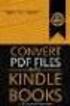 Completing your CTM Online - RESX Profile Your CTM Online profile information is used to complete online bookings and agent-assisted bookings. Note! Whether booking travel through Enterprise, or directly
Completing your CTM Online - RESX Profile Your CTM Online profile information is used to complete online bookings and agent-assisted bookings. Note! Whether booking travel through Enterprise, or directly
Concur Travel Reservation System
 Concur Travel Reservation System INDEX Request a Concur Account Log in Instructions Complete Your Personal Profile Change Password Create a Travel Reservation Change or Cancel Reservation Trip Awaiting
Concur Travel Reservation System INDEX Request a Concur Account Log in Instructions Complete Your Personal Profile Change Password Create a Travel Reservation Change or Cancel Reservation Trip Awaiting
Orbit Online Booking Tool User Guide 2015
 Orbit Online Booking Tool User Guide 2015 1 Login at: www.orbit.co.nz Click on LOGIN at the top right of the www.orbit.co.nz site to display username & password fields. Enter your username and password,
Orbit Online Booking Tool User Guide 2015 1 Login at: www.orbit.co.nz Click on LOGIN at the top right of the www.orbit.co.nz site to display username & password fields. Enter your username and password,
MEETINGONE ONLINE ACCOUNT MANAGEMENT PORTAL ACCOUNT ADMIN USER GUIDE
 MEETINGONE ONLINE ACCOUNT MANAGEMENT PORTAL ACCOUNT ADMIN USER GUIDE CONTENTS Description of Roles... 4 How to Login... 4 Select a Role... 5 Overview of Tabs... 6 Home Tab... 7 Account Profile Tab... 7
MEETINGONE ONLINE ACCOUNT MANAGEMENT PORTAL ACCOUNT ADMIN USER GUIDE CONTENTS Description of Roles... 4 How to Login... 4 Select a Role... 5 Overview of Tabs... 6 Home Tab... 7 Account Profile Tab... 7
Travel Management System (TMS) FAQ s
 Table of Contents Your TMS (Concur) Profile... 3 How do I update my email address?... 3 How do I update my password?... 3 What is a DHS Redress Number in the Travel Preference section of the Profile?...
Table of Contents Your TMS (Concur) Profile... 3 How do I update my email address?... 3 How do I update my password?... 3 What is a DHS Redress Number in the Travel Preference section of the Profile?...
Concur Travel Training California State University, Stanislaus Financial Services
 Concur Travel Training California State University, Stanislaus Financial Services Traveler and Delegate Handbook Lucero Mascorro Accounts Payable- Travel 1 TABLE OF CONTENTS GETTING STARTED 3 USE CONCUR
Concur Travel Training California State University, Stanislaus Financial Services Traveler and Delegate Handbook Lucero Mascorro Accounts Payable- Travel 1 TABLE OF CONTENTS GETTING STARTED 3 USE CONCUR
TravelNet Guide - Buddy Pass and Yield Fare Travel. Table of Contents. 2 How to Ticket Buddy Pass or Yield Fare Travel
 Table of Contents Section Topic 1 How to Authorize a Buddy Pass 2 How to Ticket Buddy Pass or Yield Fare Travel 3 How to Email Receipts and Itineraries 4 How to Refund a Buddy Pass or Yield Fare Ticket
Table of Contents Section Topic 1 How to Authorize a Buddy Pass 2 How to Ticket Buddy Pass or Yield Fare Travel 3 How to Email Receipts and Itineraries 4 How to Refund a Buddy Pass or Yield Fare Ticket
FAQ Concur Travel. Fields marked [Required] (orange) must be completed to save your profile:
![FAQ Concur Travel. Fields marked [Required] (orange) must be completed to save your profile: FAQ Concur Travel. Fields marked [Required] (orange) must be completed to save your profile:](/thumbs/39/18443061.jpg) FAQ Concur Travel How do I log into Concur Travel? Go to www.fbhstravel.com - Click Book Travel in upper left corner Member ID: Your full email address Password: Existing Password If you wish to change
FAQ Concur Travel How do I log into Concur Travel? Go to www.fbhstravel.com - Click Book Travel in upper left corner Member ID: Your full email address Password: Existing Password If you wish to change
SLA Online User Guide
 SLA Online User Guide Contents SLA Online User Guide 2 Logging in 2 Home 2 Things to do 2 Upcoming events/calendar 3 News features 3 Services 3 Shopping Basket 3 Appointment/Visit Bookings 4 Quote Requests
SLA Online User Guide Contents SLA Online User Guide 2 Logging in 2 Home 2 Things to do 2 Upcoming events/calendar 3 News features 3 Services 3 Shopping Basket 3 Appointment/Visit Bookings 4 Quote Requests
Cypress Connexion HELP Guide www.cypressconnexion.com
 Welcome to Cypress Connexion your one-stop-shop for accessing and managing your Cypress Communications account online, at your convenience. The following guide will provide you with helpful information
Welcome to Cypress Connexion your one-stop-shop for accessing and managing your Cypress Communications account online, at your convenience. The following guide will provide you with helpful information
FCm Travel Solutions- FAQ Guide
 FCm Travel Solutions- FAQ Guide 1. Can I still use my speed code with Carlson Wagonlit or Travel By Design (formerly Ruse Travel)? As of May 1 st you can no longer use your speedcode with Carlson Wagonlit
FCm Travel Solutions- FAQ Guide 1. Can I still use my speed code with Carlson Wagonlit or Travel By Design (formerly Ruse Travel)? As of May 1 st you can no longer use your speedcode with Carlson Wagonlit
Concur Travel and Expense Frequently Asked Questions
 Topics: Concur Travel and Expense Frequently Asked Questions Travel Terminology... 1 Getting Started and General Information... 2-3 Travel Assistant Booking Travel for Others and One-Time Guests... 3-4
Topics: Concur Travel and Expense Frequently Asked Questions Travel Terminology... 1 Getting Started and General Information... 2-3 Travel Assistant Booking Travel for Others and One-Time Guests... 3-4
TeamWorks Travel and Expense
 TeamWorks Travel and Expense With Concur Technologies TTE System User Reference TABLE OF CONTENTS SECTION 1: GETTING STARTED... 6 Log on to TTE Travel & Expense... 6 SECTION 2: MY CONCUR... 6 Explore the
TeamWorks Travel and Expense With Concur Technologies TTE System User Reference TABLE OF CONTENTS SECTION 1: GETTING STARTED... 6 Log on to TTE Travel & Expense... 6 SECTION 2: MY CONCUR... 6 Explore the
Europcar.biz Normal User Guide
 Europcar Group UK Limited Europcar.biz Normal User Guide Contents Landing Page Europcar.biz Main Log-in Page - 2 Homepage Europcar.biz Home Page 3 Reservation Placing a Reservation 4 New Reservations 5
Europcar Group UK Limited Europcar.biz Normal User Guide Contents Landing Page Europcar.biz Main Log-in Page - 2 Homepage Europcar.biz Home Page 3 Reservation Placing a Reservation 4 New Reservations 5
FAQs Updated 4/26/2016
 FAQs Updated 4/26/2016 GENERAL QUESTIONS What is a Package Trip? A package is a complete trip you can design yourself and purchase with one, easy transaction. You can choose your flights, hotel room, and
FAQs Updated 4/26/2016 GENERAL QUESTIONS What is a Package Trip? A package is a complete trip you can design yourself and purchase with one, easy transaction. You can choose your flights, hotel room, and
Welcome to My NCL. Once you ve booked your cruise, log in to My NCL, and get ready for Freestyle Cruising, where you re free to... whatever.
 Welcome to My NCL Once you ve booked your cruise, log in to My NCL, and get ready for Freestyle Cruising, where you re free to... whatever. You ll need to create a My NCL account, if you don t already
Welcome to My NCL Once you ve booked your cruise, log in to My NCL, and get ready for Freestyle Cruising, where you re free to... whatever. You ll need to create a My NCL account, if you don t already
Welcome to CompanyBlue by JetBlue.
 Welcome to CompanyBlue by JetBlue. First we d like to thank you for considering CompanyBlue for your business travel needs. You ve recognized what a great fit JetBlue is for business travelers. JetBlue
Welcome to CompanyBlue by JetBlue. First we d like to thank you for considering CompanyBlue for your business travel needs. You ve recognized what a great fit JetBlue is for business travelers. JetBlue
Taulia Supplier Portal User Guide
 Taulia Supplier Portal User Guide Version 2.1 Taulia Inc. Taulia GmbH 201 Mission Street, Ste. 900 Gladbacher Strasse 74 San Francisco, CA 94105 Phone +1 (415) 376 8280 40219 Düsseldorf Germany Fax +1
Taulia Supplier Portal User Guide Version 2.1 Taulia Inc. Taulia GmbH 201 Mission Street, Ste. 900 Gladbacher Strasse 74 San Francisco, CA 94105 Phone +1 (415) 376 8280 40219 Düsseldorf Germany Fax +1
City of De Pere. Halogen How To Guide
 City of De Pere Halogen How To Guide Page1 (revised 12/14/2015) Halogen Performance Management website address: https://global.hgncloud.com/cityofdepere/welcome.jsp The following steps take place to complete
City of De Pere Halogen How To Guide Page1 (revised 12/14/2015) Halogen Performance Management website address: https://global.hgncloud.com/cityofdepere/welcome.jsp The following steps take place to complete
1. Log on to Concur Travel & Expense
 1. Log on to Concur Travel & Expense Type in your employee identification number as your username. i.e. 3323@scu.edu Your generic password will be sent to you via e-mail. Click login. 1 2. Update Your
1. Log on to Concur Travel & Expense Type in your employee identification number as your username. i.e. 3323@scu.edu Your generic password will be sent to you via e-mail. Click login. 1 2. Update Your
Table of Contents. Manual for Core Staff - Equipment/Scheduling Core Facilities
 Table of Contents 1. Overview 2. How do I manage my account? 3. Equipment Scheduling Workflow Overview 4. Equipment Scheduling Walk Through a. How do I access the list of calendars available for scheduling?
Table of Contents 1. Overview 2. How do I manage my account? 3. Equipment Scheduling Workflow Overview 4. Equipment Scheduling Walk Through a. How do I access the list of calendars available for scheduling?
Orbitz for Business Travel Arranger Guide. Release Date 01/24/14
 Orbitz for Business Travel Arranger Guide Release Date 01/24/14 Orbitz for Business, Inc. 500 West Madison Street Suite 1000 Chicago, IL 60661 USA Orbitz for Business, Inc. provides these materials on
Orbitz for Business Travel Arranger Guide Release Date 01/24/14 Orbitz for Business, Inc. 500 West Madison Street Suite 1000 Chicago, IL 60661 USA Orbitz for Business, Inc. provides these materials on
Before using the Online Booking Tool, ensure all travel preferences have been updated. See Getting Started for more information.
 Once your Travel Request has been submitted and you have received an approved Trip Request number, you may book travel including flights, hotel, and car rentals using the Online Booking Tool in Concur;
Once your Travel Request has been submitted and you have received an approved Trip Request number, you may book travel including flights, hotel, and car rentals using the Online Booking Tool in Concur;
Getting Started With Citrix ShareFile
 Guide Getting Started With Citrix ShareFile Learn the basics of your ShareFile account. Plus, get the answers to some of our most frequently asked how-to questions. ShareFile.com Welcome to ShareFile!
Guide Getting Started With Citrix ShareFile Learn the basics of your ShareFile account. Plus, get the answers to some of our most frequently asked how-to questions. ShareFile.com Welcome to ShareFile!
Verified Volunteers. System User Guide 10/2014. For assistance while navigating through the system, please contact Client Services at:
 Verified Volunteers System User Guide 10/2014 For assistance while navigating through the system, please contact Client Services at: RCAN@verifiedvolunteers.com - (855) 326-1860 - Option 1 Welcome to Verified
Verified Volunteers System User Guide 10/2014 For assistance while navigating through the system, please contact Client Services at: RCAN@verifiedvolunteers.com - (855) 326-1860 - Option 1 Welcome to Verified
Business travel made simple and rewarding. USER GUIDE
 Business travel made simple and rewarding. USER GUIDE TABLE OF CONTENTS 1. GETTING STARTED...3 PROGRAM USERS...3 ENROLLING YOUR COMPANY...5 SIGNING IN...5 TOOL OVERVIEW...6 2. THE PROGRAM ADMINISTRATOR
Business travel made simple and rewarding. USER GUIDE TABLE OF CONTENTS 1. GETTING STARTED...3 PROGRAM USERS...3 ENROLLING YOUR COMPANY...5 SIGNING IN...5 TOOL OVERVIEW...6 2. THE PROGRAM ADMINISTRATOR
ASUS WebStorage Client-based for Windows [Advanced] User Manual
![ASUS WebStorage Client-based for Windows [Advanced] User Manual ASUS WebStorage Client-based for Windows [Advanced] User Manual](/thumbs/40/21159954.jpg) ASUS WebStorage Client-based for Windows [Advanced] User Manual 1 Welcome to ASUS WebStorage, your personal cloud space Our function panel will help you better understand ASUS WebStorage services. The
ASUS WebStorage Client-based for Windows [Advanced] User Manual 1 Welcome to ASUS WebStorage, your personal cloud space Our function panel will help you better understand ASUS WebStorage services. The
2. Type the username and password supplied by your Site Administrator and select Log In.
 The Great Lakes Health Connect (GLHC) Direct application allows users to compose, view, and manage Direct messages from the GLHC Command Center which is accessed from your computer s web browser. Logging
The Great Lakes Health Connect (GLHC) Direct application allows users to compose, view, and manage Direct messages from the GLHC Command Center which is accessed from your computer s web browser. Logging
eter INSTRUCTIONS Login Screen Username: TravelerID@nas.edu [Initial] Password: welcome
![eter INSTRUCTIONS Login Screen Username: TravelerID@nas.edu [Initial] Password: welcome eter INSTRUCTIONS Login Screen Username: TravelerID@nas.edu [Initial] Password: welcome](/thumbs/39/20216208.jpg) eter INSTRUCTIONS welcome Login Screen Username: TravelerID@nas.edu [Initial] Password: welcome For username please refer to the eter Instructions memo provided at the meeting 1 Adding Delegates Step 1.
eter INSTRUCTIONS welcome Login Screen Username: TravelerID@nas.edu [Initial] Password: welcome For username please refer to the eter Instructions memo provided at the meeting 1 Adding Delegates Step 1.
How To Use My Concur
 Concur Travel & Expense Guide Aurora Finance: Concur Travel & Expense Guide The information contained in this document is subject to change without notice. Revised April 13, 2012 Published by Aurora Finance
Concur Travel & Expense Guide Aurora Finance: Concur Travel & Expense Guide The information contained in this document is subject to change without notice. Revised April 13, 2012 Published by Aurora Finance
Quick Trip Quote Quick Reference
 Quick Trip Quote Quick Reference O V E R V I E W Quick Trip Quote is an app that allows agents to request for quotations of Air, Hotel and Car in 4 types of different combinations, as follows: Air only
Quick Trip Quote Quick Reference O V E R V I E W Quick Trip Quote is an app that allows agents to request for quotations of Air, Hotel and Car in 4 types of different combinations, as follows: Air only
How to Use e-commerce on www.avantormaterials.com
 How to Use e-commerce on www.avantormaterials.com Welcome to the Avantor Website! Setting up an account, ordering products and checking your order status have never been easier. Simply follow the instructions
How to Use e-commerce on www.avantormaterials.com Welcome to the Avantor Website! Setting up an account, ordering products and checking your order status have never been easier. Simply follow the instructions
Online Banking User Guide
 Online Banking User Guide Page 1 of 14 Set Up and Access to Online Banking How do I set up Online Banking? To enroll in Online Banking, complete the following: 1. Go to https://www.cobnks.com. 2. Under
Online Banking User Guide Page 1 of 14 Set Up and Access to Online Banking How do I set up Online Banking? To enroll in Online Banking, complete the following: 1. Go to https://www.cobnks.com. 2. Under
Once your request has been approved, you can begin creating a new expense report.
 Once your request has been approved, you can begin creating a new expense report. Click on the Requests header. Find the request you want to work on. Notice the Status column says Approved. Click Expense
Once your request has been approved, you can begin creating a new expense report. Click on the Requests header. Find the request you want to work on. Notice the Status column says Approved. Click Expense
Table of Contents User Guide... 1 Welcome... 4 Front End Life Blue... 5 General Navigation... 5 Menu Bar... 5 Continuous Scroll... 5 Hyperlinks...
 User Guide Table of Contents User Guide... 1 Welcome... 4 Front End Life Blue... 5 General Navigation... 5 Menu Bar... 5 Continuous Scroll... 5 Hyperlinks... 6 Sections/Pages/Information... 6 Announcements...
User Guide Table of Contents User Guide... 1 Welcome... 4 Front End Life Blue... 5 General Navigation... 5 Menu Bar... 5 Continuous Scroll... 5 Hyperlinks... 6 Sections/Pages/Information... 6 Announcements...
Travel Booking Instructions for Kelly Services/Enbridge Travelers
 Travel Booking Instructions for Kelly Services/Enbridge Travelers Register your profile: Link to the online booking tool (Concur Travel) through Kelly s travel agency Carlson Wagonlit Travel: (control
Travel Booking Instructions for Kelly Services/Enbridge Travelers Register your profile: Link to the online booking tool (Concur Travel) through Kelly s travel agency Carlson Wagonlit Travel: (control
Customer Portal User Manual. 2012 Scott Logic Limited. All rights reserve. 2013 Scott Logic Limited. All rights reserved
 Customer Portal User Manual 2012 Scott Logic Limited. All rights reserve Contents Introduction... 2 How should I use it?... 2 How do I login?... 2 How can I change my password?... 3 How can I find out
Customer Portal User Manual 2012 Scott Logic Limited. All rights reserve Contents Introduction... 2 How should I use it?... 2 How do I login?... 2 How can I change my password?... 3 How can I find out
Q A. CWT To Go. Question Categories
 This is an interactive document. Click on each question category for a series of questions and answers to help you learn more about s features. Question Categories Overview: A General information Registration
This is an interactive document. Click on each question category for a series of questions and answers to help you learn more about s features. Question Categories Overview: A General information Registration
Schools CPD Online General User Guide Contents
 Schools CPD Online General User Guide Contents New user?...2 Access the Site...6 Managing your account in My CPD...8 Searching for events...14 Making a Booking on an Event...20 Tracking events you are
Schools CPD Online General User Guide Contents New user?...2 Access the Site...6 Managing your account in My CPD...8 Searching for events...14 Making a Booking on an Event...20 Tracking events you are
Guide to online booking and having tickets issued
 Guide to online booking and having tickets issued Search. As shown on Figure 1 the www.aeroflot.ru hyperlink points to the main page of the website from where you can navigate to the section of the site
Guide to online booking and having tickets issued Search. As shown on Figure 1 the www.aeroflot.ru hyperlink points to the main page of the website from where you can navigate to the section of the site
Online Scheduling Instructions
 Online Scheduling Instructions 1. First, you will need to create a user account. Go to: https://emsweb.ad.siu.edu/virtualems/ a. Click on My Account, then scroll down to create an account. b. Fill out
Online Scheduling Instructions 1. First, you will need to create a user account. Go to: https://emsweb.ad.siu.edu/virtualems/ a. Click on My Account, then scroll down to create an account. b. Fill out
CONSUMER PORTAL QUICKSTART GUIDE: HSA
 CONSUMER PORTAL QUICKSTART GUIDE: HSA Welcome to your Benefit Strategies Consumer Portal. This one-stop portal gives you 24/7 access to view information and manage your Health Savings Account. Our one-stop
CONSUMER PORTAL QUICKSTART GUIDE: HSA Welcome to your Benefit Strategies Consumer Portal. This one-stop portal gives you 24/7 access to view information and manage your Health Savings Account. Our one-stop
Frequently Asked Questions
 Frequently Asked Questions GENERAL PARKING Are the parking rates based on calendar days? No. The Parking rates are structured to start when you pull a ticket or scan your Frequent Parker Card. Your time
Frequently Asked Questions GENERAL PARKING Are the parking rates based on calendar days? No. The Parking rates are structured to start when you pull a ticket or scan your Frequent Parker Card. Your time
TeamWorks Travel & Expense System. FAQ s
 TeamWorks Travel & Expense System FAQ s TABLE OF CONTENTS Travel System Access... 7 1. How do I log in to the TeamWorks Travel & Expense System?... 7 2. What should I do if I need to travel and I don t
TeamWorks Travel & Expense System FAQ s TABLE OF CONTENTS Travel System Access... 7 1. How do I log in to the TeamWorks Travel & Expense System?... 7 2. What should I do if I need to travel and I don t
Q A. CWT To Go. Question Categories
 This is an interactive document. Click on each question category for a series of questions and answers to help you learn more about s features. Question Categories Overview: A General information Registration
This is an interactive document. Click on each question category for a series of questions and answers to help you learn more about s features. Question Categories Overview: A General information Registration
User s Guide Online train ticket reservations
 User s Guide Carlson Wagonlit Travel Online Helpdesk Tel. +358 (0)205 615 531 E-mail: Copyright 2007-2013 CWT TABLE OF CONTENTS 1 Login through the CWT Portal... 3 2... 4 2.1 Domestic train tickets...
User s Guide Carlson Wagonlit Travel Online Helpdesk Tel. +358 (0)205 615 531 E-mail: Copyright 2007-2013 CWT TABLE OF CONTENTS 1 Login through the CWT Portal... 3 2... 4 2.1 Domestic train tickets...
Completing a travel booking using Amadeus e-travel
 Completing a travel booking using Amadeus e-travel Whenever you travel on University business (whether funded externally or by the University) you will need to complete a travel requisition in the University
Completing a travel booking using Amadeus e-travel Whenever you travel on University business (whether funded externally or by the University) you will need to complete a travel requisition in the University
Lewis & Clark College. Posting In PeopleAdmin
 Lewis & Clark College Posting In PeopleAdmin What is PeopleAdmin? PeopleAdmin is an applicant tracking system which you can use to post your work-study positions. Students can apply for the position directly
Lewis & Clark College Posting In PeopleAdmin What is PeopleAdmin? PeopleAdmin is an applicant tracking system which you can use to post your work-study positions. Students can apply for the position directly
Teaching Strategies GOLD Online Guide for Administrators
 Assessment Teaching Strategies GOLD Online Guide for Administrators June 2013 Welcome to Teaching Strategies GOLD online! Welcome to Teaching Strategies GOLD online! It s easy to start using the system.
Assessment Teaching Strategies GOLD Online Guide for Administrators June 2013 Welcome to Teaching Strategies GOLD online! Welcome to Teaching Strategies GOLD online! It s easy to start using the system.
TRAVEL AND EXPENSE CENTER REPORTS
 TRAVEL AND EXPENSE CENTER REPORTS NOTE: This document is designed to be used online and has a number of embedded links to processes and additional information. We discourage the printing of manuals as
TRAVEL AND EXPENSE CENTER REPORTS NOTE: This document is designed to be used online and has a number of embedded links to processes and additional information. We discourage the printing of manuals as
Business Online Bank of the West Business Online Banking
 Business Online Bank of the West Business Online Banking Manage Shared Users FAQs Table of Contents Overview Add and Manage Shared Users Set Access for a Shared User Modify a Shared User Delete or Disable
Business Online Bank of the West Business Online Banking Manage Shared Users FAQs Table of Contents Overview Add and Manage Shared Users Set Access for a Shared User Modify a Shared User Delete or Disable
MyGED How To Guide November 2013 Table of Contents:
 Table of Contents: How to get to MyGED How to create an account How to log in after creating an account How to study for the 2014 GED test How to select, pay for, and take GED Ready : The Official Practice
Table of Contents: How to get to MyGED How to create an account How to log in after creating an account How to study for the 2014 GED test How to select, pay for, and take GED Ready : The Official Practice
Orbit Online User Guide 2015
 Orbit Online User Guide 2015 1 Login at: www.orbit.co.nz Orbit recommend that you don t tick Remember Me If you are on Internet Explorer or Firefox. Orbit Training 2 Travel Arranger Screen- Updating Online
Orbit Online User Guide 2015 1 Login at: www.orbit.co.nz Orbit recommend that you don t tick Remember Me If you are on Internet Explorer or Firefox. Orbit Training 2 Travel Arranger Screen- Updating Online
Expense Reports for Reimbursement
 Expense Reports for Reimbursement Getting Started: Give Debbie and Marilyn AUTHORIZATION to approve your Expense Reports Use the shortcut - https://authhub.wisconsin.edu/?app=sfs which will take you directly
Expense Reports for Reimbursement Getting Started: Give Debbie and Marilyn AUTHORIZATION to approve your Expense Reports Use the shortcut - https://authhub.wisconsin.edu/?app=sfs which will take you directly
EY GlobalOne Individual Portal. User guide
 EY GlobalOne Individual Portal User guide Login EY GlobalOne Individual Portal allows individual clients and EY to exchange information to support the delivery of global Immigration and Tax services. The
EY GlobalOne Individual Portal User guide Login EY GlobalOne Individual Portal allows individual clients and EY to exchange information to support the delivery of global Immigration and Tax services. The
TABLE OF CONTENTS. Section 1: Initial Order Application/Submission. Section 2: Pullback Order Application. Section 3: Modify Orders
 NAVY RESERVE ORDER WRITING SYSTEM (NROWS) SAILOR USERS GUIDE August 2007 TABLE OF CONTENTS Section 1: Initial Order Application/Submission Section 2: Pullback Order Application Section 3: Modify Orders
NAVY RESERVE ORDER WRITING SYSTEM (NROWS) SAILOR USERS GUIDE August 2007 TABLE OF CONTENTS Section 1: Initial Order Application/Submission Section 2: Pullback Order Application Section 3: Modify Orders
CASE MANAGEMENT PORTAL 2.0. User Guide
 CASE MANAGEMENT PORTAL 2.0 User Guide Table of contents CMP LOGIN SCREEN... 1 HOME PAGE... 2 LIST OF TABS... 3 MAIN TAB... 4 PARTY FILINGS TAB... 5 ADMIN DOCUMENTS TAB... 6 ADMIN DOCUMENTS TAB MESSAGE
CASE MANAGEMENT PORTAL 2.0 User Guide Table of contents CMP LOGIN SCREEN... 1 HOME PAGE... 2 LIST OF TABS... 3 MAIN TAB... 4 PARTY FILINGS TAB... 5 ADMIN DOCUMENTS TAB... 6 ADMIN DOCUMENTS TAB MESSAGE
How to search for, view and download e-books and audio books onto your portable devices (i.e., i-pad, i-phone etc.)
 How to search for, view and download e-books and audio books onto your portable devices (i.e., i-pad, i-phone etc.) If you are logged into a computer anywhere in the world, you will be able to view and
How to search for, view and download e-books and audio books onto your portable devices (i.e., i-pad, i-phone etc.) If you are logged into a computer anywhere in the world, you will be able to view and
Creating an Expense Report from a Blank Report Form. These instructions are designed for those who do NOT need a Travel Authorization.
 Creating an Expense Report from a Blank Report Form These instructions are designed for those who do NOT need a Travel Authorization. Expense Reports are required for the following reasons: Document all
Creating an Expense Report from a Blank Report Form These instructions are designed for those who do NOT need a Travel Authorization. Expense Reports are required for the following reasons: Document all
How to Benchmark Your Building. Instructions for Using ENERGY STAR Portfolio Manager and Southern California Gas Company s Web Services
 How to Benchmark Your Building Instructions for Using ENERGY STAR Portfolio Manager and Southern California Gas Company s Web Services This document is a quick-start guide for entering your property into
How to Benchmark Your Building Instructions for Using ENERGY STAR Portfolio Manager and Southern California Gas Company s Web Services This document is a quick-start guide for entering your property into
Online Banking User Guide
 Online Banking User Guide If you need assistance, please call 315.477.2200 or 800.462.5000 M-F 7:30am - 6:00pm Sat 9:00am - 1:00pm empowerfcu.com 315.477.2200 800.462.5000 Table of Contents Online Banking
Online Banking User Guide If you need assistance, please call 315.477.2200 or 800.462.5000 M-F 7:30am - 6:00pm Sat 9:00am - 1:00pm empowerfcu.com 315.477.2200 800.462.5000 Table of Contents Online Banking
PT AVENUE GUIDE OVERVIEW
 PT AVENUE GUIDE OVERVIEW WSPTA is currently undertaking a database conversion from imis (the previous membership database) to a cloud based service called PT Avenue. The primary reason for this conversion
PT AVENUE GUIDE OVERVIEW WSPTA is currently undertaking a database conversion from imis (the previous membership database) to a cloud based service called PT Avenue. The primary reason for this conversion
Student Guide to NLN Testing Portal
 Student Guide to NLN Testing Portal Getting Started: First things first, you will have to create an account with the NLN. Please type the following web address into your address bar at the top of your
Student Guide to NLN Testing Portal Getting Started: First things first, you will have to create an account with the NLN. Please type the following web address into your address bar at the top of your
Worldcue TRAVELER An Introduction. Log in at: https://traveler.worldcue.com
 Worldcue TRAVELER An Introduction Log in at: https://traveler.worldcue.com Business Travel Preparedness Travel is an important component of conducting business with MSI clients and partners. Business travel
Worldcue TRAVELER An Introduction Log in at: https://traveler.worldcue.com Business Travel Preparedness Travel is an important component of conducting business with MSI clients and partners. Business travel
GA Travel & Expense System. FAQ s
 GA Travel & Expense System FAQ s TABLE OF CONTENTS Travel System Access... 7 1. How do I log in to the GA Travel & Expense System?... 7 2. What should I do if I need to travel and I don t have a vendor
GA Travel & Expense System FAQ s TABLE OF CONTENTS Travel System Access... 7 1. How do I log in to the GA Travel & Expense System?... 7 2. What should I do if I need to travel and I don t have a vendor
Nationwide Marketing Storefront Guide
 Nationwide Marketing Storefront Guide Table of Contents I. Introduction... 2 Marketing Storefront Overview... 2 Benefits of Marketing Storefront... 2 Features of Marketing Storefront... 2 Accessing Marketing
Nationwide Marketing Storefront Guide Table of Contents I. Introduction... 2 Marketing Storefront Overview... 2 Benefits of Marketing Storefront... 2 Features of Marketing Storefront... 2 Accessing Marketing
Self-Generation Incentive Program. Online Application Database Tutorial
 Self-Generation Incentive Program Online Application Database Tutorial New Applicant Registration If you haven t already registered with the site, you will need to request an account by filling out the
Self-Generation Incentive Program Online Application Database Tutorial New Applicant Registration If you haven t already registered with the site, you will need to request an account by filling out the
United States Agency for International Development Bureau for Management Office of Chief Information Officer E2 Travel Management Service User Guide
 United States Agency for International Development Bureau for Management Office of Chief Information Officer E2 Travel Management Service User Guide Release 1.0 Revisions Release Number Author Comment
United States Agency for International Development Bureau for Management Office of Chief Information Officer E2 Travel Management Service User Guide Release 1.0 Revisions Release Number Author Comment
Integrated Invoicing and Debt Management System for Mac OS X
 Integrated Invoicing and Debt Management System for Mac OS X Program version: 6.3 110401 2011 HansaWorld Ireland Limited, Dublin, Ireland Preface Standard Invoicing is a powerful invoicing and debt management
Integrated Invoicing and Debt Management System for Mac OS X Program version: 6.3 110401 2011 HansaWorld Ireland Limited, Dublin, Ireland Preface Standard Invoicing is a powerful invoicing and debt management
Shiftplanning How-To Guide
 Shiftplanning How-To Guide Shiftplanning is a software system designed to manage scheduling. In 2014, the Museum began to use this system to streamline and improve our scheduling processes. Shiftplanning
Shiftplanning How-To Guide Shiftplanning is a software system designed to manage scheduling. In 2014, the Museum began to use this system to streamline and improve our scheduling processes. Shiftplanning
WELCOME TO GEMPLERS.COM
 WELCOME TO GEMPLERS.COM Get the most from your online account Create An Account Register Sign In Sign Out My Invoices View and Manage Invoices Manage Invoice Preferences My Orders Order History Track Orders
WELCOME TO GEMPLERS.COM Get the most from your online account Create An Account Register Sign In Sign Out My Invoices View and Manage Invoices Manage Invoice Preferences My Orders Order History Track Orders
Online Sharing User Manual
 Online Sharing User Manual June 13, 2007 If discrepancies between this document and Online Sharing are discovered, please contact backupfeedback@verizon.net. Copyrights and Proprietary Notices The information
Online Sharing User Manual June 13, 2007 If discrepancies between this document and Online Sharing are discovered, please contact backupfeedback@verizon.net. Copyrights and Proprietary Notices The information
Student Manager s Guide to the Talent Management System
 Department of Human Resources 50 Student Manager s Guide to the Talent Management System 1 Table of Contents Topic Page SYSTEM INTRODUCTION... 3 GETTING STARTED... 4 NAVIGATION WITHIN THE TALENT MANAGEMENT
Department of Human Resources 50 Student Manager s Guide to the Talent Management System 1 Table of Contents Topic Page SYSTEM INTRODUCTION... 3 GETTING STARTED... 4 NAVIGATION WITHIN THE TALENT MANAGEMENT
Amadeus Selling Platform All Fares Plus
 Support Information Amadeus Selling Platform All Fares Plus User Guide YOUR USE OF THIS DOCUMENTATION IS SUBJECT TO THESE TERMS Use of this documentation You are authorized to view, copy, or print the
Support Information Amadeus Selling Platform All Fares Plus User Guide YOUR USE OF THIS DOCUMENTATION IS SUBJECT TO THESE TERMS Use of this documentation You are authorized to view, copy, or print the
525 South 29 th Street. Harrisburg, PA 17104. Learning Management System User s Guide
 525 South 29 th Street Harrisburg, PA 17104 Learning Management System User s Guide July 2015 1 Table of Contents User Accounts Overview 3 Changing your Email address 3 Changing your Password 3 Changing
525 South 29 th Street Harrisburg, PA 17104 Learning Management System User s Guide July 2015 1 Table of Contents User Accounts Overview 3 Changing your Email address 3 Changing your Password 3 Changing
Concur's mobile app iphone
 This version shows the previous user interface. Though the home screen is different in the newest user interface, most procedures and processes remain the same. Videos are available in the training toolkit.
This version shows the previous user interface. Though the home screen is different in the newest user interface, most procedures and processes remain the same. Videos are available in the training toolkit.
Everything you need to know from A to Zip.
 Everything you need to know from A to Zip. getting your employees behind the wheel Welcome to Zipcar! Here are 4 easy steps to get your employees zipping right away. Read on to learn more about getting
Everything you need to know from A to Zip. getting your employees behind the wheel Welcome to Zipcar! Here are 4 easy steps to get your employees zipping right away. Read on to learn more about getting
My ø Business User guide
 My ø Business User guide Contents Page 1 Contents Welcome to your My ø Business user guide. It s easy to use. Move your mouse over the page to get to the section you want. Click on the links at the top
My ø Business User guide Contents Page 1 Contents Welcome to your My ø Business user guide. It s easy to use. Move your mouse over the page to get to the section you want. Click on the links at the top
RingCentral for Google. User Guide
 RingCentral for Google User Guide RingCentral for Google User Guide Contents 2 Contents Introduction............................................................... 4 About RingCentral for Google..........................................................
RingCentral for Google User Guide RingCentral for Google User Guide Contents 2 Contents Introduction............................................................... 4 About RingCentral for Google..........................................................
