Creating Expense Reports (Campuses)
|
|
|
- Coral Stone
- 7 years ago
- Views:
Transcription
1 Creating Expense Reports (Campuses) When you create an expense report, you have several options on which to base the new document, and the selection that you make triggers other choices that prompt you for details about the report. You can start with a blank expense report or populate one with data from another source. Upon completion of this topic, you will be able to create an expense report. The Creating an Expense Report (President s Office) topic is utilized by UMass President s Office employees that enter expense reports. All other campus employees should review the Creating an Expense Report (Campuses) UPK Topic. Procedure Consider this scenario: Your goal is to create an expense report. Key information: Description: Boston, MA Business Purpose: University Meeting SpeedChart:
2 1. Begin by navigating to the Expense Report Entry page. Click the Main Menu button. Step 2. Click the Employee Self-Service menu.
3 3. Click the Travel and Expense Center list item.
4 4. Click the Create link under the Expense Report section. Step 5. Your Empl ID is displayed by default; however, depending upon your campus procedures and your security, you must enter the Empl ID for the employee you are entering the report for. Click the Look up Empl ID button.
5 6. Depending on your access, a list of employees you are authorized to enter cash advances for displays. Click the link. 7. Click the Add button.
6 8. The Expense Report Entry page enables you to easily add expense lines and provide general information as well as other details that are specific for expense types. 9. You can use the Quick Start drop-down to select from the following values to change the method used for creating an expense report. You can set up the Quick Start drop-down to default in values through User Defaults. A Blank Report: Select to start with a blank report. A Template: Select to access the Select a Template page, where you can select a template on which to base a new expense report. A Travel Authorization (may not apply to all campuses): If a Travel Authorization has previously been created for this trip, select to access the Populate From A Travel Authorization page. Note: Departments may not have online travel authorizations. This is not to be confused with the requirement to have an authorization to travel. An Existing Report: Select to access the Copy From an Existing Report page, where you can select an existing expense report from which to create a new expense report that contains similar information. For this example, you will use the default: A Blank Report. 10. The General Information section defines general information about the expenses incurred for the report.
7 11. The Description field will usually have no default value, but you can override this if it does. Check with your campus travel administrator for the specifically required format. Travel Expense: Enter the City, State (or city, country, if foreign travel) of the travel. Business Expense: For example, enter RMB, then something that identifies the reimbursement plus the date. (Example: RMBMEAL/02/23/2011 or RMBSTAPLES/01/29/2011) 12. Enter the desired information into the Description field. Enter "Boston, MA". Step 13. Select a purpose from the Business Purpose list. Because tax laws require a business purpose for business expenses, this field is required. Note: If no purpose seems appropriate, you may choose the Other-Written Descr Req'd list item. Click the University Meeting list item.
8 14. Enter the following information in the Comment field. Check with your campus travel administrator for the specifically required format: Travel Expense: enter the time and date(s) of the travel. Example: 10:00 a.m. 05/02/2011 through 9:00 05/03/2011 and a brief description of the travel. Business Expense: Enter an explanation of the business purpose of the reimbursement. You must address who, what, when, where and why. 15. Enter the desired information into the Comment field. Enter 7:00 a.m. 05/02/2011 through 9:00 p.m. 05/03/2011 for University meeting. 16. The Reference field is an open field. Check with your campus travel administrator for the specifically required format. 17. Enter the desired information into the Reference field. For this example, enter "POST TRIP". 18. The default accounting is implemented at the expense report level, and each expense line that you add to the report inherits it. The Accounting Defaults link provides access to the Accounting Defaults page where you can view or modify the accounting ChartFields and the distribution split. Note: Your campus business officer will provide accounting information and instructions particular to your campus procedures. 19. Select the Accounting Defaults link to enter ChartField information line by line. Click the Accounting Defaults link.
9 20. Use the Accounting Defaults page to view or modify the accounting ChartFields and the distribution split. The split can only be by a percentage. If you need to split an expense by a dollar amount, we recommend entering two expense lines and charge each one to the different ChartField string. The ChartFields entered here apply to all lines on the expense report. You can override this at the line level. 21. Enter the SpeedChart for the expense report and tab out. ChartFields will populate. For this example, the ChartFields have been populated. 22. Click the OK button to return to the expense report.
10 23. Note: If you had received a cash advance, click the Apply Cash Advance(s) link to access the Apply Cash Advance(s) page and select and apply part or all of a cash advance to the expense report. Check with your campus business officer for specific instructions. 24. Use the More Options drop-down list for additional features associated with the expense report. The only option used is: Printable View: Select to print a copy of the expense report. You must save the report before printing it to have the changes appear in the printed document. If you are creating a new report, you must save it first. 25. To enter the individual expenses, use the Details section. 26. Note: Select the Expense Type that most accurately reflects what the reimbursement is for. If nothing seems appropriate you may select Other Travel Expenses, if travel, or Other Job Related Expenses or Non-Capital Equipment, as appropriate for non-travel reimbursements. A written description is required on the detail tab if you select any of these.
11 27. Click the Automobile Rental list item.
12 28. Enter the date when the transaction began or occurred into the Expense Date field. Enter "05/02/2011". 29. Enter the desired information into the Amount Spent field. Enter "70.00". 30. Select the appropriate Payment Type list item. For this example, Out of Pocket has been selected. 31. Select the appropriate Billing Type list item. For this example, In-State Travel has been selected. 32. Click the Accounting Detail button. Step 33. Use the Accounting Detail page to view or edit ChartFields. If you need to change the accounting from what you entered on the header, do it here.
13 34. Return to the expense report. Click the OK button. Step 35. Click the Detail link.
14 36. The Description field entry depends on the expense type on the line: - The Merchant or vendor of the auto rental, the name of the hotel or the airline and the date range and expense occurred. For example, on an expense line for hotel: "Marriott NY, 2/1/11 though 2/3/11"; for airfare: "Southwest airlines 3/22/11 departure from Boston; 3/25/11 arrival from Anaheim". - Registration: the name of the conference attending. - Business meetings: you will need to list the attendees and description of the meeting. - Non-travel reimbursement - complete description of what the reimbursement is for. For this example, the auto rental detail has been entered. 37. Note: DO NOT select Non-Reimbursable for any expense type. 38. Note: When driving your own vehicle the Expense Type chosen will be Mileage. Enter the number of miles travelled on the Mileage tab and the system will calculate the reimbursement amount. 39. Continue to add expense lines. Click the Overview link.
15 40. For this example, a Business Meeting Expense Type has been added. Note: For Expense Type Business Meeting, you must click the icon at the end of the row and insert the list of attendees. 41. Click the Add Additional Attendees button.
16 42. Use the Attendees page to insert the list of attendees. Click the Add a new row button.
17 43. Enter the desired information into the Title field. Enter "Smith, Joseph". 44. Enter the desired information into the Title field. Enter "UMass Amherst". 45. Enter the desired information into the Title field. Enter "Project Manager". 46. Click the OK button.
18 47. If you need to add more expense lines, click the Add a new row button at the end of the row. If you know you will have multiple lines, you can add lines quickly - see job aid Adding Multiple Expense Report Lines.
19 48. For this example, several related expense rows have been added. The Overview tab view is displaying. 49. Complete the Mileage Expense Type on line 2. Click the Mileage tab. Step 50. Enter the desired information into the Miles field. Enter "100", then hit the Tab button. 51. Click the Detail tab.
20 52. To complete the Mileage line, enter the desired information into the Description field. Enter "Amherst to Boston". 53. Click the Overview link.
21 54. Enter a new Expense Type. Click the Meals (Per Diem) list item.
22 55. For this example, the remaining fields for the Meals (Per Diem) Expense Type have been entered. 56. Once all the expense items have been entered, you can complete the report. Click the Check For Errors button.
23 57. If errors exist for any of the expense lines a red flag will appear between the Select and Expense Type columns. Click the Missing or invalid information icon button.
24 58. The Expense Detail for Meals (Per Diem) indicates that information must be entered in the Description field. 59. Enter the desired information into the Description field. Enter "2 days per diem". 60. Click the Return to Expense Report link.
25 61. Notice the values displayed in the Totals section. 62. If you make changes or additions to the expense report, you can click the Update Totals button to refresh the report totals. 63. Click the Vertical scrollbar.
26 64. Use the Save For Later button to save the expense report without submitting it for approval. You can save the report with or without errors and you can modify it later. 65. Click the Save For Later button.
27 66. The Report ID number appears. 67. Note: When you click on the Save For Later button, an Attachments hyperlink will appear, enabling you to add attachments to an Expense Report. This is used only by Central and Worcester. 68. Click the Attachments link.
28 69. Click the Add Attachment button.
29 70. Use the View Attachments page to browse to your local computer to attach a file to the Expense Report. Click the Cancel button. 71. Click the OK button. Step 72. Send a notification of your Expense Report to the Approver, following your campus procedures. 73. Your campus may require you to submit a printed copy of the expense report for approval. 74. Click the More Options list.
30 75. Click the Printable View list item. 76. Continue printing the expense report by clicking the Go button. Note: Check with your campus business officer for specific requirements for the printed expense report. 77. Congratulations! You have successfully created and submitted an expense report. End of Procedure.
Job Aid. Creating Expense Reports. 1. Begin by navigating to the Expense Report Entry page. 2. Click Create under Expense Report in the Main Page
 Creating Expense Reports 1. Begin by navigating to the Expense Report Entry page. Employee Self Service Travel and Expense Center 2. Click Create under Expense Report in the Main Page 3. A search box appears.
Creating Expense Reports 1. Begin by navigating to the Expense Report Entry page. Employee Self Service Travel and Expense Center 2. Click Create under Expense Report in the Main Page 3. A search box appears.
Expense Reports. University of Kansas 2/12/2014
 2014 Expense Reports University of Kansas 2/12/2014 Table of Contents Create Expense Report... 2 Approval via Module... 28 Send Back via Module... 32 Approval via Email... 36 Send Back via Email... 39
2014 Expense Reports University of Kansas 2/12/2014 Table of Contents Create Expense Report... 2 Approval via Module... 28 Send Back via Module... 32 Approval via Email... 36 Send Back via Email... 39
Creating Expense Reports
 KENTUCKY COMMUNITY & TECHNICAL COLLEGE SYSTEM Creating Expense Reports Training Document This training document was developed in support of KCTCS Financials 9.2 Contents Travel and Expense Module... 4
KENTUCKY COMMUNITY & TECHNICAL COLLEGE SYSTEM Creating Expense Reports Training Document This training document was developed in support of KCTCS Financials 9.2 Contents Travel and Expense Module... 4
Travel & Expense Module
 Travel & Expense Module Table of Content I. Travel Authorization.1 Create a Travel Authorization.2 Expense Type List...11 II. Expense Report 12 Create an Expense Report..12 Expense Type List 20 Travel
Travel & Expense Module Table of Content I. Travel Authorization.1 Create a Travel Authorization.2 Expense Type List...11 II. Expense Report 12 Create an Expense Report..12 Expense Type List 20 Travel
TRAVEL AND EXPENSE CENTER REPORTS
 TRAVEL AND EXPENSE CENTER REPORTS NOTE: This document is designed to be used online and has a number of embedded links to processes and additional information. We discourage the printing of manuals as
TRAVEL AND EXPENSE CENTER REPORTS NOTE: This document is designed to be used online and has a number of embedded links to processes and additional information. We discourage the printing of manuals as
Expenses Created on 4/30/2013 8:44:00 AM. ** This training guide assumes that the user has already successfully logged into VISION.
 Created on 4/30/2013 8:44:00 AM ** This training guide assumes that the user has already successfully logged into VISION.** Table of Contents... 1 Expense Report - Create/Modify... 1 Create Expense Report
Created on 4/30/2013 8:44:00 AM ** This training guide assumes that the user has already successfully logged into VISION.** Table of Contents... 1 Expense Report - Create/Modify... 1 Create Expense Report
Job Aid. Create an Expense Report from a Blank Form. 1. Click the Employee Self-Service link. 2. Click the Travel and Expense Center - E link.
 Create an Expense Report from a Blank Form 1. Click the Employee Self-Service link. 2. Click the Travel and Expense Center - E link. 3. Click the Expense Report link. 4. Click the Create link. 5. IMPORTANT
Create an Expense Report from a Blank Form 1. Click the Employee Self-Service link. 2. Click the Travel and Expense Center - E link. 3. Click the Expense Report link. 4. Click the Create link. 5. IMPORTANT
FAST Travel System. Guide: Creating Expense Reports
 FAST Travel System Guide: Creating Expense Reports Purpose: To provide instructions on how to create an Expense Report (ER) in FAST 9.2 Travel module. Definition: Expense Report submission entered into
FAST Travel System Guide: Creating Expense Reports Purpose: To provide instructions on how to create an Expense Report (ER) in FAST 9.2 Travel module. Definition: Expense Report submission entered into
Travel and Expense User Guide Created on Tuesday, July 02, 2013
 Created on Tuesday, July 02, 2013 COPYRIGHT & TRADEMARKS Copyright 2003, 2007, Oracle. All rights reserved. Powered by OnDemand Software. Distributed by Oracle under license from Global Knowledge Software
Created on Tuesday, July 02, 2013 COPYRIGHT & TRADEMARKS Copyright 2003, 2007, Oracle. All rights reserved. Powered by OnDemand Software. Distributed by Oracle under license from Global Knowledge Software
Entering an Employee Expense Report
 Upon completion of this guide you will be able to Enter an Expense Report: For travel or non-travel reimbursement For yourself or as proxy for someone else With single, or multiple expense lines Charged
Upon completion of this guide you will be able to Enter an Expense Report: For travel or non-travel reimbursement For yourself or as proxy for someone else With single, or multiple expense lines Charged
Creating an Expense Report from a Blank Report Form. These instructions are designed for those who do NOT need a Travel Authorization.
 Creating an Expense Report from a Blank Report Form These instructions are designed for those who do NOT need a Travel Authorization. Expense Reports are required for the following reasons: Document all
Creating an Expense Report from a Blank Report Form These instructions are designed for those who do NOT need a Travel Authorization. Expense Reports are required for the following reasons: Document all
Accounts Payable Job Aid
 About Non-Reimbursable Expenses Accounts Payable Job Aid For tracking and review purposes, all business travel expenses that employees incur are captured, regardless of whether they are paid by the employee,
About Non-Reimbursable Expenses Accounts Payable Job Aid For tracking and review purposes, all business travel expenses that employees incur are captured, regardless of whether they are paid by the employee,
Creating Expense Reports
 Creating Expense Reports Step Action 1. Begin with the Main Menu. Note: If you are logging through the portal, navigate using Main Menu, Financials. Click the Employee Self-Service menu. 2. Click the Travel
Creating Expense Reports Step Action 1. Begin with the Main Menu. Note: If you are logging through the portal, navigate using Main Menu, Financials. Click the Employee Self-Service menu. 2. Click the Travel
QuickStart Guide. Concur Expense
 QuickStart Guide Concur Expense PROPRIETARY STATEMENT This document contains proprietary information and data that is the exclusive property of Concur Technologies, Inc, Redmond, Washington If you are
QuickStart Guide Concur Expense PROPRIETARY STATEMENT This document contains proprietary information and data that is the exclusive property of Concur Technologies, Inc, Redmond, Washington If you are
Creating an Expense Report with PeopleSoft Travel & Expenses
 Creating an Expense Report with PeopleSoft Travel & Expenses Contents Accessing Travel and Expenses...1 Creating an Expense Report...1 Entering an Expense Report for Travel Reimbursement...2 Entering Your
Creating an Expense Report with PeopleSoft Travel & Expenses Contents Accessing Travel and Expenses...1 Creating an Expense Report...1 Entering an Expense Report for Travel Reimbursement...2 Entering Your
PeopleSoft. Travel and Expense Center. Expense Report. User Guide
 Travel and Expense Center Expense Report User Guide Table of Contents Document Overview... 3 Expense Report Guidelines... 3 Creating an Expense Report... 4 Creating an Expense Report from a Blank Report...
Travel and Expense Center Expense Report User Guide Table of Contents Document Overview... 3 Expense Report Guidelines... 3 Creating an Expense Report... 4 Creating an Expense Report from a Blank Report...
How to Create an Expense Report
 How to Create an Expense Report Contents Expense Report Layout... 2 Creating an Expense Report... 3 Project Charging... 7 Attaching Receipts... 9 Submitting the Expense Report... 11 How to Create an Expense
How to Create an Expense Report Contents Expense Report Layout... 2 Creating an Expense Report... 3 Project Charging... 7 Attaching Receipts... 9 Submitting the Expense Report... 11 How to Create an Expense
Travel Authorization and Expense Reimbursement
 Travel Authorization and Expense Reimbursement Reference Manual 6-4-14 Organizational Effectiveness orgeff@umn.edu www.umn.edu/ohr/trainingservices TRAVEL AUTHORIZATION AND EXPENSE REIMBURSEMENT Reference
Travel Authorization and Expense Reimbursement Reference Manual 6-4-14 Organizational Effectiveness orgeff@umn.edu www.umn.edu/ohr/trainingservices TRAVEL AUTHORIZATION AND EXPENSE REIMBURSEMENT Reference
System Process Document Create Expense Report
 Department Responsibility/Role File Name Revision Document Generation Date Date Modified Last Changed by Status 43e857be-9c04-4bef-9fb9-7a98b5a409b7_SPD.doc 9/17/2015 11:18:00 AM 9/17/2015 11:18:00 AM
Department Responsibility/Role File Name Revision Document Generation Date Date Modified Last Changed by Status 43e857be-9c04-4bef-9fb9-7a98b5a409b7_SPD.doc 9/17/2015 11:18:00 AM 9/17/2015 11:18:00 AM
Travel and Expense Module Quick Reference Guide
 Travel and Expense Module Quick Reference Guide NOTE: In order to be reimbursed for travel expenses via the new online Travel and Expense Module, the traveler must submit a PRINTED copy of the Expense
Travel and Expense Module Quick Reference Guide NOTE: In order to be reimbursed for travel expenses via the new online Travel and Expense Module, the traveler must submit a PRINTED copy of the Expense
TeamWorks Travel and Expense
 TeamWorks Travel and Expense With Concur Technologies TTE System User Reference TABLE OF CONTENTS SECTION 1: GETTING STARTED... 6 Log on to TTE Travel & Expense... 6 SECTION 2: MY CONCUR... 6 Explore the
TeamWorks Travel and Expense With Concur Technologies TTE System User Reference TABLE OF CONTENTS SECTION 1: GETTING STARTED... 6 Log on to TTE Travel & Expense... 6 SECTION 2: MY CONCUR... 6 Explore the
Creating a Travel Authorization. 1) Sign in to Bronco Web with username: AHOWARD (uppercase) password: TRAVEL (uppercase)
 Creating a Travel Authorization 1) Sign in to Bronco Web with username: AHOWARD (uppercase) password: TRAVEL (uppercase) 2) Select Travel and Expenses > BSU Employee > Travel Authorization > Create 3)
Creating a Travel Authorization 1) Sign in to Bronco Web with username: AHOWARD (uppercase) password: TRAVEL (uppercase) 2) Select Travel and Expenses > BSU Employee > Travel Authorization > Create 3)
Expense Report. Main Menu >Employee Self-Service > Travel and Expenses or Travel and Expense Center > Expense Reports > Create/Modify
 Expense Report An Expense Report is used to submit employee and active student expenses for reimbursement and to also record expenses that were paid on behalf of the employee and student (i.e. central
Expense Report An Expense Report is used to submit employee and active student expenses for reimbursement and to also record expenses that were paid on behalf of the employee and student (i.e. central
Entering a Requisition to Create a Blanket Purchase Order (One Line)
 Entering a Requisition to Create a Blanket Purchase Order (One Line) Blanket Orders are not line-item specific. Departments may use Blanket Orders on a recurring basis to set aside a sum of money to a
Entering a Requisition to Create a Blanket Purchase Order (One Line) Blanket Orders are not line-item specific. Departments may use Blanket Orders on a recurring basis to set aside a sum of money to a
HOW TO ADD A QUICK WAY TO GET THE PLACE TO ADD YOUR VOUCHER.ADD IT TO YOUR FAVORITES:
 DMA V1 Updated: 3/21/16 Creating an Expense Report Job Aid 1. Non-state employees (including contractors) will not be reimbursed for travel expenses in the Peoplesoft expense module. 2. NOTE: Do not use
DMA V1 Updated: 3/21/16 Creating an Expense Report Job Aid 1. Non-state employees (including contractors) will not be reimbursed for travel expenses in the Peoplesoft expense module. 2. NOTE: Do not use
Travel Activities Creating an Expense Report for a Non-Travel Reimbursement
 Travel Activities Creating an Expense Report for a Non-Travel Reimbursement Overview: Understanding How to Create an Expense Report for a Non-Travel Expense In this topic, you will learn the steps to create
Travel Activities Creating an Expense Report for a Non-Travel Reimbursement Overview: Understanding How to Create an Expense Report for a Non-Travel Expense In this topic, you will learn the steps to create
Quick Reference Guide Travel & Expense Claim: Using Create Expense Report (The Wizard) What is a travel and expense claim used for?
 (The Wizard) This Quick Reference Guide shows you how to submit a travel and expense claim using Create Expense Report known as The Wizard, for expenses paid with personal funds. What is a travel and expense
(The Wizard) This Quick Reference Guide shows you how to submit a travel and expense claim using Create Expense Report known as The Wizard, for expenses paid with personal funds. What is a travel and expense
Creating Expense Reports and Spend Authorization Requests
 ALL reimbursement for out-of-pocket businessrelated expenses incurred on or after 2/16/15 will be submitted through Workday, including: mileage, travel, memberships, professional dues, license payments,
ALL reimbursement for out-of-pocket businessrelated expenses incurred on or after 2/16/15 will be submitted through Workday, including: mileage, travel, memberships, professional dues, license payments,
Create an Expense Report (ER) Login to mybyuh Enter CES net ID and password Click on PeopleSoft Finance
 Create an Expense Report (ER) Login to mybyuh Enter CES net ID and password Click on PeopleSoft Finance Step by Step STEP 1 Create an expense report Page 3-6 STEP 2 Add JPMC transactions from MyWallet
Create an Expense Report (ER) Login to mybyuh Enter CES net ID and password Click on PeopleSoft Finance Step by Step STEP 1 Create an expense report Page 3-6 STEP 2 Add JPMC transactions from MyWallet
Travel and Expenses Expense Reports
 Travel and Expenses Expense Reports Agenda Expense Report Process (travel & non-travel) Interim Approval Process (travel & non-travel) Entering Expense Reports (travel & non-travel) Searching for Expense
Travel and Expenses Expense Reports Agenda Expense Report Process (travel & non-travel) Interim Approval Process (travel & non-travel) Entering Expense Reports (travel & non-travel) Searching for Expense
Concur Expense Guide: Version 2
 Concur Expense Guide: Version 2 Welcome to Concur Expense...3 Log on to Concur...3 Explore the My Concur Page...4 Update Your Expense Profile...5 Step 1: Change Your Password...5 Step 2: Review Your Expense
Concur Expense Guide: Version 2 Welcome to Concur Expense...3 Log on to Concur...3 Explore the My Concur Page...4 Update Your Expense Profile...5 Step 1: Change Your Password...5 Step 2: Review Your Expense
Processing Travel Advances and Reimbursements. May 2014
 Processing Travel Advances and Reimbursements May 2014 1 Agenda 1 2 3 Introduction Objectives Travel Authorizations 4 Advances 5 Expense Reports 6 Printing Reports 2 Agenda 7 8 9 Resources Rules and Regulations
Processing Travel Advances and Reimbursements May 2014 1 Agenda 1 2 3 Introduction Objectives Travel Authorizations 4 Advances 5 Expense Reports 6 Printing Reports 2 Agenda 7 8 9 Resources Rules and Regulations
University of Alaska Statewide Financial Systems User Documentation. BANNER TRAVEL AND EXPENSE MANAGEMENT TEM (Quick)
 University of Alaska Statewide Financial Systems User Documentation BANNER TRAVEL AND EXPENSE MANAGEMENT TEM (Quick) Travel and Expense Management Table of Contents 2 Table of Contents Table of Contents...
University of Alaska Statewide Financial Systems User Documentation BANNER TRAVEL AND EXPENSE MANAGEMENT TEM (Quick) Travel and Expense Management Table of Contents 2 Table of Contents Table of Contents...
User Guide. ERS Help Desk : 814-863-9713 or http://www.ers.psu.edu/assistance.cfm. Web site at: http://www.ers.psu.edu
 User Guide ERS Help Desk : 814-863-9713 or http://www.ers.psu.edu/assistance.cfm Web site at: http://www.ers.psu.edu Revised 2/18/2015 Table of Contents Introduction... 3 System Overview... 3 Section 1:
User Guide ERS Help Desk : 814-863-9713 or http://www.ers.psu.edu/assistance.cfm Web site at: http://www.ers.psu.edu Revised 2/18/2015 Table of Contents Introduction... 3 System Overview... 3 Section 1:
The MIL Corporation. Deltek Expense Report Training
 Deltek Expense Report Training Contents Chapter 1: How to Access the Expense Application... 3 Chapter 2: Filling out an Expense Report... 4 Chapter 3: Expense Report Details... 12 Chapter 4: Signing the
Deltek Expense Report Training Contents Chapter 1: How to Access the Expense Application... 3 Chapter 2: Filling out an Expense Report... 4 Chapter 3: Expense Report Details... 12 Chapter 4: Signing the
Once your request has been approved, you can begin creating a new expense report.
 Once your request has been approved, you can begin creating a new expense report. Click on the Requests header. Find the request you want to work on. Notice the Status column says Approved. Click Expense
Once your request has been approved, you can begin creating a new expense report. Click on the Requests header. Find the request you want to work on. Notice the Status column says Approved. Click Expense
Creating Expense Reports and Spend Authorization Requests
 ALL employee reimbursement will be submitted through Workday, including: mileage, travel, memberships, professional dues, license payments, gift card purchases, webinars, recruitment activities, other
ALL employee reimbursement will be submitted through Workday, including: mileage, travel, memberships, professional dues, license payments, gift card purchases, webinars, recruitment activities, other
Travel & Expenses User Manual 9.2
 User Manual 9.2 Table of Contents Travel & Expenses TRAINING OBJECTIVES 4 PANTHERSOFT FINANCIALS TRAVEL & EXPENSES 5 How to Assign a Proxy to create a Travel & Expense Transaction 6 Reimbursement for Student
User Manual 9.2 Table of Contents Travel & Expenses TRAINING OBJECTIVES 4 PANTHERSOFT FINANCIALS TRAVEL & EXPENSES 5 How to Assign a Proxy to create a Travel & Expense Transaction 6 Reimbursement for Student
Process Document Campus Community: Create Communication Template. Document Generation Date 7/8/2009 Last Changed by Status
 Document Generation Date 7/8/2009 Last Changed by Status Final System Office Create Communication Template Concept If you frequently send the same Message Center communication to selected students, you
Document Generation Date 7/8/2009 Last Changed by Status Final System Office Create Communication Template Concept If you frequently send the same Message Center communication to selected students, you
Travel Request and Expense Report Processing for Monthly Personal Car Mileage
 Travel Request and Expense Report Processing for Monthly Personal Car Mileage 1 Table of Contents Travel Request Overview... 3 Section 1: Create a New Travel Request for Monthly Personal Car Mileage...
Travel Request and Expense Report Processing for Monthly Personal Car Mileage 1 Table of Contents Travel Request Overview... 3 Section 1: Create a New Travel Request for Monthly Personal Car Mileage...
Western PeopleSoft Financials Expense Reports, Cash Advances and Manager Approval
 Content 1. Create a Cash Advance 2. Create an Expense Report 3. View Expense Reports 4. Manager Approvals 5. My System Profile 6. Delegate Entry Authority by Individual 7. View Payment History To access
Content 1. Create a Cash Advance 2. Create an Expense Report 3. View Expense Reports 4. Manager Approvals 5. My System Profile 6. Delegate Entry Authority by Individual 7. View Payment History To access
Business Process Document Financials 9.0: Creating a Control Group and Vouchers. Creating a Control Group and Vouchers
 Version 9.0 Document Generation Date 2/24/2009 Last Changed by Jeff Joy Status Final Navigation Creating a Control Group and Vouchers 1. Click the Control Groups link. 2. Click the Group Information link.
Version 9.0 Document Generation Date 2/24/2009 Last Changed by Jeff Joy Status Final Navigation Creating a Control Group and Vouchers 1. Click the Control Groups link. 2. Click the Group Information link.
Claimants and Delegates
 User Guide Contents Chapter 1: Signing In... 1 Chapter 2: My Profile... 4 Chapter 3: Expense Reimbursements... 9 Chapter 4: Submitting Your Receipts... 17 Chapter 5: Advance Requests... 21 Chapter 6: Acting
User Guide Contents Chapter 1: Signing In... 1 Chapter 2: My Profile... 4 Chapter 3: Expense Reimbursements... 9 Chapter 4: Submitting Your Receipts... 17 Chapter 5: Advance Requests... 21 Chapter 6: Acting
Expense Report: Detailed Guide. The expense report process has three main steps
 Version: 5-24-2013 Expense Report: Detailed Guide The expense report process has three main steps STEP ONE: Creation and submittal of an expense report using Concur software 1. Select new Expense Report
Version: 5-24-2013 Expense Report: Detailed Guide The expense report process has three main steps STEP ONE: Creation and submittal of an expense report using Concur software 1. Select new Expense Report
Concur Expense Quick Reference Guide
 Content Section 1: Section 2: Section 3: Section 4: Section 4a: Section 4b: Section 4c: Getting Started, Login Explore My Concur tab Update Your Profile, Add an Expense Delegate Create a New Expense Report
Content Section 1: Section 2: Section 3: Section 4: Section 4a: Section 4b: Section 4c: Getting Started, Login Explore My Concur tab Update Your Profile, Add an Expense Delegate Create a New Expense Report
University of Alaska Statewide Financial Systems User Documentation. BANNER TRAVEL AND EXPENSE MANAGEMENT TEM (Detail)
 University of Alaska Statewide Financial Systems User Documentation BANNER TRAVEL AND EXPENSE MANAGEMENT TEM (Detail) Travel and Expense Management Table of Contents 2 Table of Contents Table of Contents...
University of Alaska Statewide Financial Systems User Documentation BANNER TRAVEL AND EXPENSE MANAGEMENT TEM (Detail) Travel and Expense Management Table of Contents 2 Table of Contents Table of Contents...
Tutorial of Deltek s Expense Report Domestic Travel Edition
 Tutorial of Deltek s Expense Report Domestic Travel Edition Please note that any expense incurred by an employee and to be reimbursed by BCF Solutions, Inc. has to be through an expense report. Step 1:
Tutorial of Deltek s Expense Report Domestic Travel Edition Please note that any expense incurred by an employee and to be reimbursed by BCF Solutions, Inc. has to be through an expense report. Step 1:
ACCOUNTS PAYABLE FIAP-120 Direct Pay Invoices Rev: 9/08/06
 LINK FINANCE MODULE FIAP-120 Key Direct Pay Invoices ACCOUNTS PAYABLE FIAP-120 Direct Pay Invoices Rev: 9/08/06 GENERAL INFORMATION This procedure explains how to pay an invoice directly by using Banner
LINK FINANCE MODULE FIAP-120 Key Direct Pay Invoices ACCOUNTS PAYABLE FIAP-120 Direct Pay Invoices Rev: 9/08/06 GENERAL INFORMATION This procedure explains how to pay an invoice directly by using Banner
Concur Travel and Expense Integration. 2011 Concur, all rights reserved. Concur is a registered trademark of Concur Technologies, Inc.
 Concur Travel and Expense Integration Travel and Expense Integration This presentation shows the integration of Travel and Expense depicting the End to End Travel and Expense solution. These slides can
Concur Travel and Expense Integration Travel and Expense Integration This presentation shows the integration of Travel and Expense depicting the End to End Travel and Expense solution. These slides can
Travel Request. This document describes the functions used for Creating, Maintaining, Submitting and Approving Travel Requests and Expense Reports.
 Travel Request This document describes the functions used for Creating, Maintaining, Submitting and Approving Travel Requests and Expense Reports. In this document: Creating Travel Requests.......................................1
Travel Request This document describes the functions used for Creating, Maintaining, Submitting and Approving Travel Requests and Expense Reports. In this document: Creating Travel Requests.......................................1
Accounts Payable. Vendors and Vouchers
 Accounts Payable Vendors and Vouchers 1 Agenda Searching for Vendors Entering Vouchers Budget Checking Submitting for Approval Viewing Workflow Viewing Voucher Status Approving Vouchers Denying (returning)
Accounts Payable Vendors and Vouchers 1 Agenda Searching for Vendors Entering Vouchers Budget Checking Submitting for Approval Viewing Workflow Viewing Voucher Status Approving Vouchers Denying (returning)
Quick Reference Card Review and Approve Expense Report in Concur Travel and Expense
 The following steps can be utilized in approving expense reports. Fiscal approvers will receive an e-mail notification when the traveler submits the report for approval. Log In To Concur Go to the Employee
The following steps can be utilized in approving expense reports. Fiscal approvers will receive an e-mail notification when the traveler submits the report for approval. Log In To Concur Go to the Employee
Quick Reference Card Create and Edit a Blanket Travel Expense Report in Concur Travel and Expense
 Create and Edit a Blanket Travel Report in Concur Travel and Use this QRC when you are completing a Blanket travel expense report. Blanket travel is defined in ICA as same day trips. LOG IN TO CONCUR Go
Create and Edit a Blanket Travel Report in Concur Travel and Use this QRC when you are completing a Blanket travel expense report. Blanket travel is defined in ICA as same day trips. LOG IN TO CONCUR Go
Business Online Banking ACH Reference Guide
 Business Online Banking ACH Reference Guide Creating an ACH Batch Select ACH Payments on the left-hand side of the screen. On the Database List screen, locate the Database to be processed, and place a
Business Online Banking ACH Reference Guide Creating an ACH Batch Select ACH Payments on the left-hand side of the screen. On the Database List screen, locate the Database to be processed, and place a
Profile. 2 On the Expense Settings menu on the left
 Section 1: Getting Started Step 1: Log on to Concur Expense 1 In the User Name field, enter your user name. 2 In the Password field, enter your password. 3 Click Login. If you are not sure how to start
Section 1: Getting Started Step 1: Log on to Concur Expense 1 In the User Name field, enter your user name. 2 In the Password field, enter your password. 3 Click Login. If you are not sure how to start
Eastern Washington University TEMS Employee Travel Guide
 This document describes university travel procedures using the Banner Travel and Expense Management System (TEMS). 1 This is a companion document to the TEMS User Guide, a stepby-step tutorial prepared
This document describes university travel procedures using the Banner Travel and Expense Management System (TEMS). 1 This is a companion document to the TEMS User Guide, a stepby-step tutorial prepared
User Guide. 1/14/2014 FIS Business Solutions. Internet Expense Reports. Page 1. Copyright University of Pittsburgh. All rights reserved.
 User Guide Page 1 Table of Contents...3 Log On...4 Expenses Home Page...5 Expenses Home Page Tabs...6 Create Expense Report: General Information...9 Create Expense Report: PrePaid Expenses...10 Receipt-Based
User Guide Page 1 Table of Contents...3 Log On...4 Expenses Home Page...5 Expenses Home Page Tabs...6 Create Expense Report: General Information...9 Create Expense Report: PrePaid Expenses...10 Receipt-Based
Quick Reference Card Booking Travel in Concur Travel and Expense
 This QRC provides the steps for travelers and/or their delegates to book travel and complete the Request Header in Concur Travel and Expense. Log In To Concur Go to the Employee Portal page. www.purdue.edu/employeeportal
This QRC provides the steps for travelers and/or their delegates to book travel and complete the Request Header in Concur Travel and Expense. Log In To Concur Go to the Employee Portal page. www.purdue.edu/employeeportal
United States Agency for International Development Bureau for Management Office of Chief Information Officer E2 Travel Management Service User Guide
 United States Agency for International Development Bureau for Management Office of Chief Information Officer E2 Travel Management Service User Guide Release 1.0 Revisions Release Number Author Comment
United States Agency for International Development Bureau for Management Office of Chief Information Officer E2 Travel Management Service User Guide Release 1.0 Revisions Release Number Author Comment
Deltek First GovCon Essentials
 Deltek First GovCon Essentials Time & Expense 9.0 Service Pack 1 for the Deltek First Cloud Release Notes February 4, 2013 While Deltek has attempted to verify that the information in this document is
Deltek First GovCon Essentials Time & Expense 9.0 Service Pack 1 for the Deltek First Cloud Release Notes February 4, 2013 While Deltek has attempted to verify that the information in this document is
Travel and Expense Management User Guide. Revised 02.04.15
 Travel and Expense Management User Guide Revised 02.04.15 2 Table of Contents Access TEM and Review Profile. 4 Submitting a Travel Authorization (TA).. 5 Intro and Login.. 5 Funding Change. 6 Itinerary..
Travel and Expense Management User Guide Revised 02.04.15 2 Table of Contents Access TEM and Review Profile. 4 Submitting a Travel Authorization (TA).. 5 Intro and Login.. 5 Funding Change. 6 Itinerary..
AP316: Travel and Expense Administration. Instructor Led Training
 AP316: Travel and Expense Administration Instructor Led Training Lesson 1: Understanding Travel and Expenses Introduction Welcome Welcome to Cardinal Training! This training provides employees with the
AP316: Travel and Expense Administration Instructor Led Training Lesson 1: Understanding Travel and Expenses Introduction Welcome Welcome to Cardinal Training! This training provides employees with the
I Expense Online Expense submissions For fulltime Faculty & Staff Revised: Sept 2013
 I Expense Online Expense submissions For fulltime Faculty & Staff Revised: Sept 2013 Table of Contents I-EXPENSE PROCESS... 1 IEXPENSE - LOGIN... 3 NAVIGATING THE I-EXPENSE HOME PAGE... 5 Expenses Home
I Expense Online Expense submissions For fulltime Faculty & Staff Revised: Sept 2013 Table of Contents I-EXPENSE PROCESS... 1 IEXPENSE - LOGIN... 3 NAVIGATING THE I-EXPENSE HOME PAGE... 5 Expenses Home
PREPARED BY Carmen Costea
 SFU ONLINE EXPENSE REPORT USER GUIDE PREPARED BY Carmen Costea TABLE OF CONTENTS TABLE OF CONTENTS... 2 1. NAVIGATE... 4 1.1 NAVIGATE TO THE ONLINE TRAVEL AND EXPENSES APPLICATION...4 1.1.1 Direct weblink
SFU ONLINE EXPENSE REPORT USER GUIDE PREPARED BY Carmen Costea TABLE OF CONTENTS TABLE OF CONTENTS... 2 1. NAVIGATE... 4 1.1 NAVIGATE TO THE ONLINE TRAVEL AND EXPENSES APPLICATION...4 1.1.1 Direct weblink
Creating a Digital Signature in Adobe Acrobat Created on 1/11/2013 2:48:00 PM
 Creating a Digital Signature in Adobe Acrobat Created on 1/11/2013 2:48:00 PM Table of Contents Creating a Digital Signature in Adobe Acrobat... 1 Page ii Creating a Digital Signature in Adobe Acrobat
Creating a Digital Signature in Adobe Acrobat Created on 1/11/2013 2:48:00 PM Table of Contents Creating a Digital Signature in Adobe Acrobat... 1 Page ii Creating a Digital Signature in Adobe Acrobat
GEMS Program Concur Travel & Expense Quick-Start Guide
 GEMS Program Concur Travel & Expense Quick-Start Guide Your Guide to Booking Travel, and Creating, Submitting, and Approving Expense Reports http://gems.uchicago.edu Proprietary Statement This document
GEMS Program Concur Travel & Expense Quick-Start Guide Your Guide to Booking Travel, and Creating, Submitting, and Approving Expense Reports http://gems.uchicago.edu Proprietary Statement This document
Prepare and Submit your Planar Expense Report in 10 Easy Steps
 Prepare and Submit your Planar Expense Report in 10 Easy Steps Step 1: Update Internet Browser Settings Your browser should already be set up to use Concur, but the following steps will ensure that your
Prepare and Submit your Planar Expense Report in 10 Easy Steps Step 1: Update Internet Browser Settings Your browser should already be set up to use Concur, but the following steps will ensure that your
Expense Reports for Reimbursement
 Expense Reports for Reimbursement Getting Started: Give Debbie and Marilyn AUTHORIZATION to approve your Expense Reports Use the shortcut - https://authhub.wisconsin.edu/?app=sfs which will take you directly
Expense Reports for Reimbursement Getting Started: Give Debbie and Marilyn AUTHORIZATION to approve your Expense Reports Use the shortcut - https://authhub.wisconsin.edu/?app=sfs which will take you directly
CentreSuite Expense Routing Cardholder USER GUIDE
 CentreSuite Expense Routing Cardholder USER GUIDE CentreSuite Expense Routing Cardholder User Guide Table of Contents 3 First Time Users 6 Quick Links from your Home Screen 7 Statements 9 Creating and
CentreSuite Expense Routing Cardholder USER GUIDE CentreSuite Expense Routing Cardholder User Guide Table of Contents 3 First Time Users 6 Quick Links from your Home Screen 7 Statements 9 Creating and
ICP Data Entry Module Training document. HHC Data Entry Module Training Document
 HHC Data Entry Module Training Document Contents 1. Introduction... 4 1.1 About this Guide... 4 1.2 Scope... 4 2. Step for testing HHC Data Entry Module.. Error! Bookmark not defined. STEP 1 : ICP HHC
HHC Data Entry Module Training Document Contents 1. Introduction... 4 1.1 About this Guide... 4 1.2 Scope... 4 2. Step for testing HHC Data Entry Module.. Error! Bookmark not defined. STEP 1 : ICP HHC
Expense Reports and Payment Requests
 User Guide Expense Reports and Payment Requests Creating and Reviewing/Approving ROCHESTER REGIONAL LEARNING & DEVELOPMENT RochesterRegional20151209 Expense Reports and Payment Requests Contents Contents
User Guide Expense Reports and Payment Requests Creating and Reviewing/Approving ROCHESTER REGIONAL LEARNING & DEVELOPMENT RochesterRegional20151209 Expense Reports and Payment Requests Contents Contents
Create Expense Reports
 Create Expense Reports Reference Manual 12-3-15 Leadership and Talent Development www.umn.edu/ohr/training CREATE EXPENSE REPORTS Reference Manual First printing 3-26-15 Revised 8-11-15, 12-3-15 The University
Create Expense Reports Reference Manual 12-3-15 Leadership and Talent Development www.umn.edu/ohr/training CREATE EXPENSE REPORTS Reference Manual First printing 3-26-15 Revised 8-11-15, 12-3-15 The University
Travel Payment Voucher Completion Instructions
 Travel Payment Voucher Completion Instructions Using eforms Screens for Input Prepared by Denae Dimler, Leah Forst General Accounting And Ron Semarge Systems Branch Kansas State University Controller s
Travel Payment Voucher Completion Instructions Using eforms Screens for Input Prepared by Denae Dimler, Leah Forst General Accounting And Ron Semarge Systems Branch Kansas State University Controller s
Completing your CTM Online - RESX Profile
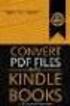 Completing your CTM Online - RESX Profile Your CTM Online profile information is used to complete online bookings and agent-assisted bookings. Note! Whether booking travel through Enterprise, or directly
Completing your CTM Online - RESX Profile Your CTM Online profile information is used to complete online bookings and agent-assisted bookings. Note! Whether booking travel through Enterprise, or directly
MSS110 Approval for Expenses Training Guide
 Training Guide COPYRIGHT & TRADEMARKS Copyright 1998, 2009, 2010 Oracle, IBM and Grant MacEwan University and/or its affiliates. All rights reserved. Oracle is a registered trademark of Oracle Corporation
Training Guide COPYRIGHT & TRADEMARKS Copyright 1998, 2009, 2010 Oracle, IBM and Grant MacEwan University and/or its affiliates. All rights reserved. Oracle is a registered trademark of Oracle Corporation
Concur Expense QuickStart Guide. Concur Technologies Version 1.0
 Concur Expense QuickStart Guide Concur Technologies Version 1.0 August 22, 2014 Document Revision History Date Description Version Author 08/22/2014 Concur Expense QuickStart Guide 1.0 Concur Proprietary
Concur Expense QuickStart Guide Concur Technologies Version 1.0 August 22, 2014 Document Revision History Date Description Version Author 08/22/2014 Concur Expense QuickStart Guide 1.0 Concur Proprietary
Intellect Platform - Parent-Child relationship Basic Expense Management System - A103
 Intellect Platform - Parent-Child relationship Basic Expense Management System - A103 Interneer, Inc. Updated 2/29/2012 Created by Erika Keresztyen Fahey 2 Parent-Child relationship - A103 - Basic Expense
Intellect Platform - Parent-Child relationship Basic Expense Management System - A103 Interneer, Inc. Updated 2/29/2012 Created by Erika Keresztyen Fahey 2 Parent-Child relationship - A103 - Basic Expense
Expense Report: Guide for Students
 Version: 3-28-2013 Expense Report: Guide for Students Log into Concur https://medley.isc-seo.upenn.edu/authentication/profile/concur?app=concurprod 1. Your PennKey authentication page will pop up. Login.
Version: 3-28-2013 Expense Report: Guide for Students Log into Concur https://medley.isc-seo.upenn.edu/authentication/profile/concur?app=concurprod 1. Your PennKey authentication page will pop up. Login.
Create an Expense Report: Detailed Guide
 Overview Creating expense reports is one of the primary functions of Concur. This Guide provides detailed instructions on how to create and submit an expense report. Log into Concur 1. Log into Concur:
Overview Creating expense reports is one of the primary functions of Concur. This Guide provides detailed instructions on how to create and submit an expense report. Log into Concur 1. Log into Concur:
Bank OnLine Commercial Administrator User s Guide
 Bank OnLine Commercial Administrator User s Guide Rev12-15 P.O. Box 6469 Corpus Christi, Texas 78466-6469 Cash Management E-mail: CashManagement@AmericanBank.com Support Team: (361) 653-5296 Sales Team:
Bank OnLine Commercial Administrator User s Guide Rev12-15 P.O. Box 6469 Corpus Christi, Texas 78466-6469 Cash Management E-mail: CashManagement@AmericanBank.com Support Team: (361) 653-5296 Sales Team:
UNIVERSITY TRAVEL EXPENSE REPORT STEP-BY-STEP INSTRUCTIONS - - - - - - - - -
 UNIVERSITY TRAVEL EXPENSE REPORT STEP-BY-STEP INSTRUCTIONS - - - - - - - - - Updated October 2012 Table of Contents CONTACTS..3 WHEN TO USE TRAVEL EXPENSE REPORT.3 COMMON CAUSES FOR DELAYS IN PROCESSING
UNIVERSITY TRAVEL EXPENSE REPORT STEP-BY-STEP INSTRUCTIONS - - - - - - - - - Updated October 2012 Table of Contents CONTACTS..3 WHEN TO USE TRAVEL EXPENSE REPORT.3 COMMON CAUSES FOR DELAYS IN PROCESSING
Quick Reference Guide Payment Processing: How to Use the Payment Request Form for Suppliers
 Payment Processing: How to Use the Payment Request Form for Suppliers Overview: The Payment Request Form (PRF, formerly NEPF) can be used to pay low dollar invoices
Payment Processing: How to Use the Payment Request Form for Suppliers Overview: The Payment Request Form (PRF, formerly NEPF) can be used to pay low dollar invoices
FMS Expense Report. Important Information! Create Expense Report. Your expense report populates with information from your Travel Authorization.
 FMS Expense Report Important Information! You must create an Expense Report within 30 days of returning from your trip. All of your expenses, except Per Diem Meals, require a receipt. Be sure all your
FMS Expense Report Important Information! You must create an Expense Report within 30 days of returning from your trip. All of your expenses, except Per Diem Meals, require a receipt. Be sure all your
BOSTON COLLEGE Travel and Expense Presentation
 1 BC Travel Program Information and PeopleSoft Expense Report Workshop 2 AGENDA 1. University Travel Policy 2. Overview of Department Roles 3. Department Role Comparison 4. P1 Listing 5. Overview of PeopleSoft
1 BC Travel Program Information and PeopleSoft Expense Report Workshop 2 AGENDA 1. University Travel Policy 2. Overview of Department Roles 3. Department Role Comparison 4. P1 Listing 5. Overview of PeopleSoft
Concur Expense System. User Reference Guide
 Concur Expense System User Reference Guide February, 2009 Table of Contents HOW TO GET SETUP IN THE CONCUR EXPENSE SYSTEM... 1 LOG IN... 1 CHANGE YOUR PASSWORD... 1 VIEW AND EDIT YOUR PROFILE INFORMATION...
Concur Expense System User Reference Guide February, 2009 Table of Contents HOW TO GET SETUP IN THE CONCUR EXPENSE SYSTEM... 1 LOG IN... 1 CHANGE YOUR PASSWORD... 1 VIEW AND EDIT YOUR PROFILE INFORMATION...
1. Log on to Concur Travel & Expense
 1. Log on to Concur Travel & Expense Type in your employee identification number as your username. i.e. 3323@scu.edu Your generic password will be sent to you via e-mail. Click login. 1 2. Update Your
1. Log on to Concur Travel & Expense Type in your employee identification number as your username. i.e. 3323@scu.edu Your generic password will be sent to you via e-mail. Click login. 1 2. Update Your
Graduate School Professional Development Award Conference Travel Expense Reports Contents
 Graduate School Professional Development Award Conference Travel Expense Reports Contents General Information... 2 Step 1: Create Expense Report... 3 Fill Out Report Header... 3 Add Approvers, Award Information,
Graduate School Professional Development Award Conference Travel Expense Reports Contents General Information... 2 Step 1: Create Expense Report... 3 Fill Out Report Header... 3 Add Approvers, Award Information,
Welcome to e-expense Travel & Business Expense Reimbursement System. A User Guide 2014 Tufts University Finance
 Welcome to e-expense Travel & Business Expense Reimbursement System A User Guide 2014 Tufts University Finance 5/20/2014 Support: e-expense@tufts.edu Table of Contents Signing into and Tufts Corporate
Welcome to e-expense Travel & Business Expense Reimbursement System A User Guide 2014 Tufts University Finance 5/20/2014 Support: e-expense@tufts.edu Table of Contents Signing into and Tufts Corporate
To create a new request, click on the New Request link, this opens the Data Entry Dialog.
 1 Begin by typing in your user id/password combination. This will log you in using your Active Directory credentials. (Active Directory credentials are the same user id/password combination you utilize
1 Begin by typing in your user id/password combination. This will log you in using your Active Directory credentials. (Active Directory credentials are the same user id/password combination you utilize
Banner Travel and Expense Module Traveler User Guide
 November 2014 Banner Travel and Expense Module Traveler User Guide Oregon State University Business Affairs FA&A Table of Contents Banner Travel and Expense Module Overview... 2 Accessing Travel and Expense
November 2014 Banner Travel and Expense Module Traveler User Guide Oregon State University Business Affairs FA&A Table of Contents Banner Travel and Expense Module Overview... 2 Accessing Travel and Expense
Detailed Instructions for using the Minerva Menu Option Submit an Expense Report
 Detailed Instructions for using the Minerva Menu Option Submit an Expense Report Contents Submit an Expense Report for Yourself... 2 If you are reimbursing a Third Party:... 5 Entering Items/Add New Item...
Detailed Instructions for using the Minerva Menu Option Submit an Expense Report Contents Submit an Expense Report for Yourself... 2 If you are reimbursing a Third Party:... 5 Entering Items/Add New Item...
NechoExpense Frequently Asked Questions Table of Contents
 NechoExpense Frequently Asked Questions Table of Contents 1. Can I access NechoExpense software from my home computer?...- 2-2. What do I do with my supporting documentation?...- 2-3. What type of supporting
NechoExpense Frequently Asked Questions Table of Contents 1. Can I access NechoExpense software from my home computer?...- 2-2. What do I do with my supporting documentation?...- 2-3. What type of supporting
QuickStart Guide Concur Premier: Travel and Expense
 QuickStart Guide Concur Premier: Travel and Expense Proprietary Statement This document contains proprietary information and data that is the exclusive property of Concur Technologies, Inc., Redmond, Washington.
QuickStart Guide Concur Premier: Travel and Expense Proprietary Statement This document contains proprietary information and data that is the exclusive property of Concur Technologies, Inc., Redmond, Washington.
EMPLOYEE EXPENSE ENTRY GUIDE (EMPLOYEE ONLY)
 EMPLOYEE EXPENSE ENTRY GUIDE (EMPLOYEE ONLY) 1 Contents 1- Introduction..... 3 2- Login... 4 3- Initial Homepage Icons.... 5 4- Expense Report Icons,.... 6 5- Entering New Expense Report... 7 2 1- Introduction
EMPLOYEE EXPENSE ENTRY GUIDE (EMPLOYEE ONLY) 1 Contents 1- Introduction..... 3 2- Login... 4 3- Initial Homepage Icons.... 5 4- Expense Report Icons,.... 6 5- Entering New Expense Report... 7 2 1- Introduction
EUT Course - 300 Asset Management
 - 300 Asset Management PeopleSoft Version 9.2 Version 1 September 2015 Table of Contents CAPPS Financials Asset Management... 1 Section 2 Adding and Viewing Asset Transactions... 1 Adding an Asset Using
- 300 Asset Management PeopleSoft Version 9.2 Version 1 September 2015 Table of Contents CAPPS Financials Asset Management... 1 Section 2 Adding and Viewing Asset Transactions... 1 Adding an Asset Using
Content: Create ER 1-2 Review Expense Report 7-8 Enter Expenses 2-5 Submit ER 8 ereceipts 6-7 Workflow/Approvals 8
 EXPENSE REPORT Financial Services User Guide Content: Create ER 1-2 Review Expense Report 7-8 Enter Expenses 2-5 Submit ER 8 ereceipts 6-7 Workflow/Approvals 8 Overview A completed Expense Report is required
EXPENSE REPORT Financial Services User Guide Content: Create ER 1-2 Review Expense Report 7-8 Enter Expenses 2-5 Submit ER 8 ereceipts 6-7 Workflow/Approvals 8 Overview A completed Expense Report is required
Concur Travel Training California State University, Stanislaus Financial Services
 Concur Travel Training California State University, Stanislaus Financial Services Traveler and Delegate Handbook Lucero Mascorro Accounts Payable- Travel 1 TABLE OF CONTENTS GETTING STARTED 3 USE CONCUR
Concur Travel Training California State University, Stanislaus Financial Services Traveler and Delegate Handbook Lucero Mascorro Accounts Payable- Travel 1 TABLE OF CONTENTS GETTING STARTED 3 USE CONCUR
Hawaiian Airlines, Inc. Travel & Expense Reporting: Global Expense Reporting Solutions (GERS) tool End User Training
 Hawaiian Airlines, Inc. Travel & Expense Reporting: Global Expense Reporting Solutions (GERS) tool End User Training Please log on to: https://expense.gers.ihost.com Hawaiian Airlines Company Key: DEnyht78K9u2AHPKmwGAzQ==
Hawaiian Airlines, Inc. Travel & Expense Reporting: Global Expense Reporting Solutions (GERS) tool End User Training Please log on to: https://expense.gers.ihost.com Hawaiian Airlines Company Key: DEnyht78K9u2AHPKmwGAzQ==
User s Guide for the Texas Assessment Management System
 User s Guide for the Texas Assessment Management System Version 8.3 Have a question? Contact Pearson s Austin Operations Center. Call 800-627-0225 for technical support Monday Friday, 7:30 am 5:30 pm (CT),
User s Guide for the Texas Assessment Management System Version 8.3 Have a question? Contact Pearson s Austin Operations Center. Call 800-627-0225 for technical support Monday Friday, 7:30 am 5:30 pm (CT),
Version 8 : User Guide
 Version 8 : User Guide 5 Jenner 100 Irvine, CA 92618 949.502.8555 www.expensable.com Confidential The ideas contained in this publication are subject to use and disclosure restrictions as set forth in
Version 8 : User Guide 5 Jenner 100 Irvine, CA 92618 949.502.8555 www.expensable.com Confidential The ideas contained in this publication are subject to use and disclosure restrictions as set forth in
