WEB EDITION QUICK GUIDE
|
|
|
- Aubrey Lewis
- 7 years ago
- Views:
Transcription
1 WEB EDITION QUICK GUIDE
2 VÄLKOMMEN! This Quick Guide describes a number of commonly used functions in your new XC90. The owner s manual in the center display contains complete information about the vehicle and a supplement containing a condensed version of this manual can also be found in the glove compartment. The owner s manual is also available as an app for smartphones and tablets, as well as on the support site support.volvocars.com. An asterisk (*) indicates optional equipment.
3 01. GETTING TO KNOW YOUR VEHICLE This section helps you familiarize yourself with your Volvo and includes information about e.g., remote keys, how to start and switch off the engine and how to open and close the hood and tailgate. It also tells you how to adjust the seats and steering wheel, and operate lights, wipers and climate controls. 02. DRIVING AND DRIVER SUPPORT This section includes information about drive modes, cruise control, the Start/Stop function as well as various driver support functions such as Park Assist Pilot (PAP)*, Blind Spot Information (BLIS)* and City Safety. 03. INSTRUMENTS AND CONTROLS This section explains e.g., lighting controls, wipers, how to operate the trip computer and how to use voice commands. 04. INTERNET CONNECTIONS, INFOTAINMENT AND SUPPORT Your Volvo can connect to the Internet to give you access to information, entertainment and support. This section provides instructions for pairing and connecting a cell phone to the vehicle, connecting to the Internet and using apps. 05. SUPPLEMENTARY TEXTS This section contains important information such as warnings, cautions and notes that the driver should be familiar with.
4 01 BUTTONS ON THE REMOTE KEY Press to lock the doors and tailgate and arm the alarm. Press to unlock the doors and tailgate and disarm the alarm. Press briefly to unlock and disarm the alarm on the tailgate. Press and hold to open or close the power tailgate*. Panic alarm: Press and hold for at least 3 seconds or press twice within 3 seconds to sound the horn and flash the turn signals. Press the same button to turn off the function (it will deactivate automatically after approx. 3 minutes).
5 KEYLESS LOCKING/UNLOCKING* 01 You only need to have a remote key in your possession to lock or unlock the vehicle. The remote key has to be within a radius of approx. 5 ft. (1.5 meters) from a door handle or approx. 3 ft. (1 meter) from the tailgate (see the illustration). Unlocking and disarming the alarm 1. Grasp one of the door handles or press the rubber-covered button next to the tailgate opening control. Unlocking is complete when the turn signals flash twice and the alarm indicator in the windshield goes out. 2. Open the door or tailgate in the normal way. Locking and arming the alarm 1. Close all of the doors. The tailgate can be open if the vehicle is locked using one of the door handles. 2. Press the marked surface on the outside rear section of a door handle or press the lock button on the lower edge of the tailgate before it is closed. Locking is complete when the turn signals flash once and the alarm indicator on the dashboard begins to flash.
6 01 STARTING AND SWITCHING OFF THE ENGINE The remote key is not used physically to start the engine since the vehicle has a Passive Start system as standard equipment. The key only has to be in the front section of the passenger compartment. If the vehicle is equipped with the optional Passive Entry system, the remote key can be anywhere in the passenger compartment. Start 1. Press the brake pedal. 2. Turn the start knob to START and release it. Switch off 1. Put the gear selector in posiiton P. 2. Turn the start knob to STOP and release it.
7 USING THE PARKING BRAKE 01 Setting 1. With the gear selector in P, press the brake pedal. 2. Pull the control up. A symbol in the instrument panel will illuminate when the parking brake has been set. Manual release 1. Press the brake pedal. 2. Press the control down. The symbol in the instrument panel will go out when the parking brake has released. Automatic release 1. Buckle your seat belt. 2. Start the engine and press the brake pedal. 3. Move the gear selector to D or R and press the accelerator pedal. The symbol in the instrument panel will go out when the parking brake has released. With the Auto-hold function, the driver can release the brake pedal when the car is at a standstill (e.g., at a traffic light) and the brakes will remain applied. The brakes will release when the accelerator pedal is pressed. Press the button in the tunnel console to activate/deactivate the function. Once activated, the function remains so until the button is pressed again.
8 01 THE VEHICLE S THREE DISPLAYS Instrument panel This display shows vehicle and driving-related information using gauges, indicators, and indicator/warning lights. The speedometer and odometer are on the left side. The clock, media player, navigation system map, etc. can be displayed in the center. The tachometer, selected driving mode and the app menu, which is activated using the right-side steering wheel keypad, are on the right. Center display Many of the vehicle s primary features and functions, such as the climate and infotainment systems and front seat adjustment, can be controlled from this display. Head-up-display (HUD)* The head-up-display shows e.g., traffic alerts, speed-related information and navigation. The information is displayed on the windshield to make it accessible to the driver without taking his/her eyes off the road. The head-up display s brightness and position on the windshield can be adjusted from the right-side steering wheel keypad and the center display. HUD is activated from the center display s Function view.
9 01 NAVIGATING IN THE CENTER DISPLAY Function view Swipe the screen from left to right to access this view. From here, various vehicle functions such as the head-up display (HUD)* and drive modes can be activated/deactivated by tapping them. In certain cases, the function selected will open in a window of its own. Exit the menu structure by pressing the Home button below the screen. Home view This is the first view shown when the display starts and it shows the Navigation, Media, Phone sub-views as well as an additional sub-view. An app/function selected in the App/ Function views (e.g., FM radio or Media) will start in their respective sub-views in Home view. Tap a sub-view to expand it to display additional information. App view Swipe the screen from right to left to access the view of the apps installed in the vehicle such as FM radio and CD. Tap an app to open it in a sub-view such as Media. Press the Home button below the screen to return to Home view.
10 01 Status bar Ongoing activities in the vehicle are shown at the top of the screen in the status bar. Network and connection information is shown to the left and media-related information, the clock and current background activities are shown to the right. Top view Tap (or pull down) the tab at the center of the status bar at the top of the screen to open Top view. This provides access to Settings, Owner s manual, Driver Profile and the vehicle s stored messages. Climate view The Climate bar is located at the bottom of the screen and is always visible. The most common climate system settings can be made there, such as temperature, seat heating* and blower speed. Tap at the bottom of the screen to open Climate view to access additional settings.
11 ADJUSTING A POWER FRONT SEAT* 01 Adjust backrest tilt by pressing the control forward/rearward. Raise/lower the seat by moving the rear section of the control up or down. Move the seat forward/rearward by moving the control forward/ rearward. Raise/lower the front edge of the seat cushion by moving the front section of the control up or down. Adjust lumbar support by pressing the control up/down/forward/ rearward. Settings for the side bolsters, lumbar support and extending the seat cushion are linked to the multifunction control*. 1. Activate seat adjustment by turning the control up or down. The seat adjustment view will open in the center display. 2. Select a seat adjustment setting in the center display by turning the multifunction control up or down. 3. Adjust a setting by pressing the desired direction on the control. Certain settings can also be made by tapping the center display.
12 01 USING THE FRONT SEAT MEMORY FUNCTION The memory function can be used to store the settings (positions) of the power seats*, door mirrors and the head-up display*. 1. Adjust the seats, mirrors and head-up display to the desired positions. 2. Press the M button and release it. The indicator light in the button will illuminate. 3. Press buttons 1, 2 or 3 within 3 seconds to store the settings. When they have been stored, an audible signal will sound and the indicator light in the M button will go out. Settings for the seats, door mirrors and head-up display* can be stored in driver profiles, which can also be linked to the vehicle s remote keys. Accessing a stored setting With the door open: Press and release one of the memory buttons. With the door closed: Press and hold one of the memory buttons until the seat reaches the stored position.
13 01 FOLDING DOWN THE REAR SEAT BACKRESTS When folding down the backrests/head restraints, be sure that they do not come in contact the backrests of the seats ahead. It may be necessary to move the front/rear seats before the backrests can be folded down. Second row seats, center position 1. Lower the head restraint manually by pressing the button located between the backrest and head restraint. With the button depressed, press down the head restraint. 2. Pull the center position s strap up/forward while folding down the backrest. Second row seats, outboard positions Pull up the handle on the side of an outboard seat and fold down the backrest. The head restraint folds down automatically. Third row seats* Pull the handle on the upper side of the backrest up/forward. Fold the backrest down. The head restraint folds down automatically. Return the backrests in both rows of seats to the upright position in the reverse order. The head restraints must be folded up/raised manually.
14 01 GETTING IN AND OUT OF THIRD ROW SEATS* 1. On the second row outboard seats: pull the handle on the upper edge up and forward. 2. Fold down the backrest and push the seat forward. Return the backrest to the upright position by first moving the seat rearward and then folding up the backrest. CLEAN ZONE: BETTER PASSENGER COMPARTMENT AIR QUALITY The Interior Air Quality System (IAQS*) is part of the Clean Zone Interior Package* and is a fully automatic system that filters passenger compartment air to help remove gases, particles and other contaminents. 1. Tap Settings in the center display s Top view. 2. Tap Climate. 3. Select Air quality sensor to activate/deactivate the air quality sensor.
15 CLIMATE SYSTEM SETTINGS 01 Climate system functions are controlled from the center display, using buttons on the center console and the climate panel on the rear side of the tunnel console*. Certain climate system information is always shown at the bottom of the center display in the climate bar. Climate view button. The graphic in the button shows the currently activated climate system settings. Open Climate view by pressing the button. Tap AUTO in Climate view to activate/deactivate automatic control of certain climate system functions. Tap the left or right temperature icons to set the temperature for the driver and passenger sides. Swipe the control to change the temperature. To synchronize the temperature for all of the vehicle s zones with the driver side s temperature, tap the driver side s temperature icon and then tap Synchronize temperature. Controls for heated and ventilated* front seats and heated steering wheel*. Tap the left or right side seat and/or steering wheel icon to open the control. Tap repeatedly on the respective icon to select different levels.
16 01 CLEANING THE CENTER DISPLAY The center display starts automatically when the driver s door is opened. The display should be turned off for cleaning. 1. Turn the center display off by pressing and holding the Home button. 2. Wipe the screen with the microfiber cleaning cloth provided or with a microfiber cloth of similar quality. Wipe with small, circular movements. Moisten the cloth slightly if necessary. 3. Turn the screen on again by briefly pressing the Home button. The center display is turned off automatically when the ignition is switched off and the driver s door is opened. RAISING AND LOWERING THE VEHICLE* The vehicle s height can be changed manually to make getting in/out and loading easier. Entering/exiting assistance* 1. Tap Settings in the center display s Top view. 2. Tap My Car > Suspension. 3. Select Easy Entry/Exit Control. When the vehicle is parked and the engine is not running, the vehicle will be lowered (the level change will stop if a door is opened). When the engine is started and the vehicle begins to move, the level will be raised according to the drive mode currently selected. For easier loading, use the buttons on the rear edge of the cargo compartment to raise/lower the level of the cargo compartment floor. Press and hold the respective buttons until the desired level has been reached.
17 OPENING AND CLOSING THE POWER TAILGATE* 01 Opening alternatives Press and pull up the handle on the tailgate. Press and hold the button on the remote key until the tailgate begins to open. Press and hold the button on the lighting panel (to the left of the steering wheel) until the tailgate begins to open. Move your foot below the left side of the rear bumper* (the remote key has to be within range). An audible signal will sound when the tailgate begins to open. Closing alternatives Press the button on the lower edge of the tailgate to close it only (it will not be locked). Press the button* on the lower edge of the tailgate to close and lock it. Press the button on the remote key. Press the button on the lighting panel. Move your foot below the left side of the rear bumper* (the remote key has to be within range). An audible signal will sound when the tailgate begins to close.
18 SELECTING A DRIVE MODE* 02 The selected drive mode is displayed in the instrument panel. Not all drive modes can be selected in every situation. 1. Press the DRIVE MODE control. 2. A pop-up window will open in the center display. 3. Roll the control up/down until the desired mode is highlighted in the center display and press the control to select. The drive mode can also be selected by tapping it in the center display. Drive modes Comfort: the default mode. Eco: for energy efficient driving. This mode can also be selected directly from the center display s Function view. Off road: maximizes the vehicle s capacity to traverse difficult terrain and poor roads. Dynamic: sportier characteristics for a more active driving style. Individual: a personal driving mode that has to be activated from Settings > My Car > Individual Drive Mode.
19 02 USING THE START/STOP FUNCTION This function temporarily turns off the engine when the vehicle is at a standstill and restarts it as soon as driving resumes. This function is activated each time the engine is started. Auto-stopping the engine Apply the brakes to stop the vehicle and maintain pressure on the brake pedal. The brake pedal can be released if the auto-hold function is activated. The indicator in the tachometer in the instrument panel will point toward when the engine is auto-stopped. If the Comfort or Eco drive modes are activated, the engine can be auto-stopped before the vehicle comes to a complete standstill. Auto-starting the engine Release the brake pedal. If auto-hold is activated, press the accelerator pedal. On downslopes: Release the brake pedal and let the vehicle begin to roll. The engine will auto-start after a slight increase in speed. If Adaptive Cruise Control* or Pilot Assist* are activated, press the accelerator pedal or press on the left-side steering wheel keypad. Turning off the function Tap the Start/Stop button in the center display s Function view to turn it off.
20 USING CRUISE CONTROL 02 Symbols for the speed limiter*, cruise control, Adaptive Cruise Control (ACC)* and Pilot Assist* are displayed in the instrument panel. Use the arrow keys / on the left-side steering wheel keypad to scroll among the functions. When a function has been activated, its symbol in the instrument panel will change colors from gray to white. Speed limiter: Helps the driver avoid exceeding the set maximum speed. Activate by selecting in the instrument panel. Cruise control: Helps maintain a set speed. Activate by selecting in the instrument panel. Adaptive Cruise Control: Helps maintain a set speed combined with a preset distance to the vehicle ahead. Activate by selecting in the instrument panel. Press to put cruise control/speed limiter/adaptive Cruise Control in active mode and to set the current speed. Press again to put the selected function in standby mode. Press to increase the set speed. Press briefly to increase the speed in +/ 1 mph (+/ 1 km/h) increments or press and hold until the vehicle reaches the desired speed. Press briefly to decrease the speed in +/ 1 mph (+/ 1 km/h) increments or press and hold until the vehicle reaches the desired speed. Pilot Assist: At low speeds, the Pilot Assist feature helps keep the vehicle in its current traffic lane, at a set speed and a set time interval to the vehicle ahead. Activate by selecting. Press to start/cancel Pilot Assist. Press to reduce the distance to the vehicle ahead. Press to increase the distance to the vehicle ahead. Press to switch from Pilot Assist to Adaptive Cruise Control. Press to switch from Adaptive Cruise Control to Pilot Assist.
21 DRIVER SUPPORT SYSTEMS City Safety City Safety alerts the driver of obstructions using visual and audible signals. The brakes will be applied automatically if the driver does not react in time. City Safety can e.g., help prevent a collision and assist the driver if there is a risk of colliding with another vehicle, a pedestrian or a cyclist. City Safety is activated automatically when the engine is started. 02 Park Assist Pilot (PAP)* PAP assists in parking by e.g., scanning a potential parking space and thereafter helping to guide the vehicle into the space. The driver will be prompted to select the appropriate gear, control the vehicle s speed, apply the brakes and stop the vehicle. Parking 1. Tap Park in in the center display s Function view. The vehicle s speed may not exceed 20 mph (30 km/h) during parallel parking or 12 mph (20 km/h) for perpendicular parking. 2. Be prepared to stop the vehicle when prompted by a graphic and text in the center display. 3. Select Parallel parking or Perpendicular parking and put the gear selector in R. 4. Follow the instructions on the center display and be prepared to stop the vehicle when prompted to do so. Leaving a parking space 1. Tap Park out in Function view. 2. Follow the instructions on the center display.
22 02 Park Assist Camera* This camera helps the driver see what is around the vehicle and to indicate potential obstructions using a camera image and graphics in the center display. The camera starts automatically when the gear selector is in R or it can be started in the center display s Function view: Tap the Camera button to activate/deactivate. Lane Keeping Aid (LKA)* If the vehicle is about to inadvertently cross a driving lane s marker lines, LKA will actively guide the vehicle back into the lane through slight force on the steering wheel. When the vehicle reaches or crosses a line, the driver will be alerted by an audible signal and vibrations in the steering wheel. Tap the Lane Keeping Aid button in Function view to activate/deactivate. LKA settings can be made in the center display s Top view under Settings. Select My Car > IntelliSafe > Lane Keeping Aid. Blind Spot Information (BLIS)* BLIS informs the driver of vehicles in the door mirrors blind angles or of rapidly approaching vehicles in the driving lanes to the right and/or left of your vehicle. Tap the BLIS button in Function view to activate/ deactivate. Cross Traffic Alert (CTA)* CTA alerts the driver to crossing traffic behind your vehicle when backing up and is activated automatically when the engine is started. Tap the Cross Traffic Alert button in Function view to activate/deactivate.
23 USING THE WIPERS AND RAIN SENSOR* The wipers and rain sensor are controlled from the right steering wheel lever. Move the lever down and release it for a single sweep. Move the lever to position 0 to turn off the windshield wipers. Move the lever to INT (interval). Set the interval speed by moving the thumb wheel up or down. Move the lever up for the wipers to operate at normal speed. Move the lever up to the next position for maximum wiper speed. Press the button to activate/deactivate the rain sensor. Turn the thumb wheel for higher/lower sensitivity. 03 Pull the right-side steering wheel lever toward the steering wheel to start the windshield and headlight* washers. Push the right-side steering wheel lever forward to start the tailgate wiper/washer. Press for tailgate interval wiper. Press for tailgate continuous wiper.
24 USING THE AUTO LIGHTING MODE 03 With the left-side steering wheel lever in the AUTO position: The Daytime Running Lights will be on (the low beam headlights will automatically switch on in dark conditions or if the rear fog lights are on). Tunnel detection will be activated. High beam flash can be used. Active High Beams (AHB) can be activated. Activate/deactivate by turning the thumb wheel to and releasing it. Activate high beams manually by pushing the lever toward the instrument panel. Deactivate by pulling the lever back toward the steering wheel. ADJUSTING MOOD LIGHT INTENSITY 1. Tap the Settings button in the center display s Top view. 2. Tap My Car > Lights > Interior Lighting > Mood light. 3. Select the desired setting.
25 SETTING THE DATE AND TIME Tap Settings > System > Date & Time in the center display s Top view to change the date and time format. Setting the time automatically 1. Tap Automatic time. 2. In certain cases, it may be necessary to specify the vehicle s current location in order to use the correct time zone. Setting the time manually If Automatic time has not/cannot be selected: Press the up/down arrow keys to set the hour and minute. The clock is shown in both the instrument panel and the center display. 03
26 03 INSTRUMENT PANEL CONTROLS The instrument panel is operated using the controls on the right-side steering wheel keypad. You can decide what will be displayed in the instrument panel. Open/close the instrument panel s app view to control the trip computer, media player, a connected cell phone and the navigation system. Scroll among the various functions menus by pressing the left or right arrow keys. Select, deselect or confirm a choice. Scroll up or down in the selected function s menu list.
27 USING THE TRIP COMPUTER The trip computer registers and calculates e.g., mileage, fuel consumption and average speed. You can choose the type of trip computer information that will be displayed in the instrument panel. Distance to empty The trip computer calculates the distance that can be driven on the amount of fuel remaining in the tank. Use the buttons on the right-side steering wheel keypad. 1. Press. 2. Navigate to the trip computer s menu using or. 3. With the trip computer s menu highlighted, use to scroll down to Distance to empty:. 4. Select Distance to empty by pressing. When --- is displayed in the instrument panel, refuel as soon as possible. Resetting the trip odometers Trip odometer TM is reset manually by pressing and holding the RESET button on the left steering wheel lever. Trip odometer TA is reset automatically when the ignition has been switched off for at least 4 hours. 03
28 USING VOICE CONTROL The voice control system enables the driver to control certain vehicle functions using voice commands given in dialog form with commands from the user and verbal responses from the system. Press to activate the voice control system and initiate a command dialog. 03 Example of a direct voice command: Press and say Play Monument from Do It Again. Example of a voice control dialog: Press and say Play, wait for the system s response and say Monument from Do It Again. Commands/phrases that can always be used: Repeat : repeats the most recent system response. Cancel : cancels a dialog. Pressing and holding will also cancel a dialog. Help : starts a help dialog. Keep in mind: Speak after the tone in a normal tone of voice at a normal speed. Avoid speaking when the system is responding. The vehicle s doors, windows and panoramic roof* should be closed.
29 03 GLOVE COMPARTMENT Opening Press the button under the center display to open the glove compartment. the first time. Keep this code accessible because it is used to lock/ unlock the glove compartment. Enter the code and tap Confirm. Locking/unlocking Private locking locks the glove compartment and tailgate. This function can be activated/deactivated in two ways from the center display: Method 1: Tap Private locking locked/private locking unlocked in Function view to activate/deactivate. Method 2: Tap Settings > My Car > locking in Top view and select Private locking. A pop-up window will appear to indicate activation/deactivation. A security code will have to be selected when the function is used for
30 PAIRING AND CONNECTING A BLUETOOTH CELL PHONE 04 Pair a cell phone with the vehicle and connect it to make/receive calls, send/receive text messages, stream media and connect to the Internet. Searching for a cell phone from the vehicle 1. Make the phone discoverable/visible using its Bluetooth settings. 2. To connect the vehicle to the Internet via the phone, activate tethering in the phone. 3. Open the Phone sub-view in the center display. Tap Add phone. If the phone is already paired, tap Change and in the pop-up window that appears, tap Add phone. 4. Tap the name of the phone to be connected. 5. Check that the code displayed in the vehicle is the same as the one in the phone. Confirm in both places. 6. For the phone selected, accept or cancel the alternatives for the phone book (list of contacts), text messages, etc 1. The phone is now connected and can be controlled from the vehicle. The pairing process only needs to be done once for each phone. 1 Go to support.volvocars.com for a list of compatible cell phones.
31 MAKING, ANSWERING AND ENDING PHONE CALLS Phone calls can be made and answered using a Bluetooth-connected cell phone. Making a call from the center display 1. Open the Phone sub-view in the center display s Home view. 2. Make a call from a list of calls, a list of contacts (phone book) or enter a number using the keyboard. 3. Tap Call or, depending on the alternative selected in step 2. Making a call from the right-side steering wheel keypad 1. Tap and scroll to Phone by pressing or. 2. Scroll in the list of calls using and select by pressing. Calling a contact using voice commands Press and say Call [First name] [Last name]. Answering/declining/ending a call Answer: Press on the right-side steering wheel keypad or tap Answer in the center display. Decline: Highlight Decline by pressing on the right-side steering wheel keypad and confirm by pressing, or tap Decline in the center display. End a call Press End call in the right-side steering wheel keypad or tap End call in the center display. 04
32 CONNECTING TO THE INTERNET 04 Via Bluetooth Connect to the Internet in the same way as when connecting a cell phone to the vehicle. Via Wi-Fi 1. Activate tethering in the cell phone. 2. Tap Settings > Communication in the center display s Top view. 3. Select Wi-Fi to activate/deactivate the Wi-Fi connection. 4. Tap the desired network name and enter its password. 5. If another network connection has been used previously, confirm the new connection. Via a USB connection 1. Connect the phone to the vehicle s USB socket in the tunnel console using a cable. 2. Activate tethering via USB in the phone. 3. If another network connection has been used previously, confirm the new connection. Via the vehicle s modem 2 1. Place a SIM card in the holder in the cargo compartment. 2. Tap Settings > Communication > Vehicle modem Internet in Top view. 3. Select Vehicle modem Internet to activate/deactivate. 4. If another network connection has been used previously, confirm the new connection. 5. Enter the SIM card s PIN code. 2 When the modem is used to make the connection, the Volvo On Call services will use this connection.
33 Wi-Fi tethering (hotspot) When the vehicle is connected to the Internet via the modem 3, tethering (a Wi-Fi hotspot) can be used to allow other devices to access the vehicle s modem. 1. Tap Settings > Communication > Vehicle modem Internet in Top view. 2. Select a Network name for the hotspot. 3. Select the Password to be used by devices that will connect to the hotspot. 4. Select the Frequency band that the hotspot will use to transmit data (not available in all markets). 5. Select Vehicle Wi-Fi hotspot to activate/deactivate the Wi-Fi hotspot. 6. If another connection source has been used previously, confirm the new connection. When the hotspot (tethering) is activated, will appear in the center display s status bar. Tap Connected devices Vehicle Wi-Fi hotspot to see a list of connected devices Does not apply to a Wi-Fi connection. The network service provider (SIM card) must support tethering.
34 CONNECTING AND PLAYING MEDIA FROM EXTERNAL DEVICES The media player can play audio from external devices connected to the AUX/USB sockets or by Bluetooth streaming. Bluetooth-connected devices 1. Pair and connect the device to the infotainment system in the same way as for a cell phone. 2. Start playback from the device. 3. Open Bluetooth in the center display s App view. Playback will begin. Playing media from a USB flash drive Connect the device to the USB socket in the tunnel console. 2. Start the USB app in the center display s App view and select a track, etc. Playback will begin. Playing media from an Mp3 player or an ipod 1. Connect the device to the AUX or USB socket in the tunnel console. 2. Start playback from the device. 3. Open ipod, USB or AUX (depending on the type of connection being used). For playback from an ipod, select the ipod app regardless of how the device is connected.
35 USING THE NAVIGATION SYSTEM Tap the Navigation sub-view in the center display s Home view. Entering an address as a destination: 1. Tap Set dest. 2. Select Address in the list. 3. Tap the respective fields to fill in Country and State/Province etc. Selecting a destination by tapping the map: 1. Maximize the map by tapping. 2. Scroll to the desired destination on the map. Press and hold the point on the map. An icon will be created and a menu will be displayed. 3. Tap Go there. Deleting a destination: 1. Tap the destination s icon. 2. Tap Delete. Changing a destination s position: Press the destination s icon, drag it to the desired point on the map and release it. 04
36 APPS IN THE CENTER DISPLAY The center display s App view contains apps that have been downloaded (third-party apps) as well as integrated ones for functions such as FM radio. Moving an app 1. Press and hold the app. It will change size and become slightly transparent. 2. Pull the app to an available position in the view and release it. 04
37 MANAGING AND UPDATING APPS Apps are managed using the Remote Update Service in App view. In order to download, update or delete apps, the vehicle must be connected to the Internet. Downloading 1. Open Remote Update Service in App view. 2. Select Explore to display the apps that can be installed. 3. Select an app and tap Install to start the download. Updating Apps are updated manually and this can be done at any time. 1. Open Remote Update Service. 2. Select Application updates to display the apps that can be updated. 3. Carry out the updates of your choice. Uninstalling 1. Open Remote Update Service. 2. Select Application updates to display the apps that have been installed. 3. Select the desired app and tap Uninstalling to start the uninstalling process. 04
38 CREATING AND REGISTERING A VOLVO ID 04 A Volvo ID is personal and provides access to a wide range of on-line services such as downloading maps, etc. Using the vehicle s Volvo ID app, a Volvo ID can be created and registered to the vehicle. A Volvo ID can also be created using the Volvo On Call (VOC) mobile app and the ID can then be registered to the vehicle. Creating and registering a Volvo ID using the Volvo ID app 1. Download the Volvo ID app from Remote Update Service in the center display s App view. 2. Start the app and enter a personal address (or your Volvo ID if you have already created one). 3. Follow the instructions that will be automatically sent to this address. Creating a Volvo ID using the VOC mobile app 1. Use your cell phone to download the latest version of the VOC mobile app from the App Store, Windows Phone Store or Google Play. 2. Enter a personal address and follow the instructions that will be automatically sent to this address. A Volvo ID has now been created. Register the ID to the vehicle from the Volvo ID app to get access to the various Volvo ID services.
39 VOLVO ON CALL The Volvo On Call mobile app (a personal Volvo ID is required to use the mobile app) makes it possible to use the Engine Remote Start feature to cool or heat the passenger compartment before driving, to unlock the vehicle from another location, keep a driving log, etc. The mobile app can be downloaded from the App Store, Windows Phone Store or Google Play. Volvo On Call services also include roadside assistance or help in an emergency situation: Press the ON CALL or SOS buttons on the ceiling console to contact the VOC customer service center. Contact a Volvo retailer for additional information about the services that are available. 04
40 ADJUSTING CENTER DISPLAY VOLUME AND THEME 04 Adjusting volume 1. Trap Settings > Sound > System volumes in the center display s Top view. 2. Adjust the volume for e.g., the keyboard or tapping; pull the on-screen control for Keypad touch or Screen touch to the desired level. Changing themes 1. Tap Settings > My Car > Displays > Themes in the center display s Top view. 2. Select one of the themes for the center display, e.g., Minimalistic. In addition, the settings Normal and Bright can be selected. For Normal, the screen s background is dark and the text is light. This is the default setting. If Bright is selected, the background will be light and the text will be dark, which can increase readability in strong ambient lighting. These alternatives are always available and do not shift automatically according to changes in ambient lighting.
41 LOCATION OF THE AUX, USB AND ELECTRICAL SOCKETS AUX and USB sockets The AUX and USB sockets are located under the tunnel console armrest. Electrical socket The vehicle has four electrical sockets: There is a 12-volt socket in the tunnel console storage compartment. There is a 12-volt and a 120-volt socket on the rear side of the tunnel console. There is also a 12-volt socket in the cargo compartment. The ignition must be in at least mode I for the electrical sockets to provide current. 04
42 05 SUPPLEMENTARY TEXTS The owner s manual and other owner s information contain safety-related instructions and all warnings, cautions and notes, which must be read. Not all functions are available in all markets. WARNINGS Starting and switching off the engine Always remove the remote key from the passenger compartment when leaving the vehicle and ensure that the ignition is in mode 0. Using the parking brake Use the parking brake when parking on inclines. Putting the transmission in the P position may not be adequate to keep the vehicle at a standstill. Folding down the rear seat backrests When one or more sections of the backrest is returned to the upright position, check that it is properly locked in place by pushing and pulling it. The outboard head restraints in the second row of seats must always be in the upright position if the third-row seats* are occupied. Opening and closing the power tailgate* Be sure that no one is near the tailgate when it is opened or closed automatically. The tailgate should never be obstructed in any way when it is operated. City Safety City Safety is a supplemental aid to the driver. It can never replace the driver s attention to traffic conditions or his/her responsibility for operating the vehicle in a safe manner. City Safety does not function in all driving situations or in all traffic, weather or road conditions. Warnings will only be provided if there is an imminent risk of a collision taking place. The driver should be aware of the system s limitations before operating the vehicle. Warnings for pedestrians and cyclists will not be provided if the vehicle s speed is above 50 mph (80 km/h). City Safety s auto-brake function can help prevent a collision or reduce the speed at which a collision occurs. However, the driver should always apply the brakes, even if auto-brake is operating. The driver is always responsible for maintaining the correct speed and distance in relation to the vehicle ahead. Never wait for a collision warning or for City Safety to intervene. City Safety maintenance may only be carried out by a trained and qualified Volvo service technician. Park Assist Pilot (PAP)* PAP does not function in all situations and is only intended to assist the driver during parallel or perpendicular parking. As the driver, you have full responsibility for parking the vehicle in a safe manner. Park Assist Camera* PAC is designed to be a supplementary aid when parking the vehicle. It is not, however, intended to replace the driver s attention and judgment. The camera has blind spots where it cannot detect objects or people behind the vehicle. Pay particular attention to people or animals that are close to the vehicle. Objects seen on the screen may be closer than they appear to be. Lane keeping Aid (LKA)* LKA is only intended to assist the driver and does not function in all driving, weather, traffic or road conditions. As the driver, you have full responsibility for operating the vehicle in a safe manner. Blind Spot Information (BLIS)* and Cross Traffic Alert (CTA)* BLIS and CTA are information systems, NOT warning or safety systems and do not function in all situations. BLIS and CTA do not eliminate the need for you to visually confirm the conditions around you, and the need for you to turn your head and shoulders to make sure that you can safely change lanes or back up. As the driver, you have full responsibility for changing lanes/backing up in a safe manner. Using voice control The driver is always responsible for operating the vehicle in a safe manner and adhering to all current traffic regulations. Using the navigation system Direct all your attention to the road and make sure that all your concentration is on driving. Follow applicable traffic legislation and drive with good judgment. Due to weather conditions or time of year affecting the road conditions, some recommendations may be less reliable. Volvo On Call (VOC) This system only functions in areas where VOC s partner organizations have cell phone reception. Just as with a cell phone, atmospheric disturbances or areas with few cell phone transmitting masts may make it difficult or impossible to make a connection. In addition to the owner s manual, refer also to your VOC service agreement for information about VOC warnings/cautions/notes. CAUTIONS The vehicle s three displays The HUD s projection unit is located in the dashboard. Avoid scratching or placing objects on the unit s glass surface. Folding down the rear seat backrests To help avoid damage to the seat upholstery, before a rear seat backrest is folded down, remove any objects from the seat and ensure that the seat belts are not buckled. The integrated booster cushion* in the center position must be stowed (folded down) before the backrest is folded down. The center seating position armrest must be folded up before the backrest is folded down. Climate system settings Seat ventilation* cannot be started if the passenger compartment temperature is too low to help avoid discomfort to the seat s occupant. Cleaning the center display The microfiber cloth used should be free of sand, dirt or anything abrasive that might scratch the screen. Do not use rough cloths, paper towels or tissues that could scratch the screen. When cleaning the center display, apply only light pressure on the screen. Pressing too hard could cause damage. Do not spray any liquid or corrosive chemicals directly on the screen. Do not use window cleaning liquid, cleaning agents (particularly ones containing abrasives), sprays, solvents, alcohol or ammonia to clean the screen. Location of the AUX, USB and electrical sockets Max. current provided is 10 A (120 W) if one socket is used at a time. If both of the sockets in the tunnel console are used at the same time, the max. current provided per socket is 7.5 A (90 W). If the tire sealing system s compressor is being used, no other device should be connected to any of the other sockets while the compressor is operating. NOTES Keyless locking/unlocking* Electromagnetic fields or metal obstructions can interfere with the keyless drive system. The remote key should never be placed closer than approximately 4-6 in. (10-15 cm) to cell phones, metallic objects or e.g., stored in a metal briefcase. Starting and switching off the engine After a cold start, idle speed may be noticeably higher than normal for a short period. This is done to help bring components in the emission control system to their normal operating temperature as quickly as possible, which enables them to control emissions and help reduce the vehicle s impact on the environment. The vehicle s three displays If Forward Collision Warning* is activated, information in the head-up display will be replaced by the Forward Collision Warning* graphic. This graphic will appear even if the head-up display is turned off. The driver s ability to see information in the HUD may be impeded by the use of polarizing sunglasses, not sitting in the center of the driver s seat, objects on the HUD projector glass on the
43 dashboard, certain ambient lighting conditions, certain types of vision problems, which may also result in headaches or eye strain. Navigating in the Center display Top view is not available when the engine is being started/turned off or if a message is displayed on the screen. It is also not available in full-screen mode. Climate system settings Heating or cooling cannot be speeded up by selecting a higher/lower temperature than the actual temperature required. Cleaning the center display The display cannot be turned off when a message prompting the driver to take action is displayed. Opening and closing the power tailgate* If the tailgate has been opened and closed continuously for too long, the automatic function will be deactivated to avoid overloading the electrical system. The automatic function can be used again after approximately 2 minutes. Park Assist Camera* Keep the camera s lens free of dirt, ice and snow. This is particularly important in poor ambient lighting conditions. Using the trip computer The accuracy of the distance to empty figure may vary if your driving style changes. An economical driving style will generally increase this distance. Glove compartment A security code has to be selected the first time the private locking function is used. This code is used to reset the function if an attempt has been made to deactivate private locking using an incorrect code. Keep this code in a safe place. Pairing and connecting a Bluetooth cell phone If your cell phone s operating system is updated, this may break the connection between the phone and the vehicle. If this happens, delete the phone from the list of paired phones and repeat the pairing procedure. Managing apps Downloading data may affect other system features that share the Internet connection. A download can be canceled at any time or the other features can be temporarily turned off while the software download is underway. Volvo On Call Always observe applicable state, province and/or local laws regarding engine idling when using the mobile app s Engine Remote Start feature. 05
44 TP (USA & Canada) AT 1505, MY16. Printed in Sweden, Göteborg 2015, Copyright Volvo Car Corporation
XC60. Quick GUIDE Web Edition
 XC60 Quick GUIDE Web Edition WELCOME TO THE GLOBAL FAMILY OF VOLVO OWNERS! This Quick Guide provides a brief overview of the most common features and functions in your Volvo. The Owner s Manual and the
XC60 Quick GUIDE Web Edition WELCOME TO THE GLOBAL FAMILY OF VOLVO OWNERS! This Quick Guide provides a brief overview of the most common features and functions in your Volvo. The Owner s Manual and the
Quick GUIDE Web Edition
 S60 Quick GUIDE Web Edition WELCOME TO THE GLOBAL FAMILY OF VOLVO OWNERS! Getting to know your new vehicle is an exciting experience. This Quick Guide provides a brief overview of the most common features
S60 Quick GUIDE Web Edition WELCOME TO THE GLOBAL FAMILY OF VOLVO OWNERS! Getting to know your new vehicle is an exciting experience. This Quick Guide provides a brief overview of the most common features
the alarm B If the vehicle is out of range when the button is pressed, the most recently stored status information will be shown.
 REMOTE KEY WITH PCC* personal car communicator Locks the doors and trunk and arms the alarm A. PCC* 1 Green light: vehicle is locked. 2 Yellow light: vehicle is unlocked. 3 Red light: alarm has been triggered.
REMOTE KEY WITH PCC* personal car communicator Locks the doors and trunk and arms the alarm A. PCC* 1 Green light: vehicle is locked. 2 Yellow light: vehicle is unlocked. 3 Red light: alarm has been triggered.
QUICK GUIDE WEB EDITION WELCOME TO YOUR NEW VOLVO! VOLVO C30
 VOLVO C30 QUICK GUIDE WEB EDITION WELCOME TO YOUR NEW VOLVO! Getting to know your new car is an exciting experience. Look through this Quick Guide in order to quickly and easily learn some of the most
VOLVO C30 QUICK GUIDE WEB EDITION WELCOME TO YOUR NEW VOLVO! Getting to know your new car is an exciting experience. Look through this Quick Guide in order to quickly and easily learn some of the most
2009 QUICK REFERENCE GUIDE GET INFORMED. ROLL.
 xb 2009 QUICK REFERENCE GUIDE GET INFORMED. ROLL. 2009 Scion xb This Quick Reference Guide is a summary of basic vehicle operations. It contains brief descriptions of fundamental operations so you can
xb 2009 QUICK REFERENCE GUIDE GET INFORMED. ROLL. 2009 Scion xb This Quick Reference Guide is a summary of basic vehicle operations. It contains brief descriptions of fundamental operations so you can
Adaptive cruise control (ACC)
 Adaptive cruise control (ACC) PRINCIPLE OF OPERATION The Adaptive Cruise Control (ACC) system is designed to assist the driver in maintaining a gap from the vehicle ahead, or maintaining a set road speed,
Adaptive cruise control (ACC) PRINCIPLE OF OPERATION The Adaptive Cruise Control (ACC) system is designed to assist the driver in maintaining a gap from the vehicle ahead, or maintaining a set road speed,
Multi-information Display (see MID )
 Driving Position Memory (see Seats ) Power Mirrors (see Mirrors ) Indicators/Gauges (see Instrument Panel ) Multi-information Display (see MID ) HomeLink (see HomeLink ) Navigation System (see Navigation
Driving Position Memory (see Seats ) Power Mirrors (see Mirrors ) Indicators/Gauges (see Instrument Panel ) Multi-information Display (see MID ) HomeLink (see HomeLink ) Navigation System (see Navigation
Table of Contents. Introducing AYGO. Accessing your vehicle 2 3. Lights 9. Wipers 10. Electric windows 4. Gear change 11
 AYGO Brief Guide Table of Contents Accessing your vehicle 2 3 Electric windows 4 Steering wheel (Vehicles with an adjustable type) 4 Seat and seat belt adjustment 5 Instrument Panel overview 6 Instrument
AYGO Brief Guide Table of Contents Accessing your vehicle 2 3 Electric windows 4 Steering wheel (Vehicles with an adjustable type) 4 Seat and seat belt adjustment 5 Instrument Panel overview 6 Instrument
xd 2010 QUICK REFERENCE GUIDE GET INFORMED. ROLL.
 xd 2010 QUICK REFERENCE GUIDE GET INFORMED. ROLL. 2010 Scion xd This Quick Reference Guide is a summary of basic vehicle operations. It contains brief descriptions of fundamental operations so you can
xd 2010 QUICK REFERENCE GUIDE GET INFORMED. ROLL. 2010 Scion xd This Quick Reference Guide is a summary of basic vehicle operations. It contains brief descriptions of fundamental operations so you can
Audi A3 Audi A3 Sportback Quick reference guide
 Audi A Audi A Sportback Quick reference guide Dear Audi Driver, This quick reference guide gives you a brief introduction to the main features and controls of your vehicle. However, it cannot replace the
Audi A Audi A Sportback Quick reference guide Dear Audi Driver, This quick reference guide gives you a brief introduction to the main features and controls of your vehicle. However, it cannot replace the
2015 Scion xb Quick Reference Guide
 2015 Scion xb Quick Reference Guide 2015 Scion xb This Quick Reference Guide is a summary of basic vehicle operations. It contains brief descriptions of fundamental operations so you can locate and use
2015 Scion xb Quick Reference Guide 2015 Scion xb This Quick Reference Guide is a summary of basic vehicle operations. It contains brief descriptions of fundamental operations so you can locate and use
2015 Scion tc Quick Reference Guide
 2015 Scion tc Quick Reference Guide 2015 Scion tc This Quick Reference Guide is a summary of basic vehicle operations. It contains brief descriptions of fundamental operations so you can locate and use
2015 Scion tc Quick Reference Guide 2015 Scion tc This Quick Reference Guide is a summary of basic vehicle operations. It contains brief descriptions of fundamental operations so you can locate and use
2014 SENTRA QUICK REFERENCE GUIDE
 24 SENTRA QUICK REFERENCE GUIDE Behind Steering Wheel 09 05 06 04 Behind Steering Wheel 15 16 07 08 10 17 11 12 13 14 TRIP COMPUTER LOW TIRE PRESSURE WARNING LIGHT HEADLIGHT AND TURN SIGNAL CONTROL 04
24 SENTRA QUICK REFERENCE GUIDE Behind Steering Wheel 09 05 06 04 Behind Steering Wheel 15 16 07 08 10 17 11 12 13 14 TRIP COMPUTER LOW TIRE PRESSURE WARNING LIGHT HEADLIGHT AND TURN SIGNAL CONTROL 04
Quick Guide WELCOME TO YOUR NEW VOLVO! VOLVO XC90 WEB EDITION
 VOLVO XC90 Quick Guide WEB EDITION WELCOME TO YOUR NEW VOLVO! Getting to know your car is an exciting experience. fter looking through this Quick Guide you'll like your new Volvo even more. You can find
VOLVO XC90 Quick Guide WEB EDITION WELCOME TO YOUR NEW VOLVO! Getting to know your car is an exciting experience. fter looking through this Quick Guide you'll like your new Volvo even more. You can find
How To Use A 2010 Element
 Element 2 0 1 0 Technology Reference Guide Indicators/Info Display/TPMS Instrument Panel Indicators Indicators briefly appear with each engine start. Red and amber indicators are most critical. Blue and
Element 2 0 1 0 Technology Reference Guide Indicators/Info Display/TPMS Instrument Panel Indicators Indicators briefly appear with each engine start. Red and amber indicators are most critical. Blue and
Getting to Know Your 2016 Enclave. www.buick.com
 Getting to Know Your 2016 Enclave www.buick.com Review this Quick Reference Guide for an overview of some important features in your Buick Enclave. More detailed information can be found in your Owner
Getting to Know Your 2016 Enclave www.buick.com Review this Quick Reference Guide for an overview of some important features in your Buick Enclave. More detailed information can be found in your Owner
Keys... 2-2 Master, submaster and valet key... 2-2 Key number... 2-2. Door locks... 2-3 Power door locking switches... 2-5
 Doors and locks Keys........................................................................... 2-2 Master, submaster and valet key..................................... 2-2 Key number...............................................................
Doors and locks Keys........................................................................... 2-2 Master, submaster and valet key..................................... 2-2 Key number...............................................................
INSTRUMENT PANEL. Instrument Cluster Symbols. Lights On Reminder Airbag Readiness Check Engine Antilock Brake System Low Tire Pressure
 Review this Quick Reference Guide for an overview of some important features in your Chevrolet Tahoe or Suburban. More detailed information can be found in your Owner Manual. Some optional equipmentf described
Review this Quick Reference Guide for an overview of some important features in your Chevrolet Tahoe or Suburban. More detailed information can be found in your Owner Manual. Some optional equipmentf described
Scion xb. Pocket Reference Guide. <http://www.scion.com/>, Contact
 EMAIL US , Contact 2006 CHAT On weekdays you can chat with a Scion Customer Advocate. , Have a Question? or Contact CALL US For the Scion Customer Experience
EMAIL US , Contact 2006 CHAT On weekdays you can chat with a Scion Customer Advocate. , Have a Question? or Contact CALL US For the Scion Customer Experience
X-TYPE QUICK START GUIDE
 X-TYPE QUICK START GUIDE VEHICLE ACCESS 0 CLOCK ADJUSTMENT 03 COMFORT AND SAFETY 04 CLIMATE CONTROL 07 FACIA OVERVIEW 08 WIPERS AND WASHERS 09 EXTERIOR LIGHTING 0 DRIVING AUDIO SYSTEM NAVIGATION AND TELEPHONE
X-TYPE QUICK START GUIDE VEHICLE ACCESS 0 CLOCK ADJUSTMENT 03 COMFORT AND SAFETY 04 CLIMATE CONTROL 07 FACIA OVERVIEW 08 WIPERS AND WASHERS 09 EXTERIOR LIGHTING 0 DRIVING AUDIO SYSTEM NAVIGATION AND TELEPHONE
MODEL S SOFTWARE RELEASE NOTES v5.8
 MODEL S SOFTWARE RELEASE NOTES v5.8 With this release, Model S owners will be able to use Wi-Fi to enable Internet connectivity, and Maps will feature a new heading-up orientation. In addition, there are
MODEL S SOFTWARE RELEASE NOTES v5.8 With this release, Model S owners will be able to use Wi-Fi to enable Internet connectivity, and Maps will feature a new heading-up orientation. In addition, there are
CONNECTIVITY QUICK START GUIDE
 CONNECTIVITY QUICK START GUIDE MZD-CONNECT 1 MZD-CONNECT INFOTAINMENT SYSTEM The MZD-Connect system is divided into five sections as displayed on the Home screen. The Home screen can be accessed at any
CONNECTIVITY QUICK START GUIDE MZD-CONNECT 1 MZD-CONNECT INFOTAINMENT SYSTEM The MZD-Connect system is divided into five sections as displayed on the Home screen. The Home screen can be accessed at any
SMART ENTRY WITH PUSH BUTTON START
 SMART ENTRY WITH PUSH BUTTON START Operate certain functions of your vehicle by simply having the remote transmitter within operating range. Featured on all trims except LX, HF, Natural Gas & Natural Gas
SMART ENTRY WITH PUSH BUTTON START Operate certain functions of your vehicle by simply having the remote transmitter within operating range. Featured on all trims except LX, HF, Natural Gas & Natural Gas
2014 OUTLANDER SPORT. Owner s Handbook
 2014 OUTLANDER SPORT Owner s Handbook Please place copies of the following items in the pocket below: 1. Pre-Delivery Inspection Form (Customer Copy) 2. Triple Diamond Delivery Checklist (Customer Copy)
2014 OUTLANDER SPORT Owner s Handbook Please place copies of the following items in the pocket below: 1. Pre-Delivery Inspection Form (Customer Copy) 2. Triple Diamond Delivery Checklist (Customer Copy)
Convenience/Personalization Guide
 Convenience/Personalization Guide 2015 Review this guide for an overview of some important features in your Cadillac SRX. Some optional equipment (denoted by ) described in this guide may not be included
Convenience/Personalization Guide 2015 Review this guide for an overview of some important features in your Cadillac SRX. Some optional equipment (denoted by ) described in this guide may not be included
Ell STEERING COLUMN CONTROLS STEERING COLUMN CONTROLS
 STEERING COLUMN CONTROLS Ignition Switch........ 2-1 LightinglTurn Signal Control Lever... 2-5 Windshield Wiper and Washer Lever... 2-6 Rear Window Wiper/Washer Switch (if equipped)... 2-8 Tilt Steering
STEERING COLUMN CONTROLS Ignition Switch........ 2-1 LightinglTurn Signal Control Lever... 2-5 Windshield Wiper and Washer Lever... 2-6 Rear Window Wiper/Washer Switch (if equipped)... 2-8 Tilt Steering
Adaptive Cruise Control
 33 Adaptive Cruise Control Adaptive Cruise Control Adaptive Cruise Control is a driving support system intended to allow more comfortable driving on expressways, freeways and interstate highways. The vehicle
33 Adaptive Cruise Control Adaptive Cruise Control Adaptive Cruise Control is a driving support system intended to allow more comfortable driving on expressways, freeways and interstate highways. The vehicle
4008 FEATURES AND SPECIFICATIONS
 ACTIVE BODYSTYLE 5 door compact SUV SAFETY Driver and front passenger airbags Front side airbags Full length curtain airbags Driver knee airbag ABS with Electronic Brake Force Distribution (EBFD) Emergency
ACTIVE BODYSTYLE 5 door compact SUV SAFETY Driver and front passenger airbags Front side airbags Full length curtain airbags Driver knee airbag ABS with Electronic Brake Force Distribution (EBFD) Emergency
2014 Scion xd Quick Reference Guide
 2014 Scion xd Quick Reference Guide 2014 INDEX Scion xd OVERVIEW Engine maintenance 7 This Quick Reference Guide is a summary of basic vehicle operations. It contains brief descriptions of fundamental
2014 Scion xd Quick Reference Guide 2014 INDEX Scion xd OVERVIEW Engine maintenance 7 This Quick Reference Guide is a summary of basic vehicle operations. It contains brief descriptions of fundamental
using the Remote Touch unit and push knob to select. STEP 5 Select category and push knob to select. Scroll to specific customization setting.
 Lexus Personalized Settings Your vehicle includes a variety of electronic features that can be programmed to your preferences. Programming of these features is performed once at no charge by your Lexus
Lexus Personalized Settings Your vehicle includes a variety of electronic features that can be programmed to your preferences. Programming of these features is performed once at no charge by your Lexus
Trip Odometer Reset Stem. Hood Release Lever. Cruise Control Set StabiliTrak Active StabiliTrak Off Lamps On Reminder Low Tire Pressure Reduced Engine
 Review this Quick Reference Guide for an overview of some important features in your Chevrolet Trax. More detailed information can be found in your Owner Manual. Some optional equipment described in this
Review this Quick Reference Guide for an overview of some important features in your Chevrolet Trax. More detailed information can be found in your Owner Manual. Some optional equipment described in this
Driver Information Center Controls (on lever) Exterior Lamps Control
 Review this Quick Reference Guide for an overview of some important features in your Buick Encore. More detailed information can be found in your Owner Manual. Some optional equipment described in this
Review this Quick Reference Guide for an overview of some important features in your Buick Encore. More detailed information can be found in your Owner Manual. Some optional equipment described in this
STEERING COLUMN CONTROLS
 STEERING COLUMN CONTROLS Ignition Switch... 2-1 Lighting/Turn Signal Control Lever... 2-5 Windshield Wiper and Washer Lever... 2-6 Rear Window WiperlWasher Switch (if equipped)... 2-8 Tilt Steering Lock
STEERING COLUMN CONTROLS Ignition Switch... 2-1 Lighting/Turn Signal Control Lever... 2-5 Windshield Wiper and Washer Lever... 2-6 Rear Window WiperlWasher Switch (if equipped)... 2-8 Tilt Steering Lock
Getting to Know Your 2004 VIBE
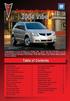 Congratulations on your purchase of a Pontiac Vibe. Please read this information and your Owner Manual to ensure an outstanding ownership experience. Note that your vehicle may not include all features
Congratulations on your purchase of a Pontiac Vibe. Please read this information and your Owner Manual to ensure an outstanding ownership experience. Note that your vehicle may not include all features
Operating Instructions Display, graphic. Numeric language
 Operating Instructions Display, graphic Numeric language Contents Numeric language, general... 1 Numeric language, general... 1 Display control stalk... 1 Text strings... 1 Stop message... 2 Change language...
Operating Instructions Display, graphic Numeric language Contents Numeric language, general... 1 Numeric language, general... 1 Display control stalk... 1 Text strings... 1 Stop message... 2 Change language...
Headlight switch. The daytime running. lights) turn on.
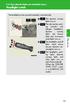 Headlight switch The headlights can be operated manually or automatically. U.S.A. Canada The daytime running lights turn on The side marker, parking (vehicles with halogen headlights), daytime running
Headlight switch The headlights can be operated manually or automatically. U.S.A. Canada The daytime running lights turn on The side marker, parking (vehicles with halogen headlights), daytime running
BLU Vivo 4.3 User Manual
 BLU Vivo 4.3 User Manual 1 Table of Contents Phone Safety Information... 3 Appearance and Key Functions... 4 Installation and Charging... 5 Phone Operation... 7 Communication... 10 Camera... 11 Gallery...
BLU Vivo 4.3 User Manual 1 Table of Contents Phone Safety Information... 3 Appearance and Key Functions... 4 Installation and Charging... 5 Phone Operation... 7 Communication... 10 Camera... 11 Gallery...
Introduction... 2. Body Specifications... 3. Technical Data... 4. Body... 5. Interior Rear Seats... 6. Center Arm Rest... 7. Child Seat Restraint...
 Table of Contents Subject Page Introduction.......................................... 2 Body Specifications.................................... 3 Technical Data........................................
Table of Contents Subject Page Introduction.......................................... 2 Body Specifications.................................... 3 Technical Data........................................
Convenience/Personalization Guide
 Convenience/Personalization Guide 2015 Review this guide for an overview of some important features in your Cadillac Escalade. Some optional equipment (denoted by ) described in this guide may not be included
Convenience/Personalization Guide 2015 Review this guide for an overview of some important features in your Cadillac Escalade. Some optional equipment (denoted by ) described in this guide may not be included
MAGICAR M871A. Car alarm with two-way remote User s guide
 MAGICAR M871A Car alarm with two-way remote User s guide EN MAGICAR M871A Car alarm with two-way remote User s guide TABLE OF CONTENTS Table of contents...2 1. Important notice...4 2. Introduction...4
MAGICAR M871A Car alarm with two-way remote User s guide EN MAGICAR M871A Car alarm with two-way remote User s guide TABLE OF CONTENTS Table of contents...2 1. Important notice...4 2. Introduction...4
Getting to Know Your 2016 Sierra Denali
 Getting to Know Your 2016 Sierra Denali www.gmc.com Review this Quick Reference Guide for an overview of some important features in your GMC Sierra Denali. More detailed information can be found in your
Getting to Know Your 2016 Sierra Denali www.gmc.com Review this Quick Reference Guide for an overview of some important features in your GMC Sierra Denali. More detailed information can be found in your
Instrument Panel. Symbols. Turn Signal Lever/Windshield Wipers Lever. Driver Information Center. Cruise Control Buttons
 Review this Quick Reference Guide for an overview of some important features in your Buick Enclave. More detailed information can be found in your Owner Manual. Some optional equipment described in this
Review this Quick Reference Guide for an overview of some important features in your Buick Enclave. More detailed information can be found in your Owner Manual. Some optional equipment described in this
Getting to Know Your 2016 Yukon/Yukon XL
 Getting to Know Your 2016 Yukon/Yukon XL www.gmc.com Review this Quick Reference Guide for an overview of some important features in your GMC Yukon or Yukon XL. More detailed information can be found in
Getting to Know Your 2016 Yukon/Yukon XL www.gmc.com Review this Quick Reference Guide for an overview of some important features in your GMC Yukon or Yukon XL. More detailed information can be found in
2014 Cadillac ATS Owner Manual M
 2014 Cadillac ATS Owner Manual M In Brief........................ 1-1 Instrument Panel.............. 1-2 Initial Drive Information........ 1-4 Vehicle Features............. 1-15 Performance and Maintenance................
2014 Cadillac ATS Owner Manual M In Brief........................ 1-1 Instrument Panel.............. 1-2 Initial Drive Information........ 1-4 Vehicle Features............. 1-15 Performance and Maintenance................
Document Name: Driving Skills. Purpose: To outline necessary driving skills required to maximize driving safety.
 Document Name: Driving Skills Date Created: 8 October 2013 Date Reviewed: 4 February 2014 Date Approved: 29 July 2015 Purpose: To outline necessary driving skills required to maximize driving safety. Overview:
Document Name: Driving Skills Date Created: 8 October 2013 Date Reviewed: 4 February 2014 Date Approved: 29 July 2015 Purpose: To outline necessary driving skills required to maximize driving safety. Overview:
>> smart cross connect Users Guide. November 2014.
 >> smart cross connect Users Guide November 2014. >> Table of Contents 1 Overview 1.1 Getting Around 1.2 Pairing your smart with smart cross connect 2 In-Car Mode 2.1 Car Info 2.2 Navigation 2.2.1 Addresses
>> smart cross connect Users Guide November 2014. >> Table of Contents 1 Overview 1.1 Getting Around 1.2 Pairing your smart with smart cross connect 2 In-Car Mode 2.1 Car Info 2.2 Navigation 2.2.1 Addresses
This guide describes features that are common to most models. Some features may not be available on your tablet.
 User Guide Copyright 2014 Hewlett-Packard Development Company, L.P. Bluetooth is a trademark owned by its proprietor and used by Hewlett-Packard Company under license. SD Logo is a trademark of its proprietor.
User Guide Copyright 2014 Hewlett-Packard Development Company, L.P. Bluetooth is a trademark owned by its proprietor and used by Hewlett-Packard Company under license. SD Logo is a trademark of its proprietor.
Used 2012 Chevrolet Traverse 2WD LT $13,500
 Reduced! AT Car ID: AT-195BA7A0 Page 1 of 10 Reduced! AT Car ID: AT-195BA7A0 Mileage... 103383 Exterior Color... White Interior Color... Unlisted Body Style... Sport Utility Doors... Four Door Transmission...
Reduced! AT Car ID: AT-195BA7A0 Page 1 of 10 Reduced! AT Car ID: AT-195BA7A0 Mileage... 103383 Exterior Color... White Interior Color... Unlisted Body Style... Sport Utility Doors... Four Door Transmission...
2013 Infiniti JX Quick Reference Guide
 23 Infiniti JX Quick Reference Guide Behind steering wheel 05 06 04 03 Behind steering wheel 07 21 08 22 09 10 11 12 13 Behind 14 steering wheel 15 16 17 18 19 24 23 20 25 26 27 28 INSTRUMENT BRIGHTNESS
23 Infiniti JX Quick Reference Guide Behind steering wheel 05 06 04 03 Behind steering wheel 07 21 08 22 09 10 11 12 13 Behind 14 steering wheel 15 16 17 18 19 24 23 20 25 26 27 28 INSTRUMENT BRIGHTNESS
HOW TO PREPARE FOR YOUR MARYLAND NONCOMMERCIAL CLASS C DRIVER S TEST
 ` HOW TO PREPARE FOR YOUR MARYLAND NONCOMMERCIAL CLASS C DRIVER S TEST A portion of your noncommercial driving test will be conducted on a closed course to test your basic control of the vehicle, and a
` HOW TO PREPARE FOR YOUR MARYLAND NONCOMMERCIAL CLASS C DRIVER S TEST A portion of your noncommercial driving test will be conducted on a closed course to test your basic control of the vehicle, and a
C USTOMER CONVENIENCE/PERSONALIZATION G UIDE
 C USTOMER CONVENIENCE/PERSONALIZATION G UIDE Review this guide for an overview of some important features in your Cadillac SRX. Some optional equipment (denoted by ) described in this guide may not be
C USTOMER CONVENIENCE/PERSONALIZATION G UIDE Review this guide for an overview of some important features in your Cadillac SRX. Some optional equipment (denoted by ) described in this guide may not be
INSTRUMENT PANEL. 1995 Volvo 850 DESCRIPTION & OPERATION. 1995-96 ACCESSORIES & EQUIPMENT Volvo Instrument Panels
 INSTRUMENT PANEL 1995 Volvo 850 1995-96 ACCESSORIES & EQUIPMENT Volvo Instrument Panels 850 WARNING: When working around steering column and before performing repairs, disconnect and shield battery ground
INSTRUMENT PANEL 1995 Volvo 850 1995-96 ACCESSORIES & EQUIPMENT Volvo Instrument Panels 850 WARNING: When working around steering column and before performing repairs, disconnect and shield battery ground
User Guide for the Volvo On Call mobile application
 User Guide for the Volvo On Call mobile application This document provides basic information on the pre-requisites, functionalities and limitations of the Volvo On Call mobile application. General Information
User Guide for the Volvo On Call mobile application This document provides basic information on the pre-requisites, functionalities and limitations of the Volvo On Call mobile application. General Information
Remote Engine Start System User s Information Manual
 Remote Engine Start System User s Information Manual A Few Words About Safety Your safety, and the safety of others, is very important. Operating this Remote Engine Starter System safely is an important
Remote Engine Start System User s Information Manual A Few Words About Safety Your safety, and the safety of others, is very important. Operating this Remote Engine Starter System safely is an important
Document Number: 13004.25-4.5.2-6/15/2012
 Mobile Android App User Guide Copyright 2012 icontrol Networks, Inc. All rights reserved. No reproduction in whole or in part without prior written approval. icontrol Networks, icontrol, and icontrol logo
Mobile Android App User Guide Copyright 2012 icontrol Networks, Inc. All rights reserved. No reproduction in whole or in part without prior written approval. icontrol Networks, icontrol, and icontrol logo
Appendix A In-Car Lessons
 Driver Education Classroom and In-Car Curriculum Appendix A In-Car Lessons Table of Contents In-Car Lessons Introduction..... A-4 Overview and Objectives Teacher Information and Resources Lesson #1 Developing
Driver Education Classroom and In-Car Curriculum Appendix A In-Car Lessons Table of Contents In-Car Lessons Introduction..... A-4 Overview and Objectives Teacher Information and Resources Lesson #1 Developing
2013 Chevrolet Volt Owner Manual M
 2013 Chevrolet Volt Owner Manual M In Brief........................ 1-1 Instrument Panel.............. 1-2 Initial Drive Information........ 1-4 Vehicle Features............. 1-16 Battery and Efficiency........
2013 Chevrolet Volt Owner Manual M In Brief........................ 1-1 Instrument Panel.............. 1-2 Initial Drive Information........ 1-4 Vehicle Features............. 1-16 Battery and Efficiency........
ALL-NEW MAZDA3 CONNECTIVITY QUICK START GUIDE
 ALL-NEW MAZDA3 CONNECTIVITY QUICK START GUIDE 1 MZD-CONNECT INFOTAINMENT SYSTEM For more information on any of the topics covered in this guide as well as detailed how-to guides for most functions please
ALL-NEW MAZDA3 CONNECTIVITY QUICK START GUIDE 1 MZD-CONNECT INFOTAINMENT SYSTEM For more information on any of the topics covered in this guide as well as detailed how-to guides for most functions please
Radio R 4.0 IntelliLink Frequently Asked Questions
 List of content 1. Audio... 1 2. Phone... 2 3. Apple CarPlay... 2 4. Android Auto... 5 5. Gallery... 7 6. Other... 7 1. Audio Q: How can I change between different audio sources (e.g. FM radio and USB
List of content 1. Audio... 1 2. Phone... 2 3. Apple CarPlay... 2 4. Android Auto... 5 5. Gallery... 7 6. Other... 7 1. Audio Q: How can I change between different audio sources (e.g. FM radio and USB
The new ŠKODA Octavia Price and Equipment Overview
 The new ŠKODA Octavia Price and Equipment Overview Octavia Sedan Engine Transmission Power Torque MLP # / Driveaway^ MLP # / Driveaway^ MLP # / Driveaway^ MLP # / Driveaway^ 103TSI 6-sp Manual 103kW@5000
The new ŠKODA Octavia Price and Equipment Overview Octavia Sedan Engine Transmission Power Torque MLP # / Driveaway^ MLP # / Driveaway^ MLP # / Driveaway^ MLP # / Driveaway^ 103TSI 6-sp Manual 103kW@5000
Ex-Demonstrator 2016 Mitsubishi Triton MQ GLS Utility Double Cab 4dr Spts Auto 5sp 4x4 2.4DT [MY16]
![Ex-Demonstrator 2016 Mitsubishi Triton MQ GLS Utility Double Cab 4dr Spts Auto 5sp 4x4 2.4DT [MY16] Ex-Demonstrator 2016 Mitsubishi Triton MQ GLS Utility Double Cab 4dr Spts Auto 5sp 4x4 2.4DT [MY16]](/thumbs/40/21188139.jpg) Contact: Blake Campaniello - E: bcampaniello@portsidemitsubishi.com.au T: 08 8345 7400 F: 08 8445 7112 1032 Port Road, Albert Park, South Australia 5014 61338 Ex-Demonstrator 2016 Mitsubishi Triton MQ
Contact: Blake Campaniello - E: bcampaniello@portsidemitsubishi.com.au T: 08 8345 7400 F: 08 8445 7112 1032 Port Road, Albert Park, South Australia 5014 61338 Ex-Demonstrator 2016 Mitsubishi Triton MQ
2012 Chevrolet Orlando Owner Manual M
 Black plate (1,1) 2012 Chevrolet Orlando Owner Manual M In Brief........................ 1-1 Instrument Panel.............. 1-2 Initial Drive Information........ 1-4 Vehicle Features............. 1-15
Black plate (1,1) 2012 Chevrolet Orlando Owner Manual M In Brief........................ 1-1 Instrument Panel.............. 1-2 Initial Drive Information........ 1-4 Vehicle Features............. 1-15
Getting to Know Your 2016 Impala. www.chevrolet.com
 Getting to Know Your 2016 Impala www.chevrolet.com Review this Quick Reference Guide for an overview of some important features in your Chevrolet Impala. More detailed information can be found in your
Getting to Know Your 2016 Impala www.chevrolet.com Review this Quick Reference Guide for an overview of some important features in your Chevrolet Impala. More detailed information can be found in your
2015 RAV4 Quick Reference Guide
 2015 RAV4 Quick Reference Guide 2015 RAV4 This Quick Reference Guide is a summary of basic vehicle operations. It contains brief descriptions of fundamental operations so you can locate and use the vehicle
2015 RAV4 Quick Reference Guide 2015 RAV4 This Quick Reference Guide is a summary of basic vehicle operations. It contains brief descriptions of fundamental operations so you can locate and use the vehicle
Supplementary Owner's Handbook. The Ultimate Driving Machine. MY BMW REMOTE - ios. SUPPLEMENTARY OWNER'S HANDBOOK.
 Supplementary Owner's Handbook The Ultimate Driving Machine MY BMW REMOTE - ios. SUPPLEMENTARY OWNER'S HANDBOOK. My BMW Remote - ios About this Owner's Handbook This owner's handbook describes all My BMW
Supplementary Owner's Handbook The Ultimate Driving Machine MY BMW REMOTE - ios. SUPPLEMENTARY OWNER'S HANDBOOK. My BMW Remote - ios About this Owner's Handbook This owner's handbook describes all My BMW
SECTION 1-5 OPERATION OF INSTRUMENTS AND CONTROLS 06.0.711. Lights, Wipers and Defogger
 OPERATION OF INSTRUMENTS AND CONTROLS Lights, Wipers and Defogger SECTION 1-5 Headlights and turn signals................................... 76 Emergency flashers..........................................
OPERATION OF INSTRUMENTS AND CONTROLS Lights, Wipers and Defogger SECTION 1-5 Headlights and turn signals................................... 76 Emergency flashers..........................................
2014 Chevrolet Cruze Owner Manual M
 2014 Chevrolet Cruze Owner Manual M In Brief........................ 1-1 Instrument Panel.............. 1-2 Initial Drive Information........ 1-4 Vehicle Features............. 1-15 Performance and Maintenance................
2014 Chevrolet Cruze Owner Manual M In Brief........................ 1-1 Instrument Panel.............. 1-2 Initial Drive Information........ 1-4 Vehicle Features............. 1-15 Performance and Maintenance................
Integrated Trailer Brake Control F 4WD. Control. Audio Next/ Previous Favorite Station Controls (behind steering wheel)
 Review this Quick Reference Guide for an overview of some important features in your Chevrolet Silverado. More detailed information can be found in your Owner Manual. Some optional equipmentf described
Review this Quick Reference Guide for an overview of some important features in your Chevrolet Silverado. More detailed information can be found in your Owner Manual. Some optional equipmentf described
Tiny Audio C3. English TINY AUDIO C3. Please read carefully before using this product
 English TINY AUDIO C3 Please read carefully before using this product 1 Safety Instructions: 1. Do not use this radio near water. 2. Clean with dry cloth. 3. Do not block any ventilation openings. 4. Do
English TINY AUDIO C3 Please read carefully before using this product 1 Safety Instructions: 1. Do not use this radio near water. 2. Clean with dry cloth. 3. Do not block any ventilation openings. 4. Do
7 Mini Tablet User Guide
 7 Mini Tablet User Guide MODEL NUMBER: Powered by SYTABBL7 Wireless Mobile Internet Tablet Getting to Know Your New Tablet: Front View: Back View: Side Angle View: MENU MENU Power Key ON/OFF, Back Button
7 Mini Tablet User Guide MODEL NUMBER: Powered by SYTABBL7 Wireless Mobile Internet Tablet Getting to Know Your New Tablet: Front View: Back View: Side Angle View: MENU MENU Power Key ON/OFF, Back Button
Convenience/Personalization Guide
 Convenience/Personalization Guide 2014 Review this guide for an overview of some important features in your Cadillac SRX. Some optional equipment (denoted by ) described in this guide may not be included
Convenience/Personalization Guide 2014 Review this guide for an overview of some important features in your Cadillac SRX. Some optional equipment (denoted by ) described in this guide may not be included
ŠKODA Octavia and Octavia RS Price and Equipment Overview MY15/CW45
 ŠKODA Octavia and Octavia RS Price and Equipment Overview MY15/CW45 Octavia Pricing Summary MY15/CW45 Octavia Sedan Ambition Ambition Plus Elegance RS Engine Transmission Power Torque MLP # / Driveaway^
ŠKODA Octavia and Octavia RS Price and Equipment Overview MY15/CW45 Octavia Pricing Summary MY15/CW45 Octavia Sedan Ambition Ambition Plus Elegance RS Engine Transmission Power Torque MLP # / Driveaway^
This guide describes features that are common to most models. Some features may not be available on your tablet.
 User Guide Copyright 2013 Hewlett-Packard Development Company, L.P. Bluetooth is a trademark owned by its proprietor and used by Hewlett-Packard Company under license. Google is a trademark of Google Inc.
User Guide Copyright 2013 Hewlett-Packard Development Company, L.P. Bluetooth is a trademark owned by its proprietor and used by Hewlett-Packard Company under license. Google is a trademark of Google Inc.
RETAINS STEERING WHEEL CONTROLS, SYNC MEDIA PLAYER, SYNC BLUETOOTH AND MORE!
 Owner's Guide Mustang & Kenwood radio RETAINS STEERING WHEEL CONTROLS, SYNC MEDIA PLAYER, SYNC BLUETOOTH AND MORE! PRODUCTS REQUIRED idatalink Maestro RR Radio Replacement Interface MUS1 Dash Kit OPTIONAL
Owner's Guide Mustang & Kenwood radio RETAINS STEERING WHEEL CONTROLS, SYNC MEDIA PLAYER, SYNC BLUETOOTH AND MORE! PRODUCTS REQUIRED idatalink Maestro RR Radio Replacement Interface MUS1 Dash Kit OPTIONAL
2016 Scion im Quick Reference Guide
 2016 Scion im Quick Reference Guide 2016 Scion im This Quick Reference Guide is a summary of basic vehicle operations. It contains brief descriptions of fundamental operations so you can locate and use
2016 Scion im Quick Reference Guide 2016 Scion im This Quick Reference Guide is a summary of basic vehicle operations. It contains brief descriptions of fundamental operations so you can locate and use
Owner s Manual. Operation, Safety and Maintenance TS 1515-A-08 MOVANO. Copyright by Vauxhall Motors Ltd., England.
 Owner s Manual MOVANO Operation, Safety and Maintenance Reproduction or translation, in whole or in par ts, is not permitted without prior written consent from Vauxhall Motors Ltd. All rights as understood
Owner s Manual MOVANO Operation, Safety and Maintenance Reproduction or translation, in whole or in par ts, is not permitted without prior written consent from Vauxhall Motors Ltd. All rights as understood
WHY CHOOSING GENUINE PARTS
 F I A T 5 0 0 L O W N E R H A N D B O O K WHY CHOOSING GENUINE PARTS We really know your car because we invented, designed and built it: we really know every single detail. At Fiat Service authorised workshops
F I A T 5 0 0 L O W N E R H A N D B O O K WHY CHOOSING GENUINE PARTS We really know your car because we invented, designed and built it: we really know every single detail. At Fiat Service authorised workshops
Owner's Manual for your BMW Business CD Car Radio. For your listening enjoyment.
 Owner's Manual for your BMW Business CD Car Radio. For your listening enjoyment. 2n This Owner's Manual is intended to familiarize you with the details of your BMW car radio. In addition, we recommend
Owner's Manual for your BMW Business CD Car Radio. For your listening enjoyment. 2n This Owner's Manual is intended to familiarize you with the details of your BMW car radio. In addition, we recommend
Mobile Android App User Guide
 Mobile Android App User Guide Mobile Android App User Guide Copyright 2012 icontrol Networks, Inc. All rights reserved. No reproduction in whole or in part without prior written approval. icontrol Networks,
Mobile Android App User Guide Mobile Android App User Guide Copyright 2012 icontrol Networks, Inc. All rights reserved. No reproduction in whole or in part without prior written approval. icontrol Networks,
REMOTE START SECURITY SYSTEM OWNERS MANUAL
 REMOTE START SECURITY SYSTEM OWNERS MANUAL Standard Features The System has the following standard features: 5-button remote transmitter Status indicator (LED) Valet/Service mode switch Remote Start capabilities
REMOTE START SECURITY SYSTEM OWNERS MANUAL Standard Features The System has the following standard features: 5-button remote transmitter Status indicator (LED) Valet/Service mode switch Remote Start capabilities
ŠKODA Octavia and Octavia RS Price and Equipment Overview
 ŠKODA Octavia and Octavia RS Price and Equipment Overview Octavia Pricing Summary MY15 Octavia Sedan Ambition Ambition Plus Elegance Engine Transmission Power Torque MLP # / Driveaway^ MLP # / Driveaway^
ŠKODA Octavia and Octavia RS Price and Equipment Overview Octavia Pricing Summary MY15 Octavia Sedan Ambition Ambition Plus Elegance Engine Transmission Power Torque MLP # / Driveaway^ MLP # / Driveaway^
4.3-inch Back-Up Camera
 TM 4.-inch Back-Up Camera Model No.: PKC0BU4 Owner s Manual and Warranty Information Read these instructions completely before using this product. Retain this Owner s Manual for future reference. INTRODUCTION
TM 4.-inch Back-Up Camera Model No.: PKC0BU4 Owner s Manual and Warranty Information Read these instructions completely before using this product. Retain this Owner s Manual for future reference. INTRODUCTION
Getting to Know Your 2016. Congratulations on your new Chevrolet Volt. www.chevrolet.com/volt
 Getting to Know Your 2016 Congratulations on your new Chevrolet Volt. It s an amazing vehicle, and we re sure you re eager to get behind the wheel and see what it can do. For a quick introduction to the
Getting to Know Your 2016 Congratulations on your new Chevrolet Volt. It s an amazing vehicle, and we re sure you re eager to get behind the wheel and see what it can do. For a quick introduction to the
Automatic air conditioning system (with the Lexus Display Audio system)
 Automatic air conditioning system (with the Lexus Display Audio system) Air outlets and fan speed are automatically adjusted according to the temperature setting. To display the air conditioning operation
Automatic air conditioning system (with the Lexus Display Audio system) Air outlets and fan speed are automatically adjusted according to the temperature setting. To display the air conditioning operation
Welcome to a whole new level of interactive home security
 Welcome to a whole new level of interactive home security User Manual TouchScreen Key Fob Keychain Remote Web Access Mobile Access ReadyHome User Manual Introducing a whole new level of security for the
Welcome to a whole new level of interactive home security User Manual TouchScreen Key Fob Keychain Remote Web Access Mobile Access ReadyHome User Manual Introducing a whole new level of security for the
Operating Vehicle Control Devices
 Module 2 Topic 3 Operating Vehicle Control Devices 1. Identify the vehicle controls in the pictures below: 1. 2. 3. 4. 7. 7. 5. 6. 1. accelerator 2. parking brake 3. foot brake 4. gear shift lever_ 5.
Module 2 Topic 3 Operating Vehicle Control Devices 1. Identify the vehicle controls in the pictures below: 1. 2. 3. 4. 7. 7. 5. 6. 1. accelerator 2. parking brake 3. foot brake 4. gear shift lever_ 5.
ADT Pulse Interactive Solutions. Mobile App for Android and ios User Guide
 ADT Pulse Interactive Solutions Mobile App for Android and ios User Guide Preface Preface About This Guide This document provides information about the services and functions available with the ADT Pulse
ADT Pulse Interactive Solutions Mobile App for Android and ios User Guide Preface Preface About This Guide This document provides information about the services and functions available with the ADT Pulse
-ipad 2: Quick Reference Guide-
 1 -ipad 2: Quick Reference Guide- The Apple ipad 2 is lighter and has a faster processor than the original ipad. It includes features of the original plus front and rear cameras, advanced photo editing,
1 -ipad 2: Quick Reference Guide- The Apple ipad 2 is lighter and has a faster processor than the original ipad. It includes features of the original plus front and rear cameras, advanced photo editing,
ŠkodaAuto CAR RADIO BEAT SIMPLY CLEVER
 ŠkodaAuto CAR RADIO BEAT SIMPLY CLEVER Contents 1 Contents Radio....................................... Radio - Overview............................. Important information........................ Anti-theft
ŠkodaAuto CAR RADIO BEAT SIMPLY CLEVER Contents 1 Contents Radio....................................... Radio - Overview............................. Important information........................ Anti-theft
cars4colorado TRADE-IN EVALUATION FORM
 cars4colorado TRADE-IN EVALUATION FORM email: info@cars4colorado.com Phone: 720-344-2499 You have the option of bringing the vehicle to us so that we can inspect it, or you may evaluate the vehicle yourself,
cars4colorado TRADE-IN EVALUATION FORM email: info@cars4colorado.com Phone: 720-344-2499 You have the option of bringing the vehicle to us so that we can inspect it, or you may evaluate the vehicle yourself,
Lenovo Miix 2 8. User Guide. Read the safety notices and important tips in the included manuals before using your computer.
 Lenovo Miix 2 8 User Guide Read the safety notices and important tips in the included manuals before using your computer. Notes Before using the product, be sure to read Lenovo Safety and General Information
Lenovo Miix 2 8 User Guide Read the safety notices and important tips in the included manuals before using your computer. Notes Before using the product, be sure to read Lenovo Safety and General Information
E70 Rear-view Camera (RFK)
 Table of Contents (RFK) Subject Page Introduction..................................................3 Rear-view Camera..............................................3 Input/Output...................................................4
Table of Contents (RFK) Subject Page Introduction..................................................3 Rear-view Camera..............................................3 Input/Output...................................................4
Portable media PORTABLE MEDIA PORTABLE MEDIA CONNECTIONS
 Portable media PORTABLE MEDIA Do not adjust the auxiliary device or allow the device to distract the driver while the vehicle is moving. Driver distraction can lead to accidents causing serious injury
Portable media PORTABLE MEDIA Do not adjust the auxiliary device or allow the device to distract the driver while the vehicle is moving. Driver distraction can lead to accidents causing serious injury
2014 Chevrolet Corvette Owner Manual M
 2014 Chevrolet Corvette Owner Manual M In Brief........................ 1-1 Instrument Panel.............. 1-2 Initial Drive Information........ 1-4 Vehicle Features............. 1-17 Performance and Maintenance................
2014 Chevrolet Corvette Owner Manual M In Brief........................ 1-1 Instrument Panel.............. 1-2 Initial Drive Information........ 1-4 Vehicle Features............. 1-17 Performance and Maintenance................
Getting to Know Xsight... 3. Home Screen and Everyday Use... 9. Settings... 11. PC Setup... 17. 2 www.oneforall.com
 User Manual English English Getting to Know Xsight........................................ 3 Unpacking and Setting Up Xsight............................................................. 3 Using Xsight
User Manual English English Getting to Know Xsight........................................ 3 Unpacking and Setting Up Xsight............................................................. 3 Using Xsight
VAUXHALL Insignia. Owner s Manual Model Year 2009.5 Edition: January 2009 TS 1674-B-09
 VAUXHALL Insignia VAUXHALL Insignia 0-1 Owner s Manual Model Year 2009.5 Edition: January 2009 TS 1674-B-09 Contents Introduction... 2 In brief... 6 Keys, doors and windows... 19 Seats, restraints... 39
VAUXHALL Insignia VAUXHALL Insignia 0-1 Owner s Manual Model Year 2009.5 Edition: January 2009 TS 1674-B-09 Contents Introduction... 2 In brief... 6 Keys, doors and windows... 19 Seats, restraints... 39
Used 2015 Chrysler Town & Country Touring $21,785
 NEWLY LISTED AT Car ID: AT-191E68DA Page 1 of 7 AT Car ID: AT-191E68DA Mileage... 37631 Exterior Color... Gray Interior Color... Black Transmission... 6 Speed Shiftable Automatic Fuel Type...Flexible Fuel
NEWLY LISTED AT Car ID: AT-191E68DA Page 1 of 7 AT Car ID: AT-191E68DA Mileage... 37631 Exterior Color... Gray Interior Color... Black Transmission... 6 Speed Shiftable Automatic Fuel Type...Flexible Fuel
BLUETOOTH. AUDIO p.25. HANDSFREELINK p.21. VOICE RECOGNITION p.12. INSTRUMENT PANEL p.4. NAVIGATION p.18
 T E C H N O L O G Y R E F E R E N C E G U I D E o w n e r s. h o n d a. c o m 2012 Honda Pilot Touring 31SZAD30 Technology Reference Guide 00X31- SZA- D300 2011 American Honda Motor Co., Inc. All Rights
T E C H N O L O G Y R E F E R E N C E G U I D E o w n e r s. h o n d a. c o m 2012 Honda Pilot Touring 31SZAD30 Technology Reference Guide 00X31- SZA- D300 2011 American Honda Motor Co., Inc. All Rights
Parrot MKi9000. User guide
 Parrot MKi9000 User guide Contents Contents... 2 Installation... 3 Before you begin... 3 Checking the car configuration... 3 Caution... 3 Removing the car stereo... 3 Installing the kit... 4 Car stereo
Parrot MKi9000 User guide Contents Contents... 2 Installation... 3 Before you begin... 3 Checking the car configuration... 3 Caution... 3 Removing the car stereo... 3 Installing the kit... 4 Car stereo
Supplementary restraints system
 Supplementary restraints system PRINCIPLE OF OPERATION High speed impacts may cause serious injury or death irrespective of safety features fitted to the vehicle. Always drive with caution and consideration
Supplementary restraints system PRINCIPLE OF OPERATION High speed impacts may cause serious injury or death irrespective of safety features fitted to the vehicle. Always drive with caution and consideration
