Getting to Know Your 2016 Yukon/Yukon XL
|
|
|
- Cecil Harvey Todd
- 8 years ago
- Views:
Transcription
1 Getting to Know Your 2016 Yukon/Yukon XL Review this Quick Reference Guide for an overview of some important features in your GMC Yukon or Yukon XL. More detailed information can be found in your Owner Manual. Some optional equipment described in this guide may not be included in your vehicle. For easy reference, keep this guide with your Owner Manual in your glove box. 1
2 Instrument Panel Instrument Panel Illumination Control/Exterior Lamp Control 4WD Control F Integrated Trailer Brake Control F Traction Control and StabiliTrak/ Front and Rear Parking Assist/ Lane Keep Assist F /Adjustable Pedals F Buttons Turn Signal/ Driver Windshield Information Wipers Lever Center Cruise Control/ Collision Alert F / Heated Steering Wheel F Buttons Audio Next/ Previous Favorite Station Controls (behind steering wheel) Tilt/ Telescopic F Steering Wheel Control Voice Recognition Buttons/Driver Information Center Control Pad Audio Volume Controls (behind steering wheel) Symbols Low Fuel Traction Control Off Lane Keep Assist Warning Brake System Cruise Control Set StabiliTrak Active StabiliTrak Off Security Tow/Haul Mode Lights On Reminder Airbag Readiness 2
3 Tow/Haul Button GMC IntelliLink Radio Climate Controls Engine Start/Stop Button F Driver s Heated/ Cooled Seat Buttons F Accessory Power Outlet/USB Ports Rear Climate Controls Passenger s Heated/Cooled Seat Buttons F Check Engine Antilock Brake System Low Tire Pressure Door Ajar Oil Pressure Charging System Safety Belt Reminder Refer to your Owner Manual to learn about the information being relayed by the lights, gauges and indicators on the instrument cluster. See In Brief in your Owner Manual. 3
4 Remote Keyless Entry Transmitter (Key Fob) Unlock Press to unlock the driver s door. Press again to unlock all doors. Lock Press to lock all doors. Note: Press and hold the Lock/Unlock buttons to automatically fold/unfold the power mirrorsf. To change the Auto Mirror Folding setting, go to Comfort and Convenience in the Vehicle Settings menu. Liftglass F Press twice to open the liftglass. Power Liftgate F Press twice to open or close the power liftgate. Vehicle Locator/Panic Alarm Press and release to locate your vehicle. The turn signal lamps will flash and the horn will sound. Press and hold to activate the alarm. The turn signal lamps will flash and the horn will sound until the button is pressed again or the ignition is turned on. Remote Vehicle Start Press and release the Lock button and then press and hold the button until the turn signal lamps flash (about 4 seconds) to start the engine from outside the vehicle. After entering the vehicle, turn on the ignition. During a remote start, the engine will run for 10 minutes. Remote Start can be extended once by repeating the remote start procedure. Press and hold the button until the parking lamps turn off to cancel a remote start. The heated/cooled seats F will turn on during a remote start (if selected in the Vehicle Settings menu) when outside temperatures warrant. Note: To program the remote lock, unlock, and remote start settings, go to Remote Lock, Unlock, Start in the Vehicle Settings menu. See Keys, Doors and Windows in your Owner Manual. Open/Close the Power Liftgate Press the Power Liftgate button on the RKE transmitter twice. Press the Power Liftgate knob on the overhead console. Press the touchpad on the liftgate handle to open the liftgate. Press the button next to the liftgate latch to close the liftgate. 4 Power LiftgateF Hands-Free Operation F To open or close the liftgate hands-free, kick your foot straight in and out under the center of the rear bumper. Do not swing your foot side-to-side. The RKE transmitter must be within 3 feet of the liftgate. Programming the Liftgate Height 1. Turn the Power Liftgate knob to the 3/4 mode position. 2. Open the liftgate. 3. Adjust the liftgate manually to the desired height. 4. To save the setting, press and hold the button next to the liftgate latch for 3 seconds. The turn signals will flash when the setting is saved. See Keys, Doors and Windows in your Owner Manual.
5 Keyless Entry SystemF The Keyless Entry System enables operation of the doors and ignition without removing the Remote Keyless Entry transmitter from a pocket or purse. The transmitter must be within 3 feet of the door being unlocked or the liftgate. Keyless Unlocking With the transmitter within range: Press the lock button on the driver s door handle to unlock the driver s door; press it again within 5 seconds to unlock all doors. Press the lock button on a passenger door handle to unlock all doors. Press the touchpad on the liftgate handle to open the liftgate. Keyless Locking With the ignition off, the transmitter out of the vehicle, and all doors closed: Press the lock button on any door handle to lock all doors immediately. If Passive Locking is turned on, all doors will lock automatically after a short delay once all doors are closed. Note: To program the door lock and unlock settings, go to Remote Lock, Unlock, Start in the Vehicle Settings menu. See Keys, Doors and Windows in your Owner Manual. Pushbutton StartF Starting the Engine With the vehicle in Park or Neutral, press the brake pedal and then press and hold the ENGINE START/STOP button to start the engine. Note: The transmitter must be in the vehicle to turn on the ignition. If the transmitter battery is weak, place the transmitter in the pocket in the center console to enable the engine to start. Replace the transmitter battery as soon as possible. Stopping the Engine Shift to Park and press the ENGINE START/STOP button to turn off the engine. Accessory With the engine off and the brake pedal NOT depressed, press the ENGINE START/ STOP button to place the ignition system in the accessory position. See Driving and Operating in your Owner Manual. 5
6 Power Front Seats Seat Adjustments A B Set Memory Positions F C A. Seat Cushion Adjustment Move the front horizontal control to move the seat forward or rearward, or to tilt, raise or lower the seat. B. Seatback Adjustment Move the vertical control to recline or raise the seatback. C. Lumbar Adjustment Move the rear control fore/aft to increase/decrease lumbar support or up/down to raise/lower the lumbar location. 1. With the vehicle in Park and the ignition on, adjust the power driver s seat, power adjustable pedals, power outside mirrors, and power tilt/telescopic steering column to the desired positions. 2. Press and release the SET button and then press and hold button 1 on the driver s door until two beeps sound. 3. Repeat the steps using button 2 for a second driver. Set Exit Position 1. With the vehicle in Park and the ignition on, adjust the power driver s seat, power adjustable pedals power, and power tilt/telescopic steering column to the desired positions. 2. Press and release the SET button and then press and hold the Exit button on the driver s door until two beeps sound. Recall Positions With the ignition on and the vehicle in Park, press and release button 1 or 2 or the Exit button to recall the stored position. With the vehicle off or not in Park, press and hold button 1 or 2 or the Exit button until the stored position is reached. Releasing the button before the stored position is reached cancels the recall. The memory/exit positions can be programmed to be recalled automatically when the ignition is turned on/off (for exit recall, the driver s door must be opened). To set the Auto Memory Recall or Easy Exit Options, go to Settings > Vehicle > Comfort and Convenience > Auto Memory Recall or Easy Exit Options. 6 See Seats and Restraints in your Owner Manual.
7 Rear Seats Folding 2nd-Row Seats The 2nd-row seats fold and tumble to provide more cargo space and access to the 3rdrow seats. 1. Lower the head restraint, unbuckle the safety belt, make sure nothing is under or in front of the seat, and move the front seat forward enough to allow room for the folded seat. 2. Lift the lever on the lower outboard side of the 2nd-row seat. The seatback will fold forward. 3. Lift the lever again to tumble the seat forward. Power Folding 2nd-Row Seats F 1. Lower the head restraint, unbuckle the safety belt, make sure nothing is under or in front of the seat, and move the front seat forward enough to allow room for the folded seat. 2. Press the Seat Release button (A) on the panel behind the rear doors or the x2 button (B) in the rear cargo area to fold the seat forward. Press either button again to tumble the seat forward. Unfolding 2nd-Row Seats 1. Pull down the seat until it latches to the floor. 2. Lift up the seatback until it locks in place. Folding 3rd-Row Seats The 3rd-row seats fold to provide more cargo space. 1. Lower the head restraint, unbuckle the safety belt, and make sure nothing is on the seat. 2. Lift the lever on the rear of the seat. The seatback will fold forward. Unfolding 3rd-Row Seats Pull the strap on the rear of the seat to raise the seatback to the upright position. Power Folding/Unfolding 3rd-Row Seats F 1. With the vehicle in Park, lower the head restraint, unbuckle the safety belt, and make sure nothing is on the seat. 2. Press and hold the bottom of the Seat Release button (C) in the rear cargo area to fold the seat flat. 3. Press and hold the top of the button to raise the seatback. A B See Seats and Restraints in your Owner Manual. C 7
8 Driver Information Center The Driver Information Center (DIC) on the instrument cluster displays a variety of vehicle system information and warning messages. Menu Items Use the control pad on the right side of the steering wheel to select the following menus: Info display trip and fuel information Audio browse music or change the audio source Phone view active call or recent calls and scroll through contacts Navigation view active route or change voice prompts Settings display units, info pages settings and set a speed warning Display/Select Menu Items Press the or button to move between the display zones. Press the or button to move through the menus. Press to open a menu or select/ deselect a setting. Reset an Item 1. Use the control pad to display the item. 2. Press and hold to reset or clear the item. See Instruments and Controls in your Owner Manual. 8
9 Audio Steering Wheel Controls Push to Talk Press to answer an incoming call or to use natural voice recognition with the audio, Bluetooth or navigation F system. Press and hold to activate voice pass-thru or Siri Eyes Free F. End Call/Mute Press to end or reject a call. Press to mute/unmute the vehicle speakers. Next/Previous With the Audio screen displayed on the DIC, press or to seek the previous or next radio station or track. Next/Previous Favorite Station button shown. Volume button is located behind the right side of the steering wheel. Volume (behind right side of steering wheel) Press the top or bottom button to adjust the volume. Next/Previous Favorite Station (behind left side of steering wheel) Press the top or bottom button to display the current station or track. Press the top or bottom button again to go to the next or previous favorite radio station or track. See your Infotainment System Owner Manual. 9
10 GMC IntelliLink Radio with 8-Inch* Color Touch Screen Refer to your Owner Manual for important safety information about using the infotainment system while driving. The GMC IntelliLink radio is controlled by using the audio system buttons and touch screen. Power/ Volume Applications: Touch the screen icon to access the application Interaction Selector: Touch to display the favorites list Additional Pages: Touch to view additional pages of applications (if available) TUNE/MENU: Tune radio stations/open and select menus RADIO: Select AM, FM, XM F MEDIA: Select the media source Open/Close the storage compartment SEEK: Previous/Next radio station or track Eject disc BACK: Move back one level in the menus Home screen GMC IntelliLink uses a Bluetooth or USB connection to link to a compatible device, such as a smartphone, cell phone, USB flash drive or portable audio player/ipod. IntelliLink enables streaming audio through a smartphone and hands-free voice control. For assistance with the IntelliLink system, contact Customer Assistance at SUPPORT ( ) or visit and click the For Owners tab. 10 *Screen measured diagonally See your Infotainment System Owner Manual.
11 GMC IntelliLink Radio with 8-Inch* Color Touch Screen Setting the Time 1. Touch Settings on the home page. 2. Touch Time and Date. 3. Touch Set Time. 4. Touch the arrows to adjust the hours, minutes and AM or PM. 5. Touch BACK to exit the menu. Storing Favorites Up to 60 radio stations from all bands (AM, FM or XM F ), media (song, artist, album, and genre with device connected to a USB port), phone contacts and navigation destinations F can be stored in any order. 1. Select the desired radio station, media favorite, navigation destination or contact. 2. Touch and drag up the Interaction Selector at the bottom of the screen to display the favorite screen buttons. 3. Touch and hold one of the favorite screen buttons until a beep is heard, indicating it is stored. 4. Repeat the steps to store another favorite item. To change the number of favorites displayed, go to Radio in the Settings menu. Managing Home Page Icons The home page icons (A) can be arranged in any order. 1. Press the Home button. 2. To enter edit mode, touch and hold the home page icon to move. 3. Continue holding the icon and drag it to the desired position, and then release. 4. Press the Home button to exit edit mode. Apple CarPlay F Apple CarPlay capability may be available through a compatible smartphone. If available, a Projection icon will appear on the home page of the infotainment display. 1. Connect your compatible Apple iphone to a USB data port in the console front storage bin or inside the console. Use your device s factory-provided USB cable. Aftermarket cables may not work. 2. The Projection icon will change to Apple CarPlay, depending on the phone. Apple CarPlay may launch automatically upon USB connection. If not, touch the Apple CarPlay icon on the home page. For more information on using Apple CarPlay, call SUPPORT ( ) or visit my.gmc.com/learn. See your Infotainment System Owner Manual. A *Screen measured diagonally 11
12 GMC IntelliLink Natural Voice Recognition Control the music source and make phone calls hands-free (after pairing your Bluetoothenabled phone) using the natural voice recognition system. 1. Press the Push to Talk button on the steering wheel. 2. The radio will say Command please, followed by a beep. 3. After the beep, say what you want it to do using natural speech. (Example: Call Amanda or Tune FM Say Help for assistance.) PANDORA Internet Radio Listen to personalized radio stations based on favorite artists or genres. Download the Pandora app to your smartphone. Restart the smartphone and sign in to Pandora. Create a station on your phone to listen to a customized song list in the vehicle. Connect your smartphone/device to the system by Bluetooth or, for Apple devices, by a USB cable. Touch the Pandora icon on the touch screen to access Pandora. A slight delay may occur when loading a song or changing a station. Voice Pass-Thru and Siri Eyes Free Voice pass-thru allows access to the voice recognition commands on a paired cell phone; i.e. Siri or Voice Command. For more information, visit and click the For Owners tab. To activate voice pass-thru, press and hold the Push to Talk steering wheel button. Text Message Alerts Text message alerts play a text message over the audio system and allow a response with a preset message. The text messaging feature must be set up when the cell phone is paired. Messages can be viewed on the touch screen only when the vehicle is not moving. Touch Text to view the text message inbox. See your Infotainment System Owner Manual. Portable Audio Devices Accessory power outlets and USB ports are located in several locations in the vehicle to connect portable audio devices. An ipod, iphone, MP3 Player, a USB flash drive or a USB mass storage device can be connected to the USB port. GMC IntelliLink will read the device and build a list of songs. Search for music on-screen or by voice commands. Press the MEDIA button to select a portable device as the audio source. 12 See your Infotainment System Owner Manual.
13 Bluetooth System Refer to your Owner Manual for important safety information about using the Bluetooth system while driving. Before using a Bluetooth-enabled device in the vehicle, it must be paired with the invehicle Bluetooth system. The pairing process is disabled when the vehicle is moving. Not all devices will support all functions. Visit my.gmc.com/learn for more information. Pair a Phone 1. To use voice recognition, press the Push to Talk button; after the beep, say Pair phone, or use the MENU knob or the touch screen to select the Phone icon > Phones > Pair Device. 2. Start the pairing process on the phone. Locate GMC IntelliLink on the phone. 3. Enter the four-digit code that appears on the touch screen into the phone or, if a sixdigit code appears on the phone, confirm it on the touch screen. 4. If your phone prompts you to accept the connection or phone book download, select Always Accept and Allow. Streaming Audio With a paired device connected via Bluetooth, press the MEDIA button until Bluetooth is displayed on the touch screen to stream audio from the device. Control audio operation using the device controls. For full control of the device, connect it to a USB port. See your Infotainment System Owner Manual. Wireless ChargingF The Wireless Charging system is located on the storage tray on top of the center console. To check mobile device compatibility, visit my.gmc.com/learn. See your phone retailer for details on required phone accessories. 1. The vehicle must be on or Retained Accessory Power must be active. 2. Remove all objects from the charging pad. 3. Place the device, face up, on the symbol on the pad, aligned with the rear rib. 4. Move the device slowly until the battery charging symbol displays on the infotainment screen. If not charging, remove the device for 3 seconds, and rotate it 180 degrees. OnStar with 4G LTE See your Infotainment System Owner Manual. With OnStar 4G LTE and a Wi-Fi hotspot, up to seven devices (smartphones, tablets and laptops) can be connected to a reliable, built-in Internet connection. To retrieve the SSID and password for the hotspot, press the OnStar Voice Command button on the rearview mirror, wait for the prompt, and then say Wi-Fi settings. The information will be displayed on the screen. For assistance or to change the SSID and password, press the blue OnStar button or call ONSTAR ( ). Note: See onstar.com for a detailed instruction guide, vehicle availability and system limitations. See your Infotainment System Owner Manual. 13
14 Vehicle Personalization Some vehicle features can be customized using the audio controls and menus or the touch screen buttons. Changing Vehicle Settings The Vehicle Settings menu may include Climate and Air Quality, Collision/Detection Systems, Comfort and Convenience, Lighting, Power Door Locks, or Remote Lock/Unlock/Start. Use the MENU knob or the touch screen to: 1. Select Settings on the home page. 2. Select Vehicle. 3. Select the desired menu item. 4. Select the desired feature and setting. Settings are saved automatically. 5. Select BACK to exit each menu. See Instruments and Controls in your Owner Manual. Driver Assistance Systems The driver assistance systems use advanced technologies to help avoid collisions by providing visual and audible alerts under some imminent collision conditions. Forward Collision Alert F The Vehicle Ahead indicator will illuminate in green on the instrument cluster when a vehicle is detected and will illuminate in amber when following a vehicle ahead too closely. If your vehicle approaches another vehicle too rapidly, the will flash, a visual alert will flash on the windshield and the Safety Alert Seat F will pulse. See Safety Alert Seat. Press the Collision Alert button on the left side of the steering wheel to set the alert sensitivity to Far, Medium, Near, or Off. The setting is displayed in the Driver Information Center. Safety Alert Seat F The driver s seat pulses, left side, right side, or simultaneously, to alert the driver of potential hazards. Audible notification may be selected instead of Safety Alert Seat pulsing notification. To change the alert setting, go to Settings > Vehicle > Collision/Detection Systems > Alert Type. 14 See Driving and Operating in your Owner Manual.
15 Driver Assistance Systems Lane Keep Assist with Lane Departure Warning F The Lane Keep Assist indicator is green on the instrument cluster when a lane marking is detected. The system may assist by gently turning the steering wheel and display an amber if the vehicle approaches a detected lane marking without using a turn signal in that direction. It may also provide a Lane Departure Warning alert by flashing an amber and pulsing the left or right side of the Safety Alert Seat F as the lane marking is crossed. Press the Lane Keep Assist button on the left side of the instrument panel to turn the system on or off. Rear Vision Camera Provides a view directly behind the vehicle when backing up. To turn the Rear Vision Camera Guidelines or Rear Park Assist Symbols on or off, go to Settings > Rear Camera. Rear Cross Traffic Alert F Warns of traffic coming in either direction behind the vehicle by displaying a visual alert on the Rear Vision Camera display and pulses the left or right side of the Safety Alert Seat. F See Safety Alert Seat. To turn the system on or off, go to Settings > Vehicle > Collision/Detection Systems > Rear Cross Traffic Alert. Front Automatic Braking F Prepares the brakes or applies the brakes and slows the vehicle if an emergency collision appears imminent or the driver does not react to previous alerts. Side Blind Zone Alert/Lane Change Alert F While driving, the Side Blind Zone Alert/Lane Change Alert displays a warning symbol on the left or right side mirror when a vehicle is detected in that side blind zone area or rapidly approaching that side blind zone area. The warning symbol flashes if a turn signal is activated when a vehicle has been detected. To turn the system on or off, go to Settings > Vehicle > Collision/Detection Systems > Lane Change Alert. Front and/or Rear Parking Assist During low-speed parking maneuvers, the system provides distance to closest object information in the Driver Information Center and a caution symbol on the Rear Vision Camera display. When the vehicle should be stopped immediately to avoid a collision, a continuous audible tone sounds or the Safety Alert Seat pulses. See Safety Alert Seat. To turn the system on or off, press the Parking Assist button on the left side of the instrument panel. See Driving and Operating in your Owner Manual. 15
16 Automatic Climate Controls AUTO: Driver s Temp. Control/ Automatic Operation A/C/ Air Conditioning Control/ Recirculation Mode / Vent Mode/ Floor Mode Fan Speed Control/ On/Off / Defog Mode/ Bi-level Mode / REAR Defrost Mode/ Rear Window/ Outside Mirror Defogger SYNC: Passenger s Temp. Control/ Link setting to driver s setting Driver s Heated/ Cooled Seat Buttons F Rear Power Control AUTO: Rear Automatic Operation Rear Fan Speed Rear Air Delivery Rear Temperature Rear Control Lock-out Passenger s Heated/ Cooled Seat Buttons F Automatic Operation 1. Press AUTO. 2. Set the temperature. The system automatically controls the fan speed, air delivery, air conditioning and recirculation to reach the set temperature. Allow time for the system to reach the desired temperature. If the air delivery mode or fan speed is manually adjusted, automatic operation is turned off. Sync Temperature Settings Press SYNC to link the passenger s and rear climate temperature settings to the driver s setting. When the passenger s or rear climate setting is adjusted, the different temperature setting is displayed. Rear Climate Controls Press the Power button to turn the rear climate controls on/off. Press the button to lock out the rear controls. Rear climate control operation is controlled using the front controls. 16 See Climate Controls in your Owner Manual.
17 Wipers and Washers Windshield Wipers Rotate the band on the lever to activate the wipers. Fast Wipes Slow Wipes INT Intermittent Rotate the band to adjust the delay between wipes. The wipers activate more often as the band is rotated upward. AUTO Rainsense On/Off Press to have the wipers operate automatically when moisture is detected on the windshield. Rotate the INT band to adjust the sensitivity setting. OFF Single Wipe Washer Fluid Push the paddle forward to spray washer fluid on the windshield. Rear Wiper Slide the switch to activate the rear wipers. OFF INT Intermittent ON See Instruments and Controls in your Owner Manual. Lighting Dome Lamps OFF Press to turn off the lamps at all times, even when a door is open. DOOR Press to have the lamps turn on automatically when a door is open. ON Press to turn on all dome lamps. Instrument Panel Lighting Instrument Panel Brightness Rotate the thumbwheel on the left side of the instrument panel to adjust the instrument panel lighting. See Lighting in your Owner Manual. 17
18 Cruise Control Setting Cruise Control 1. Press the On/Off button. The Cruise Control symbol will illuminate in white on the instrument cluster. 2. When traveling at the desired speed, press the SET button to set the speed. The symbol will illuminate in green on the instrument cluster. Adjusting Cruise Control RES+ Resume/Accelerate Press to resume a set speed. When the system is active, press once to increase speed 1 mph; press and hold to continue increasing speed. SET Set/Coast When the system is active, press once to decrease speed 1 mph; press and hold to continue decreasing speed. Cancel Press to cancel the cruise control without erasing the set speed from memory. Pressing the brake pedal also will cancel the cruise control. The cruise control set speed is erased when cruise control or the vehicle ignition is turned off. Adaptive Cruise Control F Adaptive Cruise Control enhances traditional cruise control by maintaining a driver-selected following gap between your vehicle and a vehicle detected directly ahead. Once a speed is set, the vehicle will maintain the selected gap distance by braking or accelerating. When a slower vehicle is detected ahead, the Vehicle Ahead symbol is displayed and the vehicle brakes moderately to maintain the selected following gap. If driver action is required to apply sufficient braking, a visual alert flashes on the windshield and the Safety Alert Seat F pulses. Selecting the Following Gap Press the Follow Distance Gap button (or Collision Alert button F, if equipped) on the left side of the steering wheel to set a following gap of Far, Medium or Near. See Driving and Operating in your Owner Manual. 18
19 Traction Control and StabiliTrak Systems The traction control system limits wheelspin and the StabiliTrak stability control system assists with directional control of the vehicle in difficult driving conditions. Both systems turn on automatically every time the vehicle is started. Turn off traction control if the vehicle is stuck and rocking the vehicle is required. Press the Traction Control/StabiliTrak Off button on the left side of the instrument panel to turn traction control off or back on. The Traction Control Off light will illuminate on the instrument cluster when the system is off. See Driving and Operating in your Owner Manual. Integrated Trailer Brake Control (ITBC)F The ITBC system can be used to adjust the amount of power output, or Trailer Gain, available to the trailer brakes. The control panel is located on the left side of the instrument panel. ITBC information is displayed on the Driver Information Center. Adjust the Trailer Gain by pressing the +/ adjustment buttons on the control panel. Squeeze the levers together (left lever does not move) on the control panel to manually apply the trailer brakes. See Driving and Operating in your Owner Manual. Tow/Haul Mode The Tow/Haul Mode adjusts the transmission shifts to reduce shift cycling, such as when towing or hauling heavy loads or driving on steep grades. Press the Tow/Haul Mode button on the end of the shift lever to turn the system on or off. Tire Pressure Monitor See Driving and Operating in your Owner Manual. The Low Tire Pressure warning light on the instrument cluster illuminates when one or more of the vehicle s tires is significantly underinflated. Fill the tires to the proper tire pressures. The proper tire pressures for the vehicle are listed on the Tire and Loading Information label, located below the driver s door latch. Current tire pressures can be viewed in the Driver Information Center. Tire pressure is affected by cold weather and distance driven. If the low tire pressure warning light illuminates when the vehicle is first started in cooler temperatures and then turns off as the vehicle is driven, check for the proper tire pressures. Refer to your Owner Manual for additional information about normal monthly tire maintenance. See Vehicle Care in your Owner Manual. 19
20 Roadside Assistance GMC-8782 TTY Users: ( ) As the owner of a new GMC, you are automatically enrolled in the GMC Roadside Assistance program for up to 5 years/60,000 miles, whichever occurs first, at no expense to you. GMC s Roadside Assistance toll-free number is staffed by a team of trained advisors who are available 24 hours a day, 365 days a year, to contact a service provider for light services (fuel delivery, jump-starts, flat tire and lock-outs) or make arrangements to tow your vehicle to the nearest GMC dealer for any repairs. Roadside Assistance and OnStar If you require roadside service and have a current OnStar subscription, press the OnStar button and the vehicle will send your current GPS location to an OnStar Advisor who will speak to you, assess your problem, contact Roadside Assistance and relay your exact location so you will get the help you need. Mobile Apps The mygmc mobile app connects owners to a variety of vehicle info rmation and services, such as a searchable Owner Manual, real-time fuel information and Roadside Assistance. Download the OnStar RemoteLink mobile app and enjoy select features for five years from date of vehicle delivery. With a compatible mobile device, OnStar subscribers can access many services, including remotely starting/stopping the vehicle, locking/unlocking doors, and locating the vehicle on a map (on properly equipped vehicles). To learn more about OnStar services, press the blue OnStar button, call ONSTAR ( ), visit onstar.com or refer to your owner manual. Download the mobile apps from your compatible mobile device s app store. GMC Owner Center Get to know your vehicle inside and out with the GMC Owner Center. Check out personalized information, including an online owner manual and helpful how-to videos, track your service history and warranty status, review your current OnStar Vehicle Diagnostics report (active OnStar account required) and more. Create an account today at my.gmc.com. We recommend always using ACDelco or genuine GM service parts. Certain restrictions, precautions and safety procedures apply to your vehicle. Please read your Owner Manual for complete instructions. All information contained herein is based on the latest information available at the time of printing and is subject to change without notice. Copyright 2015 General Motors. All rights reserved.! =a! A 20
INSTRUMENT PANEL. Instrument Cluster Symbols. Lights On Reminder Airbag Readiness Check Engine Antilock Brake System Low Tire Pressure
 Review this Quick Reference Guide for an overview of some important features in your Chevrolet Tahoe or Suburban. More detailed information can be found in your Owner Manual. Some optional equipmentf described
Review this Quick Reference Guide for an overview of some important features in your Chevrolet Tahoe or Suburban. More detailed information can be found in your Owner Manual. Some optional equipmentf described
Getting to Know Your 2016 Sierra Denali
 Getting to Know Your 2016 Sierra Denali www.gmc.com Review this Quick Reference Guide for an overview of some important features in your GMC Sierra Denali. More detailed information can be found in your
Getting to Know Your 2016 Sierra Denali www.gmc.com Review this Quick Reference Guide for an overview of some important features in your GMC Sierra Denali. More detailed information can be found in your
Getting to Know Your 2016 Enclave. www.buick.com
 Getting to Know Your 2016 Enclave www.buick.com Review this Quick Reference Guide for an overview of some important features in your Buick Enclave. More detailed information can be found in your Owner
Getting to Know Your 2016 Enclave www.buick.com Review this Quick Reference Guide for an overview of some important features in your Buick Enclave. More detailed information can be found in your Owner
Convenience/Personalization Guide
 Convenience/Personalization Guide 2015 Review this guide for an overview of some important features in your Cadillac Escalade. Some optional equipment (denoted by ) described in this guide may not be included
Convenience/Personalization Guide 2015 Review this guide for an overview of some important features in your Cadillac Escalade. Some optional equipment (denoted by ) described in this guide may not be included
Trip Odometer Reset Stem. Hood Release Lever. Cruise Control Set StabiliTrak Active StabiliTrak Off Lamps On Reminder Low Tire Pressure Reduced Engine
 Review this Quick Reference Guide for an overview of some important features in your Chevrolet Trax. More detailed information can be found in your Owner Manual. Some optional equipment described in this
Review this Quick Reference Guide for an overview of some important features in your Chevrolet Trax. More detailed information can be found in your Owner Manual. Some optional equipment described in this
Getting to Know Your 2016 Impala. www.chevrolet.com
 Getting to Know Your 2016 Impala www.chevrolet.com Review this Quick Reference Guide for an overview of some important features in your Chevrolet Impala. More detailed information can be found in your
Getting to Know Your 2016 Impala www.chevrolet.com Review this Quick Reference Guide for an overview of some important features in your Chevrolet Impala. More detailed information can be found in your
Driver Information Center Controls (on lever) Exterior Lamps Control
 Review this Quick Reference Guide for an overview of some important features in your Buick Encore. More detailed information can be found in your Owner Manual. Some optional equipment described in this
Review this Quick Reference Guide for an overview of some important features in your Buick Encore. More detailed information can be found in your Owner Manual. Some optional equipment described in this
Integrated Trailer Brake Control F 4WD. Control. Audio Next/ Previous Favorite Station Controls (behind steering wheel)
 Review this Quick Reference Guide for an overview of some important features in your Chevrolet Silverado. More detailed information can be found in your Owner Manual. Some optional equipmentf described
Review this Quick Reference Guide for an overview of some important features in your Chevrolet Silverado. More detailed information can be found in your Owner Manual. Some optional equipmentf described
Instrument Panel. Symbols. Turn Signal Lever/Windshield Wipers Lever. Driver Information Center. Cruise Control Buttons
 Review this Quick Reference Guide for an overview of some important features in your Buick Enclave. More detailed information can be found in your Owner Manual. Some optional equipment described in this
Review this Quick Reference Guide for an overview of some important features in your Buick Enclave. More detailed information can be found in your Owner Manual. Some optional equipment described in this
This Important Information To Be REMOVED AND READ BY THE CUSTOMER
 This Important Information To Be REMOVED AND READ BY THE CUSTOMER Instrument Panel...2 Remote Keyless Entry Transmitter...4 Rear Door Safety Locks...4 Tilt/Telescopic Steering Wheel..4 Driver s Seat Adjustments...5
This Important Information To Be REMOVED AND READ BY THE CUSTOMER Instrument Panel...2 Remote Keyless Entry Transmitter...4 Rear Door Safety Locks...4 Tilt/Telescopic Steering Wheel..4 Driver s Seat Adjustments...5
Convenience/Personalization Guide
 Convenience/Personalization Guide 2015 Review this guide for an overview of some important features in your Cadillac SRX. Some optional equipment (denoted by ) described in this guide may not be included
Convenience/Personalization Guide 2015 Review this guide for an overview of some important features in your Cadillac SRX. Some optional equipment (denoted by ) described in this guide may not be included
This Important Information To Be REMOVED AND READ BY THE CUSTOMER
 This Important Information To Be REMOVED AND READ BY THE CUSTOMER Instrument Panel...2 Remote Keyless Entry Transmitter...4 Rear Door Safety Locks...4 Tilt/Telescopic Steering Wheel..4 Driver s Seat Adjustments...5
This Important Information To Be REMOVED AND READ BY THE CUSTOMER Instrument Panel...2 Remote Keyless Entry Transmitter...4 Rear Door Safety Locks...4 Tilt/Telescopic Steering Wheel..4 Driver s Seat Adjustments...5
C USTOMER CONVENIENCE/PERSONALIZATION G UIDE
 C USTOMER CONVENIENCE/PERSONALIZATION G UIDE Review this guide for an overview of some important features in your Cadillac SRX. Some optional equipment (denoted by ) described in this guide may not be
C USTOMER CONVENIENCE/PERSONALIZATION G UIDE Review this guide for an overview of some important features in your Cadillac SRX. Some optional equipment (denoted by ) described in this guide may not be
2009 QUICK REFERENCE GUIDE GET INFORMED. ROLL.
 xb 2009 QUICK REFERENCE GUIDE GET INFORMED. ROLL. 2009 Scion xb This Quick Reference Guide is a summary of basic vehicle operations. It contains brief descriptions of fundamental operations so you can
xb 2009 QUICK REFERENCE GUIDE GET INFORMED. ROLL. 2009 Scion xb This Quick Reference Guide is a summary of basic vehicle operations. It contains brief descriptions of fundamental operations so you can
Convenience/Personalization Guide
 Convenience/Personalization Guide 2014 Review this guide for an overview of some important features in your Cadillac SRX. Some optional equipment (denoted by ) described in this guide may not be included
Convenience/Personalization Guide 2014 Review this guide for an overview of some important features in your Cadillac SRX. Some optional equipment (denoted by ) described in this guide may not be included
2014 Cadillac ATS Owner Manual M
 2014 Cadillac ATS Owner Manual M In Brief........................ 1-1 Instrument Panel.............. 1-2 Initial Drive Information........ 1-4 Vehicle Features............. 1-15 Performance and Maintenance................
2014 Cadillac ATS Owner Manual M In Brief........................ 1-1 Instrument Panel.............. 1-2 Initial Drive Information........ 1-4 Vehicle Features............. 1-15 Performance and Maintenance................
2012 Chevrolet Orlando Owner Manual M
 Black plate (1,1) 2012 Chevrolet Orlando Owner Manual M In Brief........................ 1-1 Instrument Panel.............. 1-2 Initial Drive Information........ 1-4 Vehicle Features............. 1-15
Black plate (1,1) 2012 Chevrolet Orlando Owner Manual M In Brief........................ 1-1 Instrument Panel.............. 1-2 Initial Drive Information........ 1-4 Vehicle Features............. 1-15
2014 SENTRA QUICK REFERENCE GUIDE
 24 SENTRA QUICK REFERENCE GUIDE Behind Steering Wheel 09 05 06 04 Behind Steering Wheel 15 16 07 08 10 17 11 12 13 14 TRIP COMPUTER LOW TIRE PRESSURE WARNING LIGHT HEADLIGHT AND TURN SIGNAL CONTROL 04
24 SENTRA QUICK REFERENCE GUIDE Behind Steering Wheel 09 05 06 04 Behind Steering Wheel 15 16 07 08 10 17 11 12 13 14 TRIP COMPUTER LOW TIRE PRESSURE WARNING LIGHT HEADLIGHT AND TURN SIGNAL CONTROL 04
Multi-information Display (see MID )
 Driving Position Memory (see Seats ) Power Mirrors (see Mirrors ) Indicators/Gauges (see Instrument Panel ) Multi-information Display (see MID ) HomeLink (see HomeLink ) Navigation System (see Navigation
Driving Position Memory (see Seats ) Power Mirrors (see Mirrors ) Indicators/Gauges (see Instrument Panel ) Multi-information Display (see MID ) HomeLink (see HomeLink ) Navigation System (see Navigation
Getting to Know Your 2016. Congratulations on your new Chevrolet Volt. www.chevrolet.com/volt
 Getting to Know Your 2016 Congratulations on your new Chevrolet Volt. It s an amazing vehicle, and we re sure you re eager to get behind the wheel and see what it can do. For a quick introduction to the
Getting to Know Your 2016 Congratulations on your new Chevrolet Volt. It s an amazing vehicle, and we re sure you re eager to get behind the wheel and see what it can do. For a quick introduction to the
2015 Scion tc Quick Reference Guide
 2015 Scion tc Quick Reference Guide 2015 Scion tc This Quick Reference Guide is a summary of basic vehicle operations. It contains brief descriptions of fundamental operations so you can locate and use
2015 Scion tc Quick Reference Guide 2015 Scion tc This Quick Reference Guide is a summary of basic vehicle operations. It contains brief descriptions of fundamental operations so you can locate and use
xd 2010 QUICK REFERENCE GUIDE GET INFORMED. ROLL.
 xd 2010 QUICK REFERENCE GUIDE GET INFORMED. ROLL. 2010 Scion xd This Quick Reference Guide is a summary of basic vehicle operations. It contains brief descriptions of fundamental operations so you can
xd 2010 QUICK REFERENCE GUIDE GET INFORMED. ROLL. 2010 Scion xd This Quick Reference Guide is a summary of basic vehicle operations. It contains brief descriptions of fundamental operations so you can
2012 Chevrolet Cruze Owner Manual M
 2012 Chevrolet Cruze Owner Manual M In Brief........................ 1-1 Instrument Panel.............. 1-2 Initial Drive Information........ 1-4 Vehicle Features............. 1-15 Performance and Maintenance................
2012 Chevrolet Cruze Owner Manual M In Brief........................ 1-1 Instrument Panel.............. 1-2 Initial Drive Information........ 1-4 Vehicle Features............. 1-15 Performance and Maintenance................
Getting to Know Your 2004 VIBE
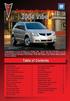 Congratulations on your purchase of a Pontiac Vibe. Please read this information and your Owner Manual to ensure an outstanding ownership experience. Note that your vehicle may not include all features
Congratulations on your purchase of a Pontiac Vibe. Please read this information and your Owner Manual to ensure an outstanding ownership experience. Note that your vehicle may not include all features
2014 Chevrolet Cruze Owner Manual M
 2014 Chevrolet Cruze Owner Manual M In Brief........................ 1-1 Instrument Panel.............. 1-2 Initial Drive Information........ 1-4 Vehicle Features............. 1-15 Performance and Maintenance................
2014 Chevrolet Cruze Owner Manual M In Brief........................ 1-1 Instrument Panel.............. 1-2 Initial Drive Information........ 1-4 Vehicle Features............. 1-15 Performance and Maintenance................
2014 OUTLANDER SPORT. Owner s Handbook
 2014 OUTLANDER SPORT Owner s Handbook Please place copies of the following items in the pocket below: 1. Pre-Delivery Inspection Form (Customer Copy) 2. Triple Diamond Delivery Checklist (Customer Copy)
2014 OUTLANDER SPORT Owner s Handbook Please place copies of the following items in the pocket below: 1. Pre-Delivery Inspection Form (Customer Copy) 2. Triple Diamond Delivery Checklist (Customer Copy)
2013 Chevrolet Volt Owner Manual M
 2013 Chevrolet Volt Owner Manual M In Brief........................ 1-1 Instrument Panel.............. 1-2 Initial Drive Information........ 1-4 Vehicle Features............. 1-16 Battery and Efficiency........
2013 Chevrolet Volt Owner Manual M In Brief........................ 1-1 Instrument Panel.............. 1-2 Initial Drive Information........ 1-4 Vehicle Features............. 1-16 Battery and Efficiency........
2011 Buick Enclave Owner Manual M
 2011 Buick Enclave Owner Manual M In Brief........................ 1-1 Instrument Panel.............. 1-2 Initial Drive Information........ 1-4 Vehicle Features............. 1-15 Performance and Maintenance................
2011 Buick Enclave Owner Manual M In Brief........................ 1-1 Instrument Panel.............. 1-2 Initial Drive Information........ 1-4 Vehicle Features............. 1-15 Performance and Maintenance................
2011 Cadillac CTS/CTS-V Owner Manual M
 2011 Cadillac CTS/CTS-V Owner Manual M In Brief........................ 1-1 Instrument Panel.............. 1-2 Initial Drive Information........ 1-4 Vehicle Features............. 1-16 Performance and Maintenance................
2011 Cadillac CTS/CTS-V Owner Manual M In Brief........................ 1-1 Instrument Panel.............. 1-2 Initial Drive Information........ 1-4 Vehicle Features............. 1-16 Performance and Maintenance................
Table of Contents. Introducing AYGO. Accessing your vehicle 2 3. Lights 9. Wipers 10. Electric windows 4. Gear change 11
 AYGO Brief Guide Table of Contents Accessing your vehicle 2 3 Electric windows 4 Steering wheel (Vehicles with an adjustable type) 4 Seat and seat belt adjustment 5 Instrument Panel overview 6 Instrument
AYGO Brief Guide Table of Contents Accessing your vehicle 2 3 Electric windows 4 Steering wheel (Vehicles with an adjustable type) 4 Seat and seat belt adjustment 5 Instrument Panel overview 6 Instrument
2013 Chevrolet Equinox Owner Manual M
 2013 Chevrolet Equinox Owner Manual M In Brief........................ 1-1 Instrument Panel.............. 1-2 Initial Drive Information........ 1-4 Vehicle Features............. 1-15 Performance and Maintenance................
2013 Chevrolet Equinox Owner Manual M In Brief........................ 1-1 Instrument Panel.............. 1-2 Initial Drive Information........ 1-4 Vehicle Features............. 1-15 Performance and Maintenance................
2014 GMC Yukon/Yukon XL Owner Manual M
 2014 GMC Yukon/Yukon XL Owner Manual M In Brief........................ 1-1 Instrument Panel.............. 1-2 Initial Drive Information........ 1-4 Vehicle Features............. 1-20 Performance and Maintenance................
2014 GMC Yukon/Yukon XL Owner Manual M In Brief........................ 1-1 Instrument Panel.............. 1-2 Initial Drive Information........ 1-4 Vehicle Features............. 1-20 Performance and Maintenance................
XC60. Quick GUIDE Web Edition
 XC60 Quick GUIDE Web Edition WELCOME TO THE GLOBAL FAMILY OF VOLVO OWNERS! This Quick Guide provides a brief overview of the most common features and functions in your Volvo. The Owner s Manual and the
XC60 Quick GUIDE Web Edition WELCOME TO THE GLOBAL FAMILY OF VOLVO OWNERS! This Quick Guide provides a brief overview of the most common features and functions in your Volvo. The Owner s Manual and the
2013 Infiniti JX Quick Reference Guide
 23 Infiniti JX Quick Reference Guide Behind steering wheel 05 06 04 03 Behind steering wheel 07 21 08 22 09 10 11 12 13 Behind 14 steering wheel 15 16 17 18 19 24 23 20 25 26 27 28 INSTRUMENT BRIGHTNESS
23 Infiniti JX Quick Reference Guide Behind steering wheel 05 06 04 03 Behind steering wheel 07 21 08 22 09 10 11 12 13 Behind 14 steering wheel 15 16 17 18 19 24 23 20 25 26 27 28 INSTRUMENT BRIGHTNESS
2013 Cadillac ATS Owner Manual M
 2013 Cadillac ATS Owner Manual M In Brief........................ 1-1 Instrument Panel.............. 1-2 Initial Drive Information........ 1-4 Vehicle Features............. 1-15 Performance and Maintenance................
2013 Cadillac ATS Owner Manual M In Brief........................ 1-1 Instrument Panel.............. 1-2 Initial Drive Information........ 1-4 Vehicle Features............. 1-15 Performance and Maintenance................
2015 Scion xb Quick Reference Guide
 2015 Scion xb Quick Reference Guide 2015 Scion xb This Quick Reference Guide is a summary of basic vehicle operations. It contains brief descriptions of fundamental operations so you can locate and use
2015 Scion xb Quick Reference Guide 2015 Scion xb This Quick Reference Guide is a summary of basic vehicle operations. It contains brief descriptions of fundamental operations so you can locate and use
SMART ENTRY WITH PUSH BUTTON START
 SMART ENTRY WITH PUSH BUTTON START Operate certain functions of your vehicle by simply having the remote transmitter within operating range. Featured on all trims except LX, HF, Natural Gas & Natural Gas
SMART ENTRY WITH PUSH BUTTON START Operate certain functions of your vehicle by simply having the remote transmitter within operating range. Featured on all trims except LX, HF, Natural Gas & Natural Gas
Guide to the... Nissan Leaf. Completely harmless fun with. City Car Club 100% electric
 Guide to the... Nissan Leaf Completely harmless fun with City Car Club 100% electric Contents 1. First arrival at the car 2. Starting the car 3. Basic controls 4. Getting the most from the battery 5. Finished
Guide to the... Nissan Leaf Completely harmless fun with City Car Club 100% electric Contents 1. First arrival at the car 2. Starting the car 3. Basic controls 4. Getting the most from the battery 5. Finished
2012 Chevrolet Impala Owner Manual M
 2012 Chevrolet Impala Owner Manual M In Brief........................ 1-1 Instrument Panel.............. 1-2 Initial Drive Information........ 1-3 Vehicle Features............. 1-13 Performance and Maintenance................
2012 Chevrolet Impala Owner Manual M In Brief........................ 1-1 Instrument Panel.............. 1-2 Initial Drive Information........ 1-3 Vehicle Features............. 1-13 Performance and Maintenance................
Quick GUIDE Web Edition
 S60 Quick GUIDE Web Edition WELCOME TO THE GLOBAL FAMILY OF VOLVO OWNERS! Getting to know your new vehicle is an exciting experience. This Quick Guide provides a brief overview of the most common features
S60 Quick GUIDE Web Edition WELCOME TO THE GLOBAL FAMILY OF VOLVO OWNERS! Getting to know your new vehicle is an exciting experience. This Quick Guide provides a brief overview of the most common features
the alarm B If the vehicle is out of range when the button is pressed, the most recently stored status information will be shown.
 REMOTE KEY WITH PCC* personal car communicator Locks the doors and trunk and arms the alarm A. PCC* 1 Green light: vehicle is locked. 2 Yellow light: vehicle is unlocked. 3 Red light: alarm has been triggered.
REMOTE KEY WITH PCC* personal car communicator Locks the doors and trunk and arms the alarm A. PCC* 1 Green light: vehicle is locked. 2 Yellow light: vehicle is unlocked. 3 Red light: alarm has been triggered.
Ell STEERING COLUMN CONTROLS STEERING COLUMN CONTROLS
 STEERING COLUMN CONTROLS Ignition Switch........ 2-1 LightinglTurn Signal Control Lever... 2-5 Windshield Wiper and Washer Lever... 2-6 Rear Window Wiper/Washer Switch (if equipped)... 2-8 Tilt Steering
STEERING COLUMN CONTROLS Ignition Switch........ 2-1 LightinglTurn Signal Control Lever... 2-5 Windshield Wiper and Washer Lever... 2-6 Rear Window Wiper/Washer Switch (if equipped)... 2-8 Tilt Steering
SUBARU STARLINK YOUR SUBARU CONNECTED Safety & Security OWNER S MANUAL. Love. It s what makes a Subaru, a Subaru. MY16StarlinkS&S_OMportrait.
 SUBARU STARLINK YOUR SUBARU CONNECTED Safety & Security OWNER S MANUAL 2016 Love. It s what makes a Subaru, a Subaru. MY16StarlinkS&S_OMportrait.indd 1 5/11/15 3:31 PM TM Foreword... 2 Welcome to SUBARU
SUBARU STARLINK YOUR SUBARU CONNECTED Safety & Security OWNER S MANUAL 2016 Love. It s what makes a Subaru, a Subaru. MY16StarlinkS&S_OMportrait.indd 1 5/11/15 3:31 PM TM Foreword... 2 Welcome to SUBARU
Scion xb. Pocket Reference Guide. <http://www.scion.com/>, Contact
 EMAIL US , Contact 2006 CHAT On weekdays you can chat with a Scion Customer Advocate. , Have a Question? or Contact CALL US For the Scion Customer Experience
EMAIL US , Contact 2006 CHAT On weekdays you can chat with a Scion Customer Advocate. , Have a Question? or Contact CALL US For the Scion Customer Experience
2014 Honda Odyssey Touring and Touring Elite 3 1 T K 8 D 3 0 Technology Reference Guide 00X31- TK8- D300 2013 American Honda Motor Co., Inc.
 TECHNOLOGY REFERENCE GUIDE o w n e r s. h o n d a. c o m 2014 Honda Odyssey Touring and Touring Elite 3 1 T K 8 D 3 0 Technology Reference Guide 00X31- TK8- D300 2013 American Honda Motor Co., Inc. All
TECHNOLOGY REFERENCE GUIDE o w n e r s. h o n d a. c o m 2014 Honda Odyssey Touring and Touring Elite 3 1 T K 8 D 3 0 Technology Reference Guide 00X31- TK8- D300 2013 American Honda Motor Co., Inc. All
SPH-DA120. English. Operation Manual. Smartphone Receiver
 Operation Manual Smartphone Receiver SPH-DA120 Notice to all users: This software requires that the product is properly connected to your vehicle s parking brake and depending on your vehicle, additional
Operation Manual Smartphone Receiver SPH-DA120 Notice to all users: This software requires that the product is properly connected to your vehicle s parking brake and depending on your vehicle, additional
2014 Chevrolet Spark Owner Manual M
 2014 Chevrolet Spark Owner Manual M In Brief........................ 1-1 Instrument Panel.............. 1-2 Initial Drive Information........ 1-3 Vehicle Features.............. 1-11 Performance and Maintenance................
2014 Chevrolet Spark Owner Manual M In Brief........................ 1-1 Instrument Panel.............. 1-2 Initial Drive Information........ 1-3 Vehicle Features.............. 1-11 Performance and Maintenance................
2014 Chevrolet Corvette Owner Manual M
 2014 Chevrolet Corvette Owner Manual M In Brief........................ 1-1 Instrument Panel.............. 1-2 Initial Drive Information........ 1-4 Vehicle Features............. 1-17 Performance and Maintenance................
2014 Chevrolet Corvette Owner Manual M In Brief........................ 1-1 Instrument Panel.............. 1-2 Initial Drive Information........ 1-4 Vehicle Features............. 1-17 Performance and Maintenance................
QUICK GUIDE WEB EDITION WELCOME TO YOUR NEW VOLVO! VOLVO C30
 VOLVO C30 QUICK GUIDE WEB EDITION WELCOME TO YOUR NEW VOLVO! Getting to know your new car is an exciting experience. Look through this Quick Guide in order to quickly and easily learn some of the most
VOLVO C30 QUICK GUIDE WEB EDITION WELCOME TO YOUR NEW VOLVO! Getting to know your new car is an exciting experience. Look through this Quick Guide in order to quickly and easily learn some of the most
Radio R 4.0 IntelliLink Frequently Asked Questions
 List of content 1. Audio... 1 2. Phone... 2 3. Apple CarPlay... 2 4. Android Auto... 5 5. Gallery... 7 6. Other... 7 1. Audio Q: How can I change between different audio sources (e.g. FM radio and USB
List of content 1. Audio... 1 2. Phone... 2 3. Apple CarPlay... 2 4. Android Auto... 5 5. Gallery... 7 6. Other... 7 1. Audio Q: How can I change between different audio sources (e.g. FM radio and USB
2013 Chevrolet Camaro Owner Manual M
 2013 Chevrolet Camaro Owner Manual M In Brief........................ 1-1 Instrument Panel.............. 1-2 Initial Drive Information........ 1-4 Vehicle Features............. 1-12 Performance and Maintenance................
2013 Chevrolet Camaro Owner Manual M In Brief........................ 1-1 Instrument Panel.............. 1-2 Initial Drive Information........ 1-4 Vehicle Features............. 1-12 Performance and Maintenance................
How To Use A 2010 Element
 Element 2 0 1 0 Technology Reference Guide Indicators/Info Display/TPMS Instrument Panel Indicators Indicators briefly appear with each engine start. Red and amber indicators are most critical. Blue and
Element 2 0 1 0 Technology Reference Guide Indicators/Info Display/TPMS Instrument Panel Indicators Indicators briefly appear with each engine start. Red and amber indicators are most critical. Blue and
2013 Chevrolet Spark Owner Manual M
 2013 Chevrolet Spark Owner Manual M In Brief........................ 1-1 Instrument Panel.............. 1-2 Initial Drive Information........ 1-3 Vehicle Features.............. 1-11 Performance and Maintenance................
2013 Chevrolet Spark Owner Manual M In Brief........................ 1-1 Instrument Panel.............. 1-2 Initial Drive Information........ 1-3 Vehicle Features.............. 1-11 Performance and Maintenance................
2013 Chevrolet Malibu Owner Manual M
 2013 Chevrolet Malibu Owner Manual M In Brief........................ 1-1 Instrument Panel.............. 1-2 Initial Drive Information........ 1-4 Vehicle Features............. 1-16 eassist Features.............
2013 Chevrolet Malibu Owner Manual M In Brief........................ 1-1 Instrument Panel.............. 1-2 Initial Drive Information........ 1-4 Vehicle Features............. 1-16 eassist Features.............
2014 Scion xd Quick Reference Guide
 2014 Scion xd Quick Reference Guide 2014 INDEX Scion xd OVERVIEW Engine maintenance 7 This Quick Reference Guide is a summary of basic vehicle operations. It contains brief descriptions of fundamental
2014 Scion xd Quick Reference Guide 2014 INDEX Scion xd OVERVIEW Engine maintenance 7 This Quick Reference Guide is a summary of basic vehicle operations. It contains brief descriptions of fundamental
using the Remote Touch unit and push knob to select. STEP 5 Select category and push knob to select. Scroll to specific customization setting.
 Lexus Personalized Settings Your vehicle includes a variety of electronic features that can be programmed to your preferences. Programming of these features is performed once at no charge by your Lexus
Lexus Personalized Settings Your vehicle includes a variety of electronic features that can be programmed to your preferences. Programming of these features is performed once at no charge by your Lexus
2012 Chevrolet Volt Owner Manual M
 2012 Chevrolet Volt Owner Manual M In Brief........................ 1-1 Instrument Panel.............. 1-2 Initial Drive Information........ 1-4 Vehicle Features............. 1-17 Battery and Efficiency........
2012 Chevrolet Volt Owner Manual M In Brief........................ 1-1 Instrument Panel.............. 1-2 Initial Drive Information........ 1-4 Vehicle Features............. 1-17 Battery and Efficiency........
UVO SYSTEM QUICK REFERENCE GUIDE
 UVO SYSTEM QUICK REFERENCE GUIDE Congratulations on the Purchase of your new UVO system! Your new UVO system allows you to enjoy various audio and multimedia features through the main audio system. For
UVO SYSTEM QUICK REFERENCE GUIDE Congratulations on the Purchase of your new UVO system! Your new UVO system allows you to enjoy various audio and multimedia features through the main audio system. For
2014 Chevrolet MyLink For impala and Silverado details book
 Intro availability base radio." radio 8" radio 8" radio NAV Silverado Impala 0 Chevrolet MyLink For impala and Silverado details book 0 Intro availability base radio." radio 8" radio 8" radio NAV Chevrolet
Intro availability base radio." radio 8" radio 8" radio NAV Silverado Impala 0 Chevrolet MyLink For impala and Silverado details book 0 Intro availability base radio." radio 8" radio 8" radio NAV Chevrolet
2015 RAV4 Quick Reference Guide
 2015 RAV4 Quick Reference Guide 2015 RAV4 This Quick Reference Guide is a summary of basic vehicle operations. It contains brief descriptions of fundamental operations so you can locate and use the vehicle
2015 RAV4 Quick Reference Guide 2015 RAV4 This Quick Reference Guide is a summary of basic vehicle operations. It contains brief descriptions of fundamental operations so you can locate and use the vehicle
2013 Chevrolet Sonic Owner Manual M
 2013 Chevrolet Sonic Owner Manual M In Brief........................ 1-1 Instrument Panel.............. 1-2 Initial Drive Information........ 1-3 Vehicle Features............. 1-14 Performance and Maintenance................
2013 Chevrolet Sonic Owner Manual M In Brief........................ 1-1 Instrument Panel.............. 1-2 Initial Drive Information........ 1-3 Vehicle Features............. 1-14 Performance and Maintenance................
2012 Chevrolet Sonic Owner Manual M
 2012 Chevrolet Sonic Owner Manual M In Brief........................ 1-1 Instrument Panel.............. 1-2 Initial Drive Information........ 1-3 Vehicle Features............. 1-15 Performance and Maintenance................
2012 Chevrolet Sonic Owner Manual M In Brief........................ 1-1 Instrument Panel.............. 1-2 Initial Drive Information........ 1-3 Vehicle Features............. 1-15 Performance and Maintenance................
M{zd{ cx-9 SMART START GUIDE
 M{zd{ cx-9 SMART START GUIDE Key Lock Door Request Switch Advanced Key Unlock Liftgate Panic Alarm Liftgate Request Switch KEYLESS ENTRY SYSTEM ADVANCED KEYLESS ENTRY SYSTEM This system allows you to lock
M{zd{ cx-9 SMART START GUIDE Key Lock Door Request Switch Advanced Key Unlock Liftgate Panic Alarm Liftgate Request Switch KEYLESS ENTRY SYSTEM ADVANCED KEYLESS ENTRY SYSTEM This system allows you to lock
ALL-NEW MAZDA3 CONNECTIVITY QUICK START GUIDE
 ALL-NEW MAZDA3 CONNECTIVITY QUICK START GUIDE 1 MZD-CONNECT INFOTAINMENT SYSTEM For more information on any of the topics covered in this guide as well as detailed how-to guides for most functions please
ALL-NEW MAZDA3 CONNECTIVITY QUICK START GUIDE 1 MZD-CONNECT INFOTAINMENT SYSTEM For more information on any of the topics covered in this guide as well as detailed how-to guides for most functions please
BLUETOOTH. COLOR INFORMATION DISPLAY p.10. HANDSFREELINK p.28. NAVIGATION p.26. ECO ASSIST TM p.13. INSTRUMENT PANEL p.6
 T E C H N O L O G Y R E F E R E N C E G U I D E w w w. m y h o n d a. c a 3 1 T 2 A R 0 0 2013 Honda Accord Sedan Technology Reference Guide 00X31- T2A- R000 2012 Honda Canada Inc. All Rights Reserved
T E C H N O L O G Y R E F E R E N C E G U I D E w w w. m y h o n d a. c a 3 1 T 2 A R 0 0 2013 Honda Accord Sedan Technology Reference Guide 00X31- T2A- R000 2012 Honda Canada Inc. All Rights Reserved
2012 GMC Acadia/Acadia Denali Owner Manual M
 2012 GMC Acadia/Acadia Denali Owner Manual M In Brief........................ 1-1 Instrument Panel.............. 1-2 Initial Drive Information........ 1-4 Vehicle Features............. 1-16 Performance
2012 GMC Acadia/Acadia Denali Owner Manual M In Brief........................ 1-1 Instrument Panel.............. 1-2 Initial Drive Information........ 1-4 Vehicle Features............. 1-16 Performance
Touch 2 Touch 2 with Go Touch 2 with Go Plus. Quick reference guide
 Touch 2 Touch 2 with Go Touch 2 with Go Plus Quick reference guide Simple. Intuitive. User friendly. Toyota Touch 2 multimedia system delivers information, and entertainment inside your Toyota vehicle
Touch 2 Touch 2 with Go Touch 2 with Go Plus Quick reference guide Simple. Intuitive. User friendly. Toyota Touch 2 multimedia system delivers information, and entertainment inside your Toyota vehicle
RETAINS STEERING WHEEL CONTROLS, SYNC MEDIA PLAYER, SYNC BLUETOOTH AND MORE!
 Owner's Guide Mustang & Kenwood radio RETAINS STEERING WHEEL CONTROLS, SYNC MEDIA PLAYER, SYNC BLUETOOTH AND MORE! PRODUCTS REQUIRED idatalink Maestro RR Radio Replacement Interface MUS1 Dash Kit OPTIONAL
Owner's Guide Mustang & Kenwood radio RETAINS STEERING WHEEL CONTROLS, SYNC MEDIA PLAYER, SYNC BLUETOOTH AND MORE! PRODUCTS REQUIRED idatalink Maestro RR Radio Replacement Interface MUS1 Dash Kit OPTIONAL
Getting to know your Q5 SQ5. Quick Questions & Answers
 Getting to know your Q5 SQ5 Quick Questions & Answers The information within this guide must be used in conjunction with the information in the Audi Owner s Manuals. Refer to your vehicle s Owner s Manual
Getting to know your Q5 SQ5 Quick Questions & Answers The information within this guide must be used in conjunction with the information in the Audi Owner s Manuals. Refer to your vehicle s Owner s Manual
STEERING COLUMN CONTROLS
 STEERING COLUMN CONTROLS Ignition Switch... 2-1 Lighting/Turn Signal Control Lever... 2-5 Windshield Wiper and Washer Lever... 2-6 Rear Window WiperlWasher Switch (if equipped)... 2-8 Tilt Steering Lock
STEERING COLUMN CONTROLS Ignition Switch... 2-1 Lighting/Turn Signal Control Lever... 2-5 Windshield Wiper and Washer Lever... 2-6 Rear Window WiperlWasher Switch (if equipped)... 2-8 Tilt Steering Lock
2014M{zd{ 6. Smart Start Guide. zoo}-zoo}
 2014M{zd{ 6 Smart Start Guide zoo}-zoo} Key KEYLESS ENTRY SYSTEM This system allows you to lock and unlock the doors by pushing the desired buttons. Lock Unlock Push once to lock all doors. Push twice
2014M{zd{ 6 Smart Start Guide zoo}-zoo} Key KEYLESS ENTRY SYSTEM This system allows you to lock and unlock the doors by pushing the desired buttons. Lock Unlock Push once to lock all doors. Push twice
Automatic air conditioning system
 Automatic air conditioning system Airflow and outlets are automatically adjusted according to the temperature setting. Control panel Windshield defogger Driver s side temperature control dial Air conditioning
Automatic air conditioning system Airflow and outlets are automatically adjusted according to the temperature setting. Control panel Windshield defogger Driver s side temperature control dial Air conditioning
Welcome to a whole new level of interactive home security
 Welcome to a whole new level of interactive home security User Manual TouchScreen Key Fob Keychain Remote Web Access Mobile Access ReadyHome User Manual Introducing a whole new level of security for the
Welcome to a whole new level of interactive home security User Manual TouchScreen Key Fob Keychain Remote Web Access Mobile Access ReadyHome User Manual Introducing a whole new level of security for the
X-TYPE QUICK START GUIDE
 X-TYPE QUICK START GUIDE VEHICLE ACCESS 0 CLOCK ADJUSTMENT 03 COMFORT AND SAFETY 04 CLIMATE CONTROL 07 FACIA OVERVIEW 08 WIPERS AND WASHERS 09 EXTERIOR LIGHTING 0 DRIVING AUDIO SYSTEM NAVIGATION AND TELEPHONE
X-TYPE QUICK START GUIDE VEHICLE ACCESS 0 CLOCK ADJUSTMENT 03 COMFORT AND SAFETY 04 CLIMATE CONTROL 07 FACIA OVERVIEW 08 WIPERS AND WASHERS 09 EXTERIOR LIGHTING 0 DRIVING AUDIO SYSTEM NAVIGATION AND TELEPHONE
VEHICLE THEFT/SECURITY SYSTEMS
 DN VEHICLE THEFT/SECURITY SYSTEMS 8Q - 1 VEHICLE THEFT/SECURITY SYSTEMS TABLE OF CONTENTS page GENERAL INFORMATION INTRODUCTION...1 VEHICLE THEFT SECURITY SYSTEM....1 ENABLING...1 ARMING...1 DISARMING...2
DN VEHICLE THEFT/SECURITY SYSTEMS 8Q - 1 VEHICLE THEFT/SECURITY SYSTEMS TABLE OF CONTENTS page GENERAL INFORMATION INTRODUCTION...1 VEHICLE THEFT SECURITY SYSTEM....1 ENABLING...1 ARMING...1 DISARMING...2
2016 Infiniti Q50 Hybrid. Quick Reference Guide
 06 Infiniti Q50 Hybrid Quick Reference Guide 3 4 6 5 Behind steering wheel 7 6 0 Behind steering wheel 9 8 7 8 7 9 5 0 3 4 3 VEHICLE INFORMATION DISPLAY LOW TIRE PRESSURE WARNING LIGHT 3 HEADLIGHT AND
06 Infiniti Q50 Hybrid Quick Reference Guide 3 4 6 5 Behind steering wheel 7 6 0 Behind steering wheel 9 8 7 8 7 9 5 0 3 4 3 VEHICLE INFORMATION DISPLAY LOW TIRE PRESSURE WARNING LIGHT 3 HEADLIGHT AND
>> smart cross connect Users Guide. November 2014.
 >> smart cross connect Users Guide November 2014. >> Table of Contents 1 Overview 1.1 Getting Around 1.2 Pairing your smart with smart cross connect 2 In-Car Mode 2.1 Car Info 2.2 Navigation 2.2.1 Addresses
>> smart cross connect Users Guide November 2014. >> Table of Contents 1 Overview 1.1 Getting Around 1.2 Pairing your smart with smart cross connect 2 In-Car Mode 2.1 Car Info 2.2 Navigation 2.2.1 Addresses
SECTION 1-5 OPERATION OF INSTRUMENTS AND CONTROLS 06.0.711. Lights, Wipers and Defogger
 OPERATION OF INSTRUMENTS AND CONTROLS Lights, Wipers and Defogger SECTION 1-5 Headlights and turn signals................................... 76 Emergency flashers..........................................
OPERATION OF INSTRUMENTS AND CONTROLS Lights, Wipers and Defogger SECTION 1-5 Headlights and turn signals................................... 76 Emergency flashers..........................................
SMART START GUIDE. 1660320_15b_Mazda6_SSG_021714.indd 1
 SMART START GUIDE 1660320_15b_Mazda6_SSG_021714.indd 1 2/17/14 11:10 AM Key KEYLESS ENTRY SYSTEM This system allows you to lock and unlock the doors by pushing the desired buttons. Lock Unlock Push once
SMART START GUIDE 1660320_15b_Mazda6_SSG_021714.indd 1 2/17/14 11:10 AM Key KEYLESS ENTRY SYSTEM This system allows you to lock and unlock the doors by pushing the desired buttons. Lock Unlock Push once
BLUETOOTH. AUDIO p.25. HANDSFREELINK p.21. VOICE RECOGNITION p.12. INSTRUMENT PANEL p.4. NAVIGATION p.18
 T E C H N O L O G Y R E F E R E N C E G U I D E o w n e r s. h o n d a. c o m 2012 Honda Pilot Touring 31SZAD30 Technology Reference Guide 00X31- SZA- D300 2011 American Honda Motor Co., Inc. All Rights
T E C H N O L O G Y R E F E R E N C E G U I D E o w n e r s. h o n d a. c o m 2012 Honda Pilot Touring 31SZAD30 Technology Reference Guide 00X31- SZA- D300 2011 American Honda Motor Co., Inc. All Rights
CONNECTIVITY QUICK START GUIDE
 CONNECTIVITY QUICK START GUIDE MZD-CONNECT 1 MZD-CONNECT INFOTAINMENT SYSTEM The MZD-Connect system is divided into five sections as displayed on the Home screen. The Home screen can be accessed at any
CONNECTIVITY QUICK START GUIDE MZD-CONNECT 1 MZD-CONNECT INFOTAINMENT SYSTEM The MZD-Connect system is divided into five sections as displayed on the Home screen. The Home screen can be accessed at any
Adaptive cruise control (ACC)
 Adaptive cruise control (ACC) PRINCIPLE OF OPERATION The Adaptive Cruise Control (ACC) system is designed to assist the driver in maintaining a gap from the vehicle ahead, or maintaining a set road speed,
Adaptive cruise control (ACC) PRINCIPLE OF OPERATION The Adaptive Cruise Control (ACC) system is designed to assist the driver in maintaining a gap from the vehicle ahead, or maintaining a set road speed,
2011 Chevrolet HHR Owner Manual M
 2011 Chevrolet HHR Owner Manual M In Brief............................................ 1-1 Instrument Panel................................. 1-2 Initial Drive Information........................... 1-3
2011 Chevrolet HHR Owner Manual M In Brief............................................ 1-1 Instrument Panel................................. 1-2 Initial Drive Information........................... 1-3
Automatic air conditioning system (with the Lexus Display Audio system)
 Automatic air conditioning system (with the Lexus Display Audio system) Air outlets and fan speed are automatically adjusted according to the temperature setting. To display the air conditioning operation
Automatic air conditioning system (with the Lexus Display Audio system) Air outlets and fan speed are automatically adjusted according to the temperature setting. To display the air conditioning operation
Remote Access System Installation
 2011-2013 Explorer Remote Access Remote Access System Installation CONTENTS VEHICLE PREPARATION Hood Switch Wire Harness Installation Hood Switch Installation RMST Module Installation RMU Module Installation
2011-2013 Explorer Remote Access Remote Access System Installation CONTENTS VEHICLE PREPARATION Hood Switch Wire Harness Installation Hood Switch Installation RMST Module Installation RMU Module Installation
nüvi 1400 series quick start manual
 nüvi 1400 series quick start manual for use with these nüvi models: 1410, 1490 2009 Garmin Ltd. or its subsidiaries April 2009 190-01073-01 Rev. A Printed in Taiwan Looking at Your nüvi See the Important
nüvi 1400 series quick start manual for use with these nüvi models: 1410, 1490 2009 Garmin Ltd. or its subsidiaries April 2009 190-01073-01 Rev. A Printed in Taiwan Looking at Your nüvi See the Important
MSRP* 2011 Chevrolet Equinox LTZ $35,260
 Jet Black/Brownstone MSRP* 2011 Chevrolet Equinox LTZ $35,260 1SD Package $0 19" Dual Spoke Chrome Clad Colours & Wheels Exterior: Mocha Steel Metallic $0 Interior: Jet Black/Brownstone w/perforated Leather
Jet Black/Brownstone MSRP* 2011 Chevrolet Equinox LTZ $35,260 1SD Package $0 19" Dual Spoke Chrome Clad Colours & Wheels Exterior: Mocha Steel Metallic $0 Interior: Jet Black/Brownstone w/perforated Leather
Parrot MKi9000. User guide
 Parrot MKi9000 User guide Contents Contents... 2 Installation... 3 Before you begin... 3 Checking the car configuration... 3 Caution... 3 Removing the car stereo... 3 Installing the kit... 4 Car stereo
Parrot MKi9000 User guide Contents Contents... 2 Installation... 3 Before you begin... 3 Checking the car configuration... 3 Caution... 3 Removing the car stereo... 3 Installing the kit... 4 Car stereo
Introduction... 2. Body Specifications... 3. Technical Data... 4. Body... 5. Interior Rear Seats... 6. Center Arm Rest... 7. Child Seat Restraint...
 Table of Contents Subject Page Introduction.......................................... 2 Body Specifications.................................... 3 Technical Data........................................
Table of Contents Subject Page Introduction.......................................... 2 Body Specifications.................................... 3 Technical Data........................................
User Manual. NETGEAR, Inc. 350 East Plumeria Drive San Jose, CA 95134, USA. December 2014 202-11380-01
 User Manual December 2014 202-11380-01 NETGEAR, Inc. 350 East Plumeria Drive San Jose, CA 95134, USA Support For product updates and web support, visit http://support.arlo.com. Trademarks NETGEAR, Inc.
User Manual December 2014 202-11380-01 NETGEAR, Inc. 350 East Plumeria Drive San Jose, CA 95134, USA Support For product updates and web support, visit http://support.arlo.com. Trademarks NETGEAR, Inc.
User Guide. Vehicle Diagnostics by Delphi
 User Guide Vehicle Diagnostics by Delphi Table Of Contents Welcome...9 Is My Vehicle Compatible?...9 Equipment Overview...10 Package Contents...10 System Requirements...11 Installation Requirements...11
User Guide Vehicle Diagnostics by Delphi Table Of Contents Welcome...9 Is My Vehicle Compatible?...9 Equipment Overview...10 Package Contents...10 System Requirements...11 Installation Requirements...11
BLU Vivo 4.3 User Manual
 BLU Vivo 4.3 User Manual 1 Table of Contents Phone Safety Information... 3 Appearance and Key Functions... 4 Installation and Charging... 5 Phone Operation... 7 Communication... 10 Camera... 11 Gallery...
BLU Vivo 4.3 User Manual 1 Table of Contents Phone Safety Information... 3 Appearance and Key Functions... 4 Installation and Charging... 5 Phone Operation... 7 Communication... 10 Camera... 11 Gallery...
VOICE RECOGNITION Q UICK TIPS
 VOIC RCOIIO ABL OF CO IRODUCI UCOC Page 3 IP AD COROL Page 4 BAIC COMMAD Page 5 RADIO COMMAD Page 6 MDIA PLAYR COMMAD Page 7 CLIMA COROL COMMAD Page 8 PHO COMMAD Page 9 IRIUXM RAVL LIK COMMAD Page 12 IRODUCI
VOIC RCOIIO ABL OF CO IRODUCI UCOC Page 3 IP AD COROL Page 4 BAIC COMMAD Page 5 RADIO COMMAD Page 6 MDIA PLAYR COMMAD Page 7 CLIMA COROL COMMAD Page 8 PHO COMMAD Page 9 IRIUXM RAVL LIK COMMAD Page 12 IRODUCI
OnStar TTY For FMV: Frequently Asked Questions
 Q1. What is OnStar s TTY service? A1. OnStar offers an unparalleled combination of safety, security, and convenience services to help keep you and your family safe while traveling. With 24/7 connectivity
Q1. What is OnStar s TTY service? A1. OnStar offers an unparalleled combination of safety, security, and convenience services to help keep you and your family safe while traveling. With 24/7 connectivity
Registration. Integration of popular mobile apps. (Navigation-equipped models) DR I V ER S
 2016 LEXUS ENFORM QUICK GUIDE 2016 LEXUS ENFORM QUICK GUIDE Lexus Enform, our branded connected services, is designed to provide enhanced peace-of-mind, safety, convenience, and infotainment in one comprehensive
2016 LEXUS ENFORM QUICK GUIDE 2016 LEXUS ENFORM QUICK GUIDE Lexus Enform, our branded connected services, is designed to provide enhanced peace-of-mind, safety, convenience, and infotainment in one comprehensive
Bluetooth Operation. In - Dash Navigation Radio
 Bluetooth Operation In - Dash Navigation Radio Introduction Congratulations on your purchase of the In-Dash Navigation Radio. Please read the instruction manual for this product before using. The documentation
Bluetooth Operation In - Dash Navigation Radio Introduction Congratulations on your purchase of the In-Dash Navigation Radio. Please read the instruction manual for this product before using. The documentation
2010 Cadillac CTS/CTS-V Owner Manual M
 2010 Cadillac CTS/CTS-V Owner Manual M Keys, Doors and Windows... 1-1 Keys and Locks............... 1-2 Doors........................ 1-17 Vehicle Security.............. 1-23 Exterior Mirrors...............
2010 Cadillac CTS/CTS-V Owner Manual M Keys, Doors and Windows... 1-1 Keys and Locks............... 1-2 Doors........................ 1-17 Vehicle Security.............. 1-23 Exterior Mirrors...............
Owner s Guide. ca6554
 PROFESSIONAL SERIES Owner s Guide For Models: ca6554 Deluxe Vehicle Security and Remote Start System with 2 Way Confirming LCD Remote Control IMPORTANT NOTE: The operation of the Security and Convenience
PROFESSIONAL SERIES Owner s Guide For Models: ca6554 Deluxe Vehicle Security and Remote Start System with 2 Way Confirming LCD Remote Control IMPORTANT NOTE: The operation of the Security and Convenience
SECTION 2 3 OPERATION OF INSTRUMENTS AND CONTROLS. Lights, Wipers and Defogger
 OPERATION OF INSTRUMENTS AND CONTROLS Lights, Wipers and Defogger SECTION 2 3 Headlights and turn signals................................... 92 Emergency flashers..........................................
OPERATION OF INSTRUMENTS AND CONTROLS Lights, Wipers and Defogger SECTION 2 3 Headlights and turn signals................................... 92 Emergency flashers..........................................
Blue&Me. Live life while you drive. What you can do: Introduction. What it consists of:
 Blue&Me Live life while you drive Introduction Blue&Me is an innovative in-car system that allows you to use your Bluetooth mobile phone and to listen to your music while you drive. Blue&Me can be controlled
Blue&Me Live life while you drive Introduction Blue&Me is an innovative in-car system that allows you to use your Bluetooth mobile phone and to listen to your music while you drive. Blue&Me can be controlled
