20-COMM-M Modbus/TCP Adapter Firmware 1.xxx
|
|
|
- Imogene Lee
- 7 years ago
- Views:
Transcription
1 20-COMM-M Modbus/TCP Adapter Firmware 1.xxx User Manual
2 Important User Information Solid state equipment has operational characteristics differing from those of electromechanical equipment. Safety Guidelines for the Application, Installation and Maintenance of Solid State Controls (Publication SGI-1.1 available from your local Rockwell Automation sales office or online at describes some important differences between solid state equipment and hard-wired electromechanical devices. Because of this difference, and also because of the wide variety of uses for solid state equipment, all persons responsible for applying this equipment must satisfy themselves that each intended application of this equipment is acceptable. In no event will Rockwell Automation, Inc. be responsible or liable for indirect or consequential damages resulting from the use or application of this equipment. The examples and diagrams in this manual are included solely for illustrative purposes. Because of the many variables and requirements associated with any particular installation, Rockwell Automation, Inc. cannot assume responsibility or liability for actual use based on the examples and diagrams. No patent liability is assumed by Rockwell Automation, Inc. with respect to use of information, circuits, equipment, or software described in this manual. Reproduction of the contents of this manual, in whole or in part, without written permission of Rockwell Automation, Inc. is prohibited. Throughout this manual, when necessary we use notes to make you aware of safety considerations.! WARNING: Identifies information about practices or circumstances that can cause an explosion in a hazardous environment, which may lead to personal injury or death, property damage, or economic loss. Important: Identifies information that is critical for successful application and understanding of the product.! ATTENTION: Identifies information about practices or circumstances that can lead to personal injury or death, property damage, or economic loss. Attentions help you identify a hazard, avoid a hazard, and recognize the consequences. Shock Hazard labels may be located on or inside the equipment (e.g., drive or motor) to alert people that dangerous voltage may be present. Burn Hazard labels may be located on or inside the equipment (e.g., drive or motor) to alert people that surfaces may be at dangerous temperatures. PowerFlex, DriveExplorer, DriveExecutive, DPI, DriveTools SP, and ControlFLASH, are either trademarks or registered trademarks of Rockwell Automation, Inc. EtherNet/IP is a trademark of ODVA and COntrolNet International, Ltd. Ethernet is a trademark of Digital Equipment Corporation, Intel Corporation, and Xerox Corporation. Windows and Microsoft are registered trademarks of Microsoft Corporation.
3 Summary of Changes The information below summarizes the changes made to this manual since its last release (March 2010): Description of Changes In the subsection Direct Access Method, added a TIP to determine the starting register for a 0-based Modbus/TCP master device, and the registers to read for the example provided. Page 4-9
4 soc-ii Summary of Changes
5 Table of Contents Preface Chapter 1 Chapter 2 Chapter 3 Chapter 4 About This Manual Related Documentation P-1 Rockwell Automation Support P-2 Conventions Used in This Manual P-2 Getting Started Components Features Compatible Products Required Equipment Safety Precautions Quick Start Status Indicators Installing the Adapter Preparing for an Installation Setting the Web Pages Switch Connecting the Adapter to the Drive Connecting the Adapter to the Network Applying Power Commissioning the Adapter Configuring the Adapter Configuration Tools Using the PowerFlex 7-Class HIM Using BOOTP Setting the IP Address, Subnet Mask, and Gateway Address Setting the Data Rate Setting the I/O Configuration Setting a Communication Fault Action Setting the Message I/O Timer Setting Web Access Control Resetting the Adapter Viewing the Adapter Status Using Parameters Flash Updating the Adapter Using Modbus/TCP Function Codes Understanding Modbus/TCP Using the I/O Accessing Device Parameters Using Datalinks Supported Modbus Registers
6 ii Table of Contents Chapter 5 Chapter 6 Chapter 7 Appendix A Appendix B Appendix C Troubleshooting Understanding the Status Indicators PORT Status Indicator MOD Status Indicator NET A Status Indicator NET B Status Indicator Viewing Adapter Diagnostic Items Viewing and Clearing Events Viewing the Adapter s Web Pages Accessing the Adapter s Web Home Page Process Display Pop-up Window TCP/IP Configuration Web Page Configure Notification Web Page DPI Device Information Pages Installing the Adapter in a DPI External Comms Kit (20-XCOMM-DC-BASE) Specifications Communications A-1 Electrical A-1 Mechanical A-1 Environmental A-2 Regulatory Compliance A-2 Adapter Parameters About Parameter Numbers B-1 Parameter List B-1 Logic Command/Status Words PowerFlex 7-Class Drives (except PowerFlex 700S) C-1 PowerFlex 700S Drives C-3 Glossary Index
7 Preface About This Manual Topic Page Related Documentation P-1 Rockwell Automation Support P-2 Conventions Used in This Manual P-2 Related Documentation For: Refer to: Publication EtherNet/IP EtherNet/IP Media Planning and Installation Manual (1) EtherNet/IP Network Infrastructure Guidelines (1) EtherNet/IP Performance and Application Guide ODVA Pub. 148 ODVA Pub. 35 ENET-AP001 DriveExplorer and DriveExplorer online help (2) DriveTools SP (includes DriveExecutive ) and DriveExecutive online help (2) PowerFlex 7-Class HIM HIM Quick Reference 20HIM-QR001 PowerFlex 70/70EC Drive PowerFlex 700/700VC Series A Drive PowerFlex 700VC Series B Drive PowerFlex 700H Drive PowerFlex 700S Drive (Frames 1 through 6) PowerFlex 700S Drive (Frames 9 and higher) PowerFlex 70 User Manual PowerFlex 70/700 Reference Manual PowerFlex 70EC/700VC Reference Manual PowerFlex 700 Series A User Manual PowerFlex 700 Series B User Manual PowerFlex 70/700 Reference Manual PowerFlex 70EC/700VC Reference Manual PowerFlex 700H Installation Instructions PowerFlex 700H Programming Manual PowerFlex 700S with Phase I Control User Manual PowerFlex 700S with Phase I Control Reference Manual PowerFlex 700S with Phase II Control Installation Instructions PowerFlex 700S with Phase II Control User Manual PowerFlex 700S with Phase II Control Reference Manual PowerFlex 700S with Phase I Control User Manual PowerFlex 700S with Phase I Control Reference Manual PowerFlex 700S with Phase II Control Installation Instructions PowerFlex 700S with Phase II Control User Manual PowerFlex 700S with Phase II Control Reference Manual 20A-UM001 PFLEX-RM001 PFLEX-RM004 20B-UM001 20B-UM002 PFLEX-RM001 PFLEX-RM004 PFLEX-IN006 20C-PM001 20D-UM001 PFLEX-RM002 20D-IN024 20D-UM006 PFLEX-RM003 20D-UM001 PFLEX-RM002 PFLEX-IN006 20D-UM006 PFLEX-RM003 PowerFlex 700L Drive PowerFlex 700L User Manual 20L-UM001 PowerFlex Digital DC Drive PowerFlex Digital DC Drive User Manual 20P-UM001 Modbus RTU Protocol Specification PI_MBUS_300.pdf (1) Use this link to the ODVA EtherNet/IP library for these publications: Default.aspx (2) The online help is installed with the software. Documentation can be obtained online at literature.rockwellautomation.com. To order paper copies of technical documentation, contact your local Rockwell Automation distributor or sales representative. To find your local Rockwell Automation distributor or sales representative, visit For information such as firmware updates or answers to drive-related questions, go to the Drives Service & Support web site at support/abdrives and click on the Downloads or Knowledgebase link.
8 P-2 About This Manual Rockwell Automation Support Rockwell Automation, Inc. offers support services worldwide, with over 75 sales/support offices, over 500 authorized distributors, and over 250 authorized systems integrators located through the United States alone. In addition, Rockwell Automation, Inc. representatives are in every major country in the world. Local Product Support Contact your local Rockwell Automation, Inc. representative for: Sales and order support Product technical training Warranty support Support service agreements Technical Product Assistance For technical assistance, please review the information in Chapter 5, Troubleshooting, first. If you still have problems, then access the Allen-Bradley Technical Support web site at or contact Rockwell Automation, Inc. Conventions Used in This Manual This manual provides information about the adapter and using it with PowerFlex 7-Class (Architecture-Class) drives. The adapter can be used with other products that support a DPI adapter, such as the DPI External Comms Kit (20-XCOMM-DC-BASE). Refer to the documentation for your product for specific information about how it works with the adapter. The following conventions are used throughout this manual: Parameter names are shown in the format Parameter xx - [*]. The xx represents the parameter number. The * represents the parameter name for example Parameter 01 - [DPI Port]. Menu commands are shown in bold type face and follow the format Menu > Command. For example, if you read Select File > Open, you should click the File menu and then click the Open command. The firmware release is displayed as FRN X.xxx. The FRN signifies Firmware Release Number. The X is the major release number. The xxx is the minor update number.
9 Chapter 1 Getting Started The adapter is intended for installation into a PowerFlex 7-Class drive and is used for network communication. The adapter can also be installed in an External DPI Comms Kit (20-XCOMM-DC-BASE). Topic Page Components 1-1 Features 1-2 Compatible Products 1-2 Required Equipment 1-3 Safety Precautions 1-3 Quick Start 1-5 Status Indicators 1-6 Components Figure 1.1 Components of the Adapter ➊ ➋ ➌ ➍ Item Part Description ➊ Status Indicators Four LEDs that indicate the status of the DPI, the adapter, and network connection. Refer to Chapter 5, Troubleshooting. ➋ DPI Connector A 20-pin, single-row shrouded male header. An Internal Interface cable is connected to this connector and a connector on the drive. ➌ Ethernet Connector An RJ-45 connector for the Ethernet cable. The connector is CAT-5 compliant to ensure reliable data transfer on 100Base-TX Ethernet connections. ➍ Web Pages Switch (SW2) Enables or disables the adapter web pages. Refer to Setting the Web Pages Switch on page 2-2. SW1 is unused.
10 1-2 Getting Started Features The features of the adapter include: Typical mounting in a PowerFlex 7-Class drive. The adapter can also be installed in a DPI External Comms Kit. See Chapter 7, Installing the Adapter in a DPI External Comms Kit (20-XCOMM-DC-BASE) for more information. Important: Due to inherent operating limitations, the adapter cannot be used with the kit s optional I/O board. Captive screws to secure and ground the adapter to the drive or, when mounted in a DPI External Comms Kit, to the kit s metal enclosure. Compatibility with various configuration tools to configure the adapter and connected drive. The tools include the PowerFlex 7-Class HIM on the drive, and drive-configuration software such as DriveExplorer (version 2.01 or higher) or DriveExecutive (version 3.01 or higher). In addition, you can use a BOOTP server to configure the network address for the adapter. Status indicators that report the status of the drive communications, the adapter, and network. They are visible when the drive cover is open or closed. Parameter-configurable I/O (Logic Command/Reference and up to four pairs of Datalinks) to meet application requirements. Uses Ethernet II framing for Modbus/TCP protocol. Support for a variety of Modbus/TCP function codes. User-defined fault actions to determine how the adapter and connected drive respond to I/O messaging communication disruptions. Web pages, viewed using a web browser, that show information about the adapter, connected drive, and other DPI devices connected to the drive. Configurable messaging to desired addresses when selected drive faults occur and/or are cleared, and/or when the adapter takes a communication fault action. Access to any PowerFlex drive and its connected peripherals on the network to which the adapter is connected. Compatible Products DPI is a second generation peripheral communication interface and a functional enhancement to SCANport. The adapter is compatible with Allen-Bradley PowerFlex 7-Class drives and other products that support DPI. At the time of publication, compatible products include: PowerFlex 70/70EC drives PowerFlex 700L drives PowerFlex 700/700VC drives PowerFlex Digital DC drives PowerFlex 700H drives DPI External Comms Kit PowerFlex 700S drives SMC Flex
11 Getting Started 1-3 Required Equipment Equipment Shipped with the Adapter When you unpack the adapter, verify that the package includes: One adapter A 2.54 cm (1 in.) and a cm (6 in.) Internal Interface cable (only one cable is needed to connect the adapter to the drive; for which cable to use, see Figure 2.2 on page 2-4) One PowerFlex 7-Class DPI (Drive Peripheral Interface) Network Communication Adapter Installation Instructions (publication 20COMM-IN004) User-Supplied Equipment To install and configure the adapter, you must supply: A small flathead screwdriver Ethernet cable refer to the EtherNet/IP Media Planning and Installation Manual (publication ENET-IN001) Configuration tool, such as: PowerFlex 7-Class HIM (20-HIM-xx) DriveExplorer (version 2.01 or higher) DriveExecutive stand-alone software (version 3.01 or higher) or bundled with the DriveTools SP suite (version 1.01 or higher) BOOTP Server (version 2.1 or higher; for network setup only) Third-party network configuration software tool A PC connection to the Modbus/TCP network Safety Precautions Please read the following safety precautions carefully.!!! ATTENTION: Risk of injury or death exists. The PowerFlex drive may contain high voltages that can cause injury or death. Remove all power from the PowerFlex drive, and then verify power has been discharged before installing or removing an adapter. ATTENTION: Risk of injury or equipment damage exists. Only personnel familiar with drive and power products and the associated machinery should plan or implement the installation, start up, configuration, and subsequent maintenance of the product using an adapter. Failure to comply may result in injury and/or equipment damage. ATTENTION: Risk of equipment damage exists. The adapter contains ESD (Electrostatic Discharge) sensitive parts that can be damaged if you do not follow ESD control procedures. Static control precautions are required when handling the adapter. If you are unfamiliar with static control procedures, refer to Guarding Against Electrostatic Damage (publication ).
12 1-4 Getting Started!!!!!! ATTENTION: Risk of injury or equipment damage exists. If the adapter is transmitting control I/O to the drive, the drive may fault when you reset the adapter. Determine how your drive will respond before resetting an adapter. ATTENTION: Risk of injury or equipment damage exists. Parameter 23 - [Comm Flt Action] lets you determine the action of the adapter and connected drive if communications are disrupted. By default, this parameter faults the drive. You can set this parameter so that the drive continues to run. Precautions should be taken to ensure that the setting of this parameter does not create a risk of injury or equipment damage. When commissioning the drive, verify that your system responds correctly to various situations (for example, a disconnected cable or a faulted controller). ATTENTION: Risk of injury or equipment damage exists. When a system is configured for the first time, there may be unintended or incorrect machine motion. Disconnect the motor from the machine or process during initial system testing. ATTENTION: Risk of injury or equipment damage exists. Parameter 19 - [Msg I/O Timer] lets you determine how long it will take the adapter to detect network communication losses. By default, this parameter sets the timeout to five seconds. You can set it so that the duration is shorter, longer, or disabled. When set to disabled, this also disables Parameter 23 - [Comm Flt Action]. Therefore, a communications fault action will be ignored. Take precautions to ensure that the setting does not create a risk of injury or equipment damage. When commissioning the drive, verify that your system responds correctly to various situations (for example, a disconnected cable). ATTENTION: Risk of injury or equipment damage exists. The examples in this publication are intended solely for purposes of example. There are many variables and requirements with any application. Rockwell Automation, Inc. does not assume responsibility or liability (to include intellectual property liability) for actual use of the examples shown in this publication. ATTENTION: For security reasons, it is recommended to isolate the Modbus/TCP control network from the enterprise-wide Ethernet network. This can be accomplished by: Making the Modbus/TCP control network a stand-alone network. Placing a firewall between the Modbus/TCP control network and the enterprise-wide Ethernet network.
13 Getting Started 1-5 Quick Start This section is provided to help experienced users quickly start using the adapter. If you are unsure how to complete a step, refer to the referenced chapter. Step Action Refer to 1 Review the safety precautions for the adapter. Throughout This Manual 2 Verify that the PowerFlex drive is properly installed. Drive User Manual 3 Install the adapter. Verify that the PowerFlex drive is not powered. Then, connect the adapter to the network using an Ethernet cable and to the drive using the Internal Interface cable. Use the captive screws to secure and ground the adapter to the drive. Note: When installing the adapter in a DPI External Comms Kit, refer to the 20-XCOMM-DC-BASE Installation Instructions (publication 20COMM-IN001) supplied with the kit. 4 Apply power to the adapter. A. The adapter receives power from the drive. Verify that the adapter is installed correctly and then apply power to the drive. The status indicators should be green. If they flash red, there is a problem. Refer to Chapter 5, Troubleshooting. B. Configure/verify key drive parameters. 5 Configure the adapter for your application. Set adapter parameters for the following functions as required by your application: IP address, subnet mask, and gateway address Data rate I/O configuration Fault action 6 Set up the master device to communicate with the adapter. Use a network tool to configure the master device on the Modbus/ TCP network. PowerFlex 7-Class DPI Network Communication Adapter Installation Instructions (publication 20COMM-IN004) and Chapter 2, Installing the Adapter Chapter 2, Installing the Adapter Chapter 3, Configuring the Adapter Instructions for your network tool
14 1-6 Getting Started Status Indicators The adapter uses four status indicators to report its operating status. They can be viewed on the adapter or through the drive cover (Figure 1.2). Figure 1.2 Status Indicators (location on drive may vary) ➊ ➋ ➌ ➍ ➊ ➋ ➌ ➍ Item ➊ ➋ ➌ ➍ Name PORT MOD NET A NET B After installing the adapter and applying power to the drive, refer to Start-Up Status Indications on page 2-6 for possible start-up status indications and their descriptions.
15 Chapter 2 Installing the Adapter This chapter provides instructions for installing the adapter in a PowerFlex 7-Class drive. This adapter can also be installed in a DPI External Comms Kit. In this case, refer to the 20-XCOMM-DC-BASE Installation Instructions (publication 20COMM-IN001) supplied with the kit. Topic Page Preparing for an Installation 2-1 Setting the Web Pages Switch 2-2 Connecting the Adapter to the Drive 2-3 Connecting the Adapter to the Network 2-6 Applying Power 2-6 Commissioning the Adapter 2-8 Preparing for an Installation Before installing the adapter: Read the EtherNet/IP Performance and Application Guide (publication ENET-AP001) and EtherNet/IP Media Planning and Installation Manual (publication ENET-IN001). Verify that you have all required equipment. Refer to Required Equipment on page 1-3.! ATTENTION: Risk of equipment damage exists. The adapter contains ESD (Electrostatic Discharge) sensitive parts that can be damaged if you do not follow ESD control procedures. Static control precautions are required when handling the adapter. If you are unfamiliar with static control procedures, refer to Guarding Against Electrostatic Damage (publication ).
16 2-2 Installing the Adapter Setting the Web Pages Switch To use the adapter web pages, the Web Pages Switch must be set to its Enable Web position. Important: A new switch setting is recognized only when power is applied to the adapter, or the adapter is reset. If you change a switch setting, cycle power or reset the adapter to apply the change. Set the Web Pages Switch SW2 (Figure 2.1) to enable or disable the adapter web pages. By default, the adapter web pages are disabled. For complete details on adapter web pages, see Viewing the Adapter s Web Pages on page 6-1. Figure 2.1 Setting Web Pages Switch UNUSED SWITCH WEB PAGES SWITCH O N 1 2 Enable Web Position Disable Web Position SW2 Setting Down (OFF) position Up (ON) position Description Disables the adapter web pages (default setting) Enables the adapter web pages
17 Installing the Adapter 2-3 Connecting the Adapter to the Drive! ATTENTION: Risk of injury or death exists. The PowerFlex drive may contain high voltages that can cause injury or death. Remove power from the drive, and then verify power has been discharged before installing or removing the adapter. 1. Remove power from the drive. 2. Use static control precautions. 3. Remove the drive cover or open the drive door. 4. Connect the Internal Interface cable to the DPI port on the drive and then to the DPI connector on the adapter (see Figure 2.2). 5. Secure and ground the adapter to the drive (see Figure 2.3) by doing the following: On a PowerFlex 70 drive, fold the Internal Interface cable behind the adapter and mount the adapter on the drive using the four captive screws. On a PowerFlex 700, PowerFlex 700H or PowerFlex 700S drive, mount the adapter on the drive using the four captive screws. Important: Tighten all screws to properly ground the adapter. Recommended torque is 0.9 N m (8.0 lb in).
18 2-4 Installing the Adapter Figure 2.2 DPI Ports and Internal Interface Cables ➋ 20-COMM-M Adapter ➊ ➌ PowerFlex 70 - All Frames ➍ PowerFlex 700 Frames 0 and 1 PowerFlex 700S Frames 0 and 1 PowerFlex 700 Frames 2 and Larger PowerFlex 700S Frames 2 through 6 HIM panel opens to allow access to DPI interface. To open panel, remove screws on left side of HIM panel and swing open. X2 X1 PowerFlex 700H Frames 9 and Larger PowerFlex 700S Frames 9 and Larger ➍ Item ➊ ➋ ➌ ➍ Description cm (6 in.) Internal Interface cable DPI Connector Ethernet cable 2.54 cm (1 in.) Internal Interface cable
19 Installing the Adapter 2-5 Figure 2.3 Mounting and Grounding the Adapter 0.9 N m (8.0 lb in) 4 Places Drive Adapter Internal Interface Cable folded behind the adapter and in front of the drive. PowerFlex 70 - All Frame Sizes (Adapter mounts in drive.) Ground Tab Detail 0.9 N m (8.0 lb in) 4 Places Verify metal ground tab is bent 90 and is under the adapter before tightening screw. After tightening the screw, verify continuity exists between the head of the screw and drive ground. PowerFlex 700 Frames 0 and 1 PowerFlex 700S Frames 0 and 1 (Adapter mounts on door.) PowerFlex 700 Frames 2 and Larger PowerFlex 700S Frames 2 through 6 (Adapter mounts in drive.) Ground Tab Detail X2 0.9 N m (8.0 lb in) 4 Places X1 PowerFlex 700H Frames 9 and Larger PowerFlex 700S Frames 9 and Larger (Adapter mounts behind HIM panel.) Verify metal ground tab is bent 90 and is under the adapter before tightening screw. After tightening the screw, verify continuity exists between the head of the screw and drive ground.
20 2-6 Installing the Adapter Connecting the Adapter to the Network! ATTENTION: Risk of injury or death exists. The PowerFlex drive may contain high voltages that can cause injury or death. Remove power from the drive, and then verify power has been discharged before installing or removing the adapter. 1. Remove power from the drive. 2. Use static control precautions. 3. Connect one end of an Ethernet cable to the network. See Figure 2.4 for an example of wiring to a Modbus/TCP network. Figure 2.4 Connecting the Ethernet Cable to the Network Router (optional) Modbus/TCP Controller PowerFlex 7-Class Drives (each with a 20-COMM-M Adapter) Switch Modbus/TCP 4. Route the other end of the Ethernet cable through the bottom of the PowerFlex drive (Figure 2.3) and insert its Ethernet cable plug into the mating adapter receptacle. Applying Power! ATTENTION: Risk of equipment damage, injury, or death exists. Unpredictable operation may occur if you fail to verify that parameter settings are compatible with your application. Verify that settings are compatible with your application before applying power to the drive. Install the drive cover or close the drive door, and apply power to the drive. The adapter receives its power from the connected drive. When you apply power to the adapter for the first time, its topmost PORT status indicator should be steady green or flashing green after an initialization. If it is red, there is a problem. Refer to Chapter 5, Troubleshooting. Start-Up Status Indications After power has been applied, the status indicators for the drive and communications adapter can be viewed on the front of the drive (Figure 2.5). Possible start-up status indications are shown in Table 2.A.
21 Installing the Adapter 2-7 Figure 2.5 Drive and Adapter Status Indicators (location on drive may vary) PORT ➋ MOD NET A NET B ➊ STS Table 2.A Drive and Adapter Start-Up Status Indications Item Name Color State Description Drive STS Indicator ➊ STS Green Flashing Drive ready but not running, and no faults are present. (Status) Steady Drive running, no faults are present. Yellow Flashing, An inhibit condition exists the drive cannot be Drive Stopped started. Check drive Parameter [Start Inhibits]. Flashing, Drive Running An intermittent type 1 alarm condition is occurring. Check drive Parameter [Drive Alarm 1]. Steady, Drive Running A continuous type 1 alarm condition exists. Check drive Parameter [Drive Alarm 1]. Red Flashing A fault has occurred. Steady A non-resettable fault has occurred. Adapter Status Indicators ➋ PORT Green Flashing Normal Operation. The adapter is establishing an I/O connection to the drive. It will turn steady green or red. Steady Normal Operation. The adapter is properly connected and communicating with the drive. MOD Green Flashing Normal Operation. The adapter is operating but is not transferring I/O data to a controller. Steady Normal Operation. The adapter is operating and transferring I/O data to a controller. NET A Green Off BOOTP is enabled or a valid IP address is not set. Flashing Normal Operation. The adapter is properly connected, has an IP address, and is connected to a Modbus/TCP network but does not have an I/O connection. Steady Normal Operation. The adapter is properly connected and communicating on the network to a controller. NET B Green Off Normal Operation. The adapter is properly connected but is idle. Flashing Normal Operation. The adapter is properly connected, BOOTP is enabled, and the adapter is transmitting data packets on the network.
22 2-8 Installing the Adapter Configuring/Verifying Key Drive Parameters The PowerFlex 7-Class drive can be separately configured for the control and Reference functions in various combinations. For example, you could set the drive to have its control come from a peripheral or terminal block with the Reference coming from the network. Or you could set the drive to have its control come from the network with the Reference coming from another peripheral or terminal block. Or you could set the drive to have both its control and Reference come from the network. The following steps in this section assume that the drive will receive the Logic Command and Reference from the network. 1. Use drive Parameter [Speed Ref A Sel] to set the drive speed Reference to 22 (DPI Port 5). 2. If hard-wired discrete digital inputs are not used to control the drive, verify that unused digital input drive Parameters [Dig In1 Sel] and [Dig In2 Sel] are set to 0 (Not Used). 3. Verify that drive Parameter [Speed Ref Source] is reporting that the source of the Reference to the drive is 22 (DPI Port 5). This ensures that any Reference commanded from the network can be monitored by using drive Parameter [Commanded Speed]. If a problem occurs, this verification step provides the diagnostic capability to determine whether the drive/adapter or the network is the cause. Commissioning the Adapter To commission the adapter, you must set a unique IP address on the network. (Refer to the Glossary for details about IP addresses.) After installing the adapter and applying power, you can set the IP address by using a BOOTP server or by setting adapter parameters. (See Setting the IP Address, Subnet Mask, and Gateway Address on page 3-6 for details). By default, the adapter is configured so that you must set the IP address using a BOOTP server. To set the IP address using adapter parameters, you must disable the BOOTP feature. See Disabling the BOOTP Feature on page 3-6 for details. Important: New settings for some adapter parameters (for example, Parameters 04 - [IP Addr Cfg 1] through 07 - [IP Addr Cfg 4]) are recognized only when power is applied to the adapter or it is reset. After you change parameter settings, cycle power or reset the adapter.
23 Chapter 3 Configuring the Adapter This chapter provides instructions and information for setting the parameters to configure the adapter. Topic Page Configuration Tools 3-1 Using the PowerFlex 7-Class HIM 3-2 Using BOOTP 3-3 Setting the IP Address, Subnet Mask, and Gateway Address 3-6 Setting the Data Rate 3-8 Setting the I/O Configuration 3-8 Setting a Communication Fault Action 3-9 Setting the Message I/O Timer 3-10 Setting Web Access Control 3-11 Resetting the Adapter 3-12 Viewing the Adapter Status Using Parameters 3-12 Flash Updating the Adapter 3-13 For a list of parameters, refer to Appendix B, Adapter Parameters. For definitions of terms in this chapter, refer to the Glossary. Configuration Tools The adapter stores parameters and other information in its own non-volatile memory. You must, therefore, access the adapter to view and edit its parameters. The following tools can be used to access the adapter parameters: Tool Refer to PowerFlex HIM page 3-2 BOOTP Server page 3-3 DriveExplorer Software (version 2.01 or higher) or DriveExplorer online help (installed with the software) DriveExecutive Software (version 3.01 or higher) or DriveExecutive online help (installed with the software)
24 3-2 Configuring the Adapter Using the PowerFlex 7-Class HIM If your drive has either an LED or LCD HIM (Human Interface Module), it can be used to access parameters in the adapter as shown below. It is recommended that you read through the steps for your HIM before performing the sequence. For additional information, refer to your PowerFlex Drive User Manual or the PowerFlex 7-Class HIM Quick Reference (publication 20HIM-QR001). Using an LED HIM Step 1. Press the ALT key and then the Device Sel (Sel) key to display the Device Screen. 2. Press the or key to scroll to the adapter. Letters represent files in the drive, and numbers represent ports. The adapter is usually connected to port Press the (Enter) key to enter your selection. A parameter database is constructed, and then the first parameter is displayed. 4. Edit the parameters using the same techniques that you use to edit drive parameters. Example Screens Using an LCD HIM Step 1. In the main menu, press the or key to scroll to Device Select. 2. Press the (Enter) key to enter your selection. 3. Press the or key to scroll to the adapter (20-COMM-M). 4. Press the (Enter) key to select the adapter. A parameter database is constructed, and then the main menu for the adapter is displayed. 5. Edit the parameters using the same techniques that you use to edit drive parameters. Example Screens F-> Stopped Auto 0.00 Hz Main Menu: Diagnostics Parameter Device Select Port 5 Device 20-COMM-M Main Menu: Diagnostics Parameter Device Select NOTE: All configuration procedures throughout this chapter use the PowerFlex 7-Class LCD HIM to access parameters in the adapter and show example LCD HIM screens.
25 Configuring the Adapter 3-3 Using BOOTP By default, the adapter is configured so that you can set its IP address, subnet mask, and gateway address by using a BOOTP utility. You can select from a variety of BOOTP utilities. These instructions use Rockwell s BOOTP Server (version 2.3 or higher), a stand-alone program that incorporates the functionality of standard BOOTP utilities with a graphical interface. It is available from download/detail.cfm?id=3390. Refer to the Readme file and online Help for detailed directions and information. TIP: If desired, you can disable BOOTP and configure the IP address, subnet mask, and gateway address by setting parameters. For details, see Setting the IP Address, Subnet Mask, and Gateway Address on page 3-6. Configuring the Adapter Using BOOTP Server 1. On the adapter label, note the adapter s hardware Ethernet Address (MAC), which will be used in Step On a computer connected to the Modbus/TCP network, start the BOOTP software. The BOOTP Server window (Figure 3.1) appears. Figure 3.1 BOOTP Server Window 3. To properly configure devices on your Modbus/TCP network, you must configure settings in the BOOTP software to match the network. Select Tools > Network Settings to display the Network Settings window (Figure 3.2).
26 3-4 Configuring the Adapter Figure 3.2 Network Settings Window 4. Edit the following: Box Subnet Mask (1) Gateway (1) Primary DNS Secondary DNS Domain Name Type The subnet mask for the adapter s network. The IP address of the gateway device on the adapter s network. The address of the primary DNS server to be used on the local end of the link for negotiating with remote devices. Optional the address of the secondary DNS server to be used on the local end of the link for negotiating with remote devices when the primary DNS server is unavailable. The text name corresponding to the numeric IP address that was assigned to the server that controls the network. (1) For definitions of these terms, refer to the Glossary. 5. Click OK to apply the settings. Devices on the network issuing BOOTP requests appear in the BOOTP Request History list. 6. In the BOOTP Request History list, either double-click the adapter s Ethernet Address (MAC) noted in Step 1, or click New in the Relation List. The New Entry dialog box (Figure 3.3) appears. In the first case, the Ethernet Address (MAC) is automatically entered. In the latter case, you must manually enter it. Figure 3.3 New Entry Dialog Box 7. Edit the following: Box IP Address (1) Host Name Description Type A unique IP address for the adapter Optional Optional (1) For definitions of these terms, refer to the Glossary.
27 Configuring the Adapter Click OK to apply the settings. The adapter appears in the Relation List (Figure 3.4) with the new settings. Figure 3.4 BOOTP Server Window with Adapter in the Relation List 9. To assign this configuration to the adapter permanently, select the device in the Relation List and click Disable BOOTP/DHCP. When power is cycled on the adapter, it will use the configuration you assigned it and not issue new BOOTP requests. TIP: To enable BOOTP for an adapter that has had BOOTP disabled, first select the adapter in the Relation List, then click Enable BOOTP, and finally reset the adapter or power cycle the drive. 10. To save the Relation List, select File > Save.
28 3-6 Configuring the Adapter Setting the IP Address, Subnet Mask, and Gateway Address By default, the adapter is configured so that you set its IP address, subnet mask, and gateway address using a BOOTP server. If you want to set these attributes using the adapter parameters instead, you must disable BOOTP and then set the appropriate parameters in the adapter. Disabling the BOOTP Feature 1. Set the value of Parameter 03 - [BOOTP] to 0 (Disabled). Figure 3.5 Example BOOTP LCD HIM Screen Port 5 Device 20-COMM-M Parameter #: 03 BOOTP 0 Disabled Value Setting 0 Disabled 1 Enabled (Default) 2. Reset the adapter (see Resetting the Adapter on page 3-12). After disabling the BOOTP feature, you can then configure the IP address, subnet mask, and gateway address using adapter parameters. Setting an IP Address Using Parameters 1. Verify that Parameter 03 - [BOOTP] is set to 0 (Disabled). This parameter must be set to Disabled to configure the IP address using the adapter parameters. 2. Set the value of Parameters 04 - [IP Addr Cfg 1] through 07 - [IP Addr Cfg 4] to a unique IP address. Figure 3.6 Example IP Addr Cfg 1 LCD HIM Screen Port 5 Device 20-COMM-M Parameter #: 04 IP Addr Cfg <> 255 Default = [IP Addr Cfg 1] [IP Addr Cfg 2] [IP Addr Cfg 3] [IP Addr Cfg 4] 3. Reset the adapter (see Resetting the Adapter on page 3-12). The NET A status indicator will be steady green or flashing green if the IP address is correctly configured.
29 Configuring the Adapter 3-7 Setting a Subnet Mask Using Parameters 1. Verify that Parameter 03 - [BOOTP] is set to 0 (Disabled). This parameter must be set to Disabled to configure the subnet mask using the adapter parameters. 2. Set the value of Parameters 08 - [Subnet Cfg 1] through 11 - [Subnet Cfg 4] to the desired value for the subnet mask. Figure 3.7 Example Subnet Cfg 1 LCD HIM Screen Port 5 Device 20-COMM-M Parameter #: 08 Subnet Cfg <> 255 Default = [Subnet Cfg 1] [Subnet Cfg 2] [Subnet Cfg 3] [Subnet Cfg 4] 3. Reset the adapter (see Resetting the Adapter on page 3-12). Setting a Gateway Address for the Adapter Using Parameters 1. Verify that Parameter 03 - [BOOTP] is set to 0 (Disabled). This parameter must be set to Disabled to configure the gateway address using the adapter parameters. 2. Set the value of Parameters 12 - [Gateway Cfg 1] through 15 - [Gateway Cfg 4] to the IP address of the gateway device. Figure 3.8 Example Gateway Cfg 1 LCD HIM Screen Port 5 Device 20-COMM-M Parameter #: 12 Gateway Cfg <> 255 Default = [Gateway Cfg 1] [Gateway Cfg 2] [Gateway Cfg 3] [Gateway Cfg 4] 3. Reset the adapter (see Resetting the Adapter on page 3-12).
30 3-8 Configuring the Adapter Setting the Data Rate By default, the adapter is set to autodetect, so it automatically detects the data rate and duplex setting used on the network. If you need to set a specific data rate and duplex setting, the value of Parameter 16 - [EN Rate Cfg] determines the Ethernet data rate and duplex setting that the adapter will use to communicate. For definitions of data rate and duplex, refer to the Glossary. 1. Set the value of Parameter 16 - [EN Rate Cfg] to the data rate at which your network is operating. Figure 3.9 Example Ethernet Rate Cfg LCD HIM Screen Port 5 Device 20-COMM-M Parameter #: 16 EN Rate Cfg 0 Autodetect Value Data Rate 0 Autodetect (default) 1 10 Mbps Full 2 10 Mbps Half Mbps Full Mbps Half TIP: Auto detection of baud rate and duplex works properly only if the device (usually a switch) on the other end of the cable is also set to auto detect the baud rate/duplex. If one device has the baud rate/duplex hard coded, the other device must be hard-coded to the same settings. 2. Reset the adapter (see Resetting the Adapter on page 3-12). Setting the I/O Configuration The I/O configuration determines the data that is sent to and from the drive. Logic Command/Status, Reference/Feedback, and Datalinks may be enabled or disabled. A 1 enables the I/O. A 0 disables the I/O. 1. Set the bits in Parameter 24 - [DPI I/O Cfg]. Figure 3.10 Example DPI I/O Cfg LCD HIM Screen Port 5 Device 20-COMM-M Parameter #: 24 DPI I/O Cfg xxxxxxxxxxx00001 Cmd/Ref b00 Bit Description 0 Logic Command/Reference (Default) 1 Datalink A 2 Datalink B 3 Datalink C 4 Datalink D 5 15 Not Used Bit 0 is the right-most bit. In Figure 3.10, it is highlighted and equals If Logic Command/Reference is enabled, configure the parameters in the drive to accept the Logic Command and Reference from the adapter. For example, set Parameter 90 - [Speed Ref A Sel] in a PowerFlex 70 or 700 drive to 22 (DPI Port 5) so that the drive uses the Reference from the adapter. Also, verify that the mask parameters (for example, Parameter [Logic Mask]) in the drive are configured to receive the desired logic from the adapter. Refer to the documentation for your drive for details.
31 Configuring the Adapter If you enabled one or more Datalinks, configure parameters in the drive to determine the source and destination of data in the Datalink(s). For example, configure the Datalinks in PowerFlex 70 and 700 drives by setting Parameters [Data In A1] through [Data Out D2]. Also, ensure that the Modbus/TCP adapter is the only adapter using the enabled Datalink(s). 4. Reset the adapter (see Resetting the Adapter on page 3-12). The adapter is ready to receive I/O. Setting a Communication Fault Action By default, when I/O communications are disrupted (for example, a cable is disconnected), the drive responds by faulting if it is using I/O from the network. You can configure a different response to disrupted I/O communication using Parameter 23 - [Comm Flt Action].! ATTENTION: Risk of injury or equipment damage exists. Parameter 23 - [Comm Flt Action] lets you determine the action of the adapter and connected drive if I/O communications are disrupted. By default, this parameter faults the drive. You can set this parameter so that the drive continues to run. Precautions should be taken to ensure that the setting of this parameter does not create a risk of injury or equipment damage. When commissioning the drive, verify that your system responds correctly to various situations (for example, a disconnected cable). Changing the Fault Action Set the value of Parameter 23 - [Comm Flt Action] to the desired response: Value Action Description 0 Fault The drive is faulted and stopped. (Default) 1 Stop The drive is stopped, but not faulted. 2 Zero Data The drive is sent 0 for output data. This does not command a stop. 3 Hold Last The drive continues in its present state. 4 Send Flt Cfg The drive is sent the data that you set in the fault configuration parameters (Parameters 26 - [Flt Cfg Logic] through 35 - [Flt Cfg D2 In]). Figure 3.11 Example Fault Action LCD HIM Screens Port 5 Device 20-COMM-M Parameter #: 23 Comm Flt Action 0 Fault Changes to this parameter takes effect immediately. A reset is not required.
32 3-10 Configuring the Adapter Setting the Fault Configuration Parameters If you set Parameter 23 - [Comm Flt Action] to Send Flt Cfg, the values in the following parameters are sent to the drive after an I/O communications fault and/or idle fault occurs. You must set these parameters to values required by your application. Parameter Description 26 - [Flt Cfg Logic] A 16-bit value sent to the drive for Logic Command [Flt Cfg Ref] A 32-bit value ( ) sent to the drive as a Reference or Datalink [Flt Cfg x1 In] Important: If the drive uses a 16-bit Reference or 16-bit Datalinks, the most through significant word of the value must be set to zero (0) or a fault will occur [Flt Cfg x2 In] Changes to these parameters take effect immediately. A reset is not required. Setting the Message I/O Timer Set Parameter 19 - [Msg I/O Timer] to a communication loss timeout period suitable for your application. By default, the timeout is set to five (5) seconds. You can increase or decrease this value. Alternatively, you can set the value to zero (0) to disable this timeout feature so that the adapter does not detect communication losses.! ATTENTION: Risk of injury or equipment damage exists. Parameter 19 - [Msg I/O Timer] lets you determine how long it will take the adapter to detect network communication losses. By default, this parameter sets the timeout to five (5) seconds. You can set it so that the duration is shorter, longer, or disabled. When set to disabled, this also disables adapter Parameter 23 - [Comm Flt Action]. Therefore, a communications fault action will be ignored. Take precautions to ensure that the setting does not create a risk of injury or equipment damage. When commissioning the drive, verify that your system responds correctly to various situations (for example, a disconnected cable). Figure 3.12 Port 5 Device 20-COMM-M Parameter #: 19 Msg I/O Timer 5 sec 0 <> 180 Example Ref Adjust LCD HIM Screen Default = 5 sec Changes to this parameter takes effect immediately. A reset is not required.
33 Configuring the Adapter 3-11 Setting Web Access Control By using a web browser to access the IP address set for the adapter, you can view the adapter s web pages for information about the adapter, its connected drive, and other DPI devices connected to the drive, such as HIMs or converters. Additionally, the adapter can be configured to automatically send messages to desired addresses when selected drive faults occur and/or are cleared, and/or when the adapter takes a communication or idle fault action. For more details on the adapter s web pages, refer to Chapter 6, Viewing the Adapter s Web Pages. By default, the adapter web pages are disabled. Refer to Figure 2.1 and set the Web Pages Switch (SW2) to the Enable Web (up) position. Important: For a change to the switch setting to take effect, the adapter must be reset (see Resetting the Adapter on page 3-12). Bit 0 of Parameter 37 - [Web Features] is used to protect the configured settings for messaging. By default, settings are not protected and the user can make changes. To protect the configured settings, set the value of Cfg Bit 0 to 0 (Disabled). You can unprotect the configuration by changing Bit 0 back to 1 (Enabled). messaging will always remain active regardless of whether or not its settings are protected unless messaging was never configured. For more information about configuring adapter messaging or to stop messages, refer to Configure Notification Web Page on page 6-6. Figure 3.13 Example Web Features LCD HIM Screen Port 5 Device 20-COMM-M Parameter #: 37 Web Features xxxxxxxxxxxxxxx 1 Cfg b00 Bit Description 0 Cfg (Default = 1 = Enabled) 1 7 Not Used Bit 0 is the right-most bit. In Figure 3.13 it is highlighted and equals 1. Changes to this parameter take effect immediately. A reset is not required.
34 3-12 Configuring the Adapter Resetting the Adapter Changes to switch settings and some adapter parameters require that you reset the adapter before the new settings take effect. You can reset the adapter by power cycling the drive or by using Parameter 22 - [Reset Module].! ATTENTION: Risk of injury or equipment damage exists. If the adapter is transmitting control I/O to the drive, the drive may fault when you reset the adapter. Determine how your drive will respond before resetting a connected adapter. Set Parameter 22 - [Reset Module] to 1 (Reset Module). Figure 3.14 Example Reset Module LCD HIM Screen Port 5 Device 20-COMM-M Parameter #: 22 Reset Module 1 Reset Module Value Description 0 Ready (Default) 1 Reset Module 2 Set Defaults When you enter 1 (Reset Module), the adapter will be immediately reset. When you enter 2 (Set Defaults), the adapter will set all adapter parameters to their factory-default values. After performing a Set Defaults, enter 1 (Reset Module) so that the new values take effect. The value of this parameter will be restored to 0 (Ready) after the adapter is reset. Viewing the Adapter Status Using Parameters The following parameters provide information about the status of the adapter. You can view these parameters at any time. Parameter Description 17 - [EN Rate Act] The data rate used by the adapter [Modbus/TCP Port] The port used to transport Modbus/TCP messages [Ref/Fdbk Size] The size of the Reference/Feedback. It will either be 16 bits or 32 bits. It is set in the drive and the adapter automatically uses the correct size [Datalink Size] The size of the Datalinks. It will either be 16 bits or 32 bits. It is set in the drive and the adapter automatically uses the correct size [DPI I/O Act] The Reference/Feedback and Datalinks used by the adapter. This value is the same as Parameter 24 - [DPI I/O Cfg] unless the parameter was changed and the adapter was not reset. Bit Definition Not Used Not Used Not Used Datalink D Datalink C Datalink B Datalink A Cmd/Ref Default x x x Bit = I/O disabled 1 = I/O enabled
35 Configuring the Adapter 3-13 Flash Updating the Adapter The adapter can be flash updated over the network or serially through a direct connection from a computer to the drive using a 1203-USB or 1203-SSS serial converter. When flashing over the network, you can use the Allen-Bradley software tool ControlFLASH, the built-in flash capability of DriveExplorer Lite or Full, or the built-in flash capability of DriveExecutive. When flashing through a direct serial connection from a computer to a drive, you can use the same Allen-Bradley software tools described above, or you can use HyperTerminal set to the X-modem protocol. To obtain a flash update for this adapter, go to abdrives/webupdate. This site contains all firmware update files and associated Release Notes that describe firmware update enhancements/ anomalies, how to determine the existing firmware version, and how to flash update using DriveExplorer, DriveExecutive, ControlFLASH or HyperTerminal.
36 3-14 Configuring the Adapter Notes:
37 Chapter 4 Using Modbus/TCP Function Codes This chapter provides information about controlling a PowerFlex 7-Class drive, setting its Reference, and accessing its parameters and the parameters of its connected peripherals using Modbus/TCP Function Codes over the Modbus/TCP network. Topic Page Understanding Modbus/TCP 4-1 Using the I/O 4-3 Accessing Device Parameters 4-9 Using Datalinks 4-12 Supported Modbus Registers 4-15 Understanding Modbus/TCP The Modbus/TCP protocol is a messaging structure used to establish master-slave communication between intelligent devices. The protocol defines the format of the messages. Messages from a master to a slave contain the address of the slave, a Function Code defining the requested action, and any data to be sent. Messages from a slave to a master contain fields confirming the action taken and any data to be returned. If an error occurred in the receipt of the message or if the slave is unable to perform the requested action, the slave will construct an error message and send it as its response. Modbus/TCP can access a single address or multiple addresses simultaneously, either reading or writing single-bit values, 16-bit values, or 32-bit values. Important: Modbus/TCP devices can be 0-based (register addresses numbered starting at 0) or 1-based (register addresses numbered starting at 1). The convention in this manual is 1-based. Depending on the Modbus/TCP master used, the register addresses listed in this chapter may need to be offset by -1. For example, Logic Command is register address for some master devices and register address for others. TIP: When using a Modbus/TCP controller that provides a selection for Internet Protocol (IP), select Ethernet II framing since it is used by the adapter. Do not select IEEE LLC/SNAP framing.
38 4-2 Using Modbus/TCP Function Codes Supported Modbus/TCP Function Codes On Modbus/TCP, a register is defined as an addressable container that holds 16-bit data. All parameters (16-bit or 32-bit) for the drive and its connected peripherals always occupy two consecutive 16-bit registers one for the Lo Word and one for the Hi Word even if the parameter is only a 16-bit word. In this case, the parameter value is the Lo Word. The adapter supports the Modbus/TCP function codes listed in Table 4.A. Table 4.A Supported Modbus/TCP Function Codes Function Name Description Code 01 Read Coils (also known as Read Discrete Outputs) Reads groups of up to 16 output bits simultaneously in the Logic Command word. 02 Read Discrete Inputs Reads groups of up to 16 input bits simultaneously in the Logic Status word. 03 Read Holding Registers (one or many) Reads any single or multiple parameters of the drive or its connected peripherals. It also reads the Logic Command, Logic Status, Reference, Feedback, or Datalink words. 05 Write Single Coil (also known as Write Discrete Output) Writes to individual output bits or groups of output bits in the Logic Command word. 06 Write Single Register Writes to the Logic Command word or Keep-Alive register. 15 Write Multiple Coils (also known as Write Multiple Discrete Outputs) Writes to groups of up to 16 output bits simultaneously in the Logic Command word. 16 Write Multiple Registers (one or many) 23 Read/Write Multiple Registers (also known as Read/Write Parameters) Writes to any group of parameters of the drive or its connected peripherals. It also writes to the Logic Command, Reference, or Datalink (Data In xx) words. Reads and/or writes to any group of parameters of the drive or its connected peripherals. It also reads the Logic Command, Logic Status, Reference, Feedback, or Datalink words and writes to the Logic Command, Reference, and Datalinks. 43 Read Device Identification Reads the vendor name, product code, and major/minor firmware version of the connected drive. Unit Identifier (Port Number) The Modbus/TCP Application Data Unit includes a Unit Identifier which is used by a Modbus/TCP gateway to route to remote serial Modbus slave devices. The 20-COMM-M adapter acts similarly as a gateway to DPI devices and uses the Unit Identifier as the DPI Port Number (0 6) to access parameters in those connected peripherals. Since the adapter can be connected to different ports, a Unit Identifier of 255 can be used to always access parameters in the adapter. When the specific DPI port to which a device is connected is known, you can use this port number as the Unit Identifier. Table 4.B Unit Identifiers Unit Device Connection (Example) Identifier 0 DPI Port 0 (Drive) 1 DPI Port 1 (HIM in drive cradle) 2 DPI Port 2 (remote-mount HIM or adapter in DPI External Comms Kit) 3 DPI Port 3 (peripheral connected to Port 3 of a two-way or four-way splitter cable)
39 Using Modbus/TCP Function Codes 4-3 Unit Device Connection (Example) Identifier 4 DPI Port 4 (peripheral connected to Port 4 of a four-way splitter cable) 5 DPI Port 5 (peripheral connected to the drive s internal Port 5 or to Port 5 of a four-way splitter cable) 6 DPI Port 6 (reserved for future use) 7 15 Reserved for future use 16 DPI Port 0 (Drive) an alternate to using Unit Identifier Unused defaults to Unit Identifier Adapter Using Function Code 43 to Read Drive Identification Function Code 43 enables you to read the drive s vendor name, product code, and major/minor firmware version. To do this, always set the following Modbus/TCP transaction elements to these values: Modbus/TCP Transaction Element Required Value (Decimal) Unit Identifier 0 (zero) or 16 MEI (Modbus Encapsulated Interface) 14 Read Device ID Code 1 Object Id 0 (zero) Using the I/O On Modbus/TCP, data transfers are used to transfer the I/O data that controls the drive and sets its Reference. Note that output I/O is data that the master device sends and the adapter receives. Input I/O is status data that the adapter sends and the master device receives. Important: To enable the drive to use the I/O and Reference from the Modbus/TCP network, you must set parameters in the drive to receive the I/O and Reference. For details, refer to Configuring/ Verifying Key Drive Parameters on page 2-8. Keep-Alive Register (Address 10002) The Keep-Alive register enables you to reset the adapter s internal communication loss timer to the value stored in adapter Parameter 19 - [Msg I/O Timer]. A decimal value between 0 and can be written to the Keep-Alive register address to reset the timer. This value is not stored and does not affect any data transaction. It is a convenient way to reset the timer without writing to the Logic Command, Reference, or Datalink (Data In xx) words. Important: To establish communication between the controller and drive, you must write a positive non-zero value to the Keep-Alive register address Furthermore, that value must be written to register address more frequently than the timeout value stored in Parameter 19 - [Msg I/O Timer] to avoid a communication loss. For example, if parameter 19 is set to 5 seconds (default), write a value to register address every 4.9 seconds or less.
40 4-4 Using Modbus/TCP Function Codes Peripheral Status Register (Address 10022) The Peripheral Status register contains information on which DPI Ports presently have a peripheral connected and logged into the drive according to Table 4.C. By using Function Code 03 or 23, you can read register address to conveniently determine which DPI Ports and peripherals are in use. Table 4.C Peripheral Status Register Data Bit Peripheral 0 This adapter 1 DPI Port 1 2 DPI Port 2 3 DPI Port 3 4 DPI Port 4 5 DPI Port 5 6 DPI Port 6 (reserved for future use) Setting the Logic Command and Reference! ATTENTION: When using Function Codes to write to the Logic Command or Reference, avoid sending the drive control commands from multiple sources which can cause a conflict and result in dangerous operation. Failure to observe this precaution could cause bodily injury and/or damage to equipment. On Modbus/TCP, you can set the Logic Command word using any of the following function codes: Function Code 05 For example, to stop a PowerFlex 70/700 drive (bit 0), write a binary value of 1 to register address 1 (Table 4.D). Function Code 06 For example, to stop a PowerFlex 70/700 drive (bit 0), write a decimal value of 1 to register address (Table 4.E). Function Code 15 For example, to select Ref 1 (Ref A Sel) as the Reference for a PowerFlex 70/700 drive (bits 12, 13, and 14), write a binary value of 1 to register address 13 and values of 0 (zero) to register addresses 14 and 15 (Table 4.D). Function Code 16 or 23 For example, to set the direction for a PowerFlex 70/700 drive (bits 4-5), write a decimal value of 16 to command a forward direction or a decimal value of 32 to command a reverse direction, and to start the drive (bit 1) write a decimal value of 2 to register address (Table 4.E). Table 4.D shows that there are 16 discrete registers to represent the Logic Command word bit by bit. These registers are used only for writing single bits or multiple bits of commands.
41 Using Modbus/TCP Function Codes 4-5 Table 4.D Logic Command Registers (to Drive from Controller) Register Logic Command PowerFlex 70/700 Example Address Bit Description Values 1 0 Stop 0 = Not Stop 1 = Stop 2 1 (1) (2) Start (1) A 0 = Not Stop condition (logic 0) must first be present before a 1 = Start condition will start the drive. (2) To perform this command, the value must change from 0 to 1. Table 4.E shows the Logic Command register used for writing 16-bit commands or multiple decimal values. Table 4.E Logic Command Register 0 = Not Start 1 = Start 3 2 Jog 0 = Not Jog (Par. 100) 1 = Jog 4 3 Clear Faults (2) 0 = Not Clear Faults 1 = Clear Faults 5 4 Direction Register Address = No Command 0 1 = Forward Command 1 0 = Reverse Command 1 1 = Hold Direction Control 7 6 Local Control 0 = No Local Control 1 = Local Control 8 7 MOP Increment 0 = Not Increment 1 = Increment 9 8 Accel Rate Register Address = No Command 0 1 = Accel Rate 1 Command (Par. 140) 1 0 = Accel Rate 2 Command (Par. 141) 1 1 = Hold Accel Rate Decel Rate Register Address = No Command 0 1 = Decel Rate 1 Command (Par. 142) 1 0 = Decel Rate 2 Command (Par. 143) 1 1 = Hold Decel Rate Reference Select Register Address = No Command = Ref A Select (Par. 90) = Ref B Select (Par. 93) = Preset 3 (Par. 103) = Preset 4 (Par. 104) = Preset 5 (Par. 105) = Preset 6 (Par. 106) = Preset 7 (Par. 107) MOP Decrement 0 = Not Decrement 1 = Decrement Register Description Values Address Logic Command 16-bit word. Bit definitions for PowerFlex 70/700 drives are in Table 4.D. For other products, refer to their documentation. To set the Reference, you must write the decimal values to register addresses and (Table 4.F) using Function Code 16 or 23.
42 4-6 Using Modbus/TCP Function Codes Table 4.F Reference Registers Register Description Values Address (1) Reference Lo Bit 0 15 of 32-bit Reference or the whole 16-bit Reference Reference Hi Bit of 32-bit Reference (1) For a 16-bit Reference, you must write the complete 32-bit value. The Reference value is a scaled engineering value; it is NOT in Hertz or RPM. The Reference uses a scale. The endpoint of the scale is equal to the value of parameter 55 - [Maximum Freq], which has a default value of 130 Hz. For all PowerFlex 70/700 drives, default scaling is which is equal to Hz. This is based on the formula shown below. Reference scaling is limited by drive parameter 82 - [Maximum Speed]. If the default value of 60 Hz. for parameter 82 - [Maximum Speed] is changed, the speed Reference scaling also changes. To determine Reference scaling, use: (Parameter 82 / Parameter 55) * = Scaling Using parameter 82 and 55 default values, speed Reference scaling is: Therefore, = Hz. (60 Hz / 130 Hz) * = If parameter 82 - [Maximum Speed] is changed to 90 Hz, then: Therefore, = Hz. (90 Hz / 130 Hz) * = A graphic representation of this Reference scaling is shown below: Par [Maximum Freq] 130 Hz 90 Hz 60 Hz 0 Hz 0 Par [Maximum Speed] Scaling = (Parameter 82 / Parameter 55) * For PowerFlex 70 EC drives (firmware v2.xxx or higher) or PowerFlex 700 VC drives (firmware v3.xxx or higher), parameter [DPI Ref Select] was added to simplify scaling for the speed Reference. When parameter [DPI Ref Select] is set to its default 0 (Max Freq), the speed Reference scaling is as shown above. However, when parameter [DPI Ref Select] is set to 1 (Max Speed), the speed Reference scaling is equal to parameter 82 - [Max Speed]: Therefore, = Hz. Parameter 82 = Scaling If parameter 82 - [Maximum Speed] is changed to 90 Hz, then: 90 Hz = 32767
43 Using Modbus/TCP Function Codes 4-7 Speed Feedback uses the same scaling as the speed Reference. TIP: For PowerFlex 700 VC drives (firmware v3.xxx or higher), Parameter [DPI Fdbk Select] enables you to select the feedback data coming from the drive over DPI. The default is Speed Fdbk in Hz or RPM determined by Parameter [Speed Units]. The data selection for Parameter 299 is also displayed on the 1st line of the HIM and on DriveExplorer and DriveExecutive screens in the drive status area of the screen. For Reference/Feedback details about other DPI drives, refer to their respective User Manuals. Reading the Logic Status and Feedback On Modbus/TCP, you can read the Logic Status word using any of the following function codes: Function Code 02 For example, to verify that a PowerFlex 70/700 drive is ready (bit 0), read register address 1 (Table 4.G). Function Code 03 or 23 For example, to read the complete Logic Status word in a PowerFlex 70/700 drive, read register address (Table 4.H). Table 4.G shows that there are 16 discrete registers to represent the Logic Status word bit by bit. These registers are used only for reading single bits or multiple bits of status. Table 4.G Logic Status Registers (to Controller from Drive) Register Logic Status Bit PowerFlex 70/700 Example Address Description Values 1 0 Ready 0 = Not Ready (Par. 214) 1 = Ready 2 1 Active 0 = Not Active (Running) 1 = Active 3 2 Command Direction 0 = Reverse 1 = Forward 4 3 Actual Direction 0 = Reverse 1 = Forward 5 4 Accel 0 = Not Accelerating 1 = Accelerating 6 5 Decel 0 = Not Decelerating 1 = Decelerating 7 6 Alarm 0 = No Alarm (Par. 211 & 212) 1 = Alarm 8 7 Fault 0 = No Fault (Par. 243) 1 = Fault 9 8 At Speed 0 = Not At Reference 1 = At Reference
44 4-8 Using Modbus/TCP Function Codes Table 4.G Register Logic Status Bit PowerFlex 70/700 Example Address Description Values 10 9 Local Control Register Address = Port 0 (TB) = Port = Port = Port = Port = Port = Port = No Local Reference Register Address = Ref A Auto (Par. 90) = Ref B Auto (Par. 93) = Preset 2 Auto = Preset 3 Auto = Preset 4 Auto = Preset 5 Auto = Preset 6 Auto = Preset 7 Auto = Term Blk Manual = DPI 1 Manual = DPI 2 Manual = DPI 3 Manual = DPI 4 Manual = DPI 5 Manual = DPI 6 manual = Jog Ref Table 4.H shows the Logic Status register used for reading 16-bit status fields or multiple decimal values. Table 4.H Logic Status Register Register Description Values Address Logic Status Word 16-bit word. Bit definitions for PowerFlex 70/700 drives are in Table 4.G. For other products, refer to their documentation. To view the Feedback, you must read the decimal values of register addresses and (Table 4.I) using Function Code 03 or 23. For details about how the Feedback is scaled, refer to page 4-6. Table 4.I Logic Status Registers (to Controller from Drive) (Continued) Feedback Registers Register Description Values Address (1) Feedback Lo Bit 0 15 of 32-bit Feedback or the whole 16-bit Feedback Feedback Hi Bit of 32-bit Feedback (1) For a 16-bit Feedback, you must read the complete 32-bit value.
45 Using Modbus/TCP Function Codes 4-9 Accessing Device Parameters There are two methods for accessing parameters in the drive or its connected peripherals: the direct access method (for individual or contiguous parameters) and the indirect access method (for contiguous or non-contiguous parameters). Direct Access Method! ATTENTION: Risk of equipment damage exists. When data registers are used to write parameter data to Non-Volatile Storage (NVS) frequently, the NVS will quickly exceed its life cycle and cause the drive to malfunction. Do not create a program that frequently writes parameter data to NVS. Datalinks do not write to NVS and should be used for frequently changed parameters. See Using Datalinks on page 4-12 for more information. You can use Function Code 03 or 23 to read single or multiple device (drive or its connected peripheral) parameters, and Function Code 16 or 23 to write single or multiple device parameters (see Table 4.A). However, Function Code 06 (Write Single Register) cannot be used because all device parameters being written to require two contiguous register addresses. By using the appropriate Unit Identifier for a device (Table 4.B), you can directly access its parameters. Device parameter data is always contained in a Lo Word and a Hi Word which reside in contiguous Modbus/TCP register addresses. Therefore, the data in the starting register address and the next contiguous register address must be read together as a pair. The starting register address is determined by: Starting Register Address = (Device Parameter No. x 2) - 1 For example, to access drive Parameter [Output Current] first set the Unit Identifier to 0 (zero) to access drive parameters. Then use the formaula above to determine the starting register address for drive Parameter [Output Current] data: Starting Register Address = (3 x 2) - 1 = 5 In this example, read both the starting register address 5 (Lo Word) and register address 6 (Hi Word) to receive drive Parameter [Output Current] data. TIP: For a 0-based Modbus/TCP master device, subtract 1 for the starting register address. Therefore, in the example above, read both the starting register address 4 (Lo Word) and register address 6 (Hi Word) to receive drive Parameter [Output Current] data.
46 4-10 Using Modbus/TCP Function Codes Indirect Access Method! ATTENTION: Risk of equipment damage exists. When adapter Parameters 38 - [Indirect Par #1] through 53 - [Indirect Par #16] and their corresponding data registers are used to write parameter data to Non-Volatile Storage (NVS) frequently, the NVS will quickly exceed its life cycle and cause the drive to malfunction. Do not create a program that frequently uses Indirect Parameters to write parameter data to NVS. Datalinks do not write to NVS and should be used for frequently changed parameters. See Using Datalinks on page 4-12 for more information. Adapter Parameters 38 - [Indirect Par #1] through 53 [Indirect Par #16] allow reading and writing to contiguous or non-contiguous sets of parameters for the drive or any of its connected peripherals using Function Code 03, 16 or 23. This can be done by writing the Indirect Par #x Value (formula shown below) to the corresponding Indirect Par #x parameter in the adapter. Adapter Parameters 38 - [Indirect Par #1] through 53 [Indirect Par #16] enable you to set up a group of commonly read and written parameters and transfer that data in one transaction. Table 4.J shows the Indirect Par #x target address ranges and the peripherals to which they apply: Table 4.J Indirect Par #x Target Address Ranges for Peripherals Address Range Peripheral Drive Adapter Peripheral connected to DPI Port Peripheral connected to DPI Port Peripheral connected to DPI Port Peripheral connected to DPI Port Peripheral connected to DPI Port Reserved for future use To determine the value of an adapter Indirect Par #x for a specific device, use the following formula: Indirect Par #x Value = Device Starting Address + Parameter No. For example, suppose the adapter is connected to the drive s internal Port 5 and you want to use adapter Parameter 38 - [Indirect Par #1] to access adapter Parameter 22 - [Reset Module] to reset the adapter. Using this formula: Indirect Par #x Value = = In this case, set adapter Parameter 38 - [Indirect Par #1] to a value of to access adapter Parameter 22 - [Reset Module]. TIP: If the port to which the adapter is connected is not known, always use for the Device Starting Address in the formula above. In this case, set adapter Parameter 38 - [Indirect Par #1] to a value of for this example to access adapter Parameter 22 - [Reset Module].
47 Using Modbus/TCP Function Codes 4-11 Reading Device Parameters 1. Verify that the Unit Identifier is set to 0 (zero) or Using Table 4.J and its associated formula, determine the value to use for an adapter Indirect Par #x that points to the specific device parameter you want to read. For example, suppose adapter Parameter 38 - [Indirect Par #1] is used and you want to read drive Parameter [Output Current] or drive Parameter [DC Bus Voltage]. In this case, set adapter Parameter 38 - [Indirect Par #1] to a value of 3 or 12 respectively. 3. Use Function Code 03 or 23 (Table 4.A) to read the value(s) of specific device parameter(s). For this example, read register addresses and for adapter Indirect Parameter #1 Data as shown in Table 4.K. Table 4.K Register Addresses for Indirect Parameter Data Register Description Detail Address Indirect Parameter #1 Data Lo Word Hi Word Indirect Parameter #2 Data Lo Word Hi Word Indirect Parameter #3 Data Lo Word Hi Word Indirect Parameter #4 Data Lo Word Hi Word Indirect Parameter #5 Data Lo Word Hi Word Indirect Parameter #6 Data Lo Word Hi Word Indirect Parameter #7 Data Lo Word Hi Word Indirect Parameter #8 Data Lo Word Hi Word Indirect Parameter #9 Data Lo Word Hi Word Indirect Parameter #10 Data Lo Word Hi Word Indirect Parameter #11 Data Lo Word Hi Word Indirect Parameter #12 Data Lo Word Hi Word Indirect Parameter #13 Data Lo Word Hi Word Indirect Parameter #14 Data Lo Word Hi Word Indirect Parameter #15 Data Lo Word Hi Word Indirect Parameter #16 Data Lo Word Hi Word
48 4-12 Using Modbus/TCP Function Codes Writing Device Parameters 1. Verify that the Unit Identifier is set to 0 (zero). 2. Using Table 4.J and its associated formula, determine the value to use for an adapter Indirect Parameter that points to the specific device parameter you want to write. For example, suppose adapter Parameter 38 - [Indirect Par #1] is used and you want to write to drive Parameter [Accel Time 1]. In this case, set adapter Parameter 38 - [Indirect Par #1] to a value of Use Function Code 16 or 23 (Table 4.A) to write a desired value to the specific device parameter(s). For this example, write a value of 20 (2.0 seconds) to register addresses and for adapter Indirect Parameter #1 Data as shown in Table 4.K. Using Datalinks A Datalink is a mechanism used by PowerFlex drives to transfer data to and from the controller. Datalinks allow a drive parameter value to be read or written without accessing the specific parameter. When enabled, each Datalink occupies two 16-bit or 32-bit words in both the input and output image. Use adapter Parameter 22 - [Datalink Size] to determine whether the drive uses 16-bit or 32-bit words for Datalinks. Rules for Using Datalinks Each set of Datalink parameters in a PowerFlex drive can be used by only one adapter. If more than one adapter is connected to a single drive, multiple adapters cannot use the same Datalink. Parameter settings in the drive determine the data passed through the Datalink mechanism. Refer to the documentation for your drive. When you use a Datalink to change a value, the value is NOT written to the Non-Volatile Storage (NVS). The value is stored in volatile memory and lost when the drive loses power. Thus, use Datalinks when you need to change a value of a parameter frequently. Reading Datalinks Use the register addresses in Table 4.L to read Datalinks using Function Code 03 or 23.
49 Using Modbus/TCP Function Codes 4-13 Table 4.L Register Addresses to Read Datalinks Register Description Detail Address Datalink A1 Out Lo Word Hi Word Datalink A2 Out Lo Word Hi Word Datalink B1 Out Lo Word Hi Word Datalink B2 Out Lo Word Hi Word Datalink C1 Out Lo Word Hi Word Datalink C2 Out Lo Word Hi Word Datalink D1 Out Lo Word Hi Word Datalink D2 Out Lo Word Hi Word All 16-bit parameter values will appear in the Lo Word of an assigned Datalink Out. Writing Datalinks Use the register addresses in Table 4.M to write to Datalinks using Function Code 16 or 23. Table 4.M Register Addresses to Write Datalinks Register Description Detail Address Datalink A1 In Lo Word Hi Word Datalink A2 In Lo Word Hi Word Datalink B1 In Lo Word Hi Word Datalink B2 In Lo Word Hi Word Datalink C1 In Lo Word Hi Word Datalink C2 In Lo Word Hi Word Datalink D1 In Lo Word Hi Word Datalink D2 In Lo Word Hi Word Any Datalink In can also be read using Function Code 03 or 23.
50 4-14 Using Modbus/TCP Function Codes Using 16-Bit Datalinks to Read/Write 32-Bit Parameters This subsection only pertains to PowerFlex 70 (SC or EC), PowerFlex 700 (SC), and PowerFlex 700H drives which use 16-bit Datalinks. To read or write a 32-bit parameter using 16-bit Datalinks, typically both Datalinks of a pair (A, B, C, D) are set to the same 32-bit parameter. For example, to read Parameter 10 - [Elapsed Run Time] in a PowerFlex 70 drive, both Datalink A1 Out and Datalink A2 Out are set to 10. Datalink A1 Out will contain the least significant word (LSW) and Datalink A2 Out will contain the most significant word (MSW). 32-bit data is stored in binary as follows: MSW 2 31 through 2 16 LSW 2 15 through 2 0 In this example, the Parameter 10 - [Elapsed Run Time] value of Hrs is read as in Datalink A1 Out and Datalink A2 Out. Register Datalink Word Parameter Data (Hex) Address A1 Out LSW A2 Out MSW Conversion Example: Parameter [Elapsed Run Time] = Hrs MSW = 0001 hex = 0001 binary = 2 16 = LSW = 0003 hex = 3 Engineering Value = = Parameter 10 Displayed Value = Hrs Regardless of the Datalink combination, Datalink x1 Out will always contain the LSW and Datalink x2 Out will always contain the MSW. In the following example, the PowerFlex 70 drive Parameter [Power Up Marker] contains a value of Hrs. Modbus Datalink Word Parameter Data (Hex) Address A2 Out MSW D B1 Out LSW 242 7F3D Conversion Example: Parameter [Power Up Marker] = hours MSW = 000D hex = 1101 binary = = LSW = 7F3D hex = Engineering Value = = Parameter 242 Displayed Value = Hrs
51 Using Modbus/TCP Function Codes 4-15 Supported Modbus Registers The adapter supports the Modbus registers listed in Table 4.N. Table 4.N Modbus Registers Supported by the Adapter Modbus Register Description Write Product Command Word Bits 0x00001 Stop 0x00002 Start 0x00003 Jog 0x00004 Clear Faults 0x00005 Direction 1 0x00006 Direction 2 0x00007 Local Control 0x00008 MOP Increment 0x00009 Accel Rate 1 0x00010 Accel Rate 2 0x00011 Decel Rate 1 0x00012 Decel Rate 2 0x00013 Reference Select 1 0x00014 Reference Select 2 0x00015 Reference Select 3 0x00016 MOP Decrement Read Product Status Word Bits 1x00001 Ready 1x00002 Active 1x00003 Command Direction 1x00004 Actual Direction 1x00005 Accel 1x00006 Decel 1x00007 Alarm 1x00008 Fault 1x00009 At Speed 1x00010 Local Control 1 1x00011 Local Control 2 1x00012 Local Control 3 1x00013 Reference Select 1 1x00014 Reference Select 2 1x00015 Reference Select 3 1x00016 Reference Select 4 Read/Write Various Holding Registers 4x10001 Product Logic Command 4x10002 Keep Alive Register 4x10003 Reference Lo (Bit 0 15 of 32-bit Reference or the whole 16-bit Reference) 4x10004 Reference Hi (Bit of 32-bit Reference) 4x10005 Datalink A1 In Lo Word 4x10006 Datalink A1 In Hi Word 4x10007 Datalink A2 In Lo Word 4x10008 Datalink A2 In Hi Word 4x10009 Datalink B1 In Lo Word 4x10010 Datalink B1 In Hi Word 4x10011 Datalink B2 In Lo Word 4x10012 Datalink B2 In Hi Word 4x10013 Datalink C1 In Lo Word 4x10014 Datalink C1 In Hi Word 4x10015 Datalink C2 In Lo Word 4x10016 Datalink C2 In Hi Word 4x10017 Datalink D1 In Lo Word 4x10018 Datalink D1 In Hi Word
52 4-16 Using Modbus/TCP Function Codes Modbus Register Description 4x10019 Datalink D2 In Lo Word 4x10020 Datalink D2 In Hi Word 4x10021 Product Status Word 4x10022 Peripheral Status Register 4x10023 Feedback Lo (Bit 0 15 of 32-bit Feedback or the whole 16-bit Feedback) 4x10024 Feedback Hi (Bit of 32-bit Feedback) 4x10025 Datalink A1 Out Lo Word 4x10026 Datalink A1 Out Hi Word 4x10027 Datalink A2 Out Lo Word 4x10028 Datalink A2 Out Hi Word 4x10029 Datalink B1 Out Lo Word 4x10030 Datalink B1 Out Hi Word 4x10031 Datalink B2 Out Lo Word 4x10032 Datalink B2 Out Hi Word 4x10033 Datalink C1 Out Lo Word 4x10034 Datalink C1 Out Hi Word 4x10035 Datalink C2 Out Lo Word 4x10036 Datalink C2 Out Hi Word 4x10037 Datalink D1 Out Lo Word 4x10038 Datalink D1 Out Hi Word 4x10039 Datalink D2 Out Lo Word 4x10040 Datalink D2 Out Hi Word 4x10041 Indirect Parameter #1 Lo Word 4x10042 Indirect Parameter #1 Hi Word 4x10043 Indirect Parameter #2 Lo Word 4x10044 Indirect Parameter #2 Hi Word 4x10045 Indirect Parameter #3 Lo Word 4x10046 Indirect Parameter #3 Hi Word 4x10047 Indirect Parameter #4 Lo Word 4x10048 Indirect Parameter #4 Hi Word 4x10049 Indirect Parameter #5 Lo Word 4x10050 Indirect Parameter #5 Hi Word 4x10051 Indirect Parameter #6 Lo Word 4x10052 Indirect Parameter #6 Hi Word 4x10053 Indirect Parameter #7 Lo Word 4x10054 Indirect Parameter #7 Hi Word 4x10055 Indirect Parameter #8 Lo Word 4x10056 Indirect Parameter #8 Hi Word 4x10057 Indirect Parameter #9 Lo Word 4x10058 Indirect Parameter #9 Hi Word 4x10059 Indirect Parameter #10 Lo Word 4x10060 Indirect Parameter #10 Hi Word 4x10061 Indirect Parameter #11 Lo Word 4x10062 Indirect Parameter #11 Hi Word 4x10063 Indirect Parameter #12 Lo Word 4x10064 Indirect Parameter #12 Hi Word 4x10065 Indirect Parameter #13 Lo Word 4x10066 Indirect Parameter #13 Hi Word 4x10067 Indirect Parameter #14 Lo Word 4x10068 Indirect Parameter #14 Hi Word 4x10069 Indirect Parameter #15 Lo Word 4x10070 Indirect Parameter #15 Hi Word 4x10071 Indirect Parameter #16 Lo Word 4x10072 Indirect Parameter #16 Hi Word
53 Chapter 5 Troubleshooting This chapter provides information for diagnosing and troubleshooting potential problems with the adapter and network. Topic Page Understanding the Status Indicators 5-1 PORT Status Indicator 5-2 MOD Status Indicator 5-2 NET A Status Indicator 5-3 NET B Status Indicator 5-3 Viewing Adapter Diagnostic Items 5-4 Viewing and Clearing Events 5-6 Understanding the Status Indicators The adapter has four status indicators. They can be viewed on the adapter or through the drive cover. See Figure 5.1. Figure 5.1 Status Indicators (location on drive may vary) ➊ ➋ ➌ ➍ ➊ ➋ ➌ ➍ Item Status Indicator Description Page ➊ PORT DPI Connection Status 5-2 ➋ MOD Adapter Status 5-2 ➌ NET A Modbus/TCP Connection Status 5-3 ➍ NET B Modbus/TCP Transmit Status 5-3
54 5-2 Troubleshooting PORT Status Indicator This red/green bicolor LED indicates the status of the adapter s connection to the drive as shown in the table below. Status Cause Corrective Action Off The adapter is not powered or is not properly connected to the drive. Securely connect the adapter to the drive using the Internal Interface (ribbon) cable. Apply power to the drive (or adapter if mounted in a DPI External Comms Kit). Flashing Red Steady Red Steady Orange Flashing Green Steady Green The adapter is not receiving a ping message from the drive. The drive has refused an I/O connection from the adapter. Another DPI peripheral is using the same DPI port as the adapter. The adapter is connected to a product that does not support Allen-Bradley DPI communications. The adapter is establishing an I/O connection to the drive. The adapter is properly connected and is communicating with the drive. Verify that cables are securely connected and not damaged. Replace cables if necessary. Cycle power to the drive (or adapter if mounted in a DPI External Comms Kit). Important: Cycle power to the drive (or adapter if mounted in a DPI External Comms Kit) after making any of the following corrections: Verify that all DPI cables on the drive are securely connected and not damaged. Replace cables if necessary. Verify that the DPI drive supports Datalinks. Configure the adapter to use a Datalink that is not already being used by another peripheral. Connect the adapter to a product that supports Allen-Bradley DPI communications (for example, a PowerFlex 7-Class drive). No action required. Normal behavior if no DPI I/O is enabled. No action required. MOD Status Indicator This red/green bicolor LED indicates the status of the adapter as shown in the table below. Status Cause Corrective Action Off The adapter is not powered or is not properly connected to the drive. Securely connect the adapter to the drive using the Internal Interface (ribbon) cable. Apply power to the drive (or adapter if mounted in a DPI External Comms Kit). Flashing Red The adapter has failed the firmware test. The adapter is being flash upgraded. Clear faults in the adapter. Cycle power to the drive (or adapter if mounted in a DPI External Comms Kit). If cycling power does not correct the problem, the adapter parameter settings may have been corrupted. Reset defaults and reconfigure the adapter. If resetting defaults does not correct the problem, flash the adapter with the latest firmware release. Steady Red The adapter has failed the hardware test. Cycle power to the drive (or adapter if mounted in a DPI External Comms Kit). Replace the adapter. Flashing Green The adapter is operational, but is not transferring I/O data. Verify that the controller can send messages to the adapter. Normal behavior if no DPI I/O is enabled. Steady Green The adapter is operational and transferring I/O data. No action required.
55 Troubleshooting 5-3 NET A Status Indicator This red/green bicolor LED indicates the status of the network connection as shown in the table below. Status Cause Corrective Actions Off The adapter is not powered, the adapter is not properly connected to the network, or the adapter needs an IP address. Steady Red Flashing Red The adapter failed the duplicate IP address detection test. The Modbus/TCP connection has timed out. Securely connect the adapter to the drive using the Internal Interface (ribbon) cable and to the network using an Ethernet cable. Correctly connect the Ethernet cable to the Ethernet connector. Set a unique IP address using a BOOTP server or by disabling BOOTP and using adapter parameters. Apply power to the drive (or adapter if mounted in a DPI External Comms Kit). Configure the adapter to use a unique IP address and cycle power. Clear the fault on the drive and change Parameter 19 - [Msg I/O Timer] to a higher value or to zero (0) to disable Modbus/TCP connection timeouts. Flashing Red/Green The adapter is performing a self-test. No action required. Flashing Green The adapter is properly connected Verify that the controller can send messages to the adapter. but is not communicating with any Create an I/O connection with the adapter by sending it Modbus/ devices on the network. TCP messages. Steady Green The adapter is properly connected and communicating on the network. No action required. NET B Status Indicator This green LED indicates the status of the adapter transmitting on the network as shown in the table below. Status Cause Corrective Actions Off The adapter is not powered or is not transmitting on the network. If NET A indicator is off: Securely connect the adapter to the drive using the Internal Interface (ribbon) cable and to the network using an Ethernet cable. Correctly connect the Ethernet cable to the Ethernet connector. Set a unique IP address using a BOOTP server or by disabling BOOTP and using adapter parameters. If NET A indicator is steady red: Configure the adapter to use a unique IP address and cycle power. Flashing Green The adapter is transmitting on the network. If NET A indicator is flashing red/green or red: Check the IP address in the adapter and scanner, and verify that the controller can communicate with the adapter. Ping the adapter. Normal condition if the adapter is idle. No action required.
56 5-4 Troubleshooting Viewing Adapter Diagnostic Items If you encounter unexpected communications problems, the adapter s diagnostic items may help you or Rockwell Automation personnel troubleshoot the problem. Adapter diagnostic items can be viewed using an LCD PowerFlex 7-Class HIM (Diagnostics/Device Items), DriveExplorer software (version 2.01 or higher), or DriveExecutive software (version 3.01 or higher). Using the HIM to View Adapter Diagnostic Items Step 1. Access parameters in the adapter. Refer to Using the PowerFlex 7-Class HIM on page Press the or key to scroll to Diagnostics. 3. Press the (Enter) key to display the Diagnostics menu in the adapter. 4. Repeat steps 2 and 3 to enter the Device Items option. 5. Press the or key to scroll through the items. Example Screen Main Menu: Diagnostics Parameter Device Select Device Item # 3 Reference Table 5.A Adapter Diagnostic Items No. Name Description 1 DPI Common Cmd The present value of the Common Logic Command being transmitted to the drive by this adapter. 2 DPI Product Cmd The present value of the Product Logic Command being transmitted to the drive by this adapter. 3 Reference The present value of the Reference being transmitted to the drive by this adapter. If the drive indicates a 16-bit Reference size, the Reference value appears in the least significant 16 bits of this diagnostic item, and the most significant 16 bits of this diagnostic item are zero (0). 4 DPI Common Sts The present value of the Common Logic Status being received from the drive by this adapter. 5 DPI Product Sts The present value of the Product Logic Status being received from the drive by this adapter. 6 Feedback The present value of the Feedback being received from the drive by this adapter. If the drive indicates a 16-bit Feedback size, the Feedback value appears in the least significant 16 bits of this diagnostic item, and the most significant 16 bits of this diagnostic item are zero (0). 7 Datalink A1 In The present value of respective Datalink In being transmitted to the drive by this adapter. If not 8 Datalink A2 In using a Datalink, this parameter should have a value of zero. If the drive indicates a 16-bit 9 Datalink B1 In Datalink size, the Datalink value appears in the least significant 16 bits of this diagnostic item, and the most significant 16 bits of this diagnostic item are zero (0). 10 Datalink B2 In 11 Datalink C1 In 12 Datalink C2 In 13 Datalink D1 In 14 Datalink D2 In 15 Datalink A1 Out The present value of respective Datalink Out being received from the drive by this adapter. If the 16 Datalink A2 Out drive indicates a 16-bit datalink size, the value appears in the least significant 16 bits of this 17 Datalink B1 Out diagnostic item, and the most significant 16 bits of this diagnostic item are zero (0). 18 Datalink B2 Out 19 Datalink C1 Out 20 Datalink C2 Out 21 Datalink D1 Out 22 Datalink D2 Out 23 DPI Rx Errors The present value of the DPI Receive error counter. 24 DPI Rx Error Max The maximum value (since reset) of the DPI Receive error counter. 25 DPI Tx Errors The present value of the DPI Transmit error counter. 26 DPI Tx Error Max The maximum value (since reset) of the DPI Transmit error counter.
57 Troubleshooting 5-5 Table 5.A Adapter Diagnostic Items (Continued) No. Name Description 27 Boot Flash Count Number of times the boot firmware in the adapter has been flash updated. 28 App Flash Count Number of times the application firmware in the adapter has been flash updated. 29 HW Addr 1 Decimal value of each byte in the adapter s Ethernet hardware address (MAC address). 30 HW Addr 2 31 HW Addr : 255 : 255 : 255 : 255 : HW Addr 4 [HW Addr 1] 33 HW Addr 5 [HW Addr 2] 34 HW Addr 6 [HW Addr 3] [HW Addr 4] HW Addr 5] [HW Addr 6] IP Addr Act 1 IP Addr Act 2 IP Addr Act 3 IP Addr Act 4 Subnet Act 1 Subnet Act 2 Subnet Act 3 Subnet Act 4 Gateway Act 1 Gateway Act 2 Gateway Act 3 Gateway Act 4 Value of each byte in the adapter s present IP address. A value of 0 appears if the adapter does not currently have an IP address [IP Addr Act 1] [IP Addr Act 2] [IP Addr Act 3] [IP Addr Act 4] Value of each byte in the adapter s present subnet mask. A value of 0 appears if the adapter does not currently have a subnet mask [Subnet Act 1] [Subnet Act 2] [Subnet Act 3] [Subnet Act 4] Value of each byte in the adapter s present gateway address. A value of 0 appears if the adapter does not currently have a gateway address [Gateway Act 1] [Gateway Act 2] [Gateway Act 3] [Gateway Act 4] 47 EN Rx Overruns Number of receive buffer overruns reported by the Ethernet hardware. 48 EN Rx Packets Number of Ethernet packets that the adapter has received. 49 EN Rx Errors Number of receive errors reported by the Ethernet hardware. 50 EN Tx Packets Number of Ethernet packets that the adapter has sent. 51 EN Tx Errors Number of transmit errors reported by the Ethernet hardware.
58 5-6 Troubleshooting Viewing and Clearing Events The adapter has an event queue to record significant events that occur in the operation of the adapter. When such an event occurs, an entry is put into the event queue. You can view the event queue using an LCD PowerFlex 7-Class HIM, DriveExplorer (2.01 or higher) software, DriveExecutive (1.01 or higher) software or other clients using the DPI Fault object. The event queue can contain up to 32 entries. Eventually the event queue will become full, since its contents are retained through adapter resets. At that point, a new entry replaces the oldest entry. Only an event queue clear operation or adapter power cycle will clear the event queue contents. Resetting the adapter to defaults has no effect on the event queue. Using the HIM to View and Clear Events Step Viewing Events 1. Access parameters in the adapter. Refer to Using the PowerFlex 7-Class HIM on page Press the or key to scroll to Diagnostics. 3. Press the (Enter) key to display the Diagnostics menu in the adapter. 4. Repeat steps 2 and 3 to enter the Events option and then View Event Queue option. 5. Press the or key to scroll through events. The most recent event is Event 1. Clearing Events 1. Access parameters in the adapter. Refer to Using the PowerFlex 7-Class HIM on page Press the or key to scroll to Diagnostics. 3. Press the (Enter) key to display the Diagnostics menu in the adapter. 4. Repeat steps 2 and 3 to enter the Events option and then the Clear Event option or Clr Event Queue option. A message will pop up to confirm that you want to clear the message or queue. 5. Press the (Enter) key to confirm your request. If Clr Event Queue was selected, all event queue entries will then display No Event. Example Screen Main Menu: Diagnostics Parameter Device Select Event Q: 1 E3 Ping Time Flt Dgn: Events View Event Queue Clear Event Clr Event Queue
59 Troubleshooting 5-7 Events Many events in the event queue occur under normal operation. If you encounter unexpected communications problems, the events may help you or Allen-Bradley personnel troubleshoot the problem. The following events may appear in the event queue: Table 5.B Adapter Events Code Event Description 1 No Event Empty event queue entry. 2 DPI Bus Off Flt A bus-off condition was detected on DPI. This event may be caused by loose or broken cables or by noise. 3 Ping Time Flt A ping message was not received on DPI within the specified time. 4 Port ID Flt The adapter is not connected to a correct port on a DPI product. 5 Port Change Flt The DPI port changed after start up. 6 Host Sent Reset The drive sent a reset event message. 7 EEPROM Sum Flt The EEPROM in the adapter is corrupt kbps The adapter detected that the drive is communicating at 125 kbps kbps The adapter detected that the drive is communicating at 500 kbps. 10 Bad Host Flt The adapter was connected to an incompatible product. 11 Dup Port Flt Another peripheral with the same port number is already in use. 12 Type 0 Login The adapter has logged in for Type 0 control. 13 Type 0 Time Flt The adapter has not received a Type 0 status message within the specified time. 14 DL Login The adapter has logged into a Datalink. 15 DL Reject Flt The drive rejected an attempt to log in to a Datalink because the Datalink is not supported or is used by another peripheral. 16 DL Time Flt The adapter has not received a Datalink message within the specified time. 17 Reserved Not used. 18 Control Disabled The adapter has sent a Soft Control Disable command to the drive. 19 Control Enabled The adapter has sent a Soft Control Enable command to the drive. 20 Message Timeout A Client-Server message sent by the adapter was not completed within 1 sec. 21 Flt Cfg Error One of the Flt Cfg xx parameters is set to a value greater than and the drive requires a 16-bit value. 22 App Updated Startup sequence detected new application firmware. 23 EN Comm Flt The adapter detected a communications fault on the network. 24 EN Sent Reset The adapter received a reset from the network. 25 EN Close Flt An I/O connection from the network to the adapter was closed. 26 EN Idle Flt The adapter is receiving idle packets from the network. 27 EN Open An I/O connection from the network to the adapter has been opened. 28 EN Timeout Flt An I/O connection from the network to the adapter has timed out. 29 PCCC IO Close The device sending PCCC Control messages to the adapter has set the PCCC Control Timeout to zero. 30 PCCC IO Open The adapter has begun receiving PCCC control messages (the PCCC Control Timeout was previously set to a non-zero value). 31 PCCC IO Time Flt The adapter has not received a PCCC Control message for longer than the PCCC Control Timeout. 32 Watchdog T/O Flt The software detects a failure. 33 EEPROM Init Startup sequence detected a blank EEPROM map revision. 34 Normal Startup The adapter successfully started up. 35 Manual Reset The adapter was reset by changing its Reset Module parameter. 36 EN Link Down The Ethernet link was removed from the adapter. 37 EN Link Up An Ethernet link is available for the adapter. 38 BOOTP Response The adapter received a response to its BOOTP request. 39 Dup IP Addr The adapter uses the same IP address as another device on the network Reserved Not used. 42 Failed The adapter encountered an error attempting to send a requested message Reserved Not used.
60 5-8 Troubleshooting Notes:
61 Chapter 6 Viewing the Adapter s Web Pages This chapter provides instructions on how to monitor the adapter and connected PowerFlex drive by using the adapter s web interface. Topic Page Accessing the Adapter s Web Home Page 6-1 Process Display Pop-up Window 6-4 TCP/IP Configuration Web Page 6-5 Configure Notification Web Page 6-6 DPI Device Information Pages 6-9 Future enhancements may result in adapter web pages that look different than the examples shown in this chapter. Accessing the Adapter s Web Home Page After configuring the adapter, you can view its web pages. These pages present information about the adapter, the drive to which it is connected, and the other DPI devices connected to the drive such as a HIM. By default the adapter web pages are disabled. To enable the web pages, set the Web Pages Switch (SW2 in Figure 2.1) to its Enable Web position and reset the adapter. Parameter 36 - [Web Enable] can be used to display the setting (Enabled or Disabled) of this switch. The adapter can be configured to automatically send messages to desired addresses when selected drive faults occur and/or are cleared, and/or when the adapter takes a communication or idle fault action. Bit 0 of Parameter 37 - [Web Features] can be used to protect the configured settings. For more details, see Configure Notification Web Page on page 6-6.
62 6-2 Viewing the Adapter s Web Pages Viewing the Web Pages of the Adapter 1. On a computer with access to the Modbus/TCP network on which the adapter is installed, launch a web browser such as Microsoft Internet Explorer (version 5.0 or greater). The computer can access the adapter web pages if it is connected to the same network as the adapter, or if it is connected to a network with access to the adapter s network via a gateway device (for example, a router). 2. In the Address box, type the IP address of the adapter, and then press ENTER. The adapter web Home Page (Figure 6.1) appears. Important: Clicking the browser s Refresh button always re-displays the Home Page even while viewing another adapter web page. Figure 6.1 Adapter Web Home Page Example Title Bar on Adapter Web Pages The title bar appears on all adapter web pages, including its Home Page. It consists of three elements: Title Bar Element Allen-Bradley logo (at far left) Adapter Title (middle) Rockwell Automation logo (at far right) Description This logo is a hyperlink. Click it to view the ab.com web Home Page. Shows the adapter type or user-configurable title. This logo is a hyperlink. Click it to view the Rockwell Automation web Home Page.
63 Viewing the Adapter s Web Pages 6-3 Navigation Menu on Adapter Web Pages The navigation menu appears on the left side of all adapter web pages, including its Home page. The navigation menu consists of links and link folders which can be expanded or minimized. The following table shows all navigation menu links and link folders: Table 6.A Navigation Menu Links and Link Folders Link/Folder Description Home link Click this link to view the adapter s Home Page (Figure 6.1). Process Display link Click this link to view the Host s Process Display pop-up window (Figure 6.2). TCP/IP configuration link Click this link to view the adapter s TCP/IP Configuration web page showing information about the TCP/IP configuration, such as the adapter s IP address and the number of packets being sent. Figure 6.3 shows an example TCP/IP Configuration web page. Configure notification Click this link to view the adapter s Configure Notification web link page (Figure 6.4) to configure the adapter to send automatic messages. notification can accommodate specific needs such as when only selected faults occur (Figure 6.5). An example message is shown in Figure 6.7. Browse DPI devices folder Click this folder to expand and view the Port folders for all present DPI devices, including the drive, adapter, and other DPI devices connected to the drive such as a HIM. Port x folders Click a respective Port folder to expand and view its device s various links which take you to related information pages. For Port 0 (PowerFlex 70 Drive) example information pages, see Figure 6.8, Figure 6.9, and Figure Online user manuals link Click this link to view Rockwell Automation s web page with documentation for drives and other devices. Software tools Web site link Click this link to view Allen-Bradley s web page with information about software tools such as DriveExplorer and DriveExecutive. Launch my DriveExplorer Click this link to launch the DriveExplorer software already installed on software link your PC. Launch my DriveExecutive Click this link to launch the DriveExecutive software already installed software link on your PC. technical support link Click this link to view a new message window to send a message to Allen-Bradley s Technical Support Team. Information on Adapter Home Page The adapter Home Page displays the following information for the adapter and host: Information for Adapter Host X Description Revision IP Address Ethernet Address (MAC) Serial Number Status I/O Connection Status Revision Status Commanded Direction Rotation Direction Process Status
64 6-4 Viewing the Adapter s Web Pages Process Display Pop-up Window The Process Display pop-up window dynamically shows a host s information. To view this window, click the Process Display link in the navigation menu. Figure 6.2 Example of Process Display Pop-up Window Information Description Product Text Description of host. Status Status of host. Commanded Direction Commanded direction of host. Rotation Direction Rotation direction of host. Process Status Line 1 desired parameter of host and its dynamic value. (1) Line 2 desired parameter of host and its dynamic value. (2) Line 3 desired parameter of host and its dynamic value. (2) (1) The parameter whose value is shown on this line is the feedback value from the drive, and is not selectable. (2) The parameter whose value is shown on this line can be set by using the HIM. For details, see the drive User Manual.
65 Viewing the Adapter s Web Pages 6-5 TCP/IP Configuration Web Page The TCP/IP Configuration web page provides information about the adapter s Ethernet settings and network activities. Figure 6.3 Example of TCP/IP Configuration Web Page Information IP Address Subnet Mask Gateway Address BOOTP Ethernet Address (MAC) Ethernet Received Packets Ethernet Receive Errors Ethernet Receive Overruns Ethernet Transmitted Packets Ethernet Transmit Errors Description IP address of the adapter. Subnet mask for the adapter s network. Address for the gateway device on the adapter s network. Whether BOOTP is being used to configure the adapter s network information. Hardware address for the adapter. Number of packets that the adapter has received. Number of receive errors reported by the hardware. Number of receive buffer overruns reported by the hardware. Number of packets that the adapter has sent. Number of transmit errors reported by the hardware.
66 6-6 Viewing the Adapter s Web Pages Configure Notification Web Page The Configure Notification web page contains selections and data fields for configuring the adapter to automatically send messages to desired addresses when selected types of events occur. By default, settings are not protected. After configuration, settings can be protected by using Parameter 37 - [Web Features] to set Cfg Bit 0 value to 0 (Disabled). To change a protected configuration, it must first be unprotected by setting the Cfg Bit 0 value back to 1 (Enabled). Figure 6.4 Example of Configure Notification Web Page Configuring Notification 1. Click the desired Send an message when check boxes you want to occur that will send notification. If you only want notification when selected faults/alarms occur: A. Click the respective fault and/or alarm radio buttons. B. Click the selected faults link and/or selected alarms link. Figure 6.5 shows an example faults configuration page.
67 Viewing the Adapter s Web Pages 6-7 Figure 6.5 Example of Selected Faults Configuration Page C. Click the desired fault/alarm check boxes, and click Save Changes. D. Click the Back to Configuration Page link. 2. Type the following information in their respective boxes: Information IP address of addresses to notify Subject of message Description Type in the address of the mail server that will be used to deliver the messages. (When the IP address is unknown, see the information following this table.) Type in addresses to where you want messages to be sent. Multiple addresses can be used, but they must be separated by commas (comma delimited). Type in the desired subject text for the message. If the IP address of the server is unknown, you can contact your IT department or use the DOS window to enter a command to find its IP address: A. On the Windows task bar, click Start > Run to display the Run window. B. In the Run window Open field, type cmd and click OK to display the DOS window. C. On the c:\ > command line, type nslookup [name of server]. The entry c:\ > nslookup smtp.company.com is an example. D. Press ENTER to display the server IP address (see Figure 6.6).
68 6-8 Viewing the Adapter s Web Pages Figure 6.6 DOS Window Showing Server IP Address The IP address shown in the DOS window (for this example, ) should be typed into the Notification Web Page shown in Figure Click Save changes. Important: After configuring Notification, it is recommended to protect the settings. Otherwise the configuration can be changed anytime the web page is accessed with a browser. To protect the settings, use Parameter 37 - [Web Features] to set Cfg Bit 0 value to 0 (Disabled). Figure 6.7 shows an example message automatically sent by the adapter in response to selected events. Figure 6.7 Example of Message Sent by Adapter TIP: To stop messages, uncheck all of the Send an message when boxes. Disabling the adapter web pages by setting the Web Pages Switch (SW2 in Figure 2.1) to the Disable Web position will NOT stop the adapter from sending messages.
69 Viewing the Adapter s Web Pages 6-9 DPI Device Information Pages DPI device information pages show a device s module information, diagnostic items, fault queue, event queue, and alarm queue. Figure 6.8 shows an example module information page for the Port 0 device (host). Figure 6.9, Figure 6.10, and Figure 6.11 respectively show example diagnostic items, fault queue, and alarm queue pages for this device. Figure 6.8 Example of Port 0 (PowerFlex 70 Drive) Module Information Page Information Description Product Text Text identifying the device Vendor ID 1 = Allen-Bradley Device Type 123 Product Code Code for the product name and its rating Revision Firmware revision used by the device Serial Number Serial number of the device Status Operating status of the device (for example, faulted) Figure 6.9 Example of Port 0 (PowerFlex 70 Drive) Diagnostic Items Page
70 6-10 Viewing the Adapter s Web Pages Figure 6.10 Example of Port 0 (PowerFlex 70 Drive) Fault Queue Page For drives that do not support an alarm queue, the adapter will still display an alarm queue web page (Figure 6.11) showing that the alarm queue is not available. Figure 6.11 Example of Port 0 (PowerFlex 70 Drive) Alarm Queue Page Figure 6.12 shows an example event queue page for the Port 5 device (20-COMM-M adapter).
71 Viewing the Adapter s Web Pages 6-11 Figure 6.12 Example of Port 5 (20-COMM-M Adapter) Event Queue Page
20-COMM-H RS-485 HVAC Adapter
 20-COMM-H RS-485 HVAC Adapter Firmware Version 2.xxx Modbus RTU Metasys N2 Siemens Building Technologies P1 FLN User Manual Important User Information Solid state equipment has operational characteristics
20-COMM-H RS-485 HVAC Adapter Firmware Version 2.xxx Modbus RTU Metasys N2 Siemens Building Technologies P1 FLN User Manual Important User Information Solid state equipment has operational characteristics
EtherNet/IP Adapter. 22-COMM-E FRN 1.xxx. User Manual
 EtherNet/IP Adapter 22-COMM-E FRN 1.xxx User Manual Important User Information Solid state equipment has operational characteristics differing from those of electromechanical equipment. Safety Guidelines
EtherNet/IP Adapter 22-COMM-E FRN 1.xxx User Manual Important User Information Solid state equipment has operational characteristics differing from those of electromechanical equipment. Safety Guidelines
User Manual. PowerFlex 525 Embedded EtherNet/IP Adapter
 User Manual PowerFlex 525 Embedded EtherNet/IP Adapter Important User Information Solid-state equipment has operational characteristics differing from those of electromechanical equipment. Safety Guidelines
User Manual PowerFlex 525 Embedded EtherNet/IP Adapter Important User Information Solid-state equipment has operational characteristics differing from those of electromechanical equipment. Safety Guidelines
PowerFlex 755 Drive Embedded EtherNet/IP Adapter
 User Manual Original Instructions PowerFlex 755 Drive Embedded EtherNet/IP Adapter Catalog Number 755 Important User Information Read this document and the documents listed in the additional resources
User Manual Original Instructions PowerFlex 755 Drive Embedded EtherNet/IP Adapter Catalog Number 755 Important User Information Read this document and the documents listed in the additional resources
User Manual. PowerFlex 25-COMM-E2P Dual-Port EtherNet/IP Adapter
 User Manual PowerFlex 25-COMM-E2P Dual-Port EtherNet/IP Adapter Important User Information Solid-state equipment has operational characteristics differing from those of electromechanical equipment. Safety
User Manual PowerFlex 25-COMM-E2P Dual-Port EtherNet/IP Adapter Important User Information Solid-state equipment has operational characteristics differing from those of electromechanical equipment. Safety
SLC 5/05 Processors Firmware/Operating System ControlFLASH Upgrade
 Installation Instructions SLC 5/05 Processors Firmware/Operating System ControlFLASH Upgrade Catalog Numbers 1747-DU501 Topic Page System Requirements 3 Install ControlFLASH 3 Prior to Running ControlFLASH
Installation Instructions SLC 5/05 Processors Firmware/Operating System ControlFLASH Upgrade Catalog Numbers 1747-DU501 Topic Page System Requirements 3 Install ControlFLASH 3 Prior to Running ControlFLASH
MicroLogix 1100 Embedded Web Server
 User Manual MicroLogix 1100 Embedded Web Server Bulletin 1763 Controllers Important User Information Solid-state equipment has operational characteristics differing from those of electromechanical equipment.
User Manual MicroLogix 1100 Embedded Web Server Bulletin 1763 Controllers Important User Information Solid-state equipment has operational characteristics differing from those of electromechanical equipment.
Universal Serial Bus (USB) to DH-485 Interface Converter
 Installation Instructions Universal Serial Bus (USB) to DH-485 Interface Converter Catalog Number 1747-UIC Contents Overview..................................................3 Computer and Operating System
Installation Instructions Universal Serial Bus (USB) to DH-485 Interface Converter Catalog Number 1747-UIC Contents Overview..................................................3 Computer and Operating System
Serial Converter Module
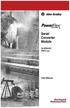 Serial Converter Module 22-SCM-232 FRN 2.xxx User Manual Important User Information Solid state equipment has operational characteristics differing from those of electromechanical equipment. Safety Guidelines
Serial Converter Module 22-SCM-232 FRN 2.xxx User Manual Important User Information Solid state equipment has operational characteristics differing from those of electromechanical equipment. Safety Guidelines
CompactLogix 5370 L1 Controllers
 Quick Start CompactLogix 5370 L1 Controllers Catalog Numbers 1769-L16ER-BB1B, 1769-L18ER-BB1B, 1769-L18ERM-BB1B Important User Information Read this document and the documents listed in the additional
Quick Start CompactLogix 5370 L1 Controllers Catalog Numbers 1769-L16ER-BB1B, 1769-L18ER-BB1B, 1769-L18ERM-BB1B Important User Information Read this document and the documents listed in the additional
Stratix 5700 Network Address Translation. Quick Start
 Stratix 5700 Network Address Translation Quick Start Important User Information Solid state equipment has operational characteristics differing from those of electromechanical equipment. Safety Guidelines
Stratix 5700 Network Address Translation Quick Start Important User Information Solid state equipment has operational characteristics differing from those of electromechanical equipment. Safety Guidelines
Hard Disk Drive (HDD)
 Installation Instructions Hard Disk Drive (HDD) Catalog Number 6189V-35HDDST80, 6189V-35HDDST160 Topic Page About This Publication 1 Important User Information 2 Electrostatic Discharge (ESD) Precautions
Installation Instructions Hard Disk Drive (HDD) Catalog Number 6189V-35HDDST80, 6189V-35HDDST160 Topic Page About This Publication 1 Important User Information 2 Electrostatic Discharge (ESD) Precautions
PowerFlex 20-HIM-A3/-A5/-C3S/-C5S Series C HIM Firmware 6.001
 Release Note PowerFlex 20-HIM-A3/-A5/-C3S/-C5S Series C HIM Firmware 6.001 This release note describes major revision 6, minor revision 1 of firmware for the PowerFlex 20-HIM-A3/-A5/-C3S/-C5S Series C
Release Note PowerFlex 20-HIM-A3/-A5/-C3S/-C5S Series C HIM Firmware 6.001 This release note describes major revision 6, minor revision 1 of firmware for the PowerFlex 20-HIM-A3/-A5/-C3S/-C5S Series C
Stratix 5700 Switch Configuration
 Quick Start Stratix 5700 Switch Configuration Important User Information Read this document and the documents listed in the additional resources section about installation, configuration, and operation
Quick Start Stratix 5700 Switch Configuration Important User Information Read this document and the documents listed in the additional resources section about installation, configuration, and operation
Logix5000 Controllers Nonvolatile Memory Card
 Programming Manual Logix5000 Controllers Nonvolatile Memory Card Catalog Numbers 1756 ControlLogix, 1756 GuardLogix, 1768 CompactLogix, 1768 Compact GuardLogix, 1769 CompactLogix, 1789 SoftLogix, PowerFlex
Programming Manual Logix5000 Controllers Nonvolatile Memory Card Catalog Numbers 1756 ControlLogix, 1756 GuardLogix, 1768 CompactLogix, 1768 Compact GuardLogix, 1769 CompactLogix, 1789 SoftLogix, PowerFlex
MicroLogix 1400 Embedded Web Server
 MicroLogix 1400 Embedded Web Server Bulletin 1766 Controllers User Manual Important User Information Solid state equipment has operational characteristics differing from those of electromechanical equipment.
MicroLogix 1400 Embedded Web Server Bulletin 1766 Controllers User Manual Important User Information Solid state equipment has operational characteristics differing from those of electromechanical equipment.
User Manual. DeviceNet Network Configuration
 User Manual DeviceNet Network Configuration Important User Information Solid-state equipment has operational characteristics differing from those of electromechanical equipment. Safety Guidelines for the
User Manual DeviceNet Network Configuration Important User Information Solid-state equipment has operational characteristics differing from those of electromechanical equipment. Safety Guidelines for the
Router Setup Manual. NETGEAR, Inc. 4500 Great America Parkway Santa Clara, CA 95054 USA 208-10060-01 2006-03-17
 NETGEAR, Inc. 4500 Great America Parkway Santa Clara, CA 95054 USA 208-10060-01 2006-03-17 2006 by NETGEAR, Inc. All rights reserved. Trademarks NETGEAR is a trademark of Netgear, Inc. Microsoft, Windows,
NETGEAR, Inc. 4500 Great America Parkway Santa Clara, CA 95054 USA 208-10060-01 2006-03-17 2006 by NETGEAR, Inc. All rights reserved. Trademarks NETGEAR is a trademark of Netgear, Inc. Microsoft, Windows,
BIT COMMANDER. Serial RS232 / RS485 to Ethernet Converter
 BIT COMMANDER Serial RS232 / RS485 to Ethernet Converter (Part US2000A) Copyrights U.S. Converters 1 Contents Overview and Features... 3 Functions..5 TCP Server Mode... 5 Httpd Client Mode.5 TCP Auto mode....6
BIT COMMANDER Serial RS232 / RS485 to Ethernet Converter (Part US2000A) Copyrights U.S. Converters 1 Contents Overview and Features... 3 Functions..5 TCP Server Mode... 5 Httpd Client Mode.5 TCP Auto mode....6
ENET-710. ENET-710 - Ethernet Module ENET-710 JAN / 06 FOUNDATION
 ENET-710 ENET-710 - Ethernet Module JAN / 06 ENET-710 FOUNDATION E N E T 7 1 0 ME smar www.smar.com Specifications and information are subject to change without notice. Up-to-date address information is
ENET-710 ENET-710 - Ethernet Module JAN / 06 ENET-710 FOUNDATION E N E T 7 1 0 ME smar www.smar.com Specifications and information are subject to change without notice. Up-to-date address information is
TCP/IP MODULE CA-ETHR-A INSTALLATION MANUAL
 TCP/IP MODULE CA-ETHR-A INSTALLATION MANUAL w w w. c d v g r o u p. c o m CA-ETHR-A: TCP/IP Module Installation Manual Page Table of Contents Introduction...5 Hardware Components... 6 Technical Specifications...
TCP/IP MODULE CA-ETHR-A INSTALLATION MANUAL w w w. c d v g r o u p. c o m CA-ETHR-A: TCP/IP Module Installation Manual Page Table of Contents Introduction...5 Hardware Components... 6 Technical Specifications...
AC 800M. EtherNet/IP DeviceNet Linking Device LD 800DN. Power and productivity for a better world TM SP1134
 AC 800M EtherNet/IP DeviceNet Linking Device LD 800DN SP1134 Power and productivity for a better world TM AC 800M EtherNet/IP DeviceNet Linking Device LD 800DN NOTICE This document contains information
AC 800M EtherNet/IP DeviceNet Linking Device LD 800DN SP1134 Power and productivity for a better world TM AC 800M EtherNet/IP DeviceNet Linking Device LD 800DN NOTICE This document contains information
CompactLogix 5370 L3 Controllers
 Quick Start CompactLogix 5370 L3 Controllers Catalog Numbers 1769-L30ER, 1769-L30ERM, 1769-L30ER-NSE, 1769-L33ER, 1769-L33ERM, 1769-L36ERM Important User Information Solid-state equipment has operational
Quick Start CompactLogix 5370 L3 Controllers Catalog Numbers 1769-L30ER, 1769-L30ERM, 1769-L30ER-NSE, 1769-L33ER, 1769-L33ERM, 1769-L36ERM Important User Information Solid-state equipment has operational
USER GUIDE. Ethernet Configuration Guide (Lantronix) P/N: 2900-300321 Rev 6
 KRAMER ELECTRONICS LTD. USER GUIDE Ethernet Configuration Guide (Lantronix) P/N: 2900-300321 Rev 6 Contents 1 Connecting to the Kramer Device via the Ethernet Port 1 1.1 Connecting the Ethernet Port Directly
KRAMER ELECTRONICS LTD. USER GUIDE Ethernet Configuration Guide (Lantronix) P/N: 2900-300321 Rev 6 Contents 1 Connecting to the Kramer Device via the Ethernet Port 1 1.1 Connecting the Ethernet Port Directly
Gigabit Content Security Router CS-5800
 Gigabit Content Security Router CS-5800 Quick Installation Guide Table of Contents 1. Package Contents... 3 2. Hardware Installation... 4 2.1 Safety Instruction... 4 2.2 Front panel... 4 2.3 LED & Button
Gigabit Content Security Router CS-5800 Quick Installation Guide Table of Contents 1. Package Contents... 3 2. Hardware Installation... 4 2.1 Safety Instruction... 4 2.2 Front panel... 4 2.3 LED & Button
Application Technique. Safety Function: Magnetic Door Switch Monitoring
 Application Technique Safety Function: Magnetic Door Switch Monitoring Products: MC1 Magnetically-coded Door Switch, Guardmaster Dual-input Safety Relay Safety Rating: CAT. 3, PLd to EN ISO 13849-1: 2008
Application Technique Safety Function: Magnetic Door Switch Monitoring Products: MC1 Magnetically-coded Door Switch, Guardmaster Dual-input Safety Relay Safety Rating: CAT. 3, PLd to EN ISO 13849-1: 2008
CompactLogix Power Supplies Specifications
 Technical Data CompactLogix Power Supplies Specifications 1768 CompactLogix Power Supplies Catalog Numbers 1768-PA3, 1768-PB3 1769 Compact I/O Power Supplies Catalog Numbers 1769-PA2, 1769-PB2, 1769-PA4,
Technical Data CompactLogix Power Supplies Specifications 1768 CompactLogix Power Supplies Catalog Numbers 1768-PA3, 1768-PB3 1769 Compact I/O Power Supplies Catalog Numbers 1769-PA2, 1769-PB2, 1769-PA4,
Wireless Router Setup Manual
 Wireless Router Setup Manual NETGEAR, Inc. 4500 Great America Parkway Santa Clara, CA 95054 USA 208-10082-02 2006-04 2006 by NETGEAR, Inc. All rights reserved. Trademarks NETGEAR is a trademark of Netgear,
Wireless Router Setup Manual NETGEAR, Inc. 4500 Great America Parkway Santa Clara, CA 95054 USA 208-10082-02 2006-04 2006 by NETGEAR, Inc. All rights reserved. Trademarks NETGEAR is a trademark of Netgear,
EMBEDDED ACCESS CONTROL Hardware Installation Guide
 EMBEDDED ACCESS CONTROL Hardware Installation Guide Lenel goentry Hardware Installation Guide, product version 1.00. This guide is item number DOC- ENHW-ENU, revision 1.003, April 2009 Copyright 2009 Lenel
EMBEDDED ACCESS CONTROL Hardware Installation Guide Lenel goentry Hardware Installation Guide, product version 1.00. This guide is item number DOC- ENHW-ENU, revision 1.003, April 2009 Copyright 2009 Lenel
USB-to-Data Highway Plus Cable
 Installation Instructions USB-to-Data Highway Plus Cable Catalog Number 1784-U2DHP Topic Page Important User Information 2 Environment and Enclosure 3 Install the Cable 5 Configure the DH+ Node Address
Installation Instructions USB-to-Data Highway Plus Cable Catalog Number 1784-U2DHP Topic Page Important User Information 2 Environment and Enclosure 3 Install the Cable 5 Configure the DH+ Node Address
EZ-View Network Communications Guide www.cszindustrial.com
 Network Communications Guide EzView Network Communications Guide RevB July 2013 (V2.2) Supersedes: RevA (May 2011) Cincinnati Sub-Zero Products, LLC 513-772-8810 12011 Mosteller Road Cincinnati, Ohio 45241
Network Communications Guide EzView Network Communications Guide RevB July 2013 (V2.2) Supersedes: RevA (May 2011) Cincinnati Sub-Zero Products, LLC 513-772-8810 12011 Mosteller Road Cincinnati, Ohio 45241
Logix5000 Controllers Import/Export Project Components
 Programming Manual Logix5000 Controllers Import/Export Project Components Catalog Numbers 1768-L43, 1768-L45 Important user information Read this document and the documents listed in the additional resources
Programming Manual Logix5000 Controllers Import/Export Project Components Catalog Numbers 1768-L43, 1768-L45 Important user information Read this document and the documents listed in the additional resources
PowerFlex 700H and 700S AC Drives Frame 11 Main Fan Capacitor Replacement Kit
 Installation Instructions PowerFlex 700H and 700S AC Drives Frame 11 Main Fan Capacitor Replacement Kit ATTENTION: The sheet metal cover and mounting screws on the ASIC Board located on the power structure
Installation Instructions PowerFlex 700H and 700S AC Drives Frame 11 Main Fan Capacitor Replacement Kit ATTENTION: The sheet metal cover and mounting screws on the ASIC Board located on the power structure
Crow Limited Warranty. Print Version 017
 Crow Limited Warranty (Crow) warrants this product to be free from defects in materials and workmanship under normal use and service for a period of one year from the last day of the week and year whose
Crow Limited Warranty (Crow) warrants this product to be free from defects in materials and workmanship under normal use and service for a period of one year from the last day of the week and year whose
Broadband ADSL2+ Modem Model DM111Pv2 Setup Manual
 Broadband ADSL2+ Modem Model DM111Pv2 Setup Manual NETGEAR, Inc. 350 East Plumeria Drive San Jose, CA 95134 USA October 2014 208-10256-02 v1.0 Support Thank you for selecting NETGEAR products. After installing
Broadband ADSL2+ Modem Model DM111Pv2 Setup Manual NETGEAR, Inc. 350 East Plumeria Drive San Jose, CA 95134 USA October 2014 208-10256-02 v1.0 Support Thank you for selecting NETGEAR products. After installing
ControlLogix Remote I/O Communication Module
 User Manual ControlLogix Remote I/O Communication Module Catalog Number 1756-RIO Important User Information Solid-state equipment has operational characteristics differing from those of electromechanical
User Manual ControlLogix Remote I/O Communication Module Catalog Number 1756-RIO Important User Information Solid-state equipment has operational characteristics differing from those of electromechanical
Application Guide. ArmorStart DLR Reference Architecture
 Application Guide ArmorStart DLR Reference Architecture Important User Information Because of the variety of uses for the products described in this publication, those responsible for the application and
Application Guide ArmorStart DLR Reference Architecture Important User Information Because of the variety of uses for the products described in this publication, those responsible for the application and
Module 1 Overview ControlLogix5000
 Module 1 Overview ControlLogix5000 Module Overview This module takes a fundamental approach to a ControlLogix system. It begins with an overview of the architecture and migrates into an introduction of
Module 1 Overview ControlLogix5000 Module Overview This module takes a fundamental approach to a ControlLogix system. It begins with an overview of the architecture and migrates into an introduction of
ControlNet Standard and High-flex Coax Cable
 Installation Instructions ControlNet Standard and High-flex Coax Cable Catalog Number 1786-RG6/A and 1786-RG6F/B About This Document This document contains application information you need to consider
Installation Instructions ControlNet Standard and High-flex Coax Cable Catalog Number 1786-RG6/A and 1786-RG6F/B About This Document This document contains application information you need to consider
5-port / 8-port 10/100BaseTX Industrial Ethernet Switch User Manual
 5-port / 8-port 10/100BaseTX Industrial Ethernet Switch User Manual Content Overview... 1 Introduction... 1 Features... 3 Packing List... 4 Safety Precaution... 4 Hardware Description... 5 Front Panel...
5-port / 8-port 10/100BaseTX Industrial Ethernet Switch User Manual Content Overview... 1 Introduction... 1 Features... 3 Packing List... 4 Safety Precaution... 4 Hardware Description... 5 Front Panel...
Modbus and ION Technology
 70072-0104-14 TECHNICAL 06/2009 Modbus and ION Technology Modicon Modbus is a communications protocol widely used in process control industries such as manufacturing. PowerLogic ION meters are compatible
70072-0104-14 TECHNICAL 06/2009 Modbus and ION Technology Modicon Modbus is a communications protocol widely used in process control industries such as manufacturing. PowerLogic ION meters are compatible
Information about IP Proprietary Telephones KX-TDA100 KX-TDA200
 Model Hybrid IP-PBX Information about IP Proprietary Telephones KX-TDA100 KX-TDA200 Thank you for purchasing a Panasonic Hybrid IP-PBX. Please read this manual carefully before using this product and save
Model Hybrid IP-PBX Information about IP Proprietary Telephones KX-TDA100 KX-TDA200 Thank you for purchasing a Panasonic Hybrid IP-PBX. Please read this manual carefully before using this product and save
ACU-1000 Manual Addendum Replacement of CPM-2 with CPM-4
 ACU-1000 Manual Addendum Replacement of CPM-2 with CPM-4 1 PURPOSE:... 1 2 CPM-4/CPM-2 COMPATIBILITY... 2 2.1 NETWORK CABLES... 2 2.2 FACTORY DEFAULT SETTINGS... 2 2.3 CHANGING THE RS-232 SERIAL PORT BAUD
ACU-1000 Manual Addendum Replacement of CPM-2 with CPM-4 1 PURPOSE:... 1 2 CPM-4/CPM-2 COMPATIBILITY... 2 2.1 NETWORK CABLES... 2 2.2 FACTORY DEFAULT SETTINGS... 2 2.3 CHANGING THE RS-232 SERIAL PORT BAUD
RouteFinder SOHO. Quick Start Guide. SOHO Security Appliance. EDGE Models RF825-E, RF825-E-AP CDMA Models RF825-C-Nx, RF825-C-Nx-AP
 RouteFinder SOHO SOHO Security Appliance EDGE Models RF825-E, RF825-E-AP CDMA Models RF825-C-Nx, RF825-C-Nx-AP Quick Start Guide RouteFinder RF825 Series Quick Start Guide RouteFinder SOHO Security Appliance
RouteFinder SOHO SOHO Security Appliance EDGE Models RF825-E, RF825-E-AP CDMA Models RF825-C-Nx, RF825-C-Nx-AP Quick Start Guide RouteFinder RF825 Series Quick Start Guide RouteFinder SOHO Security Appliance
AXIS 205 Network Camera Quick Installation Guide
 AXIS 205 Quick Installation Guide Page 1 of 6 AXIS 205 Network Camera Quick Installation Guide Focus Ring Status Indicator (surrounding the focus ring) Serial number Network Indicator Control Button Power
AXIS 205 Quick Installation Guide Page 1 of 6 AXIS 205 Network Camera Quick Installation Guide Focus Ring Status Indicator (surrounding the focus ring) Serial number Network Indicator Control Button Power
SIMATIC S7-300. Getting Started for First Time Users. Order No.: 6ZB5310-0NC02-0BA0 04/2007 A5E01094750-01
 SIMATIC S7-300 Getting Started for First Time Users Order No.: 6ZB5310-0NC02-0BA0 04/2007 A5E01094750-01 Safety Guidelines This manual contains notices you have to observe in order to ensure your personal
SIMATIC S7-300 Getting Started for First Time Users Order No.: 6ZB5310-0NC02-0BA0 04/2007 A5E01094750-01 Safety Guidelines This manual contains notices you have to observe in order to ensure your personal
Quick Start Guide. Cisco Small Business. 200E Series Advanced Smart Switches
 Quick Start Guide Cisco Small Business 200E Series Advanced Smart Switches Welcome Thank you for choosing the Cisco 200E series Advanced Smart Switch, a Cisco Small Business network communications device.
Quick Start Guide Cisco Small Business 200E Series Advanced Smart Switches Welcome Thank you for choosing the Cisco 200E series Advanced Smart Switch, a Cisco Small Business network communications device.
Easy Setup Guide for the Sony Network Camera
 -878-191-11 (1) Easy Setup Guide for the Sony Network Camera For setup, a computer running the Microsoft Windows Operating System is required. For monitoring camera images, Microsoft Internet Explorer
-878-191-11 (1) Easy Setup Guide for the Sony Network Camera For setup, a computer running the Microsoft Windows Operating System is required. For monitoring camera images, Microsoft Internet Explorer
EtherNet/IP Web Server Module
 EtherNet/IP Web Server Module 1756-EWEB, 1768-EWEB User Manual Important User Information Solid state equipment has operational characteristics differing from those of electromechanical equipment. Safety
EtherNet/IP Web Server Module 1756-EWEB, 1768-EWEB User Manual Important User Information Solid state equipment has operational characteristics differing from those of electromechanical equipment. Safety
YASKAWA AC Drive 1000-Series Option EtherNet/IP. Technical Manual
 YASKAWA AC Drive 1000-Series Option EtherNet/IP Technical Manual Type: SI-EN3 To properly use the product, read this manual thoroughly and retain for easy reference, inspection, and maintenance. Ensure
YASKAWA AC Drive 1000-Series Option EtherNet/IP Technical Manual Type: SI-EN3 To properly use the product, read this manual thoroughly and retain for easy reference, inspection, and maintenance. Ensure
Chapter 1 Installing the Gateway
 Chapter 1 Installing the Gateway This chapter describes how to set up the wireless voice gateway on your Local Area Network (LAN), connect to the Internet, and perform basic configuration. For information
Chapter 1 Installing the Gateway This chapter describes how to set up the wireless voice gateway on your Local Area Network (LAN), connect to the Internet, and perform basic configuration. For information
Square D Model 6 Motor Control Centers
 Square D Model 6 Motor Control Centers with Ethernet Communications What is industrial Ethernet? Over the past few years the use of Ethernet communications has spread into every corner of the business
Square D Model 6 Motor Control Centers with Ethernet Communications What is industrial Ethernet? Over the past few years the use of Ethernet communications has spread into every corner of the business
APPLICATION NOTE. Ethernet Configuration Guide for D-500 D-700
 Tel: +90-216 466 84 60 Fax: +90-216 364 65 65 datakom@datakom.com.tr http://www.datakom.com.tr APPLICATION NOTE Ethernet Configuration Guide for D-500 D-700 PRODUCTS AFFECTED: D-500 / D-700 WRITTEN BY:
Tel: +90-216 466 84 60 Fax: +90-216 364 65 65 datakom@datakom.com.tr http://www.datakom.com.tr APPLICATION NOTE Ethernet Configuration Guide for D-500 D-700 PRODUCTS AFFECTED: D-500 / D-700 WRITTEN BY:
Micro800 Programmable Controllers. Bulletin 2080 Selection Guide
 Micro800 Programmable Controllers Bulletin 2080 Selection Guide Important User Information Solid state equipment has operational characteristics differing from those of electromechanical equipment. Safety
Micro800 Programmable Controllers Bulletin 2080 Selection Guide Important User Information Solid state equipment has operational characteristics differing from those of electromechanical equipment. Safety
CPU 317-2 PN/DP: Configuring an ET. 200S as PROFINET IO device SIMATIC. PROFINET CPU 317-2 PN/DP: Configuring an ET 200S as PROFINET IO device
 CPU 317-2 PN/DP: Configuring an ET 200S as PROFINET IO device SIMATIC PROFINET CPU 317-2 PN/DP: Configuring an ET 200S as PROFINET IO device Introduction 1 Preparation 2 Learning units 3 Further Information
CPU 317-2 PN/DP: Configuring an ET 200S as PROFINET IO device SIMATIC PROFINET CPU 317-2 PN/DP: Configuring an ET 200S as PROFINET IO device Introduction 1 Preparation 2 Learning units 3 Further Information
Portable BACnet /IP to MS/TP Router
 Portable BACnet /IP to MS/TP Router Installation Instructions TL-BRTRP-0 Part No. 24-10414-2, Rev. F Issued April 2016 Refer to the QuickLIT website for the most up-to-date version of this document. Applications
Portable BACnet /IP to MS/TP Router Installation Instructions TL-BRTRP-0 Part No. 24-10414-2, Rev. F Issued April 2016 Refer to the QuickLIT website for the most up-to-date version of this document. Applications
Quick Start Guide. Cisco Small Business. 300 Series Managed Switches
 Quick Start Guide Cisco Small Business 300 Series Managed Switches Welcome Thank you for choosing the Cisco 300 Series Managed Switch, a Cisco Small Business network communications device. This device
Quick Start Guide Cisco Small Business 300 Series Managed Switches Welcome Thank you for choosing the Cisco 300 Series Managed Switch, a Cisco Small Business network communications device. This device
1 Serial RS232 to Ethernet Adapter Installation Guide
 Installation Guide 10/100 Mbps LED (amber color ) Link/Activity LED (green color ) 1. Introduction Thank you for purchasing this 1-port RS232 to Ethernet Adapter (hereinafter referred to as Adapter ).
Installation Guide 10/100 Mbps LED (amber color ) Link/Activity LED (green color ) 1. Introduction Thank you for purchasing this 1-port RS232 to Ethernet Adapter (hereinafter referred to as Adapter ).
PowerFlex 700S and 700H Frame 12 DC Bus Connector Kit
 PowerFlex 700S and 700H Frame 12 DC Bus Connector Kit Installation Instructions This document provides instructions for the installation of a DC bus connector kit for PowerFlex 700S and 700H frame 12 drives
PowerFlex 700S and 700H Frame 12 DC Bus Connector Kit Installation Instructions This document provides instructions for the installation of a DC bus connector kit for PowerFlex 700S and 700H frame 12 drives
ABB Drives. User s Manual. Pulse Encoder Interface Module RTAC-01
 ABB Drives User s Manual Pulse Encoder Interface Module RTAC-0 Pulse Encoder Interface Module RTAC-0 User s Manual 3AFE 64486853 REV A EN EFFECTIVE:.5.00 00 ABB Oy. All Rights Reserved. Safety instructions
ABB Drives User s Manual Pulse Encoder Interface Module RTAC-0 Pulse Encoder Interface Module RTAC-0 User s Manual 3AFE 64486853 REV A EN EFFECTIVE:.5.00 00 ABB Oy. All Rights Reserved. Safety instructions
Setting up VPN Access for Remote Diagnostics Support
 Setting up VPN Access for Remote Diagnostics Support D. R. Joseph, Inc. supports both dial-up and Internet access for remote support of 3GIBC1 and LF-Sizer control systems. This document describes how
Setting up VPN Access for Remote Diagnostics Support D. R. Joseph, Inc. supports both dial-up and Internet access for remote support of 3GIBC1 and LF-Sizer control systems. This document describes how
Additional Requirements for ARES-G2 / RSA-G2. One Ethernet 10 Base T/100 Base TX network card required for communication with the instrument.
 TA Instruments TRIOS Software Installation Instructions Installation Requirements Your TRIOS Instrument Control software includes all the components necessary to install or update the TRIOS software, as
TA Instruments TRIOS Software Installation Instructions Installation Requirements Your TRIOS Instrument Control software includes all the components necessary to install or update the TRIOS software, as
L5354 ControlNet Communications Interface
 L5354 ControlNet Communications Interface Technical Manual HA470733 Issue 2 Copyright SSD Drives Inc 2005 All rights strictly reserved. No part of this document may be stored in a retrieval system, or
L5354 ControlNet Communications Interface Technical Manual HA470733 Issue 2 Copyright SSD Drives Inc 2005 All rights strictly reserved. No part of this document may be stored in a retrieval system, or
Network Video Recorder. User s Manual v1.0.0. Model: SVR-504/508/516/516+
 User s Manual v1.0.0 Model: SVR-504/508/516/516+ Table of Contents Product Description 6 Install Hard Disk 7 Hardware Illustration 10 I/O Ports and RS-485 12 LEDs Definition 13 Connect to the NVR 15 2
User s Manual v1.0.0 Model: SVR-504/508/516/516+ Table of Contents Product Description 6 Install Hard Disk 7 Hardware Illustration 10 I/O Ports and RS-485 12 LEDs Definition 13 Connect to the NVR 15 2
R&S AFQ100A, R&S AFQ100B I/Q Modulation Generator Supplement
 I/Q Modulation Generator Supplement The following description relates to the Operating Manuals, version 03 of R&S AFQ100A, and version 01 of R&S AFQ100B. It encloses the following topics: LXI features,
I/Q Modulation Generator Supplement The following description relates to the Operating Manuals, version 03 of R&S AFQ100A, and version 01 of R&S AFQ100B. It encloses the following topics: LXI features,
MicroTech II McQuay Maverick II Rooftop Unit Controller BACnet Communication Module (MS/TP)
 Installation and Maintenance Manual IM 852 Group: Controls Part Number: IM 852 Date: June 2007 Supercedes: New MicroTech II McQuay Maverick II Rooftop Unit Controller BACnet Communication Module (MS/TP)
Installation and Maintenance Manual IM 852 Group: Controls Part Number: IM 852 Date: June 2007 Supercedes: New MicroTech II McQuay Maverick II Rooftop Unit Controller BACnet Communication Module (MS/TP)
How To Set Up A Cep7 Second Generation Ethernet/Ip Module
 CEP7 Second Generation EtherNet/IP Side Mount Module Catalog Number CEP7-ETN Important User Information Solid state equipment has operational characteristics differing from those of electromechanical
CEP7 Second Generation EtherNet/IP Side Mount Module Catalog Number CEP7-ETN Important User Information Solid state equipment has operational characteristics differing from those of electromechanical
SOHO 6 Wireless Installation Procedure Windows 95/98/ME with Internet Explorer 5.x & 6.0
 SOHO 6 Wireless Installation Procedure Windows 95/98/ME with Internet Explorer 5.x & 6.0 Before You Begin Before you install the SOHO 6 Wireless, you must have: A computer with a 10/100BaseT Ethernet card
SOHO 6 Wireless Installation Procedure Windows 95/98/ME with Internet Explorer 5.x & 6.0 Before You Begin Before you install the SOHO 6 Wireless, you must have: A computer with a 10/100BaseT Ethernet card
Recommended IP Addressing Methods for EtherNet/IP Devices
 Recommended IP Addressing Methods for EtherNet/IP Devices Version: 1.0 10-June-2003 Published by EtherNet/IP Implementors Workshop Open DeviceNet Vendor Association (ODVA) ControlNet International (CI)
Recommended IP Addressing Methods for EtherNet/IP Devices Version: 1.0 10-June-2003 Published by EtherNet/IP Implementors Workshop Open DeviceNet Vendor Association (ODVA) ControlNet International (CI)
SolarEdge. RS485 Expansion Kit Installation Guide. Version 1.0
 SolarEdge RS485 Expansion Kit Installation Guide Version 1.0 Disclaimers Disclaimers Important Notice Copyright SolarEdge Inc. All rights reserved. No part of this document may be reproduced, stored in
SolarEdge RS485 Expansion Kit Installation Guide Version 1.0 Disclaimers Disclaimers Important Notice Copyright SolarEdge Inc. All rights reserved. No part of this document may be reproduced, stored in
Ethernet Radio Configuration Guide
 Ethernet Radio Configuration Guide for Gateway, Endpoint, and Repeater Radio Units April 20, 2015 Customer Service 1-866-294-5847 Baseline Inc. www.baselinesystems.com Phone 208-323-1634 FAX 208-323-1834
Ethernet Radio Configuration Guide for Gateway, Endpoint, and Repeater Radio Units April 20, 2015 Customer Service 1-866-294-5847 Baseline Inc. www.baselinesystems.com Phone 208-323-1634 FAX 208-323-1834
Quick Start Guide. WRV210 Wireless-G VPN Router with RangeBooster. Cisco Small Business
 Quick Start Guide Cisco Small Business WRV210 Wireless-G VPN Router with RangeBooster Package Contents WRV210 Router Ethernet Cable Power Adapter Product CD-ROM Quick Start Guide Welcome Thank you for
Quick Start Guide Cisco Small Business WRV210 Wireless-G VPN Router with RangeBooster Package Contents WRV210 Router Ethernet Cable Power Adapter Product CD-ROM Quick Start Guide Welcome Thank you for
How To Use Mview On A Powerline 2.2 (Powerline) On A Pc Or Macbook 2 (Powerplst) On An Iphone Or Ipa 2 (Aldo) On Your Iphon 2 (
 mview for V8.53 and Later Motion Software mview is an elevator monitoring application. Through 1 Ethernet, the computer running mview may be connected directly to a single Motion 2000 or Motion 4000 controller
mview for V8.53 and Later Motion Software mview is an elevator monitoring application. Through 1 Ethernet, the computer running mview may be connected directly to a single Motion 2000 or Motion 4000 controller
Micro800 Programmable Controllers: Getting Started with CIP Client Messaging
 Quick Start Micro800 Programmable Controllers: Getting Started with CIP Client Messaging Catalog Numbers Bulletin 2080-LC30, 2080-LC50 Important User Information Solid-state equipment has operational characteristics
Quick Start Micro800 Programmable Controllers: Getting Started with CIP Client Messaging Catalog Numbers Bulletin 2080-LC30, 2080-LC50 Important User Information Solid-state equipment has operational characteristics
Application Technique. EtherNet/IP Socket Interface
 Application Technique EtherNet/IP Socket Interface Important User Information Read this document and the documents listed in the additional resources section about installation, configuration, and operation
Application Technique EtherNet/IP Socket Interface Important User Information Read this document and the documents listed in the additional resources section about installation, configuration, and operation
N300 WiFi Range Extender WN2000RPT User Manual
 N300 WiFi Range Extender WN2000RPT User Manual December 2013 202-11333-01 350 East Plumeria Drive San Jose, CA 95134 USA Support Thank you for selecting NETGEAR products. After installing your device,
N300 WiFi Range Extender WN2000RPT User Manual December 2013 202-11333-01 350 East Plumeria Drive San Jose, CA 95134 USA Support Thank you for selecting NETGEAR products. After installing your device,
Fiery E100 Color Server. Welcome
 Fiery E100 Color Server Welcome 2011 Electronics For Imaging, Inc. The information in this publication is covered under Legal Notices for this product. 45098226 27 June 2011 WELCOME 3 WELCOME This Welcome
Fiery E100 Color Server Welcome 2011 Electronics For Imaging, Inc. The information in this publication is covered under Legal Notices for this product. 45098226 27 June 2011 WELCOME 3 WELCOME This Welcome
R&S AFQ100A, R&S AFQ100B I/Q Modulation Generator Supplement
 I/Q Modulation Generator Supplement The following description relates to the Operating Manuals, version 03 of R&S AFQ100A, and version 01 of R&S AFQ100B. It encloses the following topics: LXI features,
I/Q Modulation Generator Supplement The following description relates to the Operating Manuals, version 03 of R&S AFQ100A, and version 01 of R&S AFQ100B. It encloses the following topics: LXI features,
HWg-STE HWg-STE PoE MANUAL
 HWg-STE HWg-STE PoE MANUAL www.hw-group.com Page 2 HWg-STE connectors LED indicators Green: Power & Mode Yellow: Link & Activity SENSORS S1 and S2 ports for connecting temperature or humidity sensors.
HWg-STE HWg-STE PoE MANUAL www.hw-group.com Page 2 HWg-STE connectors LED indicators Green: Power & Mode Yellow: Link & Activity SENSORS S1 and S2 ports for connecting temperature or humidity sensors.
OPTICAL HEADEND PLATFORM OTOHP-NMS NETWORK MONITORING MODULE INSTRUCTION MANUAL
 OPTICAL HEADEND PLATFORM OTOHP-NMS NETWORK MONITORING MODULE INSTRUCTION MANUAL Phone: (209) 586-1022 (800) 545-1022 Fax: (209) 586-1026 OTOHP-NMS Rev. X1 E-Mail: salessupport@olsontech.com www.olsontech.com
OPTICAL HEADEND PLATFORM OTOHP-NMS NETWORK MONITORING MODULE INSTRUCTION MANUAL Phone: (209) 586-1022 (800) 545-1022 Fax: (209) 586-1026 OTOHP-NMS Rev. X1 E-Mail: salessupport@olsontech.com www.olsontech.com
Andover Continuum Remote Communication Configuration Guide
 Andover Continuum Remote Communication Configuration Guide 2010, Schneider Electric All Rights Reserved No part of this publication may be reproduced, read or stored in a retrieval system, or transmitted,
Andover Continuum Remote Communication Configuration Guide 2010, Schneider Electric All Rights Reserved No part of this publication may be reproduced, read or stored in a retrieval system, or transmitted,
Accessing EtherNet/IP Network Variables in a WAGO 750-841 with a ControlLogix PLC Application note
 Accessing EtherNet/IP Network Variables in a WAGO 750-841 with a ControlLogix PLC, English Version 1.0.0 2 General Copyright 2002 by WAGO Kontakttechnik GmbH All rights reserved. WAGO Kontakttechnik GmbH
Accessing EtherNet/IP Network Variables in a WAGO 750-841 with a ControlLogix PLC, English Version 1.0.0 2 General Copyright 2002 by WAGO Kontakttechnik GmbH All rights reserved. WAGO Kontakttechnik GmbH
Phone Adapter. with 2 Ports for Voice-over-IP. Installation and Troubleshooting Guide. Model No. PAP2 Ver. 2. Voice
 Phone Adapter with 2 Ports for Voice-over-IP Voice Installation and Troubleshooting Guide Model No. PAP2 Ver. 2 Copyright and Trademarks Specifications are subject to change without notice. Linksys is
Phone Adapter with 2 Ports for Voice-over-IP Voice Installation and Troubleshooting Guide Model No. PAP2 Ver. 2 Copyright and Trademarks Specifications are subject to change without notice. Linksys is
Information about IP Proprietary Telephones KX-TDA50/KX-TDA100 KX-TDA200/KX-TDA600. Hybrid IP-PBX. Model No.
 Information about IP Proprietary Telephones Hybrid IP-PBX Model No. KX-TDA50/KX-TDA100 KX-TDA200/KX-TDA600 Thank you for purchasing a Panasonic Hybrid IP-PBX. Please read this manual carefully before using
Information about IP Proprietary Telephones Hybrid IP-PBX Model No. KX-TDA50/KX-TDA100 KX-TDA200/KX-TDA600 Thank you for purchasing a Panasonic Hybrid IP-PBX. Please read this manual carefully before using
Getting Started. 16-Channel VoIP Gateway Card. Model No. KX-TDA0490
 16-Channel VoIP Gateway Card Getting Started Model No. KX-TDA0490 Thank you for purchasing a Panasonic 16-Channel VoIP Gateway Card. Please read this manual carefully before using this product and save
16-Channel VoIP Gateway Card Getting Started Model No. KX-TDA0490 Thank you for purchasing a Panasonic 16-Channel VoIP Gateway Card. Please read this manual carefully before using this product and save
AXIS Camera Station Quick Installation Guide
 AXIS Camera Station Quick Installation Guide Copyright Axis Communications AB April 2005 Rev. 3.5 Part Number 23997 1 Table of Contents Regulatory Information.................................. 3 AXIS Camera
AXIS Camera Station Quick Installation Guide Copyright Axis Communications AB April 2005 Rev. 3.5 Part Number 23997 1 Table of Contents Regulatory Information.................................. 3 AXIS Camera
User Manual. EtherUSB
 User Manual EtherUSB USB Ethernet Access Point for PDA V 2.0 Clarinet Systems, Inc. Clarinet Systems, Inc. http://www.clarinetsys.com Page 1 Publication Revision No. Control Table Rev. No. Date Contents
User Manual EtherUSB USB Ethernet Access Point for PDA V 2.0 Clarinet Systems, Inc. Clarinet Systems, Inc. http://www.clarinetsys.com Page 1 Publication Revision No. Control Table Rev. No. Date Contents
Setup Manual and Programming Reference. RGA Ethernet Adapter. Stanford Research Systems. Revision 1.05 (11/2010)
 Setup Manual and Programming Reference Stanford Research Systems Revision 1.05 (11/2010) Certification Stanford Research Systems certifies that this product met its published specifications at the time
Setup Manual and Programming Reference Stanford Research Systems Revision 1.05 (11/2010) Certification Stanford Research Systems certifies that this product met its published specifications at the time
Configuring the WT-4 for Upload to a Computer (Ad-hoc Mode)
 En Configuring the WT-4 for Upload to a Computer (Ad-hoc Mode) Windows XP This document provides basic instructions on configuring the WT-4 wireless transmitter and a Windows XP Professional SP2 computer
En Configuring the WT-4 for Upload to a Computer (Ad-hoc Mode) Windows XP This document provides basic instructions on configuring the WT-4 wireless transmitter and a Windows XP Professional SP2 computer
Networking Guide Redwood Manager 3.0 August 2013
 Networking Guide Redwood Manager 3.0 August 2013 Table of Contents 1 Introduction... 3 1.1 IP Addresses... 3 1.1.1 Static vs. DHCP... 3 1.2 Required Ports... 4 2 Adding the Redwood Engine to the Network...
Networking Guide Redwood Manager 3.0 August 2013 Table of Contents 1 Introduction... 3 1.1 IP Addresses... 3 1.1.1 Static vs. DHCP... 3 1.2 Required Ports... 4 2 Adding the Redwood Engine to the Network...
Installation Manual Premier Elite ComIP
 Installation Manual Premier Elite ComIP INS273-5 Overview Introduction The ComIP module allows the Premier & Premier Elite control panels to be connected to either a Local Area Network (LAN) or Wide Area
Installation Manual Premier Elite ComIP INS273-5 Overview Introduction The ComIP module allows the Premier & Premier Elite control panels to be connected to either a Local Area Network (LAN) or Wide Area
EPSON Scan Server & EPSON TWAIN Pro Network
 EPSON Scan Server & EPSON TWAIN Pro Network EPSON Scan Server & EPSON TWAIN Pro Network SCANNER UTILITY PROGRAMS All rights reserved. No part of this publication may be reproduced, stored in a retrieval
EPSON Scan Server & EPSON TWAIN Pro Network EPSON Scan Server & EPSON TWAIN Pro Network SCANNER UTILITY PROGRAMS All rights reserved. No part of this publication may be reproduced, stored in a retrieval
Medical Vacuum Systems-PXMI
 Medical Vacuum Systems-PXMI Please read and save these instructions. Read carefully before attempting to assemble, install, operate or maintain the product described. Protect yourself and others by observing
Medical Vacuum Systems-PXMI Please read and save these instructions. Read carefully before attempting to assemble, install, operate or maintain the product described. Protect yourself and others by observing
UniStream CPU-for-Panel
 UniStream CPU-for-Panel Installation Guide USC-P-B10 Unitronics UniStream platform comprises control devices that provide robust, flexible solutions for industrial automation. This guide provides basic
UniStream CPU-for-Panel Installation Guide USC-P-B10 Unitronics UniStream platform comprises control devices that provide robust, flexible solutions for industrial automation. This guide provides basic
Logix5000 Controllers Nonvolatile Memory Card
 Programming Manual Logix5000 Controllers Nonvolatile Memory Card Catalog Numbers 1756 ControlLogix, 1768 CompactLogix, 1769 CompactLogix, PowerFlex with DriveLogix Important User Information Solid-state
Programming Manual Logix5000 Controllers Nonvolatile Memory Card Catalog Numbers 1756 ControlLogix, 1768 CompactLogix, 1769 CompactLogix, PowerFlex with DriveLogix Important User Information Solid-state
Chapter 1 Connecting the Router to the Internet
 Chapter 1 Connecting the Router to the Internet This chapter describes how to set up the router on your Local Area Network (LAN) and connect to the Internet. It describes how to set up your wireless ADSL
Chapter 1 Connecting the Router to the Internet This chapter describes how to set up the router on your Local Area Network (LAN) and connect to the Internet. It describes how to set up your wireless ADSL
MicroTech III Rooftop and Self Contained Unit Controller BACnet Communication Module (MS/TP)
 Installation and Maintenance Manual IM 917-1 Group: Controls Part Number: IM 917 Date: October 2009 Supercedes: IM 917 MicroTech III Rooftop and Self Contained Unit Controller BACnet Communication Module
Installation and Maintenance Manual IM 917-1 Group: Controls Part Number: IM 917 Date: October 2009 Supercedes: IM 917 MicroTech III Rooftop and Self Contained Unit Controller BACnet Communication Module
Configuring Allen-Brandly ControlLogix PLC with Moxa MGate 5105-MB-EIP. 1 Application Description... 3. 1.1 Objective... 3 1.2 Goals...
 Moxa MGate 5105-MB-EIP Contents Moxa Technical Support Team support@moxa.com 1 Application Description... 3 1.1 Objective... 3 1.2 Goals... 3 2 System Topology... 3 3 Hardware and Software Requirements...
Moxa MGate 5105-MB-EIP Contents Moxa Technical Support Team support@moxa.com 1 Application Description... 3 1.1 Objective... 3 1.2 Goals... 3 2 System Topology... 3 3 Hardware and Software Requirements...
Technical Note. Setting ACS drive IP address automatically with Rockwell BOOTP/DHCP Server. Contents
 Setting ACS drive IP address automatically with Rockwell BOOTP/DHCP Server Contents System Requirements...2 Software...2 Cabling...2 1.0 Introduction...3 2.0 ACS / TMI Setup...3 3.0 Rockwell BOOTP/DHCP
Setting ACS drive IP address automatically with Rockwell BOOTP/DHCP Server Contents System Requirements...2 Software...2 Cabling...2 1.0 Introduction...3 2.0 ACS / TMI Setup...3 3.0 Rockwell BOOTP/DHCP
Intel Active Management Technology with System Defense Feature Quick Start Guide
 Intel Active Management Technology with System Defense Feature Quick Start Guide Introduction...3 Basic Functions... 3 System Requirements... 3 Configuring the Client System...4 Intel Management Engine
Intel Active Management Technology with System Defense Feature Quick Start Guide Introduction...3 Basic Functions... 3 System Requirements... 3 Configuring the Client System...4 Intel Management Engine
