User Manual. PowerFlex 25-COMM-E2P Dual-Port EtherNet/IP Adapter
|
|
|
- Everett Nichols
- 7 years ago
- Views:
Transcription
1 User Manual PowerFlex 25-COMM-E2P Dual-Port EtherNet/IP Adapter
2 Important User Information Solid-state equipment has operational characteristics differing from those of electromechanical equipment. Safety Guidelines for the Application, Installation and Maintenance of Solid State Controls (publication SGI-1.1 available from your local Rockwell Automation sales office or online at describes some important differences between solid-state equipment and hard-wired electromechanical devices. Because of this difference, and also because of the wide variety of uses for solid-state equipment, all persons responsible for applying this equipment must satisfy themselves that each intended application of this equipment is acceptable. In no event will Rockwell Automation, Inc. be responsible or liable for indirect or consequential damages resulting from the use or application of this equipment. The examples and diagrams in this manual are included solely for illustrative purposes. Because of the many variables and requirements associated with any particular installation, Rockwell Automation, Inc. cannot assume responsibility or liability for actual use based on the examples and diagrams. No patent liability is assumed by Rockwell Automation, Inc. with respect to use of information, circuits, equipment, or software described in this manual. Reproduction of the contents of this manual, in whole or in part, without written permission of Rockwell Automation, Inc., is prohibited. Throughout this manual, when necessary, we use notes to make you aware of safety considerations. WARNING: Identifies information about practices or circumstances that can cause an explosion in a hazardous environment, which may lead to personal injury or death, property damage, or economic loss. ATTENTION: Identifies information about practices or circumstances that can lead to personal injury or death, property damage, or economic loss. Attentions help you identify a hazard, avoid a hazard, and recognize the consequence. SHOCK HAZARD: Labels may be on or inside the equipment, for example, a drive or motor, to alert people that dangerous voltage may be present. BURN HAZARD: Labels may be on or inside the equipment, for example, a drive or motor, to alert people that surfaces may reach dangerous temperatures. ARC FLASH HAZARD: Labels may be on or inside the equipment, for example, a motor control center, to alert people to potential Arc Flash. Arc Flash will cause severe injury or death. Wear proper Personal Protective Equipment (PPE). Follow ALL Regulatory requirements for safe work practices and for Personal Protective Equipment (PPE). IMPORTANT Identifies information that is critical for successful application and understanding of the product. Allen-Bradley, Rockwell Automation, Rockwell Software, PowerFlex, Studio 5000, and Connected Components Workbench are trademarks of Rockwell Automation, Inc. Trademarks not belonging to Rockwell Automation are property of their respective companies.
3 Table of Contents Important User Information Preface Overview Recommended Documentation Manual Conventions Chapter 1 Getting Started Components Features Understanding Parameter Types Compatible Products Required Equipment Safety Precautions Quick Start Chapter 2 Installing the Adapter Preparing for Set-Up Setting the Node Address Connecting the Adapter to the Drive Connecting the Adapter to the Network Applying Power Commissioning the Adapter Chapter 3 Configuring the Adapter Configuration Tools Using the Drive Keypad Interface to Access Parameters Using the PowerFlex 4-Class HIM to Access Parameters Setting the Adapter Node Address Using a BOOTP or DHCP Server Using Adapter Parameters Setting the Data Rate Using Master-Slave Hierarchy Setting a Fault Action Resetting the Adapter Restoring Adapter Parameters to Factory Defaults Viewing the Adapter Status Using Parameters Updating the Adapter Firmware Chapter 4 Configuring the I/O Using RSLinx Classic CompactLogix Example Limitations in Using MicroLogix 1100/ Rockwell Automation Publication 520COM-UM003A-EN-E - June
4 Table of Contents Chapter 5 Using the I/O About I/O Messaging Understanding the I/O Image Using Logic Command/Status Using Reference/Feedback Using Datalinks Example Ladder Logic Program Information CompactLogix Example Chapter 6 Using Explicit Messaging About Explicit Messaging Performing Explicit Messaging CompactLogix Controller Examples Chapter 7 Using Multi-Drive Mode Single-Drive Mode vs. Multi-Drive Mode System Wiring Understanding the I/O Image Configuring the RS-485 Network Using Multi-Drive Add-On Profile Multi-Drive Ladder Logic Program for Generic Profile CompactLogix Controller Example Using Generic Profile Multi-Drive Mode Explicit Messaging Additional Information Chapter 8 Troubleshooting Understanding the Status Indicators PORT Status Indicator MOD Status Indicator NET A Status Indicator NET B Status Indicator Viewing Adapter Diagnostic Items Viewing and Clearing Events Appendix A Specifications Communication Electrical Mechanical Environmental Regulatory Compliance Appendix B Adapter Parameters Device Parameters Rockwell Automation Publication 520COM-UM003A-EN-E - June 2013
5 Table of Contents Appendix C EtherNet/IP Objects Supported Data Types Identity Object Assembly Object Register Object Parameter Object PCCC Object DPI Device Object DPI Parameter Object DPI Fault Object TCP/IP Interface Object Ethernet Link Object Logic Command/Status Words: PowerFlex 525 Drives Appendix D Logic Command Word Logic Status Word Glossary Index Rockwell Automation Publication 520COM-UM003A-EN-E - June
6 Table of Contents Notes: 6 Rockwell Automation Publication 520COM-UM003A-EN-E - June 2013
7 Preface Overview This manual provides information about the Dual-port EtherNet/IP adapter and using it with PowerFlex 520-series drives for network communication. For information on See page Recommended Documentation 7 Manual Conventions 7 Recommended Documentation All the recommended documentation listed in this section is available online at The following publications provide additional information: For... See... Publication EtherNet/IP EtherNet/IP Media Planning and Installation Manual (1) ODVA Pub. 148 EtherNet/IP Network Infrastructure Guidelines (1) ODVA Pub. 35 EtherNet/IP Network Configuration User Manual ENET-UM001 Troubleshoot EtherNet/IP Networks ENET-AT003 EtherNet/IP Design, Commissioning, and IASIMP-QR023 Troubleshooting Quick Reference Drawings Ethernet Design Considerations Reference Manual ENET-RM002 PowerFlex 520-Series Drives PowerFlex 525 Adjustable Frequency AC Drive User Manual 520-UM001 PowerFlex 520-Series Communication Adapters Installation 520COM-IN001 Instructions HIM (Human Interface Module) PowerFlex 4-Class HIM (DSI) Quick Reference 22HIM-QR001 RSLinx Classic RSLinx Classic Getting Results Guide (2) LINX-GR001 RSLogix 5000 RSLogix 5000 online help (2) CompactLogix 5370 CompactLogix 5370 Controllers User Manual (1769-L36ERM) 1769-UM021 MicroLogix 1100 MicroLogix 1100 Programmable Controllers User Manual 1763-UM001 MicroLogix 1400 MicroLogix 1400 Programmable Controllers User Manual 1766-UM001 (1) For ODVA publications, see the ODVA Ethernet/IP library at (2) The online help is installed with the software. Manual Conventions The following conventions are used throughout this manual: Parameter names are shown in the format Device parameter xx [*] or Host parameter axxx [*]. The xx/xxx represents the parameter number and the a represents the parameter group. The * represents the parameter name for example Device parameter 01 [MultiDrv Sel]. Menu commands are shown in bold type face and follow the format Menu > Command. For example, if you read Select File > Open, you should click the File menu and then click the Open command. Rockwell Automation Publication 520COM-UM003A-EN-E - June
8 Preface Overview The Studio 5000 Engineering and Design Environment combines engineering and design elements into a common environment. The first element in the Studio 5000 environment is the Logix Designer application. The Logix Designer application is the rebranding of RSLogix 5000 software and will continue to be the product to program Logix 5000 controllers for discrete, process, batch, motion, safety, and drive-based solutions. The Studio 5000 environment is the foundation for the future of Rockwell Automation engineering design tools and capabilities. It is the one place for design engineers to develop all the elements of their control system. RSLogix 5000 software (version 20) was used for the screen captures in this manual. Different versions of the software may differ in appearance and procedures. The PowerFlex 520-series Adjustable Frequency AC Drive consists of PowerFlex 525 (used in the examples throughout this manual) and PowerFlex Rockwell Automation Publication 520COM-UM003A-EN-E - June 2013
9 Chapter 1 Getting Started The Dual-port EtherNet/IP adapter is a communication option intended for installation into a PowerFlex 520-series drive. The Multi-Drive feature (see Using Multi-Drive Mode on page 87) also provides a means for other supported PowerFlex drives and DSI Hosts to connect to an EtherNet/IP network. Topic Page Components 9 Features 10 Understanding Parameter Types 10 Compatible Products 11 Required Equipment 11 Safety Precautions 12 Quick Start 13 Components Components of the Dual-Port EtherNet/IP Adapter 25-COMM-E2P ➋ ➌ ➊ Item Part Description ➊ Communication card-drive header A 40-pin, double-row shrouded female header. An interface connector is used to connect this header to a header on the drive. ➋ Node Address switches Sets the network node address of the adapter when not using: A BOOTP or DHCP server Adapter parameters See Setting the Node Address on page 16. ➌ CS1/CS2 terminals Provides a clean ground for the communication bus cable shields. CS1 or CS2 should be connected to a clean ground or PE ground on the drive. ➍ ENET1 Network port An RJ-45 connector for the Ethernet ➎ ENET2 Network port cable. It is CAT-5 compliant to ensure reliable data transfer on 100Base-Tx Ethernet connections. ➏ Status indicators Four LEDs that indicate the status of the connected drive, adapter and network. See Troubleshooting on page 115. ➍ ➎ ➏ Rockwell Automation Publication 520COM-UM003A-EN-E - June
10 Chapter 1 Getting Started Features The features of the Dual-port EtherNet/IP adapter include: Industrial Ethernet switch, and ENET1 and ENET2 network ports that provide connections for EtherNet/IP star, linear, or device-level ring (DLR) network topologies. Switches to set a network node address before applying power to the drive or you can disable the switches and use a BOOTP server, a Dynamic Host Configuration Protocol (DHCP) server, or adapter parameters to configure the IP address. Compatibility with various configuration tools to configure the adapter and host drive. The tools include the PowerFlex 4/40-class HIM (Human Interface Module 22-HIM-A3 or 22-HIM-C2S), and drive-configuration software such as RSLogix 5000 (version 17 or greater), Logix Designer (version 21 or greater), and Connected Components Workbench (version 3 or greater). Status indicators that report the status of the adapter and network communications. Parameter-configured 16-bit Datalinks in the I/O to meet application requirements (four Datalinks to write data from the network to the drive, and four Datalinks to read data to the network from the drive). Explicit Messaging support. Master-Slave hierarchy that can be configured to transmit data to and from a controller on the network. Multi-drive mode which allows up to five drives to share a single EtherNet/IP node. User-defined fault actions to determine how the adapter and its host PowerFlex 520-series drive respond to: I/O messaging communication disruptions (Comm Flt Action) Controllers in idle mode (Idle Flt Action) Automatic Device Configuration (ADC) is an RSLogix 5000 (version 20 or greater) and Logix Designer (version 21 or greater) software feature that supports the automatic download of configuration data upon the Logix controller establishing an EtherNet/IP network connection to a PowerFlex 520-series drive and its associated peripherals. Understanding Parameter Types This manual references two types of parameters: Device parameters are used to configure the adapter to operate on the network. These parameters reside on the adapter. Host parameters are used to configure the drive, including the datalink configuration for the datalinks used by the adapter. These parameters reside on the drive. 10 Rockwell Automation Publication 520COM-UM003A-EN-E - June 2013
11 Getting Started Chapter 1 You can view adapter Device parameters and Host parameters with any of the following drive configuration tools: PowerFlex 4-class HIM (22-HIM-A3 or 22-HIM-C2S) Connected Components Workbench software click the tab for the adapter at the bottom of the window, and click the Parameters icon in the tool bar. Compatible Products At the time of publication, the adapter is compatible with Allen-Bradley PowerFlex 525 and PowerFlex 523 drives. Required Equipment Equipment Shipped with the Drive When you unpack the adapter, verify that the package includes: One PowerFlex 520-series Dual-port EtherNet/IP communications adapter (25-COMM-E2P) (installed in a PowerFlex 520-series drive control module back cover) Two interface connectors (for connecting the Communication card-drive header to the header on the drive) One PowerFlex 520-series Communication Adapters Installation Instructions, publication 520COM-IN001 User-Supplied Equipment The adapter parameters can be configured using the drive keypad interface (see Using the Drive Keypad Interface to Access Parameters on page 25). In addition, you must supply: Ethernet cable (see the EtherNet/IP Media Planning and Installation Manual, ODVA publication 148 available on the ODVA web site at for details) Ethernet switch (see the Ethernet Design Considerations Reference Manual, Rockwell Automation publication ENET-RM002 for details) Optional configuration tool, such as: PowerFlex 22-HIM-A3/-C2S HIM DHCP/BOOTP Utilities Controller configuration software, such as: RSLinx Classic (version 2.50 or later) RSLogix 5000 (version 17 or greater) or Logix Designer (version 21 or greater) when using drive-specific Add-On Profile (AOP) Connected Components Workbench (version 3 or greater) A PC connection to the EtherNet/IP network Rockwell Automation Publication 520COM-UM003A-EN-E - June
12 Chapter 1 Getting Started Safety Precautions Please read the following safety precautions carefully. ATTENTION: Risk of injury or death exists. The PowerFlex drive may contain high voltages that can cause injury or death. Remove all power from the PowerFlex drive, and then verify power has been removed before installing or removing an adapter. ATTENTION: Risk of injury or equipment damage exists. Only personnel familiar with drive and power products and the associated machinery should plan or implement the installation, start up, configuration, and subsequent maintenance of the drive using this Dual-port EtherNet/IP adapter. Failure to comply may result in injury and/or equipment damage. ATTENTION: Risk of equipment damage exists. The adapter contains ESD (Electrostatic Discharge) sensitive parts that can be damaged if you do not follow ESD control procedures. Static control precautions are required when handling the adapter. If you are unfamiliar with static control procedures, see Guarding Against Electrostatic Damage, publication ATTENTION: Risk of injury or equipment damage exists. If the adapter is transmitting control I/O to the drive, the drive may fault when you reset the adapter. Determine how your drive will respond before resetting the adapter. ATTENTION: Risk of injury or equipment damage exists. Device parameters 23 [Comm Flt Action] and 24 [Idle Flt Action] let you determine the action of the adapter and drive if I/O communication is disrupted, the controller is idle, or explicit messaging for drive control is disrupted. By default, these parameters fault the drive. You may configure these parameters so that the drive continues to run, however, precautions should be taken to ensure that the settings of these parameters do not create a risk of injury or equipment damage. When commissioning the drive, verify that your system responds correctly to various situations (for example, a disconnected cable or a controller in idle state). ATTENTION: Risk of injury or equipment damage exists. When a system is configured for the first time, there may be unintended or incorrect machine motion. Disconnect the motor from the machine or process during initial system testing. ATTENTION: Risk of injury or equipment damage exists. The examples in this publication are intended solely for purposes of example. There are many variables and requirements with any application. Rockwell Automation, Inc. does not assume responsibility or liability (to include intellectual property liability) for actual use of the examples shown in this publication. 12 Rockwell Automation Publication 520COM-UM003A-EN-E - June 2013
13 Getting Started Chapter 1 Quick Start This section is provided to help experienced users quickly start using the adapter. If you are unsure how to complete a step, refer to the referenced chapter. Step Action See... 1 Review the safety precautions for the adapter. Throughout this manual 2 Verify that the PowerFlex drive is properly installed. PowerFlex 525 Adjustable Frequency AC Drive User Manual, publication 520-UM001 3 Commission the adapter. Set the adapter IP address. When using the adapter node address switches, set the IP address now and proceed with step 4. When using a DHCP or BOOTP server, or adapter parameters instead to set the IP address, proceed with step 4. 4 Install the adapter. Verify that the PowerFlex drive is not powered. Then, connect the adapter to the drive using the interface connector (included with adapter). 5 Connect the adapter to the EtherNet/IP network. Verify that the PowerFlex drive is not powered. Then, connect the adapter to the network using an Ethernet cable. 6 Apply power to the drive. a. Replace the control module cover. b. The adapter receives power from the drive. Apply power to the drive. The status indicators should be green. If they flash red, there is a problem. See Troubleshooting on page 115. c. Configure and verify key drive parameters. 7 Configure the adapter for your application. Set adapter parameters for the following functions as required by your application: IP address, subnet mask, and gateway address (only when not using adapter node address switches) Data rate I/O configuration Master-Slave hierarchy Fault actions 8 Configure the controller to communicate with the adapter. Use a controller configuration tool such as RSLogix 5000 or Logix Designer to configure the master on the EtherNet/IP network to recognize the adapter and drive. 9 Create a ladder logic program. Use a controller configuration tool such as RSLogix 5000 or Logix Designer to create a ladder logic program that enables you to: Control the adapter and connected drive using I/O. Monitor or configure the drive using Explicit messages. Chapter 2, Installing the Adapter PowerFlex 520-Series Communication Adapters Installation Instructions, publication 520COM- IN001 and Chapter 2, Installing the Adapter Chapter 2, Installing the Adapter Chapter 3, Configuring the Adapter Chapter 4, Configuring the I/O Chapter 5, Using the I/O Chapter 6, Using Explicit Messaging Rockwell Automation Publication 520COM-UM003A-EN-E - June
14 Chapter 1 Getting Started Notes: 14 Rockwell Automation Publication 520COM-UM003A-EN-E - June 2013
15 Chapter 2 Installing the Adapter Chapter 2 provides instructions for installing the Dual-port EtherNet/IP adapter in a PowerFlex 520-series drive. Topic Page Preparing for Set-Up 15 Setting the Node Address 16 Connecting the Adapter to the Drive 18 Connecting the Adapter to the Network 20 Applying Power 22 Commissioning the Adapter 24 Preparing for Set-Up Before installing the adapter, do the following: Make sure the Ethernet switch is the correct type. A managed switch that supports IGMP snooping is usually recommended. An unmanaged switch can be used instead if RSLogix 5000 software (version 18 or greater) is used and all devices on the network are configured for unicast I/O. For more details, see the following documents: EtherNet/IP Media Planning and Installation Manual, ODVA publication 148 EtherNet/IP Network Infrastructure Guidelines, ODVA publication 35 Ethernet Design Considerations Reference Manual, publication ENET-RM002 Understand IGMP Snooping/Ethernet Switches The adapter is a multicast device. In most situations, an IGMP snooping (managed) switch is required. If more than one or two adapters are connected to the switch, a managed switch is required otherwise the drive may fault on a Net I/O Timeout network loss. The adapter, RSLogix 5000 (version 18 or greater), Logix Designer (version 21 or greater), and a ControlLogix or CompactLogix controller will support unicast. Unicast setup is required when adding the drive to the I/O. When all adapters are set up as unicast devices, then an IGMP snooping (managed) switch is not needed. Much of EtherNet/IP implicit (I/O) messaging uses IP multicast to distribute I/O control data, which is consistent with the CIP producer/ consumer model. Historically, most switches have treated multicast packets the same as broadcast packets. That is, all multicast packets are retransmitted to all ports. Rockwell Automation Publication 520COM-UM003A-EN-E - June
16 Chapter 2 Installing the Adapter IGMP snooping constrains the flooding of multicast traffic by dynamically configuring switch ports so that multicast traffic is forwarded only to ports associated with a particular IP multicast group. Switches that support IGMP snooping (managed switches) learn which ports have devices that are part of a particular multicast group and only forward the multicast packets to the ports that are part of the multicast group. Be careful as to what level of support a switch has of IGMP snooping. Some layer 2 switches that support IGMP snooping require a router (which could be a layer 3 switch) to send out IGMP polls to learn what devices are part of the multicast group. Some layer 2 switches can use IGMP snooping without a router sending polls. If your control system is a stand-alone network or is required to continue performing if the router is out of service, make sure the switch you are using supports IGMP snooping without a router being present. See Specifications on page 123 for the number of CIP connections supported by the adapter. Verify that you have all required equipment. See Required Equipment on page 11. ATTENTION: Risk of equipment damage exists. The adapter contains ESD (Electrostatic Discharge) sensitive parts that can be damaged if you do not follow ESD control procedures. Static control precautions are required when handling the adapter. If you are unfamiliar with static control procedures, see Guarding Against Electrostatic Damage, publication IMPORTANT The adapter has EtherNet/IP embedded switch technology, and ENET1 and ENET2 network ports to connect to a linear or device-level ring (DLR) network in a single subnet. You cannot use ENET1 and ENET 2 network ports as two network interface cards connected to two different subnets. Setting the Node Address There are four methods for configuring the adapter s node address: Node Address Switches Use these switches when working on a simple isolated network (for example, xxx) that has other products with switches to set their IP addresses, does not need to be accessed from outside the network, and you prefer a simplified node addressing method. The three rotary switches are read when the drive powers up, and represent three decimal digits from top to bottom (see Setting the Node Address Switches on page 18). When set to a valid address ( ), the adapter will use that value as the lower octet of its IP address ( xxx, where xxx = rotary switch settings), along with a subnet mask of , and a gateway address of when switches are set to 001, or a gateway address of when switches are set from Also, the setting for Device parameter 04 [Net Addr Sel] is automatically ignored. 16 Rockwell Automation Publication 520COM-UM003A-EN-E - June 2013
17 Installing the Adapter Chapter 2 See Setting the Node Address Switches on page 18 and its accompanying table for all possible switch settings and their related descriptions. IMPORTANT When using the Node Address switches, set the network node address before power is applied because the adapter uses the node address it detects when it first receives power. Adapter Parameters Use adapter parameters when you want more flexibility in setting up the IP address, or need to communicate outside the control network using a gateway. To use parameters as the source for the IP address, the Node Address switches must be set to a value other than or 888, and Device parameter 04 [Net Addr Sel] must be set to 1 Parameters. The IP address, subnet mask, and gateway addresses will then come from the parameters you set. See Using Adapter Parameters on page 31for more information. IMPORTANT If parameter values are invalid or the adapter was not reset for the values to take effect, the node address is established by using DHCP. BOOTP Server Use BOOTP when you want to configure a temporary IP address, subnet mask, and gateway address for the adapter using a BOOTP server. To use BOOTP as the source for the IP address, the Node Address switches must be set to a value other than or 888, and Device parameter 04 [Net Addr Sel] must be set to 2 BOOTP. Note the adapter s hardware Ethernet Address (MAC) on the adapter s data nameplate label located on the provided control module back cover, which will be used in Step 7 when configuring the BOOTP server (see Using a BOOTP or DHCP Server on page 28 for details). DHCP (Dynamic Host Configuration Protocol) Use DHCP, the default, when you want additional flexibility and ease-of-use compared to BOOTP in configuring the IP address, subnet mask, and gateway address for the adapter using a DHCP server. To use DHCP as the source for the IP address, the Node Address switches must be set to a value other than or 888, and Device parameter 04 [Net Addr Sel] must be set to 3 DHCP. Note the adapter s hardware Ethernet Address (MAC) on the adapter s data nameplate label located on the provided control module back cover, which will be used in Step 7 when configuring the DHCP server (see Using a BOOTP or DHCP Server on page 28 for details). IMPORTANT Regardless of the method used to set the adapter s node address, each node on the EtherNet/IP network must have a unique IP address. To change a node address, you must set the new value and then remove and reapply power to (or reset) the drive. Rockwell Automation Publication 520COM-UM003A-EN-E - June
18 Chapter 2 Installing the Adapter Setting the Node Address Switches Hundreds position Tens position Ones position Setting Description The adapter will use the Node Address switch settings for the network node address ( xxx, where xxx = rotary switch settings). The value stored in Device parameter 04 [Net Addr Sel] is automatically ignored. 888 Resets the adapter network node address to factory defaults. Thereafter, the drive must be powered down, the Node Address switches must be set to a correct value ( ), and then the drive must be powered up again to accept the new address. Any other setting Disables the Node Address switches, and requires using Device parameter 04 [Net Addr Sel] to select the source for the adapter s network node address: 1 = Parameters of the adapter 2 = BOOTP server 3 = DHCP server (Default) The Node Address switch settings can be verified by viewing Diagnostic Item number 58 (see page 118 and page 120) with a PowerFlex 22-HIM-A3 or 22- HIM-C2S HIM, or Connected Components Workbench (version 3 or greater) software. Also, you can use Device parameter 05 [Net Addr Src], a read-only parameter, to verify the selected setting for Device parameter 04 [Net Addr Sel]. Connecting the Adapter to the Drive ATTENTION: Risk of injury or death exists. The PowerFlex drive may contain high voltages that can cause injury or death. Remove all power from the PowerFlex drive, and then verify power has been removed before installing or removing an adapter. 1. Remove power from the drive. 2. Use static control precautions. 3. Separate the drive s control module from the power module. 18 Rockwell Automation Publication 520COM-UM003A-EN-E - June 2013
19 Installing the Adapter Chapter 2 a. Press and hold down the catch on both sides of the frame cover, then pullout and swing upwards to remove (Frames B...E only). b. Press down and slide out the top cover of the control module to unlock it from the power module. c. Hold the sides and top of the control module firmly, then pull out to separate it from the power module. Rockwell Automation Publication 520COM-UM003A-EN-E - June
20 Chapter 2 Installing the Adapter 4. Insert the interface connector for the adapter into the header located at the back of the control module. 5. Align the Communication card-drive header on the adapter with the interface connector. Then, press down firmly around the adapter. The adapter snaps into the back of the control module. IMPORTANT The CS1/CS2 terminals on the adapter provide a clean ground for the communication bus cable shields. You should connect the CS1 or CS2 terminal to a clean ground or PE ground on the drive. 6. Attach the control module to the power module. Connecting the Adapter to the Network ATTENTION: Risk of injury or death exists. The PowerFlex drive may contain high voltages that can cause injury or death. Remove power from the drive, and then verify power has been discharged before connecting the adapter to the network. 20 Rockwell Automation Publication 520COM-UM003A-EN-E - June 2013
21 00:00:BC:2E:69:F6 1 (Front) 2 (Rear) 00:00:BC:2E:69:F6 1 (Front) 2 (Rear) Esc Sel Esc Sel Esc Sel Esc Sel Installing the Adapter Chapter 2 1. Remove power from the drive. 2. Use static control precautions. 3. Connect one end of an Ethernet cable to the network. Examples of different EtherNet/IP network topologies are shown in Connecting the Ethernet Cable in a Star Topology Network on page 21, Connecting the Ethernet Cable in a Linear Topology Network on page 21, and Connecting the Ethernet Cable in a DLR Topology Network on page 22. For information about linear and device-level ring (DLR) topologies, see EtherNet/IP Embedded Switch Technology, publication ENET-AP005. IMPORTANT The adapter has EtherNet/IP embedded switch technology, and ENET1 and ENET2 network ports to connect to a linear or device-level ring (DLR) network in a single subnet. You cannot use ENET1 and ENET 2 network ports as two network interface cards connected to two different subnets. Connecting the Ethernet Cable in a Star Topology Network 1769-L36ERM CompactLogix controller with embedded EtherNet/IP bridge PowerFlex 520-series drives with 25-COMM-E2P adapter (1) (Frame A shown) To other EtherNet/IP networks External Ethernet switch Computer with Ethernet Connection (1) The Ethernet cable may be connected to the adapter s ENET1 or ENET 2 network port. Connecting the Ethernet Cable in a Linear Topology Network 1769-L36ERM CompactLogix controller with embedded EtherNet/IP bridge PowerFlex 520-series drives with 25-COMM-E2P adapter (1) (Frame A shown) To other EtherNet/IP networks External Ethernet switch Computer with Ethernet Connection (1) The adapter s ENET1 and ENET2 network ports are used. Rockwell Automation Publication 520COM-UM003A-EN-E - June
22 00:00:BC:2E:69:F6 1 (Front) 2 (Rear) Esc Sel Esc Sel Chapter 2 Installing the Adapter Connecting the Ethernet Cable in a DLR Topology Network To other EtherNet/IP networks 1769-L36ERM CompactLogix controller with embedded EtherNet/IP bridge PowerFlex 520-series drives with 25-COMM-E2P adapter (1) (Frame A shown) 1783-ETAP 1783-ETAP Computer with Ethernet Connection (1) The adapter s ENET1 and ENET2 network ports are used. 4. Depending on the network topology, do one of the following: Star Network Topology Route the other end of the Ethernet cable from the network through the bottom of the drive, and insert its cable plug into the option module s ENET1 or ENET2 network port. Linear or DLR Network Topology Route the other end of the Ethernet cable from the network through the bottom of the first drive, and insert its cable plug into the option module ENET1 network port. To connect to the second drive, attach another Ethernet cable between the first drive s option module ENET2 network port and the second drive s option module ENET1 network port. To connect additional drives, repeat these daisy-chain connections in the same way. Applying Power ATTENTION: Risk of equipment damage, injury, or death exists. Unpredictable operation may occur if you fail to verify that parameter settings are compatible with your application. Verify that settings are compatible with your application before applying power to the drive. Apply power to the drive. The adapter receives its power from the drive. Startup Status Indication After power has been applied, the status indicators can be viewed on the front of the drive. When you apply power to the adapter for the first time, the status indicators should be green after an initialization. If the status indicators go red, there is a problem. See Troubleshooting on page Rockwell Automation Publication 520COM-UM003A-EN-E - June 2013
23 FWD ENET LINK EtherNet/IP Installing the Adapter Chapter 2 Drive and Adapter Status Indicators 25-COMM-E2P PowerFlex 525 Frame A shown Esc Sel ➊ ➋ ➊ ➋ ➌ ➍ ➌ ➍ Item Status Indicator Status (1) Description ➊ PORT Flashing green Normal operation. The adapter is establishing an I/O connection to the drive. This status indicator will turn steady green or red. Steady green Normal operation. The adapter is properly connected and is communicating with the drive. ➋ MOD Flashing green Normal operation. The adapter is operating but is not transferring I/O data to a controller. Steady green Normal operation. The adapter is operating and transferring I/O data to a controller. ➌ NET A Flashing green Normal operation. The adapter is properly connected but is not communicating with any devices on the network. Steady green Normal operation. The adapter is properly connected and communicating on the network to a controller. ➍ NET B Off Normal operation. The adapter is properly connected, but is idle. Flashing green Normal operation. The adapter is properly connected and transmitting on the network. (1) If all status indicators are off, the adapter is not receiving power. If any other conditions occur, see Troubleshooting on page 85. For more details on status indicator operation see Understanding the Status Indicators on page 115. Configuring/Verifying Key Drive Parameters The PowerFlex 525 drive can be separately configured for the control and Reference functions in various combinations. For example, you could set the drive to have its control come from a peripheral or terminal block with the Reference coming from the network. Or you could set the drive to have its control come from the network with the Reference coming from another peripheral or terminal block. Or you could set the drive to have both its control and Reference come from the network. Configuring the Host parameters can be done using the drive s keypad, a HIM, and software such as RSLogix 5000 or Logix Designer, or Connected Components Workbench. In the following example, the drive will receive the Logic Command and Reference from the network. 1. Set the value of Host parameter P046 [Start Source 1] to 4 Network Opt. Rockwell Automation Publication 520COM-UM003A-EN-E - June
24 Chapter 2 Installing the Adapter 2. Set the value of Host parameter P047 [Speed Reference1] to 4 Network Opt. TIP The PowerFlex 525 drive supports up to three control functions and three Reference functions. For more information on how to set different combinations of the control and Reference functions, see the PowerFlex 525 drive user manual, publication 520-UM001. Commissioning the Adapter To commission the adapter, you must set a unique network node address. See the Glossary on page 161 for details about IP addresses. When using the Node Address switches, see Setting the Node Address on page 15 for details. When not using these switches, a BOOTP or DHCP server, or adapter parameters can be used to set the node address after connecting the adapter to the network and applying power to the drive. By default, the adapter is configured so that you must set the node address using a DHCP server. For details, see Using a BOOTP or DHCP Server on page 28. To set the node address using adapter parameters, see Using Adapter Parameters on page 31. IMPORTANT New settings for some adapter parameters (for example, Device parameters 06 [IP Addr Cfg 1] through 09 [IP Addr Cfg 4]) are recognized only when power is applied to the adapter or it is reset. After you change parameter settings, cycle drive power or reset the adapter. 24 Rockwell Automation Publication 520COM-UM003A-EN-E - June 2013
25 Chapter 3 Configuring the Adapter This chapter provides instructions and information for setting the parameters to configure the Dual-port EtherNet/IP adapter. Topic Page Configuration Tools 25 Using the Drive Keypad Interface to Access Parameters 25 Using the PowerFlex 4-Class HIM to Access Parameters 27 Using a BOOTP or DHCP Server 28 Using Adapter Parameters 31 Setting the Data Rate 32 Using Master-Slave Hierarchy 33 Setting a Fault Action 34 Resetting the Adapter 36 Viewing the Adapter Status Using Parameters 37 For a list of parameters, see Adapter Parameters on page 125. For definitions of terms in this chapter, see the Glossary on page 161. Configuration Tools The parameters can be configured using the drive keypad interface (see page 25) or a PowerFlex 4-class HIM (Human Interface Module, see page 27). Software such as RSLogix 5000 (version 17 or greater), Logix Designer (version 21 or greater), and Connected Components Workbench (version 3 or greater) can also be used to access the parameters. Using the Drive Keypad Interface to Access Parameters The following is an example of basic integral keypad and display functions. This example provides basic navigation instructions and illustrates how to program a parameter. IMPORTANT The Dual-port EtherNet/IP adapter Device parameters can be accessed on the drive keypad via the N (Network) group. Note that the parameters in the N group will appear offset from the Device parameter numbers referenced in this manual by 1000 (decimal) on the LCD display. Rockwell Automation Publication 520COM-UM003A-EN-E - June
26 Chapter 3 Configuring the Adapter Step Key(s) Example Display 1. When power is applied, the last user-selected Basic Display Group parameter number is briefly FWD displayed with flashing characters. The display then defaults to that parameter s current value (Example shows the value of b001 [Output Freq] with the drive stopped). 2. Press Esc to display the Basic Display Group parameter number shown on power-up. The FWD parameter number will flash. Esc HERTZ 3. Press Esc to enter the parameter group list. The parameter group letter will flash. Esc FWD 4. Press the Up Arrow or Down Arrow to scroll through the group list (b, P, t, C, L, d, A, f, N, M, and Gx). or FWD 5. Press Enter or Sel to enter a group. The right digit of the last viewed parameter in that group will flash. or Sel FWD 6. Press the Up Arrow or Down Arrow to scroll through the parameter list. or FWD 7. Press Enter to view the value of the parameter. Or Press Esc to return to the parameter list. FWD 8. Press Enter or Sel to enter Program Mode and edit the value. The right digit will flash and the word Program on the LCD display will light up. or Sel FWD PROGRAM 9. Press the Up Arrow or Down Arrow to change the parameter value. or FWD PROGRAM 10. If desired, press Sel to move from digit to digit or bit to bit. The digit or bit that you can change will flash. Sel FWD PROGRAM 11. Press Esc to cancel a change and exit Program Mode. Or Press Enter to save a change and exit Program Mode. The digit will stop flashing and the word Program on the LCD display will turn off. 12. Press Esc to return to the parameter list. Continue to press Esc to back out of the programming menu. If pressing Esc does not change the display, then b001 [Output Freq] is displayed. Press Enter or Sel to enter the group list again. Esc Esc or FWD FWD FWD or 26 Rockwell Automation Publication 520COM-UM003A-EN-E - June 2013
27 Configuring the Adapter Chapter 3 Using the PowerFlex 4-Class HIM to Access Parameters The PowerFlex 4-class HIM can be used to access parameters in the drive (see basic steps shown below). It is recommended that you read through the steps for your HIM before performing the sequence. For additional HIM information, refer to the HIM Quick Reference card, publication 22HIM-QR001. Step Key(s) Example Display 1. Power up the drive. Then connect the HIM to the DSI port of the drive. The Parameters tab for the drive will be displayed. Parameters Groups Linear List Changed Params DIAG PARAM DSEL MEM SEL 2. Press Sel until the DSEL tab is selected. Sel Device Select DSI Devices DIAG PARAM DSEL MEM SEL 3. Select DSI Device in the DSEL tab if it is not already selected using the Up Arrow or Down Arrow. Press Enter to select DSI Device. and DSI Devices PowerFlex COMM-E2P 4. Press the Up Arrow or Down Arrow to scroll to 25-COMM-E2P. Press Enter to reload the HIM to browse only the Communication Adapter (25- COMM-E2P) parameters. and DSI Devices PowerFlex COMM-E2P To display the Host parameters, repeat steps 1 through 3 and select PowerFlex 525 at step 3. Setting the Adapter Node Address When the Node Address switches (see Setting the Node Address Switches on page 18) are set to a value other than or 888, Device parameter 04 [Net Addr Sel] determines the source for the adapter node address. By default, the Node Address switches are set to 999 and Device parameter 04 [Net Addr Sel] is set to 3 DHCP. This combination selects a DHCP server as the source for the node address. To use a BOOTP or DHCP server to set the node address, see Using a BOOTP or DHCP Server on page 28. To use adapter parameters, see Using Adapter Parameters on page 31. Rockwell Automation Publication 520COM-UM003A-EN-E - June
28 Chapter 3 Configuring the Adapter Using a BOOTP or DHCP Server By default, the adapter is configured to accept an IP address, subnet mask, and gateway address from a DHCP server. You can select from a variety of DHCP/ BOOTP utilities. The instructions below use the DHCP/BOOTP Utility (version 2.3 or greater), a free stand-alone program from Rockwell Automation that incorporates the functionality of standard DHCP/BOOTP utilities with a graphical interface. It is available from See the Readme file and online Help for directions and more information. TIP If desired, you can disable BOOTP and configure the IP address, subnet mask, and gateway address using parameters. For details, see Using Adapter Parameters on page 31. Configuring the Adapter Using a DHCP/BOOTP Utility 1. Depending on the type of server (BOOTP or DHCP) being used, set Device parameter 04 [Net Addr Sel] to either 2 BOOTP or 3 DHCP respectively. Options 1 Parameters 2 BOOTP 3 DHCP (Default) 2. Verify and note the adapter s hardware Ethernet Address (MAC), which will be used in Step 7. There are two ways to do this: Use the PowerFlex 525 drive s keypad or a HIM to access the diagnostic items of the drive. Scroll to items 34 [HW Addr 1] through 39 [HW Addr 6] to view the adapter s hardware Ethernet Address (MAC). Finally, convert these decimal values to a hex value. Locate the adapter s hardware Ethernet Address (MAC) label on the ENET1/ENET2 ports (provided with the adapter). Ethernet Address label example 28 Rockwell Automation Publication 520COM-UM003A-EN-E - June 2013
29 Configuring the Adapter Chapter 3 3. On a computer connected to the EtherNet/IP network, start the BOOTP/DHCP software. The BOOTP/DHCP Server window appears. 4. To properly configure devices on your EtherNet/IP network, you must configure settings in the BOOTP/DHCP software to match the network. Select Tools > Network Settings to display the Network Settings window. 5. Edit the following: Box Subnet Mask (1) Gateway (1) Primary DNS Secondary DNS Domain Name Type The subnet mask for the adapter s network. The IP address of the gateway device on the adapter s network. The address of the primary DNS server to be used on the local end of the link for negotiating with remote devices. Optional the address of the secondary DNS server to be used on the local end of the link for negotiating with remote devices when the primary DNS server is unavailable. The text name corresponding to the numeric IP address that was assigned to the server that controls the network. (1) For definitions of these terms, see the Glossary on page Click OK to apply the settings. Devices on the network issuing BOOTP/ DHCP requests appear in the BOOTP/DHCP Request History list. Rockwell Automation Publication 520COM-UM003A-EN-E - June
30 Chapter 3 Configuring the Adapter 7. In the BOOTP/DHCP Request History list, either double-click the adapter s Ethernet Address (MAC) noted in Step 2, or click New in the Relation List. The New Entry window appears. In the first case, the Ethernet Address (MAC) is automatically entered. In the latter case, you must manually enter it. 8. Edit the following: Box IP Address (1) Host Name Description Type A unique IP address for the adapter Optional Optional (1) For definitions of these terms, see the Glossary on page Click OK to apply the settings. The adapter appears in the Relation List with the new settings. 10. To assign this configuration to the adapter, select the device in the Relation List and click Disable BOOTP/DHCP. When power is cycled on the drive, the adapter will use the configuration you assigned it and not issue new BOOTP/DHCP requests. TIP To enable BOOTP for an embedded adapter that has had BOOTP disabled, first select the adapter in the Relation List. Then, depending on the type of server, click Enable BOOTP or Enable DHCP and, lastly, reset the adapter or power cycle the drive. 11. To save the Relation List, select File > Save. 30 Rockwell Automation Publication 520COM-UM003A-EN-E - June 2013
User Manual. PowerFlex 525 Embedded EtherNet/IP Adapter
 User Manual PowerFlex 525 Embedded EtherNet/IP Adapter Important User Information Solid-state equipment has operational characteristics differing from those of electromechanical equipment. Safety Guidelines
User Manual PowerFlex 525 Embedded EtherNet/IP Adapter Important User Information Solid-state equipment has operational characteristics differing from those of electromechanical equipment. Safety Guidelines
PowerFlex 755 Drive Embedded EtherNet/IP Adapter
 User Manual Original Instructions PowerFlex 755 Drive Embedded EtherNet/IP Adapter Catalog Number 755 Important User Information Read this document and the documents listed in the additional resources
User Manual Original Instructions PowerFlex 755 Drive Embedded EtherNet/IP Adapter Catalog Number 755 Important User Information Read this document and the documents listed in the additional resources
EtherNet/IP Adapter. 22-COMM-E FRN 1.xxx. User Manual
 EtherNet/IP Adapter 22-COMM-E FRN 1.xxx User Manual Important User Information Solid state equipment has operational characteristics differing from those of electromechanical equipment. Safety Guidelines
EtherNet/IP Adapter 22-COMM-E FRN 1.xxx User Manual Important User Information Solid state equipment has operational characteristics differing from those of electromechanical equipment. Safety Guidelines
20-COMM-M Modbus/TCP Adapter Firmware 1.xxx
 20-COMM-M Modbus/TCP Adapter Firmware 1.xxx User Manual Important User Information Solid state equipment has operational characteristics differing from those of electromechanical equipment. Safety Guidelines
20-COMM-M Modbus/TCP Adapter Firmware 1.xxx User Manual Important User Information Solid state equipment has operational characteristics differing from those of electromechanical equipment. Safety Guidelines
CompactLogix 5370 L1 Controllers
 Quick Start CompactLogix 5370 L1 Controllers Catalog Numbers 1769-L16ER-BB1B, 1769-L18ER-BB1B, 1769-L18ERM-BB1B Important User Information Read this document and the documents listed in the additional
Quick Start CompactLogix 5370 L1 Controllers Catalog Numbers 1769-L16ER-BB1B, 1769-L18ER-BB1B, 1769-L18ERM-BB1B Important User Information Read this document and the documents listed in the additional
SLC 5/05 Processors Firmware/Operating System ControlFLASH Upgrade
 Installation Instructions SLC 5/05 Processors Firmware/Operating System ControlFLASH Upgrade Catalog Numbers 1747-DU501 Topic Page System Requirements 3 Install ControlFLASH 3 Prior to Running ControlFLASH
Installation Instructions SLC 5/05 Processors Firmware/Operating System ControlFLASH Upgrade Catalog Numbers 1747-DU501 Topic Page System Requirements 3 Install ControlFLASH 3 Prior to Running ControlFLASH
Application Guide. ArmorStart DLR Reference Architecture
 Application Guide ArmorStart DLR Reference Architecture Important User Information Because of the variety of uses for the products described in this publication, those responsible for the application and
Application Guide ArmorStart DLR Reference Architecture Important User Information Because of the variety of uses for the products described in this publication, those responsible for the application and
MicroLogix 1100 Embedded Web Server
 User Manual MicroLogix 1100 Embedded Web Server Bulletin 1763 Controllers Important User Information Solid-state equipment has operational characteristics differing from those of electromechanical equipment.
User Manual MicroLogix 1100 Embedded Web Server Bulletin 1763 Controllers Important User Information Solid-state equipment has operational characteristics differing from those of electromechanical equipment.
Logix5000 Controllers Nonvolatile Memory Card
 Programming Manual Logix5000 Controllers Nonvolatile Memory Card Catalog Numbers 1756 ControlLogix, 1756 GuardLogix, 1768 CompactLogix, 1768 Compact GuardLogix, 1769 CompactLogix, 1789 SoftLogix, PowerFlex
Programming Manual Logix5000 Controllers Nonvolatile Memory Card Catalog Numbers 1756 ControlLogix, 1756 GuardLogix, 1768 CompactLogix, 1768 Compact GuardLogix, 1769 CompactLogix, 1789 SoftLogix, PowerFlex
User Manual. DeviceNet Network Configuration
 User Manual DeviceNet Network Configuration Important User Information Solid-state equipment has operational characteristics differing from those of electromechanical equipment. Safety Guidelines for the
User Manual DeviceNet Network Configuration Important User Information Solid-state equipment has operational characteristics differing from those of electromechanical equipment. Safety Guidelines for the
Universal Serial Bus (USB) to DH-485 Interface Converter
 Installation Instructions Universal Serial Bus (USB) to DH-485 Interface Converter Catalog Number 1747-UIC Contents Overview..................................................3 Computer and Operating System
Installation Instructions Universal Serial Bus (USB) to DH-485 Interface Converter Catalog Number 1747-UIC Contents Overview..................................................3 Computer and Operating System
Stratix 5700 Switch Configuration
 Quick Start Stratix 5700 Switch Configuration Important User Information Read this document and the documents listed in the additional resources section about installation, configuration, and operation
Quick Start Stratix 5700 Switch Configuration Important User Information Read this document and the documents listed in the additional resources section about installation, configuration, and operation
20-COMM-H RS-485 HVAC Adapter
 20-COMM-H RS-485 HVAC Adapter Firmware Version 2.xxx Modbus RTU Metasys N2 Siemens Building Technologies P1 FLN User Manual Important User Information Solid state equipment has operational characteristics
20-COMM-H RS-485 HVAC Adapter Firmware Version 2.xxx Modbus RTU Metasys N2 Siemens Building Technologies P1 FLN User Manual Important User Information Solid state equipment has operational characteristics
Logix5000 Controllers Import/Export Project Components
 Programming Manual Logix5000 Controllers Import/Export Project Components Catalog Numbers 1768-L43, 1768-L45 Important user information Read this document and the documents listed in the additional resources
Programming Manual Logix5000 Controllers Import/Export Project Components Catalog Numbers 1768-L43, 1768-L45 Important user information Read this document and the documents listed in the additional resources
CompactLogix 5370 L3 Controllers
 Quick Start CompactLogix 5370 L3 Controllers Catalog Numbers 1769-L30ER, 1769-L30ERM, 1769-L30ER-NSE, 1769-L33ER, 1769-L33ERM, 1769-L36ERM Important User Information Solid-state equipment has operational
Quick Start CompactLogix 5370 L3 Controllers Catalog Numbers 1769-L30ER, 1769-L30ERM, 1769-L30ER-NSE, 1769-L33ER, 1769-L33ERM, 1769-L36ERM Important User Information Solid-state equipment has operational
Stratix 5700 Network Address Translation. Quick Start
 Stratix 5700 Network Address Translation Quick Start Important User Information Solid state equipment has operational characteristics differing from those of electromechanical equipment. Safety Guidelines
Stratix 5700 Network Address Translation Quick Start Important User Information Solid state equipment has operational characteristics differing from those of electromechanical equipment. Safety Guidelines
Application Technique. EtherNet/IP Socket Interface
 Application Technique EtherNet/IP Socket Interface Important User Information Read this document and the documents listed in the additional resources section about installation, configuration, and operation
Application Technique EtherNet/IP Socket Interface Important User Information Read this document and the documents listed in the additional resources section about installation, configuration, and operation
EtherNet/IP Network Configuration
 User Manual EtherNet/IP Network Configuration EtherNet/IP Communication Modules 1756-ENBT, 1756-EN2F, 1756-EN2T, 1756-EN2TR, 1756-EN2TXT, 1756-EN3TR, 1756-EN2TSC, 1756-EN2TRXT, 1756-EWEB, 1768-ENBT CompactLogix
User Manual EtherNet/IP Network Configuration EtherNet/IP Communication Modules 1756-ENBT, 1756-EN2F, 1756-EN2T, 1756-EN2TR, 1756-EN2TXT, 1756-EN3TR, 1756-EN2TSC, 1756-EN2TRXT, 1756-EWEB, 1768-ENBT CompactLogix
EtherNet/IP Web Server Module
 EtherNet/IP Web Server Module 1756-EWEB, 1768-EWEB User Manual Important User Information Solid state equipment has operational characteristics differing from those of electromechanical equipment. Safety
EtherNet/IP Web Server Module 1756-EWEB, 1768-EWEB User Manual Important User Information Solid state equipment has operational characteristics differing from those of electromechanical equipment. Safety
Integrated Motion on the EtherNet/IP Network: Configuration and Startup
 User Manual Original Instructions Integrated Motion on the EtherNet/IP Network: Configuration and Startup ControlLogix, CompactLogix, Kinetix 350, Kinetix 5500, Kinetix 5700, Kinetix 6500, PowerFlex 527,
User Manual Original Instructions Integrated Motion on the EtherNet/IP Network: Configuration and Startup ControlLogix, CompactLogix, Kinetix 350, Kinetix 5500, Kinetix 5700, Kinetix 6500, PowerFlex 527,
Logix5000 Controllers Security
 Programming Manual Logix5000 Controllers Security Catalog Numbers 1756 ControlLogix, 1769 CompactLogix, 1789 SoftLogix, PowerFlex 700S with DriveLogix Important user information Read this document and
Programming Manual Logix5000 Controllers Security Catalog Numbers 1756 ControlLogix, 1769 CompactLogix, 1789 SoftLogix, PowerFlex 700S with DriveLogix Important user information Read this document and
EtherNet/IP Modules in Logix5000 Control Systems
 EtherNet/IP Modules in Logix5000 Control Systems Catalog Numbers 1756-ENBT, 1756-EN2F, 1756-EN2T, 1756-EN2TR, 1756-EN2TXT, 1768-ENBT, 1769-L23E-QB1B, 1769-L23E-QBFC1B, 1769- L32E, 1769-L35E, 1783-ETAP,
EtherNet/IP Modules in Logix5000 Control Systems Catalog Numbers 1756-ENBT, 1756-EN2F, 1756-EN2T, 1756-EN2TR, 1756-EN2TXT, 1768-ENBT, 1769-L23E-QB1B, 1769-L23E-QBFC1B, 1769- L32E, 1769-L35E, 1783-ETAP,
Application Technique. Troubleshoot EtherNet/IP Networks
 Application Technique Troubleshoot EtherNet/IP Networks Important User Information Read this document and the documents listed in the additional resources section about installation, configuration, and
Application Technique Troubleshoot EtherNet/IP Networks Important User Information Read this document and the documents listed in the additional resources section about installation, configuration, and
MicroLogix 1400 Embedded Web Server
 MicroLogix 1400 Embedded Web Server Bulletin 1766 Controllers User Manual Important User Information Solid state equipment has operational characteristics differing from those of electromechanical equipment.
MicroLogix 1400 Embedded Web Server Bulletin 1766 Controllers User Manual Important User Information Solid state equipment has operational characteristics differing from those of electromechanical equipment.
How To Set Up A Cep7 Second Generation Ethernet/Ip Module
 CEP7 Second Generation EtherNet/IP Side Mount Module Catalog Number CEP7-ETN Important User Information Solid state equipment has operational characteristics differing from those of electromechanical
CEP7 Second Generation EtherNet/IP Side Mount Module Catalog Number CEP7-ETN Important User Information Solid state equipment has operational characteristics differing from those of electromechanical
Serial Converter Module
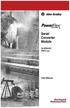 Serial Converter Module 22-SCM-232 FRN 2.xxx User Manual Important User Information Solid state equipment has operational characteristics differing from those of electromechanical equipment. Safety Guidelines
Serial Converter Module 22-SCM-232 FRN 2.xxx User Manual Important User Information Solid state equipment has operational characteristics differing from those of electromechanical equipment. Safety Guidelines
Logix5000 Controllers Import/Export Project Components Programming Manual. Programming Manual
 Logix5000 Controllers Import/Export Project Components Programming Manual Programming Manual Important User Information Solid state equipment has operational characteristics differing from those of electromechanical
Logix5000 Controllers Import/Export Project Components Programming Manual Programming Manual Important User Information Solid state equipment has operational characteristics differing from those of electromechanical
Logix5000 Controllers Security
 Programming Manual Logix5000 Controllers Security Catalog Numbers 1756 ControlLogix, 1769 CompactLogix, 1789 SoftLogix, 1794 FlexLogix, PowerFlex 700S with DriveLogix Important User Information Solid-state
Programming Manual Logix5000 Controllers Security Catalog Numbers 1756 ControlLogix, 1769 CompactLogix, 1789 SoftLogix, 1794 FlexLogix, PowerFlex 700S with DriveLogix Important User Information Solid-state
Installation Guide. FactoryTalk Batch Material Manager Installation Guide
 Installation Guide FactoryTalk Batch Material Manager Installation Guide Important User Information Solid-state equipment has operational characteristics differing from those of electromechanical equipment.
Installation Guide FactoryTalk Batch Material Manager Installation Guide Important User Information Solid-state equipment has operational characteristics differing from those of electromechanical equipment.
Micro800 Programmable Controllers: Getting Started with CIP Client Messaging
 Quick Start Micro800 Programmable Controllers: Getting Started with CIP Client Messaging Catalog Numbers Bulletin 2080-LC30, 2080-LC50 Important User Information Solid-state equipment has operational characteristics
Quick Start Micro800 Programmable Controllers: Getting Started with CIP Client Messaging Catalog Numbers Bulletin 2080-LC30, 2080-LC50 Important User Information Solid-state equipment has operational characteristics
Configuring Allen-Brandly ControlLogix PLC with Moxa MGate 5105-MB-EIP. 1 Application Description... 3. 1.1 Objective... 3 1.2 Goals...
 Moxa MGate 5105-MB-EIP Contents Moxa Technical Support Team support@moxa.com 1 Application Description... 3 1.1 Objective... 3 1.2 Goals... 3 2 System Topology... 3 3 Hardware and Software Requirements...
Moxa MGate 5105-MB-EIP Contents Moxa Technical Support Team support@moxa.com 1 Application Description... 3 1.1 Objective... 3 1.2 Goals... 3 2 System Topology... 3 3 Hardware and Software Requirements...
Logix5000 Controllers Nonvolatile Memory Card
 Programming Manual Logix5000 Controllers Nonvolatile Memory Card Catalog Numbers 1756 ControlLogix, 1768 CompactLogix, 1769 CompactLogix, PowerFlex with DriveLogix Important User Information Solid-state
Programming Manual Logix5000 Controllers Nonvolatile Memory Card Catalog Numbers 1756 ControlLogix, 1768 CompactLogix, 1769 CompactLogix, PowerFlex with DriveLogix Important User Information Solid-state
Logix5000 Controllers Function Block Diagram
 Programming Manual Logix5000 Controllers Function Block Diagram 1756 ControlLogix, 1756 GuardLogix, 1769 CompactLogix, 1769 Compact GuardLogix, 1789 SoftLogix, 5069 CompactLogix, Studio 5000 Logix Emulate
Programming Manual Logix5000 Controllers Function Block Diagram 1756 ControlLogix, 1756 GuardLogix, 1769 CompactLogix, 1769 Compact GuardLogix, 1789 SoftLogix, 5069 CompactLogix, Studio 5000 Logix Emulate
Management Software. Web Browser User s Guide AT-S106. For the AT-GS950/48 Gigabit Ethernet Smart Switch. Version 1.0.0. 613-001339 Rev.
 Management Software AT-S106 Web Browser User s Guide For the AT-GS950/48 Gigabit Ethernet Smart Switch Version 1.0.0 613-001339 Rev. A Copyright 2010 Allied Telesis, Inc. All rights reserved. No part of
Management Software AT-S106 Web Browser User s Guide For the AT-GS950/48 Gigabit Ethernet Smart Switch Version 1.0.0 613-001339 Rev. A Copyright 2010 Allied Telesis, Inc. All rights reserved. No part of
Hard Disk Drive (HDD)
 Installation Instructions Hard Disk Drive (HDD) Catalog Number 6189V-35HDDST80, 6189V-35HDDST160 Topic Page About This Publication 1 Important User Information 2 Electrostatic Discharge (ESD) Precautions
Installation Instructions Hard Disk Drive (HDD) Catalog Number 6189V-35HDDST80, 6189V-35HDDST160 Topic Page About This Publication 1 Important User Information 2 Electrostatic Discharge (ESD) Precautions
ProSAFE 8-Port and 16-Port Gigabit Click Switch
 ProSAFE 8-Port and 16-Port Gigabit Click Switch Model GSS108E and GSS116E User Manual March 2015 202-11520-01 350 East Plumeria Drive San Jose, CA 95134 USA Support Thank you for selecting NETGEAR products.
ProSAFE 8-Port and 16-Port Gigabit Click Switch Model GSS108E and GSS116E User Manual March 2015 202-11520-01 350 East Plumeria Drive San Jose, CA 95134 USA Support Thank you for selecting NETGEAR products.
Technical Note. Setting ACS drive IP address automatically with Rockwell BOOTP/DHCP Server. Contents
 Setting ACS drive IP address automatically with Rockwell BOOTP/DHCP Server Contents System Requirements...2 Software...2 Cabling...2 1.0 Introduction...3 2.0 ACS / TMI Setup...3 3.0 Rockwell BOOTP/DHCP
Setting ACS drive IP address automatically with Rockwell BOOTP/DHCP Server Contents System Requirements...2 Software...2 Cabling...2 1.0 Introduction...3 2.0 ACS / TMI Setup...3 3.0 Rockwell BOOTP/DHCP
Gigabit Content Security Router CS-5800
 Gigabit Content Security Router CS-5800 Quick Installation Guide Table of Contents 1. Package Contents... 3 2. Hardware Installation... 4 2.1 Safety Instruction... 4 2.2 Front panel... 4 2.3 LED & Button
Gigabit Content Security Router CS-5800 Quick Installation Guide Table of Contents 1. Package Contents... 3 2. Hardware Installation... 4 2.1 Safety Instruction... 4 2.2 Front panel... 4 2.3 LED & Button
YASKAWA AC Drive 1000-Series Option EtherNet/IP. Technical Manual
 YASKAWA AC Drive 1000-Series Option EtherNet/IP Technical Manual Type: SI-EN3 To properly use the product, read this manual thoroughly and retain for easy reference, inspection, and maintenance. Ensure
YASKAWA AC Drive 1000-Series Option EtherNet/IP Technical Manual Type: SI-EN3 To properly use the product, read this manual thoroughly and retain for easy reference, inspection, and maintenance. Ensure
Module 1 Overview ControlLogix5000
 Module 1 Overview ControlLogix5000 Module Overview This module takes a fundamental approach to a ControlLogix system. It begins with an overview of the architecture and migrates into an introduction of
Module 1 Overview ControlLogix5000 Module Overview This module takes a fundamental approach to a ControlLogix system. It begins with an overview of the architecture and migrates into an introduction of
Application Technique. Safety Function: Magnetic Door Switch Monitoring
 Application Technique Safety Function: Magnetic Door Switch Monitoring Products: MC1 Magnetically-coded Door Switch, Guardmaster Dual-input Safety Relay Safety Rating: CAT. 3, PLd to EN ISO 13849-1: 2008
Application Technique Safety Function: Magnetic Door Switch Monitoring Products: MC1 Magnetically-coded Door Switch, Guardmaster Dual-input Safety Relay Safety Rating: CAT. 3, PLd to EN ISO 13849-1: 2008
Product Compatibility and Download Center
 Product Compatibility and Download Center Important User Information This documentation, whether, illustrative, printed, online or electronic (hereinafter Documentation ) is intended for use only as a
Product Compatibility and Download Center Important User Information This documentation, whether, illustrative, printed, online or electronic (hereinafter Documentation ) is intended for use only as a
ControlLogix Remote I/O Communication Module
 User Manual ControlLogix Remote I/O Communication Module Catalog Number 1756-RIO Important User Information Solid-state equipment has operational characteristics differing from those of electromechanical
User Manual ControlLogix Remote I/O Communication Module Catalog Number 1756-RIO Important User Information Solid-state equipment has operational characteristics differing from those of electromechanical
Broadband ADSL2+ Modem Model DM111Pv2 Setup Manual
 Broadband ADSL2+ Modem Model DM111Pv2 Setup Manual NETGEAR, Inc. 350 East Plumeria Drive San Jose, CA 95134 USA October 2014 208-10256-02 v1.0 Support Thank you for selecting NETGEAR products. After installing
Broadband ADSL2+ Modem Model DM111Pv2 Setup Manual NETGEAR, Inc. 350 East Plumeria Drive San Jose, CA 95134 USA October 2014 208-10256-02 v1.0 Support Thank you for selecting NETGEAR products. After installing
IS SERIES. QuikStart Programming Guide. IP Network Direct System. Programming Videos
 0215 IS SERIES IP Network Direct System QuikStart Programming Guide 1 4 GHI 2 ABC 5 JKL 3 DEF 6 MNO PRIVACY TRANSFER LIST SETTING 7 PQRS 8 TUV 9 WXYZ ZOOM 0 # WIDE Programming Videos ATTENTION: This is
0215 IS SERIES IP Network Direct System QuikStart Programming Guide 1 4 GHI 2 ABC 5 JKL 3 DEF 6 MNO PRIVACY TRANSFER LIST SETTING 7 PQRS 8 TUV 9 WXYZ ZOOM 0 # WIDE Programming Videos ATTENTION: This is
Router Setup Manual. NETGEAR, Inc. 4500 Great America Parkway Santa Clara, CA 95054 USA 208-10060-01 2006-03-17
 NETGEAR, Inc. 4500 Great America Parkway Santa Clara, CA 95054 USA 208-10060-01 2006-03-17 2006 by NETGEAR, Inc. All rights reserved. Trademarks NETGEAR is a trademark of Netgear, Inc. Microsoft, Windows,
NETGEAR, Inc. 4500 Great America Parkway Santa Clara, CA 95054 USA 208-10060-01 2006-03-17 2006 by NETGEAR, Inc. All rights reserved. Trademarks NETGEAR is a trademark of Netgear, Inc. Microsoft, Windows,
ACU-1000 Manual Addendum Replacement of CPM-2 with CPM-4
 ACU-1000 Manual Addendum Replacement of CPM-2 with CPM-4 1 PURPOSE:... 1 2 CPM-4/CPM-2 COMPATIBILITY... 2 2.1 NETWORK CABLES... 2 2.2 FACTORY DEFAULT SETTINGS... 2 2.3 CHANGING THE RS-232 SERIAL PORT BAUD
ACU-1000 Manual Addendum Replacement of CPM-2 with CPM-4 1 PURPOSE:... 1 2 CPM-4/CPM-2 COMPATIBILITY... 2 2.1 NETWORK CABLES... 2 2.2 FACTORY DEFAULT SETTINGS... 2 2.3 CHANGING THE RS-232 SERIAL PORT BAUD
Micro800 Programmable Controllers. Bulletin 2080 Selection Guide
 Micro800 Programmable Controllers Bulletin 2080 Selection Guide Important User Information Solid state equipment has operational characteristics differing from those of electromechanical equipment. Safety
Micro800 Programmable Controllers Bulletin 2080 Selection Guide Important User Information Solid state equipment has operational characteristics differing from those of electromechanical equipment. Safety
Accessing EtherNet/IP Network Variables in a WAGO 750-841 with a ControlLogix PLC Application note
 Accessing EtherNet/IP Network Variables in a WAGO 750-841 with a ControlLogix PLC, English Version 1.0.0 2 General Copyright 2002 by WAGO Kontakttechnik GmbH All rights reserved. WAGO Kontakttechnik GmbH
Accessing EtherNet/IP Network Variables in a WAGO 750-841 with a ControlLogix PLC, English Version 1.0.0 2 General Copyright 2002 by WAGO Kontakttechnik GmbH All rights reserved. WAGO Kontakttechnik GmbH
1769 CompactLogix Packaged Controllers
 1769 CompactLogix Packaged Controllers Quick Start and User Manual (Catalog Numbers 1769-L23E-QB1B, 1769-L23E-QBFC1B, and 1769-L23-QBFC1B) Important User Information Solid state equipment has operational
1769 CompactLogix Packaged Controllers Quick Start and User Manual (Catalog Numbers 1769-L23E-QB1B, 1769-L23E-QBFC1B, and 1769-L23-QBFC1B) Important User Information Solid state equipment has operational
Square D Model 6 Motor Control Centers
 Square D Model 6 Motor Control Centers with Ethernet Communications What is industrial Ethernet? Over the past few years the use of Ethernet communications has spread into every corner of the business
Square D Model 6 Motor Control Centers with Ethernet Communications What is industrial Ethernet? Over the past few years the use of Ethernet communications has spread into every corner of the business
Install the DeviceNet Module using the following procedure:
 Installation INSTALLATION INSTRUCTIONS: MCD DEVICENET MODULE Order Code: 175G9002 1. Installation Install the DeviceNet Module using the following procedure: 1. Remove control power and mains supply from
Installation INSTALLATION INSTRUCTIONS: MCD DEVICENET MODULE Order Code: 175G9002 1. Installation Install the DeviceNet Module using the following procedure: 1. Remove control power and mains supply from
SOHO 6 Wireless Installation Procedure Windows 95/98/ME with Internet Explorer 5.x & 6.0
 SOHO 6 Wireless Installation Procedure Windows 95/98/ME with Internet Explorer 5.x & 6.0 Before You Begin Before you install the SOHO 6 Wireless, you must have: A computer with a 10/100BaseT Ethernet card
SOHO 6 Wireless Installation Procedure Windows 95/98/ME with Internet Explorer 5.x & 6.0 Before You Begin Before you install the SOHO 6 Wireless, you must have: A computer with a 10/100BaseT Ethernet card
AC 800M. EtherNet/IP DeviceNet Linking Device LD 800DN. Power and productivity for a better world TM SP1134
 AC 800M EtherNet/IP DeviceNet Linking Device LD 800DN SP1134 Power and productivity for a better world TM AC 800M EtherNet/IP DeviceNet Linking Device LD 800DN NOTICE This document contains information
AC 800M EtherNet/IP DeviceNet Linking Device LD 800DN SP1134 Power and productivity for a better world TM AC 800M EtherNet/IP DeviceNet Linking Device LD 800DN NOTICE This document contains information
USER GUIDE. Ethernet Configuration Guide (Lantronix) P/N: 2900-300321 Rev 6
 KRAMER ELECTRONICS LTD. USER GUIDE Ethernet Configuration Guide (Lantronix) P/N: 2900-300321 Rev 6 Contents 1 Connecting to the Kramer Device via the Ethernet Port 1 1.1 Connecting the Ethernet Port Directly
KRAMER ELECTRONICS LTD. USER GUIDE Ethernet Configuration Guide (Lantronix) P/N: 2900-300321 Rev 6 Contents 1 Connecting to the Kramer Device via the Ethernet Port 1 1.1 Connecting the Ethernet Port Directly
Quick Start Guide. Cisco Small Business. 200E Series Advanced Smart Switches
 Quick Start Guide Cisco Small Business 200E Series Advanced Smart Switches Welcome Thank you for choosing the Cisco 200E series Advanced Smart Switch, a Cisco Small Business network communications device.
Quick Start Guide Cisco Small Business 200E Series Advanced Smart Switches Welcome Thank you for choosing the Cisco 200E series Advanced Smart Switch, a Cisco Small Business network communications device.
Chapter 1 Installing the Gateway
 Chapter 1 Installing the Gateway This chapter describes how to set up the wireless voice gateway on your Local Area Network (LAN), connect to the Internet, and perform basic configuration. For information
Chapter 1 Installing the Gateway This chapter describes how to set up the wireless voice gateway on your Local Area Network (LAN), connect to the Internet, and perform basic configuration. For information
Allen-Bradley Stratix 5700 Network Address Translation (NAT)
 00:00:BC:66:0F:C7 DANGER SINK\ SOURCE SOURCE 0 1 2 3 4 5 6 7 8 9 10 11 12 13 14 15 0 1 2 3 4 5 6 7 8 9 10 11 12 13 14 15 00 08 01 09 02 10 03 11 04 12 05 13 06 14 07 15 COM COM 0 1 NC NC +V +V 00 08 01
00:00:BC:66:0F:C7 DANGER SINK\ SOURCE SOURCE 0 1 2 3 4 5 6 7 8 9 10 11 12 13 14 15 0 1 2 3 4 5 6 7 8 9 10 11 12 13 14 15 00 08 01 09 02 10 03 11 04 12 05 13 06 14 07 15 COM COM 0 1 NC NC +V +V 00 08 01
1732E EtherNet/IP ArmorBlock Supporting Sequence of Events. Catalog Number 1732E-IB16M12SOEDR User Manual
 1732E EtherNet/IP ArmorBlock Supporting Sequence of Events Catalog Number 1732E-IB16M12SOEDR User Manual Important User Information Solid state equipment has operational characteristics differing from
1732E EtherNet/IP ArmorBlock Supporting Sequence of Events Catalog Number 1732E-IB16M12SOEDR User Manual Important User Information Solid state equipment has operational characteristics differing from
Application Note Connect to a Rockwell PLC over Netbiter Remote Access
 Application Note Connect to a Rockwell PLC over Netbiter Remote Access Doc: HMSI 27-239 Rev: 1.0 Connecting Devices TM HALMSTAD CHICAGO KARLSRUHE TOKYO BEIJING MILANO MULHOUSE COVENTRY PUNE COPENHAGEN
Application Note Connect to a Rockwell PLC over Netbiter Remote Access Doc: HMSI 27-239 Rev: 1.0 Connecting Devices TM HALMSTAD CHICAGO KARLSRUHE TOKYO BEIJING MILANO MULHOUSE COVENTRY PUNE COPENHAGEN
Crow Limited Warranty. Print Version 017
 Crow Limited Warranty (Crow) warrants this product to be free from defects in materials and workmanship under normal use and service for a period of one year from the last day of the week and year whose
Crow Limited Warranty (Crow) warrants this product to be free from defects in materials and workmanship under normal use and service for a period of one year from the last day of the week and year whose
L5354 ControlNet Communications Interface
 L5354 ControlNet Communications Interface Technical Manual HA470733 Issue 2 Copyright SSD Drives Inc 2005 All rights strictly reserved. No part of this document may be stored in a retrieval system, or
L5354 ControlNet Communications Interface Technical Manual HA470733 Issue 2 Copyright SSD Drives Inc 2005 All rights strictly reserved. No part of this document may be stored in a retrieval system, or
Quick Start Guide. Cisco SPA232D Mobility Enhanced ATA
 Quick Start Guide Cisco SPA232D Mobility Enhanced ATA Package Contents Analog Telephone Adapter Ethernet Cable Phone Cable Power Adapter Quick Start Guide Product CD-ROM Welcome Thank you for choosing
Quick Start Guide Cisco SPA232D Mobility Enhanced ATA Package Contents Analog Telephone Adapter Ethernet Cable Phone Cable Power Adapter Quick Start Guide Product CD-ROM Welcome Thank you for choosing
Using Logix5000 Controllers as Masters or Slaves on Modbus
 Application Solution Using Logix5000 Controllers as Masters or Slaves on Modbus Purpose of the Document This application solution, and the associated RSLogix 5000 project files, help you use Logix5000
Application Solution Using Logix5000 Controllers as Masters or Slaves on Modbus Purpose of the Document This application solution, and the associated RSLogix 5000 project files, help you use Logix5000
Ethernet/IP Comms between a WAGO 750-841 and a Mettler Toledo JAGXTREME Terminal Application note
 Ethernet/IP Comms between a WAGO 750-841 and a Mettler Toledo JAGXTREME Terminal, English Version 1.0.0 2 General Copyright 2004 by WAGO Kontakttechnik GmbH All rights reserved. WAGO Kontakttechnik GmbH
Ethernet/IP Comms between a WAGO 750-841 and a Mettler Toledo JAGXTREME Terminal, English Version 1.0.0 2 General Copyright 2004 by WAGO Kontakttechnik GmbH All rights reserved. WAGO Kontakttechnik GmbH
Intel Active Management Technology with System Defense Feature Quick Start Guide
 Intel Active Management Technology with System Defense Feature Quick Start Guide Introduction...3 Basic Functions... 3 System Requirements... 3 Configuring the Client System...4 Intel Management Engine
Intel Active Management Technology with System Defense Feature Quick Start Guide Introduction...3 Basic Functions... 3 System Requirements... 3 Configuring the Client System...4 Intel Management Engine
FactoryTalk ViewPoint Quick Start Guide
 FactoryTalk ViewPoint Quick Start Guide Publication FTVP-QS002F-EN-E - September 2015 Supersedes Publication FTVP-QS002E-EN-E Important user information Read this document and the documents listed in the
FactoryTalk ViewPoint Quick Start Guide Publication FTVP-QS002F-EN-E - September 2015 Supersedes Publication FTVP-QS002E-EN-E Important user information Read this document and the documents listed in the
Wireless Router Setup Manual
 Wireless Router Setup Manual NETGEAR, Inc. 4500 Great America Parkway Santa Clara, CA 95054 USA 208-10082-02 2006-04 2006 by NETGEAR, Inc. All rights reserved. Trademarks NETGEAR is a trademark of Netgear,
Wireless Router Setup Manual NETGEAR, Inc. 4500 Great America Parkway Santa Clara, CA 95054 USA 208-10082-02 2006-04 2006 by NETGEAR, Inc. All rights reserved. Trademarks NETGEAR is a trademark of Netgear,
Quick Start Guide. WRV210 Wireless-G VPN Router with RangeBooster. Cisco Small Business
 Quick Start Guide Cisco Small Business WRV210 Wireless-G VPN Router with RangeBooster Package Contents WRV210 Router Ethernet Cable Power Adapter Product CD-ROM Quick Start Guide Welcome Thank you for
Quick Start Guide Cisco Small Business WRV210 Wireless-G VPN Router with RangeBooster Package Contents WRV210 Router Ethernet Cable Power Adapter Product CD-ROM Quick Start Guide Welcome Thank you for
UPS Network Interface. Quick InstallationGuide
 UPS Network Interface Quick InstallationGuide Version 1.1 March 1999 COPYRIGHT Copyright 1999 RINGDALE UK Limited. All rights reserved. No part of this publication may be reproduced, transmitted, transcribed,
UPS Network Interface Quick InstallationGuide Version 1.1 March 1999 COPYRIGHT Copyright 1999 RINGDALE UK Limited. All rights reserved. No part of this publication may be reproduced, transmitted, transcribed,
BIT COMMANDER. Serial RS232 / RS485 to Ethernet Converter
 BIT COMMANDER Serial RS232 / RS485 to Ethernet Converter (Part US2000A) Copyrights U.S. Converters 1 Contents Overview and Features... 3 Functions..5 TCP Server Mode... 5 Httpd Client Mode.5 TCP Auto mode....6
BIT COMMANDER Serial RS232 / RS485 to Ethernet Converter (Part US2000A) Copyrights U.S. Converters 1 Contents Overview and Features... 3 Functions..5 TCP Server Mode... 5 Httpd Client Mode.5 TCP Auto mode....6
ControlLogix Redundancy
 User Manual Original Instructions ControlLogix Redundancy Important User Information Read this document and the documents listed in the additional resources section about installation, configuration, and
User Manual Original Instructions ControlLogix Redundancy Important User Information Read this document and the documents listed in the additional resources section about installation, configuration, and
PowerFlex 20-HIM-A3/-A5/-C3S/-C5S Series C HIM Firmware 6.001
 Release Note PowerFlex 20-HIM-A3/-A5/-C3S/-C5S Series C HIM Firmware 6.001 This release note describes major revision 6, minor revision 1 of firmware for the PowerFlex 20-HIM-A3/-A5/-C3S/-C5S Series C
Release Note PowerFlex 20-HIM-A3/-A5/-C3S/-C5S Series C HIM Firmware 6.001 This release note describes major revision 6, minor revision 1 of firmware for the PowerFlex 20-HIM-A3/-A5/-C3S/-C5S Series C
ProSafe Plus Switch Utility
 ProSafe Plus Switch Utility User Guide 350 East Plumeria Drive San Jose, CA 95134 USA December 2012 202-10524-05 NETGEAR, Inc. All rights reserved No part of this publication maybe reproduced, transmitted,
ProSafe Plus Switch Utility User Guide 350 East Plumeria Drive San Jose, CA 95134 USA December 2012 202-10524-05 NETGEAR, Inc. All rights reserved No part of this publication maybe reproduced, transmitted,
EZ-View Network Communications Guide www.cszindustrial.com
 Network Communications Guide EzView Network Communications Guide RevB July 2013 (V2.2) Supersedes: RevA (May 2011) Cincinnati Sub-Zero Products, LLC 513-772-8810 12011 Mosteller Road Cincinnati, Ohio 45241
Network Communications Guide EzView Network Communications Guide RevB July 2013 (V2.2) Supersedes: RevA (May 2011) Cincinnati Sub-Zero Products, LLC 513-772-8810 12011 Mosteller Road Cincinnati, Ohio 45241
POINT I/O EtherNet/IP Adapter Module. Catalog Number 1734-AENT User Manual
 POINT I/O EtherNet/IP Adapter Module Catalog Number 1734-AENT User Manual Important User Information Solid state equipment has operational characteristics differing from those of electromechanical equipment.
POINT I/O EtherNet/IP Adapter Module Catalog Number 1734-AENT User Manual Important User Information Solid state equipment has operational characteristics differing from those of electromechanical equipment.
Phone Adapter. with 2 Ports for Voice-over-IP. Installation and Troubleshooting Guide. Model No. PAP2 Ver. 2. Voice
 Phone Adapter with 2 Ports for Voice-over-IP Voice Installation and Troubleshooting Guide Model No. PAP2 Ver. 2 Copyright and Trademarks Specifications are subject to change without notice. Linksys is
Phone Adapter with 2 Ports for Voice-over-IP Voice Installation and Troubleshooting Guide Model No. PAP2 Ver. 2 Copyright and Trademarks Specifications are subject to change without notice. Linksys is
MicroTech II McQuay Maverick II Rooftop Unit Controller BACnet Communication Module (MS/TP)
 Installation and Maintenance Manual IM 852 Group: Controls Part Number: IM 852 Date: June 2007 Supercedes: New MicroTech II McQuay Maverick II Rooftop Unit Controller BACnet Communication Module (MS/TP)
Installation and Maintenance Manual IM 852 Group: Controls Part Number: IM 852 Date: June 2007 Supercedes: New MicroTech II McQuay Maverick II Rooftop Unit Controller BACnet Communication Module (MS/TP)
1 Application Description... 3. 1.1 Objective... 3 1.2 Goals... 3
 Contents Moxa Technical Support Team support@moxa.com 1 Application Description... 3 1.1 Objective... 3 1.2 Goals... 3 2 System Topology... 3 3 Hardware and Software Requirements... 4 4 Configuration...
Contents Moxa Technical Support Team support@moxa.com 1 Application Description... 3 1.1 Objective... 3 1.2 Goals... 3 2 System Topology... 3 3 Hardware and Software Requirements... 4 4 Configuration...
EMBEDDED ACCESS CONTROL Hardware Installation Guide
 EMBEDDED ACCESS CONTROL Hardware Installation Guide Lenel goentry Hardware Installation Guide, product version 1.00. This guide is item number DOC- ENHW-ENU, revision 1.003, April 2009 Copyright 2009 Lenel
EMBEDDED ACCESS CONTROL Hardware Installation Guide Lenel goentry Hardware Installation Guide, product version 1.00. This guide is item number DOC- ENHW-ENU, revision 1.003, April 2009 Copyright 2009 Lenel
Reference Manual. Pressure/Temperature Compensated Flow (P_PTComp) Version 3.1
 Reference Manual Rockwell Automation Library of Process Objects: Pressure/Temperature Compensated Flow (P_PTComp) Version 3.1 Important User Information Read this document and the documents listed in the
Reference Manual Rockwell Automation Library of Process Objects: Pressure/Temperature Compensated Flow (P_PTComp) Version 3.1 Important User Information Read this document and the documents listed in the
Modbus and ION Technology
 70072-0104-14 TECHNICAL 06/2009 Modbus and ION Technology Modicon Modbus is a communications protocol widely used in process control industries such as manufacturing. PowerLogic ION meters are compatible
70072-0104-14 TECHNICAL 06/2009 Modbus and ION Technology Modicon Modbus is a communications protocol widely used in process control industries such as manufacturing. PowerLogic ION meters are compatible
Wireless-N. User Guide. PCI Adapter WMP300N (EU) WIRELESS. Model No.
 2,4 GHz WIRELESS Wireless-N PCI Adapter User Guide Model No. WMP300N (EU) Copyright and Trademarks Specifications are subject to change without notice. Linksys is a registered trademark or trademark of
2,4 GHz WIRELESS Wireless-N PCI Adapter User Guide Model No. WMP300N (EU) Copyright and Trademarks Specifications are subject to change without notice. Linksys is a registered trademark or trademark of
User Manual. EtherUSB
 User Manual EtherUSB USB Ethernet Access Point for PDA V 2.0 Clarinet Systems, Inc. Clarinet Systems, Inc. http://www.clarinetsys.com Page 1 Publication Revision No. Control Table Rev. No. Date Contents
User Manual EtherUSB USB Ethernet Access Point for PDA V 2.0 Clarinet Systems, Inc. Clarinet Systems, Inc. http://www.clarinetsys.com Page 1 Publication Revision No. Control Table Rev. No. Date Contents
TCP/IP MODULE CA-ETHR-A INSTALLATION MANUAL
 TCP/IP MODULE CA-ETHR-A INSTALLATION MANUAL w w w. c d v g r o u p. c o m CA-ETHR-A: TCP/IP Module Installation Manual Page Table of Contents Introduction...5 Hardware Components... 6 Technical Specifications...
TCP/IP MODULE CA-ETHR-A INSTALLATION MANUAL w w w. c d v g r o u p. c o m CA-ETHR-A: TCP/IP Module Installation Manual Page Table of Contents Introduction...5 Hardware Components... 6 Technical Specifications...
Stratix 6000 Ethernet Managed Switch
 User Manual Stratix 6000 Ethernet Managed Switch Catalog Numbers 1783-EMS04T, 1783-EMS08T Important User Information Solid-state equipment has operational characteristics differing from those of electromechanical
User Manual Stratix 6000 Ethernet Managed Switch Catalog Numbers 1783-EMS04T, 1783-EMS08T Important User Information Solid-state equipment has operational characteristics differing from those of electromechanical
Recommended IP Addressing Methods for EtherNet/IP Devices
 Recommended IP Addressing Methods for EtherNet/IP Devices Version: 1.0 10-June-2003 Published by EtherNet/IP Implementors Workshop Open DeviceNet Vendor Association (ODVA) ControlNet International (CI)
Recommended IP Addressing Methods for EtherNet/IP Devices Version: 1.0 10-June-2003 Published by EtherNet/IP Implementors Workshop Open DeviceNet Vendor Association (ODVA) ControlNet International (CI)
Safety Function: Door Monitoring
 Application Technique Safety Function: Door Monitoring Products: Trojan 5 Switch, GuardLogix Controller Safety Rating: CAT. 3, PLd to ISO 13849-1: 2008 Topic Page Important User Information 2 General Safety
Application Technique Safety Function: Door Monitoring Products: Trojan 5 Switch, GuardLogix Controller Safety Rating: CAT. 3, PLd to ISO 13849-1: 2008 Topic Page Important User Information 2 General Safety
Quick Start Guide. Cisco Small Business. 300 Series Managed Switches
 Quick Start Guide Cisco Small Business 300 Series Managed Switches Welcome Thank you for choosing the Cisco 300 Series Managed Switch, a Cisco Small Business network communications device. This device
Quick Start Guide Cisco Small Business 300 Series Managed Switches Welcome Thank you for choosing the Cisco 300 Series Managed Switch, a Cisco Small Business network communications device. This device
Configuring PROFINET
 CHAPTER 9 This chapter describes how to configure the PROFINET feature on the Cisco IE 3000 switch. Understanding PROFINET, page 9-1, page 9-4 Displaying the PROFINET Configuration, page 9-5 Troubleshooting
CHAPTER 9 This chapter describes how to configure the PROFINET feature on the Cisco IE 3000 switch. Understanding PROFINET, page 9-1, page 9-4 Displaying the PROFINET Configuration, page 9-5 Troubleshooting
How to read this guide
 How to read this guide The following shows the symbols used in this Quick start guide with descriptions and examples. Symbol Description Example P oint Reference Caution [ ] This symbol explains information
How to read this guide The following shows the symbols used in this Quick start guide with descriptions and examples. Symbol Description Example P oint Reference Caution [ ] This symbol explains information
PanelView Standard Operator Terminals
 PanelView Standard Operator Terminals User Manual (Catalog Numbers PV300 Micro, PV300, PV550, PV600, PV900, PV1000, PV1400) Important User Information Solid state equipment has operational characteristics
PanelView Standard Operator Terminals User Manual (Catalog Numbers PV300 Micro, PV300, PV550, PV600, PV900, PV1000, PV1400) Important User Information Solid state equipment has operational characteristics
Cisco - Configure the 1721 Router for VLANs Using a Switch Module (WIC-4ESW)
 Page 1 of 20 Configure the 1721 Router for VLANs Using a Switch Module (WIC-4ESW) Document ID: 50036 Contents Introduction Prerequisites Requirements Components Used Network Diagram The Role of Switched
Page 1 of 20 Configure the 1721 Router for VLANs Using a Switch Module (WIC-4ESW) Document ID: 50036 Contents Introduction Prerequisites Requirements Components Used Network Diagram The Role of Switched
CompactLogix 5370 L1 Programmable Automation Controllers
 Insert Photo Here CompactLogix 5370 L1 Programmable Automation Controllers Copyright 2013 Rockwell Automation, Inc. All rights reserved. Copyright 2013 Rockwell Automation, Inc. All rights reserved. 2
Insert Photo Here CompactLogix 5370 L1 Programmable Automation Controllers Copyright 2013 Rockwell Automation, Inc. All rights reserved. Copyright 2013 Rockwell Automation, Inc. All rights reserved. 2
Wireless LAN 802.11g USB Adapter
 Wireless LAN 802.11g USB Adapter User s Guide Version 1.0 User s Guide 0 Copyright statement No part of this publication may be reproduced, stored in a retrieval system, or transmitted in any form or by
Wireless LAN 802.11g USB Adapter User s Guide Version 1.0 User s Guide 0 Copyright statement No part of this publication may be reproduced, stored in a retrieval system, or transmitted in any form or by
WRE6505. User s Guide. Quick Start Guide. Wireless AC750 Range Extender. Default Login Details. Version 1.00 Edition 1, 4 2014
 WRE6505 Wireless AC750 Range Extender Version 1.00 Edition 1, 4 2014 2.4G 5G Quick Start Guide User s Guide Default Login Details LAN IP Address 192.168.1.2 User Name admin www.zyxel.com Password 1234
WRE6505 Wireless AC750 Range Extender Version 1.00 Edition 1, 4 2014 2.4G 5G Quick Start Guide User s Guide Default Login Details LAN IP Address 192.168.1.2 User Name admin www.zyxel.com Password 1234
How To Set Up An Andsl Modem Router For Internet Access
 ADSL Modem Router Setup Manual NETGEAR, Inc. 4500 Great America Parkway Santa Clara, CA 95054 USA 208-10026-01 2006-2 2006 by NETGEAR, Inc. All rights reserved. Trademarks NETGEAR is a trademark of Netgear,
ADSL Modem Router Setup Manual NETGEAR, Inc. 4500 Great America Parkway Santa Clara, CA 95054 USA 208-10026-01 2006-2 2006 by NETGEAR, Inc. All rights reserved. Trademarks NETGEAR is a trademark of Netgear,
Modbus RTU (RS-485) TCP/IP (Ethernet)
 Eaton Innovative Technology PEM PC Software Installation and Operation Instruction Manual: IM01005006E Rev. 2 March 2007 Modbus RTU (RS-485) TCP/IP (Ethernet) Effective Date 3/2007 For more information
Eaton Innovative Technology PEM PC Software Installation and Operation Instruction Manual: IM01005006E Rev. 2 March 2007 Modbus RTU (RS-485) TCP/IP (Ethernet) Effective Date 3/2007 For more information
EPSON Scan Server & EPSON TWAIN Pro Network
 EPSON Scan Server & EPSON TWAIN Pro Network EPSON Scan Server & EPSON TWAIN Pro Network SCANNER UTILITY PROGRAMS All rights reserved. No part of this publication may be reproduced, stored in a retrieval
EPSON Scan Server & EPSON TWAIN Pro Network EPSON Scan Server & EPSON TWAIN Pro Network SCANNER UTILITY PROGRAMS All rights reserved. No part of this publication may be reproduced, stored in a retrieval
To perform Ethernet setup and communication verification, first perform RS232 setup and communication verification:
 PURPOSE Verify that communication is established for the following products programming option (488.2 compliant, SCPI only): DCS - M9C & DCS M130, DLM M9E & DLM-M9G & DLM M130, DHP - M9D, P series, SG,
PURPOSE Verify that communication is established for the following products programming option (488.2 compliant, SCPI only): DCS - M9C & DCS M130, DLM M9E & DLM-M9G & DLM M130, DHP - M9D, P series, SG,
