20-COMM-H RS-485 HVAC Adapter
|
|
|
- Percival Brett Blair
- 8 years ago
- Views:
Transcription
1 20-COMM-H RS-485 HVAC Adapter Firmware Version 2.xxx Modbus RTU Metasys N2 Siemens Building Technologies P1 FLN User Manual
2 Important User Information Solid state equipment has operational characteristics differing from those of electromechanical equipment. Safety Guidelines for the Application, Installation and Maintenance of Solid State Controls (Publication SGI-1.1 available from your local Rockwell Automation sales office or online at describes some important differences between solid state equipment and hard-wired electromechanical devices. Because of this difference, and also because of the wide variety of uses for solid state equipment, all persons responsible for applying this equipment must satisfy themselves that each intended application of this equipment is acceptable. In no event will Rockwell Automation, Inc. be responsible or liable for indirect or consequential damages resulting from the use or application of this equipment. The examples and diagrams in this manual are included solely for illustrative purposes. Because of the many variables and requirements associated with any particular installation, Rockwell Automation, Inc. cannot assume responsibility or liability for actual use based on the examples and diagrams. No patent liability is assumed by Rockwell Automation, Inc. with respect to use of information, circuits, equipment, or software described in this manual. Reproduction of the contents of this manual, in whole or in part, without written permission of Rockwell Automation, Inc. is prohibited. Throughout this manual, when necessary we use notes to make you aware of safety considerations.! WARNING: Identifies information about practices or circumstances that can cause an explosion in a hazardous environment, which may lead to personal injury or death, property damage, or economic loss. Important: Identifies information that is critical for successful application and understanding of the product.! ATTENTION: Identifies information about practices or circumstances that can lead to personal injury or death, property damage, or economic loss. Attentions help you identify a hazard, avoid a hazard, and recognize the consequences. Shock Hazard labels may be located on or inside the equipment (e.g., drive or motor) to alert people that dangerous voltage may be present. Burn Hazard labels may be located on or inside the equipment (e.g., drive or motor) to alert people that surfaces may be at dangerous temperatures. PowerFlex, SMC Flex, DriveExplorer, DriveExecutive, DPI, DriveTools SP, and SCANport are either trademarks or registered trademarks of Rockwell Automation, Inc. Metasys is a trademark of Johnson Controls, Inc. Modbus is a trademark of Schneider Automation. P1 FLN is a trademark of Siemens Building Technologies. Windows and Microsoft are registered trademarks of Microsoft Corporation.
3 Summary of Changes The information below summarizes the changes made to this manual since its last release (March 2004): Description of Changes Page Reformatted document from half size (5.5 x 8.5 in.) to full size (8.5 x 11 in.) Throughout manual Added SMC Flex to the list of compatible products, and Metasys N2 is compatible with 1-2 PowerFlex 700VC drive. Added new Adapter Modbus Register Map section. 4-2 Included information about using Modbus RTU mode to access 16-bit and 32-bit parameters and 4-12 Added new Adapter Parameter Direct Access section Added new Metasys N2 Device Identity subsection. 5-1 Added new Reference Setup Examples subsection. 5-4 Added tip about configuring Analog Data Integers (ADIs). 5-9 Added Flashing Red/Green MOD status indicator information. 8-3 Added new Parameter 32 - [RTU Param Mode] to select the 16-bit default mode or B-4 optional 32-bit mode in which the adapter operates.
4 soc-ii Summary of Changes
5 Table of Contents Preface Chapter 1 Chapter 2 Chapter 3 Chapter 4 Chapter 5 About This Manual Related Documentation P-1 Rockwell Automation Support P-2 Conventions Used in This Manual P-2 Getting Started Components Features Compatible Products Required Equipment Safety Precautions Quick Start Status Indicators Installing the Adapter Preparing for an Installation Commissioning the Adapter Connecting the Adapter to the Drive Connecting the Adapter to the Network Applying Power Configuring the Adapter Configuration Tools Using the PowerFlex 7-Class HIM Setting the Node Address Setting the Network Data Rate Setting the Network Parity Setting Stop Bits (Modbus RTU only) Setting the I/O Configuration Setting a Network Time-out Setting a Fault Action Resetting the Adapter Viewing the Adapter Status Using Parameters Flash Updating the Adapter Using Modbus RTU Understanding Modbus RTU Adapter Modbus Register Map Using the Modbus RTU Point Map for I/O Accessing Drive Parameters Using Broadcast Messages Adapter Parameter Direct Access Using Metasys N2 Understanding Metasys N Using the Metasys N2 Point Map for I/O Using Metasys Configurable Objects to Access Parameters
6 ii Table of Contents Chapter 6 Chapter 7 Chapter 8 Appendix A Appendix B Appendix C Using Siemens Building Technologies P1 FLN Understanding Siemens Building Technologies P1 FLN Using the P1 FLN Point Map for I/O Using the P1 FLN Point Map to Access Parameters Using Datalinks with All Protocols Using Datalinks Using Datalinks with Modbus Using Datalinks with Metasys N Using Datalinks with Siemens P1 FLN Troubleshooting Understanding the Status Indicators PORT Status Indicator MOD Status Indicator NET A Status Indicator NET B Status Indicator Viewing Adapter Diagnostic Items Viewing and Clearing Events Specifications Communications A-1 Electrical A-1 Mechanical A-1 Environmental A-1 Regulatory Compliance A-2 Adapter Parameters Parameter List B-1 Logic Command/Status Words PowerFlex 7-Class Drives (except PowerFlex 700S) C-1 PowerFlex 700S Drives C-3 Glossary Index
7 Preface About This Manual Topic Page Related Documentation P-1 Rockwell Automation Support P-2 Conventions Used in This Manual P-2 Related Documentation For: Refer to: Publication DriveExplorer and DriveExplorer online help (installed with the software) DriveTools SP (includes and DriveExecutive ) DriveExecutive online help (installed with the software) HIM HIM Quick Reference 20HIM-QR001 PowerFlex 70/70EC Drive PowerFlex 70 User Manual PowerFlex 70/700 Reference Manual PowerFlex 70EC/700VC Reference Manual 20A-UM001 PFLEX-RM001 PFLEX-RM004 PowerFlex 700/700VC Drive PowerFlex 700 Series B Drive PowerFlex 700H Drive PowerFlex 700S Drive (Frames 1 through 6) PowerFlex 700S Drive (Frames 9 and higher) PowerFlex 700 User Manual PowerFlex 700 Series B User Manual PowerFlex 70/700 Reference Manual PowerFlex 70EC/700VC Reference Manual PowerFlex 700H Installation Instructions PowerFlex 700H Programming Manual PowerFlex 700S with Phase I Control User Manual PowerFlex 700S with Phase II Control User Manual PowerFlex 700S Reference Manual PowerFlex 700S Installation Instructions PowerFlex 700S with Phase I Control User Manual PowerFlex 700S with Phase II Control User Manual PowerFlex 700S Reference Manual 20B-UM001 20B-UM002 PFLEX-RM001 PFLEX-RM004 PFLEX-IN006 20C-PM001 20D-UM001 20D-UM006 PFLEX-RM002 PFLEX-IN006 20D-UM001 20D-UM006 PFLEX-RM002 PowerFlex 700L Drive PowerFlex 700L User Manual 20L-UM001 Modbus RTU Protocol Specification PI_MBUS_300.pdf You can view or download publications at To order paper copies of technical documentation, contact your local Rockwell Automation distributor or sales representative. To find your local Rockwell Automation distributor or sales representative, visit For information such as firmware updates or answers to drive-related questions, go to the Drives Service & Support web site at support/abdrives and click on the Downloads or Knowledgebase link.
8 P-2 About This Manual Rockwell Automation Support Rockwell Automation, Inc. offers support services worldwide, with over 75 sales/support offices, over 500 authorized distributors, and over 250 authorized systems integrators located through the United States alone. In addition, Rockwell Automation, Inc. representatives are in every major country in the world. Local Product Support Contact your local Rockwell Automation, Inc. representative for: Sales and order support Product technical training Warranty support Support service agreements Technical Product Assistance For technical assistance, please review the information in Chapter 8, Troubleshooting, first. If you still have problems, then access the Allen-Bradley Technical Support web site at or contact Rockwell Automation, Inc. Conventions Used in This Manual The following conventions are used throughout this manual: Parameter names are shown in the format Parameter xx - [*]. The xx represents the parameter number. The * represents the parameter name for example Parameter 01 - [DPI Port]. Menu commands are shown in bold type face and follow the format Menu > Command. For example, if you read Select File > Open, you should click the File menu and then click the Open command. The firmware release is displayed as FRN X.xxx. The FRN signifies Firmware Release Number. The X is the major release number. The xxx is the minor update number. This manual provides information about the adapter and using it with PowerFlex 7-Class (Architecture-Class) drives. The adapter can be used with other products that support a DPI adapter, such as SMC Flex. Refer to the documentation for your product for specific information about how it works with the adapter.
9 Chapter 1 Getting Started The adapter is a communication option intended for installation into a PowerFlex 7-Class drive. It can also be used with other Allen-Bradley products that support a DPI (Drive Peripheral Interface) adapter. Topic Page Components 1-1 Features 1-2 Compatible Products 1-2 Required Equipment 1-3 Safety Precautions 1-3 Quick Start 1-5 Status Indicators 1-6 Components Figure 1.1 Components of the Adapter ➊ ➍ ➌ ➎ Item Part Description ➊ Status Indicators Four LEDs that indicate the status of the DPI, the adapter, and network connection. Refer to Chapter 8, Troubleshooting. ➋ DPI Connector A 20-pin, single-row shrouded male header. An Internal Interface cable is connected to this connector and a connector on the drive. ➌ Terminal Block A 6-screw terminal block connects the adapter to the network. ➍ Node Address Switches Two switches set the node address. ➎ Network Selector Switch Switch selects the network protocol to which the adapter operates.
10 1-2 Getting Started Features The adapter features include: Typical mounting in a PowerFlex 7-Class drive using captive screws to secure and ground the adapter to the drive. Compatibility with various configuration tools to configure the adapter and connected drive. The tools include the PowerFlex HIM on the drive, and drive-configuration software such as DriveExplorer (version 2.01 or higher) or DriveExecutive (version 3.01 or higher). Status indicators that report the status of the drive communications, the adapter, and network. They are visible when the drive cover is open or closed. Parameter-configurable I/O (Logic Command/Reference and up to four pairs of Datalinks) to meet application requirements. User-defined fault actions to determine how the adapter and PowerFlex drive respond to communication disruptions on the network. Switches to allow setting a node address before applying power to the drive. Alternatively, you can disable the switches and use a parameter to configure the node address. A switch lets you select from the following three network protocols: Modbus RTU Metasys N2 Siemens Building Technologies P1 FLN Available read/write access to parameters, allowing parameter values to be configured and monitored over the network. Support for DPI routing, enabling access to any networked PowerFlex 7-Class drive (with 20-COMM-H adapter) using DriveExplorer (version 2.01 or higher) to monitor and configure that drive and its connected peripherals. Compatible Products DPI is a second generation peripheral communication interface. The adapter is compatible with Allen-Bradley PowerFlex 7-Class drives and other products that support DPI. At the time of publication, compatible products include: Network Compatible PowerFlex Drives SMC Protocol EC 700VC 700H 700S 7000 Flex Modbus RTU Metasys N2 Siemens P1 FLN The PowerFlex 70/700 are used for examples in this manual. Refer to a DPI Host product s user manual for additional information.
11 Getting Started 1-3 Required Equipment Equipment Shipped with the Adapter When you unpack the adapter, verify that the package includes: One adapter A 2.54 cm (1 in.) and a cm (6 in.) Internal Interface cable (only one cable is needed to connect the adapter to the drive) User-Supplied Equipment To install and configure the adapter, you must supply: A small flathead screwdriver Network-specific cable to connect the adapter to the network. Refer to the network-specific documentation for the cable recommendations and requirements. Configuration tool, such as: PowerFlex 7-Class HIM (20-HIM-*) DriveExplorer (version 2.01 or higher) DriveExecutive stand-alone software (version 3.01 or higher) or bundled with the DriveTools SP suite (version 1.01 or higher) Third-party network configuration software A PC connection to the network Safety Precautions Please read the following safety precautions carefully.!!!! ATTENTION: Risk of injury or death exists. The PowerFlex drive may contain high voltages that can cause injury or death. Remove all power from the PowerFlex drive, and then verify power has been discharged before installing or removing an adapter. ATTENTION: Risk of injury or equipment damage exists. Only personnel familiar with drive and power products and the associated machinery should plan or implement the installation, start up, configuration, and subsequent maintenance of the product using an adapter. Read and understand this entire manual before proceeding. Failure to comply may result in injury and/or equipment damage. ATTENTION: Risk of equipment damage exists. The adapter contains ESD (Electrostatic Discharge) sensitive parts that can be damaged if you do not follow ESD control procedures. Static control precautions are required when handling the adapter. If you are unfamiliar with static control procedures, refer to Guarding Against Electrostatic Damage (publication ). ATTENTION: Risk of injury or equipment damage exists. If the adapter is transmitting control I/O to the drive, the drive may fault when you reset the adapter. Determine how your drive will respond before resetting an adapter.
12 1-4 Getting Started!!!!! ATTENTION: Risk of injury or equipment damage exists. Parameter 15 - [Comm Flt Action] lets you determine the action of the adapter and connected drive if communications are disrupted. By default, this parameter faults the drive. You can set this parameter so that the drive continues to run. Precautions should be taken to ensure that the setting of this parameter does not create a risk of injury or equipment damage. When commissioning the drive, verify that your system responds correctly to various situations (for example, a disconnected cable). ATTENTION: Risk of injury or equipment damage exists. Parameter 11 - [Network Timeout] lets you determine how long it will take the adapter to detect network communication losses. By default, this parameter sets the timeout to ten seconds. It can be set so that the duration is shorter, longer, or disabled. Take precautions to ensure that the setting does not create a risk of injury or equipment damage. When commissioning the drive, verify that your system responds correctly to various situations (for example, a disconnected cable). ATTENTION: Risk of injury or equipment damage exists. DPI or SCANport host products must not be directly connected via 1202 cables. Unpredictable behavior due to timing and other internal procedures can result if two or more hosts are connected in this manner. ATTENTION: Risk of injury or equipment damage exists. When a system is configured for the first time, there may be unintended or incorrect machine motion. Disconnect the motor from the machine or process during initial system testing. ATTENTION: Risk of injury or equipment damage exists. The examples in this publication are intended solely for purposes of example. There are many variables and requirements with any application. Rockwell Automation, Inc. does not assume responsibility or liability (to include intellectual property liability) for actual use of the examples shown in this publication.
13 Getting Started 1-5 Quick Start This section is provided to help experienced users quickly start using the adapter. If you are unsure how to complete a step, refer to the referenced chapter. Step Action Refer to 1 Review the safety precautions for the adapter. Throughout This Manual 2 Verify that the PowerFlex drive is properly installed. Drive User Manual 3 Commission the adapter. Select the network protocol using the adapter Network Selector switch. Set a unique node address using the adapter Node Address switches or set both switches to 0 and configure the node address later using an adapter parameter. 4 Install the adapter. Verify that the PowerFlex drive and network are not powered. Then, connect the adapter to the network using a network-specific cable and to the drive using the Internal Interface cable. Use the captive screws to secure and ground the adapter to the drive. 5 Apply power to the adapter. A. The adapter receives power from the drive. Verify that the adapter and network are installed correctly and then turn on the network and apply power to the drive. The status indicators should be green. If they flash red, there is a problem. Refer to Chapter 8, Troubleshooting. B. Configure/verify key drive parameters. 6 Configure the adapter for your application. Set adapter parameters for the following functions as required by your application: Node address, data rate, and parity I/O configuration Fault actions 7 Set up the master device to communicate with the adapter. Use a network tool to configure the master device on the network. Chapter 2, Installing the Adapter Chapter 2, Installing the Adapter Chapter 2, Installing the Adapter Chapter 3, Configuring the Adapter Instruction manual for your network tool
14 1-6 Getting Started Status Indicators The adapter uses four status indicators to report its operating status. They can be viewed on the adapter or through the drive cover (Figure 1.2). Figure 1.2 Status Indicators (location on drive may vary) ➊ ➋ ➌ ➍ ➊ ➋ ➌ ➍ Item ➊ ➋ ➌ ➍ Name PORT MOD NET A NET B After installing the adapter and applying power to the drive, refer to Start-Up Status Indications on page 2-7 for possible start-up status indications and their descriptions.
15 Chapter 2 Installing the Adapter This chapter provides instructions for installing the adapter in a PowerFlex 7-Class drive. Topic Page Preparing for an Installation 2-1 Commissioning the Adapter 2-1 Connecting the Adapter to the Drive 2-3 Connecting the Adapter to the Network 2-6 Applying Power 2-7 Preparing for an Installation Before installing the adapter, verify that you have all required equipment. Refer to Required Equipment on page 1-3. Commissioning the Adapter To commission the adapter, you must set a unique node address and select a network protocol. Important: New settings are recognized only when power is applied to the adapter or it is reset. If you change a switch setting, cycle power or reset the adapter to activate the changes.! ATTENTION: Risk of equipment damage exists. The adapter contains ESD (Electrostatic Discharge) sensitive parts that can be damaged if you do not follow ESD control procedures. Static control precautions are required when handling the adapter. If you are unfamiliar with static control procedures, refer to Guarding Against Electrostatic Damage (publication ). Important: To guard against device malfunction, it is recommended wear a grounding wrist strap when installing the adapter.
16 2-2 Installing the Adapter 1. Set the adapter s node address by rotating the node address switches to the desired value for each digit. Important: Each node on the network must have a unique address. Figure 2.1 Setting the Node Address Setting Description Node address used by the adapter. 00 (Default) If network protocols are capable of handling a node address of 0 or node addresses higher than 99, these addresses can be configured by setting the switches to 00 and then setting Parameter 03 - [Net Addr Cfg] to the desired network node address. 2. Set the network protocol switch. Figure 2.2 Setting the Network Protocol RTU N2 P1 Setting Description RTU (Default) Modbus RTU N2 Metasys N2 P1 Siemens Building Technologies P1 FLN The switch settings can be verified using a PowerFlex HIM, DriveExplorer software, or DriveExecutive software, and viewing Diagnostic Device Item numbers (page 8-5).
17 Installing the Adapter 2-3 Connecting the Adapter to the Drive! ATTENTION: Risk of injury or death exists. The PowerFlex drive may contain high voltages that can cause injury or death. Remove power from the drive, and then verify power has been discharged before installing or removing the adapter. 1. Remove power from the drive and network. 2. Use static control precautions. 3. Remove the drive cover or open the drive door. 4. Connect the Internal Interface cable to the DPI port on the drive and then to the DPI connector on the adapter (see Figure 2.3). 5. Secure and ground the adapter to the drive (see Figure 2.4) by doing the following: On a PowerFlex 70 drive, fold the Internal Interface cable behind the adapter and mount the adapter on the drive using the four captive screws. On a PowerFlex 700, PowerFlex 700H or PowerFlex 700S drive, mount the adapter on the drive using the four captive screws. Important: Tighten all screws to properly ground the adapter. Recommended torque is 0.9 N m (8.0 lb in).
18 2-4 Installing the Adapter Figure 2.3 DPI Ports and Internal Interface Cables ➋ 20-COMM-H Adapter ➊ ➌ PowerFlex 70 - All Frames ➍ PowerFlex 700 Frames 0 and 1 PowerFlex 700S Frames 0 and 1 PowerFlex 700 Frames 2 and Larger PowerFlex 700S Frames 2 through 6 HIM panel opens to allow access to DPI interface. To open panel, remove screws on left side of HIM panel and swing open. X2 X1 PowerFlex 700H Frames 9 and Larger PowerFlex 700S Frames 9 and Larger ➍ Item ➊ ➋ ➌ ➍ Description cm (6 in.) Internal Interface cable DPI Connector Ethernet cable 2.54 cm (1 in.) Internal Interface cable
19 Installing the Adapter 2-5 Figure 2.4 Mounting and Grounding the Adapter 0.9 N m (8.0 lb in) 4 Places Drive Adapter Internal Interface Cable folded behind the adapter and in front of the drive. PowerFlex 70 - All Frame Sizes (Adapter mounts in drive.) Ground Tab Detail 0.9 N m (8.0 lb in) 4 Places Verify metal ground tab is bent 90 and is under the adapter before tightening screw. After tightening the screw, verify continuity exists between the head of the screw and drive ground. PowerFlex 700 Frames 0 and 1 PowerFlex 700S Frames 0 and 1 (Adapter mounts on door.) PowerFlex 700 Frames 2 and Larger PowerFlex 700S Frames 2 through 6 (Adapter mounts in drive.) Ground Tab Detail X2 X1 0.9 N m (8.0 lb in) 4 Places PowerFlex 700H Frames 9 and Larger PowerFlex 700S Frames 9 and Larger (Adapter mounts behind HIM panel.) Verify metal ground tab is bent 90 and is under the adapter before tightening screw. After tightening the screw, verify continuity exists between the head of the screw and drive ground.
20 2-6 Installing the Adapter Connecting the Adapter to the Network! ATTENTION: Risk of injury or death exists. The PowerFlex drive may contain high voltages that can cause injury or death. Remove power from the drive, and then verify power has been discharged before installing or removing the adapter. 1. Remove power from the network and drive. 2. Use static control precautions. 3. Connect an RS-485 cable to the network, and route it through the bottom of the PowerFlex drive (Figure 2.4). 4. Connect a six-pin linear plug to the RS-485 cable. (See Figure 2.5 for the terminal definitions.) Figure 2.5 Typical Network Connections TERM A Node 1 Node 2 Node "n" B COM SHIELD GND TERM A B COM SHIELD GND TERM A B COM SHIELD GND Terminal Signal Function TERM Termination (1) Signal RC Termination A Signal A TxRxD- B Signal B TxRxD+ COM Common Signal Common SHIELD Shield Shield RC Termination GND Ground (2) Shield GND Termination (1) Jumper terminals TERM and A on the adapter at end of the RS-485 network. This enables a built-in RC termination network on the adapter. (2) The shield must be grounded at a single point on the network (jumper terminals SHIELD and GND). A 3-wire network using Belden 3106A cable or equivalent is recommended for Modbus RTU applications and shown in Figure 2.3 above. A 2-wire network using Belden 3105A cable or equivalent (COM terminal is not connected) can also be used for most applications. However, a 3-wire network is more robust in noisy environments. For Metasys N2 or Siemens P1 FLN applications, refer to published guidelines from Johnson Controls or Siemens Building Technologies respectively.
21 Installing the Adapter 2-7 Applying Power! ATTENTION: Risk of equipment damage, injury, or death exists. Unpredictable operation may occur if you fail to verify that parameter settings are compatible with your application. Verify that settings are compatible with your application before applying power to the drive. Install the drive cover or close the drive door, and apply power to the drive. The adapter receives its power from the connected drive. When you apply power to the adapter for the first time, its topmost PORT status indicator should be steady green after an initialization. If it is red, there is a problem. Refer to Chapter 8, Troubleshooting. Start-Up Status Indications Status indicators for the drive and communications adapter can be viewed on the front of the drive (Figure 2.6) after power has been applied. Possible start-up status indications are shown in Table 2.A. Figure 2.6 Drive and Adapter Status Indicators (location on drive may vary) PORT ➋ MOD NET A NET B ➊ STS Table 2.A Drive and Adapter Start-Up Status Indications Item Name Color State Description Drive STS Indicator ➊ STS Green Flashing Drive ready but not running, and no faults are present. (Status) Steady Drive running, no faults are present. Yellow Flashing, An inhibit condition exists the drive cannot be started. Drive Stopped Check drive Parameter [Start Inhibits]. Flashing, Drive Running An intermittent type 1 alarm condition is occurring. Check drive Parameter [Drive Alarm 1]. Steady, Drive Running A continuous type 1 alarm condition exists. Check drive Parameter [Drive Alarm 1]. Red Flashing A fault has occurred. Steady A non-resettable fault has occurred.
22 2-8 Installing the Adapter Item Name Color State Description Adapter Status Indicators ➋ PORT Green Flashing Normal Operation. The adapter is establishing an I/O connection to the drive. It will turn solid green or red. Steady Normal Operation. The adapter is properly connected and communicating with the drive MOD Green Flashing Normal Operation. The adapter is operating but is not transferring I/O data. Steady Normal Operation. The adapter is operating and transferring I/O data. NET A Green Flashing Normal Operation. The adapter is properly connected but does not have an I/O connection. Steady Normal Operation. The adapter is properly connected and communicating on the network. NET B Green Off Normal Operation. The adapter is properly connected but is idle. Flashing Normal Operation. The adapter is properly connected and transmitting data packets on the network. Configuring/Verifying Key Drive Parameters The PowerFlex 7-Class drive can be separately configured for the control and Reference functions in various combinations. For example, you could set the drive to have its control come from a peripheral or terminal block with the Reference coming from the network. Or you could set the drive to have its control come from the network with the Reference coming from another peripheral or terminal block. Or you could set the drive to have both its control and Reference come from the network. The following steps in this section assume that the drive will receive the Logic Command and Reference from the network. 1. Use drive Parameter [Speed Ref A Sel] to set the drive speed Reference to 22 (DPI Port 5). 2. If digital inputs are not used, change drive Parameters [Dig In1 Sel] through [Dig In6 Sel] to 0 (Not Used). 3. Verify that drive Parameter [Speed Ref Source] is reporting that the source of the Reference to the drive is 22 (DPI Port 5). This ensures that any Reference commanded from the network can be monitored by using drive Parameter [Commanded Speed]. If a problem occurs, this verification step provides the diagnostic capability to determine whether the drive/adapter or the network is the cause.
23 Chapter 3 Configuring the Adapter This chapter provides instructions and information for setting the parameters in the adapter. Topic Page Configuration Tools 3-1 Using the PowerFlex 7-Class HIM 3-2 Setting the Node Address 3-3 Setting the Network Data Rate 3-3 Setting the Network Parity 3-4 Setting Stop Bits (Modbus RTU only) 3-4 Setting the I/O Configuration 3-5 Setting a Network Time-out 3-6 Setting a Fault Action 3-7 Resetting the Adapter 3-8 Viewing the Adapter Status Using Parameters 3-9 Flash Updating the Adapter 3-10 For a list of parameters, refer to Appendix B, Adapter Parameters. For definitions of terms in this chapter, refer to the Glossary. Configuration Tools The adapter stores parameters and other information in its own non-volatile memory. You must, therefore, access the adapter to view and edit its parameters. The following tools can be used to access the adapter parameters: Tool Refer to PowerFlex HIM page 3-2 DriveExplorer Software (version 2.01 or higher) or DriveExplorer online help (installed with the software) DriveExecutive Software (version 3.01 or higher) or DriveExecutive online help (installed with the software)
24 3-2 Configuring the Adapter Using the PowerFlex 7-Class HIM If your drive has either an LED or LCD HIM (Human Interface Module), it can be used to access parameters in the adapter as shown below. It is recommended that you read through the steps for your HIM before performing the sequence. For additional information, refer to your PowerFlex Drive User Manual or the HIM Quick Reference card. Using an LED HIM Step Key(s) Example Screens 1. Press ALT and then Sel (Device) to display the Device Screen. 2. Press the Up Arrow or Down Arrow to scroll ALT Device Sel to the adapter. Letters represent files in the or drive, and numbers represent ports. The adapter is usually connected to port Press the Enter key to enter your selection. A parameter database is constructed, and then the first parameter is displayed. 4. Edit the parameters using the same techniques that you use to edit drive parameters. Using an LCD HIM Step Key(s) Example Screens 1. In the main menu, press the Up Arrow or Down Arrow to scroll to Device Select. or 2. Press Enter to enter your selection. 3. Press the Up Arrow or Down Arrow to scroll to the adapter (20-COMM-H). 4. Press Enter to select the adapter. A parameter database is constructed, and then the main menu for the adapter is displayed. 5. Edit the parameters using the same techniques that you use to edit drive parameters. or F-> Stopped Auto 0.00 Hz Main Menu: Diagnostics Parameter Device Select Port 5 Device 20-COMM-H Main Menu: Diagnostics Parameter Device Select NOTE: LCD HIM screens are shown throughout this chapter for example configuration procedures.
25 Configuring the Adapter 3-3 Setting the Node Address If the Node Address switches on the adapter are set to 00, the value of Parameter 03 - [Net Addr Cfg] determines the node address. 1. Set the value of Parameter 03 - [Net Addr Cfg] to a unique node address. Figure 3.1 Example Net Addr Cfg 1 Screen Port 5 Device 20-COMM-H Parameter #: 03 Net Addr Cfg 1 0 <> 247 Default = 1 2. Reset the adapter (see Resetting the Adapter on page 3-8). The actual node address is then displayed by Parameter 04 - [Net Addr Act]. Setting the Network Data Rate The data rate at which the adapter operates varies based on the type of network and your network configuration. Refer to the following table. Network Possible Data Rates Modbus RTU 4800, 9600, 19200, Metasys N Siemens Building Technologies P1 FLN 4800, Set the value of Parameter 05 - [Net Rate Cfg] to the data rate at which your network is operating. Figure 3.2 Example Net Rate Cfg Screen Port 5 Device 20-COMM-H Parameter #: 05 Net Rate Cfg Value Baud (default) Reset the adapter (see Resetting the Adapter on page 3-8). The actual data rate is then displayed by Parameter 06 - [Net Rate Act].
26 3-4 Configuring the Adapter Setting the Network Parity The parity that the adapter uses to verify data integrity varies based on the type of network and your network configuration. Refer to the following table. Network Modbus RTU Metasys N2 Siemens Building Technologies P1 FLN Possible Types of Parity None, Even, or Odd None None 1. Set the value of Parameter 07 - [Net Parity Cfg] to the type of parity that is used on the network. Figure 3.3 Example Network Parity Screen Port 5 Device 20-COMM-H Parameter #: 07 Net Parity Cfg 0 None Value Type of Parity 0 None (default) 1 Odd 2 Even 2. Reset the adapter (see Resetting the Adapter on page 3-8). The actual network parity is then displayed by Parameter 08 - [Net Parity Act]. Setting Stop Bits (Modbus RTU only) Parameter 30 - [Stop Bits Cfg] enables you to set 1 or 2 stop bits for the Modbus RTU network protocol. When the adapter rotary switch is set to N2 or P1, the Stop Bits Cfg value is ignored and does not transfer to read-only Parameter 09 - [Stop Bits Act] on power-up or reset (N2 and P1 are fixed at 1 stop bit). 1. Set the value of Parameter 30 - [Stop Bits Cfg]. Figure 3.4 Example Stop Bits Screen Port 5 Device 20-COMM-H Parameter #: 30 Stop Bits Cfg 0 1-bit Value Type of Stop Bit 0 1-bit (default) 1 2-bits 2. Reset the adapter (see Resetting the Adapter on page 3-8). The actual stop bits is then displayed by Parameter 09 - [Stop Bits Act].
27 Configuring the Adapter 3-5 Setting the I/O Configuration The I/O configuration determines the data that is sent to and from the drive. Logic Command/Status, Reference/Feedback, and Datalinks may be enabled or disabled. A 1 enables the I/O. A 0 disables the I/O. 1. Set the bits in Parameter 16 - [DPI I/O Cfg]. Figure 3.5 Example DPI I/O Cfg Screen Port 5 Device 20-COMM-H Parameter #: 16 DPI I/O Cfg xxxxxxxxxxx00001 Cmd/Ref b00 Bit Description 0 Logic Command/Reference (Default) 1 Datalink A 2 Datalink B 3 Datalink C (not used with Metasys N2 4 Datalink D (not used with Metasys N Not Used Bit 0 is the right-most bit. In Figure 3.5, it is highlighted and equals If Logic Command/Reference is enabled, configure the parameters in the drive to accept the Logic Command and Reference from the adapter. For example, set Parameter 90 - [Speed Ref A Sel] in a PowerFlex 70 or 700 drive to 22 (DPI Port 5) so that the drive uses the Reference from the adapter. Also, verify that the mask parameters (for example, Parameter [Logic Mask]) in the drive are configured to receive the desired logic from the adapter. Refer to the documentation for your drive for details. 3. If you enabled one or more Datalinks, configure parameters in the drive to determine the source and destination of data in the Datalink(s). For example, configure the Datalinks in PowerFlex 70 and 700 drives by setting Parameters [Data In A1] to [Data Out D2]. Also, ensure that this adapter is the only adapter using the enabled Datalink(s). 4. Reset the adapter (see Resetting the Adapter on page 3-8). The adapter is ready to send and receive I/O. The following chapters provide information about basic data transfer for each type of protocol. Network Modbus RTU Metasys N2 Siemens Building Technologies P1 FLN Refer to Chapter 4, Using Modbus RTU Chapter 5, Using Metasys N2 Chapter 6, Using Siemens Building Technologies P1 FLN For details about using Datalinks for all types of networks, refer to Chapter 7, Using Datalinks with All Protocols.
28 3-6 Configuring the Adapter Setting a Network Time-out The network timeout sets an interval within which the adapter must communicate with its master. If this time is exceeded, the adapter determines a loss of network communications has occurred and responds with the action specified in Parameter 15 - [Comm Flt Action]. By default, the timeout is set to ten (10) seconds. You can increase or decrease this value. Alternatively, you can set the value to zero (0) so that the adapter does not detect communication losses.! ATTENTION: Risk of injury or equipment damage exists. Parameter 11 - [Network Timeout] lets you determine how long it will take your adapter to detect network communication losses. By default, this parameter sets the timeout to ten (10) seconds. You can set it so that the duration is shorter, longer, or disabled. Take precautions to ensure that the setting does not create a risk of injury or equipment damage. When commissioning the drive, verify that your system responds correctly to various situations (for example, a disconnected cable). Set the network timeout in Parameter 11 - [Network Timeout]. Figure 3.6 Example Network Timeout Screen Port 5 Device 20-COMM-H Parameter #: 11 Network Timeout 10 Sec 0 <> 180 Default = 10 seconds Changes to this parameter take effect immediately. A reset is not required.
29 Configuring the Adapter 3-7 Setting a Fault Action By default, when I/O communications are disrupted (for example, a cable is disconnected), the drive responds by faulting if it is using I/O from the network. You can configure a different response to disrupted I/O communication using Parameter 15 - [Comm Flt Action].! ATTENTION: Risk of injury or equipment damage exists. Parameter 15 - [Comm Flt Action] lets you determine the action of the adapter and connected drive if I/O communications are disrupted. By default, this parameter faults the drive. You can set this parameter so that the drive continues to run. Precautions should be taken to ensure that the setting of this parameter does not create a risk of injury or equipment damage. When commissioning the drive, verify that your system responds correctly to various situations (for example, a disconnected cable). Changing the Fault Action Set the value of Parameter 15 - [Comm Flt Action] to the desired response: Value Action Description 0 Fault The drive is faulted and stopped. (Default) 1 Stop The drive is stopped, but not faulted. 2 Zero Data The drive is sent 0 for output data. (The command word and Reference are set to zero.) This does not command a stop. 3 Hold Last The drive continues in its present state. 4 Send Flt Cfg The drive is sent the data that you set in the fault configuration parameters (Parameters 18 - [Flt Cfg Logic] through 27 - [Flt Cfg D2 In]). Figure 3.7 Example Fault Action Screen Port 5 Device 20-COMM-H Parameter #: 15 Comm Flt Action 0 Fault Changes to this parameter takes effect immediately. A reset is not required. Setting the Fault Configuration Parameters If you set Parameter 15 - [Comm Flt Action] to Send Flt Cfg, the values in the following parameters are sent to the drive after an I/O communications fault occurs. You must set these parameters to values required by your application. Parameter Name Description 25 Flt Cfg Logic A 16-bit value sent to the drive for Logic Command. 26 Flt Cfg Ref A 32-bit value ( ) sent to the drive as a Reference or Flt Cfg x1 In or Flt Cfg x2 In Datalink. Important: If the drive uses a 16-bit Reference or 16-bit Datalinks, the most significant word of the value must be set to zero (0) or a fault will occur. Changes to these parameters take effect immediately. A reset is not required.
30 3-8 Configuring the Adapter Resetting the Adapter Changes to switch settings and some adapter parameters require that you reset the adapter before the new settings take effect. You can reset the adapter by cycling power to the drive or by using Parameter 14 - [Reset Module].! ATTENTION: Risk of injury or equipment damage exists. If the adapter is transmitting control I/O to the drive, the drive may fault when you reset the adapter. Determine how your drive will respond before resetting a connected adapter. Set Parameter 14 - [Reset Module] to 1 (Reset Module). Figure 3.8 Example Reset Module Screen Port 5 Device 20-COMM-H Parameter #: 14 Reset Module 1 Reset Module Value Description 0 Ready (Default) 1 Reset Module 2 Set Defaults When you enter 1 (Reset Module), the adapter will be immediately reset. When you enter 2 (Set Defaults), the adapter will set all adapter parameters to their factory-default values. After performing a Set Defaults, enter 1 (Reset Module) so that the new values take effect. The value of this parameter will be restored to 0 (Ready) after the adapter is reset.
31 Configuring the Adapter 3-9 Viewing the Adapter Status Using Parameters The following parameters provide information about the status of the adapter. You can view these parameters at any time. Parameter Description 04 - [Net Add Act] Displays the actual network address of the adapter [Net Rate Act] Displays the network data rate actually used by the adapter. Only valid values for the specified network are displayed [Net Parity Act] Displays the actual network parity used by the adapter. Only valid values for the specified network are displayed [Stop Bits Act] Displays the actual number of stop bits used by the selected protocol. This value is network-dependent: ModBus RTU Protocol The number of stop bits used depends on the value set by Parameter 30 - [Stop Bits Cfg]). If the value is 0, the adapter uses 1 stop bit; otherwise, it uses 2 stop bits. Metasys N2 Protocol Uses only 1 bit, so the adapter shows only this value. Siemens Building Technologies P1 FLN Protocol Uses only 1 bit, so the adapter shows only this value [Net Chksum Type] Displays the type of checksum used by the selected protocol. The values are as follows: CRC16 (0) is Cyclic Redundancy Check with 0 as a seed value. The Siemens Building Technologies P1 FLN protocol uses this checksum. RLC is Run Length Checksum. The Metasys N2 protocol uses this checksum. CRC16 (-1) is Cyclic Redundancy Check with -1 as a seed value. The Modbus RTU protocol uses this checksum [DPI I/O Act] Displays the Reference/Feedback and Datalinks used by the adapter. This value is the same as Parameter 16 - [DPI I/O Cfg] unless the parameter was changed and the adapter was not reset. Bit Definition Not Used Not Used Not Used Datalink D Datalink C Datalink B Datalink A Cmd/Ref Default x x x Bit = I/O disabled 1 = I/O enabled
32 3-10 Configuring the Adapter Flash Updating the Adapter The adapter can be flash updated over the network or serially through a direct connection from a computer to the drive using a 1203-USB or 1203-SSS serial converter. When flashing over the network, you can use the Allen-Bradley software tool ControlFLASH, the built-in flash capability of DriveExplorer Lite or Full, or the built-in flash capability of DriveExecutive. When flashing through a direct serial connection from a computer to a drive, you can use the same Allen-Bradley software tools described above, or you can use HyperTerminal set to the X-modem protocol. To obtain a flash update for this adapter, go to abdrives/webupdate. This site contains all firmware update files and associated Release Notes that describe firmware update enhancements/ anomalies, how to determine the existing firmware version, and how to flash update using DriveExplorer, DriveExecutive, ControlFLASH or HyperTerminal.
33 Chapter 4 Using Modbus RTU This chapter provides information about controlling a PowerFlex 7-Class drive, setting its Reference, and accessing its parameters through configurable objects when the Modbus RTU network protocol is selected. Topic Page Understanding Modbus RTU 4-1 Using the Modbus RTU Point Map for I/O 4-4 Accessing Drive Parameters 4-9 Using Broadcast Messages 4-12 TIP: Datalinks can also be used for accessing parameters. For information about using Datalinks, refer to Chapter 7, Using Datalinks with All Protocols. Understanding Modbus RTU The Modbus RTU protocol is a messaging structure used to establish master-slave communication between intelligent devices. The protocol defines the format of the messages. Messages from a master to a slave contain the address of the slave, a function code defining the requested action, any data to be sent, and an error-checking field. Messages from a slave to a master contain fields confirming the action taken, any data to be returned, and an error-checking field. If an error occurred in the receipt of the message or if the slave is unable to perform the requested action, the slave will construct an error message and send it as its response. Modbus RTU can access a single address or multiple addresses simultaneously, either reading or writing single-bit values or 16-bit values. Modbus RTU Data Formats Modbus data types are 1-bit and 16-bit values. Refer to Table 4.A. Table 4.A Modbus RTU Data Formats Modbus Type Description Reference Coil Status 1-bit Discrete Output 0x Input Status 1-bit Discrete Input 1x Holding Register 16-bit Output Register 4x Input Register 16-bit Input Register 3x
34 4-2 Using Modbus RTU Supported Modbus RTU Commands The adapter supports the Modbus RTU commands listed in Table 4.B. Table 4.B Modbus RTU Commands Supported by RS-485 Adapter Function Code Description 01 Read Coil Status 02 Read Input Status 03 Read Holding Registers 04 Read Input Registers 05 Force Single Coil 06 Write Single Register 08 Diagnostics Subfunction 00 Only - Return Query Data (loop back) 16 Write Multiple Registers 23 Read/Write 4x Registers Data Addresses in Modbus Messages All data addresses in Modbus messages are referenced to zero. That is, the first occurrence of a data item is addressed as item number zero. Therefore, when you create a message, you must address it to one less than the Modbus address in the manual. The following are examples: Logic Command is Holding Register address 4x0001 in Table 4.F on page 4-7, so you address it as register 0000 in the data address field of the message. Feedback Hi is Input Register address 3x0003 in Table 4.H on page 4-8, so you address it as register 0002 in the data address field of the message. Start is Coil address 0x0002 in Table 4.E on page 4-6, so you address it as coil 0001 in the data address field of the message. At Speed is Input address 1x0009 in Table 4.G on page 4-7, so you address it as input 0008 in the data address field of the message. Adapter Modbus Register Map Table 4.C provides an overview of the Modbus register addresses and their related functions. Table 4.C Adapter Modbus Register Map Modbus Register 0x0001 0x0002 0x0003 0x0004 0x0005 0x0006 0x0007 0x0008 Function Write Product Command Word Bits Stop Start Jog Clear Faults Direction Local Control MOP Increment
20-COMM-M Modbus/TCP Adapter Firmware 1.xxx
 20-COMM-M Modbus/TCP Adapter Firmware 1.xxx User Manual Important User Information Solid state equipment has operational characteristics differing from those of electromechanical equipment. Safety Guidelines
20-COMM-M Modbus/TCP Adapter Firmware 1.xxx User Manual Important User Information Solid state equipment has operational characteristics differing from those of electromechanical equipment. Safety Guidelines
EtherNet/IP Adapter. 22-COMM-E FRN 1.xxx. User Manual
 EtherNet/IP Adapter 22-COMM-E FRN 1.xxx User Manual Important User Information Solid state equipment has operational characteristics differing from those of electromechanical equipment. Safety Guidelines
EtherNet/IP Adapter 22-COMM-E FRN 1.xxx User Manual Important User Information Solid state equipment has operational characteristics differing from those of electromechanical equipment. Safety Guidelines
User Manual. PowerFlex 525 Embedded EtherNet/IP Adapter
 User Manual PowerFlex 525 Embedded EtherNet/IP Adapter Important User Information Solid-state equipment has operational characteristics differing from those of electromechanical equipment. Safety Guidelines
User Manual PowerFlex 525 Embedded EtherNet/IP Adapter Important User Information Solid-state equipment has operational characteristics differing from those of electromechanical equipment. Safety Guidelines
Serial Converter Module
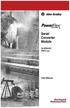 Serial Converter Module 22-SCM-232 FRN 2.xxx User Manual Important User Information Solid state equipment has operational characteristics differing from those of electromechanical equipment. Safety Guidelines
Serial Converter Module 22-SCM-232 FRN 2.xxx User Manual Important User Information Solid state equipment has operational characteristics differing from those of electromechanical equipment. Safety Guidelines
Hard Disk Drive (HDD)
 Installation Instructions Hard Disk Drive (HDD) Catalog Number 6189V-35HDDST80, 6189V-35HDDST160 Topic Page About This Publication 1 Important User Information 2 Electrostatic Discharge (ESD) Precautions
Installation Instructions Hard Disk Drive (HDD) Catalog Number 6189V-35HDDST80, 6189V-35HDDST160 Topic Page About This Publication 1 Important User Information 2 Electrostatic Discharge (ESD) Precautions
Logix5000 Controllers Nonvolatile Memory Card
 Programming Manual Logix5000 Controllers Nonvolatile Memory Card Catalog Numbers 1756 ControlLogix, 1756 GuardLogix, 1768 CompactLogix, 1768 Compact GuardLogix, 1769 CompactLogix, 1789 SoftLogix, PowerFlex
Programming Manual Logix5000 Controllers Nonvolatile Memory Card Catalog Numbers 1756 ControlLogix, 1756 GuardLogix, 1768 CompactLogix, 1768 Compact GuardLogix, 1769 CompactLogix, 1789 SoftLogix, PowerFlex
Universal Serial Bus (USB) to DH-485 Interface Converter
 Installation Instructions Universal Serial Bus (USB) to DH-485 Interface Converter Catalog Number 1747-UIC Contents Overview..................................................3 Computer and Operating System
Installation Instructions Universal Serial Bus (USB) to DH-485 Interface Converter Catalog Number 1747-UIC Contents Overview..................................................3 Computer and Operating System
SLC 5/05 Processors Firmware/Operating System ControlFLASH Upgrade
 Installation Instructions SLC 5/05 Processors Firmware/Operating System ControlFLASH Upgrade Catalog Numbers 1747-DU501 Topic Page System Requirements 3 Install ControlFLASH 3 Prior to Running ControlFLASH
Installation Instructions SLC 5/05 Processors Firmware/Operating System ControlFLASH Upgrade Catalog Numbers 1747-DU501 Topic Page System Requirements 3 Install ControlFLASH 3 Prior to Running ControlFLASH
MicroLogix 1100 Embedded Web Server
 User Manual MicroLogix 1100 Embedded Web Server Bulletin 1763 Controllers Important User Information Solid-state equipment has operational characteristics differing from those of electromechanical equipment.
User Manual MicroLogix 1100 Embedded Web Server Bulletin 1763 Controllers Important User Information Solid-state equipment has operational characteristics differing from those of electromechanical equipment.
User Manual. PowerFlex 25-COMM-E2P Dual-Port EtherNet/IP Adapter
 User Manual PowerFlex 25-COMM-E2P Dual-Port EtherNet/IP Adapter Important User Information Solid-state equipment has operational characteristics differing from those of electromechanical equipment. Safety
User Manual PowerFlex 25-COMM-E2P Dual-Port EtherNet/IP Adapter Important User Information Solid-state equipment has operational characteristics differing from those of electromechanical equipment. Safety
PowerFlex 755 Drive Embedded EtherNet/IP Adapter
 User Manual Original Instructions PowerFlex 755 Drive Embedded EtherNet/IP Adapter Catalog Number 755 Important User Information Read this document and the documents listed in the additional resources
User Manual Original Instructions PowerFlex 755 Drive Embedded EtherNet/IP Adapter Catalog Number 755 Important User Information Read this document and the documents listed in the additional resources
Stratix 5700 Network Address Translation. Quick Start
 Stratix 5700 Network Address Translation Quick Start Important User Information Solid state equipment has operational characteristics differing from those of electromechanical equipment. Safety Guidelines
Stratix 5700 Network Address Translation Quick Start Important User Information Solid state equipment has operational characteristics differing from those of electromechanical equipment. Safety Guidelines
PowerFlex 20-HIM-A3/-A5/-C3S/-C5S Series C HIM Firmware 6.001
 Release Note PowerFlex 20-HIM-A3/-A5/-C3S/-C5S Series C HIM Firmware 6.001 This release note describes major revision 6, minor revision 1 of firmware for the PowerFlex 20-HIM-A3/-A5/-C3S/-C5S Series C
Release Note PowerFlex 20-HIM-A3/-A5/-C3S/-C5S Series C HIM Firmware 6.001 This release note describes major revision 6, minor revision 1 of firmware for the PowerFlex 20-HIM-A3/-A5/-C3S/-C5S Series C
User Manual. DeviceNet Network Configuration
 User Manual DeviceNet Network Configuration Important User Information Solid-state equipment has operational characteristics differing from those of electromechanical equipment. Safety Guidelines for the
User Manual DeviceNet Network Configuration Important User Information Solid-state equipment has operational characteristics differing from those of electromechanical equipment. Safety Guidelines for the
Stratix 5700 Switch Configuration
 Quick Start Stratix 5700 Switch Configuration Important User Information Read this document and the documents listed in the additional resources section about installation, configuration, and operation
Quick Start Stratix 5700 Switch Configuration Important User Information Read this document and the documents listed in the additional resources section about installation, configuration, and operation
Modbus Communications for PanelView Terminals
 User Guide Modbus Communications for PanelView Terminals Introduction This document describes how to connect and configure communications for the Modbus versions of the PanelView terminals. This document
User Guide Modbus Communications for PanelView Terminals Introduction This document describes how to connect and configure communications for the Modbus versions of the PanelView terminals. This document
Logix5000 Controllers Import/Export Project Components
 Programming Manual Logix5000 Controllers Import/Export Project Components Catalog Numbers 1768-L43, 1768-L45 Important user information Read this document and the documents listed in the additional resources
Programming Manual Logix5000 Controllers Import/Export Project Components Catalog Numbers 1768-L43, 1768-L45 Important user information Read this document and the documents listed in the additional resources
ENET-710. ENET-710 - Ethernet Module ENET-710 JAN / 06 FOUNDATION
 ENET-710 ENET-710 - Ethernet Module JAN / 06 ENET-710 FOUNDATION E N E T 7 1 0 ME smar www.smar.com Specifications and information are subject to change without notice. Up-to-date address information is
ENET-710 ENET-710 - Ethernet Module JAN / 06 ENET-710 FOUNDATION E N E T 7 1 0 ME smar www.smar.com Specifications and information are subject to change without notice. Up-to-date address information is
L5354 ControlNet Communications Interface
 L5354 ControlNet Communications Interface Technical Manual HA470733 Issue 2 Copyright SSD Drives Inc 2005 All rights strictly reserved. No part of this document may be stored in a retrieval system, or
L5354 ControlNet Communications Interface Technical Manual HA470733 Issue 2 Copyright SSD Drives Inc 2005 All rights strictly reserved. No part of this document may be stored in a retrieval system, or
MicroTech II McQuay Maverick II Rooftop Unit Controller BACnet Communication Module (MS/TP)
 Installation and Maintenance Manual IM 852 Group: Controls Part Number: IM 852 Date: June 2007 Supercedes: New MicroTech II McQuay Maverick II Rooftop Unit Controller BACnet Communication Module (MS/TP)
Installation and Maintenance Manual IM 852 Group: Controls Part Number: IM 852 Date: June 2007 Supercedes: New MicroTech II McQuay Maverick II Rooftop Unit Controller BACnet Communication Module (MS/TP)
Application Technique. Safety Function: Magnetic Door Switch Monitoring
 Application Technique Safety Function: Magnetic Door Switch Monitoring Products: MC1 Magnetically-coded Door Switch, Guardmaster Dual-input Safety Relay Safety Rating: CAT. 3, PLd to EN ISO 13849-1: 2008
Application Technique Safety Function: Magnetic Door Switch Monitoring Products: MC1 Magnetically-coded Door Switch, Guardmaster Dual-input Safety Relay Safety Rating: CAT. 3, PLd to EN ISO 13849-1: 2008
SIMATIC S7-300. Getting Started for First Time Users. Order No.: 6ZB5310-0NC02-0BA0 04/2007 A5E01094750-01
 SIMATIC S7-300 Getting Started for First Time Users Order No.: 6ZB5310-0NC02-0BA0 04/2007 A5E01094750-01 Safety Guidelines This manual contains notices you have to observe in order to ensure your personal
SIMATIC S7-300 Getting Started for First Time Users Order No.: 6ZB5310-0NC02-0BA0 04/2007 A5E01094750-01 Safety Guidelines This manual contains notices you have to observe in order to ensure your personal
USB-to-Data Highway Plus Cable
 Installation Instructions USB-to-Data Highway Plus Cable Catalog Number 1784-U2DHP Topic Page Important User Information 2 Environment and Enclosure 3 Install the Cable 5 Configure the DH+ Node Address
Installation Instructions USB-to-Data Highway Plus Cable Catalog Number 1784-U2DHP Topic Page Important User Information 2 Environment and Enclosure 3 Install the Cable 5 Configure the DH+ Node Address
PowerFlex 700H and 700S AC Drives Frame 11 Main Fan Capacitor Replacement Kit
 Installation Instructions PowerFlex 700H and 700S AC Drives Frame 11 Main Fan Capacitor Replacement Kit ATTENTION: The sheet metal cover and mounting screws on the ASIC Board located on the power structure
Installation Instructions PowerFlex 700H and 700S AC Drives Frame 11 Main Fan Capacitor Replacement Kit ATTENTION: The sheet metal cover and mounting screws on the ASIC Board located on the power structure
Modbus and ION Technology
 70072-0104-14 TECHNICAL 06/2009 Modbus and ION Technology Modicon Modbus is a communications protocol widely used in process control industries such as manufacturing. PowerLogic ION meters are compatible
70072-0104-14 TECHNICAL 06/2009 Modbus and ION Technology Modicon Modbus is a communications protocol widely used in process control industries such as manufacturing. PowerLogic ION meters are compatible
MINIMUM TOOL REQUIREMENT FOR EPROM UPGRADE
 Installing and Updating SE422 Access Control Units Firmware! Read all procedures before attempting the field replacement of the EPROM firmware in any equipment. Components are static sensitive and care
Installing and Updating SE422 Access Control Units Firmware! Read all procedures before attempting the field replacement of the EPROM firmware in any equipment. Components are static sensitive and care
Table of Contents. Creating a VC1000 Network... 3
 2 Table of Contents Creating a VC1000 Network... 3 Topology... 3 Unit ddressing... 4 Terminating Resistors... 5 Shielding... 5 Interconnecting the common... 6 ias Resistors... 6 VC1000 Hardware Configuration...
2 Table of Contents Creating a VC1000 Network... 3 Topology... 3 Unit ddressing... 4 Terminating Resistors... 5 Shielding... 5 Interconnecting the common... 6 ias Resistors... 6 VC1000 Hardware Configuration...
T3 Mux M13 Multiplexer
 T3 Mux M13 Multiplexer User Manual [Type the abstract of the document here. The abstract is typically a short summary of the contents of the document. Type the abstract of the document here. The abstract
T3 Mux M13 Multiplexer User Manual [Type the abstract of the document here. The abstract is typically a short summary of the contents of the document. Type the abstract of the document here. The abstract
Application Note - Connecting an Electricity Meter to SolarEdge Devices (Europe and APAC)
 February 2015 February 2015 Application Note - Connecting an Electricity Meter to SolarEdge Devices (Europe and APAC) This document describes how to connect an electricity meter to a SolarEdge device (inverters,
February 2015 February 2015 Application Note - Connecting an Electricity Meter to SolarEdge Devices (Europe and APAC) This document describes how to connect an electricity meter to a SolarEdge device (inverters,
Introduction: Implementation of the MVI56-MCM module for modbus communications:
 Introduction: Implementation of the MVI56-MCM module for modbus communications: Initial configuration of the module should be done using the sample ladder file for the mvi56mcm module. This can be obtained
Introduction: Implementation of the MVI56-MCM module for modbus communications: Initial configuration of the module should be done using the sample ladder file for the mvi56mcm module. This can be obtained
ControlNet Standard and High-flex Coax Cable
 Installation Instructions ControlNet Standard and High-flex Coax Cable Catalog Number 1786-RG6/A and 1786-RG6F/B About This Document This document contains application information you need to consider
Installation Instructions ControlNet Standard and High-flex Coax Cable Catalog Number 1786-RG6/A and 1786-RG6F/B About This Document This document contains application information you need to consider
Using Logix5000 Controllers as Masters or Slaves on Modbus
 Application Solution Using Logix5000 Controllers as Masters or Slaves on Modbus Purpose of the Document This application solution, and the associated RSLogix 5000 project files, help you use Logix5000
Application Solution Using Logix5000 Controllers as Masters or Slaves on Modbus Purpose of the Document This application solution, and the associated RSLogix 5000 project files, help you use Logix5000
EDI Distributor Control Interface Wiring and Setup Instructions
 Universal I/O EDI Distributor Control Interface Wiring and Setup Instructions EDI UNIVERSAL I/O INTERFACE MODULE The only interface needed for EDI-V5 controls Network compatible with all older EDI controls
Universal I/O EDI Distributor Control Interface Wiring and Setup Instructions EDI UNIVERSAL I/O INTERFACE MODULE The only interface needed for EDI-V5 controls Network compatible with all older EDI controls
Micro800 Programmable Controllers. Bulletin 2080 Selection Guide
 Micro800 Programmable Controllers Bulletin 2080 Selection Guide Important User Information Solid state equipment has operational characteristics differing from those of electromechanical equipment. Safety
Micro800 Programmable Controllers Bulletin 2080 Selection Guide Important User Information Solid state equipment has operational characteristics differing from those of electromechanical equipment. Safety
1 Application Description... 3. 1.1 Objective... 3 1.2 Goals... 3
 Contents Moxa Technical Support Team support@moxa.com 1 Application Description... 3 1.1 Objective... 3 1.2 Goals... 3 2 System Topology... 3 3 Hardware and Software Requirements... 4 4 Configuration...
Contents Moxa Technical Support Team support@moxa.com 1 Application Description... 3 1.1 Objective... 3 1.2 Goals... 3 2 System Topology... 3 3 Hardware and Software Requirements... 4 4 Configuration...
Part Number 129777-01 Revision A, January 1996. 3500 Monitoring System Rack Configuration and Utilities Guide
 Part Number 129777-01 Revision A, January 1996 3500 Monitoring System Rack Configuration and Utilities Guide Copyright 1995 Bently Nevada Corporation All Rights Reserved. No part of this publication may
Part Number 129777-01 Revision A, January 1996 3500 Monitoring System Rack Configuration and Utilities Guide Copyright 1995 Bently Nevada Corporation All Rights Reserved. No part of this publication may
Medical Vacuum Systems-PXMI
 Medical Vacuum Systems-PXMI Please read and save these instructions. Read carefully before attempting to assemble, install, operate or maintain the product described. Protect yourself and others by observing
Medical Vacuum Systems-PXMI Please read and save these instructions. Read carefully before attempting to assemble, install, operate or maintain the product described. Protect yourself and others by observing
Keep it Simple Timing
 Keep it Simple Timing Support... 1 Introduction... 2 Turn On and Go... 3 Start Clock for Orienteering... 3 Pre Start Clock for Orienteering... 3 Real Time / Finish Clock... 3 Timer Clock... 4 Configuring
Keep it Simple Timing Support... 1 Introduction... 2 Turn On and Go... 3 Start Clock for Orienteering... 3 Pre Start Clock for Orienteering... 3 Real Time / Finish Clock... 3 Timer Clock... 4 Configuring
CompactLogix Power Supplies Specifications
 Technical Data CompactLogix Power Supplies Specifications 1768 CompactLogix Power Supplies Catalog Numbers 1768-PA3, 1768-PB3 1769 Compact I/O Power Supplies Catalog Numbers 1769-PA2, 1769-PB2, 1769-PA4,
Technical Data CompactLogix Power Supplies Specifications 1768 CompactLogix Power Supplies Catalog Numbers 1768-PA3, 1768-PB3 1769 Compact I/O Power Supplies Catalog Numbers 1769-PA2, 1769-PB2, 1769-PA4,
4511 MODBUS RTU. Configuration Manual. HART transparent driver. No. 9107MCM100(1328)
 4511 MODBUS RTU Configuration Manual HART transparent driver No. 9107MCM100(1328) 9107 CONTENTS Introduction... 3 Modbus basics... 3 Modbus RTU... 3 Supported Function Codes... 3 Modbus Parameters and
4511 MODBUS RTU Configuration Manual HART transparent driver No. 9107MCM100(1328) 9107 CONTENTS Introduction... 3 Modbus basics... 3 Modbus RTU... 3 Supported Function Codes... 3 Modbus Parameters and
Safety Function: Door Monitoring
 Application Technique Safety Function: Door Monitoring Products: Trojan 5 Switch, GuardLogix Controller Safety Rating: CAT. 3, PLd to ISO 13849-1: 2008 Topic Page Important User Information 2 General Safety
Application Technique Safety Function: Door Monitoring Products: Trojan 5 Switch, GuardLogix Controller Safety Rating: CAT. 3, PLd to ISO 13849-1: 2008 Topic Page Important User Information 2 General Safety
ABB Drives. User s Manual. Pulse Encoder Interface Module RTAC-01
 ABB Drives User s Manual Pulse Encoder Interface Module RTAC-0 Pulse Encoder Interface Module RTAC-0 User s Manual 3AFE 64486853 REV A EN EFFECTIVE:.5.00 00 ABB Oy. All Rights Reserved. Safety instructions
ABB Drives User s Manual Pulse Encoder Interface Module RTAC-0 Pulse Encoder Interface Module RTAC-0 User s Manual 3AFE 64486853 REV A EN EFFECTIVE:.5.00 00 ABB Oy. All Rights Reserved. Safety instructions
Application/Connection Examples
 This Quick Start Guide is designed to familiarize the user with the connection and configuration of the DTS-305 DIN rail mounted single / 3 phase power & energy meter with RS-485 or TCP communications.
This Quick Start Guide is designed to familiarize the user with the connection and configuration of the DTS-305 DIN rail mounted single / 3 phase power & energy meter with RS-485 or TCP communications.
Reference Manual. Pressure/Temperature Compensated Flow (P_PTComp) Version 3.1
 Reference Manual Rockwell Automation Library of Process Objects: Pressure/Temperature Compensated Flow (P_PTComp) Version 3.1 Important User Information Read this document and the documents listed in the
Reference Manual Rockwell Automation Library of Process Objects: Pressure/Temperature Compensated Flow (P_PTComp) Version 3.1 Important User Information Read this document and the documents listed in the
RN-XV-RD2 Evaluation Board
 RN-XV-RD2 Evaluation Board 2012 Roving Networks. All rights reserved. -1.01Version 1.0 9/28/2012 USER MANUAL OVERVIEW This document describes the hardware and software setup for Roving Networks RN-XV-RD2
RN-XV-RD2 Evaluation Board 2012 Roving Networks. All rights reserved. -1.01Version 1.0 9/28/2012 USER MANUAL OVERVIEW This document describes the hardware and software setup for Roving Networks RN-XV-RD2
Configuring SMC-Flex for Communications over Remote I/O Network using 20-COMM-R Card This document is intended to be used for reference purposes only.
 Configuring SMC-Flex for Communications over Remote I/O Network using 20-COMM-R Card This document is intended to be used for reference purposes only. Objective: This document is intended to provide an
Configuring SMC-Flex for Communications over Remote I/O Network using 20-COMM-R Card This document is intended to be used for reference purposes only. Objective: This document is intended to provide an
Logix5000 Controllers Import/Export Project Components Programming Manual. Programming Manual
 Logix5000 Controllers Import/Export Project Components Programming Manual Programming Manual Important User Information Solid state equipment has operational characteristics differing from those of electromechanical
Logix5000 Controllers Import/Export Project Components Programming Manual Programming Manual Important User Information Solid state equipment has operational characteristics differing from those of electromechanical
Module 1 Overview ControlLogix5000
 Module 1 Overview ControlLogix5000 Module Overview This module takes a fundamental approach to a ControlLogix system. It begins with an overview of the architecture and migrates into an introduction of
Module 1 Overview ControlLogix5000 Module Overview This module takes a fundamental approach to a ControlLogix system. It begins with an overview of the architecture and migrates into an introduction of
How to read this guide
 How to read this guide The following shows the symbols used in this Quick start guide with descriptions and examples. Symbol Description Example P oint Reference Caution [ ] This symbol explains information
How to read this guide The following shows the symbols used in this Quick start guide with descriptions and examples. Symbol Description Example P oint Reference Caution [ ] This symbol explains information
Process Control and Automation using Modbus Protocol
 Process Control and Automation using Modbus Protocol Modbus is the fundamental network protocol used in most industrial applications today. It is universal, open and an easy to use protocol. Modbus has
Process Control and Automation using Modbus Protocol Modbus is the fundamental network protocol used in most industrial applications today. It is universal, open and an easy to use protocol. Modbus has
MAKING MODERN LIVING POSSIBLE. AK-SC255 On-Site Installation Guide DANFOSS ELECTRONIC CONTROLS & SENSORS
 MAKING MODERN LIVING POSSIBLE AK-SC255 On-Site Installation Guide DANFOSS ELECTRONIC CONTROLS & SENSORS How to Use This Guide Read this Guide completely as you install and start up your new AK-SC 255 controller.
MAKING MODERN LIVING POSSIBLE AK-SC255 On-Site Installation Guide DANFOSS ELECTRONIC CONTROLS & SENSORS How to Use This Guide Read this Guide completely as you install and start up your new AK-SC 255 controller.
Drive Software Wizards v2.4
 Release Notes Drive Software Wizards v2.4 This release notes describes major revision 2, minor revision 4 of drive software wizards for DriveExplorer (v5.02 and higher), DriveTools SP (v4.01 and higher)
Release Notes Drive Software Wizards v2.4 This release notes describes major revision 2, minor revision 4 of drive software wizards for DriveExplorer (v5.02 and higher), DriveTools SP (v4.01 and higher)
TCP/IP MODULE CA-ETHR-A INSTALLATION MANUAL
 TCP/IP MODULE CA-ETHR-A INSTALLATION MANUAL w w w. c d v g r o u p. c o m CA-ETHR-A: TCP/IP Module Installation Manual Page Table of Contents Introduction...5 Hardware Components... 6 Technical Specifications...
TCP/IP MODULE CA-ETHR-A INSTALLATION MANUAL w w w. c d v g r o u p. c o m CA-ETHR-A: TCP/IP Module Installation Manual Page Table of Contents Introduction...5 Hardware Components... 6 Technical Specifications...
BIT COMMANDER. Serial RS232 / RS485 to Ethernet Converter
 BIT COMMANDER Serial RS232 / RS485 to Ethernet Converter (Part US2000A) Copyrights U.S. Converters 1 Contents Overview and Features... 3 Functions..5 TCP Server Mode... 5 Httpd Client Mode.5 TCP Auto mode....6
BIT COMMANDER Serial RS232 / RS485 to Ethernet Converter (Part US2000A) Copyrights U.S. Converters 1 Contents Overview and Features... 3 Functions..5 TCP Server Mode... 5 Httpd Client Mode.5 TCP Auto mode....6
Troubleshooting and Diagnostics
 Troubleshooting and Diagnostics The troubleshooting and diagnostics guide provides instructions to assist in tracking down the source of many basic controller installation problems. If there is a problem
Troubleshooting and Diagnostics The troubleshooting and diagnostics guide provides instructions to assist in tracking down the source of many basic controller installation problems. If there is a problem
Micro800 Programmable Controllers: Getting Started with CIP Client Messaging
 Quick Start Micro800 Programmable Controllers: Getting Started with CIP Client Messaging Catalog Numbers Bulletin 2080-LC30, 2080-LC50 Important User Information Solid-state equipment has operational characteristics
Quick Start Micro800 Programmable Controllers: Getting Started with CIP Client Messaging Catalog Numbers Bulletin 2080-LC30, 2080-LC50 Important User Information Solid-state equipment has operational characteristics
Modbus RTU (RS-485) TCP/IP (Ethernet)
 Eaton Innovative Technology PEM PC Software Installation and Operation Instruction Manual: IM01005006E Rev. 2 March 2007 Modbus RTU (RS-485) TCP/IP (Ethernet) Effective Date 3/2007 For more information
Eaton Innovative Technology PEM PC Software Installation and Operation Instruction Manual: IM01005006E Rev. 2 March 2007 Modbus RTU (RS-485) TCP/IP (Ethernet) Effective Date 3/2007 For more information
EMBEDDED ACCESS CONTROL Hardware Installation Guide
 EMBEDDED ACCESS CONTROL Hardware Installation Guide Lenel goentry Hardware Installation Guide, product version 1.00. This guide is item number DOC- ENHW-ENU, revision 1.003, April 2009 Copyright 2009 Lenel
EMBEDDED ACCESS CONTROL Hardware Installation Guide Lenel goentry Hardware Installation Guide, product version 1.00. This guide is item number DOC- ENHW-ENU, revision 1.003, April 2009 Copyright 2009 Lenel
PLC Master / Slave Example
 PLC Master / Slave Example A 2 PLC The Example This chapter provides an example of a PLC master / slave network and is designed for the experienced user. This chapter does not provide detailed descriptions
PLC Master / Slave Example A 2 PLC The Example This chapter provides an example of a PLC master / slave network and is designed for the experienced user. This chapter does not provide detailed descriptions
MicroLogix 1400 Embedded Web Server
 MicroLogix 1400 Embedded Web Server Bulletin 1766 Controllers User Manual Important User Information Solid state equipment has operational characteristics differing from those of electromechanical equipment.
MicroLogix 1400 Embedded Web Server Bulletin 1766 Controllers User Manual Important User Information Solid state equipment has operational characteristics differing from those of electromechanical equipment.
PowerFlex 700S and 700H Frame 12 DC Bus Connector Kit
 PowerFlex 700S and 700H Frame 12 DC Bus Connector Kit Installation Instructions This document provides instructions for the installation of a DC bus connector kit for PowerFlex 700S and 700H frame 12 drives
PowerFlex 700S and 700H Frame 12 DC Bus Connector Kit Installation Instructions This document provides instructions for the installation of a DC bus connector kit for PowerFlex 700S and 700H frame 12 drives
EMG Ethernet Modbus Gateway User Manual
 EMG Ethernet Modbus Gateway User Manual Rev 2.2 07/2010 CONTENTS 1. Introduction 1.1. General Features 1.2 Installing the Drivers 2. Configuration 2.1 Main Device Parameters 2.1.1 RS485 Serial Communication
EMG Ethernet Modbus Gateway User Manual Rev 2.2 07/2010 CONTENTS 1. Introduction 1.1. General Features 1.2 Installing the Drivers 2. Configuration 2.1 Main Device Parameters 2.1.1 RS485 Serial Communication
Modbus Protocol. PDF format version of the MODBUS Protocol. http://www.http://www.modicon.com/techpubs/toc7.html. The original was found at:
 Modbus Protocol PDF format version of the MODBUS Protocol The original was found at: http://www.http://www.modicon.com/techpubs/toc7.html (In case of any discrepancies, that version should be considered
Modbus Protocol PDF format version of the MODBUS Protocol The original was found at: http://www.http://www.modicon.com/techpubs/toc7.html (In case of any discrepancies, that version should be considered
Daikin Magnitude TM Chiller Unit Controller BACnet Communication Module (MS/TP, IP, Ethernet)
 Installation and Maintenance Manual IM 963-1 Group: Controls Part Number: IM 963 Date: July 2010 Supercedes: IM 963 Daikin Magnitude TM Chiller Unit Controller BACnet Communication Module (MS/TP, IP, Ethernet)
Installation and Maintenance Manual IM 963-1 Group: Controls Part Number: IM 963 Date: July 2010 Supercedes: IM 963 Daikin Magnitude TM Chiller Unit Controller BACnet Communication Module (MS/TP, IP, Ethernet)
Data Bulletin. Communications Wiring for POWERLINK G3 Systems Class 1210 ABOUT THIS BULLETIN APPLICATION INTRODUCTION.
 Data Bulletin 1210DB0002R3/05 03/2005 LaVergne, TN, USA Communications Wiring for POWERLINK G3 Systems Class 1210 Retain for future use. ABOUT THIS BULLETIN This data bulletin describes the proper wiring
Data Bulletin 1210DB0002R3/05 03/2005 LaVergne, TN, USA Communications Wiring for POWERLINK G3 Systems Class 1210 Retain for future use. ABOUT THIS BULLETIN This data bulletin describes the proper wiring
COMSPHERE 6700 SERIES NETWORK MANAGEMENT SYSTEM
 COMSPHERE 6700 SERIES NETWORK MANAGEMENT SYSTEM SECURITY MANAGER FEATURE SUPPLEMENT Document No. 6700-A2-GB41-30 February 1998 Copyright 1998 Paradyne Corporation. All rights reserved. Printed in U.S.A.
COMSPHERE 6700 SERIES NETWORK MANAGEMENT SYSTEM SECURITY MANAGER FEATURE SUPPLEMENT Document No. 6700-A2-GB41-30 February 1998 Copyright 1998 Paradyne Corporation. All rights reserved. Printed in U.S.A.
Safe Torque Off Option (Series B) for PowerFlex 40P and PowerFlex 70 Enhanced Control AC Drives
 User Manual Safe Torque Off Option (Series B) for PowerFlex 40P and PowerFlex 70 Enhanced Control AC Drives Catalog Number 20A-DG01 Topic Page General Description 2 What Is the DriveGuard Safe Torque Off
User Manual Safe Torque Off Option (Series B) for PowerFlex 40P and PowerFlex 70 Enhanced Control AC Drives Catalog Number 20A-DG01 Topic Page General Description 2 What Is the DriveGuard Safe Torque Off
PowerShield SNMP Adaptor
 PowerShield SNMP Adaptor This manual describes the setup and operation of the PowerShield SNMP adaptor for the Sentinel battery monitoring system 6300-079A SNMP User Manual Page 1 of 9 1. Connecting the
PowerShield SNMP Adaptor This manual describes the setup and operation of the PowerShield SNMP adaptor for the Sentinel battery monitoring system 6300-079A SNMP User Manual Page 1 of 9 1. Connecting the
SIMATIC NET. CP 243-2 AS-Interface Master B C. Preface Contents. Technical Description and Installation Instructions Interface to the User Program
 Preface Contents SIMATIC NET CP 243-2 AS-Interface Master Manual Technical Description and Installation Instructions Interface to the User Program 2 in the S7-200 CPU Access to the Data of the AS-i Slaves
Preface Contents SIMATIC NET CP 243-2 AS-Interface Master Manual Technical Description and Installation Instructions Interface to the User Program 2 in the S7-200 CPU Access to the Data of the AS-i Slaves
Kokii BatteryDAQ. BMS Software Manual. Battery Analyzer Battery DAS
 Kokii BatteryDAQ BMS Battery Analyzer Battery DAS Updated: October 2008 Caution: High Voltage Exists on Battery Power and Sampling Connectors! Please refer to device installation and operation manual for
Kokii BatteryDAQ BMS Battery Analyzer Battery DAS Updated: October 2008 Caution: High Voltage Exists on Battery Power and Sampling Connectors! Please refer to device installation and operation manual for
PNSPO! Modbus Solution CP1H / CP1L / CJ1 / CJ2 / CS1. Version 2.05 6/18/2009
 PNSPO!! Modbus Solution CP1H / CP1L / CJ1 / CJ2 / CS1 Version 2.05 6/18/2009 Section 1. Overview The Omron CP1H and CP1L PLCs offer a built in function called Easy Modbus, that performs a Modbus RTU Master
PNSPO!! Modbus Solution CP1H / CP1L / CJ1 / CJ2 / CS1 Version 2.05 6/18/2009 Section 1. Overview The Omron CP1H and CP1L PLCs offer a built in function called Easy Modbus, that performs a Modbus RTU Master
Modbus and ION Technology
 Modbus and ION Technology Modicon Modbus is a communications protocol widely used in process control industries such as manufacturing. ACCESS meters are compatible with Modbus networks as both slaves and
Modbus and ION Technology Modicon Modbus is a communications protocol widely used in process control industries such as manufacturing. ACCESS meters are compatible with Modbus networks as both slaves and
Crow Limited Warranty. Print Version 017
 Crow Limited Warranty (Crow) warrants this product to be free from defects in materials and workmanship under normal use and service for a period of one year from the last day of the week and year whose
Crow Limited Warranty (Crow) warrants this product to be free from defects in materials and workmanship under normal use and service for a period of one year from the last day of the week and year whose
CompactLogix 5370 L1 Controllers
 Quick Start CompactLogix 5370 L1 Controllers Catalog Numbers 1769-L16ER-BB1B, 1769-L18ER-BB1B, 1769-L18ERM-BB1B Important User Information Read this document and the documents listed in the additional
Quick Start CompactLogix 5370 L1 Controllers Catalog Numbers 1769-L16ER-BB1B, 1769-L18ER-BB1B, 1769-L18ERM-BB1B Important User Information Read this document and the documents listed in the additional
Configuring Allen-Brandly ControlLogix PLC with Moxa MGate 5105-MB-EIP. 1 Application Description... 3. 1.1 Objective... 3 1.2 Goals...
 Moxa MGate 5105-MB-EIP Contents Moxa Technical Support Team support@moxa.com 1 Application Description... 3 1.1 Objective... 3 1.2 Goals... 3 2 System Topology... 3 3 Hardware and Software Requirements...
Moxa MGate 5105-MB-EIP Contents Moxa Technical Support Team support@moxa.com 1 Application Description... 3 1.1 Objective... 3 1.2 Goals... 3 2 System Topology... 3 3 Hardware and Software Requirements...
1.Eastron SDM220Modbus Smart Meter Modbus Protocol Implementation V1.0
 1.Eastron SDM220Modbus Smart Meter Modbus Protocol Implementation V1.0 1.1 Modbus Protocol Overview This section provides basic information for interfacing the Eastron Smart meter to a Modbus Protocol
1.Eastron SDM220Modbus Smart Meter Modbus Protocol Implementation V1.0 1.1 Modbus Protocol Overview This section provides basic information for interfacing the Eastron Smart meter to a Modbus Protocol
User Manual Revision 1.400 English Converter / Adapter Ethernet to RS232 / RS485 (Order Code: HD67038-2 HD67038-2-M HD67038-25 HD67038-25-M)
 Document code: MN67038-2_ENG Revision 1.400 Page 1 of 25 User Manual Revision 1.400 English Converter / Adapter Ethernet to RS232 / RS485 (Order Code: HD67038-2 HD67038-2-M HD67038-25 HD67038-25-M) for
Document code: MN67038-2_ENG Revision 1.400 Page 1 of 25 User Manual Revision 1.400 English Converter / Adapter Ethernet to RS232 / RS485 (Order Code: HD67038-2 HD67038-2-M HD67038-25 HD67038-25-M) for
S4000TH HART. HART Communication Manual
 HART Communication Manual The information and technical data disclosed in this document may be used and disseminated only for the purposes and to the extent specifically authorized in writing by General
HART Communication Manual The information and technical data disclosed in this document may be used and disseminated only for the purposes and to the extent specifically authorized in writing by General
The Answer to the 14 Most Frequently Asked Modbus Questions
 Modbus Frequently Asked Questions WP-34-REV0-0609-1/7 The Answer to the 14 Most Frequently Asked Modbus Questions Exactly what is Modbus? Modbus is an open serial communications protocol widely used in
Modbus Frequently Asked Questions WP-34-REV0-0609-1/7 The Answer to the 14 Most Frequently Asked Modbus Questions Exactly what is Modbus? Modbus is an open serial communications protocol widely used in
Logix5000 Controllers Nonvolatile Memory Card
 Programming Manual Logix5000 Controllers Nonvolatile Memory Card Catalog Numbers 1756 ControlLogix, 1768 CompactLogix, 1769 CompactLogix, PowerFlex with DriveLogix Important User Information Solid-state
Programming Manual Logix5000 Controllers Nonvolatile Memory Card Catalog Numbers 1756 ControlLogix, 1768 CompactLogix, 1769 CompactLogix, PowerFlex with DriveLogix Important User Information Solid-state
Modicon Modbus Protocol Reference Guide. PI MBUS 300 Rev. J
 Modicon Modbus Protocol Reference Guide PI MBUS 300 Rev. J 1 Modicon Modbus Protocol Reference Guide PI MBUS 300 Rev. J June 1996 MODICON, Inc., Industrial Automation Systems One High Street North Andover,
Modicon Modbus Protocol Reference Guide PI MBUS 300 Rev. J 1 Modicon Modbus Protocol Reference Guide PI MBUS 300 Rev. J June 1996 MODICON, Inc., Industrial Automation Systems One High Street North Andover,
Animated Lighting Software Overview
 Animated Lighting Software Revision 1.0 August 29, 2003 Table of Contents SOFTWARE OVERVIEW 1) Dasher Pro and Animation Director overviews 2) Installing the software 3) Help 4) Configuring the software
Animated Lighting Software Revision 1.0 August 29, 2003 Table of Contents SOFTWARE OVERVIEW 1) Dasher Pro and Animation Director overviews 2) Installing the software 3) Help 4) Configuring the software
ControlLogix Remote I/O Communication Module
 User Manual ControlLogix Remote I/O Communication Module Catalog Number 1756-RIO Important User Information Solid-state equipment has operational characteristics differing from those of electromechanical
User Manual ControlLogix Remote I/O Communication Module Catalog Number 1756-RIO Important User Information Solid-state equipment has operational characteristics differing from those of electromechanical
In-System Programmer USER MANUAL RN-ISP-UM RN-WIFLYCR-UM-.01. www.rovingnetworks.com 1
 RN-WIFLYCR-UM-.01 RN-ISP-UM In-System Programmer 2012 Roving Networks. All rights reserved. Version 1.1 1/19/2012 USER MANUAL www.rovingnetworks.com 1 OVERVIEW You use Roving Networks In-System-Programmer
RN-WIFLYCR-UM-.01 RN-ISP-UM In-System Programmer 2012 Roving Networks. All rights reserved. Version 1.1 1/19/2012 USER MANUAL www.rovingnetworks.com 1 OVERVIEW You use Roving Networks In-System-Programmer
SEC 4100 SYSTEM MONITOR Programmable Serial Interface Card Series 2
 SEC 4100 SYSTEM MONITOR Programmable Serial Interface Card Series 2 USER MANUAL Rev. P1.11 September 13, 2006 DeltaV is a trademark of Emerson Process Management, Inc Emerson Process Management, Inc. 1998,
SEC 4100 SYSTEM MONITOR Programmable Serial Interface Card Series 2 USER MANUAL Rev. P1.11 September 13, 2006 DeltaV is a trademark of Emerson Process Management, Inc Emerson Process Management, Inc. 1998,
Quick Start Guide. Cisco Small Business. 200E Series Advanced Smart Switches
 Quick Start Guide Cisco Small Business 200E Series Advanced Smart Switches Welcome Thank you for choosing the Cisco 200E series Advanced Smart Switch, a Cisco Small Business network communications device.
Quick Start Guide Cisco Small Business 200E Series Advanced Smart Switches Welcome Thank you for choosing the Cisco 200E series Advanced Smart Switch, a Cisco Small Business network communications device.
Backup Scanner Module
 Backup Scanner Module Catalog Number 1747-BSN Installation Instructions 2 Backup Scanner Module Important User Information Because of the variety of uses for the products described in this publication,
Backup Scanner Module Catalog Number 1747-BSN Installation Instructions 2 Backup Scanner Module Important User Information Because of the variety of uses for the products described in this publication,
Installation Instructions for FT-10 Network PowerCommand ATS Communication Module (NCM) Kits 541 0812 and 541 0868
 Instruction Sheet 10-2004 Installation Instructions for FT-10 Network PowerCommand ATS Communication Module (NCM) Kits 541 0812 and 541 0868 PowerCommand is a registered trademark of Cummins Inc. InPower
Instruction Sheet 10-2004 Installation Instructions for FT-10 Network PowerCommand ATS Communication Module (NCM) Kits 541 0812 and 541 0868 PowerCommand is a registered trademark of Cummins Inc. InPower
Aquadyne TechTip TITLE: TROUBLESHOOTING PC COM PORT AND MODEM PRODUCTS AFFECTED SYMPTOMS POSSIBLE CAUSES
 Aquadyne TechTip TITLE: TROUBLESHOOTING PC COM PORT AND MODEM COMMUNICATIONS WITH AN OCTOPUS. Article # 072297-1 Last reviewed: 03/25/98 Keywords: Serial Port, Modem, Polling, AquaWeb, Node Not Responding
Aquadyne TechTip TITLE: TROUBLESHOOTING PC COM PORT AND MODEM COMMUNICATIONS WITH AN OCTOPUS. Article # 072297-1 Last reviewed: 03/25/98 Keywords: Serial Port, Modem, Polling, AquaWeb, Node Not Responding
1 Serial RS232 to Ethernet Adapter Installation Guide
 Installation Guide 10/100 Mbps LED (amber color ) Link/Activity LED (green color ) 1. Introduction Thank you for purchasing this 1-port RS232 to Ethernet Adapter (hereinafter referred to as Adapter ).
Installation Guide 10/100 Mbps LED (amber color ) Link/Activity LED (green color ) 1. Introduction Thank you for purchasing this 1-port RS232 to Ethernet Adapter (hereinafter referred to as Adapter ).
MCR1900 Media Converter 19-Slot Chassis
 MCR1900 Media Converter 19-Slot Chassis Installation Guide Part #5500304-11 Copyright Statement This document must not be reproduced in any way whatsoever, either printed or electronically, without the
MCR1900 Media Converter 19-Slot Chassis Installation Guide Part #5500304-11 Copyright Statement This document must not be reproduced in any way whatsoever, either printed or electronically, without the
VLT 6000 HVAC. Contents
 Contents Introduction Safety...3 Safety Guidelines...3 Warnings Against Unintended Start...3 Introduction...4 About this manual...4 Assumptions...4 References...4 Trademarks...5 Programming the VLT 6000
Contents Introduction Safety...3 Safety Guidelines...3 Warnings Against Unintended Start...3 Introduction...4 About this manual...4 Assumptions...4 References...4 Trademarks...5 Programming the VLT 6000
ACU-1000 Manual Addendum Replacement of CPM-2 with CPM-4
 ACU-1000 Manual Addendum Replacement of CPM-2 with CPM-4 1 PURPOSE:... 1 2 CPM-4/CPM-2 COMPATIBILITY... 2 2.1 NETWORK CABLES... 2 2.2 FACTORY DEFAULT SETTINGS... 2 2.3 CHANGING THE RS-232 SERIAL PORT BAUD
ACU-1000 Manual Addendum Replacement of CPM-2 with CPM-4 1 PURPOSE:... 1 2 CPM-4/CPM-2 COMPATIBILITY... 2 2.1 NETWORK CABLES... 2 2.2 FACTORY DEFAULT SETTINGS... 2 2.3 CHANGING THE RS-232 SERIAL PORT BAUD
LifeSize Networker Installation Guide
 LifeSize Networker Installation Guide November 2008 Copyright Notice 2006-2008 LifeSize Communications Inc, and its licensors. All rights reserved. LifeSize Communications has made every effort to ensure
LifeSize Networker Installation Guide November 2008 Copyright Notice 2006-2008 LifeSize Communications Inc, and its licensors. All rights reserved. LifeSize Communications has made every effort to ensure
FactoryTalk ViewPoint Quick Start Guide
 FactoryTalk ViewPoint Quick Start Guide Publication FTVP-QS002F-EN-E - September 2015 Supersedes Publication FTVP-QS002E-EN-E Important user information Read this document and the documents listed in the
FactoryTalk ViewPoint Quick Start Guide Publication FTVP-QS002F-EN-E - September 2015 Supersedes Publication FTVP-QS002E-EN-E Important user information Read this document and the documents listed in the
Drive Application Software
 Drive Application Software Function Module Diameter Calculation Imperial Units Reference Manual FM Inertia Compensation Important User Information Users of this Reference Manual must be familiar with the
Drive Application Software Function Module Diameter Calculation Imperial Units Reference Manual FM Inertia Compensation Important User Information Users of this Reference Manual must be familiar with the
Develop a Dallas 1-Wire Master Using the Z8F1680 Series of MCUs
 Develop a Dallas 1-Wire Master Using the Z8F1680 Series of MCUs AN033101-0412 Abstract This describes how to interface the Dallas 1-Wire bus with Zilog s Z8F1680 Series of MCUs as master devices. The Z8F0880,
Develop a Dallas 1-Wire Master Using the Z8F1680 Series of MCUs AN033101-0412 Abstract This describes how to interface the Dallas 1-Wire bus with Zilog s Z8F1680 Series of MCUs as master devices. The Z8F0880,
Master-Touch and ValuMass. Modbus Communications. INSTRUCTION MANUAL 80202201 (Rev. 2.1)
 Master-Touch and ValuMass Modbus Communications INSTRUCTION MANUAL 80202201 (Rev. 2.1) Eldridge Products, Inc. 2700 Garden Road, Building A Monterey, CA 93940 Tel: 800/321-3569 or 831/648-7777 Fax: 831/648-7780
Master-Touch and ValuMass Modbus Communications INSTRUCTION MANUAL 80202201 (Rev. 2.1) Eldridge Products, Inc. 2700 Garden Road, Building A Monterey, CA 93940 Tel: 800/321-3569 or 831/648-7777 Fax: 831/648-7780
LOVELINK III- Process Monitoring, Logging, Graphing, & Configuration
 LOVELINK III- Process Monitoring, Logging, Graphing, & Configuration VERSION 1.00.00 USER MANUAL Updated 09/13/2002 Table of Contents Hardware/Software Requirements...2 Computer Requirements...2 Instrument
LOVELINK III- Process Monitoring, Logging, Graphing, & Configuration VERSION 1.00.00 USER MANUAL Updated 09/13/2002 Table of Contents Hardware/Software Requirements...2 Computer Requirements...2 Instrument
Quick Start Guide. Cisco Small Business. 300 Series Managed Switches
 Quick Start Guide Cisco Small Business 300 Series Managed Switches Welcome Thank you for choosing the Cisco 300 Series Managed Switch, a Cisco Small Business network communications device. This device
Quick Start Guide Cisco Small Business 300 Series Managed Switches Welcome Thank you for choosing the Cisco 300 Series Managed Switch, a Cisco Small Business network communications device. This device
