HAL E-BANK MANUAL E-INVOICES. Hal E-Bank version: 19.X.X.01
|
|
|
- Harry Foster
- 8 years ago
- Views:
Transcription
1 HAL E-BANK MANUAL E-INVOICES Hal E-Bank version: 19.X.X.01
2 Content of Manual The manual consists of several content sections. The current section is highlighted on the list. The manual's content sections are also available online at web site 1. PAYMENTS 2. CROSS-BORDER PAYMENTS AND OPERATIONS WITH FOREIGN CURRENCIES 3. REMOTE SIGNING 4. ADDRESS BOOK 5. QUALIFIED DIGITAL CERTIFICATE ONE FOR ALL 6. REVIEW OF BALANCE, TRANSACTIONS AND STATEMENTS 7. BANK NOTICES AND MESSAGES TO BANK 8. ADDITIONAL TOOLS AND SETTINGS 9. FILE EXCHANGE 10. E-INVOICES 11. SEPA DIRECT DEBIT 12. SDD REFUSALS AND MANDATES -2-
3 E-INVOICES Table of Contents ISSUING E-INVOICES... 4 How Do We Start?... 5 What Do I Need as the Issuer?... 5 Address Book... 6 Preparing E-invoices... 7 Manual Preparation of E-invoices... 7 Importing E-invoices... 9 Editing E-invoice attachments Duplicating E-invoice from Archive Sending E-invoices to Bank Working with Archived E-invoices Statuses of Archived E-invoices Reviewing E-invoices in Archive Exporting Archived E-invoices Deleting Archived E-invoices Working with Prepared E-invoices Other documents E-Return Receipts RECEIVING E-INVOICES How Do We Start? What Do I Need as the Recipient Subscription to E-invoices Portal Procedure for Subscribing/Unsubscribing to Receiving E-invoices from Issuer Procedure of Reviewing Subscriptions/Unsubscriptions to E-invoices of Issuer Working with Received E-invoices Opening Received E-invoices Exporting Received E-invoices Deleting Received E-invoices Payment of E-invoice Preparation of Payment Order Other documents E-Return Receipts
4 ISSUING E-INVOICES -4-
5 How Do We Start? What Do I Need as the Issuer? Opened transaction account with one of the banks which enables the exchange of E- invoices via e-banking channels For sending E-invoices, the bank needs the transaction account number of the issuer. You can make an inquiry at your preferred bank, whether it enables the exchange of E-invoices via e- banking channels. Electronic bank and smart card with qualified digital certificate For sending E-invoices, the issuer needs the Hal E-Bank electronic bank, namely version or higher. You can get the latest version from your bank, while you can also contact Halcom s helpdesk for users (helpdesk@halcom.si, (0)1/ ), where you can obtain information on the latest version available for your bank. For further details on the qualified digital certificate, see section Qualified digital certificate ONE FOR ALL. Agreement with the bank The issuer fills out the appropriate order form at the bank which provides the exchange of E- invoices service, agrees on conditions of operations and gets acquainted with the general terms and conditions for the use of service. Agreement with the recipients of e-invoices In accordance with Article 84 of the Value Added Tax Act (ZDDV), the recipient must agree that he/she wishes to receive E-invoices in the electronic format. Therefore, the issuer obtains from the recipient the consent or a subscription to receiving invoices in the electronic format. For this purpose, the issuer can prepare an appropriate form, a web portal or it can offer some other solution, which enables the potential recipient to send the subscription. Preparation of invoices in appropriate electronic format The issuer must prepare the E-invoices and envelopes in the appropriate electronic format. You can read the rules for preparation of E-invoices and envelopes on the web page wwweng.halcom.si/support. Separate authorizations for issuing and receiving e-invoices By default, every user of the e-bank is authorized to issue and receive E-invoices. If you wish to change these authorizations contact your bank where the bank administrator will check the authorizations and set them according to your demands. The user will, therefore, be able to carry out activities, for which he is authorized (e.g. a user authorized to receive E-invoices can review E-invoices in the Review /E-invoices folder, however, he cannot use the Preparation, Delivery and Archive folders (these options are not active)). -5-
6 Address Book In the address book, you must enter the IBAN number and the tax number for each recipient. E- invoices cannot be sent without these data. If the recipient has multiple IBAN numbers, the default number is the one defined by the issuer. You can find the instructions for work with the address book in section Address book. -6-
7 Preparing E-invoices As the issuer of e-invoices, you can prepare e-invoices manually or in your back-office system (ERP) and then import them into the e-bank or duplicate them from the archive. Manual Preparation of E-invoices 1 Select debit account. 2 Select transaction type. 3 Enter the folder Preparation > E-invoices. 4 By using the drop-down menu, select the E-invoices service. 5 Select the Enter command. 6 Fill out the E-invoice. * Prior to sending them to the bank, manually prepared e-invoices must be signed. The application enables group signing; therefore, it is not necessary to sign each invoice separately. You can prepare -7- TIP The recipient data can also be entered by using the Address book; click the icon. 7 You can save the E-invoice by clicking the Save button and you can open it again and complete it later. 8 Sign the E-invoice by clicking the Sign* button. Now, the E-invoices are ready for sending to the bank. The signed E-invoices are listed in the Preparation folder and simultaneously also in the Delivery folder, from which you can send them to the recipient. For the procedure of sending the E-invoices, see page 14.
8 several E-invoices, you can save them and then mark them in the folder Preparation > E-invoices, click the right mouse button and select the Sign command. Only now the E-invoices are ready to be sent to the bank. TIP A maximum of two attachments can be attached to the manually prepared E-invoice. The attachment can be in xml, pdf, txt, csv, fpg or tif format. One attachment cannot exceed 1 MB. -8-
9 Importing E-invoices The issuer can import the E-invoices into the Hal E-Bank with a pre-prepared envelope. The envelope is an XML document, which contains: the data for routing E-invoices from the issuer to the recipient, the data on source, the data for preparation of payment order and TIP The notification at import of an E-invoice can be turned off by checking the checkbox next to the option»do not show this notification any more«. If later on you would like to change the settings, you can do this in the toolbar by clicking Tools, Settings, the tab Import/Export, select the payment system E- invoices and click Converter parameters. the data on attachments. The E-invoice must always be in the first envelope attachment. The E-invoice format and content are not verified at import. The envelope thus enables the exchange of all E-invoices, regardless of the E-invoices format. 1 Select debit account. 2 Select transaction type. 3 Enter the folder Preparation > E-invoices. 4 Select the command (Im/Ex)port > Import. 5 A notification appears where you have to select the import mode. If you would like to import the E-invoice envelope, select the first option (envelope of E- invoice). However, if you would like to import the E-invoice without the envelope, select the second option (E-invoice without envelope). At import of E-invoice without the envelope, the latter is created automatically. Click Import. Check the converter settings. 6 In the window»select name of import file«, search and select the file and click Open. 7 Enter the PIN and confirm it by clicking the OK button. A notification on successful import appears, which you confirm by clicking OK*. -9-
10 *If there are irregularities in the file, a report appears which states the status of the WARNING file. The import of file is successful anyway. However, if there is an error in the file you would like to import the import will not be successful. A report appears on the screen which states the ERROR status. The file will not be imported. Editing E-invoice attachments In case of signed prepared E-invoices and in case of manual entry of E-invoice, you can edit attachments. In the folder Preparation > E-invoices, click the button Attachments (A). -10-
11 The window for editing attachments opens up. 1 You must provide the description of attachment. 2 Click Add. 3 A window for selection of attachment opens up. Confirm the selection by clicking Open. 1 4 Here, you can see the type of attachment. 5 You can delete the attachment by clicking x and confirming the deletion. 6 Confirm the entry. TIP During manual E-invoice preparation you can add or delete attachments. 1 The size of the attachments is currently limited to 2 MB. -11-
12 WARNING If you are importing envelopes, which are prepared in the old format (without additional fields on the BIC of recipient s bank, sender and other additional data), you must change the settings for converter parameters. You can do this via Import/export settings by clicking the button Converter parameters and in the selected value next to the description Envelope format (at import) set to the value Old (A). -12-
13 Duplicating E-invoice from Archive You can use the E-invoice which you have already sent to the bank again and thus avoid entering the same data again. You can find it in the archive of E-invoices. 1 Select debit account. 2 Select transaction type. 3 Enter the folder Archive > E-Invoices. 4 Select the E-invoice, which you would like to duplicate. 5 Select the Duplicate command. 6 Confirm the window which appears. The duplicated E-invoices are located in the Preparation folder. When you open the E-invoice, you must enter the invoice number, payment deadline and you also have to fix data on invoice purpose. You can also fix other data. TIP Only manually prepared E-invoices can be duplicated. e-račune. -13-
14 Sending E-invoices to Bank 1 Select debit account. 2 Select transaction type. 3 Enter the Delivery folder. 4 Select E-invoices, which you would like to send. 5 Select the Send command (Alt + S). 6 Confirm the selection with Yes. 7 In the window»personal number (PIN code)«, enter your PIN code and click OK. 8 The window»data refreshing«appears. Wait until sending of documents and refreshing is completed. Then click Close. Successfully sent e-invoices are moved from the Delivery folder into the Archive folder and they have the SENT status. When they are executed, their status changes to EXECUTED. -14-
15 Working with Archived E-invoices E-invoices, which you have sent to the bank, are listed on the list of archived E-invoices in the folder Archive > E-invoices. You can review, export, delete and print the archived E-invoices. Statuses of Archived E-invoices You can check whether the E-invoices, which you have sent to the bank, were sent, executed, rejected, approved or undelivered, in the archive of E-invoices. The status changes upon data refreshment. 1 Select debit account. 2 Select transaction type. 3 Enter the folder Archive > E-invoices. 4 Select the time interval, in order to limit the selection of orders and to find easier the searched E-invoice. 5 Check the status. The meaning of the basic statuses is the following: - SENT: E-invoice was sent from Hal E-Bank. - BOOKED: E-invoice is successfully delivered. - REJECTED: The E-invoice has been rejected with the delivery note. The reason for rejection is stated in the status message. TIP If you don't see the desired E- invoices in the folder Archive > E- invoices, perhaps you don't have the right period for displaying documents set. -15-
16 Reviewing E-invoices in Archive You can review, print or save the E-invoices in the folder Archive > E-invoices. 1 Select debit account. 2 Select transaction type. 3 Enter the folder Archive > E-invoices. 4 Select the E-invoice which you would like to review, print or save. 5 An E-invoice can be opened by double-clicking with the mouse, by pressing Ctrl + O or by selecting the command Open> Open. 6 The E-invoice envelope opens up. Print it by selecting the command Print envelope. 7 E-invoice and attachments are listed in the section Attachments. Review it in details by clicking Open (7a). Save them by clicking the Save (7b) button and by defining the folder for saving. TIP If the issuer is the recipient at the same time, he can review E-invoices in the same way also in the folder Review > E-invoices. -16-
17 Exporting Archived E-invoices E-invoices can also be exported from Hal E-Bank. The export of e-invoices from Hal E-Bank enables further processing of E-invoices in the back-office system. The E-invoices will be exported into the XML files. Each E-invoice is composed of the envelope and attachments. In case of the new envelope format, all XML documents are exported, which move the envelope into one file with envelopes and separately all attachments of those envelopes. At export in the old format, for each envelope one XML document is always exported, which represents the envelope and separately individual attachments. If you would like to export envelopes in the old format (without additional fields on the BIC of receiver s bank, sender and other additional data), you must change the settings for converter parameters. You can do this via Import/export settings by clicking the button Converter parameters and in the selected value next to the description Envelope format (at export) set to the value Old. If you are exporting individual envelope with the eslog E-invoice, the export result will be two separate XML files. The first one will contain the envelope, while the other will contain the eslog invoice. 1 Select debit account. 2 Select transaction type. 3 Enter the folder Archive > E-invoices. 4 Select the E-invoices, which you would like to export. 5 Select the Export > Export command. 6 In the window»choose export file name«, specify the name of the file for saving exported E- invoices and click Save. Close the window with the notification on the number of exported documents (6a). -17-
18 Deleting Archived E-invoices You can delete the E-invoices with the status BOOKED or REJECTED. E-invoices with the status SENT are still in the processing at the bank and cannot be deleted. 1 Select debit account. 2 Select transaction type. 3 Enter the folder Archive > E-invoices. 4 Select the E-invoice which you would like to delete. 5 Select the Delete command (Alt + D). 6 Confirm the deletion of E-invoice. Working with Prepared E-invoices The work with prepared E-invoices is the same as the work with archived E-invoices. -18-
19 Other documents You can review other documents in the folder Review > E-invoices, if you select Other documents (A) in the field Select service. By using Quick review (B), you can limit the display of options to only certain type of document (e.g. only display of e-subscription/e-unsubscription). In continuation, the data on document number and data are visible, as well as creditor name, document type and user comment. -19-
20 E-Return Receipts E-return receipts are intended for sending the return information to the recipient on their successful or unsuccessful subscription to receiving E-invoices. You can prepare them if you are registered at the bank as an issuer of E-invoices. E-return receipts can be imported into Hal E-Bank by means of a preprepared status envelope. The instructions for preparing E-return receipts can be found on the web site wwweng.halcom.si/support. Working with E-return receipts (importing and reviewing, deleting and exporting archived E-return receipts) is the same as the working with E-invoices. In the drop-down menu, under Select service select the option E-return receipt. -20-
21 E-INVOICES - RECEIVING E-INVOICES RECEIVING E-INVOICES
22 E-INVOICES - RECEIVING E-INVOICES How Do We Start? What Do I Need as the Recipient A transaction account with one of the banks, which enable the exchange of E-invoices via e-banking channels. For routing E-invoices, the bank requires the transaction account number of the recipient. You can make an inquiry at your preferred bank, whether it enables the exchange of E-invoices via e-banking channels. Electronic bank and smart card with qualified digital certificate For receiving E-invoices, the recipient needs the Hal E-Bank electronic bank, version or higher. You can get the latest version from your bank or contact Halcom s helpdesk (helpdesk@halcom.si, 01/ ), where you can obtain information on the latest version available at your bank. For further details on qualified digital certificate, see the section Qualified digital certificate ONE FOR ALL. Agreement with the bank The recipient needs to subscribe at the bank providing the distribution of E-invoices service, agree on conditions of operations together with general terms and conditions for the use of service. Agreement with E-invoice issuers In accordance with Article 84 of the Value Added Tax Act (ZDDV), the recipient must agree on receiving E-invoices in electronic format by filing an application at the E-invoice issuer. Subscribing to receiving E-invoices from the issuer. In the E-invoices channel, Hal E-Bank enables potential recipients of E-invoices, to subscribe to receiving E-invoices from the issuer througt their electronic bank. Each step can only be conducted by a responsible person with adequate authorizations. Separate authorizations for issuing and receiving E-invoices By default, every user of the e-bank is authorized to issue and receive E-invoices. If you wish to change these authorizations please contact your bank where the bank administrator will check authorizations demands and make appropriate changes. The user will hence be able to carry out activities, for which he is authorized (e.g. a user authorized to receive E-invoices can review E-invoices in the Review /E-invoices folder, but cannot use the Preparation, Delivery and Archive folders at the same time (these options are not active)). -22-
23 E-INVOICES - RECEIVING E-INVOICES Subscription to E-invoices Portal Hal E-Bank enables potential E-invoice recipients to review existing E-subscriptions and unsubscriptions to E-invoices. At the same time enables subscribing and unsubscribing to receiving E- invoices from the issuer. It also allows access to the register of issuers of E-invoices (A). 1 Select debit account. 2 Select transaction type. 3 Open the folder Subscribe to e-invoices. 4 Click the button Review, New subscription or New unsubscription. 5 The Choose digital certificate selection screen appears where you confirm the selection by clicking the OK button. 6 Then the window for the Nexus Personal Autentification opens. Enter the PIN codel and confirm the entry by clicking the Verify my identity button or Enter. 7 The E-invoices portal opens; enter the password for accessing the portal. Confirm the entry by clicking the OK button. The E-invoices portal basic page opens, where you can review the existing subscriptions to receiving E-invoices from the issuer, while you can also subscribe or unsubscribe to/from receiving E-invoices. -23-
24 E-INVOICES - RECEIVING E-INVOICES Procedure for Subscribing/Unsubscribing to Receiving E-invoices from Issuer Hal E-Bank enables new subscriptions and unsubscriptions to/from receiving E-invoices from the issuers together with reviewing existing subscriptions and unsubscriptions to E-invoices. 1 Click button New subscription or New unsubscription. 2 Look for the desired E-invoice issuer. The issuer can be searched by tax number or name. 3 Confirm the search by clicking Search issuers. You can also select the issuer from the register of issuers (3a). 4 The list of all E-invoice issuers appears, showing anly those which you can subscribe or unsubscribe to/from receiving E-invoices. When you find the desired issuer of E-invoices, click Select. 5 In the window New subscription/unsubscription enter desired data. If you would like to return to the list of all possible E-invoice issuers, click Back (5a); if, on the other hand, you would like to confirm the entry, click Next (5b). 6 The window Check data accuracy opens, where you can finally confirm your subscription/unsubscription to receiving E-invoices. If you would like to correct the data, click Correct (6a); otherwise, confirm the subscription/unsubscription to receiving E-invoices by clicking the Finish (6b) button. 7 Confirm the message that opens by clicking OK. 8 To exit, click X in the upper right corner of the window. -24-
25 E-INVOICES - RECEIVING E-INVOICES Procedure of Reviewing Subscriptions/Unsubscriptions to E-invoices of Issuer Review of subscriptions/unsubscriptions to E-invoices enables the user to review all subscribed and unsubscribed requests for receiving E-invoices from the issuer. 1 Click Review. 2 Look for the desired subscription/unsubscription to the E-invoices. The issuer can be searched by tax number, name or by time period of subscription/unsubscription. 3 Confirm the search by clicking Search. 4 The list of all E-invoice subscriptions/unsubscriptions appears (Date of subscription, Issuer s name, Subscription/Unsubscription, Issuer s tax number, User s reference and Status). 5 If you would like to see individual details of subscription/unsubscription to E-invoices, click Details for selected E-invoice subscription/unsubscription of the issuer. 6 To exit, click X in the upper right corner of the window. -25-
26 E-INVOICES - RECEIVING E-INVOICES Working with Received E-invoices You can open (review), export, delete and of course pay a received E-invoice. Opening Received E-invoices You can open (review), simply pay or save received E-invoices. The E-invoice envelope can also be printed. 1 Select debit account. 2 Select transaction type. 3 Open the folder Review > E- invoices. In Quick review you can set the type of E-invoice which you would like to review (e.g. only unpaid ones) (3a). 4 Select the E-invoice, which you would like to review, print or save. 5 Select the Open command. 6 The window E-Invoice Envelope opens. You can print the envelope by clicking the button Print envelope (6a). The E-invoice can be saved as an attachment by selecting the Save (6b) command. -26-
27 E-INVOICES - RECEIVING E-INVOICES Exporting Received E-invoices E-invoices will be exported into XML files, which you can later import into other programs. Each E- invoice is composed of the envelope and attachments. During export, one XML document representing the envelope is always exported, whereas individual attachments are exported separately. If you are exporting an individual envelope containing an eslog E-invoice, the export result will be two separate XML files. The first one will contain the envelope, while the other will contain the eslog invoice. 1 Select debit account. 2 Select transaction type. 3 Enter the folder Review > E-invoices. 4 Select the E-invoices, which you would like to export. 5 Click the Export > Export button. 6 In the window Select name of export file, specify the file name and click Save. TIP If you don't see the desired E-invoices in the folder Review > E-invoices, perhaps you haven t selected the correct time period for document displaying. Also check if the right E-invoice type is selected in quick review. -27-
28 E-INVOICES - RECEIVING E-INVOICES Deleting Received E-invoices Received E-invoices can be deleted from the folder Review > E-invoices. 1 Select debit account. 2 Select transaction type. 3 Enter the folder Review. 4 Select the E-invoice, which you would like to delete. 5 Select the Delete command (Alt + D). 6 Confirm by clicking the Yes button. -28-
29 E-INVOICES - RECEIVING E-INVOICES Payment of E-invoice Preparation of Payment Order For all received E-invoices, you can prepare a payment order with a simple click and send it to the bank for execution. 1 Select debit account. 2 Select transaction type. 3 Enter the Review folder. 4 Select the E-invoice, for which you would like to create a payment order. 5 Double-click the E-invoice, select the Ctrl + O command or click the Open button. TIP E-bank also enables group creation of payment orders. Select multiple E-invoices, click the right mouse button and select the command Create payment order. Payment due date can be changed for all E-invoices simultaneously. 6 The window E-invoice Envelope opens. Select the command Create payment order. 7 A window appears, with a notification of successful payment order creation, its location (the folder Preparation > Orders). If the payment date in the E-invoice has expired, is wrong or if it occurs on a non-working day, the payment date is set to the current date (today) or to the first possible payment date with a warning and a possibility to manually correct the payment date. In order to continue the process, select the type of operations Domestic payments, enter the folder Preparation > Orders and continue with sending the order in accordance with the instructions in the Payments section. -29-
30 E-INVOICES - RECEIVING E-INVOICES Other documents You can review other documents in the folder Review > E-invoices, if you select Other documents (A) in the field Select service. By using Quick review (B), you can limit the display of options to only certain type of document (e.g. only display of e-subscription/e-unsubscription). In continuation, the data on document number and data are visible, as well as creditor name, document type and user comment. -30-
31 E-INVOICES - RECEIVING E-INVOICES E-Return Receipts As the recipient, you are not able to send return receipts. However, you can receive them from the issuer, who has sent you information in return to your subscription or unsubscription to/from receiving E-invoices. As the recipient, you are authorized for reviewing, printing, saving, deleting and exporting E-return receipts. Working with E-return receipts (reviewing, printing, saving, deleting and exporting) is identical to working with E-invoices. -31-
HAL E-BANK MANUAL E-INVOICES. Hal E-Bank version: 16.X.X.01
 HAL E-BANK MANUAL E-INVOICES Hal E-Bank version: 16.X.X.01 Content of Manual The manual consists of eight content sections and two sub-sections. The current section is highlighted on the list. The manual's
HAL E-BANK MANUAL E-INVOICES Hal E-Bank version: 16.X.X.01 Content of Manual The manual consists of eight content sections and two sub-sections. The current section is highlighted on the list. The manual's
HAL E-BANK MANUAL CROSS-BORDER PAYMENTS AND OPERATIONS WITH FOREIGN CURRENCIES. Hal E-Bank version: 18.X.X.01
 HAL E-BANK MANUAL CROSS-BORDER PAYMENTS AND OPERATIONS WITH FOREIGN CURRENCIES Hal E-Bank version: 18.X.X.01 Content of Manual The manual consists of several content sections. The current section is highlighted
HAL E-BANK MANUAL CROSS-BORDER PAYMENTS AND OPERATIONS WITH FOREIGN CURRENCIES Hal E-Bank version: 18.X.X.01 Content of Manual The manual consists of several content sections. The current section is highlighted
HAL E-BANK MANUAL CROSS-BORDER PAYMENTS AND OPERATIONS WITH FOREIGN CURRENCIES. Hal E-Bank version: 16.X.X.01
 HAL E-BANK MANUAL CROSS-BORDER PAYMENTS AND OPERATIONS WITH FOREIGN CURRENCIES Hal E-Bank version: 16.X.X.01 Content of Manual The manual consists of nine content sections and two sub-sections. The current
HAL E-BANK MANUAL CROSS-BORDER PAYMENTS AND OPERATIONS WITH FOREIGN CURRENCIES Hal E-Bank version: 16.X.X.01 Content of Manual The manual consists of nine content sections and two sub-sections. The current
HAL E-BANK MANUAL SEPA MASS PAYMENTS. Hal E-Bank version: 19.X.X.01
 HAL E-BANK MANUAL SEPA MASS PAYMENTS Hal E-Bank version: 19.X.X.01 Index SEPA MASS PAYMENTS... 3 SEPA MASS PAYMENTS BATCH MODE... 4 Preparation of an MP SEPA Batch... 4 Opening an MP SEPA Batch... 7 Editing
HAL E-BANK MANUAL SEPA MASS PAYMENTS Hal E-Bank version: 19.X.X.01 Index SEPA MASS PAYMENTS... 3 SEPA MASS PAYMENTS BATCH MODE... 4 Preparation of an MP SEPA Batch... 4 Opening an MP SEPA Batch... 7 Editing
HAL E-BANK MANUAL ADDITIONAL TOOLS AND SETTINGS. Hal E-Bank version: 17.X.X.01
 HAL E-BANK MANUAL ADDITIONAL TOOLS AND SETTINGS Hal E-Bank version: 17.X.X.01 Content of Manual The manual consists of several content sections. The current section is highlighted on the list. The manual's
HAL E-BANK MANUAL ADDITIONAL TOOLS AND SETTINGS Hal E-Bank version: 17.X.X.01 Content of Manual The manual consists of several content sections. The current section is highlighted on the list. The manual's
Internet Explorer 7. Getting Started The Internet Explorer Window. Tabs NEW! Working with the Tab Row. Microsoft QUICK Source
 Microsoft QUICK Source Internet Explorer 7 Getting Started The Internet Explorer Window u v w x y { Using the Command Bar The Command Bar contains shortcut buttons for Internet Explorer tools. To expand
Microsoft QUICK Source Internet Explorer 7 Getting Started The Internet Explorer Window u v w x y { Using the Command Bar The Command Bar contains shortcut buttons for Internet Explorer tools. To expand
Deutsche Bank Global Transaction Banking. Internet Bankieren. Entering Payments and Collections. www.deutschebank.nl
 Deutsche Bank Global Transaction Banking Internet Bankieren Entering Payments and Collections www.deutschebank.nl Internet Bankieren Entering Payments and Collections 2 Entering payments and collections
Deutsche Bank Global Transaction Banking Internet Bankieren Entering Payments and Collections www.deutschebank.nl Internet Bankieren Entering Payments and Collections 2 Entering payments and collections
emarketing Manual- Creating a New Email
 emarketing Manual- Creating a New Email Create a new email: You can create a new email by clicking the button labeled Create New Email located at the top of the main page. Once you click this button, a
emarketing Manual- Creating a New Email Create a new email: You can create a new email by clicking the button labeled Create New Email located at the top of the main page. Once you click this button, a
Vodafone PC SMS 2010. (Software version 4.7.1) User Manual
 Vodafone PC SMS 2010 (Software version 4.7.1) User Manual July 19, 2010 Table of contents 1. Introduction...4 1.1 System Requirements... 4 1.2 Reply-to-Inbox... 4 1.3 What s new?... 4 2. Installation...6
Vodafone PC SMS 2010 (Software version 4.7.1) User Manual July 19, 2010 Table of contents 1. Introduction...4 1.1 System Requirements... 4 1.2 Reply-to-Inbox... 4 1.3 What s new?... 4 2. Installation...6
Using Webmail. Technical Manual: User Guide. Document Updated: 1/07. The Webmail Window. Displaying and Hiding the Full Header.
 Using Webmail Technical Manual: User Guide The Webmail Window To save an attachment: 1. Click once on the attachment name. Or, if there are multiple attachments, click the Save icon to save all attachments
Using Webmail Technical Manual: User Guide The Webmail Window To save an attachment: 1. Click once on the attachment name. Or, if there are multiple attachments, click the Save icon to save all attachments
WHAT DOES PROFIBANKA OFFER YOU?
 Profibanka Dear Client, please allow us to welcome you as a user of the Profibanka service a modern direct banking system offered by Komerční banka. Profibanka combines the convenience and performance
Profibanka Dear Client, please allow us to welcome you as a user of the Profibanka service a modern direct banking system offered by Komerční banka. Profibanka combines the convenience and performance
This guide provides step by step instructions for using the IMF elibrary Data - My Data area. In this guide, you ll learn how to:
 This guide provides step by step instructions for using the IMF elibrary Data - area. In this guide, you ll learn how to: Access your favorite and recently used data reports. Make sure you receive email
This guide provides step by step instructions for using the IMF elibrary Data - area. In this guide, you ll learn how to: Access your favorite and recently used data reports. Make sure you receive email
Taulia Supplier Portal User Guide
 Taulia Supplier Portal User Guide Version 2.1 Taulia Inc. Taulia GmbH 201 Mission Street, Ste. 900 Gladbacher Strasse 74 San Francisco, CA 94105 Phone +1 (415) 376 8280 40219 Düsseldorf Germany Fax +1
Taulia Supplier Portal User Guide Version 2.1 Taulia Inc. Taulia GmbH 201 Mission Street, Ste. 900 Gladbacher Strasse 74 San Francisco, CA 94105 Phone +1 (415) 376 8280 40219 Düsseldorf Germany Fax +1
Step-by-Step Guide Procurement Card & Travel Reconciliation Expense Reports: Step 4c Attaching Documents by Receipt Store to Individual Expenses
 There are three ways to attach documents to an expense report in the Concur Travel & Expense System: scanning, faxing, or using the Receipt Store to attach to individual expenses. Note: Approvers have
There are three ways to attach documents to an expense report in the Concur Travel & Expense System: scanning, faxing, or using the Receipt Store to attach to individual expenses. Note: Approvers have
BIG LOTS VENDOR COMPLIANCE WEB PORTAL USER GUIDE - VENDOR 300 PHILLIPI RD. COLUMBUS, OH 43228
 BIG LOTS VENDOR COMPLIANCE WEB PORTAL USER GUIDE - VENDOR 300 PHILLIPI RD. COLUMBUS, OH 43228 Contents Getting Started...4 Tips for Using Actionable Intelligence... 4 Logging into Actionable Intelligence...
BIG LOTS VENDOR COMPLIANCE WEB PORTAL USER GUIDE - VENDOR 300 PHILLIPI RD. COLUMBUS, OH 43228 Contents Getting Started...4 Tips for Using Actionable Intelligence... 4 Logging into Actionable Intelligence...
Webmail Instruction Guide
 Webmail Instruction Guide This document is setup to guide your through the use of the many features of our Webmail system. You may either visit www.safeaccess.com or webmail.safeaccess.com to login with
Webmail Instruction Guide This document is setup to guide your through the use of the many features of our Webmail system. You may either visit www.safeaccess.com or webmail.safeaccess.com to login with
OUTLOOK WEB APP (OWA): MAIL
 Office 365 Navigation Pane: Navigating in Office 365 Click the App Launcher and then choose the application (i.e. Outlook, Calendar, People, etc.). To modify your personal account settings, click the Logon
Office 365 Navigation Pane: Navigating in Office 365 Click the App Launcher and then choose the application (i.e. Outlook, Calendar, People, etc.). To modify your personal account settings, click the Logon
Webmail User Guide. The Webmail Window. Logging In to Webmail. Displaying and Hiding the Full Header. Printing an Email. Composing a New Email
 Webmail User Guide Rev: November, 2012 Webmail is supported in the following browsers: Windows Internet Explorer 6, Internet Explorer 7, Firefox 2, and Firefox 3 Mac OSX Safari 2, Safari 3, Firefox 2,
Webmail User Guide Rev: November, 2012 Webmail is supported in the following browsers: Windows Internet Explorer 6, Internet Explorer 7, Firefox 2, and Firefox 3 Mac OSX Safari 2, Safari 3, Firefox 2,
itunes Basics Website: http://etc.usf.edu/te/
 Website: http://etc.usf.edu/te/ itunes is the digital media management program included in ilife. With itunes you can easily import songs from your favorite CDs or purchase them from the itunes Store.
Website: http://etc.usf.edu/te/ itunes is the digital media management program included in ilife. With itunes you can easily import songs from your favorite CDs or purchase them from the itunes Store.
How to install and use the File Sharing Outlook Plugin
 How to install and use the File Sharing Outlook Plugin Thank you for purchasing Green House Data File Sharing. This guide will show you how to install and configure the Outlook Plugin on your desktop.
How to install and use the File Sharing Outlook Plugin Thank you for purchasing Green House Data File Sharing. This guide will show you how to install and configure the Outlook Plugin on your desktop.
KPN SMS mail. Send SMS as fast as e-mail!
 KPN SMS mail Send SMS as fast as e-mail! Quick start Start using KPN SMS mail in 5 steps If you want to install and use KPN SMS mail quickly, without reading the user guide, follow the next five steps.
KPN SMS mail Send SMS as fast as e-mail! Quick start Start using KPN SMS mail in 5 steps If you want to install and use KPN SMS mail quickly, without reading the user guide, follow the next five steps.
Decision Support AITS University Administration. EDDIE 4.1 User Guide
 Decision Support AITS University Administration EDDIE 4.1 User Guide 2 P a g e EDDIE (BI Launch Pad) 4.1 User Guide Contents Introduction to EDDIE... 4 Log into EDDIE... 4 Overview of EDDIE Homepage...
Decision Support AITS University Administration EDDIE 4.1 User Guide 2 P a g e EDDIE (BI Launch Pad) 4.1 User Guide Contents Introduction to EDDIE... 4 Log into EDDIE... 4 Overview of EDDIE Homepage...
Last updated: October 4, 2013. einvoice. Attorney Manual
 einvoice Attorney Manual Welcome to the Bexar County einvoice system! The Bexar County einvoice System is designed to help attorneys submit and track invoices with Bexar County. With this system, an attorney
einvoice Attorney Manual Welcome to the Bexar County einvoice system! The Bexar County einvoice System is designed to help attorneys submit and track invoices with Bexar County. With this system, an attorney
How to Manage Email. Guidance for staff
 How to Manage Email Guidance for staff 1 Executive Summary Aimed at Note Purpose Benefits staff Necessary skills to All staff who use email This guidance does NOT cover basic IT literacy skills. Staff
How to Manage Email Guidance for staff 1 Executive Summary Aimed at Note Purpose Benefits staff Necessary skills to All staff who use email This guidance does NOT cover basic IT literacy skills. Staff
Does the GC have an online document management solution?
 This FAQ contains: Web File Services definition Access web file services Create a WFS folder Upload a document Email a link to a document folder Create WFS subscription Cancel existing subscription Create
This FAQ contains: Web File Services definition Access web file services Create a WFS folder Upload a document Email a link to a document folder Create WFS subscription Cancel existing subscription Create
Sage 50 Accounts Construction Industry Scheme (CIS)
 Sage 50 Accounts Construction Industry Scheme (CIS) Copyright statement Sage (UK) Limited, 2012. All rights reserved We have written this guide to help you to use the software it relates to. We hope it
Sage 50 Accounts Construction Industry Scheme (CIS) Copyright statement Sage (UK) Limited, 2012. All rights reserved We have written this guide to help you to use the software it relates to. We hope it
The Cancer Institute NSW Grants Management System User Guide
 The Cancer Institute NSW Grants Management User Guide Version 1.1 12 February 2016 Contents 1. Registration 2 2. Login to the Institute s GMS 3 3. Forgot password 3 4. The home page 4 5. Creating a profile
The Cancer Institute NSW Grants Management User Guide Version 1.1 12 February 2016 Contents 1. Registration 2 2. Login to the Institute s GMS 3 3. Forgot password 3 4. The home page 4 5. Creating a profile
Recruiter s Resource Guide
 Recruiter s Resource Guide First Edition 1.29.2015 Contents Section One Recruiting... 3 Accessing Team Georgia Careers... 4 My Setup Preferences... 5 Creating a Requisition... 6 Approving a Requisition...
Recruiter s Resource Guide First Edition 1.29.2015 Contents Section One Recruiting... 3 Accessing Team Georgia Careers... 4 My Setup Preferences... 5 Creating a Requisition... 6 Approving a Requisition...
Email -- Reading and Printing Email
 Email -- Reading and Printing Email Checking for New Email By default, webmail checks for new email automatically. If you want to manually check for new email, click the Check Email button. Or, click the
Email -- Reading and Printing Email Checking for New Email By default, webmail checks for new email automatically. If you want to manually check for new email, click the Check Email button. Or, click the
Handout: Word 2010 Tips and Shortcuts
 Word 2010: Tips and Shortcuts Table of Contents EXPORT A CUSTOMIZED QUICK ACCESS TOOLBAR... 2 IMPORT A CUSTOMIZED QUICK ACCESS TOOLBAR... 2 USE THE FORMAT PAINTER... 3 REPEAT THE LAST ACTION... 3 SHOW
Word 2010: Tips and Shortcuts Table of Contents EXPORT A CUSTOMIZED QUICK ACCESS TOOLBAR... 2 IMPORT A CUSTOMIZED QUICK ACCESS TOOLBAR... 2 USE THE FORMAT PAINTER... 3 REPEAT THE LAST ACTION... 3 SHOW
Using Entrust certificates with Microsoft Office and Windows
 Entrust Managed Services PKI Using Entrust certificates with Microsoft Office and Windows Document issue: 1.0 Date of issue: May 2009 Copyright 2009 Entrust. All rights reserved. Entrust is a trademark
Entrust Managed Services PKI Using Entrust certificates with Microsoft Office and Windows Document issue: 1.0 Date of issue: May 2009 Copyright 2009 Entrust. All rights reserved. Entrust is a trademark
Ariba Network Invoice Guide
 Ariba Network Invoice Guide Content Introduction Invoice Practices Before you Begin Invoicing Customer Invoicing Rules Electronic Invoice Routing Configure Remittance Configure Invoice Notifications Creating
Ariba Network Invoice Guide Content Introduction Invoice Practices Before you Begin Invoicing Customer Invoicing Rules Electronic Invoice Routing Configure Remittance Configure Invoice Notifications Creating
Before You Begin: NOTE: Please read each step of these instructions carefully as not all steps include accompanying pictures.
 This document will walk you through the process of migrating your existing mail, contacts, and calendar from WOU s Webmail system to the WOU Gmail system. If you are not interested in migrating your mail,
This document will walk you through the process of migrating your existing mail, contacts, and calendar from WOU s Webmail system to the WOU Gmail system. If you are not interested in migrating your mail,
Using Your New Webmail
 1 Using Your New Webmail Contents Compose a New Message... 3 Add an Attachment... 5 Insert a Hyperlink... 6 Forward an Email... 7 Search Email... 8 Download Email from an existing POP3 Account... 9 Move
1 Using Your New Webmail Contents Compose a New Message... 3 Add an Attachment... 5 Insert a Hyperlink... 6 Forward an Email... 7 Search Email... 8 Download Email from an existing POP3 Account... 9 Move
State of Michigan Data Exchange Gateway. Web-Interface Users Guide 12-07-2009
 State of Michigan Data Exchange Gateway Web-Interface Users Guide 12-07-2009 Page 1 of 21 Revision History: Revision # Date Author Change: 1 8-14-2009 Mattingly Original Release 1.1 8-31-2009 MM Pgs 4,
State of Michigan Data Exchange Gateway Web-Interface Users Guide 12-07-2009 Page 1 of 21 Revision History: Revision # Date Author Change: 1 8-14-2009 Mattingly Original Release 1.1 8-31-2009 MM Pgs 4,
Adobe Acrobat: Creating Interactive Forms
 Adobe Acrobat: Creating Interactive Forms This document provides information regarding creating interactive forms in Adobe Acrobat. Please note that creating forms requires the professional version (not
Adobe Acrobat: Creating Interactive Forms This document provides information regarding creating interactive forms in Adobe Acrobat. Please note that creating forms requires the professional version (not
Managing Contacts in Outlook
 Managing Contacts in Outlook This document provides instructions for creating contacts and distribution lists in Microsoft Outlook 2007. In addition, instructions for using contacts in a Microsoft Word
Managing Contacts in Outlook This document provides instructions for creating contacts and distribution lists in Microsoft Outlook 2007. In addition, instructions for using contacts in a Microsoft Word
Contents PAYMENTS...1 PAYMENT TABLES...67
 Payments Guide 062212 2012 Blackbaud, Inc. This publication, or any part thereof, may not be reproduced or transmitted in any form or by any means, electronic, or mechanical, including photocopying, recording,
Payments Guide 062212 2012 Blackbaud, Inc. This publication, or any part thereof, may not be reproduced or transmitted in any form or by any means, electronic, or mechanical, including photocopying, recording,
Getting Started. Getting Started with Time Warner Cable Business Class. Voice Manager. A Guide for Administrators and Users
 Getting Started Getting Started with Time Warner Cable Business Class Voice Manager A Guide for Administrators and Users Table of Contents Table of Contents... 2 How to Use This Guide... 3 Administrators...
Getting Started Getting Started with Time Warner Cable Business Class Voice Manager A Guide for Administrators and Users Table of Contents Table of Contents... 2 How to Use This Guide... 3 Administrators...
BUSINESS ONLINE USER MANUAL
 BUSINESS ONLINE USER MANUAL Version, date: June 2015 Table of Contents INTRODUCTION... 3 SECURITY... 4 WHAT IS DHB BUSINESS ONLINE?... 5 User Profiles... 5 APPLICATION... 6 If you are already using DHB
BUSINESS ONLINE USER MANUAL Version, date: June 2015 Table of Contents INTRODUCTION... 3 SECURITY... 4 WHAT IS DHB BUSINESS ONLINE?... 5 User Profiles... 5 APPLICATION... 6 If you are already using DHB
User Guide for Kelani Mail
 User Guide for Kelani Mail Table of Contents Log in to Kelani Mail 1 Using Kelani Mail 1 Changing Password 2 Using Mail Application 3 Using email system folders 3 Managing Your Mail 4 Using your Junk folder
User Guide for Kelani Mail Table of Contents Log in to Kelani Mail 1 Using Kelani Mail 1 Changing Password 2 Using Mail Application 3 Using email system folders 3 Managing Your Mail 4 Using your Junk folder
Oracle FLEXCUBE Direct Banking Release 12.0.1.0.0 Retail Transfer and Payments User Manual. Part No. E52306-01
 Oracle FLEXCUBE Direct Banking Release 12.0.1.0.0 Retail Transfer and Payments User Manual Part No. E52306-01 Retail Transfer and Payments User Manual Table of Contents 1. Transaction Host Integration
Oracle FLEXCUBE Direct Banking Release 12.0.1.0.0 Retail Transfer and Payments User Manual Part No. E52306-01 Retail Transfer and Payments User Manual Table of Contents 1. Transaction Host Integration
User Guide. Trade Finance Global. Reports Centre. October 2015. nordea.com/cm OR tradefinance Name of document 8/8 2015/V1
 User Guide Trade Finance Global Reports Centre October 2015 nordea.com/cm OR tradefinance Name of document 2015/V1 8/8 Table of Contents 1 Trade Finance Global (TFG) Reports Centre Overview... 4 1.1 Key
User Guide Trade Finance Global Reports Centre October 2015 nordea.com/cm OR tradefinance Name of document 2015/V1 8/8 Table of Contents 1 Trade Finance Global (TFG) Reports Centre Overview... 4 1.1 Key
Policy Based Encryption Gateway. Administration Guide
 Policy Based Encryption Gateway Administration Guide Policy Based Encryption Gateway Admin Guide 1 Contents Description of Policy Based Encryption... 2 Policy Based Encryption and Email Content Control...
Policy Based Encryption Gateway Administration Guide Policy Based Encryption Gateway Admin Guide 1 Contents Description of Policy Based Encryption... 2 Policy Based Encryption and Email Content Control...
TABLE OF CONTENTS. Creating an Account Why Use enewsletters. Setting Up an enewsletter Account. Create/Send Logging In.
 ENEWSLETTER GUIDE TABLE OF CONTENTS Creating an Account Why Use enewsletters Setting Up an enewsletter Account 3 3 Create/Send Logging In Saved Drafts Creating a New Campaign Adding Content to a New Campaign
ENEWSLETTER GUIDE TABLE OF CONTENTS Creating an Account Why Use enewsletters Setting Up an enewsletter Account 3 3 Create/Send Logging In Saved Drafts Creating a New Campaign Adding Content to a New Campaign
TxDMV RTS Training Guide for Working with Cognos Reports
 TxDMV RTS Training Guide for Working with Cognos Reports April, 2015 About This Guide This Training Guide introduces the implementation of the Cognos enterprise reporting tool for the TxDMV Registration
TxDMV RTS Training Guide for Working with Cognos Reports April, 2015 About This Guide This Training Guide introduces the implementation of the Cognos enterprise reporting tool for the TxDMV Registration
Microsoft Outlook Tips & Tricks
 Microsoft Outlook Tips & Tricks Columbia College Technology Services Table of Contents Creating an email signature Page 1 Handling attachments Page 1 Sending an attachment Opening an attachment Page 2
Microsoft Outlook Tips & Tricks Columbia College Technology Services Table of Contents Creating an email signature Page 1 Handling attachments Page 1 Sending an attachment Opening an attachment Page 2
INDEX Cover page... 3. How to log in/off?...3 Initial access...4 Instructions for using your SecurityCard...5 Latest Information...6 Menu bar...
 INDEX Cover page... 3 How to log in/off?...3 Initial access...4 Instructions for using your SecurityCard...5 Latest Information...6 Menu bar...6 My BKS Bank... 7 How can you display/hide tiles?...7 Which
INDEX Cover page... 3 How to log in/off?...3 Initial access...4 Instructions for using your SecurityCard...5 Latest Information...6 Menu bar...6 My BKS Bank... 7 How can you display/hide tiles?...7 Which
Baylor Secure Messaging. For Non-Baylor Users
 Baylor Secure Messaging For Non-Baylor Users TABLE OF CONTENTS SECTION ONE: GETTING STARTED...4 Receiving a Secure Message for the First Time...4 Password Configuration...5 Logging into Baylor Secure Messaging...7
Baylor Secure Messaging For Non-Baylor Users TABLE OF CONTENTS SECTION ONE: GETTING STARTED...4 Receiving a Secure Message for the First Time...4 Password Configuration...5 Logging into Baylor Secure Messaging...7
Windows XP Pro: Basics 1
 NORTHWEST MISSOURI STATE UNIVERSITY ONLINE USER S GUIDE 2004 Windows XP Pro: Basics 1 Getting on the Northwest Network Getting on the Northwest network is easy with a university-provided PC, which has
NORTHWEST MISSOURI STATE UNIVERSITY ONLINE USER S GUIDE 2004 Windows XP Pro: Basics 1 Getting on the Northwest Network Getting on the Northwest network is easy with a university-provided PC, which has
messagingarchitects.com
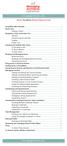 messagingarchitects.com Novell GroupWise 8 Quick Reference Card GroupWise Main Window... 1 Home View... 1 Adding a Panel... 1 Navigation, Tools and Folder List... 2 Nav Bar... 2 Customizing the Nav Bar...
messagingarchitects.com Novell GroupWise 8 Quick Reference Card GroupWise Main Window... 1 Home View... 1 Adding a Panel... 1 Navigation, Tools and Folder List... 2 Nav Bar... 2 Customizing the Nav Bar...
Transition from Pegasus Mail To Exchange/Outlook 2003
 Contents: Page(s): Setup Outlook and Exchange 2 4 Prepare Pegasus Mail 5 7 Transferring Emails 7 12 Transferring Address books 13 20 Change Email Routing 21 22 SYSTEMS & TECHNOLOGY Transition from Pegasus
Contents: Page(s): Setup Outlook and Exchange 2 4 Prepare Pegasus Mail 5 7 Transferring Emails 7 12 Transferring Address books 13 20 Change Email Routing 21 22 SYSTEMS & TECHNOLOGY Transition from Pegasus
MANAGING YOUR SCENTSY FAMILY PAY PORTAL ACCOUNT
 MANAGING YOUR SCENTSY FAMILY PAY PORTAL ACCOUNT - 1 - Table of Contents Fund Transfer Transferring Funds to a Prepaid Card 3 Transferring Funds From a Prepaid Card 7 Transferring Funds to a Bank Account
MANAGING YOUR SCENTSY FAMILY PAY PORTAL ACCOUNT - 1 - Table of Contents Fund Transfer Transferring Funds to a Prepaid Card 3 Transferring Funds From a Prepaid Card 7 Transferring Funds to a Bank Account
Quick Reference Guide Outlook 2013 for Windows Outlook Data Management
 Quick Reference Guide Outlook 2013 for Windows Outlook Data Management There are ramifications for having a Large Outlook mailbox and/or Large Outlook main folders. You may experience slow response time
Quick Reference Guide Outlook 2013 for Windows Outlook Data Management There are ramifications for having a Large Outlook mailbox and/or Large Outlook main folders. You may experience slow response time
Training Manual. Version 6
 Training Manual TABLE OF CONTENTS A. E-MAIL... 4 A.1 INBOX... 8 A.1.1 Create New Message... 8 A.1.1.1 Add Attachments to an E-mail Message... 11 A.1.1.2 Insert Picture into an E-mail Message... 12 A.1.1.3
Training Manual TABLE OF CONTENTS A. E-MAIL... 4 A.1 INBOX... 8 A.1.1 Create New Message... 8 A.1.1.1 Add Attachments to an E-mail Message... 11 A.1.1.2 Insert Picture into an E-mail Message... 12 A.1.1.3
Contact Treasury Management Support: 866-563-1010 (toll free) Monday through Friday, 7:30 am 5:30 pm (Pacific Time) TreasuryManagement@umpquabank.
 Contact Treasury Management Support: 866-563-1010 (toll free) Monday through Friday, 7:30 am 5:30 pm (Pacific Time) TreasuryManagement@umpquabank.com Updated November 2013 - TreasuryPro 3.8 Contents Welcome...
Contact Treasury Management Support: 866-563-1010 (toll free) Monday through Friday, 7:30 am 5:30 pm (Pacific Time) TreasuryManagement@umpquabank.com Updated November 2013 - TreasuryPro 3.8 Contents Welcome...
User Manual. Document Management System
 User Manual Document Management System Version 1.0 1 of 23 Table of Contents 1. Introduction... 4 2. Objective... 4 3. Login to E-Governance System... 4 4. Document Management System (DMS) in E-Governance
User Manual Document Management System Version 1.0 1 of 23 Table of Contents 1. Introduction... 4 2. Objective... 4 3. Login to E-Governance System... 4 4. Document Management System (DMS) in E-Governance
BCSD WebMail Documentation
 BCSD WebMail Documentation Outlook Web Access is available to all BCSD account holders! Outlook Web Access provides Webbased access to your e-mail, your calendar, your contacts, and the global address
BCSD WebMail Documentation Outlook Web Access is available to all BCSD account holders! Outlook Web Access provides Webbased access to your e-mail, your calendar, your contacts, and the global address
henry schein secure chart patient portal
 henry schein secure chart patient portal s e t u p a n d u s e r g u i d e Contents Henry Schein Secure Chart Patient Portal Overview... 2 Setting Up the Henry Schein Secure Chart Patient Portal... 3 Activating
henry schein secure chart patient portal s e t u p a n d u s e r g u i d e Contents Henry Schein Secure Chart Patient Portal Overview... 2 Setting Up the Henry Schein Secure Chart Patient Portal... 3 Activating
Using Webmail. Document Updated: 9/08. Technical Manual: User Guide. The Webmail Window. Displaying and Hiding the Full Header.
 Using Webmail Technical Manual: User Guide Webmail is supported in the following browsers: Windows Internet Explorer 6, Internet Explorer 7, Firefox 2, and Firefox 3 Mac OSX Safari 2, Safari 3, Firefox
Using Webmail Technical Manual: User Guide Webmail is supported in the following browsers: Windows Internet Explorer 6, Internet Explorer 7, Firefox 2, and Firefox 3 Mac OSX Safari 2, Safari 3, Firefox
AT&T Online Fax User Guide Version 1.0
 AT&T Online Fax User Guide Version 1.0 Welcome to AT&T Website Solutions SM We are focused on providing you the very best web hosting service including all the tools necessary to establish and maintain
AT&T Online Fax User Guide Version 1.0 Welcome to AT&T Website Solutions SM We are focused on providing you the very best web hosting service including all the tools necessary to establish and maintain
PaymentNet Federal Card Solutions Cardholder FAQs
 PaymentNet Federal Card Solutions It s easy to find the answers to your questions about PaymentNet! June 2014 Frequently Asked Questions First Time Login How do I obtain my login information?... 2 How
PaymentNet Federal Card Solutions It s easy to find the answers to your questions about PaymentNet! June 2014 Frequently Asked Questions First Time Login How do I obtain my login information?... 2 How
Contact Treasury Management Support: 866-563-1010 (toll free) Monday through Friday, 7:30 am 5:30 pm (Pacific Time) TreasuryManagement@umpquabank.
 Contact Treasury Management Support: 866-563-1010 (toll free) Monday through Friday, 7:30 am 5:30 pm (Pacific Time) TreasuryManagement@umpquabank.com Updated October 2013 - TreasuryPro 3.8 Contents Welcome...
Contact Treasury Management Support: 866-563-1010 (toll free) Monday through Friday, 7:30 am 5:30 pm (Pacific Time) TreasuryManagement@umpquabank.com Updated October 2013 - TreasuryPro 3.8 Contents Welcome...
Customize tab; click the Accounts category; drag the satellite dish icon to your toolbar.
 The Tech/Media Department will install and configure GroupWise for you on your classroom Mac OS X or PC computer. If GroupWise is not currently installed and you would like to begin using it, please submit
The Tech/Media Department will install and configure GroupWise for you on your classroom Mac OS X or PC computer. If GroupWise is not currently installed and you would like to begin using it, please submit
Migrating and Maintaining FrontPage 2003 Web Sites
 Migrating and Maintaining FrontPage 2003 Web Sites Background Microsoft FrontPage has been the primary web site management technology used at the Yosemite Community College District since 1998, and will
Migrating and Maintaining FrontPage 2003 Web Sites Background Microsoft FrontPage has been the primary web site management technology used at the Yosemite Community College District since 1998, and will
Increasing Productivity and Collaboration with Google Docs. Charina Ong Educational Technologist charina.ong@nus.edu.sg
 Increasing Productivity and Collaboration with Google Docs charina.ong@nus.edu.sg Table of Contents About the Workshop... i Workshop Objectives... i Session Prerequisites... i Google Apps... 1 Creating
Increasing Productivity and Collaboration with Google Docs charina.ong@nus.edu.sg Table of Contents About the Workshop... i Workshop Objectives... i Session Prerequisites... i Google Apps... 1 Creating
FedEx Billing Online PDF Help Guide Invoiced Customers
 FedEx Billing Online PDF Help Guide Invoiced Customers Table of Contents Introduction... 2 Logging In/Your Account Summary... 3 Viewing... 5 Approving and Notifying... 9 Canceling Approvals... 14 Paying...
FedEx Billing Online PDF Help Guide Invoiced Customers Table of Contents Introduction... 2 Logging In/Your Account Summary... 3 Viewing... 5 Approving and Notifying... 9 Canceling Approvals... 14 Paying...
SaaS Email Encryption Enablement for Customers, Domains and Users Quick Start Guide
 SaaS Email Encryption Enablement for Customers, Domains and Users Quick Start Guide Email Encryption Customers who are provisioned for SaaS Email Encryption can easily configure their Content Policies
SaaS Email Encryption Enablement for Customers, Domains and Users Quick Start Guide Email Encryption Customers who are provisioned for SaaS Email Encryption can easily configure their Content Policies
credit card version 6
 credit card version 6 Use this guide for SalonBiz /SpaBiz Virtual Black Box Version 6. Authorizing a Credit Card Sale 1. Create a ticket for the client as usual; select the appropriate credit card payment
credit card version 6 Use this guide for SalonBiz /SpaBiz Virtual Black Box Version 6. Authorizing a Credit Card Sale 1. Create a ticket for the client as usual; select the appropriate credit card payment
User Manual. CitiDirect \ CitiDirect EB - Citi Trade Portal. InfoTrade Phone No. 0 801 258 369 infotrade@citi.com
 CitiDirect \ CitiDirect EB - Citi Trade Portal User Manual InfoTrade Phone No. 0 801 258 369 infotrade@citi.com CitiDirect HelpDesk Phone No. 0 801 343 978, +48 (22) 690 15 21 Monday Friday 8.00 17.00
CitiDirect \ CitiDirect EB - Citi Trade Portal User Manual InfoTrade Phone No. 0 801 258 369 infotrade@citi.com CitiDirect HelpDesk Phone No. 0 801 343 978, +48 (22) 690 15 21 Monday Friday 8.00 17.00
Business Portal for Microsoft Dynamics GP. Electronic Document Delivery Release 10.0
 Business Portal for Microsoft Dynamics GP Electronic Document Delivery Release 10.0 Copyright Copyright 2007 Microsoft Corporation. All rights reserved. Complying with all applicable copyright laws is
Business Portal for Microsoft Dynamics GP Electronic Document Delivery Release 10.0 Copyright Copyright 2007 Microsoft Corporation. All rights reserved. Complying with all applicable copyright laws is
USER MANUAL (PRO-CURO LITE, PRO & ENT) [SUPPLIED FOR VERSION 3]
![USER MANUAL (PRO-CURO LITE, PRO & ENT) [SUPPLIED FOR VERSION 3] USER MANUAL (PRO-CURO LITE, PRO & ENT) [SUPPLIED FOR VERSION 3]](/thumbs/39/19325006.jpg) Pro-curo Software Ltd USER MANUAL (PRO-CURO LITE, PRO & ENT) [SUPPLIED FOR VERSION 3] CONTENTS Everyday use... 3 Logging on... 4 Main Screen... 5 Adding locations... 6 Working with locations... 7 Duplicate...
Pro-curo Software Ltd USER MANUAL (PRO-CURO LITE, PRO & ENT) [SUPPLIED FOR VERSION 3] CONTENTS Everyday use... 3 Logging on... 4 Main Screen... 5 Adding locations... 6 Working with locations... 7 Duplicate...
Customer admin guide. UC Management Centre
 Customer admin guide UC Management Centre June 2013 Contents 1. Introduction 1.1 Logging into the UC Management Centre 1.2 Language Options 1.3 Navigating Around the UC Management Centre 4 4 5 5 2. Customers
Customer admin guide UC Management Centre June 2013 Contents 1. Introduction 1.1 Logging into the UC Management Centre 1.2 Language Options 1.3 Navigating Around the UC Management Centre 4 4 5 5 2. Customers
Acrobat X Pro Accessible Forms and Interactive Documents
 Contents 2 PDF Form Fields 2 Acrobat Form Wizard 5 Enter Forms Editing Mode Directly 5 Create Form Fields Manually 6 Forms Editing Mode 8 Form Field Properties 11 Editing or Modifying an Existing Form
Contents 2 PDF Form Fields 2 Acrobat Form Wizard 5 Enter Forms Editing Mode Directly 5 Create Form Fields Manually 6 Forms Editing Mode 8 Form Field Properties 11 Editing or Modifying an Existing Form
Client Marketing: Sets
 Client Marketing Client Marketing: Sets Purpose Client Marketing Sets are used for selecting clients from the client records based on certain criteria you designate. Once the clients are selected, you
Client Marketing Client Marketing: Sets Purpose Client Marketing Sets are used for selecting clients from the client records based on certain criteria you designate. Once the clients are selected, you
Using Webmail. Document Updated: 11/10. Technical Manual: User Guide. The Webmail Window. Logging In to Webmail. Displaying and Hiding the Full Header
 Using Webmail Technical Manual: User Guide Webmail is supported in the following browsers: Windows Internet Explorer 6, Internet Explorer 7, Firefox 2, and Firefox 3 Mac OSX Safari 2, Safari 3, Firefox
Using Webmail Technical Manual: User Guide Webmail is supported in the following browsers: Windows Internet Explorer 6, Internet Explorer 7, Firefox 2, and Firefox 3 Mac OSX Safari 2, Safari 3, Firefox
Business Portal for Microsoft Dynamics GP. Requisition Management User s Guide Release 10.0
 Business Portal for Microsoft Dynamics GP Requisition Management User s Guide Release 10.0 Copyright Copyright 2007 Microsoft Corporation. All rights reserved. Complying with all applicable copyright laws
Business Portal for Microsoft Dynamics GP Requisition Management User s Guide Release 10.0 Copyright Copyright 2007 Microsoft Corporation. All rights reserved. Complying with all applicable copyright laws
How to Make Register and Make Online Bookings
 Contents: How to Make Register and Make Online Bookings Online Booking Website Registration Home Page Quick Links Manage Bookings Memberships Unpaid Sales Online Booking Website To book online you will
Contents: How to Make Register and Make Online Bookings Online Booking Website Registration Home Page Quick Links Manage Bookings Memberships Unpaid Sales Online Booking Website To book online you will
BIGPOND ONLINE STORAGE USER GUIDE Issue 1.1.0-18 August 2005
 BIGPOND ONLINE STORAGE USER GUIDE Issue 1.1.0-18 August 2005 PLEASE NOTE: The contents of this publication, and any associated documentation provided to you, must not be disclosed to any third party without
BIGPOND ONLINE STORAGE USER GUIDE Issue 1.1.0-18 August 2005 PLEASE NOTE: The contents of this publication, and any associated documentation provided to you, must not be disclosed to any third party without
HEALTH INFORMATION SYSTEM (HIS) Running and Scheduling Reports in InfoView (BOXI)
 Your PHLive environment and How To document screenshots may not always match due to the dynamic nature of HIS. If any modification to the system impacts the process outlined in this document, an updated
Your PHLive environment and How To document screenshots may not always match due to the dynamic nature of HIS. If any modification to the system impacts the process outlined in this document, an updated
for Sage 100 ERP Business Insights Overview Document
 for Sage 100 ERP Business Insights Document 2012 Sage Software, Inc. All rights reserved. Sage Software, Sage Software logos, and the Sage Software product and service names mentioned herein are registered
for Sage 100 ERP Business Insights Document 2012 Sage Software, Inc. All rights reserved. Sage Software, Sage Software logos, and the Sage Software product and service names mentioned herein are registered
6. If you want to enter specific formats, click the Format Tab to auto format the information that is entered into the field.
 Adobe Acrobat Professional X Part 3 - Creating Fillable Forms Preparing the Form Create the form in Word, including underlines, images and any other text you would like showing on the form. Convert the
Adobe Acrobat Professional X Part 3 - Creating Fillable Forms Preparing the Form Create the form in Word, including underlines, images and any other text you would like showing on the form. Convert the
Salesforce Classic Guide for iphone
 Salesforce Classic Guide for iphone Version 37.0, Summer 16 @salesforcedocs Last updated: July 12, 2016 Copyright 2000 2016 salesforce.com, inc. All rights reserved. Salesforce is a registered trademark
Salesforce Classic Guide for iphone Version 37.0, Summer 16 @salesforcedocs Last updated: July 12, 2016 Copyright 2000 2016 salesforce.com, inc. All rights reserved. Salesforce is a registered trademark
Kaseya 2. User Guide. Version 1.1
 Kaseya 2 Directory Services User Guide Version 1.1 September 10, 2011 About Kaseya Kaseya is a global provider of IT automation software for IT Solution Providers and Public and Private Sector IT organizations.
Kaseya 2 Directory Services User Guide Version 1.1 September 10, 2011 About Kaseya Kaseya is a global provider of IT automation software for IT Solution Providers and Public and Private Sector IT organizations.
Checkout User Guide. Salesforce, Spring '12. @salesforcedocs
 Checkout User Guide Salesforce, Spring '12 @salesforcedocs Last updated: July 7, 2015 Copyright 2000 2015 salesforce.com, inc. All rights reserved. Salesforce is a registered trademark of salesforce.com,
Checkout User Guide Salesforce, Spring '12 @salesforcedocs Last updated: July 7, 2015 Copyright 2000 2015 salesforce.com, inc. All rights reserved. Salesforce is a registered trademark of salesforce.com,
Bitrix Site Manager 4.0. Quick Start Guide to Newsletters and Subscriptions
 Bitrix Site Manager 4.0 Quick Start Guide to Newsletters and Subscriptions Contents PREFACE...3 CONFIGURING THE MODULE...4 SETTING UP FOR MANUAL SENDING E-MAIL MESSAGES...6 Creating a newsletter...6 Providing
Bitrix Site Manager 4.0 Quick Start Guide to Newsletters and Subscriptions Contents PREFACE...3 CONFIGURING THE MODULE...4 SETTING UP FOR MANUAL SENDING E-MAIL MESSAGES...6 Creating a newsletter...6 Providing
e-invoicing Online Billing
 e-invoicing Online Billing For any assistance please contact Email: Tel: Contents Welcome to Online Billing 3 Registering for Online Billing 4 einvoicing and epayment 10 Logging in 11 Accessing your new
e-invoicing Online Billing For any assistance please contact Email: Tel: Contents Welcome to Online Billing 3 Registering for Online Billing 4 einvoicing and epayment 10 Logging in 11 Accessing your new
Barracuda Email Security Service User Guide
 Barracuda Email Security Service User Guide The Barracuda Email Security Service is a cloud-based email security service that protects both inbound and outbound email against the latest spam, viruses,
Barracuda Email Security Service User Guide The Barracuda Email Security Service is a cloud-based email security service that protects both inbound and outbound email against the latest spam, viruses,
Spambrella SaaS Email Encryption Enablement for Customers, Domains and Users Quick Start Guide
 January 24, 2015 Spambrella SaaS Email Encryption Enablement for Customers, Domains and Users Quick Start Guide Spambrella and/or other noted Spambrella related products contained herein are registered
January 24, 2015 Spambrella SaaS Email Encryption Enablement for Customers, Domains and Users Quick Start Guide Spambrella and/or other noted Spambrella related products contained herein are registered
Contact Manager and Document Tracking. User Guide
 Contact Manager and Document Tracking User Guide Campus Management Corporation Web Site http://www.campusmanagement.com/ E-mail Information: Support: E-mail Form on Web Site support@campusmgmt.com Phone
Contact Manager and Document Tracking User Guide Campus Management Corporation Web Site http://www.campusmanagement.com/ E-mail Information: Support: E-mail Form on Web Site support@campusmgmt.com Phone
Table of Contents. Changing Your Password in Windows NT p. 1. Changing Your Password in Alpha Connection.. pp. 1-3
 Table of Contents Changing Your Password in Windows NT p. 1 Changing Your Password in Alpha Connection.. pp. 1-3 Not Able to Get Outlook Express Mail Because Alpha Connection Password Expires... pp. 3-4
Table of Contents Changing Your Password in Windows NT p. 1 Changing Your Password in Alpha Connection.. pp. 1-3 Not Able to Get Outlook Express Mail Because Alpha Connection Password Expires... pp. 3-4
VMware Horizon FLEX User Guide
 Horizon FLEX 1.5 This document supports the version of each product listed and supports all subsequent versions until the document is replaced by a new edition. To check for more recent editions of this
Horizon FLEX 1.5 This document supports the version of each product listed and supports all subsequent versions until the document is replaced by a new edition. To check for more recent editions of this
Teacher References archived classes and resources
 Archived Classes At the end of each school year, the past year s academic classes are archived, meaning they re still kept in finalsite, but are put in an inactive state and are not accessible by students.
Archived Classes At the end of each school year, the past year s academic classes are archived, meaning they re still kept in finalsite, but are put in an inactive state and are not accessible by students.
LetMC.com Training Support Part 2 Issue 5.1 18/05/09 Accounting Irish Edition
 LetMC.com Training Support Part 2 Issue 5.1 18/05/09 Accounting Irish Edition (Tantum eruditi sunt liberi) Page 2 INTRODUCTION... 8 Payments and Deposits... 10 Taking Payments... 10 Make a Bank Deposit...
LetMC.com Training Support Part 2 Issue 5.1 18/05/09 Accounting Irish Edition (Tantum eruditi sunt liberi) Page 2 INTRODUCTION... 8 Payments and Deposits... 10 Taking Payments... 10 Make a Bank Deposit...
RemoteWare Software Manager
 RemoteWare Software Manager Client User s Guide Version 2.0 RemoteWare Software Manager Client User s Guide Version 2.0 This document was prepared to assist licensed users of RemoteWare by XcelleNet, Inc.;
RemoteWare Software Manager Client User s Guide Version 2.0 RemoteWare Software Manager Client User s Guide Version 2.0 This document was prepared to assist licensed users of RemoteWare by XcelleNet, Inc.;
Fairfield University Using Xythos for File Sharing
 Fairfield University Using Xythos for File Sharing Version 7.0 Table of Contents I: Manage your Department Folder...2 Your Department Folder... 2 II: Sharing Folders and Files Inside of Fairfield U...3
Fairfield University Using Xythos for File Sharing Version 7.0 Table of Contents I: Manage your Department Folder...2 Your Department Folder... 2 II: Sharing Folders and Files Inside of Fairfield U...3
Swedbank Business Internet Banking User Manual
 Swedbank Business Internet Banking User Manual Content Introduction 1. HOW TO START 1.1 USING INTERNET BANKING 1.2 TERMINATING INTERNET BANKING SESSION 2. INTERNET BANKING SECURITY 2.1 PASSWORD SYSTEM
Swedbank Business Internet Banking User Manual Content Introduction 1. HOW TO START 1.1 USING INTERNET BANKING 1.2 TERMINATING INTERNET BANKING SESSION 2. INTERNET BANKING SECURITY 2.1 PASSWORD SYSTEM
ipko biznes Administrator s Guide
 ipko biznes Administrator s Guide 1 1. GLOSSARY Client an entity that entered into e-banking agreement with the Bank. User a representative entitled to use e-banking services, that is a person appointed
ipko biznes Administrator s Guide 1 1. GLOSSARY Client an entity that entered into e-banking agreement with the Bank. User a representative entitled to use e-banking services, that is a person appointed
Project Management WalkThrough
 PRACTICE CS Project Management WalkThrough version 2009.x.x TL 21455 10/25/09 Copyright Information Text copyright 2004-2009 by Thomson Reuters/Tax & Accounting. All rights reserved. Video display images
PRACTICE CS Project Management WalkThrough version 2009.x.x TL 21455 10/25/09 Copyright Information Text copyright 2004-2009 by Thomson Reuters/Tax & Accounting. All rights reserved. Video display images
aramex.com User Guide
 aramex.com User Guide Contents About aramex.com... 3 Registering on aramex.com... 6 Managing My Profile... 9 The Address Book... 11 Customer Support... 12 Tracking My Shipments... 18 Schedule a Pickup...
aramex.com User Guide Contents About aramex.com... 3 Registering on aramex.com... 6 Managing My Profile... 9 The Address Book... 11 Customer Support... 12 Tracking My Shipments... 18 Schedule a Pickup...
