Deutsche Bank Global Transaction Banking. Internet Bankieren. Entering Payments and Collections.
|
|
|
- Scarlett Farmer
- 8 years ago
- Views:
Transcription
1 Deutsche Bank Global Transaction Banking Internet Bankieren Entering Payments and Collections
2 Internet Bankieren Entering Payments and Collections 2 Entering payments and collections To enter Payments and Collections, go to the menu on the left-hand side of the screen. Contents 1. Create a new transaction SEPA payments SEPA bulk payments SEPA direct debits International payments Standing Orders Urgent Payment Manage beneficiaries and payers Use templates Consult and edit drafts Tips for entering transactions 25
3 Internet Bankieren Entering Payments and Collections 3 1. Create a new transaction Internet Bankieren supports the following types of transactions: European payment (SEPA) European collection (SEPA) International payments 'Acceptgiro' Urgent payments Please note: To be able to enter collections, you need a collections contract with Deutsche Bank. Depending on the type you choose, Internet Bankieren will adjust the fields that you need to fill out. In addition, you can enter SEPA-payments in bulk. Thus, you can group several tasks for a single account. These can then be authorised all together. To get started: 1 Under Pay and Collect click on Create New. 2 The Create New tab will open.
4 Internet Bankieren Entering Payments and Collections 4 To make the transaction: 1 Choose: 1 the type of transaction that you wish to create 2 the ordering account 3 a template may be used (a model for a transaction) 2 Depending on the type of transaction, you will be asked to fill in the details of the transaction. You have a choice of: SEPA payments: enter one European payment SEPA bulk payments: enter several European payments from the same account at the same time, so that they can be authorised and processed together SEPA direct debits: enter a European collection (always in bulk) International payments: enter one international payment Standing Orders: enter a European payment that will be repeated automatically according to your preferences Urgent Payment: enter a domestic payment that will be directly processed by the bank. 3 Fill in the details of the beneficiary or the payer.
5 Internet Bankieren Entering Payments and Collections 5 Using you can add a beneficiary or a payer to your address book, make changes or perform searches. More information can be found in chapter 2: Manage beneficiaries and payers. Tip Fields with a yellow background and * are mandatory. Use to return to the previous step. For example, if you have entered the information for a transaction and clicked on Reset, the information will be deleted. Your choice of transaction will be retained. 4 You can choose how you wish to process the transaction further: Save and Create New: the transaction will be sent for authorisation and you can immediately enter a new transaction of the same type. Save Draft: the transaction will be saved as a draft (temporarily). You will receive a notification when the transaction has been successfully saved and you remain in the Create New tab. You can finalise the transaction later and enter the remaining information under the Drafts tab. Save Template: a pop-up window will open. Here you can give the template a code and a description. Click on Save to save the transaction as a template. You will receive a notification when the template has been saved successfully and you remain in the Create New tab. From now on, when you create a new transaction you can retrieve the transaction information as a template. Ready for Authorisation: the transaction will be sent for authorisation and you will be taken immediately to the Reviewing and Authorising page. Tip The Save Draft and Save as Template options can be found by clicking on the arrow on the Save and Create New button:
6 Internet Bankieren Entering Payments and Collections SEPA payments A SEPA-payment is a European payment and will be the default as from the first of February 2014 for all European payments, also for payments within the Netherlands. For a SEPA-payment, you need to know the IBAN and BIC of the beneficiary. Click on and choose an account in order to enter a SEPA payment. The form for a SEPA payment will now appear. Please note: For a SEPA payment you need to know the beneficiary's IBAN and BIC codes. Enter the payment details: Payment Mode Execution Date Schedule Date Business Category The payment mode is a transfer or acceptgiro. On this date the bank will execute the payment. This is the date when the payment will be sent to the bank. Enter a schedule date only if you wish to enter the payment now but send it to the bank at a later date. The schedule date should be on or before the execution date. After this date, you can no longer edit or cancel the payment. If you wish, you can select a business category here. This is an optional field, in which you can enter the reason for the payment. Enter the beneficiary's details: Enter the amount and the beneficiary's details at the bottom of the page: Order Party Reference/ Amount Beneficiary The amount of the payment and the currency. This is linked to the currency of the account you have selected. For SEPA-payments only euro-accounts can be selected. Enter the beneficiary's details here. You can also enter the address if you wish. Internet Bankieren checks whether the information in the required fields is correct. Using the Code drop-down menu you can retrieve a
7 Internet Bankieren Entering Payments and Collections 7 beneficiary from your address book. To quickly find a beneficiary or payer, start typing the name or code. Internet Bankieren will show the hits when you start typing. Unstructured Remittance Details Structured Remittance Details Using you can add edit and search for a beneficiary in your address book. More information can be found in chapter 2: Manage beneficiaries and payers. Here you can enter the description of the beneficiary payment. Here you can enter a structured description of the payment SEPA bulk payments With a SEPA-bulk payment, you can perform multiple European payments at once. Click on and choose an account in order to enter a SEPA bulk payment. The form for a SEPA bulk payment will now appear. Enter the instruction details: Bulk reference Here you should fill in the reference you wish to give to your bulk payment. Execution Date On this date the bank will execute the payment.. Schedule Date Total amount This is the date when the payment will be sent to the bank. Enter a schedule date only if you wish to enter the payment now but send it to the bank at a later date. The schedule date should be on or before the execution date. After this date, you can no longer edit or cancel the payment. Here you will see the total amount of all payments. Here you will see the amount of the highest payment in
8 Internet Bankieren Entering Payments and Collections 8 Maximum Amount Total number of transactions Status the file. Here you can see the number of payments in bulk. Here you can see the payment status. Enter the payment details: Enter the payments at the bottom of the page. 1 Click on. A new window will open, in which you can enter the amount and the beneficiary's details (as for one-time SEPA payments). Tip
9 Internet Bankieren Entering Payments and Collections 9 From the Code field you can select a beneficiary from the address book. To quickly find a beneficiary or payer, start typing the name or code. Internet Bankieren will show the hits when you start typing. 2 When you have finished entering the information, click on: to continue and enter another payment. to save the information and close the window. Tip Would you like to edit or delete a payment you have already added? If so, select the payment on the list and click on or SEPA direct debits Click on and choose an account in order to enter a SEPA direct debit. The form for a SEPA direct debit will now appear. A SEPA direct debit is always in bulk. Please note: In order to be able to enter direct debits, you need a separate agreement with Deutsche Bank. Enter the instruction details: Type of Direct Debit Type of series Bulk reference Choose the type of direct debit you wish to use: B2B or Core. B2B is a business collection (companies), and Core is a normal direct debit (consumers). Indicate here which type of series is involved: oneoff, first, last or recurring. Here you should mention the reference number you wish to give your SEPA direct debit. Maturity Date This is the date when the direct debit will be executed by the bank.
10 Internet Bankieren Entering Payments and Collections 10 Schedule Date Total amount Maximum Amount Total number of transactions Status This is the date when the direct debit will be sent to the bank. Enter a schedule date only if you wish to enter the direct debit now but send it to the bank at a later date. The schedule date should be on or before the execution date. After this date, you can no longer edit or cancel the payment. Here you can see the total amount of all direct debits. Here you can see the amount of the highest direct debit in the file. Here you can see how many transactions the task contains. Here you can see the status of the direct debit.
11 Internet Bankieren Entering Payments and Collections 11 Enter the direct debit details: Enter the direct debit at the bottom of the page. 1 Click on. A new window opens, in which you can enter the amount and the payer's details. You fill out the fields like you would do for a SEPA-payment. Only the part Mandate Details is specific for a direct debit: Mandate ID: a unique code, determined by yourself, that consists of maximum 35 characters, e.g. a customer-, contract- or polis number. Creditor ID: this code is mentioned on the direct debit contract. Tip If you fill out and save the Creditor ID in Administration, it is automatically filled out when creating a new direct debit and you do not have to fill it out manually each time. For more information, please consult the user manual Administration. Mandate Date of Signature: this date is mentioned on the direct debit contract. Please note: From the 1st of January 2014, a SEPA direct debat is the standard for executing
12 Internet Bankieren Entering Payments and Collections 12 all European direct debits. For existing CORE direct debits that have been converted to SEPA, a fixed date is set: 1st of November Tip With the Code field you can select a payer from the address book. To quickly find a beneficiary or payer, start typing the name or code. Internet Bankieren will show the hits when you start typing. 2 When you have finished entering the information click on: to continue and enter another transaction. to save the information and close the window. Tip If you would like to edit or delete a direct debit that has already been added, select the direct debit from the list and click on or International payments International payments are all payments outside of Europe. For this kind of payment you need to know the IBAN and BIC or SWIFT code of the beneficiary. Please note: There are costs connected to international payments. For more information on these costs, you can turn to your Deutsche bank office. Click on and choose an account in order to enter an international payment. The form for an international payment will now appear. Enter the payment details: Payment Mode Choose the payment mode: a wire transfer or a bank cheque. Depending on the payment mode there are more or less options available.
13 Internet Bankieren Entering Payments and Collections 13 Execution Date Schedule Date Charges Instruction Normal Payment/ Urgent Payment On this date the payment will be executed by the bank. This is the date when the payment will be sent to the bank. Enter a schedule date only if you wish to enter the direct debit now but send it to the bank at a later date. The schedule date should be on or before the execution date. After this date, you can no longer edit or cancel the payment. Enter here the bearer of the charges for the task (yourself, the beneficiary or shared). Indicate if you want to carry out a normal payment or an urgent payment. An urgent payment is given priority both at the bank of the payer and the beneficiary bank. The payment is executed as soon as possible. Enter the beneficiary's details: Enter the amount and the beneficiary's details at the bottom of the page: Order Party Reference/ Amount Beneficiary Beneficiary Bank The amount of the payment and the currency. This is linked to the currency of the account you have selected. In the field Order Party Reference, you can enter your own reference. Enter the beneficiary's details here. If you wish, you can also enter the address. Internet Bankieren checks whether the information in the required fields is correct. Using the Code drop-down list, you can retrieve a beneficiary from your address book. To quickly find a beneficiary or payer, start typing the name or code. Internet Bankieren will show the hits when you start typing. Using you can add, edit and search for a beneficiary in your address book. More information can be found in chapter 2: Manage beneficiaries and payers. Here you must enter at least the BIC or SWIFT code of the beneficiary's bank. If you do not know the BIC or SWIFT code, you can look these up using the search function. You can enter the name and location of the bank, for instance. Internet Bankieren will then give you the possible hits.
14 Internet Bankieren Entering Payments and Collections 14 Payment details Here you can enter the description of the beneficiary payment. If desired, you can add Special Instructions to the payment. If relevant, fill in an Intermediary Bank. The Intermediary bank works as a mediator: the amount of the payment gets transferred from your account tot his bank first and gets transferred to the beneficiary afterwards. If an Intermediary Bank is required, depends on the bank of the beneficiary Standing Orders With a standing order you create a SEPA-payment that is executed automatically at regular intervals. A standing order is not possible for an international payment. Click on and choose an account in order to enter a standing order. The form for a standing order will now appear. Enter the payment details: Start date End date Frequency Bank Holiday Indicator Exception Period Choose the date when the standing order should be executed for the first time. Choose the date until when the standing order must be executed. Select how often the standing order must be executed. In case the standing order falls on a bank holiday, indicate whether the payment should be executed the day before (Skip Date Forward) or the day after (Skip Date Backward) the holiday. You can set up a period in which the standing order is not to be executed. If you select Exception Period, you can enter the
15 Internet Bankieren Entering Payments and Collections 15 beginning and end of a one-time exception period. Select Repeat Yearly, and then you can specify a period in which the standing order should be suspended each year. Enter the beneficiary's details Enter the amount and the beneficiary's details at the bottom of the page: Order Party Reference/ Amount Beneficiary Unstructured Remittance Details Structured Remittance Details The amount of the payment and the currency. This is linked to the currency of the account you have selected. For standing orders, you can only select euro-accounts. Enter the beneficiary's details here. You can also enter the address. Internet Bankieren checks whether the information in the required fields is correct. Using the Code drop-down list, you can retrieve a beneficiary from your address book. To quickly find a beneficiary or payer, start typing the name or code. Internet Bankieren will show the hits when you start typing. Using you can add, edit and search for a beneficiary in your address book. More information can be found in chapter 2: Manage beneficiaries and payers. Here you can provide the description of the payment for the beneficiary. Here you can provide a structured description of the payment.
16 Internet Bankieren Entering Payments and Collections Urgent Payment With an urgent payment you create a domestic payment that is immediately processed by the bank. Please note: Payments need to be sent to the bank before 4.30 pm in order to be processed on the same day. Payments sent after 4.30 pm will only be processed on the next day. There are costs connected to urgent payments. For more information on these costs, you can turn to your Deutsche Bank office. Click on and choose an account in order to enter an urgent payment. The form for an urgent payment will now appear Enter the payment details: Payment Mode Choose the payment mode you wish to use. Urgent Payment is the only option for urgent payments. Execution Date On this date the payment will be executed by the bank. For an urgent payment, leave this date as it is on today s date. Enter the beneficiary's details Enter the amount and the beneficiary's details at the bottom of the page: Order Party Reference/ Amount Beneficiary The amount of the payment and the currency. This is linked to the currency of the account you have selected. In the field Order Party Reference, you can enter your own reference. Enter the beneficiary's details here. You can also enter the address. Internet Bankieren checks whether the information in the required fields is correct. Using the Code drop-down list, you can retrieve a beneficiary from your address book. To quickly find a beneficiary or payer, start typing the name or code. Internet Bankieren will show the hits when you start typing. Using you can add, edit and search for a beneficiary in your address book. More information can be found in chapter 2: Manage beneficiaries and payers.
17 Internet Bankieren Entering Payments and Collections 17 Beneficiary Bank Payment Details Here you must enter at least the BIC or SWIFT code of the beneficiary's bank. If you do not know the BIC or SWIFT code, you can look these up using the search function. You can enter the name and location of the bank, for instance. Internet Bankieren will then give you the possible hits. Here you can provide the description of the payment for the beneficiary.
18 Internet Bankieren Entering Payments and Collections Manage beneficiaries and payers If you often enter transactions with the same beneficiaries or payers, you can save them in an address book. That way, when creating a new task, you can then enter the information for that person with one mouse click. You can manage your beneficiaries and payers via the menu Manage > Address Book, but also directly via the field Code while performing a transaction. In this chapter we will cover the latter. For more information on the address book, consult the Manage manual. To choose a beneficiary or payer: For each type of transaction, you can select a beneficiary or a payer from your address book. This means you will not need to enter any additional information. This is how it works: 1 Click on the arrow in the Code field. You will see a selection list from which you can choose a beneficiary or a payment from your address book. 2 Select the desired beneficiary or payer. The fields for the beneficiary or payer will now be filled in with the information from your address book. OR Tip To quickly find a beneficiary or payer, start typing the name or code. Internet Bankieren will show the hits when you start typing. 1 Click on. A pop-up window will appear in which you can search using various search terms.
19 Internet Bankieren Entering Payments and Collections 19 2 Enter the desired search terms and click on Submit. A list with all the hits will appear. 3 Tick the selection box for the beneficiary or payer you are looking for and click on OK. The fields for the beneficiary or payer will now be filled in with the information from your address book.
20 Internet Bankieren Entering Payments and Collections 20 To edit a beneficiary's or payer's details: After you have selected a beneficiary or payer from the address book, you can still make changes to the details. This is how it works: 1 Click on. A pop-up window will open, in which you can change a beneficiary's or payer's details. 2 Change the information for the beneficiary or payer and click on Add Contact. Fields with * are mandatory. The beneficiary or payer has now been edited. You will be taken back to the Create New tab.
21 Internet Bankieren Entering Payments and Collections 21 To add a beneficiary or payer to your address book: For each type of transaction you can add a beneficiary or payer to your address book. This is how it works: 1 Click on. A pop-up window will appear in which you can enter all the details for a beneficiary or payer. The information that you have already filled in under the Create New tab will be taken over automatically. 2 Enter the information for the beneficiary or payer and click on Add Contact. Fields with * are mandatory. The beneficiary or payer has now been added to your address book and you will be taken back to the Create New tab. To manage beneficiaries and payers: A list of all your beneficiaries and payers can be found under Manage > Address Book. Here you can add, delete and edit contacts. You can read more about this in the manual Manage.
22 Internet Bankieren Entering Payments and Collections Use templates If you often enter transaction with the same information, you can save it in a template. If you use these for a new transaction, the information will be entered automatically from the template to your transaction. To choose a template: For each type of transaction you can choose a template from the list. To create a template: When you create a payment or collection, you can save the information entered as a template. After you have entered the payment information, click on the drop-down arrow of Save and Create New. You will now see the following options: If you choose the Save as Template option, a pop-up window will open in which you can give the template a code and a description. Click on Save to save the transaction as a template. You will receive a notification if the template has been successfully saved. You will remain in the Create New tab. From now on, you can load the information for the transaction as a template when you create a new transaction. To manage a template: You can find a list of all your templates under Manage > Templates. Here you can delete and edit templates. You can read more about this in the manual Manage.
23 Internet Bankieren Entering Payments and Collections Consult and edit drafts Transactions that have not been entered in full can be saved as drafts. You can consult, edit and send for authorisation your saved transactions at any time. Please note: If, while entering a new transaction, you click on the Drafts tab, the information you have already entered in the Create New tab will be lost. To get started: 1 Under Pay and Collect click on Create New. 2 The Create New tab will open. Click on the Drafts tab. To finalise a draft payment: 1 Click on next to the transaction you wish to finalise. Then click on the Editbutton that will now appear. 2 The transaction will open in the Create New tab. You can now finalise it.
24 Internet Bankieren Entering Payments and Collections 24 To delete a draft 1 Select the check box for the transaction(s) you wish to delete. Then click on at the bottom of the page. 2 The transactions have now been deleted.
25 Internet Bankieren Entering Payments and Collections Tips for entering transactions Do you often enter the same transaction? In that case, we recommend you to work with a template or a standing order. Use a template if you often execute the same transaction but not at regular intervals. With a template you do not need to enter the transaction information each time. More information can be found in chapter 3: Use templates. Use a standing order if you perform the same transaction at regular intervals. With a standing order, the transaction is automatically executed according to the frequency you have indicated. More information can be found in chapter 1.5 Standing Orders Would you like to enter a transaction that is to be executed at a later date? You can 'prepare' a transaction for a later date. To do so, you can enter a schedule date or execution date. Execution date: the bank will execute the transaction on that date. The transaction will already be sent to the bank. You can no longer make changes to the transaction. Schedule date: the transaction will be sent to the bank on this date. You can still make changes to the transaction until this date. You can find the transactions in the tab Scheduled in the menu Pay & Collect > Review & Authorise You don't have all the information needed to enter the transaction? In that case, save your transaction as a draft. You can partly fill in your transaction and save it. When you do have the remaining information, you can complete the draft and send it for authorisation. More information can be found in chapter 4: Consult and edit drafts.
Oracle FLEXCUBE Direct Banking Release 12.0.1.0.0 Retail Transfer and Payments User Manual. Part No. E52306-01
 Oracle FLEXCUBE Direct Banking Release 12.0.1.0.0 Retail Transfer and Payments User Manual Part No. E52306-01 Retail Transfer and Payments User Manual Table of Contents 1. Transaction Host Integration
Oracle FLEXCUBE Direct Banking Release 12.0.1.0.0 Retail Transfer and Payments User Manual Part No. E52306-01 Retail Transfer and Payments User Manual Table of Contents 1. Transaction Host Integration
International payments in Fiji
 International payments in Fiji Follow this guide to create a payment to a beneficiary who has an account outside of Fiji. Please note, payments from accounts in Fiji cannot include a mixture of domestic
International payments in Fiji Follow this guide to create a payment to a beneficiary who has an account outside of Fiji. Please note, payments from accounts in Fiji cannot include a mixture of domestic
Make payments. Bankline support guides: In this guide. How to make a standard domestic payment. Did you know? Page 1
 Bankline support guides: Make payments In this guide Learn how to make standard domestic payments and CHAPS payments. Learn how to transfer money between your accounts. Learn how to make international
Bankline support guides: Make payments In this guide Learn how to make standard domestic payments and CHAPS payments. Learn how to transfer money between your accounts. Learn how to make international
User Manual Internet Banking Enter and Send Orders
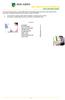 This manual of ABN AMRO Internet Banking describes how to enter payment orders, stock orders, investment orders and how to send your orders to the bank. You can enter a maximum of 45 orders for dispatch.
This manual of ABN AMRO Internet Banking describes how to enter payment orders, stock orders, investment orders and how to send your orders to the bank. You can enter a maximum of 45 orders for dispatch.
Eastern Bank TreasuryConnect Money Transfer User Manual
 Eastern Bank TreasuryConnect Money Transfer User Manual This user manual provides instructions for setting up new users and accessing services found within the Money Trans Admin group and the Money Transfer
Eastern Bank TreasuryConnect Money Transfer User Manual This user manual provides instructions for setting up new users and accessing services found within the Money Trans Admin group and the Money Transfer
10 Step Guide to Getting Started with BOI Business On Line. Business On Line. 10 Step Guide to Getting Started. A BOL Setup Guide. ROI Only. v.
 Business On Line 10 Step Guide to Getting Started A BOL Setup Guide ROI Only v.01/14 This Document is published by Bank of Ireland, and both it, and its contents, are the property of Bank of Ireland. Page
Business On Line 10 Step Guide to Getting Started A BOL Setup Guide ROI Only v.01/14 This Document is published by Bank of Ireland, and both it, and its contents, are the property of Bank of Ireland. Page
10 Step Guide to Getting Started with BOI Business On Line. Business On Line. 10 Step Guide to Getting Started. A BOL Setup Guide. v.
 Business On Line 10 Step Guide to Getting Started A BOL Setup Guide v.11/13 This Document is published by Bank of Ireland, and both it, and its contents, are the property of Bank of Ireland. Page 1 of
Business On Line 10 Step Guide to Getting Started A BOL Setup Guide v.11/13 This Document is published by Bank of Ireland, and both it, and its contents, are the property of Bank of Ireland. Page 1 of
Business ebanking Wire Transfer Reference Guide
 Business ebanking Wire Transfer Reference Guide If you have any questions, please contact Business ebanking Support at 1-800-593-4345 Contents One Time Wires...3-5 Deleting a One Time Wire Transfer...
Business ebanking Wire Transfer Reference Guide If you have any questions, please contact Business ebanking Support at 1-800-593-4345 Contents One Time Wires...3-5 Deleting a One Time Wire Transfer...
USER MANUAL FOR INTERNET BANKING (IB) SERVICE
 USER MANUAL FOR INTERNET BANKING (IB) SERVICE Content: Introduction and General questions. Accessing and using Internet Banking. 1. Log In, Log Out and Printing screen/transaction information 2. Inquiries
USER MANUAL FOR INTERNET BANKING (IB) SERVICE Content: Introduction and General questions. Accessing and using Internet Banking. 1. Log In, Log Out and Printing screen/transaction information 2. Inquiries
Updated 08/2015. Wire Transfer User Guide
 Updated 08/2015 Wire Transfer User Guide Wire Transfers The Wire section provides you with the ability to create one-time wires or set up template-based wires for ongoing use. Wiring Funds The tasks you
Updated 08/2015 Wire Transfer User Guide Wire Transfers The Wire section provides you with the ability to create one-time wires or set up template-based wires for ongoing use. Wiring Funds The tasks you
Domestic & International Wires
 Recipients After logging in, within the Commercial section of the left menu, choose Recipients If the recipient you need is not listed, choose Add Recipient from the top Enter the recipient information.
Recipients After logging in, within the Commercial section of the left menu, choose Recipients If the recipient you need is not listed, choose Add Recipient from the top Enter the recipient information.
Online Statements. About this guide. Important information
 Online Statements About this guide This guide shows you how to: View online statements, including CommBiz Activity Statements (Billing summaries) and online statements for Transaction Accounts, Credit
Online Statements About this guide This guide shows you how to: View online statements, including CommBiz Activity Statements (Billing summaries) and online statements for Transaction Accounts, Credit
BUSINESS ONLINE USER MANUAL
 BUSINESS ONLINE USER MANUAL Version, date: June 2015 Table of Contents INTRODUCTION... 3 SECURITY... 4 WHAT IS DHB BUSINESS ONLINE?... 5 User Profiles... 5 APPLICATION... 6 If you are already using DHB
BUSINESS ONLINE USER MANUAL Version, date: June 2015 Table of Contents INTRODUCTION... 3 SECURITY... 4 WHAT IS DHB BUSINESS ONLINE?... 5 User Profiles... 5 APPLICATION... 6 If you are already using DHB
Creating international money transfers
 Creating international money transfers About this guide This guide takes you through the process of creating international money transfers (IMT) through CommBiz. Important information If you are making
Creating international money transfers About this guide This guide takes you through the process of creating international money transfers (IMT) through CommBiz. Important information If you are making
OASIS Bill Pay Service
 OASIS Bill Pay Service Internet Help Text October 2011 Contents of This Help File Overview o Bill Pay You Should Know... o How Bill Pay Works How Your Bills are Paid Types of Payments Payments for Government
OASIS Bill Pay Service Internet Help Text October 2011 Contents of This Help File Overview o Bill Pay You Should Know... o How Bill Pay Works How Your Bills are Paid Types of Payments Payments for Government
Contact Treasury Management Support: 866-563-1010 (toll free) Monday through Friday, 7:30 am 5:30 pm (Pacific Time) TreasuryManagement@umpquabank.
 Contact Treasury Management Support: 866-563-1010 (toll free) Monday through Friday, 7:30 am 5:30 pm (Pacific Time) TreasuryManagement@umpquabank.com Updated November 2013 - TreasuryPro 3.8 Contents Welcome...
Contact Treasury Management Support: 866-563-1010 (toll free) Monday through Friday, 7:30 am 5:30 pm (Pacific Time) TreasuryManagement@umpquabank.com Updated November 2013 - TreasuryPro 3.8 Contents Welcome...
Transactions User Guide (Internet)
 Version Oct 2011 Pg 1 of 256 Table of Contents Purpose...5 1. Transaction Flow Overview...5 2. Bulk Import...6 2.1. Import...6 2.2. Batch Instructions...8 3. Create Transaction From Template...10 4. Copy
Version Oct 2011 Pg 1 of 256 Table of Contents Purpose...5 1. Transaction Flow Overview...5 2. Bulk Import...6 2.1. Import...6 2.2. Batch Instructions...8 3. Create Transaction From Template...10 4. Copy
2013 Eon Technologies. 24 Banking Personal Internet Banking U S E R G U I D E
 24 Banking Personal Internet Banking U S E R G U I D E CONFIDENTIALITY STATEMENT All materials on this document are protected as the copyrights, trademarks and/ or other intellectual properties owned by
24 Banking Personal Internet Banking U S E R G U I D E CONFIDENTIALITY STATEMENT All materials on this document are protected as the copyrights, trademarks and/ or other intellectual properties owned by
Westpac Live Quick Reference Guides
 Westpac Live Quick Reference Guides Accounts Overview How do I conduct a transaction search? How do I generate an online service fees report? How do I look up a merchant for a transaction? How do I dispute
Westpac Live Quick Reference Guides Accounts Overview How do I conduct a transaction search? How do I generate an online service fees report? How do I look up a merchant for a transaction? How do I dispute
Straight2Bank Payments Initiation User Guide
 Straight2Bank Payments Initiation User Guide Last Updated: June 2014 Table of Contents PURPOSE... 4 1. OVERVIEW OF PAYMENT SERVICES ON STRAIGHT2BANK... 5 2. MAKING PAYMENTS ON STRAIGHT2BANK... 7 3. USING
Straight2Bank Payments Initiation User Guide Last Updated: June 2014 Table of Contents PURPOSE... 4 1. OVERVIEW OF PAYMENT SERVICES ON STRAIGHT2BANK... 5 2. MAKING PAYMENTS ON STRAIGHT2BANK... 7 3. USING
Wire Transfer. Business Link. Creating a Wire Transfer Template. Wire Transfer Types. Wire Transfer Templates and Transactions
 Wire Transfer Funds Mgmt Check Mgmt Reporting Administration Wire Transfers The Wire Transfer module provides a convenient and secure way to transfer funds between your accounts, or between your accounts
Wire Transfer Funds Mgmt Check Mgmt Reporting Administration Wire Transfers The Wire Transfer module provides a convenient and secure way to transfer funds between your accounts, or between your accounts
Entering payment order abroad and payment order in a foreign currency in the Czech Republic via electronic banking service ČSOB InternetBanking 24
 Entering payment order abroad and payment order in a foreign currency in the Czech Republic via electronic banking service ČSOB InternetBanking 24 Content 1. Payment order abroad... 2 1.1. Entering payment
Entering payment order abroad and payment order in a foreign currency in the Czech Republic via electronic banking service ČSOB InternetBanking 24 Content 1. Payment order abroad... 2 1.1. Entering payment
HealthyCT Online Bill Pay
 HealthyCT Online Bill Pay User Guide for Enrollment and Online Payments Table of Contents I. Enrollment Process: On-line Bill Pay Page 1 II. Payment Process- Pay Your HealthyCT Bill Online A. One-Time
HealthyCT Online Bill Pay User Guide for Enrollment and Online Payments Table of Contents I. Enrollment Process: On-line Bill Pay Page 1 II. Payment Process- Pay Your HealthyCT Bill Online A. One-Time
Wires. z Go to https://www.bellbanks.com z From the Secure login to drop-down, select Business Online Banking z Enter Username and Password
 Wires This tab allows you to perform all the necessary functions to create and submit domestic and international wires online. For companies utilizing the online wire function, all business online banking
Wires This tab allows you to perform all the necessary functions to create and submit domestic and international wires online. For companies utilizing the online wire function, all business online banking
First Financial Bank Online Banking Quick Reference. February, 2013
 February, 2013 PURPOSE... 2 SUPPORT... 2 ACCESSING ONLINE BANKING... 2 Getting to the Online Banking Site... 2 Requesting Enrollment in Online Banking... 2 Logging in for the First Time... 2 Registering
February, 2013 PURPOSE... 2 SUPPORT... 2 ACCESSING ONLINE BANKING... 2 Getting to the Online Banking Site... 2 Requesting Enrollment in Online Banking... 2 Logging in for the First Time... 2 Registering
Process Document Campus Community: Create Communication Template. Document Generation Date 7/8/2009 Last Changed by Status
 Document Generation Date 7/8/2009 Last Changed by Status Final System Office Create Communication Template Concept If you frequently send the same Message Center communication to selected students, you
Document Generation Date 7/8/2009 Last Changed by Status Final System Office Create Communication Template Concept If you frequently send the same Message Center communication to selected students, you
HAL E-BANK MANUAL CROSS-BORDER PAYMENTS AND OPERATIONS WITH FOREIGN CURRENCIES. Hal E-Bank version: 18.X.X.01
 HAL E-BANK MANUAL CROSS-BORDER PAYMENTS AND OPERATIONS WITH FOREIGN CURRENCIES Hal E-Bank version: 18.X.X.01 Content of Manual The manual consists of several content sections. The current section is highlighted
HAL E-BANK MANUAL CROSS-BORDER PAYMENTS AND OPERATIONS WITH FOREIGN CURRENCIES Hal E-Bank version: 18.X.X.01 Content of Manual The manual consists of several content sections. The current section is highlighted
wire transfer user guide
 business gateway Wealth Management wire transfer user guide TABLE OF CONTENTS User Administration... 2 Routing Numbers... 2 Wire Templates... 3 Wire Template Approval... 4 Wire Template Groups... 5 Wire
business gateway Wealth Management wire transfer user guide TABLE OF CONTENTS User Administration... 2 Routing Numbers... 2 Wire Templates... 3 Wire Template Approval... 4 Wire Template Groups... 5 Wire
Creating a Digital Signature in Adobe Acrobat Created on 1/11/2013 2:48:00 PM
 Creating a Digital Signature in Adobe Acrobat Created on 1/11/2013 2:48:00 PM Table of Contents Creating a Digital Signature in Adobe Acrobat... 1 Page ii Creating a Digital Signature in Adobe Acrobat
Creating a Digital Signature in Adobe Acrobat Created on 1/11/2013 2:48:00 PM Table of Contents Creating a Digital Signature in Adobe Acrobat... 1 Page ii Creating a Digital Signature in Adobe Acrobat
Zenith Bank Corporate Internet Banking User Guide. Zenith Bank Corporate Internet Banking User Guide
 Zenith Bank Corporate Internet Banking User Guide 1 STEP-BY-STEP USER GUIDE The following information will help you make the most of your Corporate Internet Banking (CIB). Table of Contents i. Brief on
Zenith Bank Corporate Internet Banking User Guide 1 STEP-BY-STEP USER GUIDE The following information will help you make the most of your Corporate Internet Banking (CIB). Table of Contents i. Brief on
Optomate Training Compendium Appointment Book Page 2
 2. Appointment Book The Optomate Premier Series Appointment Book has been developed based on the Microsoft Outlook calendar. It offers a quick and easy method for finding and entering new appointments,
2. Appointment Book The Optomate Premier Series Appointment Book has been developed based on the Microsoft Outlook calendar. It offers a quick and easy method for finding and entering new appointments,
User Manual Internet Banking
 This manual describes the main functions of ABN AMRO Internet Banking. It tells you how to enter a payment order or fund order, explains order statuses and account balance overviews and also how to respond
This manual describes the main functions of ABN AMRO Internet Banking. It tells you how to enter a payment order or fund order, explains order statuses and account balance overviews and also how to respond
How To Create An Overseas Telegraphic Transfer
 VELOCITY@OCBC 2.0 BUSINESS INTERNET BANKING USER GUIDE 1 of 131 1 Contents 1. Log in to Velocity@ocbc 2.0 4 2. View Trade Finance portfolio 12 3. View and download a bank statement 15 4. Create a Letter
VELOCITY@OCBC 2.0 BUSINESS INTERNET BANKING USER GUIDE 1 of 131 1 Contents 1. Log in to Velocity@ocbc 2.0 4 2. View Trade Finance portfolio 12 3. View and download a bank statement 15 4. Create a Letter
Funding Your GBIA Account
 Funding Your GBIA Account Adding funds to your GBIA account is easy. We currently accept bank ACH transfers, wires, and checks. Please select the option below that is right for you and review the instructions
Funding Your GBIA Account Adding funds to your GBIA account is easy. We currently accept bank ACH transfers, wires, and checks. Please select the option below that is right for you and review the instructions
Wire Manager. for Business Online Banking Quick Reference Guide
 Wire Manager for Business Online Banking Quick Reference Guide . All rights reserved. This work is confidential and its use is strictly limited. Use is permitted only in accordance with the terms of the
Wire Manager for Business Online Banking Quick Reference Guide . All rights reserved. This work is confidential and its use is strictly limited. Use is permitted only in accordance with the terms of the
www.maybank2u.com.sg
 User Guide for BIB Online Remittances www.maybank2u.com.sg No part of this document may be reproduced, stored in a retrieval system of transmitted in any form or by any means. Electronic, mechanical, chemical,
User Guide for BIB Online Remittances www.maybank2u.com.sg No part of this document may be reproduced, stored in a retrieval system of transmitted in any form or by any means. Electronic, mechanical, chemical,
Wealth and Investment Management Intermediaries. Online Banking. Bulk Payments User guide
 Wealth and Investment Management Intermediaries Online Banking Bulk Payments User guide Contents Contents 1. Introduction 3 2. Log in steps 4 3. Make BACS payments 5 3.1 Select BACS from account 6 3.2
Wealth and Investment Management Intermediaries Online Banking Bulk Payments User guide Contents Contents 1. Introduction 3 2. Log in steps 4 3. Make BACS payments 5 3.1 Select BACS from account 6 3.2
Complete Citibank Online Internet Banking Manual
 Complete Citibank Online Internet Banking Manual 2 Contents 1. INTRODUCTION... 5 2. STARTING AT CITIBANK ONLINE... 5 2.1. REGISTER FOR THE FIRST TIME... 5 2.2. EASY SIGN ON... 6 2.2.1. ACCESS BLOCKING,
Complete Citibank Online Internet Banking Manual 2 Contents 1. INTRODUCTION... 5 2. STARTING AT CITIBANK ONLINE... 5 2.1. REGISTER FOR THE FIRST TIME... 5 2.2. EASY SIGN ON... 6 2.2.1. ACCESS BLOCKING,
Drip Marketing Campaign Manual
 Drip Marketing Campaign Manual Released May 2006 Manual for Drip Marketing Campaign: Getting Started 1. Log into www.graphicaldata.com. 2. Hold cursor over the Tools tab. 3. Click on Drip Marketing Campaign.
Drip Marketing Campaign Manual Released May 2006 Manual for Drip Marketing Campaign: Getting Started 1. Log into www.graphicaldata.com. 2. Hold cursor over the Tools tab. 3. Click on Drip Marketing Campaign.
BANK OF INDIA. estarconnect Internet Banking Services USER MANUAL
 BANK OF INDIA estarconnect Internet Banking Services USER MANUAL I N T R O D U C T I O N: To enable the customers to access their accounts and to do transactions within accounts of the customer as well
BANK OF INDIA estarconnect Internet Banking Services USER MANUAL I N T R O D U C T I O N: To enable the customers to access their accounts and to do transactions within accounts of the customer as well
Table of Contents. Information on the key changes 2, 3 & 4. Changes to the Single Payment, Template and Bulk Payment Screens 5 & 6
 Some Important improvements to Bankline for SEPA March 2015 From 15th March 2015 you will notice some important changes to Bankline. We have introduced these changes to meet requirements set out under
Some Important improvements to Bankline for SEPA March 2015 From 15th March 2015 you will notice some important changes to Bankline. We have introduced these changes to meet requirements set out under
peoplesbancorp.com 800.374.6123 Option 6 Business Online Banking User Guide
 peoplesbancorp.com 800.374.6123 Option 6 Business Online Banking User Guide BUSINESS ONLINE BANKING USER GUIDEQuickBooks Windows 2009-2011 OVERVIEW The information in this User Guide will concentrate on
peoplesbancorp.com 800.374.6123 Option 6 Business Online Banking User Guide BUSINESS ONLINE BANKING USER GUIDEQuickBooks Windows 2009-2011 OVERVIEW The information in this User Guide will concentrate on
SMS for REST Professional
 RockendSMS Enhanced Integration SMS for REST Professional RockendSMS has newly designed and developed an upgrade to the way you send SMS through REST Professional V14 and above (RockendSMS Enhanced Integration).
RockendSMS Enhanced Integration SMS for REST Professional RockendSMS has newly designed and developed an upgrade to the way you send SMS through REST Professional V14 and above (RockendSMS Enhanced Integration).
manual Internet Banking Helping you get started June 2015
 manual Internet Banking Helping you get started June 2015 2 manual Internet Banking We are delighted that you have decided to use Internet Banking and would like to help you get started. In this guide
manual Internet Banking Helping you get started June 2015 2 manual Internet Banking We are delighted that you have decided to use Internet Banking and would like to help you get started. In this guide
Business Online Banking ACH Reference Guide
 Business Online Banking ACH Reference Guide Creating an ACH Batch Select ACH Payments on the left-hand side of the screen. On the Database List screen, locate the Database to be processed, and place a
Business Online Banking ACH Reference Guide Creating an ACH Batch Select ACH Payments on the left-hand side of the screen. On the Database List screen, locate the Database to be processed, and place a
Quick Reference Guide
 Quick Reference Guide Business Internet Banking COMMERCIAL BANKING 3 Summary of Business Internet Banking functionalities Utilities Authorisation module Access and security controls Cash Management Account
Quick Reference Guide Business Internet Banking COMMERCIAL BANKING 3 Summary of Business Internet Banking functionalities Utilities Authorisation module Access and security controls Cash Management Account
TheFinancialEdge. Fast! Guide
 TheFinancialEdge Fast! Guide 101811 2011 Blackbaud, Inc. This publication, or any part thereof, may not be reproduced or transmitted in any form or by any means, electronic, or mechanical, including photocopying,
TheFinancialEdge Fast! Guide 101811 2011 Blackbaud, Inc. This publication, or any part thereof, may not be reproduced or transmitted in any form or by any means, electronic, or mechanical, including photocopying,
business online plus payments user guide
 business online plus payments user guide 1 payments What s included pg 4 pg 5-6 pg 7 pg 8-13 pg 14 pg 15 pg 16 pg 17 pg 18 pg 19 pg 20 pg 21 pg 22 pg 23 Payments : Home menu Payments : Transaction types
business online plus payments user guide 1 payments What s included pg 4 pg 5-6 pg 7 pg 8-13 pg 14 pg 15 pg 16 pg 17 pg 18 pg 19 pg 20 pg 21 pg 22 pg 23 Payments : Home menu Payments : Transaction types
TRANS-TASMAN ANZ TRANSACTIVE AUSTRALIA AND NEW ZEALAND 01.2012. Simplifying and connecting your transaction banking across Australia and New Zealand
 TRANS-TASMAN ANZ TRANSACTIVE User GUIDE AUSTRALIA AND NEW ZEALAND 01.2012 Simplifying and connecting your transaction banking across Australia and New Zealand contents Notes...4 Introduction to the ANZ
TRANS-TASMAN ANZ TRANSACTIVE User GUIDE AUSTRALIA AND NEW ZEALAND 01.2012 Simplifying and connecting your transaction banking across Australia and New Zealand contents Notes...4 Introduction to the ANZ
Business Partner Prefunding Guide
 Business Partner Prefunding Guide This document covers the process to prefund the business Account, by the approved Business Partner. Prefunding of the business account is required to enroll cardholders
Business Partner Prefunding Guide This document covers the process to prefund the business Account, by the approved Business Partner. Prefunding of the business account is required to enroll cardholders
Payments & Transfers ACH
 Payments & Transfers ACH Online Banking Payments & Transfers ACH Online Banking / 2 Module Outline Introduction... 1 Slide 1: Module Overview... 3 Payments & Transfers - ACH... 4 Slide 2: ACH General Information...
Payments & Transfers ACH Online Banking Payments & Transfers ACH Online Banking / 2 Module Outline Introduction... 1 Slide 1: Module Overview... 3 Payments & Transfers - ACH... 4 Slide 2: ACH General Information...
e-ambiz User Guide N A V I G A T I O N INTRODUCTION Page 1 from 35
 INTRODUCTION Page 1 from 35 e-ambiz is your Online Banking facility that keeps you up to date on your company s account status. It also gives you the control you need to manage your day-to-day transactions
INTRODUCTION Page 1 from 35 e-ambiz is your Online Banking facility that keeps you up to date on your company s account status. It also gives you the control you need to manage your day-to-day transactions
HAL E-BANK MANUAL CROSS-BORDER PAYMENTS AND OPERATIONS WITH FOREIGN CURRENCIES. Hal E-Bank version: 16.X.X.01
 HAL E-BANK MANUAL CROSS-BORDER PAYMENTS AND OPERATIONS WITH FOREIGN CURRENCIES Hal E-Bank version: 16.X.X.01 Content of Manual The manual consists of nine content sections and two sub-sections. The current
HAL E-BANK MANUAL CROSS-BORDER PAYMENTS AND OPERATIONS WITH FOREIGN CURRENCIES Hal E-Bank version: 16.X.X.01 Content of Manual The manual consists of nine content sections and two sub-sections. The current
ONLINE FX QUICK START GUIDE AN INTRODUCTION TO. Add a Bank Account. Add a Recipient. Create a Transaction. Check Payment Status. Go Mobile!
 AN INTRODUCTION TO ONLINE FX QUICK START GUIDE Welcome to your Western Union Business Solutions Online FX account. You can now send international payments quickly and conveniently, online or from your
AN INTRODUCTION TO ONLINE FX QUICK START GUIDE Welcome to your Western Union Business Solutions Online FX account. You can now send international payments quickly and conveniently, online or from your
HAL E-BANK MANUAL ADDITIONAL TOOLS AND SETTINGS. Hal E-Bank version: 17.X.X.01
 HAL E-BANK MANUAL ADDITIONAL TOOLS AND SETTINGS Hal E-Bank version: 17.X.X.01 Content of Manual The manual consists of several content sections. The current section is highlighted on the list. The manual's
HAL E-BANK MANUAL ADDITIONAL TOOLS AND SETTINGS Hal E-Bank version: 17.X.X.01 Content of Manual The manual consists of several content sections. The current section is highlighted on the list. The manual's
SANTANDER ONLINE CORPORATE BANKING ACCOUNT REPORTING Your guide to getting started
 SANTANDER ONLINE CORPORATE BANKING ACCOUNT REPORTING Your guide to getting started FUELLING BUSINESS AMBITION September 2013 Contents Welcome 03 How to get started 04 Administrator role 05 Managing users
SANTANDER ONLINE CORPORATE BANKING ACCOUNT REPORTING Your guide to getting started FUELLING BUSINESS AMBITION September 2013 Contents Welcome 03 How to get started 04 Administrator role 05 Managing users
Getting Started with Web Based Data Reporting. November, 2005
 Getting Started with Web Based Data Reporting November, 2005 This is a brief overview describing how to use the Colorado EMS Data Collection web based reporting tool. It is not a comprehensive manual,
Getting Started with Web Based Data Reporting November, 2005 This is a brief overview describing how to use the Colorado EMS Data Collection web based reporting tool. It is not a comprehensive manual,
Standing Instruction - Recurring Payments
 CitiDirect Online Banking Standing Instruction - Recurring Payments CitiService CitiDirect HelpDesk Phone No. 0 801 343 978, +48 (22) 690 15 21 Monday Friday 8:00 17:00 helpdesk.ebs@citi.com Table of Contents
CitiDirect Online Banking Standing Instruction - Recurring Payments CitiService CitiDirect HelpDesk Phone No. 0 801 343 978, +48 (22) 690 15 21 Monday Friday 8:00 17:00 helpdesk.ebs@citi.com Table of Contents
Email Basics. a. Click the arrow to the right of the Options button, and then click Bcc.
 Email Basics Add CC or BCC You can display the Bcc box in all new messages that you compose. In a new message, do one of the following: 1. If Microsoft Word is your e-mail editor a. Click the arrow to
Email Basics Add CC or BCC You can display the Bcc box in all new messages that you compose. In a new message, do one of the following: 1. If Microsoft Word is your e-mail editor a. Click the arrow to
Business Online Banking Quick Users Guide
 Business Online Banking Quick Users Guide Business Online Banking Quick Users Guide Table of Contents Overview 2 First Time Login 2 Security 4 Contact Points 4 Registering your Browser / Computer 5 Adding,
Business Online Banking Quick Users Guide Business Online Banking Quick Users Guide Table of Contents Overview 2 First Time Login 2 Security 4 Contact Points 4 Registering your Browser / Computer 5 Adding,
How to Change Your Schedule for Holidays
 How to Change Your Schedule for Holidays Note: All of these functions are accomplished in the GuestBridge Administrator Application. Closing the Restaurant If you are closing the restaurant for an entire
How to Change Your Schedule for Holidays Note: All of these functions are accomplished in the GuestBridge Administrator Application. Closing the Restaurant If you are closing the restaurant for an entire
SYSTEM LOGIN/PASSWORD SUPPORT
 SYSTEM LOGIN/PASSWORD SUPPORT Why am I unable to log into the system? What if I forgot my password? Why do I need to create Security Questions/Answers? Why does it ask me if I want to remember this computer?
SYSTEM LOGIN/PASSWORD SUPPORT Why am I unable to log into the system? What if I forgot my password? Why do I need to create Security Questions/Answers? Why does it ask me if I want to remember this computer?
ICBC Amsterdam Branch Corporate Internet Banking Manual
 ICBC Amsterdam Branch Corporate Internet Banking Manual 2013.1 1 Table of Content 1.Table of Content... 1 2.Log on... 2 3.Change password... 11 4.Dynamic Code Card use... 13 5.Account enquiry... 15 Information
ICBC Amsterdam Branch Corporate Internet Banking Manual 2013.1 1 Table of Content 1.Table of Content... 1 2.Log on... 2 3.Change password... 11 4.Dynamic Code Card use... 13 5.Account enquiry... 15 Information
Microsoft Outlook Tips & Tricks
 Microsoft Outlook Tips & Tricks Columbia College Technology Services Table of Contents Creating an email signature Page 1 Handling attachments Page 1 Sending an attachment Opening an attachment Page 2
Microsoft Outlook Tips & Tricks Columbia College Technology Services Table of Contents Creating an email signature Page 1 Handling attachments Page 1 Sending an attachment Opening an attachment Page 2
Deutsche Bank www.deutschebank.nl. Working with Deutsche Bank Internet Bankieren
 Deutsche Bank www.deutschebank.nl Working with Deutsche Bank Internet Bankieren Working with Deutsche Bank Internet Bankieren Before you get started, watch the handy instruction demos at www.deutschebank.nl/
Deutsche Bank www.deutschebank.nl Working with Deutsche Bank Internet Bankieren Working with Deutsche Bank Internet Bankieren Before you get started, watch the handy instruction demos at www.deutschebank.nl/
Information Concerning the Use of the SEPA Payment Schemes
 DEUTSCHES PATENT- UND MARKENAMT 80297 München Telephone: +49 89 2195-0 Telephone enquiries: +49 89 2195-3402 Internet: http://www.dpma.de Beneficiary: Bundeskasse Halle/DPMA IBAN: DE84 7000 0000 0070 0010
DEUTSCHES PATENT- UND MARKENAMT 80297 München Telephone: +49 89 2195-0 Telephone enquiries: +49 89 2195-3402 Internet: http://www.dpma.de Beneficiary: Bundeskasse Halle/DPMA IBAN: DE84 7000 0000 0070 0010
Resource database input tool: Create new resource or a new event process
 Financial Consumer Agency of Canada Agence de la consommation en matière financière du Canada Resource database input tool: Create new resource or a new event process The Financial Consumer Agency of Canada
Financial Consumer Agency of Canada Agence de la consommation en matière financière du Canada Resource database input tool: Create new resource or a new event process The Financial Consumer Agency of Canada
Wire Transfers. Basic Terms and Features
 Wire Transfers The Wire Transfer service provides secure wire transfer capabilities with a streamlined, easy-to-use web browser interface. Depending on your configuration, wire transfer features allow
Wire Transfers The Wire Transfer service provides secure wire transfer capabilities with a streamlined, easy-to-use web browser interface. Depending on your configuration, wire transfer features allow
NAB Trade Finance Online Customer User Guide
 NAB Trade Finance Online Customer User Guide Contents Introduction Scope... 2 How to Use This Guide... 2 Users of NAB Trade Finance Online... 3 Resources... 3 Your Profile... 4 Introduction... 4 Roles...
NAB Trade Finance Online Customer User Guide Contents Introduction Scope... 2 How to Use This Guide... 2 Users of NAB Trade Finance Online... 3 Resources... 3 Your Profile... 4 Introduction... 4 Roles...
HAL E-BANK MANUAL E-INVOICES. Hal E-Bank version: 19.X.X.01
 HAL E-BANK MANUAL E-INVOICES Hal E-Bank version: 19.X.X.01 Content of Manual The manual consists of several content sections. The current section is highlighted on the list. The manual's content sections
HAL E-BANK MANUAL E-INVOICES Hal E-Bank version: 19.X.X.01 Content of Manual The manual consists of several content sections. The current section is highlighted on the list. The manual's content sections
User's manual for OTPdirekt Internet Banking. v.1.0
 User's manual for OTPdirekt Internet Banking v.1.0 1 Contents General... 4 Log in... 4 Logging out... 4 Home page... 5 Accounts... 5 Accounts - Overview of movements... 6 Accounts - OTPdirekt transactions...
User's manual for OTPdirekt Internet Banking v.1.0 1 Contents General... 4 Log in... 4 Logging out... 4 Home page... 5 Accounts... 5 Accounts - Overview of movements... 6 Accounts - OTPdirekt transactions...
In my.ielts Essentials a user account must be created to save your booking and register you within the system.
 Registration In this section: Creating a new user account. In my.ielts Essentials a user account must be created to save your booking and register you within the system. 1. Register as a new user and create
Registration In this section: Creating a new user account. In my.ielts Essentials a user account must be created to save your booking and register you within the system. 1. Register as a new user and create
Creating International Wire Transfer Payments Reference Guide
 Creating International Wire Transfer Payments Reference Guide Table of Contents Creating and Working with International Wire Transfers 3 Overview 3 Creating a Freeform Payment or Template 3 Needs Rate
Creating International Wire Transfer Payments Reference Guide Table of Contents Creating and Working with International Wire Transfers 3 Overview 3 Creating a Freeform Payment or Template 3 Needs Rate
HealthyCT Online Bill Pay
 HealthyCT Online Bill Pay User Guide for Enrollment and Online Payments Copyright 2015 by HealthyCT, Inc. All rights reserved. No part of this document may be reproduced or transmitted by any means, electronic
HealthyCT Online Bill Pay User Guide for Enrollment and Online Payments Copyright 2015 by HealthyCT, Inc. All rights reserved. No part of this document may be reproduced or transmitted by any means, electronic
Business Bill Payment User Guide
 Business Bill Payment User Guide Overview Thank you for enrolling for TSB Monarch Business Bill Pay services. You can use Business Bill Payment to help you better manage the payment of all your bills.
Business Bill Payment User Guide Overview Thank you for enrolling for TSB Monarch Business Bill Pay services. You can use Business Bill Payment to help you better manage the payment of all your bills.
Your quick guide to RBC Online Banking
 Online Banking Your quick guide to RBC Online Banking Convenience and security to manage all your everyday banking needs A secure and convenient way to do banking Whether you lead a busy life or want more
Online Banking Your quick guide to RBC Online Banking Convenience and security to manage all your everyday banking needs A secure and convenient way to do banking Whether you lead a busy life or want more
INDEX Cover page... 3. How to log in/off?...3 Initial access...4 Instructions for using your SecurityCard...5 Latest Information...6 Menu bar...
 INDEX Cover page... 3 How to log in/off?...3 Initial access...4 Instructions for using your SecurityCard...5 Latest Information...6 Menu bar...6 My BKS Bank... 7 How can you display/hide tiles?...7 Which
INDEX Cover page... 3 How to log in/off?...3 Initial access...4 Instructions for using your SecurityCard...5 Latest Information...6 Menu bar...6 My BKS Bank... 7 How can you display/hide tiles?...7 Which
Microsoft Outlook 2013 Workshop
 Microsoft Outlook 2013 Workshop Course objectives: Manage correspondence and contacts efficiently Use the calendar effectively for appointments, meetings and events Customise Outlook settings View and
Microsoft Outlook 2013 Workshop Course objectives: Manage correspondence and contacts efficiently Use the calendar effectively for appointments, meetings and events Customise Outlook settings View and
More information on completing payment details
 More information on completing payment details Agreement number [applicable to Transfer from account abroad] Enter reference number for agreed rate or forward rate. Amount Enter the amount, and specify
More information on completing payment details Agreement number [applicable to Transfer from account abroad] Enter reference number for agreed rate or forward rate. Amount Enter the amount, and specify
Checkout User Guide. Salesforce, Spring '12. @salesforcedocs
 Checkout User Guide Salesforce, Spring '12 @salesforcedocs Last updated: July 7, 2015 Copyright 2000 2015 salesforce.com, inc. All rights reserved. Salesforce is a registered trademark of salesforce.com,
Checkout User Guide Salesforce, Spring '12 @salesforcedocs Last updated: July 7, 2015 Copyright 2000 2015 salesforce.com, inc. All rights reserved. Salesforce is a registered trademark of salesforce.com,
Accessing the Professional Development Plan (PDP) Evaluation Process Staff Evaluations Edit Professional Development Plan.
 1 NC Educator Effectiveness System Evaluator s Guide Professional Development Plan This guide outlines the steps that Evaluators must complete for the Professional Development Plan in the North Carolina
1 NC Educator Effectiveness System Evaluator s Guide Professional Development Plan This guide outlines the steps that Evaluators must complete for the Professional Development Plan in the North Carolina
Internet Banking Basics. Online Banking Basics. Welcome
 Online Banking Basics Welcome Internet Banking Basics Welcome to online banking, Please take a moment to acquaint yourself with this online help system. General topics are presented below as jump links
Online Banking Basics Welcome Internet Banking Basics Welcome to online banking, Please take a moment to acquaint yourself with this online help system. General topics are presented below as jump links
Standard User Quick-Start Guide
 Just getting started with ClickTime s easy-to-use Web Timesheet? Start tracking your time and expenses like a pro with the. Introduction This guide will introduce you to the ClickTime Web Timesheet. It
Just getting started with ClickTime s easy-to-use Web Timesheet? Start tracking your time and expenses like a pro with the. Introduction This guide will introduce you to the ClickTime Web Timesheet. It
Creating Domestic Wire Transfer Payments Reference Guide
 Creating Domestic Wire Transfer Payments Reference Guide Table of Contents Creating and Working with Domestic Wire Transfers 3 Overview 3 Creating a Freeform Payment or Template 3 Use Existing Payments
Creating Domestic Wire Transfer Payments Reference Guide Table of Contents Creating and Working with Domestic Wire Transfers 3 Overview 3 Creating a Freeform Payment or Template 3 Use Existing Payments
ANZ Internet Banking for Business. Customer User Guide 03.13
 ANZ Internet Banking for Business Customer User Guide 03.13 Contents Viewing your accounts and activity 3 Logging on to ANZ Internet Banking for Business 3 Viewing account activity 3 Downloading account
ANZ Internet Banking for Business Customer User Guide 03.13 Contents Viewing your accounts and activity 3 Logging on to ANZ Internet Banking for Business 3 Viewing account activity 3 Downloading account
CitiDirect Online Banking Electronic banking system for businesses
 1 CitiDirect Online Banking Electronic banking system for businesses User Manual Inquiries and Reports Account History, Balance and Statement View Customer Service Department CitiDirect Helpdesk Tel.:
1 CitiDirect Online Banking Electronic banking system for businesses User Manual Inquiries and Reports Account History, Balance and Statement View Customer Service Department CitiDirect Helpdesk Tel.:
E-FILE. Universal Service Administrative Company (USAC) Last Updated: September 2015
 E-FILE USER GUIDE This document providers E-File users with an overview of E-File account management, managing entitlements, and instructions on how to submit forms, such as the FCC Form 498, FCC Form
E-FILE USER GUIDE This document providers E-File users with an overview of E-File account management, managing entitlements, and instructions on how to submit forms, such as the FCC Form 498, FCC Form
ARIBA Contract Management System. User Guide to Accompany Training
 ARIBA Contract Management System User Guide to Accompany Training Technical Training Team 6/29/2010 Table of Contents How to use this Guide... 4 Contract Management Process... 5 ARIBA- Getting Started...
ARIBA Contract Management System User Guide to Accompany Training Technical Training Team 6/29/2010 Table of Contents How to use this Guide... 4 Contract Management Process... 5 ARIBA- Getting Started...
BANKOH BUSINESS CONNECTIONS WIRE TRANSFER GUIDE
 BANKOH BUSINESS CONNECTIONS WIRE TRANSFER GUIDE Revision 2/2013 1 of 35 Contents GENERAL INFORMATION... 3 Wire Transfers... 3 Types of Wires... 3 Wire Templates... 3 Bankoh Business Connections Wire Cut-off
BANKOH BUSINESS CONNECTIONS WIRE TRANSFER GUIDE Revision 2/2013 1 of 35 Contents GENERAL INFORMATION... 3 Wire Transfers... 3 Types of Wires... 3 Wire Templates... 3 Bankoh Business Connections Wire Cut-off
Staff Management WalkThrough
 PRACTICE CS Staff Management WalkThrough version 2014.x.x TL 27718a (1/16/2015) Copyright Information Text copyright 2004 2015 by Thomson Reuters. All rights reserved. Video display images copyright 2004
PRACTICE CS Staff Management WalkThrough version 2014.x.x TL 27718a (1/16/2015) Copyright Information Text copyright 2004 2015 by Thomson Reuters. All rights reserved. Video display images copyright 2004
Business Mobile Banking
 Business Mobile Banking Union Bank & Trust Business Mobile Application User Guide Contents Overview... 2 Security... 2 Requirements... 3 Downloading the App... 3 Logging In... 4 One-time Passcode Entry...
Business Mobile Banking Union Bank & Trust Business Mobile Application User Guide Contents Overview... 2 Security... 2 Requirements... 3 Downloading the App... 3 Logging In... 4 One-time Passcode Entry...
Templates and Repetitive Transactions. Settlement Terms Used in FX Web
 Templates and Repetitive Transactions FX Web s template function makes it easy for you to set up and use scheduled foreign exchange trades involving repetitive instructions for each transaction. This topic
Templates and Repetitive Transactions FX Web s template function makes it easy for you to set up and use scheduled foreign exchange trades involving repetitive instructions for each transaction. This topic
HAL E-BANK MANUAL E-INVOICES. Hal E-Bank version: 16.X.X.01
 HAL E-BANK MANUAL E-INVOICES Hal E-Bank version: 16.X.X.01 Content of Manual The manual consists of eight content sections and two sub-sections. The current section is highlighted on the list. The manual's
HAL E-BANK MANUAL E-INVOICES Hal E-Bank version: 16.X.X.01 Content of Manual The manual consists of eight content sections and two sub-sections. The current section is highlighted on the list. The manual's
Business On Line. The complete online package for your business
 Business On Line The complete online package for your business Manage your cash flow wherever you are Controlling your cash flow is crucial to the success of your business. At Bank of Ireland we understand
Business On Line The complete online package for your business Manage your cash flow wherever you are Controlling your cash flow is crucial to the success of your business. At Bank of Ireland we understand
e - zaba PAYMENTS, COLLECTIONS, PURCHASE AND SALE OF FOREIGN CURRENCIES AND FOREIGN CURRENCY TRANSFERS INSTRUCTIONS FOR USE
 e - zaba PAYMENTS, COLLECTIONS, PURCHASE AND SALE OF FOREIGN CURRENCIES AND FOREIGN CURRENCY TRANSFERS INSTRUCTIONS FOR USE CONTENTS: 1. INTRODUCTION... 2 2. LOGGING IN TO e - zaba... 2 3. FOREIGN CURRENCY
e - zaba PAYMENTS, COLLECTIONS, PURCHASE AND SALE OF FOREIGN CURRENCIES AND FOREIGN CURRENCY TRANSFERS INSTRUCTIONS FOR USE CONTENTS: 1. INTRODUCTION... 2 2. LOGGING IN TO e - zaba... 2 3. FOREIGN CURRENCY
Sage Accountants Business Cloud Triggered Email Guide
 Sage Accountants Business Cloud Triggered Email Guide VERSION 1.0 September 2013 Contents Triggered campaigns 3 Setting a campaign as triggered 3 Creating the contact data fields 5 Creating triggers 6
Sage Accountants Business Cloud Triggered Email Guide VERSION 1.0 September 2013 Contents Triggered campaigns 3 Setting a campaign as triggered 3 Creating the contact data fields 5 Creating triggers 6
Business Online Banking Enhancements Monday, March 9, 2015
 Business Online Banking Enhancements Monday, March 9, 2015 On March 9 th you will notice a few enhancements made to your Business Online Banking site. These changes have been implemented to improve your
Business Online Banking Enhancements Monday, March 9, 2015 On March 9 th you will notice a few enhancements made to your Business Online Banking site. These changes have been implemented to improve your
BZWBK24 Internet. How to access the Bank? Logging on to BZWBK24 Internet: Step-by-step instruction
 BZWBK24 Internet BZWBK24 Internet is a service which offers quick and easy access to bank accounts using a personal computer connected to the Internet. This service ensures the most comprehensive access
BZWBK24 Internet BZWBK24 Internet is a service which offers quick and easy access to bank accounts using a personal computer connected to the Internet. This service ensures the most comprehensive access
Account Access User Guide
 Account Access User Guide Available within AgriPoint How to manage your accounts online, anytime, anywhere. Rev. 10/12/2015 This guide is designed to familiarize you with the features and options available
Account Access User Guide Available within AgriPoint How to manage your accounts online, anytime, anywhere. Rev. 10/12/2015 This guide is designed to familiarize you with the features and options available
Leumi Online Transfers and Payments. Volume 1
 Leumi Online Transfers and Payments Volume 1 Transfers and Payments Volume 1 Updated: March 2016 2 Transfers and Paymens Volume 1 Table of Contents INTERNAL TRANSFER... 5 About Internal Transfer... 5 Transferring
Leumi Online Transfers and Payments Volume 1 Transfers and Payments Volume 1 Updated: March 2016 2 Transfers and Paymens Volume 1 Table of Contents INTERNAL TRANSFER... 5 About Internal Transfer... 5 Transferring
