RemoteWare Software Manager
|
|
|
- Deirdre Greer
- 7 years ago
- Views:
Transcription
1 RemoteWare Software Manager Client User s Guide Version 2.0
2 RemoteWare Software Manager Client User s Guide Version 2.0 This document was prepared to assist licensed users of RemoteWare by XcelleNet, Inc.; its contents may not be used for any other purpose without prior written permission. The material contained herein is supplied without representation or warranty of any kind and is based on typical use. Any unusual use may produce unpredictable results. XCELLENET ASSUMES NO RESPONSIBILITY AND SHALL HAVE NO LIABILITY OF ANY KIND ARISING FROM THE SUPPLY OR USE OF THIS DOCUMENT OR THE MATERIAL CONTAINED HEREIN. Companies, names, information, and data used in examples herein are fictitious unless otherwise noted. The information in this document is furnished for informational use only and is subject to change without notice. References in this manual to XcelleNet products, programs, or services do not imply that XcelleNet intends to make these available in all countries in which XcelleNet operates. Restricted Rights: Use, duplication, or disclosure by the U.S. Government is subject to restrictions as set forth in FAR XcelleNet, Inc. All Rights Reserved. All rights reserved, including the right to reproduce this document or any portion thereof in any form. Printed in the United States of America. RemoteWare is a trademark of XcelleNet, Inc. Other product and company names mentioned herein may be the brand names, trade names, trademarks or registered trademarks of their respective orders.
3 Contents USING THIS GUIDE About this guide... v Use Adobe Acrobat to view guide online... v Using RemoteWare online Help... vi What s in this guide... vii CHAPTER 1: INTRODUCING SOFTWARE MANAGER Installing and launching Software Manager Getting to know Software Manager Learning the commands and toolbar buttons Exiting Software Manager CHAPTER 2: WORKING WITH SOFTWARE MANAGER PACKAGES Viewing available Software Manager packages Examining package information and requirements Subscribing and receiving software packages Installing a software package Installing a local based software package Installing a LAN based software package Cleaning up installation files Performing a Full cleanup Performing a Normal cleanup Canceling a subscription to a software package Troubleshooting Software Manager... 38
4 iv RemoteWare Software Manager Client User s Guide
5 Chapter X: Chapter Title <-- Apply chapter hidden style Using This Guide This guide introduces you to the features, setup procedures, and available options for Software Manager at the RemoteWare Client. It contains fundamental information necessary to subscribe to Software Manager packages and then communicate with a RemoteWare Server to receive those packages. About this guide We recommend you print this guide so it is readily available as you perform your tasks. If you prefer to use this guide online, you may find it helpful to zoom to 150% for enhanced readability. Printing this manual From Acrobat Reader, you can print the entire guide or a range of pages. To print the guide: 1 On the File menu, click Print. 2 Select the printer and number of copies, and click OK. Use Adobe Acrobat to view guide online Use Adobe Acrobat Reader s hyperlinks and Find features to easily access information in this guide. Hyperlinks Hyperlinks take you directly to a topic or page. Hyperlinks are included for the following: Table of Contents and Index Topics at the beginning of each chapter Cross references To use hyperlinks: 1 Click the Hand tool on the Acrobat Reader toolbar. The pointer changes to a hand. 2 Place the hand symbol over the topic/page number you want to view and click. Acrobat Reader takes you to the page you selected.
6 vi RemoteWare Software Manager Client User s Guide Find feature You can use Find to search for text in any document you have open. To search for text: 1 On the toolbar, click Find. 2 Enter the term(s) you want to find in the Find What field. Click Cancel to close. 3 To narrow your search: Match Whole Word Only to search for the exact term only. Match Case to do a case-sensitive search. Find Backwards to move backwards instead of forwards through the document. 4 Click Find to begin your search. To continue to search for other instances of a term, select Edit and Find Again. In the Find dialog box, the original term displays in the Find What field. Click Find Again. Repeat this process until you have found the section you want to view. Using RemoteWare online Help RemoteWare online Help provides explanations of features and steps for how to complete tasks. To access RemoteWare online Help: On the application s Help menu, click Topics (or Help Topics), or press F1.
7 Using This Guide vii What s in this guide This guide contains the chapters summarized in the table below. See Contents for a full listing. Table 1. Chapters in the Software Manager Client User s Guide Chapter Title Description Chapter 1 Introducing Software Manager Introduces Software Manager and describes its features and requirements. Chapter 2 Learning the Fundamentals Details how to view Software Manager packages that are assigned to you, and then subscribe to and receive those packages. In addition, it explains how to cancel a subscription to a package. It explains how to install Software Manager packages, and then remove unnecessary files. Finally, it provides troubleshooting information.
8 viii RemoteWare Software Manager Client User s Guide
9 Chapter 1: RemoteWare Software Manager CHAPTER 1 1 Introducing Software Manager RemoteWare Software Manager works with the RemoteWare Server to provide you with software packages that keep you up-to-date with the most current files and software. You can subscribe to software packages applications on an as-needed basis, or you may receive a package that was designed to install on your system without any interaction from you. Your Administrator may define a package to update files and software automatically in the background without interrupting your work. In addition, Software Manager includes built-in error checking to ensure that you never receive damaged or incomplete files that could render a software package unusable. This chapter contains the fundamental information that you ll need to work with Software Manager packages. This chapter includes: Install and launch Software Manager on your RemoteWare Client Software Manager window commands, toolbar buttons, and property pages Exit Software Manager
10 16 RemoteWare Software Manager Client User s Guide Installing and launching Software Manager RemoteWare Software Manager can be installed on a RemoteWare Client as a part of a Client installation or via a connection to the RemoteWare Server to receive the appropriate files. Note: New Clients may receive Software Manager files from the RemoteWare Server during the initial Client installation. To install Software Manager on your Client computer: 1 On the Windows taskbar, select Start Programs RemoteWare RemoteWare 32-bit Client. The RemoteWare Client appears displaying the ESD Update Received icon in the status bar. You can also double-click the RemoteWare shortcut on your desktop. 2 Double-click the ESD Update Received icon. The Alert Properties window appears displaying the General property page. Note: All Windows 95/98/Me and NT/2000/XP Clients receive Software Manager ESD and Listings even if no Software Manager Packages are assigned to them. This is because the Software Manager ESD and Listings work objects are members of RWS and System ESD.
11 CHAPTER 1 / Introducing Software Manager 17 3 Click Apply to install RemoteWare Software Manager on your Client computer. Note: It may be necessary to reboot your computer, or close and then re-open the RemoteWare Client. Important: If the Software Manager button isn t present on the RemoteWare Client toolbar, Software Manager may not be properly installed. Try closing and then re-opening the Client. If you still don t see the Software Manager button you should contact your Administrator for instructions. 4 Select Commands Run RemoteWare Software Manager on the menu bar. The Software Manager window appears. You can also click the Software Manager button on the toolbar.
12 18 RemoteWare Software Manager Client User s Guide Getting to know Software Manager The Software Manager window is divided into two panes. The left pane displays the Servers to which your Client can connect, as well as the folders and software packages that have been assigned to your Client. The right pane displays the contents of the item that s selected in the left pane. Note: When you first access the Software Manager window, you may not be able to see the assigned folders and software packages. If not, re-connect to the Server so the items display, or select View Refresh on the menu bar. Title bar Menu bar Toolbar Splitter controls Note: When upgrading a 3.31 Client by connecting to an upgraded 4.0 Server, the Client s Software Manager window displays the Server name in the left pane as Server Unknown. To display the correct Server name, initiate another connection, apply ESD and reboot if necessary. The correct Server name now displays. In addition to the panes, the title bar, menu bar, toolbar, and splitter control provide easy access to control and supply status information: Title bar displays the name of this RemoteWare application. Menu bar provides access to all functions within Software Manager. n Double-click the column splitter control to size the column to accommodate the amount of text in the column. Toolbar provides access to commonly used functions. To display the name of a tool, position your pointer over the tool. Splitter control (vertical bar) separates the two panes of the window. To change the relative size of a pane, rest your pointer on the splitter control and when the pointer changes into <- ->, drag it to its new position. To change the relative size of each column in the right pane, drag the column splitter control that s located beside each column title.
13 CHAPTER 1 / Introducing Software Manager 19 Learning the commands and toolbar buttons n If a menu command or button is unavailable, it appears dimmed. The following table lists all of the commands and toolbar buttons available in the Software Manager. Table 2. Software Manager menu commands and toolbar buttons Menu Command Task File Subscribe Requests the currently selected Software Manager package. For step-by-step instructions on subscribing to packages, see Subscribing and receiving software packages on page 27. Alternative: In the left pane of the Software Manager window, right-click the Server or a folder icon and then choose Subscribe on the shortcut menu. Cancel Subscription Mark as Read Exit Cancels a request for the currently selected package. For details on canceling subscriptions, see Canceling a subscription to a software package on page 38. Alternative: In the left pane of the Software Manager window, right-click the Server or a folder icon, then choose Cancel Subscription on the shortcut menu. Marks the currently selected package as read by unbolding the package name. Quits the Software Manager application. Alternative: Click the Close button in the top right corner of Software Manager window s title bar. View Toolbar Hides or displays the toolbar, which contains buttons that give you quick access to commands and features. To view the name of a button on the toolbar, point to it with the mouse. Expand All Collapse Large icons Opens all folders and Servers displayed in the left pane. Note: This option is only available when a folder or Server is selected in the left pane. Closes the selected folder or Server displayed in the left pane. Note: This option is only available when a folder or Server is selected in the left pane. Displays items in the right pane as large icons with the name of the item below each icon. Note: This option is only available when a folder or Server is selected in the left pane.
14 20 RemoteWare Software Manager Client User s Guide Table 2. Software Manager menu commands and toolbar buttons (continued) Menu Command Task View (continued) Small icons List Details Refresh automatically Refresh Displays items in the right pane from left to right as small icons with the name of the item to its right. Note: This option is only available when a folder or Server is selected in the left pane. Displays items in the right pane from left to right as small icons in a list, with the name of the item to its right. Note: This option is only available when a folder or Server is selected in the left pane. Displays each item in the right pane on its own line, and lists that item s characteristics. Note: This option is only available when a folder or Server is selected in the left pane. Updates the display with new entries as they occur. Note: This option may take several seconds to refresh. Adds recent entries to the display. Alternatives: In the left pane of the Software Administrator, right-click the package, then choose Refresh on the shortcut menu. or Press [F5]. Connect Launch Client Opens the RemoteWare Client. Connect Now Initiates a connection with the RemoteWare Server, which updates all packages. It also acts as a Cancel button if it is clicked while the Client is connected. Filter Subscribed Displays only those items to which your Client is currently subscribed and receiving updates. Subscribed items have a green dot to the left of their icon. Help Help Topics Displays the Software Manager online Help. Alternative: Press [F1]. About Software Manager Displays the Software Manager copyright notice and version number.
15 CHAPTER 1 / Introducing Software Manager 21 Buttons for options that are only available via the toolbar are display in the table below. Table 3. Software Manager buttons for options only available via the toolbar Button Button name Task Expand Up Displays the contents of the currently selected Server or folder, but doesn t open subfolders. In the left pane, moves the folder or server to the parent of the current item. Recognizing icons and terms Software Manager uses several icons to represent an item or the status of a package. Table 4. Software Manager package icons and terms n A Refresh may be required to synchronize all views. Icon Icon term Description Server Folder Software Manager package Unsubscribed package Subscribed package New content in package Autosubscribed package Represents the RemoteWare Server to which the Client communicates. Represents a folder that contains a collection of packages and/or subfolders. Represents an item which is available from a RemoteWare Server which performs software delivery and installation. Represents a package to which your Client isn t subscribed; therefore isn t updated each time Software Manager connects to the RemoteWare Server. Unsubscribed items don t have a green dot to the left of their icon. Represents a package to which your Client is subscribed; therefore is updated each time Software Manager connects to the RemoteWare Server. Subscribed items have a green dot to the left of their icon. Represents a package that was delivered or has received new content when Software Manager connected to the RemoteWare Server; a name that appears in bold type indicates that new content has been received. Represents a package that s subscribed to your Client by default. You can t unsubscribe this package, and it s automatically updated when Software Manager connects to the RemoteWare Server.
16 22 RemoteWare Software Manager Client User s Guide Exiting Software Manager To exit Software Manager, select File Exit on the menu bar. You can also double-click the Software Manager icon in the upper left corner of the title bar, or click Close in the upper right corner.
17 Chapter 2: Software Manager Fundamentals CHAPTER 2 2 Working with Software Manager Packages Your Administrator creates software installation packages and either distributes them automatically to you, or makes them available for you to request delivery or install from a network/lan location. This chapter includes: Software Manager packages assigned to you Locate package information and delivery and installation requirements Subscribe and receive Software Manager packages Install local based and LAN-based Software Manager packages Clean up installation files Cancel Software Manager package subscriptions Troubleshoot Software Manager behavior
18 24 RemoteWare Software Manager Client User s Guide n For step-by-step instructions on accessing the Software Manager window, see Installing and launching Software Manager on page 16. Viewing available Software Manager packages You must periodically re-connect to the RemoteWare Server in order to receive software packages or folders your Administrator has assigned to you. To view available Software Manager packages: 1 On the Software Manager toolbar, click Connect. The RemoteWare Client connects to the Server, receives the packages that are available to you and displays them in the Software Manager window. You can also select Connect Connect Now on the menu bar. Following are additional control and information features available to you when the RemoteWare Software Manager main window displays software packages: Shortcut menus. Right-click (click the right mouse button) on any item in the left pane to display a shortcut menu listing commands relevant to that selection. Software Manager packages or folders. The left pane displays the Server name near the top. Use the Expand All tool to display all of the Software Manager folders and their contents. Contents. The right pane displays the Summary, Details, and Criteria property pages, which contain specific information about a package selected in the left pane. Contents displays the items contained in a folder when you select a folder in the left pane.
19 CHAPTER 2 / Working with Software Manager Packages 25 n A Refresh may be required to synchronize all views. Examining package information and requirements When you select a Software Manager package in the left pane of the Software Manager window, three property pages appear in the right pane. The Summary, Details, and Criteria pages provide you with information about the selected package and its contents. Each of these pages is described in greater detail in following sections. Summary property page 2 Click the Summary tab to display that property page. Use it to examine general package details such as the name, description, and estimated download time. In the center of the property page, your Administrator may provide a detailed description of the package. The Delivery/Installation Status section indicates whether you ve installed the software. If the Notes button is available, your Administrator has included with this package a file to guide you through the installation process. Clicking the button opens the file.
20 26 RemoteWare Software Manager Client User s Guide Details property page 3 Click the Details tab to display that property page. This property page provides information about the creation of the Software Manager package on the RemoteWare Server, the size of the package, and the location of the target folder for the installation, if the Administrator has specified one. It also indicates whether this software package has been set up for segmented delivery, which splits large packages into smaller sections and delivers each section individually. When all of the sections have been received installation begins. Criteria property page 4 Click the Criteria tab to display the Criteria property page. The Criteria property page displays the requirements that your computer must meet before you can receive and install the software package on your machine. The Package Delivery Criteria section lists criteria that your system must meet in order to receive the software package. Information displayed includes the criteria items to be evaluated; the results of the criteria evaluations (either Pass or Fail), the actual requirements, and what is currently present on your system. If any of the package delivery criteria items indicate Result: Fail, then the software package cannot be delivered to your computer. The Package Installation Criteria section displays the requirements that your computer must meet before you can install the Software Manager package. As with package delivery criteria, if any of the package installation criteria indicates Result: Fail, you can t install the software package. Note: If you delay installation of a delivered package until a later date and at that time your computer no longer meets the installation criteria, the Install button will be unavailable and you won t be able to install the software.
21 CHAPTER 2 / Working with Software Manager Packages 27 n For step-by-step instructions on accessing the Software Manager window, see Installing and launching Software Manager on page 16. Subscribing and receiving software packages When you subscribe to a Software Manager package, you receive the latest version of that software package when you connect to the RemoteWare Server. Note: If the package s content hasn t changed at the Server, your computer won t receive the contents again. The left pane of the Software Manager window displays the available packages. To subscribe to and receive Software Manager package: 1 In the left pane of the Software Manager window, select the Server name, folder, or package to which you want to subscribe and then select File Subscribe on the menu bar. You can also right-click the item and choose Subscribe on the shortcut menu. A green dot appears to the left of the package s icon indicating that you ve subscribed to that package. If this is a Server or folder, then all unsubscribed items in that Server or folder will also be subscribed. To receive a package to which you have subscribed, you must connect to the RemoteWare Server. 2 On the toolbar, click Connect. The RemoteWare Client connects to the Server, receives the packages to which you ve subscribed and then displays them in the left pane of the Software Manager window. You can also select Connect Connect Now on the menu bar. Once received, you can install a Software Manager package. For step-by-step instructions on installing software packages, see Installing a software package on page 28.
22 28 RemoteWare Software Manager Client User s Guide Installing a software package When your Administrator creates a Software Manager package, he or she must choose between two types of installations and two methods of delivery. Installation types Setup based packages include a setup program that performs the file copy and system update operations on your computer. Often these programs are provided by commercial software vendors. Packages that include a Setup based installation display as much information as is defined by the application vendor. Non-Setup based installation packages don t include a setup program. Often these packages contain a custom application or a collection of files. In a Non-Setup based package, Software Manager performs the installation services on your computer, including the post-installation cleanup. There is little visible difference to you between the two installation types, although Setup based installations will typically display several screens of information in which you may be prompted to provide input. You re also responsible for performing the cleanup on Setup based installation packages. For more information about cleanup options, see Cleaning up installation files on page 35. Delivery methods Your Administrator can deliver Software Manager packages to your computer in two different ways. Local based packages are delivered directly to your computer, allowing you to install the software offline. These packages are useful to remote users. To install a local based package, see Installing a local based software package on page 29. LAN based packages run the installation using package contents from a location on a local area network. These packages are available to networked users. For instructions on installing this type of package, see Installing a LAN based software package on page 32. Note: To determine whether a package is local based or LAN based, select it in the left pane of the Software Manager window. In the right pane on the Summary page, view the Estimated Download time. If this field indicates LAN Speed, the package is LAN based; local based packages list an actual download time, such as 10 minutes.
23 CHAPTER 2 / Working with Software Manager Packages 29 n Delivered packages appear in bold type. n For step-by-step instructions on accessing the Software Manager window, see Installing and launching Software Manager on page 16. Installing a local based software package After a local based software package is delivered to your computer, you can install it immediately or you can wait until a later time. Note: Your Administrator can create software packages that automatically install on your Client. When you subscribe to an auto-install package, the installation takes place without any intervention from you. Keep in mind that some Setup based installations may require you to input information, or reboot your computer. For most automatic installation packages, you won t perform the following installation procedure. To install a local based Software Manager package: 1 Select the delivered software package in the left pane of the Software Manager window. The package information displays in the right pane. Note: The Delivery / Installation Status area provides information about the package and indicates why it may not be installed. Your Administrator may have defined the package to have Software Manager display the full installation process, minimal installation information, or no installation information at all. If the package is defined such that Software Manager displays only minimal information, you ll only see the message Installing - <package name>. If the package is defined such that there is no installation display from Software Manager, it will install entirely in the background, and in some packages, when installation is complete a clean up is performed automatically.
24 30 RemoteWare Software Manager Client User s Guide The amount of installation information that Software Manager displays doesn t affect the display of Setup based packages. Packages that include a setup program display as much information as is defined within the software application itself. In addition, your Administrator may send a software package to your Client computer that is autosubscribed and hidden from your view, as well as defined to automatically install on your computer. Packages of this type can include both Setup based packages that send applications setup, or Non-Setup based packages that include file transfers. 2 In the right pane, click Install. The Client Package Install window appears. n If the package was defined to allow you to specify the destination folder for the software package, you ll be prompted for a destination before installation begins. If the Install button is unavailable, then the package s content hasn t been received at your Client computer, files may be missing, or the Client may have failed to meet the installation criteria. For detailed instructions on receiving package contents, see Subscribing and receiving software packages on page 27. The Installation steps section lists all of the steps necessary to install the software package. Notice the last step is Launching setup. This indicates that the package is Setup based and includes its own setup program to perform file copy and registry updates. If this package were Non-Setup based, Software Manager would perform all of the installation services that are typically performed by a setup program. At the bottom of the window, the progress bar indicates the progress of each step, not the progress of the installation. If your Administrator included an installation message with this package, it will appear in the space above the progress bar.
25 CHAPTER 2 / Working with Software Manager Packages 31 3 Click OK to proceed with the installation. Software Manager processes the installation. Follow the prompts to complete the Setup based installation. When the installation is complete, the Software Manager window displays the package s name in plain font and the Cleanup button is available. Note: For Setup based installations, the Install button will remain enabled until you perform a cleanup because the setup program still resides in the staging area on your computer. Software Manager automatically performs the cleanup for a Non-Setup based package.
26 32 RemoteWare Software Manager Client User s Guide Installing a LAN based software package Installing a LAN based software package is very similar to installing a local based package. First, you must subscribe to the package and then you must re-connect to the Server to receive the package s definition information; for instructions, see Subscribing and receiving software packages on page 27. n Delivered packages appear in bold type. LAN based packages aren t delivered to the staging area on your computer, although they look like delivered packages. Instead, installation occurs from a network location specified by your Administrator. Software Manager verifies that your Client has access to this network location before you attempt package installation. To install a LAN based Software Manager package: n For step-by-step instructions on accessing the Software Manager window, see Installing and launching Software Manager on page Select the delivered LAN based software package in the left pane of the Software Manager window. The package information displays in the right pane. Note: The Install button won t be unavailable if: your computer doesn t meet the package s delivery and installation requirements (set by your Administrator) as indicated on the Criteria property page at the time you attempt installation package definition delivery is incomplete or is in progress an installation or cleanup is in progress the attempted installation falls outside of the package s designated delivery and installation timeframe (set by your Administrator) The Cleanup button is unavailable for all LAN based installations because the package files reside on the network.
27 CHAPTER 2 / Working with Software Manager Packages 33 n If the package was defined to allow you to specify the destination folder for the software package, you ll be prompted for a destination before installation begins. As with local based packages, LAN based packages can display the full installation process, minimal installation information, or no installation information. Packages defined to display minimal information only display the message Installing - <package name>, except for Setup based installations, which may prompt you for information. Channels with no installation information are installed entirely in the background. 2 Click the Install button to install the software package onto your computer. The Client Package Install window appears. The Installation steps section lists all of the steps necessary to install the software. Note: In this example, notice that Software Manager will need to perform the file copy, registry updates and other installation services, and that the last step is Done. This indicates that this installation is Non-Setup based. If the installation were Setup based, it would include its own setup program to perform file copy and registry updates. At the bottom of the Client Package Install window, the progress bar indicates the progress of each step, not the progress of the installation. If your Administrator included an installation message with this package, it will appear in the space above the progress bar.
28 34 RemoteWare Software Manager Client User s Guide n In this example of a Non-Setup based installation, Software Manager performs all of the services of a setup program. 3 As each installation step is completed, a check mark appears next to it in the list. If the package doesn t install correctly, an X will appear next to the items in the list. 4 Click Close to return to the Software Manager window. The installation is complete, and the LAN based package name displays in plain font. Notice that the Delivery / Installation Status section indicates that the software is installed. If a package doesn t install correctly, re-attempt the installation. If installation is still unsuccessful, contact your Administrator for instructions.
29 CHAPTER 2 / Working with Software Manager Packages 35 Cleaning up installation files Two types of cleanup operations are available to assist you in removing unwanted or unneeded installation files from your computer: Full cleanup removes all files in the selected Software Manager package from your computer. If you use this function, you ll receive all of the package files again the next time that you connect to the Server, as long as the package is still subscribed. You can use a full cleanup for both Setup based and Non-Setup based installation packages. Selecting a full cleanup doesn t remove an application that s already been installed; it only removes the files in the installation package. If your Administrator adds additional files to a Setup based package and specifies that those files reside in a target folder on your Client computer, the full cleanup doesn t remove those additional files. For step-by-step instructions on performing a full cleanup, see Performing a Full cleanup on page 36. Normal cleanup removes temporary package files from your computer. If you use this function, only updates to the package files will be sent the next time that you connect to the Server, as long as the package is still subscribed. You can use a normal cleanup for Setup based packages; Non-Setup based packages automatically perform a normal cleanup after a successful installation. For step-bystep instructions on performing a normal cleanup, see Performing a Normal cleanup on page 37. Note: Clicking the Cleanup button removes local based installation files that are no longer needed on your Client computer. This button is unavailable for all LAN based package installations so that the package s content will remain available for other Client users. If your Administrator included a notes file with a software package, performing a cleanup will remove the file from your computer. Ensure that you view the notes file prior to cleanup. Note: After performing a cleanup of a segmented package, the Cleanup button is still enabled on a Windows 95 Client. Users may need to manually refresh using F5 in order to disable the Cleanup button.
30 36 RemoteWare Software Manager Client User s Guide Performing a Full cleanup Perform a full cleanup if you ve received a package and no longer need it or if you ve attempted to install it and the installation wasn t successful. A full cleanup removes all files associated with the package from your computer. Note: Performing a full cleanup doesn t remove an application after you ve installed it on your computer, it only removes the files associated with the installation. If cleanup occurs automatically after installation (as set by your Administrator), or if the package is a LAN based installation, or if you ve already performed a cleanup for the selected package, then the Cleanup button won t be available for that package. Note: If you re applying a full cleanup because you ve changed your mind and no longer want the package, you should cancel the subscription or you ll receive the package s content again during your next connection to the Server. n For step-by-step instructions on accessing the Software Manager window, see Installing and launching Software Manager on page 16. To perform a full cleanup: 1 Select an installed software package in the left pane of the Software Manager window. The package information displays in the right pane. 2 In the right pane, click Cleanup. The Cleanup Choices dialog box appears. 3 Select Full Remove all package files. 4 Click OK. Software Manager deletes all files associated with the selected package.
31 CHAPTER 2 / Working with Software Manager Packages 37 Performing a Normal cleanup When you receive a Setup based software package from a RemoteWare Server, its contents are placed in a temporary staging area until it s installed. After installation, and after you re certain that the application runs properly, perform a normal cleanup to remove the temporary files from the staging area and to increase available disk space. If you ve already implemented a cleanup for the selected package, the Cleanup button won t be available. Note: Non-Setup based software packages don t require a normal cleanup. These packages run a normal cleanup automatically after a successful installation. n For step-by-step instructions on accessing the Software Manager window, see Installing and launching Software Manager on page 16. To perform a normal cleanup: 1 Select an installed software package in the left pane of the Software Manager window. The package information displays in the right pane. 2 In the right pane, click Cleanup. The Cleanup Choices dialog box appears. 3 Select Normal Remove temporary package files. 4 Click OK. Software Manager deletes all temporary files associated with the package.
32 38 RemoteWare Software Manager Client User s Guide n For step-by-step instructions on accessing the Software Manager window, see Installing and launching Software Manager on page 16. Canceling a subscription to a software package Cancel a subscription to packages when you no longer want their contents updated each time that you connect to the Server. Note: Unsubscribing to a software package doesn t delete the existing package content from your computer. To cancel a subscription to a software package: 1 In the left pane of the Software Manager window, select the software package for which you want to cancel the subscription. 2 Click Cancel Subscription on the toolbar. You can also right-click the package and then choose Cancel Subscription on the shortcut menu, or select File Cancel Subscription on the menu bar. The green dot to the left of the item s icon disappears. If this is a Server or folder, then all of the subscribed items in that Server or folder will also be cancelled. Note: You can t unsubscribe to an autosubscribed package:. Troubleshooting Software Manager Updating a Software Manager package may result in an unexpected outcome. Reasons why an item may not perform as expected are listed below. Table 5. Software Manager behaviors and solutions Behavior The left pane of the Software Manager window doesn t display an updated package listing after a successful connection to the RemoteWare Server. A subscribed item has disappeared. You think that your computer doesn t meet some of the package criteria requirements. Solution Collapse all folder levels and then expand the levels again, or select Refresh on the View menu. Contact your Administrator to learn whether the item has been unpublished. Determine if the item name has changed. Examine each of the items in the Package delivery requirements section on the Criteria property page to confirm that all criteria items meet the minimum package requirements.
33 Index A About Software Manager command 20 auto-install package 29 automatic cleanup, Non-Setup, local based 31 column sizing 18 autosubscribed package icon 21 packages, hidden 30 available packages, viewing 24 B buttons Cleanup 36 Close 19 Install 30 Notes 25 Software Manager, RemoteWare Client toolbar 17 C Cancel Subscription command and toolbar button 19 changing package target folder 30 checking for file errors 15 Cleanup button 36 Choices dialog box 36 unavailable button, LAN based 32 cleanup full overview 35 performing 36 normal overview 35 performing 37 Client Package Install dialog box 30 Close button 19 Collapse command and toolbar button 19 column sizing, automatic 18 commands About Software Manager 20 Cancel Subscription 19 Collapse 19 Connect Now 20 Details 20 Exit 19 Expand All 19 Help Topics 20 Large icons 19 Launch Client 20 List 20 Mark as Read 19 Refresh 20 Refresh automatically 20 Small icons 20 Subscribe 19 Subscribed 20 Toolbar 19 Connect menu items 20 Connect Now command and toolbar button 20 connecting to the Server 27 criteria for package delivery installation 26 Criteria property page 26 D deleting all package files 36 temporary package files 37 delivered package icon 21 delivery, package requirements 26 description of package 25 details about package creation 26 Details command and toolbar button 20 Details property page 26 determining Non-Setup based installation 33 Setup based installation 30 dialog boxes Cleanup Choices 36 Client Package Install 30 dimmed commands and buttons 19 download time for package 25
34 40 RemoteWare Software Manager Client User s Guide E enabled Install button 31 error checking 15 ESD Update Received icon 16 estimated download time for package 25 Exit command 19 exiting Software Manager 22 Expand All command and toolbar button 19 Expand toolbar button 21 F F1, online Help 20 F5, Refresh command 20 features Software Manager 24 File menu items 19 file to guide package installation 25 files deleting package all 36 temporary 37 Filter menu item 20 Folder icon 21 folder, changing target for package 30 full cleanup overview 35 performing 36 G general package information 25 General property page, Alert Properties window 16 guide recommendations for using v H Help menu items 20 Help Topics command 20 hidden packages 30 I icons and terms 21 autosubscribed package 21 delivered package 21 ESD Update Received 16 Folder 21 RemoteWare Client 16 Server 21 Software Manager package 21 subscribed package 21 unsubscribed package 21 Install button 30 unavailable button 32 installation determining Non-Setup based package 33 Setup based package 30 guidance file for package 25 local based Non-Setup based, automatic cleanup 31 Setup based, enabled Install button 31 package requirements 26 status of package 25 visibility 33 visibility of package 29 installing LAN based package 32 local based package 29 Software Manager 16 introduction to Software Manager 15 L LAN based package installation 32 unavailable Cleanup button 32 Install button 32 Large icons command and toolbar button 19 Launch Client command and toolbar button 20 List command and toolbar button 20 local based package installing 29 Non-Setup based, automatic cleanup 31 Setup based, enabled Install button 31
35 Index 41 M Mark as Read command 19 menu bar 18 dimmed commands on bar 19 items Connect 20 File 19 Filter 20 Help 20 View 19, 20 shortcut 24 N name of package 25 Non-Setup based installation determining 33 local based, automatic cleanup 31 normal cleanup overview 35 performing 37 Notes button 25 P package auto-install 29 creation information 26 deleting files all 36 temporary 37 general information 25 hidden from Client 30 installation file 25 installing LAN based 32 local based 29 requirements for delivery installation 26 subscribing to and receiving 27 visibility of installation process 29 packages, viewing available 24 performing full cleanup 36 normal cleanup 37 property pages Criteria 26 Details 26 Summary 25 R receiving packages 27 recommendations for using guide v Refresh automatically command 20 Refresh command 20 RemoteWare Client icon 16 window 17 requirements for package delivery installation 26 S segmentation details 26 Server connecting to 27 icon 21 Setup based installation determining 30 local based, enabled Install button 31 shortcut menus 24 size of package 26 Small icons command and toolbar button 20 Software Manager button, RemoteWare Client toolbar 17 commands and toolbar buttons 19, 20 features 24 icons and terms 21 installing 16 introduction 15 package icon 21 toolbar buttons 21 window 18, 24 splitter control 18 status of LAN based installation 33 Subscribe command and toolbar button 19 Subscribed command and toolbar button 20
36 42 RemoteWare Software Manager Client User s Guide subscribed package icon 21 subscribing to packages 27 Summary property page 25 RemoteWare Client 17 Software Manager 18, 24 T target folder for package changing 30 defined by Administrator 26 terms and icons 21 title bar 18 toolbar buttons About Software Manager 20 Cancel Subscription 19 Collapse 19 Connect Now 20 Details 20 Expand 21 Expand All 19 Large icons 19 Launch Client 20 List 20 Small icons 20 Subscribe 19 Subscribed 20 Up 21 Toolbar command 19 U unavailable Cleanup button, LAN based 32 Install button, LAN based 32 unsubscribed package icon 21 Up toolbar button 21 V View menu items 19, 20 viewing available packages 24 visibility of package installation 29 W windows Alert Properties, General property page 16
BIGPOND ONLINE STORAGE USER GUIDE Issue 1.1.0-18 August 2005
 BIGPOND ONLINE STORAGE USER GUIDE Issue 1.1.0-18 August 2005 PLEASE NOTE: The contents of this publication, and any associated documentation provided to you, must not be disclosed to any third party without
BIGPOND ONLINE STORAGE USER GUIDE Issue 1.1.0-18 August 2005 PLEASE NOTE: The contents of this publication, and any associated documentation provided to you, must not be disclosed to any third party without
FOR WINDOWS FILE SERVERS
 Quest ChangeAuditor FOR WINDOWS FILE SERVERS 5.1 User Guide Copyright Quest Software, Inc. 2010. All rights reserved. This guide contains proprietary information protected by copyright. The software described
Quest ChangeAuditor FOR WINDOWS FILE SERVERS 5.1 User Guide Copyright Quest Software, Inc. 2010. All rights reserved. This guide contains proprietary information protected by copyright. The software described
Symantec Enterprise Vault
 Symantec Enterprise Vault Guide for Microsoft Outlook 2003/2007 Users 10.0 Light Outlook Add-In Symantec Enterprise Vault: Guide for Microsoft Outlook 2003/2007 Users The software described in this book
Symantec Enterprise Vault Guide for Microsoft Outlook 2003/2007 Users 10.0 Light Outlook Add-In Symantec Enterprise Vault: Guide for Microsoft Outlook 2003/2007 Users The software described in this book
Handout: Word 2010 Tips and Shortcuts
 Word 2010: Tips and Shortcuts Table of Contents EXPORT A CUSTOMIZED QUICK ACCESS TOOLBAR... 2 IMPORT A CUSTOMIZED QUICK ACCESS TOOLBAR... 2 USE THE FORMAT PAINTER... 3 REPEAT THE LAST ACTION... 3 SHOW
Word 2010: Tips and Shortcuts Table of Contents EXPORT A CUSTOMIZED QUICK ACCESS TOOLBAR... 2 IMPORT A CUSTOMIZED QUICK ACCESS TOOLBAR... 2 USE THE FORMAT PAINTER... 3 REPEAT THE LAST ACTION... 3 SHOW
NETWORK PRINT MONITOR User Guide
 NETWORK PRINT MONITOR User Guide Legal Notes Unauthorized reproduction of all or part of this guide is prohibited. The information in this guide is subject to change without notice. We cannot be held liable
NETWORK PRINT MONITOR User Guide Legal Notes Unauthorized reproduction of all or part of this guide is prohibited. The information in this guide is subject to change without notice. We cannot be held liable
Business Portal for Microsoft Dynamics GP 2010. User s Guide Release 5.1
 Business Portal for Microsoft Dynamics GP 2010 User s Guide Release 5.1 Copyright Copyright 2011 Microsoft. All rights reserved. Limitation of liability This document is provided as-is. Information and
Business Portal for Microsoft Dynamics GP 2010 User s Guide Release 5.1 Copyright Copyright 2011 Microsoft. All rights reserved. Limitation of liability This document is provided as-is. Information and
Personal Call Manager User Guide. BCM Business Communications Manager
 Personal Call Manager User Guide BCM Business Communications Manager Document Status: Standard Document Version: 04.01 Document Number: NN40010-104 Date: August 2008 Copyright Nortel Networks 2005 2008
Personal Call Manager User Guide BCM Business Communications Manager Document Status: Standard Document Version: 04.01 Document Number: NN40010-104 Date: August 2008 Copyright Nortel Networks 2005 2008
Presentations and PowerPoint
 V-1.1 PART V Presentations and PowerPoint V-1.2 Computer Fundamentals V-1.3 LESSON 1 Creating a Presentation After completing this lesson, you will be able to: Start Microsoft PowerPoint. Explore the PowerPoint
V-1.1 PART V Presentations and PowerPoint V-1.2 Computer Fundamentals V-1.3 LESSON 1 Creating a Presentation After completing this lesson, you will be able to: Start Microsoft PowerPoint. Explore the PowerPoint
Internet Explorer 7. Getting Started The Internet Explorer Window. Tabs NEW! Working with the Tab Row. Microsoft QUICK Source
 Microsoft QUICK Source Internet Explorer 7 Getting Started The Internet Explorer Window u v w x y { Using the Command Bar The Command Bar contains shortcut buttons for Internet Explorer tools. To expand
Microsoft QUICK Source Internet Explorer 7 Getting Started The Internet Explorer Window u v w x y { Using the Command Bar The Command Bar contains shortcut buttons for Internet Explorer tools. To expand
Vodafone PC SMS 2010. (Software version 4.7.1) User Manual
 Vodafone PC SMS 2010 (Software version 4.7.1) User Manual July 19, 2010 Table of contents 1. Introduction...4 1.1 System Requirements... 4 1.2 Reply-to-Inbox... 4 1.3 What s new?... 4 2. Installation...6
Vodafone PC SMS 2010 (Software version 4.7.1) User Manual July 19, 2010 Table of contents 1. Introduction...4 1.1 System Requirements... 4 1.2 Reply-to-Inbox... 4 1.3 What s new?... 4 2. Installation...6
Guide to PDF Publishing
 Guide to PDF Publishing Alibre Design 9.2 Copyrights Information in this document is subject to change without notice. The software described in this document is furnished under a license agreement or
Guide to PDF Publishing Alibre Design 9.2 Copyrights Information in this document is subject to change without notice. The software described in this document is furnished under a license agreement or
13 Managing Devices. Your computer is an assembly of many components from different manufacturers. LESSON OBJECTIVES
 LESSON 13 Managing Devices OBJECTIVES After completing this lesson, you will be able to: 1. Open System Properties. 2. Use Device Manager. 3. Understand hardware profiles. 4. Set performance options. Estimated
LESSON 13 Managing Devices OBJECTIVES After completing this lesson, you will be able to: 1. Open System Properties. 2. Use Device Manager. 3. Understand hardware profiles. 4. Set performance options. Estimated
Most of your tasks in Windows XP will involve working with information
 OFFICE 1 File Management Files and Folders Most of your tasks in Windows XP will involve working with information stored on your computer. This material briefly explains how information is stored in Windows
OFFICE 1 File Management Files and Folders Most of your tasks in Windows XP will involve working with information stored on your computer. This material briefly explains how information is stored in Windows
MICROSOFT OFFICE OUTLOOK 2007 - LEVEL 1
 MICROSOFT OFFICE 2007 MICROSOFT OFFICE OUTLOOK 2007 - LEVEL 1 Exploring Outlook Getting Help Sending and Receiving Messages Using Outlook Messaging Features Working with Components and Office Organizing
MICROSOFT OFFICE 2007 MICROSOFT OFFICE OUTLOOK 2007 - LEVEL 1 Exploring Outlook Getting Help Sending and Receiving Messages Using Outlook Messaging Features Working with Components and Office Organizing
Introduction to MS WINDOWS XP
 Introduction to MS WINDOWS XP Mouse Desktop Windows Applications File handling Introduction to MS Windows XP 2 Table of Contents What is Windows XP?... 3 Windows within Windows... 3 The Desktop... 3 The
Introduction to MS WINDOWS XP Mouse Desktop Windows Applications File handling Introduction to MS Windows XP 2 Table of Contents What is Windows XP?... 3 Windows within Windows... 3 The Desktop... 3 The
Staying Organized with the Outlook Journal
 CHAPTER Staying Organized with the Outlook Journal In this chapter Using Outlook s Journal 362 Working with the Journal Folder 364 Setting Up Automatic Email Journaling 367 Using Journal s Other Tracking
CHAPTER Staying Organized with the Outlook Journal In this chapter Using Outlook s Journal 362 Working with the Journal Folder 364 Setting Up Automatic Email Journaling 367 Using Journal s Other Tracking
Legal Notes. Regarding Trademarks. 2012 KYOCERA Document Solutions Inc.
 Legal Notes Unauthorized reproduction of all or part of this guide is prohibited. The information in this guide is subject to change without notice. We cannot be held liable for any problems arising from
Legal Notes Unauthorized reproduction of all or part of this guide is prohibited. The information in this guide is subject to change without notice. We cannot be held liable for any problems arising from
TAMUS Terminal Server Setup BPP SQL/Alva
 We have a new method of connecting to the databases that does not involve using the Texas A&M campus VPN. The new way of gaining access is via Remote Desktop software to a terminal server running here
We have a new method of connecting to the databases that does not involve using the Texas A&M campus VPN. The new way of gaining access is via Remote Desktop software to a terminal server running here
Contents. Launching FrontPage... 3. Working with the FrontPage Interface... 3 View Options... 4 The Folders List... 5 The Page View Frame...
 Using Microsoft Office 2003 Introduction to FrontPage Handout INFORMATION TECHNOLOGY SERVICES California State University, Los Angeles Version 1.0 Fall 2005 Contents Launching FrontPage... 3 Working with
Using Microsoft Office 2003 Introduction to FrontPage Handout INFORMATION TECHNOLOGY SERVICES California State University, Los Angeles Version 1.0 Fall 2005 Contents Launching FrontPage... 3 Working with
WINDOWS 7 EXPLORE INTERNET EXPLORER 8
 WINDOWS 7 EXPLORE INTERNET EXPLORER 8 Windows 7 Explore Internet Explorer 8 Last Edited: 2012-07-10 1 Explore changes in the UI... 3 Enhance with built-in Search engine... 3 Manage and Organize IE with
WINDOWS 7 EXPLORE INTERNET EXPLORER 8 Windows 7 Explore Internet Explorer 8 Last Edited: 2012-07-10 1 Explore changes in the UI... 3 Enhance with built-in Search engine... 3 Manage and Organize IE with
User Guide. SysMan Utilities. By Sysgem AG
 SysMan Utilities User Guide By Sysgem AG Sysgem is a trademark of Sysgem AG. Other brands and products are registered trademarks of their respective holders. 2013 Sysgem AG, Lavaterstr. 45, CH-8002 Zürich,
SysMan Utilities User Guide By Sysgem AG Sysgem is a trademark of Sysgem AG. Other brands and products are registered trademarks of their respective holders. 2013 Sysgem AG, Lavaterstr. 45, CH-8002 Zürich,
Microsoft Dynamics GP. Business Analyzer
 Microsoft Dynamics GP Business Analyzer April 5, 2013 Copyright Copyright 2013 Microsoft. All rights reserved. Limitation of liability This document is provided as-is. Information and views expressed in
Microsoft Dynamics GP Business Analyzer April 5, 2013 Copyright Copyright 2013 Microsoft. All rights reserved. Limitation of liability This document is provided as-is. Information and views expressed in
Studio Visual Steps. A Short Guide to Windows Internet Explorer 9
 Studio Visual Steps A Short Guide to Windows Internet Explorer 9 2011 Visual Steps B.V. This book has been written using the Visual Steps method. Translated by Chris Hollingsworth, 1 st Resources Edited
Studio Visual Steps A Short Guide to Windows Internet Explorer 9 2011 Visual Steps B.V. This book has been written using the Visual Steps method. Translated by Chris Hollingsworth, 1 st Resources Edited
Symantec Enterprise Vault
 Symantec Enterprise Vault Guide for Microsoft Outlook 2003/2007 Users 9.0 Symantec Enterprise Vault: Guide for Microsoft Outlook 2003/2007 Users The software described in this book is furnished under a
Symantec Enterprise Vault Guide for Microsoft Outlook 2003/2007 Users 9.0 Symantec Enterprise Vault: Guide for Microsoft Outlook 2003/2007 Users The software described in this book is furnished under a
Symantec Enterprise Vault
 Symantec Enterprise Vault Guide for Microsoft Outlook 2010/2013 Users 10.0 Light Outlook Add-In Symantec Enterprise Vault: Guide for Microsoft Outlook 2010/2013 Users The software described in this book
Symantec Enterprise Vault Guide for Microsoft Outlook 2010/2013 Users 10.0 Light Outlook Add-In Symantec Enterprise Vault: Guide for Microsoft Outlook 2010/2013 Users The software described in this book
Copyright Pro Softnet Corporation. All rights reserved. 2 of 24
 Copyright Pro Softnet Corporation. All rights reserved. 2 of 24 Remote Access Helpdesk User Manual TABLE OF CONTENTS Introduction...4 Features...4 Administrator: Manage Technicians...5 Technician: Initiate
Copyright Pro Softnet Corporation. All rights reserved. 2 of 24 Remote Access Helpdesk User Manual TABLE OF CONTENTS Introduction...4 Features...4 Administrator: Manage Technicians...5 Technician: Initiate
VMware Horizon FLEX User Guide
 Horizon FLEX 1.5 This document supports the version of each product listed and supports all subsequent versions until the document is replaced by a new edition. To check for more recent editions of this
Horizon FLEX 1.5 This document supports the version of each product listed and supports all subsequent versions until the document is replaced by a new edition. To check for more recent editions of this
Using Excel As A Database
 Using Excel As A Database Access is a great database application, but let s face it sometimes it s just a bit complicated! There are a lot of times when it would be nice to have some of the capabilities
Using Excel As A Database Access is a great database application, but let s face it sometimes it s just a bit complicated! There are a lot of times when it would be nice to have some of the capabilities
Symantec Enterprise Vault
 Symantec Enterprise Vault Guide for Microsoft Outlook 2010 Users 9.0 Symantec Enterprise Vault: Guide for Microsoft Outlook 2010 Users The software described in this book is furnished under a license agreement
Symantec Enterprise Vault Guide for Microsoft Outlook 2010 Users 9.0 Symantec Enterprise Vault: Guide for Microsoft Outlook 2010 Users The software described in this book is furnished under a license agreement
IT Quick Reference Guides Using Windows 7
 IT Quick Reference Guides Using Windows 7 Windows Guides This sheet covers many of the basic commands for using the Windows 7 operating system. WELCOME TO WINDOWS 7 After you log into your machine, the
IT Quick Reference Guides Using Windows 7 Windows Guides This sheet covers many of the basic commands for using the Windows 7 operating system. WELCOME TO WINDOWS 7 After you log into your machine, the
How to Configure Outlook 2007 to connect to Exchange 2010
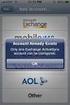 How to Configure Outlook 2007 to connect to Exchange 2010 Outlook 2007 will install and work correctly on any version of Windows XP, Vista, Windows 7 or Windows 8. These instructions describe how to setup
How to Configure Outlook 2007 to connect to Exchange 2010 Outlook 2007 will install and work correctly on any version of Windows XP, Vista, Windows 7 or Windows 8. These instructions describe how to setup
Business Portal for Microsoft Dynamics GP. Requisition Management User s Guide Release 10.0
 Business Portal for Microsoft Dynamics GP Requisition Management User s Guide Release 10.0 Copyright Copyright 2007 Microsoft Corporation. All rights reserved. Complying with all applicable copyright laws
Business Portal for Microsoft Dynamics GP Requisition Management User s Guide Release 10.0 Copyright Copyright 2007 Microsoft Corporation. All rights reserved. Complying with all applicable copyright laws
Copyright 2015 SolarWinds Worldwide, LLC. All rights reserved worldwide. No part of this document may be reproduced by any means nor modified,
 Copyright 2015 SolarWinds Worldwide, LLC. All rights reserved worldwide. No part of this document may be reproduced by any means nor modified, decompiled, disassembled, published or distributed, in whole
Copyright 2015 SolarWinds Worldwide, LLC. All rights reserved worldwide. No part of this document may be reproduced by any means nor modified, decompiled, disassembled, published or distributed, in whole
MICROSOFT OUTLOOK 2011 READ, SEARCH AND PRINT E-MAILS
 MICROSOFT OUTLOOK 2011 READ, SEARCH AND PRINT E-MAILS Lasted Edited: 2012-07-10 1 Find the Inbox... 3 Check for New Mail... 4 Manually check for new messages... 4 Change new incoming e-mail schedule options...
MICROSOFT OUTLOOK 2011 READ, SEARCH AND PRINT E-MAILS Lasted Edited: 2012-07-10 1 Find the Inbox... 3 Check for New Mail... 4 Manually check for new messages... 4 Change new incoming e-mail schedule options...
Microsoft Dynamics GP. Electronic Signatures
 Microsoft Dynamics GP Electronic Signatures Copyright Copyright 2011 Microsoft. All rights reserved. Limitation of liability This document is provided as-is. Information and views expressed in this document,
Microsoft Dynamics GP Electronic Signatures Copyright Copyright 2011 Microsoft. All rights reserved. Limitation of liability This document is provided as-is. Information and views expressed in this document,
Citrix Access Gateway Plug-in for Windows User Guide
 Citrix Access Gateway Plug-in for Windows User Guide Access Gateway 9.2, Enterprise Edition Copyright and Trademark Notice Use of the product documented in this guide is subject to your prior acceptance
Citrix Access Gateway Plug-in for Windows User Guide Access Gateway 9.2, Enterprise Edition Copyright and Trademark Notice Use of the product documented in this guide is subject to your prior acceptance
WINDOWS 7 & HOMEGROUP
 WINDOWS 7 & HOMEGROUP SHARING WITH WINDOWS XP, WINDOWS VISTA & OTHER OPERATING SYSTEMS Abstract The purpose of this white paper is to explain how your computers that are running previous versions of Windows
WINDOWS 7 & HOMEGROUP SHARING WITH WINDOWS XP, WINDOWS VISTA & OTHER OPERATING SYSTEMS Abstract The purpose of this white paper is to explain how your computers that are running previous versions of Windows
Software User's Guide
 Software User's Guide Brother QL-series The contents of this guide and the specifications of this product are subject to change without notice. Brother reserves the right to make changes without notice
Software User's Guide Brother QL-series The contents of this guide and the specifications of this product are subject to change without notice. Brother reserves the right to make changes without notice
LogMeIn Network Console Version 8 Getting Started Guide
 LogMeIn Network Console Version 8 Getting Started Guide April 2007 1. About the Network Console... 2 2. User Interface...2 3. Quick Start... 2 4. Network & Subnet Scans...3 5. Quick Connect...3 6. Operations...
LogMeIn Network Console Version 8 Getting Started Guide April 2007 1. About the Network Console... 2 2. User Interface...2 3. Quick Start... 2 4. Network & Subnet Scans...3 5. Quick Connect...3 6. Operations...
NDA-30141 ISSUE 1 STOCK # 200893. CallCenterWorX-Enterprise IMX MAT Quick Reference Guide MAY, 2000. NEC America, Inc.
 NDA-30141 ISSUE 1 STOCK # 200893 CallCenterWorX-Enterprise IMX MAT Quick Reference Guide MAY, 2000 NEC America, Inc. LIABILITY DISCLAIMER NEC America, Inc. reserves the right to change the specifications,
NDA-30141 ISSUE 1 STOCK # 200893 CallCenterWorX-Enterprise IMX MAT Quick Reference Guide MAY, 2000 NEC America, Inc. LIABILITY DISCLAIMER NEC America, Inc. reserves the right to change the specifications,
Asset Track Getting Started Guide. An Introduction to Asset Track
 Asset Track Getting Started Guide An Introduction to Asset Track Contents Introducing Asset Track... 3 Overview... 3 A Quick Start... 6 Quick Start Option 1... 6 Getting to Configuration... 7 Changing
Asset Track Getting Started Guide An Introduction to Asset Track Contents Introducing Asset Track... 3 Overview... 3 A Quick Start... 6 Quick Start Option 1... 6 Getting to Configuration... 7 Changing
FirstClass FAQ's An item is missing from my FirstClass desktop
 FirstClass FAQ's An item is missing from my FirstClass desktop Deleted item: If you put a item on your desktop, you can delete it. To determine what kind of item (conference-original, conference-alias,
FirstClass FAQ's An item is missing from my FirstClass desktop Deleted item: If you put a item on your desktop, you can delete it. To determine what kind of item (conference-original, conference-alias,
Symantec Enterprise Vault
 Symantec Enterprise Vault Guide for Microsoft Outlook 2003/2007 Users 10.0 Full Outlook Add-In Symantec Enterprise Vault: Guide for Microsoft Outlook 2003/2007 Users The software described in this book
Symantec Enterprise Vault Guide for Microsoft Outlook 2003/2007 Users 10.0 Full Outlook Add-In Symantec Enterprise Vault: Guide for Microsoft Outlook 2003/2007 Users The software described in this book
Citrix EdgeSight for Load Testing User s Guide. Citrx EdgeSight for Load Testing 2.7
 Citrix EdgeSight for Load Testing User s Guide Citrx EdgeSight for Load Testing 2.7 Copyright Use of the product documented in this guide is subject to your prior acceptance of the End User License Agreement.
Citrix EdgeSight for Load Testing User s Guide Citrx EdgeSight for Load Testing 2.7 Copyright Use of the product documented in this guide is subject to your prior acceptance of the End User License Agreement.
VERITAS NetBackup 6.0
 VERITAS NetBackup 6.0 Backup, Archive, and Restore Getting Started Guide for UNIX, Windows, and Linux N15278C September 2005 Disclaimer The information contained in this publication is subject to change
VERITAS NetBackup 6.0 Backup, Archive, and Restore Getting Started Guide for UNIX, Windows, and Linux N15278C September 2005 Disclaimer The information contained in this publication is subject to change
MS830 / MS833 Barcode Reader v1.0 9-December-2014
 MS830 / MS833 Barcode Reader v1.0 9-December-2014 Publication Information 2014 Imagine Communications Corp. Proprietary and Confidential. Imagine Communications considers this document and its contents
MS830 / MS833 Barcode Reader v1.0 9-December-2014 Publication Information 2014 Imagine Communications Corp. Proprietary and Confidential. Imagine Communications considers this document and its contents
Symantec Enterprise Vault
 Symantec Enterprise Vault Guide for Microsoft Outlook 2010/2013 Users 10.0 Full Outlook Add-In Symantec Enterprise Vault: Guide for Microsoft Outlook 2010/2013 Users The software described in this book
Symantec Enterprise Vault Guide for Microsoft Outlook 2010/2013 Users 10.0 Full Outlook Add-In Symantec Enterprise Vault: Guide for Microsoft Outlook 2010/2013 Users The software described in this book
Xythos on Demand Quick Start Guide For Xythos Drive
 Xythos on Demand Quick Start Guide For Xythos Drive What is Xythos on Demand? Xythos on Demand is not your ordinary online storage or file sharing web site. Instead, it is an enterprise-class document
Xythos on Demand Quick Start Guide For Xythos Drive What is Xythos on Demand? Xythos on Demand is not your ordinary online storage or file sharing web site. Instead, it is an enterprise-class document
Microsoft Dynamics GP. Cash Flow Management
 Microsoft Dynamics GP Cash Flow Management Copyright Copyright 2010 Microsoft. All rights reserved. Limitation of liability This document is provided as-is. Information and views expressed in this document,
Microsoft Dynamics GP Cash Flow Management Copyright Copyright 2010 Microsoft. All rights reserved. Limitation of liability This document is provided as-is. Information and views expressed in this document,
Symantec Enterprise Vault
 Symantec Enterprise Vault Guide for Microsoft Outlook 2010/2013 Users 10.0 Full Outlook Add-In Symantec Enterprise Vault: Guide for Microsoft Outlook 2010/2013 Users The software described in this book
Symantec Enterprise Vault Guide for Microsoft Outlook 2010/2013 Users 10.0 Full Outlook Add-In Symantec Enterprise Vault: Guide for Microsoft Outlook 2010/2013 Users The software described in this book
What s New with Salesforce for Outlook?
 What s New with Salesforce for Outlook? Available in: Contact Manager, Group, Professional, Enterprise, Unlimited, and Developer Editions Salesforce for Outlook v2.1.2 New Supported Operating System We
What s New with Salesforce for Outlook? Available in: Contact Manager, Group, Professional, Enterprise, Unlimited, and Developer Editions Salesforce for Outlook v2.1.2 New Supported Operating System We
Business Objects InfoView Quick-start Guide
 Business Objects InfoView Quick-start Guide Last Modified: 10/28/2015 The latest PDF version of this document can be found at: http://www.calpolycorporation.com/docs/finance/boeinfoviewquickstart.pdf What
Business Objects InfoView Quick-start Guide Last Modified: 10/28/2015 The latest PDF version of this document can be found at: http://www.calpolycorporation.com/docs/finance/boeinfoviewquickstart.pdf What
Before You Begin: NOTE: Please read each step of these instructions carefully as not all steps include accompanying pictures.
 This document will walk you through the process of migrating your existing mail, contacts, and calendar from WOU s Webmail system to the WOU Gmail system. If you are not interested in migrating your mail,
This document will walk you through the process of migrating your existing mail, contacts, and calendar from WOU s Webmail system to the WOU Gmail system. If you are not interested in migrating your mail,
Installation Guide. Trimble Accubid Time & Material Billing Software
 Revision A (ENG) May 2015 F Installation Guide Trimble Accubid Time & Material Billing Software Revision A (ENG) May 2015 F Toronto Office Trimble Canada Ltd. 9131 Keele Street Suite A7 Vaughan, Ontario
Revision A (ENG) May 2015 F Installation Guide Trimble Accubid Time & Material Billing Software Revision A (ENG) May 2015 F Toronto Office Trimble Canada Ltd. 9131 Keele Street Suite A7 Vaughan, Ontario
Microsoft Outlook 2013 Part 1: Introduction to Outlook
 CALIFORNIA STATE UNIVERSITY, LOS ANGELES INFORMATION TECHNOLOGY SERVICES Microsoft Outlook 2013 Part 1: Introduction to Outlook Fall 2014, Version 1.0 Table of Contents Introduction...3 Starting Outlook...3
CALIFORNIA STATE UNIVERSITY, LOS ANGELES INFORMATION TECHNOLOGY SERVICES Microsoft Outlook 2013 Part 1: Introduction to Outlook Fall 2014, Version 1.0 Table of Contents Introduction...3 Starting Outlook...3
Computer Link Software
 Computer Link Software Important Information Except as otherwise expressly stated in the License that accompanies a program, Texas Instruments makes no warranty, either express or implied, including but
Computer Link Software Important Information Except as otherwise expressly stated in the License that accompanies a program, Texas Instruments makes no warranty, either express or implied, including but
? Index. Introduction. 1 of 38 About the QMS Network Print Monitor for Windows NT
 1 of 38 About the QMS Network for Windows NT System Requirements" Installing the " Using the " Troubleshooting Operations" Introduction The NT Print Spooler (both workstation and server versions) controls
1 of 38 About the QMS Network for Windows NT System Requirements" Installing the " Using the " Troubleshooting Operations" Introduction The NT Print Spooler (both workstation and server versions) controls
Citrix EdgeSight for Load Testing User s Guide. Citrix EdgeSight for Load Testing 3.8
 Citrix EdgeSight for Load Testing User s Guide Citrix EdgeSight for Load Testing 3.8 Copyright Use of the product documented in this guide is subject to your prior acceptance of the End User License Agreement.
Citrix EdgeSight for Load Testing User s Guide Citrix EdgeSight for Load Testing 3.8 Copyright Use of the product documented in this guide is subject to your prior acceptance of the End User License Agreement.
MS WORD 2007 (PC) Macros and Track Changes Please note the latest Macintosh version of MS Word does not have Macros.
 MS WORD 2007 (PC) Macros and Track Changes Please note the latest Macintosh version of MS Word does not have Macros. Record a macro 1. On the Developer tab, in the Code group, click Record Macro. 2. In
MS WORD 2007 (PC) Macros and Track Changes Please note the latest Macintosh version of MS Word does not have Macros. Record a macro 1. On the Developer tab, in the Code group, click Record Macro. 2. In
Produced by Flinders University Centre for Educational ICT. PivotTables Excel 2010
 Produced by Flinders University Centre for Educational ICT PivotTables Excel 2010 CONTENTS Layout... 1 The Ribbon Bar... 2 Minimising the Ribbon Bar... 2 The File Tab... 3 What the Commands and Buttons
Produced by Flinders University Centre for Educational ICT PivotTables Excel 2010 CONTENTS Layout... 1 The Ribbon Bar... 2 Minimising the Ribbon Bar... 2 The File Tab... 3 What the Commands and Buttons
Outlook Web App (OWA) To create a new message:
 What you ll see in Mail 1. Create a new message by clicking New mail. 2. Folder list. The folder list includes the folders in your mailbox. It may include other folders, such as Favorites and archive folders.
What you ll see in Mail 1. Create a new message by clicking New mail. 2. Folder list. The folder list includes the folders in your mailbox. It may include other folders, such as Favorites and archive folders.
Using SSH Secure Shell Client for FTP
 Using SSH Secure Shell Client for FTP The SSH Secure Shell for Workstations Windows client application features this secure file transfer protocol that s easy to use. Access the SSH Secure FTP by double-clicking
Using SSH Secure Shell Client for FTP The SSH Secure Shell for Workstations Windows client application features this secure file transfer protocol that s easy to use. Access the SSH Secure FTP by double-clicking
User Guide for TASKE Desktop
 User Guide for TASKE Desktop For Avaya Aura Communication Manager with Aura Application Enablement Services Version: 8.9 Date: 2013-03 This document is provided to you for informational purposes only.
User Guide for TASKE Desktop For Avaya Aura Communication Manager with Aura Application Enablement Services Version: 8.9 Date: 2013-03 This document is provided to you for informational purposes only.
Sophos Enterprise Console Help. Product version: 5.1 Document date: June 2012
 Sophos Enterprise Console Help Product version: 5.1 Document date: June 2012 Contents 1 About Enterprise Console...3 2 Guide to the Enterprise Console interface...4 3 Getting started with Sophos Enterprise
Sophos Enterprise Console Help Product version: 5.1 Document date: June 2012 Contents 1 About Enterprise Console...3 2 Guide to the Enterprise Console interface...4 3 Getting started with Sophos Enterprise
Business Portal for Microsoft Dynamics GP 2010. Project Time and Expense User s Guide
 Business Portal for Microsoft Dynamics GP 2010 Project Time and Expense User s Guide Copyright Copyright 2010 Microsoft. All rights reserved. Limitation of liability This document is provided as-is. Information
Business Portal for Microsoft Dynamics GP 2010 Project Time and Expense User s Guide Copyright Copyright 2010 Microsoft. All rights reserved. Limitation of liability This document is provided as-is. Information
Windows XP Pro: Basics 1
 NORTHWEST MISSOURI STATE UNIVERSITY ONLINE USER S GUIDE 2004 Windows XP Pro: Basics 1 Getting on the Northwest Network Getting on the Northwest network is easy with a university-provided PC, which has
NORTHWEST MISSOURI STATE UNIVERSITY ONLINE USER S GUIDE 2004 Windows XP Pro: Basics 1 Getting on the Northwest Network Getting on the Northwest network is easy with a university-provided PC, which has
Microsoft Office Access 2007 which I refer to as Access throughout this book
 Chapter 1 Getting Started with Access In This Chapter What is a database? Opening Access Checking out the Access interface Exploring Office Online Finding help on Access topics Microsoft Office Access
Chapter 1 Getting Started with Access In This Chapter What is a database? Opening Access Checking out the Access interface Exploring Office Online Finding help on Access topics Microsoft Office Access
Backup Assistant. User Guide. NEC NEC Unified Solutions, Inc. March 2008 NDA-30282, Revision 6
 Backup Assistant User Guide NEC NEC Unified Solutions, Inc. March 2008 NDA-30282, Revision 6 Liability Disclaimer NEC Unified Solutions, Inc. reserves the right to change the specifications, functions,
Backup Assistant User Guide NEC NEC Unified Solutions, Inc. March 2008 NDA-30282, Revision 6 Liability Disclaimer NEC Unified Solutions, Inc. reserves the right to change the specifications, functions,
Aventail Connect Client with Smart Tunneling
 Aventail Connect Client with Smart Tunneling User s Guide Windows v8.7.0 1996-2006 Aventail Corporation. All rights reserved. Aventail, Aventail Cache Control, Aventail Connect, Aventail Connect Mobile,
Aventail Connect Client with Smart Tunneling User s Guide Windows v8.7.0 1996-2006 Aventail Corporation. All rights reserved. Aventail, Aventail Cache Control, Aventail Connect, Aventail Connect Mobile,
SAS Task Manager 2.2. User s Guide. SAS Documentation
 SAS Task Manager 2.2 User s Guide SAS Documentation The correct bibliographic citation for this manual is as follows: SAS Institute Inc. 2015. SAS Task Manager 2.2: User's Guide. Cary, NC: SAS Institute
SAS Task Manager 2.2 User s Guide SAS Documentation The correct bibliographic citation for this manual is as follows: SAS Institute Inc. 2015. SAS Task Manager 2.2: User's Guide. Cary, NC: SAS Institute
Last modified on 03-01-2010 for application version 4.4.4
 Last modified on 03-01-2010 for application version 4.4.4 RemotePC User Manual Table of Contents Introduction... 3 Features... 3 Install the Remote Access Host application... 4 Install the Remote Access
Last modified on 03-01-2010 for application version 4.4.4 RemotePC User Manual Table of Contents Introduction... 3 Features... 3 Install the Remote Access Host application... 4 Install the Remote Access
Infor ERP BaanIV / Baan 5.0 / LN 6.1. User's Guide for Worktop 2.4
 Infor ERP BaanIV / Baan 5.0 / LN 6.1 User's Guide for Worktop 2.4 Copyright 2008 Infor All rights reserved. The word and design marks set forth herein are trademarks and/or registered trademarks of Infor
Infor ERP BaanIV / Baan 5.0 / LN 6.1 User's Guide for Worktop 2.4 Copyright 2008 Infor All rights reserved. The word and design marks set forth herein are trademarks and/or registered trademarks of Infor
This guide provides step by step instructions for using the IMF elibrary Data - My Data area. In this guide, you ll learn how to:
 This guide provides step by step instructions for using the IMF elibrary Data - area. In this guide, you ll learn how to: Access your favorite and recently used data reports. Make sure you receive email
This guide provides step by step instructions for using the IMF elibrary Data - area. In this guide, you ll learn how to: Access your favorite and recently used data reports. Make sure you receive email
Computer Link Guidebook
 Computer Link Guidebook This guidebook applies to TI-Nspire software version 4.2. To obtain the latest version of the documentation, go to education.ti.com/guides. Important Information Except as otherwise
Computer Link Guidebook This guidebook applies to TI-Nspire software version 4.2. To obtain the latest version of the documentation, go to education.ti.com/guides. Important Information Except as otherwise
Catholic Archdiocese of Atlanta Outlook 2003 Training
 Catholic Archdiocese of Atlanta Outlook 2003 Training Information Technology Department of the Archdiocese of Atlanta Table of Contents BARRACUDA SPAM FILTER... 3 WHAT IS THE SPAM FILTER MS OUTLOOK PLUG-IN?...
Catholic Archdiocese of Atlanta Outlook 2003 Training Information Technology Department of the Archdiocese of Atlanta Table of Contents BARRACUDA SPAM FILTER... 3 WHAT IS THE SPAM FILTER MS OUTLOOK PLUG-IN?...
Migrating to Excel 2010 from Excel 2003 - Excel - Microsoft Office 1 of 1
 Migrating to Excel 2010 - Excel - Microsoft Office 1 of 1 In This Guide Microsoft Excel 2010 looks very different, so we created this guide to help you minimize the learning curve. Read on to learn key
Migrating to Excel 2010 - Excel - Microsoft Office 1 of 1 In This Guide Microsoft Excel 2010 looks very different, so we created this guide to help you minimize the learning curve. Read on to learn key
BLUECIELO MERIDIAN ASSET MANAGEMENT MODULE 2014
 BLUECIELO MERIDIAN ASSET MANAGEMENT MODULE 2014 User's Guide Manual BlueCielo ECM Solutions bluecieloecm.com December 09 2014 LEGAL NOTICE 2014 BlueCielo ECM Solutions B. V. Polarisavenue 1 2132 JH Hoofddorp
BLUECIELO MERIDIAN ASSET MANAGEMENT MODULE 2014 User's Guide Manual BlueCielo ECM Solutions bluecieloecm.com December 09 2014 LEGAL NOTICE 2014 BlueCielo ECM Solutions B. V. Polarisavenue 1 2132 JH Hoofddorp
Subscribe to RSS in Outlook 2007. Find RSS Feeds. Exchange Outlook 2007 How To s / RSS Feeds 1of 7
 Exchange Outlook 007 How To s / RSS Feeds of 7 RSS (Really Simple Syndication) is a method of publishing and distributing content on the Web. When you subscribe to an RSS feed also known as a news feed
Exchange Outlook 007 How To s / RSS Feeds of 7 RSS (Really Simple Syndication) is a method of publishing and distributing content on the Web. When you subscribe to an RSS feed also known as a news feed
MICROSOFT OFFICE ACCESS 2007 - NEW FEATURES
 MICROSOFT OFFICE 2007 MICROSOFT OFFICE ACCESS 2007 - NEW FEATURES Exploring Access Creating and Working with Tables Finding and Filtering Data Working with Queries and Recordsets Working with Forms Working
MICROSOFT OFFICE 2007 MICROSOFT OFFICE ACCESS 2007 - NEW FEATURES Exploring Access Creating and Working with Tables Finding and Filtering Data Working with Queries and Recordsets Working with Forms Working
VERITAS NetBackup Microsoft Windows User s Guide
 VERITAS NetBackup Microsoft Windows User s Guide Release 3.2 Windows NT/95/98 May, 1999 P/N 100-001004 1994-1999 VERITAS Software Corporation. All rights reserved. Portions of this software are derived
VERITAS NetBackup Microsoft Windows User s Guide Release 3.2 Windows NT/95/98 May, 1999 P/N 100-001004 1994-1999 VERITAS Software Corporation. All rights reserved. Portions of this software are derived
How To Create A Powerpoint Intelligence Report In A Pivot Table In A Powerpoints.Com
 Sage 500 ERP Intelligence Reporting Getting Started Guide 27.11.2012 Table of Contents 1.0 Getting started 3 2.0 Managing your reports 10 3.0 Defining report properties 18 4.0 Creating a simple PivotTable
Sage 500 ERP Intelligence Reporting Getting Started Guide 27.11.2012 Table of Contents 1.0 Getting started 3 2.0 Managing your reports 10 3.0 Defining report properties 18 4.0 Creating a simple PivotTable
MULTIFUNCTIONAL DIGITAL SYSTEMS. Network Fax Guide
 MULTIFUNCTIONAL DIGITAL SYSTEMS Network Fax Guide 2009 KYOCERA MITA Corporation All rights reserved Preface Thank you for purchasing Multifunctional Digital Color Systems. This manual explains the instructions
MULTIFUNCTIONAL DIGITAL SYSTEMS Network Fax Guide 2009 KYOCERA MITA Corporation All rights reserved Preface Thank you for purchasing Multifunctional Digital Color Systems. This manual explains the instructions
Sage Fixed Assets. for Depreciation, Tracking, Planning, and Reporting. Network Installation 2015.1 Administrator Guide
 for Depreciation, Tracking, Planning, and Reporting Network Installation 2015.1 Administrator Guide This is a publication of Sage Software, Inc. Version 2015 Copyright 2015 Sage Software, Inc. All rights
for Depreciation, Tracking, Planning, and Reporting Network Installation 2015.1 Administrator Guide This is a publication of Sage Software, Inc. Version 2015 Copyright 2015 Sage Software, Inc. All rights
Upgrading from Windows XP to Windows 7
 We highly recommend that you print this tutorial. Your PC will restart during the Windows 7 installation process, so having a printed copy will help you follow the steps if you're unable to return to this
We highly recommend that you print this tutorial. Your PC will restart during the Windows 7 installation process, so having a printed copy will help you follow the steps if you're unable to return to this
Hosting Users Guide 2011
 Hosting Users Guide 2011 eofficemgr technology support for small business Celebrating a decade of providing innovative cloud computing services to small business. Table of Contents Overview... 3 Configure
Hosting Users Guide 2011 eofficemgr technology support for small business Celebrating a decade of providing innovative cloud computing services to small business. Table of Contents Overview... 3 Configure
Decision Support AITS University Administration. Web Intelligence Rich Client 4.1 User Guide
 Decision Support AITS University Administration Web Intelligence Rich Client 4.1 User Guide 2 P age Web Intelligence 4.1 User Guide Web Intelligence 4.1 User Guide Contents Getting Started in Web Intelligence
Decision Support AITS University Administration Web Intelligence Rich Client 4.1 User Guide 2 P age Web Intelligence 4.1 User Guide Web Intelligence 4.1 User Guide Contents Getting Started in Web Intelligence
Tabs3, PracticeMaster, and the pinwheel symbol ( trademarks of Software Technology, Inc. Portions copyright Microsoft Corporation
 Tabs3 Trust Accounting Software Reseller/User Tutorial Version 16 for November 2011 Sample Data Copyright 1983-2013 Software Technology, Inc. 1621 Cushman Drive Lincoln, NE 68512 (402) 423-1440 http://www.tabs3.com
Tabs3 Trust Accounting Software Reseller/User Tutorial Version 16 for November 2011 Sample Data Copyright 1983-2013 Software Technology, Inc. 1621 Cushman Drive Lincoln, NE 68512 (402) 423-1440 http://www.tabs3.com
Getting Started with Vision 6
 Getting Started with Vision 6 Version 6.9 Notice Copyright 1981-2009 Netop Business Solutions A/S. All Rights Reserved. Portions used under license from third parties. Please send any comments to: Netop
Getting Started with Vision 6 Version 6.9 Notice Copyright 1981-2009 Netop Business Solutions A/S. All Rights Reserved. Portions used under license from third parties. Please send any comments to: Netop
www.novell.com/documentation Client User Guide GroupWise 2014 April 2014
 www.novell.com/documentation Client User Guide GroupWise 2014 April 2014 Legal Notices Novell, Inc., makes no representations or warranties with respect to the contents or use of this documentation, and
www.novell.com/documentation Client User Guide GroupWise 2014 April 2014 Legal Notices Novell, Inc., makes no representations or warranties with respect to the contents or use of this documentation, and
Upgrading from Windows XP to Windows 7
 Upgrading your PC from Windows XP to Windows 7 requires a custom installation which doesn't preserve your programs, files, or settings. It s sometimes called a clean installation for that reason. A custom
Upgrading your PC from Windows XP to Windows 7 requires a custom installation which doesn't preserve your programs, files, or settings. It s sometimes called a clean installation for that reason. A custom
Microsoft Outlook 2010 Part 1: Introduction to Outlook
 CALIFORNIA STATE UNIVERSITY, LOS ANGELES INFORMATION TECHNOLOGY SERVICES Microsoft Outlook 2010 Part 1: Introduction to Outlook Spring 2012, Version 1.0 Table of Contents Introduction...3 Starting the
CALIFORNIA STATE UNIVERSITY, LOS ANGELES INFORMATION TECHNOLOGY SERVICES Microsoft Outlook 2010 Part 1: Introduction to Outlook Spring 2012, Version 1.0 Table of Contents Introduction...3 Starting the
How to test and debug an ASP.NET application
 Chapter 4 How to test and debug an ASP.NET application 113 4 How to test and debug an ASP.NET application If you ve done much programming, you know that testing and debugging are often the most difficult
Chapter 4 How to test and debug an ASP.NET application 113 4 How to test and debug an ASP.NET application If you ve done much programming, you know that testing and debugging are often the most difficult
Using SSH Secure File Transfer to Upload Files to Banner
 Using SSH Secure File Transfer to Upload Files to Banner Several Banner processes, including GLP2LMP (Create PopSelect Using File), require you to upload files from your own computer to the computer system
Using SSH Secure File Transfer to Upload Files to Banner Several Banner processes, including GLP2LMP (Create PopSelect Using File), require you to upload files from your own computer to the computer system
FreeAgent DockStar Network Adapter User Guide
 FreeAgent DockStar Network Adapter User Guide FreeAgent DockStar Network Adapter User Guide 2010 Seagate Technology LLC. All rights reserved. Seagate, Seagate Technology, the Wave logo, and FreeAgent are
FreeAgent DockStar Network Adapter User Guide FreeAgent DockStar Network Adapter User Guide 2010 Seagate Technology LLC. All rights reserved. Seagate, Seagate Technology, the Wave logo, and FreeAgent are
WSDOT ProjectWise V8i Training 101
 WSDOT PROJECTWISE V8I TRAINING 101 ABOUT THIS TRAINING This training is intended to give a user the ability to open ProjectWise and access working files. Once you become comfortable working within the
WSDOT PROJECTWISE V8I TRAINING 101 ABOUT THIS TRAINING This training is intended to give a user the ability to open ProjectWise and access working files. Once you become comfortable working within the
Installation Guide. SyBooks 3.4. [ Windows, Linux ]
![Installation Guide. SyBooks 3.4. [ Windows, Linux ] Installation Guide. SyBooks 3.4. [ Windows, Linux ]](/thumbs/36/17551871.jpg) Installation Guide SyBooks 3.4 [ Windows, Linux ] DOCUMENT ID: DC00123-01-0340-01 LAST REVISED: October 2008 Copyright 2008 by Sybase, Inc. All rights reserved. This publication pertains to Sybase software
Installation Guide SyBooks 3.4 [ Windows, Linux ] DOCUMENT ID: DC00123-01-0340-01 LAST REVISED: October 2008 Copyright 2008 by Sybase, Inc. All rights reserved. This publication pertains to Sybase software
Attix5 Pro Server Edition
 Attix5 Pro Server Edition V7.0.3 User Manual for Linux and Unix operating systems Your guide to protecting data with Attix5 Pro Server Edition. Copyright notice and proprietary information All rights reserved.
Attix5 Pro Server Edition V7.0.3 User Manual for Linux and Unix operating systems Your guide to protecting data with Attix5 Pro Server Edition. Copyright notice and proprietary information All rights reserved.
Outlook Email. User Guide IS TRAINING CENTER. 833 Chestnut St, Suite 600. Philadelphia, PA 19107 215-503-7500
 Outlook Email User Guide IS TRAINING CENTER 833 Chestnut St, Suite 600 Philadelphia, PA 19107 215-503-7500 This page intentionally left blank. TABLE OF CONTENTS Getting Started... 3 Opening Outlook...
Outlook Email User Guide IS TRAINING CENTER 833 Chestnut St, Suite 600 Philadelphia, PA 19107 215-503-7500 This page intentionally left blank. TABLE OF CONTENTS Getting Started... 3 Opening Outlook...
ESET NOD32 Antivirus 4 for Linux Desktop. Quick Start Guide
 ESET NOD32 Antivirus 4 for Linux Desktop Quick Start Guide ESET NOD32 Antivirus 4 provides state-of-the-art protection for your computer against malicious code. Based on the ThreatSense scanning engine
ESET NOD32 Antivirus 4 for Linux Desktop Quick Start Guide ESET NOD32 Antivirus 4 provides state-of-the-art protection for your computer against malicious code. Based on the ThreatSense scanning engine
Centran Version 4 Getting Started Guide KABA MAS. Table Of Contents
 Page 1 Centran Version 4 Getting Started Guide KABA MAS Kaba Mas Welcome Kaba Mas, part of the world-wide Kaba group, is the world's leading manufacturer and supplier of high security, electronic safe
Page 1 Centran Version 4 Getting Started Guide KABA MAS Kaba Mas Welcome Kaba Mas, part of the world-wide Kaba group, is the world's leading manufacturer and supplier of high security, electronic safe
