Taulia Supplier Portal User Guide
|
|
|
- Rosamond Wilson
- 7 years ago
- Views:
Transcription
1 Taulia Supplier Portal User Guide Version 2.1 Taulia Inc. Taulia GmbH 201 Mission Street, Ste. 900 Gladbacher Strasse 74 San Francisco, CA Phone +1 (415) Düsseldorf Germany Fax +1 (415) Phone
2 Copyright Taulia Inc. All Rights Reserved. This documentation may only be used in conjunction with the Taulia Business Exchange platform 1 and in accordance with the Terms and Conditions of the Taulia Supplier Portal. Any other use, including but not limited to modification, publication and/or public dissemination is forbidden. TAULIA, the Taulia Logo, INVOICEMENT, PAY EARLY. PAY LESS, DISCOUNTS AS A SERVICE and DISCOUNTS- AS- A- SERVICE are registered trademarks of Taulia Inc. TAULIA INVOICEMENT SUITE, TAULIA ANALYZER, TAULIA DYNAMIC DISCOUNT OPTIMIZER, DaaS, TAULIA BUSINESS EXCHANGE, SUPPLIER LAUNCH, TAULIA ANYERP CONNECTOR, TAULIA SUPPLIER PORTAL and TAULIA VENDOR PORTAL are trademarks of Taulia Inc. SAP is the registered trademark of SAP AG in Germany and in several other countries. All other brand or product names may be trademarks or registered trademarks of their respective companies or organizations in the United States and/or other countries. 1 Formerly referred to as the Taulia Invoicement Suite. 2 P age
3 Table of Contents Product Resources, Support, and Feedback... 6 Introduction... 7 Portal Benefits... 7 Discounts as a Service (Taulia DaaS Solution)... 8 How Do Early Payments Work?... 8 Taulia CashFlow for Automatic Early Payments... 9 Enrolling in the Taulia Supplier Portal Taulia Supplier Portal Settings Profile Preferences Compliance Settings Managing Taulia Supplier Portal Users Quick Access Links Early Payment Offers Available Recent Messages Latest Purchase Orders Purchase Orders Searching for Purchase Orders Downloading and Printing Purchase Orders Advanced Shipping Notices (Create ASN ) Invoices Searching for Invoices Working with Invoices Creating Invoices Downloading and Printing Invoices Creating a Credit Note Uploading Invoices Payments Downloading and Printing Payment Information Communicating with your Customer about a Payment Taulia CashPlanner P age
4 Show Me the Money! My Details Address and Company Information Bank Accounts Tax Identifiers Certifications Contact Information Documents Customer Relationship My Customer P age
5 About this User Guide This guide provides detailed instructions for using the Taulia Supplier Portal from a supplier s perspective. No prior knowledge of the product is required to begin using the Taulia Supplier Portal; however, this guide assumes you understand accounts receivable basics, including purchase orders, credit memos, and invoicing. Please note that the Taulia Supplier Portal is configurable by your customer. Some features described in this document might not be available in your customer s portal. User Guide Conventions To help locate and interpret information easily, this Guide uses consistent visual cues, as outlined in the table below: This: Represents Bold Portal page names, menu items, buttons, toolbar commands and icons Informational purposes only Non- critical warning or note Revision History Version Date Updates v2.1 November 2013 Minor updates, including trademark and legal statement changes v2.0 October 2013 Full document update 5 P age
6 Product Resources, Support, and Feedback Product documentation, helpful video tutorials, and additional support resources are available from the Help menu in the top right corner of every portal page. For product assistance and support resources, visit support.taulia.com, call Taulia Support at , or You can also click Support from the left side of every portal page. Your opinion matters and we love customer feedback! If you have an idea about how we can make the portal better, please visit us at taulia.com/en/customer- feedback. To learn more about the portal, or hear what other suppliers are saying, check out supplier.taulia.com. 6 P age
7 Introduction The Taulia Supplier Portal is a self- service web portal that helps suppliers simplify their business processes, as well as save time and money! The portal is FREE to use, totally secure, and available 24 hours a day, 7 days a week. The Taulia Supplier Portal tightly integrates with your customer s accounting software, so you can query and monitor the lifecycle of all your transactional documents online. Through the portal you can view Purchase Order details and history, easily create and manage Invoices, and even take control of when you get paid on approved invoices. Portal Benefits Free, totally secure, online access Real- time Invoice status: 24 hours a day, 7 days a week View PO and Payment details and history Simple electronic Invoice creation, submission, and management (both PO and Non- PO) Maintain the company info your customer keeps on file Get paid early on approved invoices! Easy buyer/supplier communication directly through the portal Features available to you are dependent on your customer s portal configuration. You may not see all the feaures listed above. 7 P age
8 Discounts as a Service (Taulia DaaS Solution) The Taulia Discounts as a Service solution (Taulia DaaS solution) provides suppliers with new options to meet the changing needs of their business by taking control of their cash flow and getting invoices sooner. With the simple click of a Pay Me Early button in the portal, you can elect to accelerate the payment of approved invoices, prior the actual due date, in exchange for a discount. How Do Early Payments Work? Previously, if you had negotiated NET 30 payment terms with your customer and sent them an invoice, it likely would not be paid until it was due on the 30 th day. Now, with the Taulia Supplier Portal, if that same invoice is approved in your customer s accounts payable process on the 15 th day, that invoice will automatically display as approved and available for early payment in the Taulia Supplier Portal. You even get to pick the day! (This feature must be activated by your customer.) In most cases, the earlier you request to be paid on an approved invoice, the higher the discount offered will be. Likewise, the later you request to be paid on an invoice, the lower the discount offered will be. If you do not want to get paid early, your invoice will remain scheduled for payment on the original due date in accordance with the agreed upon payment terms, without any additional discounts. 8 P age
9 Taulia CashFlow for Automatic Early Payments After accelerating the payment of a single invoice by clicking Pay Me Early, or accelerating the payment of several invoices using the Taulia CashPlanner feature, you are presented with an opportunity to automatically accept early payments on all future invoices as soon as they are approved in your customers accounting system with Taulia CashFlow. Using Taulia CashFlow may be a cheaper alternative to borrowing against high interest credit lines or factoring your receivables. By selecting the option to auto- accept future early payments, you are agreeing to get paid early in exchange for a discount on all future invoices. The sooner an invoice is approved in your customer s accounting system, the larger the discount percentage taken will be. Alternatively, the later an invoice is approved in your customers accounting system, the smaller the discount percentage taken will be. For example: If paid 40 days earlier than original due date, a 0.881% discount is taken If paid 30 days earlier than original due date, a 0.662% discount is taken If paid 20 days earlier than original due date, a 0.442% discount is taken If paid 10 days earlier than original due date, a 0.222% discount is taken Using this feature allows you to get paid early without having to log in to the Taulia Supplier Portal and choose which invoices you want to accelerate payments for. An e- mail notification will automatically be sent to the Taulia Supplier Portal admin account(s) notifying them of this action. You can also disable auto- acceptance of early payment offers at any time in your Profile settings (Settings > Profile). 9 P age
10 Enrolling in the Taulia Supplier Portal Before you can begin taking advantage of the many features of the Taulia Supplier Portal, you must first be invited by a buying organization (i.e., your customer) and then complete a simple enrollment process. Invitations are typically sent via and contain a unique sign- up token. Follow the link in the invitation to complete the enrollment process through the Taulia Supplier Portal. After enrollment, you can immediately start using the Taulia Supplier Portal features. 10 P age
11 Taulia Supplier Portal Settings Access your portal settings from Settings menu in the upper right corner of any portal page. Portal settings include: Profile Preferences portal preferences, notifications, enable/disable Taulia CashFlow Compliance Settings customize invoice footer details User Manager add new users and maintain user roles and portal account access Profile Preferences Modify your profile preferences from the Settings menu in the upper right corner of any portal page (Settings > Profile). Profile settings include: Personal Preferences Notifications Taulia CashFlow (enabling/disabling early payment auto- accept) Password Maintenance Personal Preferences The Taulia Supplier Portal can be customized to your personal language, time, and currency preferences. Customize your selections by selecting your preferences from the Language, Time Zone, and Currency Display dropdown lists. If your personal language is not listed in the dropdown menu, choose an alternate language spoken, or E- mail Notifications By default the Taulia Supplier Portal will send a notification to the e- mail address associated with your account when: An invoice has been rejected New payment details have been posted A message has been sent to you by your customer A new purchase order is posted in the portal An invoice has been approved by your customer and is available for early payment An early payment offer has been accepted by your customer To stop receiving any of these notifications, select Opt- out from the dropdown list next to each notification. 11 P age
12 Taulia CashFlow If you previously chose to auto- accept early payments on all future invoices from either the Taulia Cash Planner or by clicking the Pay Me Early button on a single invoice, you can turn off this setting from your Profile. From the AutoAccept Early Payments dropdown list, select Disabled and then Save Profile. When disabled, an e- mail notification will automatically be sent to the Taulia Supplier Portal Admin account(s) notifying them of this change. Password Maintenance You can change the password associated with your Taulia Supplier Portal account at any time by clicking Change Password from the top right corner of your Profile page. Compliance Settings The new password must be between 8 and 20 characters long and contain at least one upper case letter, one lower case letter and one number. The following special characters are allowed: -,?,!, =, Through the compliance settings in the Taulia Supplier Portal you can easily create a customized footer to be included at the bottom of your electronically submitted invoices. The footer allows you to add any additional information you would like to include on your invoices, with an option to add your bank account details. Access compliance settings from the Settings menu in the upper right corner of any portal page (Settings > Compliance Settings). Examples of items to add to the footer of your invoices include: The names of your board of directors Local tax authority requirements Once you have entered the details you would like to include in the footer of your invoices, click Save Changes. All future invoice submissions through the Taulia Supplier Portal will include this footer information. 12 P age
13 Managing Taulia Supplier Portal Users Once enrolled in the Taulia Supplier Portal, you can create additional users, choose user roles, update existing users, and merge multiple accounts from the User Manager. Access User Manager options from the Settings menu in the upper right corner of any portal page (Settings > User Manager). The available user roles and associated portal privileges are: Role Admin Read Only Billing Finance Manager Portal Privileges All portal rights, including the ability to create new users and update existing users Cannot see bank information and cannot request early payments Ability to submit invoices and perform all Account Receivable related tasks All portal rights, but cannot create new users or update existing users Adding New Users To add a new user to your Taulia Supplier Portal account, from the User Manager, enter the new user s e- mail address, first name, last name, portal role, and click the Create User button. Once the new user is created, an invitation will automatically be sent to their e- mail address inviting them to enroll in the Taulia Supplier Portal. Updating Existing Users From the User Manager, you can update roles on existing user accounts, resend invitations, facilitate password resets, and deactivate users that no longer need access to the Taulia Supplier Portal. To change the role associated with a particular user, simply click the drop down box next to their e- mail address and select the new role. To resend the Taulia Supplier Portal invitation e- mail to a particular user, click the Actions button next to their e- mail address and choose the option to Resend Invite . An e- mail invitation to enroll in the Taulia Supplier Portal as well as a unique signup token will be sent to the e- mail address listed. To delete a user that no longer needs access to the Taulia Supplier Portal, click the Actions button next to their e- mail address and choose Deactivate User. It is recommended that you create at least one additional account with Admin rights in the circumstance that the original Admin user is no longer with the company. 13 P age
14 Account Merging If you have several supplier logins associated to a single customer, or are doing business with multiple customers who have deployed the Taulia Supplier Portal, you can merge those accounts to create a single login (Settings > User Manager > Account Merging). Enter e- mail addresses of the Admin account(s) associated with your customer and click Start Account Merging. In order to merge multiple accounts, you must know the passwords associated with each account. Once the merging process is complete, you can use a single login to see all of your accounts associated to a particular customer. 14 P age
15 Taulia Supplier Portal Home Page The Home page provides quick and easy access to the most commonly used portal features as soon as you log in. The Home page is accessible from all portal pages, from the top menu bar. This section highlights the key features available directly from the home page, including: Quick Access Links Early Payment Offers Available Recent Messages Latest Purchase Orders Portal features are dependent on your customer s configuration and your user account role. You may not see all features that are explained in this User Guide. 15 P age
16 Quick Access Links The five Quick Access links provide easy access to the most commonly used features of the Taulia Support Portal. All features available from Quick Access links can also be accessed from the Taulia Supplier Portal main menu. My POs search historical and current purchase orders Create Invoice quickly and easily create an electronic invoice (PO and Non- PO) My Invoices search historical and current invoice details My Payments search payment details Taulia CashPlanner automatically determine which invoices can be paid early to meet your changing cash flow needs Early Payment Offers Available Directly from the Early Payment Offers Available section on Home page, users can see the most recent invoices that have been approved and are available for early payment prior to the actual due date. Click on the Invoice # or PO # link to pull up even more detailed invoice or PO information. 16 P age
17 Invoice Details: Purchase Order Details: 17 P age
18 The My Offers button next to eligible approved invoices presents an early payment offer for consideration. For more information on early payments, refer to How Do Early Payments Work? To submit an early payment request: 1. Click My Offers. 2. Review the invoice details. 3. Select an early payment date from the calendar. The discount percent and amount will automatically update, based on the date selected. The discount is greater the more the payment is accelerated. Please note that only the dates that your customer processes payments will be available in the calendar. 4. Review the details of the early payment offer. If everything is correct, click Submit to process your early payment request. Your customer will automatically process the early payment of your invoice on the date you selected with the corresponding discount amount taken. The early payment date represents the date your customer will process your payment request. However, this may not be the same date that the payment will reach you due to processing times. Please allow for standard processing and delivery times for the payment method you have previously arranged with your customer. 18 P age
19 After requesting an early payment, you will be presented with an opportunity to automatically accept early payments using Taulia CashFlow for all future invoices based on the discount calculation you just accepted. Auto accepting early payments on all future invoices allows you to get paid earlier without having to log in to the Taulia Supplier Portal to manually select which invoices you want to accelerate payments for. Recent Messages The Taulia Supplier Portal messaging feature, Taulia Collaborate, allows you to communicate directly with your customer from within the Taulia Supplier Portal. Messages can be tied to a particular invoice, purchase order, or payment. From the Recent Messages section of the Home page, you can read and reply to the most recent messages sent to you from your customer. To respond to a particular message, 19 P age
20 select Click here to reply and a new message box will appear where you can respond. Once you have finished typing your response, click Send reply and your message will be sent directly to your customer s accounts payable team. You can also search for a particular message by clicking Home > My Messages. 20 P age
21 Latest Purchase Orders You can view a list of the most recent purchase orders from the bottom right hand corner of the Home page in the Latest Purchase Orders section. Click a PO number to display PO details, including customer information, line items, attachments, and a rendered image of the PO. To view all of the purchase orders that have been previously uploaded to the Taulia Supplier Portal, click See All Purchase Orders. You will be redirected to the My Purchase Orders screen where you can search for purchase orders. 21 P age
22 Purchase Orders The Taulia Supplier Portal is tightly integrated with your customer s accounting system and provides real time updates of purchase order information. As soon as a new purchase order is created in your customer s accounts payable system, the information is automatically transferred to the portal and available for your review. To help you save time and work more efficiently, the Taulia eflip feature allows you to easily turn your purchase orders directly into invoices. Flipping a PO into an invoice reduces redundancies and eliminates errors, allowing you to more efficiently submit invoices for fast customer approval. Through the Taulia Support Portal, there are three easy ways to view Purchase Orders: From the Home page, click the My POs quick access link. From the Home page, click See All Purchase Orders from the Latest Purchase Orders section From the portal s main menu, select Purchase Orders > My Purchase Orders. All three options will direct you to the My Purchase Orders search screen. Searching for Purchase Orders The Taulia Supplier Portal provides powerful search and sorting tools for you to access your PO history (Purchase Orders > My Purchase Orders). If you are a supplier that does business with more than one division/entity in your customer s portfolio, you can categorize POs by selecting a customer from the dropdown list. After entering your search criteria, click Search to view results. Click on any column heading link to sort by that value. 22 P age
23 Working with Purchase Orders From your purchase order search results, you can take a variety of actions to more effectively work with and manage your Purchase Orders: Click the PO Number to view details, create an invoice, and see any applicable attachments. Click Download List to download one or multiple POs in XML, PDF, or CSV formats. From the Actions menu for each PO in item: o o o o o o Select Confirm PO to acknowledge receipt and terms of PO. When required by your customer, you will need to confirm the PO before you can create an invoice. Select Create invoice to automatically create an invoice with all relevant info directly from the PO. Select View PO to view a rendered image of the PO that can be easily printed. Select Attachments to view any attachments related to the PO. Select Send Message to send a message directly to your customer through the portal. All relevant PO information will be included with your message. You will be notified via when your customer replies through the portal. Select Create ASN to create an Advanced Shipping Notice to simplify tracking and receipt of your shipments. Downloading and Printing Purchase Orders Depending on your business requirements, you may have a need to download or print your Purchase Order data. Multiple POs From your purchase order search results, you can click Download List to download the list/po details from multiple POs. You can choose between just the current page of search results displayed in the portal, or all POs returned in your search results. XML and CSV are structured file formats that are best suited for importing data into your accounts receivable system. PDF format is best used when the PO details will need to be viewed or read by a person. Single POs and Rendered Images To view or print a rendered image of a single PO, you can click View PO from either the PO Details screen or the Actions menu. This rendered image can be printed or saved as a PDF. 23 P age
24 Advanced Shipping Notices (Create ASN ) When enabled by your customer, you can create Advanced Shipping Notices within the Taulia Supplier Portal to more effectively receive and track shipments. Create ASN can speed up the goods receipt process, allowing your customer to more quickly approve your invoices. ASNs are associated with specific POs. After creating an ASN in the portal, you can download and print it to attach to your package. Creating an ASN To create an ASN, the feature must be enabled by your customer. ASNs are created directly from POs. 1. Locate a PO for which you want to create an ASN. This can be done directly from the PO Details screen or Actions menu. Or, click Purchase Orders > Create Shipment Notice and search for a PO. Then, select Create ASN. 2. Type in the ASN details. The ASN Number is generated by the supplier. Adjust the line item quantities to match the quantities being shipped (if different). If no items for a particular line item will be included in the shipment, type 0. Enter a note to the customer if required. Click Submit ASN to generate the ASN. The ASN will be routed to your customer s accounts payable system for confirmation. ASN Confirmation and Printing After creating an ASN it is routed to your customer for confirmation. You can easily check ASN status and download and print the ASN from the portal (Purchase Orders > My shipments). ASN Status Waiting for Transfer In Submission Confirmed Error Definition Waiting for transfer into your customer s accounting system. The ASN has been successfully submitted and is waiting for it to be confirmed. ASN information has been confirmed Error in the transfer and confirmation process. Please contact Taulia Support for further troubleshooting. To download and print the ASN, search for it from Purchase Orders > My Shipments. From the ASN line item, click Download PDF. You can then print the ASN and attach it to your shipment. The ASN will include all relevant information, including a barcode for tracking purposes by your customer. 24 P age
25 Invoices The Taulia Supplier Portal s powerful invoicing features were designed to simplify your business processes and save you time and effort. 24/7 secure online access provides you with real- time status of your invoices. Inbox by Taulia ways:, provides the ability to submit and process electronic invoices in a variety of Taulia eflip - reduce human errors by manually flipping PO details directly into an invoice, all within the portal. Taulia eform - fill out a simple web form directly in the portal for non- PO invoices. Taulia eupload save time by uploading batches of invoices to the portal from CSV or XLS file formats. Through the Taulia Supplier Portal, there are several ways to work with invoices. Use the quick access links from the Home page or click Invoices from the main menu. Portal features are dependent on your customer s configuration and your user account role. You may not see all features that are explained in this User Guide. Searching for Invoices The Taulia Supplier Portal provides powerful search and sorting tools for you to access your invoice history (Invoice > My Invoices or click the My Invoices quick access link from the Home page). If you are a supplier that does business with more than one division/entity in your customer s portfolio, you can categorize invoices by selecting a customer from the dropdown list. After entering your search criteria, click Search to view results. Click on any column heading link to sort your invoices by that value. 25 P age
26 Working with Invoices From your invoice search results, you can take a variety of actions to more effectively work with, view statuses, and manage your invoices: Click the Invoice Number to view invoice details, current status, view attachments, download the single document, or request to be paid early (when available). Click Download List to download invoices details in XML, PDF, or CSV formats. From the Actions menu for each invoice line item: o o o o Select Pay Me Early review and accept an early payment offer. Select Download to download the single invoice in CSV, XML, or PDF file formats. Select Attachments to view any attachments related to the invoice or add an additional attachment. Select Send Message or Read New Message to communicate directly with your customer about a specific invoice. All relevant invoice information will be included with your message. You will be notified via when a customer sends you a message about an invoice through the portal. Creating Invoices Through the Taulia Supplier Portal, there are a variety of ways you can create PO and non- PO invoices. To begin of the process of creating an invoice: 26 P age
27 From the Home page, click the Create Invoice quick access link. You can then search for a specific PO. POs that are available for invoicing are automatically displayed. From the portal s main menu, select Invoices > Create Invoice. You can then search for a specific PO. POs that are available for invoicing are automatically displayed. From the Actions menu of any PO (or PO Details screen) select Create Invoice to flip a PO and transfer the details directly into an invoice. PO Invoices The easiest way to create an invoice is using Taulia eflip to generate an invoice directly from a PO. Flipping a PO into an invoice reduces human error and saves time, as PO details are transferred automatically into the invoice fields. To create a PO invoice: 1. Locate a PO that you want to invoice against and select Create Invoice from the Actions menu or PO Details screen. 2. Enter an invoice number using your standard numbering scheme. 3. Complete remaining fields. If you have a regular contact at your customer, type that in the Customer Contact field. 4. Review and update the Ship From/To addresses if necessary. Note that changing an address during invoice creation only makes changes for that particular invoice. To update your organization s contact info or remit to address, update your address settings (My Details > Address). 5. Validate the accuracy of the line item details that you are billing for and modify if necessary. 6. Complete the PO invoice form by adding any additional charges, such as freight charges and sales tax. 7. Add any relevant comments or attachments, as required by your customer. 8. If you have previously accepted early payments on an invoice from your customer, you can check the Pay Me Early option to automatically be paid early on this invoice, as soon as it is approved for payment, in exchange for a discount on the invoiced amount. Checking this box applies to this invoice only and will not affect any other or future invoices. If you have elected for all of your invoices to be paid early using the Taulia CashFlow Auto Accept feature or you are on a Dynamic Payment Term, your invoices will automatically be paid as soon as they are approved and therefore you will not see an option to get paid early when creating and submitting an invoice. 27 P age
28 9. Click Save as Draft to continue working on the invoice at a later date. Invoices saved as a draft can be quickly accessed at a later date by searching on the Draft status from Invoices > My Invoices. From the Actions menu, select Edit Draft or Delete Draft to further modify. Or, click Submit Invoice to begin processing and transfer the invoice directly to your customer for approval and payment. Once an invoice is submitted, it cannot be modified unless it is rejected by your customer. Please review your invoices carefully prior to submission. Non- PO Invoices Create a non- PO invoice using Taulia eform, when you don t have a PO to invoice against. Depending on your customer, this may or may not be permitted. Non- PO invoices require you to fill in all required invoice fields. To create a non- PO invoice: 1. Click Invoices > Create an Invoice > Create a Non- PO Invoice. 2. Enter the Invoice Number. The number should follow the same invoice numbering scheme you normally use when submitting PO- based invoices. 3. Complete remaining fields. If your customer provided you with a reference number, type it in the Reference field. If you have a regular contact at your customer, type that in the Customer Contact field. 4. Review and update the Ship From/To addresses if necessary. Note that changing an address during invoice creation only makes changes for that particular invoice. To update your organization s contact info or remit to address, update your address settings (My Details > Address). 5. Complete the line item details that you are billing for by entering an item description, unit of measure, quantity, unit price, and any manual discount you may be offering. Click Add line to add additional line items. Quantity and Unit Price fields are mandatory fields. 6. Complete the non- PO invoice form by adding any additional charges, such as freight charges and sales tax. 7. Add any relevant comments or attachments, as requested by your customer. 8. If you have previously accepted early payments on an invoice from your customer, you can check the Pay Me Early option to automatically be paid early on this invoice, as soon as it is approved for payment, in exchange for a discount on the invoiced amount. Checking this box applies to this invoice only and will not affect any other or future invoices. 28 P age
29 If you have elected for all of your invoices to be paid early using the Taulia CashFlow Auto Accept feature or you are on a Dynamic Payment Term, your invoices will automatically be paid as soon as they are approved and therefore you will not see an option to get paid early when creating and submitting an invoice. 9. Click Save as Draft to continue working on the invoice at a later date. Invoices saved as a draft can be quickly accessed at a later date by searching on the Draft status from Invoices > My Invoices. From the Actions menu, select Edit Draft or Delete Draft to further modify. Or, click Submit Invoice to begin processing and transfer the invoice directly to your customer for approval and payment. Once an invoice is submitted, it cannot be modified unless it is rejected by your customer. Please review your invoices carefully prior to submission. Downloading and Printing Invoices Depending on your business requirements, you may have a need to download or print your invoice data. Multiple Invoices From your invoice search results, you can click Download List to download the list/invoice details from multiple invoices. You can choose between just the current page of search results displayed in the portal, or all invoices returned in your search results. XML and CSV are structured file formats that are best suited for importing data into your accounts receivable system. PDF format is best used when the invoice details will need to be viewed or read by a person. Single Invoices To view or print an invoice created in the Taulia Supplier Portal, click Download from either the Invoice Details screen or the Actions menu. A PDF can then be downloaded and printed. Creating a Credit Note It is easy to provide credit back to a customer through the Taulia Supplier Portal due to situations like damaged items or items on backorder. Click Invoices > Create a Credit Note to create a credit note associated to a specific PO. You can also click Invoices > Create a Credit Note > Create a Non- PO Credit Note if the credit cannot be associated back to a PO. When creating a credit note, enter a unique credit note number. Complete the fields, including the original invoice number, invoice date, and reason for the credit. Enter the item quantity in the line item details. Please note that when creating a credit note, you do not need to enter negative amounts or quantities. The Taulia Supplier Portal will do this automatically for you. 29 P age
30 Uploading Invoices Electronic invoicing provides many benefits, especially when submitting large amounts of invoices. The Taulia eupload functionality allows you to easily upload multiple invoices at once using a structured file. The file formats supported for invoice uploads are.csv and.xls (.XLXS). Uploading invoices in mass allows you to export your information from your accounting system and directly upload it to the Taulia Suppler Portal. This not only saves data entry time, but it also reduces the chances of human error. Furthermore, submitting invoices electronically can reduce invoice processing times and may allow your invoices to be approved quicker so they are available for early payments. For detailed instructions on using the Taulia eupload feature, please refer to the Invoice Upload Guide or contact Taulia Support. 30 P age
31 Payments The Taulia Supplier Portal stores your payment details for quick and easy access. Using the powerful search and sorting tools, you can quickly find payment details such as the payment reference number, date, method, amount, invoices paid, currency, and discount amount (if applicable). To search for payment records, click Payments from the main portal menu or the Payments quick access link. Enter your search criteria and click Search. To view more details about a payment record, click the Payment Reference link from any line item. Downloading and Printing Payment Information Depending on your business requirements, you may have a need to download or print your payment information. From your payment search results, click Download List to download the list of payment records. You can choose between just the current page of search results displayed in the portal, or all payment records returned in your search results. XML and CSV are structured file formats that are best suited for importing data into your accounts receivable system. PDF format is best used when the payment details will need to be viewed or read by a person. 31 P age
32 Communicating with your Customer about a Payment If you have a question about a particular payment, you can quickly send a message to your customer directly from the Taulia Supplier Portal using the Taulia Collaborate messaging feature. From the Actions menu of a payment records, click Send Message. Type your message and click OK. The message will be sent directly to your customer, including the payment reference number. You will be notified via when your customer responds through the Taulia Supplier Portal. Recent messages can be found directly from the Taulia Supplier Portal Home page. 32 P age
33 Taulia CashPlanner The Taulia Cash Planner is a powerful tool in the Taulia Supplier Portal that can help you manage your cash flow. As a business, there may be times when you need cash fast. Perhaps you need to plan for an unexpected expense. Instead of the time consuming process of planning out which invoices you want to get paid early for, the Taulia CashPlanner can simplify the process. All you need to know is how much money you need and by what date. The Taulia CashPlanner will automatically find which invoices you can get paid early on to give you the money you need with the least discount possible. Using the Cash Planner is a great alternative to expensive and time consuming third- party financing options like bank loans or factoring. For more information about early payments, please refer to How Do Early Payments Work?. Show Me the Money! To use the Taulia CashPlanner, click Taulia CashPlanner from the main menu, or from the Taulia CashPlanner quick access link on the Home page. Enter the date you need the funds and how much you would like. Check the box if you would like to exclude invoices that are already scheduled to be paid by the date. Click Run Taulia CashPlanner to see your available options. The early payment date represents the date your customer will process your payment request. However, this may not be the same date that the payment will reach you due to processing times. Please allow for standard processing and delivery times for the payment method you have previously arranged with your customer. The Taulia CashPlanner will return the invoice options that come as close to the amount you need, without going over, with the least discount possible. You can manually modify the invoice selection by checking or clearing specific invoice line items. Review the summary and click Request early payments to process your early payments. You will then be presented with an option to always automatically accept early payments of future invoices, as soon as they are available for payment, with Taulia CashFlow. You can change your preference anytime from your profile settings (Settings > Profile > My Profile Data). 33 P age
34 34 P age
35 My Details Through the Taulia Supplier Portal you can now manage and share your organization s information more efficiently than ever before. Review and maintain your contact info, address, bank, tax, and other important information your customer keeps on file directly through the portal. There is no longer a need to make time consuming phone calls or send costly documents through the mail. If your organization information is changed directly in your customer s system, and it is different from what is stored in the portal, you will be asked to review and verify the correct information the next time you log in to the portal. Click My Details from the portal main menu to access the following info: Address and Company Information Bank Accounts Tax Identifiers Certifications Contact Information Documents Customer Relationship When you make changes to your organizational information in the portal it will be transferred to your customer s accounts payable system and must be confirmed. Until changes are internally approved by your customer, the information they have on file may differ from what is in the portal. Address and Company Information Click My Details > Address > Change Address to update your main address and contact information. You can also add PO Box details from the Change Address screen. You will be prompted to attach a file (PDF or TIF), such as company letterhead or a utility bill, with your new address to validate your requested changes. Review and submit your changes. Your requested changes will be sent directly to your customer. You will be notified via when the changes have been approved/rejected. Bank Accounts Click My Details > Bank Accounts to review, update, remove, or add a bank account. Update Click My Details > Bank Accounts > Update to update your existing bank information. After updating your information you will be asked to verify your changes and attach a file (PDF or TIFF), such as a 35 P age
36 voided check or statement, to validate your account info. Review and submit your changes. Your requested changes will be sent directly to your customer. You will be notified via when the changes have been approved/rejected. Remove Click My Details > Bank Accounts > Remove Account to remove an outdated or incorrect bank account. Please note that you must always have at least one bank account saved in the portal. If you only have one bank account, you will first need to add your new bank account and then delete the outdated account. Add Click My Details > Bank Accounts > Add Bank Account to add a new or additional bank account. After entering your account information you will be asked to verify your changes and attach a file (PDF or TIFF), such as a voided check or statement, to validate your new account info. Review and submit your changes. Your requested changes will be sent directly to your customer. You will be notified via when the changes have been approved/rejected. Tax Identifiers Click My Details > Tax Identifiers to review and maintain the tax information your customer has on file for your organization. Add Click My Details > Tax Identifiers > Add New Tax Identifier to add a new tax identifier. Select the tax ID country, tax type, and tax ID value. (A US- based FEIN will be validated against the Federal Employer Identification Number database for accuracy. Most other tax values will be validated for correct format.) Attach a copy of the tax file (PDF or TIF), such as a W- 9 form or other document, to validate the new tax information. Review and submit your changes. Your requested changes will be sent directly to your customer. You will be notified via when the changes have been approved/rejected. Delete Click My Details > Tax Identifiers > Delete to remove an outdated tax identifier. Certifications Depending on your industry and customer s business requirements, you may be required to submit and maintain certain certification and/or licensing documents through the Taulia Supplier Portal. To access certifications, click My Details > Certifications. Certifications can be added, edited, or deleted from this portal page. Add Click My Details > Certifications > Add New Certification to add a new certification. Enter your relevant information, including certification type, compliance status, timeframe, description and any relevant 36 P age
37 notes. Attach a copy of the certification document (PDF or TIF). Review and submit your changes. Your requested changes will be sent directly to your customer. You will be notified via when the changes have been approved/rejected. Contact Information To expedite the communication process with your customer, you can maintain your organization s contact information directly in the portal, including names, addresses, roles, departments, and phone numbers. This will allow you to easily keep your information up- to- date when staffing changes occur. Click My Details > Contacts to review available contacts, add a new contact, and search existing contacts. Click a contact name to modify or edit any existing details. Documents Click My Details > Documents to easily search for files and attachments that have been previously uploaded to the portal. Customer Relationship Many large buying organizations are comprised of different divisions or entities. Click My Details > Customer Relationship to view the divisions with which you have a relationship. 37 P age
38 My Customer Available from the main menu, the My Customer section of the Taulia Supplier Portal provides important information your customer would like you to read and be aware of. This important information may include news or changes to billing policies, frequently asked questions, or Accounts Payable Help Desk contact information. Please review this content regularly to ensure you stay up- to- date. 38 P age
Electronic Invoicing. InvoiceWorks Supplier User Guide For Atlas Air
 Electronic Invoicing InvoiceWorks Supplier User Guide For Atlas Air Technical Support Check the Help Menu item for assistance with that screen and more links to more extensive Help. Questions and/or concerns
Electronic Invoicing InvoiceWorks Supplier User Guide For Atlas Air Technical Support Check the Help Menu item for assistance with that screen and more links to more extensive Help. Questions and/or concerns
User Guide Overview to Access, Passwords, Navigation and Notifications
 OVERVIEW This User Guide is an overview to understand how to access the isupplier Portal, navigate through the system and understand the notification sent from the automatic system email notification to
OVERVIEW This User Guide is an overview to understand how to access the isupplier Portal, navigate through the system and understand the notification sent from the automatic system email notification to
Government of Saskatchewan Executive Council. Oracle Sourcing isupplier User Guide
 Executive Council Oracle Sourcing isupplier User Guide Contents 1 Introduction to Oracle Sourcing and isupplier...6 1.0 Oracle isupplier...6 1.1 Oracle Sourcing...6 2 Customer Support...8 2.0 Communications
Executive Council Oracle Sourcing isupplier User Guide Contents 1 Introduction to Oracle Sourcing and isupplier...6 1.0 Oracle isupplier...6 1.1 Oracle Sourcing...6 2 Customer Support...8 2.0 Communications
Ariba Network Invoice Guide
 Ariba Network Invoice Guide Content Introduction Invoice Practices Before you Begin Invoicing Customer Invoicing Rules Electronic Invoice Routing Configure Remittance Configure Invoice Notifications Creating
Ariba Network Invoice Guide Content Introduction Invoice Practices Before you Begin Invoicing Customer Invoicing Rules Electronic Invoice Routing Configure Remittance Configure Invoice Notifications Creating
Ariba einvoicing Supplile i r r P O F lilp i T ra r in i in i g
 Ariba einvoicing Supplier PO Flip Training Invoicing Mission Streamline Purchase-to-Pay process to save time and costs Direct benefits Reduced invoice (manual) data-entry processes Increased billing and
Ariba einvoicing Supplier PO Flip Training Invoicing Mission Streamline Purchase-to-Pay process to save time and costs Direct benefits Reduced invoice (manual) data-entry processes Increased billing and
PaymentNet Federal Card Solutions Cardholder FAQs
 PaymentNet Federal Card Solutions It s easy to find the answers to your questions about PaymentNet! June 2014 Frequently Asked Questions First Time Login How do I obtain my login information?... 2 How
PaymentNet Federal Card Solutions It s easy to find the answers to your questions about PaymentNet! June 2014 Frequently Asked Questions First Time Login How do I obtain my login information?... 2 How
Employer Portal User Guide Last Updated: October 2015
 Employer Portal User Guide Last Updated: October 2015 San Francisco City Option PO Box 194367 San Francisco, CA 94119-4367 Phone: 1(415) 615-4492 Fax: 1(415) 615-4392 Email: employerservices@sfcityoption.org
Employer Portal User Guide Last Updated: October 2015 San Francisco City Option PO Box 194367 San Francisco, CA 94119-4367 Phone: 1(415) 615-4492 Fax: 1(415) 615-4392 Email: employerservices@sfcityoption.org
Table of Contents. Manual for Core Staff - Equipment/Scheduling Core Facilities
 Table of Contents 1. Overview 2. How do I manage my account? 3. Equipment Scheduling Workflow Overview 4. Equipment Scheduling Walk Through a. How do I access the list of calendars available for scheduling?
Table of Contents 1. Overview 2. How do I manage my account? 3. Equipment Scheduling Workflow Overview 4. Equipment Scheduling Walk Through a. How do I access the list of calendars available for scheduling?
City of De Pere. Halogen How To Guide
 City of De Pere Halogen How To Guide Page1 (revised 12/14/2015) Halogen Performance Management website address: https://global.hgncloud.com/cityofdepere/welcome.jsp The following steps take place to complete
City of De Pere Halogen How To Guide Page1 (revised 12/14/2015) Halogen Performance Management website address: https://global.hgncloud.com/cityofdepere/welcome.jsp The following steps take place to complete
Business Portal for Microsoft Dynamics GP. Requisition Management User s Guide Release 10.0
 Business Portal for Microsoft Dynamics GP Requisition Management User s Guide Release 10.0 Copyright Copyright 2007 Microsoft Corporation. All rights reserved. Complying with all applicable copyright laws
Business Portal for Microsoft Dynamics GP Requisition Management User s Guide Release 10.0 Copyright Copyright 2007 Microsoft Corporation. All rights reserved. Complying with all applicable copyright laws
Client Manager User Guide. Version 1.2 Last update: 30 April 2015
 Version 1.2 Last update: 30 April 2015 TABLE OF CONTENTS 1. Connecting to Client Manager 2 1.1. Logging into the system 2 2. Client Level Features 3 2.1. Group Availability 3 2.2. Client Selection 4 2.3.
Version 1.2 Last update: 30 April 2015 TABLE OF CONTENTS 1. Connecting to Client Manager 2 1.1. Logging into the system 2 2. Client Level Features 3 2.1. Group Availability 3 2.2. Client Selection 4 2.3.
Bank OnLine Commercial Administrator User s Guide
 Bank OnLine Commercial Administrator User s Guide Rev12-15 P.O. Box 6469 Corpus Christi, Texas 78466-6469 Cash Management E-mail: CashManagement@AmericanBank.com Support Team: (361) 653-5296 Sales Team:
Bank OnLine Commercial Administrator User s Guide Rev12-15 P.O. Box 6469 Corpus Christi, Texas 78466-6469 Cash Management E-mail: CashManagement@AmericanBank.com Support Team: (361) 653-5296 Sales Team:
SMS for REST Professional
 RockendSMS Enhanced Integration SMS for REST Professional RockendSMS has newly designed and developed an upgrade to the way you send SMS through REST Professional V14 and above (RockendSMS Enhanced Integration).
RockendSMS Enhanced Integration SMS for REST Professional RockendSMS has newly designed and developed an upgrade to the way you send SMS through REST Professional V14 and above (RockendSMS Enhanced Integration).
The NBT Online Banker PERSONAL FINANCIAL MANAGEMENT TOOL HOW TO GUIDE
 The NBT Online Banker HOW TO GUIDE TABLE OF CONTENTS Benefits and Resources... 3 Get Started Accessing and Using the Personal Financial Management Tool... 4 Customize Your Personal Finance Home Page...
The NBT Online Banker HOW TO GUIDE TABLE OF CONTENTS Benefits and Resources... 3 Get Started Accessing and Using the Personal Financial Management Tool... 4 Customize Your Personal Finance Home Page...
Online Bill Payment & Presentment User Guide
 Table of Contents Alerts and Notifications... 4 Add an email Notification...4 Cancel an email Notification...5 Automatic Payments... 6 Add a Standard Automatic Payment Rule...6 Add an Automatic Payment
Table of Contents Alerts and Notifications... 4 Add an email Notification...4 Cancel an email Notification...5 Automatic Payments... 6 Add a Standard Automatic Payment Rule...6 Add an Automatic Payment
Retail POS User s Guide. Microsoft Dynamics AX for Retail
 Retail POS User s Guide Microsoft Dynamics AX for Retail January 2011 Microsoft Dynamics is a line of integrated, adaptable business management solutions that enables you and your people to make business
Retail POS User s Guide Microsoft Dynamics AX for Retail January 2011 Microsoft Dynamics is a line of integrated, adaptable business management solutions that enables you and your people to make business
Getting Started and Administration
 AUGUST 2015 Microsoft Volume Licensing Service Center Getting Started and Administration 2 Microsoft Volume Licensing Service Center: Getting Started and Administration Table of contents Microsoft Volume
AUGUST 2015 Microsoft Volume Licensing Service Center Getting Started and Administration 2 Microsoft Volume Licensing Service Center: Getting Started and Administration Table of contents Microsoft Volume
Business Portal for Microsoft Dynamics GP 2010. User s Guide Release 5.1
 Business Portal for Microsoft Dynamics GP 2010 User s Guide Release 5.1 Copyright Copyright 2011 Microsoft. All rights reserved. Limitation of liability This document is provided as-is. Information and
Business Portal for Microsoft Dynamics GP 2010 User s Guide Release 5.1 Copyright Copyright 2011 Microsoft. All rights reserved. Limitation of liability This document is provided as-is. Information and
Last Updated on 11/06/2008. www.jobprotech.com
 Last Updated on 11/06/2008 www.jobprotech.com Copyright JobPro Technology, 2008 How to Use this Guide This manual is designed as a reference for JobPro customers. It is not intended to be a replacement
Last Updated on 11/06/2008 www.jobprotech.com Copyright JobPro Technology, 2008 How to Use this Guide This manual is designed as a reference for JobPro customers. It is not intended to be a replacement
Quantum View sm Manage User Guide
 Quantum View sm Manage User Guide Version 1.0 January 2004 Copyright 2004 United Parcel Service of America. UPS, the UPS brandmark, and the color brown are trademarks of United Parcel Service of America,
Quantum View sm Manage User Guide Version 1.0 January 2004 Copyright 2004 United Parcel Service of America. UPS, the UPS brandmark, and the color brown are trademarks of United Parcel Service of America,
MSI Accounts Receivable Version 4.0
 MSI Accounts Receivable Version 4.0 User s Guide Municipal Software, Inc. 1850 W. Winchester Road, Ste 209 Libertyville, IL 60048 Phone: (847) 362-2803 Fax: (847) 362-3347 Contents are the exclusive property
MSI Accounts Receivable Version 4.0 User s Guide Municipal Software, Inc. 1850 W. Winchester Road, Ste 209 Libertyville, IL 60048 Phone: (847) 362-2803 Fax: (847) 362-3347 Contents are the exclusive property
Field Manager Mobile Worker User Guide for RIM BlackBerry 1
 Vodafone Field Manager Mobile Worker User Guide for RIM BlackBerry APPLICATION REQUIREMENTS Supported devices listed here o http://support.vodafonefieldmanager.com Application requires 600 KB of application
Vodafone Field Manager Mobile Worker User Guide for RIM BlackBerry APPLICATION REQUIREMENTS Supported devices listed here o http://support.vodafonefieldmanager.com Application requires 600 KB of application
User s Guide for the Texas Assessment Management System
 User s Guide for the Texas Assessment Management System Version 8.3 Have a question? Contact Pearson s Austin Operations Center. Call 800-627-0225 for technical support Monday Friday, 7:30 am 5:30 pm (CT),
User s Guide for the Texas Assessment Management System Version 8.3 Have a question? Contact Pearson s Austin Operations Center. Call 800-627-0225 for technical support Monday Friday, 7:30 am 5:30 pm (CT),
HOW DO I CREATE A PARTNER PROGRAM? PRESENTED BY
 HOW DO I CREATE A PARTNER PROGRAM? PRESENTED BY How Do I Set Up My Partner Program? Introduction You ve got your sales funnel set up and you re ready to get more customers. A great way to do this is by
HOW DO I CREATE A PARTNER PROGRAM? PRESENTED BY How Do I Set Up My Partner Program? Introduction You ve got your sales funnel set up and you re ready to get more customers. A great way to do this is by
Recruiter s Resource Guide
 Recruiter s Resource Guide First Edition 1.29.2015 Contents Section One Recruiting... 3 Accessing Team Georgia Careers... 4 My Setup Preferences... 5 Creating a Requisition... 6 Approving a Requisition...
Recruiter s Resource Guide First Edition 1.29.2015 Contents Section One Recruiting... 3 Accessing Team Georgia Careers... 4 My Setup Preferences... 5 Creating a Requisition... 6 Approving a Requisition...
Cypress Connexion HELP Guide www.cypressconnexion.com
 Welcome to Cypress Connexion your one-stop-shop for accessing and managing your Cypress Communications account online, at your convenience. The following guide will provide you with helpful information
Welcome to Cypress Connexion your one-stop-shop for accessing and managing your Cypress Communications account online, at your convenience. The following guide will provide you with helpful information
Training Manual. Version 6
 Training Manual TABLE OF CONTENTS A. E-MAIL... 4 A.1 INBOX... 8 A.1.1 Create New Message... 8 A.1.1.1 Add Attachments to an E-mail Message... 11 A.1.1.2 Insert Picture into an E-mail Message... 12 A.1.1.3
Training Manual TABLE OF CONTENTS A. E-MAIL... 4 A.1 INBOX... 8 A.1.1 Create New Message... 8 A.1.1.1 Add Attachments to an E-mail Message... 11 A.1.1.2 Insert Picture into an E-mail Message... 12 A.1.1.3
Electronic Ticket System
 UNIVERSITY OF GEORGIA Electronic Ticket System New Options Available as of January 2010 Insert the complete email address (valid UGA address only) instead of the UGA MyID to send tickets to Approvers.
UNIVERSITY OF GEORGIA Electronic Ticket System New Options Available as of January 2010 Insert the complete email address (valid UGA address only) instead of the UGA MyID to send tickets to Approvers.
AT&T Online Fax User Guide Version 1.0
 AT&T Online Fax User Guide Version 1.0 Welcome to AT&T Website Solutions SM We are focused on providing you the very best web hosting service including all the tools necessary to establish and maintain
AT&T Online Fax User Guide Version 1.0 Welcome to AT&T Website Solutions SM We are focused on providing you the very best web hosting service including all the tools necessary to establish and maintain
TV Globo Purchasing System
 TV Globo Purchasing System User Guide - v. PAGE Index What is TV Globo Purchasing System? Create your Quote Saving a Draft 7 System Registration Spreadsheet Quotes 8 First Access New Rounds 0 Initial Password
TV Globo Purchasing System User Guide - v. PAGE Index What is TV Globo Purchasing System? Create your Quote Saving a Draft 7 System Registration Spreadsheet Quotes 8 First Access New Rounds 0 Initial Password
Tungsten Network Web Form Invoice Submission Guide
 Tungsten Network Web Form Invoice Submission Guide Creating an Invoice/Credit Note Page 2 Useful Features When Creating an Invoice/Credit Note Page 14 Creating Invoice Templates Page 17 Purchasing more
Tungsten Network Web Form Invoice Submission Guide Creating an Invoice/Credit Note Page 2 Useful Features When Creating an Invoice/Credit Note Page 14 Creating Invoice Templates Page 17 Purchasing more
Residential and Business
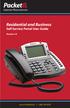 Internet Phone Service Residential and Business Self Service Portal User Guide Version 2.0 www.packet8.net 1.866.TRY.VOIP Contents Introduction to the Packet8 Self Service Portal... 3 How to use your new
Internet Phone Service Residential and Business Self Service Portal User Guide Version 2.0 www.packet8.net 1.866.TRY.VOIP Contents Introduction to the Packet8 Self Service Portal... 3 How to use your new
Special and Fundraising Events Masters Class. Part 2: Managing your Event and Sending Invitations
 Special and Fundraising Events Masters Class Part 2: Managing your Event and Sending Invitations Find Your Event Go to the Events Tab and either find the event on the Calendar, or use the Search Bar. Invitations
Special and Fundraising Events Masters Class Part 2: Managing your Event and Sending Invitations Find Your Event Go to the Events Tab and either find the event on the Calendar, or use the Search Bar. Invitations
LEVEL 3 SM XPRESSMEET SOLUTIONS
 LEVEL 3 SM XPRESSMEET SOLUTIONS USER GUIDE VERSION 2015 TABLE OF CONTENTS Level 3 XpressMeet Calendar...3 Level 3 SM XpressMeet Outlook Add-In...3 Overview...3 Features...3 Download and Installation Instructions...
LEVEL 3 SM XPRESSMEET SOLUTIONS USER GUIDE VERSION 2015 TABLE OF CONTENTS Level 3 XpressMeet Calendar...3 Level 3 SM XpressMeet Outlook Add-In...3 Overview...3 Features...3 Download and Installation Instructions...
BCSD WebMail Documentation
 BCSD WebMail Documentation Outlook Web Access is available to all BCSD account holders! Outlook Web Access provides Webbased access to your e-mail, your calendar, your contacts, and the global address
BCSD WebMail Documentation Outlook Web Access is available to all BCSD account holders! Outlook Web Access provides Webbased access to your e-mail, your calendar, your contacts, and the global address
User Guide. UPS Billing Center
 User Guide UPS Billing Center 2014 United Parcel Service of America, Inc. UPS, the UPS brandmark and the color brown are trademarks of United Parcel Service of America, Inc. All rights reserved. us_en
User Guide UPS Billing Center 2014 United Parcel Service of America, Inc. UPS, the UPS brandmark and the color brown are trademarks of United Parcel Service of America, Inc. All rights reserved. us_en
FedEx Billing Online PDF Help Guide Invoiced Customers
 FedEx Billing Online PDF Help Guide Invoiced Customers Table of Contents Introduction... 2 Logging In/Your Account Summary... 3 Viewing... 5 Approving and Notifying... 9 Canceling Approvals... 14 Paying...
FedEx Billing Online PDF Help Guide Invoiced Customers Table of Contents Introduction... 2 Logging In/Your Account Summary... 3 Viewing... 5 Approving and Notifying... 9 Canceling Approvals... 14 Paying...
Document Services Online Customer Guide
 Document Services Online Customer Guide Logging in... 3 Registering an Account... 3 Navigating DSO... 4 Basic Orders... 5 Getting Started... 5 Attaching Files & Print Options... 7 Advanced Print Options
Document Services Online Customer Guide Logging in... 3 Registering an Account... 3 Navigating DSO... 4 Basic Orders... 5 Getting Started... 5 Attaching Files & Print Options... 7 Advanced Print Options
The Software Administrator s Guide to Autodesk Subscriptions. How to Set Up, Install, and Manage Your Software and Users
 The Software Administrator s Guide to Autodesk Subscriptions How to Set Up, Install, and Manage Your Software and Users Let s get started. SOFTWARE ADMINISTRATOR S GUIDE OVERVIEW Is this ebook for you?
The Software Administrator s Guide to Autodesk Subscriptions How to Set Up, Install, and Manage Your Software and Users Let s get started. SOFTWARE ADMINISTRATOR S GUIDE OVERVIEW Is this ebook for you?
e-invoicing Online Billing
 e-invoicing Online Billing For any assistance please contact Email: Tel: Contents Welcome to Online Billing 3 Registering for Online Billing 4 einvoicing and epayment 10 Logging in 11 Accessing your new
e-invoicing Online Billing For any assistance please contact Email: Tel: Contents Welcome to Online Billing 3 Registering for Online Billing 4 einvoicing and epayment 10 Logging in 11 Accessing your new
easyjob 5 new functions 2012 by protonic software GmbH 1
 easyjob 5 new functions 2012 by protonic software GmbH 1 Contents Contents... 2 Introduction... 7 General... 8 Direct access from the Windows 7 start menu... 8 Improved auto refresh... 8 New roadmap...
easyjob 5 new functions 2012 by protonic software GmbH 1 Contents Contents... 2 Introduction... 7 General... 8 Direct access from the Windows 7 start menu... 8 Improved auto refresh... 8 New roadmap...
WMATA Supplier Portal. Account Management
 WMATA Supplier Portal The office of Procurement and Materials is dedicated to providing quality goods and services to support WMATA's mission in a professional and ethical manner while striving to exceed
WMATA Supplier Portal The office of Procurement and Materials is dedicated to providing quality goods and services to support WMATA's mission in a professional and ethical manner while striving to exceed
Oracle Utilities Work and Asset Management
 Oracle Utilities Work and Asset Management User Guide Release 2.1.0 E61870-01 May 2015 Oracle Utilities Work and Asset Management User Guide Release 2.1.0 E61870-01 May 2015 Documentation build: 4.30.2015
Oracle Utilities Work and Asset Management User Guide Release 2.1.0 E61870-01 May 2015 Oracle Utilities Work and Asset Management User Guide Release 2.1.0 E61870-01 May 2015 Documentation build: 4.30.2015
Ariba Frequently Asked Questions (FAQ)
 Ariba Frequently Asked Questions (FAQ) 1. I am a new user. How do I start using Ariba? 2. How do I update my user profile? 3. How do I verify a vendor is in Ariba? 4. How do I add a new vendor or change
Ariba Frequently Asked Questions (FAQ) 1. I am a new user. How do I start using Ariba? 2. How do I update my user profile? 3. How do I verify a vendor is in Ariba? 4. How do I add a new vendor or change
MySupplier Portal. MySupplier Portal is the new standard method for contacting Pitney Bowes Accounts Payable. https://ap.mysupplierportal.
 MySupplier Portal Pitney Bowes is pleased to announce a new service for our suppliers. Our new Supplier Portal enables companies who supply Pitney Bowes with goods or services to view invoice status over
MySupplier Portal Pitney Bowes is pleased to announce a new service for our suppliers. Our new Supplier Portal enables companies who supply Pitney Bowes with goods or services to view invoice status over
LetMC.com Training Support Part 2 Issue 5.1 18/05/09 Accounting Irish Edition
 LetMC.com Training Support Part 2 Issue 5.1 18/05/09 Accounting Irish Edition (Tantum eruditi sunt liberi) Page 2 INTRODUCTION... 8 Payments and Deposits... 10 Taking Payments... 10 Make a Bank Deposit...
LetMC.com Training Support Part 2 Issue 5.1 18/05/09 Accounting Irish Edition (Tantum eruditi sunt liberi) Page 2 INTRODUCTION... 8 Payments and Deposits... 10 Taking Payments... 10 Make a Bank Deposit...
Online Requesting and Receiving. Training Manual
 Online Requesting and Receiving Training Manual 1 Table of Contents Introduction 3 Logging In.3 Creating a Profile...3 Modifying a Ship to Address...3 FOAPAL and Commodity Codes 3 Code Favorites...3 Understanding
Online Requesting and Receiving Training Manual 1 Table of Contents Introduction 3 Logging In.3 Creating a Profile...3 Modifying a Ship to Address...3 FOAPAL and Commodity Codes 3 Code Favorites...3 Understanding
FedEx Electronic Trade Documents Guide. FedEx Ship Manager Software
 FedEx Electronic Trade Documents Guide FedEx Ship Manager Software Overview Welcome to the world of FedEx Electronic Trade Documents. FedEx Ship Manager Software provides this new, international shipping
FedEx Electronic Trade Documents Guide FedEx Ship Manager Software Overview Welcome to the world of FedEx Electronic Trade Documents. FedEx Ship Manager Software provides this new, international shipping
Optum Patient Portal. 70 Royal Little Drive. Providence, RI 02904. Copyright 2002-2013 Optum. All rights reserved. Updated: 3/7/13
 Optum Patient Portal 70 Royal Little Drive Providence, RI 02904 Copyright 2002-2013 Optum. All rights reserved. Updated: 3/7/13 Table of Contents 1 Patient Portal Activation...1 1.1 Pre-register a Patient...1
Optum Patient Portal 70 Royal Little Drive Providence, RI 02904 Copyright 2002-2013 Optum. All rights reserved. Updated: 3/7/13 Table of Contents 1 Patient Portal Activation...1 1.1 Pre-register a Patient...1
CONNECT MANAGER SUPPLY ORDER MANAGEMENT TOOL 3.5 MANUAL
 CONNECT MANAGER SUPPLY ORDER MANAGEMENT TOOL 3.5 MANUAL Table of Contents Open Supplier Network SM Table of Contents 1 How to Get Started..3 Viewing Orders....6 Processing Orders. 12 Exporting Orders...16
CONNECT MANAGER SUPPLY ORDER MANAGEMENT TOOL 3.5 MANUAL Table of Contents Open Supplier Network SM Table of Contents 1 How to Get Started..3 Viewing Orders....6 Processing Orders. 12 Exporting Orders...16
Job Streaming User Guide
 Job Streaming User Guide By TOPS Software, LLC Clearwater, Florida Document History Version Edition Date Document Software Trademark Copyright First Edition 08 2006 TOPS JS AA 3.2.1 The names of actual
Job Streaming User Guide By TOPS Software, LLC Clearwater, Florida Document History Version Edition Date Document Software Trademark Copyright First Edition 08 2006 TOPS JS AA 3.2.1 The names of actual
Great! You sold some Lexmark devices. Now you need to file for the associated rebates.
 Great! You sold some Lexmark devices. Now you need to file for the associated rebates. How do you do that today? Fill out a spreadsheet, email it to someone at Lexmark and wait How do you know if they
Great! You sold some Lexmark devices. Now you need to file for the associated rebates. How do you do that today? Fill out a spreadsheet, email it to someone at Lexmark and wait How do you know if they
Baylor Secure Messaging. For Non-Baylor Users
 Baylor Secure Messaging For Non-Baylor Users TABLE OF CONTENTS SECTION ONE: GETTING STARTED...4 Receiving a Secure Message for the First Time...4 Password Configuration...5 Logging into Baylor Secure Messaging...7
Baylor Secure Messaging For Non-Baylor Users TABLE OF CONTENTS SECTION ONE: GETTING STARTED...4 Receiving a Secure Message for the First Time...4 Password Configuration...5 Logging into Baylor Secure Messaging...7
USER MANUAL FOR INTERNET BANKING (IB) SERVICE
 USER MANUAL FOR INTERNET BANKING (IB) SERVICE Content: Introduction and General questions. Accessing and using Internet Banking. 1. Log In, Log Out and Printing screen/transaction information 2. Inquiries
USER MANUAL FOR INTERNET BANKING (IB) SERVICE Content: Introduction and General questions. Accessing and using Internet Banking. 1. Log In, Log Out and Printing screen/transaction information 2. Inquiries
Wimba Pronto. Version 3.1. Administrator Guide
 Wimba Pronto Version 3.1 Administrator Guide Wimba Pronto 3.1 Administrator Guide Overview 1 Accessing the Wimba Pronto Administration Interface 2 Managing Multiple Institutions 3 General Features 4 Configuring
Wimba Pronto Version 3.1 Administrator Guide Wimba Pronto 3.1 Administrator Guide Overview 1 Accessing the Wimba Pronto Administration Interface 2 Managing Multiple Institutions 3 General Features 4 Configuring
April 2010. 2007, 2008, 2009, 2010 GXS, Inc. All Rights Reserved.
 April 2010 2007, 2008, 2009, 2010 GXS, Inc. All Rights Reserved. Licenses and Trademarks All product names are copyrights and registered trademarks/tradenames of their respective owners. Information in
April 2010 2007, 2008, 2009, 2010 GXS, Inc. All Rights Reserved. Licenses and Trademarks All product names are copyrights and registered trademarks/tradenames of their respective owners. Information in
NetClient CS Setup & Use
 NetClient CS Setup & Use Business Model Copyright 2015 Rootworks Overview This document covers the setup of NetClient CS portals and the basics of administering them. The focus of this document is on the
NetClient CS Setup & Use Business Model Copyright 2015 Rootworks Overview This document covers the setup of NetClient CS portals and the basics of administering them. The focus of this document is on the
Ariba Network Account Configuration Guide
 Ariba Network Account Configuration Guide Topics 1. Log in Ariba Supplier Website 2. Company Profile 3. Account Settings 4. Network Settings 5. My Account 6. Test Account Creation 7. Enablement Tasks 8.
Ariba Network Account Configuration Guide Topics 1. Log in Ariba Supplier Website 2. Company Profile 3. Account Settings 4. Network Settings 5. My Account 6. Test Account Creation 7. Enablement Tasks 8.
quick start guide A Quick Start Guide inflow Support GET STARTED WITH INFLOW
 GET STARTED WITH INFLOW quick start guide Welcome to the inflow Community! This quick-start guide includes all the important stuff to get you tracking your inventory before you know it! Just follow along
GET STARTED WITH INFLOW quick start guide Welcome to the inflow Community! This quick-start guide includes all the important stuff to get you tracking your inventory before you know it! Just follow along
McAfee Endpoint Encryption Reporting Tool
 McAfee Endpoint Encryption Reporting Tool User Guide Version 5.2.13 McAfee, Inc. McAfee, Inc. 3965 Freedom Circle, Santa Clara, CA 95054, USA Tel: (+1) 888.847.8766 For more information regarding local
McAfee Endpoint Encryption Reporting Tool User Guide Version 5.2.13 McAfee, Inc. McAfee, Inc. 3965 Freedom Circle, Santa Clara, CA 95054, USA Tel: (+1) 888.847.8766 For more information regarding local
Updox, LLC support@updox.com 614-547-9635
 Set Up and User Guide Version 3.2.2 Updox, LLC support@updox.com 614-547-9635 Table of Contents Creating and Managing Internal Updox Users... 3 How to Send and Receive Faxes... 4 How to Import Files into
Set Up and User Guide Version 3.2.2 Updox, LLC support@updox.com 614-547-9635 Table of Contents Creating and Managing Internal Updox Users... 3 How to Send and Receive Faxes... 4 How to Import Files into
isupplier User Guide Supplier
 isupplier User Guide Supplier Table of Contents Introduction to isupplier... 3 Requirements/Software Recommendations... 4 Registration... 4 Login... 5 Basic Overview of the isupplier Homepage... 6 Global
isupplier User Guide Supplier Table of Contents Introduction to isupplier... 3 Requirements/Software Recommendations... 4 Registration... 4 Login... 5 Basic Overview of the isupplier Homepage... 6 Global
Guide to PanAm Agent and Online Booking Tool Services!
 Guide to PanAm Agent and Online Booking Tool Services Sections: 1. Getting Started with PanAm 2. Booking with An Agent 3. TripCase 4. Online Booking Tool - Logging In & Completing Your Profile 5. Book
Guide to PanAm Agent and Online Booking Tool Services Sections: 1. Getting Started with PanAm 2. Booking with An Agent 3. TripCase 4. Online Booking Tool - Logging In & Completing Your Profile 5. Book
PEP 4 Georgia First Marketplace (Sciquest)
 This course covers the following objectives 1) Reviewing PEP1-PEP3. 2) Introduction to GA First Marketplace. 3) Marketplace Shopper. 4) Marketplace User/Requester. 5) Enhanced Automatic Approval Workflow.
This course covers the following objectives 1) Reviewing PEP1-PEP3. 2) Introduction to GA First Marketplace. 3) Marketplace Shopper. 4) Marketplace User/Requester. 5) Enhanced Automatic Approval Workflow.
Supply Chain Finance WinFinance
 Supply Chain Finance WinFinance Customer User Guide Westpac Banking Corporation 2009 This document is copyright protected. Apart from any fair dealing for the purpose of private study, research criticism
Supply Chain Finance WinFinance Customer User Guide Westpac Banking Corporation 2009 This document is copyright protected. Apart from any fair dealing for the purpose of private study, research criticism
The Cancer Institute NSW Grants Management System User Guide
 The Cancer Institute NSW Grants Management User Guide Version 1.1 12 February 2016 Contents 1. Registration 2 2. Login to the Institute s GMS 3 3. Forgot password 3 4. The home page 4 5. Creating a profile
The Cancer Institute NSW Grants Management User Guide Version 1.1 12 February 2016 Contents 1. Registration 2 2. Login to the Institute s GMS 3 3. Forgot password 3 4. The home page 4 5. Creating a profile
SAP Business Intelligence ( BI ) Financial and Budget Reporting. 7.0 Edition. (Best Seller At Least 43 copies Sold)
 SAP Business Intelligence ( BI ) Financial and Budget Reporting 7.0 Edition (Best Seller At Least 43 copies Sold) November 2011 Table of Contents Log In... 3 Initial Variable Screen... 5 Multiple / Single
SAP Business Intelligence ( BI ) Financial and Budget Reporting 7.0 Edition (Best Seller At Least 43 copies Sold) November 2011 Table of Contents Log In... 3 Initial Variable Screen... 5 Multiple / Single
BIG LOTS VENDOR COMPLIANCE WEB PORTAL USER GUIDE - VENDOR 300 PHILLIPI RD. COLUMBUS, OH 43228
 BIG LOTS VENDOR COMPLIANCE WEB PORTAL USER GUIDE - VENDOR 300 PHILLIPI RD. COLUMBUS, OH 43228 Contents Getting Started...4 Tips for Using Actionable Intelligence... 4 Logging into Actionable Intelligence...
BIG LOTS VENDOR COMPLIANCE WEB PORTAL USER GUIDE - VENDOR 300 PHILLIPI RD. COLUMBUS, OH 43228 Contents Getting Started...4 Tips for Using Actionable Intelligence... 4 Logging into Actionable Intelligence...
ecommerce LMS Administrator s Manual
 ecommerce LMS Administrator s Manual Table of Contents Introduction... 1 Logging in to the System... 2 Welcome Screen... 3 Modifying Your Personal Profile... 3 Changing Your Password... 7 Modifying Your
ecommerce LMS Administrator s Manual Table of Contents Introduction... 1 Logging in to the System... 2 Welcome Screen... 3 Modifying Your Personal Profile... 3 Changing Your Password... 7 Modifying Your
INVENTORY MANAGEMENT
 support@magestore.com sales@magestore.com Phone: 084 4 8585 4587 INVENTORY MANAGEMENT PLATINUM VERSION USER GUIDE Version 1.4 1 Table of Contents 1. INTRODUCTION... 4 2. HOW TO USE... 9 2.1. Manage Suppliers...
support@magestore.com sales@magestore.com Phone: 084 4 8585 4587 INVENTORY MANAGEMENT PLATINUM VERSION USER GUIDE Version 1.4 1 Table of Contents 1. INTRODUCTION... 4 2. HOW TO USE... 9 2.1. Manage Suppliers...
TriCore Secure Web Email Gateway User Guide 1
 TriCore Secure Web Email Gateway User Guide This document provides information about TriCore Secure Web Email Gateway. This document is for users who are authorized to send and receive encrypted email
TriCore Secure Web Email Gateway User Guide This document provides information about TriCore Secure Web Email Gateway. This document is for users who are authorized to send and receive encrypted email
User guide for the Cskills Awards Awards Online system
 User guide for the Cskills Awards Awards Online system Published by Cskills Awards, CITB, Bircham Newton, King s Lynn, Norfolk PE31 6RH First published 2008 Revised July 2013, January 2014, April 2014,
User guide for the Cskills Awards Awards Online system Published by Cskills Awards, CITB, Bircham Newton, King s Lynn, Norfolk PE31 6RH First published 2008 Revised July 2013, January 2014, April 2014,
Online Banking User Guide
 Online Banking User Guide Page 1 of 14 Set Up and Access to Online Banking How do I set up Online Banking? To enroll in Online Banking, complete the following: 1. Go to https://www.cobnks.com. 2. Under
Online Banking User Guide Page 1 of 14 Set Up and Access to Online Banking How do I set up Online Banking? To enroll in Online Banking, complete the following: 1. Go to https://www.cobnks.com. 2. Under
Cvent Attendee Management
 Cvent Attendee Management 1765 Greensboro Station Place McLean, VA 22102 www.cvent.com customercare@cvent.com U.S. and Canada (toll-free) 866.318.4357 UK (toll-free) 0808.234.4543 Australia (toll-free)
Cvent Attendee Management 1765 Greensboro Station Place McLean, VA 22102 www.cvent.com customercare@cvent.com U.S. and Canada (toll-free) 866.318.4357 UK (toll-free) 0808.234.4543 Australia (toll-free)
MEETINGONE ONLINE ACCOUNT MANAGEMENT PORTAL ACCOUNT ADMIN USER GUIDE
 MEETINGONE ONLINE ACCOUNT MANAGEMENT PORTAL ACCOUNT ADMIN USER GUIDE CONTENTS Description of Roles... 4 How to Login... 4 Select a Role... 5 Overview of Tabs... 6 Home Tab... 7 Account Profile Tab... 7
MEETINGONE ONLINE ACCOUNT MANAGEMENT PORTAL ACCOUNT ADMIN USER GUIDE CONTENTS Description of Roles... 4 How to Login... 4 Select a Role... 5 Overview of Tabs... 6 Home Tab... 7 Account Profile Tab... 7
Merchant Interface Online Help Files
 Merchant Interface Online Help Files Table of Contents Merchant Interface Online Help Files... 5 Tools... 6 Virtual Terminal... 7 Submit a Credit Card Charge... 7 Submit a Credit Card Refund... 9 Submit
Merchant Interface Online Help Files Table of Contents Merchant Interface Online Help Files... 5 Tools... 6 Virtual Terminal... 7 Submit a Credit Card Charge... 7 Submit a Credit Card Refund... 9 Submit
Accounts Payable. Vendors and Vouchers
 Accounts Payable Vendors and Vouchers 1 Agenda Searching for Vendors Entering Vouchers Budget Checking Submitting for Approval Viewing Workflow Viewing Voucher Status Approving Vouchers Denying (returning)
Accounts Payable Vendors and Vouchers 1 Agenda Searching for Vendors Entering Vouchers Budget Checking Submitting for Approval Viewing Workflow Viewing Voucher Status Approving Vouchers Denying (returning)
FedEx Billing Online User Guide
 FedEx Billing Online User Guide Introduction FedEx Billing Online allows you to efficiently manage and pay your FedEx invoices online. It s free, easy and secure. FedEx Billing Online helps you streamline
FedEx Billing Online User Guide Introduction FedEx Billing Online allows you to efficiently manage and pay your FedEx invoices online. It s free, easy and secure. FedEx Billing Online helps you streamline
Penske Online Payment System (POPS) Carrier Training
 Penske Online Payment System (POPS) Carrier Training 1/20/2015 Overview The POPS application is designed for carriers/vendors to review and either approve or dispute their invoices for loads completed
Penske Online Payment System (POPS) Carrier Training 1/20/2015 Overview The POPS application is designed for carriers/vendors to review and either approve or dispute their invoices for loads completed
Axis 360 Administrator User Manual. May 2015
 Axis 360 Administrator User Manual May 2015 Table of Contents 1 Introduction... 4 1.1 Site Access and Home Page... 4 2 Settings... 5 2.1 Library Settings... 5 2.1.1 Library Site Settings...5 2.1.2 Lending
Axis 360 Administrator User Manual May 2015 Table of Contents 1 Introduction... 4 1.1 Site Access and Home Page... 4 2 Settings... 5 2.1 Library Settings... 5 2.1.1 Library Site Settings...5 2.1.2 Lending
Kaseya 2. User Guide. Version 1.1
 Kaseya 2 Directory Services User Guide Version 1.1 September 10, 2011 About Kaseya Kaseya is a global provider of IT automation software for IT Solution Providers and Public and Private Sector IT organizations.
Kaseya 2 Directory Services User Guide Version 1.1 September 10, 2011 About Kaseya Kaseya is a global provider of IT automation software for IT Solution Providers and Public and Private Sector IT organizations.
Verified Volunteers. System User Guide 10/2014. For assistance while navigating through the system, please contact Client Services at:
 Verified Volunteers System User Guide 10/2014 For assistance while navigating through the system, please contact Client Services at: RCAN@verifiedvolunteers.com - (855) 326-1860 - Option 1 Welcome to Verified
Verified Volunteers System User Guide 10/2014 For assistance while navigating through the system, please contact Client Services at: RCAN@verifiedvolunteers.com - (855) 326-1860 - Option 1 Welcome to Verified
ClicktoFax Service Usage Manual
 ClicktoFax Service Usage Manual 1. Log in to Fax Service 2. Configure your account 3. Send a fax 4. Receive a fax/search for Faxes/View Faxes 5. Logout 6. Additional Support 1. Log into fax service: a.
ClicktoFax Service Usage Manual 1. Log in to Fax Service 2. Configure your account 3. Send a fax 4. Receive a fax/search for Faxes/View Faxes 5. Logout 6. Additional Support 1. Log into fax service: a.
Customer Portal User Guide: Transition to Delegation
 NEW GTLD PROGRAM Customer Portal User Guide: Transition to Delegation Version 0.8 Table of Contents About this User Guide... 2 Introduction to the Customer Portal... 3 Logging in with your User Name and
NEW GTLD PROGRAM Customer Portal User Guide: Transition to Delegation Version 0.8 Table of Contents About this User Guide... 2 Introduction to the Customer Portal... 3 Logging in with your User Name and
Using an Edline Gradebook. EGP Teacher Guide
 Using an Edline Gradebook EGP Teacher Guide Table of Contents Introduction...3 Setup...3 Get the Gradebook Web Plugin... 3 Using Your Web Gradebook... 4 Using the Web Gradebook on a Shared Computer...
Using an Edline Gradebook EGP Teacher Guide Table of Contents Introduction...3 Setup...3 Get the Gradebook Web Plugin... 3 Using Your Web Gradebook... 4 Using the Web Gradebook on a Shared Computer...
Refer to the Integration Guides for the Connect solution and the Web Service API for integration instructions and issues.
 Contents 1 Introduction 4 2 Processing Transactions 5 2.1 Transaction Terminology 5 2.2 Using Your Web Browser as a Virtual Point of Sale Machine 6 2.2.1 Processing Sale transactions 6 2.2.2 Selecting
Contents 1 Introduction 4 2 Processing Transactions 5 2.1 Transaction Terminology 5 2.2 Using Your Web Browser as a Virtual Point of Sale Machine 6 2.2.1 Processing Sale transactions 6 2.2.2 Selecting
Deltek Expense Report User Instructions
 To access the Expense application, follow the steps below: 1. Bring up your web browser. 2. In the address (URL) enter in http://www.neosystems.net/attain/clienttools.html 3. After the application appears
To access the Expense application, follow the steps below: 1. Bring up your web browser. 2. In the address (URL) enter in http://www.neosystems.net/attain/clienttools.html 3. After the application appears
RETAILvantage 2.1 RELEASE NOTES
 RETAILvantage 2.1 RELEASE NOTES INTRODUCTION The following topics represent modifications to the current modules to enhance the application based on feedback from both the customer base and our own internal
RETAILvantage 2.1 RELEASE NOTES INTRODUCTION The following topics represent modifications to the current modules to enhance the application based on feedback from both the customer base and our own internal
Client Portal User Guide
 NetClient CS Client Portal User Guide Simple, Secure and Always-On Document Sharing ACCOUNTING AUDIT TAX TECHNOLOGY CONSULTING BUSINESS ADVISORY SERVICES Contents Introduction... 1 System requirements
NetClient CS Client Portal User Guide Simple, Secure and Always-On Document Sharing ACCOUNTING AUDIT TAX TECHNOLOGY CONSULTING BUSINESS ADVISORY SERVICES Contents Introduction... 1 System requirements
InTime. Contractor Guides
 InTime Contractor Guides Contents Accessing InTime The main menu Your self service portal 2 3 4 5 Timesheets & expense basics 6 Entering timesheets (continued on p.7) 8 Draft timesheets 9 Submitted timesheets
InTime Contractor Guides Contents Accessing InTime The main menu Your self service portal 2 3 4 5 Timesheets & expense basics 6 Entering timesheets (continued on p.7) 8 Draft timesheets 9 Submitted timesheets
Important: Please follow regional 3M invoicing guidelines for one PO per invoice.
 Job Aid Create and Publish Invoice with SNC (Supplier) EN Use this Supplier portal activity to create and publish an invoice from an Advance Shipping Notification (ASN). Important: Please follow regional
Job Aid Create and Publish Invoice with SNC (Supplier) EN Use this Supplier portal activity to create and publish an invoice from an Advance Shipping Notification (ASN). Important: Please follow regional
LPGN Pro Virtual Office USER GUIDE
 LPGN Pro Virtual Office USER GUIDE 1 TABLE OF CONTENTS How to Log in to your Virtual Office 3 How to Modify/Set up Auto-Delivery Orders 4 How to Change your Password to your Virtual Office 6 How to Check
LPGN Pro Virtual Office USER GUIDE 1 TABLE OF CONTENTS How to Log in to your Virtual Office 3 How to Modify/Set up Auto-Delivery Orders 4 How to Change your Password to your Virtual Office 6 How to Check
Mass Announcement Service Operation
 Mass Announcement Service Operation The Mass Announcement Service enables you to automate calling a typically large number of contacts, and playing them a pre-recorded announcement. For example, a weather
Mass Announcement Service Operation The Mass Announcement Service enables you to automate calling a typically large number of contacts, and playing them a pre-recorded announcement. For example, a weather
WHAT DOES PROFIBANKA OFFER YOU?
 Profibanka Dear Client, please allow us to welcome you as a user of the Profibanka service a modern direct banking system offered by Komerční banka. Profibanka combines the convenience and performance
Profibanka Dear Client, please allow us to welcome you as a user of the Profibanka service a modern direct banking system offered by Komerční banka. Profibanka combines the convenience and performance
CVS DSD Vendor Portal Training
 CVS DSD Vendor Portal Training Sign on to Vendor Portal Go to vendorportal.cvs.com and then type or copy your ID and password on the Welcome sign in page. Please note that ID and password are case sensitive.
CVS DSD Vendor Portal Training Sign on to Vendor Portal Go to vendorportal.cvs.com and then type or copy your ID and password on the Welcome sign in page. Please note that ID and password are case sensitive.
IBM TRIRIGA Version 10.3. Procurement Management User Guide. Copyright IBM Corp. 2011 i
 IBM TRIRIGA Version 10.3 Procurement Management User Guide Copyright IBM Corp. 2011 i Note Before using this information and the product it supports, read the information in Notices on page 192. This edition
IBM TRIRIGA Version 10.3 Procurement Management User Guide Copyright IBM Corp. 2011 i Note Before using this information and the product it supports, read the information in Notices on page 192. This edition
North Dakota University System Accounts Payable Processes
 Accounts Payable Processes Voucher Post Pay Cycle Payment Post Training Manual 3130 Kilgore Road, Suite 400 Rancho Cordova, CA 95670 916.669.3720 www.maximus.com ACCOUNTS PAYABLE BATCH PROCESSES OVERVIEW...3
Accounts Payable Processes Voucher Post Pay Cycle Payment Post Training Manual 3130 Kilgore Road, Suite 400 Rancho Cordova, CA 95670 916.669.3720 www.maximus.com ACCOUNTS PAYABLE BATCH PROCESSES OVERVIEW...3
Microsoft Office Live Meeting Events User s Guide
 Microsoft Office Live Meeting Events User s Guide Information in this document, including URL and other Internet Web site references, is subject to change without notice. Unless otherwise noted, the companies,
Microsoft Office Live Meeting Events User s Guide Information in this document, including URL and other Internet Web site references, is subject to change without notice. Unless otherwise noted, the companies,
EPS SELLER MANUAL FOR SAIL PLANT
 EPS SELLER MANUAL FOR SAIL PLANT 1. How to log in to EPS (Limited and Open Tenders)? For logging in please visit https://procurement.metaljunction.com Click on SIGN IN For Limited Tenders : For Limited
EPS SELLER MANUAL FOR SAIL PLANT 1. How to log in to EPS (Limited and Open Tenders)? For logging in please visit https://procurement.metaljunction.com Click on SIGN IN For Limited Tenders : For Limited
Training Guide. Accounts Payable Training. Mover s Suite users training on the Accounts Payable functionality within Microsoft Dynamics GP
 Training Guide Accounts Payable Training Mover s Suite users training on the Accounts Payable functionality within Microsoft Dynamics GP Version 3.7 (Fall 2008) Accounts Payable Training Copyright Copyright
Training Guide Accounts Payable Training Mover s Suite users training on the Accounts Payable functionality within Microsoft Dynamics GP Version 3.7 (Fall 2008) Accounts Payable Training Copyright Copyright
