Unanet User Guide: Timesheets & Expenses Getting Started Submitting Timesheets Submitting Expenses Contacts & Support
|
|
|
- Kimberly Leonard
- 8 years ago
- Views:
Transcription
1 Unanet User Guide: Timesheets & Expenses Getting Started Submitting Timesheets Submitting Expenses Contacts & Support 395 West Passaic Street Rochelle Park New Jersey
2 Getting Started 2
3 Step 1 Logging On As an INSYS employee, you are required to log on to the INSYS Time & Expense Reporting System (a Unanet product) to complete a timesheet on the 15 th and the last day of each month. In order to complete the payroll process, it is important that all timesheets be submitted on time. reminders will be sent to you before each due date. Enter your INSYS address. username@insys.com ********* You can access Unanet: 1. Via the INSYS Employee Portal Visit the INSYS website at Click on the Employee Portal link provided in the left navigation on the home page. Then, in the Links section of the page, click on Time & Expense Reporting System. 2. Or by going directly to the Unanet system at Enter your password. Click OK. Enter your user name (your INSYS provided to you in your Welcome to INSYS employee packet). Enter your password. If you ve forgotten your password, you must contact Tech Support via phone or (see Support for contact info). Check the Remember my password box if desired. If you re using a shared PC at a client site, please do not select this option. 3
4 Step 2 Initial Password Change The first time you logon to the Unanet system, you will be prompted to change your password. Follow the instructions provided on the prompt screen: Click OK. A screen will indicate that your password has been changed and provide a link to the system. Enter your INSYS address. To change your Unanet password at any time: Visit Enter your user name (your first name initial, followed by your last name as provided to you in your welcome to INSYS ). Enter your current password. Enter a new password it must be at least 8 characters long and meet complexity requirements, containing three of the four following conditions: Upper case letters Lower case letters Numbers Special characters Confirm the new password by reentering. Click OK. A screen will display indicating a successful password change and provide a link to the system. Support information is included as the last page in this User Guide. 4
5 Step 3 Navigating the System You have control over how your dashboards display. Click [config] to choose your preferences. The Unanet global navigation bar is role-driven, displaying only the sections of the system to which you have access. Managers will have an expanded menu which may include People, Reports, etc. Each section of the system has its own dashboard or initial screen. You can modify each dashboard so that it contains the items you access most often. From the upper right corner of the navigator you can Log Out, Access your Profile, access Help and display information about the system. 5
6 Step 4 Accessing Your Profile You can access your user profile from any page within the Unanet system by selecting Preferences in the upper right hand corner of the global navigation bar. Click on Preferences to access your Unanet profile. The Unanet Profile is a tabbed screen that displays two sections Time and Expense. From these tabs you can select your preferences such as receiving timesheet notifications and auto entry features. 6
7 Step 5 Configuring the Dashboard Unanet has a dashboard for each section of the system for which you have access (Home, Project, Time, etc.). Dashboards vary depending upon your role in the system. You can configure your dashboards via the Preferences link in the global navigator or via the [config] link on the dashboard itself. You can customize: the order of your dashboard sections; Click [config] to configure your dashboards. your Reports list; and Your Shared Reports list. Remember, your role in the system determines the options displayed when configuring your dashboard. Approving managers will have more options than consultants. Click on Preferences to configure your dashboards. 7
8 Step 6 Logging Out You can exit Unanet from any screen in the Unanet system. Click on Log Out to exit the Unanet system. Click the Log Out link in the upper right hand corner of the primary navigator. You will exit the system and return to the INSYS Employee Portal. 8
9 Submitting Timesheets 9
10 Step 1 Adding a Timesheet View active timesheet Edit active timesheet Navigate to your Time dashboard by clicking here. From your Home dashboard, click + Timesheet to create a new timesheet. You can add a timesheet from the home dashboard by clicking on + timesheet or by navigating to your Time dashboard via the global navigator at the top of your screen. The Quick Links navigation allows you to access your completed timesheets, current timesheet and any notes you may have entered in the system regarding your project. When creating a new timesheet, the date will auto populate to the current date. You can change the date manually or by clicking on the calendar icon. Click Save. 10
11 Step 2 Completing a Timesheet Select the project you re entering time for via the Project drop down menu. Your project choice will be associated with a specific Project Type and Pay Code and will automatically populate these fields. Your timesheet field choices are prepopulated depending upon your employment type Consultant, Direct or Indirect. Complete each field, beginning with Project, by choosing from the drop down menu. The Project Type and Pay Code fields will automatically populate when you select your Project. To insert additional rows for other projects, enter the number of needed rows and click here. To view Project information, click here. Enter the number of hours worked each day during the pay period. Overtime must be entered on a separate row. Salaried employees must account for at least eight hours each day. 11
12 Step 3 Completing a Timesheet Select project to charge. A Task must be selected for all Indirect time. You must enter 8 regular hours per day. Overtime must be recorded on a new row. Project drop Down includes Project Code, Client and Project. You can enter timesheet comments for each cell or the entire timesheet. 12
13 Step 4 Completing a Timesheet After all fields are completed click Submit. You can Save, Submit or Preview your timesheet. If you enter time every day or periodically throughout the pay period, click save. This will allow you to revisit the timesheet at a later date. A popup will display in the upper left corner of your screen allowing you to enter additional comments. To confirm and continue the submission process, click on the Submit button again. Clicking Submit will open a new Comments screen. Enter comments if Desired, and click Submit again. 13
14 Step 5 Reviewing a Timesheet After you ve submitted your timesheet you ll be able to review totals and comments. If you need to make changes, click Edit. A timesheet history is kept for each timesheet, from creation through Approvals. 14
15 Step 6 Approving a Timesheet After you submit your timesheet, an notification is sent to the Project Manager, Business Unit Manager or other timesheet approver. Every INSYS consultant is assigned an Approving Manager for this process. The approver must then approve or reject your timesheet. An is sent to you confirming the status of your timesheet. If changes are required, you must logon to the system again and make the appropriate edits and then resubmit the timesheet. Independent Contractors must submit a signed timesheet attached to each invoice. 15
16 Step 7 Accessing Accrual Time To access the accrual display, navigate to the Time dashboard. Click Accrual Details located under Quick Reports to display your Accrual Report. If you are a salaried employee, you will have access to your holiday, vacation and paid absences report, entitled Accrual Details. From any page within the system, click Time in the global navigator. Under Quick Reports, select Accrual Details. This will take you to the Reports section of the system and display a printer friendly table detailing your accrual time. 16
17 Understanding the Accrual Display Time that is earned during each month is displayed as projected hours and appears in gray, italic text. Each Accrual Plan is listed separately. Balance details are provided in hours not days (so in this example display, 238 represents 238 hours which is equivalent to days) The Accrual Details Report is updated each month. Each type of Accrual Plan is listed separately (i.e. Floating Holiday, Paid Leave, Vacation). Regular Holidays are automatic and are therefore not listed. Balance details are provided in hours not days. Accrued time is projected for the specific month displayed and is represented in gray, italic text below the Initial Balance data. This projected time will be included in the Initial Balance figure within three days of the next month. 17
18 Submitting Expenses 18
19 Step 1 Adding an Expense Record Select + Expense to add an expense. From the Details screen, add the specifics about the expense(s) you are reporting Open the Expense dashboard by clicking on Expense in the global navigator. Select + Expense to open a new expense record. This selection is used only for expenses that do not require pre-authorization. To access expenses that have been pre-authorized, select the active expense record in the expense list. Exceptions can be made only with written approval. If necessary, attach background documents By clicking here. Click Details to move to the next screen. 19
20 Step 2 Completing an Expense Record Please use one voucher with multiple lines when submitting for the same expense period. Choose the appropriate expense type from this drop-down menu. You cannot combine different Project Types on the same voucher. A Red Flag symbol indicates the dollar amount threshold was exceeded for this Expense Type, therefore a comment is required. Click this icon to access the system wizard which supports currency conversion, comments, etc. Click to display current list of thresholds (maximum allowable amounts for each expense type). 20
21 Step 3 Submitting an Expense Record Receipts must be uploaded and attached to your Unanet voucher, to eliminate the submission of receipts via mail, or fax outside of the Unanet system. Once your expense report has been submitted, the designated expense approvers will receive an letting them know their approval is required. You will also receive a notification when your expense request has been approved. You can print a hard copy for your records by clicking Preview or View. Select: File > Print > Only the selected frame (or right mouse-click and select Print Only the selected frame & print in Landscape view). Click on Policy to review receipt requirements. 21
22 Step 4 Approving an Expense Click on the text in the Manager Approvals to access the expense records awaiting approval. View Approve Project Approvals list displays time sheets awaiting Approval. Columns display expense details. Expense Managers and Approvers are notified via that an expense voucher is waiting for approval. On logon, the Manager s dashboard will display the type and number of approvals awaiting approval. Clicking on the text in each list will display the record details. From the next screen the record can be approved, disapproved or viewed by clicking on the appropriate icons. When an expense record is opened it provides details of all items listed. If an expense entered is above a threshold, the item will be marked with a red flag. Disapprove 22
23 Expenses Things to Remember All expenses are to be submitted semi-monthly to coincide with timesheet submittals, although billable travel can be submitted on a per-trip basis. Expenses submitted more than 60 days late will not be reimbursed. Vouchers must have the same Project Type selected for ALL expenses per expense voucher (billable, non-billable, or indirect). Invalid Expense items (i.e. missing receipts) will be deducted from the voucher with an explanation via notification. Other valid expenses on the voucher will be paid. If you exceed an expense threshold or pre-authorized estimate, please be sure you add comments that reflect the reason. Lodging/Monthly Rentals - Hotel rates plus taxes must be separated on a day-by-day basis. Corporate Apartment Rent Fees may be submitted on a monthly basis. Receipts must be uploaded and attached to your Unanet voucher. Client expense policies must be followed. If the client does not have a policy, the INSYS Travel Expense Reimbursement Policy is available in the INSYS Knowledge Library and should be followed. 23
24 Contacts & Support To change your password after initial log on or to have your password reset, please contact the INSYS Tech team by phone or Support hours are Monday through Friday from 9:00 AM - 5:00 PM. If you have issues with the system during off-hours, please leave a detailed message with your weekday contact information. A technician will get back to you as soon as possible the next business day. 24
Dayforce HCM Employee Access Employee Guide
 Dayforce HCM Employee Access Employee Guide Contents Employee Tasks... 2 Dayforce HCM Login... 2 Tool Bar Buttons... 3 Time Entry 4 Time Clock Entry 4 Hours Entry..6 Time In/Out Manually Entered..7 Salaried
Dayforce HCM Employee Access Employee Guide Contents Employee Tasks... 2 Dayforce HCM Login... 2 Tool Bar Buttons... 3 Time Entry 4 Time Clock Entry 4 Hours Entry..6 Time In/Out Manually Entered..7 Salaried
Replicon ADMINISTRATOR S GUIDE
 Replicon ADMINISTRATOR S GUIDE Notices 1999-2014 Replicon, Inc. All rights reserved. All parts of this document are the property of Replicon, Inc. No part of this document may be reproduced in any manner
Replicon ADMINISTRATOR S GUIDE Notices 1999-2014 Replicon, Inc. All rights reserved. All parts of this document are the property of Replicon, Inc. No part of this document may be reproduced in any manner
Kronos Online Approval Process (Facility)
 Kronos Online Approval Process (Facility) The Kronos online supervisory approval process will allow supervisors to easily review and approve timecards as well as view employee leave balances and run reports
Kronos Online Approval Process (Facility) The Kronos online supervisory approval process will allow supervisors to easily review and approve timecards as well as view employee leave balances and run reports
Managing Expense Claims
 Managing Expense Claims Page 1 of 14 Version 1.2, July 2012 Introduction Functionality provided by People Inc. Employee Intranet enables you to process expense claims electronically. This is done via the
Managing Expense Claims Page 1 of 14 Version 1.2, July 2012 Introduction Functionality provided by People Inc. Employee Intranet enables you to process expense claims electronically. This is done via the
Materials prepared by Research Foundation for Mental Hygiene, Inc. Central Office
 LEAVE AND ACCRUAL TRACKING SYSTEM (LATS) USER S GUIDE February 2006 Materials prepared by Research Foundation for Mental Hygiene, Inc. Central Office 1 TABLE OF CONTENTS Logging On...2 LOGGING ON THE FIRST
LEAVE AND ACCRUAL TRACKING SYSTEM (LATS) USER S GUIDE February 2006 Materials prepared by Research Foundation for Mental Hygiene, Inc. Central Office 1 TABLE OF CONTENTS Logging On...2 LOGGING ON THE FIRST
TIME TRACKING AT LANTANA
 TIME TRACKING AT LANTANA Overview As a services company, labor is Lantana s primary cost of doing business and, in many cases, labor hours are directly billable to our clients. Accurate timekeeping is
TIME TRACKING AT LANTANA Overview As a services company, labor is Lantana s primary cost of doing business and, in many cases, labor hours are directly billable to our clients. Accurate timekeeping is
DarwiNet Client Level
 DarwiNet Client Level Table Of Contents Welcome to the Help area for your online payroll system.... 1 Getting Started... 3 Welcome to the Help area for your online payroll system.... 3 Logging In... 4
DarwiNet Client Level Table Of Contents Welcome to the Help area for your online payroll system.... 1 Getting Started... 3 Welcome to the Help area for your online payroll system.... 3 Logging In... 4
Banner Web Time Entry
 Banner Web Time Entry Employee Web Timekeeping Manual TABLE OF CONTENTS Introduction...1 Timeframes and Deadlines...1 Signing onto MyIIT and Web Time Entry...2 Transaction Status...3 Entering Time...4
Banner Web Time Entry Employee Web Timekeeping Manual TABLE OF CONTENTS Introduction...1 Timeframes and Deadlines...1 Signing onto MyIIT and Web Time Entry...2 Transaction Status...3 Entering Time...4
People Inc. Managing Timesheets P&A Software Solutions Page 1 of 13 Version 1.3 January 2015
 Managing Timesheets Page 1 of 13 Version 1.3 January 2015 Introduction Functionality provided by People Inc. enables you to register timesheets electronically. This is done via the web browser on your
Managing Timesheets Page 1 of 13 Version 1.3 January 2015 Introduction Functionality provided by People Inc. enables you to register timesheets electronically. This is done via the web browser on your
Concur Expense System. User Reference Guide
 Concur Expense System User Reference Guide February, 2009 Table of Contents HOW TO GET SETUP IN THE CONCUR EXPENSE SYSTEM... 1 LOG IN... 1 CHANGE YOUR PASSWORD... 1 VIEW AND EDIT YOUR PROFILE INFORMATION...
Concur Expense System User Reference Guide February, 2009 Table of Contents HOW TO GET SETUP IN THE CONCUR EXPENSE SYSTEM... 1 LOG IN... 1 CHANGE YOUR PASSWORD... 1 VIEW AND EDIT YOUR PROFILE INFORMATION...
[FREQUENTLY ASKED QUESTIONS]
![[FREQUENTLY ASKED QUESTIONS] [FREQUENTLY ASKED QUESTIONS]](/thumbs/27/12197640.jpg) 2012 [FREQUENTLY ASKED QUESTIONS] Frequently Asked Questions General Topics How do I find my Michigan Tech User ID and ISO Password? Your Michigan Tech User ID is your email address, ending right before
2012 [FREQUENTLY ASKED QUESTIONS] Frequently Asked Questions General Topics How do I find my Michigan Tech User ID and ISO Password? Your Michigan Tech User ID is your email address, ending right before
ONLINE TIMESHEETS. Training for easytimesheet
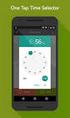 ONLINE TIMESHEETS Training for easytimesheet The Basics Time is entered online www.hardwirellc.com/timesheet DCAA compliant daily, by job, change reasons, audit log. We bill labor for some jobs based on
ONLINE TIMESHEETS Training for easytimesheet The Basics Time is entered online www.hardwirellc.com/timesheet DCAA compliant daily, by job, change reasons, audit log. We bill labor for some jobs based on
Add Title. Electronic Services Verification Instructions
 Add Title Electronic Services Verification Instructions Electronic Services Verification Instructions Access CHAMPS Enter Daily Tasks What to do if the Client is Not in the Home Log services for Multiple
Add Title Electronic Services Verification Instructions Electronic Services Verification Instructions Access CHAMPS Enter Daily Tasks What to do if the Client is Not in the Home Log services for Multiple
Concur Expense Guide: Version 2
 Concur Expense Guide: Version 2 Welcome to Concur Expense...3 Log on to Concur...3 Explore the My Concur Page...4 Update Your Expense Profile...5 Step 1: Change Your Password...5 Step 2: Review Your Expense
Concur Expense Guide: Version 2 Welcome to Concur Expense...3 Log on to Concur...3 Explore the My Concur Page...4 Update Your Expense Profile...5 Step 1: Change Your Password...5 Step 2: Review Your Expense
CONSUMER PORTAL QUICKSTART GUIDE: HSA
 CONSUMER PORTAL QUICKSTART GUIDE: HSA Welcome to your Benefit Strategies Consumer Portal. This one-stop portal gives you 24/7 access to view information and manage your Health Savings Account. Our one-stop
CONSUMER PORTAL QUICKSTART GUIDE: HSA Welcome to your Benefit Strategies Consumer Portal. This one-stop portal gives you 24/7 access to view information and manage your Health Savings Account. Our one-stop
Quick Guide: Payroll tips
 Quick Guide: Payroll tips QuickBooks Payroll lets you pay employees with just a few clicks and minimal data entry, usually just the hours employees worked. To make the most of the payroll features: When
Quick Guide: Payroll tips QuickBooks Payroll lets you pay employees with just a few clicks and minimal data entry, usually just the hours employees worked. To make the most of the payroll features: When
Business Portal for Microsoft Dynamics GP 2010. Project Time and Expense User s Guide
 Business Portal for Microsoft Dynamics GP 2010 Project Time and Expense User s Guide Copyright Copyright 2010 Microsoft. All rights reserved. Limitation of liability This document is provided as-is. Information
Business Portal for Microsoft Dynamics GP 2010 Project Time and Expense User s Guide Copyright Copyright 2010 Microsoft. All rights reserved. Limitation of liability This document is provided as-is. Information
Electronic Timekeeping System (ETS) Training Manual
 Electronic Timekeeping System (ETS) Training Manual There are three major roles and levels of security that govern the use of ETS and each level of security allows the user access to certain areas, screen,
Electronic Timekeeping System (ETS) Training Manual There are three major roles and levels of security that govern the use of ETS and each level of security allows the user access to certain areas, screen,
Accessing The Doctors Clinic Physician Connect
 Accessing The Doctors Clinic Physician Connect The Doctors Clinic s commitment to excellence in patient care presents healthcare providers in our community access to electronic health records. Here s how:
Accessing The Doctors Clinic Physician Connect The Doctors Clinic s commitment to excellence in patient care presents healthcare providers in our community access to electronic health records. Here s how:
Web Timesheet. Hours by Day. Associate User Guide
 Web Timesheet Hours by Day Associate User Guide 2 Table of Contents Login... 3 Timesheet Dashboard... 3 Enter Hours Worked... 3 Save and Submit Hours for Approval... 4 Did Not Work... 5 Save/Submit Individual
Web Timesheet Hours by Day Associate User Guide 2 Table of Contents Login... 3 Timesheet Dashboard... 3 Enter Hours Worked... 3 Save and Submit Hours for Approval... 4 Did Not Work... 5 Save/Submit Individual
LOGO. HBS Bi-Weekly Exempt Employee Training. Bi-Weekly Exempt Timesheets. Updated 01.27.11
 LOGO Bi-Weekly Exempt s HBS Bi-Weekly Exempt Employee Training Updated 01.27.11 Welcome to HBS Training! Welcome to the HBS online training for UCSF Exempt Employees paid on a Bi-Weekly pay cycle. This
LOGO Bi-Weekly Exempt s HBS Bi-Weekly Exempt Employee Training Updated 01.27.11 Welcome to HBS Training! Welcome to the HBS online training for UCSF Exempt Employees paid on a Bi-Weekly pay cycle. This
Banner Web Time Entry. Banner Web Time Entry (WTE) Time Entry User Guide
 Banner Web Time Entry Banner Web Time Entry (WTE) Time Entry User Guide Overview Banner s Web Time Entry module automates the time entry collection, calculation and approval process for job assignments.
Banner Web Time Entry Banner Web Time Entry (WTE) Time Entry User Guide Overview Banner s Web Time Entry module automates the time entry collection, calculation and approval process for job assignments.
Payco, Inc. Evolution and Employee Portal. Payco Services, Inc.., 2013. 1 Home
 Payco, Inc. Evolution and Employee Portal Payco Services, Inc.., 2013 1 Table of Contents Payco Services, Inc.., 2013 Table of Contents Installing Evolution... 4 Commonly Used Buttons... 5 Employee Information...
Payco, Inc. Evolution and Employee Portal Payco Services, Inc.., 2013 1 Table of Contents Payco Services, Inc.., 2013 Table of Contents Installing Evolution... 4 Commonly Used Buttons... 5 Employee Information...
TimeClock Plus 6.0 Management Application REFERENCE MANUAL
 TimeClock Plus 6.0 Management Application REFERENCE MANUAL TABLE OF CONTENTS Introduction to Electronic Timekeeping...5 Procedural Guidelines...5 Due Dates/Deadlines...5 Work Agreements...6 Access the
TimeClock Plus 6.0 Management Application REFERENCE MANUAL TABLE OF CONTENTS Introduction to Electronic Timekeeping...5 Procedural Guidelines...5 Due Dates/Deadlines...5 Work Agreements...6 Access the
Table of Contents. I. Approver Setup Process... 3. II. Client Login and Password Functions... 4. III. Setup Email Notification and Alternates...
 Table of Contents I. Approver Setup Process... 3 II. Client Login and Password Functions... 4 III. Setup Email Notification and Alternates... 6 IV. Email Notification for Approval... 9 V. Viewing/Approving
Table of Contents I. Approver Setup Process... 3 II. Client Login and Password Functions... 4 III. Setup Email Notification and Alternates... 6 IV. Email Notification for Approval... 9 V. Viewing/Approving
Voice Mail Online User Guide
 Voice Mail Online User Guide Overview Welcome to the online version of SaskTel Voice Mail that is now accessible from any computer with Internet access You can listen to, sort, forward and/or delete your
Voice Mail Online User Guide Overview Welcome to the online version of SaskTel Voice Mail that is now accessible from any computer with Internet access You can listen to, sort, forward and/or delete your
TULSA PUBLIC SCHOOLS KRONOS TIME CLOCK MANAGERS MANUAL
 TULSA PUBLIC SCHOOLS KRONOS TIME CLOCK MANAGERS MANUAL July, 2005 Table of Contents page Enrolling Employees 3 Logging into Kronos 3 Scheduling Employees 5 Changing Existing Pattern 10 Time Periods 11
TULSA PUBLIC SCHOOLS KRONOS TIME CLOCK MANAGERS MANUAL July, 2005 Table of Contents page Enrolling Employees 3 Logging into Kronos 3 Scheduling Employees 5 Changing Existing Pattern 10 Time Periods 11
Standard User Quick-Start Guide
 Just getting started with ClickTime s easy-to-use Web Timesheet? Start tracking your time and expenses like a pro with the. Introduction This guide will introduce you to the ClickTime Web Timesheet. It
Just getting started with ClickTime s easy-to-use Web Timesheet? Start tracking your time and expenses like a pro with the. Introduction This guide will introduce you to the ClickTime Web Timesheet. It
WEBTIME CLEARING HOUSE Version 7.1.4
 WEBTIME CLEARING HOUSE Version 7.1.4 Computer Arts, Inc. has created a module in Payroll to manage and track daily time to comply with reporting requirements for the Affordable Care Act. The Webtime Clearing
WEBTIME CLEARING HOUSE Version 7.1.4 Computer Arts, Inc. has created a module in Payroll to manage and track daily time to comply with reporting requirements for the Affordable Care Act. The Webtime Clearing
End User Training Guide
 End User Training Guide October 2013 2005-2013 ExpenseWire LLC. All rights reserved. 1 expensewire.com Use of this user documentation is subject to the terms and conditions of the applicable End- User
End User Training Guide October 2013 2005-2013 ExpenseWire LLC. All rights reserved. 1 expensewire.com Use of this user documentation is subject to the terms and conditions of the applicable End- User
DI SHAREPOINT PORTAL. User Guide
 DI SHAREPOINT PORTAL User Guide -1- TABLE OF CONTENTS PREFACE... 3 SECTION 1: DI PORTAL ACCESS... 4 REQUEST USER ACCESS... 4 To register... 4 SIGNING IN TO THE PORTAL... 8 To sign in to the DI Portal...
DI SHAREPOINT PORTAL User Guide -1- TABLE OF CONTENTS PREFACE... 3 SECTION 1: DI PORTAL ACCESS... 4 REQUEST USER ACCESS... 4 To register... 4 SIGNING IN TO THE PORTAL... 8 To sign in to the DI Portal...
etime Employee User Guide
 Board of Regents of the University System of Georgia etime Employee User Guide for Approvers/Supervisors 1 Contents etime.... 3 Adding Time and Comments or Viewing Your Time Card....4-7 View Your Time
Board of Regents of the University System of Georgia etime Employee User Guide for Approvers/Supervisors 1 Contents etime.... 3 Adding Time and Comments or Viewing Your Time Card....4-7 View Your Time
Online Services through My Direct Care www.mydirectcare.com
 Online Services through My Direct Care www.mydirectcare.com WEB PORTAL Employers and Employees associated with Consumer Direct have access to online services available through a secure website www.mydirectcare.com.
Online Services through My Direct Care www.mydirectcare.com WEB PORTAL Employers and Employees associated with Consumer Direct have access to online services available through a secure website www.mydirectcare.com.
account multiple solutions
 Quick Start Guide 1 Our easy to use guide will get you up and running in no time! The guide will assist you with: Generating your Sage Pay login Navigation Creating contacts Creating system users Setting
Quick Start Guide 1 Our easy to use guide will get you up and running in no time! The guide will assist you with: Generating your Sage Pay login Navigation Creating contacts Creating system users Setting
1 CoverMyMeds User s Guide User s Guide
 1 CoverMyMeds User s Guide User s Guide 2 CoverMyMeds User s Guide TABLE OF CONTENTS Overview 3 Starting a Request 3 Using a Key 4 Completing the Request 5 Address Books 5 Required and Important Tags 5
1 CoverMyMeds User s Guide User s Guide 2 CoverMyMeds User s Guide TABLE OF CONTENTS Overview 3 Starting a Request 3 Using a Key 4 Completing the Request 5 Address Books 5 Required and Important Tags 5
Web-Based Time & Labor Management Solutions User Guide for Managers
 Web-Based Time & Labor Management Solutions User Guide for Managers Web-Based Time & Labor Management Solutions - User Guide for Managers Document No.: 05-001 2001-2007 All rights reserved. Under copyright
Web-Based Time & Labor Management Solutions User Guide for Managers Web-Based Time & Labor Management Solutions - User Guide for Managers Document No.: 05-001 2001-2007 All rights reserved. Under copyright
Profile. 2 On the Expense Settings menu on the left
 Section 1: Getting Started Step 1: Log on to Concur Expense 1 In the User Name field, enter your user name. 2 In the Password field, enter your password. 3 Click Login. If you are not sure how to start
Section 1: Getting Started Step 1: Log on to Concur Expense 1 In the User Name field, enter your user name. 2 In the Password field, enter your password. 3 Click Login. If you are not sure how to start
Table of Contents INTRODUCTION... 2 HOME PAGE... 3. Announcements... 7 Personalize & Change Password... 8 Reminders... 9 SERVICE CATALOG...
 Table of Contents INTRODUCTION... 2 HOME PAGE... 3 Announcements... 7 Personalize & Change Password... 8 Reminders... 9 SERVICE CATALOG... 11 Raising a Service Request... 12 Edit the Service Request...
Table of Contents INTRODUCTION... 2 HOME PAGE... 3 Announcements... 7 Personalize & Change Password... 8 Reminders... 9 SERVICE CATALOG... 11 Raising a Service Request... 12 Edit the Service Request...
for 740 N. Plankinton Ave 12463 Rancho Bernardo Rd Suite 730 PMB #157 Milwaukee, Wisconsin 53203 San Diego, CA 92128 (800) 654-0441 (866) 402-8901
 for Integrated Time Systems Advanced Time Concepts 740 N. Plankinton Ave 12463 Rancho Bernardo Rd Suite 730 PMB #157 Milwaukee, Wisconsin 53203 San Diego, CA 92128 www.integratedtime.com www.timesystems.biz
for Integrated Time Systems Advanced Time Concepts 740 N. Plankinton Ave 12463 Rancho Bernardo Rd Suite 730 PMB #157 Milwaukee, Wisconsin 53203 San Diego, CA 92128 www.integratedtime.com www.timesystems.biz
SUPERVISOR USER GUIDE. Rev. 7/18/12
 SUPERVISOR USER GUIDE Rev. 7/18/12 TABLE OF CONTENTS Welcome 3 NOVAtime Support 3 Section 1: Employee User Types 4 Section 2: Accessing NOVAtime 5 Accessing the NOVAtime Launch Site 5 Accessing the NOVAtime
SUPERVISOR USER GUIDE Rev. 7/18/12 TABLE OF CONTENTS Welcome 3 NOVAtime Support 3 Section 1: Employee User Types 4 Section 2: Accessing NOVAtime 5 Accessing the NOVAtime Launch Site 5 Accessing the NOVAtime
The Manager s Guide to Approving a Planar Expense Report
 The Manager s Guide to Approving a Planar Expense Report Note: Most of the following steps may be completed using the Concur Mobile App on your Smart Phone. See Planar s Concur Mobile Quick-start Guide
The Manager s Guide to Approving a Planar Expense Report Note: Most of the following steps may be completed using the Concur Mobile App on your Smart Phone. See Planar s Concur Mobile Quick-start Guide
account multiple solutions
 Start Guide Salary Payments for Sage VIP Payroll & HR 1 Our easy to use guide will get you up and running in no time! Sage Pay allows you to seamlessly transfer your salary payments from Sage VIP Payroll
Start Guide Salary Payments for Sage VIP Payroll & HR 1 Our easy to use guide will get you up and running in no time! Sage Pay allows you to seamlessly transfer your salary payments from Sage VIP Payroll
EmpCenter Employee Training for Harvey Mudd College. TR-01: Time and Attendance Employee Functions
 ` EmpCenter Employee Training for Harvey Mudd College TR-01: Time and Attendance Employee Functions LEGAL NOTICES Copyright 2012 WorkForce Software All Rights Reserved. WorkForce Software 38705 Seven Mile
` EmpCenter Employee Training for Harvey Mudd College TR-01: Time and Attendance Employee Functions LEGAL NOTICES Copyright 2012 WorkForce Software All Rights Reserved. WorkForce Software 38705 Seven Mile
Department of Public Health S A N F R A N C I S C O
 This guide provides the step-by-step instructions for: Requesting mobile device access to your DPH Office 365 email account Setting up an Android device to sync with Office 365 Setting up an Apple device
This guide provides the step-by-step instructions for: Requesting mobile device access to your DPH Office 365 email account Setting up an Android device to sync with Office 365 Setting up an Apple device
Document Services Online Customer Guide
 Document Services Online Customer Guide Logging in... 3 Registering an Account... 3 Navigating DSO... 4 Basic Orders... 5 Getting Started... 5 Attaching Files & Print Options... 7 Advanced Print Options
Document Services Online Customer Guide Logging in... 3 Registering an Account... 3 Navigating DSO... 4 Basic Orders... 5 Getting Started... 5 Attaching Files & Print Options... 7 Advanced Print Options
Banner Web Time Entry User Guide. Students. Delaware State University 1 Banner Web Entry
 Banner Web Time Entry User Guide Students Delaware State University 1 Banner Web Entry Introduction to Web Time Entry Delaware State University is now pleased to provide its employees with online services
Banner Web Time Entry User Guide Students Delaware State University 1 Banner Web Entry Introduction to Web Time Entry Delaware State University is now pleased to provide its employees with online services
Shaw Business. Auto-Attendant User Guide
 Shaw Business Auto-Attendant User Guide Contents Steps to Setup an Auto-Attendant... 3 Plan your Auto-Attendant structure...4 Prepare custom greetings for each menu and sub-menu... 5 Providing Custom greetings
Shaw Business Auto-Attendant User Guide Contents Steps to Setup an Auto-Attendant... 3 Plan your Auto-Attendant structure...4 Prepare custom greetings for each menu and sub-menu... 5 Providing Custom greetings
1 Global Warranty Service Agent Guide. Service Agent Help Guide. Service Agent Starts the Claim
 1 Global Warranty Service Agent Guide Service Agent Help Guide Service Agent Starts the Claim 1 2 Global Warranty Service Agent Guide Table of Contents Warranty Guidelines... 3 Entering a Claim... 4 Log
1 Global Warranty Service Agent Guide Service Agent Help Guide Service Agent Starts the Claim 1 2 Global Warranty Service Agent Guide Table of Contents Warranty Guidelines... 3 Entering a Claim... 4 Log
TimeClock Plus Deviations Document Introduction
 TimeClock Plus Deviations Document Introduction After working closely with our customers and taking into account the time and attendance tracking needs of companies of all sizes, we are pleased to debut
TimeClock Plus Deviations Document Introduction After working closely with our customers and taking into account the time and attendance tracking needs of companies of all sizes, we are pleased to debut
InTime. Contractor Guides
 InTime Contractor Guides Contents Accessing InTime The main menu Your self service portal 2 3 4 5 Timesheets & expense basics 6 Entering timesheets (continued on p.7) 8 Draft timesheets 9 Submitted timesheets
InTime Contractor Guides Contents Accessing InTime The main menu Your self service portal 2 3 4 5 Timesheets & expense basics 6 Entering timesheets (continued on p.7) 8 Draft timesheets 9 Submitted timesheets
ONLINE TIMESHEETS User guide
 ONLINE TIMESHEETS User guide Time@work is a tool that allows MPs staff to submit timesheets online, eliminating the need for paper submissions. All staff members on Casual contracts need to use timesheets
ONLINE TIMESHEETS User guide Time@work is a tool that allows MPs staff to submit timesheets online, eliminating the need for paper submissions. All staff members on Casual contracts need to use timesheets
Web Time Capture instructions. Timesheets should be approved latest Tuesday 15 pm. If you experience problems, contact: userinfo@adecco.
 instructions 1 Timesheets should be approved latest Tuesday 15 pm. If you experience problems, contact: userinfo@adecco.fi 2 User Name= Email address You will receive password by email, and you have a
instructions 1 Timesheets should be approved latest Tuesday 15 pm. If you experience problems, contact: userinfo@adecco.fi 2 User Name= Email address You will receive password by email, and you have a
Onboarding User Manual Version 9-20159
 Contents Hire (Companies using Hiring Manager + Onboarding)... 4 Hire (Companies using Onboarding only)... 5 Starting the Onboarding Process... 6 Complete at Home... 6 What If the Employee Can t Locate
Contents Hire (Companies using Hiring Manager + Onboarding)... 4 Hire (Companies using Onboarding only)... 5 Starting the Onboarding Process... 6 Complete at Home... 6 What If the Employee Can t Locate
Office of Educational Programs Intern Request Form
 Office of Educational Programs Intern Request Form January 2014 Rev. 1 Intern Request Form To provide a brief overview on how to complete an Intern Request Form Important: Before requesting a student from
Office of Educational Programs Intern Request Form January 2014 Rev. 1 Intern Request Form To provide a brief overview on how to complete an Intern Request Form Important: Before requesting a student from
YWCA. ADP ezlabormanager. User s Manual
 YWCA ADP ezlabormanager User s Manual Table of Contents Page Section 1 Introduction 2 Section 1: System Requirements 3 Section 2: Logging on to ezlabor 6 Section 3: Supervisor Setup 7 Section 4: Verify
YWCA ADP ezlabormanager User s Manual Table of Contents Page Section 1 Introduction 2 Section 1: System Requirements 3 Section 2: Logging on to ezlabor 6 Section 3: Supervisor Setup 7 Section 4: Verify
Online Employment Application Guide. 1. Find Jobs
 Online Employment Application Guide This guide describes how to apply for jobs using the Ramsey County Job Opportunities web site. When applying for a job, please make note of the application filing deadline
Online Employment Application Guide This guide describes how to apply for jobs using the Ramsey County Job Opportunities web site. When applying for a job, please make note of the application filing deadline
Council of Ontario Universities. COFO Online Reporting System. User Manual
 Council of Ontario Universities COFO Online Reporting System User Manual Updated September 2014 Page 1 Updated September 2014 Page 2 Table of Contents 1. Security... 5 Security Roles Defined in the Application...
Council of Ontario Universities COFO Online Reporting System User Manual Updated September 2014 Page 1 Updated September 2014 Page 2 Table of Contents 1. Security... 5 Security Roles Defined in the Application...
HR21 Employee & Manager Self Service. Employee User Guide
 West Lothian Council HR21 Employee & Manager Self Service Employee User Guide HR Services January 2015 Version 8 Data Label: Public Page 1 of 23 Contents 1. WHAT IS HR21... 3 2. PASSWORD PROTECTION...
West Lothian Council HR21 Employee & Manager Self Service Employee User Guide HR Services January 2015 Version 8 Data Label: Public Page 1 of 23 Contents 1. WHAT IS HR21... 3 2. PASSWORD PROTECTION...
BT Online Employer Easy User Guide. November 2010
 BT Online Employer Easy User Guide November 2010 Contents I Introduction 3 Getting started 3 Register for BTOE 3 Login to BTOE 3 If you forget your password 4 Where to get help in BTOE? 4 Manage your BT
BT Online Employer Easy User Guide November 2010 Contents I Introduction 3 Getting started 3 Register for BTOE 3 Login to BTOE 3 If you forget your password 4 Where to get help in BTOE? 4 Manage your BT
mywcb Online User Guide
 WCB REV NOVEMBER, 2014 mywcb Online User Guide for Employers ebusiness Support Team Phone: 780-498-7688 Fax: 780-498-7866 Email: ebusiness.support@wcb.ab.ca Hours: 8:00 a.m. to 4:30 p.m., Monday through
WCB REV NOVEMBER, 2014 mywcb Online User Guide for Employers ebusiness Support Team Phone: 780-498-7688 Fax: 780-498-7866 Email: ebusiness.support@wcb.ab.ca Hours: 8:00 a.m. to 4:30 p.m., Monday through
Department of the Treasury Division of Purchase and Property QUICK REFERENCE GUIDE: SUBMIT A QUOTE SELLERS
 Department of the Treasury Division of Purchase and Property QUICK REFERENCE GUIDE: SUBMIT A QUOTE SELLERS Rev. Dec 24, 2015 12:42 PM Table of Contents 1. Purpose... 3 2. Summary Instructions... 3 2.1
Department of the Treasury Division of Purchase and Property QUICK REFERENCE GUIDE: SUBMIT A QUOTE SELLERS Rev. Dec 24, 2015 12:42 PM Table of Contents 1. Purpose... 3 2. Summary Instructions... 3 2.1
Time Reporting through Web-time Entry for Non-Exempt Employees
 Time Reporting through Web-time Entry for Non-Exempt Employees Introduction Web Time Entry Self Service Web Time Entry is a web-based time entry system designed to improve accuracy and eliminate loss or
Time Reporting through Web-time Entry for Non-Exempt Employees Introduction Web Time Entry Self Service Web Time Entry is a web-based time entry system designed to improve accuracy and eliminate loss or
Paychex Time and Labor Online User s Guide
 Paychex Time and Labor Online User s Guide This manual is the property of Paychex, Inc. and should never be removed from the office premises without the manager's express permission. Copyright 2014 Paychex,
Paychex Time and Labor Online User s Guide This manual is the property of Paychex, Inc. and should never be removed from the office premises without the manager's express permission. Copyright 2014 Paychex,
TimeSaver for Hourly Timesheet Employees
 Hourly Timesheet Employees TIMESAVER FOR HOURLY TIMESHEET EMPLOYEES Table of Contents GETTING STARTED LOG-ON AND NAVIGATION... 3 LOGGING ON TO TIMESAVER... 3 INTRODUCING TIMESAVER... 5 USING FULL SCREEN
Hourly Timesheet Employees TIMESAVER FOR HOURLY TIMESHEET EMPLOYEES Table of Contents GETTING STARTED LOG-ON AND NAVIGATION... 3 LOGGING ON TO TIMESAVER... 3 INTRODUCING TIMESAVER... 5 USING FULL SCREEN
QuickStart Guide. Concur Expense
 QuickStart Guide Concur Expense PROPRIETARY STATEMENT This document contains proprietary information and data that is the exclusive property of Concur Technologies, Inc, Redmond, Washington If you are
QuickStart Guide Concur Expense PROPRIETARY STATEMENT This document contains proprietary information and data that is the exclusive property of Concur Technologies, Inc, Redmond, Washington If you are
SMS for REST Professional
 RockendSMS Enhanced Integration SMS for REST Professional RockendSMS has newly designed and developed an upgrade to the way you send SMS through REST Professional V14 and above (RockendSMS Enhanced Integration).
RockendSMS Enhanced Integration SMS for REST Professional RockendSMS has newly designed and developed an upgrade to the way you send SMS through REST Professional V14 and above (RockendSMS Enhanced Integration).
welcome to my Randstad web timesheets!
 welcome to my Randstad web timesheets! In addition to viewing bookings and payslips, your my Randstad web portal now also has an easy to use timesheet section, to enter and submit your shift, break, allowance,
welcome to my Randstad web timesheets! In addition to viewing bookings and payslips, your my Randstad web portal now also has an easy to use timesheet section, to enter and submit your shift, break, allowance,
Normandale Community College Student Employment Website Employer User Guide Updated December 15, 2010
 EMPLOYER USER GUIDE Getting Started... 2 Request Log-In Permission... 3 Log In... 4 My Control Panel... 5 Post a New Job... 7 Review Student Applications... 12 Contact Applicants... 13 Hire a Student...
EMPLOYER USER GUIDE Getting Started... 2 Request Log-In Permission... 3 Log In... 4 My Control Panel... 5 Post a New Job... 7 Review Student Applications... 12 Contact Applicants... 13 Hire a Student...
User Manual. CitiDirect \ CitiDirect EB - Citi Trade Portal. InfoTrade Phone No. 0 801 258 369 infotrade@citi.com
 CitiDirect \ CitiDirect EB - Citi Trade Portal User Manual InfoTrade Phone No. 0 801 258 369 infotrade@citi.com CitiDirect HelpDesk Phone No. 0 801 343 978, +48 (22) 690 15 21 Monday Friday 8.00 17.00
CitiDirect \ CitiDirect EB - Citi Trade Portal User Manual InfoTrade Phone No. 0 801 258 369 infotrade@citi.com CitiDirect HelpDesk Phone No. 0 801 343 978, +48 (22) 690 15 21 Monday Friday 8.00 17.00
Barclaycard Spend Management Training Guide. December 2010
 Barclaycard Spend Management Training Guide December 2010 About this Guide The following slides are intended to assist with cardholder and manager (approver) Barclaycard Spend Management training. The
Barclaycard Spend Management Training Guide December 2010 About this Guide The following slides are intended to assist with cardholder and manager (approver) Barclaycard Spend Management training. The
Quick Reference Guide Payment Processing: How to Use the Payment Request Form for Suppliers
 Payment Processing: How to Use the Payment Request Form for Suppliers Overview: The Payment Request Form (PRF, formerly NEPF) can be used to pay low dollar invoices
Payment Processing: How to Use the Payment Request Form for Suppliers Overview: The Payment Request Form (PRF, formerly NEPF) can be used to pay low dollar invoices
EMPLOYEE MANUAL. ESS 4.1.4.2 Document Version 1.0
 EMPLOYEE MANUAL ESS 4.1.4.2 Document Version 1.0 TABLE OF CONTENTS 1 ESS PRE REQUISITES... 4 2 INTRODUCTION... 5 2.1 What is ESS?... 5 3 LOGGING ONTO ESS... 6 3.1 Employee Login... 6 4 Using ESS... 7 4.1
EMPLOYEE MANUAL ESS 4.1.4.2 Document Version 1.0 TABLE OF CONTENTS 1 ESS PRE REQUISITES... 4 2 INTRODUCTION... 5 2.1 What is ESS?... 5 3 LOGGING ONTO ESS... 6 3.1 Employee Login... 6 4 Using ESS... 7 4.1
U N I V E R S I T Y T I M E T R A C K I N G
 U N I V E R S I T Y T I M E T R A C K I N G S Y S T E M ( V A C A T I O N, S I C K L E A V E A N D O T H E R A B S E N C E S ) May 2014 T A B L E O F C O N T E N T S Introduction Vacation, Sick & Other
U N I V E R S I T Y T I M E T R A C K I N G S Y S T E M ( V A C A T I O N, S I C K L E A V E A N D O T H E R A B S E N C E S ) May 2014 T A B L E O F C O N T E N T S Introduction Vacation, Sick & Other
Customer Ad Proofing Portal
 Customer Ad Proofing Portal User Guide The Day Publishing Company - Customer Ad Proofing Portal 2 Introduction The customer ad proofing portal allows advertising customers to view electronic proofs and
Customer Ad Proofing Portal User Guide The Day Publishing Company - Customer Ad Proofing Portal 2 Introduction The customer ad proofing portal allows advertising customers to view electronic proofs and
Cyber Pay ONLINE Product Manual Payroll Administrator User Guide
 -1- Cyber Pay ONLINE Product Manual Payroll Administrator User Guide -2- Table of Contents 1. Overview 3 2. Logging In 4 a. The Log In Screen 4 b. Forgotten Password 5 3. Basic Interface 5 4. Payroll Entry
-1- Cyber Pay ONLINE Product Manual Payroll Administrator User Guide -2- Table of Contents 1. Overview 3 2. Logging In 4 a. The Log In Screen 4 b. Forgotten Password 5 3. Basic Interface 5 4. Payroll Entry
Welcome to (ESS) Employee Self Service for City & Borough of Juneau, Salary Employee
 Welcome to (ESS) Employee Self Service for City & Borough of Juneau, Salary Employee 1 WORK SITE ACCESS - through CBJ Intranet Explorer; http://cbj, go to CBJ Applications tab, then Lawson Production.
Welcome to (ESS) Employee Self Service for City & Borough of Juneau, Salary Employee 1 WORK SITE ACCESS - through CBJ Intranet Explorer; http://cbj, go to CBJ Applications tab, then Lawson Production.
Banner Web Time Entry STUDENT Web Timekeeping Manual
 Banner Web Time Entry STUDENT Web Timekeeping Manual Introduction Web Time Entry (WTE) is a web-based time recording system designed to improve accuracy and eliminate loss or delays in processing paper
Banner Web Time Entry STUDENT Web Timekeeping Manual Introduction Web Time Entry (WTE) is a web-based time recording system designed to improve accuracy and eliminate loss or delays in processing paper
CRM Basic Guide. First, you must login to https://crm.oasis.asu.edu/. On the Menu at the left, find the Support menu item.
 CRM Basic Guide UTO Training First, you must login to https://crm.oasis.asu.edu/. On the Menu at the left, find the Support menu item. Search Cases Browsing Cases Click on Support > Search Cases from the
CRM Basic Guide UTO Training First, you must login to https://crm.oasis.asu.edu/. On the Menu at the left, find the Support menu item. Search Cases Browsing Cases Click on Support > Search Cases from the
account multiple solutions
 Start Guide Salary Payments for Sage Pastel Payroll & HR 1 Our easy to use guide will get you up and running in no time! Sage Pay allows you to seamlessly transfer your salary payments from Sage Pastel
Start Guide Salary Payments for Sage Pastel Payroll & HR 1 Our easy to use guide will get you up and running in no time! Sage Pay allows you to seamlessly transfer your salary payments from Sage Pastel
Lukos Web TimeSheet Quick Start Guide - GBPS
 Lukos Web TimeSheet Quick Start Guide - GBPS Entering Data in a Timesheet This guide provides a visual overview of the steps required to enter and submit time using a Standard 2.0 (Smart Interface) timesheet.
Lukos Web TimeSheet Quick Start Guide - GBPS Entering Data in a Timesheet This guide provides a visual overview of the steps required to enter and submit time using a Standard 2.0 (Smart Interface) timesheet.
NJCU WEBSITE TRAINING MANUAL
 NJCU WEBSITE TRAINING MANUAL Submit Support Requests to: http://web.njcu.edu/its/websupport/ (Login with your GothicNet Username and Password.) Table of Contents NJCU WEBSITE TRAINING: Content Contributors...
NJCU WEBSITE TRAINING MANUAL Submit Support Requests to: http://web.njcu.edu/its/websupport/ (Login with your GothicNet Username and Password.) Table of Contents NJCU WEBSITE TRAINING: Content Contributors...
Time, Attendance and Leave (TAL) Users Guide for Hourly Employees
 Time, Attendance and Leave (TAL) Users Guide for Hourly Employees 1. Overview The TAL system is designed to ensure employee s time and attendance are recorded properly and routed through appropriate channels.
Time, Attendance and Leave (TAL) Users Guide for Hourly Employees 1. Overview The TAL system is designed to ensure employee s time and attendance are recorded properly and routed through appropriate channels.
The Art Institute of Chicago School of the Art Institute of Chicago
 The Art Institute of Chicago School of the Art Institute of Chicago ARTICtime (WorkForce Software Time and Attendance System) Student Employment Supervisor Guide Updated May 11, 2012 This guide supplements
The Art Institute of Chicago School of the Art Institute of Chicago ARTICtime (WorkForce Software Time and Attendance System) Student Employment Supervisor Guide Updated May 11, 2012 This guide supplements
FAST Travel System. Guide: Creating Expense Reports
 FAST Travel System Guide: Creating Expense Reports Purpose: To provide instructions on how to create an Expense Report (ER) in FAST 9.2 Travel module. Definition: Expense Report submission entered into
FAST Travel System Guide: Creating Expense Reports Purpose: To provide instructions on how to create an Expense Report (ER) in FAST 9.2 Travel module. Definition: Expense Report submission entered into
AC4S Employee s User Guide for Deltek Time & Expense 9. Expense Reports
 AC4S Employee s User Guide for Deltek Time & Expense 9 Expense Reports Open Expense Report To record expenses, click on Expense on the top menu bar. Next, click on Record Expenses, then Expense Report
AC4S Employee s User Guide for Deltek Time & Expense 9 Expense Reports Open Expense Report To record expenses, click on Expense on the top menu bar. Next, click on Record Expenses, then Expense Report
HOW TO ADD A QUICK WAY TO GET THE PLACE TO ADD YOUR VOUCHER.ADD IT TO YOUR FAVORITES:
 DMA V1 Updated: 3/21/16 Creating an Expense Report Job Aid 1. Non-state employees (including contractors) will not be reimbursed for travel expenses in the Peoplesoft expense module. 2. NOTE: Do not use
DMA V1 Updated: 3/21/16 Creating an Expense Report Job Aid 1. Non-state employees (including contractors) will not be reimbursed for travel expenses in the Peoplesoft expense module. 2. NOTE: Do not use
The Welcome screen displays each time you log on to PaymentNet; it serves as your starting point or home screen.
 PaymentNet Cardholder Quick Reference Card Corporate Card ffwelcome to PaymentNet The Welcome screen displays each time you log on to PaymentNet; it serves as your starting point or home screen. PaymentNet
PaymentNet Cardholder Quick Reference Card Corporate Card ffwelcome to PaymentNet The Welcome screen displays each time you log on to PaymentNet; it serves as your starting point or home screen. PaymentNet
My Time. Time Tracking. C&T Employees
 My Time Time Tracking C&T Employees Welcome!! We re glad you re here! 2 Course Schedule Overview Time Tracking Time Off Requests Questions 3 Time Capture Overview My Time is accessed through the My University
My Time Time Tracking C&T Employees Welcome!! We re glad you re here! 2 Course Schedule Overview Time Tracking Time Off Requests Questions 3 Time Capture Overview My Time is accessed through the My University
Prepare and Submit your Planar Expense Report in 10 Easy Steps
 Prepare and Submit your Planar Expense Report in 10 Easy Steps Step 1: Update Internet Browser Settings Your browser should already be set up to use Concur, but the following steps will ensure that your
Prepare and Submit your Planar Expense Report in 10 Easy Steps Step 1: Update Internet Browser Settings Your browser should already be set up to use Concur, but the following steps will ensure that your
How to Approve Web Time Hours
 How to Approve Web Time Hours Many employees will be responsible for approving time worked via the Employee Self Service application within the Dickinson Gateway. The following is a step-bystep guide to
How to Approve Web Time Hours Many employees will be responsible for approving time worked via the Employee Self Service application within the Dickinson Gateway. The following is a step-bystep guide to
User Guide. What s in this release
 User Guide ScheduleAnywhere is the affordable employee scheduling system that lets you schedule your employees via the Internet. It also gives your employees the ability to view and print schedules online.
User Guide ScheduleAnywhere is the affordable employee scheduling system that lets you schedule your employees via the Internet. It also gives your employees the ability to view and print schedules online.
Concur Expense Quick Reference Guide
 Content Section 1: Section 2: Section 3: Section 4: Section 4a: Section 4b: Section 4c: Getting Started, Login Explore My Concur tab Update Your Profile, Add an Expense Delegate Create a New Expense Report
Content Section 1: Section 2: Section 3: Section 4: Section 4a: Section 4b: Section 4c: Getting Started, Login Explore My Concur tab Update Your Profile, Add an Expense Delegate Create a New Expense Report
Bank OnLine Commercial Administrator User s Guide
 Bank OnLine Commercial Administrator User s Guide Rev12-15 P.O. Box 6469 Corpus Christi, Texas 78466-6469 Cash Management E-mail: CashManagement@AmericanBank.com Support Team: (361) 653-5296 Sales Team:
Bank OnLine Commercial Administrator User s Guide Rev12-15 P.O. Box 6469 Corpus Christi, Texas 78466-6469 Cash Management E-mail: CashManagement@AmericanBank.com Support Team: (361) 653-5296 Sales Team:
Electronic Timekeeping Supervisors Manual
 Swarthmore College Electronic Timekeeping Supervisors Manual Modified from: National Times Systems, Inc. (2007). Attendance on Demand User Manual, 1.11.07. Cinnaminson, NJ. 1 Original publication: Attendance
Swarthmore College Electronic Timekeeping Supervisors Manual Modified from: National Times Systems, Inc. (2007). Attendance on Demand User Manual, 1.11.07. Cinnaminson, NJ. 1 Original publication: Attendance
Employer Online Access Documentation
 Employer Online Access Documentation BBCS Payroll Services Online Portal The following has been provided as a brief introduction to the Online Access Portal for BBCS Payroll Customers. It is to help you
Employer Online Access Documentation BBCS Payroll Services Online Portal The following has been provided as a brief introduction to the Online Access Portal for BBCS Payroll Customers. It is to help you
St. John s University Rev. 2/5/2014. Web Time Sheet. User s Guide
 Web Time Sheet User s Guide 1 Table of Contents Introduction... 3 Understanding User Roles and Status 3 Process Flow Chart... 5 Instruction: A. Logging On UIS Web... 6 B. Welcome Page... 7 C. Employee
Web Time Sheet User s Guide 1 Table of Contents Introduction... 3 Understanding User Roles and Status 3 Process Flow Chart... 5 Instruction: A. Logging On UIS Web... 6 B. Welcome Page... 7 C. Employee
User Guide Concur Expense Service Service Update
 User Guide Concur Expense Service Service Update Concur Technologies, Inc. Curtin University - Concur User Guide Page 1 of 16 Using Concur Expense Service Welcome to Concur Expense Service. Concur Expense
User Guide Concur Expense Service Service Update Concur Technologies, Inc. Curtin University - Concur User Guide Page 1 of 16 Using Concur Expense Service Welcome to Concur Expense Service. Concur Expense
Document Cycle Tracking Service User Guide
 Document Cycle Tracking Service User Guide Interactive Table of Contents: Overview Getting Started Signing On The Main Menu & Standard Navigation Links Signing Off Searching Documents Online - Document
Document Cycle Tracking Service User Guide Interactive Table of Contents: Overview Getting Started Signing On The Main Menu & Standard Navigation Links Signing Off Searching Documents Online - Document
PaymentNet Federal Card Solutions Cardholder FAQs
 PaymentNet Federal Card Solutions It s easy to find the answers to your questions about PaymentNet! June 2014 Frequently Asked Questions First Time Login How do I obtain my login information?... 2 How
PaymentNet Federal Card Solutions It s easy to find the answers to your questions about PaymentNet! June 2014 Frequently Asked Questions First Time Login How do I obtain my login information?... 2 How
Dayforce HCM Manager Timesheet Guide
 Dayforce HCM Manager Timesheet Guide Contents The Timesheet Management Process... 2 Timesheets and Pay Approval... 2 Timesheet Overview... 3 Load the Timesheet.3 Timesheet Display Options.4 Grid View Options.4
Dayforce HCM Manager Timesheet Guide Contents The Timesheet Management Process... 2 Timesheets and Pay Approval... 2 Timesheet Overview... 3 Load the Timesheet.3 Timesheet Display Options.4 Grid View Options.4
