NOVAtime Payroll Tech Training Manual
|
|
|
- Verity Hunt
- 8 years ago
- Views:
Transcription
1 2014 NOVAtime Payroll Tech Training Manual City of Lee's Summit 04/10/2014
2 Contents 1.0 Welcome! Accessing NOVAtime Logging In Dashboard Timesheet Hourly Detail Timesheet... 9 Entering Non Working Hours (other PayCodes) Notes/Comments Holidays Overtime, Comp, Call out, etc Timesheet and Accrual Summary Prior Period Adjustments Adjustments Instructions Reports Regular Hours Exception Report (Under/over 80 hours) Creating a Report for the Approving Supervisor Timesheet Approval Status (Required Report): Total Hours Report (Required Report): Detail Hours Report (Required Report): Additional Reports Accrual Balance Report: Timesheet Notes Report: Miscellaneous Reports: Approval and Submission of Timesheets Approval of entire Page of Timesheets Approval from the Timesheet Sub-Tab Final Timesheet Approval Report Appendix A: FMLA/DepSick/Military hours LSMO Payroll Tech Training Manual ver. 1.6.docx 33 2 of
3 Revision History Version Revised Date Revised By Summary of Revisions Made /22/12 NOVAtime team Original Document /18/13 Cathy Loveland New PayCode table added to Appendix A /24/13 Beth Johnson Updated report details added Supervisor signatures required /31/13 Beth New PayCode table added to Appendix A /18/13 Beth Added instructions for Regular Hours Exception report /03/14 Beth Updated Pay Code table /10/14 Beth Removed pay code table, added text referring to updated pay code document LSMO Payroll Tech Training Manual ver. 1.6.docx 33 3 of
4 1.0 Welcome! Welcome to the Department Payroll Web Services training manual! NOVAtime 4000 is a robust software package with many options. Using this manual, you will learn how to use the NOVAtime system. The manual is organized both for your initial training and as a quick reference for daily tasks. Users are encouraged to read through the entirety of this manual and understand the content. We realize, however, that employees often have more work than time, and organized the manual appropriately. The organization of content in this manual allows a supervisor to find help with daily tasks quickly and easily. LSMO Payroll Tech Training Manual ver. 1.6.docx 33 4 of
5 2.0 Accessing NOVAtime The Payroll Tech Web Services Login is the entry point to NOVAtime To access the system, you will need a standard Internet browser (Windows Internet Explorer ). The URL for Payroll Tech Web Services is: Logging In NOVAtime uses a standard login screen. To access the system: Figure 2.1 Admin/Supervisor Web Services 1. Enter your username in the box labeled User ID (dept. payroll techs use your unique dept ID. Ex: itspay) (see Fig. 2.1). 2. Enter your password in the box labeled Password. You password is your network password. (dept. payroll techs use your unique dept. password. Ex: payroll13). Cancel the login process at any time by clicking the Cancel button. LSMO Payroll Tech Training Manual ver. 1.6.docx 33 5 of
6 Once you have logged in the FIRST thing you will need to do is check your compatibility settings in Internet Explorer. To do this, go to the Tools Menu and choose the Compatibility View Settings. Figure 2.2 Make sure that Display internet sites in Compatibility view is Unchecked. Then Close the window. Figure 2.3 LSMO Payroll Tech Training Manual ver. 1.6.docx 33 6 of
7 3.0 Dashboard When you first login you will see the Dashboard. The dashboard can be customized for your use and there is an Edit Setting to use to add/move dashboard apps. The Approval Status in the upper left corner tells the Payroll Tech how many of their timesheets are Open, Submitted, Approved, or Payroll which are the ones submitted to HR. Clicking on any of these status s will open a summary sheet with the timesheets in that stage. Figure The Dashboard LSMO Payroll Tech Training Manual ver. 1.6.docx 33 7 of
8 4.0 Timesheet Hourly Detail Figure 4.1 Attendance>Timesheets Employee Time Entry Screen LSMO Payroll Tech Training Manual ver. 1.6.docx 33 8 of
9 Search by Name or ID in the Search box. Click on the Name column header to sort by name ascending/descending Figure 4.1b Filter and list of Employees 4.1 Timesheet The first area you will want to work in is Attendance>Timesheets Employee Time Entry screen. (See Figure 4.1 above). Here is where you will enter how many hours each employee worked in each of the pay codes used for the time period. The list of employees you are responsible for entering time for will show up on the Left Side of the screen. NOTE: You may sort the Employee names by clicking on the Name column header. It will toggle between ascending and descending. Above the employee list is a filter for viewing different Timesheet status (see Figure 4.1b) We will be viewing All Timesheets. Once you click on an employee the detail for the employee will show (shown above Figure 4.1). Selecting a Pay Period NOVAtime will default to the current pay period. If you wish to view your timesheet from a previous pay period, click the Date Selection Drop down field. 1 (see Fig. 4.1) and select a date from the desired pay period.(if entering Pay the Monday following the pay period, you will need to look at the Last Pay Period.) Converting minutes to tenths: When entering hours the time needs to be entered in tenths rather than quarters. For example, if an employee works 15 minutes the entry would be.3 rather than.25. See the table below. LSMO Payroll Tech Training Manual ver. 1.6.docx 33 9 of
10 Figure 4.2 Non-Exempt (Hourly Employees): The regular PayCode for hourly employees is called Work Hours or number 0. 2 In the first row, you can choose 0WorkHours for the hours that the employee worked that pay period. If you do not enter anything in the PayCode field, when you save it will default to 0WorkHours and so you do not have to enter the PayCode for regular work hours. Exempt Employees: If the employee is exempt then the timesheet for that Employee will already show a row which shows the regular schedule for the employee. The default PayCode for Exempt Employees is 100AutoPay.. Entering Non Working Hours (other PayCodes) 3 Click on the green Plus sign to add a row in order to add alternative PayCodes. (Figure 4.1 above). This will create an additional row to allow entering different types of PayCodes for the employee. Click in the PayCode field for a drop down of the possible PayCodes. (Figure 4.3 below) 1 Please refer to the Updated Pay Codes document found under training documents on my.cityofls.net. to see a complete list of PayCodes, the multiplier and how it should be entered, etc. Add a row for each PayCode you need (i.e.: vacation, sick, etc). Then click 2 into the day and put in the number of hours for that type of PayCode. Adjust the regular hours accordingly to make the total time for the day correct. (If it is an exempt employee it will automatically deduct the 100AutoPay hours.) Note that the employee cannot earn and take Comp time in the same time period (See Section 4.2) LSMO Payroll Tech Training Manual ver. 1.6.docx 10
11 Please note that Overtime is a PayCode and all Overtime should be entered manually here using the Overtime PayCode. (See the Overtime section below for more details) Do not change Positions under ordinary circumstances. Only if instructed Inserted Row by clicking plus sign Figure 4.3 PayCodes Note:. When processing dependent sick, FMLA or Military requests see Appendix A for information on how the request will be deducted from the accrual balance. 3 The Position field will auto default to the Employee s position. You will NOT change this Position under ordinary circumstances. There may be departments which will need to use this field. (IE Parks, PW, Solid Waste and Water Ops) If you are one of these departments refer to your spreadsheet to see which Positions are available for which employees. DO NOT pick a position of the employee if the employee is not assigned. LSMO Payroll Tech Training Manual ver. 1.6.docx 11
12 After entering the time for each employee you must SAVE your work. If you move away from the screen without saving you will lose your work. If you create a line incorrectly, you can delete the line, then create a new line with the correct information even after Saving. If you have created a line, and only the hours need to be adjusted, you do not have to delete that line or add a new line. If the PayCode is the same, simply change/add/delete the hours and re-save. Figure 4.4 Notes/Comments You may add Notes/Comments to your time entry and your Supervisor may REQUIRE an explanation for that information. (IE dependent sick, bereavement, etc.). To add a note click on the yellow pencil (won t be yellow until there is time entered into the corresponding time box). Then enter the comment you wish to add in the pop-up window. When finished hit the Confirm button. 4 Holidays Holiday hours will be auto entered by the system for all exempt employees and full-time hourly employees with the exception of Fire and Police Patrol. For these departments and any part-time employees holiday hours will need to be manually added. Overtime, Comp, Call out, etc Overtime is entered manually by the Tech using the 200 Overtime PayCode. Please see the information at the beginning of this section (4.1). Please enter ACTUAL hours worked (straight time) for special PayCodes such as Overtime, Comp etc. Lawson automatically calculates the amount they receive (i.e. Overtime actual hours entered will be calculated at 1.5). The only time that calculations will be necessary at this step is if you do STRAIGHT Comp (8=8). If this is the case you will need to reduce the hours you enter by dividing the hours by 1.5 (8/1.5=5.34) since Lawson will calculate it at Timesheet and Accrual Summary The Time Sheet area also shows a Timesheet Summary by PayCode so you can see the results of the time period totals. It also show an Accrual Summary for the Employee so that you can easily view the time available for sick, vacation, dependant sick, and personal days. (Figure 4.5 below) NOTE: The employee must have an available accrual balance before they can take leave. They cannot earn and take that just earned comp time within the same pay period. If you try to enter time for a PayCode that the Employee does not have accrued it will give you an error and blank out the time you entered. You must enter time for a PayCode that is allowed for that Employee. LSMO Payroll Tech Training Manual ver. 1.6.docx 12
13 Figure 4.5 Summary area of Timesheet LSMO Payroll Tech Training Manual ver. 1.6.docx 13
14 5.0 Prior Period Adjustments You may sometimes need to make adjustments for employee data for prior pay periods. To make adjustments to prior periods the timesheet needed adjusted must be in PAYROLL status. You can make these adjustments by doing the following: 5.1 Adjustments Instructions Go to the employee s current pay period timesheet. You must be in the Current pay period in order for this adjustment to be included in that pay check for the current pay period. (Do not wait until the Monday payroll is due. If you do, it will be in the NEXT pay period.) Figure 5.1 Select the pay period that needs to be adjusted. If it is the last pay period, select last pay period, if it is prior to the last pay period, you will need to select user defined pay period. LSMO Payroll Tech Training Manual ver. 1.6.docx 14
15 If using user defined you will need to select the date and click search. Verify you are seeing the correct employee and date you need to make the adjustment on Timesheet status must be PAYROLL do make adjustments. Go to the detail tab Scroll down to see the Adjustment Timesheet area, click to open LSMO Payroll Tech Training Manual ver. 1.6.docx 15
16 Enter your adjustment; add a note indicating why you are making this adjustment and save. This is an example of where OT was left off the original timesheet. It is added as an adjustment using the original date the OT was worked.. If you are making an adjustment to hours that were previously entered, you will need to enter that pay code with negative hours and then enter the correcting pay code with the positive hours. Example: If on 1/4 you entered 8 hours for pay code 0[worked hours], but later found out they left 4 hours early and should have taken 4 hours sick. You will need to enter two lines of adjustments using the original date. 1) Date=1/4/13 pay code=0[work hours] hours in REG column = -4 (this is entered as negative, taking away 4 hours reg pay) 2) Date=1/4/13 pay code=2[sick leave] hours in REG column = 4 (this is entered as normal, adding 4 hours sick leave pay). If adjusting certain pay codes you may be required to check the O/R box in order to enter the adjusted hours. LSMO Payroll Tech Training Manual ver. 1.6.docx 16
17 You should also add a note indicating why you are making this adjustment Scroll back to the top and select the current pay period Click on the detail tab Scroll down to Timesheet Summary to view your adjustment entry. The adjusted entry will show as a green highlighted line. Check mark the Adjustment box if it is not already checked. LSMO Payroll Tech Training Manual ver. 1.6.docx 17
18 Scroll back up and select the hourly tab Verify you are in still in the current pay period and on the correct employee. Continue adding hours for the current pay period. Once you have entered all current pay period time and saved, you can click on the detail tab to view the timesheet summary to see both current and prior period adjustments. LSMO Payroll Tech Training Manual ver. 1.6.docx 18
19 6.0 Reports Reports are created from the Reports Tab in the Report Generator. Currently we have several reports available, and we may be creating new reports as time goes on. Go to the Reports Report Generator (The Reports Tab and the Reports Generator sub-tab). 6.1 Regular Hours Exception Report (Under/over 80 hours) You must run this report to identify any employees that may have more than 80 hours or less than 80 hours. Corrections must be made on any full time employees that do not show 80 hours. This is a required report and must be turned into HR with your other payroll reports. This report should be ran Friday afternoon using current pay period and again Monday morning using previous pay period to identify and correct any mistakes prior to sending to payroll. 6.2 Creating a Report for the Approving Supervisor After entering the time for each employee, the next step is to print reports that the Supervisor must Review and Approve (signature needed on Total Hours Report). There are three required reports (they all show as Required ) (See Figure below) LSMO Payroll Tech Training Manual ver. 1.6.docx 19
20 1 All Reports are done from the Reports Tab. (See Figure below)there are other reports that can be run and some are explained below. To run a report from the Reports Tab, open the Public Reports on the left) 2 panel (click the plus sign) and click on it on the report you want. This will allow you to choose any parameters on the right panel. You can then click on the Preview tab to view the report Reports listed under Public Reports will have the date range set to current pay period. You may need to change the Date Range from Current Pay Period to Last Pay Period, depending on when you are running these reports. LSMO Payroll Tech Training Manual ver. 1.6.docx 20
21 Select the report by clicking on the name, if it is the last day of the pay period or before you can just click on the PREVIEW tab. If it is past the last day of the pay period you will need to click on the + in the Publish to field unless it is already listed under your USERID. This will allow you to modify the selections by clicking on the double chevron symbols and will save this report under your user ID. If it is already under your USERID you click on it and modify the report from there. You will want to change the date range to Previous Pay Period. LSMO Payroll Tech Training Manual ver. 1.6.docx 21
22 Timesheet Approval Status (Required Report): This report is required and will be used as your exception report. Run this report prior to approving timesheets to validate that all employees have the expected number of hours. It will list all active employees starting with the least hours down to the most hours. You will be able to see if you ve missed entering hours for someone or entered too many. You will also see the timesheets status (Open or Approved). Run again after obtaining your supervisors approval (signature on total hours report ) and completing the approving timesheet process. Select the Timesheet Approval Status (Required) verify you are selecting the correct pay period, click the PREVIEW tab and print. Total Hours Report (Required Report): This report is required and must be approved by the Supervisor (signature required), prior to the department payroll tech doing the approval process. It will list all employees with their pay period total hours, as well as a grand total for your entire department. Select the Total Hours Report (Required) verify you are selecting the correct pay period, click the PREVIEW tab and print. Send with other required reports to HR. Detail Hours Report (Required Report): This report is required. Supervisors will need to review to see employees daily hours. This report is also used to validate the payroll techs time entry for each employee. You may need to change the Date Range from Current Pay Period to Last Pay Period, depending on when you are running this report. Select the Detail Hours Report, if it is the last day of the pay period or before you can just click on the PREVIEW tab. LSMO Payroll Tech Training Manual ver. 1.6.docx 22
23 Your department employees will be listed alphabetically by last name. The dates at the top represent the pay period. You should verify the employee, date, pay code, hours, and Total Hours are correct. All hours will show under the Reg Hrs. column until your department is brought on-line using the fully functioning version of NOVAtime. (You will be notified when this will happen). The Pay Code used determines the type of hours (REG, VAC, OT, SICK, ETC ) that will be sent to Lawson Payroll. Hours entered as 0[work hours] will not show a pay code but you will see the number of hours entered. If it is past the last day of the pay period you will need to click on the + in the Publish to field. This will allow you to modify the selections by clicking on the double chevron symbols and will save this report under your user ID. You will want to change the date range to Previous Pay Period. LSMO Payroll Tech Training Manual ver. 1.6.docx 23
24 6.2 Additional Reports There is also an Accrual Balance Report and Timesheet Notes Report. These reports are discussed below Accrual Balance Report: This report allows you to see each employee s available balance for each accrual type. Lawson is the official record for accrual balances and will send updates to NOVAtime after each pay period is processed. For the most up to date balances you may want to run this on the Wednesday before payday. To get to the Accrual Balances Report, choose it from the left panel after opening up the Public Reports folder. You can select Preview to view and/or print the report. Leaving the date range to current pay period will give you the most accurate balances. LSMO Payroll Tech Training Manual ver. 1.6.docx 24
25 6.2.2 Timesheet Notes Report: This report allows you to see any notes that were entered on employees timesheets. To get to the Timesheet Report, choose it from the left panel after opening up the Public Reports folder. You can select Preview to view and/or print the report. You may need to change the Date Range from Previous Pay Period Pay Period, depending on the dates you need to see notes for. You will need to click on the + in the Publish to field. (See Figure below) to move the report to your user folder. LSMO Payroll Tech Training Manual ver. 1.6.docx 25
26 This will allow you to modify the selections by clicking on the double chevron symbols. LSMO Payroll Tech Training Manual ver. 1.6.docx 26
27 6.2.3 Miscellaneous Reports: There are several other reports that have been published for use in the Public Reports folder. You can click on any report and then click on the plus sign in the publish to area to move a copy of that report to your user ID folder. Then you can choose any options for that report. Any options you choose will be saved for your use on future logins. a. Employee Listing Active: listing of all employees that need to have hours entered. b. Bi-Weekly TimeSheet View: summary view of hours entered by the week for each employee. c. Time Entry Summary Report-Excel spreadsheet that shows ALL pay codes and any hours entered for employee. LSMO Payroll Tech Training Manual ver. 1.6.docx 27
28 7.0 Approval and Submission of Timesheets Once the timesheets have been approved by the supervisor (signature required on total hours report ) and any corrections were made, it is time to approve these Employee s timesheets. This can be done one at a time on the Timesheet sub-tab or from the Summary sub-tab. The Summary sub-tab also provides the capability to approve an entire page of employees at the same time (or any number you wish). The summary tab is the easiest and quickest way to approve many timesheets at the same time. (See Figure 7.1 below) Please note that any of these columns are sortable by that column. To sort by a column (i.e. Name), click on the Column header. Note that if you have many pages it will only show the current page. 1 2 If there were more than one page it would show here. Figure 7.1 Summary sub-tab 7.1 Approval of entire Page of Timesheets From the screen shown above you can approve the entire page of timesheets at once. 1 Note that if you have 2 or more pages you MUST go to each page and approve one page at a time. You can also approve just the timesheets you wish one at a time from this page. 2 LSMO Payroll Tech Training Manual ver. 1.6.docx 28
29 7.2 Approval from the Timesheet Sub-Tab The time sheet can also be approved from the Timesheet tab for each employee individually. Click on the employee you wish to approve and click on the Approve button. (See Figure 7.2 below) Figure 7.2 Timesheet tab approval 7.3 Final Timesheet Approval Report Timesheet Approval Status (required) report: Run this required report after you have completed the timesheet approval process. You will see all active employees hours and a status of APPROVED. Send with other required reports to HR. LSMO Payroll Tech Training Manual ver. 1.6.docx 29
30 Appendix A: FMLA/DepSick/Military hours (Explains how the request will be deducted from the accrual balance.) NOVATIME setup for FMLA - Need an ACCRUAL code setup - balances will be included in accrual load from Lawson Pay Code 25 FMC 26 FMD 27 FMH Express Code Description Setup requirements FMLA Leave Comp FMLA Leave Dependent Sick FMLA Leave Holiday Requests and/or direct time entry for this code (FMC) must verify that the requested hours are available in both FMLA accrual and COMP accrual. Both NOVAtime accrual balances should be reduced by the requested/entered hours. The hours coded to this code should be sent to Lawson with the FMC code only. Requests and/or direct time entry for this code (FMD) must verify that the requested hours are available in three different accrual balances - FMLA - SICK - DEP SCK. All three NOVAtime accrual balances should be reduced by the requested/entered hours. The hours coded to this code should be sent to Lawson with the FMD code only. Requests and/or direct time entry for this code (FMH) must verify that the requested hours are available in FMLA accrual. The hours coded to this code should be sent to Lawson with the FMH code only. This code will replace the HOL code for employees on FMLA leave. TEMPORARY NOVAtime setup for PayCodes that need to deduct from multiple accrual balances. FMC hours should deduct from the COMP accrual balance - until fix from NOVAtime is received that will allow deductions from multiple accrual balances. FMD hours should deduct from the SICK accrual balance - until fix from NOVAtime is received that will allow deductions from multiple accrual balances. FMH hours should deduct from the FMLA accrual balance. LSMO Payroll Tech Training Manual ver. 1.6.docx 30
31 28 FMM FMLA Leave Military Requests and/or direct time entry for this code (FMM) must verify that the requested hours are available in both FMLA accrual and MILITARY accrual. Both NOVAtime accrual balances should be reduced by the requested/entered amounts. The hours coded to this code should be sent to Lawson with the FMM code only. This code may go away. But for now *** FMM hours should deduct from the MILITARY accrual balance. 29 FMP FMLA Leave Personal Requests and/or direct time entry for this code (FMP) must verify that the requested hours are available in both FMLA accrual and PERSONAL accrual. Both NOVAtime accrual balances should be reduced by the requested/entered amounts. The hours coded to this code should be sent to Lawson with the FMP code only. FMP hours should deduct from the PERSONAL accrual balance - until fix from NOVAtime is received that will allow deductions from multiple accrual balances. 30 FMS FMLA Leave Sick 31 FMU FMLA Leave Unpaid (Hours Only) Requests and/or direct time entry for this code (FMS) must verify that the requested hours are available in both FMLA accrual and SICK accrual. Both NOVAtime accrual balances should be reduced by the requested/entered amounts. The hours coded to this code should be sent to Lawson with the FMS code only. Requests and/or direct time entry for this code (FMU) must verify that the requested hours are available in FMLA accrual. The hours coded to this code should be sent to Lawson with the FMU code only. FMS hours should deduct from the SICK accrual balance - until fix from NOVAtime is received that will allow deductions from multiple accrual balances. FMU hours should deduct from the FMLA accrual balance. Requests and/or direct time entry for this code (FMV) must verify that the requested hours are available in both FMLA accrual and VACATION accrual. Both NOVAtime accrual balances should VAC hours should deduct from the VACATION be reduced by the requested/entered amounts. accrual balance - until fix from NOVAtime is received FMLA Leave The hours coded to this code should be sent to that will allow deductions from multiple accrual 32 FMV Vacation Lawson with the FMV code only. balances. LSMO Payroll Tech Training Manual ver. 1.6.docx 31
32 NOVAtime Setup for Military - Need an ACCRUAL code setup - balances will be included in accrual load from Lawson Pay Code Express Code Description Setup requirements 14 MIL Military Duty Requests and/or direct time entry for this code (MIL) must verify that the requested hours are available in Military accrual. The NOVAtime Military accrual balances should be reduced by the requested/entered hours. The hours coded to this code should be sent to Lawson with the MIL code only. Requests and/or direct time entry for this code (MUH) must verify that the requested hours are available in Military accrual. The NOVAtime Military accrual balances should be reduced by the requested/entered hours. The hours coded to this code 43 MUH Military Unpaid should be sent to LSMO Payroll Tech Training Manual ver. 1.6.docx 32 MIL hours should deduct from the MILITARY accrual balance. MUH hours should deduct from the MILITARY accrual balance.
33 Lawson with the MUH code only. NOVAtime Setup for Dependent Sick - Verify setup in NOVAtime 9 DSK Dependent Sick Requests and/or direct time entry for this code (DSK) must verify that the requested hours are available in both SICK accrual and DEP SICK accrual. Both NOVAtime accrual balances should be reduced by the requested/entered hours. The hours coded to this code should be sent to Lawson with the DSK code only. DSK hours should deduct from the SICK accrual balance - until fix from NOVAtime is received that will allow deductions from multiple accrual balances. LSMO Payroll Tech Training Manual ver. 1.6.docx 33
for 740 N. Plankinton Ave 12463 Rancho Bernardo Rd Suite 730 PMB #157 Milwaukee, Wisconsin 53203 San Diego, CA 92128 (800) 654-0441 (866) 402-8901
 for Integrated Time Systems Advanced Time Concepts 740 N. Plankinton Ave 12463 Rancho Bernardo Rd Suite 730 PMB #157 Milwaukee, Wisconsin 53203 San Diego, CA 92128 www.integratedtime.com www.timesystems.biz
for Integrated Time Systems Advanced Time Concepts 740 N. Plankinton Ave 12463 Rancho Bernardo Rd Suite 730 PMB #157 Milwaukee, Wisconsin 53203 San Diego, CA 92128 www.integratedtime.com www.timesystems.biz
Dayforce HCM Employee Access Employee Guide
 Dayforce HCM Employee Access Employee Guide Contents Employee Tasks... 2 Dayforce HCM Login... 2 Tool Bar Buttons... 3 Time Entry 4 Time Clock Entry 4 Hours Entry..6 Time In/Out Manually Entered..7 Salaried
Dayforce HCM Employee Access Employee Guide Contents Employee Tasks... 2 Dayforce HCM Login... 2 Tool Bar Buttons... 3 Time Entry 4 Time Clock Entry 4 Hours Entry..6 Time In/Out Manually Entered..7 Salaried
WEBTIME CLEARING HOUSE Version 7.1.4
 WEBTIME CLEARING HOUSE Version 7.1.4 Computer Arts, Inc. has created a module in Payroll to manage and track daily time to comply with reporting requirements for the Affordable Care Act. The Webtime Clearing
WEBTIME CLEARING HOUSE Version 7.1.4 Computer Arts, Inc. has created a module in Payroll to manage and track daily time to comply with reporting requirements for the Affordable Care Act. The Webtime Clearing
Time Reporting System (TRS)
 External Affairs How to Use the Time Reporting System (TRS) Table of Contents The Time Reporting System (TRS)... 1 TRS Login... 1 Supervisor s Opening Window... 5 Reporting Your Time... 6 Supervisor s
External Affairs How to Use the Time Reporting System (TRS) Table of Contents The Time Reporting System (TRS)... 1 TRS Login... 1 Supervisor s Opening Window... 5 Reporting Your Time... 6 Supervisor s
K R O N O S. Time and Attendance System USER S MANUAL
 K R O N O S Time and Attendance System USER S MANUAL 0 TABLE OF CONTENTS 1. Overview 2 2. Accessing the Kronos System 2 3. Sign-on Screen 2 4. User Interface.. 3 5. Editing Employee Timecard.. 5 6. Approving
K R O N O S Time and Attendance System USER S MANUAL 0 TABLE OF CONTENTS 1. Overview 2 2. Accessing the Kronos System 2 3. Sign-on Screen 2 4. User Interface.. 3 5. Editing Employee Timecard.. 5 6. Approving
SUPERVISOR USER GUIDE. Rev. 7/18/12
 SUPERVISOR USER GUIDE Rev. 7/18/12 TABLE OF CONTENTS Welcome 3 NOVAtime Support 3 Section 1: Employee User Types 4 Section 2: Accessing NOVAtime 5 Accessing the NOVAtime Launch Site 5 Accessing the NOVAtime
SUPERVISOR USER GUIDE Rev. 7/18/12 TABLE OF CONTENTS Welcome 3 NOVAtime Support 3 Section 1: Employee User Types 4 Section 2: Accessing NOVAtime 5 Accessing the NOVAtime Launch Site 5 Accessing the NOVAtime
Banner Web Time Entry
 Banner Web Time Entry Employee Web Timekeeping Manual TABLE OF CONTENTS Introduction...1 Timeframes and Deadlines...1 Signing onto MyIIT and Web Time Entry...2 Transaction Status...3 Entering Time...4
Banner Web Time Entry Employee Web Timekeeping Manual TABLE OF CONTENTS Introduction...1 Timeframes and Deadlines...1 Signing onto MyIIT and Web Time Entry...2 Transaction Status...3 Entering Time...4
Overview of Kronos iseries Manager
 REVISED: 10/07/2013 Table of Contents OVERVIEW OF KRONOS ISERIES MANAGER... 3 LOGGING INTO KRONOS... 4 TIME LIMIT... 5 CHANGING YOUR PASSWORD... 6 UNDERSTANDING THE DISPLAY... 7 GENIE VIEWS... 8 Hours
REVISED: 10/07/2013 Table of Contents OVERVIEW OF KRONOS ISERIES MANAGER... 3 LOGGING INTO KRONOS... 4 TIME LIMIT... 5 CHANGING YOUR PASSWORD... 6 UNDERSTANDING THE DISPLAY... 7 GENIE VIEWS... 8 Hours
EmpCenter Employee Training for Harvey Mudd College. TR-01: Time and Attendance Employee Functions
 ` EmpCenter Employee Training for Harvey Mudd College TR-01: Time and Attendance Employee Functions LEGAL NOTICES Copyright 2012 WorkForce Software All Rights Reserved. WorkForce Software 38705 Seven Mile
` EmpCenter Employee Training for Harvey Mudd College TR-01: Time and Attendance Employee Functions LEGAL NOTICES Copyright 2012 WorkForce Software All Rights Reserved. WorkForce Software 38705 Seven Mile
[FREQUENTLY ASKED QUESTIONS]
![[FREQUENTLY ASKED QUESTIONS] [FREQUENTLY ASKED QUESTIONS]](/thumbs/27/12197640.jpg) 2012 [FREQUENTLY ASKED QUESTIONS] Frequently Asked Questions General Topics How do I find my Michigan Tech User ID and ISO Password? Your Michigan Tech User ID is your email address, ending right before
2012 [FREQUENTLY ASKED QUESTIONS] Frequently Asked Questions General Topics How do I find my Michigan Tech User ID and ISO Password? Your Michigan Tech User ID is your email address, ending right before
Loyola Marymount University. mytime. Employee Training Guide
 ` Loyola Marymount University mytime Employee Training Guide LEGAL NOTICES Copyright 2011 WorkForce Software All Rights Reserved. WorkForce Software 38705 Seven Mile Road Suite 300 Livonia, MI 48152 www.workforcesoftware.com
` Loyola Marymount University mytime Employee Training Guide LEGAL NOTICES Copyright 2011 WorkForce Software All Rights Reserved. WorkForce Software 38705 Seven Mile Road Suite 300 Livonia, MI 48152 www.workforcesoftware.com
Self Service Time Entry Time Only
 Self Service Time Entry Time Only Introduction Welcome to this Self Service Time Entry session. This session is intended for employees that report hours worked, leave taken, and other payroll information
Self Service Time Entry Time Only Introduction Welcome to this Self Service Time Entry session. This session is intended for employees that report hours worked, leave taken, and other payroll information
LEAVE INFORMATION SYSTEM THROUGH CONNECT@MTA EMPLOYEE DOCUMENTATION
 LEAVE INFORMATION SYSTEM THROUGH CONNECT@MTA EMPLOYEE DOCUMENTATION A leave tracking system has been developed by Computing Services and Human Resources through Connect@mta, the same site used to access
LEAVE INFORMATION SYSTEM THROUGH CONNECT@MTA EMPLOYEE DOCUMENTATION A leave tracking system has been developed by Computing Services and Human Resources through Connect@mta, the same site used to access
Payroll Services Saint Louis University
 Payroll Services Employee Web Time Entry Saint Louis University Office of the Controller Table of Contents Chapter One: Employee Web Time Entry...1-1 Lesson 1-1: Web Time Entry Flowchart... 1-2 Lesson
Payroll Services Employee Web Time Entry Saint Louis University Office of the Controller Table of Contents Chapter One: Employee Web Time Entry...1-1 Lesson 1-1: Web Time Entry Flowchart... 1-2 Lesson
User s Guide. Table of Contents
 09/2009 User s Guide Table of Contents Getting Started 01. Logging In 1.1 Changing Login Name and Password 02. Entering Upgrade Codes Setting Up Your System Establishing Communication 03. Adding Clock
09/2009 User s Guide Table of Contents Getting Started 01. Logging In 1.1 Changing Login Name and Password 02. Entering Upgrade Codes Setting Up Your System Establishing Communication 03. Adding Clock
Manager Self Service - Time Management Guide for Users Updated on 28 August 2015
 Updated on 28 August 2015 Contents Getting Help... iv Supported Browsers... iv... 1 Approve & Report Employee Time... 1 Approve Reported Time... 2 Adjust Hours... 8 Correct Reported Time... 18 Deny/Push
Updated on 28 August 2015 Contents Getting Help... iv Supported Browsers... iv... 1 Approve & Report Employee Time... 1 Approve Reported Time... 2 Adjust Hours... 8 Correct Reported Time... 18 Deny/Push
Kronos (Full/Java) for Supervisors: Quick Reference
 Kronos (Full/Java) for Supervisors: Quick Reference What is the Full (Java) Version of Kronos? Kronos is offered in a full (Java) version and a Basic (HTML) version. Both versions provide the basic functionality
Kronos (Full/Java) for Supervisors: Quick Reference What is the Full (Java) Version of Kronos? Kronos is offered in a full (Java) version and a Basic (HTML) version. Both versions provide the basic functionality
TIME COLLECTION MANUAL
 TIME COLLECTION MANUAL Table of Contents LOGGING IN...4 TIMESHEET ENTRY...5 Getting Started... 5 Project Entry... 7 Filter Text Option... 7 Drill Down Option... 10 TIME ENTRY... 12 Exempts Recording Productive
TIME COLLECTION MANUAL Table of Contents LOGGING IN...4 TIMESHEET ENTRY...5 Getting Started... 5 Project Entry... 7 Filter Text Option... 7 Drill Down Option... 10 TIME ENTRY... 12 Exempts Recording Productive
Payroll Services Saint Louis University
 Payroll Services Banner Self Service: Employee Time And Leave Entry Guide Saint Louis University Office of the Controller Table of Contents Chapter 1: General Information for All Employees Page 3 General
Payroll Services Banner Self Service: Employee Time And Leave Entry Guide Saint Louis University Office of the Controller Table of Contents Chapter 1: General Information for All Employees Page 3 General
Time and Leave Keeping HR, JE, 10/16/13
 Time and Leave Keeping HR, JE, 10/16/13 Part 1 The Fair Labor Standards Act What is the FLSA? FLSA stands for the Fair Labor Standards Act of 1938 The Fair Labor Standards Act (FLSA) establishes minimum
Time and Leave Keeping HR, JE, 10/16/13 Part 1 The Fair Labor Standards Act What is the FLSA? FLSA stands for the Fair Labor Standards Act of 1938 The Fair Labor Standards Act (FLSA) establishes minimum
Web Time Capture instructions. Timesheets should be approved latest Tuesday 15 pm. If you experience problems, contact: userinfo@adecco.
 instructions 1 Timesheets should be approved latest Tuesday 15 pm. If you experience problems, contact: userinfo@adecco.fi 2 User Name= Email address You will receive password by email, and you have a
instructions 1 Timesheets should be approved latest Tuesday 15 pm. If you experience problems, contact: userinfo@adecco.fi 2 User Name= Email address You will receive password by email, and you have a
Display Settings in WorkForce
 WorkForce Software Time & Attendance Display Settings in WorkForce Introduction This document reviews WorkForce navigation and display settings for the online time sheet employee and time sheet manager.
WorkForce Software Time & Attendance Display Settings in WorkForce Introduction This document reviews WorkForce navigation and display settings for the online time sheet employee and time sheet manager.
Guidelines for Online Time Sheet Towson University Non Exempt Employees Page 1
 Non Exempt Employees Page 1 ACCESSING THE WEB 1. Click on Netscape Communicator or Microsoft Internet Explorer. 2. There are several ways to access your timesheet from this point which may depend on your
Non Exempt Employees Page 1 ACCESSING THE WEB 1. Click on Netscape Communicator or Microsoft Internet Explorer. 2. There are several ways to access your timesheet from this point which may depend on your
This guide provides basic information regarding the Kuali Time system for employees. It includes directions for:
 Kuali Time Employee Guide Using This Guide This guide provides basic information regarding the Kuali Time system for employees. It includes directions for: o Logging in o Understanding timesheet layout
Kuali Time Employee Guide Using This Guide This guide provides basic information regarding the Kuali Time system for employees. It includes directions for: o Logging in o Understanding timesheet layout
JCCC Web Time Entry (WTE) Guide
 JCCC Web Time Entry (WTE) Guide Page 1 of 12 Rev. 09/06 Table Of Contents INTRODUCTION...3 INSTRUCTIONS...3 LOGGING ON... 3 SELECTING A TIME SHEET... 4 Status for Time Sheets... 5 ENTERING TIME... 6 SUBMITTING
JCCC Web Time Entry (WTE) Guide Page 1 of 12 Rev. 09/06 Table Of Contents INTRODUCTION...3 INSTRUCTIONS...3 LOGGING ON... 3 SELECTING A TIME SHEET... 4 Status for Time Sheets... 5 ENTERING TIME... 6 SUBMITTING
Unanet User Guide: Timesheets & Expenses Getting Started Submitting Timesheets Submitting Expenses Contacts & Support
 Unanet User Guide: Timesheets & Expenses Getting Started Submitting Timesheets Submitting Expenses Contacts & Support 395 West Passaic Street Rochelle Park New Jersey 07662 www.insys.com Getting Started
Unanet User Guide: Timesheets & Expenses Getting Started Submitting Timesheets Submitting Expenses Contacts & Support 395 West Passaic Street Rochelle Park New Jersey 07662 www.insys.com Getting Started
How to Approve Web Time Hours
 How to Approve Web Time Hours Many employees will be responsible for approving time worked via the Employee Self Service application within the Dickinson Gateway. The following is a step-bystep guide to
How to Approve Web Time Hours Many employees will be responsible for approving time worked via the Employee Self Service application within the Dickinson Gateway. The following is a step-bystep guide to
Using HRMS Time and Labor For Online Time Tracking
 Using HRMS Time and Labor For Online Time Tracking For Department Payroll Administrators Human Resources Office July 1, 2009 Revised: August 5, 2009 Table of Contents Overview...3 Approving Payable Time
Using HRMS Time and Labor For Online Time Tracking For Department Payroll Administrators Human Resources Office July 1, 2009 Revised: August 5, 2009 Table of Contents Overview...3 Approving Payable Time
UCHC Time & Attendance System Department of Human Resources. Web Based Users Salaried Employees
 UCHC Time & Attendance System Department of Human Resources Web Based Users Salaried Employees Prepared by the Department of Human Resources Date: December 2009 PHONE: (860) 679-2426 FAX: (860) 679-1051
UCHC Time & Attendance System Department of Human Resources Web Based Users Salaried Employees Prepared by the Department of Human Resources Date: December 2009 PHONE: (860) 679-2426 FAX: (860) 679-1051
Kronos 6 Work Force Time Keeping System. Manager Procedure Manual
 Kronos 6 Work Force Time Keeping System Manager Procedure Manual Table of Contents Kronos Manager Procedure Manual Log In to Kronos https://kronos.rit.edu/wfc/logon... 1 Punches Access an Employee Timecard...
Kronos 6 Work Force Time Keeping System Manager Procedure Manual Table of Contents Kronos Manager Procedure Manual Log In to Kronos https://kronos.rit.edu/wfc/logon... 1 Punches Access an Employee Timecard...
FAQs (revised 11/21/13) About NYU mytime. Access to NYU mytime
 In this handout, we have listed typical questions and answers about NYU mytime. If you need step by step directions on how to use NYU mytime, please review the online training FIN 220 or the Quick Steps
In this handout, we have listed typical questions and answers about NYU mytime. If you need step by step directions on how to use NYU mytime, please review the online training FIN 220 or the Quick Steps
Electronic Timekeeping Supervisors Manual
 Swarthmore College Electronic Timekeeping Supervisors Manual Modified from: National Times Systems, Inc. (2007). Attendance on Demand User Manual, 1.11.07. Cinnaminson, NJ. 1 Original publication: Attendance
Swarthmore College Electronic Timekeeping Supervisors Manual Modified from: National Times Systems, Inc. (2007). Attendance on Demand User Manual, 1.11.07. Cinnaminson, NJ. 1 Original publication: Attendance
WEB TIME AND LEAVE ENTRY (WTLE) AND APPROVAL
 WEB TIME AND LEAVE ENTRY (WTLE) AND APPROVAL A How-To for Employees and Supervisors The University of Idaho primarily uses an online system to record, review and approve time and leave for employees. This
WEB TIME AND LEAVE ENTRY (WTLE) AND APPROVAL A How-To for Employees and Supervisors The University of Idaho primarily uses an online system to record, review and approve time and leave for employees. This
ezlabormanager for Supervisors Handout Manual
 ezlabormanager for Supervisors Handout Manual. V12291072195CANENG_EZ18 2010 ADP, Inc. ADP s Trademarks The ADP Logo and ezlabormanager are registered trademarks of ADP, Inc. Third-Party Trademarks Adobe,
ezlabormanager for Supervisors Handout Manual. V12291072195CANENG_EZ18 2010 ADP, Inc. ADP s Trademarks The ADP Logo and ezlabormanager are registered trademarks of ADP, Inc. Third-Party Trademarks Adobe,
Web Based Timesheet Manual
 Web Based Timesheet Manual 25/01/2012 User Manual V4.0 1 Welcome Welcome to the Skillset Web-Based Timesheet (WBT) System. This Manual has been designed to guide you through the fundamentals of the Skillset
Web Based Timesheet Manual 25/01/2012 User Manual V4.0 1 Welcome Welcome to the Skillset Web-Based Timesheet (WBT) System. This Manual has been designed to guide you through the fundamentals of the Skillset
Alliance Payroll Services, Inc. Millennium Report Writer
 Alliance Payroll Services, Inc. Millennium Report Writer Introduction to Millennium Table of Contents Table of Contents Symbols Used in this Manual Chapter 1 - Overview of Report Writer Tool Accessing
Alliance Payroll Services, Inc. Millennium Report Writer Introduction to Millennium Table of Contents Table of Contents Symbols Used in this Manual Chapter 1 - Overview of Report Writer Tool Accessing
Web Time Entry. Instructions for Employees
 Web Time Entry Instructions for Employees Introduction: Page 2 Section 1: Login to My Ramapo - Page 3 Section 2: Enter and Submit Time Page 7 The Web Time Entry component of Employee Self Service allows
Web Time Entry Instructions for Employees Introduction: Page 2 Section 1: Login to My Ramapo - Page 3 Section 2: Enter and Submit Time Page 7 The Web Time Entry component of Employee Self Service allows
Replicon ADMINISTRATOR S GUIDE
 Replicon ADMINISTRATOR S GUIDE Notices 1999-2014 Replicon, Inc. All rights reserved. All parts of this document are the property of Replicon, Inc. No part of this document may be reproduced in any manner
Replicon ADMINISTRATOR S GUIDE Notices 1999-2014 Replicon, Inc. All rights reserved. All parts of this document are the property of Replicon, Inc. No part of this document may be reproduced in any manner
GETTING STARTED - PAYROLL ABSENCE AND ATTENDANCE REPORTING
 GETTING STARTED - PAYROLL ABSENCE AND ATTENDANCE REPORTING Desktop Settings: Please make certain you have followed the SAP setup instruction as outlined in the Setup and Navigation document. If you fail
GETTING STARTED - PAYROLL ABSENCE AND ATTENDANCE REPORTING Desktop Settings: Please make certain you have followed the SAP setup instruction as outlined in the Setup and Navigation document. If you fail
EMPLOYEE USER GUIDE. Rev. 7/18/12
 EMPLOYEE USER GUIDE Rev. 7/18/12 TABLE OF CONTENTS Welcome 3 NOVAtime Support 3 Section 1: Employee User Types 4 Section 2: Accessing NOVAtime 5 Accessing the NOVAtime Launch Site 5 Accessing NOVAtime
EMPLOYEE USER GUIDE Rev. 7/18/12 TABLE OF CONTENTS Welcome 3 NOVAtime Support 3 Section 1: Employee User Types 4 Section 2: Accessing NOVAtime 5 Accessing the NOVAtime Launch Site 5 Accessing NOVAtime
etime Employee User Guide
 Board of Regents of the University System of Georgia etime Employee User Guide for Approvers/Supervisors 1 Contents etime.... 3 Adding Time and Comments or Viewing Your Time Card....4-7 View Your Time
Board of Regents of the University System of Georgia etime Employee User Guide for Approvers/Supervisors 1 Contents etime.... 3 Adding Time and Comments or Viewing Your Time Card....4-7 View Your Time
Exempt Employees ADP etime Training Manual
 Exempt Employees ADP etime Training Manual August 2014 Table of Contents Introduction Page 3 Accessing etime Page 4 How to Request Exception Time Page 6 Retracting Exception Time That Has Not Been Approved
Exempt Employees ADP etime Training Manual August 2014 Table of Contents Introduction Page 3 Accessing etime Page 4 How to Request Exception Time Page 6 Retracting Exception Time That Has Not Been Approved
People Inc. Managing Timesheets P&A Software Solutions Page 1 of 13 Version 1.3 January 2015
 Managing Timesheets Page 1 of 13 Version 1.3 January 2015 Introduction Functionality provided by People Inc. enables you to register timesheets electronically. This is done via the web browser on your
Managing Timesheets Page 1 of 13 Version 1.3 January 2015 Introduction Functionality provided by People Inc. enables you to register timesheets electronically. This is done via the web browser on your
Materials prepared by Research Foundation for Mental Hygiene, Inc. Central Office
 LEAVE AND ACCRUAL TRACKING SYSTEM (LATS) USER S GUIDE February 2006 Materials prepared by Research Foundation for Mental Hygiene, Inc. Central Office 1 TABLE OF CONTENTS Logging On...2 LOGGING ON THE FIRST
LEAVE AND ACCRUAL TRACKING SYSTEM (LATS) USER S GUIDE February 2006 Materials prepared by Research Foundation for Mental Hygiene, Inc. Central Office 1 TABLE OF CONTENTS Logging On...2 LOGGING ON THE FIRST
My Time. Time Tracking. C&T Employees
 My Time Time Tracking C&T Employees Welcome!! We re glad you re here! 2 Course Schedule Overview Time Tracking Time Off Requests Questions 3 Time Capture Overview My Time is accessed through the My University
My Time Time Tracking C&T Employees Welcome!! We re glad you re here! 2 Course Schedule Overview Time Tracking Time Off Requests Questions 3 Time Capture Overview My Time is accessed through the My University
Payco, Inc. Evolution and Employee Portal. Payco Services, Inc.., 2013. 1 Home
 Payco, Inc. Evolution and Employee Portal Payco Services, Inc.., 2013 1 Table of Contents Payco Services, Inc.., 2013 Table of Contents Installing Evolution... 4 Commonly Used Buttons... 5 Employee Information...
Payco, Inc. Evolution and Employee Portal Payco Services, Inc.., 2013 1 Table of Contents Payco Services, Inc.., 2013 Table of Contents Installing Evolution... 4 Commonly Used Buttons... 5 Employee Information...
Dayforce HCM Manager Timesheet Guide
 Dayforce HCM Manager Timesheet Guide Contents The Timesheet Management Process... 2 Timesheets and Pay Approval... 2 Timesheet Overview... 3 Load the Timesheet.3 Timesheet Display Options.4 Grid View Options.4
Dayforce HCM Manager Timesheet Guide Contents The Timesheet Management Process... 2 Timesheets and Pay Approval... 2 Timesheet Overview... 3 Load the Timesheet.3 Timesheet Display Options.4 Grid View Options.4
TimeClock Plus 6.0 Management Application REFERENCE MANUAL
 TimeClock Plus 6.0 Management Application REFERENCE MANUAL TABLE OF CONTENTS Introduction to Electronic Timekeeping...5 Procedural Guidelines...5 Due Dates/Deadlines...5 Work Agreements...6 Access the
TimeClock Plus 6.0 Management Application REFERENCE MANUAL TABLE OF CONTENTS Introduction to Electronic Timekeeping...5 Procedural Guidelines...5 Due Dates/Deadlines...5 Work Agreements...6 Access the
ONLINE TIMESHEETS. Training for easytimesheet
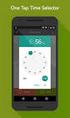 ONLINE TIMESHEETS Training for easytimesheet The Basics Time is entered online www.hardwirellc.com/timesheet DCAA compliant daily, by job, change reasons, audit log. We bill labor for some jobs based on
ONLINE TIMESHEETS Training for easytimesheet The Basics Time is entered online www.hardwirellc.com/timesheet DCAA compliant daily, by job, change reasons, audit log. We bill labor for some jobs based on
Submit Employee Time Section
 Submit Employee Time Section Located under the Actions section (Employee Home page), the options that allow employees to enter work time transactions in Paychex Time and Labor Online are listed below.
Submit Employee Time Section Located under the Actions section (Employee Home page), the options that allow employees to enter work time transactions in Paychex Time and Labor Online are listed below.
Banner Employee Self-Service Web Time Entry. Student Workers User s Guide
 Banner Employee Self-Service Web Time Entry Student Workers User s Guide Table of Contents Introduction to Web Time Entry (WTE)... 1 Timeframe and Deadlines...1 Logging On....3 Access Time Sheet...5 Time
Banner Employee Self-Service Web Time Entry Student Workers User s Guide Table of Contents Introduction to Web Time Entry (WTE)... 1 Timeframe and Deadlines...1 Logging On....3 Access Time Sheet...5 Time
Paychex Time and Labor Online User s Guide
 Paychex Time and Labor Online User s Guide This manual is the property of Paychex, Inc. and should never be removed from the office premises without the manager's express permission. Copyright 2014 Paychex,
Paychex Time and Labor Online User s Guide This manual is the property of Paychex, Inc. and should never be removed from the office premises without the manager's express permission. Copyright 2014 Paychex,
Banner Web Time Entry. Banner Web Time Entry (WTE) Time Entry User Guide
 Banner Web Time Entry Banner Web Time Entry (WTE) Time Entry User Guide Overview Banner s Web Time Entry module automates the time entry collection, calculation and approval process for job assignments.
Banner Web Time Entry Banner Web Time Entry (WTE) Time Entry User Guide Overview Banner s Web Time Entry module automates the time entry collection, calculation and approval process for job assignments.
TULSA PUBLIC SCHOOLS KRONOS TIME CLOCK MANAGERS MANUAL
 TULSA PUBLIC SCHOOLS KRONOS TIME CLOCK MANAGERS MANUAL July, 2005 Table of Contents page Enrolling Employees 3 Logging into Kronos 3 Scheduling Employees 5 Changing Existing Pattern 10 Time Periods 11
TULSA PUBLIC SCHOOLS KRONOS TIME CLOCK MANAGERS MANUAL July, 2005 Table of Contents page Enrolling Employees 3 Logging into Kronos 3 Scheduling Employees 5 Changing Existing Pattern 10 Time Periods 11
Georgia State University
 Georgia State University Etime Quick Reference Guide For Student and Temporary Employees Page 1 of 13 Revisions to Etime Quick Reference Guide 6/29/2009 1. Student and Temporary Employees will enter their
Georgia State University Etime Quick Reference Guide For Student and Temporary Employees Page 1 of 13 Revisions to Etime Quick Reference Guide 6/29/2009 1. Student and Temporary Employees will enter their
Web Time Entry for Employees
 Web Time Entry for Employees TABLE OF CONTENTS TITLE PAGE Introduction...I 2012-2013 Bi-Weekly Payroll Calendar...II 2012-2013 Faculty Payroll Calendar...III 2012-2013 Monthly Payroll Calendar... IV 2012-2013
Web Time Entry for Employees TABLE OF CONTENTS TITLE PAGE Introduction...I 2012-2013 Bi-Weekly Payroll Calendar...II 2012-2013 Faculty Payroll Calendar...III 2012-2013 Monthly Payroll Calendar... IV 2012-2013
NAVIGATION. Save this page as a favorite for easy access to PeopleSoft.
 Time Entry & epaf NAVIGATION Users of PeopleSoft HR gain access to this system by requesting a PeopleSoft account. To apply for an account, complete the PeopleSoft Account Application available on the
Time Entry & epaf NAVIGATION Users of PeopleSoft HR gain access to this system by requesting a PeopleSoft account. To apply for an account, complete the PeopleSoft Account Application available on the
Non-exempt employees use the telephone to call HBS to record all clock-ins and clock-outs HBS auto-generates the hours worked for exempt staff.
 UC San Diego Health System Payroll Department Instruction Manual * Introduction: UC San Diego Health System uses Huntington Business Systems(HBS) for payroll processing. All hours reported appear within
UC San Diego Health System Payroll Department Instruction Manual * Introduction: UC San Diego Health System uses Huntington Business Systems(HBS) for payroll processing. All hours reported appear within
Time & Attendance and Payroll Transaction Entry
 Time & Attendance and Payroll Transaction Entry Accessing GP... 1 Accessing the terminal server... 1 What do I do if I can t access the terminal server?... 2 Creating a shortcut to the Remote Desktop Connection
Time & Attendance and Payroll Transaction Entry Accessing GP... 1 Accessing the terminal server... 1 What do I do if I can t access the terminal server?... 2 Creating a shortcut to the Remote Desktop Connection
Banner Web Time and Leave Reporting Non-Exempt Employees Table of Contents Time and Leave Processing... 2. Getting to Your Leave Screens...
 Banner Web Time and Leave Reporting Non-Exempt Employees Table of Contents Time and Leave Processing... 2 Introduction... 2 Objectives... 2 General Business Rules for Non-exempt Regular Employees... 3
Banner Web Time and Leave Reporting Non-Exempt Employees Table of Contents Time and Leave Processing... 2 Introduction... 2 Objectives... 2 General Business Rules for Non-exempt Regular Employees... 3
DarwiNet Client Level
 DarwiNet Client Level Table Of Contents Welcome to the Help area for your online payroll system.... 1 Getting Started... 3 Welcome to the Help area for your online payroll system.... 3 Logging In... 4
DarwiNet Client Level Table Of Contents Welcome to the Help area for your online payroll system.... 1 Getting Started... 3 Welcome to the Help area for your online payroll system.... 3 Logging In... 4
Employee Time and Attendance Guide MyMITC for the Web
 Employee Time and Attendance Guide MyMITC for the Web Introduction MyMITC for the Web is a web based interface for the Time and Attendance system used by CDD. MyMITC Manager Allows managers to monitor
Employee Time and Attendance Guide MyMITC for the Web Introduction MyMITC for the Web is a web based interface for the Time and Attendance system used by CDD. MyMITC Manager Allows managers to monitor
HBS Reports Job Aid SPECIALTY REPORTS
 HBS Reports Job Aid HBS reports are available to department users who have the HR Admin or Reports Only role. These reports are also available to Campus Payroll and the HBS Processing Center for reference
HBS Reports Job Aid HBS reports are available to department users who have the HR Admin or Reports Only role. These reports are also available to Campus Payroll and the HBS Processing Center for reference
Web Time Sheet Procedures
 Web Time Sheet Procedures General Policies Hourly paid students are paid on a weekly basis. A time sheet for an hourly paid student must be submitted at the end of each week worked. Students should not
Web Time Sheet Procedures General Policies Hourly paid students are paid on a weekly basis. A time sheet for an hourly paid student must be submitted at the end of each week worked. Students should not
Staff Web Time Entry Approver s Handbook
 Staff Web Time Entry Approver s Handbook Office of Human Resources Go Live Date: July 8, 2012 Welcome to Phase II of Web Time Entry. Effective July 8, 2012, Bi-Weekly non-exempt staff will enter their
Staff Web Time Entry Approver s Handbook Office of Human Resources Go Live Date: July 8, 2012 Welcome to Phase II of Web Time Entry. Effective July 8, 2012, Bi-Weekly non-exempt staff will enter their
Time Reporting through Web-time Entry for Non-Exempt Employees
 Time Reporting through Web-time Entry for Non-Exempt Employees Introduction Web Time Entry Self Service Web Time Entry is a web-based time entry system designed to improve accuracy and eliminate loss or
Time Reporting through Web-time Entry for Non-Exempt Employees Introduction Web Time Entry Self Service Web Time Entry is a web-based time entry system designed to improve accuracy and eliminate loss or
Compatible browsers: Privacy Settings. Internet Explorer Google Chrome (Mozilla Firefox and Safari are not formally supported at this time)
 Compatible browsers: Internet Explorer Google Chrome (Mozilla Firefox and Safari are not formally supported at this time) Privacy Settings Follow the instructions on the following pages for your browser
Compatible browsers: Internet Explorer Google Chrome (Mozilla Firefox and Safari are not formally supported at this time) Privacy Settings Follow the instructions on the following pages for your browser
timeqplus User Guide Publication: 06-0414-000 Date of Publication: Sept. 12, 2013 Revision:
 timeqplus User Guide Publication: 06-0414-000 Date of Publication: Sept. 12, 2013 Revision: C Contacting Acroprint When contacting customer support, please have your product CD and registration information
timeqplus User Guide Publication: 06-0414-000 Date of Publication: Sept. 12, 2013 Revision: C Contacting Acroprint When contacting customer support, please have your product CD and registration information
Web Time Entry At Lindsey Wilson College. Approver s Guide
 Web Time Entry At Lindsey Wilson College Approver s Guide Log On Banner Web. Click on Employee Services. Instructions Welcome to the Main Menu page. The Employee Menu appears. Click on Time Sheet. Primary
Web Time Entry At Lindsey Wilson College Approver s Guide Log On Banner Web. Click on Employee Services. Instructions Welcome to the Main Menu page. The Employee Menu appears. Click on Time Sheet. Primary
Time and Attendance Instructions for Exempt/Monthly Employees
 Time and Attendance Instructions for Exempt/Monthly Employees Table of Contents Introduction to TimeNet... 3 Description of Icons/Pages... 4 Home Page... 4 Quick Badge Page... 4 Employee Page... 4 Reports
Time and Attendance Instructions for Exempt/Monthly Employees Table of Contents Introduction to TimeNet... 3 Description of Icons/Pages... 4 Home Page... 4 Quick Badge Page... 4 Employee Page... 4 Reports
Self-Service Banner. Rosalyn Donaldson, Technology & Training Coordinator
 Web Time Entry or Leave Reporting Approvers/Proxies Self-Service Banner Rosalyn Donaldson, Technology & Training Coordinator If you are an Approver who uses Internet Native Banner (INB) you will receive
Web Time Entry or Leave Reporting Approvers/Proxies Self-Service Banner Rosalyn Donaldson, Technology & Training Coordinator If you are an Approver who uses Internet Native Banner (INB) you will receive
EMPLOYEE TIME ENTRY: Premise of ReportWare s Timekeeping Software: ReportWare
 EMPLOYEE TIME ENTRY: Premise of ReportWare s Timekeeping Software: ReportWare s Timekeeping Software is designed to give you exceptional control over your own time tracking and interaction with your payroll
EMPLOYEE TIME ENTRY: Premise of ReportWare s Timekeeping Software: ReportWare s Timekeeping Software is designed to give you exceptional control over your own time tracking and interaction with your payroll
Reporting Time (for Exempt and Non Exempt Employees)
 Reporting Time (for Exempt and Non Exempt ) Use this procedure as a guide to enter time during the work week, including a combination of: Daily work hours, and Intermittent leave. This is time off in a
Reporting Time (for Exempt and Non Exempt ) Use this procedure as a guide to enter time during the work week, including a combination of: Daily work hours, and Intermittent leave. This is time off in a
BI-WEEKLY PAYROLL TIME & ATTENDANCE (TARS) TRAINING
 BI-WEEKLY PAYROLL TIME & ATTENDANCE (TARS) TRAINING January 2013 Agenda About Bi-weekly Pay TARS Changing Roles and Responsibilities Time Reporters Department Pre-approvers Supervisors FBO Service Center
BI-WEEKLY PAYROLL TIME & ATTENDANCE (TARS) TRAINING January 2013 Agenda About Bi-weekly Pay TARS Changing Roles and Responsibilities Time Reporters Department Pre-approvers Supervisors FBO Service Center
Time Clock Employee Guide This guide shows you how to do all employee-related functions in the GHG timekeeping system.
 Time Clock Employee Guide This guide shows you how to do all employee-related functions in the GHG timekeeping system. Browsing to the Timekeeping System To open the GHG Login page, double-click the Timeclock
Time Clock Employee Guide This guide shows you how to do all employee-related functions in the GHG timekeeping system. Browsing to the Timekeeping System To open the GHG Login page, double-click the Timeclock
Instant Payroll Tutorial
 Instant Payroll Tutorial CORPORATE HEADQUARTERS Advantage Payroll Services, Inc. 126 Merrow Road PO Box 1330 Auburn, Maine 04211-1330 Tel: 1-800-876-0178 http: //www.advantagepayroll.com Edition 3.2 2013
Instant Payroll Tutorial CORPORATE HEADQUARTERS Advantage Payroll Services, Inc. 126 Merrow Road PO Box 1330 Auburn, Maine 04211-1330 Tel: 1-800-876-0178 http: //www.advantagepayroll.com Edition 3.2 2013
EXCEL PIVOT TABLE David Geffen School of Medicine, UCLA Dean s Office Oct 2002
 EXCEL PIVOT TABLE David Geffen School of Medicine, UCLA Dean s Office Oct 2002 Table of Contents Part I Creating a Pivot Table Excel Database......3 What is a Pivot Table...... 3 Creating Pivot Tables
EXCEL PIVOT TABLE David Geffen School of Medicine, UCLA Dean s Office Oct 2002 Table of Contents Part I Creating a Pivot Table Excel Database......3 What is a Pivot Table...... 3 Creating Pivot Tables
YWCA. ADP ezlabormanager. User s Manual
 YWCA ADP ezlabormanager User s Manual Table of Contents Page Section 1 Introduction 2 Section 1: System Requirements 3 Section 2: Logging on to ezlabor 6 Section 3: Supervisor Setup 7 Section 4: Verify
YWCA ADP ezlabormanager User s Manual Table of Contents Page Section 1 Introduction 2 Section 1: System Requirements 3 Section 2: Logging on to ezlabor 6 Section 3: Supervisor Setup 7 Section 4: Verify
Administrator s Guide ALMComplete Support Ticket Manager
 Administrator s Guide ALMComplete Support Ticket Manager This guide provides an overview of ALMComplete s Support Manager with setup instructions. SoftwarePlanner Release 9.6.0 and higher April 2011 1
Administrator s Guide ALMComplete Support Ticket Manager This guide provides an overview of ALMComplete s Support Manager with setup instructions. SoftwarePlanner Release 9.6.0 and higher April 2011 1
Banner Web Time Entry. University of Dallas
 Banner Web Time Entry University of Dallas 8/1/2011 Log on to Banner Self Service Information System. Double click Enter Secure Area. Can anybody else get access to my personal data? The only way anybody
Banner Web Time Entry University of Dallas 8/1/2011 Log on to Banner Self Service Information System. Double click Enter Secure Area. Can anybody else get access to my personal data? The only way anybody
Banner Web Time Entry Approver s Handbook
 Banner Web Time Entry Approver s Handbook Welcome to Banner Web Time Entry The Web Time Entry system allows employees to individually log onto the mybanner.kenyon.edu secure website and enter the hours
Banner Web Time Entry Approver s Handbook Welcome to Banner Web Time Entry The Web Time Entry system allows employees to individually log onto the mybanner.kenyon.edu secure website and enter the hours
Time & Attendance Manager Basics
 Time & Attendance Manager Basics Handout Manual V03261272136EZ18CMB2 2012 ADP, Inc. ADP s Trademarks The ADP Logo, ADP Workforce Now, and ezlabormanager are registered trademarks of ADP, Inc. In the Business
Time & Attendance Manager Basics Handout Manual V03261272136EZ18CMB2 2012 ADP, Inc. ADP s Trademarks The ADP Logo, ADP Workforce Now, and ezlabormanager are registered trademarks of ADP, Inc. In the Business
Company Setup Payroll Groups Tab
 Reference Sheet Company Setup Payroll Groups Tab Use the Payroll Groups tab to create groups of employees that are associated with payroll functions. Specifically, you can use payroll groups to determine
Reference Sheet Company Setup Payroll Groups Tab Use the Payroll Groups tab to create groups of employees that are associated with payroll functions. Specifically, you can use payroll groups to determine
HRS 750: UDW+ Ad Hoc Reports Training 2015 Version 1.1
 HRS 750: UDW+ Ad Hoc Reports Training 2015 Version 1.1 Program Services Office & Decision Support Group Table of Contents Create New Analysis... 4 Criteria Tab... 5 Key Fact (Measurement) and Dimension
HRS 750: UDW+ Ad Hoc Reports Training 2015 Version 1.1 Program Services Office & Decision Support Group Table of Contents Create New Analysis... 4 Criteria Tab... 5 Key Fact (Measurement) and Dimension
PayData A Vermont Company Working for You!
 PayData A Vermont Company Working for You! Introduction Welcome to the Evolution Employee Set Up and Payroll Processing Reference Manual! This manual is one part of an ongoing initiative to provide comprehensive
PayData A Vermont Company Working for You! Introduction Welcome to the Evolution Employee Set Up and Payroll Processing Reference Manual! This manual is one part of an ongoing initiative to provide comprehensive
ezlabormanager for Administrators Handout Manual
 ezlabormanager for Administrators Handout Manual V12281072192EZ18CANENG 2010 ADP, Inc. ADP s Trademarks The ADP Logo, ezlabormanager, and pay@work are registered trademarks ADP, Inc. PaySpecialist is a
ezlabormanager for Administrators Handout Manual V12281072192EZ18CANENG 2010 ADP, Inc. ADP s Trademarks The ADP Logo, ezlabormanager, and pay@work are registered trademarks ADP, Inc. PaySpecialist is a
Employee Guide to Web Time Entry (WTE) Employee s Guide to Web Time Entry (WTE) Page 1 of 14 12/09/08
 Employee s Guide to Web Time Entry (WTE) Page 1 of 14 12/09/08 Checking My Leave Balances Opening My WTE Timesheet Viewing My WTE Timesheet Entering Hours for One Day Entering Hours for a Pay Period Adjusting
Employee s Guide to Web Time Entry (WTE) Page 1 of 14 12/09/08 Checking My Leave Balances Opening My WTE Timesheet Viewing My WTE Timesheet Entering Hours for One Day Entering Hours for a Pay Period Adjusting
Web-Based Time & Labor Management Solutions User Guide for Managers
 Web-Based Time & Labor Management Solutions User Guide for Managers Web-Based Time & Labor Management Solutions - User Guide for Managers Document No.: 05-001 2001-2007 All rights reserved. Under copyright
Web-Based Time & Labor Management Solutions User Guide for Managers Web-Based Time & Labor Management Solutions - User Guide for Managers Document No.: 05-001 2001-2007 All rights reserved. Under copyright
etime Employee User Guide
 Board of Regents of the University System of Georgia etime Employee User Guide for Approvers/Supervisors Page 1 Content Registering for Self Service.......................................................
Board of Regents of the University System of Georgia etime Employee User Guide for Approvers/Supervisors Page 1 Content Registering for Self Service.......................................................
Standard User Quick-Start Guide
 Just getting started with ClickTime s easy-to-use Web Timesheet? Start tracking your time and expenses like a pro with the. Introduction This guide will introduce you to the ClickTime Web Timesheet. It
Just getting started with ClickTime s easy-to-use Web Timesheet? Start tracking your time and expenses like a pro with the. Introduction This guide will introduce you to the ClickTime Web Timesheet. It
Time Reporting System
 Time Reporting System Technical Documentation Background TRS Website: https://etsuul.etsu.edu/trs/login Purpose The system was upgraded in 2009 at the request of Internal Audit following a State Audit
Time Reporting System Technical Documentation Background TRS Website: https://etsuul.etsu.edu/trs/login Purpose The system was upgraded in 2009 at the request of Internal Audit following a State Audit
Time & Attendance Supervisor Basics for ADP Workforce Now. Automatic Data Processing, LLC ES Canada
 Time & Attendance Supervisor Basics for ADP Workforce Now Automatic Data Processing, LLC ES Canada ADP s Trademarks The ADP Logo, ADP, ADP Workforce Now and IN THE BUSINESS OF YOUR SUCCESS are registered
Time & Attendance Supervisor Basics for ADP Workforce Now Automatic Data Processing, LLC ES Canada ADP s Trademarks The ADP Logo, ADP, ADP Workforce Now and IN THE BUSINESS OF YOUR SUCCESS are registered
WELCOME TO TIMECLOCK PLUS ONDEMAND (BASIC)!
 WELCOME TO TIMECLOCK PLUS ONDEMAND (BASIC)! To access the bookmarks go to View > Navigation Panels > Bookmarks. This Quick Reference Guide provides basic information to immediately start using TimeClock
WELCOME TO TIMECLOCK PLUS ONDEMAND (BASIC)! To access the bookmarks go to View > Navigation Panels > Bookmarks. This Quick Reference Guide provides basic information to immediately start using TimeClock
Banner Web Time Entry STUDENT Web Timekeeping Manual
 Banner Web Time Entry STUDENT Web Timekeeping Manual Introduction Web Time Entry (WTE) is a web-based time recording system designed to improve accuracy and eliminate loss or delays in processing paper
Banner Web Time Entry STUDENT Web Timekeeping Manual Introduction Web Time Entry (WTE) is a web-based time recording system designed to improve accuracy and eliminate loss or delays in processing paper
Electronic Timekeeping System (ETS) Training Manual
 Electronic Timekeeping System (ETS) Training Manual There are three major roles and levels of security that govern the use of ETS and each level of security allows the user access to certain areas, screen,
Electronic Timekeeping System (ETS) Training Manual There are three major roles and levels of security that govern the use of ETS and each level of security allows the user access to certain areas, screen,
Banner Web Time Entry User Guide. Students. Delaware State University 1 Banner Web Entry
 Banner Web Time Entry User Guide Students Delaware State University 1 Banner Web Entry Introduction to Web Time Entry Delaware State University is now pleased to provide its employees with online services
Banner Web Time Entry User Guide Students Delaware State University 1 Banner Web Entry Introduction to Web Time Entry Delaware State University is now pleased to provide its employees with online services
How To Setup & Use Insight Salon & Spa Software Payroll - Australia
 How To Setup & Use Insight Salon & Spa Software Payroll - Australia Introduction The Insight Salon & Spa Software Payroll system is one of the most powerful sections of Insight. It can save you a lot of
How To Setup & Use Insight Salon & Spa Software Payroll - Australia Introduction The Insight Salon & Spa Software Payroll system is one of the most powerful sections of Insight. It can save you a lot of
TimeSaver for Hourly Timesheet Employees
 Hourly Timesheet Employees TIMESAVER FOR HOURLY TIMESHEET EMPLOYEES Table of Contents GETTING STARTED LOG-ON AND NAVIGATION... 3 LOGGING ON TO TIMESAVER... 3 INTRODUCING TIMESAVER... 5 USING FULL SCREEN
Hourly Timesheet Employees TIMESAVER FOR HOURLY TIMESHEET EMPLOYEES Table of Contents GETTING STARTED LOG-ON AND NAVIGATION... 3 LOGGING ON TO TIMESAVER... 3 INTRODUCING TIMESAVER... 5 USING FULL SCREEN
Kronos Online Approval Process (Facility)
 Kronos Online Approval Process (Facility) The Kronos online supervisory approval process will allow supervisors to easily review and approve timecards as well as view employee leave balances and run reports
Kronos Online Approval Process (Facility) The Kronos online supervisory approval process will allow supervisors to easily review and approve timecards as well as view employee leave balances and run reports
TimeClock Plus Deviations Document Introduction
 TimeClock Plus Deviations Document Introduction After working closely with our customers and taking into account the time and attendance tracking needs of companies of all sizes, we are pleased to debut
TimeClock Plus Deviations Document Introduction After working closely with our customers and taking into account the time and attendance tracking needs of companies of all sizes, we are pleased to debut
