Training Module for Customer Portal & Customer Care. Enabling the Next Wave of Connectivity
|
|
|
- Anastasia Webb
- 8 years ago
- Views:
Transcription
1 Training Module for Customer Portal & Customer Care
2 Customer Portal Interface used by the registered end user to interact with the network End user can modify Information, change Password & check the account,billing & payment information It has Six Sections. They are: 1. Working with Customer Portal 2. Home 3. Account Services 4. Subscription Services 5. Billing Services 6. Prepaid Card Expiry
3 1. Working with Customer Portal Launch the Internet Browser and enter the required URL for offline access of the customer portal of your WISP From the hotspot location click the Go to Personalized Portal hyperlink after registration to access the customer self serve portal If the end user using prepaid cards forgets the login password or PIN, then use Forgot Password? or Forgot Pin? hyperlink to get a new password/pin
4 2. Home The Welcome Page of the Customer Self Serve Portal is displayed with the menu Home highlighted Displays the customer s: 1. Usage history 2. Billing information 3. Plan details
5 3. Account Services Leads to another set of sub-menus that helps to modify the account The sub menus are: i. Change Profile ii. Change Password iii. View Account iv. Payment Modes
6 3i. Change Profile Click Change Profile to modify the account information Edit the information in the fields to change the business information For additional MAC addresses for MAC authentication, choose the Yes radio button a. Click the My Authenticated MAC Addresses hyperlink to view the Add New MAC Addresses window To add more information b. Click the Additional Information hyperlink to view the Additional Information window
7 Add New MAC Addresses Enter the MAC Address Click on Add MAC Click Close
8 Additional Information Enter the Information in the *NewField Click Update
9 3ii. Change Password Click Account Services > Change Password Type the old password Type the New Password twice Click Update to accept the new password
10 3iii. View Accounts Click Account Services > View Accounts to add/modify/delete the sub-accounts Click Edit to view the Edit Account window
11 Edit Account Password of a sub-account can be modified Enter the old & the new passwords Click Update Click Delete in View Accounts window to view the Delete Account window
12 Delete Account User Id is displayed Click Delete Click Add a New Account to view the Add Account window
13 Add Account Allows the customer to create sub-accounts The number of sub-accounts is dependent on the value specified while creating service plans in the OSS Enter the UserId & Password Click Add Account
14 3iv. Payment Modes Modify existing payment options or add a new payment method Use the Edit hyperlink to modify the existing payment options Click Update Payment Method to accept the new changes Click Add a New Credit Card to view a form similar to the one you filled up during the registration process
15 Add a New Credit Card Enter the relevant details Click Add
16 4. Subscription Services From Subscription Services menu the Current Plan as well as Buy A New Plan can be viewed Choose Selected Plan on the submenu to view the details of the plan
17 Buy a Plan Choose Buy a Plan to view the list of product plans available for purchase Choose the preferred plan Mark the I agree with the Terms & Conditions flag Click Submit to view the Confirm Plan Details window
18 Review Page A review page with the option to modify plan details and payment options is displayed Click Submit to view the Product Purchase Confirmed window
19 Product Purchase Confirmed The system generated card and pin number is displayed
20 5. Billing Services From the Billing Services tab the customers billing information as well as payment information can be viewed Bills can be listed based on the billing period Option to convert these bills into printable format is also provided
21 View Bills Customer s personal details are displayed Select a Billing Period Click View Click on Printable Format to print
22 View Payments Select the Period Select the Date From & Date To Click View
23 Prepaid Card Expiry To check the amount of time/bytes remaining on the prepaid card Open the registration screen Enter the Card and Pin Number of the prepaid card Click Check Time / Bytes to view the Information Screen
24 Check Time / Bytes Click Back to go back to the registration page
25 Customer Care
26 Customer Care Customer Care is an integrated suite of tools that provides Basic customer management capabilities Minimum system requirements for a Customer Care Representative to manage the regular business operations like: User administration Technical support Accounting and usage history The customer care section has the following basic capabilities implemented in the OSS: Complete account management Configuration of user accounts Incident creation and tracking Historical and online usage monitoring
27 Customer Care - Account Management Manages existing service accounts using search engines Accessible at both NOC and WISP level WISP level access is limited to the management activity of that WISP Ability to search existing service accounts like: Prepaid Customers Subscription Plan Users Pay-go Customers Utility Billing Subscribers Ability to review/modify all user registration accounts data Facility to buy a new plan Switch plans by contacting the CSR. Track account history covering all transactions Report historical and online usage.
28 Customer Care - Account Management Create and assign incidents for customer care representatives. Record audit trails and save the report in the database for future reference. Audit trails are recorded on the execution of the following events: Customer Reactivation. Setting up of Guest Accounts. Prepaid Card Refund. Misc. Refund Write-offs. Select Customer Care >> Account Management to view the Account Search Details window Enter the search criteria for a keyword based search Click Submit to view a list of customers accounts.
29 Customer Care Customer Profile 1. Click Account Id to view the Customer Account Profile
30 Customer Care Customer Profile 1. Click Cancel hyperlink to cancel an active user subscription. This action will permanently remove the user's account Prevents recurring billing To reactivate the account the end user has to register afresh 2. Click My Authenticated MACs hyperlink to add a list of preauthorized MAC Ids, which is used by end users for direct access
31 Customer Care Customer Profile Enter relevant details MAC ID can be RESTRICT - MAC ID is tied to an Username & Password. End users with Username & Password only are allowed access PREAUTH All the end users are allowed to access subject to availability of the MAC ID. Click Add MAC to add it to the list of pre-authorized MACs
32 Customer Care Customer Profile Click Modify under the Accounts menu to make changes to the customer profile Click Update to accept the changes 1. Mac Authentication: Enabling this allows automatic logon to the wireless network 2. Mac Authentication Days: Validity period of MAC Authentication 3. Logout Popup Enable: If enabled a HTML-based pop-up window with a Logout button displayed on successful login, enabling the end user to logout at the end of the session
33 Customer Care MAC Authentication MAC Authentication allows automatic login to the wireless network when The computer is associated to the wireless SSID [OR] Connected to the Ethernet cable It uses the physical address of the computer network interface The network interface could be a wireless or Ethernet interface. Applicable when the MAC address of the client device is visible to the PSC/PSG. The end user has to enter the username and password only for the first login By default, MAC Authentication is disabled
34 Customer Care - Pro Auto MAC Authentication This is an enhancement of the MAC Authentication feature A list of MAC IDs are entered into the database The end user with the MAC ID can access the Internet without entering the Username and Password even for the first time access Flexible access options are provided at WISP and end user level Options at WISP Level Last The end user has to enter the MAC ID, Username and Password for only the first time The end user should provide Username and Password in case a new MAC ID is obtained Previous access information is overwritten with this latest information Subsequent access automatically done with this latest MAC ID, Username and Password
35 Customer Care - Pro Auto MAC Authentication All The end user should provide Username and Password in case a new MAC ID is obtained This information is stored in the OSS. End user can use any one of the recorded MAC Ids Options at End User Level Restrict - MAC ID is tied to an Username & Password. End users with Username & Password only are allowed access Preauth All the end users are allowed to access subject to availability of the MAC ID
36 Customer Care MAC Authentication Implementation of MAC - Authentication in the OSS WISP Level (Setup WISP Detail window) 1. Enable MAC Authentication Support 2. Set MAC Auth Days
37 Customer Care MAC Authentication User Level (Account Management window) Enable MAC Authentication Support Set MAC Auth Days
38 Customer Care - Logout Popup If Logout Popup Enable option enabled in the Account Modify window: A HTML-based pop-up window with a Logout button is displayed as soon as the subscriber successfully logs in By default this value is set to true Enables the subscriber to logout at the end of the session. Ability to upload customized error messages from the WISP to convey the reason for logout failure is provided
39 Customer Care Change Password Click Change Password under the Account menu to modify the customer s password Click Update to accept the changes
40 Customer Care Credit Card Click Credit Card under the Account menu to add a new payment option. 1. Click Add Credit Card to add a new credit card information 2. Click Modify to make changes to existing credit card information. 3. Enable Preferred to indicate credit card that will be used for transactions Click Update Payment to accept the preferred card
41 Customer Care Add Credit Card Click Add Credit Card under the Account >> Credit card menu to add a new credit card information Enter relevant values Click Add to accept the new Credit Card details
42 Customer Care View Account Need info as it is a new menu
43 Customer Care Setup Guest Account Guest accounts are used for promotional purpose [OR] For user, who have reported an incident on their regular accounts, which is being resolved by the customer support personnel It is a temporary account available until the incident is resolved or the promotional package expires User will not be charged for this account. The setup process will be performed by the Customer Support Representative (CSR). This menu is accessible only from the NOC level Select Customer Care > Setup Guest Accounts to setup a guest account
44 Customer Care Setup Guest Account Choose the WISP required Click Next to view the list of Subscription Plans available
45 Customer Care Setup Guest Account Choose the preferred Subscription Plan Click Next to view the Guest Information window
46 Customer Care Setup Guest Account Enter relevant details Click Next to view the Confirmation of the Information provided
47 Customer Care Setup Guest Account The confirmation page with information about the guest account user is displayed This is for CSR to finalize the account This window provides user name and password using which, the customer can login to the customer portal Click Submit for successful registration as a guest user
48 Customer Care Incident Tracking Incident tracking helps in tracking incoming support calls from customers Incident is logged by a support personnel is monitored till its closure messages from the customers are routed to one of the logged-in support personnel The following information are available to all support personnel and customers Who received the message? When was it answered? What was said? The incident is archived in the knowledge database for: Future reference Resolving repeat incidents
49 Customer Care Incident Types Select Customer Care > Incident Tracking > Incident Types to view the list of Incident Type available Click Add Incident to create a new incident
50 Customer Care Add Incident Type Enter the description of the incident Enter the address of the support personnel who will receive this incident Click Save to successful addition of an incident
51 Customer Care Create Incident Select Customer Care > Incident Tracking > Create to create an incident Enter relevant details 1. Click Open Incident to create the incident and send an to the mobile user 2. Click Assign and Send to send an to the CSR agent responsible for the selected incident type
52 Customer Care Open Incident Select Customer Care > Incident Tracking > Open Incidents to view the Open Incident window 1. Click Reference ID hyperlink to view the details of the incident 2. Click Resolve hyperlink to perform action on the incident
53 Customer Care View Incident Click the Reference ID in the Open Incident window to view the View Incident window The View Incident window provides the following: Details of the incident Details of the action taken to resolve the incident An option to send a mail to update the customer with the status of the incident
54 Customer Care Resolve Incident Click the Resolve hyperlink in the Open Incident window to perform action on the incident 1. Status: Indicate whether the incident is: OPEN ASSIGNED ESCALATED OTHER RESOLVED CLOSED
55 Customer Care Resolve Incident 2. Type of Solution: This field is enabled only when the Status set to "CLOSED". Has a choice of six solutions: Not a Fix indicates that the incident has not been resolved. Might Fix indicates that the incident can be resolved. Temporary Solution indicates that the solution has been resolved temporarily Workaround indicates that the solution to the incident has been temporarily bypassed Fix indicates that a satisfactory solution has been reached Best Fix indicates that the incident has been resolved permanently in the best possible manner Click Add Action Click Mail to Customer to send an to the customer with the updates of the status of the incident
56 Customer Care Incident Search It is a keyword based advanced search engine to filter and display incidents Enter relevant search criteria Click Search to view the list of Incident
57 Customer Care Incident Knowledge DB Search Knowledge DB Search will filter incidents that have been Closed Keyword field should be at least 4 characters long Enter the relevant search title Click Search to view the list of Incidents
58 Customer Care Control Center The control center provides information necessary for monitoring the controllers It is a single user friendly interface. This facility is available both at the NOC and WISP level At the WISP level information pertaining to the WISP is available
59 Customer Care Control Center Control Center provides information on the following: 1. Last Response Time & Connected Users 2. WISP, Franchisee & Location Contact Details 3. Gateway Configuration Details 4. Define Network Interface IP/Bandwidth Interface 5. Interface 6. IP Details 7. Define SSID 8. DHCP Mappings 9. List of External Connected Devices 10. List of Latest Alerts
60 Customer Care Control Center Select Customer Care >> Control Center Select relevant values Click Search to view the all the relevant information of the controller selected Click Connected Users hyperlink to view the Gateway User Connections window
61 Customer Care Control Center Screen shot displaying WISP, Franchisee & Location Contact Details
62 Customer Care Control Center Screen shot displaying Gateway Configuration, Define Network Interface IP/Bandwidth, Interface and IPDetails
63 Customer Care Control Center Screen shot displaying DHCP Mappings, List of External Connected Devices & List of Latest Alerts Click on the IP Address hyperlinks (in red) to view the Access Point Alert Status window
External Device Management - Using SNMP - Enabling the Next Wave of Connectivity
 External Device Management - Using SNMP - 1 External Devices A location can comprise of many external devices like Access Points, routers etc. in addition to the PSC This aids in expanding the location
External Device Management - Using SNMP - 1 External Devices A location can comprise of many external devices like Access Points, routers etc. in addition to the PSC This aids in expanding the location
Managed Security Web Portal USER GUIDE
 Managed Security Web Portal USER GUIDE CONTENTS 1.0 Introduction 4 2.0 Login 4 3.0 Portal Layout 4 3.1 Home Tab 5 3.2 Web Filtering Tab 5 3.3 SSL VPN Users Tab 6 4.0 Web Filtering Administration 7 4.1
Managed Security Web Portal USER GUIDE CONTENTS 1.0 Introduction 4 2.0 Login 4 3.0 Portal Layout 4 3.1 Home Tab 5 3.2 Web Filtering Tab 5 3.3 SSL VPN Users Tab 6 4.0 Web Filtering Administration 7 4.1
MultiSite Manager. User Guide
 MultiSite Manager User Guide Contents 1. Getting Started... 2 Opening the MultiSite Manager... 2 Navigating MultiSite Manager... 2 2. The All Sites tabs... 3 All Sites... 3 Reports... 4 Licenses... 5 3.
MultiSite Manager User Guide Contents 1. Getting Started... 2 Opening the MultiSite Manager... 2 Navigating MultiSite Manager... 2 2. The All Sites tabs... 3 All Sites... 3 Reports... 4 Licenses... 5 3.
CUSTOMER PORTAL USER GUIDE FEBRUARY 2007
 CUSTOMER PORTAL USER GUIDE FEBRUARY 2007 CONTENTS INTRODUCTION 1. Access to the system 2. Case Management 2.1 Create a case 2.2 Review & Access existing cases 2.3 Update a Case 2.4 Resolve and Close a
CUSTOMER PORTAL USER GUIDE FEBRUARY 2007 CONTENTS INTRODUCTION 1. Access to the system 2. Case Management 2.1 Create a case 2.2 Review & Access existing cases 2.3 Update a Case 2.4 Resolve and Close a
User Guide Trust Safety Accounting Upload PC Law and SFTP Software Release: Final Date
 User Guide Trust Safety Accounting Upload PC Law and SFTP Software Release: Final Date: July 22, 2015 TABLE OF CONTENTS Page TRUST SAFETY ACCOUNTING UPLOAD USER GUIDE... 2 BACKGROUND... 2 HOW TO USE THE
User Guide Trust Safety Accounting Upload PC Law and SFTP Software Release: Final Date: July 22, 2015 TABLE OF CONTENTS Page TRUST SAFETY ACCOUNTING UPLOAD USER GUIDE... 2 BACKGROUND... 2 HOW TO USE THE
Case Study - Configuration between NXC2500 and LDAP Server
 Case Study - Configuration between NXC2500 and LDAP Server 1 1. Scenario:... 3 2. Topology:... 4 3. Step-by-step Configurations:...4 a. Configure NXC2500:...4 b. Configure LDAP setting on NXC2500:...10
Case Study - Configuration between NXC2500 and LDAP Server 1 1. Scenario:... 3 2. Topology:... 4 3. Step-by-step Configurations:...4 a. Configure NXC2500:...4 b. Configure LDAP setting on NXC2500:...10
WiNG5 CAPTIVE PORTAL DESIGN GUIDE
 WiNG5 DESIGN GUIDE By Sriram Venkiteswaran WiNG5 CAPTIVE PORTAL DESIGN GUIDE June, 2011 TABLE OF CONTENTS HEADING STYLE Introduction To Captive Portal... 1 Overview... 1 Common Applications... 1 Authenticated
WiNG5 DESIGN GUIDE By Sriram Venkiteswaran WiNG5 CAPTIVE PORTAL DESIGN GUIDE June, 2011 TABLE OF CONTENTS HEADING STYLE Introduction To Captive Portal... 1 Overview... 1 Common Applications... 1 Authenticated
3] E-mail Alert Configuration for User Login Failure and Incorrect Guest Details [HIA]
![3] E-mail Alert Configuration for User Login Failure and Incorrect Guest Details [HIA] 3] E-mail Alert Configuration for User Login Failure and Incorrect Guest Details [HIA]](/thumbs/27/10538442.jpg) Version X.3.6.5.0 Product: 24online Release Number: X.3.6.5.0 Customer Support: For more information or support, please visit us at www.24onlinebilling.com or email support@24onlinebilling.com. This document
Version X.3.6.5.0 Product: 24online Release Number: X.3.6.5.0 Customer Support: For more information or support, please visit us at www.24onlinebilling.com or email support@24onlinebilling.com. This document
USER MANUAL FOR INTERNET BANKING (IB) SERVICE
 USER MANUAL FOR INTERNET BANKING (IB) SERVICE Content: Introduction and General questions. Accessing and using Internet Banking. 1. Log In, Log Out and Printing screen/transaction information 2. Inquiries
USER MANUAL FOR INTERNET BANKING (IB) SERVICE Content: Introduction and General questions. Accessing and using Internet Banking. 1. Log In, Log Out and Printing screen/transaction information 2. Inquiries
Table of Contents INTRODUCTION... 2 HOME PAGE... 3. Announcements... 7 Personalize & Change Password... 8 Reminders... 9 SERVICE CATALOG...
 Table of Contents INTRODUCTION... 2 HOME PAGE... 3 Announcements... 7 Personalize & Change Password... 8 Reminders... 9 SERVICE CATALOG... 11 Raising a Service Request... 12 Edit the Service Request...
Table of Contents INTRODUCTION... 2 HOME PAGE... 3 Announcements... 7 Personalize & Change Password... 8 Reminders... 9 SERVICE CATALOG... 11 Raising a Service Request... 12 Edit the Service Request...
Login/ Logout RMS Employer Login Go to Employer and enter your username and password in the Employer Login section. Click on the LOGIN NOW button.
 Recruitment Management System Version 8 User Guide What is Recruitment Management System (RMS)? Recruitment Management System (RMS) is an online recruitment system which can be accessed by corporate recruiters
Recruitment Management System Version 8 User Guide What is Recruitment Management System (RMS)? Recruitment Management System (RMS) is an online recruitment system which can be accessed by corporate recruiters
Integrating a Hitachi IP5000 Wireless IP Phone
 November, 2007 Avaya Quick Edition Integrating a Hitachi IP5000 Wireless IP Phone This application note explains how to configure the Hitachi IP5000 wireless IP telephone to connect with Avaya Quick Edition
November, 2007 Avaya Quick Edition Integrating a Hitachi IP5000 Wireless IP Phone This application note explains how to configure the Hitachi IP5000 wireless IP telephone to connect with Avaya Quick Edition
Configuration Information
 This chapter describes some basic Email Security Gateway configuration settings, some of which can be set in the first-time Configuration Wizard. Other topics covered include Email Security interface navigation,
This chapter describes some basic Email Security Gateway configuration settings, some of which can be set in the first-time Configuration Wizard. Other topics covered include Email Security interface navigation,
Web Portal User Guide
 Web Portal User Guide Fusion Hosted Voice Web Portal User Guide, Revision 2, September 2013 NCTC North Central 872 Highway 52 Bypass E Lafayette, TN 37083 615-666-2151 www.nctc.com Fusion Hosted Voice
Web Portal User Guide Fusion Hosted Voice Web Portal User Guide, Revision 2, September 2013 NCTC North Central 872 Highway 52 Bypass E Lafayette, TN 37083 615-666-2151 www.nctc.com Fusion Hosted Voice
ACCOUNT SERVICES HELP
 ACCOUNT SERVICES HELP 1. How do I create an on line account? Before you can view your on line account information you first need to register a username profile. You do this by clicking on the Register
ACCOUNT SERVICES HELP 1. How do I create an on line account? Before you can view your on line account information you first need to register a username profile. You do this by clicking on the Register
Reseller Panel Step-by-Step Guide
 1. Legal notice setup. Alternative language setup. Enter legal notice as text. Enter legal notice as link 2. ResellerPanel design. Edit colors and layout. Edit themes and icons 3. Create a new customer.
1. Legal notice setup. Alternative language setup. Enter legal notice as text. Enter legal notice as link 2. ResellerPanel design. Edit colors and layout. Edit themes and icons 3. Create a new customer.
Recruitment Management System (RMS) User Manual
 Recruitment Management System (RMS) User Manual Contents Chapter 1 What is Recruitment Management System (RMS)? 2 Chapter 2 Login/ Logout RMS Chapter 3 Post Jobs Chapter 4 Manage Jobs Chapter 5 Manage
Recruitment Management System (RMS) User Manual Contents Chapter 1 What is Recruitment Management System (RMS)? 2 Chapter 2 Login/ Logout RMS Chapter 3 Post Jobs Chapter 4 Manage Jobs Chapter 5 Manage
Bahamas Tax Information Exchange Portal Documentation
 Bahamas Tax Information Exchange Portal Documentation This sub section of the Portal Documentation covers the following Topics: Portal Overview Portal Login Account Status Reportable Account File Processing
Bahamas Tax Information Exchange Portal Documentation This sub section of the Portal Documentation covers the following Topics: Portal Overview Portal Login Account Status Reportable Account File Processing
DRO-210i LOAD BALANCING ROUTER. Review Package Contents
 DRO-210i LOAD BALANCING ROUTER Review Package Contents Make sure that the package contains the following items. DRO-210i Load Balancing Router 2 Straight Ethernet Cables 1 Cross Over Ethernet Cable 1 Power
DRO-210i LOAD BALANCING ROUTER Review Package Contents Make sure that the package contains the following items. DRO-210i Load Balancing Router 2 Straight Ethernet Cables 1 Cross Over Ethernet Cable 1 Power
Single Sign-On Instructions (SSO) Registration for the SSO
 Single Sign-On Instructions (SSO) Registration for the SSO Step 1: Registration to Single Sign-On (SSO) Skip this section if you ve already registered for a SSO account. Open your web browser (Internet
Single Sign-On Instructions (SSO) Registration for the SSO Step 1: Registration to Single Sign-On (SSO) Skip this section if you ve already registered for a SSO account. Open your web browser (Internet
IntelliPay Billpay Application Documentation
 IntelliPay Billpay Application Documentation Contents Billpay Introduction First Time Payment (With username and password) First Time Payment (Without username and password) Returning Customer Introduction:
IntelliPay Billpay Application Documentation Contents Billpay Introduction First Time Payment (With username and password) First Time Payment (Without username and password) Returning Customer Introduction:
What is e-services? Registered User Portal RUP
 IRS e-services Registration Process What is e-services? Suite of products designed for tax professionals and taxpayers to do business with IRS electronically Includes: Registration e-file Application Preparer
IRS e-services Registration Process What is e-services? Suite of products designed for tax professionals and taxpayers to do business with IRS electronically Includes: Registration e-file Application Preparer
CCH Axcess Portal Client User Guide
 CCH Axcess Portal Client User Guide Keys Quick reference to the key aspects of a particular function Icon Legend Tip Notes Best practice tips and shortcuts Informational notes about functions Warning Important
CCH Axcess Portal Client User Guide Keys Quick reference to the key aspects of a particular function Icon Legend Tip Notes Best practice tips and shortcuts Informational notes about functions Warning Important
Step by Step Guide for Upgrading Your NetCamPro Camera to Cloud Mode Using an Android Device
 Step by Step Guide for Upgrading Your NetCamPro Camera to Cloud Mode Using an Android Device Table of Contents Introduction...2 Backing Out Cloud Mode...2 Indoor Camera Factory Reset...2 Outdoor Camera
Step by Step Guide for Upgrading Your NetCamPro Camera to Cloud Mode Using an Android Device Table of Contents Introduction...2 Backing Out Cloud Mode...2 Indoor Camera Factory Reset...2 Outdoor Camera
User Guide. Version R91. English
 AuthAnvil User Guide Version R91 English August 25, 2015 Agreement The purchase and use of all Software and Services is subject to the Agreement as defined in Kaseya s Click-Accept EULATOS as updated from
AuthAnvil User Guide Version R91 English August 25, 2015 Agreement The purchase and use of all Software and Services is subject to the Agreement as defined in Kaseya s Click-Accept EULATOS as updated from
econtrol 3.5 for Active Directory & Exchange Self-Service Guide
 econtrol 3.5 for Active Directory & Exchange Self-Service Guide This Guide Welcome to the econtrol 3.5 for Active Directory and Exchange Self-Service Guide. This guide is econtrol end-users who have been
econtrol 3.5 for Active Directory & Exchange Self-Service Guide This Guide Welcome to the econtrol 3.5 for Active Directory and Exchange Self-Service Guide. This guide is econtrol end-users who have been
Vendor User Accounts managing your NAP User Account
 This guide explains how to request and manage your NAP User Account so that you may access Web Status. Topics include: Reactivating an existing NAP User Account Requesting a NAP User Account Managing your
This guide explains how to request and manage your NAP User Account so that you may access Web Status. Topics include: Reactivating an existing NAP User Account Requesting a NAP User Account Managing your
IT Service Desk Manual Ver. 2.0. Document Prepared By: IT Department. Page 1 of 12
 Document Prepared By: Page 1 of 12 INDEX 1. Introduction. 3 2. Home Page..... 4 2.1 My Request Summary..... 4 2.2 Announcement....... 5 2.3 Submit your Request...... 5 2.4 Report a Problem...... 6 2.5
Document Prepared By: Page 1 of 12 INDEX 1. Introduction. 3 2. Home Page..... 4 2.1 My Request Summary..... 4 2.2 Announcement....... 5 2.3 Submit your Request...... 5 2.4 Report a Problem...... 6 2.5
WAP3205 v2. User s Guide. Quick Start Guide. Wireless N300 Access Point. Default Login Details. Version 1.00 Edition 2, 10/2015
 WAP3205 v2 Wireless N300 Access Point Version 1.00 Edition 2, 10/2015 Quick Start Guide User s Guide Default Login Details Web Address http://zyxelsetup Password www.zyxel.com 1234 Copyright 2014 ZyXEL
WAP3205 v2 Wireless N300 Access Point Version 1.00 Edition 2, 10/2015 Quick Start Guide User s Guide Default Login Details Web Address http://zyxelsetup Password www.zyxel.com 1234 Copyright 2014 ZyXEL
Web Authentication Application Note
 What is Web Authentication? Web Authentication Application Note Web authentication is a Layer 3 security feature that causes the router to not allow IP traffic (except DHCP-related packets) from a particular
What is Web Authentication? Web Authentication Application Note Web authentication is a Layer 3 security feature that causes the router to not allow IP traffic (except DHCP-related packets) from a particular
Access and Login. Single Sign On Reference. Signoff
 Access and Login To access single sign on, here are the steps: Step 1: type in the URL: postone.onelogin.com Step 2: Enter your Post student email in the username field Step 3: Enter your Post student
Access and Login To access single sign on, here are the steps: Step 1: type in the URL: postone.onelogin.com Step 2: Enter your Post student email in the username field Step 3: Enter your Post student
Table of Contents INTRODUCTION... 2 HOME... 3. Dashboard... 5 Reminders... 8 Announcements... 12 Preferences... 13 Recent Items... 15 REQUESTS...
 Table of Contents INTRODUCTION... 2 HOME... 3 Dashboard... 5 Reminders... 8 Announcements... 12 Preferences... 13 Recent Items... 15 REQUESTS... 16 Request List View... 17 Requests based on Filters...
Table of Contents INTRODUCTION... 2 HOME... 3 Dashboard... 5 Reminders... 8 Announcements... 12 Preferences... 13 Recent Items... 15 REQUESTS... 16 Request List View... 17 Requests based on Filters...
Table of Contents INTRODUCTION...2 HOME PAGE...3. Announcements... 6 Personalize... 7 Reminders... 9 Recent Items... 11 SERVICE CATALOG...
 Table of Contents INTRODUCTION...2 HOME PAGE...3 Announcements... 6 Personalize... 7 Reminders... 9 Recent Items... 11 SERVICE CATALOG...12 REQUEST...14 Request List View... 15 Creating a New Incident...
Table of Contents INTRODUCTION...2 HOME PAGE...3 Announcements... 6 Personalize... 7 Reminders... 9 Recent Items... 11 SERVICE CATALOG...12 REQUEST...14 Request List View... 15 Creating a New Incident...
Support System User Guide
 Support System User Guide The Virtual Office support system provides users with a useful way to submit and track issues and resolutions. This feature- rich system is one more way that VO provides customers
Support System User Guide The Virtual Office support system provides users with a useful way to submit and track issues and resolutions. This feature- rich system is one more way that VO provides customers
Login Instructions. 1. Type web URL https://www.getrave.com/login/wmichmed into your browser s address bar.
 Rave Alert System WMed has partnered with Rave Mobile Safety to provide an emergency alert system to inform you of emergency situations, closures, and other important notifications. The system allows for
Rave Alert System WMed has partnered with Rave Mobile Safety to provide an emergency alert system to inform you of emergency situations, closures, and other important notifications. The system allows for
Table of Contents. Welcome... 2. Login... 3. Password Assistance... 4. Self Registration... 5. Secure Mail... 7. Compose... 8. Drafts...
 Table of Contents Welcome... 2 Login... 3 Password Assistance... 4 Self Registration... 5 Secure Mail... 7 Compose... 8 Drafts... 10 Outbox... 11 Sent Items... 12 View Package Details... 12 File Manager...
Table of Contents Welcome... 2 Login... 3 Password Assistance... 4 Self Registration... 5 Secure Mail... 7 Compose... 8 Drafts... 10 Outbox... 11 Sent Items... 12 View Package Details... 12 File Manager...
Click on Login at www.oecd-ilibrary.org and enter the Administrator username and password
 REGISTRATION MANAGEMENT OPTIONS PURPOSE This document explains the various pages and options for institutional registrations at OECD ilibrary. The login as administrator enables the management of the registration
REGISTRATION MANAGEMENT OPTIONS PURPOSE This document explains the various pages and options for institutional registrations at OECD ilibrary. The login as administrator enables the management of the registration
WRE6505. User s Guide. Quick Start Guide. Wireless AC750 Range Extender. Default Login Details. Version 1.00 Edition 1, 4 2014
 WRE6505 Wireless AC750 Range Extender Version 1.00 Edition 1, 4 2014 2.4G 5G Quick Start Guide User s Guide Default Login Details LAN IP Address 192.168.1.2 User Name admin www.zyxel.com Password 1234
WRE6505 Wireless AC750 Range Extender Version 1.00 Edition 1, 4 2014 2.4G 5G Quick Start Guide User s Guide Default Login Details LAN IP Address 192.168.1.2 User Name admin www.zyxel.com Password 1234
Chapter 1 Configuring Internet Connectivity
 Chapter 1 Configuring Internet Connectivity This chapter describes the settings for your Internet connection and your wireless local area network (LAN) connection. When you perform the initial configuration
Chapter 1 Configuring Internet Connectivity This chapter describes the settings for your Internet connection and your wireless local area network (LAN) connection. When you perform the initial configuration
WRE2205. User s Guide. Quick Start Guide. Wireless N300 Range Extender. Default Login Details. Version 1.00 Edition 1, 06/2012
 WRE2205 Wireless N300 Range Extender Version 1.00 Edition 1, 06/2012 Quick Start Guide User s Guide Default Login Details LAN IP Address http://192.168.1.2 User Name admin Passwordwww.zyxel.com 1234 Copyright
WRE2205 Wireless N300 Range Extender Version 1.00 Edition 1, 06/2012 Quick Start Guide User s Guide Default Login Details LAN IP Address http://192.168.1.2 User Name admin Passwordwww.zyxel.com 1234 Copyright
Self-Service Password Manager
 WWW.ROSE-HULMAN.EDU/EIT OFFICE OF ENTERPRISE INFORMATION TECHNOLOGY Self-Service Password Manager Rose-Hulman Institute of Technology has implemented a self-service password manager that provides an easy-to-use
WWW.ROSE-HULMAN.EDU/EIT OFFICE OF ENTERPRISE INFORMATION TECHNOLOGY Self-Service Password Manager Rose-Hulman Institute of Technology has implemented a self-service password manager that provides an easy-to-use
IRS e-services Registration Process
 IRS e-services Registration Process 1 What is e-services? Suite of products designed for tax professionals and taxpayers to do business with IRS electronically Includes: - Registration - e-file Application
IRS e-services Registration Process 1 What is e-services? Suite of products designed for tax professionals and taxpayers to do business with IRS electronically Includes: - Registration - e-file Application
How To Log On To The Help Desk On Manageengine Service Desk Plus On Pc Or Mac Or Macbook Or Ipad (For Pc Or Ipa) On Pc/ Mac Or Ipo (For Mac) On A Pc Or Pc Or Mp
 Service Desk Plus: User Guide Introduction ManageEngine ServiceDesk Plus is comprehensive help desk and asset management software that provides help desk agents and IT managers, an integrated console to
Service Desk Plus: User Guide Introduction ManageEngine ServiceDesk Plus is comprehensive help desk and asset management software that provides help desk agents and IT managers, an integrated console to
Web Hosting Training Guide. Web Hosting Training Guide. Author: Glow Team Page 1 of 22 Ref: GC349_v1.1
 Web Hosting Training Guide Safari version Doc Ref: GC349_v1.1 Author: Glow Team Page 1 of 22 Ref: GC349_v1.1 Contents Introduction... 3 What is the Glow Web Hosting service?... 3 Why use the Glow Web Hosting
Web Hosting Training Guide Safari version Doc Ref: GC349_v1.1 Author: Glow Team Page 1 of 22 Ref: GC349_v1.1 Contents Introduction... 3 What is the Glow Web Hosting service?... 3 Why use the Glow Web Hosting
Please use the following index links to quickly access the information you are looking for:
 Please use the following index links to quickly access the information you are looking for: Create a new My PHLY account Registration for Agents Auto ID Web Edit Profile Logout instructions Online Bill
Please use the following index links to quickly access the information you are looking for: Create a new My PHLY account Registration for Agents Auto ID Web Edit Profile Logout instructions Online Bill
Chapter 2 Connecting the FVX538 to the Internet
 Chapter 2 Connecting the FVX538 to the Internet Typically, six steps are required to complete the basic connection of your firewall. Setting up VPN tunnels are covered in Chapter 5, Virtual Private Networking.
Chapter 2 Connecting the FVX538 to the Internet Typically, six steps are required to complete the basic connection of your firewall. Setting up VPN tunnels are covered in Chapter 5, Virtual Private Networking.
How to configure Linksys SPA 941 942 for VOIP Connections
 How to configure Linksys SPA 941 942 for VOIP Connections Congratulations. Welcome to VOIP Connections family. 1.) Connect the phone properly. Make sure the phone is connected securely to your router or
How to configure Linksys SPA 941 942 for VOIP Connections Congratulations. Welcome to VOIP Connections family. 1.) Connect the phone properly. Make sure the phone is connected securely to your router or
Cyber Pay ONLINE Product Manual Payroll Administrator User Guide
 -1- Cyber Pay ONLINE Product Manual Payroll Administrator User Guide -2- Table of Contents 1. Overview 3 2. Logging In 4 a. The Log In Screen 4 b. Forgotten Password 5 3. Basic Interface 5 4. Payroll Entry
-1- Cyber Pay ONLINE Product Manual Payroll Administrator User Guide -2- Table of Contents 1. Overview 3 2. Logging In 4 a. The Log In Screen 4 b. Forgotten Password 5 3. Basic Interface 5 4. Payroll Entry
Ans.: Spam Monitor support all popular email programs such as Outlook, Outlook Express, Netscape Mail, Mozilla Mail, Eudora or Opera
 Faqs > Spam Monitor General Q1. What is Spam Monitor? Ans.: Spam Monitor is an easy-to-use spam filter that detects and isolates unsolicited junk mail sent to your mailbox. Designed for computer users,
Faqs > Spam Monitor General Q1. What is Spam Monitor? Ans.: Spam Monitor is an easy-to-use spam filter that detects and isolates unsolicited junk mail sent to your mailbox. Designed for computer users,
HELPDESK SYSTEM (HDS) USER MANUAL
 HELPDESK SYSTEM (HDS) USER MANUAL Release No.: 2.0 prepared by OMESTI Berhad. TABLE OF CONTENTS 1.0 HOW TO ACCESS THE HELPDESK SYSTEM (HDS)... 1 2.0 HOW TO REGISTER NEW USER... 2 3.0 HOW TO RECOVER PASSWORD...
HELPDESK SYSTEM (HDS) USER MANUAL Release No.: 2.0 prepared by OMESTI Berhad. TABLE OF CONTENTS 1.0 HOW TO ACCESS THE HELPDESK SYSTEM (HDS)... 1 2.0 HOW TO REGISTER NEW USER... 2 3.0 HOW TO RECOVER PASSWORD...
SecureAnywhereTM Web Security Service
 SecureAnywhereTM Web Security Service This document provides a general overview of the Webroot SecureAnywhere Web Security Service Partner Management Portal. Webroot Partners such as Managed Service Providers
SecureAnywhereTM Web Security Service This document provides a general overview of the Webroot SecureAnywhere Web Security Service Partner Management Portal. Webroot Partners such as Managed Service Providers
User Guide. Voice Services Self Care Portal. Logging In. Welcome to the Self Care Portal
 Logging In 1. From your Internet browser, enter the following URL: http://selfcare.ucc.ny.gov 2. Choose End User Self Care. 3. Enter your username and password: a. Username: Enter your LDAP user ID. (same
Logging In 1. From your Internet browser, enter the following URL: http://selfcare.ucc.ny.gov 2. Choose End User Self Care. 3. Enter your username and password: a. Username: Enter your LDAP user ID. (same
Instructions for the Integrated Travel Manager (ITM) Self Service Password Reset (May 2011)
 How to Complete the Challenge Questions and Responses Setup Process 1a 1b Open an Internet Explorer window Point your browser to: https://itm-prod.rdc.noaa.gov/cgibin/90ipi/docprep/login.w If the Web Security
How to Complete the Challenge Questions and Responses Setup Process 1a 1b Open an Internet Explorer window Point your browser to: https://itm-prod.rdc.noaa.gov/cgibin/90ipi/docprep/login.w If the Web Security
4. Backup Assistant will ask you to verify the PIN you assigned to your account, and will remind you to record your PIN for future use.
 How to Use Guide: Backup Assistant Backup Assistant is a wireless service that saves a copy of your phone's address book to a secure web site. If your phone is lost, stolen or damaged, Backup Assistant
How to Use Guide: Backup Assistant Backup Assistant is a wireless service that saves a copy of your phone's address book to a secure web site. If your phone is lost, stolen or damaged, Backup Assistant
FREQUENTLY ASKED QUESTIONS
 FREQUENTLY ASKED QUESTIONS How do I log in? A. Previous Weight Watchers Customer Wishing to Enroll in Employer Sponsored Benefit 1. Call Customer Service at 1-866-204-2885 2. Let the representative know:
FREQUENTLY ASKED QUESTIONS How do I log in? A. Previous Weight Watchers Customer Wishing to Enroll in Employer Sponsored Benefit 1. Call Customer Service at 1-866-204-2885 2. Let the representative know:
Admin Guide Domain Administration. Version 21
 Admin Guide Domain Administration Version 21 Table of Contents TABLE OF CONTENTS... 2 1. INTRODUCTION... 3 2. WHY XGENPLUS ADMIN PANEL?... 3 3. XGENPLUS DOMAIN ADMINISTRATION FUNCTIONAL DESCRIPTION...
Admin Guide Domain Administration Version 21 Table of Contents TABLE OF CONTENTS... 2 1. INTRODUCTION... 3 2. WHY XGENPLUS ADMIN PANEL?... 3 3. XGENPLUS DOMAIN ADMINISTRATION FUNCTIONAL DESCRIPTION...
U S E R S G U I D E Last Modified: 12/06/2012 1
 USER S GUIDE Last Modified: 12/06/2012 1 Contents 2 Welcome 3 User Service Activation 4 Introduction 4 Purpose 5 Key Features 6 Activate 8 Using the System 8 Login 9 Credit Sale 10 For Swipe Capable Devices
USER S GUIDE Last Modified: 12/06/2012 1 Contents 2 Welcome 3 User Service Activation 4 Introduction 4 Purpose 5 Key Features 6 Activate 8 Using the System 8 Login 9 Credit Sale 10 For Swipe Capable Devices
Fonality. Optimum Business Trunking and the Fonality Trixbox Pro IP PBX Standard Edition V4.1.2- p13 Configuration Guide
 Fonality Optimum Business Trunking and the Fonality Trixbox Pro IP PBX Standard Edition V4.1.2- p13 Configuration Guide Fonality Table of Contents 1. Overview 2. SIP Trunk Adaptor Set-up Instructions 3.
Fonality Optimum Business Trunking and the Fonality Trixbox Pro IP PBX Standard Edition V4.1.2- p13 Configuration Guide Fonality Table of Contents 1. Overview 2. SIP Trunk Adaptor Set-up Instructions 3.
User Manual for ADP Manager Self Service
 User Manual for ADP Manager Self Service 1 Introduction to Manager Self Service (MSS) University System of Georgia Training Manual In Manager Self Service (MSS), Employee related data may be entered, updated,
User Manual for ADP Manager Self Service 1 Introduction to Manager Self Service (MSS) University System of Georgia Training Manual In Manager Self Service (MSS), Employee related data may be entered, updated,
Funeral Home Software Instruction Manual
 Funeral Home Software Instruction Manual TELESCAN, LLC Introduction INTRODUCTION 1 INSTALLATION & SETUP 2 ACCESSING THE APPLICATION 3 CREATING FUNERAL HOME ACCOUNTS 3 CREATING USERS 4 ENTERING FUNERAL
Funeral Home Software Instruction Manual TELESCAN, LLC Introduction INTRODUCTION 1 INSTALLATION & SETUP 2 ACCESSING THE APPLICATION 3 CREATING FUNERAL HOME ACCOUNTS 3 CREATING USERS 4 ENTERING FUNERAL
Startup guide for Zimonitor
 Page 1 of 5 Startup guide for Zimonitor This is a short introduction to get you started using Zimonitor. Start by logging in to your version of Zimonitor using the URL and username + password sent to you.
Page 1 of 5 Startup guide for Zimonitor This is a short introduction to get you started using Zimonitor. Start by logging in to your version of Zimonitor using the URL and username + password sent to you.
Quick Start Guide to Logging in to Online Banking
 Quick Start Guide to Logging in to Online Banking Log In to Internet Banking: Note: The first time you log in you are required to use your Customer ID. Your Customer ID is the primary account holder s
Quick Start Guide to Logging in to Online Banking Log In to Internet Banking: Note: The first time you log in you are required to use your Customer ID. Your Customer ID is the primary account holder s
Strategic Asset Tracking System User Guide
 Strategic Asset Tracking System User Guide Contents 1 Overview 2 Web Application 2.1 Logging In 2.2 Navigation 2.3 Assets 2.3.1 Favorites 2.3.3 Purchasing 2.3.4 User Fields 2.3.5 History 2.3.6 Import Data
Strategic Asset Tracking System User Guide Contents 1 Overview 2 Web Application 2.1 Logging In 2.2 Navigation 2.3 Assets 2.3.1 Favorites 2.3.3 Purchasing 2.3.4 User Fields 2.3.5 History 2.3.6 Import Data
Getting Started. Getting Started with Time Warner Cable Business Class. Voice Manager. A Guide for Administrators and Users
 Getting Started Getting Started with Time Warner Cable Business Class Voice Manager A Guide for Administrators and Users Table of Contents Table of Contents... 2 How to Use This Guide... 3 Administrators...
Getting Started Getting Started with Time Warner Cable Business Class Voice Manager A Guide for Administrators and Users Table of Contents Table of Contents... 2 How to Use This Guide... 3 Administrators...
D-Link Central WiFiManager Configuration Guide
 Table of Contents D-Link Central WiFiManager Configuration Guide Introduction... 3 System Requirements... 3 Access Point Requirement... 3 Latest CWM Modules... 3 Scenario 1 - Basic Setup... 4 1.1. Install
Table of Contents D-Link Central WiFiManager Configuration Guide Introduction... 3 System Requirements... 3 Access Point Requirement... 3 Latest CWM Modules... 3 Scenario 1 - Basic Setup... 4 1.1. Install
Virtual Code Authentication User Guide for Administrators
 Virtual Code Authentication User Guide for Administrators Virtual Code Authentication - User Guide for Administrators Document No.: 05-001 2001-2015 All rights reserved. Under copyright laws, this document
Virtual Code Authentication User Guide for Administrators Virtual Code Authentication - User Guide for Administrators Document No.: 05-001 2001-2015 All rights reserved. Under copyright laws, this document
QUANTIFY INSTALLATION GUIDE
 QUANTIFY INSTALLATION GUIDE Thank you for putting your trust in Avontus! This guide reviews the process of installing Quantify software. For Quantify system requirement information, please refer to the
QUANTIFY INSTALLATION GUIDE Thank you for putting your trust in Avontus! This guide reviews the process of installing Quantify software. For Quantify system requirement information, please refer to the
End User Guide. Version 2.8.0
 End User Guide Version 8.0 Table of Contents About this Guide... 5 Using this Manual... 5 Audience... 5 RedCarpet Overview... 6 What is RedCarpet?... 6 Who Uses RedCarpet?... 6 How Do I Get Started?...
End User Guide Version 8.0 Table of Contents About this Guide... 5 Using this Manual... 5 Audience... 5 RedCarpet Overview... 6 What is RedCarpet?... 6 Who Uses RedCarpet?... 6 How Do I Get Started?...
Comodo Mobile Device Manager Software Version 3.0
 Comodo Mobile Device Manager Software Version 3.0 CMDM Cloud Portal Setup Guide Guide Version 3.0.010515 Comodo Security Solutions 1255 Broad Street Clifton, NJ 07013 Comodo Mobile Device Manager - Cloud
Comodo Mobile Device Manager Software Version 3.0 CMDM Cloud Portal Setup Guide Guide Version 3.0.010515 Comodo Security Solutions 1255 Broad Street Clifton, NJ 07013 Comodo Mobile Device Manager - Cloud
MyTax Illinois Help. General use information... 5. Access and logon information... 12
 MyTax Illinois Help General use information... 5 Install Adobe Reader... 5 Enable Pop-ups in My Browser... 5 Determine Your Current Browser... 6 Change Browser Font Size... 6 Browsers that You Can Use...
MyTax Illinois Help General use information... 5 Install Adobe Reader... 5 Enable Pop-ups in My Browser... 5 Determine Your Current Browser... 6 Change Browser Font Size... 6 Browsers that You Can Use...
STX Beacon User Guide. Credit Card Processing Mobile Devices Mac & Windows OS
 STX Beacon User Guide Credit Card Processing Mobile Devices Mac & Windows OS Table of Contents 3 Process Electronic Payments via Mobile Terminals - ipad, iphone, Android 3 Mobile Terminals: Activate PaymentMate
STX Beacon User Guide Credit Card Processing Mobile Devices Mac & Windows OS Table of Contents 3 Process Electronic Payments via Mobile Terminals - ipad, iphone, Android 3 Mobile Terminals: Activate PaymentMate
BlackVue Cloud App Overview...3. Getting Started...6. Basic Menu Screens...15. BlackVue Cloud...24. BlackVue Wi-Fi...40. Internal Memory...
 Table of Contents BlackVue Cloud App Overview...3 Key Functions When Cloud is Connected...4 Key Functions When Wi-Fi Connection is Made...4 Key Features of Internal Memory...4 Supported Devices...5 Getting
Table of Contents BlackVue Cloud App Overview...3 Key Functions When Cloud is Connected...4 Key Functions When Wi-Fi Connection is Made...4 Key Features of Internal Memory...4 Supported Devices...5 Getting
User Manual on TrixCRM Web Self Care Helpdesk Management
 on TrixCRM Web Self Care Helpdesk Management Table of Contents 1 Preface...3 2 Introduction...4 2.1 Target Audience of the Document...4 3 TrixCRM Helpdesk Management...5 3.1 System Overview...5 3.2 Main
on TrixCRM Web Self Care Helpdesk Management Table of Contents 1 Preface...3 2 Introduction...4 2.1 Target Audience of the Document...4 3 TrixCRM Helpdesk Management...5 3.1 System Overview...5 3.2 Main
Integrated Cloud Environment Google Drive User s Guide
 Integrated Cloud Environment Google Drive User s Guide 2012-2015 Ricoh Americas Corporation It is the reader's responsibility when discussing the information contained this document to maintain a level
Integrated Cloud Environment Google Drive User s Guide 2012-2015 Ricoh Americas Corporation It is the reader's responsibility when discussing the information contained this document to maintain a level
Troubleshooting Guide
 Sprint Mobile Hotspot MiFi TM 2200 by Novatel Wireless Troubleshooting Guide If you are experiencing any issues with your MiFi 2200, please complete or validate the following before reviewing the rest
Sprint Mobile Hotspot MiFi TM 2200 by Novatel Wireless Troubleshooting Guide If you are experiencing any issues with your MiFi 2200, please complete or validate the following before reviewing the rest
NAC Guest. Lab Exercises
 NAC Guest Lab Exercises November 25 th, 2008 2 Table of Contents Introduction... 3 Logical Topology... 4 Exercise 1 Verify Initial Connectivity... 6 Exercise 2 Provision Contractor VPN Access... 7 Exercise
NAC Guest Lab Exercises November 25 th, 2008 2 Table of Contents Introduction... 3 Logical Topology... 4 Exercise 1 Verify Initial Connectivity... 6 Exercise 2 Provision Contractor VPN Access... 7 Exercise
WEB-BASED CLAIMS REPORTING AN OVERVIEW OF THE ONLINE FIRST NOTICE OF LOSS TOOL
 WEB-BASED CLAIMS REPORTING AN OVERVIEW OF THE ONLINE FIRST NOTICE OF LOSS TOOL CONTENTS Overview... 3 How to submit a claim online Step 1: Access the application - POLICY HOLDERS... 4 Step 1A: Access the
WEB-BASED CLAIMS REPORTING AN OVERVIEW OF THE ONLINE FIRST NOTICE OF LOSS TOOL CONTENTS Overview... 3 How to submit a claim online Step 1: Access the application - POLICY HOLDERS... 4 Step 1A: Access the
EBOX Digital Content Management System (CMS) User Guide For Site Owners & Administrators
 EBOX Digital Content Management System (CMS) User Guide For Site Owners & Administrators Version 1.0 Last Updated on 15 th October 2011 Table of Contents Introduction... 3 File Manager... 5 Site Log...
EBOX Digital Content Management System (CMS) User Guide For Site Owners & Administrators Version 1.0 Last Updated on 15 th October 2011 Table of Contents Introduction... 3 File Manager... 5 Site Log...
Resident Experience. ResidentPay - Resident Experience 1
 Resident Experience To pay rent online, you need to first enroll in ResidentPortal. You can navigate to the ResidentPortal from the property s website. The link to ResidentPortal is most commonly displayed
Resident Experience To pay rent online, you need to first enroll in ResidentPortal. You can navigate to the ResidentPortal from the property s website. The link to ResidentPortal is most commonly displayed
RoboMail Mass Mail Software
 RoboMail Mass Mail Software RoboMail is a comprehensive mass mail software, which has a built-in e-mail server to send out e-mail without using ISP's server. You can prepare personalized e-mail easily.
RoboMail Mass Mail Software RoboMail is a comprehensive mass mail software, which has a built-in e-mail server to send out e-mail without using ISP's server. You can prepare personalized e-mail easily.
Residential and Business
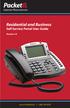 Internet Phone Service Residential and Business Self Service Portal User Guide Version 2.0 www.packet8.net 1.866.TRY.VOIP Contents Introduction to the Packet8 Self Service Portal... 3 How to use your new
Internet Phone Service Residential and Business Self Service Portal User Guide Version 2.0 www.packet8.net 1.866.TRY.VOIP Contents Introduction to the Packet8 Self Service Portal... 3 How to use your new
How to set up the HotSpot module with SmartConnect. Panda GateDefender 5.0
 How to set up the HotSpot module with SmartConnect Panda GateDefender 5.0 Content Introduction... 3 Minimum requirements to enable the hotspot module... 4 Hotspot settings... 6 General settings....6 Configuring
How to set up the HotSpot module with SmartConnect Panda GateDefender 5.0 Content Introduction... 3 Minimum requirements to enable the hotspot module... 4 Hotspot settings... 6 General settings....6 Configuring
1: 2: 2.1. 2.2. 3: 3.1: 3.2: 4: 5: 5.1 5.2 & 5.3 5.4 5.5 5.6 5.7 5.8 CAPTCHA
 Step by step guide Step 1: Purchasing a RSMembership! membership Step 2: Download RSMembership! 2.1. Download the component 2.2. Download RSMembership! language files Step 3: Installing RSMembership! 3.1:
Step by step guide Step 1: Purchasing a RSMembership! membership Step 2: Download RSMembership! 2.1. Download the component 2.2. Download RSMembership! language files Step 3: Installing RSMembership! 3.1:
Quick Reference Guide PAYMENT GATEWAY (Virtual Terminal)
 PAYMENT GATEWAY (Virtual Terminal) Document Version 131227 Copyright 2013 epaymentamerica, Inc. All Rights Reserved Logging in to the Virtual Terminal 1. Open your internet browser; We strongly recommend
PAYMENT GATEWAY (Virtual Terminal) Document Version 131227 Copyright 2013 epaymentamerica, Inc. All Rights Reserved Logging in to the Virtual Terminal 1. Open your internet browser; We strongly recommend
Colorado Medical Assistance Program Web Portal. Frequently Asked Questions
 Colorado Medical Assistance Program Web Portal Frequently Asked Questions Trading Partner Administrator I have my HCPF Welcome Letter, and am going to be the Trading Partner Administrator. Now what? What
Colorado Medical Assistance Program Web Portal Frequently Asked Questions Trading Partner Administrator I have my HCPF Welcome Letter, and am going to be the Trading Partner Administrator. Now what? What
Business ebanking Fraud Prevention Best Practices
 Business ebanking Fraud Prevention Best Practices User ID and Password Guidelines Create a strong password with at least 8 characters that includes a combination of mixed case letters, numbers, and special
Business ebanking Fraud Prevention Best Practices User ID and Password Guidelines Create a strong password with at least 8 characters that includes a combination of mixed case letters, numbers, and special
Exchange & Related Services Quick Start Guide
 Exchange & Related Services Quick Start Guide Contents Summary... 3 Support... 3 Ordering Additional Services... 3 The Welcome Email & Accessing the TelePacific Cloud Control Panel... 4 TelePacific Cloud
Exchange & Related Services Quick Start Guide Contents Summary... 3 Support... 3 Ordering Additional Services... 3 The Welcome Email & Accessing the TelePacific Cloud Control Panel... 4 TelePacific Cloud
Chapter 6 Using Network Monitoring Tools
 Chapter 6 Using Network Monitoring Tools This chapter describes how to use the maintenance features of your Wireless-G Router Model WGR614v9. You can access these features by selecting the items under
Chapter 6 Using Network Monitoring Tools This chapter describes how to use the maintenance features of your Wireless-G Router Model WGR614v9. You can access these features by selecting the items under
Advanced Configuration Steps
 Advanced Configuration Steps After you have downloaded a trial, you can perform the following from the Setup menu in the MaaS360 portal: Configure additional services Configure device enrollment settings
Advanced Configuration Steps After you have downloaded a trial, you can perform the following from the Setup menu in the MaaS360 portal: Configure additional services Configure device enrollment settings
AT&T Business Messaging Account Management
 AT&T Business Messaging Account Management Admin User Guide December 2015 1 Copyright 2015 AT&T Intellectual Property. All rights reserved. AT&T, the AT&T logo and all other AT&T marks contained herein
AT&T Business Messaging Account Management Admin User Guide December 2015 1 Copyright 2015 AT&T Intellectual Property. All rights reserved. AT&T, the AT&T logo and all other AT&T marks contained herein
Baylor Secure Messaging. For Non-Baylor Users
 Baylor Secure Messaging For Non-Baylor Users TABLE OF CONTENTS SECTION ONE: GETTING STARTED...4 Receiving a Secure Message for the First Time...4 Password Configuration...5 Logging into Baylor Secure Messaging...7
Baylor Secure Messaging For Non-Baylor Users TABLE OF CONTENTS SECTION ONE: GETTING STARTED...4 Receiving a Secure Message for the First Time...4 Password Configuration...5 Logging into Baylor Secure Messaging...7
Important Information
 June 2015 Important Information The following information applies to Proofpoint Essentials US1 data center only. User Interface Access https://usproofpointessentials.com MX Records mx1-usppe-hosted.com
June 2015 Important Information The following information applies to Proofpoint Essentials US1 data center only. User Interface Access https://usproofpointessentials.com MX Records mx1-usppe-hosted.com
Configuration Information
 Configuration Information Email Security Gateway Version 7.7 This chapter describes some basic Email Security Gateway configuration settings, some of which can be set in the first-time Configuration Wizard.
Configuration Information Email Security Gateway Version 7.7 This chapter describes some basic Email Security Gateway configuration settings, some of which can be set in the first-time Configuration Wizard.
Installation and Setup Guide
 Installation and Setup Guide Contents 1. Introduction... 1 2. Before You Install... 3 3. Server Installation... 6 4. Configuring Print Audit Secure... 11 5. Licensing... 16 6. Printer Manager... 17 7.
Installation and Setup Guide Contents 1. Introduction... 1 2. Before You Install... 3 3. Server Installation... 6 4. Configuring Print Audit Secure... 11 5. Licensing... 16 6. Printer Manager... 17 7.
CHARTER BUSINESS custom hosting faqs 2010 INTERNET. Q. How do I access my email? Q. How do I change or reset a password for an email account?
 Contents Page Q. How do I access my email? Q. How do I change or reset a password for an email account? Q. How do I forward or redirect my messages to a different email address? Q. How do I set up an auto-reply
Contents Page Q. How do I access my email? Q. How do I change or reset a password for an email account? Q. How do I forward or redirect my messages to a different email address? Q. How do I set up an auto-reply
DOSarrest Security Services (DSS) Version 4.0
 DOSarrest Security Services (DSS) Version 4.0 DOSarrest DSS User Guide The DSS is the main customer portal where customers can view and manipulate traffic statistics from a wide variety of variables that
DOSarrest Security Services (DSS) Version 4.0 DOSarrest DSS User Guide The DSS is the main customer portal where customers can view and manipulate traffic statistics from a wide variety of variables that
DocuShare User Guide
 DocuShare User Guide Publication date: April 2011 This document supports DocuShare Release 6.6.1 Prepared by: erox Corporation DocuShare Business Unit 3400 Hillview Avenue Palo Alto, California 94304 USA
DocuShare User Guide Publication date: April 2011 This document supports DocuShare Release 6.6.1 Prepared by: erox Corporation DocuShare Business Unit 3400 Hillview Avenue Palo Alto, California 94304 USA
Help Desk Web User Guide
 Help Desk Web User Guide 1 P age Contents Create an Incident... 3 Classifying Category... 3 Describe Incident Request... 3 Add Attachments to the Request... 4 Requests... 4 Request List View... 5 Modes
Help Desk Web User Guide 1 P age Contents Create an Incident... 3 Classifying Category... 3 Describe Incident Request... 3 Add Attachments to the Request... 4 Requests... 4 Request List View... 5 Modes
Admin Guide Virtual Private Server (VPS) MailStreet Hosting Control Panel (CP)
 Admin Guide Virtual Private Server (VPS) MailStreet Hosting Control Panel (CP) DOCUMENT REVISION DATE: September 1, 2009 Virtual Private Server (VPS) Admin Guide / Table of Contents Page 2 of 87 Table
Admin Guide Virtual Private Server (VPS) MailStreet Hosting Control Panel (CP) DOCUMENT REVISION DATE: September 1, 2009 Virtual Private Server (VPS) Admin Guide / Table of Contents Page 2 of 87 Table
Conference Bridge User Guide P/N 0893416 Rev 1, September 2006 Printed in U.S.A. 5.99
 Empowered by Innovation Technical Support Web Site: http://ws1.necii.com (registration is required) Conference Bridge User Guide P/N 0893416 Rev 1, September 2006 Printed in U.S.A. 5.99 This manual has
Empowered by Innovation Technical Support Web Site: http://ws1.necii.com (registration is required) Conference Bridge User Guide P/N 0893416 Rev 1, September 2006 Printed in U.S.A. 5.99 This manual has
