Residential and Business
|
|
|
- Jody Henry
- 8 years ago
- Views:
Transcription
1 Internet Phone Service Residential and Business Self Service Portal User Guide Version TRY.VOIP
2 Contents Introduction to the Packet8 Self Service Portal... 3 How to use your new Self Service Portal... 3 Requesting A New Password... 4 Changing My User Profile Information... 4 Changing User Profile Information... 5 Checking Order Status... 6 Checking Credit Card Information... 6 Changing The Billing Credit Card... 7 Creating A support Case... 8 Checking And Updating A support Case... 9 Adding New Services...10 View and Managing Account Settings...11 Viewing Bills...12 Viewing E911 Information...13 Making a Local Number Portability (LNP) request...14 Setting Up, Changing or Delete Features...15 Changing Or Deleting Features...17 Resources...19
3 Introduction to the Packet8 Self Service Portal Welcome to the new Packet8 Self Service portal Our new, improved Self Service portal provides you with the ability to manage your self service needs in a more convenient and elegant manner. Please click on the links below for help on how to use your most commonly used features in the new self service portal. If you have issues that are not addressed in this document, please call our Support line for additional information. How to use your new Self Service Portal Logging In How do I log into the new Self Service portal? To use the new Self Service site, you will need to login using the following pages using your existing Login ID (User ID) and Password.Online management 1. To log into the self service site, please click on the My Account link on the top right corner of the packet8 portal page at to open the Self Service Login page.. To log into the self service site, please click on the Account Login link on the top right corner of the packet8 portal page at to open the Self Service Login page. 3
4 Requesting A New Password How do I request a new Password if I have forgotten my password using the Self Service portal? If you have forgotten your password, you can use the Login page of the Self Service portal to request a new Password Please click on the Password Help link under the Password field on your Self Service Login page to open the Forgot Password page. On this page, please enter a valid Login ID (or User ID) and click on Continue to open the New Password page. (If you have forgotten your user name, please call Support for help.) On this page, please verify your User ID and address and click on Continue to request a new password. A new password will be sent by the system to your address. Changing My User Profile Information How do I change my User Profile information such as Name, Password, Preferences, Contact Information, Billing & Shipping Addresses using the Self Service portal? You can use the Self Service portal to set, change or delete your User Profile information such as Name, Password, Preferences, Contact Information, Billing & Shipping Addresses To change your User Profile information, click on the Change Profile Info button on the left menu of the Self Service portal page. Click on the Change button for the relevant section (e.g. Change Password button for changing password information). On the following screen, please enter, modify or delete your user profile information and then click on Save Changes button to save your changes. 4
5 If you do not wish to save the changes, please click on the Cancel and Return link to return to the User Profile page. Changing User Profile Information How do I change my User Profile information such as Name, Password, Preferences, Contact Information, Billing & Shipping Addresses using the Self Service portal? If you have placed any Orders, then you can use the Self Service portal to check the status of your new or existing Orders. To check Order information, click on the My Orders button on the left menu of the Self Service portal page. Orders for the last 30 days will be shown by default. To see more orders, please enter in a start and end date in the fields provided and click the Search button to show orders placed during the specified period. Click on the Clear button to clear the start and end date if needed. The Order page will show relevant Order information including Order ID, Order Date, Status, Total Price, Tracking Number, and Ship Date. 5
6 Checking Order Status How do I check the status of my existing or new Local Number Portability (LNP) request using the Self Service portal? If you have placed a request for Local Number Portability (LNP), then you can use the Self Service portal to check the status of any LNP requests. The LNP Status page will show relevant LNP information including Case Id, Summary, Case Status, Specialty Type, Detail, and Date Created. Checking Credit Card Information How do I add a New Credit Card information or use it for billing my account/s using the Self Service portal? If you would like to add a new credit card, then you can use the Self Service portal to make such changes. To add or modify credit card information, click on the Credit Card Update button on the left menu of the Self Service portal page. 6
7 The Credit Card page will present the Credit Card Number drop down box that you can use to select an existing credit card or add a new credit card. To add a new credit card, select Add Credit Card from the Credit Card Number drop down box to show fields for a new credit card. Please enter valid information for Credit Card Type (Visa, M/C, etc.), Credit Card Number, Expiration Month, Expiration Year, First Name, Last Name and Name as it Appears on your credit card. Once you have entered this information, please review the list of your existing accounts and select which account or accounts you would like to charge to this credit card. Once you have selected the accounts, Click on the Update Credit Card button to ensure that any future charges for this account/s will be charged to this credit card. Changing The Billing Credit Card How do I change the Credit Card used for billing one or more of my account using the Self Service portal? If you would like to change the accounts billed to an existing credit card, then you can use the Self Service portal to make such changes. To add or modify credit card information, click on the Credit Card Update button on the left menu of the Self Service portal page. The Credit Card page will present the Credit Card Number drop down box that you can use to select an existing credit card or add a new credit card. To change the Credit Card used for billing one or more of your accounts, select the Credit Card Number from the Credit Card Number drop down box. Review the information for this credit card in the fields that appear - namely Credit Card Type (Visa, M/ 7
8 C, etc.), Credit Card Number, Expiration Month, Expiration Year, First Name, Last Name and Name as it Appears on your credit card. Once you have reviewed this information, please review the list of your existing accounts and select which account or accounts you would like to charge to this credit card. Once you have selected the accounts, Click on the Update Credit Card button to ensure that any future charges for this account/s will be charged to this credit card. Creating A support Case How do I report (create) a new Support Cases using the Self Service portal? If you would like to report a new Support Case, then you can use the Self Service portal to make such changes. This feature can save you a lot of time by avoiding any Hold times that may exist in telephone support. To report a new Support Case, click on the Create Case button on the left menu of the Self Service portal page. The Create Support Case page will show you several drop down and data entry fields that are necessary to report a new Support Case - namely Account Number, Problem Details, Product, Category, Specialty Type, Detail, Customer Reference, Summary and Details. 8 NOTE: Some drop down fields will populate based on your selection in the prior field (e.g. the Specialty Type values will depend on the Category that you have selected). In the Detail field, please provide concise and relevant information to help us act on your report in a prompt manner. Please use the Attach File button to attach any relevant files such as screen shots to help us understand your issue better.
9 Checking And Updating A support Case How do I check status of (manage) or update an existing Support Cases using the Self Service portal? If you would like to check status of (manage) or update an existing Support Case, then you can use the Self Service portal to make such changes. This feature can save you a lot of time by avoiding any Hold times that may exist in telephone support. To check status of (manage) or update an existing Support Case, click on the Manage Support Case button on the left menu of the Self Service portal page. The Manage Support Case page will show you a Predefined Search drop down field that you can use to select a set of search criteria for your cases - e.g. All Cases reported in the last 30 days. Select a search criterion to view fields that are necessary to check an existing new Support Case - namely Case, Summary, Contact Name, Product, Status, and Date Created. If you wish to update or close the Case, please click on the Case field to open the Case information page. On this page, you will find the case details including a Close button to close your case, and buttons to add new Notes or Attachments to an existing case. If you update a case, please provide concise and relevant information to help us act on your report in a prompt manner. Please use the Attach File button to attach any relevant files such as screen shots to help us understand your issue better. 9
10 Adding New Services How do I add new Add-On Products to my service using the Self Service portal? If you would like to add new Add-On Products to your service, then you can use the Self Service portal to add such products. NOTE: This feature only allows you to add Add-On products such as Virtual Number, Toll Free Numbers, etc. If you wish to add a brand new residential line or business account, please place any such orders at To add new Add-On Products to your service, click on the Add-On Services button on the left menu of the Self Service portal page. This will launch the Add-On Services page that will show you the available Add-On services. To learn more about each Add-On service, please click on the Learn More button for the selected Add-On Service. If you wish to order an Add-On Service, please click on the Join Now button for that service. The Join Now button will launch a short and intuitive order process to allow you to specify the type and payment method for the selected Add-On service. 10
11 View and Managing Account Settings How do I view and manage my Account Settings including Activation Code, Features, E911 Address & Billing Information using the Self Service portal? If you would like to view and manage your Account Settings for your Residential or Business account, then you can use the Self Service portal to make such changes. To view and manage Accounts, please click on the My Accounts button on the left menu of the Self Service portal page. This will launch the My Accounts page that will show you a list of your new and existing accounts such as Lines, Virtual Numbers, Toll Free Numbers, etc. For each Account in the list, this list will show you key information such as Phone Number, Service Type, Account Number, Status, and Activation Code. Additionally, you can click on any of the inline buttons or links to view and manage more details such as those for Account Number, Features, E911 and Call Log. 11
12 The E911 and Call Log buttons will only be enabled for Active accounts and are disabled for accounts that are pending Activation. If you click on the Account Number for any account, you can view the Account Details page that shows your subscriber information such as Name, Phone Number, Address, Activation Code, Products and also provides buttons to view Unbilled Calls, View Bills, E911 Address, Update Credit Card, and create a new LNP Request. Viewing Bills How do I view my prior period bills and current usage using the Self Service portal? If you would like to view your prior period bills and current usage for your Residential or Business account, then you can use the Self Service portal to make such changes. To view and manage Accounts, please click on the My Accounts button on the left menu of the Self Service portal page. This will launch the My Accounts page that will show you a list of your new and existing accounts such as Lines, Virtual Numbers, Toll Free Numbers, etc. For each Account in the list, this list will show you key information such as Phone Number, Service Type, Account Number, Status, and Activation Code. Additionally, you can click on any of the inline buttons or links to view and manage more details such as those for Account Number, Features, E911 and Call Log. If you click on the Account Number for any account, you can view the Account Details page that shows your subscriber information such as Name, Phone Number, Address, Activation Code, Products and also provides buttons to view Unbilled Calls, View Bills, E911 Address, Update Credit Card, and create a new LNP Request. You can click on the View Bills button to view PDF copies of your prior period bills. 12
13 You can click on the Unbilled Calls button to view your call details between a Start Date, End Date and Time Zone specified by you. You can also access this Call Log by clicking on the Call Log button that is inline with the Account Number on the My Accounts page. Viewing E911 Information How do I view or change my E911 address using the Self Service portal? If you would like to view or change your E911 address for your Residential or Business account, then you can use the Self Service portal to make such changes. To view and manage Accounts, please click on the My Accounts button on the left menu of the Self Service portal page. This will launch the My Accounts page that will show you a list of your new and existing accounts such as Lines, Virtual Numbers, Toll Free Numbers, etc. For each Account in the list, this list will show you key information such as Phone Number, Service Type, Account Number, Status, and Activation Code. Additionally, you can click on any of the inline buttons or links to view and manage more details such as those for Account Number, Features, E911 and Call Log. 13
14 If you click on the Account Number for any account, you can view the Account Details page that shows your subscriber information such as Name, Phone Number, Address, Activation Code, Products and also provides buttons to view Unbilled Calls, View Bills, E911 Address, Update Credit Card, and create a new LNP Request. You can click on the E911 Address button to open the E11 Address page. You can also access the E911 page by clicking on the E911 button that is inline with the Account Number on the My Accounts page. On the E911 page, to add a new E911 Address, click on the Create Address button. This button will link you to a new page where you can enter, validate and save your E911 Address and to check a checkbox to indicate that you understand the E911 service. If your address is not E911 serviceable, the system will also provide you with an option to save a non-e911 address. When you save the address, you return to the E911 page where you can see a list of all addresses that you have entered to date. To designate one of these addresses as your E911 address, please click on the radio button next to it, and click on the Save button. The saved address will now serve as your E911 address until you make any further changes. Please note that if you select an address that is of type = Non E911 Address, then as per FCC regulations, the system will prompt you that selecting this address will result in the suspension of your service until you switch back to a valid E911 address. If you agree, you will not be able to use your phone line to make or receive calls until you switch back to a valid E911 address. Making a Local Number Portability (LNP) request How do I make a Local Number Portability (LNP) request using the Self Service portal? If you would like to make a Local Number Portability (LNP) request for your Residential or Business account, then you can use the Self Service portal to make such changes. To view and manage Accounts, please click on the My Accounts button on the left menu of the Self Service portal page. This will launch the My Accounts page that will show you a list of your new and existing accounts such as Lines, Virtual Numbers, Toll Free Numbers, etc. For each Account in the list, this list will show you key information such as Phone Number, Service Type, Account Number, Status, and Activation Code. If you click on the Account Number for any account, you can view the Account Details page that shows your subscriber information such as Name, Phone Number, Address, Activation Code, Products and also provides buttons to view Unbilled Calls, View Bills, E911 Address, Update Credit Card, and create a new LNP Request. 14
15 You can click on the LNP Request button to open the LNP Authorization page. This will launch the short and intuitive LNP order process to allow you to specify the details of the number to be ported and payment method for the LNP service. Please note that not all numbers can be successfully ported and your request may be rejected either at the time of filling in the LNP Authorization form or even after you have placed your request successfully. If you have placed a request for Local Number Portability (LNP), then you can use the Self Service portal to check the status of any LNP requests. To check LNP Status, click on the LNP Status button on the left menu of the Self Service portal page. The LNP Status page will show relevant LNP information including Case Id, Summary, Case Status, Specialty Type, Detail, and Date Created. Setting Up, Changing or Delete Features How do I set up, change or delete Features such as Voice Mail features, International Calling, Call Waiting, and Call Forwarding for my Residential account? If you would like set up, change or delete Features for your Residential account, then you can use the Self Service portal to make such changes. To view and manage Accounts, please click on the My Accounts button on the left menu of the Self Service portal page. This will launch the My Accounts page that will show you a list of your new and existing accounts such as Lines, Virtual Numbers, Toll Free Numbers, etc. For each Account in the list, this list will show you key information such as Phone Number, Service Type, Account Number, Status, and Activation Code. To set and manage Features, please click on the inline Features button to open the Manage Features page. 15
16 The Manage Features page allows you to configure the features listed below. For Residential Accounts, the General Call features include 7 Digits Local Dialing, Allow international calling, Block my phone number when making calls, Enable Call Waiting, Enable Caller ID, Enable Voic , Voic Password, and Voic answers after (seconds). Voice Mail features include Enable Personal Voic Greeting, Enable Voice Mail Timestamp, Enable Voic to , Send Notification with Attachment and Voice Address (where the attachment will be sent for the VM notification). Call Routing features include Call Forwarding, Find Me/Follow Me, Simultaneous Ring, and Call Failover and you can set relevant fields including the desired Routing Number and the Ring Duration (in seconds). Please configure features using the adjoining field or drop down box to select the desired setting and click the OK button at the bottom of the page to save your settings. 16
17 Changing Or Deleting Features How do I set up, change or delete Features, Auto Attendant, Ring Group, Extensions Manager and other configurable features for my Virtual Office Business account? If you would like set up, change or delete Features for your Virtual Office Business account, then you can use the Self Service portal to make such changes. To view and manage Accounts, please click on the My Accounts button on the left menu of the Self Service portal page. This will launch the My Accounts page that will show you a list of your new and existing accounts such as Extensions, Virtual Numbers, Toll Free Numbers, Auto-Attendant, Ring Groups, etc. For each Account in the list, this list will show you key information such as Phone Number, Service Type, Account Number, and Status. To set and manage Features, please click on the inline Features button to open the Manage Features page. The Manage Features page allows you to configure the features listed below. For Virtual Office Accounts, the General Call features include Allow international calling, Enable Call Waiting, Enable Caller ID, Enable Voic Notification, and Voice Address (where the attachment will be sent for the VM notification), etc. Call Routing features include Busy Forward, No Answer Forward, Always Forward, and Call Failover and you can set relevant fields including the desired Routing Number and the Ring Duration (in seconds). One Number Access features can also be set for Call Forwarding including Find Me/ Follow Me and Simultaneous Ring with Call Screening Please configure features using the adjoining field or drop down box to select the desired setting and click the OK button at the bottom of the page to save your settings. 17
18 Additionally, Auto-Attendant and Ring Group features can be set by clicking on the main account for the ipbx on the My Accounts page and using the Auto-Attendant and Ring Group links on the top right corner of the page. Additionally, the Extension Manager can be used to assign users to extensions and to set up limited accounts for extensions users which they can use to manage only their extension alone without viewing or changing information for any other extensions. 18
19 Resources To find the latest user guides and tools for your Packet8 Residential and Virtual Office service, please log in to your account at: To access online user documents, go to your main account page and click on resources in the menu on the left side of the screen. You may view or download each of the files as reference. Residential Customers By By Phone: Phone: Monday - Saturday 5:00 AM to 9:00 PM PDT Try-VoIP [ ] outside of U.S. Business Customers By virtualoffice@packet8.net By Phone: Monday - Friday 6:00 AM to 6:00 PM PDT Try-VoIP [ ] outside of U.S. 19
20 Internet Phone Service WARNING Toll fraud is committed when individuals unlawfully gain access to a customers telecommunication system. This is a criminal offense. Currently, we do not know of any telecommunications system that is immune to this type of criminal activity. 8x8 Inc. will not accept liability for any damages, including long distance charges, which result from unauthorized and/or unlawful use. Although 8x8 Inc. has designed security features into its products and services, it is your sole responsibility to use the security features and to establish security practices within your organization, including training, security awareness, and call auditing to eliminate security risks. NOTICE While every effort has been made to ensure accuracy, 8x8, Inc. will not be liable for technical or editorial errors or omissions contained within the documentation. The information contained in this documentation is subject to change without notice. This documentation may be used only in accordance with the terms of the 8x8, Inc. License Agreement. Packet8 Contact Information Customer Service: Customer Service, outside the U.S.: Support: virtualoffice@packet8.net Customer Service, toll free: Customer Service, outside of the U.S.: Packet8, the Packet8 logo, and the 8x8, Inc. logo are registered trademarks of 8x8, Inc. 8x8, Inc. is a Nasdaq listed company, symbol EGHT x8, Inc. All rights reserved Jay Street. Santa Clara, CA Tel: Fax:
Internet Phone Service. Virtual Office. Outlook Integration User Guide. Version 1.0. www.packet8.net 1.866.TRY.VOIP
 Internet Phone Service Virtual Office Outlook Integration User Guide Version 10 wwwpacket8net 1866TRYVOIP Introduction What is Virtual Office Outlook Integration? Virtual Office Outlook Integration allows
Internet Phone Service Virtual Office Outlook Integration User Guide Version 10 wwwpacket8net 1866TRYVOIP Introduction What is Virtual Office Outlook Integration? Virtual Office Outlook Integration allows
Quick Install Guide. Packet8 Response Point Adapter (RPA) www.8x8.com 1.888.898.8733. Version 2.0 (SP2)
 Quick Install Guide Version 2.0 (SP2) Packet8 Response Point Adapter (RPA) For use with the Microsoft Response Point Small Business Phone System (Version SP2) www.8x8.com 1.888.898.8733 Contents Overview...3
Quick Install Guide Version 2.0 (SP2) Packet8 Response Point Adapter (RPA) For use with the Microsoft Response Point Small Business Phone System (Version SP2) www.8x8.com 1.888.898.8733 Contents Overview...3
ADMINISTRATOR GUIDE Call Queuing Administrator Guide V 2.0. 8x8 Call Queuing. Administrator Guide. Version 2.0 February 2011
 8x8 Call Queuing Administrator Guide Version 2.0 February 2011 Table of Contents Introduction...3 How an 8x8 Call Queue Works...4 Example: Primary and Secondary Queue Extension Group...4 Getting Started...5
8x8 Call Queuing Administrator Guide Version 2.0 February 2011 Table of Contents Introduction...3 How an 8x8 Call Queue Works...4 Example: Primary and Secondary Queue Extension Group...4 Getting Started...5
Getting Started. Getting Started with Time Warner Cable Business Class. Voice Manager. A Guide for Administrators and Users
 Getting Started Getting Started with Time Warner Cable Business Class Voice Manager A Guide for Administrators and Users Table of Contents Table of Contents... 2 How to Use This Guide... 3 Administrators...
Getting Started Getting Started with Time Warner Cable Business Class Voice Manager A Guide for Administrators and Users Table of Contents Table of Contents... 2 How to Use This Guide... 3 Administrators...
MaxMobile Communicator User Guide
 MaxMobile Communicator User Guide For Android Phones MAX Communication Server Release 7.0 October 2013 WARNING! Toll fraud is committed when individuals unlawfully gain access to customer telecommunication
MaxMobile Communicator User Guide For Android Phones MAX Communication Server Release 7.0 October 2013 WARNING! Toll fraud is committed when individuals unlawfully gain access to customer telecommunication
8x8 Virtual Office Mobile User Guide for ios
 8x8 User Guide for ios Works with iphone, ipad and ipod Touch Version 3.0, August 2012 The Champion For Business Communications Table of Contents Introduction...3 Features...3 Technical Requirements...4
8x8 User Guide for ios Works with iphone, ipad and ipod Touch Version 3.0, August 2012 The Champion For Business Communications Table of Contents Introduction...3 Features...3 Technical Requirements...4
Switchboard User Manual
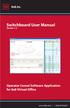 Switchboard User Manual Version 1.2 Operator Consol Software Application for 8x8 Virtual Office www.8x8.com 1.866.879.8647 Contents Introduction... 3 System Requirements... 3 Getting Started... 3 Installation...
Switchboard User Manual Version 1.2 Operator Consol Software Application for 8x8 Virtual Office www.8x8.com 1.866.879.8647 Contents Introduction... 3 System Requirements... 3 Getting Started... 3 Installation...
8x8 Virtual Office Mobile User Guide for iphone
 8x8 User Guide for iphone Works with iphone, ipad and ipod Touch Version 2.0, September 2010 Table of Contents Introduction...3 Features...3 Technical Requirements...4 Getting Started...5 Ordering from
8x8 User Guide for iphone Works with iphone, ipad and ipod Touch Version 2.0, September 2010 Table of Contents Introduction...3 Features...3 Technical Requirements...4 Getting Started...5 Ordering from
Using Your 8x8 Conference Bridge Administrator Guide
 Administrator Guide Version 1.0, June 2010 Table of Contents Getting the Most Out of Your 8x8 Conference Bridge...3 8x8 Conference Bridge Features...3 Setting up a Conference Call...3 Joining a Conference
Administrator Guide Version 1.0, June 2010 Table of Contents Getting the Most Out of Your 8x8 Conference Bridge...3 8x8 Conference Bridge Features...3 Setting up a Conference Call...3 Joining a Conference
BUSINESS PHONE USER S MANUAL
 Wire your business for success Find great business services inside. BUSINESS PHONE USER S MANUAL INSIDE: - PHONE PLANS - HOW TO ACCESS YOUR FEATURES ONLINE CLICK BUSINESS.CABLEONE.NET TODAY! BUSINESS CARE
Wire your business for success Find great business services inside. BUSINESS PHONE USER S MANUAL INSIDE: - PHONE PLANS - HOW TO ACCESS YOUR FEATURES ONLINE CLICK BUSINESS.CABLEONE.NET TODAY! BUSINESS CARE
8x8 Auto Attendant Administrator Guide
 8x8 Auto Attendant Administrator Guide Version 2.0, May 2010 Table of Contents Overview...3 Before You Start...4 Initial Set-Up...4 What To Expect...4 How to Call into Your Auto Attendant...4 Primary Auto
8x8 Auto Attendant Administrator Guide Version 2.0, May 2010 Table of Contents Overview...3 Before You Start...4 Initial Set-Up...4 What To Expect...4 How to Call into Your Auto Attendant...4 Primary Auto
NGT Hosted Digital Voice. User Guide
 NGT Hosted Digital Voice User Guide December 2009 Getting Started Making Calls Using Your NGT Hosted Digital Voice service Domestic Dial as you normally would. You can also reference your local telephone
NGT Hosted Digital Voice User Guide December 2009 Getting Started Making Calls Using Your NGT Hosted Digital Voice service Domestic Dial as you normally would. You can also reference your local telephone
Web Portal User Guide
 Web Portal User Guide Fusion Hosted Voice Web Portal User Guide, Revision 2, September 2013 NCTC North Central 872 Highway 52 Bypass E Lafayette, TN 37083 615-666-2151 www.nctc.com Fusion Hosted Voice
Web Portal User Guide Fusion Hosted Voice Web Portal User Guide, Revision 2, September 2013 NCTC North Central 872 Highway 52 Bypass E Lafayette, TN 37083 615-666-2151 www.nctc.com Fusion Hosted Voice
How To Use Freedomvoice On A Cell Phone Or Landline Phone On A Pc Or Mac Or Ipad Or Ipa Or Ipo Or Ipod Or Ipode Or Ipro Or Ipor Or Ipore Or Ipoe Or Ipob Or
 Virtual Phone System User Guide v5.4 169 Saxony Road, Suite 212 Encinitas, CA 92024 Phone & Fax: (800) 477-1477 Welcome! Thank you for choosing FreedomVoice. This User Guide is designed to help you understand
Virtual Phone System User Guide v5.4 169 Saxony Road, Suite 212 Encinitas, CA 92024 Phone & Fax: (800) 477-1477 Welcome! Thank you for choosing FreedomVoice. This User Guide is designed to help you understand
8x8 Virtual Office Mobile User Guide for ios
 8x8 User Guide for ios Works with iphone, ipad and ipod Touch Version 4.0, October 2012 The Champion For Business Communications Table of Contents Introduction...3 Features...3 Technical Requirements...4
8x8 User Guide for ios Works with iphone, ipad and ipod Touch Version 4.0, October 2012 The Champion For Business Communications Table of Contents Introduction...3 Features...3 Technical Requirements...4
vsuite Home Phone Feature Reference
 vsuite Home Phone Feature Reference Below is a list of features that are included with your new vsuite telephone service. Should you have any questions or problems with a feature please feel free to contact
vsuite Home Phone Feature Reference Below is a list of features that are included with your new vsuite telephone service. Should you have any questions or problems with a feature please feel free to contact
Rev. 1.0.3. www.telinta.com
 Rev. 1.0.3 Copyright Notice Copyright 2014-2015 Telinta Inc. No part of this document may be reproduced or transmitted in any form or by any means, electronic or mechanical, for any purpose, without the
Rev. 1.0.3 Copyright Notice Copyright 2014-2015 Telinta Inc. No part of this document may be reproduced or transmitted in any form or by any means, electronic or mechanical, for any purpose, without the
Virtual Phone System User Guide v4.7
 Virtual Phone System User Guide v4.7 169 Saxony Road, Suite 212 Encinitas, CA 92024 Phone & Fax: (800) 477-1477 Welcome! Thank you for choosing FreedomVoice. This User Guide is designed to help you understand
Virtual Phone System User Guide v4.7 169 Saxony Road, Suite 212 Encinitas, CA 92024 Phone & Fax: (800) 477-1477 Welcome! Thank you for choosing FreedomVoice. This User Guide is designed to help you understand
Charter Business Hunt Group Administrator Start-up and Quick Reference Guide
 Charter Business Hunt Group Administrator Start-up and Quick Reference Guide This guide is designed to help company telephone administrators manage the most common tasks related to initial set-up and on-going
Charter Business Hunt Group Administrator Start-up and Quick Reference Guide This guide is designed to help company telephone administrators manage the most common tasks related to initial set-up and on-going
PBX Administrator Guide
 DDev8.10 1 PBX Administrator Guide URL for the site is https://hostedpbx.voxnetinc.com/login.php Enter you Username E mail address Enter your Password - Your extension The HOME page opens Here you can
DDev8.10 1 PBX Administrator Guide URL for the site is https://hostedpbx.voxnetinc.com/login.php Enter you Username E mail address Enter your Password - Your extension The HOME page opens Here you can
8x8 Virtual Office Click2Pop for eagent Setup Guide
 8x8 Virtual Office April 2012 Table of Contents 8x8 Click2Pop for eagent... 3 8x8 Click2Pop provides eagent CRM with two functions:... 3 Requirements.... 3 Installation... 3 Start the Application and Integrate
8x8 Virtual Office April 2012 Table of Contents 8x8 Click2Pop for eagent... 3 8x8 Click2Pop provides eagent CRM with two functions:... 3 Requirements.... 3 Installation... 3 Start the Application and Integrate
Please let us know if you need anything. Our customer service number is 1-866-311-5900. We re always happy to help.
 Dear Valued Customer, We are proud to welcome you to the EvenLink s Crystal Clear Digital Phone service. Our network reliability, customer support and value pricing are a great combination. We appreciate
Dear Valued Customer, We are proud to welcome you to the EvenLink s Crystal Clear Digital Phone service. Our network reliability, customer support and value pricing are a great combination. We appreciate
Feature Reference. Features: Call Forwarding Call Waiting Conference Calling Outbound Caller ID Block Last Call Return VoiceMail
 Feature Reference This document will provide you with information on and how to use the following features of your phone service with Standard Broadband. Features: Call Forwarding Call Waiting Conference
Feature Reference This document will provide you with information on and how to use the following features of your phone service with Standard Broadband. Features: Call Forwarding Call Waiting Conference
Single-User VoIP Service User Manual. Version 20080501 Revised 20110202
 Single-User VoIP Service User Manual Version 20080501 Revised 20110202 Table of Contents Table of Contents... 2 Your VoIP Service... 2 Who Should Read this Manual... 2 Basic Features... 2 Optional Features...
Single-User VoIP Service User Manual Version 20080501 Revised 20110202 Table of Contents Table of Contents... 2 Your VoIP Service... 2 Who Should Read this Manual... 2 Basic Features... 2 Optional Features...
Digital Telephone User Guide
 Digital Telephone User Guide 1 Proud to provide Conway s Electric, Water, Cable, Internet and Telephone services. Welcome to Conway Corporation Digital Telephone Service We take pride in providing superior
Digital Telephone User Guide 1 Proud to provide Conway s Electric, Water, Cable, Internet and Telephone services. Welcome to Conway Corporation Digital Telephone Service We take pride in providing superior
# $ %&' ( $" )% %! $" )$) %! &%& $'('!
 !!" # $ %&' ( $" )% %! $" )$) %! &%& $'('! Contents Anonymous Call Rejection 3 Call Block 3 Call Forward 4 Call Return 5 Call Waiting 5 Caller ID 6 Do Not Disturb 7 Find Me 7 Last Number Redial 8 Selective
!!" # $ %&' ( $" )% %! $" )$) %! &%& $'('! Contents Anonymous Call Rejection 3 Call Block 3 Call Forward 4 Call Return 5 Call Waiting 5 Caller ID 6 Do Not Disturb 7 Find Me 7 Last Number Redial 8 Selective
Clear Choice Communications. Digital Voice Services User Guide
 Clear Choice Communications Digital Voice Services User Guide 2 P a g e * Feature Access Codes *62 Access Voicemail *72 Call Forwarding Always Activation *73 Call Forwarding Always Deactivation *90 Call
Clear Choice Communications Digital Voice Services User Guide 2 P a g e * Feature Access Codes *62 Access Voicemail *72 Call Forwarding Always Activation *73 Call Forwarding Always Deactivation *90 Call
Digital Voice Services Residential User Guide
 Digital Voice Services Residential User Guide 2 P a g e * Feature Access Codes *11 Broadworks Anywhere (pulling call to alternate phone) *62 Access Voicemail *72 Call Forwarding Always Activation *73 Call
Digital Voice Services Residential User Guide 2 P a g e * Feature Access Codes *11 Broadworks Anywhere (pulling call to alternate phone) *62 Access Voicemail *72 Call Forwarding Always Activation *73 Call
Digital Phone @ Home Tutorial
 Digital Phone @ Home Tutorial 2 Table of Contents Quick Start Guide... 4 Making Phone Calls... 5 Voicemail Setup... 6 Setup instructions:... 6 To Check Messages:... 6 Quick Key Reference:... 6 Customer
Digital Phone @ Home Tutorial 2 Table of Contents Quick Start Guide... 4 Making Phone Calls... 5 Voicemail Setup... 6 Setup instructions:... 6 To Check Messages:... 6 Quick Key Reference:... 6 Customer
1 P a g e. Digital Voice Services Business User Guide
 1 P a g e Digital Voice Services Business User Guide Feature Access Codes *62 Voice Portal *86 Direct Voice Mail Retrieval *77 Anonymous Call Rejection Activation *87 Anonymous Call Rejection Deactivation
1 P a g e Digital Voice Services Business User Guide Feature Access Codes *62 Voice Portal *86 Direct Voice Mail Retrieval *77 Anonymous Call Rejection Activation *87 Anonymous Call Rejection Deactivation
MightyCall Receptionist. Customers s Guide
 MightyCall Receptionist Customers s Guide MightyCall Receptionist: Customers s Guide Document version: 5.2.857.0.rev.19012 Copyright 2012 INFRATEL, Inc. This document contains instructions and recommendations
MightyCall Receptionist Customers s Guide MightyCall Receptionist: Customers s Guide Document version: 5.2.857.0.rev.19012 Copyright 2012 INFRATEL, Inc. This document contains instructions and recommendations
Premium Digital Voice Solution. User Guide
 Premium Digital Voice Solution User Guide Table of Contents How to Log into Account Portal & Changing your Password 1 How to Download Toolbar 2 Utilizing Voice Mail 3 Feature Guide & How to Configure
Premium Digital Voice Solution User Guide Table of Contents How to Log into Account Portal & Changing your Password 1 How to Download Toolbar 2 Utilizing Voice Mail 3 Feature Guide & How to Configure
Voice Mail with E-Forward Online User Guide
 Voice Mail with E-Forward Online User Guide Check voice messages from any phone, your e-mail or online! Discover the ultimate convenience of managing your home and family life using Ponderosa Voice Mail
Voice Mail with E-Forward Online User Guide Check voice messages from any phone, your e-mail or online! Discover the ultimate convenience of managing your home and family life using Ponderosa Voice Mail
Charter Business Phone Individual Voicemail Quick Reference Guide
 Charter Business Phone Individual Voicemail Quick Reference Guide This guide is designed to help individual phone line users manage the most common tasks related to initial set-up and on-going use of an
Charter Business Phone Individual Voicemail Quick Reference Guide This guide is designed to help individual phone line users manage the most common tasks related to initial set-up and on-going use of an
Outlook Integrated Toolbar Guide
 Outlook Integrated Toolbar Guide Guide Description This guide will introduce you to the Outlook Toolbar that can be used to administer some of the advanced features of your phone. The toolbar gives convenient
Outlook Integrated Toolbar Guide Guide Description This guide will introduce you to the Outlook Toolbar that can be used to administer some of the advanced features of your phone. The toolbar gives convenient
Digital Voice Services User Guide
 Digital Voice Services User Guide 2 P a g e * Feature Access Codes *11 Broadworks Anywhere (pulling call to alternate phone) *62 Access Voicemail *72 Call Forwarding Always Activation *73 Call Forwarding
Digital Voice Services User Guide 2 P a g e * Feature Access Codes *11 Broadworks Anywhere (pulling call to alternate phone) *62 Access Voicemail *72 Call Forwarding Always Activation *73 Call Forwarding
Verizon Collaboration Plug-In for Microsoft Outlook User Guide
 Verizon Collaboration Plug-In for Microsoft Outlook User Guide Version 4.11 Last Updated: July 2011 2011 Verizon. All Rights Reserved. The Verizon and Verizon Business names and logos and all other names,
Verizon Collaboration Plug-In for Microsoft Outlook User Guide Version 4.11 Last Updated: July 2011 2011 Verizon. All Rights Reserved. The Verizon and Verizon Business names and logos and all other names,
8x8 Click2Pop User Guide
 USER GUIDE 8x8 User Guide Getting Started with April 2014 Contents Introduction... 3 What s new.... 3 8x8.... 3 Here is how works...4 8x8 Click2Connect.... 4 Requirements.... 4 Installation on Microsoft
USER GUIDE 8x8 User Guide Getting Started with April 2014 Contents Introduction... 3 What s new.... 3 8x8.... 3 Here is how works...4 8x8 Click2Connect.... 4 Requirements.... 4 Installation on Microsoft
Table of Contents INTRODUCTION... 5 ADMINISTRATION... 6 MANAGING ACD GROUPS... 8
 WorldSmart ACD Help Table of Contents INTRODUCTION... 5 OVERVIEW... 5 WHO CAN CREATE AND MANAGE ACD... 5 ADMINISTRATION... 6 CREATING A NEW GROUP... 6 ASSIGN PHONE NUMBER... 7 MANAGING ACD GROUPS... 8
WorldSmart ACD Help Table of Contents INTRODUCTION... 5 OVERVIEW... 5 WHO CAN CREATE AND MANAGE ACD... 5 ADMINISTRATION... 6 CREATING A NEW GROUP... 6 ASSIGN PHONE NUMBER... 7 MANAGING ACD GROUPS... 8
Virtual Office Account Manager Phone System Setup Guide. 8x8 Virtual Office Phone System Setup Guide
 8x8 Virtual Office Version 1.1, October 2011 Contents Introduction...3 System Requirements...4 Supported Operating Systems....4 Required Plug-ins....4 Supported Browsers....4 Required Firewall Ports...4
8x8 Virtual Office Version 1.1, October 2011 Contents Introduction...3 System Requirements...4 Supported Operating Systems....4 Required Plug-ins....4 Supported Browsers....4 Required Firewall Ports...4
Using Your 8x8 Conference Bridge Administrator Guide
 Administrator Guide Version 1.3, March 2014 The Champion For Business Communications Table of Contents Getting the Most Out of Your 8x8 Conference Bridge...3 8x8 Conference Bridge Features...3 Setting
Administrator Guide Version 1.3, March 2014 The Champion For Business Communications Table of Contents Getting the Most Out of Your 8x8 Conference Bridge...3 8x8 Conference Bridge Features...3 Setting
Online Bill Pay User Manual
 \ Online Bill Pay User Manual Updated: November 14, 2014 Page 1 Table of Contents I. Welcome to Online Bill Pay... 3 II. New User Registration... 4 III. Login for Registered Users... 7 IV. Home Page Functionality...
\ Online Bill Pay User Manual Updated: November 14, 2014 Page 1 Table of Contents I. Welcome to Online Bill Pay... 3 II. New User Registration... 4 III. Login for Registered Users... 7 IV. Home Page Functionality...
Hosted VoIP Phone System. Admin Portal User Guide for. Call Center Administration
 Hosted VoIP Phone System Admin Portal User Guide for Call Center Administration Contents Table of Figures... 4 1 About this Guide... 6 2 Accessing the Hosted VoIP Phone System Administration Portal...
Hosted VoIP Phone System Admin Portal User Guide for Call Center Administration Contents Table of Figures... 4 1 About this Guide... 6 2 Accessing the Hosted VoIP Phone System Administration Portal...
RESIDENTIAL DIGITAL VOICE USER GUIDE
 WELCOME Welcome to USA Communications Digital Voice. We thank you for being our customer; we take pride in providing superior and reliable Residential Digital Voice services to our customers. This document
WELCOME Welcome to USA Communications Digital Voice. We thank you for being our customer; we take pride in providing superior and reliable Residential Digital Voice services to our customers. This document
REINVENTING COMMUNICATIONS. User s Guide !!!!!!!!!!!!!!!!!!!!!!!!!!!!!!!! User s Guide
 " $%&'()*+),$(,$- %&).$,./0)11111111111111111111111111111111111111223 %++(--0,4$5(,./0)6(&7)8$%'222111111111111111111111111229,%/04%$0,4$5(7)8$%'111111111111111111111111111111122: 5);(7%4(1111111111111111111111111111111111111111
" $%&'()*+),$(,$- %&).$,./0)11111111111111111111111111111111111111223 %++(--0,4$5(,./0)6(&7)8$%'222111111111111111111111111229,%/04%$0,4$5(7)8$%'111111111111111111111111111111122: 5);(7%4(1111111111111111111111111111111111111111
Virtual Office Phone Service Setup Guide
 Setup Guide A guide for the Phone System Administrator Version 7.0, January 2011 Table of Contents Welcome to 8x8 Virtual Office!...3 8x8 Virtual Office Softphone...3 Activate Your 8x8 IP Phones...3 The
Setup Guide A guide for the Phone System Administrator Version 7.0, January 2011 Table of Contents Welcome to 8x8 Virtual Office!...3 8x8 Virtual Office Softphone...3 Activate Your 8x8 IP Phones...3 The
We thank you for being our customer, we take pride in providing superior and reliable Commercial Voice services to our customers.
 Welcome to USA Communications Commercial Voice. We thank you for being our customer, we take pride in providing superior and reliable Commercial Voice services to our customers. This document should answer
Welcome to USA Communications Commercial Voice. We thank you for being our customer, we take pride in providing superior and reliable Commercial Voice services to our customers. This document should answer
Voice Mail Online User Guide
 Voice Mail Online User Guide Overview Welcome to the online version of SaskTel Voice Mail that is now accessible from any computer with Internet access You can listen to, sort, forward and/or delete your
Voice Mail Online User Guide Overview Welcome to the online version of SaskTel Voice Mail that is now accessible from any computer with Internet access You can listen to, sort, forward and/or delete your
Hosted PBX. Auto Attendant Setup Guide. Auto Attendant. Setup and Maintenance. Hosted PBX 3/11/15
 Hosted PBX Auto Attendant Setup Guide Auto Attendant Setup and Maintenance Hosted PBX 3/11/15 TO EDIT YOUR AUTO ATTENDANT: Go to http://portal.hpbx.telepacific.net/ Enter your username and password. Click
Hosted PBX Auto Attendant Setup Guide Auto Attendant Setup and Maintenance Hosted PBX 3/11/15 TO EDIT YOUR AUTO ATTENDANT: Go to http://portal.hpbx.telepacific.net/ Enter your username and password. Click
Verizon Collaboration Plug-In for Microsoft Outlook User Guide
 Verizon Collaboration Plug-In for Microsoft Outlook User Guide Version 4.11 Last Updated: July 2011 2011 Verizon. All Rights Reserved. The Verizon and Verizon Business names and logos and all other names,
Verizon Collaboration Plug-In for Microsoft Outlook User Guide Version 4.11 Last Updated: July 2011 2011 Verizon. All Rights Reserved. The Verizon and Verizon Business names and logos and all other names,
How to Logon to the Conference Scheduler Website
 TM This document was designed to teach you how to use the Samsung OfficeServ Meet Me Conference features. It contains step by step instructions on how to logon to the conference website, how to schedule
TM This document was designed to teach you how to use the Samsung OfficeServ Meet Me Conference features. It contains step by step instructions on how to logon to the conference website, how to schedule
A. BACK UP YOUR CURRENT DATA. QuickBooks Business Accounting Software 2006 2009 for Windows Account Conversion Instructions
 QuickBooks Business Accounting Software 2006 2009 for Windows Account Conversion Instructions As your financial institution completes its system conversion, you will need to modify your QuickBooks settings
QuickBooks Business Accounting Software 2006 2009 for Windows Account Conversion Instructions As your financial institution completes its system conversion, you will need to modify your QuickBooks settings
Shaw Business SmartVoice Online Feature Management User Guide
 Shaw Business SmartVoice Online Feature Management User Guide Contents SmartVoice End User Portal User Guide... 3 Logging into the portal... 3 Calling Features...4 Managing incoming calls...4 Alternate
Shaw Business SmartVoice Online Feature Management User Guide Contents SmartVoice End User Portal User Guide... 3 Logging into the portal... 3 Calling Features...4 Managing incoming calls...4 Alternate
IPOne Phone System User Interface Guide
 IPOne Phone System User Interface Guide DoubleHorn Communications, LLC 1802 W. 6 th Street Austin, TX 78703 Main Office: 512-637-5200 Toll Free: 877-637-HORN (4676) DHC Support: Dial 611 IPOne Phone System
IPOne Phone System User Interface Guide DoubleHorn Communications, LLC 1802 W. 6 th Street Austin, TX 78703 Main Office: 512-637-5200 Toll Free: 877-637-HORN (4676) DHC Support: Dial 611 IPOne Phone System
Using Avaya Aura Messaging
 Using Avaya Aura Messaging 6.0 November 2011 2010 Avaya Inc. All Rights Reserved. Notice While reasonable efforts have been made to ensure that the information in this document is complete and accurate
Using Avaya Aura Messaging 6.0 November 2011 2010 Avaya Inc. All Rights Reserved. Notice While reasonable efforts have been made to ensure that the information in this document is complete and accurate
PaperClip. em4 Cloud Client. Setup Guide
 PaperClip em4 Cloud Client Setup Guide Copyright Information Copyright 2014, PaperClip Inc. - The PaperClip32 product name and PaperClip Logo are registered trademarks of PaperClip Inc. All brand and product
PaperClip em4 Cloud Client Setup Guide Copyright Information Copyright 2014, PaperClip Inc. - The PaperClip32 product name and PaperClip Logo are registered trademarks of PaperClip Inc. All brand and product
Business Telephone User Guide
 Business Telephone User Guide 1 Proud to provide Conway s Electric, Water, Cable, Internet and Telephone services. Welcome to Conway Corporation Business Telephone Service We take pride in providing superior
Business Telephone User Guide 1 Proud to provide Conway s Electric, Water, Cable, Internet and Telephone services. Welcome to Conway Corporation Business Telephone Service We take pride in providing superior
Charter Business Phone Plus Hunt Group Administrator Start-up and Quick Reference Guide. Document Version 1.0
 Charter Business Phone Plus Start-up and Quick Document Version 1.0 About this Guide This guide is designed to help company telephone administrators manage the most common tasks related to initial set-up
Charter Business Phone Plus Start-up and Quick Document Version 1.0 About this Guide This guide is designed to help company telephone administrators manage the most common tasks related to initial set-up
Web Portal User Guide Easily set up new calling features, or make changes to existing ones through TouchTone's Business VoIP Web Portal.
 Web Portal User Guide Easily set up new calling features, or make changes to existing ones through TouchTone's Business VoIP Web Portal. BUSINESS This guide covers: Accessing the Web Portal Setting up
Web Portal User Guide Easily set up new calling features, or make changes to existing ones through TouchTone's Business VoIP Web Portal. BUSINESS This guide covers: Accessing the Web Portal Setting up
Cloud VOIP Features. * DTA may have limited features
 Cloud VOIP Features * * DTA may have limited features Cloud VOIP Features Crexendo s Cloud VOIP features available to customers who purchase a Crexendo 200 or Crexendo 300 plan. The Crexendo DTA plan is
Cloud VOIP Features * * DTA may have limited features Cloud VOIP Features Crexendo s Cloud VOIP features available to customers who purchase a Crexendo 200 or Crexendo 300 plan. The Crexendo DTA plan is
ewebextra OfficeMate Integration User s Guide
 ewebextra OfficeMate Integration User s Guide April 2014 2014 Eyefinity, Inc. All rights reserved. Eyefinity, OfficeMate, ewebextra, and ExamWRITER are registered trademarks of Eyefinity, Inc. All other
ewebextra OfficeMate Integration User s Guide April 2014 2014 Eyefinity, Inc. All rights reserved. Eyefinity, OfficeMate, ewebextra, and ExamWRITER are registered trademarks of Eyefinity, Inc. All other
Auto Attendant Setup & Operation
 SCS 4.0 Auto Attendant Setup & Operation Task Based Guide Copyright 2010 Avaya Inc. All Rights Reserved. Notices While reasonable efforts have been made to ensure that the information in this document
SCS 4.0 Auto Attendant Setup & Operation Task Based Guide Copyright 2010 Avaya Inc. All Rights Reserved. Notices While reasonable efforts have been made to ensure that the information in this document
Verizon Business National Unified Messaging Service Standard User Guide
 USER GUIDE Voice Verizon Business National Unified Messaging Service Standard User Guide What is Unified Messaging? Verizon Business National Unified Messaging Service is an interactive voicemail system
USER GUIDE Voice Verizon Business National Unified Messaging Service Standard User Guide What is Unified Messaging? Verizon Business National Unified Messaging Service is an interactive voicemail system
Using Avaya Aura Messaging
 Using Avaya Aura Messaging Release 6.3.2 Issue 1 December 2014 Contents Chapter 1: Getting Started... 4 Messaging overview... 4 Prerequisites... 4 Accessing your mailbox from any phone... 4 Accessing the
Using Avaya Aura Messaging Release 6.3.2 Issue 1 December 2014 Contents Chapter 1: Getting Started... 4 Messaging overview... 4 Prerequisites... 4 Accessing your mailbox from any phone... 4 Accessing the
Shaw Business. Auto-Attendant User Guide
 Shaw Business Auto-Attendant User Guide Contents Steps to Setup an Auto-Attendant... 3 Plan your Auto-Attendant structure...4 Prepare custom greetings for each menu and sub-menu... 5 Providing Custom greetings
Shaw Business Auto-Attendant User Guide Contents Steps to Setup an Auto-Attendant... 3 Plan your Auto-Attendant structure...4 Prepare custom greetings for each menu and sub-menu... 5 Providing Custom greetings
OSSmosis Administrator Portal
 OSSmosis Administrator Portal USER GUIDE TM 989 Old Eagle School Road Suite 315 Wayne, PA 19087 USA 610.964.8000 www.evolveip.net Release 1.0 Document Version 1.0 Copyright Notice Copyright 2010 Evolve
OSSmosis Administrator Portal USER GUIDE TM 989 Old Eagle School Road Suite 315 Wayne, PA 19087 USA 610.964.8000 www.evolveip.net Release 1.0 Document Version 1.0 Copyright Notice Copyright 2010 Evolve
Online Payment Center T-Mobile User s Guide
 Online Payment Center T-Mobile User s Guide Table of Contents Introduction... 3 Features... 3 Getting Started... 4 Starting Qpay Online Payment Center... 4 Login... 4 Changing Your Password... 5 Navigating...
Online Payment Center T-Mobile User s Guide Table of Contents Introduction... 3 Features... 3 Getting Started... 4 Starting Qpay Online Payment Center... 4 Login... 4 Changing Your Password... 5 Navigating...
3COM 35 SERIES IP PHONES QUICK REFERENCE-6W100
 3COM 35 SERIES IP PHONES QUICK REFERENCE-6W100 Your 3Com IP Phone must be configured to work in an IP network. Typically, your administrator assigns IP parameters, including an IP address, phone extension
3COM 35 SERIES IP PHONES QUICK REFERENCE-6W100 Your 3Com IP Phone must be configured to work in an IP network. Typically, your administrator assigns IP parameters, including an IP address, phone extension
My Account Quick Start
 My Account Quick Start for Verizon Business Digital Voice Service Guide for Office System Administrators Accessing My Account Phone Assignment Defining the User Site Services Auto Attendant Voice Portal
My Account Quick Start for Verizon Business Digital Voice Service Guide for Office System Administrators Accessing My Account Phone Assignment Defining the User Site Services Auto Attendant Voice Portal
Cisco Linksys SPA 2102
 Cisco Linksys SPA 2102 Phone adapter with Router for your Internet calling 1 www.joip.com Home Phone Adapter 1. Introduction... 3 2. Signup... 4 3. Using the Linksys Phone Adapter as an ATA... 6 3. Using
Cisco Linksys SPA 2102 Phone adapter with Router for your Internet calling 1 www.joip.com Home Phone Adapter 1. Introduction... 3 2. Signup... 4 3. Using the Linksys Phone Adapter as an ATA... 6 3. Using
Auto Attendant or IVR Setup Guide DigiCloud IP PBX Solution
 Auto Attendant or IVR Setup Guide DigiCloud IP PBX Solution Auto Attendant DigiCloud Auto Attendant is a flexible utility designed to greet callers and transfer them either to an existing DigiCloudSwitch
Auto Attendant or IVR Setup Guide DigiCloud IP PBX Solution Auto Attendant DigiCloud Auto Attendant is a flexible utility designed to greet callers and transfer them either to an existing DigiCloudSwitch
Concord Fax Premier/Pro User Guide V.2 (2010)
 Concord Fax Premier/Pro User Guide V.2 (2010) Concord Technologies Publication Notice The contents of this publication the specifications of this application are subject to change without notice. Concord
Concord Fax Premier/Pro User Guide V.2 (2010) Concord Technologies Publication Notice The contents of this publication the specifications of this application are subject to change without notice. Concord
Our unique Management portal makes setting up and maintaining your phone system easy, and with just a click of a button.
 1 Table of Contents Overview 3 User Portal 4 Administration Portal 4 Parking a Call 5 Transfer a Call 5 Voice mail 6 Do not Disturb 6 Sound Clips 7 Music on Hold 7 Faxing (Virtual Fax Machine 8 Changing
1 Table of Contents Overview 3 User Portal 4 Administration Portal 4 Parking a Call 5 Transfer a Call 5 Voice mail 6 Do not Disturb 6 Sound Clips 7 Music on Hold 7 Faxing (Virtual Fax Machine 8 Changing
Welcome Page 2 Home 3 Inbox 5 Call Logs 6 Settings 7 Features 8 Address Book 13 Support 14
 Welcome Page 2 Home 3 Inbox 5 Call Logs 6 Settings 7 Features 8 Address Book 13 Support 14 Go to the Yak website at www.yak.ca, then click on the My Account button in the top right corner. This will prompt
Welcome Page 2 Home 3 Inbox 5 Call Logs 6 Settings 7 Features 8 Address Book 13 Support 14 Go to the Yak website at www.yak.ca, then click on the My Account button in the top right corner. This will prompt
Avaya 1616/1616-I IP Deskphone User Guide
 Avaya 1616/1616-I IP Deskphone User Guide 16-601448 Issue 2 February 2010 2009 Avaya Inc. All Rights Reserved. Notice While reasonable efforts were made to ensure that the information in this document
Avaya 1616/1616-I IP Deskphone User Guide 16-601448 Issue 2 February 2010 2009 Avaya Inc. All Rights Reserved. Notice While reasonable efforts were made to ensure that the information in this document
Avaya 1608/1608-I IP Deskphone User Guide
 Avaya 1608/1608-I IP Deskphone User Guide 16-601446 Issue 2 February 2010 2009 Avaya Inc. All Rights Reserved. Notice While reasonable efforts were made to ensure that the information in this document
Avaya 1608/1608-I IP Deskphone User Guide 16-601446 Issue 2 February 2010 2009 Avaya Inc. All Rights Reserved. Notice While reasonable efforts were made to ensure that the information in this document
Business Phone System Administrator
 Vonage Business Phone System Business Phone System Administrator User Guide Contents 1. Introduction 2. Logging into the online Portal 3. Personalising your extensions 4. Call Handling Introduction 5.
Vonage Business Phone System Business Phone System Administrator User Guide Contents 1. Introduction 2. Logging into the online Portal 3. Personalising your extensions 4. Call Handling Introduction 5.
Customer Self Care Handbook
 1 Advanced Digital Telephone Systems Customer Self Care Handbook Contents: Accessing your Self Care Pages 2 Logging In 2 Enter / Change your personal information 3 Exploring the home Page 4 Checking your
1 Advanced Digital Telephone Systems Customer Self Care Handbook Contents: Accessing your Self Care Pages 2 Logging In 2 Enter / Change your personal information 3 Exploring the home Page 4 Checking your
ewebextra OfficeMate Integration User s Guide
 ewebextra OfficeMate Integration User s Guide September 2013 2013 Eyefinity, Inc. All rights reserved. Eyefinity, OfficeMate, ewebextra, and ExamWRITER are registered trademarks of Eyefinity, Inc. All
ewebextra OfficeMate Integration User s Guide September 2013 2013 Eyefinity, Inc. All rights reserved. Eyefinity, OfficeMate, ewebextra, and ExamWRITER are registered trademarks of Eyefinity, Inc. All
Hosted VoIP Phone System. Admin Portal User Guide for. Enterprise Administrators
 Hosted VoIP Phone System Admin Portal User Guide for Enterprise Administrators Contents Table of Figures... 3 1 About this Guide... 4 2 Accessing the Hosted VoIP Phone System Administration Portal... 5
Hosted VoIP Phone System Admin Portal User Guide for Enterprise Administrators Contents Table of Figures... 3 1 About this Guide... 4 2 Accessing the Hosted VoIP Phone System Administration Portal... 5
8x8 Virtual Office Mobile User Guide for Android
 8x8 User Guide for Android May 2012 The Champion For Business Communications Table of Contents Introduction... 3 Verify Your Android Version...4 Getting Started.... 5 Installation......................................
8x8 User Guide for Android May 2012 The Champion For Business Communications Table of Contents Introduction... 3 Verify Your Android Version...4 Getting Started.... 5 Installation......................................
Voice Mail. Objectives. When you finish this module, you will be able to:
 Voice Mail 23 Objectives When you finish this module, you will be able to: Verify that the Embedded Voice Mail (EVM) application can record and play messages. Check the EVM health. Maintain the EVM system.
Voice Mail 23 Objectives When you finish this module, you will be able to: Verify that the Embedded Voice Mail (EVM) application can record and play messages. Check the EVM health. Maintain the EVM system.
All Rights Reserved. Copyright 2009
 IMPORTANT NOTICE CONCERNING EMERGENCY 911 SERVICES Your service provider, not the manufacturer of the equipment, is responsible for the provision of phone services through this equipment. Any services
IMPORTANT NOTICE CONCERNING EMERGENCY 911 SERVICES Your service provider, not the manufacturer of the equipment, is responsible for the provision of phone services through this equipment. Any services
Personalizing Your Individual Phone Line Setup For assistance, please call 1-800-453-2251 ext. 102.
 Personalizing Your Individual Phone Line Setup For assistance, please call 1-800-453-2251 ext. 102. With these instructions, you will: 1. Record your greeting. 2. Configure your 911 setting. 3. Learn how
Personalizing Your Individual Phone Line Setup For assistance, please call 1-800-453-2251 ext. 102. With these instructions, you will: 1. Record your greeting. 2. Configure your 911 setting. 3. Learn how
8x8 Virtual Office Telephony Interface for Salesforce
 8x8 Virtual Office Telephony Interface for Salesforce Administrator Guide May 2014 The Champion For Business Communications Table of Contents 8x8 Virtual Office Telephony Interface for Salesforce.... 3
8x8 Virtual Office Telephony Interface for Salesforce Administrator Guide May 2014 The Champion For Business Communications Table of Contents 8x8 Virtual Office Telephony Interface for Salesforce.... 3
Hosted PBX. TelePacific Communicator User Guide. Desktop Edition
 Hosted PBX TelePacific Communicator User Guide Desktop Edition 11/19/2014 CONTENTS Login... 2 Home Window... 3 Status Flag... 4 My Room... 6 Contacts Screen... 6 History... 8 Directory... 9 Dialpad...
Hosted PBX TelePacific Communicator User Guide Desktop Edition 11/19/2014 CONTENTS Login... 2 Home Window... 3 Status Flag... 4 My Room... 6 Contacts Screen... 6 History... 8 Directory... 9 Dialpad...
As your financial institution completes its system conversion, you
 QuickBooks Business Accounting Software 2007 2009 for Windows Account Conversion Instructions Converting from Direct Connect to Web Connect As your financial institution completes its system conversion,
QuickBooks Business Accounting Software 2007 2009 for Windows Account Conversion Instructions Converting from Direct Connect to Web Connect As your financial institution completes its system conversion,
Hosted Voice Business Group Administrator Quick Start Guide
 Hosted Voice Business Group Administrator Quick Start Guide 2 Get Started with EarthLink! This easy-to-use guide consists of a series of brief instructions designed to help you configure your new service.
Hosted Voice Business Group Administrator Quick Start Guide 2 Get Started with EarthLink! This easy-to-use guide consists of a series of brief instructions designed to help you configure your new service.
XPRESSIONS USER GUIDE
 XPRESSIONS USER GUIDE 1 WHAT IS XPRESSIONS? A voicemail system that enables access via the telephone or by PC/MAC. NOTE: Siemens no longer supports the current PhoneMail system. Xpressions is the replacement.
XPRESSIONS USER GUIDE 1 WHAT IS XPRESSIONS? A voicemail system that enables access via the telephone or by PC/MAC. NOTE: Siemens no longer supports the current PhoneMail system. Xpressions is the replacement.
Hosted IP-PBX Phone System
 Administrator Guide Hosted IP-PBX Phone System Business Voice Systems Metro Connection Services Commercial DirecTV Managed Services Data Center Business Voice Systems Metro Broadband Services Data Center
Administrator Guide Hosted IP-PBX Phone System Business Voice Systems Metro Connection Services Commercial DirecTV Managed Services Data Center Business Voice Systems Metro Broadband Services Data Center
Online Tools. CommPortal. Go to http://myphone.bayring.com. User Name: Your 10-digit telephone number (no dashes) Password: Your voice mail password
 CommPortal Go to http://myphone.bayring.com User Name: Your 10-digit telephone number (no dashes) Password: Your voice mail password Summary Click here to manage forwarding. Messages & Calls You can play
CommPortal Go to http://myphone.bayring.com User Name: Your 10-digit telephone number (no dashes) Password: Your voice mail password Summary Click here to manage forwarding. Messages & Calls You can play
YOUR GUIDE TO THE iphone MOBILE APP WITH 1st SOURCE
 YOUR GUIDE TO THE iphone MOBILE APP WITH 1st SOURCE Strong. Stable. Local. Personal. 10/12 Install, Sign On and View Account Balances 1. Visit the iphone App Store on your iphone and search for 1st Source
YOUR GUIDE TO THE iphone MOBILE APP WITH 1st SOURCE Strong. Stable. Local. Personal. 10/12 Install, Sign On and View Account Balances 1. Visit the iphone App Store on your iphone and search for 1st Source
Voice Portal and Auto Attendant ADMIN GUIDE
 Voice Portal and Auto Attendant ADMIN GUIDE Virtual PBX Broadsoft Voice Portal and Auto Attendant ADMIN GUIDE Virtual PBX Broadsoft CONTENTS 1.0 Voice Portal 1 1.1 Overview 1 1.2 Accessing Your Voice Portal
Voice Portal and Auto Attendant ADMIN GUIDE Virtual PBX Broadsoft Voice Portal and Auto Attendant ADMIN GUIDE Virtual PBX Broadsoft CONTENTS 1.0 Voice Portal 1 1.1 Overview 1 1.2 Accessing Your Voice Portal
Orbitel. Residential Digital Phone Service User s Guide
 Orbitel Residential Digital Phone Service User s Guide All Rights Reserved Copyright 2005 The use, disclosure, modification, transfer, or transmittal of this work for any purpose, in any form, or by any
Orbitel Residential Digital Phone Service User s Guide All Rights Reserved Copyright 2005 The use, disclosure, modification, transfer, or transmittal of this work for any purpose, in any form, or by any
Drake Hosted User Guide
 Drake Hosted User Guide Last Revision Date: 11/23/2015 Support.DrakeSoftware.com (828) 524-8020 Drake Hosted User Guide Copyright The Drake Hosted User Guide, Drake Tax Software, and any other related
Drake Hosted User Guide Last Revision Date: 11/23/2015 Support.DrakeSoftware.com (828) 524-8020 Drake Hosted User Guide Copyright The Drake Hosted User Guide, Drake Tax Software, and any other related
WTC Communications Hosted PBX User Guide
 WTC Communications Hosted PBX User Guide Version 7.13.1 Section Subject Page 3 Making Calls...5 3.1 Internal...5 3.2 External...5 3.3 Emergency Calls...5 3.4 Speaker Phone...5 3.5 Ending Calls...5 4 Answering
WTC Communications Hosted PBX User Guide Version 7.13.1 Section Subject Page 3 Making Calls...5 3.1 Internal...5 3.2 External...5 3.3 Emergency Calls...5 3.4 Speaker Phone...5 3.5 Ending Calls...5 4 Answering
Business Voice Services Voicemail * Guide
 Voicemail * Guide You can access your business voicemail using any phone. IMPORTANT: FIRST-TIME LOGIN INSTRUCTIONS The first time you log in, you will need to use the Voicemail Wizard to set a password
Voicemail * Guide You can access your business voicemail using any phone. IMPORTANT: FIRST-TIME LOGIN INSTRUCTIONS The first time you log in, you will need to use the Voicemail Wizard to set a password
OmniTouch 8440 Messaging Software Quick Reference Guide. Messaging Services Telephone User Interface
 Quick Reference Guide Introduction Access to voice messaging is available: Via the Telephone User Interface The Telephone User Interface is accessible from any phone, whether internal or external to the
Quick Reference Guide Introduction Access to voice messaging is available: Via the Telephone User Interface The Telephone User Interface is accessible from any phone, whether internal or external to the
8x8 Virtual Office Salesforce Call Center Interface. Administrator Guide. October 2013. Salesforce Call Center Interface
 8x8 Virtual Office Administrator Guide October 2013 The Champion For Business Communications Table of Contents 8x8 Virtual Office Salesforce Call Center App... 3 System Requirements...3 Installation...
8x8 Virtual Office Administrator Guide October 2013 The Champion For Business Communications Table of Contents 8x8 Virtual Office Salesforce Call Center App... 3 System Requirements...3 Installation...
Virtual Switchboard Product Guide
 Product Guide Table of Contents Product description... 3 Homepage description... 3 the header... 4 the central part... 4 The middle part... 5 The footer... 5 Website ergonomics... 6 Our rates... 7 The
Product Guide Table of Contents Product description... 3 Homepage description... 3 the header... 4 the central part... 4 The middle part... 5 The footer... 5 Website ergonomics... 6 Our rates... 7 The
