IBM 5Ux26D Tower-to-Rack Conversion Kit
|
|
|
- Polly Singleton
- 8 years ago
- Views:
Transcription
1 IBM 5Ux26D Tower-to-Rack Conversion Kit Installation Instructions
2
3 IBM 5Ux26D Tower-to-Rack Conversion Kit Installation Instructions
4 Note: Before using this information and the product it supports, read the general information in Appendix B, IBM Statement of Limited Warranty Z /2006, on page 31, and Appendix C, Notices, on page 47. Third Edition (October 2007) Copyright International Business Machines Corporation All rights reserved. US Government Users Restricted Rights Use, duplication or disclosure restricted by GSA ADP Schedule Contract with IBM Corp.
5 Contents Safety v Chapter 1. The 5Ux26D tower-to-rack conversion kit What you will need Installation guidelines Handling static-sensitive devices Chapter 2. Installing the tower-to-rack conversion kit Preparing the server Removing the covers, bezel, and feet Relocating and installing hardware, covers, and bezel Chapter 3. Rack installation instructions Installing the server in the rack Installing the drives and filler panels Appendix A. Getting help and technical assistance Before you call Using the documentation Getting help and information from the World Wide Web Software service and support Hardware service and support IBM Taiwan product service Appendix B. IBM Statement of Limited Warranty Z / Part 1 - General Terms Part 2 - Country-unique Terms Part 3 - Warranty Information Appendix C. Notices Trademarks Important notes Copyright IBM Corp iii
6 iv IBM 5Ux26D Tower-to-Rack Conversion Kit: Installation Instructions
7 Safety Before installing this product, read the Safety Information. Antes de instalar este produto, leia as Informações de Segurança. Pred instalací tohoto produktu si prectete prírucku bezpecnostních instrukcí. Læs sikkerhedsforskrifterne, før du installerer dette produkt. Lees voordat u dit product installeert eerst de veiligheidsvoorschriften. Ennen kuin asennat tämän tuotteen, lue turvaohjeet kohdasta Safety Information. Avant d installer ce produit, lisez les consignes de sécurité. Vor der Installation dieses Produkts die Sicherheitshinweise lesen. Prima di installare questo prodotto, leggere le Informazioni sulla Sicurezza. Les sikkerhetsinformasjonen (Safety Information) før du installerer dette produktet. Antes de instalar este produto, leia as Informações sobre Segurança. Copyright IBM Corp v
8 Antes de instalar este producto, lea la información de seguridad. Läs säkerhetsinformationen innan du installerar den här produkten. Important: Each caution and danger statement in this document is labeled with a number. This number is used to cross reference an English-language caution or danger statement with translated versions of the caution or danger statement in the IBM Safety Information book. For example, if a caution statement is labeled "Statement 1", translations for that caution statement are in the Safety Information document under "Statement 1". Be sure to read all caution and danger statements in this document before you perform the procedures. Read any additional safety information that comes with the server or optional device before you install the device. vi IBM 5Ux26D Tower-to-Rack Conversion Kit: Installation Instructions
9 Statement 1: DANGER Electrical current from power, telephone, and communication cables is hazardous. To avoid a shock hazard: v Do not connect or disconnect any cables or perform installation, maintenance, or reconfiguration of this product during an electrical storm. v Connect all power cords to a properly wired and grounded electrical outlet. v Connect to properly wired outlets any equipment that will be attached to this product. v When possible, use one hand only to connect or disconnect signal cables. v Never turn on any equipment when there is evidence of fire, water, or structural damage. v Disconnect the attached power cords, telecommunications systems, networks, and modems before you open the device covers, unless instructed otherwise in the installation and configuration procedures. v Connect and disconnect cables as described in the following table when installing, moving, or opening covers on this product or attached devices. To Connect: To Disconnect: 1. Turn everything OFF. 2. First, attach all cables to devices. 3. Attach signal cables to connectors. 4. Attach power cords to outlet. 5. Turn device ON. 1. Turn everything OFF. 2. First, remove power cords from outlet. 3. Remove signal cables from connectors. 4. Remove all cables from devices. Safety vii
10 Statement 3: CAUTION: When laser products (such as CD-ROMs, DVD drives, fiber optic devices, or transmitters) are installed, note the following: v Do not remove the covers. Removing the covers of the laser product could result in exposure to hazardous laser radiation. There are no serviceable parts inside the device. v Use of controls or adjustments or performance of procedures other than those specified herein might result in hazardous radiation exposure. DANGER Some laser products contain an embedded Class 3A or Class 3B laser diode. Note the following. Laser radiation when open. Do not stare into the beam, do not view directly with optical instruments, and avoid direct exposure to the beam. Statement 4: 18 kg (39.7 lb) 32 kg (70.5 lb) 55 kg (121.2 lb) CAUTION: Use safe practices when lifting. viii IBM 5Ux26D Tower-to-Rack Conversion Kit: Installation Instructions
11 Statement 5: CAUTION: The power control button on the device and the power switch on the power supply do not turn off the electrical current supplied to the device. The device also might have more than one power cord. To remove all electrical current from the device, ensure that all power cords are disconnected from the power source. 2 1 Statement 6: CAUTION: If you install a strain-relief bracket option over the end of the power cord that is connected to the device, you must connect the other end of the power cord to an easily accessible power source. Statement 7: CAUTION: If the device has doors, be sure to remove or secure the doors before moving or lifting the device to avoid personal injury. The doors will not support the weight of the device. Safety ix
12 Statement 8: CAUTION: Never remove the cover on a power supply or any part that has the following label attached. Hazardous voltage, current, and energy levels are present inside any component that has this label attached. There are no serviceable parts inside these components. If you suspect a problem with one of these parts, contact a service technician. Statement 26: CAUTION: Do not place any object on top of rack-mounted devices. x IBM 5Ux26D Tower-to-Rack Conversion Kit: Installation Instructions
13 Chapter 1. The 5Ux26D tower-to-rack conversion kit The IBM 5Ux26D Tower-to-Rack Conversion Kit contains the parts that you need to convert a 5 u server that is cm (26 in.) deep from a tower model to a rack model. You can then install the server into a rack cabinet that is at least cm (26 in.) deep. The following parts come with the 5Ux26D Tower-to-Rack Conversion Kit: v One chassis conversion package Simple-swap drive ID label 2.5 inch filler Rack bezel Transparencies two-icon (1), four-icon(1) Lens 5.25 inch trim panels (2) USB mounting bracket Simple-swap trim panel, unshielded (1) Bottom cover Simple-swap trim panel, EMC-shielded (1) Hot-swap filler panels (7) Top and bottom EMC plates Figure 1. Tower-to-rack chassis conversion package v One rack-mounting kit (includes rack-mounting instructions, template, and the following hardware) Note: The illustration of the rack-mounting kit in this document might be slightly different from your hardware. Copyright IBM Corp
14 Cable-management arm (1) Hinge pin (1) Hinge bracket (1) Handles (4) Rack-support wheels (4) Cable straps (6) Release-latch bracket assemblies (2) Slide-rail assemblies (2) M3.5 x 7 screws (6) M4 lockwashers (9) M4 screws (9) M6 screws (10) Clip nuts (10) Cage nuts (10) Cage-nut-insertion tool (1) Cable-retainer bracket (1) Figure 2. Rack mounting kit components v IBM 5Ux26D Tower-to-Rack Conversion Kit Installation Instructions (this document) 2 IBM 5Ux26D Tower-to-Rack Conversion Kit: Installation Instructions
15 What you will need You will need the following tools to install the 5Ux26D Tower-to-Rack Conversion Kit: v A small flat-blade screwdriver v A medium Phillips screwdriver v An 8 mm open-end or box wrench v A 10 mm nut driver or a 10 mm open-end or box wrench v Pliers Installation guidelines Before you install the 5Ux26D Tower-to-Rack Conversion Kit, read the following information: v Read the safety information that comes with your server. v Read these instructions and the rack installation instructions to familiarize yourself with the installation procedures. v Inventory the kit items as listed in the parts list that begins on page 1. v Remove all media (diskettes, CDs, optical discs, or tapes) from the drives of your server. Handling static-sensitive devices Attention: Static electricity can damage electronic devices and your server. To avoid damage, keep static-sensitive devices in their static-protective packages until you are ready to install them. To reduce the possibility of electrostatic discharge, observe the following precautions: v Limit your movement. Movement can cause static electricity to build up around you. v Wear an electrostatic-discharge wrist strap, if one is available. v Handle the device carefully, holding it by its edges or its frame. v Do not touch solder joints, pins, or exposed circuitry. v Do not leave the device where others can handle and damage it. v While the device is still in its static-protective package, touch it to an unpainted metal part of the server for at least 2 seconds. This drains static electricity from the package and from your body. v Remove the device from its package and install it directly into the server without setting down the device. If it is necessary to set down the device, put it back into its static-protective package. Do not place the device on the server cover or on a metal surface. v Take additional care when handling devices during cold weather. Heating reduces indoor humidity and increases static electricity. Chapter 1. The 5Ux26D tower-to-rack conversion kit 3
16 4 IBM 5Ux26D Tower-to-Rack Conversion Kit: Installation Instructions
17 Chapter 2. Installing the tower-to-rack conversion kit This section provides the information for converting your tower model server to a rack-mounted server. Notes: Preparing the server 1. This kit is designed for converting several different server models. Your server might look different from the servers that are illustrated, and some parts of the kit might not be used. 2. Except where indicated otherwise, illustrations in this document show hot-swap models. To prepare the server, complete the following steps: 1. Read the safety information that begins on page v, Installation guidelines on page 3, and Handling static-sensitive devices on page Shut down the server operating system. 3. Turn off the server and disconnect all cables. 4. Remove all drives and drive bay EMC shields from the server. Attention: On simple-swap models, remove the hard disk drives and EMC shields from the four hard disk drive bays; do not attempt to remove the permanent panel that covers the upper portion of the hard disk drive bay area. Note: For instructions for turning off the server, see the documentation that comes with the server. Removing the covers, bezel, and feet To remove the covers, bezel, and feet from the server, complete the following steps: 1. Unlock the left-side cover and pull the cover-release latch down while you rotate the top edge of the cover away from the server; then, lift the cover off the server. Save the cover for use as the top cover in the rack configuration. Cover release latch Lock Left-side cover Figure 3. Removing the side cover Copyright IBM Corp
18 2. Press on the left edge of the bezel, and rotate the left side of the bezel away from the server. Rotate the left edge of the bezel out beyond 90 ; then, pull the bezel away from the server. Figure 4. Removing the bezel 3. Remove the right-side cover: a. From the rear of the server, remove the screws that hold the right-side cover in place. Note: Save the screws for use in step 4c on page IBM 5Ux26D Tower-to-Rack Conversion Kit: Installation Instructions
19 Figure 5. Removing the right-side cover b. Slide the right-side cover toward the rear of the server approximately 25 mm (1 in.); then, lift the right-side cover away from the server. Store the right-side cover for potential future use. Important: Make a note of which drives are in which bays before you remove the drives. 4. If you have not done so already, remove the hard disk drives from the server and set them aside: v On models with 2.5-inch hard disk drives, remove the drives and filler panels from all the drive bays. v On hot-swap models, remove the drives and all EMC shields and filler panels from all the drive bays. v On simple-swap models, remove the EMC shields and drives from the 5.25-inch bays and the bottom four hard disk drive bays. Attention: Do not attempt to remove the permanent panel that covers the upper portion of the hard disk drive bay area. 5. Remove the four feet from the bottom of the server. Chapter 2. Installing the tower-to-rack conversion kit 7
20 Statement 4: 18 kg (39.7 lb) 32 kg (70.5 lb) 55 kg (121.2 lb) CAUTION: Use safe practices when lifting. a. Carefully position the server on a flat surface as shown in the following illustration. The feet should hang over the edge of the flat surface to ease removal. Figure 6. Removing the server feet b. Carefully use a flat-blade screwdriver to push in the tabs on each of the four feet and remove them from the server. Store the feet for possible future use. 6. Remove the six M4 screws from the server as shown in Figure 7 on page 9. Save these screws for use in step 6 on page IBM 5Ux26D Tower-to-Rack Conversion Kit: Installation Instructions
21 M4 Screws (6X) Figure 7. Removing the six M4 screws Chapter 2. Installing the tower-to-rack conversion kit 9
22 Relocating and installing hardware, covers, and bezel Complete the steps in this section to: v Remove and rotate the 2.5-inch hard disk drive inner cage to the rack position (if necessary) v Remove the EMC shields from the 5.25-inch drive cage v Install the new EMC shields in the 5.25-inch drive cage v Install the new bottom cover v Remove the USB cable assembly v Install the new USB cable assembly v Install the release-latch-bracket assemblies v Install the new bezel v Install the top cover v Install the rack-support wheels 1. On models with 2.5-inch hard disk drives, rotate the inner hard disk drive cage to the rack position. Otherwise, continue to step 2 on page 12 for instructions for removing the EMC shields from the 5.25-inch drive cage. 10 IBM 5Ux26D Tower-to-Rack Conversion Kit: Installation Instructions
23 Figure 8. Remove the inner hard disk drive cage a. Remove the power supply or power supplies from the server. b. Raise the power-supply cage out of the way: 1) Press in on the power-supply latch bracket, which is on the left side of the server, when facing the rear of the server. 2) Lift the end of the power-supply cage and rotate the cage up until it stops. The tab on the rear power-supply latch bracket will click into place when the cage is completely out of the way. 3) Let the power-supply cage rest on the rear power-supply latch bracket. c. Remove the fan assembly from the server. d. Note the location of the SAS cables and remove them from the system board. Chapter 2. Installing the tower-to-rack conversion kit 11
24 e. Using your thumbs, press in the retention tabs on each side of the inner hard disk drive cage while you pull the cage out of the server. While you remove the cage, use your free hand to guide the SAS cables out of the server. f. After you have removed the hard disk drive cage from the server, rotate it 180 and reinstall the hard disk drive cage into the server. Be sure to feed the SAS cables through the opening first; then, press the cage into the opening until it clicks into place. g. Reconnect the SAS cables to the system board. h. Reinstall the fan assembly and power supplies into the server. To continue with the next procedure, go to step 4 on page On models with 5.25-inch hard disk drives, remove the screws that hold the EMC shields to the drive cage; then, remove the shields. Save the screws to install the new EMC shields. Locating slots Tabs Figure 9. Removing the EMC shields from the 5.25-inch drive cage 3. Install the new EMC shields in the 5.25-inch drive cage. 12 IBM 5Ux26D Tower-to-Rack Conversion Kit: Installation Instructions
25 Locating slots Tabs Figure 10. Installing new EMC shields in the 5.25-inch drive cage a. Insert the tab on each plate into its slot along the side of the drive cage. b. Align the hole in the plate with the hole in the edge of the drive cage. c. Insert the self-threading screws that you removed in step 2 on page 12 to secure the shields in place. To continue with the next procedure, go to step 4 on page 14. Note: The self-threading screws might require some effort to install. Chapter 2. Installing the tower-to-rack conversion kit 13
26 4. Install the new bottom cover that comes with this kit as shown in Figure 11. Statement 4: 18 kg (39.7 lb) 32 kg (70.5 lb) 55 kg (121.2 lb) CAUTION: Use safe practices when lifting. a. Carefully turn the server top-side down on a flat surface and place the bottom cover on the server. Figure 11. Installing the new bottom cover b. Align the bottom cover with the frame of the server; then, slide the cover toward the front, making sure that the tabs on the rear and front of the cover fit into the slots on the rear and front of the server. c. Secure the bottom cover in place with two of the screws that you removed in step 3a on page 6. d. To continue with the next installation procedure, carefully turn the server top-side up on a flat surface. 5. Install the top cover. Note: The cover that you removed in step 1 on page 5 is now the top cover. The cover-release latch must be in the unlocked (opened) position before you install the top cover. 14 IBM 5Ux26D Tower-to-Rack Conversion Kit: Installation Instructions
27 a. Align the top cover with the left edge of the top of the server. Figure 12. Installing the top cover b. Hold the top cover against the server and rotate it closed. Note: Make sure that the front edge of the cover is flat against the server. Figure 13. Removing the angled USB assembly 6. Press the right side of the angled USB assembly and rotate the assembly out of the server. Chapter 2. Installing the tower-to-rack conversion kit 15
28 Figure 14. Removing and installing the USB connector 7. Squeeze the sides of the USB connector and remove it from the angled assembly; then, squeeze the sides of the USB connector and connect it to the flat USB assembly. Figure 15. Installing the flat USB assembly 8. Insert the assembly tab into the slot on the server and rotate the flat USB assembly into the chassis. Note: The connector is keyed and fits in the assembly only one way. 9. Install the new bezel: a. Select the transparency for the new bezel: 1) Compare the bezel that you removed in step 6 to the bezels in Table 1 on page 17. 2) Select the transparency that is shown to the right of the matching bezel in the table. 16 IBM 5Ux26D Tower-to-Rack Conversion Kit: Installation Instructions
29 Table 1. Selecting the new transparency Tower-model bezel Transparency for new bezel System x3400 System x3500 Chapter 2. Installing the tower-to-rack conversion kit 17
30 b. Install the transparency and lens into the new bezel that comes with this kit. Transparency Lens 5.25 inch trim panel Figure 16. Installing the transparency and lens 1) Position the transparency as shown in figure 16; then, fit the transparency over the square holes in the bezel, using the recess as a guide. 2) Fit the lens over the transparency. c. Install the trim panels for the bottom two 5.25-inch expansion drive bays. Attention: Do not cover the CD drive with a trim panel. d. On models with 2.5-inch hard disk drives, install the 2.5-inch filler into the bezel. Otherwise continue to step 9e to complete the bezel installation procedure. 1) Insert the bottom of the filler into the hard disk drive opening of the bezel. Rack bezel Simple-swap drive ID label inch filler Figure 17. Installing the 2.5-inch hard disk drive filler 2) Rotate the 2.5-inch filler into the opening and press it until it snaps into place. e. Install the new bezel: 1) Align the tabs on the back of the bezel with the tab openings on the front of the server. 18 IBM 5Ux26D Tower-to-Rack Conversion Kit: Installation Instructions
31 Figure 18. Installing the new bezel 2) Rotate the bezel toward the server and press until it snaps into place. f. Attach the ID label to the top of the bezel: 1) Orient the ID label so it reads zero through eleven from left to right. 2) Align the zero with the first hard disk drive slot and press the label into place. 10. Install the four blue handles and four blue rack-support wheels that come with this kit: a. Insert the screws of the rack-support wheels through the blue handles as shown in the illustration. b. Locate the threaded screw holes on the server that are shown in Figure 19 on page 20. Chapter 2. Installing the tower-to-rack conversion kit 19
32 Handles Rack-support wheels Rack-support wheels Figure 19. Installing the rack-support wheels c. Attach the handles and rack-support wheels to the sides of the server by rotating the wheels in a clockwise direction into the threaded screw holes. (These wheels are used to help align the server when you install it in the rack and will be removed later.) 11. Install the release-latch bracket assemblies that come with this kit: a. Align the left bracket tab with the side of the server. Note: The left bracket is marked L, and the right bracket is marked R. Release-latch-bracket assembly Figure 20. Installing the release-latch bracket assemblies b. Secure the bracket with two M3.5 x 7 mm screws that come with this kit. Note: The self-threading screws might require some effort to install. 20 IBM 5Ux26D Tower-to-Rack Conversion Kit: Installation Instructions
33 c. Repeat steps 11a and 11b to install the right-side release-latch bracket assembly. 12. Store the parts that you removed during the conversion in a safe place for potential future use. 13. Follow the instructions in Chapter 3, Rack installation instructions, on page 23 and use the template that comes with this kit to install the server into a rack cabinet. Note: To minimize the weight of the server while you lift it into the rack, do not install the drives until you are instructed to do so in Installing the drives and filler panels on page 27. Chapter 2. Installing the tower-to-rack conversion kit 21
34 22 IBM 5Ux26D Tower-to-Rack Conversion Kit: Installation Instructions
35 Chapter 3. Rack installation instructions Review the documentation that comes with your rack cabinet for safety and cabling information. Before you install the server in a rack cabinet, review the following guidelines: v Make sure that the room air temperature is below 35 C (95 F). v Do not block any air vents; usually 15 cm (6 in.) of air space in the rear and 5 cm (2 in.) in the front provides proper airflow. v Plan the device installation starting at the bottom of the rack cabinet. v Install the heaviest device in the bottom of the rack cabinet. v Do not extend more than one device out of the rack cabinet at the same time. v Remove the rack doors and side panels to provide easier access during installation. v Connect the server to a properly grounded outlet. v Do not overload the power outlet when you install multiple devices in the rack cabinet. v The slide rails in this kit come preset to the correct length for installation in an IBM rack cabinet, and they are adjustable for other rack cabinets. v The slide rails are marked (RIGHT/FRONT and LEFT/FRONT) for correct placement on the rack-cabinet flanges. This symbol identifies a Caution statement. Always read the information that accompanies this symbol before you proceed with the installation. Safety Information, Statement 4 Use safe practices when lifting. Safety Information, Statement kg (39.7 lb) 32 kg (70.5 lb) 55 kg (121.2 lb) CAUTION: Do not place any object on top of rack-mounted devices. You will need a flat-blade screwdriver and a Phillips screwdriver during the installation. The following illustration shows the items that you need for installing the server in a rack cabinet. If any items are missing or damaged, contact your place of purchase. Copyright IBM Corp
36 Installing the server in the rack 1 2 T e m p l a t e Cage nuts Clip nuts Position the template on the rack so that the edges of the template do not overlap any other devices that are to be installed. Line up and select the holes on the front and rear of the rack in the locations that are indicated by the arrows on the attached template. 3 4 Use the cage-nut-insertion tool or a screwdriver to install the cage nuts, or the clip nuts, as required for your rack, into the selected holes. Note: For racks with square holes, use the cage nuts. For racks with round holes, use clip nuts. Use the tab 1 on the rear of the slide rails to align the slide rail to the rear of the rack cabinet. If it is necessary to adjust the length of the slide rail, loosen the screws 2 on the rear of the rail. Note: The slide rails are labeled for the left and right. Use two M6 screws to attach the slide rail to the front of the rack cabinet (the left front of the rack cabinet is shown in this step); then, use two M6 screws to attach the slide rail and hinge bracket 1 on the right rear of the rack cabinet. If you loosened the screws to adjust the length of the rail, tighten them now; then, repeat steps 3 and 4 for the other slide rail without a hinge bracket. 24 IBM 5Ux26D Tower-to-Rack Conversion Kit: Installation Instructions
37 5 6 Use the hinge pin 1 to attach the cable-management arm 2 to the hinge bracket. Attention: To avoid injury, do not place your fingers around the blue rack-support wheels 1 when you lower the server onto the rails. (The blue rack-support wheels are used to help align the server as you install it in the rack. You will be instructed to remove them and the blue handles later.) Fully extend the slide rails out of the rack. Using the blue handles, lift the server above the rails; then, rest the rack-support wheels 1 on the slide rails. Lower the front of the server onto the slide rails. 7 8 Place the M4 lockwashers 2 on the M4 screws 1 ; then, use the M4 screws and lockwashers to secure the server to the rails. Unscrew the rack-support wheels and handles 3 and store them for potential future use. Use two M3.5 screws to attach the cable-retainer bracket 1 that comes in the kit to the left rear of the server chassis. Chapter 3. Rack installation instructions 25
38 9 10 Attach the power cables as needed to the power supplies; then, rotate them through the strain reliefs 1 Attach the keyboard, mouse, and monitor cables (if required) and any other required cables to the server. Grasp the cables and bundle them together, allowing approximately 2 inches of slack, and secure the cables together as shown in the illustration, using a cable strap Use another cable strap 1 to attach keyboard, mouse, and monitor cables (if required) and any other required cables to the cable-retainer bracket 2 on the left rear of the chassis. Use cable straps 3 to secure cables to the cable-management arm 4. Slide the server into the rack until the release latches 1 on the front of the server snap shut. Then, insert the M6 screws 3 through the release-latch-bracket assemblies 2. Attention: If you are moving the rack or the rack is in a vibration-prone area, you must insert the M6 screws. Otherwise, the server might inadvertently slide out of the rack. Follow the instructions in Installing the drives and filler panels on page 27 to install the hard disk drives that you removed in step 4 on page IBM 5Ux26D Tower-to-Rack Conversion Kit: Installation Instructions
39 See the server documentation to complete the installation. Store these instructions with the documentation that comes with the server. To remove the server from the rack, reverse these instructions. Installing the drives and filler panels This section provides the information for installing the 5.25-inch or 2.5-inch hard disk drives and filler panels in the rack-mounted server. Complete the following steps: 1. On models with 5.25-inch hard disk drives, reinstall the 5.25-inch drives and EMC shields that you removed in step 4 on page On models with 2.5-inch hard disk drives, install the hard disk drives and fillers that you removed in step 4 on page On models with hot-swap hard disk drive bays, install the hot-swap filler panels that come in the conversion kit into all empty hard disk drive bays. 4. On models with simple-swap hard disk drive bays, insert the trim panels for the hard disk drive bays in the new bezel as shown in Figure 21. Be sure to install the shielded trim panel, which has EMC metal strips on it, so that it covers the four hard disk drive bays. Simple-swap bays ID label Simple-swap trim panel, unshielded Simple-swap trim panel, EMC-shielded Figure 21. Installing simple-swap trim panels a. Align the tabs on the back of the trim panels with the tab openings on the front of the bezel. b. Rotate each trim panel toward the bezel and press until it snaps into place. Chapter 3. Rack installation instructions 27
40 28 IBM 5Ux26D Tower-to-Rack Conversion Kit: Installation Instructions
41 Appendix A. Getting help and technical assistance Before you call Using the documentation If you need help, service, or technical assistance or just want more information about IBM products, you will find a wide variety of sources available from IBM to assist you. This section contains information about where to go for additional information about IBM and IBM products, what to do if you experience a problem with your system, and whom to call for service, if it is necessary. Before you call, make sure that you have taken these steps to try to solve the problem yourself: v Check all cables to make sure that they are connected. v Check the power switches to make sure that the system and any optional devices are turned on. v Use the troubleshooting information in your system documentation, and use the diagnostic tools that come with your system. Information about diagnostic tools is in the Problem Determination and Service Guide on the IBM Documentation CD that comes with your system. v Go to the IBM support Web site at to check for technical information, hints, tips, and new device drivers or to submit a request for information. You can solve many problems without outside assistance by following the troubleshooting procedures that IBM provides in the online help or in the documentation that is provided with your IBM product. The documentation that comes with IBM systems also describes the diagnostic tests that you can perform. Most systems, operating systems, and programs come with documentation that contains troubleshooting procedures and explanations of error messages and error codes. If you suspect a software problem, see the documentation for the operating system or program. Information about your IBM system and preinstalled software, if any, or optional device is available in the documentation that comes with the product. That documentation can include printed documents, online documents, readme files, and help files. See the troubleshooting information in your system documentation for instructions for using the diagnostic programs. The troubleshooting information or the diagnostic programs might tell you that you need additional or updated device drivers or other software. IBM maintains pages on the World Wide Web where you can get the latest technical information and download device drivers and updates. To access these pages, go to and follow the instructions. Also, some documents are available through the IBM Publications Center at Getting help and information from the World Wide Web On the World Wide Web, the IBM Web site has up-to-date information about IBM systems, optional devices, services, and support. The address for IBM System x and xseries information is The address for IBM BladeCenter information is The address for IBM IntelliStation information is Copyright IBM Corp
42 Software service and support You can find service information for IBM systems and optional devices at Through IBM Support Line, you can get telephone assistance, for a fee, with usage, configuration, and software problems with System x and xseries servers, BladeCenter products, IntelliStation workstations, and appliances. For information about which products are supported by Support Line in your country or region, see For more information about Support Line and other IBM services, see or see for support telephone numbers. In the U.S. and Canada, call IBM-SERV ( ). Hardware service and support IBM Taiwan product service You can receive hardware service through IBM Services or through your IBM reseller, if your reseller is authorized by IBM to provide warranty service. See for support telephone numbers, or in the U.S. and Canada, call IBM-SERV ( ). In the U.S. and Canada, hardware service and support is available 24 hours a day, 7 days a week. In the U.K., these services are available Monday through Friday, from 9 a.m. to 6 p.m. IBM Taiwan product service contact information: IBM Taiwan Corporation 3F, No 7, Song Ren Rd. Taipei, Taiwan Telephone: IBM 5Ux26D Tower-to-Rack Conversion Kit: Installation Instructions
43 Appendix B. IBM Statement of Limited Warranty Z /2006 Part 1 - General Terms Part 1 - General Terms This Statement of Limited Warranty includes Part 1 - General Terms, Part 2 - Country-unique Terms, and Part 3 - Warranty Information. The terms of Part 2 replace or modify those of Part 1. The warranties provided by IBM in this Statement of Limited Warranty apply only to Machines you purchase for your use, and not for resale. The term Machine means an IBM machine, its features, conversions, upgrades, elements, or accessories, or any combination of them. The term Machine does not include any software programs, whether pre-loaded with the Machine, installed subsequently or otherwise. NOTHING IN THIS STATEMENT OF LIMITED WARRANTY AFFECTS ANY STATUTORY RIGHTS OF CONSUMERS THAT CANNOT BE WAIVED OR LIMITED BY CONTRACT. This Statement of Limited Warranty is available, in multiple languages, at the following IBM Internet website: machine_warranties/. What this Warranty Covers IBM warrants that each Machine is free from defects in materials and workmanship and conforms to its Specifications. Specifications is information specific to a Machine in a document entitled Official Published Specifications which is available upon request. During the warranty period, IBM provides repair and exchange service for the Machine under the type of warranty service IBM designates for the Machine. The warranty period for the Machine is a fixed period starting on its original Date of Installation. The date on your purchase invoice or sales receipt is the Date of Installation unless IBM or your reseller informs you otherwise. The warranty period, type of warranty, and service level that apply to your Machine are designated in Part 3. Many features, conversions, or upgrades involve the removal of parts and their return to IBM. An IBM part that replaces a removed part will assume the warranty service status of the removed part. An IBM part that is added to a Machine without replacing a previously-installed part is subject to warranty effective on its Date of Installation. Unless IBM specifies otherwise, the warranty period, type of warranty, and service level of such part is the same as the Machine on which it is installed. Unless IBM specifies otherwise, these warranties apply only in the country or region in which you purchased the Machine. THESE WARRANTIES ARE YOUR EXCLUSIVE WARRANTIES AND REPLACE ALL OTHER WARRANTIES OR CONDITIONS, EXPRESS OR IMPLIED, INCLUDING, BUT NOT LIMITED TO, THE IMPLIED WARRANTIES OR CONDITIONS OF MERCHANTABILITY AND FITNESS FOR A PARTICULAR PURPOSE. SOME STATES OR JURISDICTIONS DO NOT ALLOW THE EXCLUSION OF EXPRESS OR IMPLIED WARRANTIES, SO THE ABOVE Copyright IBM Corp
44 EXCLUSION MAY NOT APPLY TO YOU. IN THAT EVENT, SUCH WARRANTIES ARE LIMITED IN DURATION TO THE WARRANTY PERIOD. NO WARRANTIES APPLY AFTER THAT PERIOD. SOME STATES OR JURISDICTIONS DO NOT ALLOW LIMITATIONS ON HOW LONG AN IMPLIED WARRANTY LASTS, SO THE ABOVE LIMITATION MAY NOT APPLY TO YOU. What this Warranty Does not Cover This warranty does not cover the following: 1. failure or damage resulting from misuse (including but not limited to use of any Machine capacity or capability, other than that authorized by IBM in writing), accident, modification, unsuitable physical or operating environment, or improper maintenance by you; 2. failure caused by a product for which IBM is not responsible; 3. any non-ibm products, including those provided with, or installed on, an IBM Machine at your request; 4. accessories, supply items and consumables (e.g. batteries and printer cartridges), and structural parts (e.g. frames and covers); 5. service of Machine alterations; and 6. service of a Machine on which you are using capacity or capability, other than that authorized by IBM in writing. The warranty is voided by removal or alteration of identification labels on the Machine or its parts. IBM does not warrant uninterrupted or error-free operation of a Machine. Any technical or other support provided for a Machine under warranty, such as assistance with how-to questions and those regarding Machine set-up and installation, is provided WITHOUT WARRANTIES OF ANY KIND. How to Obtain Warranty Service If the Machine does not function as warranted during the warranty period, contact IBM or your reseller to obtain warranty service. Contact information for IBM is provided in Part 3. If you do not register the Machine with IBM, you may be required to present proof of purchase as evidence of your entitlement to warranty service. What IBM Will Do to Correct Problems IBM will attempt to diagnose and resolve your problem over the telephone or electronically by access to an IBM Internet website. Certain Machines contain remote support capabilities for direct problem reporting, remote problem determination and resolution with IBM. When you contact IBM for service, you must follow the problem determination and resolution procedures that IBM specifies. Following problem determination, if IBM determines on-site service is required, a service technician will be scheduled for service at your location. You are responsible for downloading or obtaining from IBM, and installing designated Machine Code (microcode, basic input/output system code (called BIOS ), utility programs, device drivers, and diagnostics delivered with an IBM Machine) and other software updates in a timely manner from an IBM Internet 32 IBM 5Ux26D Tower-to-Rack Conversion Kit: Installation Instructions
45 website or from other electronic media, and following the instructions that IBM provides. You may request IBM to install Machine Code changes, however, you may be charged for that service. Some parts of IBM Machines are designated as Customer Replaceable Units ( CRUs ). If your problem can be resolved with a CRU (e.g., keyboard, memory, hard disk drive), IBM will ship the CRU to you for you to install. If the Machine does not function as warranted during the warranty period and your problem cannot be resolved over the telephone or electronically, through your application of Machine Code or software updates, or with a CRU, IBM or its subcontractor or a reseller that has been approved by IBM to provide warranty service, will either, at its discretion, 1) repair it to make it function as warranted, or 2) replace it with one that is at least functionally equivalent. If IBM or its subcontractor or the reseller is unable to do either, you may return the Machine to your place of purchase and your money will be refunded. IBM or its subcontractor or the reseller will also manage and install selected engineering changes that apply to the Machine. Exchange of a Machine or Part When the warranty service involves the exchange of a Machine or part, the item IBM or its subcontractor or the reseller replaces becomes IBM's property and the replacement becomes yours. You represent that all removed items are genuine and unaltered. The replacement may not be new, but will be in good working order and at least functionally equivalent to the item replaced. The replacement assumes the warranty service status of the replaced item. Your Additional Responsibilities You agree: 1. before IBM or its subcontractor or the reseller exchanges a Machine or part, to remove all features, parts, options, alterations, and attachments not under warranty service and ensure that the Machine is free of any legal obligations or restrictions that prevent its exchange; 2. to obtain authorization from the owner to have IBM or its subcontractor or the reseller service a Machine that you do not own; 3. where applicable, before service is provided: a. follow the service request procedures that IBM or its subcontractor or its reseller provides; b. backup and secure all programs, data, and funds contained in the Machine; and c. inform IBM or its subcontractor or the reseller of changes in the Machine's location; 4. to provide IBM or its subcontractor or the reseller with sufficient and safe access to your facilities to permit IBM to fulfill its obligations; 5. to allow IBM or its subcontractor or the reseller to install mandatory engineering changes, such as those required for safety; 6. when the type of warranty service requires that you deliver a failing Machine to IBM, you agree to ship it suitably packaged, as IBM specifies, to a location IBM designates. After the Machine has been repaired or exchanged, IBM will return the repaired Machine or provide a replacement Machine to you at its expense, unless IBM specifies otherwise. IBM is responsible for loss of, or damage to, your Machine only while it is 1) in IBM's possession or 2) in transit in those cases where IBM is responsible for the transportation charges; and Appendix B. IBM Statement of Limited Warranty Z /
46 7. to securely erase from any Machine you return to IBM for any reason all programs not provided by IBM with the Machine, and data, including without limitation the following: 1) information about identified or identifiable individuals or legal entities ( Personal Data ) and 2) your confidential or proprietary information and other data. If removing or deleting Personal Data is not possible, you agree to transform such information (e.g., by making it anonymous or encrypting it) so that it no longer qualifies as Personal Data under applicable law. You also agree to remove all funds from Machines returned to IBM. IBM is not responsible for any funds, programs not provided by IBM with the Machine, or data contained in a Machine that you return to IBM. You acknowledge that, to perform its responsibilities under this Statement of Limited Warranty, IBM may ship all or part of the Machine or its software to other IBM or third party locations around the world, and you authorize IBM to do so. Limitation of Liability Circumstances may arise where, because of a default on IBM s part or other liability, you are entitled to recover damages from IBM. In each such instance, regardless of the basis on which you are entitled to claim damages from IBM (including fundamental breach, negligence, misrepresentation, or other contract or tort claim), except for any liability that cannot be waived or limited by applicable laws, IBM is liable for no more than: 1. damages for bodily injury (including death) and damage to real property and tangible personal property; and 2. the amount of any other actual direct damages, up to the charges (if recurring, 12 months charges apply) for the Machine that is subject of the claim. For purposes of this item, the term Machine includes Machine Code and Licensed Internal Code ( LIC ). This limit also applies to IBM s suppliers, subcontractors, and resellers. It is the maximum for which IBM and its suppliers, subcontractors and resellers are collectively responsible. UNDER NO CIRCUMSTANCES IS IBM OR ITS SUPPLIERS, SUBCONTRACTORS, OR RESELLERS LIABLE FOR ANY OF THE FOLLOWING EVEN IF INFORMED OF THEIR POSSIBILITY: 1) THIRD PARTY CLAIMS AGAINST YOU FOR DAMAGES (OTHER THAN THOSE UNDER THE FIRST ITEM LISTED ABOVE); 2) LOSS OF, OR DAMAGE TO, DATA; 3) SPECIAL, INCIDENTAL, OR INDIRECT DAMAGES OR FOR ANY ECONOMIC CONSEQUENTIAL DAMAGES; OR 4) LOST PROFITS, BUSINESS REVENUE, GOODWILL OR ANTICIPATED SAVINGS. SOME STATES OR JURISDICTIONS DO NOT ALLOW THE EXCLUSION OR LIMITATION OF INCIDENTAL OR CONSEQUENTIAL DAMAGES, SO THE ABOVE LIMITATION OR EXCLUSION MAY NOT APPLY TO YOU. Governing Law Both you and IBM consent to the application of the laws of the country in which you acquired the Machine to govern, interpret, and enforce all of your and IBM s rights, duties, and obligations arising from, or relating in any manner to, the subject matter of this Statement of Limited Warranty, without regard to conflict of law principles. THESE WARRANTIES GIVE YOU SPECIFIC LEGAL RIGHTS AND YOU MAY ALSO HAVE OTHER RIGHTS WHICH VARY FROM STATE TO STATE OR JURISDICTION TO JURISDICTION. 34 IBM 5Ux26D Tower-to-Rack Conversion Kit: Installation Instructions
47 Jurisdiction All of our rights, duties, and obligations are subject to the courts of the country in which you acquired the Machine. Part 2 - Country-unique Terms AMERICAS Jurisdiction: The following sentence is added to this section as it applies to countries in bold print below: Any litigation arising from this Statement of Limited Warranty will be settled exclusively by 1) in Argentina; the Ordinary Commercial Court of the city of Buenos Aires; 2) in Bolivia; the courts of the city of La Paz; 3) in Brazil; court of Rio de Janeiro, RJ; 4) in Chile; the Civil Courts of Justice of Santiago; 5) in Colombia; the Judges of the Republic of Colombia; 6) in Equador; the civil judges of Quito for executory or summary proceedings (as applicable); 7) in Mexico; the courts located in Mexico City, Federal District; 8) in Paraguay; the courts of the city of Asuncion; 9) in Peru; the judges and tribunals of the judicial district of Lima, Cercado; 10) in Uruguay; the courts of the city of Montevideo; 11) in Venezuela; the courts of the metropolitan area of the city of Caracas. BRAZIL Exchange of a Machine or Part: Delete the last sentence: The replacement assumes the warranty service status of the replaced item. CANADA What this Warranty Covers: The following replaces the 2 nd paragraph to this section: During the warranty period, IBM provides repair and exchange service for the Machine under the type of warranty service IBM designates for the Machine. The warranty period for the Machine is a fixed period starting on its original Date of Installation. The date on your purchase invoice or sales receipt is the Date of Installation unless IBM informs you otherwise. The warranty period, type of warranty, and service level that apply to your Machine are designated in Part 3. Limitation of Liability: The following replaces item 1 and item 2 of this section: 1. damages for bodily injury (including death) or physical harm to real property and tangible personal property caused by IBM's negligence; and 2. the amount of any other actual direct damages, up to the greater of $100, or the charges (if recurring, 12 months' charges apply) for the Machine that is subject of the claim. For purposes of this item, the term Machine includes Machine Code and Licensed Internal Code ( LIC ). Governing Law: The following replaces laws of the country in which you acquired the Machine in the first sentence: laws in the Province of Ontario. PERU Appendix B. IBM Statement of Limited Warranty Z /
48 Limitation of Liability: The following is added at the end of this section: In accordance with Article 1328 of the Peruvian Civil Code the limitations and exclusions specified in this section will not apply to damages caused by IBM s willful misconduct ( dolo ) or gross negligence ( culpa inexcusable ). UNITED STATES Governing Law: The following replaces laws of the country in which you acquired the Machine in the first sentence: laws of the State of New York ASIA PACIFIC AUSTRALIA What this Warranty Covers: The following paragraph is added to this section: The warranties specified in this Section are in addition to any rights you may have under the Trade Practices Act 1974 or other similar legislation and are only limited to the extent permitted by the applicable legislation. Limitation of Liability: The following is added to this section: Where IBM is in breach of a condition or warranty implied by the Trade Practices Act 1974 or other similar legislation, IBM s liability is limited to the repair or replacement of the goods or the supply of equivalent goods. Where that condition or warranty relates to right to sell, quiet possession or clear title, or the goods are of a kind ordinarily acquired for personal, domestic or household use or consumption, then none of the limitations in this paragraph apply. Governing Law: The following replaces laws of the country in which you acquired the Machine in the first sentence: laws of the State or Territory CAMBODIA AND LAOS Governing Law: The following replaces laws of the country in which you acquired the Machine in the first sentence: laws of the State of New York, United States of America CAMBODIA, INDONESIA, AND LAOS Arbitration: The following is added under this heading: Disputes arising out of or in connection with this Statement of Limited Warranty shall be finally settled by arbitration which shall be held in Singapore in accordance with the Arbitration Rules of Singapore International Arbitration Center ( SIAC Rules ) then in effect. The arbitration award shall be final and binding for the parties without appeal and shall be in writing and set forth the findings of fact and the conclusions of law. 36 IBM 5Ux26D Tower-to-Rack Conversion Kit: Installation Instructions
Rack installation instructions
 Rack installation instructions Review the documentation that comes with the rack cabinet for safety and cabling information. Before you install the server in a rack cabinet, review the following guidelines:
Rack installation instructions Review the documentation that comes with the rack cabinet for safety and cabling information. Before you install the server in a rack cabinet, review the following guidelines:
Express5800/120Ed. Rack Mount Kit Installation Procedures PN: 455-01607-001
 Express5800/120Ed Rack Mount Kit Installation Procedures PN: 455-01607-001 Proprietary Notice and Liability Disclaimer The information disclosed in this document, including all designs and related materials,
Express5800/120Ed Rack Mount Kit Installation Procedures PN: 455-01607-001 Proprietary Notice and Liability Disclaimer The information disclosed in this document, including all designs and related materials,
Rack Mount Kit Install Guide: Intel Entry Server Chassis SC5295-E UP/DP/WS/BRP Intel Entry Server Chassis SC5299-E DP/WS/BRP
 Rack Mount Kit Install Guide: Intel Entry Server Chassis SC5295-E UP/DP/WS/BRP Intel Entry Server Chassis SC5299-E DP/WS/BRP A Guide for Technically Qualified Assemblers of Intel Identified Subassemblies/Products
Rack Mount Kit Install Guide: Intel Entry Server Chassis SC5295-E UP/DP/WS/BRP Intel Entry Server Chassis SC5299-E DP/WS/BRP A Guide for Technically Qualified Assemblers of Intel Identified Subassemblies/Products
Compaq Presario Desktop Products. Upgrading and Servicing Guide
 Compaq Presario Desktop Products Upgrading and Servicing Guide The information in this document is subject to change without notice. Hewlett-Packard Company makes no warranty of any kind with regard to
Compaq Presario Desktop Products Upgrading and Servicing Guide The information in this document is subject to change without notice. Hewlett-Packard Company makes no warranty of any kind with regard to
Rack Installation Instructions
 Rack Installation Instructions Guidelines This publication provides information about how to install your server into a standard rack cabinet using the rail kit shipped with your server. If you no longer
Rack Installation Instructions Guidelines This publication provides information about how to install your server into a standard rack cabinet using the rail kit shipped with your server. If you no longer
Installing Your 960 or 980 Server into a Rackmount Cabinet
 Installing Your 960 or 980 Server into a Rackmount Cabinet 1 2 Contents Installing Your Gateway Server into a Rackmount Cabinet...1 Identifyingpartsintheaccessorykit...2 Rackmounthandlekit... 2 Rackmountrailkit...
Installing Your 960 or 980 Server into a Rackmount Cabinet 1 2 Contents Installing Your Gateway Server into a Rackmount Cabinet...1 Identifyingpartsintheaccessorykit...2 Rackmounthandlekit... 2 Rackmountrailkit...
4x3.5" Hot-Swap Drive Cage Kit Installation Guide for Intel Server Chassis/System
 4x3.5" Hot-Swap Drive Cage Kit Installation Guide for Intel Server Chassis/System Order Number: G23758-002 G23758-002 This document provides instructions for installing the following accessory kit: FUP4X35HSDK
4x3.5" Hot-Swap Drive Cage Kit Installation Guide for Intel Server Chassis/System Order Number: G23758-002 G23758-002 This document provides instructions for installing the following accessory kit: FUP4X35HSDK
StorTrends 3400 Hardware Guide for Onsite Support
 StorTrends 3400 Hardware Guide for Onsite Support MAN-3400-SS 11/21/2012 Copyright 1985-2012 American Megatrends, Inc. All rights reserved. American Megatrends, Inc. 5555 Oakbrook Parkway, Building 200
StorTrends 3400 Hardware Guide for Onsite Support MAN-3400-SS 11/21/2012 Copyright 1985-2012 American Megatrends, Inc. All rights reserved. American Megatrends, Inc. 5555 Oakbrook Parkway, Building 200
ERserver. IBM 5UX24D Tower-to-Rack Conversion Kit
 ERserer IBM 5UX24D Tower-to-Rack Conersion Kit ERserer IBM 5UX24D Tower-to-Rack Conersion Kit Note: Before using this information and the product it supports, read the general information in Appendix
ERserer IBM 5UX24D Tower-to-Rack Conersion Kit ERserer IBM 5UX24D Tower-to-Rack Conersion Kit Note: Before using this information and the product it supports, read the general information in Appendix
Rack Installation Instructions
 Rack Installation Instructions Second Edition (June 2014) 2014 Contents Chapter 1. Safety information..... 1 Chapter 2. Rack kit parts inentory... 3 Chapter 3. Rack installation...... 5 Identifying the
Rack Installation Instructions Second Edition (June 2014) 2014 Contents Chapter 1. Safety information..... 1 Chapter 2. Rack kit parts inentory... 3 Chapter 3. Rack installation...... 5 Identifying the
Hard Disk Drive (HDD)
 Installation Instructions Hard Disk Drive (HDD) Catalog Number 6189V-35HDDST80, 6189V-35HDDST160 Topic Page About This Publication 1 Important User Information 2 Electrostatic Discharge (ESD) Precautions
Installation Instructions Hard Disk Drive (HDD) Catalog Number 6189V-35HDDST80, 6189V-35HDDST160 Topic Page About This Publication 1 Important User Information 2 Electrostatic Discharge (ESD) Precautions
HP UPS R1500 Generation 3
 HP UPS R1500 Generation 3 Installation Instructions Part Number 650952-001 NOTE: The rating label on the device provides the class (A or B) of the equipment. Class B devices have a Federal Communications
HP UPS R1500 Generation 3 Installation Instructions Part Number 650952-001 NOTE: The rating label on the device provides the class (A or B) of the equipment. Class B devices have a Federal Communications
UPDATEUPDATEUPDATE. Converting the tower chassis to a rack-mount chassis. A - M5 13 8 To mount outer member to rack
 UPDATEUPDATEUPDATE Converting the tower chassis to a rack-mount chassis Rail overview Converting your Server to Rack-Mount The rail kit includes the following: Two rail units Five packages of screws (labeled
UPDATEUPDATEUPDATE Converting the tower chassis to a rack-mount chassis Rail overview Converting your Server to Rack-Mount The rail kit includes the following: Two rail units Five packages of screws (labeled
Wall-Mounting your HP computer. User Guide
 Wall-Mounting your HP computer User Guide The only warranties for Hewlett-Packard products and services are set forth in the express statements accompanying such products and services. Nothing herein should
Wall-Mounting your HP computer User Guide The only warranties for Hewlett-Packard products and services are set forth in the express statements accompanying such products and services. Nothing herein should
HP ProLiant DL165 G7 Server. Installation Instructions
 HP ProLiant DL165 G7 Server Installation Instructions Identifying server components Front panel components Figure 1 Front Panel Components / 4 3.5 HDD Item 1 Thumbscrews for rack mounting 2 Drive status
HP ProLiant DL165 G7 Server Installation Instructions Identifying server components Front panel components Figure 1 Front Panel Components / 4 3.5 HDD Item 1 Thumbscrews for rack mounting 2 Drive status
Backup Battery Kit Install Guide: Intel Storage Controller AXXSCM3S
 Backup Battery Kit Install Guide: Intel Storage Controller AXXSCM3S A Guide for Technically Qualified Assemblers of Intel Identified Subassemblies/ Products Intel Order Number: E13860-004 Disclaimer Information
Backup Battery Kit Install Guide: Intel Storage Controller AXXSCM3S A Guide for Technically Qualified Assemblers of Intel Identified Subassemblies/ Products Intel Order Number: E13860-004 Disclaimer Information
ThinkPlus Warranty Services Agreement
 ThinkPlus Warranty Services Agreement IMPORTANT NOTICE Please carefully read the following terms under which Lenovo will provide services to You. We will provide services only if You first accept the terms
ThinkPlus Warranty Services Agreement IMPORTANT NOTICE Please carefully read the following terms under which Lenovo will provide services to You. We will provide services only if You first accept the terms
Rail Kit Install Guide: Intel Modular Server System MFSYS25 A Guide for Technically Qualified Assemblers of Intel Identified Subassemblies/ Products
 Rail Kit Install Guide: Intel Modular Server System MFSYS25 A Guide for Technically Qualified Assemblers of Intel Identified Subassemblies/ Products Intel Order Number: E12567-002 Disclaimer Information
Rail Kit Install Guide: Intel Modular Server System MFSYS25 A Guide for Technically Qualified Assemblers of Intel Identified Subassemblies/ Products Intel Order Number: E12567-002 Disclaimer Information
Upgrading and Servicing Guide
 Upgrading and Servicing Guide The only warranties for Hewlett-Packard products and services are set forth in the express statements accompanying such products and services. Nothing herein should be construed
Upgrading and Servicing Guide The only warranties for Hewlett-Packard products and services are set forth in the express statements accompanying such products and services. Nothing herein should be construed
Smart-UPS RT External Battery Pack Stack/Rack-Mount 6U
 Smart-UPS RT External Battery Pack Stack/Rack-Mount 6U SURT192RMXLBP2 SURT192RMXLBP2J English 990-2485B 02/2009 Introduction About this UPS The American Power Conversion (APC ) SURT192RMXLBP2 external
Smart-UPS RT External Battery Pack Stack/Rack-Mount 6U SURT192RMXLBP2 SURT192RMXLBP2J English 990-2485B 02/2009 Introduction About this UPS The American Power Conversion (APC ) SURT192RMXLBP2 external
How To Install A Power Supply (Uplast) With A Battery Pack
 APC Smart-UPS RT SURTA48XLBP/SURTA48XLBPJ External Battery Pack User Manual Introduction/Before Installation About this Manual The APC Smart-UPS RT external battery pack (SURTA48XLBP or SURTA48XLBPJ) connects
APC Smart-UPS RT SURTA48XLBP/SURTA48XLBPJ External Battery Pack User Manual Introduction/Before Installation About this Manual The APC Smart-UPS RT external battery pack (SURTA48XLBP or SURTA48XLBPJ) connects
Service Guide. Gateway M275
 Service Guide Gateway M275 Contents Replacing Gateway M275 Components.................................... 1 Identifying the convertible tablet PC model...................................... 2 Identifying
Service Guide Gateway M275 Contents Replacing Gateway M275 Components.................................... 1 Identifying the convertible tablet PC model...................................... 2 Identifying
ProLiant DL380 Generation 2 Server Maintenance and Service Guide
 ProLiant DL380 Generation 2 Server Maintenance and Service Guide Second Edition (June 200) Part Number 203840-002 Spare Part Number 228520-00 Compaq Computer Corporation Notice 200 Compaq Computer Corporation
ProLiant DL380 Generation 2 Server Maintenance and Service Guide Second Edition (June 200) Part Number 203840-002 Spare Part Number 228520-00 Compaq Computer Corporation Notice 200 Compaq Computer Corporation
Unpacking, Installation, and Customization
 Unpacking, Installation, and Customization NetShelter WX Enclosure AR100 AR100HD Contents Unpacking... 1 How to Unpack the Enclosure............................... 1 Please Recycle..........................................
Unpacking, Installation, and Customization NetShelter WX Enclosure AR100 AR100HD Contents Unpacking... 1 How to Unpack the Enclosure............................... 1 Please Recycle..........................................
Inspiron 15. Service Manual. 3000 Series
 Inspiron 15 3000 Series Service Manual Computer Model: Inspiron 15 3541/Inspiron 15 3542/Inspiron 15 3543 Regulatory Model: P40F Regulatory Type: P40F001/P40F002 Notes, Cautions, and Warnings NOTE: A NOTE
Inspiron 15 3000 Series Service Manual Computer Model: Inspiron 15 3541/Inspiron 15 3542/Inspiron 15 3543 Regulatory Model: P40F Regulatory Type: P40F001/P40F002 Notes, Cautions, and Warnings NOTE: A NOTE
PS6500 Storage Arrays Rack Mount Instructions
 PS6500 Storage Arrays Rack Mount Instructions Part Number: R724M Rev. A01 Copyright 2010 Dell, Inc. All rights reserved. Dell is a trademark of Dell, Inc. EqualLogic is a registered trademark. All trademarks
PS6500 Storage Arrays Rack Mount Instructions Part Number: R724M Rev. A01 Copyright 2010 Dell, Inc. All rights reserved. Dell is a trademark of Dell, Inc. EqualLogic is a registered trademark. All trademarks
Inspiron 13. Service Manual. 7000 Series. Computer Model: Inspiron 13 7348 Regulatory Model: P57G Regulatory Type: P57G001
 Inspiron 13 7000 Series Service Manual Computer Model: Inspiron 13 7348 Regulatory Model: P57G Regulatory Type: P57G001 Notes, Cautions, and Warnings NOTE: A NOTE indicates important information that helps
Inspiron 13 7000 Series Service Manual Computer Model: Inspiron 13 7348 Regulatory Model: P57G Regulatory Type: P57G001 Notes, Cautions, and Warnings NOTE: A NOTE indicates important information that helps
Tyan Computer. Transport PX22. Service Engineer s Manual
 Tyan Computer Transport PX22 Service Engineer s Manual 1 Precaution To read through the user manual, check all assembly and follow setup process before any operation on this server To keep paper clips,
Tyan Computer Transport PX22 Service Engineer s Manual 1 Precaution To read through the user manual, check all assembly and follow setup process before any operation on this server To keep paper clips,
HP 36-Port InfiniBand Switch Cable Management Kit Installation Guide
 HP 36-Port InfiniBand Switch Cable Management Kit Installation Guide HP Part Number: 574412-doc Published: May 2009 Copyright 2009 Hewlett-Packard Development Company, L.P. The information contained herein
HP 36-Port InfiniBand Switch Cable Management Kit Installation Guide HP Part Number: 574412-doc Published: May 2009 Copyright 2009 Hewlett-Packard Development Company, L.P. The information contained herein
HP Laser Jet 4200/4240/4250/4300/4350 Swing Plate
 HP Laser Jet 4200/4240/4250/4300/4350 Swing Plate 1 Swing Plate Assembly-RM1-0043 1 Swing Plate Kit-5851-2766 (RM1-0043 plus RM1-1091 gear) CAUTION: Fuser may be hot. Turn off printer, unplug it and allow
HP Laser Jet 4200/4240/4250/4300/4350 Swing Plate 1 Swing Plate Assembly-RM1-0043 1 Swing Plate Kit-5851-2766 (RM1-0043 plus RM1-1091 gear) CAUTION: Fuser may be hot. Turn off printer, unplug it and allow
Start Here. 3200 Series. All-in-One Printer. Print Copy Scan. Includes Information on the: ESP 3250 All-in-One Printer ESP 3260 All-in-One Printer
 Start Here All-in-One Printer 3200 Series MS SD/HC MMC Print Copy Scan Includes Information on the: ESP 3250 All-in-One Printer ESP 3260 All-in-One Printer Note: A USB 2.0 cable is required to connect
Start Here All-in-One Printer 3200 Series MS SD/HC MMC Print Copy Scan Includes Information on the: ESP 3250 All-in-One Printer ESP 3260 All-in-One Printer Note: A USB 2.0 cable is required to connect
HP SATA/SAS hard drive and Solid State Drive installation
 HP SATA/SAS hard drive and Solid State Drive installation This document describes how to install Serial ATA (SATA) and Serial Attached SCSI (SAS) hard drives or Solid State Drives (SSD) in an internal
HP SATA/SAS hard drive and Solid State Drive installation This document describes how to install Serial ATA (SATA) and Serial Attached SCSI (SAS) hard drives or Solid State Drives (SSD) in an internal
UPGRADING AND SERVICING GUIDE
 UPGRADING AND SERVICING GUIDE HPTouchSmart 610 PC Computer features may vary by model. Removing and Replacing a CD/DVD Drive...2 Removing the CD/DVD Drive... 2 Installing a New CD/DVD Drive... 5 Removing
UPGRADING AND SERVICING GUIDE HPTouchSmart 610 PC Computer features may vary by model. Removing and Replacing a CD/DVD Drive...2 Removing the CD/DVD Drive... 2 Installing a New CD/DVD Drive... 5 Removing
Replacement Instructions. Warning: During this procedure, keep small parts away from children.
 apple Power Mac G4 / Macintosh Server G4 ATA Hard Drive Replacement Instructions Follow the instructions in this sheet carefully. Failure to follow these instructions could damage your equipment and void
apple Power Mac G4 / Macintosh Server G4 ATA Hard Drive Replacement Instructions Follow the instructions in this sheet carefully. Failure to follow these instructions could damage your equipment and void
Support Line for Storage
 Agreement for IBM Software Support Services This Agreement for IBM Software Support Services Support Line for Storage is between the Customer (also called you and your ) and International Business Machines
Agreement for IBM Software Support Services This Agreement for IBM Software Support Services Support Line for Storage is between the Customer (also called you and your ) and International Business Machines
Memory Modules User Guide
 Memory Modules User Guide Copyright 2008 Hewlett-Packard Development Company, L.P. The information contained herein is subject to change without notice. The only warranties for HP products and services
Memory Modules User Guide Copyright 2008 Hewlett-Packard Development Company, L.P. The information contained herein is subject to change without notice. The only warranties for HP products and services
HP ProLiant DL380 G6 Carrier-Grade Server Read Before Install
 HP ProLiant DL380 G6 Carrier-Grade Server Read Before Install Carrier-Grade Instructions HP Part Number: AM275-9001A Published: July 2012 Edition: 3 Copyright 2009, 2012 Hewlett-Packard Development Company,
HP ProLiant DL380 G6 Carrier-Grade Server Read Before Install Carrier-Grade Instructions HP Part Number: AM275-9001A Published: July 2012 Edition: 3 Copyright 2009, 2012 Hewlett-Packard Development Company,
Advantium 2 Plus Alarm
 ADI 9510-B Advantium 2 Plus Alarm INSTALLATION AND OPERATING INSTRUCTIONS Carefully Read These Instructions Before Operating Carefully Read These Controls Corporation of America 1501 Harpers Road Virginia
ADI 9510-B Advantium 2 Plus Alarm INSTALLATION AND OPERATING INSTRUCTIONS Carefully Read These Instructions Before Operating Carefully Read These Controls Corporation of America 1501 Harpers Road Virginia
Installation Guide. Wyse C Class Conversion to WES7. Wyse USB Firmware Tool TM Release 1.10. Issue: 102910 PN: 883887-17L Rev. B
 Installation Guide Wyse C Class Conversion to WES7 Wyse USB Firmware Tool TM Release 1.10 Issue: 102910 PN: 883887-17L Rev. B Copyright Notices 2010, Wyse Technology Inc. All rights reserved. This manual
Installation Guide Wyse C Class Conversion to WES7 Wyse USB Firmware Tool TM Release 1.10 Issue: 102910 PN: 883887-17L Rev. B Copyright Notices 2010, Wyse Technology Inc. All rights reserved. This manual
Intel RAID Maintenance Free Backup Unit 4 Quick Installation User's Guide
 Intel RAID Maintenance Free Backup Unit 4 Quick Installation User's Guide Thank you for buying an Intel RAID Maintenance Free Backup Unit 4. The Intel RAID Maintenance Free Backup Unit 4 supports the Intel
Intel RAID Maintenance Free Backup Unit 4 Quick Installation User's Guide Thank you for buying an Intel RAID Maintenance Free Backup Unit 4. The Intel RAID Maintenance Free Backup Unit 4 supports the Intel
MCR1900 Media Converter 19-Slot Chassis
 MCR1900 Media Converter 19-Slot Chassis Installation Guide Part #5500304-11 Copyright Statement This document must not be reproduced in any way whatsoever, either printed or electronically, without the
MCR1900 Media Converter 19-Slot Chassis Installation Guide Part #5500304-11 Copyright Statement This document must not be reproduced in any way whatsoever, either printed or electronically, without the
2-3 SAS/SATA II HDD Canister USER S MANUAL XC-23D1-SA10-0-R. Document number: MAN-00076-A
 2-3 SAS/SATA II HDD Canister XC-23D1-SA10-0-R USER S MANUAL Document number: MAN-00076-A ii Preface Important Information Warranty Our product is warranted against defects in materials and workmanship
2-3 SAS/SATA II HDD Canister XC-23D1-SA10-0-R USER S MANUAL Document number: MAN-00076-A ii Preface Important Information Warranty Our product is warranted against defects in materials and workmanship
Changing the SIM in a BANDIT Product s GSM Card
 encor! enetworks TM Version A.2, January 2013 2013 Encore Networks, Inc. All rights reserved. Changing the SIM in a BANDIT Product s GSM Card Wireless connections use radiofrequencies (RFs) through airwaves
encor! enetworks TM Version A.2, January 2013 2013 Encore Networks, Inc. All rights reserved. Changing the SIM in a BANDIT Product s GSM Card Wireless connections use radiofrequencies (RFs) through airwaves
EasyNote TJ Series. Disassembly Manual
 EasyNote TJ Series Disassembly Manual CHAPTER3 Replacing notebook components Preventing static electricity discharge Preparing the work space Required tools Preparing the notebook Adding or replacing memory
EasyNote TJ Series Disassembly Manual CHAPTER3 Replacing notebook components Preventing static electricity discharge Preparing the work space Required tools Preparing the notebook Adding or replacing memory
Small form factor bay converter and hard drive installation
 Small form factor bay converter and hard drive installation HP xw6600 and HP xw8600 Workstations This document describes how to convert HP xw6600 and HP xw8600 Workstation 3.5-inch hard drive bays to hold
Small form factor bay converter and hard drive installation HP xw6600 and HP xw8600 Workstations This document describes how to convert HP xw6600 and HP xw8600 Workstation 3.5-inch hard drive bays to hold
Triple Expansion Chassis
 Triple Expansion Chassis AP9604 Installation Manual Contents Introduction............................. 1 Installation.............................. 2 Power Considerations...................... 5 Operations..............................
Triple Expansion Chassis AP9604 Installation Manual Contents Introduction............................. 1 Installation.............................. 2 Power Considerations...................... 5 Operations..............................
xseries 135 User s Reference
 xseries 135 User s Reference IBM xseries 135 IBM User s Reference Note: Before using this information and the product it supports, be sure to read the general information in Appendix B, Product warranty
xseries 135 User s Reference IBM xseries 135 IBM User s Reference Note: Before using this information and the product it supports, be sure to read the general information in Appendix B, Product warranty
HP 16/18-Port Cable Management Kit Installation Guide
 HP 16/18-Port Cable Management Kit Installation Guide Abstract This document describes how to attach the HP 16 Port or 18 Port Cable Management Kit to an HP rack. The cable management bracket is designed
HP 16/18-Port Cable Management Kit Installation Guide Abstract This document describes how to attach the HP 16 Port or 18 Port Cable Management Kit to an HP rack. The cable management bracket is designed
Processor Cage Fans, Front and Rear Replacement Instructions
 apple Mac Pro Processor Cage Fans, Front and Rear Replacement Instructions First Steps 1 Shut down computer. Note: Follow these instructions carefully. Failure to do so could damage your equipment and
apple Mac Pro Processor Cage Fans, Front and Rear Replacement Instructions First Steps 1 Shut down computer. Note: Follow these instructions carefully. Failure to do so could damage your equipment and
Removable 2.5 SATA HDD Backup System
 Removable 2.5 SATA HDD Backup System SAT2510U3REM SAT2510U3S *actual product may vary from photos DE: Bedienungsanleitung - de.startech.com FR: Guide de l'utilisateur - fr.startech.com ES: Guía del usuario
Removable 2.5 SATA HDD Backup System SAT2510U3REM SAT2510U3S *actual product may vary from photos DE: Bedienungsanleitung - de.startech.com FR: Guide de l'utilisateur - fr.startech.com ES: Guía del usuario
Replacing the Gateway M320 Keyboard
 Replacing the Gateway M320 Keyboard This package includes a replacement keyboard for your Gateway M320 notebook and these printed instructions. Tools you need You need a small Phillips and a small flat-blade
Replacing the Gateway M320 Keyboard This package includes a replacement keyboard for your Gateway M320 notebook and these printed instructions. Tools you need You need a small Phillips and a small flat-blade
About the BitStorm 6051 POTS Splitter
 BitStorm 6051 Installation Instructions Document Number 6051-A2-GZ40-10 July 2002 About the BitStorm 6051 The BitStorm system enables simultaneous high-speed digital data access and analog voice service
BitStorm 6051 Installation Instructions Document Number 6051-A2-GZ40-10 July 2002 About the BitStorm 6051 The BitStorm system enables simultaneous high-speed digital data access and analog voice service
Memory Modules. Document Part Number: 407947-001. This guide explains how to replace and upgrade memory in the computer. May 2006
 Memory Modules Document Part Number: 407947-001 May 2006 This guide explains how to replace and upgrade memory in the computer. Contents 1 Adding or replacing memory modules Adding or replacing a memory
Memory Modules Document Part Number: 407947-001 May 2006 This guide explains how to replace and upgrade memory in the computer. Contents 1 Adding or replacing memory modules Adding or replacing a memory
HP 22-in-1 Media Card Reader
 HP 22-in-1 Media Card Reader Introduction This document describes how to install the HP 22-in-1 Media Card Reader into an HP Workstations adapter bracket, and then install the media card reader and bracket
HP 22-in-1 Media Card Reader Introduction This document describes how to install the HP 22-in-1 Media Card Reader into an HP Workstations adapter bracket, and then install the media card reader and bracket
Installation Guide Smart-UPS X External Battery Pack SMX120BP
 Installation Guide Smart-UPS X External Battery Pack SMX120BP Inventory Inspect the contents upon receipt. Notify the carrier and dealer if there is damage. Two bezels Tie brackets used to secure multiple
Installation Guide Smart-UPS X External Battery Pack SMX120BP Inventory Inspect the contents upon receipt. Notify the carrier and dealer if there is damage. Two bezels Tie brackets used to secure multiple
HP Pavilion All-in-One MS200 series PC. Upgrading and Servicing Guide. Printed in
 HP Pavilion All-in-One MS200 series PC *579907-001* *579907-001* Printed in Upgrading and Servicing Guide Replacing a Wireless Keyboard or Mouse...2 Before You Begin... 2 Replacing the Keyboard or Mouse...
HP Pavilion All-in-One MS200 series PC *579907-001* *579907-001* Printed in Upgrading and Servicing Guide Replacing a Wireless Keyboard or Mouse...2 Before You Begin... 2 Replacing the Keyboard or Mouse...
SERVICE GUIDE. Gateway Notebook
 SERVICE GUIDE Gateway Notebook Contents Replacing Gateway Notebook Components...................................1 Identifying the notebook model......................................... 2 Identifying
SERVICE GUIDE Gateway Notebook Contents Replacing Gateway Notebook Components...................................1 Identifying the notebook model......................................... 2 Identifying
BODi rs BD004 Series Bandwidth-on-Demand Internet with Reliability and Survivability. Quick Start Guide NOTES
 NOTES BODi rs BD004 Series Bandwidth-on-Demand Internet with Reliability and Survivability Quick Start Guide This is a Class A device and is not intended for use in a residential environment. Important
NOTES BODi rs BD004 Series Bandwidth-on-Demand Internet with Reliability and Survivability Quick Start Guide This is a Class A device and is not intended for use in a residential environment. Important
AXIS 291 1U Video Server Rack Installation Guide
 AXIS 291 1U Video Server Rack Installation Guide About This Document This document describes how to install Axis blade video servers in the AXIS 291 1U Video Server Rack. Updated versions of this document
AXIS 291 1U Video Server Rack Installation Guide About This Document This document describes how to install Axis blade video servers in the AXIS 291 1U Video Server Rack. Updated versions of this document
Installation Guide. Wyse D Class 4-GB RAM Upgrade Option Kit. Products: D90D7, D90DW. Issue: 121312 PN: 883884-35L Rev. A
 Installation Guide Wyse D Class 4-GB RAM Upgrade Option Kit Products: D90D7, D90DW Issue: 121312 PN: 883884-35L Rev. A Copyright Notices 2012, Wyse Technology Inc. All rights reserved. This manual and
Installation Guide Wyse D Class 4-GB RAM Upgrade Option Kit Products: D90D7, D90DW Issue: 121312 PN: 883884-35L Rev. A Copyright Notices 2012, Wyse Technology Inc. All rights reserved. This manual and
Mercury Helios 2 ASSEMBLY MANUAL & USER GUIDE
 Mercury Helios 2 ASSEMBLY MANUAL & USER GUIDE TABLE OF CONTENTS INTRODUCTION...1 1.1 MINIMUM SYSTEM REQUIREMENTS 1.1.1 Apple Mac Requirements 1.1.2 PC Requirements 1.1.3 Supported PCIe Cards 1.2 PACKAGE
Mercury Helios 2 ASSEMBLY MANUAL & USER GUIDE TABLE OF CONTENTS INTRODUCTION...1 1.1 MINIMUM SYSTEM REQUIREMENTS 1.1.1 Apple Mac Requirements 1.1.2 PC Requirements 1.1.3 Supported PCIe Cards 1.2 PACKAGE
PRODUCT: WASHER / WASHER-DRYER COMBO MODEL: AW 120 / AW 122 / AW 125 AWD 120 / AWD 121 / AWD 129
 PRODUCT: WASHER / WASHER-DRYER COMBO MODEL: The information included in this Splendide Repair Manual may change without notice. Please see our web site www.splendide.com/service/docs.html for updates,
PRODUCT: WASHER / WASHER-DRYER COMBO MODEL: The information included in this Splendide Repair Manual may change without notice. Please see our web site www.splendide.com/service/docs.html for updates,
Rack Installation. Unpacking the System. Choosing a Setup Location. General Server Precautions. Barracuda Appliances
 This set of instructions applies to racking and rail kit installation for 6XX and above. The Rack Mounting Instructions section below provides information on installing the SC825 chassis into a rack unit
This set of instructions applies to racking and rail kit installation for 6XX and above. The Rack Mounting Instructions section below provides information on installing the SC825 chassis into a rack unit
MTV-FS1 / FS1T / FSB375
 MTV-FS1 / FS1T / FSB375 MYE Entertainment Freestanding LCD TV Floor Stand with Base Assembly Instructions man_mtvfs1_b3 www.myeclubtv.com Table of Contents Parts List 3 Parts Identification......3 Hardware
MTV-FS1 / FS1T / FSB375 MYE Entertainment Freestanding LCD TV Floor Stand with Base Assembly Instructions man_mtvfs1_b3 www.myeclubtv.com Table of Contents Parts List 3 Parts Identification......3 Hardware
16/32 Channel 1U Rack Mount CCTV Power Supply
 16/32 Channel 1U Rack Mount CCTV Power Supply Manual PH-A3224-GUQ Shown 16-Channel 32-Channel PTC PH-A1612-PUQ PH-A3224-PUQ Glass Fuse PH-A1612-GUQ PH-A3224-GUQ Industrial design 12 Amp 3 Amps per channel
16/32 Channel 1U Rack Mount CCTV Power Supply Manual PH-A3224-GUQ Shown 16-Channel 32-Channel PTC PH-A1612-PUQ PH-A3224-PUQ Glass Fuse PH-A1612-GUQ PH-A3224-GUQ Industrial design 12 Amp 3 Amps per channel
Warranty Services Agreement
 L505-0101-01 Warranty Services Agreement (November 2014) Page 1 of 4 Warranty Services Agreement Please read the following terms carefully. Lenovo (or a Lenovo Authorized Reseller) will provide services
L505-0101-01 Warranty Services Agreement (November 2014) Page 1 of 4 Warranty Services Agreement Please read the following terms carefully. Lenovo (or a Lenovo Authorized Reseller) will provide services
Solar Power Systems Models: PVS220W-24 and PVS220W-48 Installation Manual
 Solar Power Systems Models: PVS220W-24 and PVS220W-48 Installation Manual 255379 Rev. D0 1015 Printed in U.S.A. Copyright 2015 Federal Signal Corporation Limited Warranty The Alerting and Notification
Solar Power Systems Models: PVS220W-24 and PVS220W-48 Installation Manual 255379 Rev. D0 1015 Printed in U.S.A. Copyright 2015 Federal Signal Corporation Limited Warranty The Alerting and Notification
Wireless Indoor/ Outdoor Thermometer
 Wireless Indoor/ Outdoor Thermometer Owner s Manual Please read before using this equipment. ˆ Contents FCC Information... 3 FCC Declaration of Conformity... 5 Preparation... 5 Installing Batteries...
Wireless Indoor/ Outdoor Thermometer Owner s Manual Please read before using this equipment. ˆ Contents FCC Information... 3 FCC Declaration of Conformity... 5 Preparation... 5 Installing Batteries...
WARNING: FAILURE TO FOLLOW THESE RULES MAY RESULT IN SERIOUS PERSONAL INJURY CAUTION: INSTALLATION LOCATION:
 Revision Level: 01 Revision Date: 07/07/2011 Please read all instructions carefully to help ensure a correct and SAFE installation of your Second Wind Ultraviolet Germicidal Air Purifier. Failure to do
Revision Level: 01 Revision Date: 07/07/2011 Please read all instructions carefully to help ensure a correct and SAFE installation of your Second Wind Ultraviolet Germicidal Air Purifier. Failure to do
42U/45U 28" Wide Rack Installation & Service Guide
 42U/45U 28" Wide Rack Installation & Service Guide 96-00171-005 Rev B Important Information Information in this document is subject to change without notice and does not represent a commitment on the part
42U/45U 28" Wide Rack Installation & Service Guide 96-00171-005 Rev B Important Information Information in this document is subject to change without notice and does not represent a commitment on the part
IBM Agreement for Courses and Educational Material
 IBM Agreement for Courses and Educational Material IBM România S.R.L. Bucuresti, Sector 1, Sos. Bucuresti-Ploiesti Nr. 1A Bucharest Business Park, Corp A2, Cod 013681 Societate cu Raspundere Limitata Înregistrata
IBM Agreement for Courses and Educational Material IBM România S.R.L. Bucuresti, Sector 1, Sos. Bucuresti-Ploiesti Nr. 1A Bucharest Business Park, Corp A2, Cod 013681 Societate cu Raspundere Limitata Înregistrata
7 High-Resolution Digital Photo Frame
 TM 16-1003 User s Guide 7 High-Resolution Digital Photo Frame One demo photo included, as illustrated Please read this user s guide before using your new photo frame. Package contents Photo Frame AC Adapter
TM 16-1003 User s Guide 7 High-Resolution Digital Photo Frame One demo photo included, as illustrated Please read this user s guide before using your new photo frame. Package contents Photo Frame AC Adapter
HP R12000 and R18000 DirectFlow UPS User Guide
 HP R12000 and R18000 DirectFlow UPS User Guide Abstract This document includes installation, configuration, and operation information for the HP R12000 and R18000 DirectFlow UPS. This document is for the
HP R12000 and R18000 DirectFlow UPS User Guide Abstract This document includes installation, configuration, and operation information for the HP R12000 and R18000 DirectFlow UPS. This document is for the
Front Panel Board Cable Replacement Instructions
 apple Mac Pro Front Panel Board Cable Replacement Instructions First Steps 1 Shut down computer. Note: Follow these instructions carefully. Failure to do so could damage your equipment and void its warranty.
apple Mac Pro Front Panel Board Cable Replacement Instructions First Steps 1 Shut down computer. Note: Follow these instructions carefully. Failure to do so could damage your equipment and void its warranty.
HP ProDisplay P19A LED Backlit Monitor. User Guide
 HP ProDisplay P19A LED Backlit Monitor User Guide 2013 Hewlett-Packard Development Company, L.P. The only warranties for HP products and services are set forth in the express warranty statements accompanying
HP ProDisplay P19A LED Backlit Monitor User Guide 2013 Hewlett-Packard Development Company, L.P. The only warranties for HP products and services are set forth in the express warranty statements accompanying
Aura SSD. for the 2013 Apple Mac Pro INSTALLATION GUIDE
 Aura SSD for the 2013 Apple Mac Pro INSTALLATION GUIDE TABLE OF CONTENTS 1. INTRODUCTION...1 1.1 SYSTEM REQUIREMENTS 1.2 PACKAGE CONTENTS 1.3 ABOUT THIS MANUAL 2. INSTALLATION...2 2.1 PREPARING THE MAC
Aura SSD for the 2013 Apple Mac Pro INSTALLATION GUIDE TABLE OF CONTENTS 1. INTRODUCTION...1 1.1 SYSTEM REQUIREMENTS 1.2 PACKAGE CONTENTS 1.3 ABOUT THIS MANUAL 2. INSTALLATION...2 2.1 PREPARING THE MAC
Targus Wireless RF Mouse USER S GUIDE. Making Your Mobile Life Easier.
 Targus Wireless RF Mouse Visit our Web site at: www.targus.com Features and specifications are subject to change without notice. 2004 Targus Group International and Targus, Inc.. 400-0111-001B USER S GUIDE
Targus Wireless RF Mouse Visit our Web site at: www.targus.com Features and specifications are subject to change without notice. 2004 Targus Group International and Targus, Inc.. 400-0111-001B USER S GUIDE
ECM-D70T / ECM-D70T1.5
 Elliptical Ceiling Dual Mount for 37 to 50 Flat Panels INSTALLATION INSTRUCTIONS CREATING POSITIVE CUSTOMER EXPERIENCES 9531-041-001-01 Contents ECM-D70T / ECM-D70T1.5 Installation Tools... 3 Parts List...
Elliptical Ceiling Dual Mount for 37 to 50 Flat Panels INSTALLATION INSTRUCTIONS CREATING POSITIVE CUSTOMER EXPERIENCES 9531-041-001-01 Contents ECM-D70T / ECM-D70T1.5 Installation Tools... 3 Parts List...
Power Supply Guide Version 1.0 for D-Show
 Power Supply Guide Version 1.0 for D-Show Digidesign 2001 Junipero Serra Boulevard Daly City, CA 94014-3886 USA tel: 650 731 6300 fax: 650 731 6399 Technical Support (USA) tel: 650 731 6100 fax: 650 731
Power Supply Guide Version 1.0 for D-Show Digidesign 2001 Junipero Serra Boulevard Daly City, CA 94014-3886 USA tel: 650 731 6300 fax: 650 731 6399 Technical Support (USA) tel: 650 731 6100 fax: 650 731
About this Manual. Support for Your Product
 About this Manual We ve added this manual to the Agilent website in an effort to help you support your product. This manual is the best copy we could find; it may be incomplete or contain dated information.
About this Manual We ve added this manual to the Agilent website in an effort to help you support your product. This manual is the best copy we could find; it may be incomplete or contain dated information.
Replacing the Gateway M675 Keyboard
 Replacing the Gateway M675 Keyboard This package includes a replacement keyboard for your Gateway M675 notebook and these printed instructions. Tools you need You need a small Phillips screwdriver and
Replacing the Gateway M675 Keyboard This package includes a replacement keyboard for your Gateway M675 notebook and these printed instructions. Tools you need You need a small Phillips screwdriver and
AU-110 racking guide NBXPN: 023
 AU-110 racking guide NBXPN: 023 1. Overview NIMBOXX AU-110 Rack Installation This guide provides setup instructions for installing your NIMBOXX AU-110 in a rack. Following these steps in the order given
AU-110 racking guide NBXPN: 023 1. Overview NIMBOXX AU-110 Rack Installation This guide provides setup instructions for installing your NIMBOXX AU-110 in a rack. Following these steps in the order given
Memory Installation Guide
 Memory Installation Guide For ASUSTOR 6 Series NAS Ver.1.0.0.1204 Table of Contents 1. Introduction... 3 1.1. Notes and Precautions... 3 1.2. Parts and Tools Needed... 4 2. Installation Guide... 5 2.1.
Memory Installation Guide For ASUSTOR 6 Series NAS Ver.1.0.0.1204 Table of Contents 1. Introduction... 3 1.1. Notes and Precautions... 3 1.2. Parts and Tools Needed... 4 2. Installation Guide... 5 2.1.
Installing the Video Input and TV Tuner Cards in a Compact Computer or a Dual PCI-Slot Tower Computer
 Installing the Video Input and TV Tuner Cards in a Compact Computer or a Dual PCI-Slot Tower Computer This booklet describes how to install the video input and TV tuner cards in a compact Macintosh computer
Installing the Video Input and TV Tuner Cards in a Compact Computer or a Dual PCI-Slot Tower Computer This booklet describes how to install the video input and TV tuner cards in a compact Macintosh computer
UNIVERSAL LUMBAR INSTALLATION INSTRUCTIONS
 UNIVERSAL LUMBAR INSTALLATION INSTRUCTIONS CONTENTS Parts List... 2 Parts Diagram... 2 Helpful Hints... 3 Installation... 4 Operation and Troubleshooting Guide... 6 Warranty Information... 8 Form #3132,
UNIVERSAL LUMBAR INSTALLATION INSTRUCTIONS CONTENTS Parts List... 2 Parts Diagram... 2 Helpful Hints... 3 Installation... 4 Operation and Troubleshooting Guide... 6 Warranty Information... 8 Form #3132,
Dell Inspiron 660s Owner s Manual
 Dell Inspiron 660s Owner s Manual Computer model: Inspiron 660s Regulatory model: D06S Regulatory type: D06S001 Notes, Cautions, and Warnings NOTE: A NOTE indicates important information that helps you
Dell Inspiron 660s Owner s Manual Computer model: Inspiron 660s Regulatory model: D06S Regulatory type: D06S001 Notes, Cautions, and Warnings NOTE: A NOTE indicates important information that helps you
ASUS Warranty Information Form
 ASUS Warranty Information Form Mr/Mrs./Ms/Miss: Telephone Number: Address: E-mail: Purchase Date: / / (DD/MM/YYYY) Dealer's Name: Dealer's Telephone Number: Dealer's Address: Serial Number Important: Please
ASUS Warranty Information Form Mr/Mrs./Ms/Miss: Telephone Number: Address: E-mail: Purchase Date: / / (DD/MM/YYYY) Dealer's Name: Dealer's Telephone Number: Dealer's Address: Serial Number Important: Please
Installation Guide. Wyse Z Class 2 and 4-GB RAM Upgrade Option Kit. Products: Z90DW, Z90SW, Z90D7, Z90S7. Issue: 122211 PN: 883884-32L Rev.
 Installation Guide Wyse Z Class 2 and 4-GB RAM Upgrade Option Kit Products: Z90DW, Z90SW, Z90D7, Z90S7 Issue: 122211 PN: 883884-32L Rev. A Copyright Notices 2011, Wyse Technology Inc. All rights reserved.
Installation Guide Wyse Z Class 2 and 4-GB RAM Upgrade Option Kit Products: Z90DW, Z90SW, Z90D7, Z90S7 Issue: 122211 PN: 883884-32L Rev. A Copyright Notices 2011, Wyse Technology Inc. All rights reserved.
ANI-64S-xRU. Single Section Wall Cabinet INSTRUCTION MANUAL
 ANI-64S-xRU Single Section Wall Cabinet INSTRUCTION MANUAL 122 Rose Ln., Suite 303, Frisco, Texas 75034 TOLL FREE: 1-877-ANEUTRON TOLL: (469) 362-9228 Email: sales@a-neutronics.com A-Neutronics.com SAFETY
ANI-64S-xRU Single Section Wall Cabinet INSTRUCTION MANUAL 122 Rose Ln., Suite 303, Frisco, Texas 75034 TOLL FREE: 1-877-ANEUTRON TOLL: (469) 362-9228 Email: sales@a-neutronics.com A-Neutronics.com SAFETY
Replacement Instructions. Warning: During this procedure, keep small parts away from children.
 apple ibook G4 Memory Card Replacement Instructions Follow the instructions in this sheet carefully. Failure to follow these instructions could damage your equipment and void its warranty. Note: Written
apple ibook G4 Memory Card Replacement Instructions Follow the instructions in this sheet carefully. Failure to follow these instructions could damage your equipment and void its warranty. Note: Written
P O W E R S U P P L Y M A N U A L
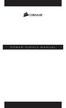 POWER SUPPLY MANUAL Congratulations on the purchase of your new Corsair power supply. This User Agreement (the Agreement ) is a legal agreement between you ( You ), and Corsair Memory, Inc. ( Corsair ).
POWER SUPPLY MANUAL Congratulations on the purchase of your new Corsair power supply. This User Agreement (the Agreement ) is a legal agreement between you ( You ), and Corsair Memory, Inc. ( Corsair ).
BroadBand PowerShield. User Manual
 BroadBand PowerShield User Manual 990-0375G 12/2006 Chapter 1 General Information The PowerShield provides a power source for broadband telephony and other DC applications. Safety This Safety Guide contains
BroadBand PowerShield User Manual 990-0375G 12/2006 Chapter 1 General Information The PowerShield provides a power source for broadband telephony and other DC applications. Safety This Safety Guide contains
Navico-Northstar 2kW JRC Radar Package, Scanner Cable Removal and Replacement
 Navico-Northstar 2kW JRC Radar Package, Scanner Cable Removal and Replacement This work instruction describes the methods and means for which to remove and reinstall optional scanner cable configurations
Navico-Northstar 2kW JRC Radar Package, Scanner Cable Removal and Replacement This work instruction describes the methods and means for which to remove and reinstall optional scanner cable configurations
Replacing Redundant AC Power Supplies in an EX4500 Ethernet Switch Without Disrupting Service
 Replacing Redundant AC Power Supplies in an EX4500 Ethernet Switch Without Disrupting Service This field replacement guide provides instructions for replacing the two AC power supplies in an EX4500 Ethernet
Replacing Redundant AC Power Supplies in an EX4500 Ethernet Switch Without Disrupting Service This field replacement guide provides instructions for replacing the two AC power supplies in an EX4500 Ethernet
Memory Modules. Document Part Number: 396849-001. This guide explains how to replace and upgrade memory in the computer.
 Memory Modules Document Part Number: 396849-001 March 2006 This guide explains how to replace and upgrade memory in the computer. Contents 1 Adding or replacing memory modules Adding a memory module to
Memory Modules Document Part Number: 396849-001 March 2006 This guide explains how to replace and upgrade memory in the computer. Contents 1 Adding or replacing memory modules Adding a memory module to
About the HotWire 7900 10-Slot Standalone Shelf
 TM HotWire Model 7900 10-Slot Standalone Shelf Installation Instructions Document Number 7900-A2-GN10-10 About the HotWire 7900 10-Slot Standalone Shelf The HotWire 7900 10-Slot Standalone Shelf is designed
TM HotWire Model 7900 10-Slot Standalone Shelf Installation Instructions Document Number 7900-A2-GN10-10 About the HotWire 7900 10-Slot Standalone Shelf The HotWire 7900 10-Slot Standalone Shelf is designed
REPAIR SERVICES AND PROCESSING FEES.
 BLACKBERRY PLAYBOOK REPAIR SERVICE TERMS AND CONDITIONS THESE BLACKBERRY PLAYBOOK REPAIR SERVICE TERMS AND CONDITIONS (THIS AGREEMENT ) FORM A LEGAL AGREEMENT BETWEEN YOU INDIVIDUALLY, OR IF YOU ARE AUTHORIZED
BLACKBERRY PLAYBOOK REPAIR SERVICE TERMS AND CONDITIONS THESE BLACKBERRY PLAYBOOK REPAIR SERVICE TERMS AND CONDITIONS (THIS AGREEMENT ) FORM A LEGAL AGREEMENT BETWEEN YOU INDIVIDUALLY, OR IF YOU ARE AUTHORIZED
Getting Started. rp5800, rp5700 and rp3000 Models
 Getting Started rp5800, rp5700 and rp3000 Models Copyright 2011 Hewlett-Packard Development Company, L.P. The information contained herein is subject to change without notice. Microsoft, Windows, and Windows
Getting Started rp5800, rp5700 and rp3000 Models Copyright 2011 Hewlett-Packard Development Company, L.P. The information contained herein is subject to change without notice. Microsoft, Windows, and Windows
SC 7000 and SC 9000XL Patient Monitors SC 9000XL Monitor 12in (30.5cm) Display Service Manual Supplement Two
 s SC 7000 and SC 9000XL Patient Monitors SC 9000XL Monitor 12in (30.5cm) Display Service Manual Supplement Two EM Guidelines, 1997-04-02 E331.E539U.640.10.03.02 ASK-A898-03-7600 Page 1 of 16 Service Manual
s SC 7000 and SC 9000XL Patient Monitors SC 9000XL Monitor 12in (30.5cm) Display Service Manual Supplement Two EM Guidelines, 1997-04-02 E331.E539U.640.10.03.02 ASK-A898-03-7600 Page 1 of 16 Service Manual
