ERserver. IBM 5UX24D Tower-to-Rack Conversion Kit
|
|
|
- Margery Golden
- 8 years ago
- Views:
Transcription
1 ERserer IBM 5UX24D Tower-to-Rack Conersion Kit
2
3 ERserer IBM 5UX24D Tower-to-Rack Conersion Kit
4 Note: Before using this information and the product it supports, read the general information in Appendix B, IBM Statement of Limited Warranty Z /2004, on page 31, and Appendix C, Notices, on page 49. First Edition (September 2004) Copyright International Business Machines Corporation All rights resered. US Goernment Users Restricted Rights Use, duplication or disclosure restricted by GSA ADP Schedule Contract with IBM Corp.
5 Contents Safety Chapter 1. Introducing the tower-to-rack conersion kit What you will need Installation guidelines Handling static-sensitie deices Chapter 2. Installing the tower-to-rack conersion kit Preparing your serer Remoing the coers, bezel, and feet Relocating and installing hardware, coers, and bezel Chapter 3. Rack installation instructions Appendix A. Getting help and technical assistance Before you call Using the documentation Getting help and information from the World Wide Web Software serice and support Hardware serice and support Appendix B. IBM Statement of Limited Warranty Z / Part 1 - General Terms Part 2 - Country-unique Terms Part 3 - Warranty Information Appendix C. Notices Edition notice Trademarks Important notes Copyright IBM Corp iii
6 i IBM 5UX24D Tower-to-Rack Conersion Kit
7 Safety Before installing this product, read the Safety Information. Antes de instalar este produto, leia as Informações de Segurança. Pred instalací tohoto produktu si prectete prírucku bezpecnostních instrukcí. Læs sikkerhedsforskrifterne, før du installerer dette produkt. Lees oordat u dit product installeert eerst de eiligheidsoorschriften. Ennen kuin asennat tämän tuotteen, lue turaohjeet kohdasta Safety Information. Aant d installer ce produit, lisez les consignes de sécurité. Vor der Installation dieses Produkts die Sicherheitshinweise lesen. Prima di installare questo prodotto, leggere le Informazioni sulla Sicurezza. Les sikkerhetsinformasjonen (Safety Information) før du installerer dette produktet. Antes de instalar este produto, leia as Informações sobre Segurança. Copyright IBM Corp. 2004
8 Antes de instalar este producto, lea la información de seguridad. Läs säkerhetsinformationen innan du installerar den här produkten. Important: All caution and danger statements in this documentation begin with a number. This number is used to cross reference an English caution or danger statement with translated ersions of the caution or danger statement in the IBM Safety Information book. For example, if a caution statement begins with a number 1, translations for that caution statement appear in the IBM Safety Information book under statement 1. Be sure to read all caution and danger statements in this documentation before performing the instructions. Read any additional safety information that comes with your serer or optional deice before you install the deice. i IBM 5UX24D Tower-to-Rack Conersion Kit
9 Statement 1: DANGER Electrical current from power, telephone, and communication cables is hazardous. To aoid a shock hazard: Do not connect or disconnect any cables or perform installation, maintenance, or reconfiguration of this product during an electrical storm. Connect all power cords to a properly wired and grounded electrical outlet. Connect to properly wired outlets any equipment that will be attached to this product. When possible, use one hand only to connect or disconnect signal cables. Neer turn on any equipment when there is eidence of fire, water, or structural damage. Disconnect the attached power cords, telecommunications systems, networks, and modems before you open the deice coers, unless instructed otherwise in the installation and configuration procedures. Connect and disconnect cables as described in the following table when installing, moing, or opening coers on this product or attached deices. To Connect: 1. Turn eerything OFF. 2. First, attach all cables to deices. 3. Attach signal cables to connectors. 4. Attach power cords to outlet. 5. Turn deice ON. To Disconnect: 1. Turn eerything OFF. 2. First, remoe power cords from outlet. 3. Remoe signal cables from connectors. 4. Remoe all cables from deices. Safety ii
10 Statement 3: CAUTION: When laser products (such as CD-ROMs, DVD dries, fiber optic deices, or transmitters) are installed, note the following: Do not remoe the coers. Remoing the coers of the laser product could result in exposure to hazardous laser radiation. There are no sericeable parts inside the deice. Use of controls or adjustments or performance of procedures other than those specified herein might result in hazardous radiation exposure. DANGER Some laser products contain an embedded Class 3A or Class 3B laser diode. Note the following. Laser radiation when open. Do not stare into the beam, do not iew directly with optical instruments, and aoid direct exposure to the beam. Statement 4: 18 kg (39.7 lb) 32 kg (70.5 lb) 55 kg (121.2 lb) CAUTION: Use safe practices when lifting. iii IBM 5UX24D Tower-to-Rack Conersion Kit
11 Statement 5: CAUTION: The power control button on the deice and the power switch on the power supply do not turn off the electrical current supplied to the deice. The deice also might hae more than one power cord. To remoe all electrical current from the deice, ensure that all power cords are disconnected from the power source. 2 1 Statement 6: CAUTION: If you install a strain-relief bracket option oer the end of the power cord that is connected to the deice, you must connect the other end of the power cord to an easily accessible power source. Statement 7: CAUTION: If the deice has doors, be sure to remoe or secure the doors before moing or lifting the deice to aoid personal injury. The doors will not support the weight of the deice. Safety ix
12 Statement 8: CAUTION: Neer remoe the coer on a power supply or any part that has the following label attached. Hazardous oltage, current, and energy leels are present inside any component that has this label attached. There are no sericeable parts inside these components. If you suspect a problem with one of these parts, contact a serice technician. Statement 10: CAUTION: Do not place any object weighing more than 82 kg (180 lb) on top of rack-mounted deices. >82 kg (180 lb) x IBM 5UX24D Tower-to-Rack Conersion Kit
13 Chapter 1. Introducing the tower-to-rack conersion kit The IBM 5UX24D Tower-to-Rack Conersion Kit contains the parts needed to conert a 5U serer that is 61.0 cm (24 in.) deep from a tower model to a rack model. You can then install the serer into a rack cabinet that is at least 61.0 cm (24 in.) deep. The following parts come with the 5UX24D Tower-to-Rack Conersion Kit: Two release-latch-bracket assemblies (one left and one right) One top coer kit (includes a coer and two light path labels) One bottom coer One rack-model front bezel kit (includes a front bezel, transparency, and a blank lens) Two rack-support wheels Four M3.5 x 7 mm screws Copyright IBM Corp
14 Rack mounting kit (includes rack mounting instructions, template, and the following hardware) Note: The illustration of the rack mounting kit in this documentation might be slightly different from your hardware. Cable tie (10) Cable strap (7) Cable-management assembly (1) Hinge pin Hinge bracket Cage-nut-insertion tool (1) Cage nut (12) Clip nut (12) M6 screw (12) M4 screw (10) Slide rail (2) Figure 1. Rack mounting kit components One or more system-specific serice labels IBM 5Ux24D Tower-to-Rack Conersion Kit Installation Instructions (this book) 2 IBM 5UX24D Tower-to-Rack Conersion Kit
15 What you will need You will need the following tools to install the 5Ux24D Tower-to-Rack Kit: A small flat-blade screwdrier A medium Phillips screwdrier An 8-mm open-end or box wrench A 10-mm nut drier or a 10-mm open-end or box wrench Pliers Installation guidelines Before you begin to install the 5Ux24D Tower-to-Rack Kit, read the following information: Read the safety information proided with your serer. Read through these instructions and the rack installation instructions to familiarize yourself with the installation procedures. Inentory the kit items as listed in the parts list beginning on page 1. Handling static-sensitie deices Remoe all media (diskettes, CDs, optical discs, or tapes) from the dries of your serer. Attention: Static electricity can damage electronic deices and your serer. To aoid damage, keep static-sensitie deices in their static-protectie packages until you are ready to install them. To reduce the possibility of electrostatic discharge, obsere the following precautions: Limit your moement. Moement can cause static electricity to build up around you. Handle the deice carefully, holding it by its edges or its frame. Do not touch solder joints, pins, or exposed printed circuitry. Do not leae the deice where others can handle and possibly damage the deice. While the deice is still in its static-protectie package, touch it to an unpainted metal part of the serer for at least 2 seconds. (This drains static electricity from the package and from your body.) Remoe the deice from its package and install it directly into your serer without setting it down. If it is necessary to set the deice down, place it in its static-protectie package. Do not place the deice on your serer coer or on a metal table. Take additional care when handling deices during cold weather because heating reduces indoor humidity and increases static electricity. Chapter 1. Introducing the tower-to-rack conersion kit 3
16 4 IBM 5UX24D Tower-to-Rack Conersion Kit
17 Chapter 2. Installing the tower-to-rack conersion kit Preparing your serer This section proides the information for conerting your tower model serer to a rack-mounted system. Note: This kit is designed for conerting a number of different models. Your model might look different from the models illustrated, and some parts of the kit might not be used. Complete the following steps to prepare your serer. 1. Read the safety information beginning on page, Installation guidelines on page 3, and Handling static-sensitie deices on page Shut down the serer operating system. 3. Turn off the serer and disconnect all cables. Note: For instructions on how to turn off your serer, refer to the documentation that comes with your serer. Remoing the coers, bezel, and feet Complete the following steps to remoe the coers, bezel, and feet from your serer. 1. Remoe the left-side coer. a. Unlock, open, and remoe the serer door, if necessary; then, locate the coer-release latch on the front of the serer. Left-side coer Figure 2. Remoing the left-side coer Coerrelease latch Copyright IBM Corp
18 b. Slide the coer-release latch on the front of the serer to the unlocked position to release the left-side coer; then, slide the left-side coer toward the rear of the serer approximately 25 mm (1 in.). Moe the top edge of the coer out and then lift the coer off the serer. Set the left-side coer aside. 2. Remoe the bezel. a. Push the blue bezel-release leer up, as shown in the illustration. Figure 3. Remoing the serer bezel b. Lift the bezel tabs out of the slots; then, pull the bezel away from the front of the serer. 6 IBM 5UX24D Tower-to-Rack Conersion Kit
19 3. Remoe the right-side coer. a. Open the two cable-restraint brackets on the rear of the serer. b. From the rear of the serer, remoe the screws that hold the right-side coer in place. (The number of screws aries depending on the model.) Note: You will need to sae the screws remoed in this step for future use in step 2c on page 12. Coer Screws Figure 4. Remoing the right-side coer c. Slide the right-side coer toward the rear of the serer about 25 mm (1 in.); then, lift the right-side coer away from the serer. Store the right-side coer for potential future use. Chapter 2. Installing the tower-to-rack conersion kit 7
20 4. Remoe the four feet from the bottom of the serer. Statement 4: 18 kg (39.7 lb) 32 kg (70.5 lb) 55 kg (121.2 lb) CAUTION: Use safe practices when lifting. a. Carefully position the serer on a flat surface as shown in the following illustration. The feet should hang oer the edge of the flat surface to ease remoal. Feet Figure 5. Remoing the serer feet b. Press in on the clips holding the feet in place; then, rotate the feet away from the serer. In some cases, you might need a screwdrier to pry the feet from the serer. Store the feet in a safe place for potential future use. 8 IBM 5UX24D Tower-to-Rack Conersion Kit
21 Relocating and installing hardware, coers, and bezel Complete the steps in this section to: Moe the serial number bracket Install the new bottom coer Moe the power-switch panel to the new location Remoe the operator information panel Locate the operator information panel cable connector on the system board Install the operator information panel in the new location Route the operator information panel cable Remoe the M4 screws Install two M4 screws on the opposite side of the serer Reposition the non-hot-swap dries Install the release-latch-bracket assemblies Install the new bezel Install the new top coer and serice label Install the rack-support wheels Chapter 2. Installing the tower-to-rack conersion kit 9
22 1. Moe the serial number bracket to the rack position on the front of the serer. a. Use a pair of pliers to compress the locking tab on the serial number bracket and rotate the top half of the bracket away from the serer. Serial number bracket Rack position Tower position Figure 6. Remoing and installling the tower serial number bracket b. Pull the bracket away from the serer. c. Position the serial number bracket as shown in figure 6. d. Place the two rear tabs of the serial number bracket into the two small openings on the serer. e. Rotate the top half of the serial number bracket toward the serer pressing the locking tab into the matching hole on the serer. 10 IBM 5UX24D Tower-to-Rack Conersion Kit
23 2. Install the new bottom coer that comes with this kit as shown in figure 7: Statement 4: 18 kg (39.7 lb) 32 kg (70.5 lb) 55 kg (121.2 lb) CAUTION: Use safe practices when lifting. a. Carefully turn the serer top-side down on a flat surface and place the bottom coer on the serer. Note: The new bottom coer is different from the top coer. Coer Screws Figure 7. Installing the new bottom coer b. Align the bottom coer with the frame of the serer; then, slide the coer toward the front, making sure that the tabs on the rear and front of the coer fit into the slots on the rear and front of the serer. Chapter 2. Installing the tower-to-rack conersion kit 11
24 c. Secure the bottom coer in place with two of the screws that you remoed in step 3b on page 7. d. Close the cable-restraint brackets on the rear of the serer. e. To continue with the next installation procedure, carefully turn the serer top-side up on a flat surface. 3. Moe the power-switch panel to the new location. a. Remoe the front fans and housing from the front of the serer. See the Option Installation Guide or Hardware Maintenance Manual on the IBM xseries Documentation CD for information on how to remoe the fans and housing. b. Remoe the power-switch panel by pressing down and inward on the top tab. Tab New location for power-switch panel Figure 8. Moing the power-switch panel c. From the inside of the serer, align the panel with its new location; then, place the square end of the power-switch panel into the bottom opening. d. Press the other end of the power-switch panel toward the front of the serer until it snaps into place. 12 IBM 5UX24D Tower-to-Rack Conersion Kit
25 4. Remoe the operator information panel. a. Press up firmly on the bottom of the operator information panel bracket at the point closest to the chassis. Operator information panel bracket New location for operator information panel bracket Figure 9. Remoing the operator information panel b. Remoe the bracket so that you can moe it to the new location. 5. Disconnect the operator information panel cable from the system board connector. Note: Check the system serice label on the serer coer to find the operator information panel cable connector location for your serer. a. Locate the operator information panel cable connector on the system board. b. Pull the cable all the way through the opening at the old position of the operator information panel. Note: Make sure you do not disconnect any other cables while you complete this step. Chapter 2. Installing the tower-to-rack conersion kit 13
26 6. Install the operator information panel in the new location. a. Place the tabbed end of the operator information panel bracket into the opening, aligning the LEDs so that they show through the holes in the serer front. Note: The illustrations in this document might differ slightly from your hardware. Position operator information panel bracket into opening Tabbed end b. Press the latch end of the bracket through the other opening until the operator information panel snaps into place. c. Reinstall the front fans and housing. Position tabs in opening Figure 10. Installing the operator information panel in the new location 14 IBM 5UX24D Tower-to-Rack Conersion Kit
27 7. Route the operator information panel cable between the non-hot-swap drie cage and the front fan assembly, so that it is out of the way and will not be pinched. Attention: Make sure the cable does not obstruct the ent. Front of Serer Figure 11. Routing the operator information panel cable 8. Remoe the four M4 screws from the serer as shown in figure 12. Sae two of these screws are for use in step 9 on the following page and discard the remaining screws or store them for future use. M4 Screws (4X) Figure 12. Remoing the four M4 screws Chapter 2. Installing the tower-to-rack conersion kit 15
28 9. Install two coer retention M4 screws in the top holes on the opposite side of the serer as shown in figure 13. These screws are used to secure the top coer to the serer. M4 Screws (2X) Figure 13. Installing two M4 screws 16 IBM 5UX24D Tower-to-Rack Conersion Kit
29 10. Reposition the CD-ROM drie and any other dries or filler panels in the non-hot-swap drie bays for rack operation. a. Unlatch the side release for each drie or filler panel; then, pull the dries or filler panels out of the serer. Note: dries. You might need to disconnect the cables when repositioning the Side release Side release Figure 14. Repositioning the non-hot-swap dries b. Reposition the dries so that they are top-side up and horizontal; then, insert the dries into the serer. If you disconnected the drie cables, reconnect them. c. Look for the top label on the filler panels; then, insert them into the unused bays. Chapter 2. Installing the tower-to-rack conersion kit 17
30 11. Install the release-latch bracket assemblies that come with this kit. a. Insert the bracket tab into the slot on the left-side of the serer until the upper notch on the bracket tab aligns with the side of the serer. Note: The left bracket is stamped with an L, and the right bracket is stamped with an R. Bracket tab slot Bracket tab M3.5 screws Figure 15. Installing the release-latch bracket assemblies b. Push the bracket up until the holes in the bracket align with the holes in the side of the serer; then, secure the bracket with two M3.5 x 7 mm screws that come with this kit. c. Repeat steps 11a and 11b to install the right-side release-latch bracket assembly. 12. Select the transparency for your serer. a. Compare the transparencies in the kit against the transparency installed in the bezel that was remoed in step 2 on page 6. b. Discard the transparency that does not match the one installed in the bezel. 18 IBM 5UX24D Tower-to-Rack Conersion Kit
31 13. Install the lens defussers, transparency, and lens into the new bezel that comes with this kit. a. Peel the protectie backing from the lens defussers. Protectie backing Lens diffusers Transparency Lens Figure 16. Installing the lens defussers, transparency, and lens b. Fit the lens defussers into the notched cutouts as shown in figure 16. c. Position the transparency as shown in figure 16; then, fit the transparency oer the square holes in the bezel, using the recess as a guide. d. Fit the lens oer the transparency. Chapter 2. Installing the tower-to-rack conersion kit 19
32 14. Install the new bezel. a. Align the tabs on the back of the bezel with the tab openings on the front of the serer. Bezel-release leer Bezel Figure 17. Installing the new bezel b. Swing the bezel toward the serer and press until it snaps into place. 20 IBM 5UX24D Tower-to-Rack Conersion Kit
33 15. Install the new top coer that comes with this kit. a. Align the top coer with the top of the serer, about 25 mm (1 in.) from the front of the serer. Flange Top coer Right latch Flange Left latch Figure 18. Installing the top coer b. Hold the top coer against the serer and slide it toward the front until the coer snaps into place. Note: Ensure that the tabs on the back of the coer fit into the slots on the back of the serer. Be sure that the front edge of the coer is flat against the serer. 16. Select the system serice label and light path label for your serer. a. Compare the labels in the kit against the lables on the left-side coer that was remoed in step 1 on page 5. b. Discard the labels that do not match the ones on the left-side coer. Chapter 2. Installing the tower-to-rack conersion kit 21
34 OK 100 LINK TX MB OK RX MEM PS1 CPU PS2 PCI A PS3 PCI B NON PCI C OVER VRM NMI DASD TEMP SP FAN LED AC DC Power Power LED LED Fan Action Fan FAN 1 2 TEMP PCI BUS VRM CPU MEMORY NON RED POWER SUPPLY SP BUS NMI DASD REMIND 17. Install the new system serice label and light path label. a. Attach the new system serice label for your serer on the outside surface of the top coer. Note: Ensure that the system serice label for your serer aligns with the label position indicators on the top of the coer. System Board Remoal off for more than 30 minutes at a time. Operator Information Panel ATTENTION: For proper cooling, do not leae top coer Label position indicators System Serice Information Light-Path Diagnostics Hot-Swap Hard Disk Dries REMIND Slim-Highs Description Action MEM Memory error occurred If one of the DIMM error LEDs on the system board is on, replace the DIMM in that slot. If error log does not list the failing adapter, turn off serer and remoe adapter from slot 1, restart the serer to determine if the adapter failed. If problem persists, hae PCI A Error occurred on an adapter in PCI slot 1, or one of the PCI deices integrated on the system board system sericed. PCI C Error occurred on an adapter in PCI slot 4, 5, or one of the PCI deices integrated on the system board Power Supply Power Supply Indicators DASD Hot-swap hard disk drie failure Description and If error log does not list the failing adapter, turn off serer and remoe adapters from slots 4 and 5, one at a time, restarting serer after each remoal, to determine failing adapter. If problem persists, hae system sericed. If amber LED on a hard disk drie is on, replace the hard disk drie. If error log indicates temperature problem and the fans are working correctly, hae the system sericed. PS1 1st power supply failure Replace power supply 1. OVER Power supplies using more power than max rating TEMP System temperature exceeded maximum rating Remoe optional deices from the serer until 'OVER' LED is no longer lit. PS3 3rd power supply failure Replace power supply 3, if installed. Memory DIMM 4 Memory DIMM 3 Memory DIMM 2 Memory DIMM 1 PCI Slot 1 32-bit (J44) PCI Slot 2 64-bit (J41) PCI Slot 3 64-bit (J42) PCI Slot 4 64-bit (J29) PCI Slot 5 64-bit (J30) If FAN LED is on, follow instructions for that LED. Make sure the room temperature is not too hot (see Installation Guide). If problem persists, hae system sericed. Fans and Media Options PCI Card Slots Microprocessors and Memory Common FRU Numbers Partial List of FRU Part Numbers Light Path label Figure 19. Installing the system serice and light path labels b. Line up the new light path label with the remind button and LEDs on the coer; then, attach the light path label to the coer. 18. Store the parts you remoed during the conersion in a safe place for potential future use. 22 IBM 5UX24D Tower-to-Rack Conersion Kit
35 OK 100 LINK TX MB OK RX MEM PS1 CPU PS2 PCI A PS3 PCI B NON PCI C OVER VRM NMI DASD TEMP SP FAN LED AC DC Power Power LED LED Fan Action Fan 19. Install the two blue rack-support wheels that come with this kit. a. Locate the threaded screw holes on the serer as shown in the illustration. Rack-support wheels System Board Remoal ATTENTION: For proper cooling, do not leae top coer off for more than 30 minutes at a time. Operator Information Panel System Serice Information Light-Path Diagnostics REMIND Description Action MEM Memory error occurred If one of the DIMM error LEDs on the system board is on, replace the DIMM in that slot. If error log does not list the failing adapter, turn off serer and remoe adapter from PCI A Error occurred on an adapter in PCI slot 1, or one of the PCI deices integrated on the system board system sericed. PCI C Error occurred on an adapter in PCI slot 4, 5, or one of the PCI deices integrated on the system board Hot-Swap Hard Disk Dries slot 1, restart the serer to determine if the adapter failed. If problem persists, hae DASD Hot-swap hard disk drie failure If error log does not list the failing adapter, turn off serer and remoe adapters from slots 4 and 5, one at a time, restarting serer after each remoal, to determine failing adapter. If problem persists, hae system sericed. If amber LED on a hard disk drie is on, replace the hard disk drie. If error log indicates temperature problem and the fans are working correctly, hae the system sericed. PS1 1st power supply failure Replace power supply 1. PS3 3rd power supply failure Replace power supply 3, if installed. OVER Power supplies using more power than max rating Slim-Highs TEMP System temperature exceeded maximum rating Power Supply Power Supply Indicators Description and Remoe optional deices from the serer until 'OVER' LED is no longer lit. If FAN LED is on, follow instructions for that LED. Make sure the room temperature is not too hot (see Installation Guide). If problem persists, hae system sericed. PCI Slot 1 32-bit (J44) PCI Slot 2 64-bit (J41) PCI Slot 3 64-bit (J42) PCI Slot 4 64-bit (J29) PCI Slot 5 64-bit (J30) Memory DIMM 4 Memory DIMM 3 Memory DIMM 2 Memory DIMM 1 Fans and Media Options PCI Card Slots Microprocessors and Memory Common FRU Numbers Partial List of FRU Part Numbers Figure 20. Installing the rack-support wheels b. Attach the rack-support wheels to the sides of the serer by rotating the wheels in a clockwise direction into the threaded screw holes, near the rear of the serer. (These wheels are used to help align the serer when you install it in the rack and will be remoed later.) 20. Use Chapter 3, Rack installation instructions, on page 25 and the template that comes with this kit to install the serer into a rack cabinet. Chapter 2. Installing the tower-to-rack conersion kit 23
36 24 IBM 5UX24D Tower-to-Rack Conersion Kit
37 Chapter 3. Rack installation instructions Reiew the documentation that comes with your rack cabinet for safety and cabling information. Before installing your serer in a rack cabinet, reiew the following guidelines: Make sure that the room air temperature is below 35 C (95 F). Do not block any air ents; usually, 15 cm (6 in.) of air space in the rear and 5 cm (2 in.) in the front proides proper airflow. Plan the deice installation starting at the bottom of the rack cabinet. Install the heaiest deice in the bottom of the rack cabinet. Do not extend more than one deice out of the rack cabinet at the same time. Remoe the rack doors and side panels to proide easier access during installation. Connect the serer to a properly grounded outlet. Do not oerload the power outlet when installing multiple deices in the rack cabinet. The slide rails in this kit come preset to the correct length for installation in an IBM rack cabinet, and they are adjustable for other rack cabinets. The slide rails are marked (RIGHT/FRONT and LEFT/FRONT) for proper placement on the rack-cabinet flanges. This symbol identifies a Caution statement. Always read the information that accompanies this symbol before you proceed with the installation. Safety Information, Statement 4 Use safe practices when lifting. Rack Safety Information, Statement 6 18 kg (39.7 lb) 32 kg (70.5 lb) 55 kg (121.2 lb) Do not place any objects on top of a rack-mounted deice unless that rack-mounted deice is intended for use as a shelf. This serer does not require any tools for the installation procedure unless you are shipping the serer in the rack cabinet. If you are shipping the serer in the rack cabinet, you need a Phillips screwdrier. The following illustration shows the items that you need for installing the serer in a rack cabinet. If any items are missing or damaged, contact your place of purchase. Copyright IBM Corp
38 Cable tie (10) Cable strap (7) Cable-management assembly (1) Hinge pin Hinge bracket Cage-nut-insertion tool (1) Cage nut (12) Clip nut (12) M6 screw (12) M4 screw (10) Slide rail (2) 1 2 T e m p l a t e Cage nuts Clip nuts Position the template on the rack so that the edges of the template do not oerlap any other deices to be installed. Line up and select the holes on the front and rear of the rack in the locations indicated by the arrows on the attached template. Use the cage-nut-insertion tool or a screwdrier to install the cage nuts, or the clip nuts, as required for your rack, into the selected holes. Note: For racks with square holes, use the cage nuts. For racks with round holes, use clip nuts. 26 IBM 5UX24D Tower-to-Rack Conersion Kit
39 MEMORY VRM CPU FAN POWER SUPPLY B A SMI NMI BUS PCI HDD TEMPERATURE NON REDUNDANT BUS PROCESSOR SERVICE MEMORY VRM CPU FAN POWER SUPPLY B A SMI NMI BUS PCI HDD TEMPERATURE 3 A 4 B A Use the pins A on the slide rail to align the slide rail to the rack. Insert and fully tighten both front M6 screws; then, insert and partially tighten both rear M6 screws. Note: The slide rails are labeled for the left and right. 5 B Use the M6 screws to attach the hinge bracket A to the rear of the rack. Then, use the hinge pin B to attach the cable-management assembly to the slide rail. Note: Ensure that the location of the hinge bracket A does not interfere with access to other rack-mounted deices. 6 A C A NON REDUNDANT BUS PROCESSOR SERVICE Attention: To aoid injury, do not place your fingers around the blue rack-support wheels A when lowering the serer onto the rails (The blue rack-support wheels are used to help align the seer as you install it in the rack. You will be instructed to remoe them later.) Fully extend the slide rails out of the rack. Lift the serer aboe the rails; then, rest the rack-support wheels A on the slide rails. Lower the front of the serer onto the slide rails. Note: Be sure that the bracket notches B on the front of the serer fit securely on the tabs C located on the front of the slide rails. Use the M4 screws to secure the serer to the rails. Unscrew the rack-support wheels A and store them for potential future use. Chapter 3. Rack installation instructions 27
40 7 8 A A Press in on the safety latches A and slide the serer fully into the rack. Ensure that the rear slide rail brackets are ertically aligned; then, fully tighten the rear M6 screws. Slide the serer halfway out of the rack; then, loosen the front M6 screws. While one person supports and slightly lifts the front of the serer, ensure that the front brackets are ertically aligned and fully retighten the front M6 screws. Connect all external cables to the serer. 9 A Route all the cables through the cable-management assembly as shown. Then, use the cable straps A to secure the cables to the cable-management assembly. See your serer documentation to complete the installation. Store these instructions with the documentation that comes with your serer. To remoe the serer from the rack, reerse these instructions. B Slide the serer into the rack until the release latches A on the front of the serer snap shut. Then, insert the M6 screws B through the release-latch-bracket assembly. Note: Inserting the M6 screws B is optional, unless you are moing the rack or the rack is in a ibration-prone area. 28 IBM 5UX24D Tower-to-Rack Conersion Kit
41 Appendix A. Getting help and technical assistance Before you call Using the documentation If you need help, serice, or technical assistance or just want more information about IBM products, you will find a wide ariety of sources aailable from IBM to assist you. This appendix contains information about where to go for additional information about IBM and IBM products, what to do if you experience a problem with your xseries or IntelliStation system, and whom to call for serice, if it is necessary. Before you call, make sure that you hae taken these steps to try to sole the problem yourself: Check all cables to make sure that they are connected. Check the power switches to make sure that the system is turned on. Use the troubleshooting information in your system documentation, and use the diagnostic tools that come with your system. Go to the IBM Support Web site at to check for technical information, hints, tips, and new deice driers. Use an IBM discussion forum on the IBM Web site to ask questions. You can sole many problems without outside assistance by following the troubleshooting procedures that IBM proides in the online help or in the publications that are proided with your system and software. The information that comes with your system also describes the diagnostic tests that you can perform. Most xseries and IntelliStation systems, operating systems, and programs come with information that contains troubleshooting procedures and explanations of error messages and error codes. If you suspect a software problem, see the information for the operating system or program. Information about your IBM xseries or IntelliStation system and preinstalled software, if any, is aailable in the documentation that comes with your system. That documentation includes printed books, online books, README files, and help files. See the troubleshooting information in your system documentation for instructions for using the diagnostic programs. The troubleshooting information or the diagnostic programs might tell you that you need additional or updated deice driers or other software. IBM maintains pages on the World Wide Web where you can get the latest technical information and download deice driers and updates. To access these pages, go to and follow the instructions. Also, you can order publications through the IBM Publications Ordering System at Getting help and information from the World Wide Web On the World Wide Web, the IBM Web site has up-to-date information about IBM xseries and IntelliStation products, serices, and support. The address for IBM xseries information is The address for IBM IntelliStation information is Copyright IBM Corp
42 Software serice and support You can find serice information for your IBM products, including supported options, at If you click Profile from the support page, you can create a customized support page. The support page has many sources of information and ways for you to sole problems, including: Diagnosing problems, using the IBM Online Assistant Downloading the latest deice driers and updates for your products Viewing Frequently Asked Questions (FAQ) Viewing hints and tips to help you sole problems Participating in IBM discussion forums Setting up notification of technical updates about your products Through IBM Support Line, you can get telephone assistance, for a fee, with usage, configuration, and software problems with xseries serers, IntelliStation workstations, and appliances. For information about which products are supported by Support Line in your country or region, go to For more information about Support Line and other IBM serices, go to or go to for support telephone numbers. Hardware serice and support You can receie hardware serice through IBM Integrated Technology Serices or through your IBM reseller, if your reseller is authorized by IBM to proide warranty serice. Go to for support telephone numbers. In the U.S. and Canada, hardware serice and support is aailable 24 hours a day, 7 days a week. In the U.K., these serices are aailable Monday through Friday, from 9 a.m. to 6 p.m. 30 IBM 5UX24D Tower-to-Rack Conersion Kit
43 Appendix B. IBM Statement of Limited Warranty Z /2004 Part 1 - General Terms Part 1 - General Terms This Statement of Limited Warranty includes Part 1 - General Terms, Part 2 - Country-unique Terms, and Part 3 - Warranty Information. The terms of Part 2 replace or modify those of Part 1. The warranties proided by IBM in this Statement of Limited Warranty apply only to Machines you purchase for your use, and not for resale. The term Machine means an IBM machine, its features, conersions, upgrades, elements, or accessories, or any combination of them. The term Machine does not include any software programs, whether pre-loaded with the Machine, installed subsequently or otherwise. Nothing in this Statement of Limited Warranty affects any statutory rights of consumers that cannot be waied or limited by contract. What this Warranty Coers IBM warrants that each Machine 1) is free from defects in materials and workmanship and 2) conforms to IBM s Official Published Specifications ( Specifications ) which are aailable on request. The warranty period for the Machine starts on the original Date of Installation and is specified in Part 3 - Warranty Information. The date on your inoice or sales receipt is the Date of Installation unless IBM or your reseller informs you otherwise. Many features, conersions, or upgrades inole the remoal of parts and their return to IBM. A part that replaces a remoed part will assume the warranty serice status of the remoed part. Unless IBM specifies otherwise, these warranties apply only in the country or region in which you purchased the Machine. THESE WARRANTIES ARE YOUR EXCLUSIVE WARRANTIES AND REPLACE ALL OTHER WARRANTIES OR CONDITIONS, EXPRESS OR IMPLIED, INCLUDING, BUT NOT LIMITED TO, THE IMPLIED WARRANTIES OR CONDITIONS OF MERCHANTABILITY AND FITNESS FOR A PARTICULAR PURPOSE. SOME STATES OR JURISDICTIONS DO NOT ALLOW THE EXCLUSION OF EXPRESS OR IMPLIED WARRANTIES, SO THE ABOVE EXCLUSION MAY NOT APPLY TO YOU. IN THAT EVENT, SUCH WARRANTIES ARE LIMITED IN DURATION TO THE WARRANTY PERIOD. NO WARRANTIES APPLY AFTER THAT PERIOD. SOME STATES OR JURISDICTIONS DO NOT ALLOW LIMITATIONS ON HOW LONG AN IMPLIED WARRANTY LASTS, SO THE ABOVE LIMITATION MAY NOT APPLY TO YOU. What this Warranty Does not Coer This warranty does not coer the following: any software programs, whether pre-loaded or shipped with the Machine, or installed subsequently; failure resulting from misuse (including but not limited to use of any Machine capacity or capability, other than that authorized by IBM in writing), accident, modification, unsuitable physical or operating enironment, or improper maintenance by you; failure caused by a product for which IBM is not responsible; and any non-ibm products, including those that IBM may procure and proide with or integrate into an IBM Machine at your request. Copyright IBM Corp
44 The warranty is oided by remoal or alteration of identification labels on the Machine or its parts. IBM does not warrant uninterrupted or error-free operation of a Machine. Any technical or other support proided for a Machine under warranty, such as assistance with how-to questions and those regarding Machine set-up and installation, is proided WITHOUT WARRANTIES OF ANY KIND. How to Obtain Warranty Serice If the Machine does not function as warranted during the warranty period, contact IBM or your reseller to obtain warranty serice. If you do not register the Machine with IBM, you may be required to present proof of purchase as eidence of your entitlement to warranty serice. What IBM Will Do to Correct Problems When you contact IBM for serice, you must follow the problem determination and resolution procedures that IBM specifies. An initial diagnosis of your problem can be made either by a technician oer the telephone or electronically by access to an IBM website. The type of warranty serice applicable to your Machine is specified in Part 3 - Warranty Information. You are responsible for downloading and installing designated Machine Code (microcode, basic input/output system code (called BIOS ), utility programs, deice driers, and diagnostics deliered with an IBM Machine) and other software updates from an IBM Internet Web site or from other electronic media, and following the instructions that IBM proides. If your problem can be resoled with a Customer Replaceable Unit ( CRU ) (e.g., keyboard, mouse, speaker, memory, hard disk drie), IBM will ship the CRU to you for you to install. If the Machine does not function as warranted during the warranty period and your problem cannot be resoled oer the telephone or electronically, through your application of Machine Code or software updates, or with a CRU, IBM or your reseller, if approed by IBM to proide warranty serice, will either, at its discretion, 1) repair it to make it function as warranted, or 2) replace it with one that is at least functionally equialent. If IBM is unable to do either, you may return the Machine to your place of purchase and your money will be refunded. IBM or your reseller will also manage and install selected engineering changes that apply to the Machine. Exchange of a Machine or Part When the warranty serice inoles the exchange of a Machine or part, the item IBM or your reseller replaces becomes its property and the replacement becomes yours. You represent that all remoed items are genuine and unaltered. The replacement may not be new, but will be in good working order and at least functionally equialent to the item replaced. The replacement assumes the warranty serice status of the replaced item. 32 IBM 5UX24D Tower-to-Rack Conersion Kit
45 Your Additional Responsibilities Before IBM or your reseller exchanges a Machine or part, you agree to remoe all features, parts, options, alterations, and attachments not under warranty serice. You also agree to: 1. ensure that the Machine is free of any legal obligations or restrictions that preent its exchange; 2. obtain authorization from the owner to hae IBM or your reseller serice a Machine that you do not own; and 3. where applicable, before serice is proided: a. follow the serice request procedures that IBM or your reseller proides; b. backup or secure all programs, data, and funds contained in the Machine; c. proide IBM or your reseller with sufficient, free, and safe access to your facilities to permit IBM to fulfill its obligations; and d. inform IBM or your reseller of changes in the Machine s location. 4. (a) ensure all information about identified or identifiable indiiduals (Personal Data) is deleted from the Machine (to the extent technically possible), (b) allow IBM, your reseller or an IBM supplier to process on your behalf any remaining Personal Data as IBM or your reseller considers necessary to fulfill its obligations under this Statement of Limited Warranty (which may include shipping the Machine for such processing to other IBM serice locations around the world), and (c) ensure that such processing complies with any laws applicable to such Personal Data. Limitation of Liability IBM is responsible for loss of, or damage to, your Machine only while it is 1) in IBM s possession or 2) in transit in those cases where IBM is responsible for the transportation charges. Neither IBM nor your reseller are responsible for any of your confidential, proprietary or personal information contained in a Machine which you return to IBM for any reason. You should remoe all such information from the Machine prior to its return. Circumstances may arise where, because of a default on IBM s part or other liability, you are entitled to recoer damages from IBM. In each such instance, regardless of the basis on which you are entitled to claim damages from IBM (including fundamental breach, negligence, misrepresentation, or other contract or tort claim), except for any liability that cannot be waied or limited by applicable laws, IBM is liable for no more than 1. damages for bodily injury (including death) and damage to real property and tangible personal property; and 2. the amount of any other actual direct damages, up to the charges (if recurring, 12 months charges apply) for the Machine that is subject of the claim. For purposes of this item, the term Machine includes Machine Code and Licensed Internal Code ( LIC ). This limit also applies to IBM s suppliers and your reseller. It is the maximum for which IBM, its suppliers, and your reseller are collectiely responsible. UNDER NO CIRCUMSTANCES IS IBM, ITS SUPPLIERS OR RESELLERS LIABLE FOR ANY OF THE FOLLOWING EVEN IF INFORMED OF THEIR POSSIBILITY: 1) THIRD PARTY CLAIMS AGAINST YOU FOR DAMAGES (OTHER THAN THOSE UNDER THE FIRST ITEM LISTED ABOVE); 2) LOSS OF, Appendix B. IBM Statement of Limited Warranty Z /
46 OR DAMAGE TO, DATA; 3) SPECIAL, INCIDENTAL, OR INDIRECT DAMAGES OR FOR ANY ECONOMIC CONSEQUENTIAL DAMAGES; OR 4) LOST PROFITS, BUSINESS REVENUE, GOODWILL OR ANTICIPATED SAVINGS. SOME STATES OR JURISDICTIONS DO NOT ALLOW THE EXCLUSION OR LIMITATION OF INCIDENTAL OR CONSEQUENTIAL DAMAGES, SO THE ABOVE LIMITATION OR EXCLUSION MAY NOT APPLY TO YOU. SOME STATES OR JURISDICTIONS DO NOT ALLOW LIMITATIONS ON HOW LONG AN IMPLIED WARRANTY LASTS, SO THE ABOVE LIMITATION MAY NOT APPLY TO YOU. Goerning Law Both you and IBM consent to the application of the laws of the country in which you acquired the Machine to goern, interpret, and enforce all of your and IBM s rights, duties, and obligations arising from, or relating in any manner to, the subject matter of this Statement of Limited Warranty, without regard to conflict of law principles. THESE WARRANTIES GIVE YOU SPECIFIC LEGAL RIGHTS AND YOU MAY ALSO HAVE OTHER RIGHTS WHICH VARY FROM STATE TO STATE OR JURISDICTION TO JURISDICTION. Jurisdiction All of our rights, duties, and obligations are subject to the courts of the country in which you acquired the Machine. Part 2 - Country-unique Terms AMERICAS ARGENTINA Jurisdiction: The following is added after the first sentence: Any litigation arising from this Statement of Limited Warranty will be settled exclusiely by the Ordinary Commercial Court of the city of Buenos Aires. BOLIVIA Jurisdiction: The following is added after the first sentence: Any litigation arising from this Statement of Limited Warranty will be settled exclusiely by the courts of the city of La Paz. BRAZIL Jurisdiction: The following is added after the first sentence: Any litigation arising from this Statement of Limited Warranty will be settled exclusiely by the court of Rio de Janeiro, RJ. CHILE Jurisdiction: The following is added after the first sentence: Any litigation arising from this Statement of Limited Warranty will be settled exclusiely by the Ciil Courts of Justice of Santiago. 34 IBM 5UX24D Tower-to-Rack Conersion Kit
47 COLOMBIA Jurisdiction: The following is added after the first sentence: Any litigation arising from this Statement of Limited Warranty will be settled exclusiely by the Judges of the Republic of Colombia. EQUADOR Jurisdiction: The following is added after the first sentence: Any litigation arising from this Statement of Limited Warranty will be settled exclusiely by the Judges of Quito. MEXICO Jurisdiction: The following is added after the first sentence: Any litigation arising from this Statement of Limited Warranty will be settled exclusiely by the Federal Courts of Mexico City, Federal District. PARAGUAY Jurisdiction: The following is added after the first sentence: Any litigation arising from this Statement of Limited Warranty will be settled exclusiely by the courts of the city of Asuncion. PERU Limitation of Liability: The following is added at the end of this section: In accordance with Article 1328 of the Peruian Ciil Code the limitations and exclusions specified in this section will not apply to damages caused by IBM s willful misconduct ( dolo ) or gross negligence ( culpa inexcusable ). URUGUAY Jurisdiction: The following is added after the first sentence: Any litigation arising from this Statement of Limited Warranty will be settled exclusiely by the City of Monteideo Court s Jurisdiction. VENEZUELA Jurisdiction: The following is added after the first sentence: Any litigation arising from this Statement of Limited Warranty will be settled exclusiely by the Courts of the Metropolitan Area Of the City of Caracas. NORTH AMERICA How to Obtain Warranty Serice: The following is added to this Section: To obtain warranty serice from IBM in Canada or the United States, call IBM-SERV ( ). Appendix B. IBM Statement of Limited Warranty Z /
IBM 5Ux26D Tower-to-Rack Conversion Kit
 IBM 5Ux26D Tower-to-Rack Conversion Kit Installation Instructions IBM 5Ux26D Tower-to-Rack Conversion Kit Installation Instructions Note: Before using this information and the product it supports, read
IBM 5Ux26D Tower-to-Rack Conversion Kit Installation Instructions IBM 5Ux26D Tower-to-Rack Conversion Kit Installation Instructions Note: Before using this information and the product it supports, read
Rack Installation Instructions
 Rack Installation Instructions Second Edition (June 2014) 2014 Contents Chapter 1. Safety information..... 1 Chapter 2. Rack kit parts inentory... 3 Chapter 3. Rack installation...... 5 Identifying the
Rack Installation Instructions Second Edition (June 2014) 2014 Contents Chapter 1. Safety information..... 1 Chapter 2. Rack kit parts inentory... 3 Chapter 3. Rack installation...... 5 Identifying the
Rack installation instructions
 Rack installation instructions Review the documentation that comes with the rack cabinet for safety and cabling information. Before you install the server in a rack cabinet, review the following guidelines:
Rack installation instructions Review the documentation that comes with the rack cabinet for safety and cabling information. Before you install the server in a rack cabinet, review the following guidelines:
BladeCenter H Type 8852, 7989, and 1886. Installation and User s Guide
 BladeCenter H Type 8852, 7989, and 1886 Installation and User s Guide BladeCenter H Type 8852, 7989, and 1886 Installation and User s Guide Note Before using this information and the product it supports,
BladeCenter H Type 8852, 7989, and 1886 Installation and User s Guide BladeCenter H Type 8852, 7989, and 1886 Installation and User s Guide Note Before using this information and the product it supports,
Compaq Presario Desktop Products. Upgrading and Servicing Guide
 Compaq Presario Desktop Products Upgrading and Servicing Guide The information in this document is subject to change without notice. Hewlett-Packard Company makes no warranty of any kind with regard to
Compaq Presario Desktop Products Upgrading and Servicing Guide The information in this document is subject to change without notice. Hewlett-Packard Company makes no warranty of any kind with regard to
Express5800/120Ed. Rack Mount Kit Installation Procedures PN: 455-01607-001
 Express5800/120Ed Rack Mount Kit Installation Procedures PN: 455-01607-001 Proprietary Notice and Liability Disclaimer The information disclosed in this document, including all designs and related materials,
Express5800/120Ed Rack Mount Kit Installation Procedures PN: 455-01607-001 Proprietary Notice and Liability Disclaimer The information disclosed in this document, including all designs and related materials,
HP ProLiant DL165 G7 Server. Installation Instructions
 HP ProLiant DL165 G7 Server Installation Instructions Identifying server components Front panel components Figure 1 Front Panel Components / 4 3.5 HDD Item 1 Thumbscrews for rack mounting 2 Drive status
HP ProLiant DL165 G7 Server Installation Instructions Identifying server components Front panel components Figure 1 Front Panel Components / 4 3.5 HDD Item 1 Thumbscrews for rack mounting 2 Drive status
StorTrends 3400 Hardware Guide for Onsite Support
 StorTrends 3400 Hardware Guide for Onsite Support MAN-3400-SS 11/21/2012 Copyright 1985-2012 American Megatrends, Inc. All rights reserved. American Megatrends, Inc. 5555 Oakbrook Parkway, Building 200
StorTrends 3400 Hardware Guide for Onsite Support MAN-3400-SS 11/21/2012 Copyright 1985-2012 American Megatrends, Inc. All rights reserved. American Megatrends, Inc. 5555 Oakbrook Parkway, Building 200
ProLiant DL380 Generation 2 Server Maintenance and Service Guide
 ProLiant DL380 Generation 2 Server Maintenance and Service Guide Second Edition (June 200) Part Number 203840-002 Spare Part Number 228520-00 Compaq Computer Corporation Notice 200 Compaq Computer Corporation
ProLiant DL380 Generation 2 Server Maintenance and Service Guide Second Edition (June 200) Part Number 203840-002 Spare Part Number 228520-00 Compaq Computer Corporation Notice 200 Compaq Computer Corporation
UPDATEUPDATEUPDATE. Converting the tower chassis to a rack-mount chassis. A - M5 13 8 To mount outer member to rack
 UPDATEUPDATEUPDATE Converting the tower chassis to a rack-mount chassis Rail overview Converting your Server to Rack-Mount The rail kit includes the following: Two rail units Five packages of screws (labeled
UPDATEUPDATEUPDATE Converting the tower chassis to a rack-mount chassis Rail overview Converting your Server to Rack-Mount The rail kit includes the following: Two rail units Five packages of screws (labeled
Upgrading and Servicing Guide
 Upgrading and Servicing Guide The only warranties for Hewlett-Packard products and services are set forth in the express statements accompanying such products and services. Nothing herein should be construed
Upgrading and Servicing Guide The only warranties for Hewlett-Packard products and services are set forth in the express statements accompanying such products and services. Nothing herein should be construed
How To Install A Power Supply (Uplast) With A Battery Pack
 APC Smart-UPS RT SURTA48XLBP/SURTA48XLBPJ External Battery Pack User Manual Introduction/Before Installation About this Manual The APC Smart-UPS RT external battery pack (SURTA48XLBP or SURTA48XLBPJ) connects
APC Smart-UPS RT SURTA48XLBP/SURTA48XLBPJ External Battery Pack User Manual Introduction/Before Installation About this Manual The APC Smart-UPS RT external battery pack (SURTA48XLBP or SURTA48XLBPJ) connects
System Storage DS3400 Storage Subsystem. Installation, User s, and Maintenance Guide
 System Storage DS3400 Storage Subsystem Installation, User s, and Maintenance Guide System Storage DS3400 Storage Subsystem Installation, User s, and Maintenance Guide Note: Before using this information
System Storage DS3400 Storage Subsystem Installation, User s, and Maintenance Guide System Storage DS3400 Storage Subsystem Installation, User s, and Maintenance Guide Note: Before using this information
Rack Mount Kit Install Guide: Intel Entry Server Chassis SC5295-E UP/DP/WS/BRP Intel Entry Server Chassis SC5299-E DP/WS/BRP
 Rack Mount Kit Install Guide: Intel Entry Server Chassis SC5295-E UP/DP/WS/BRP Intel Entry Server Chassis SC5299-E DP/WS/BRP A Guide for Technically Qualified Assemblers of Intel Identified Subassemblies/Products
Rack Mount Kit Install Guide: Intel Entry Server Chassis SC5295-E UP/DP/WS/BRP Intel Entry Server Chassis SC5299-E DP/WS/BRP A Guide for Technically Qualified Assemblers of Intel Identified Subassemblies/Products
4x3.5" Hot-Swap Drive Cage Kit Installation Guide for Intel Server Chassis/System
 4x3.5" Hot-Swap Drive Cage Kit Installation Guide for Intel Server Chassis/System Order Number: G23758-002 G23758-002 This document provides instructions for installing the following accessory kit: FUP4X35HSDK
4x3.5" Hot-Swap Drive Cage Kit Installation Guide for Intel Server Chassis/System Order Number: G23758-002 G23758-002 This document provides instructions for installing the following accessory kit: FUP4X35HSDK
Smart-UPS RT External Battery Pack Stack/Rack-Mount 6U
 Smart-UPS RT External Battery Pack Stack/Rack-Mount 6U SURT192RMXLBP2 SURT192RMXLBP2J English 990-2485B 02/2009 Introduction About this UPS The American Power Conversion (APC ) SURT192RMXLBP2 external
Smart-UPS RT External Battery Pack Stack/Rack-Mount 6U SURT192RMXLBP2 SURT192RMXLBP2J English 990-2485B 02/2009 Introduction About this UPS The American Power Conversion (APC ) SURT192RMXLBP2 external
Installing Your 960 or 980 Server into a Rackmount Cabinet
 Installing Your 960 or 980 Server into a Rackmount Cabinet 1 2 Contents Installing Your Gateway Server into a Rackmount Cabinet...1 Identifyingpartsintheaccessorykit...2 Rackmounthandlekit... 2 Rackmountrailkit...
Installing Your 960 or 980 Server into a Rackmount Cabinet 1 2 Contents Installing Your Gateway Server into a Rackmount Cabinet...1 Identifyingpartsintheaccessorykit...2 Rackmounthandlekit... 2 Rackmountrailkit...
Rack Installation Instructions
 Rack Installation Instructions Guidelines This publication provides information about how to install your server into a standard rack cabinet using the rail kit shipped with your server. If you no longer
Rack Installation Instructions Guidelines This publication provides information about how to install your server into a standard rack cabinet using the rail kit shipped with your server. If you no longer
IBM Storwize V7000 Expansion Enclosure Installation Guide
 IBM Storwize V7000 Expansion Enclosure Installation Guide IBM Storwize V7000 Expansion Enclosure Installation Guide GC27-4234-02 Note Before using this information and the product it supports, read the
IBM Storwize V7000 Expansion Enclosure Installation Guide IBM Storwize V7000 Expansion Enclosure Installation Guide GC27-4234-02 Note Before using this information and the product it supports, read the
Inspiron 15. Service Manual. 3000 Series
 Inspiron 15 3000 Series Service Manual Computer Model: Inspiron 15 3541/Inspiron 15 3542/Inspiron 15 3543 Regulatory Model: P40F Regulatory Type: P40F001/P40F002 Notes, Cautions, and Warnings NOTE: A NOTE
Inspiron 15 3000 Series Service Manual Computer Model: Inspiron 15 3541/Inspiron 15 3542/Inspiron 15 3543 Regulatory Model: P40F Regulatory Type: P40F001/P40F002 Notes, Cautions, and Warnings NOTE: A NOTE
Wall-Mounting your HP computer. User Guide
 Wall-Mounting your HP computer User Guide The only warranties for Hewlett-Packard products and services are set forth in the express statements accompanying such products and services. Nothing herein should
Wall-Mounting your HP computer User Guide The only warranties for Hewlett-Packard products and services are set forth in the express statements accompanying such products and services. Nothing herein should
Hard Disk Drive (HDD)
 Installation Instructions Hard Disk Drive (HDD) Catalog Number 6189V-35HDDST80, 6189V-35HDDST160 Topic Page About This Publication 1 Important User Information 2 Electrostatic Discharge (ESD) Precautions
Installation Instructions Hard Disk Drive (HDD) Catalog Number 6189V-35HDDST80, 6189V-35HDDST160 Topic Page About This Publication 1 Important User Information 2 Electrostatic Discharge (ESD) Precautions
Rail Kit Install Guide: Intel Modular Server System MFSYS25 A Guide for Technically Qualified Assemblers of Intel Identified Subassemblies/ Products
 Rail Kit Install Guide: Intel Modular Server System MFSYS25 A Guide for Technically Qualified Assemblers of Intel Identified Subassemblies/ Products Intel Order Number: E12567-002 Disclaimer Information
Rail Kit Install Guide: Intel Modular Server System MFSYS25 A Guide for Technically Qualified Assemblers of Intel Identified Subassemblies/ Products Intel Order Number: E12567-002 Disclaimer Information
Inspiron 13. Service Manual. 7000 Series. Computer Model: Inspiron 13 7348 Regulatory Model: P57G Regulatory Type: P57G001
 Inspiron 13 7000 Series Service Manual Computer Model: Inspiron 13 7348 Regulatory Model: P57G Regulatory Type: P57G001 Notes, Cautions, and Warnings NOTE: A NOTE indicates important information that helps
Inspiron 13 7000 Series Service Manual Computer Model: Inspiron 13 7348 Regulatory Model: P57G Regulatory Type: P57G001 Notes, Cautions, and Warnings NOTE: A NOTE indicates important information that helps
HP SATA/SAS hard drive and Solid State Drive installation
 HP SATA/SAS hard drive and Solid State Drive installation This document describes how to install Serial ATA (SATA) and Serial Attached SCSI (SAS) hard drives or Solid State Drives (SSD) in an internal
HP SATA/SAS hard drive and Solid State Drive installation This document describes how to install Serial ATA (SATA) and Serial Attached SCSI (SAS) hard drives or Solid State Drives (SSD) in an internal
16/32 Channel 1U Rack Mount CCTV Power Supply
 16/32 Channel 1U Rack Mount CCTV Power Supply Manual PH-A3224-GUQ Shown 16-Channel 32-Channel PTC PH-A1612-PUQ PH-A3224-PUQ Glass Fuse PH-A1612-GUQ PH-A3224-GUQ Industrial design 12 Amp 3 Amps per channel
16/32 Channel 1U Rack Mount CCTV Power Supply Manual PH-A3224-GUQ Shown 16-Channel 32-Channel PTC PH-A1612-PUQ PH-A3224-PUQ Glass Fuse PH-A1612-GUQ PH-A3224-GUQ Industrial design 12 Amp 3 Amps per channel
Backup Battery Kit Install Guide: Intel Storage Controller AXXSCM3S
 Backup Battery Kit Install Guide: Intel Storage Controller AXXSCM3S A Guide for Technically Qualified Assemblers of Intel Identified Subassemblies/ Products Intel Order Number: E13860-004 Disclaimer Information
Backup Battery Kit Install Guide: Intel Storage Controller AXXSCM3S A Guide for Technically Qualified Assemblers of Intel Identified Subassemblies/ Products Intel Order Number: E13860-004 Disclaimer Information
ThinkCentre User Guide
 ThinkCentre User Guide Note Before using this information and the product it supports, be sure to read and understand the ThinkCentre Safety and Warranty Guide and Notices, on page 69. Third Edition (October
ThinkCentre User Guide Note Before using this information and the product it supports, be sure to read and understand the ThinkCentre Safety and Warranty Guide and Notices, on page 69. Third Edition (October
Replacement Instructions. Warning: During this procedure, keep small parts away from children.
 apple Power Mac G4 / Macintosh Server G4 ATA Hard Drive Replacement Instructions Follow the instructions in this sheet carefully. Failure to follow these instructions could damage your equipment and void
apple Power Mac G4 / Macintosh Server G4 ATA Hard Drive Replacement Instructions Follow the instructions in this sheet carefully. Failure to follow these instructions could damage your equipment and void
ThinkPlus Warranty Services Agreement
 ThinkPlus Warranty Services Agreement IMPORTANT NOTICE Please carefully read the following terms under which Lenovo will provide services to You. We will provide services only if You first accept the terms
ThinkPlus Warranty Services Agreement IMPORTANT NOTICE Please carefully read the following terms under which Lenovo will provide services to You. We will provide services only if You first accept the terms
Tyan Computer. Transport PX22. Service Engineer s Manual
 Tyan Computer Transport PX22 Service Engineer s Manual 1 Precaution To read through the user manual, check all assembly and follow setup process before any operation on this server To keep paper clips,
Tyan Computer Transport PX22 Service Engineer s Manual 1 Precaution To read through the user manual, check all assembly and follow setup process before any operation on this server To keep paper clips,
Installation Guide. Wyse C Class Conversion to WES7. Wyse USB Firmware Tool TM Release 1.10. Issue: 102910 PN: 883887-17L Rev. B
 Installation Guide Wyse C Class Conversion to WES7 Wyse USB Firmware Tool TM Release 1.10 Issue: 102910 PN: 883887-17L Rev. B Copyright Notices 2010, Wyse Technology Inc. All rights reserved. This manual
Installation Guide Wyse C Class Conversion to WES7 Wyse USB Firmware Tool TM Release 1.10 Issue: 102910 PN: 883887-17L Rev. B Copyright Notices 2010, Wyse Technology Inc. All rights reserved. This manual
Changing the SIM in a BANDIT Product s GSM Card
 encor! enetworks TM Version A.2, January 2013 2013 Encore Networks, Inc. All rights reserved. Changing the SIM in a BANDIT Product s GSM Card Wireless connections use radiofrequencies (RFs) through airwaves
encor! enetworks TM Version A.2, January 2013 2013 Encore Networks, Inc. All rights reserved. Changing the SIM in a BANDIT Product s GSM Card Wireless connections use radiofrequencies (RFs) through airwaves
Installation, User s and Maintenance Guide
 IBM System Storage DS4700 Express Storage Subsystem Installation, User s and Maintenance Guide GC26-7843-05 IBM System Storage DS4700 Express Storage Subsystem Installation, User s and Maintenance Guide
IBM System Storage DS4700 Express Storage Subsystem Installation, User s and Maintenance Guide GC26-7843-05 IBM System Storage DS4700 Express Storage Subsystem Installation, User s and Maintenance Guide
UPGRADING AND SERVICING GUIDE
 UPGRADING AND SERVICING GUIDE HPTouchSmart 610 PC Computer features may vary by model. Removing and Replacing a CD/DVD Drive...2 Removing the CD/DVD Drive... 2 Installing a New CD/DVD Drive... 5 Removing
UPGRADING AND SERVICING GUIDE HPTouchSmart 610 PC Computer features may vary by model. Removing and Replacing a CD/DVD Drive...2 Removing the CD/DVD Drive... 2 Installing a New CD/DVD Drive... 5 Removing
HP UPS R1500 Generation 3
 HP UPS R1500 Generation 3 Installation Instructions Part Number 650952-001 NOTE: The rating label on the device provides the class (A or B) of the equipment. Class B devices have a Federal Communications
HP UPS R1500 Generation 3 Installation Instructions Part Number 650952-001 NOTE: The rating label on the device provides the class (A or B) of the equipment. Class B devices have a Federal Communications
Service Guide. Gateway M275
 Service Guide Gateway M275 Contents Replacing Gateway M275 Components.................................... 1 Identifying the convertible tablet PC model...................................... 2 Identifying
Service Guide Gateway M275 Contents Replacing Gateway M275 Components.................................... 1 Identifying the convertible tablet PC model...................................... 2 Identifying
2-3 SAS/SATA II HDD Canister USER S MANUAL XC-23D1-SA10-0-R. Document number: MAN-00076-A
 2-3 SAS/SATA II HDD Canister XC-23D1-SA10-0-R USER S MANUAL Document number: MAN-00076-A ii Preface Important Information Warranty Our product is warranted against defects in materials and workmanship
2-3 SAS/SATA II HDD Canister XC-23D1-SA10-0-R USER S MANUAL Document number: MAN-00076-A ii Preface Important Information Warranty Our product is warranted against defects in materials and workmanship
Small form factor bay converter and hard drive installation
 Small form factor bay converter and hard drive installation HP xw6600 and HP xw8600 Workstations This document describes how to convert HP xw6600 and HP xw8600 Workstation 3.5-inch hard drive bays to hold
Small form factor bay converter and hard drive installation HP xw6600 and HP xw8600 Workstations This document describes how to convert HP xw6600 and HP xw8600 Workstation 3.5-inch hard drive bays to hold
HP Pavilion All-in-One MS200 series PC. Upgrading and Servicing Guide. Printed in
 HP Pavilion All-in-One MS200 series PC *579907-001* *579907-001* Printed in Upgrading and Servicing Guide Replacing a Wireless Keyboard or Mouse...2 Before You Begin... 2 Replacing the Keyboard or Mouse...
HP Pavilion All-in-One MS200 series PC *579907-001* *579907-001* Printed in Upgrading and Servicing Guide Replacing a Wireless Keyboard or Mouse...2 Before You Begin... 2 Replacing the Keyboard or Mouse...
Advantium 2 Plus Alarm
 ADI 9510-B Advantium 2 Plus Alarm INSTALLATION AND OPERATING INSTRUCTIONS Carefully Read These Instructions Before Operating Carefully Read These Controls Corporation of America 1501 Harpers Road Virginia
ADI 9510-B Advantium 2 Plus Alarm INSTALLATION AND OPERATING INSTRUCTIONS Carefully Read These Instructions Before Operating Carefully Read These Controls Corporation of America 1501 Harpers Road Virginia
Start Here. 3200 Series. All-in-One Printer. Print Copy Scan. Includes Information on the: ESP 3250 All-in-One Printer ESP 3260 All-in-One Printer
 Start Here All-in-One Printer 3200 Series MS SD/HC MMC Print Copy Scan Includes Information on the: ESP 3250 All-in-One Printer ESP 3260 All-in-One Printer Note: A USB 2.0 cable is required to connect
Start Here All-in-One Printer 3200 Series MS SD/HC MMC Print Copy Scan Includes Information on the: ESP 3250 All-in-One Printer ESP 3260 All-in-One Printer Note: A USB 2.0 cable is required to connect
BladeCenter HS12 Type 8014 or 8028. Installation and User s Guide. Welcome. Thank you for buying an
 BladeCenter HS12 Type 8014 or 8028 Installation and User s Guide Welcome. Thank you for buying an IBM blade serer. Your blade serer features superior performance, aailability, and scalability. This Installation
BladeCenter HS12 Type 8014 or 8028 Installation and User s Guide Welcome. Thank you for buying an IBM blade serer. Your blade serer features superior performance, aailability, and scalability. This Installation
Installation Guide Smart-UPS X External Battery Pack SMX120BP
 Installation Guide Smart-UPS X External Battery Pack SMX120BP Inventory Inspect the contents upon receipt. Notify the carrier and dealer if there is damage. Two bezels Tie brackets used to secure multiple
Installation Guide Smart-UPS X External Battery Pack SMX120BP Inventory Inspect the contents upon receipt. Notify the carrier and dealer if there is damage. Two bezels Tie brackets used to secure multiple
Processor Cage Fans, Front and Rear Replacement Instructions
 apple Mac Pro Processor Cage Fans, Front and Rear Replacement Instructions First Steps 1 Shut down computer. Note: Follow these instructions carefully. Failure to do so could damage your equipment and
apple Mac Pro Processor Cage Fans, Front and Rear Replacement Instructions First Steps 1 Shut down computer. Note: Follow these instructions carefully. Failure to do so could damage your equipment and
Aura SSD. for the 2013 Apple Mac Pro INSTALLATION GUIDE
 Aura SSD for the 2013 Apple Mac Pro INSTALLATION GUIDE TABLE OF CONTENTS 1. INTRODUCTION...1 1.1 SYSTEM REQUIREMENTS 1.2 PACKAGE CONTENTS 1.3 ABOUT THIS MANUAL 2. INSTALLATION...2 2.1 PREPARING THE MAC
Aura SSD for the 2013 Apple Mac Pro INSTALLATION GUIDE TABLE OF CONTENTS 1. INTRODUCTION...1 1.1 SYSTEM REQUIREMENTS 1.2 PACKAGE CONTENTS 1.3 ABOUT THIS MANUAL 2. INSTALLATION...2 2.1 PREPARING THE MAC
Dell Inspiron 660s Owner s Manual
 Dell Inspiron 660s Owner s Manual Computer model: Inspiron 660s Regulatory model: D06S Regulatory type: D06S001 Notes, Cautions, and Warnings NOTE: A NOTE indicates important information that helps you
Dell Inspiron 660s Owner s Manual Computer model: Inspiron 660s Regulatory model: D06S Regulatory type: D06S001 Notes, Cautions, and Warnings NOTE: A NOTE indicates important information that helps you
UPLIFT Height Adjustable Standing Desk (T-Frame) DIRECTIONS FOR ASSEMBLY AND USE - - ALSO - - Watch our assembly video
 UPLIFT Height Adjustable Standing Desk (T-Frame) DIRECTIONS FOR ASSEMBLY AND USE - - ALSO - - Watch our assembly video http://bit.ly/9ywwh! CAUTION MAKE SURE NO OBSTACLES ARE IN THE DESK S PATH AND ALL
UPLIFT Height Adjustable Standing Desk (T-Frame) DIRECTIONS FOR ASSEMBLY AND USE - - ALSO - - Watch our assembly video http://bit.ly/9ywwh! CAUTION MAKE SURE NO OBSTACLES ARE IN THE DESK S PATH AND ALL
Unpacking, Installation, and Customization
 Unpacking, Installation, and Customization NetShelter WX Enclosure AR100 AR100HD Contents Unpacking... 1 How to Unpack the Enclosure............................... 1 Please Recycle..........................................
Unpacking, Installation, and Customization NetShelter WX Enclosure AR100 AR100HD Contents Unpacking... 1 How to Unpack the Enclosure............................... 1 Please Recycle..........................................
PS6500 Storage Arrays Rack Mount Instructions
 PS6500 Storage Arrays Rack Mount Instructions Part Number: R724M Rev. A01 Copyright 2010 Dell, Inc. All rights reserved. Dell is a trademark of Dell, Inc. EqualLogic is a registered trademark. All trademarks
PS6500 Storage Arrays Rack Mount Instructions Part Number: R724M Rev. A01 Copyright 2010 Dell, Inc. All rights reserved. Dell is a trademark of Dell, Inc. EqualLogic is a registered trademark. All trademarks
Mercury Helios 2 ASSEMBLY MANUAL & USER GUIDE
 Mercury Helios 2 ASSEMBLY MANUAL & USER GUIDE TABLE OF CONTENTS INTRODUCTION...1 1.1 MINIMUM SYSTEM REQUIREMENTS 1.1.1 Apple Mac Requirements 1.1.2 PC Requirements 1.1.3 Supported PCIe Cards 1.2 PACKAGE
Mercury Helios 2 ASSEMBLY MANUAL & USER GUIDE TABLE OF CONTENTS INTRODUCTION...1 1.1 MINIMUM SYSTEM REQUIREMENTS 1.1.1 Apple Mac Requirements 1.1.2 PC Requirements 1.1.3 Supported PCIe Cards 1.2 PACKAGE
Front Panel Board Cable Replacement Instructions
 apple Mac Pro Front Panel Board Cable Replacement Instructions First Steps 1 Shut down computer. Note: Follow these instructions carefully. Failure to do so could damage your equipment and void its warranty.
apple Mac Pro Front Panel Board Cable Replacement Instructions First Steps 1 Shut down computer. Note: Follow these instructions carefully. Failure to do so could damage your equipment and void its warranty.
Remote Supervisor Adapter II. Installation Instructions for Linux Users
 Remote Superisor Adapter II Installation Instructions for Linux Users Remote Superisor Adapter II Installation Instructions for Linux Users Third Edition (October 2003) Copyright International Business
Remote Superisor Adapter II Installation Instructions for Linux Users Remote Superisor Adapter II Installation Instructions for Linux Users Third Edition (October 2003) Copyright International Business
xseries 135 User s Reference
 xseries 135 User s Reference IBM xseries 135 IBM User s Reference Note: Before using this information and the product it supports, be sure to read the general information in Appendix B, Product warranty
xseries 135 User s Reference IBM xseries 135 IBM User s Reference Note: Before using this information and the product it supports, be sure to read the general information in Appendix B, Product warranty
EasyNote TJ Series. Disassembly Manual
 EasyNote TJ Series Disassembly Manual CHAPTER3 Replacing notebook components Preventing static electricity discharge Preparing the work space Required tools Preparing the notebook Adding or replacing memory
EasyNote TJ Series Disassembly Manual CHAPTER3 Replacing notebook components Preventing static electricity discharge Preparing the work space Required tools Preparing the notebook Adding or replacing memory
Triple Expansion Chassis
 Triple Expansion Chassis AP9604 Installation Manual Contents Introduction............................. 1 Installation.............................. 2 Power Considerations...................... 5 Operations..............................
Triple Expansion Chassis AP9604 Installation Manual Contents Introduction............................. 1 Installation.............................. 2 Power Considerations...................... 5 Operations..............................
PRODUCT: WASHER / WASHER-DRYER COMBO MODEL: AW 120 / AW 122 / AW 125 AWD 120 / AWD 121 / AWD 129
 PRODUCT: WASHER / WASHER-DRYER COMBO MODEL: The information included in this Splendide Repair Manual may change without notice. Please see our web site www.splendide.com/service/docs.html for updates,
PRODUCT: WASHER / WASHER-DRYER COMBO MODEL: The information included in this Splendide Repair Manual may change without notice. Please see our web site www.splendide.com/service/docs.html for updates,
HP ProLiant DL380 G6 Carrier-Grade Server Read Before Install
 HP ProLiant DL380 G6 Carrier-Grade Server Read Before Install Carrier-Grade Instructions HP Part Number: AM275-9001A Published: July 2012 Edition: 3 Copyright 2009, 2012 Hewlett-Packard Development Company,
HP ProLiant DL380 G6 Carrier-Grade Server Read Before Install Carrier-Grade Instructions HP Part Number: AM275-9001A Published: July 2012 Edition: 3 Copyright 2009, 2012 Hewlett-Packard Development Company,
Removable 2.5 SATA HDD Backup System
 Removable 2.5 SATA HDD Backup System SAT2510U3REM SAT2510U3S *actual product may vary from photos DE: Bedienungsanleitung - de.startech.com FR: Guide de l'utilisateur - fr.startech.com ES: Guía del usuario
Removable 2.5 SATA HDD Backup System SAT2510U3REM SAT2510U3S *actual product may vary from photos DE: Bedienungsanleitung - de.startech.com FR: Guide de l'utilisateur - fr.startech.com ES: Guía del usuario
Memory Modules. Document Part Number: 407947-001. This guide explains how to replace and upgrade memory in the computer. May 2006
 Memory Modules Document Part Number: 407947-001 May 2006 This guide explains how to replace and upgrade memory in the computer. Contents 1 Adding or replacing memory modules Adding or replacing a memory
Memory Modules Document Part Number: 407947-001 May 2006 This guide explains how to replace and upgrade memory in the computer. Contents 1 Adding or replacing memory modules Adding or replacing a memory
BroadBand PowerShield. User Manual
 BroadBand PowerShield User Manual 990-0375G 12/2006 Chapter 1 General Information The PowerShield provides a power source for broadband telephony and other DC applications. Safety This Safety Guide contains
BroadBand PowerShield User Manual 990-0375G 12/2006 Chapter 1 General Information The PowerShield provides a power source for broadband telephony and other DC applications. Safety This Safety Guide contains
ERserver. User s Guide. IBM xseries 345 Type 8670 SC88-P918-90
 ERserer IBM xseries 345 Type 8670 User s Guide SC88-P918-90 ERserer IBM xseries 345 Type 8670 User s Guide SC88-P918-90 Note: Before using this information and the product it supports, be sure to read
ERserer IBM xseries 345 Type 8670 User s Guide SC88-P918-90 ERserer IBM xseries 345 Type 8670 User s Guide SC88-P918-90 Note: Before using this information and the product it supports, be sure to read
Memory Modules User Guide
 Memory Modules User Guide Copyright 2008 Hewlett-Packard Development Company, L.P. The information contained herein is subject to change without notice. The only warranties for HP products and services
Memory Modules User Guide Copyright 2008 Hewlett-Packard Development Company, L.P. The information contained herein is subject to change without notice. The only warranties for HP products and services
About the BitStorm 6051 POTS Splitter
 BitStorm 6051 Installation Instructions Document Number 6051-A2-GZ40-10 July 2002 About the BitStorm 6051 The BitStorm system enables simultaneous high-speed digital data access and analog voice service
BitStorm 6051 Installation Instructions Document Number 6051-A2-GZ40-10 July 2002 About the BitStorm 6051 The BitStorm system enables simultaneous high-speed digital data access and analog voice service
BladeCenter HS23 Types 7875 and 1929. Installation and User's Guide
 BladeCenter HS23 Types 7875 and 1929 Installation and User's Guide BladeCenter HS23 Types 7875 and 1929 Installation and User's Guide Note Before using this information and the product it supports, read
BladeCenter HS23 Types 7875 and 1929 Installation and User's Guide BladeCenter HS23 Types 7875 and 1929 Installation and User's Guide Note Before using this information and the product it supports, read
HP Laser Jet 4200/4240/4250/4300/4350 Swing Plate
 HP Laser Jet 4200/4240/4250/4300/4350 Swing Plate 1 Swing Plate Assembly-RM1-0043 1 Swing Plate Kit-5851-2766 (RM1-0043 plus RM1-1091 gear) CAUTION: Fuser may be hot. Turn off printer, unplug it and allow
HP Laser Jet 4200/4240/4250/4300/4350 Swing Plate 1 Swing Plate Assembly-RM1-0043 1 Swing Plate Kit-5851-2766 (RM1-0043 plus RM1-1091 gear) CAUTION: Fuser may be hot. Turn off printer, unplug it and allow
Installation Guide. Wyse D Class 4-GB RAM Upgrade Option Kit. Products: D90D7, D90DW. Issue: 121312 PN: 883884-35L Rev. A
 Installation Guide Wyse D Class 4-GB RAM Upgrade Option Kit Products: D90D7, D90DW Issue: 121312 PN: 883884-35L Rev. A Copyright Notices 2012, Wyse Technology Inc. All rights reserved. This manual and
Installation Guide Wyse D Class 4-GB RAM Upgrade Option Kit Products: D90D7, D90DW Issue: 121312 PN: 883884-35L Rev. A Copyright Notices 2012, Wyse Technology Inc. All rights reserved. This manual and
HP 22-in-1 Media Card Reader
 HP 22-in-1 Media Card Reader Introduction This document describes how to install the HP 22-in-1 Media Card Reader into an HP Workstations adapter bracket, and then install the media card reader and bracket
HP 22-in-1 Media Card Reader Introduction This document describes how to install the HP 22-in-1 Media Card Reader into an HP Workstations adapter bracket, and then install the media card reader and bracket
HP 16/18-Port Cable Management Kit Installation Guide
 HP 16/18-Port Cable Management Kit Installation Guide Abstract This document describes how to attach the HP 16 Port or 18 Port Cable Management Kit to an HP rack. The cable management bracket is designed
HP 16/18-Port Cable Management Kit Installation Guide Abstract This document describes how to attach the HP 16 Port or 18 Port Cable Management Kit to an HP rack. The cable management bracket is designed
Replacement Instructions. Warning: During this procedure, keep small parts away from children.
 apple ibook G4 Memory Card Replacement Instructions Follow the instructions in this sheet carefully. Failure to follow these instructions could damage your equipment and void its warranty. Note: Written
apple ibook G4 Memory Card Replacement Instructions Follow the instructions in this sheet carefully. Failure to follow these instructions could damage your equipment and void its warranty. Note: Written
Installation, User's, and Maintenance Guide
 IBM System Storage DS3500 and EXP3500 Storage Subsystem Installation, User's, and Maintenance Guide GA32-0952-07 Note Before using this information and the product it supports, read the general information
IBM System Storage DS3500 and EXP3500 Storage Subsystem Installation, User's, and Maintenance Guide GA32-0952-07 Note Before using this information and the product it supports, read the general information
SETTING UP YOUR 6000 SERIES TIME RECORDER
 INTRODUCTION The Pyramid 6000 Series Time Recorder is an electronic time recorder designed to make payroll processing easier and more efficient. The 6000 series will meet your business needs whether your
INTRODUCTION The Pyramid 6000 Series Time Recorder is an electronic time recorder designed to make payroll processing easier and more efficient. The 6000 series will meet your business needs whether your
System x idataplex dx360 M2 Types6313,6380,6385,6386, 7321, 7323, 7831, and 7834. Problem Determination and Service Guide
 System x idataplex dx360 M2 Types6313,6380,6385,6386, 7321, 7323, 7831, and 7834 Problem Determination and Serice Guide System x idataplex dx360 M2 Types6313,6380,6385,6386, 7321, 7323, 7831, and 7834
System x idataplex dx360 M2 Types6313,6380,6385,6386, 7321, 7323, 7831, and 7834 Problem Determination and Serice Guide System x idataplex dx360 M2 Types6313,6380,6385,6386, 7321, 7323, 7831, and 7834
SCSI Card 2930CU. Installation Guide
 R SCSI Card 2930CU Installation Guide This Installation Guide describes how to install the Adaptec SCSI Card 2930CU. It also describes how to install and connect your internal and external SCSI devices.
R SCSI Card 2930CU Installation Guide This Installation Guide describes how to install the Adaptec SCSI Card 2930CU. It also describes how to install and connect your internal and external SCSI devices.
Intel RAID Maintenance Free Backup Unit 4 Quick Installation User's Guide
 Intel RAID Maintenance Free Backup Unit 4 Quick Installation User's Guide Thank you for buying an Intel RAID Maintenance Free Backup Unit 4. The Intel RAID Maintenance Free Backup Unit 4 supports the Intel
Intel RAID Maintenance Free Backup Unit 4 Quick Installation User's Guide Thank you for buying an Intel RAID Maintenance Free Backup Unit 4. The Intel RAID Maintenance Free Backup Unit 4 supports the Intel
AXIS 291 1U Video Server Rack Installation Guide
 AXIS 291 1U Video Server Rack Installation Guide About This Document This document describes how to install Axis blade video servers in the AXIS 291 1U Video Server Rack. Updated versions of this document
AXIS 291 1U Video Server Rack Installation Guide About This Document This document describes how to install Axis blade video servers in the AXIS 291 1U Video Server Rack. Updated versions of this document
SERVICE GUIDE. Gateway Notebook
 SERVICE GUIDE Gateway Notebook Contents Replacing Gateway Notebook Components...................................1 Identifying the notebook model......................................... 2 Identifying
SERVICE GUIDE Gateway Notebook Contents Replacing Gateway Notebook Components...................................1 Identifying the notebook model......................................... 2 Identifying
ATS Overhead Table Shelf System INSTRUCTION MANUAL
 ATS Overhead Table Shelf System INSTRUCTION MANUAL ATS Overhead Table Shelf System Instruction Manual Warranty Newport Corporation warrants this product to be free of defects in material and workmanship
ATS Overhead Table Shelf System INSTRUCTION MANUAL ATS Overhead Table Shelf System Instruction Manual Warranty Newport Corporation warrants this product to be free of defects in material and workmanship
7 High-Resolution Digital Photo Frame
 TM 16-1003 User s Guide 7 High-Resolution Digital Photo Frame One demo photo included, as illustrated Please read this user s guide before using your new photo frame. Package contents Photo Frame AC Adapter
TM 16-1003 User s Guide 7 High-Resolution Digital Photo Frame One demo photo included, as illustrated Please read this user s guide before using your new photo frame. Package contents Photo Frame AC Adapter
BODi rs BD004 Series Bandwidth-on-Demand Internet with Reliability and Survivability. Quick Start Guide NOTES
 NOTES BODi rs BD004 Series Bandwidth-on-Demand Internet with Reliability and Survivability Quick Start Guide This is a Class A device and is not intended for use in a residential environment. Important
NOTES BODi rs BD004 Series Bandwidth-on-Demand Internet with Reliability and Survivability Quick Start Guide This is a Class A device and is not intended for use in a residential environment. Important
FUSION R400 RAID USB 3.0
 FUSION R400 RAID USB 3.0 1U Rackmount 4-Drive Hardware RAID 5 SATA Storage System with USB 3.0 Interface User s Guide For Windows Contents 1 Fusion R400 RAID USB 3.0 Features 1 2 Drive Installation and
FUSION R400 RAID USB 3.0 1U Rackmount 4-Drive Hardware RAID 5 SATA Storage System with USB 3.0 Interface User s Guide For Windows Contents 1 Fusion R400 RAID USB 3.0 Features 1 2 Drive Installation and
42U/45U 28" Wide Rack Installation & Service Guide
 42U/45U 28" Wide Rack Installation & Service Guide 96-00171-005 Rev B Important Information Information in this document is subject to change without notice and does not represent a commitment on the part
42U/45U 28" Wide Rack Installation & Service Guide 96-00171-005 Rev B Important Information Information in this document is subject to change without notice and does not represent a commitment on the part
Portable 40 GB USB 2.0 Hard Drive with Rescue and Recovery. User s Guide
 Portable 40 GB USB 2.0 Hard Drie with Rescue and Recoery User s Guide Portable 40 GB USB 2.0 Hard Drie with Rescue and Recoery User s Guide Note: Before using this information and the product it supports,
Portable 40 GB USB 2.0 Hard Drie with Rescue and Recoery User s Guide Portable 40 GB USB 2.0 Hard Drie with Rescue and Recoery User s Guide Note: Before using this information and the product it supports,
MTV-FS1 / FS1T / FSB375
 MTV-FS1 / FS1T / FSB375 MYE Entertainment Freestanding LCD TV Floor Stand with Base Assembly Instructions man_mtvfs1_b3 www.myeclubtv.com Table of Contents Parts List 3 Parts Identification......3 Hardware
MTV-FS1 / FS1T / FSB375 MYE Entertainment Freestanding LCD TV Floor Stand with Base Assembly Instructions man_mtvfs1_b3 www.myeclubtv.com Table of Contents Parts List 3 Parts Identification......3 Hardware
Support Line for Storage
 Agreement for IBM Software Support Services This Agreement for IBM Software Support Services Support Line for Storage is between the Customer (also called you and your ) and International Business Machines
Agreement for IBM Software Support Services This Agreement for IBM Software Support Services Support Line for Storage is between the Customer (also called you and your ) and International Business Machines
Wireless Indoor/ Outdoor Thermometer
 Wireless Indoor/ Outdoor Thermometer Owner s Manual Please read before using this equipment. ˆ Contents FCC Information... 3 FCC Declaration of Conformity... 5 Preparation... 5 Installing Batteries...
Wireless Indoor/ Outdoor Thermometer Owner s Manual Please read before using this equipment. ˆ Contents FCC Information... 3 FCC Declaration of Conformity... 5 Preparation... 5 Installing Batteries...
P O W E R S U P P L Y M A N U A L
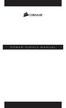 POWER SUPPLY MANUAL Congratulations on the purchase of your new Corsair power supply. This User Agreement (the Agreement ) is a legal agreement between you ( You ), and Corsair Memory, Inc. ( Corsair ).
POWER SUPPLY MANUAL Congratulations on the purchase of your new Corsair power supply. This User Agreement (the Agreement ) is a legal agreement between you ( You ), and Corsair Memory, Inc. ( Corsair ).
HP 36-Port InfiniBand Switch Cable Management Kit Installation Guide
 HP 36-Port InfiniBand Switch Cable Management Kit Installation Guide HP Part Number: 574412-doc Published: May 2009 Copyright 2009 Hewlett-Packard Development Company, L.P. The information contained herein
HP 36-Port InfiniBand Switch Cable Management Kit Installation Guide HP Part Number: 574412-doc Published: May 2009 Copyright 2009 Hewlett-Packard Development Company, L.P. The information contained herein
TS500-E5. Configuration Guide
 TS500-E5 Configuration Guide E4631 Second Edition V2 March 2009 Copyright 2009 ASUSTeK COMPUTER INC. All Rights Reserved. No part of this manual, including the products and software described in it, may
TS500-E5 Configuration Guide E4631 Second Edition V2 March 2009 Copyright 2009 ASUSTeK COMPUTER INC. All Rights Reserved. No part of this manual, including the products and software described in it, may
Intel NUC Kit DC3217IYE User Guide. Intel NUC Kit DC3217IYE
 Intel NUC Kit DC3217IYE User Guide 1 Before You Begin CAUTIONS The procedures in this user guide assume familiarity with the general terminology associated with personal computers and with the safety practices
Intel NUC Kit DC3217IYE User Guide 1 Before You Begin CAUTIONS The procedures in this user guide assume familiarity with the general terminology associated with personal computers and with the safety practices
Elo Touch Solutions Wall-mounting Kit for the 5501L IDS Touchmonitors
 Installation Manual Elo Touch Solutions Wall-mounting Kit for the 5501L IDS Touchmonitors SW602206 Rev B Table of Contents Chapter 1: Safety Warning... 3 Chapter 2: Kit Contents... 4 Included in Kit...
Installation Manual Elo Touch Solutions Wall-mounting Kit for the 5501L IDS Touchmonitors SW602206 Rev B Table of Contents Chapter 1: Safety Warning... 3 Chapter 2: Kit Contents... 4 Included in Kit...
Dell P Series Monitor VESA Mounting Bracket Installation Instructions
 Dell P Series Monitor VESA Mounting Bracket Installation Instructions The VESA mounting bracket enables a Wyse cloud client to be mounted to the Dell P Series Monitor and the Dell E24 Monitor. The cloud
Dell P Series Monitor VESA Mounting Bracket Installation Instructions The VESA mounting bracket enables a Wyse cloud client to be mounted to the Dell P Series Monitor and the Dell E24 Monitor. The cloud
PCI/PXI ETHERNET ADAPTERS
 INSTALLATION GUIDE PCI/PXI ETHERNET ADAPTERS Installing Your PCI Board National Instruments offers several Ethernet adapters based on the Intel 82559-compatible Ethernet controller. This document explains
INSTALLATION GUIDE PCI/PXI ETHERNET ADAPTERS Installing Your PCI Board National Instruments offers several Ethernet adapters based on the Intel 82559-compatible Ethernet controller. This document explains
Getting Started. rp5800, rp5700 and rp3000 Models
 Getting Started rp5800, rp5700 and rp3000 Models Copyright 2011 Hewlett-Packard Development Company, L.P. The information contained herein is subject to change without notice. Microsoft, Windows, and Windows
Getting Started rp5800, rp5700 and rp3000 Models Copyright 2011 Hewlett-Packard Development Company, L.P. The information contained herein is subject to change without notice. Microsoft, Windows, and Windows
Table of Contents WARNING SYMBOLS AND DEFINITIONS
 Table of Contents SAFETY INSTALLATION OPERATION MAINTENANCE Safety... 2 Specifications... 4 Installation... 5 Operation... 8 WARNING SYMBOLS AND DEFINITIONS Maintenance... 9 Parts List and Assembly Diagram...
Table of Contents SAFETY INSTALLATION OPERATION MAINTENANCE Safety... 2 Specifications... 4 Installation... 5 Operation... 8 WARNING SYMBOLS AND DEFINITIONS Maintenance... 9 Parts List and Assembly Diagram...
Power Supply Guide Version 1.0 for D-Show
 Power Supply Guide Version 1.0 for D-Show Digidesign 2001 Junipero Serra Boulevard Daly City, CA 94014-3886 USA tel: 650 731 6300 fax: 650 731 6399 Technical Support (USA) tel: 650 731 6100 fax: 650 731
Power Supply Guide Version 1.0 for D-Show Digidesign 2001 Junipero Serra Boulevard Daly City, CA 94014-3886 USA tel: 650 731 6300 fax: 650 731 6399 Technical Support (USA) tel: 650 731 6100 fax: 650 731
HP ProDisplay P19A LED Backlit Monitor. User Guide
 HP ProDisplay P19A LED Backlit Monitor User Guide 2013 Hewlett-Packard Development Company, L.P. The only warranties for HP products and services are set forth in the express warranty statements accompanying
HP ProDisplay P19A LED Backlit Monitor User Guide 2013 Hewlett-Packard Development Company, L.P. The only warranties for HP products and services are set forth in the express warranty statements accompanying
EPSON. Personal Document Station. Printed on recycled paper with at least 10% post-consumer content
 EPSON Personal Document Station @ Printed on recycled paper with at least 10% post-consumer content A Note Concerning Responsible Use of Copyrighted Materials Like photocopiers, scanners can be misused
EPSON Personal Document Station @ Printed on recycled paper with at least 10% post-consumer content A Note Concerning Responsible Use of Copyrighted Materials Like photocopiers, scanners can be misused
xseries 225 Type 8649
 Install options: Dries Microprocessors Adapters Memory xseries 225 Type 8649 Install the serer in the rack, if required Installation Guide Cable the serer and options Welcome... Thank you for buying an
Install options: Dries Microprocessors Adapters Memory xseries 225 Type 8649 Install the serer in the rack, if required Installation Guide Cable the serer and options Welcome... Thank you for buying an
