Quick start guide TONE TONE
|
|
|
- Milo Baldwin
- 8 years ago
- Views:
Transcription
1 Quick start guide EL52103/EL52113/EL52203/ EL52213/EL52253/EL52303/ EL52313/EL52333/EL52353/ EL52403/EL52503 DECT 6.0 cordless telephone/ answering system with caller ID/call waiting TONE TONE
2 Instructions This quick start guide provides you with basic installation and operation instructions. A limited set of features are described in abbreviated form. Please refer to the complete online EL52103/EL52113/EL52203/EL52213/ EL52253/EL52303/EL52313/EL52333/EL52353/EL52403/EL52503 DECT 6.0 cordless telephone/answering system with caller ID/call waiting user s manual for a full set of installation and operation instructions at Before using this AT&T product, please read Important safety information on pages of this quick start guide. Table of contents Parts checklist...1 Installation...2 Battery installation...3 Battery charging...4 Handset overview...5 Telephone base overview...6 Menu overview...7 Feature summary...7 Telephone settings...8 Making, answering and ending calls...9 Options while on calls...10 Handset locator...11 Intercom...12 Directory...14 Speed dial...15 Caller ID...16 Answering system and voic Turn the answering system on or off Announcement...17 Number of rings...18 Call screening...18 Message playback...18 Delete all old messages...19 Remote access...19 Adding and registering handsets...20 Deregistering handsets...21 Troubleshooting...22 Important safety information...26 For C-UL compliance...29 FCC Part 68 and ACTA...32 FCC Part Limited warranty...34 Technical specifications...36
3 TONE TONE Parts checklist Your telephone package contains the following items. Save your sales receipt and original packaging in the event warranty service is necessary. Quick start guide EL52103/EL52113/EL52203/ EL52213/EL52253/EL52303/ EL52313/EL52333/EL52353/ EL52403/EL52503 DECT 6.0 cordless telephone/ answering system with caller ID/call waiting Quick start guide Telephone base Power adapter for telephone base TONE Cordless handset (1 for EL52103/EL52113) (2 for EL52203/EL52213/ EL52253) (3 for EL52303/EL52313/ EL52333/EL52353) (4 for EL52403) (5 for EL52503) Charger for cordless handset with power adapter installed (1 for EL52203/ EL52213/EL52253) (2 for EL52303/EL52313/ EL52333/EL52353) (3 for EL52403) (4 for EL52503) Wall mount bracket BT162342/BT Battery for cordless handset (1 for EL52103/EL52113) (2 for EL52203/ EL52213/EL52253) (3 for EL52303/EL52313/ EL52333/EL52353) (4 for EL52403) (5 for EL52503) Battery compartment cover (1 for EL52103/EL52113) (2 for EL52203/ EL52213/EL52253) (3 for EL52303/EL52313/ EL52333/EL52353) (4 for EL52403) (5 for EL52503) 1 Telephone line cord
4 Installation Install the telephone base and charger, as shown below. If you subscribe to high-speed Internet service (DSL - digital subscriber line) through your telephone line, you must install a DSL filter on the DSL line. If you want to mount your telephone on a wall, use the included wall mount bracket and refer to Wall mount installation in the online user s manual for details. Plug one end of the telephone line cord into a telephone wall jack. A DSL filter (not included) is required if you have DSL high-speed Internet service. Route the cords through the slots. Plug the other end of the telephone line cord into the telephone line jack on the bottom of the telephone base. Plug the large end of the base power adapter into an electrical outlet not controlled by a wall switch. Plug the small end of the base power adapter into the power jack on the bottom of the telephone base. Plug the large end of the charger s power adapter into an electrical outlet not controlled by a wall switch. Ensure the small end of the charger s power adapter is plugged into the power jack on the bottom of the charger. important information: Use only the power adapter(s) provided with this product. To obtain a replacement, visit our website at or call 1 (800) In Canada, dial 1 (866)
5 Battery installation Install the battery, as shown below. BT162342/BT BT162342/BT BT162342/BT BT162342/BT BT162342/BT BT162342/BT Plug the battery 2. Insert the supplied 3. Align the cover flat connector securely into the socket inside the handset battery compartment, matching the orientation of the engraved label. battery with the label this side up facing up, as indicated. against the battery compartment, then slide it upwards until it clicks into place. charge light TONE TONE 4. Charge the handset by placing it To replace the battery, press face up in the telephone base or the tab and slide the battery charger. The charge light is on compartment cover downwards. when charging. Lift out the old battery and disconnect it from the handset. Follow the instructions to install and charge a new battery. important information: Use only the supplied rechargeable battery or replacement battery (model BT162342/ BT262342). To order, visit our website at or call 1 (800) In Canada, dial 1 (866)
6 Battery charging Once you have installed the battery, the screen indicates the battery status (see the following table). If necessary, place the handset in the telephone base or charger to charge the battery. For best performance, keep the handset in the telephone base or charger when not in use. The battery is fully charged after 16 hours of continuous charging. See Technical specifications on page 36 for battery operating times. If the screen is blank, you need to charge the handset without interruption for at least 30 minutes to give the handset enough charge to use the telephone for a short time. The screen shows Low battery until you have charged the battery without interruption for at least 30 minutes. The following table summarizes the battery charge indicators and actions to take. Battery indicators Battery status Action The screen is blank or shows Put in charger. The screen shows Low battery and flashes. The screen shows handset x and the battery icon shows. Battery has no or very little charge. The handset cannot be used. Battery has enough charge to be used for a short time. Battery is charged. Charge without interruption (at least 30 minutes). Charge without interruption (at least 30 minutes). To keep the battery charged, place it in the telephone base or charger when not in use. notes: If you are on a call in low battery mode, you hear 4 short beeps every 50 seconds. If no battery is installed in the handset when you place it in the telephone base or charger, the screen shows No battery. Follow the instructions in Battery installation on page 3 to install the battery. After you install your telephone or power returns following a power outage, the handset will prompt you to set the date and time (see page 8). To skip setting the date and time, press OFF/CANCEL. Date: MM/DD/YY 4
7 Handset overview CHARGE light CID/volume On when the handset is charging in the telephone base or charger. DIR/volume Press to scroll up while in menus. Press to increase the listening volume. Press to show directory entries when the handset is not in use. While entering names or numbers in the directory, press to move the cursor to the right. redial/pause Press repeatedly to review the last 10 numbers dialed. While entering numbers, press and hold to insert a dialing pause. tone PHONE/FLASH Press to make or answer a call. During a call, press to answer an incoming call when you receive a call waiting alert. 1 While reviewing a caller ID log, press repeatedly to add or remove 1 in front of the caller ID log before dialing or saving it to the directory. Press and hold to set or dial your voic number. Press to switch to tone dialing temporarily during a call if you have pulse service. /SPEAKER Press to turn on the handset speakerphone, press again to resume normal handset use. TONE 5 Press to scroll down while in menus. Press to decrease the listening volume. Press to show the caller ID log when the handset is not in use. While entering names or numbers in the directory, press to move the cursor to the left. menu/select Press to display the menu. Once in the menu, press to select an item or save an entry or setting. off/cancel During a call, press to hang up. While using menus, press to cancel an operation, back up to the previous menu, or exit the menu display; or press and hold to exit to idle mode. Press and hold while the handset is not in use to erase the missed call indicator. QUIET# Press and hold to set and turn on the quiet mode, or turn it off. When reviewing a caller ID log entry, press repeatedly to view other dialing options. int Press to initiate an intercom conversation or transfer a call. mute/delete During a call, press to mute the microphone. While predialing, press to erase digits. While reviewing the redial list, directory, speed dial list or caller ID log, press to delete an individual entry.
8 Telephone base overview /repeat Press to repeat a message. Press twice to play the previous message. Message window Displays the number of messages or other answering system information. x/delete Press to delete the message currently playing. Press twice to delete all old messages when the telephone is not in use. /SKIP Press to skip a message. /play/stop Press to start or stop message playback. During call screening, press to temporarily turn the call screening on or off. /handset locator Press to page all handsets. / /-volume+ When the telephone is not in use, press to adjust the telephone base ringer volume. During call screening or message playback, press to adjust the listening volume. /ANS ON/OFF Press to turn the built-in answering system on or off. 6
9 Menu overview Use the menu to change the telephone settings Press MENU/SELECT in idle mode (when the handset is not in use) to enter the main menu. Press CID or DIR to scroll through menu items. 3. Press MENU/SELECT to select or save the indicated item. -or- Press OFF/CANCEL to cancel an operation, back up to the previous menu or exit the menu display. Press and hold OFF/CANCEL to cancel an operation and return to idle mode. Feature summary Default settings are indicated by an asterisk (*). Screen display Function Options LCD language Set the display language as English, French or Spanish. 7 English* Français Español Voic # Set the speed dial voic number. Voic # Clr voic Turn off the voic indicator. Reset VM Icon? Key tone Set whether there are beeps when you press keys. On* Off Set date/time Set date and time of the telephone system. Date: MM/DD/YY Time: HH:MM -- Home area code Dial mode Call screening Set the telephone to recognize calls with the home area code. Set whether outgoing calls use pulse dialing or tone dialing. Set whether incoming calls are played through the speaker while they are being recorded. # of rings Set how many times the telephone rings before the answering system answers an incoming call. Remote code Msg alert tone Select a 2-digit number to allow remote access from another telephone (away from your home or office). Set whether there is an audible message alert every 10 seconds when there are new messages. Home area code --- Pulse Touch-tone* On* Off 6, 5, 4, 3*, 2, Toll saver 19* On Off* Recording time Set how long a message can be recorded. 3 minutes* 2 minutes 1 minute -
10 Telephone settings Use Feature summary on page 7 to find and set features. The following are a few examples of common features to set. Refer to Handset settings and Answering system settings in the online user s manual for detailed instructions on setting all telephone features. Handset ringer volume You can set the handset ringer volume level, or turn the ringer off. When the ringer is off, and Ringer off appear on the handset screen Press menu/select when the handset is in idle mode. Press CID or DIR to scroll to Ringers, then press menu/select twice to select Ringer volume. Press CID or DIR to sample each volume level. Press menu/select to save your preference. Note: If the handset ringer volume is off, that handset ringer is silenced for all incoming calls; however, that handset still plays the paging tone when responding to the handset locator feature. Telephone base ringer volume Ringer volume Volume: When the telephone is not in use, press / /-volume+ on the telephone base to adjust the ringer volume. Date and time The answering system announces the day of the week and time of each message received prior to playing it. If you subscribe to caller ID service, the day, month and time are set automatically with each incoming call. However, the year must be set so that the day of the week can be calculated from the caller ID information. 1. Press menu/select when the handset is in idle mode. 2. Press CID or DIR to scroll to Set date/time, then press menu/select. Set date/time 3. Press CID or DIR to select the month, then press menu/select or enter the 2-digit number (01-12) using the dialing keys. 4. Press CID or DIR to select the day, then press menu/select or enter the 2-digit number (01-31) using the dialing keys. Date: MM/DD/YY 5. Press CID or DIR to select the year or enter the 2-digit number (00-99) using the dialing keys, then press menu/select. 6. Press CID or DIR to select the hour, then press menu/select or enter the 2-digit number (00-23) using the dialing keys. 7. Press CID or DIR to select the minute, then press Time: HH:MM - - menu/select or enter the 2-digit number (00-59) using the dialing keys. 8. Press CID or DIR to choose am or pm. Press menu/select to save. 8
11 Making, answering and ending calls Making a call Press PHONE/FLASH or using the dialing keys. /SPEAKER and then dial the number -OREnter the number using the dialing keys and then press PHONE/FLASH or /Speaker to dial. While pre-dialing a number, you can: Press and hold (a p appears). Press redial/pause mute/delete Press and hold idle mode. or to insert a 3-second dialing pause OFF/CANCEL mute/delete or TONE TONE to erase a digit. OFF/CANCEL to return to TONE Answering a call Press or #). PHONE/FLASH, /SPEAKER, or any dialing key (0-9, TONE Ending a call Press OFF/CANCEL or put the handset in the telephone base or charger to end the call. Handset speakerphone During a call, press /SPEAKER to switch between speakerphone and normal handset use. Press OFF/CANCEL to hang up. TONE Temporary silencing While the telephone is ringing, press OFF/CANCEL or mute/delete to silence the ringer temporarily on that handset only. This turns off the ringer without disconnecting the call. The next incoming call rings normally at the preset volume. TONE
12 Options while on calls Volume control While on a call, press DIR/volume to increase or press CID/volume to decrease the listening volume. note: The handset volume setting and speakerphone volume setting are independent. Changing one does not affect the other. Join a call in progress If a handset is already on a call and you would like to join the call, press PHONE/FLASH or /SPEAKER on another system handset. To exit the call, press OFF/CANCEL or place the handset in the telephone base or charger. The call does not end until all handsets hang up. notes: This feature is only applicable to models with more than one handset. For models with two to four handsets, all handsets can be used at the same time on an outside call. For models with five handsets, you can use a maximum of four handsets. If the fifth handset attempts to join the call, the handset screen shows unable to call. Chain dialing While on a call, you can initiate a dialing sequence from numbers stored in the directory, caller ID log or redial list. Doing this can be useful if you wish to access other numbers (such as bank account numbers or access codes). To initiate a dialing sequence from the directory, caller ID log or redial list while on a call, access the number through the menu system: While on a call, press menu/select, then scroll to Directory or Caller ID log. Press menu/select. -or- While on a call, press redial/pause to show the redial list. Scroll to the desired number. If you are in directory, you can use the dialing keys to find the desired directory enry (see Search by name in the online user s manual for more details). Press menu/select to dial the displayed number. Redial Each handset stores the 10 most recently called numbers in the redial list To review and call numbers in the redial list, press redial/pause in idle mode. The most recently called number appears on the screen. To view up to 10 recently called numbers, press DIR, CID or redial/pause repeatedly to scroll through the numbers in the list. 3. When the desired number appears, press PHONE/FLASH or /SPEAKER to dial the number. 10
13 Handset locator Use the handset locator to find misplaced handset(s). To start the paging tone: Press /handset locator at the telephone base to start the paging tone on all handsets for 60 seconds. To stop the paging tone: Press PHONE/FLASH, /SPEAKER, OFF/CANCEL or any dialing key (0-9, the handset(s). Press -or- -or- or #) on /handset locator on the telephone base. Put the handset in the telephone base or charger. TONE 11
14 Intercom Make and answer an intercom call You can make an intercom call between handsets. 1. Press int on your handset when not in use. If you have 2 handsets, your originating handset screen shows Calling HS X, and the other handset screen shows HS X is calling. If you have more than 2 handsets, your originating handset screen shows Intercom to. Use the dialing keys to select the the destination handset. The destination handset screen shows HS X is calling (X represents the handset number). 2. To answer the intercom call, press any dialing key (0-9, or #), PHONE/FLASH, /SPEAKER or int on that handset. Both handset screens now show Intercom. 3. To end an intercom call, press OFF/CANCEL or place the handset back in the telephone base or charger. Both handset screens now show Intercom ended. Intercom to Calling HS X Intercom notes: This feature is only applicable to models with more than one handset. Before the intercom call is answered, you can cancel the intercom call by pressing OFF/CANCEL or int on your originating handset. 12
15 Call transfer using intercom You can transfer an outside call to another system handset. Transferred During an outside call, press int and proceed just as you would make a normal intercom call. Once the other party has answered the intercom call, you have the following options: You can let the other handset join you on the outside call in a three-way conversation. Press and hold int on the Outside call originating handset. You can transfer the call. Press OFF/CANCEL or place the handset back in the telephone base or charger. Your originating handset screen shows Transferred. The other handset automatically connects to the outside call. Intercom Press INT on your originating handset to switch between the outside call (Outside call appears on the screen) and the intercom call (Intercom appears on the screen). The called party can end the intercom call by pressing OFF/CANCEL or placing the other handset back in the telephone base or charger. The outside call continues with the originating handset. notes: This feature is only applicable to models with more than one handset. To cancel the transfer and return to the outside call before the intercom call is answered, press OFF/CANCEL, PHONE/FLASH or int on your handset. If the called party does not answer within 100 seconds, or if the handset is in use, on a call, or out of range, the originating handset shows Unable to call on its screen and automatically returns to the outside call. 13
16 Directory Directory overview The directory is stored in the telephone base and shared by all handsets. It stores up to 50 entries. Changes made to the directory on any one handset apply to all. Only one handset can review the directory at a time. Create directory entries Press menu/select in idle mode. Press CID or DIR to scroll to Directory and then press menu/select. Press menu/select to choose Add contact. Use the dialing keys to enter the telephone number (up to 30 digits). Press menu/select to save the number in the display. Enter the name when prompted. Use the dialing keys to enter a name (up to 15 characters). Each time you press a key, the character on that key appears. Additional key presses produce other characters on that key. Refer to the Character chart under Create directory entries of the online user s manual for information on entering special characters. Press menu/select to store your new directory entry. The screen shows saved. While entering names and numbers, you can edit them using the following controls: Press CID or DIR to move the cursor to the left or right. Press mute/delete to erase a digit or character. Press and hold mute/delete to erase all digits or characters. While entering telephone numbers, press and hold redial/pause to enter a 3-second dialing pause (a p appears). While entering a name, press 0 to add a space. Review directory entries 1. Press DIR when in idle mode. The screen briefly shows the directory summary followed by the first entry in the directory. 2. Add contact Enter number _ Press CID or DIR to browse through the directory or use the dialing keys (0-9) to start a name search. Entries appear alphabetically by the first letter in the name. note: If the telephone number in the directory exceeds 15 digits, a dash appears after the 14th digit, and the remaining digits are displayed after two seconds beginning with a dash. Charlie Johnson_ 14
17 Dial a directory number When the desired directory entry displays, press PHONE/FLASH or /SPEAKER to dial. Edit a directory entry When the desired directory entry displays on the screen, press menu/select. Edit the telephone number, then press menu/select. Edit the name. Press menu/select to save. Delete a directory entry When the desired directory entry displays on the screen, press mute/delete and then press menu/select to confirm. Speed dial There are 9 speed dial locations (0 and 2-9) where you can store telephone numbers you wish to dial more quickly. Speed dial assignments can only be selected from the existing directory entries. The speed dial locations are shared by all handsets. Changes made apply to all handsets. Enter a speed dial number 1. Press menu/select when the handset is in idle mode. Press or DIR to scroll to Directory and then press menu/select Press CID or DIR to choose Speed dial, then press menu/select. Press CID or DIR to scroll to the desired speed dial location, then press menu/select. Press CID or DIR to scroll to the desired entry you wish to assign to the selected speed dial location, or use the dialing keys to start a name search. When the desired directory entry displays, press menu/select. Dial a speed dial number When in idle mode, press and hold the desired speed dial location (0 or 2-9) to dial. CID Speed dial 0:<Unassigned> Charlie Johnson :Charlie Johnson 15
18 Caller ID This product supports caller ID services offered by most telephone service providers. Caller ID allows you to see the name, number, date and time of calls. The available caller ID information will appear after the first or second ring. Missed (new) call indicator The telephone base stores the last 50 incoming calls as the caller ID information. When a handset is in idle mode and has new or missed calls, the screen shows xx missed calls. If you do not want to review the missed calls one by one, but still want to keep them in the caller ID log, you can press and hold OFF/CANCEL for 4 seconds when the handset is idle. Review the caller ID log When a handset is in idle mode, press CID. Press CID or DIR to scroll through the list. Press # (pound key) repeatedly to show different dialing options. Press 1 repeatedly if you need to add or remove 1 in front of the telephone number before dialing or saving it in the directory. Press PHONE/FLASH or /SPEAKER to dial the displayed telephone number. Delete entries from the caller ID log To delete one entry: When viewing an entry, press mute/delete to delete the entry from the caller ID log. To delete all entries: On a handset, press menu/select in idle mode. Press CID or DIR to scroll to Caller ID log, then press menu/select. Press CID or DIR to scroll to Del all calls, then press menu/select twice. Once deleted, you cannot retrieve the entries. Store a caller ID entry in the directory On a handset, press CID in idle mode. Press CID or DIR to scroll through the list. When the desired entry displays on the screen, press menu/select. The screen shows Edit number. If necessary, modify the number (page 14). Press menu/select to continue. The screen shows Edit name. If necessary, modify the name (page 14). Press menu/select to save. Del all calls 16
19 Answering system and voic Your telephone has separate indicators for two different types of voice messages: those left on its built-in digital answering system and those left on your service provider s voic (fees may apply). Your telephone s built-in answering system messages and voic messages are separate. Each alerts you to new messages differently. If xx new messages displays on the handset screens and the message window on the telephone base flashes, there are new messages recorded on the built-in answering system. If you turn on msg alert tone, the telephone base beeps every 10 seconds when there are new answering system messages. To listen to your message(s), press menu/select twice on the handset (page 18) or press /play/stop on the telephone base (page 18). If and New voic display on the handset, your telephone service provider is indicating that it has new voic for you. To listen to your voic , dial an access number provided by your telephone service provider, followed by a security code or PIN. Refer to Voic waiting (visual message waiting) indicator in the online user s manual for a full description of the voic indicators. Some service providers bundle or combine multiple services like voic and call waiting, so you may not be aware that you have voic . To check what services you have and how to access them, contact your telephone service provider. You can use the telephone answering system and voic together by setting your built-in answering system to answer before voic answers. Refer to Using the answering system and voic together in the online user s manual for instructions. Turn the answering system on or off You can turn the answering system on or off by pressing the /ans on/off key on the telephone base or through the Answer on/off menu in the handset. note: You can turn the answering system on or off from either the handset or the telephone base, but you can use only the handset to change the other answering system settings. Announcement The announcement is the greeting callers hear when calls are answered by the answering system. The telephone has a default announcement. You can use this announcement, or record your own announcement up to 90 seconds On a handset, press menu/select in idle mode. Press CID or DIR to scroll to Answering sys, then press menu/select. Press menu/select to scroll to Announcement. Follow the screen and voice prompts to record a new announcement. Answering sys Announcement 17
20 Number of rings You can set the answering system to answer an incoming call after 6, 5, 4, 3, or 2 rings. You can also select Toll saver. If toll saver is selected, the answering system answers a call after two rings when you have new messages, and after four rings when there are no new messages. Unless you change it, the answering system answers an incoming call after 3 rings. To set the number of rings: On a handset, press menu/select in idle mode. Press CID or DIR to scroll to Answering sys, then press menu/select. Press CID or DIR to scroll to Ans sys setup, then press menu/select. Press CID or DIR to scroll to # of rings, then press menu/select. Press CID or DIR to scroll and choose among 6, 5, 4, 3, 2 or Toll saver. Press menu/select to save. Call screening If Call screening is on, the incoming messages can be played through the speaker on the telephone base or the handsets. You can press PHONE/FLASH on the handset to stop recording and speak to the caller. Call screening at the handset: If the answering system is turned on and there is an incoming call answered by the answering system, the handset screen shows To screen call, press [SELECT]. Press menu/select on the handset to screen the call. Call screening at the base: You can turn call screening on or off using the handset. When call screening is off, you can temporarily turn on the call screening by pressing /play/stop or /volume+ on the telephone base. The call screening will return to off for the next incoming call. Message playback If there are only new messages or there are both new and old messages, the system plays only the new messages (in chronological order). If there are no new messages, the system plays all old messages (in chronological order). When playback begins, the total number of messages is announced. You can play messages from either the telephone base or a handset. # of rings On the telephone base, press /play/stop to listen to messages. Use the the corresponding key on the telephone base to repeat, skip, delete, or adjust the volume of messages. On a handset, press menu/select twice to select Play messages. Use the corresponding key, as indicated on the screen, to repeat, skip or delete a message. 18 3
21 Delete all old messages You can delete all old messages in idle mode. Once deleted, you cannot retrieve them. You cannot delete messages until you have listened to them. On the telephone base: Press x/delete twice. On a handset: 1. Press menu/select in idle mode Press CID or DIR to scroll to Answering sys, then press menu/select. Press CID or DIR to scroll to Delete all old, then press menu/select twice. Remote access You can access the answering system remotely by dialing your home telephone number from any touch-tone telephone. When the answering system answers, enter the 2-digit remote access code (19, unless you have changed it; refer to Feature summary on page 7). New messages are played automatically. Use the remote commands to control playback. There is also a wallet card listing the remote commands at the back of the online user s manual. Remote access commands Actions Remote command Play all messages... 1 Play new messages... 2 Delete the message (during playback)... 3 Delete all old messages...33 Repeat or go back... 4 Stop... 5 Actions Remote command Help menu... 5 Skip the message...6 Record announcement... 7 Turn system on or off...0 End remote access call (or hang up)
22 TONE TONE Adding and registering handsets Your telephone system can support up to five handsets. The handsets provided within your product package are already registered as HANDSET 1, and so forth. You can purchase additional handset AT&T EL50003 or AT&T EL50013 to expand your telephone system. EL50003 (silver) is for use with EL52103/EL52203/EL52253/ EL52303/EL52353/EL52403/EL EL50013 (champagne) is for use with EL52113/EL52213/EL52313/EL Additional handsets are assigned numbers in the sequential order they are registered (up to HANDSET 5). Each handset must be registered to the telephone base before use. Register a handset to the telephone base: Before you begin registration, make sure the handset is out of the telephone base or charger and shows To register HS... and...see manual, alternately. Put the handset you wish to register on the telephone base cradle. The IN USE light on the telephone base turns on. After about 10 seconds, the handset shows Registering... The handset shows Registered and you hear a confirmation tone if the registration was successful. The IN USE light turns off. The handset is now registered with the telephone base. For registration, put the handset on the telephone base, not the handset charger. If the registration fails, the handset displays Failed and then To register HS... and...see manual, alternately. Try the registration again by removing the handset from the telephone base and then placing it back in. notes: You cannot register a handset if any other system handset is in use. You can only register one handset to the telephone base at a time. 20
23 Deregistering handsets If you want to replace a handset, or reassign the designated handset number of a registered handset, you must deregister all handsets that are registered to the telephone base, and then register each handset individually. To make deregistration easier, read all of the instructions on this page before you begin. Deregister all handsets from the telephone base: Press and hold /HANDSET LOCATOR on the telephone base for about 10 seconds until the IN USE light on the telephone base turns on and starts to flash. Immediately press /HANDSET LOCATOR again. You must press /HANDSET LOCATOR while the IN USE light is still flashing. The IN USE light flashes for approximately five seconds. The deregistration takes about 10 seconds to complete. All handsets display To register HS... and...see manual alternately, if the deregistration was successful. To register the handset(s) to the telephone base again, follow the registration instructions on the previous page. NOTES: If the deregistration fails, you may need to reset the system and try again. To reset, unplug the power from the telephone base and plug it back in. You cannot deregister the handsets if any other system handset is in use. Even if the battery is depleted, you can still deregister the handsets by following the steps, as mentioned above. After the handset is charged for at least ten minutes, the screen shows To register HS... and...see manual, alternately. 21
24 Troubleshooting If you have difficulty with your telephone, please try the following suggestions. For customer service, or to purchase accessories or replacement parts, visit our website at or call 1 (800) In Canada, dial 1 (866) When you call customer service, you will need the serial number or model number found on the bottom of the telephone base. My telephone doesn t work at all. Make sure the power cord is securely plugged in. Make sure that the battery connector is securely plugged into the cordless handset. Make sure the telephone line cord is securely and firmly plugged into the telephone base and the telephone wall jack. Charge the battery in the cordless handset for at least 16 hours. For optimum daily performance, return the cordless handset to the telephone base or charger when not in use. If the battery is depleted, it may take approximately 30 minutes to charge the handset before it shows Low battery, refer to Battery charging on page 4 for details. Reset the telephone base. Unplug the electrical power. Wait for approximately 15 seconds, then plug it back in. Allow up to one minute for the cordless handset and telephone base to reset. You may need to purchase a new battery. Please refer to Battery installation on page 3. The display shows No line. I cannot get a dial tone. First try all of the suggestions, as mentioned above. If the previous suggestions do not work, disconnect the telephone line cord from your telephone and connect the telephone line cord to another telephone. If there is no dial tone on that other telephone either, your telephone line cord may be defective. Install a new telephone line cord. If changing the telephone line cord does not help, the wall jack (or the wiring to this wall jack) may be defective. Try using a different wall jack in your home to connect your EL52103/EL52113/EL52203/EL52213/EL52253/EL52303/EL52313/EL52333/ EL52353/EL52403/EL52503 telephone, or contact your telephone service provider (charges may apply). I cannot dial out. First try all the suggestions in The display shows No line. I cannot get a dial tone. Make sure you have a dial tone before dialing. The cordless handset may take a second or two to find the telephone base and produce a dial tone. This is normal. Wait an extra second before dialing. Check that all the telephones connected to the same telephone line are hung up. Make sure to set the dial mode to the correct setting (pulse dialing or tone dialing) for the service in your area. 22
25 Eliminate any background noise. Noise from a television, radio or other appliances may cause the telephone not to dial out properly. If you cannot eliminate the background noise, first try muting the cordless handset before dialing, or dialing from another room with less background noise. If other telephones in your home are having the same problem, the problem is in your wiring or telephone service. Contact your telephone service provider (charges may apply). My cordless handset isn t performing normally. Make sure the power cord is securely plugged into the telephone base. Plug the power adapter into a different, working electrical outlet not controlled by a wall switch. Move the cordless handset closer to the telephone base. You might have moved out of range. Reset the telephone base. Unplug the electrical power. Wait for 15 seconds, then plug it back in. Allow up to one minute for the cordless handset and telephone base to reset. Other electronic products such as HAM radios and other DECT phones, can cause interference to your cordless telephone. Try installing your telephone as far away as possible from these types of electronic devices. Out of range or no pwr at base appears on my cordless handset. Ensure that the telephone base is powered on. Place the cordless handset in the telephone base for one minute to allow the cordless handset and base to synchronize. Move the cordless handset closer to the telephone base. You might have moved out of range. Reset the telephone base. Unplug the electrical power. Wait for 15 seconds, then plug it back in. Allow up to one minute for the cordless handset and telephone base to reset. Other electronic products such as HAM radios and other DECT phones, can cause interference to your cordless telephone. Try installing your telephone as far away as possible from these types of electronic devices. The batteries do not hold a charge. If the cordless handset is in the telephone base or charger and the charge light does not turn on, refer to the item The charge light is off on page 24. Charge the battery in the cordless handset for at least 16 hours. For optimum daily performance, return the cordless handset to the telephone base or charger when not in use. If the battery is depleted, it may take approximately 30 minutes to charge the handset before it shows Low battery. Refer to Battery charging on page 4 for details. You may need to purchase a new battery. Please refer to Battery installation on page 3. 23
26 The charge light is off. Make sure the power cord is plugged in correctly and securely. Make sure the battery is installed correctly in the handset. Follow the instruction in Battery installation on page 3 to install the battery. Unplug the electrical power. Wait for 15 seconds, then plug it back in. Allow up to one minute for the cordless handset and telephone base to reset. Clean the cordless handset and telephone base charging contacts each month using a pencil eraser or cloth. I get noise, static, or weak signals even when I m near the telephone base. If you subscribe to high-speed Internet service (DSL - digital subscriber line) through your telephone line, you must install a DSL filter between the telephone line cord and the telephone wall jack (see Installation on page 2). The filter prevents noise and caller ID problems caused by DSL interference. Please contact your DSL service provider for more information about DSL filters. Other electronic products, such as computers, wireless routers, microwave ovens and other cordless telephones can interfere with the performance of your cordless telephone. You may be able to improve the performance of your telephone by installing the telephone base as far away as possible from other electronic devices. Do not install this telephone near a microwave oven or on the same electrical outlet. You may experience decreased performance while the microwave oven is operating. If your telephone is plugged in with a modem or a surge protector, plug the telephone (or modem/surge protector) into a different location. If this doesn t solve the problem, relocate your telephone or modem farther apart from one another, or use a different surge protector. Relocate your telephone to a higher location. The telephone will likely have better reception when installed in a high area. If the other telephones in your home are having the same problem, the problem is in your wiring or telephone service. Contact your telephone service provider (charges may apply). I experience poor sound quality when using the speakerphone. For increased sound quality while using the speakerphone, place the handset on a flat surface with the dial pad facing up. When using a speakerphone, controlling background noise in your environment is essential. While you are listening to your party, press mute/delete to temporarily turn your microphone off. When it is your turn to speak, remember to press mute/delete again to turn the microphone on. Excessive background noise will cause a speakerphone to fade in and out. Try controlling the background noise by turning off any audio devices near the speakerphone. Also, try to avoid interrupting the person at the other end of the conversation while they are speaking. If background noise cannot be controlled, you should terminate speakerphone operation and return to normal handset mode. 24
27 I hear other calls while using my telephone. Disconnect the telephone base from the telephone wall jack, and plug in a different telephone. If you still hear other calls, the problem is probably in your wiring or telephone service. Call your telephone service provider (charges may apply). I ve set my LCD language to Spanish or French and I don t know how to change it back to English. Press MENU/SELECT in idle mode, then enter 364# using the dialing keys. You hear a confirmation tone. I subscribe to a nontraditional telephone service that uses my computer to establish connections, and my telephone doesn t work. Make sure your computer is powered on. Make sure your Internet connection is working properly. Make sure that the software is installed and running for your nontraditional telephone service. Make sure to plug your USB port adapter into a dedicated USB port on your computer. Do not plug into a multiple port USB hub (USB splitter) that is not powered. In a few rare instances, the USB port on your computer may not have enough power. In these instances, try using a USB hub with its own external power supply. If you are using a firewall, it may prevent access to your nontraditional telephone service. Contact your service provider for more information. 25
28 Important safety information This symbol is to alert you to important operating or servicing instructions that may appear in this user s manual. Always follow basic safety precautions when using this product to reduce the risk of injury, fire, or electric shock. Safety information Read and understand all instructions in the user s manual. Observe all markings on the product. Avoid using a telephone during a thunderstorm. There might be a slight chance of electric shock from lightning. Do not use a telephone in the vicinity of a gas leak. Under certain circumstances, a spark may be created when the adapter is plugged into the power outlet, or when the handset is replaced in its cradle. This is a common event associated with the closing of any electrical circuit. The user should not plug the phone into a power outlet, and should not put a charged handset into the cradle, if the phone is located in an environment containing concentrations of flammable or flame-supporting gases, unless there is adequate ventilation. A spark in such an environment could create a fire or explosion. Such environments might include: medical use of oxygen without adequate ventilation; industrial gases (cleaning solvents; gasoline vapors; etc.); a leak of natural gas; etc. Do not use this product near water, or when you are wet. For example, do not use it in a wet basement or shower, or next to a swimming pool, bathtub, kitchen sink, or laundry tub. Do not use liquids or aerosol sprays for cleaning. If the product comes in contact with any liquids, unplug any line or power cord immediately. Do not plug the product back in until it has dried thoroughly. Install this product in a protected location where no one can trip over any line or power cords. Protect cords from damage or abrasion. If this product does not operate normally, read Troubleshooting on pages in this user s manual. If you cannot solve the problem, or if the product is damaged, refer to Limited warranty on pages Do not open this product except as may be directed in your user s manual. Opening the product or reassembling it incorrectly may expose you to hazardous voltages or other risks. Replace batteries only as described in Battery installation on page 3 in your user s manual. Do not burn or puncture batteries they contain caustic chemicals. The power adapters are intended to be correctly oriented in a vertical or floor mount position. The prongs are not designed to hold the plug in place if they are plugged into a ceiling or an under-the-table, or cabinet outlet. CAUTIONS: Use only the power adapters provided with this product. To obtain a replacement, visit our website at or call 1 (800) In Canada, dial 1 (866) Use only the supplied rechargeable battery or replacement battery (model BT162342/ BT262342). To order, visit our website at or call 1 (800) In Canada, dial 1 (866) To prevent risk of fire or battery explosion, replace with the correct battery type. Dispose of used batteries according to the instructions. 26
29 Especially about cordless telephones Privacy: The same features that make a cordless telephone convenient create some limitations. Telephone calls are transmitted between the telephone base and the handset by radio waves, so there is a possibility that your cordless telephone conversations could be intercepted by radio receiving equipment within range of the cordless handset. For this reason, you should not think of cordless telephone conversations as being as private as those on corded telephones. Electrical power: The telephone base of this cordless telephone must be connected to a working electrical outlet which is not controlled by a wall switch. Calls cannot be made from the handset if the telephone base is unplugged, switched off or if the electrical power is interrupted. Potential TV interference: Some cordless telephones operate at frequencies that may cause interference to TVs and VCRs. To minimize or prevent such interference, do not place the telephone base of the cordless telephone near or on top of a TV or VCR. If interference is experienced, moving the cordless telephone farther away from the TV or VCR will often reduce or eliminate the interference. Rechargeable batteries: This product contains nickel-metal hydride rechargeable batteries. Exercise care in handling batteries in order not to create a short circuit with conductive material such as rings, bracelets, and keys. The battery or conductor may overheat and cause harm. Observe proper polarity between the battery and the battery charger. Nickel-metal hydride rechargeable batteries: Dispose of these batteries in a safe manner. Do not burn or puncture. Like other batteries of this type, if burned or punctured, they could release caustic material which could cause injury. The RBRC Seal means that the manufacturer is voluntarily participating in an industry program to collect and recycle nickel-metal hydride rechargeable batteries when taken out of service within the United States. These batteries may be taken to a participating local retailer of replacement batteries or recycling center. Or you may call 1 (800) 8-BATTERY for locations accepting spent Ni-MH batteries. 27
30 Precautions for users of implanted cardiac pacemakers Cardiac pacemakers (applies only to digital cordless telephones): Wireless Technology Research, LLC (WTR), an independent research entity, led a multidisciplinary evaluation of the interference between portable wireless telephones and implanted cardiac pacemakers. Supported by the U.S. Food and Drug Administration, WTR recommends to physicians that: Pacemaker patients Should keep wireless telephones at least six inches from the pacemaker. Should NOT place wireless telephones directly over the pacemaker, such as in a breast pocket, when it is turned ON. Should use the wireless telephone at the ear opposite the pacemaker. WTR s evaluation did not identify any risk to bystanders with pacemakers from other persons using wireless telephones. mode This power conserving technology reduces power consumption for optimal battery performance. The mode activates automatically whenever the handset is synchronized with the telephone base. Especially about telephone answering systems Two-way recording: This unit does not sound warning beeps to inform the other party that the call is being recorded. To ensure that you are in compliance with any federal or state regulations regarding recording a telephone call, you should start the recording process and then inform the other party that you are recording the conversation. SAVE THESE INSTRUCTIONS 28
31 For C-UL compliance In compliance with the bilingual requirements for safety, caution, and warning markings of Canadian Federal and Provincial/Territorial statutes and regulations, the French version of Important safety information is included. Mesures de sécurité importantes Ce symbole vous alertera d informations importantes ou d instructions d entretien pouvant apparaître dans ce guide d utilisation. Respectez toujours les mesures de sécurité et de sécurité de base lorsque vous utilisez ce produit, afin de réduire les risques de blessures, d incendie, ou d électrocution. Information relative à la sécurité Veuillez lire et comprendre toutes les instructions de ce guide d utilisation. Relectez toutes les inscriptions apparaissant sur le produit. Évitez d utiliser le téléphone pendant un orage. Il pourrait y avoir un faible risque d électrocution. N utilisez pas un téléphone près d une fuite de gaz. Dans certaines circonstances, une flammèche pourrait se produire lorsque l adaptateur est branché à une prise de courant, ou lorsque le combiné est déposé sur son chargeur. Ceci est un événement fréquent associé avec la fermeture d un circuit électrique. L utilisateur ne devrait pas brancher un téléphone dans une prise de courant, et ne devrait pas déposer un combiné chargé dans le chargeur, si le téléphone se trouve dans un environnement comportant une concentration de gaz inflammables ou ignifuges, à moins de se trouver dans un endroit où la ventilation est adéquate. Une flammèche dans de tels environnements pourrait provoquer une explosion. De tels environnements peuvent comprendre : les endroits où de l oxygène à des fins médicales est utilisé sans ventilation adéquate; des endroits où se trouvent des gaz industriels (dissolvants de nettoyage, des vapeurs de gazoline, etc.), une fuite de gaz naturel, etc. N utilisez pas ce produit près de l eau ou lorsque vous êtes mouillés. Par exemple, ne l utilisez pas dans des sous-sols humides ou sous la douche, ou près d une piscine, d un bain, d un évier de cuisine, ou d une cuve de lavage. N utilisez pas de liquides, ou de vaporisateurs aérosol de nettoyage. Si le produit entre en contact avec du liquide, débranchez immédiatement le fil téléphonique ou le cordon d alimentation. Ne rebranchez pas le produit avant qu il soit complètement sec. Installez cet appareil dans un endroit protégé où personne ne peut trébucher sur les cordons d alimentation ou la ligne téléphonique. Protégez les câbles contre les dommages ou l abrasion. Si le produit ne fonctionne pas correctement, consultez la section Dépannage (Troubleshooting) des pages de ce guide d utilisation. Si vous ne pouvez pas régler le problème, ou si le produit est endommagé, consultez la section Garantie limitée (Limited warranty) des pages N ouvrez pas ce produit, sauf tel qu indiqué dans le guide d utilisation. L ouverture du produit ou le remontage inadéquat pourrait vous exposer à des tensions dangereuses ou autres dangers. Remplacez les piles uniquement tel que décrit dans votre guide d utilisation (page 3). N incinérez pas et ne percez pas les piles elles contiennent des produits chimiques caustiques. Les adaptateurs secteurs sont conçus pour être orientés verticalement ou installés sur le plancher. Les broches ne sont pas conçues pour se maintenir en place si la fiche est branchée dans une prise de courant au plafond, sous la table ou sous une armoire. 29
Quick start guide. EL52201/EL52251/ EL52301/EL52351/EL52401 DECT 6.0 cordless telephone/ answering system with caller ID/call waiting
 Quick start guide EL52201/EL52251/ EL52301/EL52351/EL52401 DECT 6.0 cordless telephone/ answering system with caller ID/call waiting Instructions This quick start guide provides you with basic installation
Quick start guide EL52201/EL52251/ EL52301/EL52351/EL52401 DECT 6.0 cordless telephone/ answering system with caller ID/call waiting Instructions This quick start guide provides you with basic installation
User s manual TONE TONE
 User s manual EL52103/EL52113/EL52203/ EL52213/EL52253/EL52303/ EL52313/EL52333/EL52353/ EL52403/EL52503 DECT 6.0 cordless telephone/ answering system with caller ID/call waiting TONE TONE Congratulations
User s manual EL52103/EL52113/EL52203/ EL52213/EL52253/EL52303/ EL52313/EL52333/EL52353/ EL52403/EL52503 DECT 6.0 cordless telephone/ answering system with caller ID/call waiting TONE TONE Congratulations
EL52200/EL52210/EL52250/ EL52300/EL52350/EL52400/ EL52450/EL52500/EL52510 DECT 6.0 cordless telephone/ answering system with caller ID/call waiting
 User s manual EL52200/EL52210/EL52250/ EL52300/EL52350/EL52400/ EL52450/EL52500/EL52510 DECT 6.0 cordless telephone/ answering system with caller ID/call waiting Congratulations on purchasing your new
User s manual EL52200/EL52210/EL52250/ EL52300/EL52350/EL52400/ EL52450/EL52500/EL52510 DECT 6.0 cordless telephone/ answering system with caller ID/call waiting Congratulations on purchasing your new
Models: CS6449/CS6449-2/ CS6449-3. User s manual. w w w.v t e c h c a n a d a. c o m
 Models: CS6449/CS6449-2/ CS6449-3 User s manual w w w.v t e c h c a n a d a. c o m Congratulations on purchasing your new VTech product. Before using this telephone, please read Important safety instructions
Models: CS6449/CS6449-2/ CS6449-3 User s manual w w w.v t e c h c a n a d a. c o m Congratulations on purchasing your new VTech product. Before using this telephone, please read Important safety instructions
User s manual. EL52100/EL52110 DECT 6.0 cordless telephone/answering system with caller ID/ call waiting
 User s manual EL52100/EL52110 DECT 6.0 cordless telephone/answering system with caller ID/ call waiting Congratulations on purchasing your new AT&T product. Before using this AT&T product, please read
User s manual EL52100/EL52110 DECT 6.0 cordless telephone/answering system with caller ID/ call waiting Congratulations on purchasing your new AT&T product. Before using this AT&T product, please read
Complete user s manual
 Complete user s manual www.vtechphones.com Models: CS6619/CS6619-2 Congratulations on purchasing your new VTech product. Before using this telephone, please read Important safety instructions on page 53
Complete user s manual www.vtechphones.com Models: CS6619/CS6619-2 Congratulations on purchasing your new VTech product. Before using this telephone, please read Important safety instructions on page 53
Models: LS6425/LS6425-2/ LS6425-3/ LS6425-4/ LS6426-3/LS6426-4. User s manual. w w w.v t e c h p h o n e s. c o m
 Models: LS6425/LS6425-2/ LS6425-3/ LS6425-4/ LS6426-3/LS6426-4 User s manual w w w.v t e c h p h o n e s. c o m Congratulations on purchasing your new VTech product. Before using this telephone, please
Models: LS6425/LS6425-2/ LS6425-3/ LS6425-4/ LS6426-3/LS6426-4 User s manual w w w.v t e c h p h o n e s. c o m Congratulations on purchasing your new VTech product. Before using this telephone, please
Models: CS6328-2/CS6328-3/ CS6328-4/CS6328-5/ CS6329/CS6329-2/ CS6329-3/CS6329-4/ CS6329-5. User s manual. w w w.v t e c h p h o n e s.
 Models: CS6328-2/CS6328-3/ CS6328-4/CS6328-5/ CS6329/CS6329-2/ CS6329-3/CS6329-4/ CS6329-5 User s manual w w w.v t e c h p h o n e s. c o m Congratulations on purchasing your new VTech product. Before
Models: CS6328-2/CS6328-3/ CS6328-4/CS6328-5/ CS6329/CS6329-2/ CS6329-3/CS6329-4/ CS6329-5 User s manual w w w.v t e c h p h o n e s. c o m Congratulations on purchasing your new VTech product. Before
CL82109/CL82209/CL82309/ CL82359/CL82409/CL82509/ CL82609/CL82659/CL82859 DECT
 User s manual CL82109/CL82209/CL82309/ CL82359/CL82409/CL82509/ CL82609/CL82659/CL82859 DECT 6.0 corded/cordless telephone/answering system with caller ID/call waiting Congratulations on your purchase
User s manual CL82109/CL82209/CL82309/ CL82359/CL82409/CL82509/ CL82609/CL82659/CL82859 DECT 6.0 corded/cordless telephone/answering system with caller ID/call waiting Congratulations on your purchase
Complete user s manual
 Complete user s manual CL82113/CL82213/CL82263/ CL82313/CL82363/CL82413/ CL82463 DECT 6.0 cordless telephone/ answering system with caller ID/call waiting Congratulations on your purchase of this AT&T
Complete user s manual CL82113/CL82213/CL82263/ CL82313/CL82363/CL82413/ CL82463 DECT 6.0 cordless telephone/ answering system with caller ID/call waiting Congratulations on your purchase of this AT&T
User s manual. EL52109 DECT 6.0 cordless telephone/ answering system with caller ID/call waiting
 User s manual EL52109 DECT 6.0 cordless telephone/ answering system with caller ID/call waiting Congratulations on purchasing your new AT&T product. Before using this AT&T product, please read the Important
User s manual EL52109 DECT 6.0 cordless telephone/ answering system with caller ID/call waiting Congratulations on purchasing your new AT&T product. Before using this AT&T product, please read the Important
Quick start guide. CL84109/CL84209/CL84309 DECT 6.0 corded/cordless telephone/answering system with caller ID/call waiting
 Quick start guide CL84109/CL84209/CL84309 DECT 6.0 corded/cordless telephone/answering system with caller ID/call waiting Installation You must install and charge the battery before using the telephone.
Quick start guide CL84109/CL84209/CL84309 DECT 6.0 corded/cordless telephone/answering system with caller ID/call waiting Installation You must install and charge the battery before using the telephone.
How To Use An At&T Phone At&Ts At&Ty Phone At Home On A Cell Phone (Cell Phone) At&Terra) At &T At&S Phone (Phone) At Andt At &S Phone At And
 User s manual CL84109/CL84209/CL84309 DECT 6.0 corded/cordless telephone/answering system with caller ID/call waiting Congratulations on your purchase of this AT&T product. Before using this AT&T product,
User s manual CL84109/CL84209/CL84309 DECT 6.0 corded/cordless telephone/answering system with caller ID/call waiting Congratulations on your purchase of this AT&T product. Before using this AT&T product,
User s manual. TL92278/TL92328/TL92378 DECT 6.0 cordless telephone/answering system with BLUETOOTH wireless technology
 User s manual TL92278/TL92328/TL92378 DECT 6.0 cordless telephone/answering system with BLUETOOTH wireless technology Congratulations on your purchase of this AT&T product. Before using this AT&T product,
User s manual TL92278/TL92328/TL92378 DECT 6.0 cordless telephone/answering system with BLUETOOTH wireless technology Congratulations on your purchase of this AT&T product. Before using this AT&T product,
User s manual. (Canada version) CS6419/CS6419-2/ CS6419-3/CS6419-4 DECT 6.0 cordless telephone. Introduction. Table of contents.
 User s manual (Canada version) CS6419/CS6419-2/ CS6419-3/CS6419-4 DECT 6.0 cordless telephone Introduction To protect our environment and conserve natural resources, this user s manual provides you with
User s manual (Canada version) CS6419/CS6419-2/ CS6419-3/CS6419-4 DECT 6.0 cordless telephone Introduction To protect our environment and conserve natural resources, this user s manual provides you with
User s manual. CL4940 Big button/big display telephone/ answering system with caller ID/ call waiting
 User s manual CL4940 Big button/big display telephone/ answering system with caller ID/ call waiting Congratulations on your purchase of this AT&T product. Before using this AT&T product, please read the
User s manual CL4940 Big button/big display telephone/ answering system with caller ID/ call waiting Congratulations on your purchase of this AT&T product. Before using this AT&T product, please read the
User s manual. Corded telephone. w w w.v t e c h c a n a d a. c o m. Big Button Big Display. Model:CD1281 DIR CID
 User s manual w w w.v t e c h c a n a d a. c o m DIR CID Model:CD1281 Corded telephone Big Button Big Display Congratulations on purchasing your new VTech product. Before using this telephone, please read
User s manual w w w.v t e c h c a n a d a. c o m DIR CID Model:CD1281 Corded telephone Big Button Big Display Congratulations on purchasing your new VTech product. Before using this telephone, please read
User s manual. ML17939/ML17959 Two-line corded telephone/ answering system with caller ID/call waiting
 User s manual ML17939/ML17959 Two-line corded telephone/ answering system with caller ID/call waiting Congratulations on purchasing your new AT&T product. Before using this AT&T product, please read Important
User s manual ML17939/ML17959 Two-line corded telephone/ answering system with caller ID/call waiting Congratulations on purchasing your new AT&T product. Before using this AT&T product, please read Important
Quick start guide E5827 5.8 GHz corded/cordless telephone/answering system with caller ID/ call waiting
 Quick start guide E5827 5.8 GHz corded/cordless telephone/answering system with caller ID/ call waiting Battery installation & charging After installing the battery, you may be able to make or receive
Quick start guide E5827 5.8 GHz corded/cordless telephone/answering system with caller ID/ call waiting Battery installation & charging After installing the battery, you may be able to make or receive
User s manual. CL2940 Big button/big display telephone with speakerphone/caller ID/ call waiting
 User s manual CL2940 Big button/big display telephone with speakerphone/caller ID/ call waiting Congratulations on your purchase of this AT&T product. Before using this AT&T product, please read Important
User s manual CL2940 Big button/big display telephone with speakerphone/caller ID/ call waiting Congratulations on your purchase of this AT&T product. Before using this AT&T product, please read Important
User s manual. TL86109 DECT 6.0 2-line corded/cordless telephone/ answering system with BLUETOOTH wireless technology
 User s manual TL86109 DECT 6.0 2-line corded/cordless telephone/ answering system with BLUETOOTH wireless technology Congratulations on purchasing your new AT&T product. Before using this AT&T product,
User s manual TL86109 DECT 6.0 2-line corded/cordless telephone/ answering system with BLUETOOTH wireless technology Congratulations on purchasing your new AT&T product. Before using this AT&T product,
Complete user s manual
 Complete user s manual w w w.v t e c h p h o n e s. c o m Models: CS6729/CS6729-2/ CS6729-21/CS6729-3/ CS6729-4/CS6729-4D/ CS6729-5 BC Congratulations on purchasing your new VTech product. Before using
Complete user s manual w w w.v t e c h p h o n e s. c o m Models: CS6729/CS6729-2/ CS6729-21/CS6729-3/ CS6729-4/CS6729-4D/ CS6729-5 BC Congratulations on purchasing your new VTech product. Before using
User s Manual. w w w. v t e c h p h o n e s. c o m. Model: ia5874, ia5876, ia5877
 User s Manual w w w. v t e c h p h o n e s. c o m Model: ia5874, ia5876, ia5877 Table of Contents GETTING STARTED................... 4 Before You Begin..................... 4 Parts Check List:...................
User s Manual w w w. v t e c h p h o n e s. c o m Model: ia5874, ia5876, ia5877 Table of Contents GETTING STARTED................... 4 Before You Begin..................... 4 Parts Check List:...................
User Guide BT914 Amplified Big Button Cordless Phone with Bluetooth Connectivity
 User Guide BT914 Amplified Big Button Cordless Phone with Bluetooth Connectivity 2 IMPORTANT SAFETY INSTRUCTIONS Congratulations on purchasing your new Clarity product. Before using this telephone, please
User Guide BT914 Amplified Big Button Cordless Phone with Bluetooth Connectivity 2 IMPORTANT SAFETY INSTRUCTIONS Congratulations on purchasing your new Clarity product. Before using this telephone, please
User s manual. ML17929 Two-line corded telephone with caller ID/call waiting
 User s manual ML17929 Two-line corded telephone with caller ID/call waiting Congratulations on purchasing your new AT&T product. Before using this AT&T product, please read Important safety information
User s manual ML17929 Two-line corded telephone with caller ID/call waiting Congratulations on purchasing your new AT&T product. Before using this AT&T product, please read Important safety information
D703. User Guide Clarity DECT6.0 Amplified Big Button Cordless Phone
 D703 User Guide Clarity DECT6.0 Amplified Big Button Cordless Phone Clarity, a Division of Plantronics, Inc. 4289 Bonny Oaks Drive, Chattanooga,TN 37406 Tel: 800-426-3738 Fax: 800-325-8871 E-mail: claritycs@plantronics.com
D703 User Guide Clarity DECT6.0 Amplified Big Button Cordless Phone Clarity, a Division of Plantronics, Inc. 4289 Bonny Oaks Drive, Chattanooga,TN 37406 Tel: 800-426-3738 Fax: 800-325-8871 E-mail: claritycs@plantronics.com
User s manual. 1856 Speakerphone/ answering system with caller ID/call waiting
 User s manual 1856 Speakerphone/ answering system with caller ID/call waiting Congratulations on purchasing your new AT&T product. Before using this AT&T product, please read the Important product information
User s manual 1856 Speakerphone/ answering system with caller ID/call waiting Congratulations on purchasing your new AT&T product. Before using this AT&T product, please read the Important product information
User s manual. w w w. v t e c h p h o n e s. c o m. Models: mi6885/mi6889/mi6890
 User s manual w w w. v t e c h p h o n e s. c o m Models: mi6885/mi6889/mi6890 Table of contents Getting started...................... 5 Parts checklist for mi6885............... 5 Parts checklist for
User s manual w w w. v t e c h p h o n e s. c o m Models: mi6885/mi6889/mi6890 Table of contents Getting started...................... 5 Parts checklist for mi6885............... 5 Parts checklist for
User s manual CL80101 DECT 6.0 expansion handset for use with AT&T models CL81101/CL81201/CL81301/ CL82101/CL82201/CL82301/ CL82351/CL82401/CL82451/
 User s manual CL80101 DECT 6.0 expansion handset for use with AT&T models CL81101/CL81201/CL81301/ CL82101/CL82201/CL82301/ CL82351/CL82401/CL82451/ CL82501/CL82551/CL82601 Congratulations on your purchase
User s manual CL80101 DECT 6.0 expansion handset for use with AT&T models CL81101/CL81201/CL81301/ CL82101/CL82201/CL82301/ CL82351/CL82401/CL82451/ CL82501/CL82551/CL82601 Congratulations on your purchase
Quick start guide. CL4939 Big button big display telephone/answering system with caller ID/ call waiting
 Quick start guide CL4939 Big button big display telephone/answering system with caller ID/ call waiting Introduction This quick start guide provides you basic installation and use instructions A limited
Quick start guide CL4939 Big button big display telephone/answering system with caller ID/ call waiting Introduction This quick start guide provides you basic installation and use instructions A limited
User s manual. CL4939 Big button big display telephone/answering system with caller ID/ call waiting
 User s manual CL4939 Big button big display telephone/answering system with caller ID/ call waiting Congratulations on purchasing your new AT&T product. Before using this AT&T product, please read the
User s manual CL4939 Big button big display telephone/answering system with caller ID/ call waiting Congratulations on purchasing your new AT&T product. Before using this AT&T product, please read the
2.4 GHz Dual Handset Cordless Telephone Answering System 2255 with Caller ID/Call Waiting
 USER S MANUAL Part 2 2.4 GHz Dual Handset Cordless Telephone Answering System 2255 with Caller ID/Call Waiting Please also read Part 1 Important Product Information AT&T and the globe symbol are registered
USER S MANUAL Part 2 2.4 GHz Dual Handset Cordless Telephone Answering System 2255 with Caller ID/Call Waiting Please also read Part 1 Important Product Information AT&T and the globe symbol are registered
D714 D712. User Guide. Big Button Cordless Phone with Digital Answering Machine
 D714 D712 User Guide Big Button Cordless Phone with Digital Answering Machine Clarity, a Division of Plantronics, Inc. 4289 Bonny Oaks Drive, Chattanooga,TN 37406 Tel: 800-426-3738 Fax: 800-325-8871 E-mail:
D714 D712 User Guide Big Button Cordless Phone with Digital Answering Machine Clarity, a Division of Plantronics, Inc. 4289 Bonny Oaks Drive, Chattanooga,TN 37406 Tel: 800-426-3738 Fax: 800-325-8871 E-mail:
Quick start guide. ML17939/17959 Two-line corded telephone/ answering system with caller ID/call waiting
 Quick start guide ML17939/17959 Two-line corded telephone/ answering system with caller ID/call waiting Installation preparation You must install the power adapter before using the telephone. See pages
Quick start guide ML17939/17959 Two-line corded telephone/ answering system with caller ID/call waiting Installation preparation You must install the power adapter before using the telephone. See pages
User s manual UP416. 4-Line Offi ce Phones Main Console
 Go to businessphones.vtech.com to register your product for enhanced warranty support and latest VTech product news. UP416 4-Line Offi ce Phones Main Console User s manual Congratulations on your purchase
Go to businessphones.vtech.com to register your product for enhanced warranty support and latest VTech product news. UP416 4-Line Offi ce Phones Main Console User s manual Congratulations on your purchase
User s manual. CL4939 Big button big display telephone/answering system with caller ID/call waiting
 User s manual CL4939 Big button big display telephone/answering system with caller ID/call waiting Congratulations on purchasing your new AT&T product. Before using this AT&T product, please read the Important
User s manual CL4939 Big button big display telephone/answering system with caller ID/call waiting Congratulations on purchasing your new AT&T product. Before using this AT&T product, please read the Important
User s Guide. DECT 6.0 Cordless / Corded Phones with Answering System. Warning
 User s Guide L702C / L703C / L704C / L705C / L706C L702CM / L703CM / L704CM / L705CM / L706CM DECT 6.0 Cordless / Corded Phones with Answering System Warning Use only the adapter and telephone line cord
User s Guide L702C / L703C / L704C / L705C / L706C L702CM / L703CM / L704CM / L705CM / L706CM DECT 6.0 Cordless / Corded Phones with Answering System Warning Use only the adapter and telephone line cord
5.8 GHz Corded/Cordless Telephone/Answering System E5909B with Caller ID & Call Waiting
 User's Manual 5.8 GHz Corded/Cordless Telephone/Answering System E5909B with Caller ID & Call Waiting Congratulations on your purchase of this AT&T product. Before using this telephone system, you must
User's Manual 5.8 GHz Corded/Cordless Telephone/Answering System E5909B with Caller ID & Call Waiting Congratulations on your purchase of this AT&T product. Before using this telephone system, you must
5.8 GHz Corded/Cordless Telephone/Answering System E5908 with Caller ID & Call Waiting
 User s Manual 5.8 GHz Corded/Cordless Telephone/Answering System E5908 with Caller ID & Call Waiting Congratulations on your purchase of this AT&T product. Before using this telephone system, please read
User s Manual 5.8 GHz Corded/Cordless Telephone/Answering System E5908 with Caller ID & Call Waiting Congratulations on your purchase of this AT&T product. Before using this telephone system, please read
User s manual. EL52109 DECT 6.0 cordless telephone/ answering system with caller ID/call waiting
 User s manual EL52109 DECT 6.0 cordless telephone/ answering system with caller ID/call waiting Congratulations on purchasing your new AT&T product. Before using this AT&T product, please read the Important
User s manual EL52109 DECT 6.0 cordless telephone/ answering system with caller ID/call waiting Congratulations on purchasing your new AT&T product. Before using this AT&T product, please read the Important
User s manual. 993 Two-line speakerphone with caller ID/call waiting
 User s manual 993 Two-line speakerphone with caller ID/call waiting Congratulations on purchasing your new AT&T product Before using this AT&T product, please read the Important product information on
User s manual 993 Two-line speakerphone with caller ID/call waiting Congratulations on purchasing your new AT&T product Before using this AT&T product, please read the Important product information on
User s manual CM18445. 4-Line Small Business System Main Console
 Go to www.vtechphones.com to register your product for enhanced warranty support and the latest VTech product news. CM18445 4-Line Small Business System Main Console User s manual Congratulations on your
Go to www.vtechphones.com to register your product for enhanced warranty support and the latest VTech product news. CM18445 4-Line Small Business System Main Console User s manual Congratulations on your
User s manual E5921/E5922B/E5923B/E5924B 5.8 GHz cordless telephone/ answering system with caller ID/ call waiting
 User s manual E5921/E5922B/E5923B/E5924B 5.8 GHz cordless telephone/ answering system with caller ID/ call waiting Congratulations on purchasing your new AT&T product. Before using this AT&T product, please
User s manual E5921/E5922B/E5923B/E5924B 5.8 GHz cordless telephone/ answering system with caller ID/ call waiting Congratulations on purchasing your new AT&T product. Before using this AT&T product, please
Printed in China. Issue 4 AT&T 12/11. Message Guard is a registered trademark of Advanced American Telephones.
 www.telephones.att.com 2011 Advanced American Telephones. All Rights Reserved. AT&T and the AT&T logo are trademarks of AT&T Intellectual Property licensed to Advanced American Telephones, San Antonio,
www.telephones.att.com 2011 Advanced American Telephones. All Rights Reserved. AT&T and the AT&T logo are trademarks of AT&T Intellectual Property licensed to Advanced American Telephones, San Antonio,
User s manual CS6829 CS6829-2 CS6829-26 CS6829-3
 Go to www.vtechphones.com to register your product for enhanced warranty support and the latest VTech product news. CS6829 CS6829-2 CS6829-26 CS6829-3 DECT 6.0 cordless telephone BC User s manual Congratulations
Go to www.vtechphones.com to register your product for enhanced warranty support and the latest VTech product news. CS6829 CS6829-2 CS6829-26 CS6829-3 DECT 6.0 cordless telephone BC User s manual Congratulations
Congratulations. Register online to get an additional 3-month warranty! Visit www.vtechphones.com. Registration
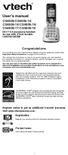 User s manual CS6509/CS6509-14/ CS6509-15/CS6509-16/ CS6509-17/CS6509-19 DECT 6.0 accessory handset for use with VTech models CS6519/CS6529 Congratulations on purchasing your new VTech product. Before
User s manual CS6509/CS6509-14/ CS6509-15/CS6509-16/ CS6509-17/CS6509-19 DECT 6.0 accessory handset for use with VTech models CS6519/CS6529 Congratulations on purchasing your new VTech product. Before
User s manual. speakerphone/ answering system and answering system with caller ID/call waiting caller ID/ call waiting
 User s manual 1080 Corded 4-Line small telephone/ business small system business with digital system/ speakerphone/ answering system and answering system with caller ID/call waiting caller ID/ call waiting
User s manual 1080 Corded 4-Line small telephone/ business small system business with digital system/ speakerphone/ answering system and answering system with caller ID/call waiting caller ID/ call waiting
CL2909 Speakerphone with caller ID/call waiting
 Quick start guide CL2909 Speakerphone with caller ID/call waiting LOWER This quick start guide provides you with basic installation and use instructions. A limited set of features are described in an abridged
Quick start guide CL2909 Speakerphone with caller ID/call waiting LOWER This quick start guide provides you with basic installation and use instructions. A limited set of features are described in an abridged
User Guide E814CC Amplified Big Button Cordless Phone with Corded Digital Answering Machine
 User Guide E814CC Amplified Big Button Cordless Phone with Corded Digital Answering Machine important safety instructions Warnings: Privacy of communications may not be ensured when using this phone.
User Guide E814CC Amplified Big Button Cordless Phone with Corded Digital Answering Machine important safety instructions Warnings: Privacy of communications may not be ensured when using this phone.
2-Line Intercom Speakerphone DECT6.0 Corded/Cordless Handset Telephone Answering System User s Guide 25255RE2
 2-Line Intercom Speakerphone DECT6.0 Corded/Cordless Handset Telephone Answering System User s Guide 25255RE2 ViSYS Equipment Approval Information Your telephone equipment is approved for connection to
2-Line Intercom Speakerphone DECT6.0 Corded/Cordless Handset Telephone Answering System User s Guide 25255RE2 ViSYS Equipment Approval Information Your telephone equipment is approved for connection to
CL2909 Speakerphone with caller ID/call waiting
 User s manual CL2909 Speakerphone with caller ID/call waiting Congratulations on purchasing your new AT&T product. Before using this AT&T product, please read the Important safety information on pages
User s manual CL2909 Speakerphone with caller ID/call waiting Congratulations on purchasing your new AT&T product. Before using this AT&T product, please read the Important safety information on pages
User s manual SynJ SB67158 DECT 6.0 4-line corded/cordless small business system
 User s manual SynJ SB67158 DECT 6.0 4-line corded/cordless small business system Congratulations on your purchase of this AT&T product. Before using this AT&T product, please read the Important safety
User s manual SynJ SB67158 DECT 6.0 4-line corded/cordless small business system Congratulations on your purchase of this AT&T product. Before using this AT&T product, please read the Important safety
Abridged user s manual
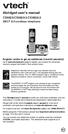 Abridged user s manual CS6829/CS6829-2/CS6829-3 DECT 6.0 cordless telephone Register online to get an additional 3-month warranty! Go to www.vtechphones.com to register your product for enhanced warranty
Abridged user s manual CS6829/CS6829-2/CS6829-3 DECT 6.0 cordless telephone Register online to get an additional 3-month warranty! Go to www.vtechphones.com to register your product for enhanced warranty
5.8 GHz Cordless Telephone/Answering System E5945B
 User s manual 5.8 GHz Cordless Telephone/Answering System E5945B with Caller ID & Call Waiting Congratulations on your purchase of this AT&T product. Before using this telephone system, you must read Important
User s manual 5.8 GHz Cordless Telephone/Answering System E5945B with Caller ID & Call Waiting Congratulations on your purchase of this AT&T product. Before using this telephone system, you must read Important
Model 28871 DECT 6.0 Telephone/ Answering System with Cordless Handset User's Guide
 Model 28871 DECT 6.0 Telephone/ Answering System with Cordless Handset User's Guide Equipment Approval Information Your telephone equipment is approved for connection to the Public Switched Telephone Network
Model 28871 DECT 6.0 Telephone/ Answering System with Cordless Handset User's Guide Equipment Approval Information Your telephone equipment is approved for connection to the Public Switched Telephone Network
User s manual SynJ SB67138 DECT 6.0 4-line corded/cordless small business system
 User s manual SynJ SB67138 DECT 6.0 4-line corded/cordless small business system Congratulations on your purchase of this AT&T product. Before using this AT&T product, please read the Important safety
User s manual SynJ SB67138 DECT 6.0 4-line corded/cordless small business system Congratulations on your purchase of this AT&T product. Before using this AT&T product, please read the Important safety
DECT 6.0 2-Line Cordless Intercom Speakerphone
 DECT 6.0 2-Line Cordless Intercom Speakerphone with Digital Answering System User s Guide Important Information Equipment Approval Information Your telephone equipment is approved for connection to the
DECT 6.0 2-Line Cordless Intercom Speakerphone with Digital Answering System User s Guide Important Information Equipment Approval Information Your telephone equipment is approved for connection to the
5.8 GHz 2-Line Corded/Cordless Answering System EP5962
 OLUME 91-000302-050-000_EP5962Englishmanual_Sep.02,2005.qxd 2/13/1950 7:21 PM Page 1 User Manual (Part 2) 5.8 GHz 2-Line Corded/Cordless Answering System EP5962 with Caller ID & Call Waiting SPEAKER SPEAKER
OLUME 91-000302-050-000_EP5962Englishmanual_Sep.02,2005.qxd 2/13/1950 7:21 PM Page 1 User Manual (Part 2) 5.8 GHz 2-Line Corded/Cordless Answering System EP5962 with Caller ID & Call Waiting SPEAKER SPEAKER
User Guide E713CC Amplified Big Button Cordless Phone with Corded Digital Answering Machine
 User Guide E713CC Amplified Big Button Cordless Phone with Corded Digital Answering Machine 2 IMPORTANT SAFETY INSTRUCTIONS WARNINGS: PRIVACY OF COMMUNICATIONS MAY NOT BE ENSURED WHEN USING THIS PHONE.
User Guide E713CC Amplified Big Button Cordless Phone with Corded Digital Answering Machine 2 IMPORTANT SAFETY INSTRUCTIONS WARNINGS: PRIVACY OF COMMUNICATIONS MAY NOT BE ENSURED WHEN USING THIS PHONE.
2.4 GHz Cordless Telephone E2717B
 CHAN User Manual 2.4 GHz Cordless Telephone E2717B with Caller ID & Call Waiting MUTE REDIAL Congratulations on your purchase of this AT&T product. Before using this telephone system, you must read Important
CHAN User Manual 2.4 GHz Cordless Telephone E2717B with Caller ID & Call Waiting MUTE REDIAL Congratulations on your purchase of this AT&T product. Before using this telephone system, you must read Important
User s manu al. TR1909 Trimline telephone with caller ID/call waiting
 User s manu al TR1909 Trimline telephone with caller ID/call waiting Congratulations on purchasing your new AT&T product. Before using this AT&T product, please read the Important safety information on
User s manu al TR1909 Trimline telephone with caller ID/call waiting Congratulations on purchasing your new AT&T product. Before using this AT&T product, please read the Important safety information on
2.4 GHz Cordless Telephone/Answering System E2725B
 91-000153-031-000_E2725B_RO.qxd 2/13/1950 7:21 PM Page 1 User Manual (Part 2) 2.4 GHz Cordless Telephone/Answering System E2725B with Caller ID & Call Waiting 91-000153-031-000_E2725B_RO.qxd 2/13/1950
91-000153-031-000_E2725B_RO.qxd 2/13/1950 7:21 PM Page 1 User Manual (Part 2) 2.4 GHz Cordless Telephone/Answering System E2725B with Caller ID & Call Waiting 91-000153-031-000_E2725B_RO.qxd 2/13/1950
User s manual. 1080 4-Line small business system with digital answering system and caller ID/call waiting
 User s manual 1080 4-Line small business system with digital answering system and caller ID/call waiting Congratulations on purchasing your new AT&T product. Before using this AT&T product, please read
User s manual 1080 4-Line small business system with digital answering system and caller ID/call waiting Congratulations on purchasing your new AT&T product. Before using this AT&T product, please read
BT 8528 Digital Phone
 0 BT 8528 Digital Phone 2 3 1 8 4 5 1 Handset 2 Display 3 Ring/Message Indicator 4 Feature Keys 5 Dialpad 6 Navigation Keys 7 Programmable Keys 8 External Speaker 7 6 Handset: The handset is hearing aid
0 BT 8528 Digital Phone 2 3 1 8 4 5 1 Handset 2 Display 3 Ring/Message Indicator 4 Feature Keys 5 Dialpad 6 Navigation Keys 7 Programmable Keys 8 External Speaker 7 6 Handset: The handset is hearing aid
Motorola C12A. Digital Cordless Telephone with Digital Answering Machine. For C1211A, C1212A, C1213A and C1214A
 Digital Cordless Telephone with Digital Answering Machine Motorola C12A For C1211A, C1212A, C1213A and C1214A Warning: Charge the handset for 24 hours before use. Welcome... to your new Motorola C12A Digital
Digital Cordless Telephone with Digital Answering Machine Motorola C12A For C1211A, C1212A, C1213A and C1214A Warning: Charge the handset for 24 hours before use. Welcome... to your new Motorola C12A Digital
Congratulations on your purchase of this VTech product NEED HELP?
 Congratulations on your purchase of this VTech product NEED HELP? Our representatives are here to help you with any questions concerning the operation of this product, available accessories, or any other
Congratulations on your purchase of this VTech product NEED HELP? Our representatives are here to help you with any questions concerning the operation of this product, available accessories, or any other
User s Guide. DECT 6.0 Cordless / Corded Phones with Answering System. Warning. For L402C / L403C / L404C / L405C
 User s Guide For L402C / L403C / L404C / L405C DECT 6.0 Cordless / Corded Phones with Answering System Warning Use only the power adapters and telephone line cords provided in the box. Welcome... to your
User s Guide For L402C / L403C / L404C / L405C DECT 6.0 Cordless / Corded Phones with Answering System Warning Use only the power adapters and telephone line cords provided in the box. Welcome... to your
User s manual. speakerphone/ answering system and answering system with caller ID/call waiting caller ID/ call waiting
 User s manual 1080 Corded 4-Line small telephone/ business small system business with digital system/ speakerphone/ answering system and answering system with caller ID/call waiting caller ID/ call waiting
User s manual 1080 Corded 4-Line small telephone/ business small system business with digital system/ speakerphone/ answering system and answering system with caller ID/call waiting caller ID/ call waiting
Operating Instructions
 TG106xC(e).book Page 1 Wednesday, February 25, 2009 11:13 AM Operating Instructions Expandable Digital Corded/Cordless Answering System Model No. KX-TG1061C KX-TG1062C Model shown is KX-TG1061. Panasonic
TG106xC(e).book Page 1 Wednesday, February 25, 2009 11:13 AM Operating Instructions Expandable Digital Corded/Cordless Answering System Model No. KX-TG1061C KX-TG1062C Model shown is KX-TG1061. Panasonic
Printed in China. Issue 1.2 AT&T 03/07. Advanced American Telephones. AT&T and the AT&T logo are trademarks of AT&T Knowledge Ventures, licensed to
 2007 Advanced American Telephones. All rights reserved. AT&T and the AT&T logo are trademarks of AT&T Knowledge Ventures, licensed to Advanced American Telephones. Printed in China. Issue 1.2 AT&T 03/07
2007 Advanced American Telephones. All rights reserved. AT&T and the AT&T logo are trademarks of AT&T Knowledge Ventures, licensed to Advanced American Telephones. Printed in China. Issue 1.2 AT&T 03/07
Alcatel Conference 1800
 Alcatel Conference 1800 USER S GUIDE TABLE OF CONTENTS 1 IMPORTANT SAFETY INSTRUCTIONS...4 1.1 Package Contents...5 1.2 Location...6 2 INSTALLING YOUR PHONE...7 2.1 Connecting the Base Unit...7 2.2 Set
Alcatel Conference 1800 USER S GUIDE TABLE OF CONTENTS 1 IMPORTANT SAFETY INSTRUCTIONS...4 1.1 Package Contents...5 1.2 Location...6 2 INSTALLING YOUR PHONE...7 2.1 Connecting the Base Unit...7 2.2 Set
2.4 GHz Cordless Telephone/Answering System E2125
 91-5743-10-00.E2125.RO.qxd 2/13/1950 7:21 PM Page 1 User Manual (Part 2) 2.4 GHz Cordless Telephone/Answering System E2125 with Caller ID & Call Waiting 91-5743-10-00.E2125.RO.qxd 2/13/1950 7:21 PM Page
91-5743-10-00.E2125.RO.qxd 2/13/1950 7:21 PM Page 1 User Manual (Part 2) 2.4 GHz Cordless Telephone/Answering System E2125 with Caller ID & Call Waiting 91-5743-10-00.E2125.RO.qxd 2/13/1950 7:21 PM Page
Four-Line Intercom Speakerphone 944
 1 USER S MANUAL Part 2 Four-Line Intercom Speakerphone 944 Please also read Part 1 Important Product Information AT&T and the globe symbol are registered trademarks of AT&T Corp. licensed to Advanced American
1 USER S MANUAL Part 2 Four-Line Intercom Speakerphone 944 Please also read Part 1 Important Product Information AT&T and the globe symbol are registered trademarks of AT&T Corp. licensed to Advanced American
8200/8200a. Cordless telephone User Guide
 8200/8200a Cordless telephone User Guide This telephone has been designed for ease of use. Please read the instructions and keep it handy for future reference. If you have any problems with your phone,
8200/8200a Cordless telephone User Guide This telephone has been designed for ease of use. Please read the instructions and keep it handy for future reference. If you have any problems with your phone,
Model 28811 Series DECT 6.0 Cordless Handset Speakerphone Answering System User s Guide
 Model 28811 Series DECT 6.0 Cordless Handset Speakerphone Answering System User s Guide Your new GE telephone system is EXPANDABLE up to a total of 6 handsets (by purchase of optional Model 28801 handset
Model 28811 Series DECT 6.0 Cordless Handset Speakerphone Answering System User s Guide Your new GE telephone system is EXPANDABLE up to a total of 6 handsets (by purchase of optional Model 28801 handset
Four-Line Intercom Speakerphone 964
 1 USER S MANUAL Part 2 Four-Line Intercom Speakerphone 964 2000 Advanced American Telephones. All rights reserved. Printed in Indonesia. 850002940 Issue 1AT&T 6/00 Please also read Part 1 Important Product
1 USER S MANUAL Part 2 Four-Line Intercom Speakerphone 964 2000 Advanced American Telephones. All rights reserved. Printed in Indonesia. 850002940 Issue 1AT&T 6/00 Please also read Part 1 Important Product
User s manual. 1070 4-Line small business system with caller ID/call waiting and speakerphone
 User s manual 1070 4-Line small business system with caller ID/call waiting and speakerphone 7 1 Congratulations on purchasing your new AT&T product. Before using this AT&T product, please read the Important
User s manual 1070 4-Line small business system with caller ID/call waiting and speakerphone 7 1 Congratulations on purchasing your new AT&T product. Before using this AT&T product, please read the Important
Model No. KX-TGP500. Model No. KX-TGP550
 User Guide SIP Cordless Phone Model No. KX-TGP500 Model No. KX-TGP550 Model shown is KX-TGP500. Model shown is KX-TGP550. Thank you for purchasing a Panasonic product. You can configure some of the features
User Guide SIP Cordless Phone Model No. KX-TGP500 Model No. KX-TGP550 Model shown is KX-TGP500. Model shown is KX-TGP550. Thank you for purchasing a Panasonic product. You can configure some of the features
Speakerphone/ Answering System 1855
 ATT-1855CIB-d04.qxd 3/19/05 5:08 PM Page 1 User Manual (Part 2) Speakerphone/ Answering System 1855 with Caller ID & Call Waiting CALLER ID ATT-1855CIB-d04.qxd 3/19/05 5:08 PM Page 2 User Manual (Part
ATT-1855CIB-d04.qxd 3/19/05 5:08 PM Page 1 User Manual (Part 2) Speakerphone/ Answering System 1855 with Caller ID & Call Waiting CALLER ID ATT-1855CIB-d04.qxd 3/19/05 5:08 PM Page 2 User Manual (Part
Model No. KX-TGP500. Model No. KX-TGP550
 Panasonic Telephone Systems KX-TGP500/KX-TGP550 KX-TGP500, KXTGP500, TGP500, KX-TGP550, KXTGP550, TGP550 www.voicesonic.com Phone 877-289-2829 User Guide SIP Cordless Phone Model No. KX-TGP500 Model No.
Panasonic Telephone Systems KX-TGP500/KX-TGP550 KX-TGP500, KXTGP500, TGP500, KX-TGP550, KXTGP550, TGP550 www.voicesonic.com Phone 877-289-2829 User Guide SIP Cordless Phone Model No. KX-TGP500 Model No.
Operating Instructions
 2.4GHz Expandable Cordless Phone System Operating Instructions Model No. KX-TG2770S Pulse-or-tone dialing capability Preparation Telephone System PLEASE READ BEFORE USE AND SAVE. Caller ID Compatible Charge
2.4GHz Expandable Cordless Phone System Operating Instructions Model No. KX-TG2770S Pulse-or-tone dialing capability Preparation Telephone System PLEASE READ BEFORE USE AND SAVE. Caller ID Compatible Charge
A500 DECT 6.0 Amplified Cordless Phone with Answering Machine User s Guide
 A500 DECT 6.0 Amplified Cordless Phone with Answering Machine User s Guide * *Instructions are included for optional additional handsets. Welcome Thank you for purchasing the ClearSounds A500 amplified
A500 DECT 6.0 Amplified Cordless Phone with Answering Machine User s Guide * *Instructions are included for optional additional handsets. Welcome Thank you for purchasing the ClearSounds A500 amplified
Four-Line Intercom Speakerphone 955
 1 USER S Revised: August 3, 2000 MANUAL Part 2 Four-Line Intercom Speakerphone 955 2000 Advanced American Telephones. All rights reserved. Printed in Indonesia. 850004037 Issue 1AT&T 8/00 Please also read
1 USER S Revised: August 3, 2000 MANUAL Part 2 Four-Line Intercom Speakerphone 955 2000 Advanced American Telephones. All rights reserved. Printed in Indonesia. 850004037 Issue 1AT&T 8/00 Please also read
OWNER S INSTRUCTION MANUAL
 OWNER S INSTRUCTION MANUAL 2-LINE PHONE 9225 MODEL IR-9225 THANK YOU FOR PURCHASING THE 2-LINE PHONE 9225 We want you to know all about your new Telephone,how to install it, the features it provides, and
OWNER S INSTRUCTION MANUAL 2-LINE PHONE 9225 MODEL IR-9225 THANK YOU FOR PURCHASING THE 2-LINE PHONE 9225 We want you to know all about your new Telephone,how to install it, the features it provides, and
Part 2. Copyright 1998 Philips Consumer Communications L.P. All rights reserved. Printed in Mexico. Issue 1AT&T 848229506
 2 User's Manual for Two-Line Digital Answering System Telephone with Speakerphone 1872 Fold open this paper for information about this telephone's installation and operation. Please read Part 1 Important
2 User's Manual for Two-Line Digital Answering System Telephone with Speakerphone 1872 Fold open this paper for information about this telephone's installation and operation. Please read Part 1 Important
Operating Instructions
 5.8 GHz Digital Cordless Phone Operating Instructions Model No. KX-TG5050 Pulse-or-tone dialing capability The unit is Caller ID compatible. To display the Caller s name and phone number, you must subscribe
5.8 GHz Digital Cordless Phone Operating Instructions Model No. KX-TG5050 Pulse-or-tone dialing capability The unit is Caller ID compatible. To display the Caller s name and phone number, you must subscribe
User s Guide. DECT 6.0 Cordless Phones with Answering System. Warning. For L401 / L402 / L403 / L404 / L405
 User s Guide For L401 / L402 / L403 / L404 / L405 DECT 6.0 Cordless Phones with Answering System Warning Use only the power adapters and telephone line cord provided in the box. Welcome... to your new
User s Guide For L401 / L402 / L403 / L404 / L405 DECT 6.0 Cordless Phones with Answering System Warning Use only the power adapters and telephone line cord provided in the box. Welcome... to your new
Operating Instructions
 Operating Instructions Expandable Digital Corded/Cordless Answering System Model No. KX-TG9391 with 2 Handsets Model No. KX-TG9392 Model shown is KX-TG9391. This unit is compatible with Caller ID. You
Operating Instructions Expandable Digital Corded/Cordless Answering System Model No. KX-TG9391 with 2 Handsets Model No. KX-TG9392 Model shown is KX-TG9391. This unit is compatible with Caller ID. You
2.4 GHz Corded/Cordless Answering System E2562
 ATT-2562CIB-d4.qxd 12/29/2003 6:19 PM Page 1 User Manual (Part 2) 2.4 GHz Corded/Cordless Answering System E2562 with Caller ID & Call Waiting ATT-2562CIB-d4.qxd 12/29/2003 6:19 PM Page 2 You must install
ATT-2562CIB-d4.qxd 12/29/2003 6:19 PM Page 1 User Manual (Part 2) 2.4 GHz Corded/Cordless Answering System E2562 with Caller ID & Call Waiting ATT-2562CIB-d4.qxd 12/29/2003 6:19 PM Page 2 You must install
XDECT 8155 Series. For more exciting new products please visit our website: Australia: www.uniden.com.au New Zealand: www.uniden.co.
 XDECT 8155 Series For more exciting new products please visit our website: Australia: www.uniden.com.au New Zealand: www.uniden.co.nz 1 IMPORTANT SAFETY INSTRUCTIONS When using your telephone equipment,
XDECT 8155 Series For more exciting new products please visit our website: Australia: www.uniden.com.au New Zealand: www.uniden.co.nz 1 IMPORTANT SAFETY INSTRUCTIONS When using your telephone equipment,
User s manual. 1070 4-Line small business system with caller ID/call waiting and speakerphone
 User s manual 100 4-Line small business system with caller ID/call waiting and speakerphone 1 Congratulations on purchasing your new AT&T product. Before using this AT&T product, please read the Important
User s manual 100 4-Line small business system with caller ID/call waiting and speakerphone 1 Congratulations on purchasing your new AT&T product. Before using this AT&T product, please read the Important
For more exciting new products please visit our website: Australia: www.uniden.com.au New Zealand: www.uniden.co.nz
 For more exciting new products please visit our website: Australia: www.uniden.com.au New Zealand: www.uniden.co.nz 1 IMPORTANT SAFETY INSTRUCTIONS When using your telephone equipment, basic safety precautions
For more exciting new products please visit our website: Australia: www.uniden.com.au New Zealand: www.uniden.co.nz 1 IMPORTANT SAFETY INSTRUCTIONS When using your telephone equipment, basic safety precautions
Instruction Manual. CORTELCO 2700 Single-Line / Multi-Feature Set
 1 Instruction Manual CORTELCO 2700 Single-Line / Multi-Feature Set Table of Contents Why VoiceManager SM with Cortelco Phones?... 2 Cortelco 2700 Set Features... 3 Telephone Set Part Identification...
1 Instruction Manual CORTELCO 2700 Single-Line / Multi-Feature Set Table of Contents Why VoiceManager SM with Cortelco Phones?... 2 Cortelco 2700 Set Features... 3 Telephone Set Part Identification...
User s manual. 1070 4-Line small business system with caller ID/call waiting and speakerphone
 User s manual 1070 4-Line small business system with caller ID/call waiting and speakerphone 7 Congratulations on purchasing your new AT&T product. Before using this AT&T product, please read the Important
User s manual 1070 4-Line small business system with caller ID/call waiting and speakerphone 7 Congratulations on purchasing your new AT&T product. Before using this AT&T product, please read the Important
FUTURE CALL PICTURE CARE PHONE MODEL: FC-1007 USER MANUAL
 FUTURE CALL PICTURE CARE PHONE MODEL: FC-1007 USER MANUAL Please follow instructions for repairing if any otherwise do not alter or repair any parts of device except specified. IMPORTANT SAFETY INSTRUCTIONS
FUTURE CALL PICTURE CARE PHONE MODEL: FC-1007 USER MANUAL Please follow instructions for repairing if any otherwise do not alter or repair any parts of device except specified. IMPORTANT SAFETY INSTRUCTIONS
User s Guide. DECT 6.0 Digital Cordless Phone with Answering machine. Warning L801 / L802 / L803 / L804 / L805
 User s Guide L801 / L802 / L803 / L804 / L805 DECT 6.0 Digital Cordless Phone with Answering machine Warning Use only the adapter and telephone line cord provided in the box. Welcome... to your new Motorola
User s Guide L801 / L802 / L803 / L804 / L805 DECT 6.0 Digital Cordless Phone with Answering machine Warning Use only the adapter and telephone line cord provided in the box. Welcome... to your new Motorola
D3588 Series User's Guide
 D3588 Series User's Guide What's in the box? You will also find: D3588 base with answering system and corded handset Accessory handset and charger Not pictured: x Rechargeable battery (BT-1031) x Belt
D3588 Series User's Guide What's in the box? You will also find: D3588 base with answering system and corded handset Accessory handset and charger Not pictured: x Rechargeable battery (BT-1031) x Belt
Quick Start Guide. VSP735 SIP Endpoint Deskset
 Quick Start Guide VSP735 SIP Endpoint Deskset Important Safety Information This symbol is to alert you to important operating or servicing instructions that may appear on the product or in this user s
Quick Start Guide VSP735 SIP Endpoint Deskset Important Safety Information This symbol is to alert you to important operating or servicing instructions that may appear on the product or in this user s
UK s best selling phone brand. Quick Set-up and User Guide. BT3510 Digital Cordless Phone with Answering Machine
 UK s best selling phone brand Quick Set-up and User Guide BT3510 Digital Cordless Phone with Answering Machine 2 Important please read first Only use the line cord, power supply and rechargeable batteries
UK s best selling phone brand Quick Set-up and User Guide BT3510 Digital Cordless Phone with Answering Machine 2 Important please read first Only use the line cord, power supply and rechargeable batteries
User s Guide. Model 1380 Speakerphone Telephone with Digital Answerer and Caller ID on Call Waiting
 User s Guide Model 1380 Speakerphone Telephone with Digital Answerer and Caller ID on Call Waiting Important Information NOTICE: This product meets the applicable Industry Canada technical specifications.
User s Guide Model 1380 Speakerphone Telephone with Digital Answerer and Caller ID on Call Waiting Important Information NOTICE: This product meets the applicable Industry Canada technical specifications.
