SETTING UP A REMOTE MODEM CONNECTION Application Note 27
|
|
|
- Meagan Dennis
- 8 years ago
- Views:
Transcription
1 SETTING UP A REMOTE MODEM CONNECTION Application Note 27 with WeatherLink for Windows Serial Version Only INTRODUCTION This document provides guidelines on how to set up a remote modem connection. This type of connection allows you to setup your weather station in a remote location and receive data at a more convenient location. AC power and a phone line are required at the weather station site. If you have a Vantage Pro2, you may want to consider using a repeater (see Application Note 25 for Vantage Pro2 repeaters) if you lack either AC power or a phone line and the distance you want to send data is under 14.4 miles (23.3 km). This application details the use of a landline modem (a modem attached to a telephone line). Setting up a link using a cellular modem is similar. However, you will have to read the manual for your cell modem carefully, and adjust the set up commands in this application note to those required for your modem. You must also have circuit switched service activated on your cellular account to make the modem connection work. Unfortunately, some US cellular providers no longer provide this service. The information in this application note is a supplement to the instructions in the WeatherLink Getting Started Guide. Please consult it (especially the "Remote Connections" sections) for additional information about setting up and using your weather station. EQUIPMENT NEEDED There is a lot to consider when connecting one of our weather stations to a remote modem. You should be aware that there are compatibility issues between different modems. This is not a turnkey system and some degree of effort is required. In recent years, modem manufacturers have put many commands in software drivers that automatically configure the modem. These are usually optimized for Internet dialup applications. Some of these settings will hinder the ability to communicate with a Davis weather station. A suggested example is provided in the Turnkey Remote Modem Solution of using a 56k US Robotics modem. A remote modem connection requires two modems. One modem will be used as the remote modem connected to the station and must be an external modem. The other modem will be connected to the computer often referred to as the originating modem. Do not use a USB modem at the remote end because it will not work with our WeatherLink USB product. This is due to USB protocol design constraints. For the originating modem, most computers today come with an internal modem already installed. If for some reason your computer does not already have a modem installed, you will likely need to purchase a second modem to connect to your computer (which may be external or internal to the computer). Internal modems plug directly into a slot inside your computer. External modems may require you to buy a separate cable connection to your computer (not sold by Davis Instruments). Should you choose to buy an internal modem, check with your computer manufacturer to determine which internal modems are compatible with your computer. Rev A 7/17/
2 For the remote modem, you will need a serial modem and a Davis modem adapter. For a Vantage Pro or Vantage Pro2 station you would need part number For our older stations you would need part number SETTING UP WEATHERLINK AND THE ORIGINATING MODEM Start by connecting the weather station directly to the PC as described in the WeatherLink Getting Started Guide. Under the Setup Menu is the Communications Port feature that allows you to test the connection to the weather station (whether direct or via remote modem). Run WeatherLink and verify that the weather station is working. If a direct connection is successful, setup the connection for communication via the modem. If possible, test the connection to your weather station at a more convenient location before attempting to test and configure the modem at the remote location. You will need to check Dial Up Connection for the modem connection. Be sure and select the correct COM port that the modem on your computer is connected to (whether physical or virtual, in the case of a USB modem) and enter the phone number of the phone line the remote modem is connected to at the weather station end. You should use the Modem Test button to test the functioning of your modem. If the Modem Test is successful, use the Test button to test the connection to your 27-2 Rev A 7/17/06
3 remote weather station once you have the remote modem properly configured. More detailed information can be found in the WeatherLink Help files. SETTING UP THE REMOTE MODEM If you have access to a second phone line at the PC location, you can test the remote modem and weather station before permanently installing the weather station and modem in the remote location. Otherwise, you will need to bring a laptop to the remote site. Connect the remote modem to the other phone line (whether local or remote), connect the station to the modem, and power on the modem. Follow the instructions below to configure the modems using the instructions in the appropriate Getting Started Guide for your weather station model. For Vantage Pro and Vantage Pro2 system consoles, be sure to follow the step of checking the Baud Rate Settings. For Weather Monitor II, Weather Wizard III, and Perception II stations, be sure to repower the unit. This sends an initialization string that configures the modem to work with the weather station: ATS0=4 E0 Q1 &W. The console's AT initialization string sets 3 values: "S0=4" - answer after 4 rings, "E0" - do not echo modem commands back to the PC, and "Q1" - quiet (no result codes) mode enabled. All other settings will remain unchanged and all settings are saved with the "&W" command. The last three settings are most critical. You will need to manually enter configuration settings when the default values on the modem for any other parameter besides S0, E, or Q need to be changed in order to work with the weather station. This setting can be useful in determining whether the modem received the commands you set it. Both WeatherLink and the weather stations want NO echo and NO result codes in normal operation.if you have an Envoy, you will need to follow the advanced settings procedure below. Rev A 7/17/
4 TURNKEY REMOTE MODEM SOLUTION EQUIPMENT NEEDED One possible solution for implementing a remote modem connection would be to use two external US Robotics serial modems. One modem would connect to the station while the other modem would connect externally to your computer. The idea of using an external modem as the originating modem eliminates the guesswork with configuring your existing internal modem. US Robotics serial modems can be purchased at the following website: You will need a serial port to connect this modem to your computer. If your computer only has a USB port, you can add a serial port using a USB to serial adapter. USB to serial adapters are sold by many electronic outlets. Davis Instruments sells a USB to serial adapter (part number 8434). You would also need to purchase a serial cable to allow connection between the modem and the computer's serial port (not sold by Davis Instruments). SETUP The configuration switches for for the originating modem (the modem connected to your computer) can remain in the out of the box, default position (switches 3, 5 and 8 down). Note some external modems use physical hardware switches. The remote or answering modem (the one that will connect directly to the weather station) will require configuring the modem before connecting it to the station. To do this, you first need to configure the switches on the modem. Make sure the modem is set for SMART MODE and NO ECHO. On a US Robotics modem this would mean that switches 4 and 8 are set in the down position and all other switches set in the up position. The complete settings should be... Data terminal ready normal Verbal result codes Suppress result codes No echo offline commands Auto answer on first ring or higher if specified in NVRAM Carrier detect normal Load NVRAM defaults Smart Mode 27-4 Rev A 7/17/06
5 Open Hyperterminal or any other terminal communication software. Details on the location and use of Hyperterminal follow this section. You also will need to write to one of the S registers (internal registers of the modem used to configure the modem) to complete the configuration. Send the following AT string to the modem (AT &F0 S41=255 &W0). The &F0 resets to factory defaults (US Robotics switches may override this command). The S41=255 is necessary to enable remote access. The &W0 saves configuration settings in memory. After this command is sent you can verify the settings by using the command AT I5. The resulting display should look similar to the one shown below: However, displays may vary. AT I5 U.S. Robotics 56K FAX EXT NVRAM Settings... Template Y0 DIAL=TONE B0 F1 M1 X1 BAUD=19200 PARITY=N WORDLEN=8 &A1 &B0 &G0 &H0 &I0 &K1 &M4 &N0 &P0 &R1 &S0 &T5 &U0 &Y1 S00=001 S02=043 S03=013 S04=010 S05=008 S06=004 S07=060 S08=002 S09=006 S10=014 S11=070 S12=050 S13=000 S15=000 S19=000 S21=010 S22=017 S23=019 S25=005 S27=000 S28=008 S29=020 S30=000 S31=128 S32=002 S33=000 S34=000 S35=000 S36=014 S38=000 S39=000 S40=001 S41=255 S42=000 Note: In the command AT I5 that the character before the 5 is the letter I and (not the number 1). USING HYPERTERMINAL If you are unfamiliar with using HyperTerminal (which comes as part of the Windows Operating System), here are some notes on how to use Hyperterminal... 1) Connect the external modem to a com port of your computer using a serial cable. Rev A 7/17/
6 2) Open HyperTerminal (Usually under Accessories in the Program Menus of the Start Menu). 3) In the CONNECTION DESCRIPTION dialog box enter a name for your connection then click OK. For example, enter the name test Rev A 7/17/06
7 4) In the CONNECT TO dialog box select the com port you will be using by selecting from the options in the CONNECT USING dropdown menu. Click OK. Rev A 7/17/
8 5) Under the properties dialog box select... bits per second (can be any baud rate, but be sure to select the one the weather station will be set to. Weather Monitor II, Wizard III and Perception II stations have a max baud rate of 2400) data bits 8 parity none stop bits 1 flow control none and then Click OK 27-8 Rev A 7/17/06
9 6) From the main FILE menu select PROPERTIES. Rev A 7/17/
10 7) Click the Settings tab and then click the ASCII SETUP button. Note that if you have the modem command E enabled, you want to skip these last two steps Rev A 7/17/06
11 8) Check "Echo typed characters locally". If you have the E command enabled and this HyperTerminal setting checked, you will see each character displayed twice in the window. If you need to check that the modem is receiving commands, you may want to leave this setting unchecked. After all this you can enter AT commands in the large white area of Hyperterminal. You should see a cursor. When you press the ENTER key, the command will be sent to the modem. If you make a mistake, press ENTER and retype the command. Be sure to turn result codes and echo modem commands OFF ( Q1 command, quiet mode enabled and E command) before exiting HyperTerminal. Rev A 7/17/
COMMUNICATION APPLICATION TIPS. For. Modem Connection To 750/760, PQM, 745, 489, UR, 469, 269Plus, 369
 g GE Multilin COMMUNICATION APPLICATION TIPS For Modem Connection To 750/760, PQM, 745, 489, UR, 469, 269Plus, 369 MODEM2 1. RS232/RS485 CONVERTER SETTINGS When using GE s SCI or F485 RS485-to-RS232 converter,
g GE Multilin COMMUNICATION APPLICATION TIPS For Modem Connection To 750/760, PQM, 745, 489, UR, 469, 269Plus, 369 MODEM2 1. RS232/RS485 CONVERTER SETTINGS When using GE s SCI or F485 RS485-to-RS232 converter,
ETHERNET WEATHER STATION CONNECTIONS Application Note 33
 ETHERNET WEATHER STATION CONNECTIONS Application Note 33 With WeatherLink and a Device Server INTRODUCTION It is possible to substitute an Ethernet connection for the direct USB or serial connection that
ETHERNET WEATHER STATION CONNECTIONS Application Note 33 With WeatherLink and a Device Server INTRODUCTION It is possible to substitute an Ethernet connection for the direct USB or serial connection that
To perform Ethernet setup and communication verification, first perform RS232 setup and communication verification:
 PURPOSE Verify that communication is established for the following products programming option (488.2 compliant, SCPI only): DCS - M9C & DCS M130, DLM M9E & DLM-M9G & DLM M130, DHP - M9D, P series, SG,
PURPOSE Verify that communication is established for the following products programming option (488.2 compliant, SCPI only): DCS - M9C & DCS M130, DLM M9E & DLM-M9G & DLM M130, DHP - M9D, P series, SG,
Programming and Using the Courier V.Everything Modem for Remote Operation of DDF6000
 Programming and Using the Courier V.Everything Modem for Remote Operation of DDF6000 1.0 Introduction A Technical Application Note from Doppler System July 5, 1999 Version 3.x of the DDF6000, running version
Programming and Using the Courier V.Everything Modem for Remote Operation of DDF6000 1.0 Introduction A Technical Application Note from Doppler System July 5, 1999 Version 3.x of the DDF6000, running version
WeatherLink for Emergency Response Teams Addendum
 WeatherLink for Emergency Response Teams Addendum Introduction This Streaming Data Logger is designed for use with the free CAMEO software developed by National Oceanic and Atmospheric Administration (NOAA)
WeatherLink for Emergency Response Teams Addendum Introduction This Streaming Data Logger is designed for use with the free CAMEO software developed by National Oceanic and Atmospheric Administration (NOAA)
Accessing Diagnostics using a Dialup Modem
 Purpose This application note is meant to guide a user through the setup and use of a dial-up modem to retrieve diagnostics data from a remote master. Equipment Used This application note was written specifically
Purpose This application note is meant to guide a user through the setup and use of a dial-up modem to retrieve diagnostics data from a remote master. Equipment Used This application note was written specifically
Using HyperTerminal with Agilent General Purpose Instruments
 Using HyperTerminal with Agilent General Purpose Instruments Windows HyperTerminal can be used to program most General Purpose Instruments (not the 531xx series counters) using the RS-232 Serial Bus. Instrument
Using HyperTerminal with Agilent General Purpose Instruments Windows HyperTerminal can be used to program most General Purpose Instruments (not the 531xx series counters) using the RS-232 Serial Bus. Instrument
Connecting and Setting Up Your Laptop Computer
 CHAPTER 3 Connecting and Setting Up Your Laptop Computer This chapter explains how to connect your laptop to the Cisco Unified MeetingPlace system and how to set up your laptop so that you can use HyperTerminal.
CHAPTER 3 Connecting and Setting Up Your Laptop Computer This chapter explains how to connect your laptop to the Cisco Unified MeetingPlace system and how to set up your laptop so that you can use HyperTerminal.
PC Program User s Guide (01.01.05) 1. Connecting the PC. 2. Installation and Start-up. 3. Programming
 Work Off-Line Set up a new database or modify a previously saved database (without being connected to the telephone system). This helps minimize on-site programming time. Work On-Line (connected directly
Work Off-Line Set up a new database or modify a previously saved database (without being connected to the telephone system). This helps minimize on-site programming time. Work On-Line (connected directly
1. Make sure that no client accounts are open. 2. Click on Setup, then click Modem. The Modem Setup window will appear.
 SECURITY SYSTEM MANAGEMENT SOFTWARE FOR WINDOWS WINLOAD MODEM SETUP The modem setup is a very important step in the connection process. If the modem setup is not properly completed communication between
SECURITY SYSTEM MANAGEMENT SOFTWARE FOR WINDOWS WINLOAD MODEM SETUP The modem setup is a very important step in the connection process. If the modem setup is not properly completed communication between
Connecting the DG-102S VoIP Gateway to your network
 Contents of Package: DG-102S VoIP Station Gateway Power adapter CD-ROM, including User s Manual Quick Install Guide Requirements: RS-232 Console Cable Two RJ-45 CAT-5 Straight-Through Cables For more information
Contents of Package: DG-102S VoIP Station Gateway Power adapter CD-ROM, including User s Manual Quick Install Guide Requirements: RS-232 Console Cable Two RJ-45 CAT-5 Straight-Through Cables For more information
How To Set Up A Modbus Cda On A Pc Or Maca (Powerline) With A Powerline (Powergen) And A Powergen (Powerbee) (Powernet) (Operating System) (Control Microsci
 Firmware Loader User Manual CONTROL MICROSYSTEMS SCADA products... for the distance 48 Steacie Drive Telephone: 613-591-1943 Kanata, Ontario Facsimile: 613-591-1022 K2K 2A9 Technical Support: 888-226-6876
Firmware Loader User Manual CONTROL MICROSYSTEMS SCADA products... for the distance 48 Steacie Drive Telephone: 613-591-1943 Kanata, Ontario Facsimile: 613-591-1022 K2K 2A9 Technical Support: 888-226-6876
Palomar College Dial-up Remote Access
 Palomar College Dial-up Remote Access Instructions for Windows 95/98 and Windows 2000 Following are instructions to implement dialup access to the Palomar College network, email and Internet. The minimum
Palomar College Dial-up Remote Access Instructions for Windows 95/98 and Windows 2000 Following are instructions to implement dialup access to the Palomar College network, email and Internet. The minimum
Aquadyne TechTip TITLE: TROUBLESHOOTING PC COM PORT AND MODEM PRODUCTS AFFECTED SYMPTOMS POSSIBLE CAUSES
 Aquadyne TechTip TITLE: TROUBLESHOOTING PC COM PORT AND MODEM COMMUNICATIONS WITH AN OCTOPUS. Article # 072297-1 Last reviewed: 03/25/98 Keywords: Serial Port, Modem, Polling, AquaWeb, Node Not Responding
Aquadyne TechTip TITLE: TROUBLESHOOTING PC COM PORT AND MODEM COMMUNICATIONS WITH AN OCTOPUS. Article # 072297-1 Last reviewed: 03/25/98 Keywords: Serial Port, Modem, Polling, AquaWeb, Node Not Responding
How To Connect A Directsofl To A Powerpoint With An Acd With An Ctel With An Dm-Tel Modem On A Pc Or Ipad Or Ipa (Powerpoint) With A Powerline 2 (Powerline
 Application Note Last reviewed: 03/17/2008 AN-KEP-003.doc Page 1 of 23 Introduction... 1 Recommended s and ports to use... 1 Cable Wiring... 2 MDM-TEL Configuration ( Wizard)... 3 Direct Logic Communications
Application Note Last reviewed: 03/17/2008 AN-KEP-003.doc Page 1 of 23 Introduction... 1 Recommended s and ports to use... 1 Cable Wiring... 2 MDM-TEL Configuration ( Wizard)... 3 Direct Logic Communications
Global Monitoring + Support
 Use HyperTerminal to access your Global Monitoring Units View and edit configuration settings View live data Download recorded data for use in Excel and other applications HyperTerminal is one of many
Use HyperTerminal to access your Global Monitoring Units View and edit configuration settings View live data Download recorded data for use in Excel and other applications HyperTerminal is one of many
Maintaining the Content Server
 CHAPTER 7 This chapter includes the following Content Server maintenance procedures: Backing Up the Content Server, page 7-1 Restoring Files, page 7-3 Upgrading the Content Server, page 7-5 Shutting Down
CHAPTER 7 This chapter includes the following Content Server maintenance procedures: Backing Up the Content Server, page 7-1 Restoring Files, page 7-3 Upgrading the Content Server, page 7-5 Shutting Down
2008 Davis Instruments Corp. All rights reserved. Information in this document is subject to change without notice.
 FCC Part 15 Class B Registration Warning This equipment has been tested and found to comply with the limits for a Class B digital device, pursuant to Part 15 of the FCC Rules. These limits are designed
FCC Part 15 Class B Registration Warning This equipment has been tested and found to comply with the limits for a Class B digital device, pursuant to Part 15 of the FCC Rules. These limits are designed
Iridium Extreme TM Satellite Phone. Data Services Manual
 Iridium Extreme TM Satellite Phone Data Services Manual Table of Contents 1 OVERVIEW... 1 2 HOW IT WORKS... 1 3 BEFORE INSTALLING... 2 4 USB DRIVER INSTALLATION... 3 5 MODEM INSTALLATION AND CONFIGURATION...
Iridium Extreme TM Satellite Phone Data Services Manual Table of Contents 1 OVERVIEW... 1 2 HOW IT WORKS... 1 3 BEFORE INSTALLING... 2 4 USB DRIVER INSTALLATION... 3 5 MODEM INSTALLATION AND CONFIGURATION...
System Requirements. Hiro H50113
 1 Hiro H50113 System Requirements Hiro H50113 Computer with Pentium 200 MMX or higher processor. Windows 2000, Windows XP Home / Professional, XP Professional x64 Edition, Vista 32 / 64 Families, Windows
1 Hiro H50113 System Requirements Hiro H50113 Computer with Pentium 200 MMX or higher processor. Windows 2000, Windows XP Home / Professional, XP Professional x64 Edition, Vista 32 / 64 Families, Windows
Configuring Serial Terminal Emulation Programs
 Configuring Serial Terminal Emulation Programs Table of Contents Configuring Serial Terminal Emulation Programs: An Introduction... 3 HyperTerminal... 3 Configuring HyperTerminal... 3 Tera Term Pro...
Configuring Serial Terminal Emulation Programs Table of Contents Configuring Serial Terminal Emulation Programs: An Introduction... 3 HyperTerminal... 3 Configuring HyperTerminal... 3 Tera Term Pro...
Technical Note #14. Phone Modem Device Support. GE ED&C Home Search ED&C GE ED&C Power Management Home GE ED&C PMCS Home
 1 of 7 GE ED&C Home Search ED&C GE ED&C Power Management Home GE ED&C PMCS Home GE Power Management Control System Description Software Hardware Operation Product Support Operator Interfaces F A Q s App
1 of 7 GE ED&C Home Search ED&C GE ED&C Power Management Home GE ED&C PMCS Home GE Power Management Control System Description Software Hardware Operation Product Support Operator Interfaces F A Q s App
Configuring the Switch with the CLI Setup Program
 APPENDIXC Configuring the Switch with the CLI Setup Program This appendix provides a command-line interface (CLI) setup procedure for a standalone switch. To set up the switch by using Express Setup, see
APPENDIXC Configuring the Switch with the CLI Setup Program This appendix provides a command-line interface (CLI) setup procedure for a standalone switch. To set up the switch by using Express Setup, see
Windows Dial Up Networking (DUN) for AirLink Modems Application Note - How To
 Windows Dial Up Networking (DUN) for AirLink Modems Application Note - How To Dial-up Networking (DUN) allows a computer or other device to use your AirLink modem to connect to the Internet or private
Windows Dial Up Networking (DUN) for AirLink Modems Application Note - How To Dial-up Networking (DUN) allows a computer or other device to use your AirLink modem to connect to the Internet or private
USER GUIDE. Ethernet Configuration Guide (Lantronix) P/N: 2900-300321 Rev 6
 KRAMER ELECTRONICS LTD. USER GUIDE Ethernet Configuration Guide (Lantronix) P/N: 2900-300321 Rev 6 Contents 1 Connecting to the Kramer Device via the Ethernet Port 1 1.1 Connecting the Ethernet Port Directly
KRAMER ELECTRONICS LTD. USER GUIDE Ethernet Configuration Guide (Lantronix) P/N: 2900-300321 Rev 6 Contents 1 Connecting to the Kramer Device via the Ethernet Port 1 1.1 Connecting the Ethernet Port Directly
MAX T1/E1. Quick Start Guide. VoIP Gateway. Version 1.0
 MAX T1/E1 TM VoIP Gateway Quick Start Guide Version 1.0 Contents INTRODUCTION 1 Hardware Needed Software Needed 1 1 NET2PHONE MAX SET UP Hardware Set Up Software Set Up Set Up Internet Protocol (IP) Address
MAX T1/E1 TM VoIP Gateway Quick Start Guide Version 1.0 Contents INTRODUCTION 1 Hardware Needed Software Needed 1 1 NET2PHONE MAX SET UP Hardware Set Up Software Set Up Set Up Internet Protocol (IP) Address
DIAL-UP DATA. User s Guide
 DIAL-UP DATA User s Guide Iridium Satellite LLC Rev. 2; June 15, 2001 DIAL-UP DATA SERVICE--------------------------------------------------------------------------------------- TABLE OF CONTENTS 1 Dial-Up
DIAL-UP DATA User s Guide Iridium Satellite LLC Rev. 2; June 15, 2001 DIAL-UP DATA SERVICE--------------------------------------------------------------------------------------- TABLE OF CONTENTS 1 Dial-Up
PM1122 INT DIGITAL INTERFACE REMOTE
 PM1122 INT DIGITAL INTERFACE REMOTE PM1122 INT front panel description: 1. Clear wireless remotes knob: push this button for more than 2 seconds to clear the list of all assigned wireless remote settings
PM1122 INT DIGITAL INTERFACE REMOTE PM1122 INT front panel description: 1. Clear wireless remotes knob: push this button for more than 2 seconds to clear the list of all assigned wireless remote settings
Prestige 324 Quick Start Guide. Prestige 324. Intelligent Broadband Sharing Gateway. Version V3.61(JF.0) May 2004 Quick Start Guide
 Prestige 324 Intelligent Broadband Sharing Gateway Version V3.61(JF.0) May 2004 Quick Start Guide 1 1 Introducing the Prestige The Prestige is a broadband sharing gateway with a built-in four-port 10/100
Prestige 324 Intelligent Broadband Sharing Gateway Version V3.61(JF.0) May 2004 Quick Start Guide 1 1 Introducing the Prestige The Prestige is a broadband sharing gateway with a built-in four-port 10/100
Prestige 324. Prestige 324. Intelligent Broadband Sharing Gateway. Version 3.60 January 2003 Quick Start Guide
 Prestige 324 Intelligent Broadband Sharing Gateway Version 3.60 January 2003 Quick Start Guide 1 Introducing the Prestige The Prestige is a broadband sharing gateway with a built-in four-port 10/100 Mbps
Prestige 324 Intelligent Broadband Sharing Gateway Version 3.60 January 2003 Quick Start Guide 1 Introducing the Prestige The Prestige is a broadband sharing gateway with a built-in four-port 10/100 Mbps
CPEi 800/825 Series. User Manual. * Please see the Introduction Section
 CPEi 800/825 Series User Manual * Please see the Introduction Section Contents Introduction...iii Chapter 1: CPEi 800/825 User Guide Overview... 1-1 Powerful Features in a Single Unit... 1-2 Front of the
CPEi 800/825 Series User Manual * Please see the Introduction Section Contents Introduction...iii Chapter 1: CPEi 800/825 User Guide Overview... 1-1 Powerful Features in a Single Unit... 1-2 Front of the
Knowledge Base POS/C31A Troubleshooting
 [Concept] Serial Port Include RS-232, RS-422, RS-485 and USB Currently NUUO only supports RS-232 Also named as COM port by Microsoft Why Null Modem? The RS-232 standard is asymmetrical as to the definitions
[Concept] Serial Port Include RS-232, RS-422, RS-485 and USB Currently NUUO only supports RS-232 Also named as COM port by Microsoft Why Null Modem? The RS-232 standard is asymmetrical as to the definitions
Metasys System Direct Connection and Dial-Up Connection Application Note
 Metasys System Direct Connection and Dial-Up Connection Application Note Code No. LIT-1201639 Software Release 5.1 Issued August 27, 2013 Supersedes October 4 2010 Refer to the QuickLIT website for the
Metasys System Direct Connection and Dial-Up Connection Application Note Code No. LIT-1201639 Software Release 5.1 Issued August 27, 2013 Supersedes October 4 2010 Refer to the QuickLIT website for the
I-modem Command Reference
 U.S. Robotics I-modem Command Reference page i The material contained in this manual is for information purposes only and is subject to change without notice. No part of this document may be reproduced,
U.S. Robotics I-modem Command Reference page i The material contained in this manual is for information purposes only and is subject to change without notice. No part of this document may be reproduced,
DUKANE Intelligent Assembly Solutions
 PC Configuration Requirements: Configuration Requirements for ipc Operation The hardware and operating system of the PC must comply with a list of minimum requirements for proper operation with the ipc
PC Configuration Requirements: Configuration Requirements for ipc Operation The hardware and operating system of the PC must comply with a list of minimum requirements for proper operation with the ipc
How to setup a serial Bluetooth adapter Master Guide
 How to setup a serial Bluetooth adapter Master Guide Nordfield.com Our serial Bluetooth adapters part UCBT232B and UCBT232EXA can be setup and paired using a Bluetooth management software called BlueSoleil
How to setup a serial Bluetooth adapter Master Guide Nordfield.com Our serial Bluetooth adapters part UCBT232B and UCBT232EXA can be setup and paired using a Bluetooth management software called BlueSoleil
I. DigitalCAT Captioning Software Overview... 1. A. Welcome... 1. B. Acquiring the Captioning Add-On... 1. C. Purpose of this Guide...
 I. DigitalCAT Captioning Software Overview... 1 A. Welcome... 1 B. Acquiring the Captioning Add-On... 1 C. Purpose of this Guide... 1 II. Direct or Dial-Up Connections... 1 A. Direct Connections... 1 B.
I. DigitalCAT Captioning Software Overview... 1 A. Welcome... 1 B. Acquiring the Captioning Add-On... 1 C. Purpose of this Guide... 1 II. Direct or Dial-Up Connections... 1 A. Direct Connections... 1 B.
Voice Over Internet Protocol (VoIP) Configuration
 (VoIP) Configuration ENGINEERING REPORT No: 02-003 Introduction This report describes interfacing the IPCS VoIP Gateway Model EGW-902 to an ESTeem Model 192E Wireless Ethernet radio modem in a demonstration
(VoIP) Configuration ENGINEERING REPORT No: 02-003 Introduction This report describes interfacing the IPCS VoIP Gateway Model EGW-902 to an ESTeem Model 192E Wireless Ethernet radio modem in a demonstration
Connecting the Console Port to a PC
 This document covers tasks associated with connecting a console port to a PC, and includes the following topics: Console (rollover) Cable and Adapters Making the physical connection Connecting using HyperTerminal
This document covers tasks associated with connecting a console port to a PC, and includes the following topics: Console (rollover) Cable and Adapters Making the physical connection Connecting using HyperTerminal
User Manual. Thermo Scientific Orion
 User Manual Thermo Scientific Orion Orion Star Com Software Program 68X637901 Revision A April 2013 Contents Chapter 1... 4 Introduction... 4 Star Com Functions... 5 Chapter 2... 6 Software Installation
User Manual Thermo Scientific Orion Orion Star Com Software Program 68X637901 Revision A April 2013 Contents Chapter 1... 4 Introduction... 4 Star Com Functions... 5 Chapter 2... 6 Software Installation
CLEARONE DOCUMENT 801-000-002 (REVISION 1.0) October, 2008. with Converge Pro Units
 APPLICATION NOTES Converge Pro Products CLEARONE DOCUMENT 801-000-002 (REVISION 1.0) October, 2008. Troubleshooting USB Connections with Converge Pro Units Description This document explains how to connect
APPLICATION NOTES Converge Pro Products CLEARONE DOCUMENT 801-000-002 (REVISION 1.0) October, 2008. Troubleshooting USB Connections with Converge Pro Units Description This document explains how to connect
Title: ZOLL USB Direct Connect Cable Installation Instructions
 ZOLL USB Direct Connect Cable Installation Instructions Document Status: Released Document #: 48x126-ZOLL-003 Page 1 of 7 Revision History DATE REV REASON January 9, 2008 A Initial Release August 12, 2008
ZOLL USB Direct Connect Cable Installation Instructions Document Status: Released Document #: 48x126-ZOLL-003 Page 1 of 7 Revision History DATE REV REASON January 9, 2008 A Initial Release August 12, 2008
The service note describes the basic steps to install a ip camera for the DVR670
 Tech note Description Adding IP camera to DVR670 General The service note describes the basic steps to install a ip camera for the DVR670 Steps involved: 1) Configuration Manager application 2) Camera
Tech note Description Adding IP camera to DVR670 General The service note describes the basic steps to install a ip camera for the DVR670 Steps involved: 1) Configuration Manager application 2) Camera
Vue. Davis Instruments, 3465 Diablo Avenue, Hayward, CA 94545-2778 U.S.A. 510-732-9229 www.davisnet.com
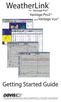 Vue Davis Instruments, 3465 Diablo Avenue, Hayward, CA 94545-2778 U.S.A. 510-732-9229 www.davisnet.com Some datalogger models may include code based on version 4.2.0 of the FreeRTOS operating system. Complete
Vue Davis Instruments, 3465 Diablo Avenue, Hayward, CA 94545-2778 U.S.A. 510-732-9229 www.davisnet.com Some datalogger models may include code based on version 4.2.0 of the FreeRTOS operating system. Complete
18.04.2005 version 3.1. Security modem with USB port user guide
 18.04.2005 version 3.1 Security modem with USB port user guide Introduction Congratulations on selecting the new SECURITY MODEM data transfer device. We designed this modem for special users who are involved
18.04.2005 version 3.1 Security modem with USB port user guide Introduction Congratulations on selecting the new SECURITY MODEM data transfer device. We designed this modem for special users who are involved
Quick Note 32. Using Digi RealPort with a Digi TransPort Router. UK Support September 2012
 Quick Note 32 Using Digi RealPort with a Digi TransPort Router UK Support September 2012 1 Contents 1 Introduction... 3 1.1 Outline... 3 1.2 Assumptions... 3 1.3 Version... 3 2 Configuration & scenario...
Quick Note 32 Using Digi RealPort with a Digi TransPort Router UK Support September 2012 1 Contents 1 Introduction... 3 1.1 Outline... 3 1.2 Assumptions... 3 1.3 Version... 3 2 Configuration & scenario...
WinPFT File Transfer Utility (Catalog No. 2711-ND7)
 Technical Data WinPFT File Transfer Utility (Catalog No. 2711-ND7) Overview WINPFT is a stand-alone Windows utility which lets you transfer applications developed for standard PanelView terminals or Dataliner
Technical Data WinPFT File Transfer Utility (Catalog No. 2711-ND7) Overview WINPFT is a stand-alone Windows utility which lets you transfer applications developed for standard PanelView terminals or Dataliner
Dominion KX II-101-V2
 Dominion KX II-101-V2 Quick Setup Guide Thank you for your purchase of the Dominion KX II-101-V2, the economical, full-featured, single-port digital KVM-over-IP device. For details on using the KX II-101-V2,
Dominion KX II-101-V2 Quick Setup Guide Thank you for your purchase of the Dominion KX II-101-V2, the economical, full-featured, single-port digital KVM-over-IP device. For details on using the KX II-101-V2,
Brady IP Printer Installation Instructions
 Brady IP Printer Installation Instructions Ensure the following are available before commencing installation: The IP Printer and accessories (Printer, power cable, Product CD including Windows printer
Brady IP Printer Installation Instructions Ensure the following are available before commencing installation: The IP Printer and accessories (Printer, power cable, Product CD including Windows printer
Supplemental User Guide
 Supplemental User Guide SUPPLEMENTAL GUIDE FOR UPDATG FIRMWARE ON Z-MAX TM LIGHTG CONTROL RELAY PANELS WITH MASTER CONTROL MODULE Software revision.00 an up LIT-ZMAXS-00 Rev A, August 2004 Technical Services:
Supplemental User Guide SUPPLEMENTAL GUIDE FOR UPDATG FIRMWARE ON Z-MAX TM LIGHTG CONTROL RELAY PANELS WITH MASTER CONTROL MODULE Software revision.00 an up LIT-ZMAXS-00 Rev A, August 2004 Technical Services:
ACU-1000 Manual Addendum Replacement of CPM-2 with CPM-4
 ACU-1000 Manual Addendum Replacement of CPM-2 with CPM-4 1 PURPOSE:... 1 2 CPM-4/CPM-2 COMPATIBILITY... 2 2.1 NETWORK CABLES... 2 2.2 FACTORY DEFAULT SETTINGS... 2 2.3 CHANGING THE RS-232 SERIAL PORT BAUD
ACU-1000 Manual Addendum Replacement of CPM-2 with CPM-4 1 PURPOSE:... 1 2 CPM-4/CPM-2 COMPATIBILITY... 2 2.1 NETWORK CABLES... 2 2.2 FACTORY DEFAULT SETTINGS... 2 2.3 CHANGING THE RS-232 SERIAL PORT BAUD
Using the Parani SD1000U/SD1000 with Carlson SurvCE
 Using the Parani SD1000U/SD1000 with Carlson SurvCE Table of Contents Installing the Radio Driver...2 Pair the Radios...3 Connecting the Radio to the Total Station...4 Configuring SurvCE...5 Parts List...6
Using the Parani SD1000U/SD1000 with Carlson SurvCE Table of Contents Installing the Radio Driver...2 Pair the Radios...3 Connecting the Radio to the Total Station...4 Configuring SurvCE...5 Parts List...6
TE100-P21/TEW-P21G Windows 7 Installation Instruction
 Hardware Installation TE100-P21/TEW-P21G Windows 7 Installation Instruction 1. Go to http://www.trendnet.com/downloads/ to download the Windows 7 Utility. Save the file to your desktop. 2. Right click
Hardware Installation TE100-P21/TEW-P21G Windows 7 Installation Instruction 1. Go to http://www.trendnet.com/downloads/ to download the Windows 7 Utility. Save the file to your desktop. 2. Right click
Keep it Simple Timing
 Keep it Simple Timing Support... 1 Introduction... 2 Turn On and Go... 3 Start Clock for Orienteering... 3 Pre Start Clock for Orienteering... 3 Real Time / Finish Clock... 3 Timer Clock... 4 Configuring
Keep it Simple Timing Support... 1 Introduction... 2 Turn On and Go... 3 Start Clock for Orienteering... 3 Pre Start Clock for Orienteering... 3 Real Time / Finish Clock... 3 Timer Clock... 4 Configuring
L1255-4149 Firmware And FPGA Configuration Upgrade
 Technical Note TN133 Issue:2 L1255-4149 Firmware And FPGA Configuration Upgrade IMPORTANT NOTE: When using USB to Serial converters and upgrading the Firmware there is a danger of early L1255s becoming
Technical Note TN133 Issue:2 L1255-4149 Firmware And FPGA Configuration Upgrade IMPORTANT NOTE: When using USB to Serial converters and upgrading the Firmware there is a danger of early L1255s becoming
USB TO SERIAL CONVERTER
 USB TO SERIAL CONVERTER User Manual (DA-70155-1) Index: A. Windows Driver B. MAC Driver C. Linux Driver A. Windows Driver 1. Product Features 2. System Requirements 3. Driver Installation (Win2000) 4.
USB TO SERIAL CONVERTER User Manual (DA-70155-1) Index: A. Windows Driver B. MAC Driver C. Linux Driver A. Windows Driver 1. Product Features 2. System Requirements 3. Driver Installation (Win2000) 4.
DOORKING SYSTEMS 1830 SERIES NETWORK WORKSHOP LAN APPLICATIONS ACCESS CONTROL SOLUTIONS LOCAL AREA NETWORK (LAN) CONNECTION REV 04.
 DOORKING SYSTEMS ACCESS CONTROL SOLUTIONS 1830 SERIES NETWORK WORKSHOP LAN APPLICATIONS REV 04.11 LOCAL AREA NETWORK (LAN) CONNECTION Ethernet Connection: An Ethernet Cable, or wireless connection must
DOORKING SYSTEMS ACCESS CONTROL SOLUTIONS 1830 SERIES NETWORK WORKSHOP LAN APPLICATIONS REV 04.11 LOCAL AREA NETWORK (LAN) CONNECTION Ethernet Connection: An Ethernet Cable, or wireless connection must
Acton Research Technical Support SpectraPro Diagnostic Procedure
 Acton Research Technical Support SpectraPro Diagnostic Procedure Table of Contents Introduction to the Acton Research Technical Support SpectraPro Diagnostic Procedure...1 Checking the USB Drivers...2
Acton Research Technical Support SpectraPro Diagnostic Procedure Table of Contents Introduction to the Acton Research Technical Support SpectraPro Diagnostic Procedure...1 Checking the USB Drivers...2
Personal USB VoIP Gateway User s Guide
 Personal USB VoIP Gateway User s Guide Contents Contents... 2 Welcome... 3 Package Contents...4 Requirements... 5 USB Gateway Installation... 6 Enabling USB GATEWAY... 18 USB GATEWAY States... 20 USB Gateway
Personal USB VoIP Gateway User s Guide Contents Contents... 2 Welcome... 3 Package Contents...4 Requirements... 5 USB Gateway Installation... 6 Enabling USB GATEWAY... 18 USB GATEWAY States... 20 USB Gateway
Remote control software manual for soft starter DG[ Document code: I88.GB.03-00 Remote control software manual page 1 DG[
 Remote control software manual for soft starter Document code: I88.GB.03-00 Remote control software manual page 1 Index INTRODUCTION... 3 General features... 3 Hardware requirements... 3 Installation...
Remote control software manual for soft starter Document code: I88.GB.03-00 Remote control software manual page 1 Index INTRODUCTION... 3 General features... 3 Hardware requirements... 3 Installation...
Technical Manual. For use with Caller ID signaling types: Belcore 202, British Telecom, & ETSI
 Technical Manual For use with Caller ID signaling types: Belcore 202, British Telecom, & ETSI Caller ID.com WHOZZ CALLING? POS 2 Caller ID Monitoring Unit Technical Manual For use with Caller ID signaling
Technical Manual For use with Caller ID signaling types: Belcore 202, British Telecom, & ETSI Caller ID.com WHOZZ CALLING? POS 2 Caller ID Monitoring Unit Technical Manual For use with Caller ID signaling
SECURITY SYSTEM MANAGEMENT SOFTWARE FOR WINDOWS. Quick Start Instructions
 TM SECURITY SYSTEM MANAGEMENT SOFTWARE FOR WINDOWS Quick Start Instructions Introduction WinLoad for Windows was developed to simplify and speed up the task of programming Paradox control panels. Remote
TM SECURITY SYSTEM MANAGEMENT SOFTWARE FOR WINDOWS Quick Start Instructions Introduction WinLoad for Windows was developed to simplify and speed up the task of programming Paradox control panels. Remote
Home Automation, Inc. PC Access. Model 1106W PC Access for Windows OWNER'S MANUAL. Document Number 1106WR0000 Revision A - March, 2006
 Home Automation, Inc. PC Access Model 1106W PC Access for Windows OWNER'S MANUAL Document Number 1106WR0000 Revision A - March, 2006 Copyright 1999-2006 Home Automation, Inc. All Rights Reserved Software
Home Automation, Inc. PC Access Model 1106W PC Access for Windows OWNER'S MANUAL Document Number 1106WR0000 Revision A - March, 2006 Copyright 1999-2006 Home Automation, Inc. All Rights Reserved Software
Driver Installation and Hyperterminal Operation of iload Digital USB Sensors
 Driver Installation and Hyperterminal Operation of iload Digital USB Sensors Driver Installation Insert the iload Digital USB Driver CD OR the LoadVUE or LoadVUE Lite CD into your computer s drive. If
Driver Installation and Hyperterminal Operation of iload Digital USB Sensors Driver Installation Insert the iload Digital USB Driver CD OR the LoadVUE or LoadVUE Lite CD into your computer s drive. If
Virtual Integrated Design Getting started with RS232 Hex Com Tool v6.0
 Virtual Integrated Design Getting started with RS232 Hex Com Tool v6.0 Copyright, 1999-2007 Virtual Integrated Design, All rights reserved. 1 Contents: 1. The Main Window. 2. The Port Setup Window. 3.
Virtual Integrated Design Getting started with RS232 Hex Com Tool v6.0 Copyright, 1999-2007 Virtual Integrated Design, All rights reserved. 1 Contents: 1. The Main Window. 2. The Port Setup Window. 3.
Master-Touch and ValuMass. Modbus Communications. INSTRUCTION MANUAL 80202201 (Rev. 2.1)
 Master-Touch and ValuMass Modbus Communications INSTRUCTION MANUAL 80202201 (Rev. 2.1) Eldridge Products, Inc. 2700 Garden Road, Building A Monterey, CA 93940 Tel: 800/321-3569 or 831/648-7777 Fax: 831/648-7780
Master-Touch and ValuMass Modbus Communications INSTRUCTION MANUAL 80202201 (Rev. 2.1) Eldridge Products, Inc. 2700 Garden Road, Building A Monterey, CA 93940 Tel: 800/321-3569 or 831/648-7777 Fax: 831/648-7780
SatTerm-G SOFTWARE MANUAL FOR A3LA-IG
 TN2004-70-V3.2 SatTerm-G SOFTWARE MANUAL FOR A3LA-IG Version 3.2 December 6, 2004 Copyright 2004 by NAL Research Corporation The specifications in this document are subject to change at NAL Research s
TN2004-70-V3.2 SatTerm-G SOFTWARE MANUAL FOR A3LA-IG Version 3.2 December 6, 2004 Copyright 2004 by NAL Research Corporation The specifications in this document are subject to change at NAL Research s
Installing the Gerber P2C Plotter USB Driver
 Installing the Gerber P2C Plotter USB Driver 1 You can install a Gerber P2C plotter using a USB connection and communicate with it using compatible design software. The following procedures describe installing
Installing the Gerber P2C Plotter USB Driver 1 You can install a Gerber P2C plotter using a USB connection and communicate with it using compatible design software. The following procedures describe installing
Config software for D2 systems USER S MANUAL
 DT-CONFIG SOFTWARE Config software for D2 systems USER S MANUAL CONTENTS 1. Introductions ------------------------------------------------------------------- 3 2. System Requirement and Connection ----------------------------------------
DT-CONFIG SOFTWARE Config software for D2 systems USER S MANUAL CONTENTS 1. Introductions ------------------------------------------------------------------- 3 2. System Requirement and Connection ----------------------------------------
Hypercom Key Loading and Management (HKLM) RS232 PPP Key Injection PC Setup Guide
 Hypercom Key Loading and Management (HKLM) RS232 PPP Key Injection PC Setup Guide Hypercom Corporation 8888 East Raintree Drive Scottsdale, Arizona 85260 USA Corporate Telephone: 480.642.5000 Corporate
Hypercom Key Loading and Management (HKLM) RS232 PPP Key Injection PC Setup Guide Hypercom Corporation 8888 East Raintree Drive Scottsdale, Arizona 85260 USA Corporate Telephone: 480.642.5000 Corporate
Networking. General networking. Networking overview. Common home network configurations. Wired network example. Wireless network examples
 Networking General networking Networking overview A network is a collection of devices such as computers, printers, Ethernet hubs, wireless access points, and routers connected together for communication
Networking General networking Networking overview A network is a collection of devices such as computers, printers, Ethernet hubs, wireless access points, and routers connected together for communication
SETTING UP A WEATHER DATA WEB PAGE Application Note 26
 SETTING UP A WEATHER DATA WEB PAGE Application Note 26 with WeatherLink INTRODUCTION This document provides a step-by-step process on how to set up your own personal weather website including choosing
SETTING UP A WEATHER DATA WEB PAGE Application Note 26 with WeatherLink INTRODUCTION This document provides a step-by-step process on how to set up your own personal weather website including choosing
PCLinq2 Hi-Speed USB Bridge-Network Cable. Quick Network Setup Guide
 PCLinq2 Hi-Speed USB Bridge-Network Cable Congratulations! Quick Network Setup Guide For Windows 98/ME/2000/XP Congratulations for installing the PCLinq2 Hi-Speed USB Bridge-Network Cable. This Quick Network
PCLinq2 Hi-Speed USB Bridge-Network Cable Congratulations! Quick Network Setup Guide For Windows 98/ME/2000/XP Congratulations for installing the PCLinq2 Hi-Speed USB Bridge-Network Cable. This Quick Network
POS Integration. Prepared by: Binh Nguyen
 POS Integration Prepared by: Binh Nguyen Point of Sale (POS) Compatibility To know whether it is possible to integrate your POS system with our DVR, please check whether the type of printer the POS system
POS Integration Prepared by: Binh Nguyen Point of Sale (POS) Compatibility To know whether it is possible to integrate your POS system with our DVR, please check whether the type of printer the POS system
Guide to Installing BBL Crystal MIND on Windows 7
 Guide to Installing BBL Crystal MIND on Windows 7 Introduction The BBL Crystal MIND software can not be directly installed on the Microsoft Windows 7 platform, however it can be installed and run via XP
Guide to Installing BBL Crystal MIND on Windows 7 Introduction The BBL Crystal MIND software can not be directly installed on the Microsoft Windows 7 platform, however it can be installed and run via XP
WeatherLink for Alarm Output. Introduction. Hardware Installation and Requirements. Addendum
 WeatherLink for Alarm Output Addendum Introduction This Streaming Data Logger is designed to provide an electrical interface between a Vantage Pro2, Vantage Vue, or Vantage Pro weather station console
WeatherLink for Alarm Output Addendum Introduction This Streaming Data Logger is designed to provide an electrical interface between a Vantage Pro2, Vantage Vue, or Vantage Pro weather station console
User Manual (DA-70155)
 USB TO SERIAL CONVERTER User Manual (DA-70155) Index: A. USB-Serial Cable B. USB-Serial Converter C. How driver works with Modem on Linux RedHat 7.3 A. USB-Serial Cable 1. Product Features 2. System Requirements
USB TO SERIAL CONVERTER User Manual (DA-70155) Index: A. USB-Serial Cable B. USB-Serial Converter C. How driver works with Modem on Linux RedHat 7.3 A. USB-Serial Cable 1. Product Features 2. System Requirements
SecureLinx Spider Duo Quick Start Guide
 SecureLinx Spider Duo Quick Start Guide SecureLinx Spider Duo Quick Start Guide SecureLinx Spider Duo QUICK START GUIDE CONTENTS Overview... 2 What s In The Box... 3 Installation and Network Settings...
SecureLinx Spider Duo Quick Start Guide SecureLinx Spider Duo Quick Start Guide SecureLinx Spider Duo QUICK START GUIDE CONTENTS Overview... 2 What s In The Box... 3 Installation and Network Settings...
Cypress CY7C64225 USB-to-UART Setup Guide Version 1.3
 Cypress CY7C64225 USB-to-UART Setup Guide Version 1.3 Overview The Cypress CY7C64225 is a fully integrated USB-to-UART Bridge that provides a simple way of updating RS-232 based devices to USB with a minimal
Cypress CY7C64225 USB-to-UART Setup Guide Version 1.3 Overview The Cypress CY7C64225 is a fully integrated USB-to-UART Bridge that provides a simple way of updating RS-232 based devices to USB with a minimal
Running the R4 Software on a USB Port
 Tech Note Running the R4 Software on a USB Port Like a lot of other engine management software programs that have been around for a while, the R4 program is designed to communicate through a 9-pin serial
Tech Note Running the R4 Software on a USB Port Like a lot of other engine management software programs that have been around for a while, the R4 program is designed to communicate through a 9-pin serial
Hardware Overview. Ooma Linx devices These are installed around the office and are used to connect phones and other devices to your Ooma Office system
 Quick Start Guide Introduction Installation Overview Setting up the Ooma Office system in your business is easy. You should have your first extensions up and running in about 20 minutes. Ooma Office blends
Quick Start Guide Introduction Installation Overview Setting up the Ooma Office system in your business is easy. You should have your first extensions up and running in about 20 minutes. Ooma Office blends
IP SERIAL DEVICE SERVER
 IP SERIAL DEVICE SERVER ( 1 / 2 / 4 serial port ) Installation guide And User manual Version 1.0 1Introduction... 5 1.1Direct IP mode...5 1.2Virtual COM mode...5 1.3Paired mode...6 1.4Heart beat... 6
IP SERIAL DEVICE SERVER ( 1 / 2 / 4 serial port ) Installation guide And User manual Version 1.0 1Introduction... 5 1.1Direct IP mode...5 1.2Virtual COM mode...5 1.3Paired mode...6 1.4Heart beat... 6
ZyWALL 5. Internet Security Appliance. Quick Start Guide Version 3.62 (XD.0) May 2004
 ZyWALL 5 Internet Security Appliance Quick Start Guide Version 3.62 (XD.0) May 2004 Introducing the ZyWALL The ZyWALL 5 is the ideal secure gateway for all data passing between the Internet and the LAN.
ZyWALL 5 Internet Security Appliance Quick Start Guide Version 3.62 (XD.0) May 2004 Introducing the ZyWALL The ZyWALL 5 is the ideal secure gateway for all data passing between the Internet and the LAN.
Current Cost Data Cable User Guide. Installing and configuring the data cable
 Current Cost Data Cable User Guide Installing and configuring the data cable Contents About the Data Cable... 3 Data Cable Installation Steps... 3 Post Installation Checks... 3 So the driver is installed,
Current Cost Data Cable User Guide Installing and configuring the data cable Contents About the Data Cable... 3 Data Cable Installation Steps... 3 Post Installation Checks... 3 So the driver is installed,
Windows 95 Revision B Installation Instructions
 Windows 95 Revision B Installation Instructions Follow the instructions in this document if you are installing Live200 1.5 on a PC that runs Windows 95 revision B (OSR2). The Windows 95 version number
Windows 95 Revision B Installation Instructions Follow the instructions in this document if you are installing Live200 1.5 on a PC that runs Windows 95 revision B (OSR2). The Windows 95 version number
SUDT AccessPort TM Advanced Terminal / Monitor / Debugger Version 1.37 User Manual
 SUDT AccessPort TM Advanced Terminal / Monitor / Debugger Version 1.37 User Manual Version 1.0 - January 20, 2015 CHANGE HISTORY Version Date Description of Changes 1.0 January 20, 2015 Initial Publication
SUDT AccessPort TM Advanced Terminal / Monitor / Debugger Version 1.37 User Manual Version 1.0 - January 20, 2015 CHANGE HISTORY Version Date Description of Changes 1.0 January 20, 2015 Initial Publication
Lab 2 - Basic Router Configuration
 CS326 Fall 2001 Room: PAI 5.48 Name: Lab 2 - Basic Router Configuration In this lab you will learn: the various configuration modes of Cisco 2621 routers how to set up IP addresses for such routers how
CS326 Fall 2001 Room: PAI 5.48 Name: Lab 2 - Basic Router Configuration In this lab you will learn: the various configuration modes of Cisco 2621 routers how to set up IP addresses for such routers how
DriveRight. Fleet Management Software. Getting Started Guide. CarChip. DriveRight. Drivers. Vehicles. Product #8186
 DriveRight Fleet Management Software Getting Started Guide CarChip DriveRight Drivers Vehicles Product #8186 DriveRight Fleet Management Software Getting Started Guide; P/N 8186 Davis Instruments Part
DriveRight Fleet Management Software Getting Started Guide CarChip DriveRight Drivers Vehicles Product #8186 DriveRight Fleet Management Software Getting Started Guide; P/N 8186 Davis Instruments Part
RS232 Programming and Troubleshooting Guide for Turbo Controls
 RS232 Programming and Troubleshooting Guide for Turbo Controls This Troubleshooting guide is intended for the set up and troubleshooting of the control panels onboard RS232 output. Refer to the Installation
RS232 Programming and Troubleshooting Guide for Turbo Controls This Troubleshooting guide is intended for the set up and troubleshooting of the control panels onboard RS232 output. Refer to the Installation
Omni 56K USB Lite Quick Start Guide
 Omni 56K USB Lite Quick Start Guide ZyXEL TOTAL INTERNET ACCESS SOLUTION 1. Hardware Installation Connect your modem to your analog phone or fax. Use the phone cord included to connect to the phone jack
Omni 56K USB Lite Quick Start Guide ZyXEL TOTAL INTERNET ACCESS SOLUTION 1. Hardware Installation Connect your modem to your analog phone or fax. Use the phone cord included to connect to the phone jack
USING THE XPERT2 / 9210B ON A TCP/IP NETWORK
 1 USING THE XPERT2 / 9210B ON A TCP/IP NETWORK Prepared by: R&D January, 2009 Sutron Corporation 21300 Ridgetop Circle Sterling, Virginia 20166 TEL: (703) 406-2800 FAX: (703) 406-2801 WEB: http://www.sutron.com/
1 USING THE XPERT2 / 9210B ON A TCP/IP NETWORK Prepared by: R&D January, 2009 Sutron Corporation 21300 Ridgetop Circle Sterling, Virginia 20166 TEL: (703) 406-2800 FAX: (703) 406-2801 WEB: http://www.sutron.com/
SMS Alarm Messenger. Setup Software Guide. SMSPro_Setup. Revision 090210 [Version 2.2]
![SMS Alarm Messenger. Setup Software Guide. SMSPro_Setup. Revision 090210 [Version 2.2] SMS Alarm Messenger. Setup Software Guide. SMSPro_Setup. Revision 090210 [Version 2.2]](/thumbs/29/13662687.jpg) SMS Alarm Messenger SMSPro_Setup Revision 090210 [Version 2.2] ~ 1 ~ Contents 1. How to setup SMS Alarm Messenger?... 3 2. Install the SMSPro_Setup software... 5 3. Connection Type... 6 4. Connection Port
SMS Alarm Messenger SMSPro_Setup Revision 090210 [Version 2.2] ~ 1 ~ Contents 1. How to setup SMS Alarm Messenger?... 3 2. Install the SMSPro_Setup software... 5 3. Connection Type... 6 4. Connection Port
Modbus RTU (RS-485) TCP/IP (Ethernet)
 Eaton Innovative Technology PEM PC Software Installation and Operation Instruction Manual: IM01005006E Rev. 2 March 2007 Modbus RTU (RS-485) TCP/IP (Ethernet) Effective Date 3/2007 For more information
Eaton Innovative Technology PEM PC Software Installation and Operation Instruction Manual: IM01005006E Rev. 2 March 2007 Modbus RTU (RS-485) TCP/IP (Ethernet) Effective Date 3/2007 For more information
LP 2844 Thermal Printer
 Quick Installation Guide FedEx Ship Manager Software FedEx Ship Manager at fedex.com LP 2844 Thermal Printer Step 1: Confirm Printer Kit Contents Your printer kit contains: 1. Thermal Printer 4. Serial
Quick Installation Guide FedEx Ship Manager Software FedEx Ship Manager at fedex.com LP 2844 Thermal Printer Step 1: Confirm Printer Kit Contents Your printer kit contains: 1. Thermal Printer 4. Serial
8.5 Using Your Phone As a Modem (Internet Sharing)
 Getting Connected 61 Using Windows Live Messenger With this mobile version of Windows Live Messenger, you can send and receive instant messages. To sign in to Windows Live Messenger and start a conversation
Getting Connected 61 Using Windows Live Messenger With this mobile version of Windows Live Messenger, you can send and receive instant messages. To sign in to Windows Live Messenger and start a conversation
USING WIRELESS DIAGNOSTICS Application Note 31
 USING WIRELESS DIAGNOSTICS Application Note 31 in Vantage Pro2 and Vantage Pro systems INTRODUCTION In addition to logging weather data, the Vantage Pro consoles and Weather Envoys continuously monitor
USING WIRELESS DIAGNOSTICS Application Note 31 in Vantage Pro2 and Vantage Pro systems INTRODUCTION In addition to logging weather data, the Vantage Pro consoles and Weather Envoys continuously monitor
TSX ETZ Configuration of your computer for TSX ETZ direct connection by serial link. Eng V1.0
 TSX ETZ Configuration of your computer for TSX ETZ direct connection by serial link Eng V1.0 2 Table of Contents About the book.......................................5 Chapter 1 Configuration and connection
TSX ETZ Configuration of your computer for TSX ETZ direct connection by serial link Eng V1.0 2 Table of Contents About the book.......................................5 Chapter 1 Configuration and connection
Business Plus Accounting Hardware Setup Guide For Windows XP
 Business Plus Accounting Hardware Setup Guide For Windows XP 1 Contents Chapter 1 - Description of Computer Ports...3 Chapter 2 - Connecting Your Touch Screen...4 Chapter 3 Setting Up Your Printers In
Business Plus Accounting Hardware Setup Guide For Windows XP 1 Contents Chapter 1 - Description of Computer Ports...3 Chapter 2 - Connecting Your Touch Screen...4 Chapter 3 Setting Up Your Printers In
TR-3 Channel Editor. Software Manual
 TR-3 Channel Editor Software Manual Trilithic Company Profile Trilithic is a privately held manufacturer founded in 1986 as an engineering and assembly company that built and designed customer-directed
TR-3 Channel Editor Software Manual Trilithic Company Profile Trilithic is a privately held manufacturer founded in 1986 as an engineering and assembly company that built and designed customer-directed
INTRODUCTION FEATURES OF THE ICM
 INTRODUCTION The ICM, Internet Control Module, is a remote controller device accessible via the Internet that allows operational access to the IPS (and other base units available). Through the ICM you
INTRODUCTION The ICM, Internet Control Module, is a remote controller device accessible via the Internet that allows operational access to the IPS (and other base units available). Through the ICM you
