Time Clock - User's Manual. InTagral, the clock for easy-to-use Attendance monitoring.
|
|
|
- Isabel Burke
- 8 years ago
- Views:
Transcription
1 Time Clock - User's Manual InTagral, the clock for easy-to-use Attendance monitoring.
2 InTagral User s Manual Version 1.70
3 Contents Page iii Contents 1. Introduction System Overview This Manual Installing and Operating the InTagral Clock Unpacking InTagral Default Setup Mounting InTagral Clocking In and Out...11
4 Page iv Time Clock 3. Installing the InTagral Time & Attendance S/W Installation Running the Program Downloading InTagral Data Connecting to InTagral Downloading Data from InTagral Transferring InTagral Data to Diskette Preparing Reports Creating and Updating the Employee List Producing Reports...27
5 Contents Page v 5.3. Manual Clocking Report Configuration Exporting Attendance Data Attendance Data Maintenance Configuring the InTagral Time Clock InTagral Clock Parameters Company Name Password Export File Name Export Data Format...42
6 Page vi Time Clock 6.6. Direct / Phone / Network Connection Software Update Maintenance and Troubleshooting Batteries Troubleshooting Specifications...51
7 Introduction Page 1 1. Introduction 1.1. System Overview The InTagral Time and Attendance clock uses state-of-the-art technology to provide low cost, hassle-free attendance monitoring for the average business. The InTagral clock contains: Slot for reading Magnetic or Bar-Code Tags, Display, Four function keys, Audible alarm, Port for connection to a PC. The InTagral requires no external connections to operate. It is powered by two standard alkaline batteries. Battery life is over one year. A backup battery retains the correct time when the main batteries are removed. InTagral's Flash memory provides safe data retention that is independent of the power source. The InTagral Time & Attendance S/W, supplied with InTagral, is used to download data to a PC or laptop via the cable provided in the package or to poll remote sites via modem. If several InTagrals are to be connected to a single PC port then an RS485 network connection is required.
8 Page 2 Time Clock Attendance data may be stored in InTagral's internal database as well as in a file for use by external software. The file created for external use is adapted to the requirements of specific software by the flexible formatting capability. The program provides a set of Attendance Data processing functions and reports. These may be used for basic stand-alone operation or for preliminary processing before transferring the data to an external system. The operation of InTagral and the Time & Attendance S/W may be adjusted to suit specific requirements by setting parameters via the Time & Attendance S/W. The InTagral is supplied with these parameters set to default values that should, in most cases, allow you to operate the clock right out of the box.
9 Introduction Page This Manual This manual describes how to use InTagral and the InTagral Time & Attendance S/W and how to adjust them to suit your needs. A list of sections follows with a brief description of the contents of each. Section 1: Section 2: Section 3: Section 4: Introduction - Gives a brief overview of InTagral and of this manual. Installing and Operating the InTagral clock - Lists the items in the InTagral package and describes how to mount and use the InTagral clock. Installing the InTagral Time & Attendance S/W - Describes how to install the files from the distribution Diskette to the PC hard disk and start running the software. Downloading InTagral Data - Explains how to retrieve data from the InTagral clock.
10 Page 4 Time Clock Section 5: Section 6: Section 7: Section 8: Preparing Reports - Describes the functions that process attendance data and the types of reports that may be generated. Configuring the InTagral Time Clock - Explains how to configure the operation of the InTagral clock and its Time & Attendance S/W to suit specific requirements. Maintenance and Troubleshooting - Describes problems that may occur when using InTagral and suggests ways to deal with these problems. Specifications - Lists InTagral specifications.
11 Installing and Operating the InTagral Clock Page 5 2. Installing and Operating the InTagral Clock 2.1. Unpacking 1. Make sure the InTagral box contains the following: InTagral clock with two batteries (installed). Cable with 9-pin RS232 connector on one end and RJ11 phone connector on the other end. Adapter for 25-pin RS232 connector. 3½" diskette containing InTagral s Time & Attendance S/W. Ten Magnetic or Bar-Code personal ID cards sequentially numbered The face of the card has been left blank so that you can print on it whatever information you wish. For more cards, contact your local InTagral distributor.
12 Page 6 Time Clock 2. Take the InTagral out of the box. The InTagral screen displays the time of day in 12-hour (AM-PM) format. Make sure the clock shows the correct local time, if not it will need to be adjusted before use (refer to Setting Date and Time ). If the display shows a plus sign preceding the time then InTagral has been put in "sleep" mode to preserve battery power. Press any of the square function keys to wake up the clock.
13 Installing and Operating the InTagral Clock Page 7 Figure 1. InTagral Time Clock, Front View.
14 Page InTagral Default Setup Time Clock InTagral is preset at the factory with the following defaults: Local time and date ID tag format - Contains 3 digit ID number Entry times from 6:00 AM to 12:59 PM, afterwards Exit. Daylight Savings Time adjustments - not defined Special function keys - disabled If you do not have special requirements there is no need to change parameter values. To make changes to suit specific needs refer to the section on Configuring the InTagral Time Clock. If the default parameters meet your needs, the InTagral is ready to use.
15 Installing and Operating the InTagral Clock Page Mounting InTagral Mount InTagral in a suitable location in the workplace. Place two screws in the wall 120 mm (4.72") apart. Hang the InTagral by the two holes in its back plate (Figure 2). No power or other external connections are required.
16 Page 10 Time Clock Figure 2. InTagral Time Clock, Rear View.
17 Installing and Operating the InTagral Clock Page Clocking In and Out The Entry key shows an employee entering. The Exit key shows an employee leaving. Each one of these keys has an associated LED indicator. When the Entry LED is flashing InTagral expects an Entry operation, when the Exit LED is flashing InTagral expects an Exit operation. InTagral determines which operation it expects according to the time of day and a table of default Entry/Exit times held in its memory.
18 Page 12 Time Clock To clock in or out: 1. To clock in, make sure the Entry key LED is lit. If it is not, press the Entry key. To clock out, make sure the Exit key LED is lit. If it is not, press the Exit key. If you need to record a special operation, refer to Special Function Keys. 2. Pass your InTagral ID card through the card slot from top to bottom, with the Magnetic strip or Bar-Code symbol facing to the right. 3. On a good read InTagral will produce two short beeps and momentarily display your personal ID number. If no beep is heard, check that the Magnetic strip or Bar-Code symbol is properly aligned to your right and try passing the badge through the slot once more. If InTagral reads data it cannot accept, it will sound a long single beep and display an error message. For a list of error messages and suggested remedies, refer to Troubleshooting.
19 Installing the InTagral Time & Attendance S/W Page Installing the InTagral Time & Attendance S/W 3.1. Installation Before you can download data from InTagral, you must install the InTagral Time & Attendance S/W on your PC or laptop computer. The following description assumes drive A: is your 3½" floppy disk drive and that drive C: is your hard disk. Place the supplied InTagral Time & Attendance S/W diskette into the floppy drive. To install from Microsoft Windows 3.x, select RUN from Program Manager's File menu, then type 'A: SETUP and press Enter. To install from Microsoft Windows 95/98/NT, select RUN from Start menu then, type 'A: SETUP and press Enter. You may then create a shortcut on the DeskTop from the Programs/InTagral submenu under the Start menu by holding the Ctrl key and dragging the InTagral item. To install from a DOS prompt, type 'A: INSTALL C:' and press Enter.
20 Page 14 Time Clock The InTagral Setup and Install programs will create a new directory called InTagral on drive C:, a new Folder (in Windows 95/98/NT) or a new Program group (in Windows 3.x). In DOS a small batch file, intag.bat will be copied to the root directory. Initially, the files in C:\INTAGRAL will take about half a Mbyte of disk space, though some of the files will get somewhat larger as data accumulates Running the Program To run the Time & Attendance S/W from Microsoft Windows, go to Programs/InTagral submenu under the Start menu (in Windows 95/98/NT) or the InTagral group (in Windows 3.x). To run the Time & Attendance S/W from DOS, at the C:\ prompt type intag and press <Enter>. The InTagral Time & Attendance S/W will load and display its main menu screen. The program's main menu contains options to download data, transfer data to a diskette, prepare reports and configure InTagral. The use of these options is described in the following chapters. To choose a menu option move the highlighted bar using the arrow keys, and then press <Enter>, or press the number of your choice. In most parts of the program you can return to the previous menu or display by pressing <Esc>.
21 Downloading InTagral Data Page Downloading InTagral Data Assuming an average of two entries and exits a day per employee, InTagral can store attendance records of about 400 employees for a week or about 75 employees for a month. Data should be downloaded before InTagral s maximum storage capacity is exceeded Connecting to InTagral To download data from InTagral it must first be connected to your PC. The basic way to do this is via the supplied cable connecting the InTagral to the PC serial port. The cable may be connected permanently (Unless the InTagral is installed far away from the PC) or else the InTagral may be physically brought to the location of the PC for downloading. If the InTagral is installed at a remote location than both the InTagral and the PC must be connected to a Modem and communicate over a phone line. If several InTagrals are to be connected to the same PC then an RS485 network connection is required. Connection configurations are shown schematically in figures 3, 4 and 5 respectively.
22 Page 16 Time Clock Connecting to a PC Use the supplied 9-pin RS232 cable to connect InTagral to your computer. 1. Plug the RJ11 connector of the cable into the jack at the bottom left of InTagral 2. Plug the RS232 connector of your cable into a serial port on your computer. The cable has a 9-pin connector. An adapter is supplied to connect to a 25-pin port.
23 Downloading InTagral Data Page 17 Figure 3. Downloading from InTagral directly
24 Page 18 Time Clock Connecting via a modem If InTagral is in a remote area, you may poll InTagral via the telephone line and a modem. Refer to your local distributor for instructions.
25 Downloading InTagral Data Page 19 Figure 4. Downloading from InTagral via modem
26 Page 20 Time Clock Connecting several InTagrals together Up to 15 InTagral units may be connected to a single PC port using an RS485 Network connection. This requires an external RS-232 to RS-485 converter connected to the PC port. The clocks may be daisy-chained using a cable splitter plugged into the existing RJ11 telephone jack. The communication software must be informed of the network and the serial numbers of the connected clocks. Refer to your local distributor for instructions.
27 Downloading InTagral Data Page 21 Figure 5. Downloading from InTagral via RS-485 Network.
28 Page Downloading Data from InTagral Time Clock The following procedure assumes that you have already installed the InTagral Time & Attendance S/W (refer to Installing the InTagral Time & Attendance S/W ). To download data from InTagral: 1. Connect InTagral to your computer. 2. Activate the InTagral Time & Attendance S/W from Programs/InTagral submenu under the Start menu (in Windows 95/98/NT), InTagral group (in Windows 3.x) or by typing C:\intag from DOS prompt and press <Enter>, The Main Menu will appear. 3. Choose option 1 from the Main Menu. If a connection list with more than one option have been defined you will now need to choose which connection to use. When a modem connection is chosen, InTagral will dial and try to connect with the remote modem.
29 Downloading InTagral Data Page 23 When an RS485 network is chosen then you will need to indicate if you wish to download data from all connected clocks or only a specific clock. 4. The program tries to establish communication between your PC and InTagral clock. If there is no response the program will allow you to retry or specify a different port, (for a modem connection it will hang up, for RS-485 network you may choose to skip to the next clock). Once communication is established, the Program displays a clock status screen and will prompt you to confirm before beginning the actual downloading process. The clock status screen displays the following information: Clock ID Number of Entries to be downloaded InTagral Software Version Clock Serial Number
30 Page 24 Time Clock Note: if the main batteries or the lithium backup battery is low, a message will appear before downloading starts. 5. Follow instructions on screen to download data to your computer. The Program will not enable you to download the same data from InTagral twice. If you wish to download the same data or other old data for a second time, refer to Memory Data Retrieve Transferring InTagral Data to Diskette During download, data from the InTagral clock may be stored on the PC disk for use by an external program. The transfer function allows you to copy this data to a diskette for backup or for use on another computer (possibly that of a service bureau). To back up InTagral s internal database files refer to Attendance Data Maintenance.
31 Downloading InTagral Data Page 25 To copy data to a diskette: 1. Activate the InTagral Time & Attendance S/W. The Main Menu will appear. 2. Choose option 2. If the data file has already been transferred you will be prompted to confirm a repeat operation. 3. You may change the Drive to A: or B: before beginning the transfer operation. If the diskette contains a file with the same name you will need to confirm before it is overwritten. 4. The program monitors the transfer and reports the total number of bytes copied.
32 Page Preparing Reports Time Clock InTagral's Time & Attendance S/W accumulates all data downloaded from InTagral in a file ready for processing (unless the reports option is disabled). The program can prepare several reports from attendance data. These can be printed out or shown on the screen. In order to generate reports an Employee List must first be defined that identifies each employee by name, ID number and Badge number. Some additional information may also be entered to configure the report generation process (such as rules for rounding). The program also allows manual modifications of the data to be entered via the keyboard. An "Export" function is available to transfer the data in the proper format for further processing by external programs. The above-mentioned functions are available from the Reports Menu, entered from the Main menu by selecting the "Preparing Reports" option. If Password control has not yet been defined you will be reminded to do so before entering the reports program. An explanation for available options is given below.
33 Preparing Reports Page Creating and Updating the Employee List In order to produce reports a list must be maintained that designates each employee's name and ID number and the number of the assigned badge. Once a list has been created, it will be displayed on the screen allowing scrolling through the list, updating or deleting an existing entry or inserting a new entry. The use of this option requires the password to be entered if defined. A printout of the current list can be produced directly from the List display screen Producing Reports Actual generation of reports is done via this option. Each report (except the Employee list) requires a date range to be specified. The date range may be defined as a month, half-month, fortnight or week or as a custom date range defined by start and end dates.
34 Page 28 Time Clock The reports print the results in the order of the Employee list. This order may be changed by reordering the list using the sort option. The following types of report are available: Detailed Attendance For all employees or a chosen employee. Details all 'In' and 'Out' clocking times and the calculated work hours for each day as well as totals for the report period. Indications are given for missing clockings and in case calculated work hours are affected by workday limits (such as early clock in) or by break time rules (either automatic deduction or paid break). If special functions (X or Y) are in use than these are reported separately Daily Activity Clocking data (for all employees) arranged by day.
35 Preparing Reports Page Hours Summary Calculated daily hours worked for each employee Employee List Generate a printout of the employee list. Once a report has been created you may display it on the screen or send it to the printer. The reports use some special graphic characters, which may not be recognized by your printer. You may specify the use of basic font characters (ASCII codes) which are less clear but should work on any printer or else specify a special code set (this option should be used only by experienced users and when detailed data on the printer is available) Manual Clocking The clockings recorded by InTagral may be incomplete or otherwise in need of manual correction. As sensitive data may be modified, using this option
36 Page 30 Time Clock requires keying of the password. Once an employee has been chosen a calendar screen is displayed in which days that have missing clocking are highlighted. The user may navigate through this calendar to choose the day for which modifications are to be entered. When the day has been chosen, clocking data for this day is displayed and may be modified as needed. Actual recording of the modifications in the Attendance file requires an explicit command Report Configuration This option is used to set up several parameters that control report generation. The parameters that may be set include the following: Company name (appears in the heading of reports); rules for rounding; Workday Limits (earliest Arrival, latest exit, maximum work hours and work after midnight); Break calculation (either automatic deduction or paid break); Rules for overtime calculation; Weekday to start week; Print font (control of codes used for printing); Printer port number.
37 Preparing Reports Page 31 A more detailed explanation of Rounding rules, Break calculation and Overtime options appears below: Rounding rules Rounding rules are made up of the rounding interval and a grace period, each specified in minutes. The interval divides the hour into equal periods (use 15 minutes when rounding to the quarter hour). Grace divides each period into two, for rounding down and for rounding up. Separate rules are defined for clocking in and for clocking out. A clock-in will be considered as if it occurred at the start of the rounding interval if the actual time-stamp is not late by more than the number of minutes defined in the grace period, otherwise it is calculated as at the end of the interval. A clock-out will be calculated at the end of the interval if it is not early by more than the grace period. An interval of zero means no rounding is performed Break Calculation The reports can be configured to make special calculations for break periods during the workday, in two different ways. In the first case the
38 Page 32 Time Clock employee does not clock in or out and the program makes an automatic deduction of the requested number of minutes. The deduction is made only if the calculated worktime exceeds the hour limit parameter. To disable this calculation set the minutes deducted to zero. The second method requires that the employee clock in and out for his break but stipulates that the number of minutes set are considered as work hours. The addition of "paid break" time will only be performed if there is a clocking out in the middle of the workday. To disable set the paid break time to zero Overtime Rules The Detailed attendance report can partition the calculated work hours into regular hours and overtime. Overtime calculation may be specified either on a daily basis or for the full report period. In either case it is required to set the time to start each level overtime (if the second level is set at less than the first level it is disabled). Special Daily Overtime rules can be applied to two different weekdays.
39 Preparing Reports Page Exporting Attendance Data Attendance data may need to be transferred for further processing by an external program. The name and format of the file used for this are defined as part of InTagral's setup, refer to Export File Name and Export Data Format. The date range for the data generated is specified in the same way as for reports. Once data has been generated it may be transferred to a diskette for use on a different computer or for backup purposes Attendance Data Maintenance This option provides functions for backup and restore of the main attendance data file as well as the employee list. A further function deletes old attendance data. This may be necessary in order to free up disk space or to speed up program operations.
40 Page Configuring the InTagral Time Clock Time Clock The operation of the InTagral clock and Time & Attendance S/W can be finetuned to suit specific requirements by setting the value of control parameters. This is done through the Time & Attendance S/W main menu option Configuring InTagral. Some parameters affect the operation of the InTagral clock and are stored in the clock's memory. To set new values for these parameters requires communicating with the InTagral clock. A description of these options can be found in section 6.1 below. Other parameters affect the operation of the Time & Attendance S/W, their values are stored in the PC disk in a parameter file. These options are described in sections Note: In some cases it may be preferable to deny access to these options at a specific PC site. It is possible to install the Time & Attendance S/W with this option deleted from the main menu. Please consult your distributor InTagral Clock Parameters Parameters stored in the clock's memory (including the current time and day) are accessed by entering this option of the Configuring InTagral Menu.
41 Configuring the InTagral Time Clock Page 35 If the connection list has more than one entry then the required connection is chosen at this point. For a modem connection the program attempts to dial and connect to the remote clock. The set of parameters is grouped under several headings. Each group is accessed through the corresponding option of the menu displayed at this stage. For each option that is chosen the program will communicate with InTagral before proceeding. In case of a communication failure an error message is displayed and a retry may be attempted. A description of the available options follows. 1. Setting Date and Time To set InTagral s date and time choose option 1 of the Clock Parameters menu. The program will display the current settings of the InTagral clock and those of your PC. You may download the setting of the PC to InTagral or else specify the time and date manually. 2. Entry/Exit Times In normal operation InTagral expects an EXIT or ENTRY operation depending on the time of day and a pre-set table of regular entry and exit
42 Page 36 Time Clock times. The default operation type can be overridden by using the operation keys but remains in effect following the completion of the operation. Initially InTagral is set to Entry from 6:00 AM to 12:59 PM and Exit for the rest of the day. Option 2 of the Parameter Setting menu allows the operator to define the exit and entry times. Up to 4 pairs of entry and exit times may be set in ascending order. Additionally two days in the week may have a different set of entry and exit times. If the exit/entry timetable is empty InTagral will ignore the time of day and set the default operation according to the last key pressed. 3. Daylight Savings Time InTagral can make adjustments for daylight saving time automatically. The date for making the adjustment is defined using option 3. The adjustment is a one-time function and dates must be re-programmed for the following year.
43 Configuring the InTagral Time Clock Page Employee Cards InTagral is supplied with 10 personal ID cards numbered Additional cards in the same format (numbered up to 1999) are available. The factory set values of the employee card parameters is suited for use with the supplied cards. The need to change these parameters will arise only in case cards with a different format are used instead. All of the cards being used must have the same format. The parameters Minimum Spaces and Maximum Spaces define valid cards to be accepted by InTagral as ID tags. A card with less than the minimum or more than the maximum number of encoded digits will be rejected. The factory value for both these parameters is 3 for Magnetic cards and 6 for Bar-Code cards so that only cards that have exactly 3 or 6 digits are accepted. The parameter Spaces Ignored defines the location of the ID field in the data read from the tag. The factory set value for Magnetic tag is 0 meaning the ID begins with the first character read from the tag, for Bar-Code tag this value is 3 to skip over the first 3 digits.
44 Page 38 Time Clock The parameter Field Length defines the size of the ID field. The factory set value is 3 meaning InTagral stores a three-digit ID number. When ID card data is read by InTagral it displays the ID field. If the ID is longer than 3 digits InTagral will display the last 3 digits but will store the full field. When using Bar-Code tags the type of Bar-Code symbology must be specified. The default is Code 128 as printed on the tags supplied with InTagral. Other accepted symbologies are EAN, Code 39, and Interleaved 2 of 5. Since all the parameter values are related they should all be set properly before updating the clock. Note: The field length value cannot be changed when InTagral has previously stored data that has not been downloaded. Any changes to this field will cause InTagral to clear the data file. 5. Time Clock ID To specify an ID for your InTagral Clock, choose option 5.
45 Configuring the InTagral Time Clock Page Special Function Keys and Permanent Override InTagral has two extra keys that may be used to allow recording of functions other than entry and exit. The use of these keys is disabled in the default setting. The special functions option allows you to enable the use of the X and Y keys. Normally after completing an operation the InTagral returns to the default defined by the Entry/Exit times. If permanent override is enabled than pressing a function key 3 times will establish that function as the default. 7. Memory Data Retrieve The procedure described in Downloading InTagral Data, allows you to download attendance data to your PC once only. To download the same data again, or to retrieve previously accumulated data from InTagral s memory buffer, Select option 7, Memory Data Retrieve, from the InTagral Parameters Setting Menu. When you choose this option, you will be prompted to choose whether you wish to download all data in memory, or only data from a specific period. It is preferable to select a specific period to shorten downloading time and preserve InTagral s battery life.
46 Page 40 Time Clock 8. Upload Authorised List This option is normally enabled only for systems using the door-opening feature of InTagral. It will upload the employee list to the InTagral clock so that only tags with a valid employee ID will be accepted by the clock. 9. Buzz Times This option is enabled for InTagral clocks that are connected to an alarm buzzer to set the times when the buzzer is activated Company Name To enter your company name, choose option 2, Enter Company Name, in the Configuring InTagral Menu. The Company Name may contain up to 20 characters. The Company Name will appear in the heading of all reports.
47 Configuring the InTagral Time Clock Page Password Some of the options of the InTagral Time & Attendance S/W allow the user to modify sensitive data. For this reason it is prudent to define a password code that will prevent access to these options by unauthorized personnel. InTagral is supplied with the password undefined. Until the user defines the password, entering either the Reports or the Configure options of the main menu will cause the program to display a request to define the password. Setting the password requires that a 4-digit code be entered twice (to prevent a keying error from locking the program). It is also possible (but not recommended) to define the password as being inoperative so that no password protection is used. Once the password has been defined it may be changed using option 3 of the Configuring InTagral menu. Warning! Be sure to keep a secure record of your password. If the password cannot be recovered you will need to contact your InTagral distributor for instructions on reconfiguring the system.
48 Page 42 Time Clock 6.4. Export File Name The data collected from the InTagral clock may need to be processed by an external program such as Attendance accounting or Payroll software. This option allows you to specify the name of the file created by the Time & Attendance S/W for external use (the default name is SEND1.TXT). This file is created either during the downloading of data from the clock or via the use of the "Data Export" option of the reports menu Export Data Format Attendance data written to the export file is formatted according to instructions coded in the export format. This will normally be set by the supplier of the clock to produce output that is compatible with the external software being used. Following is a short description of the format code. For further details contact your distributor. The format code is a string consisting of text fields and data commands. Text fields are included in the output as is commands (enclosed in curly brackets) attach data downloaded from InTagral. Following is a table of data field commands:
49 Configuring the InTagral Time Clock Page 43 Table 1. Allowed Output Fields Symbol Explanation {Y} Year ( 2 digits ) {Y+} Year ( 4 digits ) {M} Month ( 2 digits ) {D} {W} Day ( 2 digits ) Day of Week (1-7). {h} Hour ( 2 digits in 24 Hour format ) {m},{s} Minutes, Seconds ( 2 digits Each ) {TI O X Y} {A1 0} {L} {Z} {S} Operation type - code for Entry, Exit, X, Y operation. Card ID number. End of line. Clock ID Clock serial number
50 Page 44 Time Clock An example of a format code: {Y+}-{M}-{D}-{W}-{A1 0}-{h}:{m}{TI O X Y}{L} The resulting line of data in the export file will look something like this: :30O An exit was recorded for card ID 001 on 01:30 PM, 18 October, Direct / Phone / Network Connection If the InTagral is connected via a Modem or Network (or if more than one port of the PC is used) then it is necessary to define the connection list. A connection is defined as either a Direct, Modem or Network connection. A Modem connection requires a dial-up number. A Network connection requires that the Serial No. Of each clock connected to the network be defined. When using a Modem the Initialization string used for modem setup must also be entered.
51 Configuring the InTagral Time Clock Page 45 When the connection list contains more than one entry then the program will require the operator to choose from this list to begin communication with a clock Software Update Upgrades to InTagral software may be released from time to time. Software releases will be supplied through local distributors with precise instructions for installing the update.
52 Page Maintenance and Troubleshooting Time Clock 7.1. Batteries InTagral comes with a pair of long-life, C-type, alkaline batteries for power and a R Volt lithium battery for back up. Under normal operation, the main batteries should last at least one year. When the batteries are low, the LCD displays a warning LOBAT. When this occurs the batteries, housed in the backside of the InTagral clock (Figure 2) should be replaced within 3 days. When new batteries are inserted InTagral powers on and then performs a selftest procedure, and then resumes normal operation.
53 Maintenance and Troubleshooting Page Troubleshooting InTagral is programmed to display a number of error messages on its LCD display. Some error messages are caused by problems reading a personal ID card and some are related to system states. Operational Errors (In response to attempt to read personal ID card) LCD Problem Remedy BAD Personal ID card format does not fit format defined in clock. Check if the proper card has been read. If this problem persists then the card format defined in the clock may need to be corrected (See "Employee Cards" in the section "InTagral clock parameters")
54 Page 48 Time Clock Operational Errors (In response to attempt to read personal ID card) (Continued) LCD Problem Remedy REJ Trying to record a second consecutive Entry or Exit operation on the same day. Check that the proper LED is lit for the entry or exit operation before retrying. To force a second Exit (or Entry) you must first record a dummy Entry (or Exit). FUL Clock memory is full Download data from clock to PC. See DOWNLOADING INTAGRAL DATA. Nnn (Card number display incomplete.) Personal ID card format does not fit format defined in clock. Reprogram card to match defined format or clock to match card format. See Employee Cards.
55 Maintenance and Troubleshooting Page 49 Technical Malfunctions LCD Problem Remedy OFF Main batteries are depleted. Replace the two main batteries according to directions in Batteries. ERR Internal error. Consult your distributor immediately. ER1 Internal error. Consult your distributor immediately. ER0 Internal error. Consult your distributor immediately. CKA Internal error. Consult your distributor immediately. CKB Internal error. Consult your distributor immediately.
56 Page 50 Time Clock Other Technical Problems Problem No response on an attempt to read an ID card. No communication with PC. LCD displays time and Plus sign, but both LED s off. Remedy Check orientation of Magnetic strip or Bar- Code symbol on personal ID card. Check cable connection and assigned port number on your PC. See Connecting to InTagral. InTagral has switched into storage mode (this occurs if the clock is inactive 35 days). Press any of the four square function keys (Figure 1) to wake InTagral up.
57 Specifications Page Specifications Dimensions Length: 100 mm (3.95") Width: 150 mm (5.90") Depth: 35 mm (1.40") Weight 310 gr. (10.85 ounces), including batteries Power 2 C-type alkaline long-life batteries - at least 12-month use under typical operating conditions 1 R Volt lithium battery for memory back-up
58 Page 52 Time Clock User Interface LCD display 4 touch function keys 2 LED indicators Audible feedback Communication Communicates with IBM-compatible PC via RS232 serial port at up to 9600 BPS. Memory InTagral can store up to 10,000 transactions, which is enough for attendance records of about 400 employees for a week or about 75 employees for a month, assuming two entries and two exits a day per employee. Specifications are subject to change without notice.
OWNERS MANUAL. Status Monitor. for Windows 95, 98, ME, NT 4, 2000 & XP. SIGNALCRAFTERS TECH, INC. www.signalcrafters.com
 OWNERS MANUAL Status Monitor for Windows 95, 98, ME, NT 4, 2000 & XP SIGNALCRAFTERS TECH, INC. www.signalcrafters.com 57 Eagle Rock Avenue, East Hanover, NJ 07936 Tel: 973-781-0880 or 800-523-5815 Fax:
OWNERS MANUAL Status Monitor for Windows 95, 98, ME, NT 4, 2000 & XP SIGNALCRAFTERS TECH, INC. www.signalcrafters.com 57 Eagle Rock Avenue, East Hanover, NJ 07936 Tel: 973-781-0880 or 800-523-5815 Fax:
TIME BOX User support
 TIME BOX User support Should you have any comment concerning the use of this product or our services, please write to the following address: marketing@bodet.com BODET Software B.P. 40211 Boulevard du Cormier
TIME BOX User support Should you have any comment concerning the use of this product or our services, please write to the following address: marketing@bodet.com BODET Software B.P. 40211 Boulevard du Cormier
Model 288B Charge Plate Graphing Software Operators Guide
 Monroe Electronics, Inc. Model 288B Charge Plate Graphing Software Operators Guide P/N 0340175 288BGraph (80207) Software V2.01 100 Housel Ave PO Box 535 Lyndonville NY 14098 1-800-821-6001 585-765-2254
Monroe Electronics, Inc. Model 288B Charge Plate Graphing Software Operators Guide P/N 0340175 288BGraph (80207) Software V2.01 100 Housel Ave PO Box 535 Lyndonville NY 14098 1-800-821-6001 585-765-2254
Ohio University Computer Services Center August, 2002 Crystal Reports Introduction Quick Reference Guide
 Open Crystal Reports From the Windows Start menu choose Programs and then Crystal Reports. Creating a Blank Report Ohio University Computer Services Center August, 2002 Crystal Reports Introduction Quick
Open Crystal Reports From the Windows Start menu choose Programs and then Crystal Reports. Creating a Blank Report Ohio University Computer Services Center August, 2002 Crystal Reports Introduction Quick
Mini Portable Reader (MPR) Model HS 5900L F
 Mini Portable Reader (MPR) Model HS 5900L F TABLE OF CONTENTS Chapter 1: Mini Portable Reader (MPR) Basics 1 1.1 Preparing for Operation 1 1.2 Installing/Changing Batteries 1 1.3 Scanning with the Mini
Mini Portable Reader (MPR) Model HS 5900L F TABLE OF CONTENTS Chapter 1: Mini Portable Reader (MPR) Basics 1 1.1 Preparing for Operation 1 1.2 Installing/Changing Batteries 1 1.3 Scanning with the Mini
Using the enclosed installation diagram, drill three holes in the wall with the lower hole 1150mm from the floor.
 Terminal Installation When choosing the location of the terminal, care should be taken to select an area with consistent light levels throughout the day and avoid areas where the unit may be subjected
Terminal Installation When choosing the location of the terminal, care should be taken to select an area with consistent light levels throughout the day and avoid areas where the unit may be subjected
RKAT Audit Trail Module RK-LINK TM Software For the Radio Key 600 Series
 RKAT Audit Trail Module RK-LINK TM Software For the Radio Key 600 Series INSTALLATION & OPERATING GUIDE Rev. B P/N 3321515 20301 NORDHOFF STREET CHATSWORTH, CA 91311 PHONE (818) 882-0020 FAX (818) 882-7052
RKAT Audit Trail Module RK-LINK TM Software For the Radio Key 600 Series INSTALLATION & OPERATING GUIDE Rev. B P/N 3321515 20301 NORDHOFF STREET CHATSWORTH, CA 91311 PHONE (818) 882-0020 FAX (818) 882-7052
Combi B PC software 8213X. Installation and operating instructions
 Combi B PC software 8213X Installation and operating instructions EN Table of Contents 1 Important notes... 3 2 Glossary of abbreviations and terms... 4 3 Symbols and special font types used... 5 4 Scope
Combi B PC software 8213X Installation and operating instructions EN Table of Contents 1 Important notes... 3 2 Glossary of abbreviations and terms... 4 3 Symbols and special font types used... 5 4 Scope
Data Retrieval. Chapter III. In This Chapter
 Chapter III. Data Retrieval In This Chapter This chapter gives you instructions for setting up and using TradingExpert Pro s automatic data retrieval system which is used for downloading end-of-day data
Chapter III. Data Retrieval In This Chapter This chapter gives you instructions for setting up and using TradingExpert Pro s automatic data retrieval system which is used for downloading end-of-day data
Keep it Simple Timing
 Keep it Simple Timing Support... 1 Introduction... 2 Turn On and Go... 3 Start Clock for Orienteering... 3 Pre Start Clock for Orienteering... 3 Real Time / Finish Clock... 3 Timer Clock... 4 Configuring
Keep it Simple Timing Support... 1 Introduction... 2 Turn On and Go... 3 Start Clock for Orienteering... 3 Pre Start Clock for Orienteering... 3 Real Time / Finish Clock... 3 Timer Clock... 4 Configuring
Time Attendance V1.4
 Time Attendance V1.4 Installation Manual May 11, 2011 Page 1 TABLE OF CONTENTS 1. TIME ATTENDANCE...5 2. SOFTWARE INSTALLATION...6 3. SETTING UP THE TIME ATTENDANCE SYSTEM...7 3.1 Set Password...7 3.2
Time Attendance V1.4 Installation Manual May 11, 2011 Page 1 TABLE OF CONTENTS 1. TIME ATTENDANCE...5 2. SOFTWARE INSTALLATION...6 3. SETTING UP THE TIME ATTENDANCE SYSTEM...7 3.1 Set Password...7 3.2
BundyPlus Manual. Software Version 1.1.7 (c) (Last updated Thursday 23rd November 2006)
 BundyPlus Manual Software Version 1.1.7 (c) (Last updated Thursday 23rd November 2006) midnight technologies pty ltd E N G I N E E R I N G B Y D E S I G N 1 st Floor, 8 Queen Street, Nunawading, Victoria
BundyPlus Manual Software Version 1.1.7 (c) (Last updated Thursday 23rd November 2006) midnight technologies pty ltd E N G I N E E R I N G B Y D E S I G N 1 st Floor, 8 Queen Street, Nunawading, Victoria
FrontDesk Installation And Configuration
 Chapter 2 FrontDesk Installation And Configuration FrontDesk v4.1.25 FrontDesk Software Install Online Software Activation Installing State Related Databases Setting up a Workstation Internet Transfer
Chapter 2 FrontDesk Installation And Configuration FrontDesk v4.1.25 FrontDesk Software Install Online Software Activation Installing State Related Databases Setting up a Workstation Internet Transfer
Getting Started. rp5800, rp5700 and rp3000 Models
 Getting Started rp5800, rp5700 and rp3000 Models Copyright 2011 Hewlett-Packard Development Company, L.P. The information contained herein is subject to change without notice. Microsoft, Windows, and Windows
Getting Started rp5800, rp5700 and rp3000 Models Copyright 2011 Hewlett-Packard Development Company, L.P. The information contained herein is subject to change without notice. Microsoft, Windows, and Windows
OPERATING INSTRUCTIONS Model ST-888 DTMF ANI/ENI Display Decoder
 P R O D U C T G R O U P OPERATING INSTRUCTIONS Model ST-888 DTMF ANI/ENI Display Decoder Manual # 600-0901 November 30, 1999 Rev. D - 99068 DESCRIPTION The ST-888 Mobilecall Display Decoder is a desktop
P R O D U C T G R O U P OPERATING INSTRUCTIONS Model ST-888 DTMF ANI/ENI Display Decoder Manual # 600-0901 November 30, 1999 Rev. D - 99068 DESCRIPTION The ST-888 Mobilecall Display Decoder is a desktop
User s Guide. Table of Contents
 09/2009 User s Guide Table of Contents Getting Started 01. Logging In 1.1 Changing Login Name and Password 02. Entering Upgrade Codes Setting Up Your System Establishing Communication 03. Adding Clock
09/2009 User s Guide Table of Contents Getting Started 01. Logging In 1.1 Changing Login Name and Password 02. Entering Upgrade Codes Setting Up Your System Establishing Communication 03. Adding Clock
Manual. Danfoss Central Station Communications Software Version 3
 Manual Danfoss Central Station Communications Software Version 3 RS.8A.Q1.02 1-2001 Contents Introduction 4 System Overview 4 Minimum and Recommended Hardware Requirements 4 Using the Keyboard to Select
Manual Danfoss Central Station Communications Software Version 3 RS.8A.Q1.02 1-2001 Contents Introduction 4 System Overview 4 Minimum and Recommended Hardware Requirements 4 Using the Keyboard to Select
Data Analysis Software
 TRAKPRO Data Analysis Software User s Manual November 1996 P/N 1980200 Rev. D TSI Incorporated TRAKPRO Data Analysis Software User s Manual November 1996 P/N 1980200 Rev. D SHIP TO: TSI Incorporated 500
TRAKPRO Data Analysis Software User s Manual November 1996 P/N 1980200 Rev. D TSI Incorporated TRAKPRO Data Analysis Software User s Manual November 1996 P/N 1980200 Rev. D SHIP TO: TSI Incorporated 500
GSM Autodialer Professional GJD700 Speech & Text Autodialer
 Text Edit message GSM Autodialer Professional GJD700 Speech & Text Autodialer Introduction The GSM Autodialer Professional works in conjunction with standard alarm systems and makes use of your preferred
Text Edit message GSM Autodialer Professional GJD700 Speech & Text Autodialer Introduction The GSM Autodialer Professional works in conjunction with standard alarm systems and makes use of your preferred
Programming and Using the Courier V.Everything Modem for Remote Operation of DDF6000
 Programming and Using the Courier V.Everything Modem for Remote Operation of DDF6000 1.0 Introduction A Technical Application Note from Doppler System July 5, 1999 Version 3.x of the DDF6000, running version
Programming and Using the Courier V.Everything Modem for Remote Operation of DDF6000 1.0 Introduction A Technical Application Note from Doppler System July 5, 1999 Version 3.x of the DDF6000, running version
Contents. Hardware Configuration... 27 Uninstalling Shortcuts Black...29
 Contents Getting Started...1 Check your Computer meets the Minimum Requirements... 1 Ensure your Computer is Running in Normal Sized Fonts... 7 Ensure your Regional Settings are Correct... 9 Reboot your
Contents Getting Started...1 Check your Computer meets the Minimum Requirements... 1 Ensure your Computer is Running in Normal Sized Fonts... 7 Ensure your Regional Settings are Correct... 9 Reboot your
Monitoring Network DMN
 Monitoring Network DMN User Manual Table of contents Table of contents... 2 1. Product features and capabilities... 3 2. System requirements... 5 3. Getting started with the software... 5 3-1 Installation...
Monitoring Network DMN User Manual Table of contents Table of contents... 2 1. Product features and capabilities... 3 2. System requirements... 5 3. Getting started with the software... 5 3-1 Installation...
Compuprint 4247 Serial Matrix Printers
 Compuprint 4247 Serial Matrix Printers Remote Printer Management Utility for Serial Matrix Printers MAN10300-00.00 First edition (October 2011) This edition applies to the Compuprint 4247 printers and
Compuprint 4247 Serial Matrix Printers Remote Printer Management Utility for Serial Matrix Printers MAN10300-00.00 First edition (October 2011) This edition applies to the Compuprint 4247 printers and
WA Manager Alarming System Management Software Windows 98, NT, XP, 2000 User Guide
 WA Manager Alarming System Management Software Windows 98, NT, XP, 2000 User Guide Version 2.1, 4/2010 Disclaimer While every effort has been made to ensure that the information in this guide is accurate
WA Manager Alarming System Management Software Windows 98, NT, XP, 2000 User Guide Version 2.1, 4/2010 Disclaimer While every effort has been made to ensure that the information in this guide is accurate
VisionMate Flat Bed Scanner 2D Tube Barcode Reader
 VisionMate Flat Bed Scanner 2D Tube Barcode Reader User s Manual Page 1 Catalog #3111 MAN-21256 Rev G Contact Information North America: Tel: 800.345.0206 email: matrix.info@thermofisher.com Europe: Tel:
VisionMate Flat Bed Scanner 2D Tube Barcode Reader User s Manual Page 1 Catalog #3111 MAN-21256 Rev G Contact Information North America: Tel: 800.345.0206 email: matrix.info@thermofisher.com Europe: Tel:
TX3 Series TELEPHONE ACCESS SYSTEMS. Configurator Quick Start. Version 2.2 Mircom Copyright 2014 LT-973
 TX3 Series TELEPHONE ACCESS SYSTEMS Configurator Quick Start Version 2.2 Mircom Copyright 2014 LT-973 Copyright 2014 Mircom Inc. All rights reserved. Mircom Configurator Software Guide v.2.2 for Windows
TX3 Series TELEPHONE ACCESS SYSTEMS Configurator Quick Start Version 2.2 Mircom Copyright 2014 LT-973 Copyright 2014 Mircom Inc. All rights reserved. Mircom Configurator Software Guide v.2.2 for Windows
ROM ACCESS CONTROL USER S MANUAL
 ROM ACCESS CONTROL USER S MANUAL Manual Software Pro-Access Page: 1 PRO-ACCESS SOFTWARE GUIDE PRO-ACCESS SOFTWARE GUIDE 1 0. INTRODUCTION 3 1. INSTALLIG THE SOFTWARE 4 2. SOFTWARE OPERATORS AND COMPETENCIES.
ROM ACCESS CONTROL USER S MANUAL Manual Software Pro-Access Page: 1 PRO-ACCESS SOFTWARE GUIDE PRO-ACCESS SOFTWARE GUIDE 1 0. INTRODUCTION 3 1. INSTALLIG THE SOFTWARE 4 2. SOFTWARE OPERATORS AND COMPETENCIES.
CipherLab 5100 Time Attendance Utility Manual
 CipherLab 5100 Time Attendance Utility Manual K:\Products\Product Technical\BI\BI-PC5100T\CipherLab5100TimeAttendnaceUtilityManual0707-process.doc Page 1 / 13 1 Login A popup form as follows will appear
CipherLab 5100 Time Attendance Utility Manual K:\Products\Product Technical\BI\BI-PC5100T\CipherLab5100TimeAttendnaceUtilityManual0707-process.doc Page 1 / 13 1 Login A popup form as follows will appear
-Helping to make your life betterwww.person-to-person.net
 Household Telephone Management System Built on Interceptor ID Technology Owner/Operation Manual Telephone Management System- Model P2P101 Call Receiver - Model P2P301 (Receiver may be sold separately)
Household Telephone Management System Built on Interceptor ID Technology Owner/Operation Manual Telephone Management System- Model P2P101 Call Receiver - Model P2P301 (Receiver may be sold separately)
HandPunch. Overview. Biometric Recognition. Installation. Is it safe?
 HandPunch Overview Biometric Recognition Installation This section describes the HandPunch series of biometric scanners from RSI (Recognition Systems). These instructions apply to all the different HandPunch
HandPunch Overview Biometric Recognition Installation This section describes the HandPunch series of biometric scanners from RSI (Recognition Systems). These instructions apply to all the different HandPunch
History of Revisions. Ordering Information
 No part of this document may be reproduced in any form or by any means without the express written consent of II Morrow Inc. II Morrow, Apollo, and Precedus are trademarks of II Morrow Inc. Windows is
No part of this document may be reproduced in any form or by any means without the express written consent of II Morrow Inc. II Morrow, Apollo, and Precedus are trademarks of II Morrow Inc. Windows is
USING THE MODEL V800 VELOCITY CLOCK
 USING THE MODEL V800 VELOCITY CLOCK Velocity Clocks are advanced clocks with many options and features. They can be used to restrict employee punching, allowing employees to punch at the clock during their
USING THE MODEL V800 VELOCITY CLOCK Velocity Clocks are advanced clocks with many options and features. They can be used to restrict employee punching, allowing employees to punch at the clock during their
How To Use A Ppanasonic Cell Phone With A Cell Phone From A Cellphone From Alexa (Panasonic) For A Long Distance Phone From An Older Model (Panoramos) For An Extra Money (Panamontani
 INTERCOM PLEASE READ BEFORE USE AND SAVE. Integrated Telephone System Operating Instructions Model No. KX-TS8B KX-TS8W Pulse-or-tone dialing capability KX-TS8W LINE Caller ID Compatible Panasonic World
INTERCOM PLEASE READ BEFORE USE AND SAVE. Integrated Telephone System Operating Instructions Model No. KX-TS8B KX-TS8W Pulse-or-tone dialing capability KX-TS8W LINE Caller ID Compatible Panasonic World
ValuPrompt Computer Prompter Instruction Manual
 ValuPrompt Computer Prompter Instruction Manual For Technical Information Please Call Voice: (604) 985-2250 Toll Free: 877-TEKSKIL (835-7545) Toll Free Fax: 877-576-8361 Or Visit Our Website tekskil.com
ValuPrompt Computer Prompter Instruction Manual For Technical Information Please Call Voice: (604) 985-2250 Toll Free: 877-TEKSKIL (835-7545) Toll Free Fax: 877-576-8361 Or Visit Our Website tekskil.com
Time Attendance V1.0
 Time Attendance V1.0 User Manual Page 1 TABLE OF CONTENTS 1. TIME ATTENDANCE...5 2. SOFTWARE INSTALLATION...6 3. SETTING UP THE TIME ATTENDANCE System...7 3.1 Set Password...7 3.2 Login...8 3.3 Setup -
Time Attendance V1.0 User Manual Page 1 TABLE OF CONTENTS 1. TIME ATTENDANCE...5 2. SOFTWARE INSTALLATION...6 3. SETTING UP THE TIME ATTENDANCE System...7 3.1 Set Password...7 3.2 Login...8 3.3 Setup -
When upgrading your TAPIT software make sure that all call accounting data has been exported before you begin the installation process.
 When upgrading your TAPIT software make sure that all call accounting data has been exported before you begin the installation process. Registration Settings: SERIAL NUMBER: COMPUTER ID: REGISTRATION NUMBER:
When upgrading your TAPIT software make sure that all call accounting data has been exported before you begin the installation process. Registration Settings: SERIAL NUMBER: COMPUTER ID: REGISTRATION NUMBER:
OA101 Fingerprint Time attendance system Preface
 Preface Honorable customers, Thanks for choosing products of this company. OA101, with world cutting edge technologies fingerprint recognition, computer communication, as well as microelectronics, is considered
Preface Honorable customers, Thanks for choosing products of this company. OA101, with world cutting edge technologies fingerprint recognition, computer communication, as well as microelectronics, is considered
V Series. Intelligent Programmer Software (DOS Version) User Manual
 V Series Intelligent Programmer Software (DOS Version) User Manual Copyright 1996, 1997, 1999, 2002 Best Lock Corporation dba Best Access Systems. All rights reserved. Printed in the United States of America.
V Series Intelligent Programmer Software (DOS Version) User Manual Copyright 1996, 1997, 1999, 2002 Best Lock Corporation dba Best Access Systems. All rights reserved. Printed in the United States of America.
RGK60 RGK50 RGAM10 RGAM20 RGAM4 Generator set control units
 I123 GB 1207 RGK60 RGK50 RGAM10 RGAM20 RGAM4 Generator set control units CUSTOMIZATION SOFTWARE MANUAL List of contents Introduction... 2 Main window... 3 Device model selection... 3 Transmission of data
I123 GB 1207 RGK60 RGK50 RGAM10 RGAM20 RGAM4 Generator set control units CUSTOMIZATION SOFTWARE MANUAL List of contents Introduction... 2 Main window... 3 Device model selection... 3 Transmission of data
SMART Board Interactive Whiteboard Setup with USB Cable
 SMART Board Interactive Whiteboard Setup with USB Cable The instructions below are for the SMART Board interactive whiteboard 500 series and apply to both desktop and laptop computers. Ready Light USB
SMART Board Interactive Whiteboard Setup with USB Cable The instructions below are for the SMART Board interactive whiteboard 500 series and apply to both desktop and laptop computers. Ready Light USB
Qbox User Manual. Version 7.0
 Qbox User Manual Version 7.0 Index Page 3 Page 6 Page 8 Page 9 Page 10 Page 12 Page 14 Page 16 Introduction Setup instructions: users creating their own account Setup instructions: invited users and team
Qbox User Manual Version 7.0 Index Page 3 Page 6 Page 8 Page 9 Page 10 Page 12 Page 14 Page 16 Introduction Setup instructions: users creating their own account Setup instructions: invited users and team
Cart Interface Installation & Control Board Manual for M38 XP and RX Carts and Legacy M39 Carts
 Rubbermaid Medical Solutions Cart Interface Installation & Control Board Manual for M38 XP and RX Carts and Legacy M39 Carts REVISED FEBRUARY 25, 2010 Filename: Cart Interface Installation & Control Board
Rubbermaid Medical Solutions Cart Interface Installation & Control Board Manual for M38 XP and RX Carts and Legacy M39 Carts REVISED FEBRUARY 25, 2010 Filename: Cart Interface Installation & Control Board
Productivity Software Features
 O P E R A T I O N S A N D P R O C E D U R E S F O R T H E P R O D U C T I V I T Y S O F T W A R E Productivity Software Features Remote CS-230 calibration and set-up on a personal computer. CS-230 calibration
O P E R A T I O N S A N D P R O C E D U R E S F O R T H E P R O D U C T I V I T Y S O F T W A R E Productivity Software Features Remote CS-230 calibration and set-up on a personal computer. CS-230 calibration
Automated Time & Attendance System BIG EFFICIENCY FOR BUSINESS
 Automated Time & Attendance System BIG EFFICIENCY FOR BUSINESS PAYROLL BECOMES A UTOMATIC Business owners used to have little choice when it came to processing time and attendance data either spend a lot
Automated Time & Attendance System BIG EFFICIENCY FOR BUSINESS PAYROLL BECOMES A UTOMATIC Business owners used to have little choice when it came to processing time and attendance data either spend a lot
SD Call Recorder and Desktop Software Reference Guide Version 2.0
 SD Call Recorder and Desktop Software Reference Guide Version 2.0 May 2011 Downloads Available at www.usbcallrecord.com UK Office +44 (0) 1909-512148 US Office +1(0) 949.587.1226 This guide is Copyright
SD Call Recorder and Desktop Software Reference Guide Version 2.0 May 2011 Downloads Available at www.usbcallrecord.com UK Office +44 (0) 1909-512148 US Office +1(0) 949.587.1226 This guide is Copyright
AB-Clock. Manual. Copyright 1996-2004 by GRAHL software design
 Manual Contents Contents Welcome! 4 4... The AB-Clock Menu 4... AB-Clock Settings 5... Start and Exit AB-Clock 5 Start AB-Clock... 5 Exit AB-Clock... 5 Start Parameters... 6 Procedures... 6 How to... run
Manual Contents Contents Welcome! 4 4... The AB-Clock Menu 4... AB-Clock Settings 5... Start and Exit AB-Clock 5 Start AB-Clock... 5 Exit AB-Clock... 5 Start Parameters... 6 Procedures... 6 How to... run
Norstar ICS Remote Tools Quick-start Guide NRU version 11
 Norstar ICS Remote Tools Quick-start Guide NRU version 11 Copyright Nortel Networks, 2004 NRU, ICS Remote Tools, Norstar and Meridian are trademarks of Nortel Networks. Microsoft, MS-DOS, Windows and Excel
Norstar ICS Remote Tools Quick-start Guide NRU version 11 Copyright Nortel Networks, 2004 NRU, ICS Remote Tools, Norstar and Meridian are trademarks of Nortel Networks. Microsoft, MS-DOS, Windows and Excel
USING THE MODEL IQ 1000 INTELLICLOCK
 USING THE MODEL IQ 1000 INTELLICLOCK The IQ 1000 is an advanced model of time clock with many features and benefits designed to offer you a wide range of options in how you collect your time and attendance
USING THE MODEL IQ 1000 INTELLICLOCK The IQ 1000 is an advanced model of time clock with many features and benefits designed to offer you a wide range of options in how you collect your time and attendance
Part Number 129777-01 Revision A, January 1996. 3500 Monitoring System Rack Configuration and Utilities Guide
 Part Number 129777-01 Revision A, January 1996 3500 Monitoring System Rack Configuration and Utilities Guide Copyright 1995 Bently Nevada Corporation All Rights Reserved. No part of this publication may
Part Number 129777-01 Revision A, January 1996 3500 Monitoring System Rack Configuration and Utilities Guide Copyright 1995 Bently Nevada Corporation All Rights Reserved. No part of this publication may
Hydras 3 LT Quick Start
 Catalog Number 6234218 Hydras 3 LT Quick Start SOFTWARE MANUAL December 2005, Edition 2 Hach Company, 2005. All rights reserved. Printed in the U.S.A. Catalog Number 6234218 Hydras 3 LT SOFTWARE MANUAL
Catalog Number 6234218 Hydras 3 LT Quick Start SOFTWARE MANUAL December 2005, Edition 2 Hach Company, 2005. All rights reserved. Printed in the U.S.A. Catalog Number 6234218 Hydras 3 LT SOFTWARE MANUAL
K-2000-DVA See at a Glance when Lines are Multi-Input Ringing Voice. Telecommunication Peripheral Products. Technical Practice
 VIKING Telecommunication Peripheral Products K-2000-DVA See at a Glance when Lines are Multi-Input Ringing Voice or In-Use Dialer/Announcer Technical Practice The K-2000-DVA can store up to seven 16 digit
VIKING Telecommunication Peripheral Products K-2000-DVA See at a Glance when Lines are Multi-Input Ringing Voice or In-Use Dialer/Announcer Technical Practice The K-2000-DVA can store up to seven 16 digit
Strategic Asset Tracking System User Guide
 Strategic Asset Tracking System User Guide Contents 1 Overview 2 Web Application 2.1 Logging In 2.2 Navigation 2.3 Assets 2.3.1 Favorites 2.3.3 Purchasing 2.3.4 User Fields 2.3.5 History 2.3.6 Import Data
Strategic Asset Tracking System User Guide Contents 1 Overview 2 Web Application 2.1 Logging In 2.2 Navigation 2.3 Assets 2.3.1 Favorites 2.3.3 Purchasing 2.3.4 User Fields 2.3.5 History 2.3.6 Import Data
SETTING UP YOUR 6000 SERIES TIME RECORDER
 INTRODUCTION The Pyramid 6000 Series Time Recorder is an electronic time recorder designed to make payroll processing easier and more efficient. The 6000 series will meet your business needs whether your
INTRODUCTION The Pyramid 6000 Series Time Recorder is an electronic time recorder designed to make payroll processing easier and more efficient. The 6000 series will meet your business needs whether your
SA-9600 Surface Area Software Manual
 SA-9600 Surface Area Software Manual Version 4.0 Introduction The operation and data Presentation of the SA-9600 Surface Area analyzer is performed using a Microsoft Windows based software package. The
SA-9600 Surface Area Software Manual Version 4.0 Introduction The operation and data Presentation of the SA-9600 Surface Area analyzer is performed using a Microsoft Windows based software package. The
CALL MANAGER INSTALLATION
 CALL MANAGER INSTALLATION and OPERATION INSTRUCTIONS JULY 17, 2006 Page 1 TABLE OF CONTENTS INTRODUCTION Use of this manual ----------------------------------------------------------------- 2 Product Overview
CALL MANAGER INSTALLATION and OPERATION INSTRUCTIONS JULY 17, 2006 Page 1 TABLE OF CONTENTS INTRODUCTION Use of this manual ----------------------------------------------------------------- 2 Product Overview
timeqplus User Guide Publication: 06-0414-000 Date of Publication: Sept. 12, 2013 Revision:
 timeqplus User Guide Publication: 06-0414-000 Date of Publication: Sept. 12, 2013 Revision: C Contacting Acroprint When contacting customer support, please have your product CD and registration information
timeqplus User Guide Publication: 06-0414-000 Date of Publication: Sept. 12, 2013 Revision: C Contacting Acroprint When contacting customer support, please have your product CD and registration information
S PT-E550W ELECTRONIC E C LABELING L SYSTEM
 ELECTRONIC E C LABELING L SYSTEM S PT-E0W In order to use your P-touch labeling system safely, read the included Quick Setup Guide first. Read this guide before you start using your P-touch labeling system.
ELECTRONIC E C LABELING L SYSTEM S PT-E0W In order to use your P-touch labeling system safely, read the included Quick Setup Guide first. Read this guide before you start using your P-touch labeling system.
How To Backup A Database In Navision
 Making Database Backups in Microsoft Business Solutions Navision MAKING DATABASE BACKUPS IN MICROSOFT BUSINESS SOLUTIONS NAVISION DISCLAIMER This material is for informational purposes only. Microsoft
Making Database Backups in Microsoft Business Solutions Navision MAKING DATABASE BACKUPS IN MICROSOFT BUSINESS SOLUTIONS NAVISION DISCLAIMER This material is for informational purposes only. Microsoft
drive atapi User s Guide Operating Your Zip Drive Zip Tips Iomega Tools Software Special Information for Windows NT, Windows 95, and Windows/DOS
 drive TM atapi 100 User s Guide Operating Your Zip Drive Zip Tips Iomega Tools Software Special Information for Windows NT, Windows 95, and Windows/DOS User s Guide Operating Your Zip Drive... 3 Zip Tips...
drive TM atapi 100 User s Guide Operating Your Zip Drive Zip Tips Iomega Tools Software Special Information for Windows NT, Windows 95, and Windows/DOS User s Guide Operating Your Zip Drive... 3 Zip Tips...
PC Program User s Guide (01.01.05) 1. Connecting the PC. 2. Installation and Start-up. 3. Programming
 Work Off-Line Set up a new database or modify a previously saved database (without being connected to the telephone system). This helps minimize on-site programming time. Work On-Line (connected directly
Work Off-Line Set up a new database or modify a previously saved database (without being connected to the telephone system). This helps minimize on-site programming time. Work On-Line (connected directly
User Manual SmarTach D-Box 2
 Product D-Box 2 Version All Date July 2010 User Manual SmarTach D-Box 2 Copyright Actia 1 www.actiatachographs.com SUMMARY 1. Introduction... 2 Main functions...2 2. Components... 3 3. General characteristics...
Product D-Box 2 Version All Date July 2010 User Manual SmarTach D-Box 2 Copyright Actia 1 www.actiatachographs.com SUMMARY 1. Introduction... 2 Main functions...2 2. Components... 3 3. General characteristics...
3.5 EXTERNAL NETWORK HDD. User s Manual
 3.5 EXTERNAL NETWORK HDD User s Manual Table of Content Before You Use Key Features H/W Installation Illustration of Product LED Definition NETWORK HDD Assembly Setup the Network HDD Home Disk Utility
3.5 EXTERNAL NETWORK HDD User s Manual Table of Content Before You Use Key Features H/W Installation Illustration of Product LED Definition NETWORK HDD Assembly Setup the Network HDD Home Disk Utility
Release Notes. R&S ZVH4/ZVH8 Cable and Antenna Analyzer
 Release Notes Revision: 01 R&S ZVH4/ZVH8 Cable and Antenna Analyzer Firmware Release V1.50 These Release Notes describe the following models and options of the R&S Cable and Antenna Analyzer: R&S Cable
Release Notes Revision: 01 R&S ZVH4/ZVH8 Cable and Antenna Analyzer Firmware Release V1.50 These Release Notes describe the following models and options of the R&S Cable and Antenna Analyzer: R&S Cable
Bank Reconciliation User s Guide
 Bank Reconciliation User s Guide Version 7.5 2210.BR75 2008 Open Systems Holdings Corp. All rights reserved. Document Number 2210.BR75 No part of this manual may be reproduced by any means without the
Bank Reconciliation User s Guide Version 7.5 2210.BR75 2008 Open Systems Holdings Corp. All rights reserved. Document Number 2210.BR75 No part of this manual may be reproduced by any means without the
c. Securely insert the Ethernet cable from your cable or DSL modem into the Internet port (B) on the WGT634U. Broadband modem
 Start Here Follow these instructions to set up your router. Verify That Basic Requirements Are Met Assure that the following requirements are met: You have your broadband Internet service settings handy.
Start Here Follow these instructions to set up your router. Verify That Basic Requirements Are Met Assure that the following requirements are met: You have your broadband Internet service settings handy.
AccXES Account Management Tool Administrator s Guide Version 10.0
 AccXES Account Management Tool Administrator s Guide Version 10.0 701P41531 May 2004 Trademark Acknowledgments XEROX, AccXES, The Document Company, and the identifying product names and numbers herein
AccXES Account Management Tool Administrator s Guide Version 10.0 701P41531 May 2004 Trademark Acknowledgments XEROX, AccXES, The Document Company, and the identifying product names and numbers herein
BLU Vivo 4.3 User Manual
 BLU Vivo 4.3 User Manual 1 Table of Contents Phone Safety Information... 3 Appearance and Key Functions... 4 Installation and Charging... 5 Phone Operation... 7 Communication... 10 Camera... 11 Gallery...
BLU Vivo 4.3 User Manual 1 Table of Contents Phone Safety Information... 3 Appearance and Key Functions... 4 Installation and Charging... 5 Phone Operation... 7 Communication... 10 Camera... 11 Gallery...
TimePilot. Time and Attendance Systems Instruction Manual
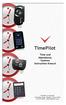 TimePilot Extreme TimePilot Vetro TimePilot Time and Attendance Systems Instruction Manual TimePilot Tap + TimePilot PC TimePilot Corporation 340 McKee Street, Batavia, Illinois 60510 630.879.6400 www.timepilot.com
TimePilot Extreme TimePilot Vetro TimePilot Time and Attendance Systems Instruction Manual TimePilot Tap + TimePilot PC TimePilot Corporation 340 McKee Street, Batavia, Illinois 60510 630.879.6400 www.timepilot.com
Chapter 6 The BIOS Setup Program
 6 Chapter 6 The BIOS Setup Program 6.1 Introduction The BIOS (Basic Input and Output System) Setup program is a menu driven utility that enables you to make changes to the system configuration and tailor
6 Chapter 6 The BIOS Setup Program 6.1 Introduction The BIOS (Basic Input and Output System) Setup program is a menu driven utility that enables you to make changes to the system configuration and tailor
Centrepoint Technologies. Phone System Solutions for: Smart homes Home businesses Small offices Branch/Remote offices DESKTOP PHONE SYSTEM.
 Centrepoint Technologies DESKTOP PHONE SYSTEM Phone System Solutions for: Smart homes Home businesses Small offices Branch/Remote offices User Guide Table of Contents 1.0 Installing TalkSwitch 1.1 What's
Centrepoint Technologies DESKTOP PHONE SYSTEM Phone System Solutions for: Smart homes Home businesses Small offices Branch/Remote offices User Guide Table of Contents 1.0 Installing TalkSwitch 1.1 What's
Quick Installation. A Series of Intelligent Bar Code Reader with NeuroFuzzy Decoding. Quick Installation
 Quick Installation A Series of Intelligent Bar Code Reader with NeuroFuzzy Decoding This chapter intends to get your new FuzzyScan scanner working with your existing system within minutes. General instructions
Quick Installation A Series of Intelligent Bar Code Reader with NeuroFuzzy Decoding This chapter intends to get your new FuzzyScan scanner working with your existing system within minutes. General instructions
MTX-15 TM. Data Collection Terminal. Installation and Operation Guide
 MTX-15 TM Data Collection Terminal Installation and Operation Guide Proprietary Notice Thank you For purchasing another fine product from Amano Cincinnati, Inc. This document contains proprietary information
MTX-15 TM Data Collection Terminal Installation and Operation Guide Proprietary Notice Thank you For purchasing another fine product from Amano Cincinnati, Inc. This document contains proprietary information
TABLE OF CONTENTS. Legend:
 user guide Android Ed. 1.1 TABLE OF CONTENTS 1 INTRODUCTION... 4 1.1 Indicators on the top tool bar... 5 1.2 First control bar... 7 1.3 Second control bar... 7 1.4 Description of the icons in the main
user guide Android Ed. 1.1 TABLE OF CONTENTS 1 INTRODUCTION... 4 1.1 Indicators on the top tool bar... 5 1.2 First control bar... 7 1.3 Second control bar... 7 1.4 Description of the icons in the main
Smart Cartridge. Software Guide. UNLOCK dbase MEMORY LEVELS FUNCTIONS HISTORY TASK ACCESS CONTROL SYSTEMS CORPORATION
 Smart Cartridge Software Guide UNLOCK dbase MEMORY LEVELS FUNCTIONS HISTORY TASK DOS CORPORATION TOY E ACCESS CONTROL SYSTEMS Installing the Software UP AND RUNNING IN 5 MINUTES 1. Place the system disk
Smart Cartridge Software Guide UNLOCK dbase MEMORY LEVELS FUNCTIONS HISTORY TASK DOS CORPORATION TOY E ACCESS CONTROL SYSTEMS Installing the Software UP AND RUNNING IN 5 MINUTES 1. Place the system disk
#65 4GHGTGPEG")WKFG #FXCPEGF"6GTOKPCN"5QHVYCTG 8GTUKQP"502 HQT"%QPVTQNNGT/#% Catalog # 100123 Rev.02
 #65 #FXCPEGF"6GTOKPCN"5QHVYCTG 8GTUKQP"502 HQT"%QPVTQNNGT/#% 4GHGTGPEG")WKFG Catalog # 100123 Rev.02 &RS\ULJKWý ý ýìääçñýìääåýe\ý(vkhgý5rerwhfýõìäåëôý/lplwhgï 2FWREHUýìääåýõ3')ýYHUVLRQô &DWDORJýúìííìëêý5HYïíë
#65 #FXCPEGF"6GTOKPCN"5QHVYCTG 8GTUKQP"502 HQT"%QPVTQNNGT/#% 4GHGTGPEG")WKFG Catalog # 100123 Rev.02 &RS\ULJKWý ý ýìääçñýìääåýe\ý(vkhgý5rerwhfýõìäåëôý/lplwhgï 2FWREHUýìääåýõ3')ýYHUVLRQô &DWDORJýúìííìëêý5HYïíë
Hanvon Face Logon. User Manual
 Hanvon Face Logon User Manual January 2009 Contents Contents PART I OVERVIEW...5 CHAPTER I FUNCTIONS IN BRIEF...5 Fundamental settings...5 Daily management...6 CHAPTER II SYSTEM SETUP...8 Minimum requirements
Hanvon Face Logon User Manual January 2009 Contents Contents PART I OVERVIEW...5 CHAPTER I FUNCTIONS IN BRIEF...5 Fundamental settings...5 Daily management...6 CHAPTER II SYSTEM SETUP...8 Minimum requirements
Access Central 4.2 Tenant Billing
 Access Central 4.2 Tenant Billing Software Package Access Central/Tenant Billing is comprised of four executable programs which all must reside in the subdirectory named: c:\tc85dir 1. ACCESS CENTRAL.MDB
Access Central 4.2 Tenant Billing Software Package Access Central/Tenant Billing is comprised of four executable programs which all must reside in the subdirectory named: c:\tc85dir 1. ACCESS CENTRAL.MDB
Getting Started. HP Retail Systems
 Getting Started HP Retail Systems Copyright 2012, 2013 Hewlett-Packard Development Company, L.P. The information contained herein is subject to change without notice. Microsoft and Windows are U.S. registered
Getting Started HP Retail Systems Copyright 2012, 2013 Hewlett-Packard Development Company, L.P. The information contained herein is subject to change without notice. Microsoft and Windows are U.S. registered
DriveRight. Fleet Management Software. Getting Started Guide. CarChip. DriveRight. Drivers. Vehicles. Product #8186
 DriveRight Fleet Management Software Getting Started Guide CarChip DriveRight Drivers Vehicles Product #8186 DriveRight Fleet Management Software Getting Started Guide; P/N 8186 Davis Instruments Part
DriveRight Fleet Management Software Getting Started Guide CarChip DriveRight Drivers Vehicles Product #8186 DriveRight Fleet Management Software Getting Started Guide; P/N 8186 Davis Instruments Part
Firmware version: 1.10 Issue: 7 AUTODIALER GD30.2. Instruction Manual
 Firmware version: 1.10 Issue: 7 AUTODIALER GD30.2 Instruction Manual Firmware version: 2.0.1 Issue: 0.6 Version of the GPRS transmitters configurator: 1.3.6.3 Date of issue: 07.03.2012 TABLE OF CONTENTS
Firmware version: 1.10 Issue: 7 AUTODIALER GD30.2 Instruction Manual Firmware version: 2.0.1 Issue: 0.6 Version of the GPRS transmitters configurator: 1.3.6.3 Date of issue: 07.03.2012 TABLE OF CONTENTS
Introducing Your Cisco IP Phone
 CHAPTER 1 A Cisco IP Phone is a full-feature telephone that provides voice communication over the same data network that your computer uses. This phone functions much like a traditional analog phone, allowing
CHAPTER 1 A Cisco IP Phone is a full-feature telephone that provides voice communication over the same data network that your computer uses. This phone functions much like a traditional analog phone, allowing
EM6230 e-camview HD outdoor IP camera
 EM6230 e-camview HD outdoor IP camera 2 ENGLISH EM6230 e-camview HD outdoor IP camera Table of contents 1.0 Introduction... 3 1.1 Packing contents... 3 1.2 Requirements to access the camera.... 3 1.3 Major
EM6230 e-camview HD outdoor IP camera 2 ENGLISH EM6230 e-camview HD outdoor IP camera Table of contents 1.0 Introduction... 3 1.1 Packing contents... 3 1.2 Requirements to access the camera.... 3 1.3 Major
Getting Started with WebEx Access Anywhere
 Getting Started with WebEx Access Anywhere This guide provides basic instructions to help you start using WebEx Access Anywhere quickly. This guide assumes that you have a user account on your meeting
Getting Started with WebEx Access Anywhere This guide provides basic instructions to help you start using WebEx Access Anywhere quickly. This guide assumes that you have a user account on your meeting
TIME BOX BIOMETRIC TECHNICAL INSTRUCTIONS AND QUICK START GUIDE IT IS RECOMMENDED TO READ THIS MANUAL BEFORE OPERATING THE SYSTEM
 TIME BOX BIOMETRIC TECHNICAL INSTRUCTIONS AND QUICK START GUIDE IT IS RECOMMENDED TO READ THIS MANUAL BEFORE OPERATING THE SYSTEM BODET Software B.P. 402 Boulevard du Cormier F-49302 CHOLET Cedex www.bodet.com
TIME BOX BIOMETRIC TECHNICAL INSTRUCTIONS AND QUICK START GUIDE IT IS RECOMMENDED TO READ THIS MANUAL BEFORE OPERATING THE SYSTEM BODET Software B.P. 402 Boulevard du Cormier F-49302 CHOLET Cedex www.bodet.com
AT&T Small Business System Speakerphone with Intercom and Caller ID/Call Waiting 974
 974CIB_(Rev11-12)ml24.05.06 5/24/06 9:29 PM Page II USER S MANUAL Part 2 AT&T Small Business System Speakerphone with Intercom and Caller ID/Call Waiting 974 For Customer Service Or Product Information,
974CIB_(Rev11-12)ml24.05.06 5/24/06 9:29 PM Page II USER S MANUAL Part 2 AT&T Small Business System Speakerphone with Intercom and Caller ID/Call Waiting 974 For Customer Service Or Product Information,
LEN s.r.l. Via S. Andrea di Rovereto 33 c.s. 16043 CHIAVARI (GE) Tel. +39 0185 318444 - Fax +39 0185 472835 mailto: len@len.it url: http//www.len.
 MA511 General Index 1 INTRODUCTION... 3 1.1 HARDWARE FEATURES:... 4 2 INTERFACE... 5 2.1 KEYBOARD... 6 2.2 POWER ON... 7 2.3 POWER OFF... 7 2.4 DETECTOR CONNECTION... 7 2.5 DETECTOR SUBSTITUTION...7 3
MA511 General Index 1 INTRODUCTION... 3 1.1 HARDWARE FEATURES:... 4 2 INTERFACE... 5 2.1 KEYBOARD... 6 2.2 POWER ON... 7 2.3 POWER OFF... 7 2.4 DETECTOR CONNECTION... 7 2.5 DETECTOR SUBSTITUTION...7 3
A+ Guide to Managing and Maintaining Your PC, 7e. Chapter 16 Fixing Windows Problems
 A+ Guide to Managing and Maintaining Your PC, 7e Chapter 16 Fixing Windows Problems Objectives Learn what to do when a hardware device, application, or Windows component gives a problem Learn what to do
A+ Guide to Managing and Maintaining Your PC, 7e Chapter 16 Fixing Windows Problems Objectives Learn what to do when a hardware device, application, or Windows component gives a problem Learn what to do
Wireless Home Security System Product Manual (Model #80355)
 Wireless Home Security System Product Manual (Model #80355) Installation Instructions During set-up, if no key is pressed for 15 seconds it will come out of the setup mode and you will have to start over.
Wireless Home Security System Product Manual (Model #80355) Installation Instructions During set-up, if no key is pressed for 15 seconds it will come out of the setup mode and you will have to start over.
M O D U L E - 7 E Model CS-Caliprompter Operator s Manual
 O P E R A T I O N S A N D P R O C E D U R E S F O R C S - C A L I P R O M P T E R A N D A C C E S S O R I E S Model CS-Caliprompter Visual screen display allows easy step-by-step operation On-site programming
O P E R A T I O N S A N D P R O C E D U R E S F O R C S - C A L I P R O M P T E R A N D A C C E S S O R I E S Model CS-Caliprompter Visual screen display allows easy step-by-step operation On-site programming
Honeywell Internet Connection Module
 Honeywell Internet Connection Module Setup Guide Version 1.0 - Page 1 of 18 - ICM Setup Guide Technical Support Setup - Guide Table of Contents Introduction... 3 Network Setup and Configuration... 4 Setting
Honeywell Internet Connection Module Setup Guide Version 1.0 - Page 1 of 18 - ICM Setup Guide Technical Support Setup - Guide Table of Contents Introduction... 3 Network Setup and Configuration... 4 Setting
Legal Notes. Regarding Trademarks. 2012 KYOCERA Document Solutions Inc.
 Legal Notes Unauthorized reproduction of all or part of this guide is prohibited. The information in this guide is subject to change without notice. We cannot be held liable for any problems arising from
Legal Notes Unauthorized reproduction of all or part of this guide is prohibited. The information in this guide is subject to change without notice. We cannot be held liable for any problems arising from
Digital Photo Bank / Portable HDD Pan Ocean E350 User Manual
 Digital Photo Bank / Portable HDD Pan Ocean E350 User Manual Installing a hard disk 1. Power off the unit. 2. Remove the bottom cover from the unit by removing four screws. 3. Insert the 2.5 HDD to the
Digital Photo Bank / Portable HDD Pan Ocean E350 User Manual Installing a hard disk 1. Power off the unit. 2. Remove the bottom cover from the unit by removing four screws. 3. Insert the 2.5 HDD to the
Aperio Online. Aperio. Online Programming Application Manual. Aperio Online Quick Installation Guide, Document No: ST-001322-A, Date: 8 juli 2013
 Aperio TM Online Programming Application Manual Document No: ST-001321-A, Issue date: 8 July 2013 1 Aperio Online Quick Installation Guide, Document No: ST-001322-A, Date: 8 juli 2013 Table of Contents
Aperio TM Online Programming Application Manual Document No: ST-001321-A, Issue date: 8 July 2013 1 Aperio Online Quick Installation Guide, Document No: ST-001322-A, Date: 8 juli 2013 Table of Contents
Using GIGABYTE Notebook for the First Time
 Congratulations on your purchase of the GIGABYTE Notebook. This manual will help you to get started with setting up your notebook. The final product configuration depends on the model at the point of your
Congratulations on your purchase of the GIGABYTE Notebook. This manual will help you to get started with setting up your notebook. The final product configuration depends on the model at the point of your
Made in America. Phone: (909) 664-9970 Fax: (909) 627-7449 Website: SmartClock.com
 Phone: (909) 664-9970 Fax: (909) 627-7449 Website: SmartClock.com 1 Introduction Who is Smart Clock? Formerly Coastal Data Products, Smart Clock is a manufacturer and marketer of computer based automated
Phone: (909) 664-9970 Fax: (909) 627-7449 Website: SmartClock.com 1 Introduction Who is Smart Clock? Formerly Coastal Data Products, Smart Clock is a manufacturer and marketer of computer based automated
CM HOST CM CardTransporter Fuel Communication and Management Software 10.10.06 Software version up to 3.1
 CM HOST CM CardTransporter Fuel Communication and Management Software 10.10.06 Software version up to 3.1 CM Host Manual For CardMaster Fuel Control www.cardlockvending.com customers call 888-487-5040
CM HOST CM CardTransporter Fuel Communication and Management Software 10.10.06 Software version up to 3.1 CM Host Manual For CardMaster Fuel Control www.cardlockvending.com customers call 888-487-5040
Getting to Know Xsight... 3. Home Screen and Everyday Use... 9. Settings... 11. PC Setup... 17. 2 www.oneforall.com
 User Manual English English Getting to Know Xsight........................................ 3 Unpacking and Setting Up Xsight............................................................. 3 Using Xsight
User Manual English English Getting to Know Xsight........................................ 3 Unpacking and Setting Up Xsight............................................................. 3 Using Xsight
For safe and correct use, be sure to read the Safety Information in Read This First before using the machine. Operating Instructions
 For safe and correct use, be sure to read the Safety Information in Read This First before using the machine. Operating Instructions TABLE OF CONTENTS Introduction...6 How to Read This Manual...7 Symbols...7
For safe and correct use, be sure to read the Safety Information in Read This First before using the machine. Operating Instructions TABLE OF CONTENTS Introduction...6 How to Read This Manual...7 Symbols...7
Setting Up the Cisco Unified IP Phone
 CHAPTER 3 This chapter includes the following topics, which help you install the Cisco Unified IP Phone on an IP telephony network: Before You Begin, page 3-1 Understanding the Cisco Unified IP Phone 7962G
CHAPTER 3 This chapter includes the following topics, which help you install the Cisco Unified IP Phone on an IP telephony network: Before You Begin, page 3-1 Understanding the Cisco Unified IP Phone 7962G
Time Clock V1.2 User Manual. Time Clock V1.2. User Manual. Page 1. www.avea.cc
 Time Clock V1.2 User Manual Page 1 TABLE OF CONTENTS 1. TIME CLOCK...4 2. SOFTWARE INSTALLATION...5 3. SETTING UP THE TIME CLOCK SYSTEM...6 3.1 Set Password...7 3.2 Login...8 3.3 Setup - Auto IN/OUT Time
Time Clock V1.2 User Manual Page 1 TABLE OF CONTENTS 1. TIME CLOCK...4 2. SOFTWARE INSTALLATION...5 3. SETTING UP THE TIME CLOCK SYSTEM...6 3.1 Set Password...7 3.2 Login...8 3.3 Setup - Auto IN/OUT Time
