OA101 Fingerprint Time attendance system Preface
|
|
|
- Sabrina Cox
- 8 years ago
- Views:
Transcription
1 Preface Honorable customers, Thanks for choosing products of this company. OA101, with world cutting edge technologies fingerprint recognition, computer communication, as well as microelectronics, is considered to be combination of three technologies: electronics, optics and computer communication. It is no doubt that it has become the first choice of standalone time & attendance for enterprises with its strong function and veracity. Please read this user manual carefully to have an initial understanding of functions and basic knowledge of installation, debugging, maintenance, application and management to better use this product. Utilizing the state-of-the-art biometric tech, this product will bring unprecedented reliability, convenience and benefits to the top management of enterprise in HR. 1
2 OA101 Fingerprint T & A Advantages Veracity Record and reflect staffs attendance conditions equally, correctly and promptly. Checking on work attendance by passwords and cards (paper card, magnetic card, IC card, etc), it is hard to avoid buddy-punching and cannot reflect the actual attendance condition. With the help of fingerprint recognition attendance, it is easy to solve all the problems like buddy punching, card loss or stolen and password forgetting. Thus, HR dispute is avoided and the justness of time attendance is materialized. Convenience It is more convenient to use fingerprint standalone units with no card reader or attendance cards needed, no worrying about cards loss or damage, no need to do system maintenance, and saving time and money. Only placing enrolled finger on the sensor surface, system will check users automatically and record the correct time and checking status. Full Function The system can realize different functions such as 2
3 attendance remark, calculation and report printing. The remark can be made for reasons such as business leave, absence, marriage holiday and etc.; the checking and calculation can be made in accordance with different time periods, departments, individual or combination due to various reasons for absence; the report generation and printing function can be realized perfectly. Flexible Shift Maintenance The software supports shift on week basis, rotation shifts etc. Various shifts, public holidays, individual leave and overtime are available to meet the complicated needs of every enterprise. Standalone The machine can work without connecting to PC, convenient in operation and no need to occupy any extra resource. 3
4 4
5 Chapter 1 Introduction The main theme of this chapter is the advantage of this T & A, as well as function introduction. 5
6 6
7 1 Product introduction 1.1 OA101 introduction Bio series OA101 is the first desktop standalone time and attendance produced by this company in With the use of Anviz optical fingerprint sensor and new fingerprint recognition algorithm, OA101can identify all difficult fingerprints and has solved the long-lasting problem in fingerprint recognition field OA101 Appearance OA101 is a desktop ( blue LCD) fingerprint T&A, can be used offline or online! OA101 7
8 1.1.2 OA101 Ports Port feature 5V Power USB port 8
9 1.2 New features and functions Turn off key A turn off key is added to open and turn off the machine easily Alarm given when record overflowing When attendance records reach 30000, the red light will blink once a second to remind user to download and delete records in the unit (to avoid record loss) Alarm given when repeating fingerprint enrollment When the existing fingerprint is enrolled, the red light will blink twice to indicate that two similar fingerprints already existed in the unit Please note: One blink and one alarm indicate low quality fingerprint while two blink and two alarms indicate repeated fingerprint. 9
10 10
11 Chapter 2 Operation Guide This chapter is mainly about appearance illustration and relevant system settings such as how to add and delete users etc. 11
12 12
13 2 Operation Guide 2.1 OA101 Operation Guide Keypad introduction In/out key Option Key Menu Key In Out M Esc Key Esc OK No. Key Power/OK Key User Registration Press M firstly, enter the original password 9999 and press OK to enter into user enrollment status. As follows: 13
14 USER REG. FINGER 1 Input ID: Please note: Use M to change menu The sequence is: user enrollment, user deletion, time setting. System will auto-start with default ID (Such as: 0001). Enter new ID when it is required, press current ID and enter specified ID. Esc to delete USER REG. FINGER 1 Input ID: Press Finger! Please note: Use to choose options 1. The 1 st fingerprint 2. The 2 nd fingerprint 3. Password 14
15 Use to choose options and then press OK to ensure user enrollment. (Operate according to LCD indication) Delete users Use M to choose [User deletion] menu, enter the user ID and press OK. DEL. USER Input ID: Time setting Press M, select time setting and enter correct date and time. Format is: YY-MM-DD/HH-MM-SS, for example :00:00. Press OK to confirm. 15
16 2.2 Other settings Initialization(Empty all data) Enter into enrollment mode, enter 0000 and then press OK, then enter 9999 to empty all data (All data will be deleted, such as: attendance records, staff information, staff fingerprints ) USER REG. FINGER 1 Input ID: 16
17 Chapter 3 System installation This chapter mainly discusses the installation and un-installation of T&A software as well as the hardware and operation system requirement. 17
18 18
19 3 System installation First we should install background management software on the computer. Please refer to the following steps: 3.1 Operation environment Hardware requirement PentiumⅡ266 and above; PentiumⅢ500 and above is recommended 128 Memory and above; Minimum 100M hardware space USB Port CD-ROM (CD-ROM needed in installation) VGA support 800*600 resolution and above Operation system Microsoft Windows 2000(recommended) Microsoft Windows XP 3.2 System installation Please insert T&A disc into CD-ROM and the disc will automatically run the installation program. If not, please run setup.exe in the root directory of the disc. The 19
20 following window will pop up: below:) Click Next to continue installation (see the picture 20
21 Select the target directory to install the program and the default is C:\OA101. Click Next to continue installation (see the picture below:) Click Back and installation will return to the previous screen and re-select target directory; Click Next and the installation will start as the following picture shows: 21
22 The installation will be done after seconds (see the picture below:) 22 Click Finish to close the installation program and an n
23 icon,will be added to the desktop. Double click it and the T&A management system will be started. In addition, Time and Attendance System has been added to All Programs. Please see the picture below: The shortcut of Time and Attendance System is included in All Programs 3.3 Uninstall the program Click Uninstall Time and Attendance System in above picture, click Next to uninstall. 23
24 Please note: All the files and data will be deleted after uninstalling the program so please make sure before operation. 24
25 Chapter 4 Background software This chapter mainly discusses the real time records collection, department /staff management/generation of all kinds of reports. 25
26 26
27 4 Introduction of background software The main function of the background software includes: collecting time attendance records in real time, department management, staff management, basic parameters setting, dealing with forgetting punch, dealing with staff asking for leave, communication management, making summarization and statistics according to time attendance records and timetable setting and finally generating daily time attendance reports and the overall time attendance statistical reports. 4.1 Main interface up. Run the program and following main interface will pop The main interface displays the current date, time, 27
28 total staff, times passed, the detail staff information who is the finally passed and whether the connection between unit and computer is successful. It s easy to enter into system menu management interface by simply clicking [Function<<] button as following shows: 4.2 Function management interface The function management interface includes 4 pages: 28
29 Staff information, basic configuration, T & A management and communication management. All management operations of this software will be done through these 4 pages. For detail operations, please refer to following: 4.3 Staff information Add department: Simply click [Add] button under the department list and a window will pop up as following: 29
30 Please enter the department name which needs to be added, click [OK] to finish and the newly added department will be displayed in the department list accordingly. Delete department: First select the department name which needs to be deleted, then click [delete] button and a confirmation window will pop up as following: Click [OK] and the selected department will be deleted accordingly; if there s existing staff information in the deleted department, all those staff will be transferred to the head office automatically. 30
31 Please note: The head office cannot be deleted. Modify department: First select the department name which needs to be modified, then click the department name and modify department information directly after the cursor appears. Add staff: Choose the right department that the staff belongs to, click [Add] button under the staff list, enter information of Staff number, name, sex, Tel, photo etc., then click [Save] button under staff list and the staff information will be saved successfully. (Note: Staff number is the sole number for differentiating each staff which can not be in duplicate; if the staff number already exists, system will prompt that staff number already exists when clicking [Save] button. Modify staff information: First choose the right staff in the staff list that will be modified, then directly modify information of Name, Sex, Tel, Photo etc., and click [Save] button which will successfully save staff 31
32 modification. Please note: Photos of staff can be selected or deleted by clicking [View] and [Clear]. Delete Staff: First choose one or multi-staff that will be deleted from staff list, click [Del] button under the staff list and a confirmation window will pop up as following: Click [OK] to delete staff. Please note: It will delete the time attendance records and records of asking for leave simultaneously with the deletion of staff. Right click on the staff list and a short cut menu will pop up accordingly as following: 32
33 [Import]: Import staff information from Excel files to software. [Select all]: Select all staff in the staff list [Cancel]: Cancel the selection of staff [Transfer to]: Transfer the selected staff to the appointed department. Import Staff information: Click [Import] and a selection window will pop up as following: 33
34 Select the right Excel file which includes staff information and the software will start to import staff information; finally the software will prompt the successfully imported staff number and the total staff number after the import completes. See the same as following: Please note: The import requires fixed Excel file format. The first row should be field information. Staff information comes from row 2. The field information of each list should be in such order: Staff number, name, 34
35 department, Tel and Sex. Please refer to the following picture: 4.4 Basic configuration 35
36 Settings of workday: Workday is managed by week cycles, easily to set which day is workday and which day is rest day. You only need to select the corresponding workday and all setting will be done simply. Settings of work time: The setting of work time can be in two time ranges of AM and PM as well as in one time range which can be done according to the real requirements of different companies. Please note: If there s no work time setting, the time 36
37 attendance reports will not have the calculation of item coming late, leaving early, working overtime, absent from work, it will only calculate the overall work time according to time attendance records. Stat Rule: Minutes calculated as a workday: Must be same as the work time in minutes. For instance, if work time for one day is 8 hours, this field should be 8*60 = 480 minutes. Minutes after on duty calculated as late: Calculation unit is minute. This option won t be valid until the work time is set successfully. If it is set to 5 minutes and the setting of on duty time in the timetable is 09:00, any on duty punch time which is after 09:05 will be calculated as coming late. If on duty punch time is 09:08, the calculation will be counted as coming late for 8 minutes. Minutes before off duty calculated as early: Calculation unit is minute. This option won t be valid until the work time is set successfully. If it is set to 5 minutes and the setting of off duty time in the timetable is 17:00, any off duty punch time which is before 16:55 will be 37
38 calculated as leaving early. If off duty punch time is 16:52, the calculation will be counted as leaving early for 8 minutes. Valid time range for clock in and clock out: Calculation unit is minute. This option won t be valid until the work time is set successfully. If it is set to 60 minutes, on duty time is set to 09:00 and off duty time is set to 17:00, the records between 08:00 and 10:00 will be counted as on duty records and records between 16:00 and 18:00 will be counted as off duty records. All other records will be counted as invalid records. Deal with no clock in while on duty: If check box before minutes calculated as late if no clock-in is selected, calculation for no clock in will be counted as the corresponding late minutes. If the check box is not selected, calculation of no clock in will be treated as absence from work. Deal with no clock out while off duty: If check box before minutes calculated as early if no clock-out is selected, calculation for no clock out will be counted as the 38
39 corresponding early minutes. If the check box is not selected, calculation of no clock out will be treated as absence from work. Minutes after off duty calculated as overtime: Calculation unit is minute. This option won t be valid until the work time is set successfully. If it is set to 60 minutes and off duty time is set to 17:00, the records after 18:00 will be counted as overtime work records. If the off duty punch is 18:20, the calculation will be counted as overtime work for 80 minutes. Work time in day off calculated as overtime: If this option is selected, work time on day off will be counted as overtime work time. Holiday setting: Click [Holiday setting] button on picture above and the following window will pop up: 39
40 Add holiday: Enter holiday name, starting date, days and click [Add] to complete Delete holiday: Select the holiday record from holiday list and click [Del] to complete. 4.5 T&A management 40
41 Deal with forgetting punch in/out: First choose the right department and staff, then select appropriate date, time and clock status and click [Add] button to complete. Add leave record: First choose the right department and staff, then select the starting date/ time and the ending date/time of leave, enter leave reasons, select leave classes and click [Add] to complete. Delete leave record: First choose the right department and staff, then select records from list of leave, 41
42 and click [delete] to complete. Statistical report: First choose the right department, either one staff or all staff, select the starting date and the ending date of calculation, click [Stat] to complete. After calculation is done, click one of the three buttons of [Preview daily report], [Preview general report], [Export to Excel] to preview the corresponding statistical information. Daily report is as following: 42
43 General report is as following: Export to Excel can export staff transaction records, daily T & A reports, T & A general reports and reports of business leave/leave to Excel files. 4.6 Communication management If connection between unit and software is unsuccessful, it will pop up connection window as following: 43
44 Connect to the time attendance unit: Before connection, please check if the hardware cable connection is ok and if the unit is working normally. And then setup connection as above picture, select the right Com, and click [OK]. If COM is incorrect or the selected Com is occupied, the program will prompt Open com port fail!". If the machine cannot be connected, the program will prompt Connect to the machine overtime Please note: If the connection between unit and software is successful, the connection window will not pop up again. If the unit is successfully connected, unit information will be displayed such as: Staff number, fingerprint template number, attendance record number, firmware version, and serial number. Furthermore, function buttons such as [Modify password], [Download new records], [Download all records], [Time synchronization], [Clear 44
45 transaction record], [Backup data] and [Restore data] will be activated after successful connection. [Password]: Modify the management password of the unit. [Language]: Modify the language display of the unit, which can make the Chinese/English languages shift available. [Dormancy time]: Modify the dormancy time of the unit. Default is 5 minutes. 45
46 [Match precision]: Modify the fingerprint match precision. Default is normal. [Time synchronization]: Make the date and time of the unit the same with the current date and time of the computer. [Clear transaction record]: Clear all time attendance records stored on the machine [Initialize unit]: Restore the machine to factory default [Download new records]: Download new attendance records from the unit that haven t been downloaded to the computer. [Download all records]: Download all attendance records from the unit to computer [Backup data]: Download Staff information and Staff fingerprint templates from machine to computers [Restore data]: Upload Staff information and Staff fingerprint templates to the unit While it is communicating with machine, there will be information prompt in the blank display box, moreover, there s display of rate of progress while it is processing of [Download new records], [Download all records], [Backup data], [Restore data] 46
47 Chapter 5 FAQ answers Frequently asked questions and 47
48 48
49 5 FAQ My fingerprint has been enrolled but I often get failure in identification. Reason 1 The fingerprint was not captured properly 2 Direct sun light or too bright light 3 Too dry finger 4 Too wet finger with oil or cosmetics 5 Low fingerprint quality with callus or peeling 6 Wrong way in placing fingers when punching in/out 7 Latent fingerprint on the surface of sensor 8 Not enough finger pressure Solution Enroll the finger again. Avoid direct sun light or other bright light Touch the forehead to increase oily level of the finger. Clean fingers with towel Enroll other fingers with better quality Place the finger evenly with moderate pressure Clean sensor surface ( adhesive tapes recommended) Place the finger evenly on the sensor with moderate pressure 49
50 9 Influence by fingerprint image change 10 Fingerprint not enrolled yet Enroll fingerprint again. Place enrolled finger T&A system can't be connected with PC Reason 1 Cable problem or connection problem 2 Not able to connect USB Solution Well connect the cable or replace it with a good one. Please install the USB drive first Please note: OA101 fingerprint time & attendance system utilizes double layer capacitors in clock circuits of main boards to avoid the inconvenience of changing button cells regularly like traditional clock circuits. If OA101 time & attendance system has a power break for a long time (more than 5-7 days), this will lead to the reset of the clock. Please set the date and time again before use. 50
51 5.1.3 Why can t ID + fingerprint get verified? Reason 1 Wrong ID entered Solution Enter the right ID 2 The 2 nd finger placed when using 1:1 verification Only the 1 st used in 1:1 finger can be Why does the unit beep automatically when no one punches in/out? Reason 1 Direct sun light or too bright light 2 Latent fingerprint on the surface of sensor Solution Avoid direct sun light or other bright light Clean sensor surface(adhesive tapes recommended) Why no records found though staff have clocked in/out? Reason 1.Records not downloaded yet Solution Please download transaction records in the unit 2. Time error Time synchronization with pc 51
52 Staff number error in background software Records full (more than 30,000) The first digit of staff number in the software cannot be 0 Clear transaction records regularly Please note: Should you have any other problems, please kindly us the log files in zip or rar (The log files are in Log directory in the installation directory of the software)! Special notice: When connecting the unit with the computer through USB, please cut off the power supply of both the computer and the unit to avoid the USB burning of either the computer or the unit! 52
53 Content 1 Product introduction OA101 introduction New features and functions Operation Guide OA101 Operation Guide Other settings System installation Operation environment System installation Uninstall the program Introduction of background software Main interface Function management interface Staff information Basic configuration T&A management Communication management FAQ
Preface. technologies fingerprint recognition, computer communication, as well as
 Preface Honorable customers, Thanks for choosing products of this company. OA200, with world cutting edge technologies fingerprint recognition, computer communication, as well as microelectronics, is considered
Preface Honorable customers, Thanks for choosing products of this company. OA200, with world cutting edge technologies fingerprint recognition, computer communication, as well as microelectronics, is considered
User Manual (V1.4) Models: D100/D200/Aseries/EPseries/ TC550/OC500/T60/VF30/VP30. 2001-2013 Anviz Global Inc.
 (V1.4) Models: D100/D200/Aseries/EPseries/ TC550/OC500/T60/VF30/VP30 2001-2013 Anviz Global Inc. PREFACE User Manual Honorable customers: Thanks for choosing products of our company. The product with world
(V1.4) Models: D100/D200/Aseries/EPseries/ TC550/OC500/T60/VF30/VP30 2001-2013 Anviz Global Inc. PREFACE User Manual Honorable customers: Thanks for choosing products of our company. The product with world
mark for special model function Specific function subject to actual attendance If there is an update are subject to change without notice
 mark for special model function Specific function subject to actual attendance If there is an update are subject to change without notice 1 Preface Honorable customers, Thanks for choosing products of
mark for special model function Specific function subject to actual attendance If there is an update are subject to change without notice 1 Preface Honorable customers, Thanks for choosing products of
Time Attendance Management System
 Time Attendance Management System User Manual Version 1.5 Last edited on 8 September 2008-1 - Table of Contents 1 Software Installation... 4 2 Login and Interface Preview... 7 2.1 Login... 7 2.2 Main Window...
Time Attendance Management System User Manual Version 1.5 Last edited on 8 September 2008-1 - Table of Contents 1 Software Installation... 4 2 Login and Interface Preview... 7 2.1 Login... 7 2.2 Main Window...
Attendance System User Manual
 Attendance System User Manual Version 2.0 Last edited on 18 October2012 Table of Contents 1 Software Installation... 5 2 Login and Interface Preview... 8 2.1 Login... 8 2.2 Main Window... 8 2.3 Child Window...
Attendance System User Manual Version 2.0 Last edited on 18 October2012 Table of Contents 1 Software Installation... 5 2 Login and Interface Preview... 8 2.1 Login... 8 2.2 Main Window... 8 2.3 Child Window...
5.2.5 Database link... 57 5.2.6 Exit system... 60 5.3 HR management... 61 5.3.1 Department management... 61 5.3.2 Staff maintenance... 63 5.
 AKME LOCK 1.1 T60 product introduction... 7 1.1.1 T60 fingerprint time attendance and access control... 7 2.1 T60 operation guide... 9 2.1.1 Keyboard introduction... 9 2.1.2 User registration... 9 2.1.3
AKME LOCK 1.1 T60 product introduction... 7 1.1.1 T60 fingerprint time attendance and access control... 7 2.1 T60 operation guide... 9 2.1.1 Keyboard introduction... 9 2.1.2 User registration... 9 2.1.3
How To Connect A300 To A300 Time Clock On A Pc Or Mac Computer
 1 TABLE OF CONTENTS INTRODUCTION CHAPTER 1 ESTABLISHING A CONNECTION TO TIME CLOCK 1.1 INSTALLATION OF SOFTWARE 1.2 CONNECT TIME CLOCK TO PC 2 1.2.A..VIA USB CABLE CONNECTION 2-5 1.2.B... VIA TCP/IP NETWORK
1 TABLE OF CONTENTS INTRODUCTION CHAPTER 1 ESTABLISHING A CONNECTION TO TIME CLOCK 1.1 INSTALLATION OF SOFTWARE 1.2 CONNECT TIME CLOCK TO PC 2 1.2.A..VIA USB CABLE CONNECTION 2-5 1.2.B... VIA TCP/IP NETWORK
V2.0 Attendance System Hardware Suite Guide Instructions Manual
 CONTENTS TA920 V2.0 Attendance System Hardware Suite Guide Instructions Manual Chapter One - Introduction 1.1 Communication Port 5 1.2 Power Source Control. 5 1.3 Attendance Users. 6 1.4 Registering Ways..
CONTENTS TA920 V2.0 Attendance System Hardware Suite Guide Instructions Manual Chapter One - Introduction 1.1 Communication Port 5 1.2 Power Source Control. 5 1.3 Attendance Users. 6 1.4 Registering Ways..
ZKTime5.0 Attendance Management Software User Manual
 ZKTime5.0 Attendance Management Software User Manual Version: 1.4 Date: April. 2013 Software version: Build 149 About this Manual: This manual provides ZKTime5.0 software operation instruction, for example
ZKTime5.0 Attendance Management Software User Manual Version: 1.4 Date: April. 2013 Software version: Build 149 About this Manual: This manual provides ZKTime5.0 software operation instruction, for example
A0 Time & Attendance. Management System. Software Manual
 A0 Time & Attendance Management System Software Manual Application: Fingerprint terminal, Fingerprint access control terminal, Fingerprint terminal with access control and visible walky-talky system, IC/ID
A0 Time & Attendance Management System Software Manual Application: Fingerprint terminal, Fingerprint access control terminal, Fingerprint terminal with access control and visible walky-talky system, IC/ID
OA1000 Fingerprint time attendance and access control. User Manual
 OA1000 Fingerprint time attendance and access control User Manual (V1.3) 1 Preface Honorable customers,thanks for choosing products of this company. OA1000, with world cutting edge technologies fingerprint
OA1000 Fingerprint time attendance and access control User Manual (V1.3) 1 Preface Honorable customers,thanks for choosing products of this company. OA1000, with world cutting edge technologies fingerprint
How To Use A C3 Card Id Card On A Pc Or Macbook (For Acedo) With A Microsoft Powerbook (A2) On A Microsable) With An Ipa (For An Ipad) On An
 C3 User Manual (V1.3) 2001-2013 Anviz Global Inc. PREFACE User Manual Honorable customers: Thank you for choosing products from Anviz Global Inc. Our products contain world cutting edge technologies like
C3 User Manual (V1.3) 2001-2013 Anviz Global Inc. PREFACE User Manual Honorable customers: Thank you for choosing products from Anviz Global Inc. Our products contain world cutting edge technologies like
Preface. Thanks for choosing products of our company. The product with world cutting edge
 Preface Honorable customers, Thanks for choosing products of our company. The product with world cutting edge technologies fingerprint recognition, computer communication, as well as microelectronics,
Preface Honorable customers, Thanks for choosing products of our company. The product with world cutting edge technologies fingerprint recognition, computer communication, as well as microelectronics,
Table of Contents. Part I Introduction. Part II Getting Started. Part III Employee Control. Part IV Device Management. Part V Reports. Contents ...
 Contents I Table of Contents Part I Introduction 1 1 AIM-Time... Attendance Summary 1 Part II Getting Started 2 1 Software... Installation 2 2 Configure... Company Settings 8 Part III Employee Control
Contents I Table of Contents Part I Introduction 1 1 AIM-Time... Attendance Summary 1 Part II Getting Started 2 1 Software... Installation 2 2 Configure... Company Settings 8 Part III Employee Control
K1 Access Control Management System User s Manual
 Table of contents K1 Access Control Management System User s Manual Aug 2010 1 Table of contents Table of Contents Chapter 1 System Installation and Configuration 1.1 System Operation Flow Chart... 1 1.2
Table of contents K1 Access Control Management System User s Manual Aug 2010 1 Table of contents Table of Contents Chapter 1 System Installation and Configuration 1.1 System Operation Flow Chart... 1 1.2
Attendance Management Software User Manual Version: 1.8 Date: May 2011
 Attendance Management Software User Manual Version: 1.8 Date: May 2011 About this Manual: This manual provides software operation instruction, for example install and uninstall program, collect data, assign
Attendance Management Software User Manual Version: 1.8 Date: May 2011 About this Manual: This manual provides software operation instruction, for example install and uninstall program, collect data, assign
Access Control Software Manual
 CONTENTS 1. Function overview...1 2. Installation environment...2 3. Concept description...3 4. Installation and Uninstallation...4 4.1 Installation...4 4.2 Uninstallation...10 5. Function instroduction...11
CONTENTS 1. Function overview...1 2. Installation environment...2 3. Concept description...3 4. Installation and Uninstallation...4 4.1 Installation...4 4.2 Uninstallation...10 5. Function instroduction...11
Attendance Management System User Manual
 Attendance Management System User Manual Version 2.0 Last Revise Date: 2009.08.26-1 - Table of Contents Introduction... 4 Software Installation... 4 Login... 8 Interface Preview... 8 Main Window... 8 Child
Attendance Management System User Manual Version 2.0 Last Revise Date: 2009.08.26-1 - Table of Contents Introduction... 4 Software Installation... 4 Login... 8 Interface Preview... 8 Main Window... 8 Child
EC500 BASIC SOFTWARE SETUP GUIDE. Read This First. www.easyclocking.com. Easy Clocking EC500 Setup Guide - Page 1
 EC500 BASIC SOFTWARE SETUP GUIDE Read This First www.easyclocking.com Easy Clocking EC500 Setup Guide - Page 1 Step 1 - Registering the Software A"er installing the Easy Clocking So"ware, the next step
EC500 BASIC SOFTWARE SETUP GUIDE Read This First www.easyclocking.com Easy Clocking EC500 Setup Guide - Page 1 Step 1 - Registering the Software A"er installing the Easy Clocking So"ware, the next step
C2 Fingerprint & Card. User Guide(V1.5) Time Attendance and Access Control System. ANVIZ Shanghai Subject to change without notice
 C2 Fingerprint & Card Time Attendance and Access Control System User Guide(V1.5) ANVIZ Shanghai Subject to change without notice PREFACE Honorable customers,thanks for choosing Anviz product. Our product
C2 Fingerprint & Card Time Attendance and Access Control System User Guide(V1.5) ANVIZ Shanghai Subject to change without notice PREFACE Honorable customers,thanks for choosing Anviz product. Our product
Table of Contents. 1. Overview... 3. 1.1 Materials Required. 3 1.2 System Requirements. 3 1.3 User Mode 3. 2. Installation Instructions..
 Table of Contents 1. Overview..... 3 1.1 Materials Required. 3 1.2 System Requirements. 3 1.3 User Mode 3 2. Installation Instructions.. 4 2.1 Installing the On Call Diabetes Management Software. 4 2.2
Table of Contents 1. Overview..... 3 1.1 Materials Required. 3 1.2 System Requirements. 3 1.3 User Mode 3 2. Installation Instructions.. 4 2.1 Installing the On Call Diabetes Management Software. 4 2.2
Time Attendance V1.4
 Time Attendance V1.4 Installation Manual May 11, 2011 Page 1 TABLE OF CONTENTS 1. TIME ATTENDANCE...5 2. SOFTWARE INSTALLATION...6 3. SETTING UP THE TIME ATTENDANCE SYSTEM...7 3.1 Set Password...7 3.2
Time Attendance V1.4 Installation Manual May 11, 2011 Page 1 TABLE OF CONTENTS 1. TIME ATTENDANCE...5 2. SOFTWARE INSTALLATION...6 3. SETTING UP THE TIME ATTENDANCE SYSTEM...7 3.1 Set Password...7 3.2
Basic Software Setup Guide. www.easyclocking.com
 1 Basic Software Setup Guide www.easyclocking.com 2 Table of Contents Software registration 3 How to connect the time clock.. 5 How to turn the time clock on 5 Defining the type of connection... 5 TCP/IP
1 Basic Software Setup Guide www.easyclocking.com 2 Table of Contents Software registration 3 How to connect the time clock.. 5 How to turn the time clock on 5 Defining the type of connection... 5 TCP/IP
Volume. EverAccess. User s Manual
 Volume 1 EverAccess User s Manual FLEX Series Access Control Management Software Flex1.0 EVERFOCUS ELECTRONICS CORPORATION Flex1.0 Instruction Guide 2004 Everfocus Electronics Corp 1801 Highland Ave Duarte
Volume 1 EverAccess User s Manual FLEX Series Access Control Management Software Flex1.0 EVERFOCUS ELECTRONICS CORPORATION Flex1.0 Instruction Guide 2004 Everfocus Electronics Corp 1801 Highland Ave Duarte
SoMac 2.2 User Manual (Access Control)
 SoMac 2.2 User Manual (Access Control) Document revision date: June/7th/2013 Based on firmware version SoMac 2.2.1.28 Content SoMac introduction... 1 Installation and Un-installation... 1 SoMac Function
SoMac 2.2 User Manual (Access Control) Document revision date: June/7th/2013 Based on firmware version SoMac 2.2.1.28 Content SoMac introduction... 1 Installation and Un-installation... 1 SoMac Function
EC150 BASIC SOFTWARE SETUP GUIDE. Read This First. www.easyclocking.com. Easy Clocking EC150 Setup Guide - Page 1
 EC150 BASIC SOFTWARE SETUP GUIDE Read This First www.easyclocking.com Easy Clocking EC150 Setup Guide - Page 1 Step 1 - Registering the Software A"er installing the Easy Clocking So"ware, the next step
EC150 BASIC SOFTWARE SETUP GUIDE Read This First www.easyclocking.com Easy Clocking EC150 Setup Guide - Page 1 Step 1 - Registering the Software A"er installing the Easy Clocking So"ware, the next step
FrontDesk Installation And Configuration
 Chapter 2 FrontDesk Installation And Configuration FrontDesk v4.1.25 FrontDesk Software Install Online Software Activation Installing State Related Databases Setting up a Workstation Internet Transfer
Chapter 2 FrontDesk Installation And Configuration FrontDesk v4.1.25 FrontDesk Software Install Online Software Activation Installing State Related Databases Setting up a Workstation Internet Transfer
ACCESS CONTROL SYSTEMS USER MANUAL
 Ritenergy Pro (Version 3.XX) ACCESS CONTROL SYSTEMS USER MANUAL 1 User Manual Ritenergy International, LLC TABLE OF CONTENTS RITENERGY PRO PROGRAMMING GUIDE 3 System Requirement 3 System Components 3 Basic
Ritenergy Pro (Version 3.XX) ACCESS CONTROL SYSTEMS USER MANUAL 1 User Manual Ritenergy International, LLC TABLE OF CONTENTS RITENERGY PRO PROGRAMMING GUIDE 3 System Requirement 3 System Components 3 Basic
Time & Attendance System user manual. Version 3.17 BFLEX Attendance Software User Manual. Page 1 of 51
 Version 3.17 BFLEX Attendance Software User Manual Page 1 of 51 Catalog Catalog... 2 1, How to installation... 4 2, How to login... 7 3, About the main window... 9 4, About the employee Profiles... 10
Version 3.17 BFLEX Attendance Software User Manual Page 1 of 51 Catalog Catalog... 2 1, How to installation... 4 2, How to login... 7 3, About the main window... 9 4, About the employee Profiles... 10
Time Attendance V1.0
 Time Attendance V1.0 User Manual Page 1 TABLE OF CONTENTS 1. TIME ATTENDANCE...5 2. SOFTWARE INSTALLATION...6 3. SETTING UP THE TIME ATTENDANCE System...7 3.1 Set Password...7 3.2 Login...8 3.3 Setup -
Time Attendance V1.0 User Manual Page 1 TABLE OF CONTENTS 1. TIME ATTENDANCE...5 2. SOFTWARE INSTALLATION...6 3. SETTING UP THE TIME ATTENDANCE System...7 3.1 Set Password...7 3.2 Login...8 3.3 Setup -
USING USB FLASH DISK WITH TCMS V2
 1 USING USB FLASH DISK WITH TCMS V2 SUGGESTIONS & SOLUTIONS FOR TCMS V2 2 ADD REMOTE FINGERTEC TERMINAL(S) USING USB FLASH DISK FingerTec AC100 Plus and AC800 Plus both come with USB port. User may utilise
1 USING USB FLASH DISK WITH TCMS V2 SUGGESTIONS & SOLUTIONS FOR TCMS V2 2 ADD REMOTE FINGERTEC TERMINAL(S) USING USB FLASH DISK FingerTec AC100 Plus and AC800 Plus both come with USB port. User may utilise
Time Clock V1.2 User Manual. Time Clock V1.2. User Manual. Page 1. www.avea.cc
 Time Clock V1.2 User Manual Page 1 TABLE OF CONTENTS 1. TIME CLOCK...4 2. SOFTWARE INSTALLATION...5 3. SETTING UP THE TIME CLOCK SYSTEM...6 3.1 Set Password...7 3.2 Login...8 3.3 Setup - Auto IN/OUT Time
Time Clock V1.2 User Manual Page 1 TABLE OF CONTENTS 1. TIME CLOCK...4 2. SOFTWARE INSTALLATION...5 3. SETTING UP THE TIME CLOCK SYSTEM...6 3.1 Set Password...7 3.2 Login...8 3.3 Setup - Auto IN/OUT Time
Fingerprint Time Attendance Hardware User Manual
 Fingerprint Time Attendance Hardware User Manual CONTENTS 1. Start Screen 1 2. User Management 1 2.1User Registration 1 2.2DeleteRegistration 2 3. Equipment Setting 2 3.1Basic Setting 2 3.2Advanced Setting
Fingerprint Time Attendance Hardware User Manual CONTENTS 1. Start Screen 1 2. User Management 1 2.1User Registration 1 2.2DeleteRegistration 2 3. Equipment Setting 2 3.1Basic Setting 2 3.2Advanced Setting
Contents Chapter One Chapter Two Chapter Three Chapter Four Chapter Five
 Contents Chapter One System Function Instruction.. (3) Chapter Two System Requirement (4) Chapter Three Software Installation &Database Connection.. (5) 3.1 Installing Single-machine Edition... (5) 3.2
Contents Chapter One System Function Instruction.. (3) Chapter Two System Requirement (4) Chapter Three Software Installation &Database Connection.. (5) 3.1 Installing Single-machine Edition... (5) 3.2
DriveRight. Fleet Management Software. Getting Started Guide. CarChip. DriveRight. Drivers. Vehicles. Product #8186
 DriveRight Fleet Management Software Getting Started Guide CarChip DriveRight Drivers Vehicles Product #8186 DriveRight Fleet Management Software Getting Started Guide; P/N 8186 Davis Instruments Part
DriveRight Fleet Management Software Getting Started Guide CarChip DriveRight Drivers Vehicles Product #8186 DriveRight Fleet Management Software Getting Started Guide; P/N 8186 Davis Instruments Part
Manual. Safescan TA-655
 Manual Safescan TA-655 English Nederlands Deutsch Français Español Italiano Português 1 Contents In the box 1.0 Installation of the terminal 2.0 Function keys 3.0 Language settings 4.0 Time settings 5.0
Manual Safescan TA-655 English Nederlands Deutsch Français Español Italiano Português 1 Contents In the box 1.0 Installation of the terminal 2.0 Function keys 3.0 Language settings 4.0 Time settings 5.0
Web Based. Fingerprint Time & Attendance Service
 Web Based Fingerprint Time & Attendance Service Users' Guide (version 2.01 ) All Rights Reserved I.Q.S. Shalev Ltd. 1 Table of Contents: Introduction... 3 System Requirements:... 4 Warning... 5 Initial
Web Based Fingerprint Time & Attendance Service Users' Guide (version 2.01 ) All Rights Reserved I.Q.S. Shalev Ltd. 1 Table of Contents: Introduction... 3 System Requirements:... 4 Warning... 5 Initial
STATISTICA VERSION 9 STATISTICA ENTERPRISE INSTALLATION INSTRUCTIONS FOR USE WITH TERMINAL SERVER
 Notes: STATISTICA VERSION 9 STATISTICA ENTERPRISE INSTALLATION INSTRUCTIONS FOR USE WITH TERMINAL SERVER 1. These instructions focus on installation on Windows Terminal Server (WTS), but are applicable
Notes: STATISTICA VERSION 9 STATISTICA ENTERPRISE INSTALLATION INSTRUCTIONS FOR USE WITH TERMINAL SERVER 1. These instructions focus on installation on Windows Terminal Server (WTS), but are applicable
Instruction Manual. Standalone Facial Recognition System. ( mark for special model function) Specific function subject to actual attendance
 Standalone Facial Recognition System Instruction Manual ( mark for special model function) Specific function subject to actual attendance Subject to change without notice 1 Preface Honorable customers,
Standalone Facial Recognition System Instruction Manual ( mark for special model function) Specific function subject to actual attendance Subject to change without notice 1 Preface Honorable customers,
Operating Instruction of Attendance Management System. Operating Instruction of Checking Attendance Management System
 Operating Instruction of Checking Attendance Management System Chapter I System introduction... 3 Chapter II system installation... 3 Chapter III How to use... 7 Preparation before using the system...
Operating Instruction of Checking Attendance Management System Chapter I System introduction... 3 Chapter II system installation... 3 Chapter III How to use... 7 Preparation before using the system...
Software Quick Setup
 Software Quick Setup Our software supports two kinds of attendance tracking: that based on fixed shift rules and that which is not. The latter is more commonly used by small and medium sized companies,
Software Quick Setup Our software supports two kinds of attendance tracking: that based on fixed shift rules and that which is not. The latter is more commonly used by small and medium sized companies,
Fingerprint Time Attendance Terminal. Hardware Manual Rev: 1.01
 Hardware Manual Rev: 1.01 Content I. NOTICE FOR USING... 4 1.1 OPERATING ENVIRONMENT... 4 1.2 ABOUT THE SYSTEM... 4 1.3 PRESSING METHOD... 5 1.4 QUICK GUIDE... 6 1.4.1 Turning on... 6 1.4.2 Accessing management
Hardware Manual Rev: 1.01 Content I. NOTICE FOR USING... 4 1.1 OPERATING ENVIRONMENT... 4 1.2 ABOUT THE SYSTEM... 4 1.3 PRESSING METHOD... 5 1.4 QUICK GUIDE... 6 1.4.1 Turning on... 6 1.4.2 Accessing management
User s Guide. Table of Contents
 09/2009 User s Guide Table of Contents Getting Started 01. Logging In 1.1 Changing Login Name and Password 02. Entering Upgrade Codes Setting Up Your System Establishing Communication 03. Adding Clock
09/2009 User s Guide Table of Contents Getting Started 01. Logging In 1.1 Changing Login Name and Password 02. Entering Upgrade Codes Setting Up Your System Establishing Communication 03. Adding Clock
Enrollment & Management Software. User Manual
 Enrollment & Management Software User Manual Version: 2.4.3.1037 Date: November 2010 About This Manual This document introduces the interface and menu operations of the Enrollment & Management Software.
Enrollment & Management Software User Manual Version: 2.4.3.1037 Date: November 2010 About This Manual This document introduces the interface and menu operations of the Enrollment & Management Software.
TimePilot. Time and Attendance Systems Instruction Manual
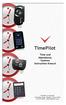 TimePilot Extreme TimePilot Vetro TimePilot Time and Attendance Systems Instruction Manual TimePilot Tap + TimePilot PC TimePilot Corporation 340 McKee Street, Batavia, Illinois 60510 630.879.6400 www.timepilot.com
TimePilot Extreme TimePilot Vetro TimePilot Time and Attendance Systems Instruction Manual TimePilot Tap + TimePilot PC TimePilot Corporation 340 McKee Street, Batavia, Illinois 60510 630.879.6400 www.timepilot.com
Fingerprint Time Attendance Software Manual
 Fingerprint Time Attendance Software Manual User Manual Rev: E2.1.0-1 - Content Software Installation Wizard...4 Chapter 1: System Functional Properties...5 Chapter 2: System Requirements...6 2.1. Hardware
Fingerprint Time Attendance Software Manual User Manual Rev: E2.1.0-1 - Content Software Installation Wizard...4 Chapter 1: System Functional Properties...5 Chapter 2: System Requirements...6 2.1. Hardware
File Management Utility. T u t o r i a l
 File Management Utility T u t o r i a l Contents System Requirements... 2 Preparing Files for Transfer to GlobalMark... 2 Application Launch... 2 Printer Setup... 2 Communication Status... 4 Communication
File Management Utility T u t o r i a l Contents System Requirements... 2 Preparing Files for Transfer to GlobalMark... 2 Application Launch... 2 Printer Setup... 2 Communication Status... 4 Communication
OPERATION MANUAL. MV-410RGB Layout Editor. Version 2.1- higher
 OPERATION MANUAL MV-410RGB Layout Editor Version 2.1- higher Table of Contents 1. Setup... 1 1-1. Overview... 1 1-2. System Requirements... 1 1-3. Operation Flow... 1 1-4. Installing MV-410RGB Layout
OPERATION MANUAL MV-410RGB Layout Editor Version 2.1- higher Table of Contents 1. Setup... 1 1-1. Overview... 1 1-2. System Requirements... 1 1-3. Operation Flow... 1 1-4. Installing MV-410RGB Layout
Access Control & Time Attendance Management System. User Manual Rev: E1.0.3
 Access Control & Time Attendance Management System User Manual Rev: E1.0.3 Contents Software Installation Wizard 5 Chapter One System Functional Properties 6 Chapter Two System Requirements 7 2.1 Hardware
Access Control & Time Attendance Management System User Manual Rev: E1.0.3 Contents Software Installation Wizard 5 Chapter One System Functional Properties 6 Chapter Two System Requirements 7 2.1 Hardware
TCMS V2 WITH OFIS SCANNER
 1 TCMS V2 WITH OFIS SCANNER SUGGESTIONS & SOLUTIONS FOR TCMS V2 2 A FINGERTEC OFIS SCANNER DRIVER INSTALLATION 3 Installing FingerTec Ofis Scanner Software 3 B FINGERTEC OFIS SCANNER ACTIVATION STEP 8
1 TCMS V2 WITH OFIS SCANNER SUGGESTIONS & SOLUTIONS FOR TCMS V2 2 A FINGERTEC OFIS SCANNER DRIVER INSTALLATION 3 Installing FingerTec Ofis Scanner Software 3 B FINGERTEC OFIS SCANNER ACTIVATION STEP 8
Cashless Prepaid Card Systems Vending Systems for Prisons Biometrics Time & Attendance Kiosks Custom Technology Solutions
 Cashless Prepaid Card Systems Vending Systems for Prisons Biometrics Time & Attendance Kiosks Custom Technology Solutions Classroom Attendance Reporting Via Fingerprint iclock 2500 Large 8-inch screen
Cashless Prepaid Card Systems Vending Systems for Prisons Biometrics Time & Attendance Kiosks Custom Technology Solutions Classroom Attendance Reporting Via Fingerprint iclock 2500 Large 8-inch screen
ROM ACCESS CONTROL USER S MANUAL
 ROM ACCESS CONTROL USER S MANUAL Manual Software Pro-Access Page: 1 PRO-ACCESS SOFTWARE GUIDE PRO-ACCESS SOFTWARE GUIDE 1 0. INTRODUCTION 3 1. INSTALLIG THE SOFTWARE 4 2. SOFTWARE OPERATORS AND COMPETENCIES.
ROM ACCESS CONTROL USER S MANUAL Manual Software Pro-Access Page: 1 PRO-ACCESS SOFTWARE GUIDE PRO-ACCESS SOFTWARE GUIDE 1 0. INTRODUCTION 3 1. INSTALLIG THE SOFTWARE 4 2. SOFTWARE OPERATORS AND COMPETENCIES.
NVMS - 1000 USER MANUAL. Version 2.1.0
 NVMS - 1000 USER MANUAL Version 2.1.0 Contents 1 Software Introduction... 1 1.1 Summary... 1 1.2 Operation Environment... 1 1.3 Install and Uninstall... 2 1.3.1 Install the Software... 2 1.3.2 Uninstall
NVMS - 1000 USER MANUAL Version 2.1.0 Contents 1 Software Introduction... 1 1.1 Summary... 1 1.2 Operation Environment... 1 1.3 Install and Uninstall... 2 1.3.1 Install the Software... 2 1.3.2 Uninstall
Using the enclosed installation diagram, drill three holes in the wall with the lower hole 1150mm from the floor.
 Terminal Installation When choosing the location of the terminal, care should be taken to select an area with consistent light levels throughout the day and avoid areas where the unit may be subjected
Terminal Installation When choosing the location of the terminal, care should be taken to select an area with consistent light levels throughout the day and avoid areas where the unit may be subjected
MITC Employee Handbook. A Reference Guide for MITC Solutions Most Commonly Used by Employees
 A Reference Guide for MITC Solutions Most Commonly Used by Employees MITC Monday, September 16, 2013 This handbook belongs to: Name www.mitcsoftware.com 1 P a g e Table of Contents 1. Introduction... 3
A Reference Guide for MITC Solutions Most Commonly Used by Employees MITC Monday, September 16, 2013 This handbook belongs to: Name www.mitcsoftware.com 1 P a g e Table of Contents 1. Introduction... 3
Korosi Monitoring System (KMS) Software Manual
 PT. KOROSI SPECINDO Corrosion Monitoring System Eng. Doc. No.: KS-MNL-KMS Korosi Monitoring System (KMS) Software Manual Revision Date Prepared Approved Description 0 23/05/2008 ES JH Issued for approval
PT. KOROSI SPECINDO Corrosion Monitoring System Eng. Doc. No.: KS-MNL-KMS Korosi Monitoring System (KMS) Software Manual Revision Date Prepared Approved Description 0 23/05/2008 ES JH Issued for approval
PTPhoneManager II. User guide
 COMMUNICATION AT ITS BEST PTPhoneManager II User guide Communications A member of PEIKER group DOCUMENT PEI TEL Communications GmbH - PTPhoneManager II - 2 - T ABLE OF CONTENTS Table of contents Table
COMMUNICATION AT ITS BEST PTPhoneManager II User guide Communications A member of PEIKER group DOCUMENT PEI TEL Communications GmbH - PTPhoneManager II - 2 - T ABLE OF CONTENTS Table of contents Table
Attendance Management Software User Manual
 Attendance Management Software User Manual Version: 1.2 Date: Feb. 2012 Software version: build 143 About this Manual: This manual provides Attendance Management software operation instruction, for example
Attendance Management Software User Manual Version: 1.2 Date: Feb. 2012 Software version: build 143 About this Manual: This manual provides Attendance Management software operation instruction, for example
ivms-4200 Client Software Quick Start Guide V1.02
 ivms-4200 Client Software Quick Start Guide V1.02 Contents 1 Description... 2 1.1 Running Environment... 2 1.2 Surveillance System Architecture with an Performance of ivms-4200... 3 2 Starting ivms-4200...
ivms-4200 Client Software Quick Start Guide V1.02 Contents 1 Description... 2 1.1 Running Environment... 2 1.2 Surveillance System Architecture with an Performance of ivms-4200... 3 2 Starting ivms-4200...
USER MANUAL DataLocker Enterprise
 USER MANUAL DataLocker Enterprise ------------------------ March 2014 ------------------------ 1 Contents At a Glance Advanced 3 Introduction 17 Special features 5 About the Enterprise 19 Master admin
USER MANUAL DataLocker Enterprise ------------------------ March 2014 ------------------------ 1 Contents At a Glance Advanced 3 Introduction 17 Special features 5 About the Enterprise 19 Master admin
Installation Instruction STATISTICA Enterprise Small Business
 Installation Instruction STATISTICA Enterprise Small Business Notes: ❶ The installation of STATISTICA Enterprise Small Business entails two parts: a) a server installation, and b) workstation installations
Installation Instruction STATISTICA Enterprise Small Business Notes: ❶ The installation of STATISTICA Enterprise Small Business entails two parts: a) a server installation, and b) workstation installations
User s Manual for Fingerprint Door Control Software
 User s Manual for Fingerprint Door Control Software Foreword The naissance of F7 indicated that fingerprint reader enters into professional door control domain. That s why we developed this software to
User s Manual for Fingerprint Door Control Software Foreword The naissance of F7 indicated that fingerprint reader enters into professional door control domain. That s why we developed this software to
K300/S300 User Manual. K300/S300 ID User Guide
 K300/S300 ID User Guide TABLE OF CONTENTS I. Before Installation II. K300/S300/S300 Management A. Enrollment Procedure a. User Enrollment i. ID Enrollment ii. Password Enrollment B. User Verification a.
K300/S300 ID User Guide TABLE OF CONTENTS I. Before Installation II. K300/S300/S300 Management A. Enrollment Procedure a. User Enrollment i. ID Enrollment ii. Password Enrollment B. User Verification a.
1. Central Monitoring System Software
 1. Central Monitoring System Software 1-1. General information CMS program is an application with which users not only watch and control remote DVRs, but also receive video/audio data or alarm signals
1. Central Monitoring System Software 1-1. General information CMS program is an application with which users not only watch and control remote DVRs, but also receive video/audio data or alarm signals
ZKTime 8.0 User Manual
 ZKTime 8.0 User Manual Version: 1.2 Software Version: ZKTime 8.0.5 Date: Jan. 2011 About This Manual This document introduces the main function, the user interface and operations of the system. For installation,
ZKTime 8.0 User Manual Version: 1.2 Software Version: ZKTime 8.0.5 Date: Jan. 2011 About This Manual This document introduces the main function, the user interface and operations of the system. For installation,
STATISTICA VERSION 12 STATISTICA ENTERPRISE SMALL BUSINESS INSTALLATION INSTRUCTIONS
 STATISTICA VERSION 12 STATISTICA ENTERPRISE SMALL BUSINESS INSTALLATION INSTRUCTIONS Notes 1. The installation of STATISTICA Enterprise Small Business entails two parts: a) a server installation, and b)
STATISTICA VERSION 12 STATISTICA ENTERPRISE SMALL BUSINESS INSTALLATION INSTRUCTIONS Notes 1. The installation of STATISTICA Enterprise Small Business entails two parts: a) a server installation, and b)
SECURITY SYSTEM MANAGEMENT SOFTWARE FOR WINDOWS. Quick Start Instructions
 TM SECURITY SYSTEM MANAGEMENT SOFTWARE FOR WINDOWS Quick Start Instructions Introduction WinLoad for Windows was developed to simplify and speed up the task of programming Paradox control panels. Remote
TM SECURITY SYSTEM MANAGEMENT SOFTWARE FOR WINDOWS Quick Start Instructions Introduction WinLoad for Windows was developed to simplify and speed up the task of programming Paradox control panels. Remote
Replacing a MealTime Point of Sale Computer
 Meal service solutions that work! Replacing a MealTime Point of Sale Computer Overview Use these instructions only when you are replacing the MealTime Point of Sale computer that hosts the MealTime database
Meal service solutions that work! Replacing a MealTime Point of Sale Computer Overview Use these instructions only when you are replacing the MealTime Point of Sale computer that hosts the MealTime database
POS-X Stock Manager User s Guide
 POS-X Stock Manager User s Guide Version 1.3 Copyright 2005 POS-X Inc. All rights reserved. POS-X.com 1-800-790-8657 1 POS-X Stock Manager User s Guide Stock Manager Version 1.1.67 POS-X Inc. Telephone:
POS-X Stock Manager User s Guide Version 1.3 Copyright 2005 POS-X Inc. All rights reserved. POS-X.com 1-800-790-8657 1 POS-X Stock Manager User s Guide Stock Manager Version 1.1.67 POS-X Inc. Telephone:
CD/DVD Disc Duplicator Controller
 CD/DVD Disc Duplicator Controller USERS MANUAL Introduction Features Model & Specification Control Panel Menu Overview Operation Guide 1. Copy 2. Test 3. Copy & Verify 4. Copy & compare 5. Verify 6. Compare
CD/DVD Disc Duplicator Controller USERS MANUAL Introduction Features Model & Specification Control Panel Menu Overview Operation Guide 1. Copy 2. Test 3. Copy & Verify 4. Copy & compare 5. Verify 6. Compare
1. Central Monitoring System Software
 1. Central Monitoring System Software 1-1. General information CMS program is an application with which users not only watch and control remote DVRs, but also receive video/audio data or alarm signals
1. Central Monitoring System Software 1-1. General information CMS program is an application with which users not only watch and control remote DVRs, but also receive video/audio data or alarm signals
Desktop Programmer (DTP)
 INSTALLATION Desktop Programmer (DTP) Keypads & Readers Contents Set up the System...1 RCI DTP Contents...1 Install the System...2 Initialize the Program...2 Initialize the Door Locks...3 Add a User...4
INSTALLATION Desktop Programmer (DTP) Keypads & Readers Contents Set up the System...1 RCI DTP Contents...1 Install the System...2 Initialize the Program...2 Initialize the Door Locks...3 Add a User...4
Instruction manual. testo easyheat Configuration and Analysis software
 Instruction manual testo easyheat Configuration and Analysis software en 2 General Information General Information This documentation includes important information about the features and application of
Instruction manual testo easyheat Configuration and Analysis software en 2 General Information General Information This documentation includes important information about the features and application of
Cloning Utility for Rockwell Automation Industrial Computers
 Technical Data Cloning Utility for Rockwell Automation Industrial Computers Topic Page About the Cloning Utility 2 Recovery Partition Considerations 2 Prepare to Boot from the Accessories CD 3 Start the
Technical Data Cloning Utility for Rockwell Automation Industrial Computers Topic Page About the Cloning Utility 2 Recovery Partition Considerations 2 Prepare to Boot from the Accessories CD 3 Start the
Appointment Scheduler
 EZClaim Appointment Scheduler User Guide Last Update: 11/19/2008 Copyright 2008 EZClaim This page intentionally left blank Contents Contents... iii Getting Started... 5 System Requirements... 5 Installing
EZClaim Appointment Scheduler User Guide Last Update: 11/19/2008 Copyright 2008 EZClaim This page intentionally left blank Contents Contents... iii Getting Started... 5 System Requirements... 5 Installing
AccXES Account Management Tool Administrator s Guide Version 10.0
 AccXES Account Management Tool Administrator s Guide Version 10.0 701P41531 May 2004 Trademark Acknowledgments XEROX, AccXES, The Document Company, and the identifying product names and numbers herein
AccXES Account Management Tool Administrator s Guide Version 10.0 701P41531 May 2004 Trademark Acknowledgments XEROX, AccXES, The Document Company, and the identifying product names and numbers herein
Digital Persona Fingerprint Reader Installation
 Digital Persona Fingerprint Reader Installation The link to download the Fingerprint Reader Software for AXIS-ACH is http://corpcu.com/fingerprint-reader-software This will begin the download for the drivers.
Digital Persona Fingerprint Reader Installation The link to download the Fingerprint Reader Software for AXIS-ACH is http://corpcu.com/fingerprint-reader-software This will begin the download for the drivers.
Access Control Software. Instruction
 Access Control Software Instruction Contents Copyright owns by 2006 PEGASUS Software Inc. All right reserved Information in this document is subject to change without notice. PEGASUS Software Inc. is a
Access Control Software Instruction Contents Copyright owns by 2006 PEGASUS Software Inc. All right reserved Information in this document is subject to change without notice. PEGASUS Software Inc. is a
Using GIGABYTE Notebook for the First Time
 P34 V6.0 Congratulations on your purchase of the GIGABYTE Notebook. This manual will help you to get started with setting up your notebook. The final product configuration depends on the model at the point
P34 V6.0 Congratulations on your purchase of the GIGABYTE Notebook. This manual will help you to get started with setting up your notebook. The final product configuration depends on the model at the point
VERITAS Backup Exec TM 10.0 for Windows Servers
 VERITAS Backup Exec TM 10.0 for Windows Servers Quick Installation Guide N134418 July 2004 Disclaimer The information contained in this publication is subject to change without notice. VERITAS Software
VERITAS Backup Exec TM 10.0 for Windows Servers Quick Installation Guide N134418 July 2004 Disclaimer The information contained in this publication is subject to change without notice. VERITAS Software
Chapter 1 Downloading Images to Your Computer (Windows)
 Software User Guide For the safe use of your camera, be sure to read the Safety Precautions thoroughly before use. Types of software installed on your computer varies depending on the method of installation
Software User Guide For the safe use of your camera, be sure to read the Safety Precautions thoroughly before use. Types of software installed on your computer varies depending on the method of installation
Model 288B Charge Plate Graphing Software Operators Guide
 Monroe Electronics, Inc. Model 288B Charge Plate Graphing Software Operators Guide P/N 0340175 288BGraph (80207) Software V2.01 100 Housel Ave PO Box 535 Lyndonville NY 14098 1-800-821-6001 585-765-2254
Monroe Electronics, Inc. Model 288B Charge Plate Graphing Software Operators Guide P/N 0340175 288BGraph (80207) Software V2.01 100 Housel Ave PO Box 535 Lyndonville NY 14098 1-800-821-6001 585-765-2254
S PT-E550W ELECTRONIC E C LABELING L SYSTEM
 ELECTRONIC E C LABELING L SYSTEM S PT-E0W In order to use your P-touch labeling system safely, read the included Quick Setup Guide first. Read this guide before you start using your P-touch labeling system.
ELECTRONIC E C LABELING L SYSTEM S PT-E0W In order to use your P-touch labeling system safely, read the included Quick Setup Guide first. Read this guide before you start using your P-touch labeling system.
Attendance Management
 Attendance Management User Guide Installation Login File Setup Machine Setup Company Master Department Master Category Master Designation Master Shift master Shift Pattern Master Leave Master Holiday Master
Attendance Management User Guide Installation Login File Setup Machine Setup Company Master Department Master Category Master Designation Master Shift master Shift Pattern Master Leave Master Holiday Master
TX3 Series TELEPHONE ACCESS SYSTEMS. Configurator Quick Start. Version 2.2 Mircom Copyright 2014 LT-973
 TX3 Series TELEPHONE ACCESS SYSTEMS Configurator Quick Start Version 2.2 Mircom Copyright 2014 LT-973 Copyright 2014 Mircom Inc. All rights reserved. Mircom Configurator Software Guide v.2.2 for Windows
TX3 Series TELEPHONE ACCESS SYSTEMS Configurator Quick Start Version 2.2 Mircom Copyright 2014 LT-973 Copyright 2014 Mircom Inc. All rights reserved. Mircom Configurator Software Guide v.2.2 for Windows
GX-2009 Data Logger Management Program Operator s Manual
 GX-2009 Data Logger Management Program Operator s Manual Part Number: 71-0163RK Revision: C Released: 3/19/12 www.rkiinstruments.com Warranty RKI Instruments, Inc. warrants gas alarm equipment sold by
GX-2009 Data Logger Management Program Operator s Manual Part Number: 71-0163RK Revision: C Released: 3/19/12 www.rkiinstruments.com Warranty RKI Instruments, Inc. warrants gas alarm equipment sold by
SP Widget. Users Manual
 SP Widget Users Manual 1 Contents 1. Disclaimer notice... 4 2. Product intro...5 3. System requirements... 5 4. Introduction... 6 4.1 Activating SP Widget... 6 Illustration 4.1... 6 4.2 Browser interface...
SP Widget Users Manual 1 Contents 1. Disclaimer notice... 4 2. Product intro...5 3. System requirements... 5 4. Introduction... 6 4.1 Activating SP Widget... 6 Illustration 4.1... 6 4.2 Browser interface...
Patrol Master Software
 Handheld Guard Tracking System PATROL Patrol Master Software Software version : 3.1.16 Document version: Rev. C Contents 1. Introduction... 3 1.1 Purpose and main features... 3 1.2. Requirements... 3 1.3.
Handheld Guard Tracking System PATROL Patrol Master Software Software version : 3.1.16 Document version: Rev. C Contents 1. Introduction... 3 1.1 Purpose and main features... 3 1.2. Requirements... 3 1.3.
User Manual V1.0. Remote Software
 User Manual V1.0 Notice: The information in this manual was current when published. The manufacturer reserves the right to revise and improve its products. All specifications are therefore subject to change
User Manual V1.0 Notice: The information in this manual was current when published. The manufacturer reserves the right to revise and improve its products. All specifications are therefore subject to change
STATISTICA VERSION 11 CONCURRENT NETWORK LICENSE WITH BORROWING INSTALLATION INSTRUCTIONS
 data analysis data mining quality improvement web-based analytics Notes STATISTICA VERSION 11 CONCURRENT NETWORK LICENSE WITH BORROWING INSTALLATION INSTRUCTIONS 1. The installation of the Concurrent network
data analysis data mining quality improvement web-based analytics Notes STATISTICA VERSION 11 CONCURRENT NETWORK LICENSE WITH BORROWING INSTALLATION INSTRUCTIONS 1. The installation of the Concurrent network
TIME BOX User support
 TIME BOX User support Should you have any comment concerning the use of this product or our services, please write to the following address: marketing@bodet.com BODET Software B.P. 40211 Boulevard du Cormier
TIME BOX User support Should you have any comment concerning the use of this product or our services, please write to the following address: marketing@bodet.com BODET Software B.P. 40211 Boulevard du Cormier
Fingerprint Time Attendance Access System with Data Recording
 Fingerprint Time Attendance Access System with Data Recording Product code: CVKC-G112 Revealing the revolutionary fingerprint access clocking in/out system for businesses. No more cards, no more paperwork,
Fingerprint Time Attendance Access System with Data Recording Product code: CVKC-G112 Revealing the revolutionary fingerprint access clocking in/out system for businesses. No more cards, no more paperwork,
How To: Upload a Custom Tune to Your Predator or Trinity PREP:
 How To: Upload a Custom Tune to Your Predator or Trinity NOTE to Ford Owners: If you have a Predator number U7146/U7142/U7153, you must use the instructions titled U7146/U7142/U7153 Custom tune installation
How To: Upload a Custom Tune to Your Predator or Trinity NOTE to Ford Owners: If you have a Predator number U7146/U7142/U7153, you must use the instructions titled U7146/U7142/U7153 Custom tune installation
ReturnStar HDD Lock V3.0 User Manual
 ReturnStar HDD Lock V3.0 User Manual Copyright(C) 2003-2007 Returnstar Electronic Information Co., Ltd. Web: http://www.recoverystar.com Tel: +86-591-83385086 87274373 Fax: +86-591-87274383 E-mail: master@recoverystar.com
ReturnStar HDD Lock V3.0 User Manual Copyright(C) 2003-2007 Returnstar Electronic Information Co., Ltd. Web: http://www.recoverystar.com Tel: +86-591-83385086 87274373 Fax: +86-591-87274383 E-mail: master@recoverystar.com
System Integration Software
 System Integration Software Release Notes for Version 6.0.5 1.0 Compatibility Currently, PC9000 is compatible with the following Radionics control/communicators: D7212, D7412, D7412G D9112, D9412 and D9412G
System Integration Software Release Notes for Version 6.0.5 1.0 Compatibility Currently, PC9000 is compatible with the following Radionics control/communicators: D7212, D7412, D7412G D9112, D9412 and D9412G
Dual-boot Windows 10 alongside Windows 8
 Most of the people are very much interested to install the newly launched Operating System Windows 10 on their devices. But, it is not recommended to directly use Windows 10 as the primary OS because it
Most of the people are very much interested to install the newly launched Operating System Windows 10 on their devices. But, it is not recommended to directly use Windows 10 as the primary OS because it
Config software for D2 systems USER S MANUAL
 DT-CONFIG SOFTWARE Config software for D2 systems USER S MANUAL CONTENTS 1. Introductions ------------------------------------------------------------------- 3 2. System Requirement and Connection ----------------------------------------
DT-CONFIG SOFTWARE Config software for D2 systems USER S MANUAL CONTENTS 1. Introductions ------------------------------------------------------------------- 3 2. System Requirement and Connection ----------------------------------------
THE CS TIMECLOCK WEB INTERFACE
 THE CS TIMECLOCK WEB INTERFACE Document Date: May 2011 Document Status: Version 1.10 Program Status: Implemented in CS TimeClocks version 1.22e and later. 2012 by CapeSoft Software TABLE OF CONTENTS INTRODUCTION...
THE CS TIMECLOCK WEB INTERFACE Document Date: May 2011 Document Status: Version 1.10 Program Status: Implemented in CS TimeClocks version 1.22e and later. 2012 by CapeSoft Software TABLE OF CONTENTS INTRODUCTION...
Centurion PLUS CPC4 Download Guide
 Centurion PLUS CPC4 Download Guide using C4 File Transfer Utility. 1010537 03 01 10 Section 50 1.0 Background: 1.1 The Centurion PLUS Control system consists of a Centurion PLUS Core (CPC4 1) and Color
Centurion PLUS CPC4 Download Guide using C4 File Transfer Utility. 1010537 03 01 10 Section 50 1.0 Background: 1.1 The Centurion PLUS Control system consists of a Centurion PLUS Core (CPC4 1) and Color
DataLINE Data Retrieval
 Container Refrigeration INSTALLATION GUIDE for DataLINE Data Retrieval 62 10628 Rev B INSTALLATION GUIDE CONTAINER REFRIGERATION UNIT DataLINE Data Retrieval CONTENTS Paragraph Number Page 1. Introduction...
Container Refrigeration INSTALLATION GUIDE for DataLINE Data Retrieval 62 10628 Rev B INSTALLATION GUIDE CONTAINER REFRIGERATION UNIT DataLINE Data Retrieval CONTENTS Paragraph Number Page 1. Introduction...
