Installation and Quick Configuration Manual
|
|
|
- Joel Mitchell
- 8 years ago
- Views:
Transcription
1 Installation and Quick Configuration Manual NetBotz Rack Monitor 200 NBRK0200
2 This manual is available in English on the enclosed CD. Dieses Handbuch ist in Deutsch auf der beiliegenden CD-ROM verfügbar. Este manual está disponible en español en el CD-ROM adjunto. Ce manuel est disponible en français sur le CD-ROM ci-inclus. Questo manuale è disponibile in italiano nel CD-ROM allegato. 本 マニュアルの 日 本 語 版 は 同 梱 の CD-ROM からご 覧 になれます Instrukcja Obsługi w jezyku polskim jest dostepna na CD. O manual em Português está disponível no CD-ROM em anexo. Данное руководство на русском языке имеется на прилагаемом компакт-диске. 您 可 以 从 包 含 的 CD 上 获 得 本 手 册 的 中 文 版 本 동봉된 CD 안에 한국어 매뉴얼이 있습니다.
3 Contents Introduction... 1 Product Description Document Overview Additional Documentation Additional Options InfraStruXure-certified Physical Description... 3 Rear Front Inventory... 5 Installation... 6 Install the NetBotz Toolless peg-mount installation Rack-mount installation Power cord and network cable connections Connect Sensors to Sensor Ports Connect an Alarm Beacon and Other Optional Devices Connect Sensors and Sensor Pods to A-Link Ports Wire to the Modbus Interface Quick Configuration DHCP Server Set up option Disable the cookie requirement i
4 Important Information about the Default Gateway Update the BOOTPTAB File Use the APC Device IP Configuration Wizard Use ARP, Ping, and Telnet Control Console Access the control console Configure TCP/IP settings through the control console Access the NetBotz Web Interface Telnet and SSH Simple Network Management Protocol (SNMP) Modbus Recover from a Lost Password Clean the NetBotz Specifications Warranty Two-Year Factory Warranty Terms of warranty Non-transferable warranty Exclusions Warranty claims Obtaining service ii
5 Introduction Product Description The American Power Conversion (APC ) NetBotz Rack Monitor 200 is a central hardware appliance for an APC environmental monitoring and control system. The rack-mountable NetBotz 200 includes six sensor ports for connecting temperature and humidity sensors, door switch sensors, and third-party dry contact sensors. Using other ports on the NetBotz 200, you can connect up to eight temperature and humidity sensors with digital display. To expand your system, you can connect up to twelve NetBotz Rack Sensor Pod 150s, which include six sensor ports each. The NetBotz 200 also includes ports that provide power to or allow control over other devices. And you can connect the NetBotz 200 to your building management system. Once installed, you monitor and control your system using a network or serial connection. (The NetBotz 200 cannot be connected to or networked with any other NetBotz appliances. It uses unique software that is not compatible with other NetBotz products.) Document Overview The describes how to install the NetBotz 200, how to connect devices to the NetBotz 200, and how to configure network settings. After performing the configuration procedures in this manual, you can access your system through its software interface, perform additional configuration tasks, and begin monitoring the environment. Additional Documentation Unless otherwise noted, the following documentation is available on the CD provided with the device or on the applicable product page on the APC Web site, To quickly find a product page, enter the product name or part number in the Search field. NetBotz Rack Monitor 200 User s Guide Includes all details for using, managing, and configuring the system when using a NetBotz Rack Monitor 200 (NBRK0200). Security Handbook Describes security features for the APC Network Management Card and for devices with embedded components of the Network Management Card. NetBotz Rack Monitor 200 Modbus Register Map defines NetBotz Rack Monitor 200 (NBRK0200) Modbus datapoint registers for communication with a building management system using the Modbus protocol. Modbus Over Serial Line Specification & Implementation Guide The Modbus standard. Available at 1
6 Additional Options The following options are available for the NetBotz 200. For more information about any of the options, contact your APC representative or the distributor from whom you purchased your APC product. NetBotz Rack Sensor Pod 150 (NBPD0150) Temperature Sensor with Digital Display (AP9520T) Temperature/Humidity Sensor with Digital Display (AP9520TH) Temperature Sensor (AP9335T) Temperature/Humidity Sensor (AP9335TH) NetBotz Door Switch Sensor for APC Racks (NBES0303) NetBotz Door Switch Sensor for Rooms or Third Party Racks (NBES0302) NetBotz Dry Contact Cable (NBES0304) Alarm Beacon (AP9324) InfraStruXure-certified This product is certified for use in APC InfraStruXure systems. 2
7 Physical Description Rear Toolless mounting pegs allow for installation in APC NetShelter VX and SX racks and enclosures without using any U-spaces. (For more details, see Toolless peg-mount installation on page 7.) Front Item Description AC Line Inlet Provides for the input power connection; see Specifications on page 23 for voltage information. Switched Outlet Provides power to a device at a total maximum amperage of 10 A. Activates a connected device when configured events occur. (For example, a fan may be connected to this outlet, and the outlet may be configured to turn on when a high threshold violation occurs for a temperature sensor.) Voltage Output Provides 12 VDC or 24 VDC (75 ma) to a connected device. Relay Output Used for connecting relay-controlled external devices. Peripheral Port Not used. Sensor ports Used for connecting APC sensors and third-party dry contact sensors. (See Connect Sensors to Sensor Ports on page 9 for a list of applicable APC sensors.) Third-party dry contact sensors require a NetBotz Dry Contact Cable (NBES0304). Modbus RS-485 port Provides for connection to building management system using the Modbus protocol. 10/100 Base-T Network Port Provides for connection to the network; status and link LEDs indicate network traffic: Status LED blinks orange and green at start-up; indicates the status of the network connection (solid green IP address established; blinking green attempting to obtain an IP address). Link LED blinks to indicate network traffic (green operating at 10 Mbps; orange operating at 100 Mbps). RS-232 Console Port Used for connecting the RS-232 configuration cable, when configuring initial network settings. Reset switch Resets the NetBotz 200. Power LED Indicates whether the unit is receiving power (green receiving power; dark not receiving power). 3
8 Item Description A-Link ports Used to cascade up to twelve NetBotz Rack Sensor Pod 150s (NBPD0150) and a combined total of eight Temperature Sensors with Digital Display (AP9520T) and Temperature/ Humidity Sensors with Digital Display (AP9520TH). Provides communications and power using standard CAT-5 cabling with straight-through wiring. Note: If you cascade ten or more devices, you must connect a supplemental power supply (Power Supply Vac/24 Vdc AP9505i) to a NetBotz Rack Sensor Pod 150. For details, see Connect Sensors and Sensor Pods to A- Link Ports on page 11. Beacon port Used for connecting an alarm beacon (AP9324). 4
9 Inventory Inspect the contents of the package to ensure that the parts included match those shown below. Report missing or damaged contents to APC or your APC reseller. However, if damage was due to shipping, immediately report the damage to the shipping agent. The shipping and packaging materials are recyclable. Please save them for later use or dispose of them appropriately. Item Description NetBotz Rack Monitor m (6-ft) IEC-320-C13 to IEC-320-C14 power cord 1.8-m (6-ft) NEMA 5-15P to IEC-320-C13 power cord 1/4-W, 150-ohm resistors (quantity: 2) and 1/4-W, 499-ohm resistor (quantity: 2) 203-mm (8-in) hook and loop cable strap Null modem, DB9F to DB9F, serial RS-232 configuration cable Power cord retainer bracket Brackets for a standard 19-in rack 8-32 x 1/4-in Phillips-head screws NetBotz Rack Monitor 200 Utility CD A-Link terminator 203-mm (8-in) tie wraps Temperature/Humidity Sensor (AP9335TH) not shown 5
10 Installation Install the NetBotz 200 You can install the NetBotz 200 in the front or the rear of the rack using the rack-mount option, which requires 1 U of rack space. If using an APC NetShelter VX or SX rack, you also have the option to use the toolless peg-mounts, which do not use any U-spaces. Caution: Only connect approved devices to ports on the NetBotz 200 as directed in this manual. Plugging in other devices may result in equipment damage. Note: Install the NetBotz 200 in an environment compatible with the environmental specifications on page 23. Appliances installed in a closed or multi-unit rack assembly can experience a greater operating ambient temperature than the ambient room temperature. Note: When you install the NetBotz 200 in the rack, do not create a hazardous condition due to uneven mechanical loading. For example, do not use the NetBotz 200 as a shelf. 6
11 Toolless peg-mount installation Note: The toolless peg-mount installation is only available with a NetShelter VX or SX rack. Caution: To avoid equipment damage, use only the hardware provided when installing the power cord retainer bracket. 1. Install the power cord retainer bracket as shown x 1/4-in Phillips-head screws Power cord retainer bracket 2. In the left or right cable channel in the rear panel of the enclosure, install the NetBotz 200 in a set of mounting holes. Be sure to push down until it locks. 3. See Power cord and network cable connections on page 9. 7
12 Rack-mount installation 1. Choose a location for the NetBotz 200 in the front or rear of the rack. The NetBotz 200 occupies one U-space. A notched hole or a number on the vertical rail of the rack denotes the middle of a U-space. Caution: To avoid equipment damage, use only the hardware provided when installing the brackets. 2. Install the brackets ( and ), including the power cord retainer bracket, on the end nearest the AC Line Inlet x 1/4-in Phillips-head screws Bracket Power cord retainer bracket AC Line Inlet 3. Secure the NetBotz 200 to the rack, using cage nuts and screws (provided with the rack). 4. See Power cord and network cable connections on page 9. 8
13 Power cord and network cable connections Perform the steps below to complete the installation of the NetBotz 200. Caution: Before you energize the NetBotz 200, review the electrical specifications on page 23 to avoid overloading the circuit providing power. Caution: Make sure you properly ground the NetBotz 200 by plugging it directly into a wall outlet or by verifying the ground path if you connect the appliance to a power strip. 1. Connect the appropriate power cord to the AC Line Inlet of the NetBotz Secure the power cord to the power cord retainer bracket using the tie wraps. 3. Connect your 10/100 Base-T Network cable to the NetBotz Plug the power cord into a power source. 5. Use the hook and loop cable strap to secure cables. Connect Sensors to Sensor Ports This procedure applies to the following sensors, which are supported by the NetBotz 200 and connect to the sensor ports: Temperature Sensor (AP9335T) Temperature/Humidity Sensor (AP9335TH) NetBotz Door Switch Sensor for APC Racks (NBES0303) NetBotz Door Switch Sensor for Rooms or Third Party Racks (NBES0302) NetBotz Dry Contact Cable (NBES0304) For sensors that connect to A-Link ports (Temperature Sensors with Digital Display [AP9520T] and Temperature/Humidity Sensors with Digital Display [AP9520TH]), see Connect Sensors and Sensor Pods to A-Link Ports on page 11. Connect APC and third-party dry contact sensors to the six universal sensor ports, labeled Sensors, on the NetBotz 200. Third-party dry contact sensors require the NetBotz Dry Contact Cable (NBES0304). To connect a sensor to the cable, follow the instructions provided with the sensor and the instructions provided with the cable. If a sensor cable is not long enough, use an RJ-45 coupling (provided with some sensors) and standard CAT-5 cabling to extend the cable up to 15 m (50 ft) for a Temperature/Humidity Sensor (AP9335TH) or a Temperature Sensor (AP9335T) and up to 30.5 m (100 ft) for all other supported sensors. 9
14 Connect an Alarm Beacon and Other Optional Devices 1. To install an alarm beacon: Mount the alarm beacon in a visible position either on the roof of the rack or inside the rack. Route the alarm beacon cable to the NetBotz 200. The alarm beacon cable may be extended to a maximum of 100 m (328 ft), using RJ-45 couplings and standard CAT-5 cables. Connect the cable to the Beacon port. 2. Connect one device to the Voltage Output. Caution: The Relay Output is rated for Class 2 circuits only. 3. Connect one device to the Relay Output. 4. Connect a device to the Switched Outlet. 10
15 Connect Sensors and Sensor Pods to A-Link Ports You can cascade to A-Link ports up to twelve NetBotz Rack Sensor Pod 150s (NBPD0150) and up to a combined total of eight Temperature Sensors with Digital Display (AP9520T) and Temperature/ Humidity Sensors with Digital Display (AP9520TH). You cannot cascade NetBotz 200s. Use one NetBotz 200 per system. A-Link is an APC proprietary CAN (Controller Area Network) bus. Devices compatible with A-Link are not Ethernet devices and cannot coexist on an Ethernet bus with other networking devices, such as hubs and switches. Before performing this procedure, follow the installation instructions provided with your NetBotz Rack Sensor Pod 150s and sensors. Also, if you cascade ten or more devices, be sure you have a supplemental power supply (Power Supply Vac/24 Vdc AP9505i) to connect to your system. 1. Connect sensors and NetBotz Rack Sensor Pod 150s to the NetBotz 200, as shown. Use CAT-5 (or equivalent) Ethernet patch cables ( ). Caution: Do not use crossover cables. Connect to in and out ports as shown. The maximum combined length of all A-Link cables must not exceed 1000 m (3,280 ft). 2. Plug an A-Link terminator into the unused A-Link ports and. NetBotz Rack Monitor 200 (NBRK0200) NetBotz Rack Sensor Pod 150 (NBPD0150) NetBotz Rack Sensor Pod 150 (NBPD0150) Temperature/ Humidity Sensor with Digital Display (AP9520TH) Caution: The first time a NetBotz Rack Sensor Pod 150 receives power, it obtains a unique identification address for communication over the A-Link bus. To avoid communication problems, you must complete steps 1 and 2 before you connect a supplemental power supply. 3. If you have cascaded ten or more devices, connect one supplemental power supply (AP9505i) to the 24 VDC Input jack of the Rack Sensor Pod 150 in or closest to the eleventh position. 11
16 Wire to the Modbus Interface To connect to your building management system, use the Modbus RS-485 interface. The Modbus interface supports 2-wire RS-485, plus ground. In addition, Modbus requires both termination and polarization resistors at the bus master. Each end of the bus requires a 150-ohm resistor (provided), and the bus also requires a ohm resistor (provided) from D1 to +5 Vdc and from D0 to GND. Modbus can be configured to communicate at either 9600 or bps. The default setting is 9600 bps. For more information, see the Modbus standard available at 12
17 Quick Configuration Note: Disregard the procedures in this section if you have APC InfraStruXure Central or InfraStruXure Manager as part of your system. See the documentation for your InfraStruXure device for more information. Consult with your network administrator to determine the type of network server to which the Rack Monitor 200 is connected. Then follow the table below to complete the configuration process, which results in the assignment of network communication settings and enables you to access the NetBotz 200 (see Access the NetBotz 200 on page 19). Server type RFC2131/RFC2132- compliant DHCP server Procedure 1. Consult with your network administrator to determine which option below to use. After one of the options is performed, the NetBotz 200 will automatically discover the DHCP server. EITHER add code to the Vendor Specific Information option to include the APC cookie information (this must be performed by the network administrator; see Set up option 43 on page 14 for details). OR disable the requirement that a DHCP offer include the APC cookie. See Disable the cookie requirement on page Read and note the System IP (address), which you will need to access the system over your network. Use the control console menu path Network > TCP/IP. See Access the control console on page 18. RFC951-compliant BOOTP server 1. Update the BOOTPTAB file (this must be performed by the network administrator; see page 15). When the file is updated, the NetBotz 200 will automatically discover the BOOTP server. 2. Obtain the IP address used in the BOOTPTAB file from your network administrator. OR 1. Obtain an IP address, subnet mask, and default gateway from your network administrator. See Important Information about the Default Gateway on page Do you have access to a computer on the network running Windows 2000, Windows Server 2003, or Windows XP? Yes. Run the APC Device IP Configuration Wizard (see page 16). No. Use a local computer connected to the serial port of the Rack Monitor 200 to configure the TCP/IP settings. See Control Console on page 18. Or use ARP, Ping, and Telnet (requires network communication experience; see Use ARP, Ping, and Telnet on page 17). Neither BOOTP nor DHCP server 1. Obtain an IP address, subnet mask, and default gateway (see page 14) from your network administrator. 2. Do you have access to a computer on the network running Windows 2000, Windows Server 2003, or Windows XP? Yes. Run the APC Device IP Configuration Wizard (see page 16). No. Use a local computer connected to the serial port of the Rack Monitor 200 to configure the TCP/IP settings. See Control Console on page 18. Or use ARP, Ping, and Telnet (requires network communication experience; see Use ARP, Ping, and Telnet on page 17). 13
18 DHCP Server The DHCP server must be set up with an encapsulated APC cookie in the Vendor Specific Information option (DHCP option 43); otherwise, DHCP offers will be ignored by the NetBotz 200. If you do not want to use option 43, disable the cookie requirement (see Disable the cookie requirement on this page). Set up option 43 For complete details on Rack Monitor 200 communication with a DHCP server, see TCP/IP and Communication Settings in the NetBotz Rack Monitor 200 User s Guide. For details on how to access the user s guide, see Additional Documentation on page 1. The Main Module (NetBotz Rack Monitor 200) requires option 43 in a DHCP response to determine whether the DHCP response is valid. This option contains up to two APC-specific options in a TAG/ LEN/DATA format: the APC Cookie and the Boot Mode Transition. APC Cookie. Tag 1, Len 4, Data 1APC Option 43 communicates to the Main Module that a DHCP server is configured to service APC devices. By default, the DHCP response must contain the APC Cookie for the Main Module to accept the lease. Following, in hexadecimal format, is an example of a Vendor Specific Information option that contains the APC cookie: Option 43 = 0x01 0x04 0x31 0x41 0x50 0x43 Boot Mode Transition. Tag 2, Len 1, Data 1/2 Boot Mode Transition enables or disables the Main Module option Remain in DHCP & BOOTP mode after accepting TCP/IP settings, which is disabled by default. A data value of 1 enables the option Remain in DHCP & BOOTP mode after accepting TCP/IP settings. When the Main Module reboots, it will request its network assignment first from a BOOTP server and then, if necessary, from a DHCP server. A data value of 2 disables the option Remain in DHCP & BOOTP mode after accepting TCP/IP settings. The TCP/IP Configuration setting switches to DHCP when the Main Module accepts this DHCP response. Thereafter, whenever the Main Module reboots, it will request its network assignment from a DHCP server only. Following, in hexadecimal format, is an example of the Vendor Specific Information option that contains the APC cookie and the data value to disable the Remain in DHCP & BOOTP mode after accepting TCP/IP settings: Option 43 = 0x01 0x04 0x31 0x41 0x50 0x43 0x02 0x01 0x01 Disable the cookie requirement 1. Access the control console through the serial port on the NetBotz 200. (See Access the control console on page 18.) 2. Follow the menu path Network > TCP/IP > Boot Mode > DHCP only > Advanced > DHCP Cookie Is > Not required to accept offer. 3. Enter Accept Changes. 14
19 Important Information about the Default Gateway Observe the following when required to enter a default gateway for the NetBotz 200. (Refer to page 13.) Note: If a default gateway is unavailable, use the IP address of a computer that is located on the same subnet as the NetBotz 200 and that is usually running. The NetBotz 200 uses the default gateway to test the network when traffic is very light. Caution: Do not use the loopback address ( ) as the default gateway address for the NetBotz 200. It disables the card and requires you to reset TCP/IP settings to their defaults using a local serial login. For information about the role of the watchdog concerning the default gateway, see Watchdog Features in the Introduction of the NetBotz Rack Monitor 200 User s Guide. For details on how to access the user s guide, see Additional Documentation on page 1. Update the BOOTPTAB File For the NetBotz 200 to automatically find a BOOTP server and acquire its TCP/IP settings, the network administrator must update the BOOTPTAB file of the BOOTP server with the NetBotz 200 MAC address, IP address, subnet mask, and default gateway. For the MAC address, look on the bottom of the NetBotz 200 or on the Quality Assurance slip included in the package. For the default gateway, see Important Information about the Default Gateway on this page. 15
20 Use the APC Device IP Configuration Wizard With access to a computer on the same network segment as the NetBotz 200 and running Windows 2000, Windows Server 2003, or Windows XP, you can use the APC Device IP Configuration Wizard, available on the NetBotz Rack Monitor 200 Utility CD or the software/firmware download page of the APC Web site, to configure the basic TCP/IP settings of the NetBotz 200. See page 13 for complete details on when to use the Device IP Configuration Wizard. For additional information on how to use the Device IP Configuration Wizard, see the APC Device IP Configuration Wizard Help, available through the Device IP Configuration Wizard software interface. 1. Insert the NetBotz Rack Monitor 200 Utility CD into a computer on your network. 2. If autorun is enabled, the user interface of the CD starts when you insert the CD. Otherwise, open the CD and click contents.htm. Caution: The Device IP Configuration Wizard may not find the NetBotz 200 while software firewalls and internet security software are running. If you disable software firewalls and internet security software as directed below and you are connected to the internet, your computer will be vulnerable to attacks. Make sure you re-enable software firewalls and internet security software as soon as the wizard finds the NetBotz Click Device IP Configuration Wizard and follow the instructions. References to a Network Management Card refer to a card inside the NetBotz 200. When instructed to press the Network Management Card reset button, press the NetBotz 200 Reset button. If the wizard does not discover the NetBotz 200 within several minutes, disable software firewalls and internet security software until the NetBotz 200 is found, then re-enable. If you leave the Start a Web browser when finished option enabled, you can use apc for both the User Name and Password to access the NetBotz 200 through your browser. 16
21 Use ARP, Ping, and Telnet From any computer on the same network as the NetBotz 200, you can use ARP and Ping to assign an IP address to a NetBotz 200, and then use Telnet to access the control console of the NetBotz 200 and configure the remaining TCP/IP settings. 1. To define the IP address, use the MAC address of the NetBotz 200 in the ARP command. For the MAC address, look on the bottom of the NetBotz 200 or on the Quality Assurance slip included in the package. For example, to define an IP address of for a NetBotz 200 that has a MAC address of 00 c0 b7 63 9f 67, use one of the following commands: Windows command format: arp -s c0-b7-63-9f-67 LINUX command format: arp -s :c0:b7:63:9f:67 2. Use Ping with a size of 113 bytes to assign the IP address defined by the ARP command. For example: Windows command format: LINUX command format: ping l 113 ping s Use Telnet to access the NetBotz 200 at its newly assigned IP address. For example: telnet Use apc for both User Name and Password. 5. See Configure TCP/IP settings through the control console on page 18 to finish the configuration. 17
22 Control Console You can use the control console a text-based, menu-driven Rack Monitor 200 software interface to configure TCP/IP settings. Access the control console Use a local computer that connects to the NetBotz 200 through the serial port on the front of the unit to access the control console. 1. Select a serial port at the local computer, and disable any service that uses that port. 2. Use the provided RS-232 configuration cable to connect the selected port to the RS-232 Console Port on the front of the NetBotz Configure the serial port for 9600 bps, 8 data bits, no parity, 1 stop bit, and no flow control. For example, with Windows XP follow the path Start > Settings > Control Panel > Administrative Tools > Computer Management > Device Manager > Ports > Communications Port > Port Settings. (The path will vary depending on your operating system.) 4. Run a terminal program (such as HyperTerminal ) on your computer. For example, with Windows XP follow the path Start > Programs > Accessories > Communications. (The path will vary depending on your operating system.) 5. Press ENTER to display the User Name prompt. 6. Use apc for the user name and password. Configure TCP/IP settings through the control console If you are not using a DHCP server or updating the BOOTPTAB file of a BOOTP server (see Quick Configuration on page 13), you can use the control console to configure TCP/IP settings. 1. From the Control Console menu, choose Network. 2. From the Network menu, choose TCP/IP. 3. Choose Boot Mode. Then choose Manual. 4. Press ENTER to return to the TCP/IP menu. 5. Enter the System IP, Subnet Mask, and Default Gateway values. 6. Press CTRL+C to exit to the Control Console menu, then choose Logout. 18
23 Access the NetBotz 200 After the NetBotz 200 is running on your network, you can access the following NetBotz 200 software user interfaces to finish configuring and to begin monitoring your system: Web interface (HTTP or HTTPS protocol) Telnet or Secure SHell (SSH) SNMP Modbus For more information on the interfaces, see the NetBotz Rack Monitor 200 User s Guide. For details on how to access the user s guide, see Additional Documentation on page 1. Web Interface Use Microsoft Internet Explorer 5.5 and higher (on Windows operating systems only), Mozilla-based browsers that support Firefox 1.x (on all operating systems), or Netscape 7.x and higher (on all operating systems) to access the Web interface of the NetBotz 200. Other commonly available browsers also may work but have not been fully tested by APC. When you use the Web browser to configure NetBotz 200 options or to view the event and data logs, you can use either of the following protocols: The HTTP protocol (enabled by default), which provides authentication by user name and password but no encryption. The HTTPS protocol, which provides extra security through Secure Sockets Layer (SSL); encrypts user names, passwords, and data being transmitted; and authenticates the NetBotz 200 by means of digital certificates. To access the Web interface and configure the security of your device on the network: 1. Address the NetBotz 200 by its IP address (or DNS name if configured). 2. Enter the user name and password (by default, apc and apc for an Administrator). 3. To enable or disable the HTTP or HTTPS protocols, use the Network menu on the Administration tab, and select the access option under the Web heading on the left navigation menu. For more information on selecting and configuring network security, see the Security Handbook. For details on how to access the Security Handbook, see Additional Documentation on page 1. 19
Installation. Basic Rack Power Distribution Unit AP9559
 Installation Basic Rack Power Distribution Unit AP9559 This manual is available in English on the enclosed CD. Dieses Handbuch ist in Deutsch auf der beiliegenden CD-ROM verfügbar. Este manual está disponible
Installation Basic Rack Power Distribution Unit AP9559 This manual is available in English on the enclosed CD. Dieses Handbuch ist in Deutsch auf der beiliegenden CD-ROM verfügbar. Este manual está disponible
Installation and Quick Start. Automatic Transfer Switch
 Installation and Quick Start Automatic Transfer Switch This manual is available in English on the enclosed CD. Dieses Handbuch ist in Deutsch auf der beiliegenden CD-ROM verfügbar. Este manual está disponible
Installation and Quick Start Automatic Transfer Switch This manual is available in English on the enclosed CD. Dieses Handbuch ist in Deutsch auf der beiliegenden CD-ROM verfügbar. Este manual está disponible
Installation. Switched Rack Power Distribution Unit
 Installation Switched Rack Power Distribution Unit This manual is available in English on the enclosed CD. Dieses Handbuch ist in Deutsch auf der beiliegenden CD-ROM verfügbar. Este manual está disponible
Installation Switched Rack Power Distribution Unit This manual is available in English on the enclosed CD. Dieses Handbuch ist in Deutsch auf der beiliegenden CD-ROM verfügbar. Este manual está disponible
Installation. Metered Rack Power Distribution Unit
 Installation Metered Rack Power Distribution Unit This manual is available in English on the enclosed CD. Dieses Handbuch ist in Deutsch auf der beiliegenden CD-ROM verfügbar. Este manual está disponible
Installation Metered Rack Power Distribution Unit This manual is available in English on the enclosed CD. Dieses Handbuch ist in Deutsch auf der beiliegenden CD-ROM verfügbar. Este manual está disponible
Installation and Quick-Start
 Installation and Quick-Start Network Management Card AP9617 AP9618 AP9619 This manual is available in English on the enclosed CD. Dieses Handbuch ist in Deutsch auf der beiliegenden CD-ROM verfügbar. Este
Installation and Quick-Start Network Management Card AP9617 AP9618 AP9619 This manual is available in English on the enclosed CD. Dieses Handbuch ist in Deutsch auf der beiliegenden CD-ROM verfügbar. Este
Installation Manual. NetBotz Room Sensor Pod 155 NBPD0155
 Installation Manual NetBotz Room Sensor Pod 155 NBPD0155 This manual is available in English on the enclosed CD. Dieses Handbuch ist in Deutsch auf der beiliegenden CD-ROM verfügbar. Este manual está disponible
Installation Manual NetBotz Room Sensor Pod 155 NBPD0155 This manual is available in English on the enclosed CD. Dieses Handbuch ist in Deutsch auf der beiliegenden CD-ROM verfügbar. Este manual está disponible
Installation Manual. NetBotz Camera Pod 160 NBPD0160
 Installation Manual NetBotz Camera Pod 160 NBPD0160 This manual is available in English on the enclosed CD. Dieses Handbuch ist in Deutsch auf der beiliegenden CD-ROM verfügbar. Este manual está disponible
Installation Manual NetBotz Camera Pod 160 NBPD0160 This manual is available in English on the enclosed CD. Dieses Handbuch ist in Deutsch auf der beiliegenden CD-ROM verfügbar. Este manual está disponible
Network Management Card. Installation and Quick Start Manual
 Network Management Card Installation and Quick Start Manual Radio frequency interference Changes or modifications to this unit not expressly approved by the party responsible for compliance could void
Network Management Card Installation and Quick Start Manual Radio frequency interference Changes or modifications to this unit not expressly approved by the party responsible for compliance could void
Installation Manual. UPS Network Management Card 2 AP9630, AP9631
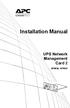 Installation Manual UPS Network Management Card 2 AP9630, AP9631 This manual is available in English on the APC Web site (www.apc.com). Dieses Handbuch ist in Deutsch auf der APC Webseite (www.apc.com)
Installation Manual UPS Network Management Card 2 AP9630, AP9631 This manual is available in English on the APC Web site (www.apc.com). Dieses Handbuch ist in Deutsch auf der APC Webseite (www.apc.com)
Smart-UPS RT External Battery Pack Stack/Rack-Mount 6U
 Smart-UPS RT External Battery Pack Stack/Rack-Mount 6U SURT192RMXLBP2 SURT192RMXLBP2J English 990-2485B 02/2009 Introduction About this UPS The American Power Conversion (APC ) SURT192RMXLBP2 external
Smart-UPS RT External Battery Pack Stack/Rack-Mount 6U SURT192RMXLBP2 SURT192RMXLBP2J English 990-2485B 02/2009 Introduction About this UPS The American Power Conversion (APC ) SURT192RMXLBP2 external
Installation Guide Smart-UPS X External Battery Pack SMX120BP
 Installation Guide Smart-UPS X External Battery Pack SMX120BP Inventory Inspect the contents upon receipt. Notify the carrier and dealer if there is damage. Two bezels Tie brackets used to secure multiple
Installation Guide Smart-UPS X External Battery Pack SMX120BP Inventory Inspect the contents upon receipt. Notify the carrier and dealer if there is damage. Two bezels Tie brackets used to secure multiple
Network Management Card
 Network Management Card AP9617 AP9618 AP9619 Installation and Quick-Start Manual How to Avoid Equipment Damage Disconnect UPS power You do not need to turn off a Symmetra or a Silcon model UPS to install
Network Management Card AP9617 AP9618 AP9619 Installation and Quick-Start Manual How to Avoid Equipment Damage Disconnect UPS power You do not need to turn off a Symmetra or a Silcon model UPS to install
Switched Rack Power Distribution Unit
 Switched Rack Power Distribution Unit AP7922 Installation and Quick Start This manual is available in English on the enclosed CD. Dieses Handbuch ist in Deutsch auf der beiliegenden CD-ROM verfügbar. Este
Switched Rack Power Distribution Unit AP7922 Installation and Quick Start This manual is available in English on the enclosed CD. Dieses Handbuch ist in Deutsch auf der beiliegenden CD-ROM verfügbar. Este
Metered Rack Power Distribution Unit
 Metered Rack Power Distribution Unit AP7830 AP7840 Installation and Quick Start Contents Product Description and Inventory...................... 1 Additional documentation......................... 2 Inventory.....................................
Metered Rack Power Distribution Unit AP7830 AP7840 Installation and Quick Start Contents Product Description and Inventory...................... 1 Additional documentation......................... 2 Inventory.....................................
Network Management Card
 Network Management Card AP9617 AP9618 AP9619 Installation and Quick-Start Manual This manual is available in English on the enclosed CD. Dieses Handbuch ist in Deutsch auf der beiliegenden CD-ROM verfügbar.
Network Management Card AP9617 AP9618 AP9619 Installation and Quick-Start Manual This manual is available in English on the enclosed CD. Dieses Handbuch ist in Deutsch auf der beiliegenden CD-ROM verfügbar.
Installation Manual. Network Management Card AP9630 AP9631
 Installation Manual Network Management Card AP9630 AP9631 This manual is available in English on the APC Web site (www.apc.com). Dieses Handbuch ist in Deutsch auf der APC Webseite (www.apc.com) verfügbar.
Installation Manual Network Management Card AP9630 AP9631 This manual is available in English on the APC Web site (www.apc.com). Dieses Handbuch ist in Deutsch auf der APC Webseite (www.apc.com) verfügbar.
Installation and Quick Configuration
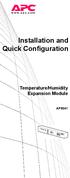 Installation and Quick Configuration Temperature/Humidity Expansion Module AP9341 This manual is available in English on the APC Web site (www.apc.com). Dieses Handbuch ist in Deutsch auf der APC Webseite
Installation and Quick Configuration Temperature/Humidity Expansion Module AP9341 This manual is available in English on the APC Web site (www.apc.com). Dieses Handbuch ist in Deutsch auf der APC Webseite
Triple Expansion Chassis
 Triple Expansion Chassis AP9604 Installation Manual Contents Introduction............................. 1 Installation.............................. 2 Power Considerations...................... 5 Operations..............................
Triple Expansion Chassis AP9604 Installation Manual Contents Introduction............................. 1 Installation.............................. 2 Power Considerations...................... 5 Operations..............................
Installation. NetBotz Rack Access PX-HID AP9361
 Installation NetBotz Rack Access PX-HID AP9361 This manual is available in English on the APC Web site (www.apc.com). Dieses Handbuch ist in Deutsch auf der APC Webseite (www.apc.com) verfügbar. Este manual
Installation NetBotz Rack Access PX-HID AP9361 This manual is available in English on the APC Web site (www.apc.com). Dieses Handbuch ist in Deutsch auf der APC Webseite (www.apc.com) verfügbar. Este manual
Unpacking, Installation, and Customization
 Unpacking, Installation, and Customization NetShelter WX Enclosure AR100 AR100HD Contents Unpacking... 1 How to Unpack the Enclosure............................... 1 Please Recycle..........................................
Unpacking, Installation, and Customization NetShelter WX Enclosure AR100 AR100HD Contents Unpacking... 1 How to Unpack the Enclosure............................... 1 Please Recycle..........................................
Unpacking, Installation, and Customization
 Unpacking, Installation, and Customization NetShelter Four-Post Rack AR203A AR204A This manual is available in English on the APC Web site (www.apc.com). Dieses Handbuch ist in Deutsch auf der APC Webseite
Unpacking, Installation, and Customization NetShelter Four-Post Rack AR203A AR204A This manual is available in English on the APC Web site (www.apc.com). Dieses Handbuch ist in Deutsch auf der APC Webseite
USER S GUIDE. Contents. NetBotz Rack Monitor 200. Introduction--1. Control Console--8
 Contents Introduction--1 Product Description....................................... 1 Document Overview....................................... 1 Additional Documentation..................................
Contents Introduction--1 Product Description....................................... 1 Document Overview....................................... 1 Additional Documentation..................................
Installation and Quick Configuration Manual
 Installation and Quick Configuration Manual NetBotz Rack Monitor 450/550/570 NBRK0450 NBRK0550 NBRK0570 This manual is available in English on the enclosed CD. Dieses Handbuch ist in Deutsch auf der beiliegenden
Installation and Quick Configuration Manual NetBotz Rack Monitor 450/550/570 NBRK0450 NBRK0550 NBRK0570 This manual is available in English on the enclosed CD. Dieses Handbuch ist in Deutsch auf der beiliegenden
Environmental Management System
 Contents Introduction--1 Product Description.................................. 1 Access Procedures................................... 3 How to Recover from a Lost Password..................... 6 Upgrading
Contents Introduction--1 Product Description.................................. 1 Access Procedures................................... 3 How to Recover from a Lost Password..................... 6 Upgrading
Alarm Messages... 15 Clearing the Hardware Alarms... 16. How to Log On... 17 Summary Page... 21 Navigation Menu... 24
 Contents Introduction--1 Product Description.................................. 1 Access Procedures................................... 3 How to Recover from a Lost Password..................... 6 Upgrading
Contents Introduction--1 Product Description.................................. 1 Access Procedures................................... 3 How to Recover from a Lost Password..................... 6 Upgrading
User s Guide. UPS Network Management Card 2 AP9630, AP9631
 User s Guide UPS Network Management Card 2 AP9630, AP9631 This manual is available in English on the APC Web site (www.apc.com). Dieses Handbuch ist in Deutsch auf der APC Webseite (www.apc.com) verfügbar.
User s Guide UPS Network Management Card 2 AP9630, AP9631 This manual is available in English on the APC Web site (www.apc.com). Dieses Handbuch ist in Deutsch auf der APC Webseite (www.apc.com) verfügbar.
Wireless Router Setup Manual
 Wireless Router Setup Manual NETGEAR, Inc. 4500 Great America Parkway Santa Clara, CA 95054 USA 208-10082-02 2006-04 2006 by NETGEAR, Inc. All rights reserved. Trademarks NETGEAR is a trademark of Netgear,
Wireless Router Setup Manual NETGEAR, Inc. 4500 Great America Parkway Santa Clara, CA 95054 USA 208-10082-02 2006-04 2006 by NETGEAR, Inc. All rights reserved. Trademarks NETGEAR is a trademark of Netgear,
BroadBand PowerShield. User Manual
 BroadBand PowerShield User Manual 990-0375G 12/2006 Chapter 1 General Information The PowerShield provides a power source for broadband telephony and other DC applications. Safety This Safety Guide contains
BroadBand PowerShield User Manual 990-0375G 12/2006 Chapter 1 General Information The PowerShield provides a power source for broadband telephony and other DC applications. Safety This Safety Guide contains
How to Log On... 15 Main Screen... 18 Control Console Menus... 21. How to Log On... 24 Summary Page... 27 Navigation Menu... 29
 Contents Introduction--1 Product Description.................................. 1 Access Procedures.................................... 3 How to Recover From a Lost Password..................... 6 Upgrading
Contents Introduction--1 Product Description.................................. 1 Access Procedures.................................... 3 How to Recover From a Lost Password..................... 6 Upgrading
User s Guide. UPS Network Management Card 2 AP9630, AP9631
 User s Guide UPS Network Management Card 2 AP9630, AP9631 This manual is available in English on the APC Web site (www.apc.com). Dieses Handbuch ist in Deutsch auf der APC Webseite (www.apc.com) verfügbar.
User s Guide UPS Network Management Card 2 AP9630, AP9631 This manual is available in English on the APC Web site (www.apc.com). Dieses Handbuch ist in Deutsch auf der APC Webseite (www.apc.com) verfügbar.
Unpacking the Product. Rack Installation. Then, use the screws provided with the equipment rack to mount the firewall in the rack.
 About This Guide This guide contains step-by-step instructions for setting up the D-Link DFL-260E/860E Firewall. Please note that the model you have purchased may appear slightly different from those shown
About This Guide This guide contains step-by-step instructions for setting up the D-Link DFL-260E/860E Firewall. Please note that the model you have purchased may appear slightly different from those shown
Unpacking, Installation, and Customization Manual
 Unpacking, Installation, and Customization Manual NetShelter SX Colocation Enclosure AR3200 This manual is available in English on the enclosed CD. Dieses Handbuch ist in Deutsch auf der beiliegenden CD-ROM
Unpacking, Installation, and Customization Manual NetShelter SX Colocation Enclosure AR3200 This manual is available in English on the enclosed CD. Dieses Handbuch ist in Deutsch auf der beiliegenden CD-ROM
Out-of-Band Management Card
 Out-of-Band Management Card AP9608 Installation Manual Related Documents For information on using the Out-of-Band Management Card after installation and startup, see the online User s Guide specific to
Out-of-Band Management Card AP9608 Installation Manual Related Documents For information on using the Out-of-Band Management Card after installation and startup, see the online User s Guide specific to
Operation Manual. Smart-UPS C. Uninterruptible Power Supply. Tower 1000/1500 VA. 120/230 Vac. su0813a
 Operation Manual Smart-UPS C Uninterruptible Power Supply Tower 1000/1500 VA 120/230 Vac su0813a Product Description The APC by Schneider Electric Smart-UPS is a high performance uninterruptible power
Operation Manual Smart-UPS C Uninterruptible Power Supply Tower 1000/1500 VA 120/230 Vac su0813a Product Description The APC by Schneider Electric Smart-UPS is a high performance uninterruptible power
Installation. 24-Port 10/100 Ethernet Switch AP9224110
 Installation 24-Port 10/100 Ethernet Switch AP9224110 This manual is available online at www.apc.com in the following languages: Chinese French German Italian Brazilian Portuguese Spanish Contents Overview...
Installation 24-Port 10/100 Ethernet Switch AP9224110 This manual is available online at www.apc.com in the following languages: Chinese French German Italian Brazilian Portuguese Spanish Contents Overview...
User s Guide. UPS Network Management Card 2 AP9630, AP9631
 User s Guide UPS Network Management Card 2 AP9630, AP9631 本 マニュアル< 各 国 の 言 語 に 対 応 する>はウェブサイト (www.apc.com) からダウン ロードできます This manual is available in English on the Web site (www.apc.com). Dieses Handbuch
User s Guide UPS Network Management Card 2 AP9630, AP9631 本 マニュアル< 各 国 の 言 語 に 対 応 する>はウェブサイト (www.apc.com) からダウン ロードできます This manual is available in English on the Web site (www.apc.com). Dieses Handbuch
Product Description... 1 Internal Management Features... 3 Front Panel... 5 Watchdog Features... 7
 Contents Introduction--1 Product Description.................................. 1 Internal Management Features........................... 3 Front Panel........................................ 5 Watchdog
Contents Introduction--1 Product Description.................................. 1 Internal Management Features........................... 3 Front Panel........................................ 5 Watchdog
Broadband Router ESG-103. User s Guide
 Broadband Router ESG-103 User s Guide FCC Warning This equipment has been tested and found to comply with the limits for Class A & Class B digital device, pursuant to Part 15 of the FCC rules. These limits
Broadband Router ESG-103 User s Guide FCC Warning This equipment has been tested and found to comply with the limits for Class A & Class B digital device, pursuant to Part 15 of the FCC rules. These limits
Unpacking, Installation, and Customization Manual. NetShelter SX Enclosure
 Unpacking, Installation, and Customization Manual NetShelter SX Enclosure This manual is available in English on the enclosed CD. Dieses Handbuch ist in Deutsch auf der beiliegenden CD-ROM verfügbar. Este
Unpacking, Installation, and Customization Manual NetShelter SX Enclosure This manual is available in English on the enclosed CD. Dieses Handbuch ist in Deutsch auf der beiliegenden CD-ROM verfügbar. Este
USER S GUIDE Switched Rack PDU
 Contents Introduction--1 Product Description....................................... 1 Access Procedures....................................... 3 Recover From a Lost Password..............................
Contents Introduction--1 Product Description....................................... 1 Access Procedures....................................... 3 Recover From a Lost Password..............................
Network Management Card Wizard--1. Introduction... 1 Using the Network Management Card Wizard... 5
 Contents Network Management Card Wizard--1 Introduction....................................... 1 Using the Network Management Card Wizard................ 5 File Transfers--10 Introduction......................................
Contents Network Management Card Wizard--1 Introduction....................................... 1 Using the Network Management Card Wizard................ 5 File Transfers--10 Introduction......................................
USER S GUIDE. network management card. Contents. Introduction--1. Control Console--13
 Contents Introduction--1 Product Description.................................. 1 Features 1 Initial set-up 2 Network management features 3 Internal Management Features........................... 4 Overview
Contents Introduction--1 Product Description.................................. 1 Features 1 Initial set-up 2 Network management features 3 Internal Management Features........................... 4 Overview
ATA User Manual. iinet ATA Telephone Adapter. Setting up for ADSL and VoIP. For model F1PG200ENau
 ATA User Manual Please insert your installation CD now and then follow the on screen instructions iinet ATA Telephone Adapter Setting up for ADSL and VoIP. For model F1PG200ENau F1PG200ENau Table of Contents
ATA User Manual Please insert your installation CD now and then follow the on screen instructions iinet ATA Telephone Adapter Setting up for ADSL and VoIP. For model F1PG200ENau F1PG200ENau Table of Contents
Quick Start Guide. Cisco Small Business. 300 Series Managed Switches
 Quick Start Guide Cisco Small Business 300 Series Managed Switches Welcome Thank you for choosing the Cisco 300 Series Managed Switch, a Cisco Small Business network communications device. This device
Quick Start Guide Cisco Small Business 300 Series Managed Switches Welcome Thank you for choosing the Cisco 300 Series Managed Switch, a Cisco Small Business network communications device. This device
Title Page Web/SNMP Management SmartSlot Card
 Title Page Web/SNMP Management SmartSlot Card AP9606 User s Guide Thank You! Thank you for selecting the APC Web/SNMP Management SmartSlot Card. It has been designed for many years of reliable, maintenance-free
Title Page Web/SNMP Management SmartSlot Card AP9606 User s Guide Thank You! Thank you for selecting the APC Web/SNMP Management SmartSlot Card. It has been designed for many years of reliable, maintenance-free
How To Set Up An Andsl Modem Router For Internet Access
 ADSL Modem Router Setup Manual NETGEAR, Inc. 4500 Great America Parkway Santa Clara, CA 95054 USA 208-10026-01 2006-2 2006 by NETGEAR, Inc. All rights reserved. Trademarks NETGEAR is a trademark of Netgear,
ADSL Modem Router Setup Manual NETGEAR, Inc. 4500 Great America Parkway Santa Clara, CA 95054 USA 208-10026-01 2006-2 2006 by NETGEAR, Inc. All rights reserved. Trademarks NETGEAR is a trademark of Netgear,
Network-Enabled Devices, AOS v.5.x.x. Content and Purpose of This Guide...1 User Management...2 Types of user accounts2
 Contents Introduction--1 Content and Purpose of This Guide...........................1 User Management.........................................2 Types of user accounts2 Security--3 Security Features.........................................3
Contents Introduction--1 Content and Purpose of This Guide...........................1 User Management.........................................2 Types of user accounts2 Security--3 Security Features.........................................3
Command Line Interface
 Command Line Interface UPS Network Management Card 2 AP9630, AP9631 This manual is available in English on the APC Web site (www.apc.com). Dieses Handbuch ist in Deutsch auf der APC Webseite (www.apc.com)
Command Line Interface UPS Network Management Card 2 AP9630, AP9631 This manual is available in English on the APC Web site (www.apc.com). Dieses Handbuch ist in Deutsch auf der APC Webseite (www.apc.com)
How To Install A Power Supply (Uplast) With A Battery Pack
 APC Smart-UPS RT SURTA48XLBP/SURTA48XLBPJ External Battery Pack User Manual Introduction/Before Installation About this Manual The APC Smart-UPS RT external battery pack (SURTA48XLBP or SURTA48XLBPJ) connects
APC Smart-UPS RT SURTA48XLBP/SURTA48XLBPJ External Battery Pack User Manual Introduction/Before Installation About this Manual The APC Smart-UPS RT external battery pack (SURTA48XLBP or SURTA48XLBPJ) connects
Quick Start Guide. Cisco Small Business. 200E Series Advanced Smart Switches
 Quick Start Guide Cisco Small Business 200E Series Advanced Smart Switches Welcome Thank you for choosing the Cisco 200E series Advanced Smart Switch, a Cisco Small Business network communications device.
Quick Start Guide Cisco Small Business 200E Series Advanced Smart Switches Welcome Thank you for choosing the Cisco 200E series Advanced Smart Switch, a Cisco Small Business network communications device.
CAUTION. CAUTION indicates a potentially hazardous situation which, if not avoided, can result in equipment damage and minor or moderate injury.
 Product Description The APC by Schneider Electric Smart-UPS is a high performance uninterruptible power supply (UPS). The UPS provides protection for electronic equipment from utility power blackouts,
Product Description The APC by Schneider Electric Smart-UPS is a high performance uninterruptible power supply (UPS). The UPS provides protection for electronic equipment from utility power blackouts,
Environmental Monitoring Unit
 Environmental Monitoring Unit AP9312TH AP9312THi User s Guide Contents Environmental Monitoring Unit Managing the Unit............................ 1 Introduction.................................. 1 Available
Environmental Monitoring Unit AP9312TH AP9312THi User s Guide Contents Environmental Monitoring Unit Managing the Unit............................ 1 Introduction.................................. 1 Available
Quick Start Guide. WAP371 Wireless AC/N Dual Radio Access Point with Single Point Setup Quick Start Guide. Cisco Small Business
 Quick Start Guide Cisco Small Business WAP371 Wireless AC/N Dual Radio Access Point with Single Point Setup Quick Start Guide Versión en Español para México en el CD Version en français sur CD Versione
Quick Start Guide Cisco Small Business WAP371 Wireless AC/N Dual Radio Access Point with Single Point Setup Quick Start Guide Versión en Español para México en el CD Version en français sur CD Versione
Router Setup Manual. NETGEAR, Inc. 4500 Great America Parkway Santa Clara, CA 95054 USA 208-10060-01 2006-03-17
 NETGEAR, Inc. 4500 Great America Parkway Santa Clara, CA 95054 USA 208-10060-01 2006-03-17 2006 by NETGEAR, Inc. All rights reserved. Trademarks NETGEAR is a trademark of Netgear, Inc. Microsoft, Windows,
NETGEAR, Inc. 4500 Great America Parkway Santa Clara, CA 95054 USA 208-10060-01 2006-03-17 2006 by NETGEAR, Inc. All rights reserved. Trademarks NETGEAR is a trademark of Netgear, Inc. Microsoft, Windows,
User Manual. Smart-UPS TM C. Uninterruptible Power Supply SRC250 SRC450. 110/120/230 Vac. Tower/Rack-Mount 1U
 User Manual Smart-UPS TM C Uninterruptible Power Supply SRC250 SRC450 110/120/230 Vac Tower/Rack-Mount 1U Smart-UPS TM C Uninterruptible Power Supply 250/450 VA 110/120/230 Vac Tower/Rack-Mount 1U English
User Manual Smart-UPS TM C Uninterruptible Power Supply SRC250 SRC450 110/120/230 Vac Tower/Rack-Mount 1U Smart-UPS TM C Uninterruptible Power Supply 250/450 VA 110/120/230 Vac Tower/Rack-Mount 1U English
4 Port PCI Express Gigabit Ethernet PoE PSE Network Card
 4 Port PCI Express Gigabit Ethernet PoE PSE Network Card ST4000PEXPSE *actual product may vary from photos DE: Bedienungsanleitung - de.startech.com FR: Guide de l'utilisateur - fr.startech.com ES: Guía
4 Port PCI Express Gigabit Ethernet PoE PSE Network Card ST4000PEXPSE *actual product may vary from photos DE: Bedienungsanleitung - de.startech.com FR: Guide de l'utilisateur - fr.startech.com ES: Guía
P73474-F5U006-UNV-AM-man.qxd 9/18/00 10:10 AM Page 1
 P73474-F5U006-UNV-AM-man.qxd 9/18/00 10:10 AM Page 1 En 4-Port USB PCI Card User Manual Guide d utilisation de la carte PCI USB à quatre ports Manual de usuario para la tarjeta PCI USB de 4 puertos Placa
P73474-F5U006-UNV-AM-man.qxd 9/18/00 10:10 AM Page 1 En 4-Port USB PCI Card User Manual Guide d utilisation de la carte PCI USB à quatre ports Manual de usuario para la tarjeta PCI USB de 4 puertos Placa
Legal Disclaimers. For C-UL Listed applications, the unit shall be installed in accordance with Part 1 of the Canadian Electrical Code.
 ACS5000 Networking Admin Interface Guide 1/21/2015 Legal Disclaimers Federal Communications Commission (FCC) Compliancy This equipment has been tested and found to comply with the limits for a Class B
ACS5000 Networking Admin Interface Guide 1/21/2015 Legal Disclaimers Federal Communications Commission (FCC) Compliancy This equipment has been tested and found to comply with the limits for a Class B
TCP/IP MODULE CA-ETHR-A INSTALLATION MANUAL
 TCP/IP MODULE CA-ETHR-A INSTALLATION MANUAL w w w. c d v g r o u p. c o m CA-ETHR-A: TCP/IP Module Installation Manual Page Table of Contents Introduction...5 Hardware Components... 6 Technical Specifications...
TCP/IP MODULE CA-ETHR-A INSTALLATION MANUAL w w w. c d v g r o u p. c o m CA-ETHR-A: TCP/IP Module Installation Manual Page Table of Contents Introduction...5 Hardware Components... 6 Technical Specifications...
User Manual. English. APC Smart-UPS SC. 1000/1500 VA 110/120/230 Vac. 2U Tower/Rack-Mount Uninterruptible Power Supply
 User Manual English APC Smart-UPS SC 1000/1500 VA 110/120/230 Vac 2U Tower/Rack-Mount Uninterruptible Power Supply 990-1851C, 10/2005 Introduction The APC Uninterruptible Power Supply (UPS) is designed
User Manual English APC Smart-UPS SC 1000/1500 VA 110/120/230 Vac 2U Tower/Rack-Mount Uninterruptible Power Supply 990-1851C, 10/2005 Introduction The APC Uninterruptible Power Supply (UPS) is designed
AXIS 291 1U Video Server Rack Installation Guide
 AXIS 291 1U Video Server Rack Installation Guide About This Document This document describes how to install Axis blade video servers in the AXIS 291 1U Video Server Rack. Updated versions of this document
AXIS 291 1U Video Server Rack Installation Guide About This Document This document describes how to install Axis blade video servers in the AXIS 291 1U Video Server Rack. Updated versions of this document
C24-CAMANL Video Server/Encoder
 C24-CAMANL Video Server/Encoder User s Guide Table of Contents CHAPTER 1 INTRODUCTION... 1 Overview... 1 Physical Details - Video Server... 2 Package Contents... 3 CHAPTER 2 BASIC SETUP... 4 System Requirements...
C24-CAMANL Video Server/Encoder User s Guide Table of Contents CHAPTER 1 INTRODUCTION... 1 Overview... 1 Physical Details - Video Server... 2 Package Contents... 3 CHAPTER 2 BASIC SETUP... 4 System Requirements...
TSM Series Serial Console Servers. RSM Series Remote Site Managers. RSM-xRy Series Remote Site Managers with Power Control.
 WTI Part No. 14023 Rev. O TSM Series Serial Console Servers RSM Series Remote Site Managers RSM-xRy Series Remote Site Managers with Power Control Products Covered: TSM Series RSM Series RSM-xRy Series
WTI Part No. 14023 Rev. O TSM Series Serial Console Servers RSM Series Remote Site Managers RSM-xRy Series Remote Site Managers with Power Control Products Covered: TSM Series RSM Series RSM-xRy Series
LabelWriter. Print Server. User Guide
 LabelWriter Print Server User Guide Copyright 2010 Sanford, L.P. All rights reserved. 08/10 No part of this document or the software may be reproduced or transmitted in any form or by any means or translated
LabelWriter Print Server User Guide Copyright 2010 Sanford, L.P. All rights reserved. 08/10 No part of this document or the software may be reproduced or transmitted in any form or by any means or translated
User s Guide. Network Management Card AP9635
 User s Guide Network Management Card AP9635 This manual is available in English on the enclosed CD. Dieses Handbuch ist in Deutsch auf der beiliegenden CD-ROM verfügbar. Este manual está disponible en
User s Guide Network Management Card AP9635 This manual is available in English on the enclosed CD. Dieses Handbuch ist in Deutsch auf der beiliegenden CD-ROM verfügbar. Este manual está disponible en
Congratulations on your HomePortal purchase. To install your HomePortal and configure your home network, follow these steps.
 Notice to Users 2003 2Wire, Inc. All rights reserved. This manual in whole or in part, may not be reproduced, translated, or reduced to any machine-readable form without prior written approval. 2WIRE PROVIDES
Notice to Users 2003 2Wire, Inc. All rights reserved. This manual in whole or in part, may not be reproduced, translated, or reduced to any machine-readable form without prior written approval. 2WIRE PROVIDES
Industrial 1 Port RS232/422/485 to Dual Ethernet Serial Device Server
 Industrial 1 Port RS232/422/485 to Dual Ethernet Serial Device Server NETRS232485 *actual product may vary from photos DE: Bedienungsanleitung - de.startech.com FR: Guide de l'utilisateur - fr.startech.com
Industrial 1 Port RS232/422/485 to Dual Ethernet Serial Device Server NETRS232485 *actual product may vary from photos DE: Bedienungsanleitung - de.startech.com FR: Guide de l'utilisateur - fr.startech.com
User s Guide. Metered Rack Power Distribution Unit
 User s Guide Metered Rack Power Distribution Unit Contents Introduction... 1 Product Features.......................................... 1 Access Priorities for Logging on.............................
User s Guide Metered Rack Power Distribution Unit Contents Introduction... 1 Product Features.......................................... 1 Access Priorities for Logging on.............................
Powerware Environmental Rack Monitor User s Guide
 Powerware Environmental Rack Monitor User s Guide FCC Part 15 Class B EMC Statements NOTE This equipment has been tested and found to comply with the limits for a Class B digital device, pursuant to part
Powerware Environmental Rack Monitor User s Guide FCC Part 15 Class B EMC Statements NOTE This equipment has been tested and found to comply with the limits for a Class B digital device, pursuant to part
BiPAC 7404V series. VoIP/(802.11g) ADSL2+ (VPN) Firewall Router. Quick Start Guide
 BiPAC 7404V series VoIP/(802.11g) ADSL2+ (VPN) Firewall Router Quick Start Guide VoIP/(802.11g) ADSL2+ (VPN) Firewall Router For more detailed instructions on configuring and using the Billion VoIP/(802.11g)
BiPAC 7404V series VoIP/(802.11g) ADSL2+ (VPN) Firewall Router Quick Start Guide VoIP/(802.11g) ADSL2+ (VPN) Firewall Router For more detailed instructions on configuring and using the Billion VoIP/(802.11g)
Starting a Management Session
 Management Software AT-S63 Starting a Management Session AT-S63 Version 2.2.0 for the AT-9400 Layer 2+ Switches AT-S63 Version 3.0.0 for the AT-9400 Basic Layer 3 Switches 613-000817 Rev. A Copyright 2007
Management Software AT-S63 Starting a Management Session AT-S63 Version 2.2.0 for the AT-9400 Layer 2+ Switches AT-S63 Version 3.0.0 for the AT-9400 Basic Layer 3 Switches 613-000817 Rev. A Copyright 2007
SIP Proxy Server. Administrator Installation and Configuration Guide. V2.31b. 09SIPXM.SY2.31b.EN3
 SIP Proxy Server Administrator Installation and Configuration Guide V2.31b 09SIPXM.SY2.31b.EN3 DSG, DSG logo, InterPBX, InterServer, Blaze Series, VG5000, VG7000, IP590, IP580, IP500, IP510, InterConsole,
SIP Proxy Server Administrator Installation and Configuration Guide V2.31b 09SIPXM.SY2.31b.EN3 DSG, DSG logo, InterPBX, InterServer, Blaze Series, VG5000, VG7000, IP590, IP580, IP500, IP510, InterConsole,
About Your NetBotz 4-20mA Sensor Pod
 Thank you for purchasing this NetBotz 4-20mA Sensor Pod. Each 4-20mA Sensor Pod enables you to connect up to four 4-20mA sensors to your NetBotz 420 or NetBotz 500 appliance. Hundreds of 4-20mA sensors
Thank you for purchasing this NetBotz 4-20mA Sensor Pod. Each 4-20mA Sensor Pod enables you to connect up to four 4-20mA sensors to your NetBotz 420 or NetBotz 500 appliance. Hundreds of 4-20mA sensors
Advantium 2 Plus Alarm
 ADI 9510-B Advantium 2 Plus Alarm INSTALLATION AND OPERATING INSTRUCTIONS Carefully Read These Instructions Before Operating Carefully Read These Controls Corporation of America 1501 Harpers Road Virginia
ADI 9510-B Advantium 2 Plus Alarm INSTALLATION AND OPERATING INSTRUCTIONS Carefully Read These Instructions Before Operating Carefully Read These Controls Corporation of America 1501 Harpers Road Virginia
Gigabit Ethernet Switch 10/100/1000 Mbps GS605 / GS608. Installation Guide
 Gigabit Ethernet Switch 10/100/1000 Mbps GS605 / GS608 Installation Guide Introduction The NETGEAR 5/8-Port Gigabit Ethernet Switch Model GS605 / GS608 provides you with a high-speed, reliable, easy-to-use
Gigabit Ethernet Switch 10/100/1000 Mbps GS605 / GS608 Installation Guide Introduction The NETGEAR 5/8-Port Gigabit Ethernet Switch Model GS605 / GS608 provides you with a high-speed, reliable, easy-to-use
Connecting the DG-102S VoIP Gateway to your network
 Contents of Package: DG-102S VoIP Station Gateway Power adapter CD-ROM, including User s Manual Quick Install Guide Requirements: RS-232 Console Cable Two RJ-45 CAT-5 Straight-Through Cables For more information
Contents of Package: DG-102S VoIP Station Gateway Power adapter CD-ROM, including User s Manual Quick Install Guide Requirements: RS-232 Console Cable Two RJ-45 CAT-5 Straight-Through Cables For more information
HP UPS R1500 Generation 3
 HP UPS R1500 Generation 3 Installation Instructions Part Number 650952-001 NOTE: The rating label on the device provides the class (A or B) of the equipment. Class B devices have a Federal Communications
HP UPS R1500 Generation 3 Installation Instructions Part Number 650952-001 NOTE: The rating label on the device provides the class (A or B) of the equipment. Class B devices have a Federal Communications
Frontier DSL SelfConnect Guide
 Frontier DSL SelfConnect Guide Frontier DSL Self-Installation Guide Table of Contents Getting Started...2 Customer and Computer Requirements...2...3 STEP 1: Install Microfilters...3 STEP 2: Install Your
Frontier DSL SelfConnect Guide Frontier DSL Self-Installation Guide Table of Contents Getting Started...2 Customer and Computer Requirements...2...3 STEP 1: Install Microfilters...3 STEP 2: Install Your
Welcome. Unleash Your Phone
 User Manual Welcome Unleash Your Phone For assistance with installation or troubleshooting common problems, please refer to this User Manual or Quick Installation Guide. Please visit www.vonage.com/vta
User Manual Welcome Unleash Your Phone For assistance with installation or troubleshooting common problems, please refer to this User Manual or Quick Installation Guide. Please visit www.vonage.com/vta
MACTek Corporation. USB HART Interface. Users Manual
 MACTek Corporation USB HART Interface DM01003100AA February, 2003 LIMITED WARRANTY VIATOR Interface for HART MACTek Corporation warrants this Interface and all of its component against defects in materials
MACTek Corporation USB HART Interface DM01003100AA February, 2003 LIMITED WARRANTY VIATOR Interface for HART MACTek Corporation warrants this Interface and all of its component against defects in materials
Technical Support. Support Information
 Technical Support Please refer to the Support Information card that shipped with your product. By registering your product at www.netgear.com/register, we can provide you with faster expert technical support
Technical Support Please refer to the Support Information card that shipped with your product. By registering your product at www.netgear.com/register, we can provide you with faster expert technical support
How to Set Up Your NSM4000 Appliance
 How to Set Up Your NSM4000 Appliance Juniper Networks NSM4000 is an appliance version of Network and Security Manager (NSM), a software application that centralizes control and management of your Juniper
How to Set Up Your NSM4000 Appliance Juniper Networks NSM4000 is an appliance version of Network and Security Manager (NSM), a software application that centralizes control and management of your Juniper
TL-PS310U Single USB 2.0 Port MFP and Storage Server
 TL-PS310U Single USB 2.0 Port MFP and Storage Server Rev: 2.0.0 1910010313 Contents Chapter 1 Introduction... 1 1.1 Product Overview...1 1.2 Network Management...1 1.3 Components and Features...1 1.4 Hardware
TL-PS310U Single USB 2.0 Port MFP and Storage Server Rev: 2.0.0 1910010313 Contents Chapter 1 Introduction... 1 1.1 Product Overview...1 1.2 Network Management...1 1.3 Components and Features...1 1.4 Hardware
User s Guide. Network Management Card AP9631-IBM
 User s Guide Network Management Card AP9631-IBM Contents Introduction... 1 Product Description....................................... 1 Features................................................ 1 Initial
User s Guide Network Management Card AP9631-IBM Contents Introduction... 1 Product Description....................................... 1 Features................................................ 1 Initial
User Guide. Switched With Metering-by-Outlet Rack Power Distribution Unit AP8641, AP8653, AP8661
 User Guide Switched With Metering-by-Outlet Rack Power Distribution Unit AP8641, AP8653, AP8661 Contents Introduction... 1 Product Features......................................... 1 Access Priorities
User Guide Switched With Metering-by-Outlet Rack Power Distribution Unit AP8641, AP8653, AP8661 Contents Introduction... 1 Product Features......................................... 1 Access Priorities
User Guide. Guide d utilisation Guida dell'utente Benutzerhandbuch Guía del usuario Guia do Usuário WNA-100. Wireless Network Adapter
 WNA-100 Wireless Network Adapter User Guide Guide d utilisation Guida dell'utente Benutzerhandbuch Guía del usuario Guia do Usuário www.xerox.com/office/wna Copyright 2007 Xerox Corporation. All Rights
WNA-100 Wireless Network Adapter User Guide Guide d utilisation Guida dell'utente Benutzerhandbuch Guía del usuario Guia do Usuário www.xerox.com/office/wna Copyright 2007 Xerox Corporation. All Rights
Ethernet Radio Configuration Guide
 Ethernet Radio Configuration Guide for Gateway, Endpoint, and Repeater Radio Units April 20, 2015 Customer Service 1-866-294-5847 Baseline Inc. www.baselinesystems.com Phone 208-323-1634 FAX 208-323-1834
Ethernet Radio Configuration Guide for Gateway, Endpoint, and Repeater Radio Units April 20, 2015 Customer Service 1-866-294-5847 Baseline Inc. www.baselinesystems.com Phone 208-323-1634 FAX 208-323-1834
EPSON Network Image Express Card User s Guide
 Network Scan Server English EPSON Network Image Express Card User s Guide All rights reserved. No part of this publication may be reproduced, stored in a retrieval system, or transmitted in any form or
Network Scan Server English EPSON Network Image Express Card User s Guide All rights reserved. No part of this publication may be reproduced, stored in a retrieval system, or transmitted in any form or
Quick Installation Guide of WLAN Broadband Router
 To avoid users without access right through your WLAN Broadband Router, suggest that use security mechanism like WEP, WPA or set ID/password for web configuration login IP address 192.168.1.254. Preparation
To avoid users without access right through your WLAN Broadband Router, suggest that use security mechanism like WEP, WPA or set ID/password for web configuration login IP address 192.168.1.254. Preparation
QUICK INSTALLATION. 8-Port Telephony Gateway. Model: SPA8000
 QUICK INSTALLATION 8-Port Telephony Gateway Model: SPA8000 Table of Contents Connect................................................. 4 Regulatory Information....................................12 WEEE
QUICK INSTALLATION 8-Port Telephony Gateway Model: SPA8000 Table of Contents Connect................................................. 4 Regulatory Information....................................12 WEEE
Quick Installation Guide 24-port PoE switch with 2 copper Gigabit ports and 2 Gigabit SFP ports (af Version 15.4W)
 Quick Installation Guide 24-port PoE switch with 2 copper Gigabit ports and 2 Gigabit SFP ports (af Version 15.4W) Table of Contents Introduction.. Power Over Ethernet (PoE) & Features.... Unpacking and
Quick Installation Guide 24-port PoE switch with 2 copper Gigabit ports and 2 Gigabit SFP ports (af Version 15.4W) Table of Contents Introduction.. Power Over Ethernet (PoE) & Features.... Unpacking and
MasterSwitch. Power Distribution Unit. User s Guide AP9211 AP9212
 MasterSwitch Power Distribution Unit AP9211 AP9212 User s Guide Thank You! Thank you for selecting the APC MasterSwitch power distribution unit. It has been designed for many years of reliable, maintenance-free
MasterSwitch Power Distribution Unit AP9211 AP9212 User s Guide Thank You! Thank you for selecting the APC MasterSwitch power distribution unit. It has been designed for many years of reliable, maintenance-free
Prestige 202H Plus. Quick Start Guide. ISDN Internet Access Router. Version 3.40 12/2004
 Prestige 202H Plus ISDN Internet Access Router Quick Start Guide Version 3.40 12/2004 Table of Contents 1 Introducing the Prestige...3 2 Hardware Installation...4 2.1 Rear Panel...4 2.2 The Front Panel
Prestige 202H Plus ISDN Internet Access Router Quick Start Guide Version 3.40 12/2004 Table of Contents 1 Introducing the Prestige...3 2 Hardware Installation...4 2.1 Rear Panel...4 2.2 The Front Panel
FXM Communication Manual
 Operator s Manual 017-201-B1 9/06 EFFECTIVE: September, 2006 Alpha Technologies Power Alpha Technologies 1 Introduction to FXM Computer Communication There are several ways to connect a computer to the
Operator s Manual 017-201-B1 9/06 EFFECTIVE: September, 2006 Alpha Technologies Power Alpha Technologies 1 Introduction to FXM Computer Communication There are several ways to connect a computer to the
QUICK START GUIDE. Cisco C170 Email Security Appliance
 1 0 0 1 QUICK START GUIDE Email Security Appliance Cisco C170 303357 Cisco C170 Email Security Appliance 1 Welcome 2 Before You Begin 3 Document Network Settings 4 Plan the Installation 5 Install the Appliance
1 0 0 1 QUICK START GUIDE Email Security Appliance Cisco C170 303357 Cisco C170 Email Security Appliance 1 Welcome 2 Before You Begin 3 Document Network Settings 4 Plan the Installation 5 Install the Appliance
Messager USB Digital Messaging System
 Messager USB Digital Messaging System Installation & Users Guide Model # V-9988 Valcom 5614 Hollins Road Roanoke, VA 24019 Support: 1-800-VALCOM1 HQ: 1-540-563-2000 Fax: 1-540-362-9800 www.valcom.com is@valcom.com
Messager USB Digital Messaging System Installation & Users Guide Model # V-9988 Valcom 5614 Hollins Road Roanoke, VA 24019 Support: 1-800-VALCOM1 HQ: 1-540-563-2000 Fax: 1-540-362-9800 www.valcom.com is@valcom.com
AXIS T81B22 DC 30W Midspan
 INSTALLATION GUIDE AXIS T81B22 DC 30W Midspan ENGLISH About this Document This document includes instructions for installing AXIS T81B22 on your network. Previous experience of networking will be beneficial
INSTALLATION GUIDE AXIS T81B22 DC 30W Midspan ENGLISH About this Document This document includes instructions for installing AXIS T81B22 on your network. Previous experience of networking will be beneficial
CM500 High Speed Cable Modem User Manual
 User Manual February 2015 202-11472-04 350 East Plumeria Drive San Jose, CA 95134 USA Support Thank you for selecting NETGEAR products. After installing your device, locate the serial number on the label
User Manual February 2015 202-11472-04 350 East Plumeria Drive San Jose, CA 95134 USA Support Thank you for selecting NETGEAR products. After installing your device, locate the serial number on the label
Conference Phone UserÕs Manual. Part No. 54-2070-01R1 Printed in Korea. 2002 Bogen Communications, Inc.
 Part No. 54-2070-01R1 Printed in Korea. 2002 Bogen Communications, Inc. UserÕs Manual Notice Every effort was made to ensure that the information in this guide was complete and accurate at the time of
Part No. 54-2070-01R1 Printed in Korea. 2002 Bogen Communications, Inc. UserÕs Manual Notice Every effort was made to ensure that the information in this guide was complete and accurate at the time of
OfficeConnect Internet Firewall 25 Internet Firewall DMZ. QuickStart Guide (3C16770, 3C16771)
 OfficeConnect Internet Firewall 25 Internet Firewall DMZ QuickStart Guide (3C16770, 3C16771) Checking Package Contents Getting Started Thank you for purchasing the OfficeConnect Internet Firewall. The
OfficeConnect Internet Firewall 25 Internet Firewall DMZ QuickStart Guide (3C16770, 3C16771) Checking Package Contents Getting Started Thank you for purchasing the OfficeConnect Internet Firewall. The
