User s Guide. Network Management Card AP9635
|
|
|
- Arron Walters
- 8 years ago
- Views:
Transcription
1 User s Guide Network Management Card AP9635
2 This manual is available in English on the enclosed CD. Dieses Handbuch ist in Deutsch auf der beiliegenden CD-ROM verfügbar. Este manual está disponible en español en el CD-ROM adjunto. Questo manuale è disponibile in italiano nel CD-ROM allegato. 동봉된 CD 안에 한국어 매뉴얼이 있습니다. Instrukcja obsługi w języku polskim jest dostępna na CD. O manual em Português está disponível no CD-ROM em anexo. 您 可 以 从 包 含 的 CD 上 获 得 本 手 册 的 中 文 版 本 您 可 以 从 付 属 的 CD 上 获 得 本 手 册 的 中 文 版 本
3 Contents Introduction... 1 Product Description Features Initial setup Network management features Internal Management Features Overview Access priority for logging on Types of user accounts How to Recover from a Lost Password Front Panel Features Status LED Link-RX/TX (10/100) LED Watchdog Features Overview Network interface watchdog mechanism Resetting the network timer Command Line Interface... 8 How To Log On Overview Remote access to the command line interface Main Screen Sample main screen Information and status fields Using the Command Line Interface Overview Entering commands Command syntax Syntax examples Command Response Codes i
4 Command Descriptions ? about alarmcount boot cd console date delete dir dns eventlog exit format ftp help modbus netstat ntp ping portspeed prompt quit radius reboot resettodef snmp, snmp system tcpip tcpip tls uio ups user web xferini xferstatus Web Interface Introduction Overview Supported Web browsers How to Log On Overview URL address formats ii
5 Home Page Overview Quick status icons Recent Device Events How to Use the Tabs, Menus, and Links Tabs Menus Quick Links Monitor the UPS and Configure Shutdowns...32 Overview Page Operating state Quick Status Recent UPS Events Status Page Model-specific status displayed The PowerChute Option PowerChute Network Shutdown clients PowerChute Network Shutdown configuration parameters The About Option Environmental Monitoring...37 Overview Page Temperature and Humidity Page Brief status Detailed status and configuration Input Contacts Page Brief status Detailed status and configuration Output Relay Page About Page Configuring the Control Policy Configuring an output to respond to an event Configuring the UPS or output to respond to an input alarm iii
6 Logs Use the Event and Data Logs Event log Data log How to use FTP or SCP to retrieve log files Syslog servers Administration: Security Local Users Setting user access Remote Users Authentication RADIUS Configuring the RADIUS Server Summary of the configuration procedure Configuring a RADIUS server on UNIX with shadow passwords 52 Supported RADIUS servers Inactivity Timeout Administration: Network Features TCP/IP and Communication Settings TCP/IP settings DHCP response options Ping Response Port Speed DNS Web Console SNMP SNMPv SNMPv Modbus iv
7 FTP Server Administration: Notification...65 Event Actions Types of notification Configuring event actions Active, Automatic, Direct Notification notification SNMP traps SNMP Trap Test Remote Monitoring Service Syslog Administration: General Options...72 Identification Set the Date and Time Method Daylight saving Format Use an.ini File Event Log, Temperature Units, and Log-In Page Color-code event log text Change the default temperature scale Specify the UI language Specify a default login page Reset the Management Card Configure Links About the Management Card Device IP Configuration Wizard...76 Capabilities, Requirements, and Installation How to use the Wizard to configure TCP/IP settings System requirements Installation v
8 Use the Wizard Configure the basic TCP/IP settings remotely Configure or reconfigure the TCP/IP settings locally How to Export Configuration Settings Retrieving and Exporting the.ini File Summary of the procedure Contents of the.ini file Detailed procedures The Upload Event and Error Messages The event and its error messages Messages in config.ini Errors generated by overridden values Related Topics File Transfers How to Upgrade Firmware Benefits of upgrading firmware Firmware files (Network Management Card) Obtain the latest firmware version Firmware File Transfer Methods Use FTP or SCP to upgrade one Management Card How to upgrade multiple Management Cards Using the NMC2 Firmware Upgrade Utility for multiple upgrades 86 Use XMODEM to upgrade one Management Card Use a USB drive to transfer the files Verifying Upgrades and Updates Verify the success or failure of the transfer Last Transfer Result codes Verify the version numbers of installed firmware Adding and Changing Language Packs Troubleshooting Management Card Access Problems SNMP Issues vi
9 Appendix A: List of Supported Commands...91 Two-Year Factory Warranty Terms of warranty Non-transferable warranty Exclusions Warranty claims vii
10 Introduction Product Description Features The American Power Conversion Network Management Card (AP9635) is a Web-based product that manages supported devices using multiple, open standards such as Hypertext Transfer Protocol (HTTP), Telnet, Hypertext Transfer Protocol over Secure Sockets Layer (HTTPS), Secure SHell (SSH), Simple Network Management Protocol (SNMP), File Transfer Protocol (FTP), and Secure CoPy (SCP). The Network Management Card: Provides data and event logs Provides support for the PowerChute Network Shutdown utility Supports using a Dynamic Host Configuration Protocol (DHCP) or BOOTstrap Protocol (BOOTP) server to provide the network (TCP/IP) values of the Management Card Supports using the Remote Monitoring Service (RMS) Supports remote monitoring over modem using Tele Service Connect (TLS) (MGE Galaxy 300 and MGE Galaxy 7000 only). Contact APC Support for information. Enables you to configure notification through event logging (by the Management Card and Syslog), , and SNMP traps. You can configure notification for single events or groups of events, based on the severity level or category of events Provides the ability to export a user configuration (.ini) file from a configured card to one or more unconfigured cards without converting the file to a binary file Provides a selection of security protocols for authentication and encryption Communicates with InfraStruxure Central Supports Modbus RTU over a serial RS485 port Supports Modbus over TCP (Symmetra PX 250 and 500 only) Devices in which you can install the Management Card. The AP9635 Network Management Card can be installed into the Symmetra PX 250, Symmetra PX 500, MGE Galaxy 300, and MGE Galaxy 7000 UPS devices. Note: The Network Management Card ships with the firmware for the MGE Galaxy 300 and MGE Galaxy 7000 already installed. If you are ordering the card as a replacement part for a Symmetra PX 250 or Symmetra PX 500, you will need to install the Symmetra-specific firmware. Contact APC Worldwide Customer Support for more information. See APC Worldwide Customer Support on page 96. 1
11 Initial setup You must define three TCP/IP settings for the Network Management Card before it can operate on the network: IP address of the Management Card Subnet mask IP address of the default gateway Caution: Do not use the loopback address ( ) as the default gateway. Doing so disables the card. You must then log on using a serial connection and reset TCP/IP settings to their defaults. To configure the TCP/IP settings, see the Network Management Card Installation Manual, available on the Network Management Card Utility CD and in printed form. For detailed information on how to use a DHCP server to configure the TCP/IP settings at a Management Card, see TCP/IP and Communication Settings on page 54. Network management features These applications and utilities work with a UPS that connects to the network through a Network Management Card. PowerChute Network Shutdown Provide unattended remote graceful shutdown of computers that are connected to American Power Conversion UPS devices. PowerNet Management Information Base (MIB) with a standard MIB browser Perform SNMP SETs and GETs and to use SNMP traps. InfraStruxure Central Provide enterprise-level power management and management of Amercian Power Conversion agents, UPS devices, and environmental monitors. Device IP Configuration Wizard Configure the basic settings of one or more Network Management Cards over the network. Security Wizard Create components needed for high security for the Network Management Card when you are using Secure Sockets Layer (SSL) and related protocols and encryption routines. Internal Management Features Overview Use the Web interface or the command line interface to view the status of the UPS and manage the Management Card. For more information about the internal user interfaces, see Web Interface on page 28 and Command Line Interface on page 8. 2
12 Access priority for logging on Only one user at a time can log on to the Management Card. The priority for access, beginning with the highest priority, is as follows: Local access to the command line interface from a computer with a direct serial connection to the Management Card Telnet or SSH access to the command line interface from a remote computer Web access, either directly or through InfraStruXure Central Note: SNMP has Write + and Write access. Write + has top access and enables logging on when another user is already logged on. Write access is equivalent to Web access. Types of user accounts See SNMP on page 61 for information about how SNMP access to the Management Card is controlled. The Management Card has three levels of access (Administrator, Device User, and Read-Only User), which are protected by user name and password requirements. An Administrator can use all the menus in the Web interface and all of the commands in the command line interface. The default user name and password are both apc. A Device User can access only the following: In the Web interface, the menus on the UPS tab and the event and data logs, accessible under the Events and Data headings on the left navigation menu of the Logs tab.the event and data logs display no button to clear the log. In the command line interface, the equivalent features and options. The default user name is device, and the default password is apc. A Read-Only User has the following restricted access: Access through the Web interface only. Access to the same tabs and menus as a Device User, but without the capability to delete data or use file transfer options. The event and data logs display no button to clear the log. The default user name is readonly, and the default password is apc. To set User Name and Password values for the three account types, see Setting user access on page 50. 3
13 How to Recover from a Lost Password You can use a local computer that connects to the Management Card through the serial port to access the command line interface. 1. Select a serial port at the local computer, and disable any service that uses that port. 2. Connect the provided serial cable (part number ) to the selected port at the computer and to the configuration port at the Management Card. 3. Run a terminal program (such as HyperTerminal ) and configure the selected port for 9600 bps, 8 data bits, no parity, 1 stop bit, and no flow control. 4. Press ENTER, repeatedly if necessary, to display the User Name prompt. If you are unable to display the User Name prompt, verify the following: The serial port is not in use by another application. The terminal settings are correct as specified in step 3. The correct cable is being used as specified in step Press the Reset button. The Status LED will flash alternately orange and green. Press the Reset button a second time immediately while the LED is flashing to reset the user name and password to their defaults temporarily. 6. Press ENTER, repeatedly if necessary, to display the User Name prompt again, then use the default, apc, for the user name and password. (If you take longer than 30 seconds to log on after the User Name prompt is redisplayed, you must repeat step 5 and log on again.) 7. At the command line interface, use the following commands to change the User Name and Password settings, both of which are now apc: user -an youradministratorname user -ap youradministratorpassword For example, to change the Administrator user name to Admin, type: user -an Admin 8. Type quit or exit to log off, reconnect any serial cable you disconnected, and restart any service you disabled. 4
14 Front Panel Features Item Description USB ports Reserved for future use. Universal I/O sensor port Connects external sensors to the Network Management Card. ( Modem port Used for Tele Service Connect (TLS) (MGE Galaxy 300 and MGE Galaxy 7000 only). Modbus connector Connects the Management Card to a Building Management System (BMS) 10/100 Base-T connector Connects the Management Card to the Ethernet network. Reset button Resets the Management Card while power remains on. Serial configuration port Connects the Management Card to a local computer to configure initial network settings or access the command line interface. Link-RX/TX (10/100) LED See Link-RX/TX (10/100) LED on page 6. Status LED See Status LED on page 6. 5
15 Status LED This LED indicates the status of the Management Card. Condition Off Solid green Description One of the following situations exists: The Management Card is not receiving input power. The Management Card is not operating properly. It may need to be repaired or replaced. Contact APC Worldwide Customer Support. See APC Worldwide Customer Support on page 96. The Management Card has valid TCP/IP settings. Solid orange A hardware failure has been detected in the Management Card. Contact APC Worldwide Customer Support. See APC Worldwide Customer Support on page 96. Flashing green The Management Card does not have valid TCP/IP settings. 1 Flashing orange The Management Card is making BOOTP requests. 1 Alternately flashing green and orange If the LED is alternately flashing slowly, the Management Card is making DHCP 2 requests. 1 If the LED is alternately flashing rapidly, the Management Card is starting up. 1. If you do not use a BOOTP or DHCP server, see the Network Management Card Installation and Quick Start Manual provided in printed format and on the Network Management Card Utility CD to configure the TCP/IP settings of the Management Card manually. 2. To use a DHCP server, see TCP/IP and Communication Settings on page 54. Link-RX/TX (10/100) LED This LED indicates the network status. Condition Off Solid green Solid orange Flashing green Flashing orange Description One or more of the following situations exist: The Management Card is not receiving input power. The cable that connects the Management Card to the network is disconnected or defective. The device that connects the Management Card to the network is turned off or not operating correctly. The Management Card itself is not operating properly. It may need to be repaired or replaced. Contact APC Worldwide Customer Support. See APC Worldwide Customer Support on page 96. The Management Card is connected to a network operating at 10 Megabits per second (Mbps). The Management Card is connected to a network operating at 100 Mbps. The Management Card is receiving or transmitting data packets at 10 Mbps. The Management Card is receiving or transmitting data packets at 100 Mbps. 6
16 Watchdog Features Overview To detect internal problems and recover from unanticipated inputs, the Management Card uses internal, system-wide watchdog mechanisms. When it restarts to recover from an internal problem, a System: Warmstart event is recorded in the event log. Network interface watchdog mechanism The Management Card implements internal watchdog mechanisms to protect itself from becoming inaccessible over the network. For example, if the Management Card does not receive any network traffic for 9.5 minutes (either direct traffic, such as SNMP, or broadcast traffic, such as an Address Resolution Protocol [ARP] request), it assumes that there is a problem with its network interface and restarts. Resetting the network timer To ensure that the Management Card does not restart if the network is quiet for 9.5 minutes, the Management Card attempts to contact the default gateway every 4.5 minutes. If the gateway is present, it responds to the Management Card, and that response restarts the 9.5-minute timer. If your application does not require or have a gateway, specify the IP address of a computer that is running on the network most of the time and is on the same subnet. The network traffic of that computer will restart the 9.5- minute timer frequently enough to prevent the Management Card from restarting. 7
17 Command Line Interface How To Log On Overview You can use either a local (serial) connection, or a remote (Telnet or SSH) connection with a computer on the same network as the Network Management Card to access the command line interface. Use case-sensitive user name and password entries to log on (by default, apc and apc for an Administrator, or device and apc for a Device User). A Read-Only User cannot access the command line interface. If you cannot remember your user name or password, see How to Recover from a Lost Password on page 4. Note: The command line interface does not display information about the Symmetra PX 250 or Symmetra PX 500 UPS. Remote access to the command line interface You can access the command line interface through Telnet or SSH. Telnet is enabled by default. Enabling SSH disables Telnet. To enable or disable these access methods, use the Web interface. On the Administration tab, select Network on the top menu bar, and then the access option under Console on the left navigation menu. Telnet for basic access. Telnet provides the basic security of authentication by user name and password, but not the high-security benefits of encryption. To use Telnet to access the command line interface: 1. From a computer that has access to network on which the Management Card is installed, at a command prompt, type telnet and the IP address for the Management Card (for example, telnet , when the Management Card uses the default Telnet port of 23), and press ENTER. If the Management Card uses a non-default port number (from 5000 to 32768), you must include a colon or a space, depending on your Telnet client, between the IP address (or DNS name) and the port number. (These are commands for general usage: some clients don t allow you to specify the port as an argument and some types of Linux might want extra commands). 2. Enter the user name and password (by default, apc and apc for an Administrator, or device and apc for a Device User). SSH for high-security access. If you use the high security of SSL for the Web interface, use SSH for access to the command line interface. SSH encrypts user names, passwords, and transmitted data. The interface, user accounts, and user access rights are the same whether you access the command line interface through SSH or Telnet, but to use SSH, you must first configure SSH and have an SSH client program installed on your computer. 8
18 Local access to the command line interface. For local access, use a computer that connects to the Management Card through the serial port to access the command line interface: 1. Select a serial port at the computer and disable any service that uses the port. 2. Connect the provided serial cable (part number ) from the selected port on the computer to the configuration port at the Management Card. 3. Run a terminal program (e.g., HyperTerminal), and configure the selected port for 9600 bps, 8 data bits, no parity, 1 stop bit, and no flow control. 4. Press ENTER twice. At the prompts, enter your user name and password. Main Screen Sample main screen Following is an example of the screen displayed when you log on to the command line interface at the Management Card. American Power Conversion Network Management Card AOS vx.x.x (c)copyright 2008 All Rights Reserved Symmetra PX APP vx.x.x Name : Test Lab Date : 03/30/2009 Contact : Don Adams Time : 5:58:30 Location : Building 3 User : Administrator Up Time : 0 Days, 21 Hours, 21 Minutes Stat : P+ N+ A+ APC> Information and status fields Main screen information fields. Two fields identify the APC operating system (AOS) and application (APP) firmware versions. The application firmware name identifies the device that connects to the network through this Management Card. In the example above, the Management Card uses the application firmware for a Symmetra PX UPS. Network Management Card AOS Symmetra PX APP vx.x.x vx.x.x Three fields identify the system name, contact person, and location of the Management Card. (In the Web interface, select the Administration tab, General in the top menu bar, and Identification in the left navigation menu to set these values.) Name : Test Lab Contact : Don Adams Location: Building 3 The Up Time field reports how long the Management Card has been running since it was last turned on or reset. 9
19 Up Time: 0 Days 21 Hours 21 Minutes Two fields report when you logged in, by date and time. Date : 03/30/2009 Time : 5:58:30 The User field reports whether you logged in through the Administrator or Device Manager account. (The Read Only User account cannot access the command line interface.) When you log on as Device Manager (equivalent to Device User in the Web interface), you can access the event log and view the number of active alarms. User : Administrator Main screen status fields. The Stat field reports the Management Card status. Stat : P+ N+ A+ P+ The operating system (AOS) is functioning properly. N+ The network is functioning properly. N? A BOOTP request cycle is in progress. N The Management Card failed to connect to the network. N! Another device is using the IP address of the Management Card. A+ The application is functioning properly. A The application has a bad checksum. A? The application is initializing. A! The application is not compatible with the AOS. If P+ is not displayed, contact APC Customer Support. See APC Worldwide Customer Support on page 96. To view the status of the UPS, you must access the Web interface of the Management Card. For more information, see Web Interface on page
20 Using the Command Line Interface Overview The command line interface provides options to configure the network settings and monitor the Management Card. Entering commands To view the status of the UPS, you must access the Web interface of the Management Card. For more information, see Web Interface on page 28. At the command line interface, use commands to configure the Management Card. To use a command, type the command and press ENTER. Commands and arguments are valid in lowercase, uppercase, or mixed case. Options are case-sensitive. At the command line interface, you can also use these keyboard shortcuts: Type? and press ENTER to view a list of available commands, based on your account type. To obtain information about the purpose and syntax of a specified command, type the command, a space, and? or the word help. For example, to view RADIUS configuration options, type: radius? or radius help Press the UP arrow key to view the command that was entered most recently in the session. Use the UP and DOWN arrow keys to scroll through a list of up to ten previous commands. Type at least one letter of a command, then press the TAB key to scroll through a list of valid commands that match the text you typed in the command line. Type exit or quit to close the connection to the command line interface. Command syntax Item Description - Options are preceded by a hyphen. < > Definitions of options are enclosed in angle brackets. For example: -dp <device password> [ ] If a command accepts multiple options or an option accepts mutually exclusive arguments, the values may be enclosed in brackets. A vertical line between items enclosed in brackets or angle brackets indicates that the items are mutually exclusive. You must use one of the items. 11
21 Syntax examples A command that supports multiple options: user [-an <admin name>] [-ap <admin password>] In the preceding example, the user command accepts the option -an, which defines the Administrator user name, and the option -ap, which defines the Administrator password. To change the Administrator user name and password to XYZ: 1. Type the user command, one option, and the argument XYZ: user -ap XYZ 2. After the first command succeeds, type the user command, the second option, and the argument XYZ: user -an XYZ A command that accepts mutually exclusive arguments for an option: alarmcount -p [all warning critical] In the preceding example, the option -p accepts only three arguments: all, warning, or critical. For example, to view the number of active critical alarms, type: alarmcount -p critical The command will fail if you type an argument that is not specified. Command Response Codes The command response codes enable scripted operations to detect error conditions reliably without having to match error message text. The CLI reports all command operations with the following format: E [0 9][0 9][0 9]: Error message Code E000 E100 E101 E102 E103 E104 E200 Error message Success Command failed Command not found Reserved Reserved Reserved Reserved 12
22 Command Descriptions? about Access: Administrator, Device User Description: View a list of all the CLI commands available to your account type. To view help text for a specific command, type the command followed by a question mark. Example: To view a list of options that are accepted by the alarmcount command, type: alarmcount? Access: Administrator, Device User Description: View hardware and firmware information. This information is useful in troubleshooting and enables you to determine if updated firmware is available at the APC Web site, download. alarmcount Access: Administrator, Device User Description: Option Arguments Description -p all View the number of active alarms reported by the Management Card. Information about the alarms is provided in the event log. warning critical View the number of active warning alarms. View the number of active critical alarms. Example: To view all active warning alarms, type: alarmcount -p warning 13
23 boot Access: Administrator only Description: Define how the Management Card will obtain its network settings, including the IP address, subnet mask, and default gateway. Then configure the BOOTP or DHCP server settings. Option Argument Description -b <boot mode> dhcp bootp manual Define how the TCP/IP settings will be configured when the Management Card turns on, resets, or restarts. The default setting is dhcp. See TCP/IP and Communication Settings on page 54 for information about each boot mode setting. -c enable disable dhcp boot mode only. Enable or disable the requirement that the DHCP server provide the APC cookie. The default values for these three settings generally do not need to be changed: -v <vendor class>: APC -i <client id>: The MAC address of the Network Management Card, which uniquely identifies it on the local area network (LAN) -u <user class>: The name of the application firmware module Example: To use a DHCP server to obtain network settings: 1. Define the boot mode setting. boot -b dhcp 2. Enable the requirement that the DHCP server provide the APC cookie. boot -c enable cd Access: Administrator, Device User Description: Navigate to a folder in the directory structure of the Network Management Card. Example 1: To change to the ssh folder and confirm that an SSH security certificate was uploaded to the Management Card: 1. Type cd ssh and press ENTER. 2. Type dir and press ENTER to list the files stored in the SSH folder. Example 2: To return to the main directory folder, type: cd.. 14
24 console Access: Administrator only Description: Define whether users can access the command line interface using Telnet, which is enabled by default, or Secure SHell (SSH), which provides protection by transmitting user names, passwords, and data in encrypted form. You can change the Telnet or SSH port setting for additional security. Alternately, disable network access to the command line interface. Option Argument Description -S disable telnet ssh Configure access to the command line interface, or use the disable command to prevent access.. Enabling SSH enables SCP and disables Telnet. -pt <telnet port n> Define the Telnet port used to communicate with the Management Card (23 by default). -ps <SSH port n> Define the SSH port used to communicate with the Management Card (22 by default). -b Configure the speed of the serial port connection (9600 bps by default). Example 1: To enable SSH access to the command line interface, type: console -S ssh Example 2: To change the Telnet port to 5000, type: console -pt 5000 date Access: Administrator only Definition: To configure an NTP server to define the date and time for the Management Card, see Set the Date and Time on page 72. Option Argument Description -d < datestring > Configure the date used by the Management Card. Use the date format specified by the date -f command. -t <00:00:00> Configure the current time, in hours, minutes, and seconds. Use the 24-hour clock format. -f mm/dd/yy dd.mm.yyyy mmm-dd-yy dd-mmm-yy yyyy-mm-dd -z <time zone offset> Select the format in which to display all dates in this user interface. Each letter m (for month), d (for day), and y (for year) represents one digit. Single-digit days and months are displayed with a leading zero. The format mmm represents a three-letter month name. Set the difference with GMT in order to specify your time zone. This enables you to synchonize with other people in different time zones. Example 1: To display the date using the format yyyy-mm-dd, type: date -f yyyy-mm-dd 15
25 delete Example 2: To define the date as October 30, 2010, using the format configured in the preceding example, type: date -d Example 3: To define the time as 5:21:03 p.m., type: date -t 17:21:03 Access: Administrator only Description: Delete the event or data log, or delete a file in the file system. Argument <file name> Description Type the name of the file to delete. Example: 1. Navigate to the folder that contains the file to delete. For example, to delete the event log, type this command to navigate to the logs folder: cd logs 2. To view the files in the logs folder, type: dir The file event.txt is listed. 3. Type delete event.txt. dir Access: Administrator, Device User Description: View the files and folders stored on the Management Card. dns Access: Administrator Description: Configure the manual Domain Name System (DNS) settings. Parameter Argument Description -OM enable disable Override the manual DNS. -p <primary DNS server> Set the primary DNS server. -s <secondary DNS server> Set the secondary DNS server. -d <domain name> Set the domain name. -n <domain name IPv6> Set the domain name IPv6. -h <host name> Set the host name. 16
26 eventlog Access: Administrator, Device User Description: View the date and time you retrieved the event log, the status of the UPS, and the status of sensors connected to the Management Card. View the most recent device events, and the date and time they occurred. Use the following keys to navigate the event log: Key ESC ENTER SPACEBAR B D Description Close the event log and return to the command line interface. Update the log. Use this command to view events that were recorded after you last retrieved the log. View the next page of the event log. View the preceding page of the event log. This command is not available at the main page of the event log. Delete the event log. Follow the prompts to confirm or deny the deletion. Deleted events cannot be retrieved. exit format Access: Administrator, Device User Description: Exit from the command line interface session. Access: Administrator only Description: Reformat the file system of the Management Card and erase all security certificates, encryption keys, configuration settings, and the event and data logs. Warning: Use caution when issuing the format command. This command reformats the file system of the Management Card, deleting all security certificates, encryption keys, configuration settings, and the event and data logs. Note: To reset the Management Card to its default configuration, use the resettodef command. 17
27 ftp Access: Administrator only Description: Enable or disable access to the FTP server. Optionally, change the port setting to the number of any unused port from 5001 to for added security. Option Argument Definition -p <port number> Define the TCP/IP port that the FTP server uses to communicate with the Management Card (21 by default). The FTP server uses both the specified port and the port one number lower than the specified port. -S enable disable Configure access to the FTP server. Example: To change the TCP/IP port to 5001, type: ftp -p 5001 help Access: Administrator, Device User Description: View a list of all the CLI commands available to your account type. To view help text for a specific command, type the command followed by the help command: user help Example 1: To view a list of commands available to a Device User, type: help modbus Example 2: To view a list of options that are accepted by the alarmcount command, type: alarmcount? Access: Administrator only Description: Manually configure these Modbus settings for the Management Card: Option Argument Description -p Display the configured Modbus parameters. -a enable disable Enable or disable the Modbus feature. -br Set the baud rate. -pr even odd none Set the parity bit. -s <slave # in hex> Set the Modbus slave address. -o master slave Define the mode of operation for the Modbus feature. (MGE Galaxy models only) -rt <timeout in msec> Set the response timeout in milliseconds for query packets in Master mode. (MGE Galaxy models only) 18
28 Option Argument Description -sr <scan rate in msec> Set the scan rate for query packets in Master mode. (MGE Galaxy models only) -rep <# of repetitions> Set the number of repetitions for query packets in Master mode. (MGE Galaxy models only) -ResetToDef Reset the modbus settings to their default values. netstat Access: Administrator, Device User Description: View the status of the network and all active IPv4 and IPv6 addresses. ntp Access: Administrator Description: View and configure the network time protocol parameters. ping Option Argument Definition -OM enable disable Override the manual settings. -p <primary NTP server> Specify the primary server. -s <secondary NTP server> Specify the secondary server. Example 1: To enable the override of manual setting, type: ntp -OM enable Example 2: To specify the primary NTP server, type: ntp -p Access: Administrator, Device User Description: Determine whether the device with the IP address or DNS name you specify is connected to the network. Four inquiries are sent to the address. Argument <IP address or DNS name> Description Type an IP address with the format xxx.xxx.xxx.xxx, or the DNS name configured by the DNS server. Example: To determine whether a device with an IP address of is connected to the network, type: ping
29 portspeed Access: Administrator Description: Option Arguments Description -s auto 10H 10F 100H 100F Define the communication speed of the Ethernet port. The auto command enables the Ethernet devices to negotiate to transmit at the highest possible speed. See Port Speed on page 57 for more information about the port speed settings. prompt Example: To configure the TCP/IP port to communicate using 100 Mbps with half-duplex communication (communication in only one direction at a time), type: portspeed -s 100H Access: Administrator, Device User Description: Configure the command line interface prompt to include or exclude the account type of the currently logged-in user. Any user can change this setting; all user accounts will be updated to use the new setting. Option Argument Description -s long The prompt includes the account type of the currently logged-in user. short The default setting. The prompt is four characters long: APC> Example: To include the account type of the currently logged-in user in the command prompt, type: prompt -s long quit Access: Administrator, Device User Description: Exit from the command line interface session. 20
30 radius Access: Administrator only Description: View the existing RADIUS settings, enable or disable RADIUS authentication, and configure basic authentication parameters for up to two RADIUS servers. For a summary of RADIUS server configuration and a list of supported RADIUS servers, see Configuring the RADIUS Server on page 52. Additional authentication parameters for RADIUS servers are available at the Web interface of the Management Card. See RADIUS on page 51 for more information. For detailed information about configuring your RADIUS server, see the Security Handbook, available on the Network Management Card Utility CD and at the APC Web site, Option Argument Description -a local radiuslocal radius Configure RADIUS authentication: local RADIUS is disabled. Local authentication is enabled. radiuslocal RADIUS, then Local Authentication. RADIUS and local authentication are enabled. Authentication is requested from the RADIUS server first. If the RADIUS server fails to respond, local authentication is used. radius RADIUS is enabled. Local authentication is disabled. -p1 -p2 -s1 -s2 -t1 -t2 <server IP> <server secret> <server timeout> The server name or IP address of the primary or secondary RADIUS server. NOTE: RADIUS servers use port 1812 by default to authenticate users. To use a different port, add a colon followed by the new port number to the end of the RADIUS server name or IP address. The shared secret between the primary or secondary RADIUS server and the Management Card. The time in seconds that the Management Card waits for a response from the primary or secondary RADIUS server. reboot Example 1: To view the existing RADIUS settings for the Management Card, type radius and press ENTER. Example 2: To enable RADIUS and local authentication, type: radius -a radiuslocal Example 3: To configure a 10-second timeout for a secondary RADIUS server, type: radius -t2 10 Access: Administrator Description: Resets the Management Card. 21
31 resettodef Access: Administrator only Description: Option Arguments Description -p all keepip Reset all configuration changes, including event actions and, optionally, TCP/IP configuration settings. Example: To reset all of the configuration changes except the TCP/IP settings for the Management Card, type: resettodef -p keepip snmp, snmp3 system Access: Administrator only Description: Enable or disable SNMP 1 or SNMP 3. Option Arguments Description -S enable disable Enable or display the respective version of SNMP, 1 or 3. Example: To enable SNMP version 1, type: snmp -S enable Access: Administrator only Description: Option Argument Description -n <system name> Define the device name, the name of the person responsible for the device, -c <system contact> and the physical location of the device. These values are also used by InfraStruxure Central and the Management Card s SNMP agent. -l <system location> NOTE: If you define a value with more than one word, you must enclose the value in quotation marks. Example 1: To configure the device location as Test Lab, type: system -l Test Lab Example 2: To configure the system name as Don Adams, type: system -n Don Adams 22
32 tcpip Access: Administrator only Description: Manually configure these network settings for the Management Card: Option Argument Description -S enable disable Enable or disable TCP/IP.. -i <IP address> Type the IP address of the Management Card, using the format xxx.xxx.xxx.xxx -s <subnet mask> Type the subnet mask for the Management Card. -g <gateway> Type the IP address of the default gateway. Do not use the loopback address ( ) as the default gateway. -d <domain name> Type the DNS name configured by the DNS server. -h <host name> Type the host name that the Management Card will use. tcpip6 Example 1: To view the network settings of the Management Card, type tcpip and press ENTER. Example 2: To manually configure an IP address of for the Management Card, type: tcpip -i Access: Administrator only Description: Enable IPv6 and view and manually configure these network settings for the Management Card: Option Argument Description -S enable disable Enable or disable IPv6. -man enable disable Enable manual adressing for the IPv6 address of the Management Card. -auto enable disable Enable the Management Card to automatically configure the IPv6 address. -i <IPv6 address> Set the IPv6 address of the Management Card. -g <IPv6 gateway> Set the IPv6 address of the default gateway. -d6 router statefull stateless never Set the DHCPv6 mode, with parameters of router controlled, statefull (for address and other information, they maintain their status), stateless (for information other than address, the status is not maintained ), never. Example 1: To view the network settings of the Management Card, type tcpip6 and press ENTER. Example 2: To manually configure an IPv6 address of 2001:0:0:0:0:FFD3:0:57ab for the Management Card, type: tcpip -i 2001:0:0:0:0:FFD3:0:57ab 23
33 tls Access: Administrator only Description: Manually configure the TLS settings for the Management Card. TLS is an optional remote monitoring service available on the MGE Galaxy 300 and MGE Galaxy 7000 UPS systems.: Option Argument Description -p Display the configured parameters for the tls command -a enable disable Enable or disable the TLS feature. -m <slave number in hex> Identify the valid alarms that cause an alert to be sent to the TLS service. <call cause mask in hex> -t <primary secondary> <telephone#> Determine what primary or secondary number to call to establish a TLS connection. The telephone number should be configured with country code, area code, and number. Only used for master configuration - a slave UPS can store the information, but it will not be used. -si <# of connected UPS> Store the number of UPS systems connected to the Master system, <slave ID1 in hex> <slave ID2 in hex> <slave ID3 in hex>... and the slave IDs of each connected UPS in hexadecimal format. -id <slave ID in hex> Store the slave ID of the UPS in hexadecimal format. <id> Five character unique ID of the UPS. -d <delay in seconds> Specify delay before second connection if first attempt is unsuccessful. -test <appearance disappearance> <bit position> Create a test alarm. Only alarms specified by the Call Cause mask will be raised. Specify the bit position (0-15) that will be set in the appearance and disappearance register. -initstr -dialstr -ResetToDef <apc mge any other string> <apc mge any other string> Set the modem INIT string. Set the modem DIAL string. Restore the default settings for the TLS feature. 24
User s Guide. Network Management Card AP9631-IBM
 User s Guide Network Management Card AP9631-IBM Contents Introduction... 1 Product Description....................................... 1 Features................................................ 1 Initial
User s Guide Network Management Card AP9631-IBM Contents Introduction... 1 Product Description....................................... 1 Features................................................ 1 Initial
User s Guide. Managed Rack Power Distribution Unit
 User s Guide Managed Rack Power Distribution Unit Contents Introduction--1 Product Features......................................... 1 Getting Started........................................... 4 Establishing
User s Guide Managed Rack Power Distribution Unit Contents Introduction--1 Product Features......................................... 1 Getting Started........................................... 4 Establishing
User s Guide. Metered Rack Power Distribution Unit
 User s Guide Metered Rack Power Distribution Unit Contents Introduction... 1 Product Features.......................................... 1 Access Priorities for Logging on.............................
User s Guide Metered Rack Power Distribution Unit Contents Introduction... 1 Product Features.......................................... 1 Access Priorities for Logging on.............................
User Guide. Switched With Metering-by-Outlet Rack Power Distribution Unit AP8641, AP8653, AP8661
 User Guide Switched With Metering-by-Outlet Rack Power Distribution Unit AP8641, AP8653, AP8661 Contents Introduction... 1 Product Features......................................... 1 Access Priorities
User Guide Switched With Metering-by-Outlet Rack Power Distribution Unit AP8641, AP8653, AP8661 Contents Introduction... 1 Product Features......................................... 1 Access Priorities
User Guide. Metered Rack Power Distribution Unit
 User Guide Metered Rack Power Distribution Unit Contents Introduction... 1 Product Features......................................... 1 Access Priorities for Logging on............................ 1 Types
User Guide Metered Rack Power Distribution Unit Contents Introduction... 1 Product Features......................................... 1 Access Priorities for Logging on............................ 1 Types
User s Guide. UPS Network Management Card 2 AP9630, AP9631
 User s Guide UPS Network Management Card 2 AP9630, AP9631 This manual is available in English on the APC Web site (www.apc.com). Dieses Handbuch ist in Deutsch auf der APC Webseite (www.apc.com) verfügbar.
User s Guide UPS Network Management Card 2 AP9630, AP9631 This manual is available in English on the APC Web site (www.apc.com). Dieses Handbuch ist in Deutsch auf der APC Webseite (www.apc.com) verfügbar.
USER S GUIDE Switched Rack PDU
 Contents Introduction--1 Product Description....................................... 1 Access Procedures....................................... 3 Recover From a Lost Password..............................
Contents Introduction--1 Product Description....................................... 1 Access Procedures....................................... 3 Recover From a Lost Password..............................
How to Log On... 15 Main Screen... 18 Control Console Menus... 21. How to Log On... 24 Summary Page... 27 Navigation Menu... 29
 Contents Introduction--1 Product Description.................................. 1 Access Procedures.................................... 3 How to Recover From a Lost Password..................... 6 Upgrading
Contents Introduction--1 Product Description.................................. 1 Access Procedures.................................... 3 How to Recover From a Lost Password..................... 6 Upgrading
USER S GUIDE. network management card. Contents. Introduction--1. Control Console--13
 Contents Introduction--1 Product Description.................................. 1 Features 1 Initial set-up 2 Network management features 3 Internal Management Features........................... 4 Overview
Contents Introduction--1 Product Description.................................. 1 Features 1 Initial set-up 2 Network management features 3 Internal Management Features........................... 4 Overview
User s Guide. UPS Network Management Card 2 AP9630, AP9631
 User s Guide UPS Network Management Card 2 AP9630, AP9631 本 マニュアル< 各 国 の 言 語 に 対 応 する>はウェブサイト (www.apc.com) からダウン ロードできます This manual is available in English on the Web site (www.apc.com). Dieses Handbuch
User s Guide UPS Network Management Card 2 AP9630, AP9631 本 マニュアル< 各 国 の 言 語 に 対 応 する>はウェブサイト (www.apc.com) からダウン ロードできます This manual is available in English on the Web site (www.apc.com). Dieses Handbuch
Alarm Messages... 15 Clearing the Hardware Alarms... 16. How to Log On... 17 Summary Page... 21 Navigation Menu... 24
 Contents Introduction--1 Product Description.................................. 1 Access Procedures................................... 3 How to Recover from a Lost Password..................... 6 Upgrading
Contents Introduction--1 Product Description.................................. 1 Access Procedures................................... 3 How to Recover from a Lost Password..................... 6 Upgrading
Command Line Interface
 Command Line Interface UPS Network Management Card 2 AP9630, AP9631 This manual is available in English on the APC Web site (www.apc.com). Dieses Handbuch ist in Deutsch auf der APC Webseite (www.apc.com)
Command Line Interface UPS Network Management Card 2 AP9630, AP9631 This manual is available in English on the APC Web site (www.apc.com). Dieses Handbuch ist in Deutsch auf der APC Webseite (www.apc.com)
USER S GUIDE. Contents. NetBotz Rack Monitor 200. Introduction--1. Control Console--8
 Contents Introduction--1 Product Description....................................... 1 Document Overview....................................... 1 Additional Documentation..................................
Contents Introduction--1 Product Description....................................... 1 Document Overview....................................... 1 Additional Documentation..................................
Product Description... 1 Internal Management Features... 3 Front Panel... 5 Watchdog Features... 7
 Contents Introduction--1 Product Description.................................. 1 Internal Management Features........................... 3 Front Panel........................................ 5 Watchdog
Contents Introduction--1 Product Description.................................. 1 Internal Management Features........................... 3 Front Panel........................................ 5 Watchdog
Title Page Web/SNMP Management SmartSlot Card
 Title Page Web/SNMP Management SmartSlot Card AP9606 User s Guide Thank You! Thank you for selecting the APC Web/SNMP Management SmartSlot Card. It has been designed for many years of reliable, maintenance-free
Title Page Web/SNMP Management SmartSlot Card AP9606 User s Guide Thank You! Thank you for selecting the APC Web/SNMP Management SmartSlot Card. It has been designed for many years of reliable, maintenance-free
Environmental Management System
 Contents Introduction--1 Product Description.................................. 1 Access Procedures................................... 3 How to Recover from a Lost Password..................... 6 Upgrading
Contents Introduction--1 Product Description.................................. 1 Access Procedures................................... 3 How to Recover from a Lost Password..................... 6 Upgrading
USER S GUIDE. network management card. Contents. Introduction--1. Control Console--13
 Contents Introduction--1 Product Description.................................. 1 Functionality 1 Initial set-up 2 Network management features 3 Internal Management Features........................... 5
Contents Introduction--1 Product Description.................................. 1 Functionality 1 Initial set-up 2 Network management features 3 Internal Management Features........................... 5
How To Log On... 13 Main Screen... 16 Control Console Menus... 19
 Contents Introduction 1 Product Description.......................................... 1 Internal Management Features.................................. 4 How to Recover from a Lost Password...........................
Contents Introduction 1 Product Description.......................................... 1 Internal Management Features.................................. 4 How to Recover from a Lost Password...........................
Network Management Card
 Network Management Card AP9617 AP9618 AP9619 Installation and Quick-Start Manual This manual is available in English on the enclosed CD. Dieses Handbuch ist in Deutsch auf der beiliegenden CD-ROM verfügbar.
Network Management Card AP9617 AP9618 AP9619 Installation and Quick-Start Manual This manual is available in English on the enclosed CD. Dieses Handbuch ist in Deutsch auf der beiliegenden CD-ROM verfügbar.
Network Management Card
 Network Management Card AP9617 AP9618 AP9619 Installation and Quick-Start Manual How to Avoid Equipment Damage Disconnect UPS power You do not need to turn off a Symmetra or a Silcon model UPS to install
Network Management Card AP9617 AP9618 AP9619 Installation and Quick-Start Manual How to Avoid Equipment Damage Disconnect UPS power You do not need to turn off a Symmetra or a Silcon model UPS to install
Overview 9 Network interface watchdog mechanism 9 Resetting the network timer 9
 Contents Introduction--1 Product Description....................................... 1 Features of the InRow SC 1 Initial setup 2 Internal Management Features............................... 3 Overview 3
Contents Introduction--1 Product Description....................................... 1 Features of the InRow SC 1 Initial setup 2 Internal Management Features............................... 3 Overview 3
Network Management Card Wizard--1. Introduction... 1 Using the Network Management Card Wizard... 5
 Contents Network Management Card Wizard--1 Introduction....................................... 1 Using the Network Management Card Wizard................ 5 File Transfers--10 Introduction......................................
Contents Network Management Card Wizard--1 Introduction....................................... 1 Using the Network Management Card Wizard................ 5 File Transfers--10 Introduction......................................
Environmental Monitoring Unit
 Environmental Monitoring Unit AP9312TH AP9312THi User s Guide Contents Environmental Monitoring Unit Managing the Unit............................ 1 Introduction.................................. 1 Available
Environmental Monitoring Unit AP9312TH AP9312THi User s Guide Contents Environmental Monitoring Unit Managing the Unit............................ 1 Introduction.................................. 1 Available
Network-Enabled Devices, AOS v.5.x.x. Content and Purpose of This Guide...1 User Management...2 Types of user accounts2
 Contents Introduction--1 Content and Purpose of This Guide...........................1 User Management.........................................2 Types of user accounts2 Security--3 Security Features.........................................3
Contents Introduction--1 Content and Purpose of This Guide...........................1 User Management.........................................2 Types of user accounts2 Security--3 Security Features.........................................3
Network Management Card. Installation and Quick Start Manual
 Network Management Card Installation and Quick Start Manual Radio frequency interference Changes or modifications to this unit not expressly approved by the party responsible for compliance could void
Network Management Card Installation and Quick Start Manual Radio frequency interference Changes or modifications to this unit not expressly approved by the party responsible for compliance could void
User s Guide. UPS Network Management Card 2 AP9630, AP9631
 User s Guide UPS Network Management Card 2 AP9630, AP9631 This manual is available in English on the APC Web site (www.apc.com). Dieses Handbuch ist in Deutsch auf der APC Webseite (www.apc.com) verfügbar.
User s Guide UPS Network Management Card 2 AP9630, AP9631 This manual is available in English on the APC Web site (www.apc.com). Dieses Handbuch ist in Deutsch auf der APC Webseite (www.apc.com) verfügbar.
EMG Ethernet Modbus Gateway User Manual
 EMG Ethernet Modbus Gateway User Manual Rev 2.2 07/2010 CONTENTS 1. Introduction 1.1. General Features 1.2 Installing the Drivers 2. Configuration 2.1 Main Device Parameters 2.1.1 RS485 Serial Communication
EMG Ethernet Modbus Gateway User Manual Rev 2.2 07/2010 CONTENTS 1. Introduction 1.1. General Features 1.2 Installing the Drivers 2. Configuration 2.1 Main Device Parameters 2.1.1 RS485 Serial Communication
Network Management Card. User Manual
 User Manual 1 Contents Contents 2 Chapter 1 Overview 3 1.1 NMC package contents 4 1.2 NMC CD Resources 4 1.3 Features 4 1.4 NMC Applications 5 Chapter 2 NMC parameters setting via serial COM port 6 2.1
User Manual 1 Contents Contents 2 Chapter 1 Overview 3 1.1 NMC package contents 4 1.2 NMC CD Resources 4 1.3 Features 4 1.4 NMC Applications 5 Chapter 2 NMC parameters setting via serial COM port 6 2.1
MasterSwitch Power Distribution Unit
 MasterSwitch Power Distribution Unit AP9211 AP9212 AP9217 AP9218 User s Guide Contents MasterSwitch Power Distribution Unit Introduction................................. 1 Product Description.............................
MasterSwitch Power Distribution Unit AP9211 AP9212 AP9217 AP9218 User s Guide Contents MasterSwitch Power Distribution Unit Introduction................................. 1 Product Description.............................
990-4584. APC by Schneider Electric www.apc.com Release Notes AP9537 Network Management Card. APC part number: 990-4584. Released: 26 October 2012
 APC by Schneider Electric www.apc.com Release Notes AP9537 Network Management Card 990-4584 APC part number: 990-4584 Released: 26 October 2012 Affected Revision Levels: apc_hw05_aos_519.bin apc_hw05_x84p_510.bin
APC by Schneider Electric www.apc.com Release Notes AP9537 Network Management Card 990-4584 APC part number: 990-4584 Released: 26 October 2012 Affected Revision Levels: apc_hw05_aos_519.bin apc_hw05_x84p_510.bin
Management Software. Web Browser User s Guide AT-S106. For the AT-GS950/48 Gigabit Ethernet Smart Switch. Version 1.0.0. 613-001339 Rev.
 Management Software AT-S106 Web Browser User s Guide For the AT-GS950/48 Gigabit Ethernet Smart Switch Version 1.0.0 613-001339 Rev. A Copyright 2010 Allied Telesis, Inc. All rights reserved. No part of
Management Software AT-S106 Web Browser User s Guide For the AT-GS950/48 Gigabit Ethernet Smart Switch Version 1.0.0 613-001339 Rev. A Copyright 2010 Allied Telesis, Inc. All rights reserved. No part of
Installation. Switched Rack Power Distribution Unit
 Installation Switched Rack Power Distribution Unit This manual is available in English on the enclosed CD. Dieses Handbuch ist in Deutsch auf der beiliegenden CD-ROM verfügbar. Este manual está disponible
Installation Switched Rack Power Distribution Unit This manual is available in English on the enclosed CD. Dieses Handbuch ist in Deutsch auf der beiliegenden CD-ROM verfügbar. Este manual está disponible
Installation. Metered Rack Power Distribution Unit
 Installation Metered Rack Power Distribution Unit This manual is available in English on the enclosed CD. Dieses Handbuch ist in Deutsch auf der beiliegenden CD-ROM verfügbar. Este manual está disponible
Installation Metered Rack Power Distribution Unit This manual is available in English on the enclosed CD. Dieses Handbuch ist in Deutsch auf der beiliegenden CD-ROM verfügbar. Este manual está disponible
Chapter 6 Using Network Monitoring Tools
 Chapter 6 Using Network Monitoring Tools This chapter describes how to use the maintenance features of your RangeMax Wireless-N Gigabit Router WNR3500. You can access these features by selecting the items
Chapter 6 Using Network Monitoring Tools This chapter describes how to use the maintenance features of your RangeMax Wireless-N Gigabit Router WNR3500. You can access these features by selecting the items
IP Power Stone 4000 User Manual
 IP Power Stone 4000 User Manual Two Outlet Remote AC Power Controller Multi Link, Inc. 122 Dewey Drive Nicholasville, KY 40356 USA Sales and Tech Support 800.535.4651 FAX 859.885.6619 techsupport@multi
IP Power Stone 4000 User Manual Two Outlet Remote AC Power Controller Multi Link, Inc. 122 Dewey Drive Nicholasville, KY 40356 USA Sales and Tech Support 800.535.4651 FAX 859.885.6619 techsupport@multi
Command Line Interface User s Guide
 Management Software AT-S85 and AT-S97 Command Line Interface User s Guide AT-MCF2000 Media Converter Series Version 1.3.0 613-000789 Rev. A Copyright 2007 Allied Telesis, Inc. All rights reserved. No part
Management Software AT-S85 and AT-S97 Command Line Interface User s Guide AT-MCF2000 Media Converter Series Version 1.3.0 613-000789 Rev. A Copyright 2007 Allied Telesis, Inc. All rights reserved. No part
Installation and Quick Start. Automatic Transfer Switch
 Installation and Quick Start Automatic Transfer Switch This manual is available in English on the enclosed CD. Dieses Handbuch ist in Deutsch auf der beiliegenden CD-ROM verfügbar. Este manual está disponible
Installation and Quick Start Automatic Transfer Switch This manual is available in English on the enclosed CD. Dieses Handbuch ist in Deutsch auf der beiliegenden CD-ROM verfügbar. Este manual está disponible
Chapter 6 Using Network Monitoring Tools
 Chapter 6 Using Network Monitoring Tools This chapter describes how to use the maintenance features of your Wireless-G Router Model WGR614v9. You can access these features by selecting the items under
Chapter 6 Using Network Monitoring Tools This chapter describes how to use the maintenance features of your Wireless-G Router Model WGR614v9. You can access these features by selecting the items under
Management Software. User s Guide AT-S84. For the AT-9000/24 Layer 2 Gigabit Ethernet Switch. Version 1.1. 613-000368 Rev. B
 Management Software AT-S84 User s Guide For the AT-9000/24 Layer 2 Gigabit Ethernet Switch Version 1.1 613-000368 Rev. B Copyright 2006 Allied Telesyn, Inc. All rights reserved. No part of this publication
Management Software AT-S84 User s Guide For the AT-9000/24 Layer 2 Gigabit Ethernet Switch Version 1.1 613-000368 Rev. B Copyright 2006 Allied Telesyn, Inc. All rights reserved. No part of this publication
Unified Access Point Administrator's Guide
 Unified Access Point Administrator's Guide Product Model: DWL-3600AP DWL-6600AP DWL-8600AP Unified Wired & Wireless Access System Release 2.0 November 2011 Copyright 2011. All rights reserved. November
Unified Access Point Administrator's Guide Product Model: DWL-3600AP DWL-6600AP DWL-8600AP Unified Wired & Wireless Access System Release 2.0 November 2011 Copyright 2011. All rights reserved. November
3.1 RS-232/422/485 Pinout:PORT1-4(RJ-45) RJ-45 RS-232 RS-422 RS-485 PIN1 TXD PIN2 RXD PIN3 GND PIN4 PIN5 T+ 485+ PIN6 T- 485- PIN7 R+ PIN8 R-
 MODEL ATC-2004 TCP/IP TO RS-232/422/485 CONVERTER User s Manual 1.1 Introduction The ATC-2004 is a 4 Port RS232/RS485 to TCP/IP converter integrated with a robust system and network management features
MODEL ATC-2004 TCP/IP TO RS-232/422/485 CONVERTER User s Manual 1.1 Introduction The ATC-2004 is a 4 Port RS232/RS485 to TCP/IP converter integrated with a robust system and network management features
Installation and Quick-Start
 Installation and Quick-Start Network Management Card AP9617 AP9618 AP9619 This manual is available in English on the enclosed CD. Dieses Handbuch ist in Deutsch auf der beiliegenden CD-ROM verfügbar. Este
Installation and Quick-Start Network Management Card AP9617 AP9618 AP9619 This manual is available in English on the enclosed CD. Dieses Handbuch ist in Deutsch auf der beiliegenden CD-ROM verfügbar. Este
How To Check If Your Router Is Working Properly
 Chapter 6 Using Network Monitoring Tools This chapter describes how to use the maintenance features of your RangeMax Dual Band Wireless-N Router WNDR3300. You can access these features by selecting the
Chapter 6 Using Network Monitoring Tools This chapter describes how to use the maintenance features of your RangeMax Dual Band Wireless-N Router WNDR3300. You can access these features by selecting the
User s Manual UPS SERIES. Network Interface Card UPS-IPCARD. I-00453 Rev B
 User s Manual UPS SERIES Network Interface Card UPS-IPCARD I-00453 Rev B TABLE OF CONTENTS INTRODUCTION............................................................. 3-4 INSTALLATION GUIDE.......................................................
User s Manual UPS SERIES Network Interface Card UPS-IPCARD I-00453 Rev B TABLE OF CONTENTS INTRODUCTION............................................................. 3-4 INSTALLATION GUIDE.......................................................
Firmware upgrade instructions for the Web/SNMP and Network
 Page 1 of 6 Answer ID 768 Firmware upgrade instructions for the Web/SNMP and Network Management Cards Question How do I upgrade the firmware on an APC Web/SNMP Management Card or Network Management Card?
Page 1 of 6 Answer ID 768 Firmware upgrade instructions for the Web/SNMP and Network Management Cards Question How do I upgrade the firmware on an APC Web/SNMP Management Card or Network Management Card?
Ethernet Interface Manual Thermal / Label Printer. Rev. 1.01 Metapace T-1. Metapace T-2 Metapace L-1 Metapace L-2
 Ethernet Interface Manual Thermal / Label Printer Rev. 1.01 Metapace T-1 Metapace T-2 Metapace L-1 Metapace L-2 Table of contents 1. Interface setting Guiding...3 2. Manual Information...4 3. Interface
Ethernet Interface Manual Thermal / Label Printer Rev. 1.01 Metapace T-1 Metapace T-2 Metapace L-1 Metapace L-2 Table of contents 1. Interface setting Guiding...3 2. Manual Information...4 3. Interface
,QVLJKW3RZHU 6103,3Y IRU
 Save This Manual This manual contains important instructions and warnings that you should follow during the installation, operation, storage and maintenance of this product. Failure to heed these instructions
Save This Manual This manual contains important instructions and warnings that you should follow during the installation, operation, storage and maintenance of this product. Failure to heed these instructions
USER S GUIDE. Contents. Automatic Transfer Switch. Introduction 1. Control Console 13
 Contents Introduction 1 Product Description.......................................... 1 Features of the Rack 1 Initial setup 2 Access Procedures........................................... 3 Overview 3
Contents Introduction 1 Product Description.......................................... 1 Features of the Rack 1 Initial setup 2 Access Procedures........................................... 3 Overview 3
User s Manual TCP/IP TO RS-232/422/485 CONVERTER. 1.1 Introduction. 1.2 Main features. Dynamic DNS
 MODEL ATC-2000 TCP/IP TO RS-232/422/485 CONVERTER User s Manual 1.1 Introduction The ATC-2000 is a RS232/RS485 to TCP/IP converter integrated with a robust system and network management features designed
MODEL ATC-2000 TCP/IP TO RS-232/422/485 CONVERTER User s Manual 1.1 Introduction The ATC-2000 is a RS232/RS485 to TCP/IP converter integrated with a robust system and network management features designed
Dominion KX II-101-V2
 Dominion KX II-101-V2 Quick Setup Guide Thank you for your purchase of the Dominion KX II-101-V2, the economical, full-featured, single-port digital KVM-over-IP device. For details on using the KX II-101-V2,
Dominion KX II-101-V2 Quick Setup Guide Thank you for your purchase of the Dominion KX II-101-V2, the economical, full-featured, single-port digital KVM-over-IP device. For details on using the KX II-101-V2,
Broadband Router ESG-103. User s Guide
 Broadband Router ESG-103 User s Guide FCC Warning This equipment has been tested and found to comply with the limits for Class A & Class B digital device, pursuant to Part 15 of the FCC rules. These limits
Broadband Router ESG-103 User s Guide FCC Warning This equipment has been tested and found to comply with the limits for Class A & Class B digital device, pursuant to Part 15 of the FCC rules. These limits
3.5 EXTERNAL NETWORK HDD. User s Manual
 3.5 EXTERNAL NETWORK HDD User s Manual Table of Content Before You Use Key Features H/W Installation Illustration of Product LED Definition NETWORK HDD Assembly Setup the Network HDD Home Disk Utility
3.5 EXTERNAL NETWORK HDD User s Manual Table of Content Before You Use Key Features H/W Installation Illustration of Product LED Definition NETWORK HDD Assembly Setup the Network HDD Home Disk Utility
NetProbe Lite. Web Based 8 Channel Sensor Collector. User Manual. Version 1.2
 NetProbe Lite Web Based 8 Channel Sensor Collector User Manual Version 1.2 Copyright Information Copyright 2004-2005, Mega System Technologies, Inc. All rights reserved. Reproduction without permission
NetProbe Lite Web Based 8 Channel Sensor Collector User Manual Version 1.2 Copyright Information Copyright 2004-2005, Mega System Technologies, Inc. All rights reserved. Reproduction without permission
NESS-APX. Training Manual
 NESS-APX IP Reporting Module Training Manual NESS-APX IP Monitoring Module Training Manual Rev1 N55 Product Part No. 106-201 Document Part No. 890-433 Innovative Electronic Solutions www.ness.com.au NSW
NESS-APX IP Reporting Module Training Manual NESS-APX IP Monitoring Module Training Manual Rev1 N55 Product Part No. 106-201 Document Part No. 890-433 Innovative Electronic Solutions www.ness.com.au NSW
Command Line Interface User s Guide
 Management Software AT-S85 and AT-S97 Command Line Interface User s Guide AT-MCF2000 Media Converter Series Version 2.0.0 613-000789 Rev. C Copyright 2008 Allied Telesis, Inc. All rights reserved. No part
Management Software AT-S85 and AT-S97 Command Line Interface User s Guide AT-MCF2000 Media Converter Series Version 2.0.0 613-000789 Rev. C Copyright 2008 Allied Telesis, Inc. All rights reserved. No part
Chapter 8 Router and Network Management
 Chapter 8 Router and Network Management This chapter describes how to use the network management features of your ProSafe Dual WAN Gigabit Firewall with SSL & IPsec VPN. These features can be found by
Chapter 8 Router and Network Management This chapter describes how to use the network management features of your ProSafe Dual WAN Gigabit Firewall with SSL & IPsec VPN. These features can be found by
TDP43ME NetPS. Network Printer Server. Control Center. for Ethernet Module
 Panduit Corp. 2010 TDP43ME NetPS PA26306A01 Rev. 01 11-2010 Network Printer Server Control Center for Ethernet Module NOTE: In the interest of higher quality and value, Panduit products are continually
Panduit Corp. 2010 TDP43ME NetPS PA26306A01 Rev. 01 11-2010 Network Printer Server Control Center for Ethernet Module NOTE: In the interest of higher quality and value, Panduit products are continually
File Transfers. Contents
 A File Transfers Contents Overview..................................................... A-2................................... A-2 General Switch Software Download Rules..................... A-3 Using
A File Transfers Contents Overview..................................................... A-2................................... A-2 General Switch Software Download Rules..................... A-3 Using
Network Storage System with 2 Bays
 USER GUIDE Network Storage System with 2 Bays Model: NAS200 About This Guide About This Guide Icon Descriptions While reading through the User Guide you may see various icons that call attention to specific
USER GUIDE Network Storage System with 2 Bays Model: NAS200 About This Guide About This Guide Icon Descriptions While reading through the User Guide you may see various icons that call attention to specific
User s Manual Network Management Card
 User s Manual Network Management Card RMCARD202 Intelligent Network Management Card allows a UPS system to be managed, monitored, and configured Version 1.0 E-K01-SNMP005-0 TABLE OF CONTENTS Introduction
User s Manual Network Management Card RMCARD202 Intelligent Network Management Card allows a UPS system to be managed, monitored, and configured Version 1.0 E-K01-SNMP005-0 TABLE OF CONTENTS Introduction
Starting a Management Session
 Management Software AT-S63 Starting a Management Session AT-S63 Version 2.2.0 for the AT-9400 Layer 2+ Switches AT-S63 Version 3.0.0 for the AT-9400 Basic Layer 3 Switches 613-000817 Rev. A Copyright 2007
Management Software AT-S63 Starting a Management Session AT-S63 Version 2.2.0 for the AT-9400 Layer 2+ Switches AT-S63 Version 3.0.0 for the AT-9400 Basic Layer 3 Switches 613-000817 Rev. A Copyright 2007
Chapter 1 Configuring Internet Connectivity
 Chapter 1 Configuring Internet Connectivity This chapter describes the settings for your Internet connection and your wireless local area network (LAN) connection. When you perform the initial configuration
Chapter 1 Configuring Internet Connectivity This chapter describes the settings for your Internet connection and your wireless local area network (LAN) connection. When you perform the initial configuration
Reboot the ExtraHop System and Test Hardware with the Rescue USB Flash Drive
 Reboot the ExtraHop System and Test Hardware with the Rescue USB Flash Drive This guide explains how to create and use a Rescue USB flash drive to reinstall and recover the ExtraHop system. When booting
Reboot the ExtraHop System and Test Hardware with the Rescue USB Flash Drive This guide explains how to create and use a Rescue USB flash drive to reinstall and recover the ExtraHop system. When booting
AP6511 First Time Configuration Procedure
 AP6511 First Time Configuration Procedure Recommended Minimum Configuration Steps From the factory, all of the 6511 AP s should be configured with a shadow IP that starts with 169.254.xxx.xxx with the
AP6511 First Time Configuration Procedure Recommended Minimum Configuration Steps From the factory, all of the 6511 AP s should be configured with a shadow IP that starts with 169.254.xxx.xxx with the
How To Check If Your Router Is Working Properly On A Nr854T Router (Wnr854) On A Pc Or Mac) On Your Computer Or Ipad (Netbook) On An Ipad Or Ipa (Networking
 Chapter 7 Using Network Monitoring Tools This chapter describes how to use the maintenance features of your RangeMax NEXT Wireless Router WNR854T. These features can be found by clicking on the Maintenance
Chapter 7 Using Network Monitoring Tools This chapter describes how to use the maintenance features of your RangeMax NEXT Wireless Router WNR854T. These features can be found by clicking on the Maintenance
LifeSize Video Communications Systems Administrator Guide
 LifeSize Video Communications Systems Administrator Guide November 2009 Copyright Notice 2005-2009 LifeSize Communications Inc, and its licensors. All rights reserved. LifeSize Communications has made
LifeSize Video Communications Systems Administrator Guide November 2009 Copyright Notice 2005-2009 LifeSize Communications Inc, and its licensors. All rights reserved. LifeSize Communications has made
Prestige 310. Cable/xDSL Modem Sharing Router. User's Guide Supplement
 Prestige 310 Cable/xDSL Modem Sharing Router User's Guide Supplement Domain Name Support Enhanced WAN Setup Remote Node Support PPPoE Support Enhanced Unix Syslog Setup Firmware and Configuration Files
Prestige 310 Cable/xDSL Modem Sharing Router User's Guide Supplement Domain Name Support Enhanced WAN Setup Remote Node Support PPPoE Support Enhanced Unix Syslog Setup Firmware and Configuration Files
ZyWALL 5. Internet Security Appliance. Quick Start Guide Version 3.62 (XD.0) May 2004
 ZyWALL 5 Internet Security Appliance Quick Start Guide Version 3.62 (XD.0) May 2004 Introducing the ZyWALL The ZyWALL 5 is the ideal secure gateway for all data passing between the Internet and the LAN.
ZyWALL 5 Internet Security Appliance Quick Start Guide Version 3.62 (XD.0) May 2004 Introducing the ZyWALL The ZyWALL 5 is the ideal secure gateway for all data passing between the Internet and the LAN.
Unified Access Point Administrator s Guide
 Page 1 Table of Contents Section 1 - About This Document...9 Document Organization... 9 Additional Documentation... 9 Document Conventions... 9 Online Help, Supported Browsers, and Limitations... 10 Section
Page 1 Table of Contents Section 1 - About This Document...9 Document Organization... 9 Additional Documentation... 9 Document Conventions... 9 Online Help, Supported Browsers, and Limitations... 10 Section
Extreme Control Center, NAC, and Purview Virtual Appliance Installation Guide
 Extreme Control Center, NAC, and Purview Virtual Appliance Installation Guide 9034968 Published April 2016 Copyright 2016 All rights reserved. Legal Notice Extreme Networks, Inc. reserves the right to
Extreme Control Center, NAC, and Purview Virtual Appliance Installation Guide 9034968 Published April 2016 Copyright 2016 All rights reserved. Legal Notice Extreme Networks, Inc. reserves the right to
ACCESS 9340 and 9360 Meter Ethernet Communications Card 9340-60-ETHER
 User s Guide PMCM-ETHCC-0208 2/2008 ACCESS 9340 and 9360 Meter Ethernet Communications Card 9340-60-ETHER TABLE OF CONTENTS INTRODUCTION... 2 Supported Ethernet Protocols... 2 Hardware... 2 Meter Firmware...
User s Guide PMCM-ETHCC-0208 2/2008 ACCESS 9340 and 9360 Meter Ethernet Communications Card 9340-60-ETHER TABLE OF CONTENTS INTRODUCTION... 2 Supported Ethernet Protocols... 2 Hardware... 2 Meter Firmware...
Chapter 4 Managing Your Network
 Chapter 4 Managing Your Network This chapter describes how to perform network management tasks with your ADSL2+ Modem Wireless Router. Backing Up, Restoring, or Erasing Your Settings The configuration
Chapter 4 Managing Your Network This chapter describes how to perform network management tasks with your ADSL2+ Modem Wireless Router. Backing Up, Restoring, or Erasing Your Settings The configuration
Network Management Card
 Network Management Card Installation manual IP= MAC=00E0D8FF855E Reset 100 10 data Card Settings 1 2 RS232 Download ETHERNET RS232 66074 34003641EN/AG - Page 1 1 2 1 2 Quick start ASI or STS U-Talk ASI
Network Management Card Installation manual IP= MAC=00E0D8FF855E Reset 100 10 data Card Settings 1 2 RS232 Download ETHERNET RS232 66074 34003641EN/AG - Page 1 1 2 1 2 Quick start ASI or STS U-Talk ASI
Remote Supervisor Adapter II. User s Guide
 Remote Supervisor Adapter II User s Guide Remote Supervisor Adapter II User s Guide Note: Before using this information and the product it supports, read the general information in Appendix B, Notices,
Remote Supervisor Adapter II User s Guide Remote Supervisor Adapter II User s Guide Note: Before using this information and the product it supports, read the general information in Appendix B, Notices,
TP-LINK TD-W8901G. Wireless Modem Router. Advanced Troubleshooting Guide
 TP-LINK TD-W8901G Wireless Modem Router Advanced Troubleshooting Guide Released on 2009.09.25 Version 1.0 Content Summary... 3 Troubleshooting Flow Chart and Resolutions... 3 Check 1... 3 Check 2... 4
TP-LINK TD-W8901G Wireless Modem Router Advanced Troubleshooting Guide Released on 2009.09.25 Version 1.0 Content Summary... 3 Troubleshooting Flow Chart and Resolutions... 3 Check 1... 3 Check 2... 4
CounterACT 7.0 Single CounterACT Appliance
 CounterACT 7.0 Single CounterACT Appliance Quick Installation Guide Table of Contents Welcome to CounterACT Version 7.0....3 Included in your CounterACT Package....3 Overview...4 1. Create a Deployment
CounterACT 7.0 Single CounterACT Appliance Quick Installation Guide Table of Contents Welcome to CounterACT Version 7.0....3 Included in your CounterACT Package....3 Overview...4 1. Create a Deployment
QUICK START GUIDE. Cisco S170 Web Security Appliance. Web Security Appliance
 1 0 0 0 1 1 QUICK START GUIDE Web Security Appliance Web Security Appliance Cisco S170 303417 Cisco S170 Web Security Appliance 1 Welcome 2 Before You Begin 3 Document Network Settings 4 Plan the Installation
1 0 0 0 1 1 QUICK START GUIDE Web Security Appliance Web Security Appliance Cisco S170 303417 Cisco S170 Web Security Appliance 1 Welcome 2 Before You Begin 3 Document Network Settings 4 Plan the Installation
Installation Manual. UPS Network Management Card 2 AP9630, AP9631
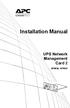 Installation Manual UPS Network Management Card 2 AP9630, AP9631 This manual is available in English on the APC Web site (www.apc.com). Dieses Handbuch ist in Deutsch auf der APC Webseite (www.apc.com)
Installation Manual UPS Network Management Card 2 AP9630, AP9631 This manual is available in English on the APC Web site (www.apc.com). Dieses Handbuch ist in Deutsch auf der APC Webseite (www.apc.com)
Chapter 4 Management. Viewing the Activity Log
 Chapter 4 Management This chapter describes how to use the management features of your NETGEAR WG102 ProSafe 802.11g Wireless Access Point. To get to these features, connect to the WG102 as described in
Chapter 4 Management This chapter describes how to use the management features of your NETGEAR WG102 ProSafe 802.11g Wireless Access Point. To get to these features, connect to the WG102 as described in
Web Browser Interface User s Guide
 Management Software AT-S62 Web Browser Interface User s Guide AT-8516F/SC, AT-8524M, AT-8524POE, AT-8550GB and AT-8550SP LAYER 2+ FAST ETHERNET SWITCHES VERSION 1.3.0 PN 613-000127 Rev A Copyright 2005
Management Software AT-S62 Web Browser Interface User s Guide AT-8516F/SC, AT-8524M, AT-8524POE, AT-8550GB and AT-8550SP LAYER 2+ FAST ETHERNET SWITCHES VERSION 1.3.0 PN 613-000127 Rev A Copyright 2005
IP SERIAL DEVICE SERVER
 IP SERIAL DEVICE SERVER ( 1 / 2 / 4 serial port ) Installation guide And User manual Version 1.0 1Introduction... 5 1.1Direct IP mode...5 1.2Virtual COM mode...5 1.3Paired mode...6 1.4Heart beat... 6
IP SERIAL DEVICE SERVER ( 1 / 2 / 4 serial port ) Installation guide And User manual Version 1.0 1Introduction... 5 1.1Direct IP mode...5 1.2Virtual COM mode...5 1.3Paired mode...6 1.4Heart beat... 6
T3 Mux M13 Multiplexer
 T3 Mux M13 Multiplexer User Manual [Type the abstract of the document here. The abstract is typically a short summary of the contents of the document. Type the abstract of the document here. The abstract
T3 Mux M13 Multiplexer User Manual [Type the abstract of the document here. The abstract is typically a short summary of the contents of the document. Type the abstract of the document here. The abstract
SNMP Web card. User s Manual. Management Software for Uninterruptible Power Supply Systems
 SNMP Web card User s Manual Management Software for Uninterruptible Power Supply Systems Table of Contents 1. Overview... 3 1.1 Introduction... 3 1.2 Features... 3 1.3 Overlook... 3 1.4 Installation and
SNMP Web card User s Manual Management Software for Uninterruptible Power Supply Systems Table of Contents 1. Overview... 3 1.1 Introduction... 3 1.2 Features... 3 1.3 Overlook... 3 1.4 Installation and
QUICK START GUIDE. Cisco C170 Email Security Appliance
 1 0 0 1 QUICK START GUIDE Email Security Appliance Cisco C170 303357 Cisco C170 Email Security Appliance 1 Welcome 2 Before You Begin 3 Document Network Settings 4 Plan the Installation 5 Install the Appliance
1 0 0 1 QUICK START GUIDE Email Security Appliance Cisco C170 303357 Cisco C170 Email Security Appliance 1 Welcome 2 Before You Begin 3 Document Network Settings 4 Plan the Installation 5 Install the Appliance
LifeSize Networker Installation Guide
 LifeSize Networker Installation Guide November 2008 Copyright Notice 2006-2008 LifeSize Communications Inc, and its licensors. All rights reserved. LifeSize Communications has made every effort to ensure
LifeSize Networker Installation Guide November 2008 Copyright Notice 2006-2008 LifeSize Communications Inc, and its licensors. All rights reserved. LifeSize Communications has made every effort to ensure
Wireless Router Setup Manual
 Wireless Router Setup Manual NETGEAR, Inc. 4500 Great America Parkway Santa Clara, CA 95054 USA 208-10082-02 2006-04 2006 by NETGEAR, Inc. All rights reserved. Trademarks NETGEAR is a trademark of Netgear,
Wireless Router Setup Manual NETGEAR, Inc. 4500 Great America Parkway Santa Clara, CA 95054 USA 208-10082-02 2006-04 2006 by NETGEAR, Inc. All rights reserved. Trademarks NETGEAR is a trademark of Netgear,
Connecting the DG-102S VoIP Gateway to your network
 Contents of Package: DG-102S VoIP Station Gateway Power adapter CD-ROM, including User s Manual Quick Install Guide Requirements: RS-232 Console Cable Two RJ-45 CAT-5 Straight-Through Cables For more information
Contents of Package: DG-102S VoIP Station Gateway Power adapter CD-ROM, including User s Manual Quick Install Guide Requirements: RS-232 Console Cable Two RJ-45 CAT-5 Straight-Through Cables For more information
Chapter 1 Configuring Basic Connectivity
 Chapter 1 Configuring Basic Connectivity This chapter describes the settings for your Internet connection and your wireless local area network (LAN) connection. When you perform the initial configuration
Chapter 1 Configuring Basic Connectivity This chapter describes the settings for your Internet connection and your wireless local area network (LAN) connection. When you perform the initial configuration
Setup Manual and Programming Reference. RGA Ethernet Adapter. Stanford Research Systems. Revision 1.05 (11/2010)
 Setup Manual and Programming Reference Stanford Research Systems Revision 1.05 (11/2010) Certification Stanford Research Systems certifies that this product met its published specifications at the time
Setup Manual and Programming Reference Stanford Research Systems Revision 1.05 (11/2010) Certification Stanford Research Systems certifies that this product met its published specifications at the time
MN-700 Base Station Configuration Guide
 MN-700 Base Station Configuration Guide Contents pen the Base Station Management Tool...3 Log ff the Base Station Management Tool...3 Navigate the Base Station Management Tool...4 Current Base Station
MN-700 Base Station Configuration Guide Contents pen the Base Station Management Tool...3 Log ff the Base Station Management Tool...3 Navigate the Base Station Management Tool...4 Current Base Station
Broadband Phone Gateway BPG510 Technical Users Guide
 Broadband Phone Gateway BPG510 Technical Users Guide (Firmware version 0.14.1 and later) Revision 1.0 2006, 8x8 Inc. Table of Contents About your Broadband Phone Gateway (BPG510)... 4 Opening the BPG510's
Broadband Phone Gateway BPG510 Technical Users Guide (Firmware version 0.14.1 and later) Revision 1.0 2006, 8x8 Inc. Table of Contents About your Broadband Phone Gateway (BPG510)... 4 Opening the BPG510's
Chapter 9 Monitoring System Performance
 Chapter 9 Monitoring System Performance This chapter describes the full set of system monitoring features of your ProSafe Dual WAN Gigabit Firewall with SSL & IPsec VPN. You can be alerted to important
Chapter 9 Monitoring System Performance This chapter describes the full set of system monitoring features of your ProSafe Dual WAN Gigabit Firewall with SSL & IPsec VPN. You can be alerted to important
StruxureWare Data Center Expert 7.2.4 Release Notes
 StruxureWare Data Center Expert 7.2.4 Release Notes Table of Contents Page # Part Numbers Affected...... 1 Minimum System Requirements... 1 New Features........ 1 Issues Fixed....3 Known Issues...3 Upgrade
StruxureWare Data Center Expert 7.2.4 Release Notes Table of Contents Page # Part Numbers Affected...... 1 Minimum System Requirements... 1 New Features........ 1 Issues Fixed....3 Known Issues...3 Upgrade
Online Help StruxureWare Data Center Expert
 Online Help StruxureWare Data Center Expert Version 7.2.1 What's New in StruxureWare Data Center Expert 7.2.x Learn more about the new features available in the StruxureWare Data Center Expert 7.2.x release.
Online Help StruxureWare Data Center Expert Version 7.2.1 What's New in StruxureWare Data Center Expert 7.2.x Learn more about the new features available in the StruxureWare Data Center Expert 7.2.x release.
MULTIFUNCTIONAL DIGITAL SYSTEMS. TopAccess Guide
 MULTIFUNCTIONAL DIGITAL SYSTEMS TopAccess Guide 0 TOSHIBA TEC CORPORATION All rights reserved Under the copyright laws, this manual cannot be reproduced in any form without prior written permission of
MULTIFUNCTIONAL DIGITAL SYSTEMS TopAccess Guide 0 TOSHIBA TEC CORPORATION All rights reserved Under the copyright laws, this manual cannot be reproduced in any form without prior written permission of
ACP ThinManager Tech Notes Troubleshooting Guide
 ACP ThinManager Tech Notes Troubleshooting Guide Use the F1 button on any page of a ThinManager wizard to launch Help for that page. Visit www.thinmanager.com/technotes/ to download the manual, manual
ACP ThinManager Tech Notes Troubleshooting Guide Use the F1 button on any page of a ThinManager wizard to launch Help for that page. Visit www.thinmanager.com/technotes/ to download the manual, manual
SNMP-1 Configuration Guide
 SNMP-1 Configuration Guide You must configure the Net Logic Card before it can operate properly. You have two methods to configure the Net Logic Card: Using telnet or terminal. Using Telnet 1. Make sure
SNMP-1 Configuration Guide You must configure the Net Logic Card before it can operate properly. You have two methods to configure the Net Logic Card: Using telnet or terminal. Using Telnet 1. Make sure
Networking Guide Redwood Manager 3.0 August 2013
 Networking Guide Redwood Manager 3.0 August 2013 Table of Contents 1 Introduction... 3 1.1 IP Addresses... 3 1.1.1 Static vs. DHCP... 3 1.2 Required Ports... 4 2 Adding the Redwood Engine to the Network...
Networking Guide Redwood Manager 3.0 August 2013 Table of Contents 1 Introduction... 3 1.1 IP Addresses... 3 1.1.1 Static vs. DHCP... 3 1.2 Required Ports... 4 2 Adding the Redwood Engine to the Network...
Installation Manual. Network Management Card AP9630 AP9631
 Installation Manual Network Management Card AP9630 AP9631 This manual is available in English on the APC Web site (www.apc.com). Dieses Handbuch ist in Deutsch auf der APC Webseite (www.apc.com) verfügbar.
Installation Manual Network Management Card AP9630 AP9631 This manual is available in English on the APC Web site (www.apc.com). Dieses Handbuch ist in Deutsch auf der APC Webseite (www.apc.com) verfügbar.
